Canon POWERSHOT 220 HS, PowerShot ELPH 300 HS, IXUS 220 HS User Manual
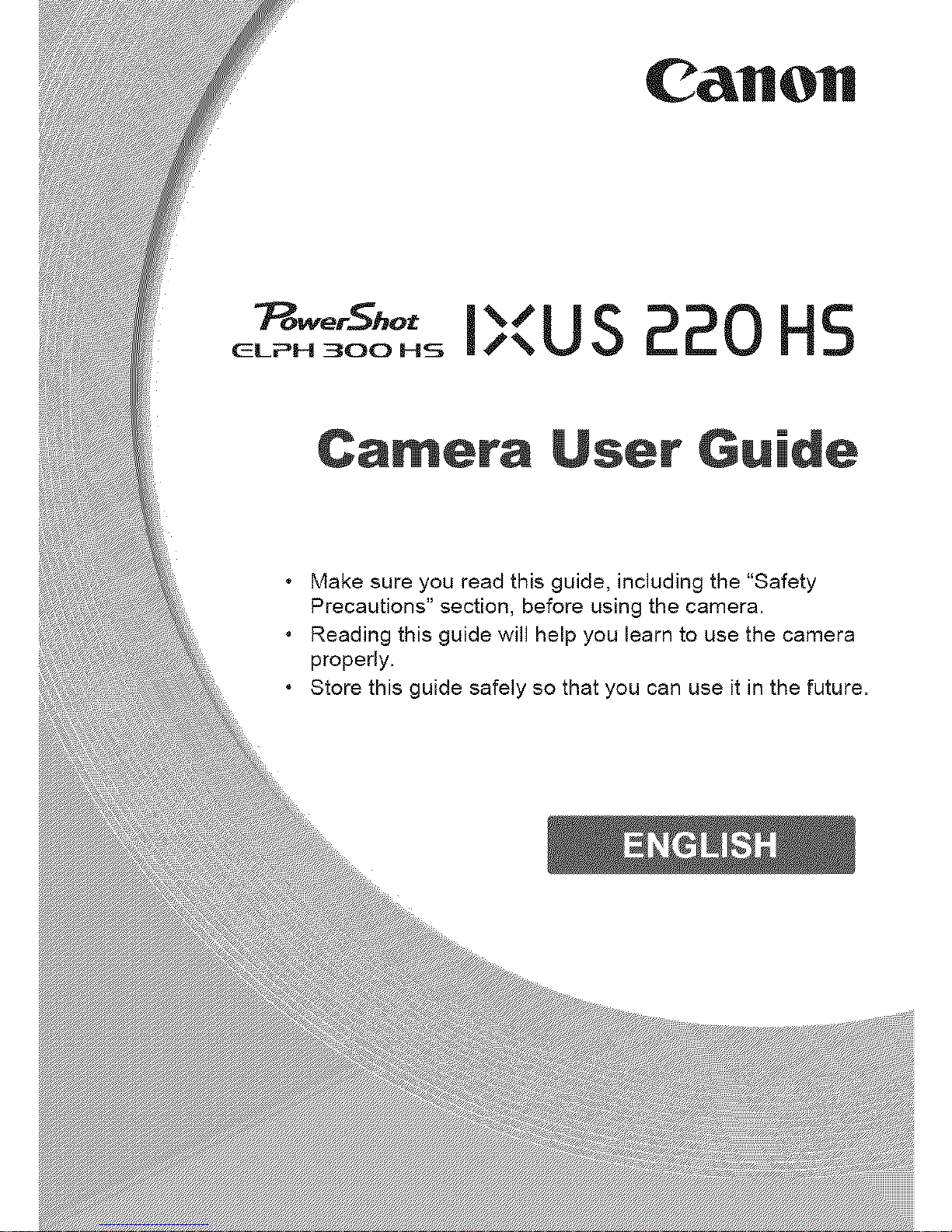
CaHOH
_ower_hot %/
_._oo._ i,,US 220 H5
Camera User Guide
Make sure you read this guide, including the "Safety
Precautions" section before using the camera.
Reading this guide will help ,. learn to use the camera
properly.
Store this guide use it in the future.
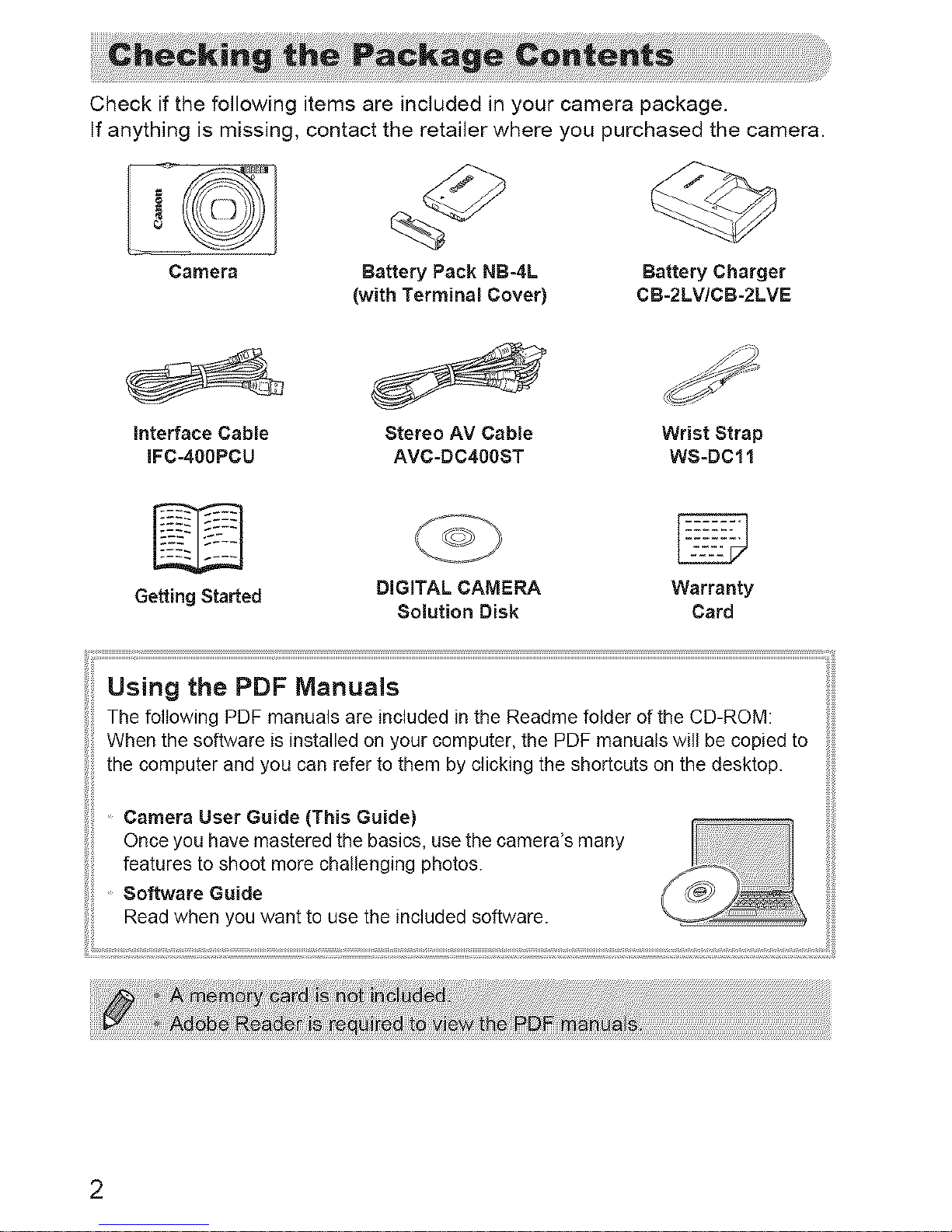
Checkifthefollowingitemsareincludedinyourcamerapackage.
Ifanythingismissing,contacttheretailerwhereyoupurchasedthecamera.
Camera Battery Pack NB-4L Battery Charger
(with Terminal Cover) CB-2LV/CB-2LVE
J
interface Cable Stereo AV Cable
IFC-400PCU AVC-DC400ST
Wrist Strap
WS-DCll
Getting Started DiGiTAL CAMERA Warranty
Solution Disk Card
/ii¸¸................................. _:::::::::::::::::::::::::::::::::::::::::::::::::::::::::::::::::::::::::::::::::::::::::::::::::::::::::::::::::::::::::::::::::::::::::::::::::::::::::::::::::::::::::::::::::::::::::::::::::::::::::::::::::::::::::::::::::::::::::::::::::::::::::::::::::::::::::::::::::::::::::::::::::::::::::::::::::::::::::::::::::::::::::::::::::::::::::::::::::::::::::::::::::::::::::::::::::__ii
Using the PDF Manuals
The following PDF manuals are included in the Readme folder of the CD-ROM:
When the software is installed on your computer, the PDF manuals will be copied to
the computer and you can refer to them by clicking the shortcuts on the desktop.
Camera User Guide (This Guide)
Once you have mastered the basics, use the camera's many
features to shoot more challenging photos.
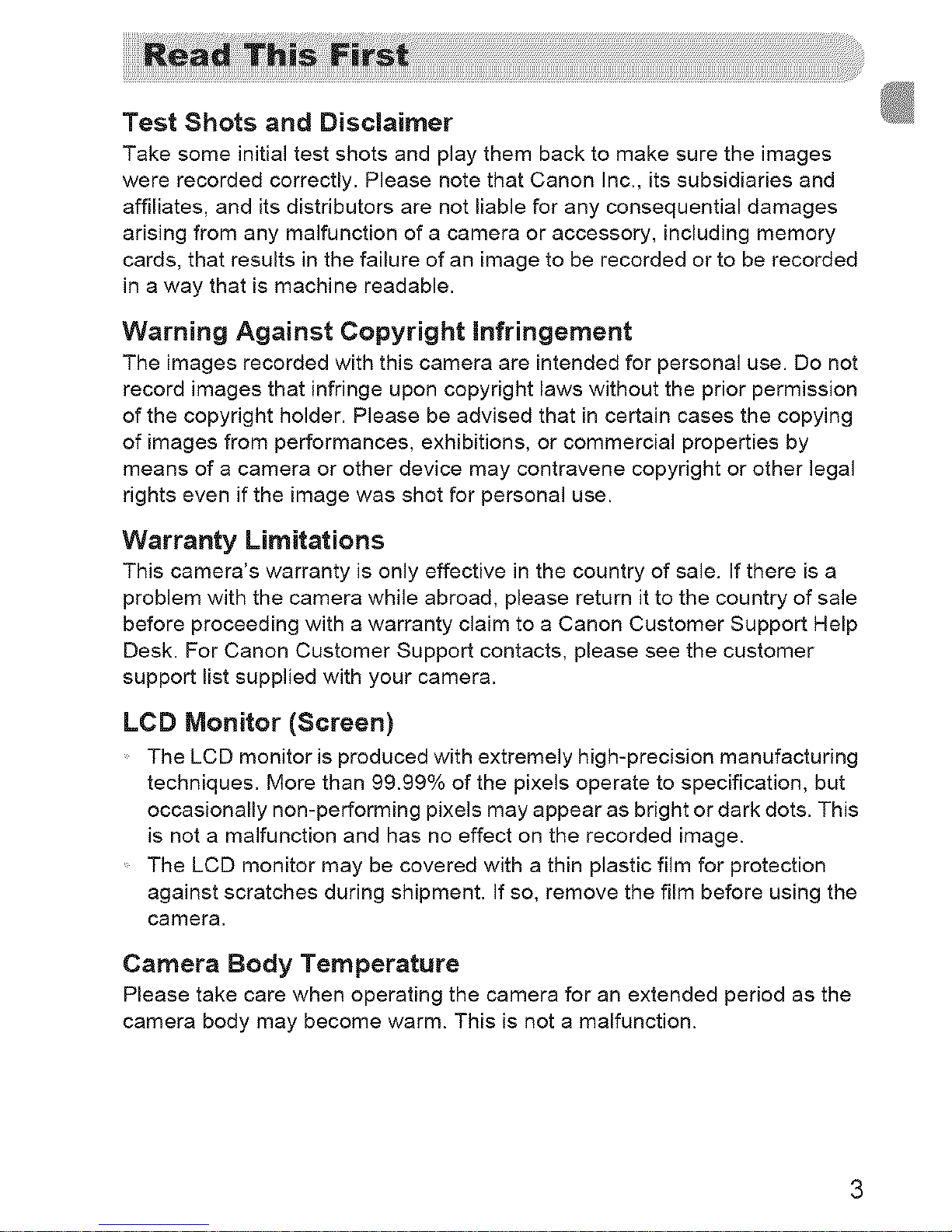
Test Shots and Disclaimer
Take some initial test shots and play them back to make sure the images
were recorded correctly. Please note that Canon Inc., its subsidiaries and
affiliates, and its distributors are not liable for any consequential damages
arising from any malfunction of a camera or accessory, including memory
cards, that results in the failure of an image to be recorded or to be recorded
in a way that is machine readable.
Warning Against Copyright infringement
The images recorded with this camera are intended for personal use. Do not
record images that infringe upon copyright laws without the prior permission
of the copyright holder. Please be advised that in certain cases the copying
of images from performances, exhibitions, or commercial properties by
means of a camera or other device may contravene copyright or other legal
rights even if the image was shot for personal use.
Warranty Limitations
This camera's warranty is only effective in the country of sale. If there is a
problem with the camera while abroad, please return it to the country of sale
before proceeding with a warranty claim to a Canon Customer Support Help
Desk. For Canon Customer Support contacts, please see the customer
support list supplied with your camera.
LCD Monitor (Screen)
The LCD monitor is produced with extremely high-precision manufacturing
techniques. More than 99.99% of the pixels operate to specification, but
occasionally non-performing pixels may appear as bright or dark dots. This
is not a malfunction and has no effect on the recorded image.
The LCD monitor may be covered with a thin plastic film for protection
against scratches during shipment. If so, remove the film before using the
camera.
Camera Body Temperature
Please take care when operating the camera for an extended period as the
camera body may become warm. This is not a malfunction.
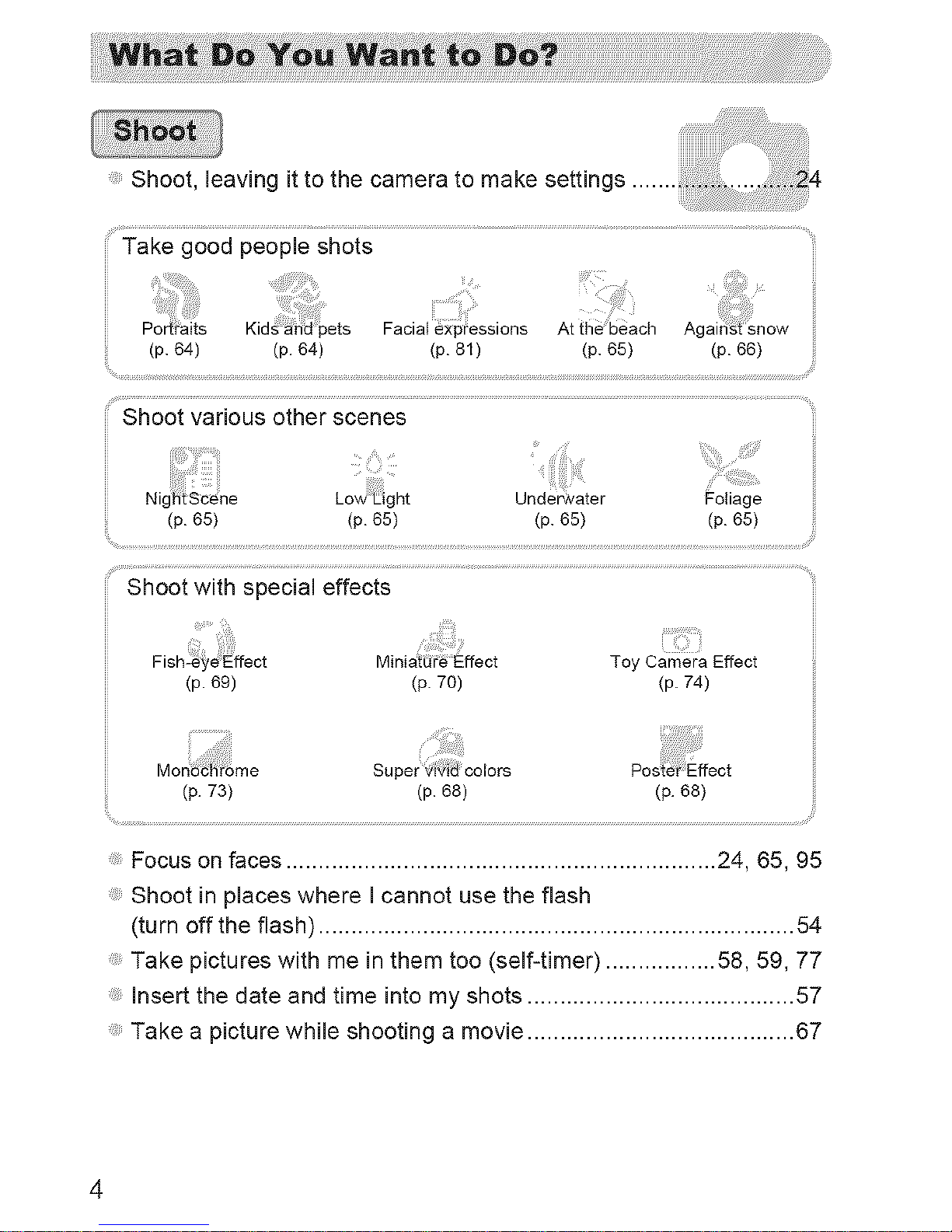
Shoot, leaving it to the camera to make settings
%¸.¸.¸.¸.¸¸...............................,,,,,,,,,,,,,,,,,,,,,,,,,,,,,,,, ..............................................................,,,,,,,,,, ,, /
Shoot various other scenes
Underwater Foliage
(p.65) (p.65) (p.65) (p.65)
Shoot with special effects
ill!!!ii
Minidi_r_ Effect Toy Camera Effect
(p. 69) (p. 70) (p. 74)
Mono fi_me
(p. 73)
Super _i'vi:8colors
(p.68) (p.68)
Focus on faces .................................................................. 24, 65, 95
Shoot in places where I cannot use the flash
(turn off the flash) ......................................................................... 54
Take pictures with me in them too (self-timer) ................. 58, 59, 77
Insert the date and time into my shots ......................................... 57
Take a picture while shooting a movie ......................................... 67
4
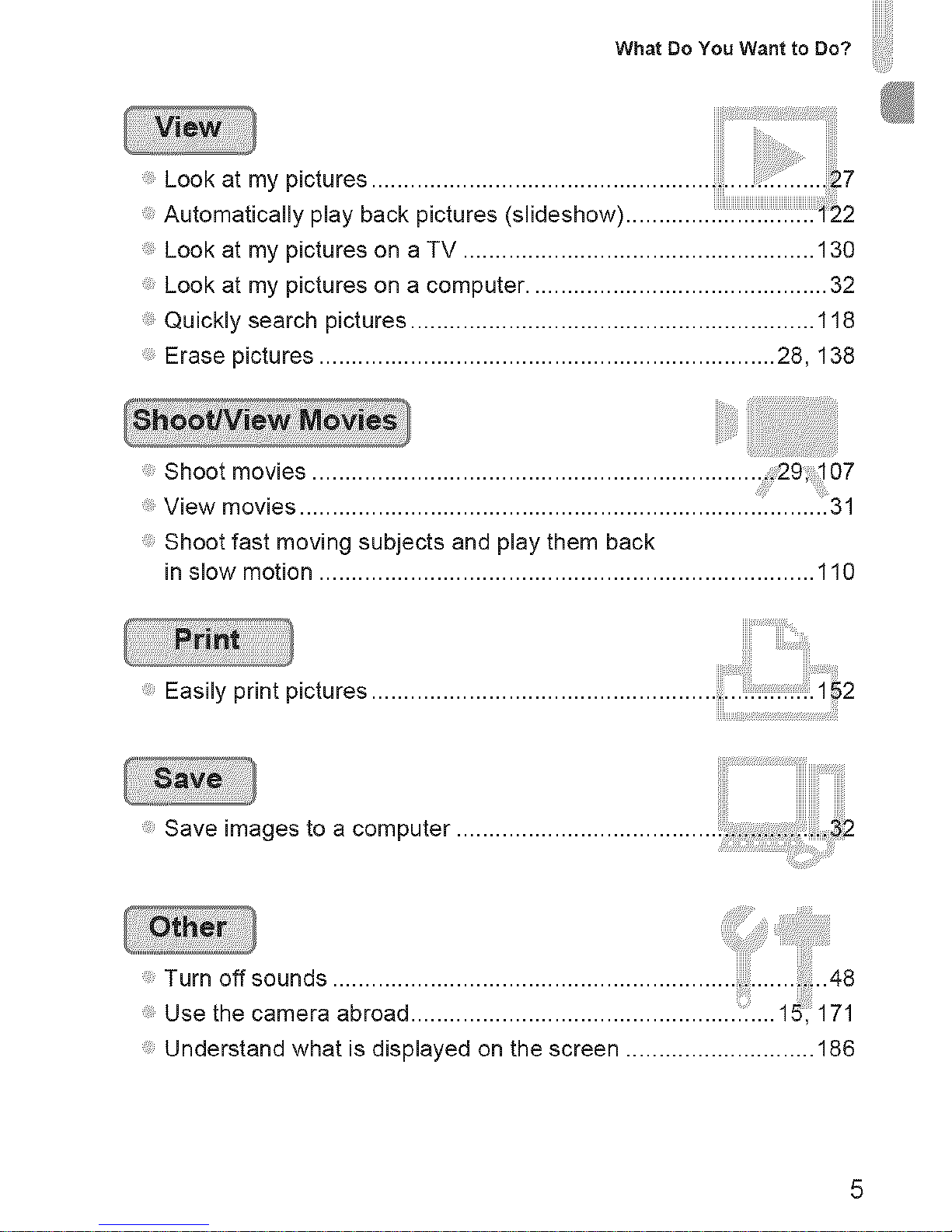
What Do You Want to Do?
Look at my pictures .................................................... ..... i...._7
Automatically play back pictures (slideshow) ............. i_2
Look at my pictures on a TV ...................................................... 130
Look at my pictures on a computer .............................................. 32
Quickly search pictures .............................................................. 118
Erase pictures ...................................................................... 28, 138
!iiiiiii!ii ;! i
Shoot movies ....................................................................... 07
View movies ...................................................................... .......31
Shoot fast moving subjects and play them back
in slow motion ............................................................................ 110
Easily print pictures
........Save images to a computer ........................................
Understand what is displayed on the screen ............................. 186
5
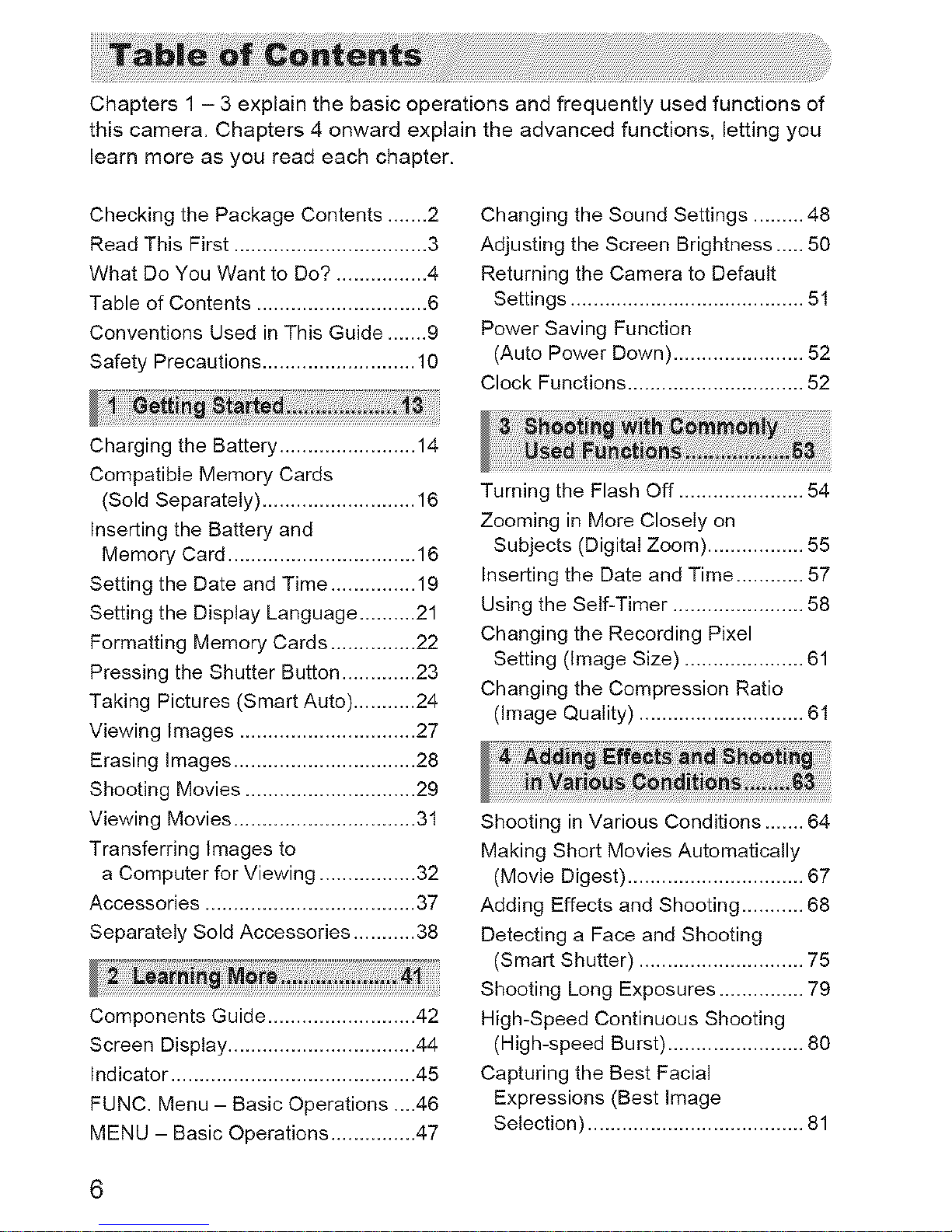
Chapters 1 - 3 explain the basic operations and frequently used functions of
this camera. Chapters 4 onward explain the advanced functions, letting you
learn more as you read each chapter.
Checking the Package Contents ....... 2
Read This First .................................. 3
What Do You Want to Do? ................ 4
Table of Contents .............................. 6
Conventions Used in This Guide ....... 9
Safety Precautions ........................... 10
Changing the Sound Settings ......... 48
Adjusting the Screen Brightness ..... 50
Returning the Camera to Default
Settings ......................................... 51
Power Saving Function
(Auto Power Down) ....................... 52
Clock Functions ............................... 52
Charging the Battery ........................ 14
Compatible Memory Cards
(Sold Separately) ........................... 16
Inserting the Battery and
Memory Card ................................. 16
Setting the Date and Time ............... 19
Setting the Display Language .......... 21
Formatting Memory Cards ............... 22
Pressing the Shutter Button ............. 23
Taking Pictures (Smart Auto) ........... 24
Viewing Images ............................... 27
Erasing Images ................................ 28
Shooting Movies .............................. 29
Viewing Movies ................................ 31
Transferring Images to
a Computer for Viewing ................. 32
Accessories ..................................... 37
Separately Sold Accessories ........... 38
Components Guide .......................... 42
Screen Display ................................. 44
Indicator ........................................... 45
FUNC. Menu - Basic Operations ....46
MENU - Basic Operations ............... 47
Turning the Flash Off ...................... 54
Zooming in More Closely on
Subjects (Digital Zoom) ................. 55
Inserting the Date and Time ............ 57
Using the Self-Timer ....................... 58
Changing the Recording Pixel
Setting (Image Size) ..................... 61
Changing the Compression Ratio
(Image Quality) ............................. 61
Shooting in Various Conditions ....... 64
Making Short Movies Automatically
(Movie Digest) ............................... 67
Adding Effects and Shooting ........... 68
Detecting a Face and Shooting
(Smart Shutter) ............................. 75
Shooting Long Exposures ............... 79
High-Speed Continuous Shooting
(High-speed Burst) ........................ 80
Capturing the Best Facial
Expressions (Best Image
Selection) ...................................... 81
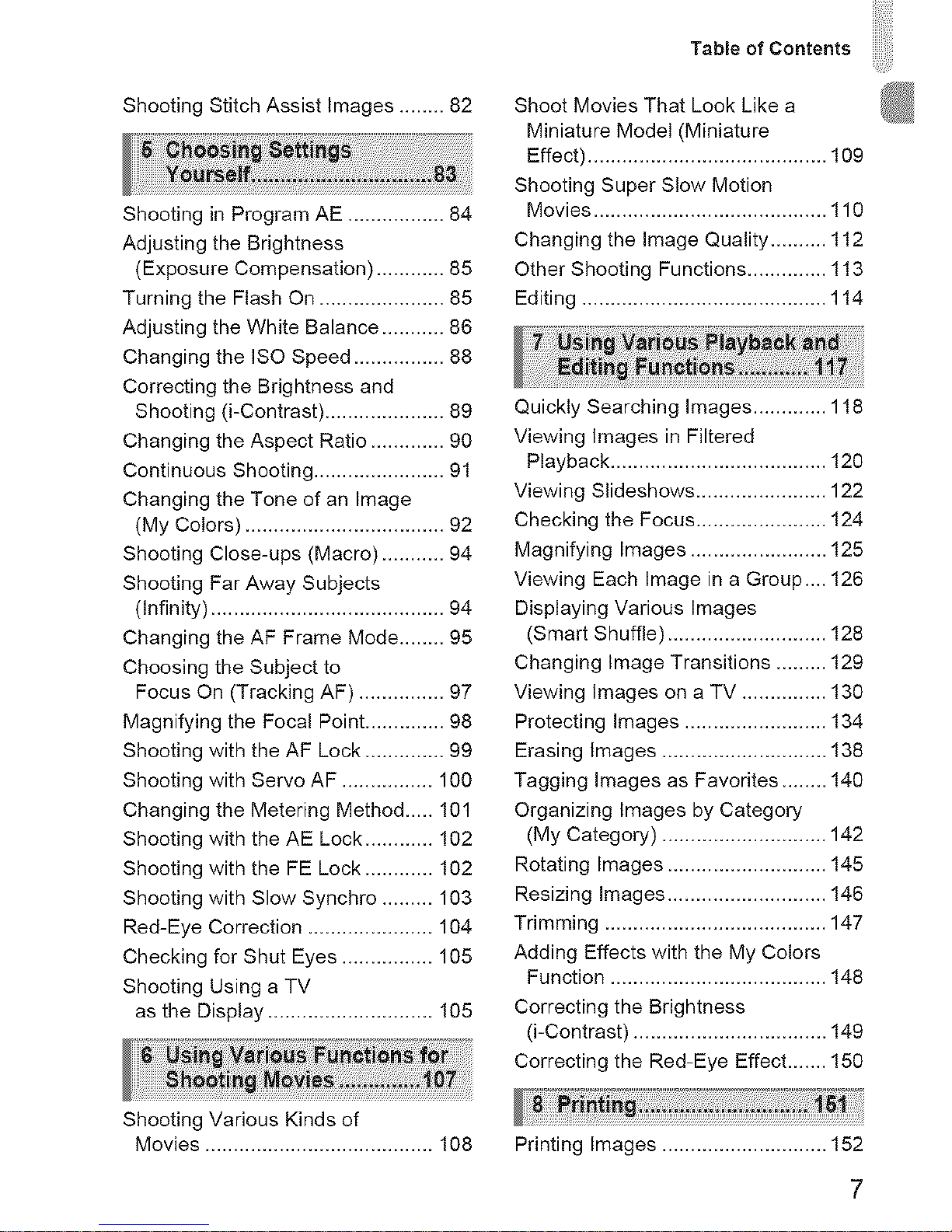
ShootingStitchAssistImages........82
ShootinginProgramAE.................84
AdjustingtheBrightness
(ExposureCompensation)............85
TurningtheFlashOn......................85
AdjustingtheWhiteBalance...........86
ChangingtheISOSpeed................88
CorrectingtheBrightnessand
Shooting(i-Contrast).....................89
ChangingtheAspectRatio.............90
ContinuousShooting.......................91
ChangingtheToneofanImage
(MyColors)...................................92
ShootingClose-ups(Macro)...........94
ShootingFarAwaySubjects
(Infinity).........................................94
ChangingtheAFFrameMode........95
ChoosingtheSubjectto
FocusOn(TrackingAF)...............97
MagnifyingtheFocalPoint..............98
ShootingwiththeAFLock..............99
ShootingwithServoAF................100
ChangingtheMeteringMethod.....101
ShootingwiththeAELock............102
ShootingwiththeFELock............102
ShootingwithSlowSynchro.........103
Red-EyeCorrection......................104
CheckingforShutEyes................105
ShootingUsingaTV
astheDisplay.............................105
ShootingVariousKindsof
Movies........................................108
Table of Contents
Shoot Movies That Look Like a
Miniature Model (Miniature
Effect) .......................................... 109
Shooting Super Slow Motion
Movies ......................................... 110
Changing the Image Quality .......... 112
Other Shooting Functions .............. 113
Editing ........................................... 114
Quickly Searching Images ............. 118
Viewing Images in Filtered
Playback ...................................... 120
Viewing Slideshows ....................... 122
Checking the Focus ....................... 124
Magnifying Images ........................ 125
Viewing Each Image in a Group.... 126
Displaying Various Images
(Smart Shuffle) ............................ 128
Changing Image Transitions ......... 129
Viewing Images on a TV ............... 130
Protecting Images ......................... 134
Erasing Images ............................. 138
Tagging Images as Favorites ........ 140
Organizing Images by Category
(My Category) ............................. 142
Rotating Images ............................ 145
Resizing Images ............................ 146
Trimming ....................................... 147
Adding Effects with the My Colors
Function ...................................... 148
Correcting the Brightness
(i-Contrast) .................................. 149
Correcting the Red-Eye Effect ....... 150
Printing Images ............................. 152
7
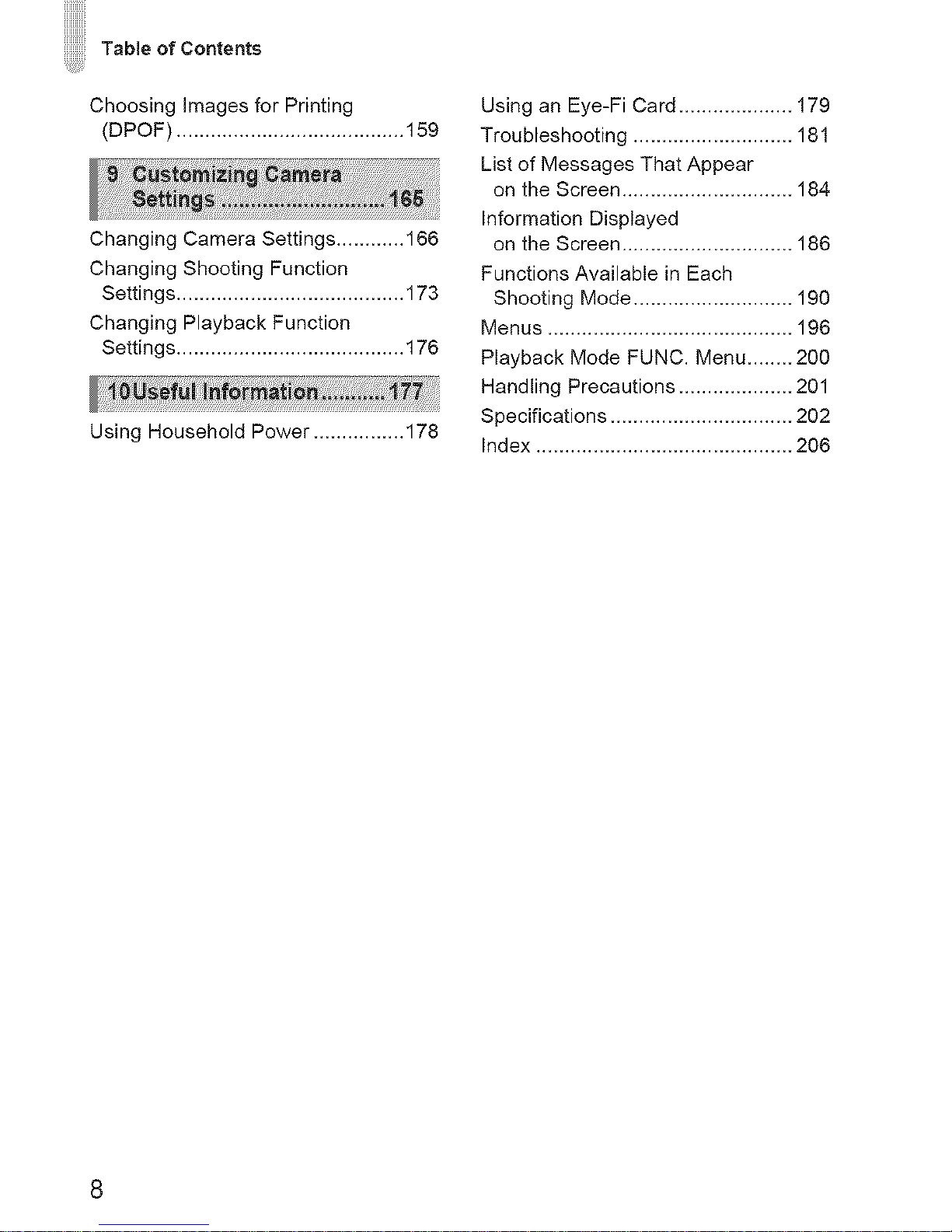
TableofContents
Choosing images for Printing
(DPOF) ........................................ 159
Changing Camera Settings ............ 166
Changing Shooting Function
Settings ........................................ 173
Changing Playback Function
Settings ........................................ 176
Using Household Power ................ 178
Using an Eye-Fi Card .................... 179
Troubleshooting ............................ 181
List of Messages That Appear
on the Screen .............................. 184
Information Displayed
on the Screen .............................. 186
Functions Available in Each
Shooting Mode ............................ 190
Menus ........................................... 196
Playback Mode FUNC. Menu ........ 200
Handling Precautions .................... 201
Specifications ................................ 202
Index ............................................. 206

Iconsareusedinthetexttorepresentthecamerabuttonsandswitches.
Languagethatdisplaysonthescreenappearsinside[](squarebrackets).
ThedirectionalbuttonsandFUNC./SETbuttonarerepresentedbythe
followingicons.
Upbutton.,L _/_._@ FUNO./SET button
Left bLltton _ _,_ V Right button
V Down button
(_) : Things you should be careful about
@ : Troubleshooting tips
: Hints for getting more out of your camera
: Supplemental information
(p. xx): Reference pages ("xx" stands for a page number)
This guide assumes all functions are at their default settings.
The various types of memory cards that can be used in this camera are
collectively referred to as memory cards in this guide.
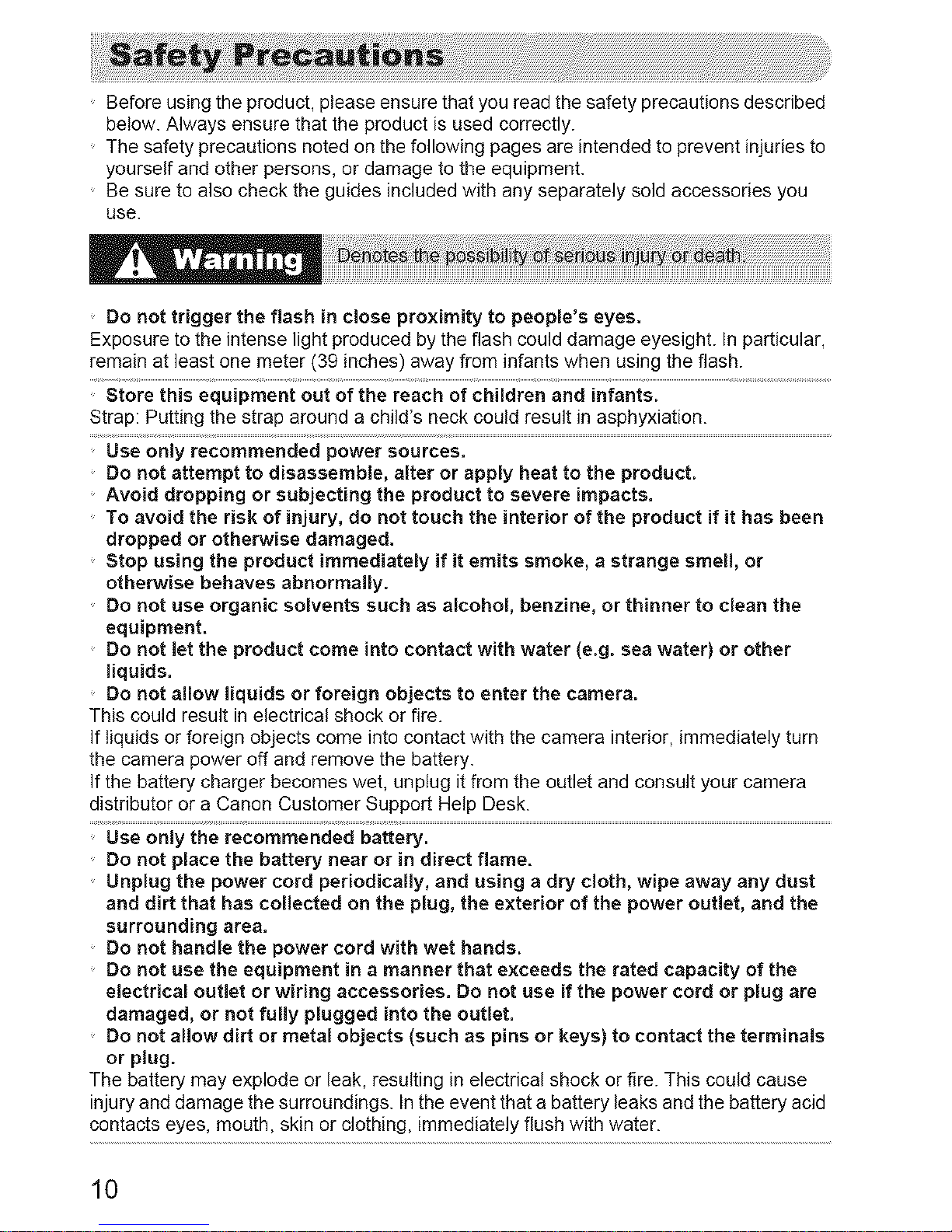
Before using the product, please ensure that you read the safety precautions described
below. Always ensure that the product is used correctly.
The safety precautions noted on the following pages are intended to prevent injuries to
yourself and other persons, or damage to the equipment.
Be sure to also check the guides included with any separately sold accessories you
use.
Do not trigger the flash in close proximity to people's eyes.
Exposure to the intense light produced by the flash could damage eyesight. In particular,
remain at least one meter (39 inches) away from infants when using the flash.
this ofchiid_enandinfantsi ................................................
Strap: Putting the strap around a child's neck could result in asphyxiation.
Use only recommended power sources.
Do not attempt to disassemble, alter or apply heat to the product.
Avoid dropping or subjecting the product to severe impacts.
To avoid the risk of injury, do not touch the interior of the product if it has been
dropped or otherwise damaged.
Stop using the product immediately if it emits smoke, a strange smell, or
otherwise behaves abnormally.
Do not use organic solvents such as alcohol, benzine, or thinner to clean the
equipment.
Do not let the product come into contact with water (e.g. sea water) or other
liquids.
Do not allow liquids or foreign objects to enter the camera.
This could result in electrical shock or fire.
If liquids or foreign objects come into contact with the camera interior, immediately turn
the camera power off and remove the battery.
If the battery charger becomes wet, unplug it from the outlet and consult your camera
distributor or a Canon Customer Support Help Desk.
Use only the recommended battery.
Do not place the battery near or in direct flame.
Unplug the power cord periodically, and using a dry cloth, wipe away any dust
and dirt that has collected on the plug, the exterior of the power outlet, and the
surrounding area.
Do not handle the power cord with wet hands.
Do not use the equipment in a manner that exceeds the rated capacity of the
electrical outlet or wiring accessories. Do not use if the power cord or plug are
damaged, or not fully plugged into the outlet.
Do not allow dirt or metal objects (such as pins or keys) to contact the terminals
or plug.
The battery may explode or leak, resulting in electrical shock or fire. This could cause
injury and damage the surroundings. In the event that a battery leaks and the battery acid
contacts eyes, mouth, skin or clothing, immediately flush with water.
10
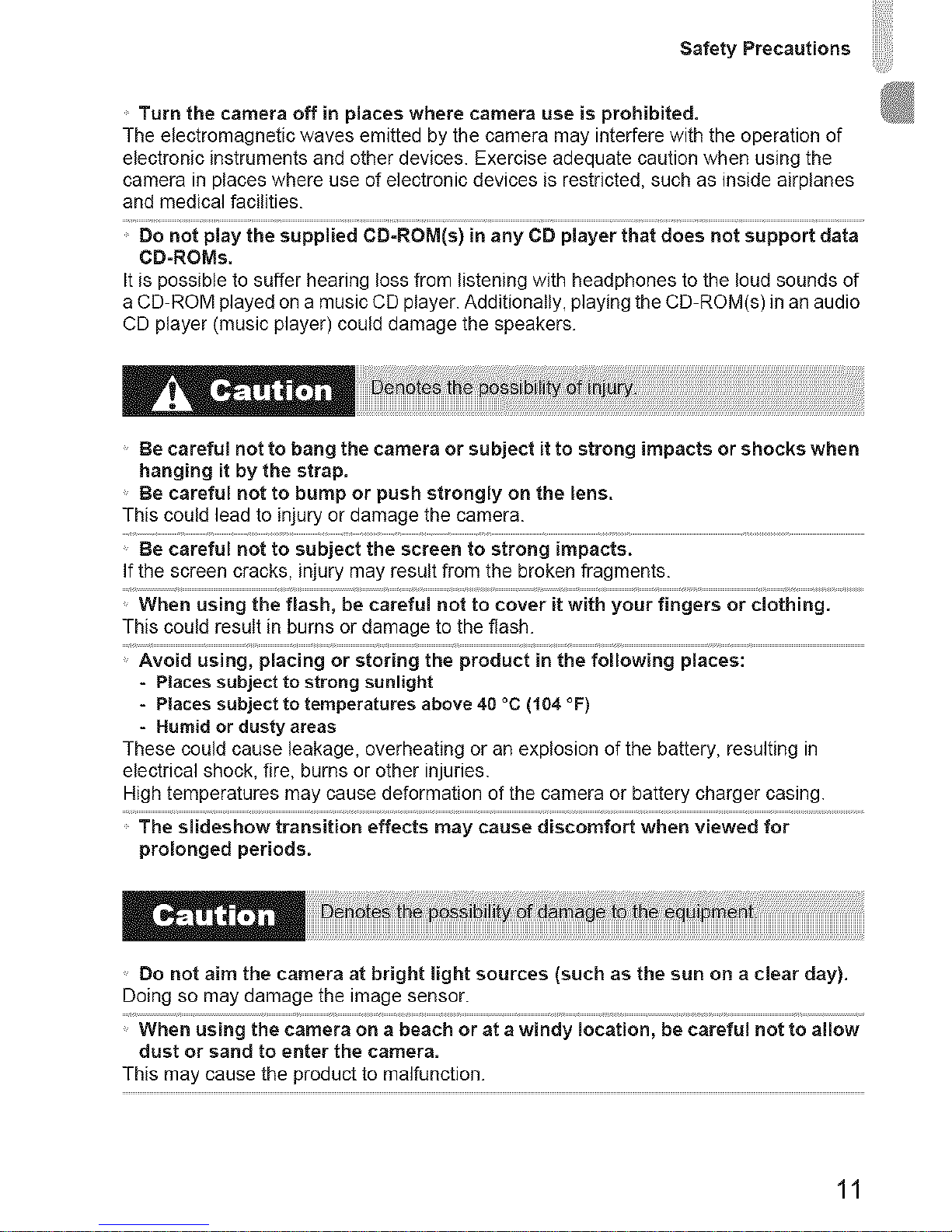
Safety Precautions
Turn the camera off in places where camera use is prohibited.
The electromagnetic waves emitted by the camera may interfere with the operation of
electronic instruments and other devices. Exercise adequate caution when using the
camera in places where use of electronic devices is restricted, such as inside airplanes
and medical facilities.
CD=ROMs.
It is possible to suffer hearing loss from listening with headphones to the loud sounds of
a CD-ROM played on a music CD player. Additionally, playing the CD-ROM(s) in an audio
CD player (music player) could damage the speakers.
Be careful not to bang the camera or subject it to strong impacts or shocks when
hanging it by the strap.
Be carefu_ not to bump or push strongly on the lens.
This could lead to injury or damage the camera.
If the screen cracks, injury may result from the broken fragments.
This could result in burns or damage to the flash.
- Places subject to strong sunlight
-PIaces subject to temperatures above 40 °C (104°F)
- Humid or dusty areas
These could cause leakage, overheating or an explosion of the battery, resulting in
electrical shock, fire, burns or other injuries.
High temperatures may cause deformation of the camera or battery charger casing.
Thesiideshowtra_iiione_e_i_'maycausedis_mfo_whenviewedfo_.................................
prolonged periods.
Do not aim the camera at bright light sources (such as the sun on a clear day).
Doing so may damage the image sensor.
dust or sand to enter the camera.
This may cause the product to malfunction.
11

Safety Precautions
in regular use, small amounts of smoke may be emitted from the flash.
This is due to the high intensity of the flash burning dust and foreign materials stuck to the
front of the unit. Please use a cotton swab to remove dirt, dust or other foreign matter from
the flash to prevent heat build-up and damage to the unit.
Remove and store the battery when you are not using the camera.
If the battery is left inside the camera, damage caused by leakage may occur.
Before you discard the battery, cover the terminals with tape or other insulators.
Contacting other metal materials may lead to fire or explosions.
Unpiug ihe I_aiie_ ctlarger from ihe power ouiiei a_er ci_arging is compi;ie; or
when you are not using it.
Do not place anything, such as cloth on top of the battery charger while it is
charging.
Leaving the unit plugged in for a long period of time may cause it to overheat and distort,
resulting in fire.
Pets biting the battery could cause leakage, overheating or explosion, resulting in fire or
damage.
6; n;t ;ii downwiihth; c_;_a inyourp;ck;_i ....................................................
Doing so may cause malfunctions or damage the screen.
When putting the camera in your bag, ensure that hard objects do not come into
contact with the screen.
Do not attach any hard objects to the camera.
Doing so may cause malfunctions or damage the screen.
12
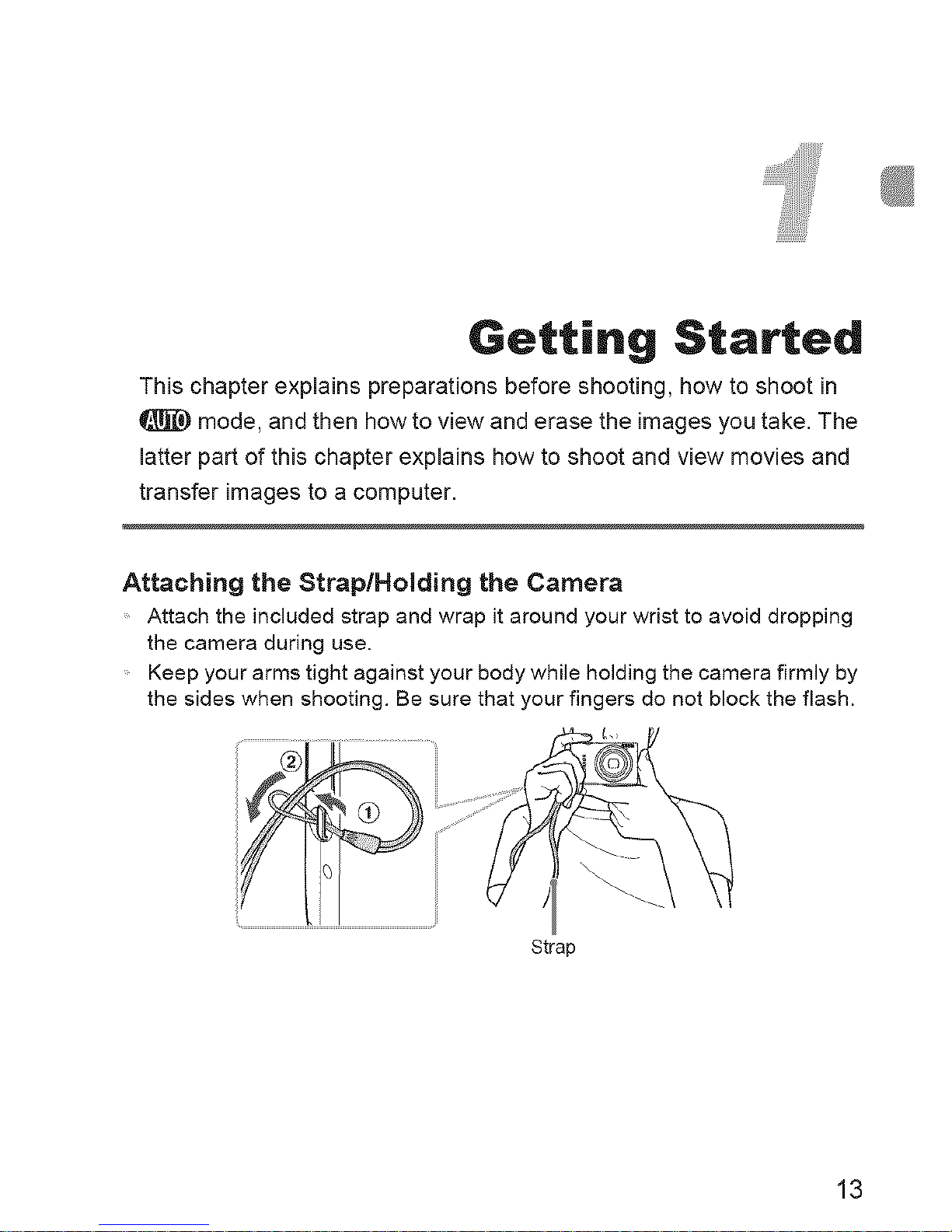
Getting Started
This chapter exp,ains preparations before shooting, how to shoot in
mode, and then how to view and erase the images you take. The
latter part of this chapter explains how to shoot and view movies and
transfer images to a computer.
Attaching the Strap/Holding the Camera
Attach the included strap and wrap it around your wrist to avoid dropping
the camera during use.
Keep your arms tight against your body while holding the camera firmly by
the sides when shooting. Be sure that your fingers do not block the flash.
Strap
13
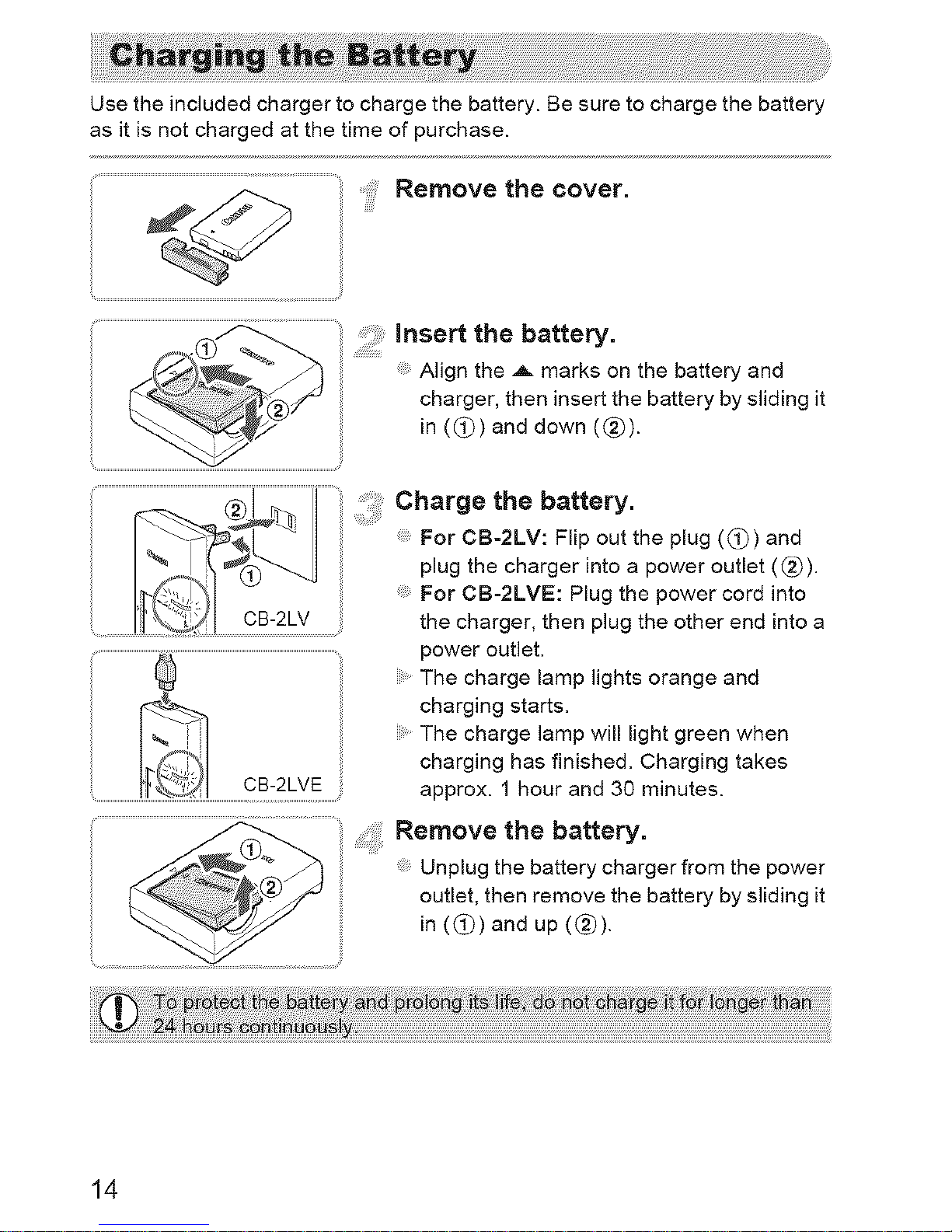
Use the included charger to charge the battery. Be sure to charge the battery
as it is not charged at the time of purchase.
Removethecover.
insert the battery.
Align the _ marks on the battery and
charger, then insert the battery by sliding it
J in ((_) and down ((_).
....chargethebattery.
For CB=2LV: Flip out the plug ((_) and
plug the charger into a power outlet (@).
For CB-2LVE: Plug the power cord into
CB-2LV the charger, then plug the other end into a
power outlet.
The charge lamp lights orange and
charging starts.
The charge lamp will light green when
charging has finished, Charging takes
approx. 1 hour and 30 minutes.
Remove the battery.
Unplug the battery charger from the power
outlet, then remove the battery by sliding it
in ((_) and up (@).
!:
14
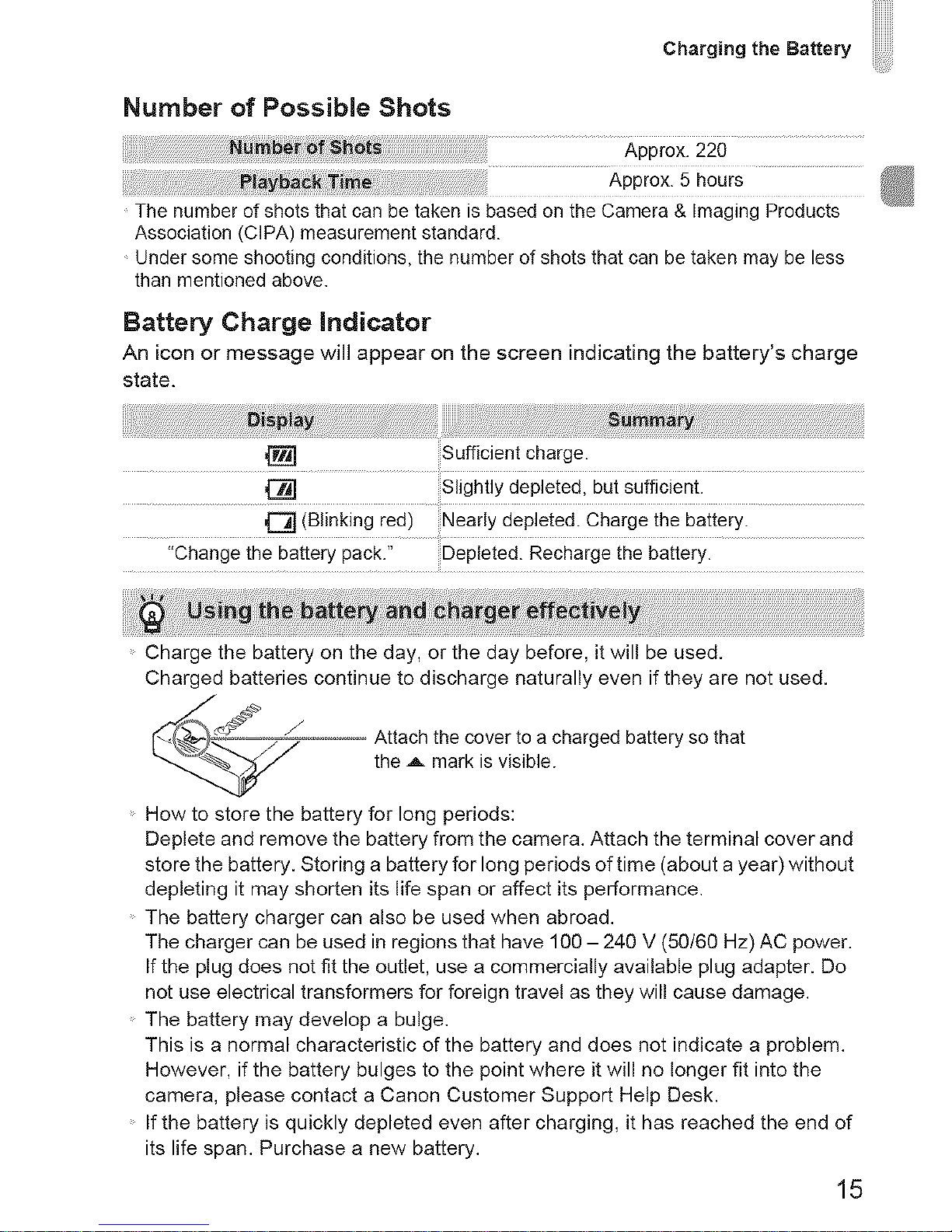
Charging the Battery
Number of Possible Shots
The number of shots that can be taken is based on the Camera & Imaging Products
Association (CIPA) measurement standard.
Under some shooting conditions, the number of shots that can be taken may be less
than mentioned above.
Battery Charge indicator
An icon or message will appear on the screen indicating the battery's charge
state.
_[_ Sufficient charge.
Slightly depleted, but sufficient.
GO (Blinking red) Nearly depleted. Charge the battery.
"Change the battery pack." Depleted. Recharge the battery.
Charge the battery on the day, or the day before, it will be used.
Charged batteries continue to discharge naturally even if they are not used.
-o=-_............ Attach the cover to a charged battery so that
the A mark is visible.
How to store the battery for long periods:
Deplete and remove the battery from the camera. Attach the terminal cover and
store the battery. Storing a battery for long periods of time (about a year) without
depleting it may shorten its life span or affect its performance.
The battery charger can also be used when abroad.
The charger can be used in regions that have 100 - 240 V (50/6g Hz) AC power.
If the plug does not fit the outlet, use a commercially available plug adapter. Do
not use electrical transformers for foreign travel as they will cause damage.
The battery may develop a bulge.
This is a normal characteristic of the battery and does not indicate a problem.
However, if the battery bulges to the point where it will no longer fit into the
camera, please contact a Canon Customer Support Help Desk.
If the battery is quickly depleted even after charging, it has reached the end of
its life span. Purchase a new battery.
15
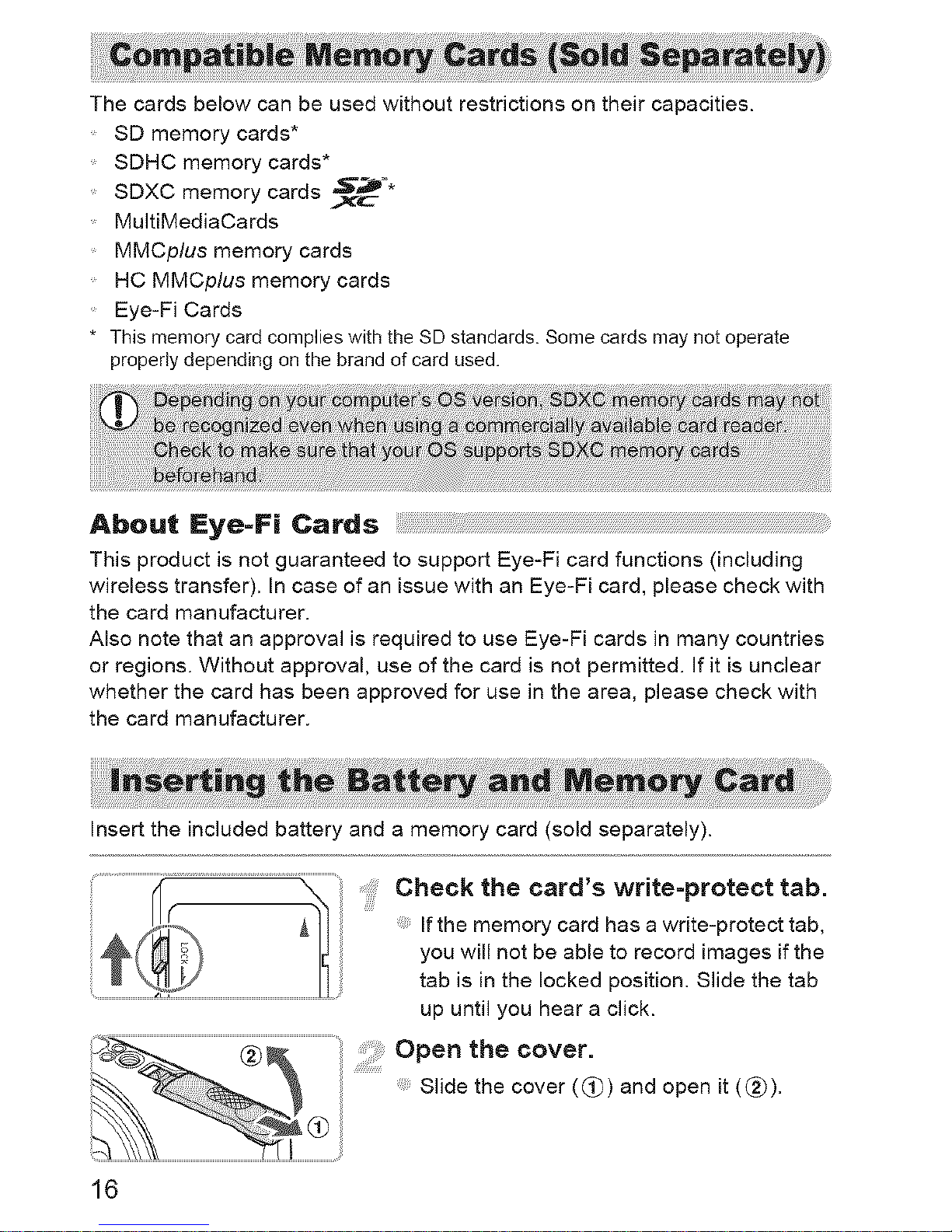
The cards below can be used without restrictions on their capacities.
SD memory cards*
SDHC memory cards*
SDXC memory cards 'S";_'*
MultiMediaCards
MMCplus memory cards
HC MMCplus memory cards
Eye-Fi Cards
This memory card complies with the SD standards. Some cards may not operate
properly depending on the brand of card used.
About Eye=Fi Cards
This product is not guaranteed to support Eye-Fi card functions (including
wireless transfer). In case of an issue with an Eye-Fi card, please check with
the card manufacturer.
Also note that an approval is required to use Eye-Fi cards in many countries
or regions. Without approval, use of the card is not permitted. If it is unclear
whether the card has been approved for use in the area, please check with
the card manufacturer.
Insert the included battery and a memory card (sold separately).
Check the card's write-protect tab.
!...........................................................................................................................
16
If the memory card has a write-protect tab,
you will not be able to record images if the
tab is in the locked position. Slide the tab
up until you hear a click.
Open the cover.
Slide the cover ((_)) and open it (_')).
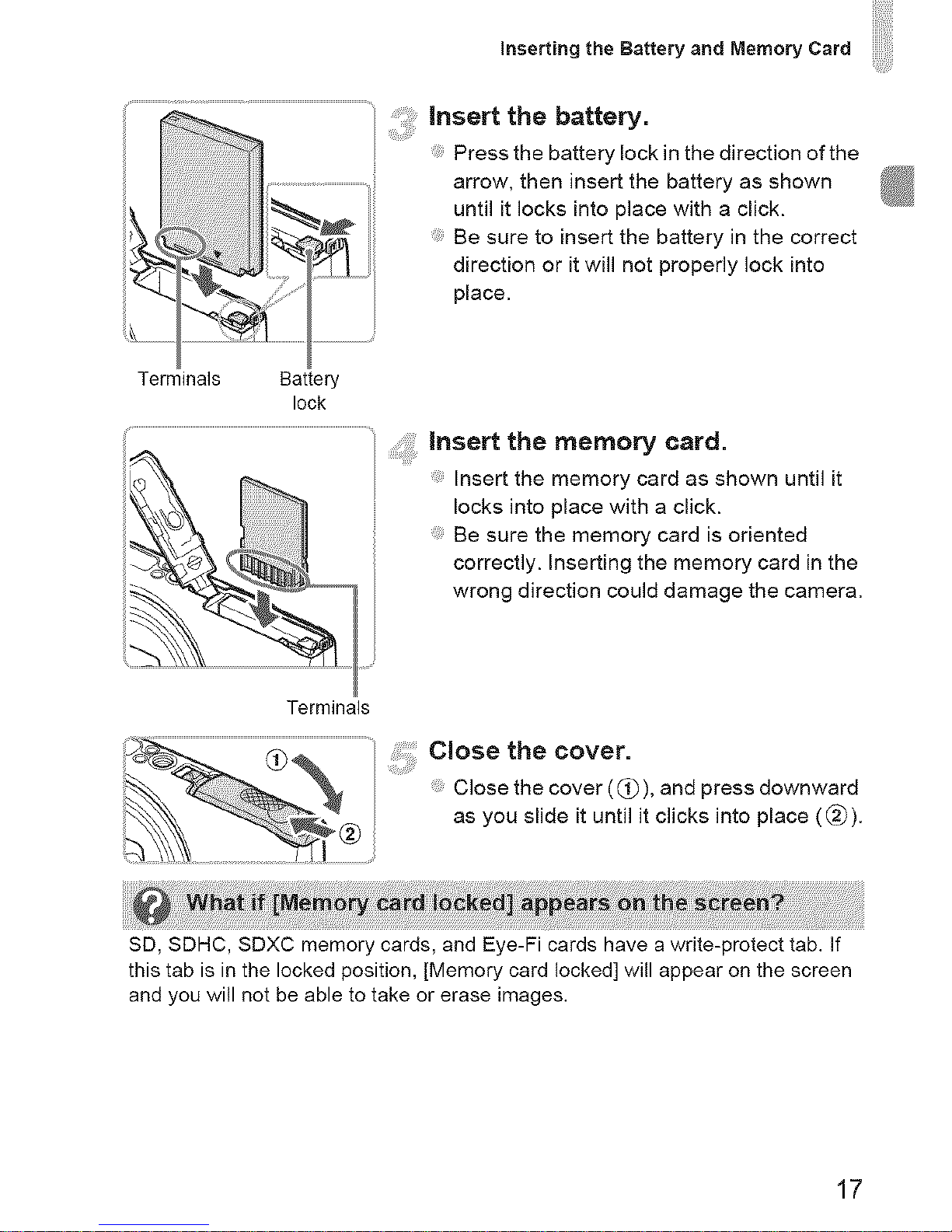
inserting the Battery and Memory Card
insert the battery.
Press the battery lock in the direction of the
.......... arrow, then insert the battery as shown
until it locks into place with a click.
i ii
Be sure to insert the battery in the correct
direction or it will not properly lock into
Terminals Battery
lock
insert the memory card.
Insert the memory card as shown until it
locks into place with a click.
Be sure the memory card is oriented
correctly. Inserting the memory card in the
wrong direction could damage the camera.
Terminals
: : CIosethe cover.
Close the cover ((_), and press downward
as you slide it until it clicks into place (@).
SD, SDHC, SDXC memory cards, and Eye-Fi cards have a write-protect tab. If
this tab is in the locked position, [Memory card locked] will appear on the screen
and you will not be able to take or erase images.
17
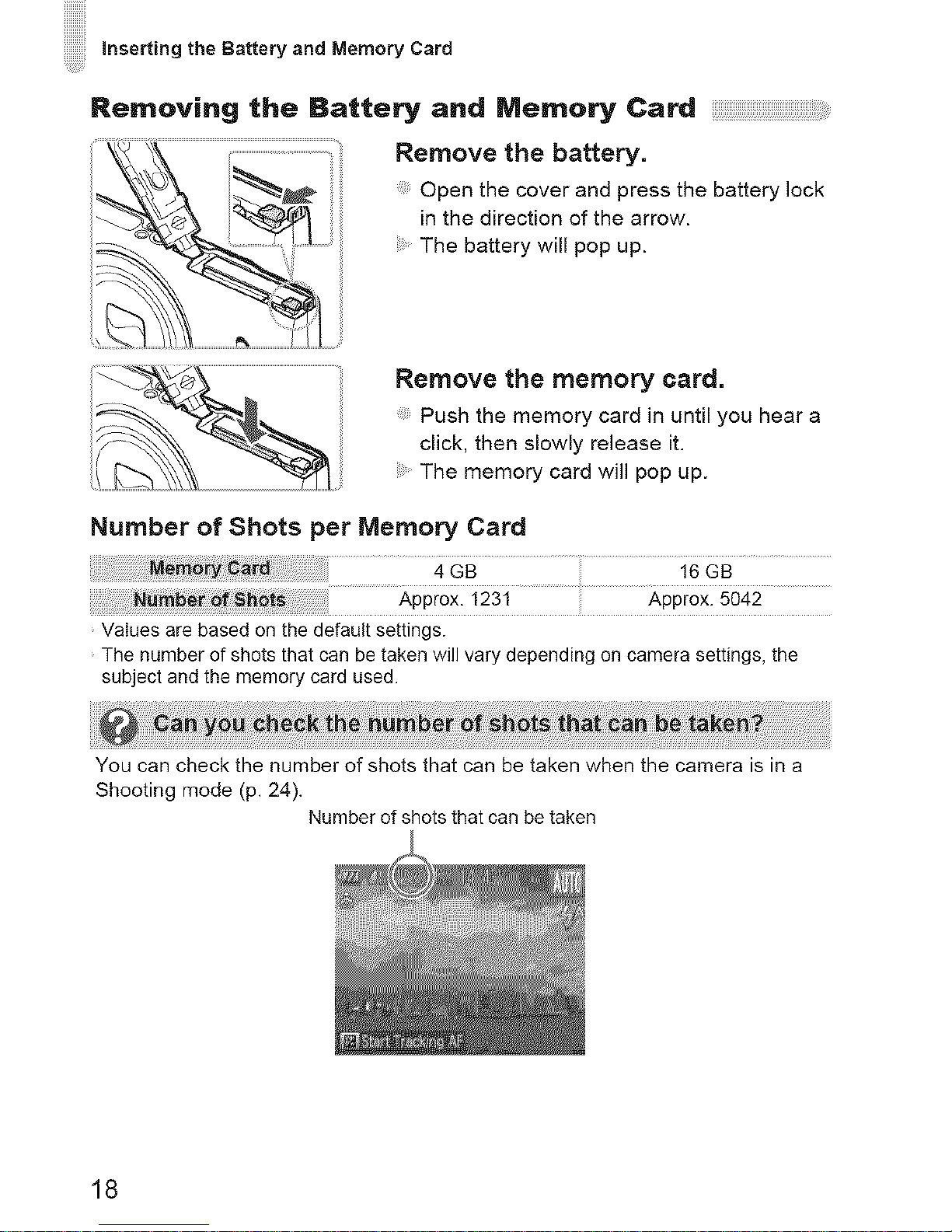
inserting the Battery and Memory Card
Removing the Battery and Memory Card
Remove the battery.
Open the cover and press the battery lock
in the direction of the arrow.
The battery will pop up.
Remove the memory card.
Push the memory card in until you hear a
click, then slowly release it.
The memory card will pop up.
Number of Shots per Memory Card
Approx. 1231 Approx. 5042
Values are based on the default settings.
The number of shots that can be taken will vary depending on camera settings, the
subject and the memory card used.
You can check the number of shots that can be taken when the camera is in a
Shooting mode (p. 24).
Number of shots that can be taken
18
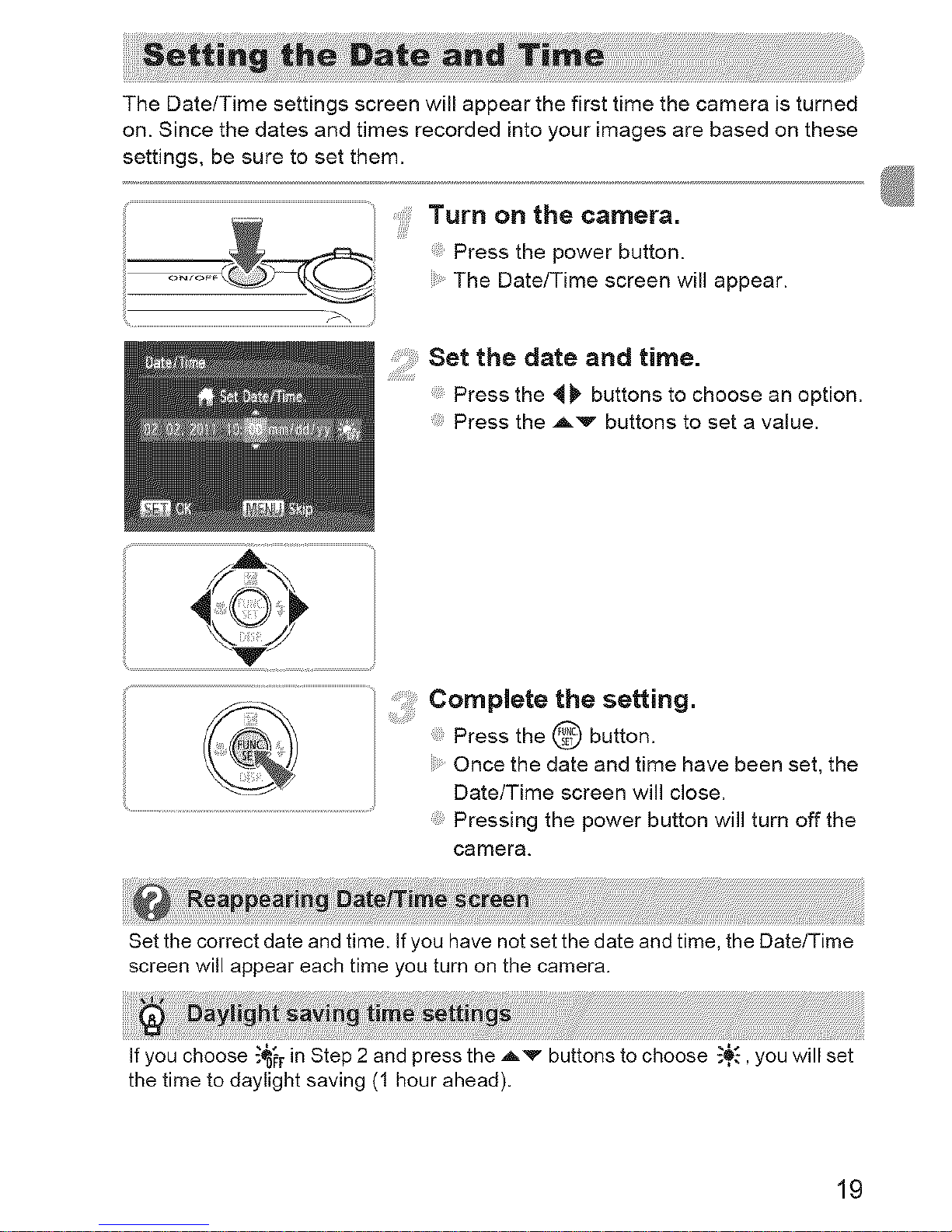
The Date/Time settings screen will appear the first time the camera is turned
on. Since the dates and times recorded into your images are based on these
settings, be sure to set them.
Turn on the camera.
Press the power button.
The Date/Time screen will appear.
setthedateandtime.
Press the _ I_ buttons to choose an option.
Press the ,_'_ buttons to set a value.
Complete the setting.
Press the @ button.
Once the date and time have been set, the
Date/Time screen will close.
Pressing the power button will turn off the
camera.
Set the correct date and time. If you have not set the date and time, the Date!Time
screen will appear each time you turn on the camera.
If you choose _r in Step 2 and press the Av buttons to choose _,o', you will set
the time to daylight saving (1 hour ahead).
19
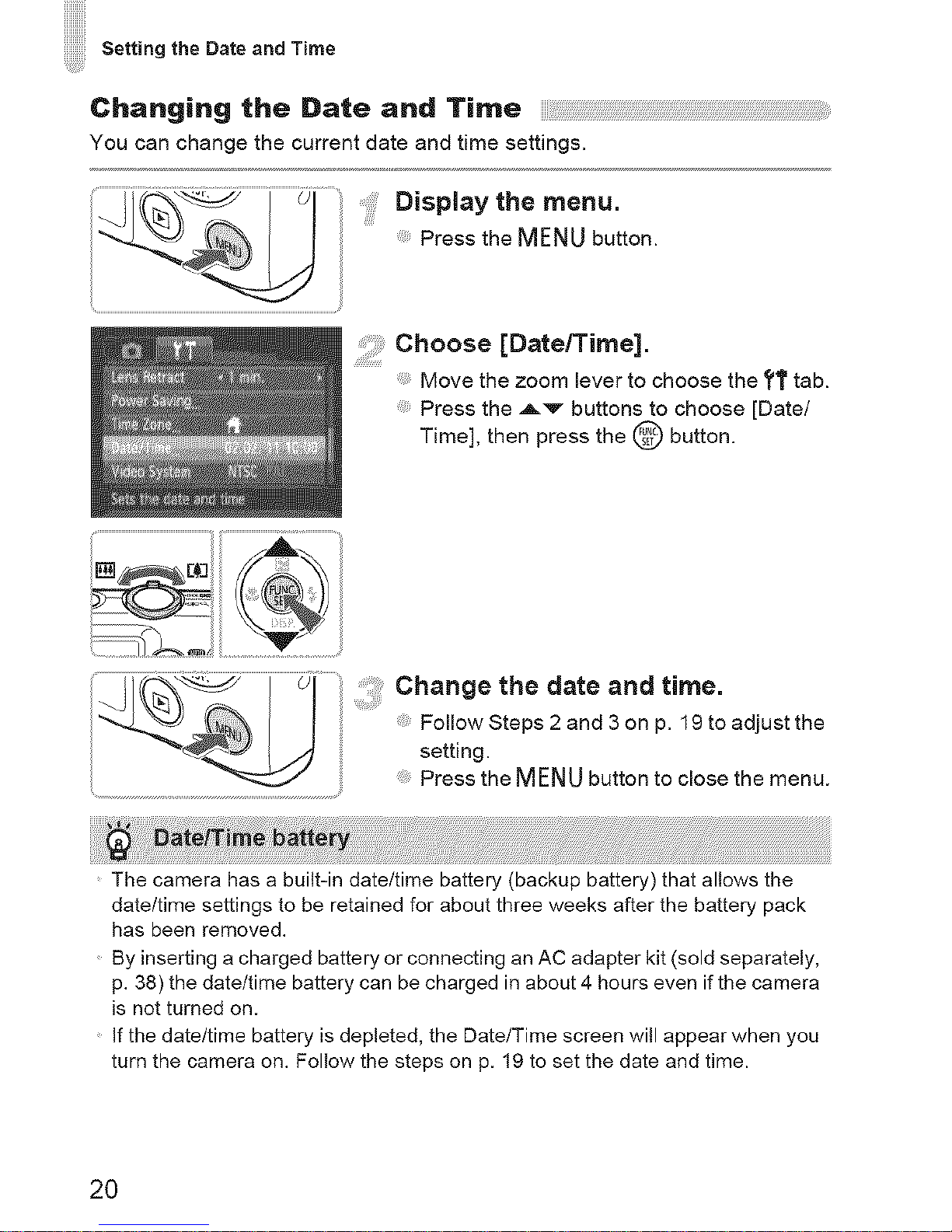
Setting the Date and Time
Changing the Date and Time
You can change the current date and time settings.
....i:!i:!ii!i!!!!ilDisplaythe menu.
Press the MENU button.
Choose [Date/Time].
Move the zoom lever to choose the ?T tab.
Press the Av buttons to choose [Date/
Time], then press the @ button.
Change the date and time.
Follow Steps 2 and 3 on p. 19 to adjust the
setting.
Press the MENU button to close the menu.
The camera has a built-in date/time battery (backup battery) that allows the
date/time settings to be retained for about three weeks after the battery pack
has been removed.
By inserting a charged battery or connecting an AC adapter kit (sold separately,
p. 38) the date/time battery can be charged in about 4 hours even if the camera
is not turned on.
If the date/time battery is depleted, the Date/Time screen will appear when you
turn the camera on. Follow the steps on p. 19 to set the date and time.
2O
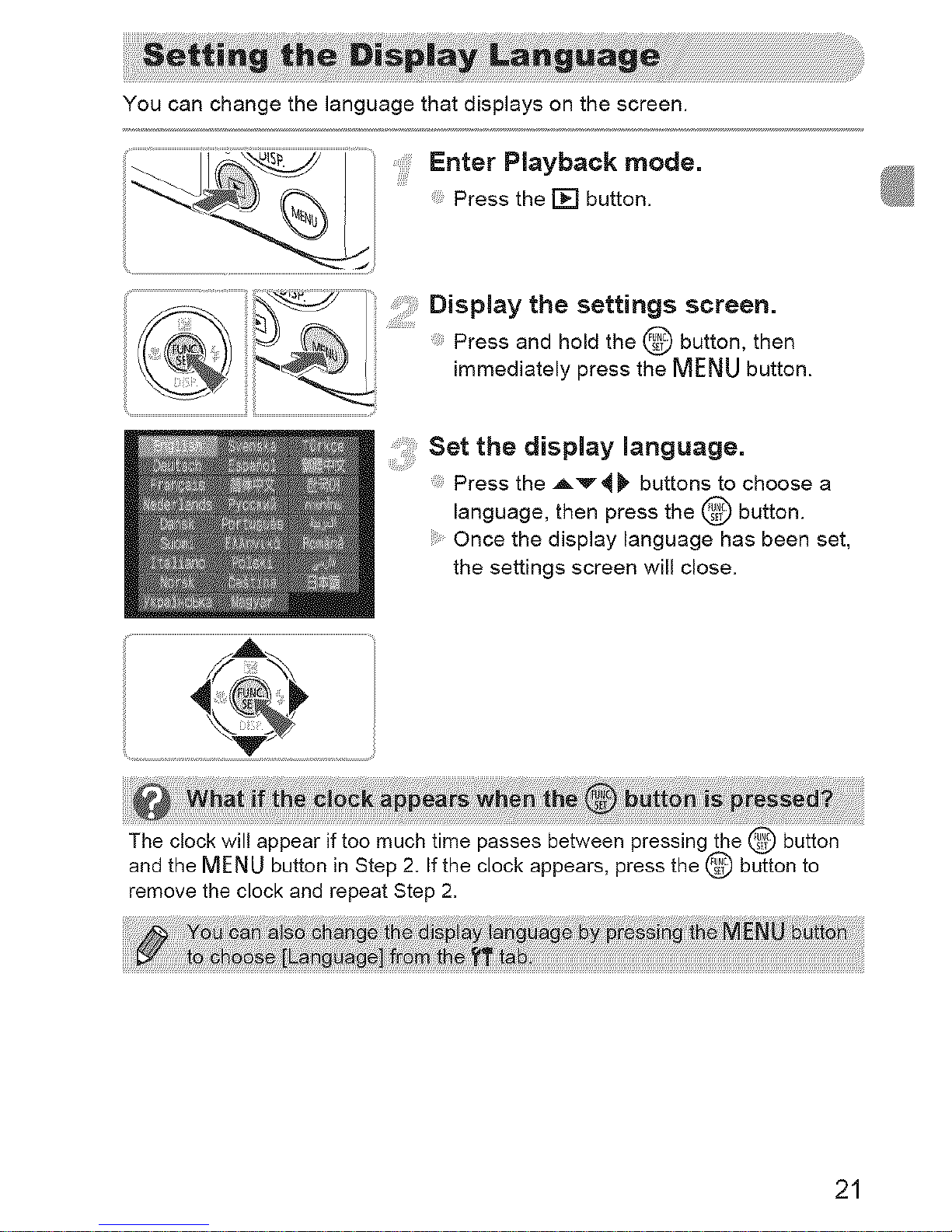
You can change the language that displays on the screen.
Enter Playback mode.
Press the [] button.
!%_---_J Display the settings screen.
;_ immediately press the MENUbutton.
setthed sp ay anguage.
Press the Av 4 _ buttons to choose a
language, then press the @ button.
Once the display language has been set,
the settings screen will close.
The clock will appear if too much time passes between pressing the @ button
and the MENU button in Step 2. If the clock appears, press the @ button to
remove the clock and repeat Step 2.
21
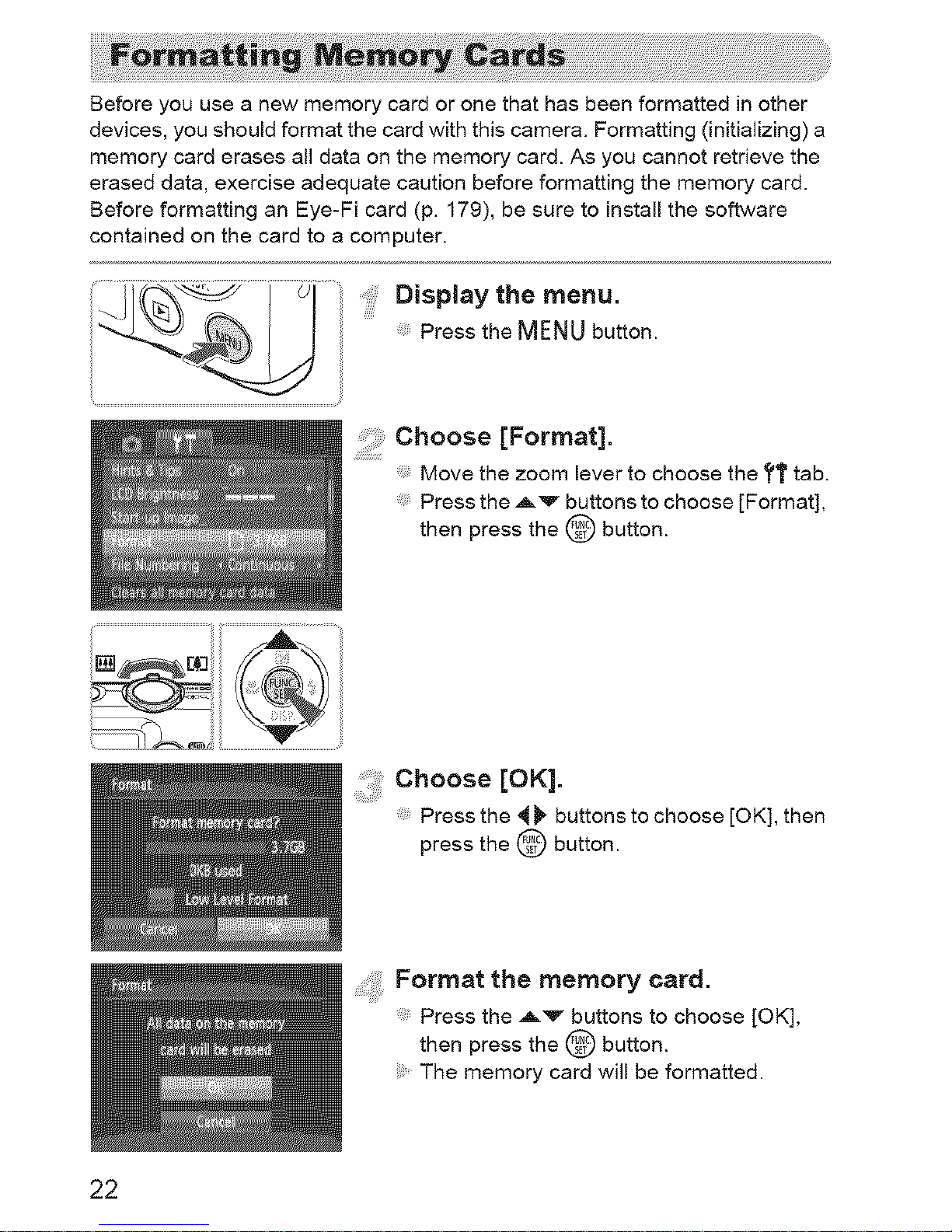
Before you use a new memory card or one that has been formatted in other
devices, you should format the card with this camera. Formatting (initializing) a
memory card erases all data on the memory card. As you cannot retrieve the
erased data, exercise adequate caution before formatting the memory card.
Before formatting an Eye-Fi card (p. 179), be sure to install the software
contained on the card to a computer.
..... Display the menu.
Press the MENU button.
choose [Format].
Move the zoom lever to choose the ?T tab.
Press the Av buttons to choose [Format],
then press the @ button.
Choose [OK].
Press the _t _ buttons to choose [OK], then
press the @ button.
; Format the memory card.
Press the Av buttons to choose [OK],
then press the @ button.
The memory card will be formatted.
22
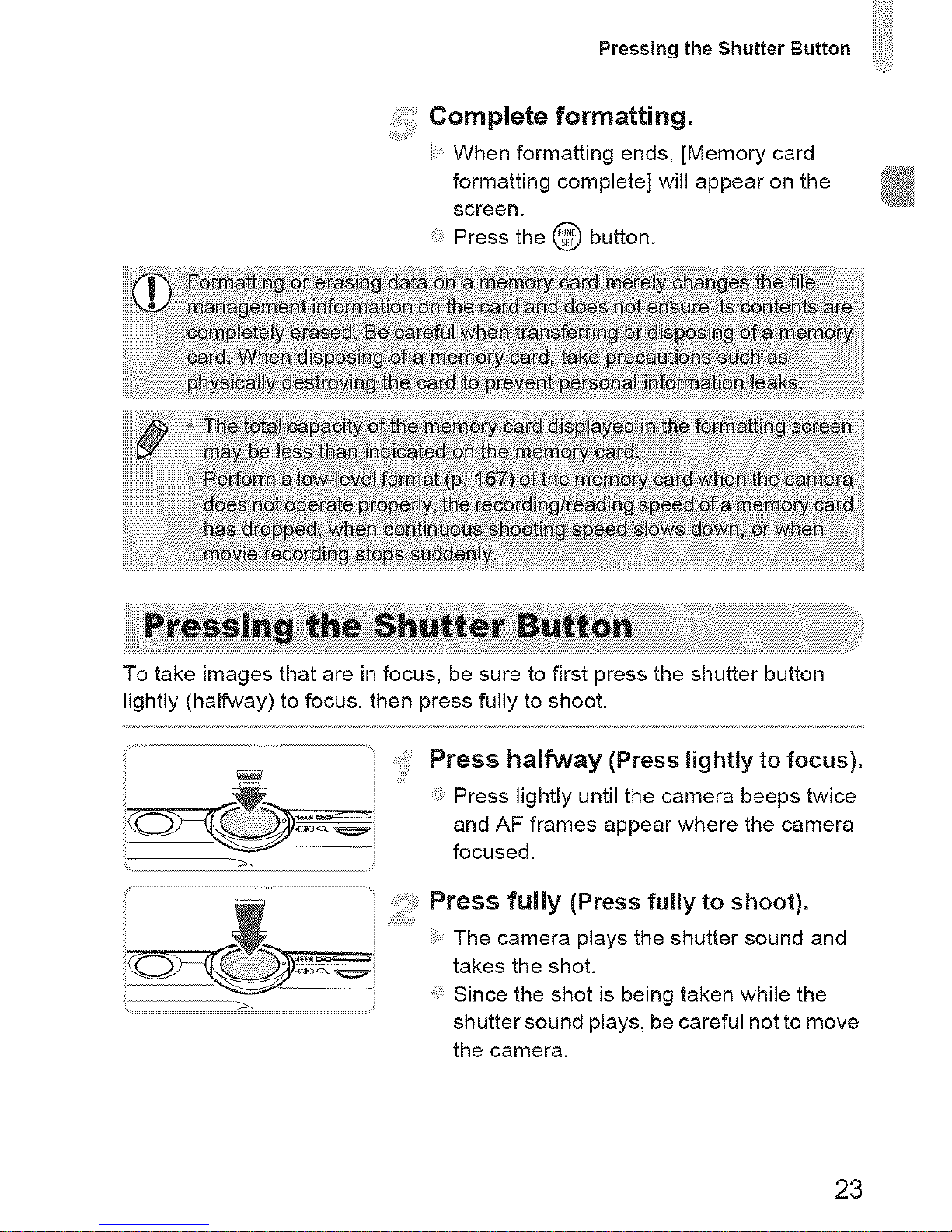
Pressing the Shutter Button
completeformatting.
When formatting ends, [Memory card
formatting complete] will appear on the
screen.
Press the @ button.
To take images that are in focus, be sure to first press the shutter button
lightly (halfway) to focus, then press fully to shoot.
Press halfway (Press lightly to focus).
: Press lightly until the camera beeps twice
and AF frames appear where the camera
focused.
Press fully (Press fully to shoot).
The camera plays the shutter sound and
takes the shot.
Since the shot is being taken while the
shutter sound plays, be careful not to move
the camera.
23
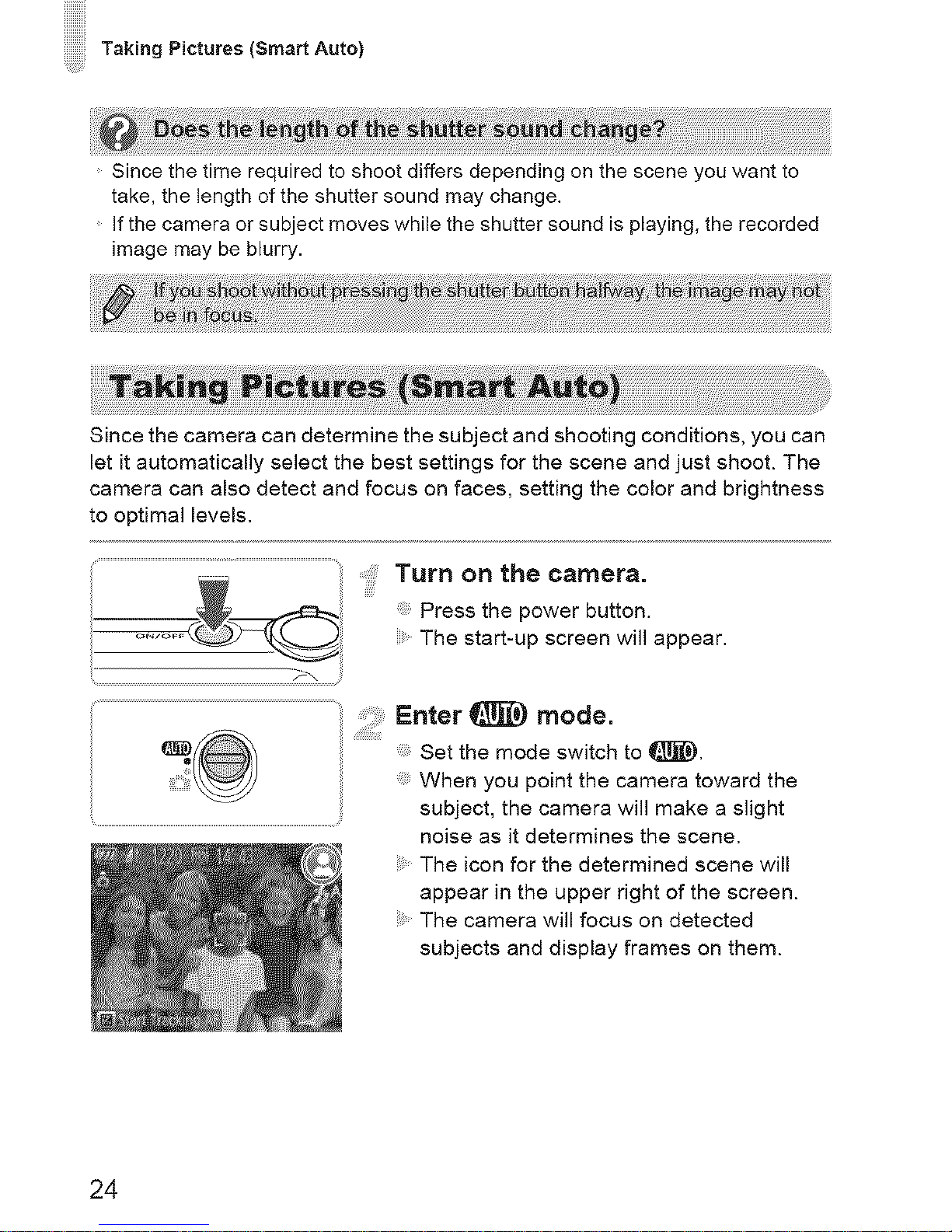
Taking Pictures (SmartAuto)
Since the time required to shoot differs depending on the scene you want to
take, the length of the shutter sound may change.
If the camera or subject moves while the shutter sound is playing, the recorded
image may be blurry.
i!ili!!!!!!!!!!!!!!!!!!!!!!i!il¸I¸!i;i;;;;;;;;;;;;;;;;;;;;;;;;__i_i:;;;;;;;i_iii!i;;_i;;;;;;;;;;;;;;i_i_! i!iiii!!iiiiiiii_iiiiiiiiiiiiiiiiiiiiiiiiiiiiiiiiiiii_ii_ii;i!ii_i_i_!i!i!i!i!i!i!i!i!i!i!i!i!i!i!i!i!i!i!i!i!i!i!i!i!i!i!i!i!i!i!i!i!i!i!i!i!i!iliiiiiliiii_i_!i!_;_i_;!;!;!;!;!;!;!;!;!;!;!;iiiii_iiiiiiil_liiiiiiiiii__¸i¸
Since the camera can determine the subject and shooting conditions, you can
let it automatically select the best settings for the scene and just shoot. The
camera can also detect and focus on faces, setting the color and brightness
to optimal levels.
Turn on the camera.
Press the power button.
The start-up screen will appear.
.... Enter _ mode.
_i_ .....Set the mode switch to !_).
When you point the camera toward the
........................................................................................................................................................................subject, the camera will make a slight
noise as it determines the scene.
The icon for the determined scene will
appear in the upper right of the screen.
The camera will focus on detected
subjects and display frames on them.
24
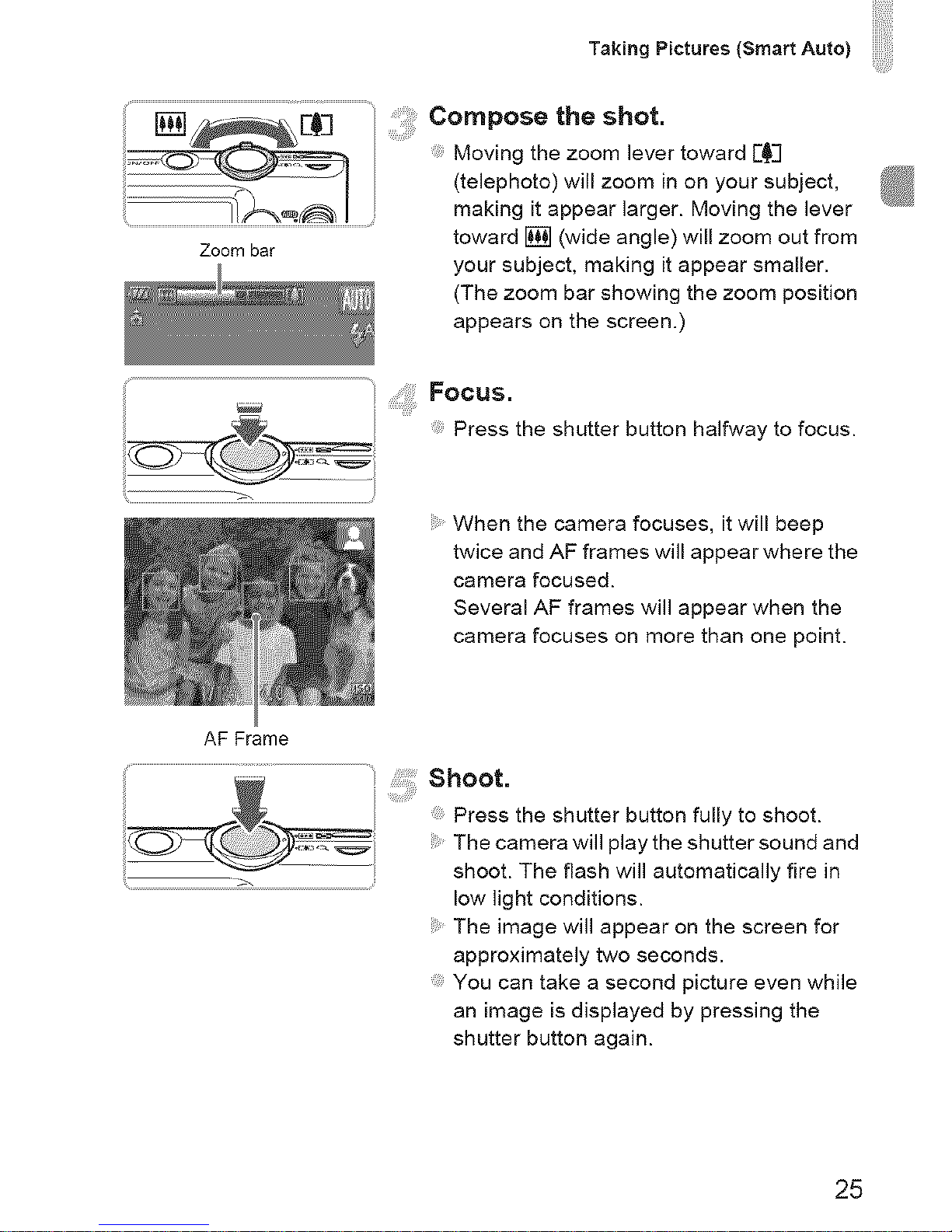
Taking Pictures (Smart Auto)
.......................................................................................................................................................................Composetheshot.
Moving the zoom lever toward E_i
(telephoto) will zoom in on your subject,
making it appear larger. Moving the lever
toward [] (wide angle) will zoom out from
Zoom bar
your subject, making it appear smaller.
(The zoom bar showing the zoom position
appears on the screen.)
Focus.
Press the shutter button halfway to focus.
When the camera focuses, it will beep
twice and AF frames will appear where the
camera focused.
Several AF frames will appear when the
camera focuses on more than one point.
AF Frame
Shoot.
Press the shutter button fully to shoot.
The camera will play the shutter sound and
shoot. The flash will automatically fire in
low light conditions.
The image will appear on the screen for
approximately two seconds.
You can take a second picture even while
an image is displayed by pressing the
shutter button again.
25
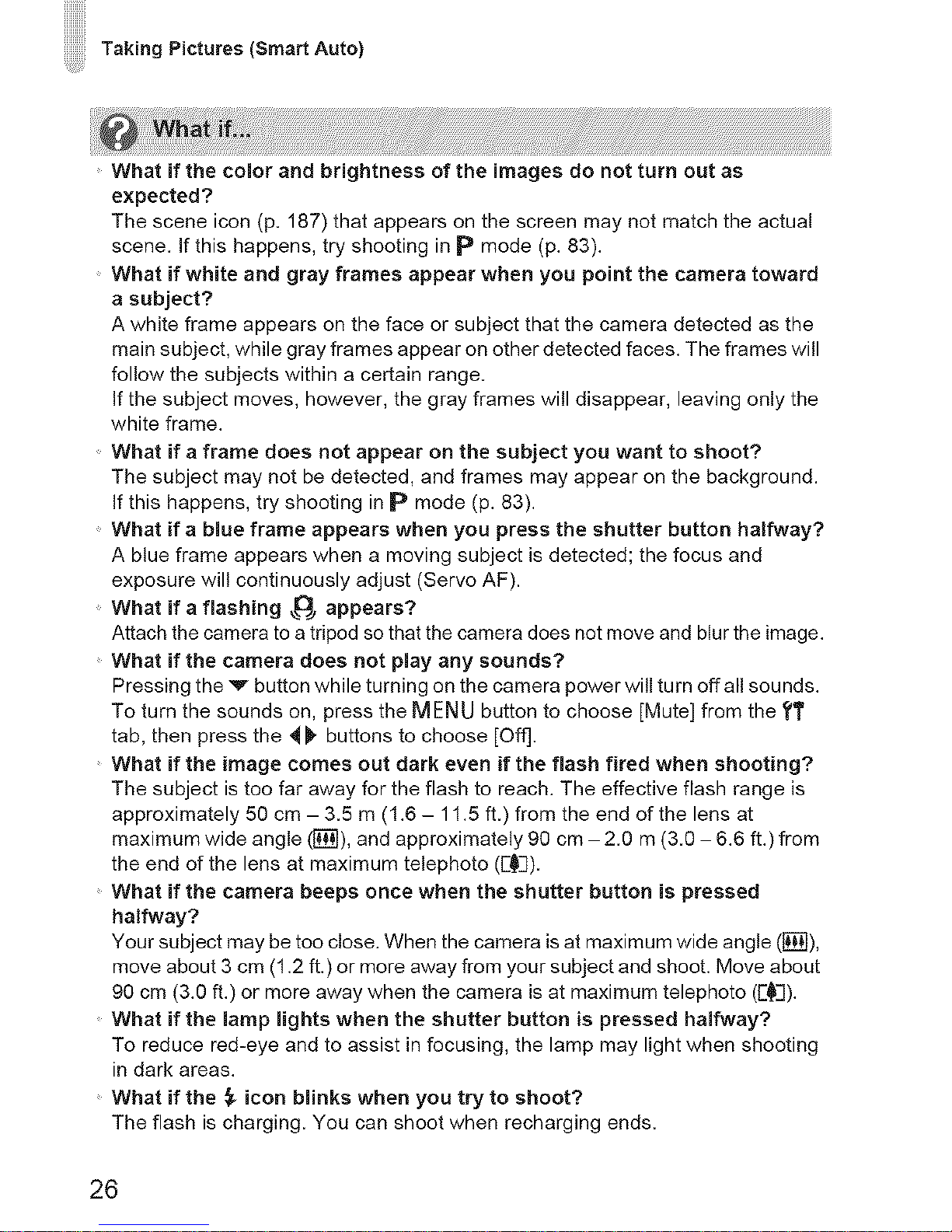
Taking Pictures (SmartAuto)
What if the comor and brightness of the images do not turn out as
expected?
The scene icon (p. 187) that appears on the screen may not match the actual
scene, if this happens, try shooting in p mode (p. 83).
What if white and gray frames appear when you point the camera toward
a subject?
A white frame appears on the face or subject that the camera detected as the
main subject, while gray frames appear on other detected faces. The frames will
follow the subjects within a certain range.
if the subject moves, however, the gray frames will disappear, leaving only the
white frame.
What if a frame does not appear on the subject you want to shoot?
The subject may not be detected, and frames may appear on the background.
if this happens, try shooting in p mode (p. 83).
What if a blue frame appears when you press the shutter button halfway?
A blue frame appears when a moving subject is detected; the focus and
exposure will continuously adjust (Servo AF).
What if a flashing _ appears?
Attach the camera to a tripod so that the camera does not move and blur the image.
What if the camera does not pmayany sounds?
Pressing the v button while turning on the camera power will turn off all sounds.
To turn the sounds on, press the MENU button to choose [Mute] from the ?T
tab, then press the _ buttons to choose [Off].
What if the image comes out dark even if the flash fired when shooting?
The subject is too far away for the flash to reach. The effective flash range is
approximately 50 cm - 3.5 m (I .6 - 11.5 ft.) from the end of the lens at
maximum wide angle ([]), and approximately 90 cm - 2.0 m (3.0 - 6.6 ft.) from
the end of the lens at maximum telephoto (r_i).
What if the camera beeps once when the shutter button is pressed
halfway?
Your subject may be too close. When the camera is at maximum wide angle ([]),
move about 3 cm (1.2 ft.) or more away from your subject and shoot. Move about
90 cm (3.0 ft.) or more away when the camera is at maximum telephoto (F_]).
What if the lamp lights when the shutter button is pressed halfway?
To reduce red-eye and to assist in focusing, the lamp may light when shooting
in dark areas.
What if the ,_ icon blinks when you try to shoot?
The flash is charging. You can shoot when recharging ends.
26
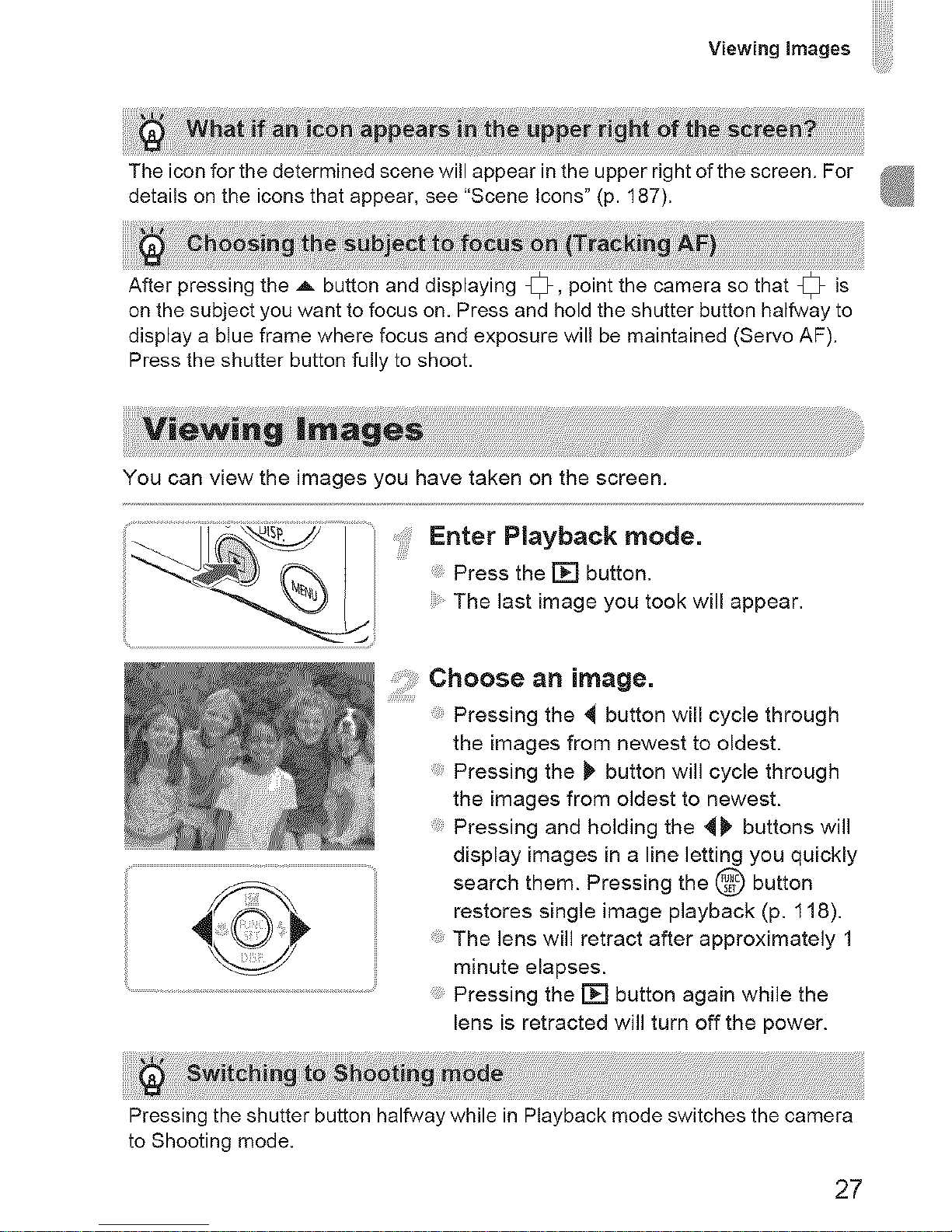
iiiiiiiii::
Viewing images
The icon for the determined scene will appear in the upper right of the screen. For
details on the icons that appear, see "Scene Icons" (p. 187).
After pressing the _- button and displaying _, point the camera so that _ is
on the subject you want to focus on. Press and hold the shutter button halfway to
display a blue frame where focus and exposure will be maintained (Servo AF).
Press the shutter button fully to shoot.
You can view the images you have taken on the screen.
.... Enter Playback mode.
Press the [] button.
The last image you took will appear.
....chooseanimage.
Pressing the ,_ button will cycle through
the images from newest to oldest.
Pressing the I_ button will cycle through
the images from oldest to newest.
Pressing and holding the _ buttons will
display images in a line letting you quickly
search them. Pressing the @ button
restores single image playback (p. 118).
The lens will retract after approximately 1
minute elapses.
Pressing the [] button again while the
lens is retracted will turn off the power.
Pressing the shutter button halfway while in Playback mode switches the camera
to Shooting mode.
27
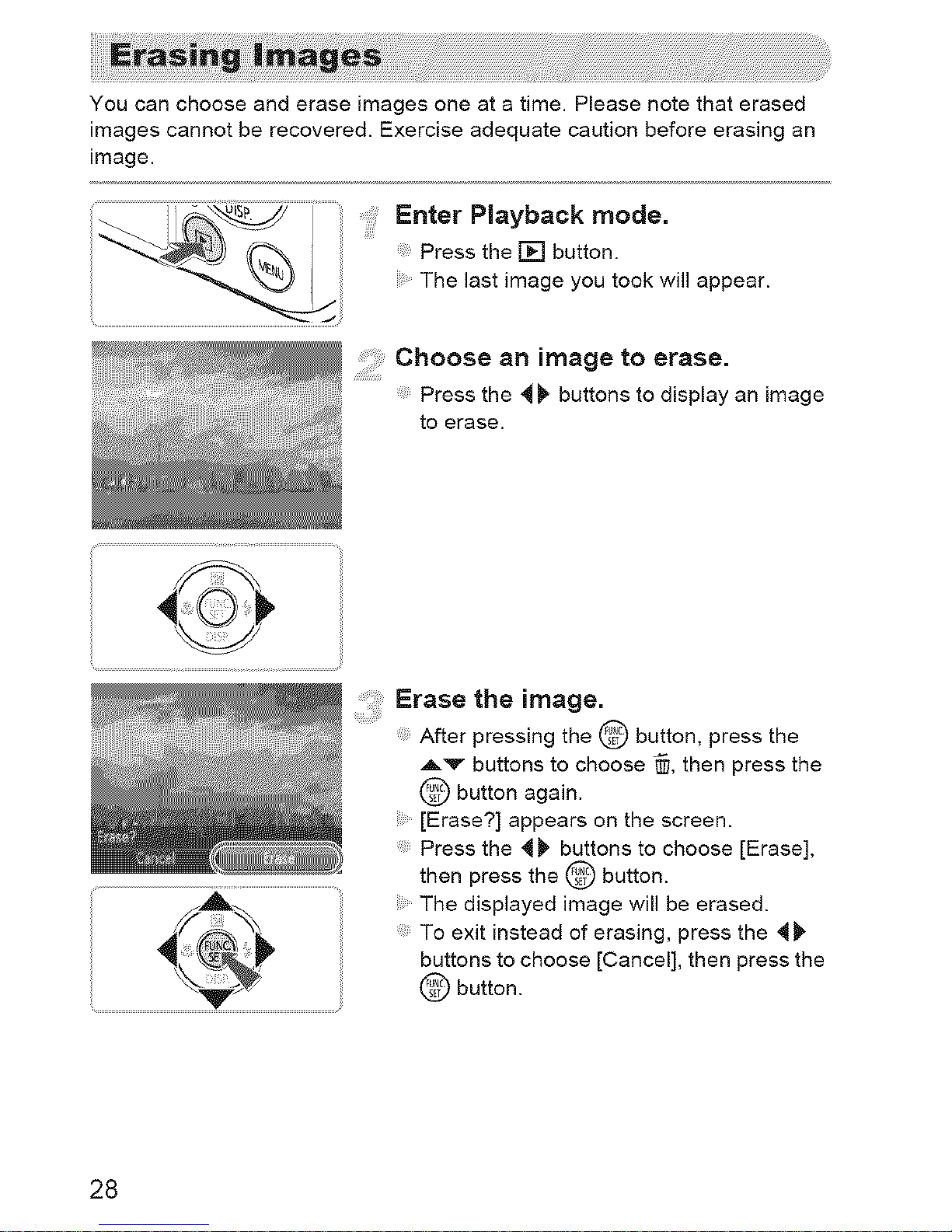
You can choose and erase images one at a time. Please note that erased
images cannot be recovered. Exercise adequate caution before erasing an
image.
Enter Playback mode.
Press the [] button.
The last image you took will appear.
Choose an image to erase.
Press the _ _ buttons to display an image
to erase.
A
Erase the image.
After pressing the @ button, press the
Av buttons to choose _, then press the
button again.
[Erase?] appears on the screen.
Press the _ _ buttons to choose [Erase],
then press the @ button.
The displayed image will be erased.
To exit instead of erasing, press the 4_
buttons to choose [Cancel], then press the
button.
28
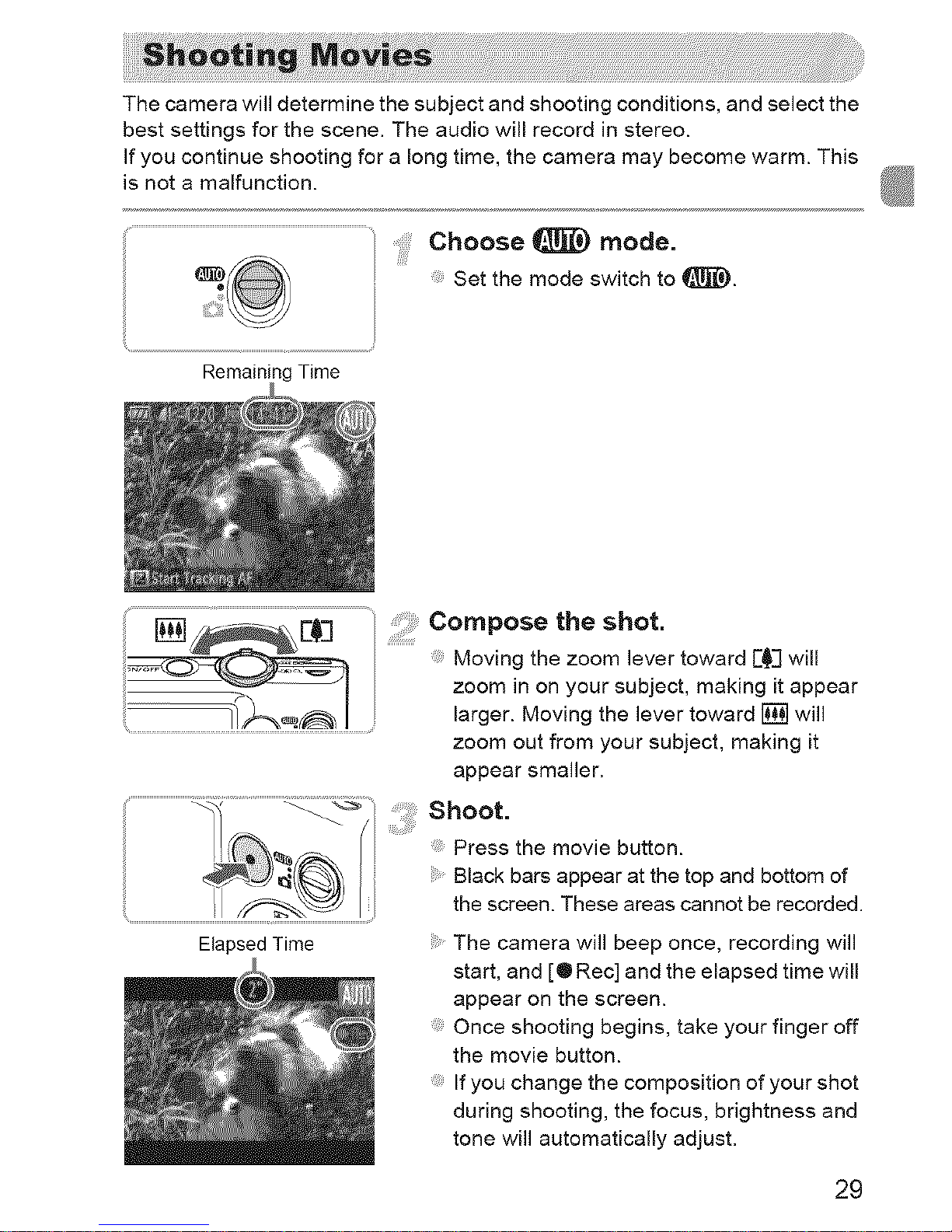
The camera will determine the subject and shooting conditions, and select the
best settings for the scene. The audio will record in stereo.
If you continue shooting for a long time, the camera may become warm. This
is not a malfunction.
!
Remaining Time
Choose _ mode.
Set the mode switch to _.
::: Compose the shot.
............. Moving the zoom lever toward [_] will
__ zoom in on your subject, making it appear
_ J larger. Moving the lever toward [] will
zoom out from your subject, making it
appear smaller.
....................................................................................................................................................shoot.
_i/ Press the movie button......
Black bars appear at the top and bottom of
the screen. These areas cannot be recorded.
Elapsed Time The camera will beep once, recording will
start, and [O Rec] and the elapsed time will
appear on the screen.
Once shooting begins, take your finger off
the movie button.
If you change the composition of your shot
during shooting, the focus, brightness and
tone will automatically adjust.
29
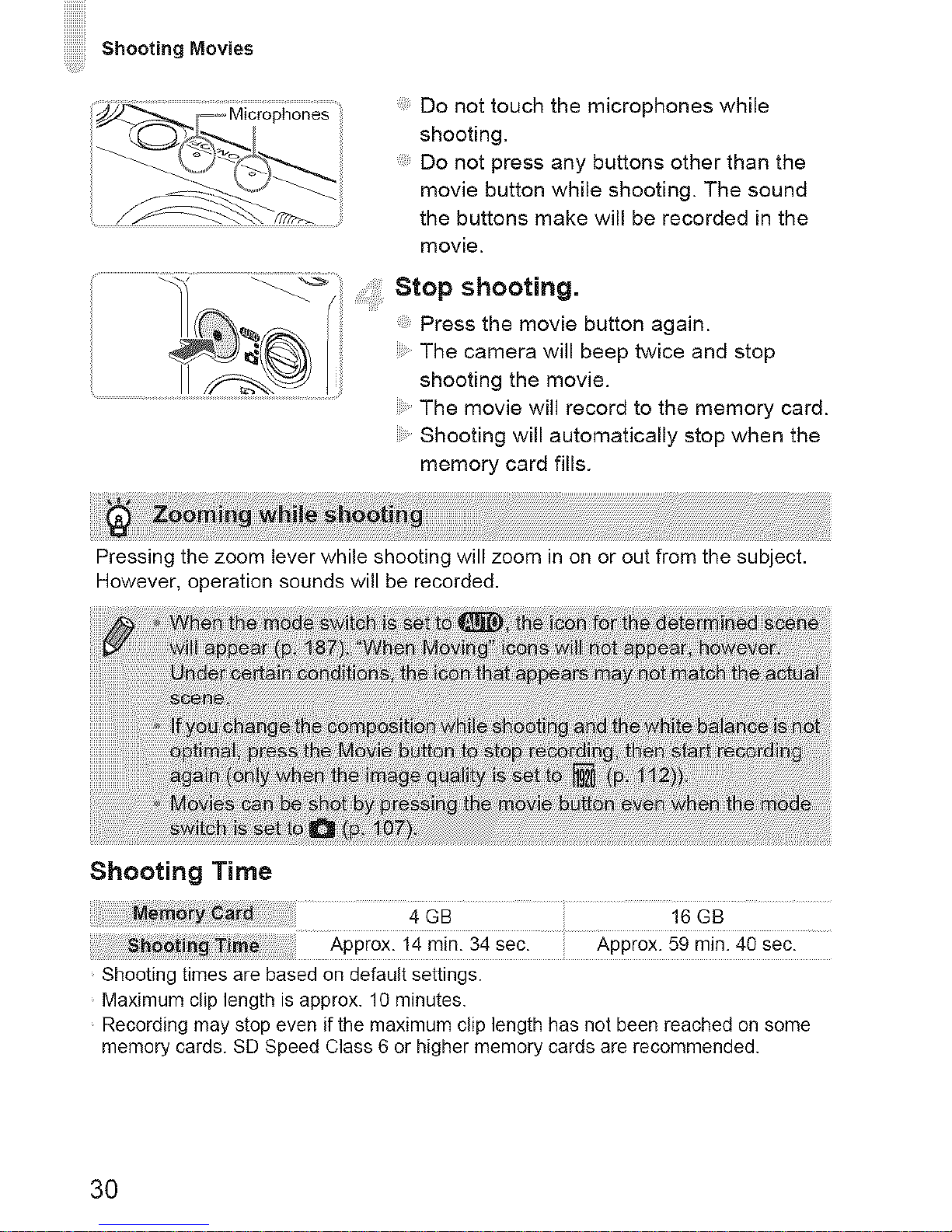
ShootingMovies
Do not touch the microphones while
shooting.
Do not press any buttons other than the
movie button while shooting. The sound
the buttons make will be recorded in the
movie.
Stop shooting.
Press the movie button again.
The camera will beep twice and stop
shooting the movie.
The movie will record to the memory card.
Shooting will automatically stop when the
memory card fills.
Pressing the zoom lever while shooting will zoom in on or out from the subject.
However, operation sounds will be recorded.
Shooting Time
GB i 6 G B
Approx. 14 rnin. 34 sec. Approx. 59 rain. 40 sec.
Shooting times are based on default settings.
Maximum clip length is approx. 10 minutes.
Recording may stop even if the maximum clip length has not been reached on some
memory cards. SD Speed Class 6 or higher memory cards are recommended.
30
