Canon PC-D340, PC-D320 User Manual

Quick Reference Guide
Quick Reference Guide
Please read this guide before operating this equipment.
After you finish reading this guide, store it in a safe place for future reference.
ENG
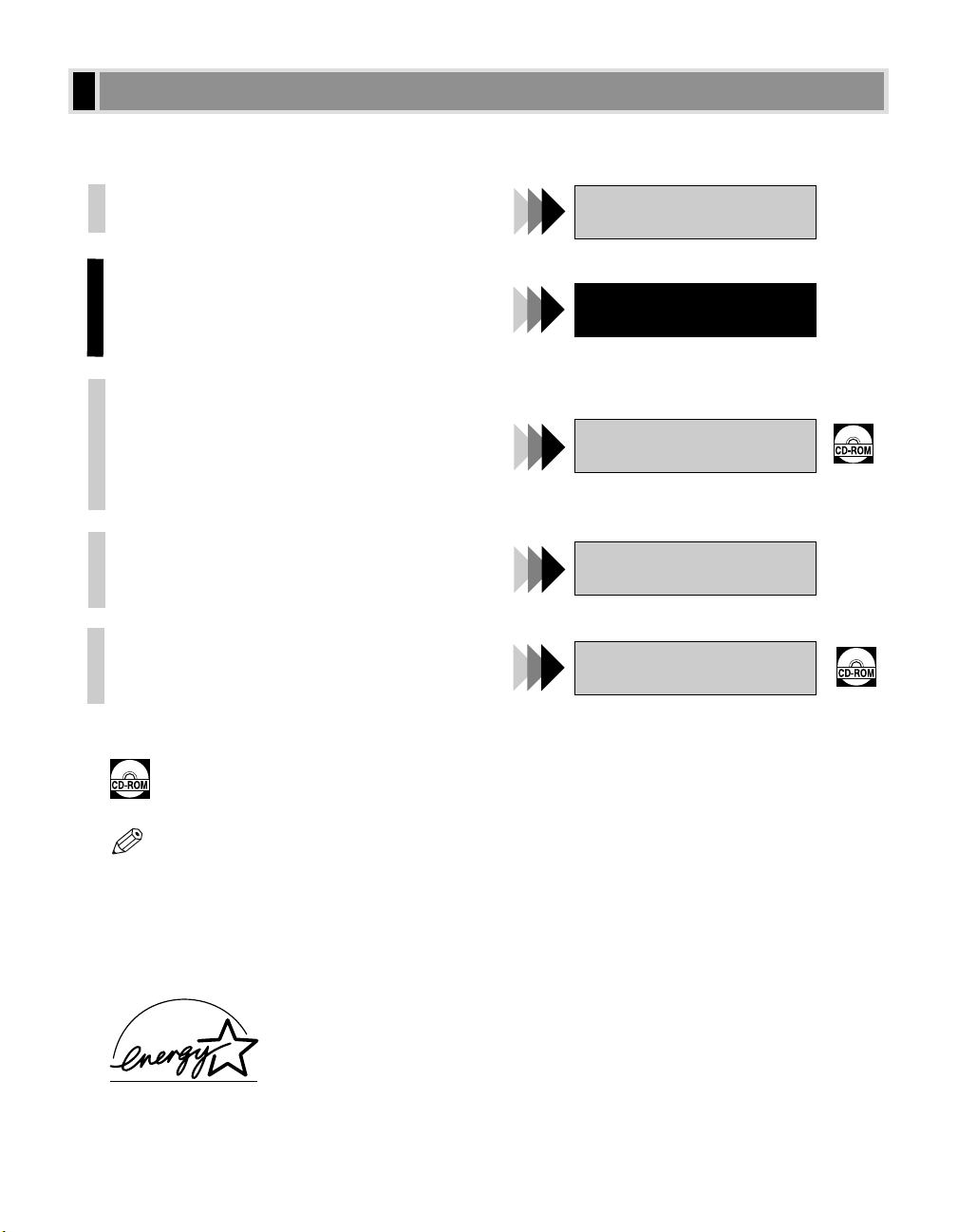
i
Your machine includes the following documentation. This documentation has been designed so that you can
easily use your machine to suit your particular needs.
Setting Up the Machine .....................................
Installing CARPS Software..................................
Document and Paper Handling ............................
Printing with CARPS Software..............................
Making Copies ................................................
Maintenance ..................................................
Document and Paper Handling.............................
Printing with CARPS Software..............................
Making Copies ................................................
Maintenance ..................................................
Troubleshooting Feed and Copy Issues ...................
Sending and Receiving Faxes..............................
Speed Dialling ................................................
Troubleshooting Fax Issues.................................
Installing CARPS Software..................................
Printer Properties ............................................
Troubleshooting Printer Driver Issues ....................
• Documentation is included on the CD-ROM in PDF form.
• The machine shown in this guide is the FAX-L400 model.
Copyright
Copyright ©2003 by Canon, Inc. All rights reserved. No part of this publication may be reproduced, transmitted,
transcribed, stored in a retrieval system, or translated into any language or computer language in any form or by
any means, electronic, mechanical, magnetic, optical, chemical, manual, or otherwise, without the prior written
permission of Canon, Inc.
Trademarks
Canon is a registered trademark and UHQ™ is a trademark of Canon, Inc.
As an ENERGY STAR
®
Partner, Canon Inc. has determined that this product meets the ENERGY STAR
®
guidelines for energy efficiency.
NOTE
Using Your Documentation
Set-up Guide
Quick Reference Guide
User’s Guide
Facsimile Guide
Software Guide
Only for the FAX-L400 model
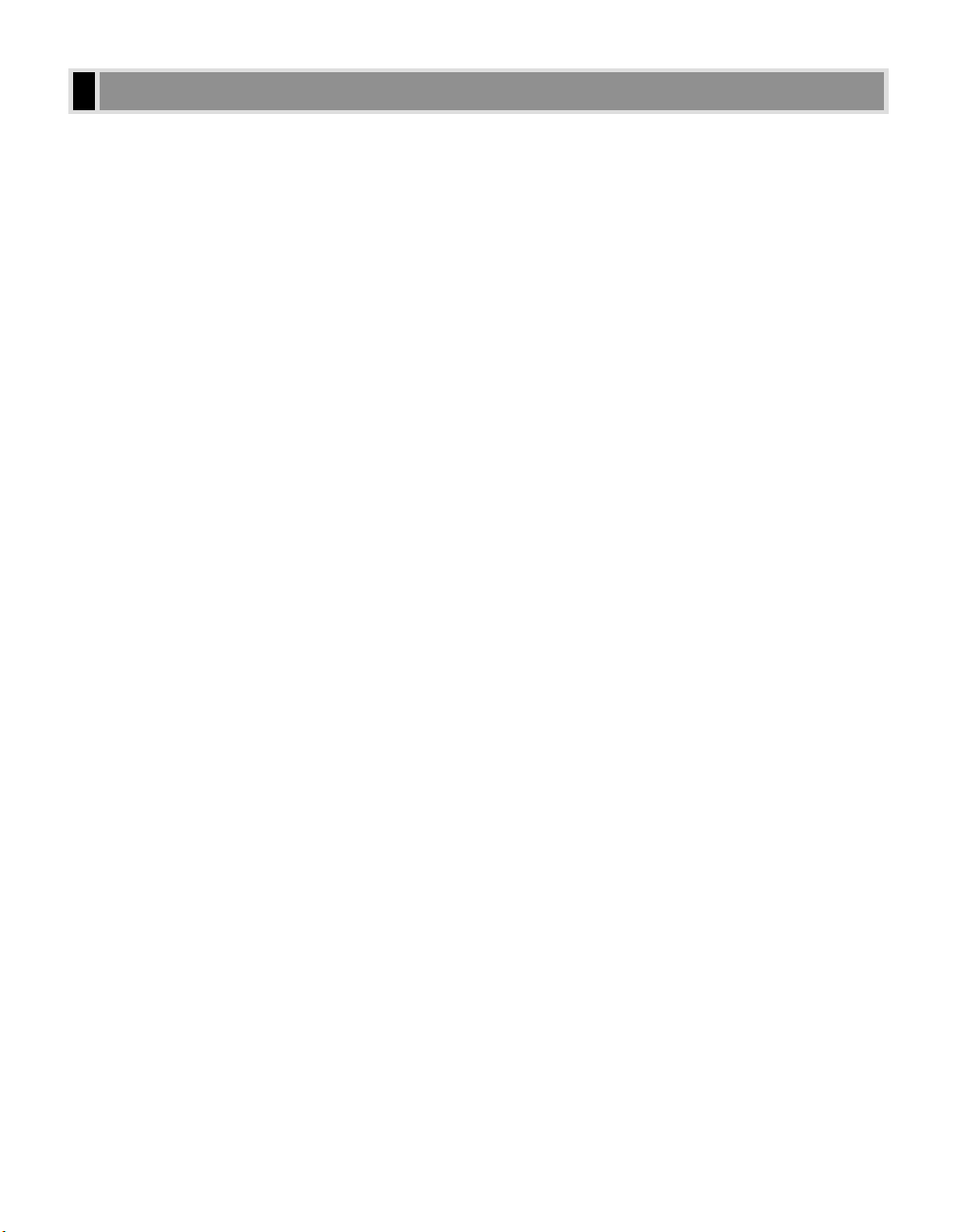
ii
Chapter 1: Introduction
Customer Support .....................................................................................................1-1
Important Safety Instructions ....................................................................................1-1
Main Components of the Machine ............................................................................1-4
Operation Panel ........................................................................................................1-7
Energy Saver Mode ..................................................................................................1-9
Setting the Energy Saver Mode Manually...........................................................1-9
Restoring from the Energy Saver Mode..............................................................1-9
Chapter 2: Paper Handling
Print Media Requirements.........................................................................................2-1
Loading Paper...........................................................................................................2-2
Loading Paper in the Cassette............................................................................2-2
Chapter 3: Document Handling
Documents You Can Copy .......................................................................................3-1
Setting Up Documents ..............................................................................................3-2
Placing a Document on the Platen Glass ...........................................................3-2
Loading Documents in the ADF (Only for the PC-D340/FAX-L400 Models).......3-3
Chapter 4: Basic Printing from Your Computer
Before Printing ..........................................................................................................4-1
Printing from the CARPS Software (Ex. Windows 98) .............................................4-2
Cancelling Printing...............................................................................................4-2
Changing Print Settings.......................................................................................4-3
Chapter 5: Making Copies
Documents You Can Copy ........................................................................................5-1
Copying Documents .................................................................................................5-1
Cancelling the Copy Job .....................................................................................5-2
Basic Copying Functions...........................................................................................5-3
Making Multiple Copies .......................................................................................5-3
Specifying the Paper Size and Type
(Common for Cassette and Multi-purpose Tray).............................................5-3
Setting Enlarging/Reducing .................................................................................5-5
Setting the Image Quality ....................................................................................5-7
Adjusting the Copy Exposure ..............................................................................5-8
Special Features .......................................................................................................5-9
Contents
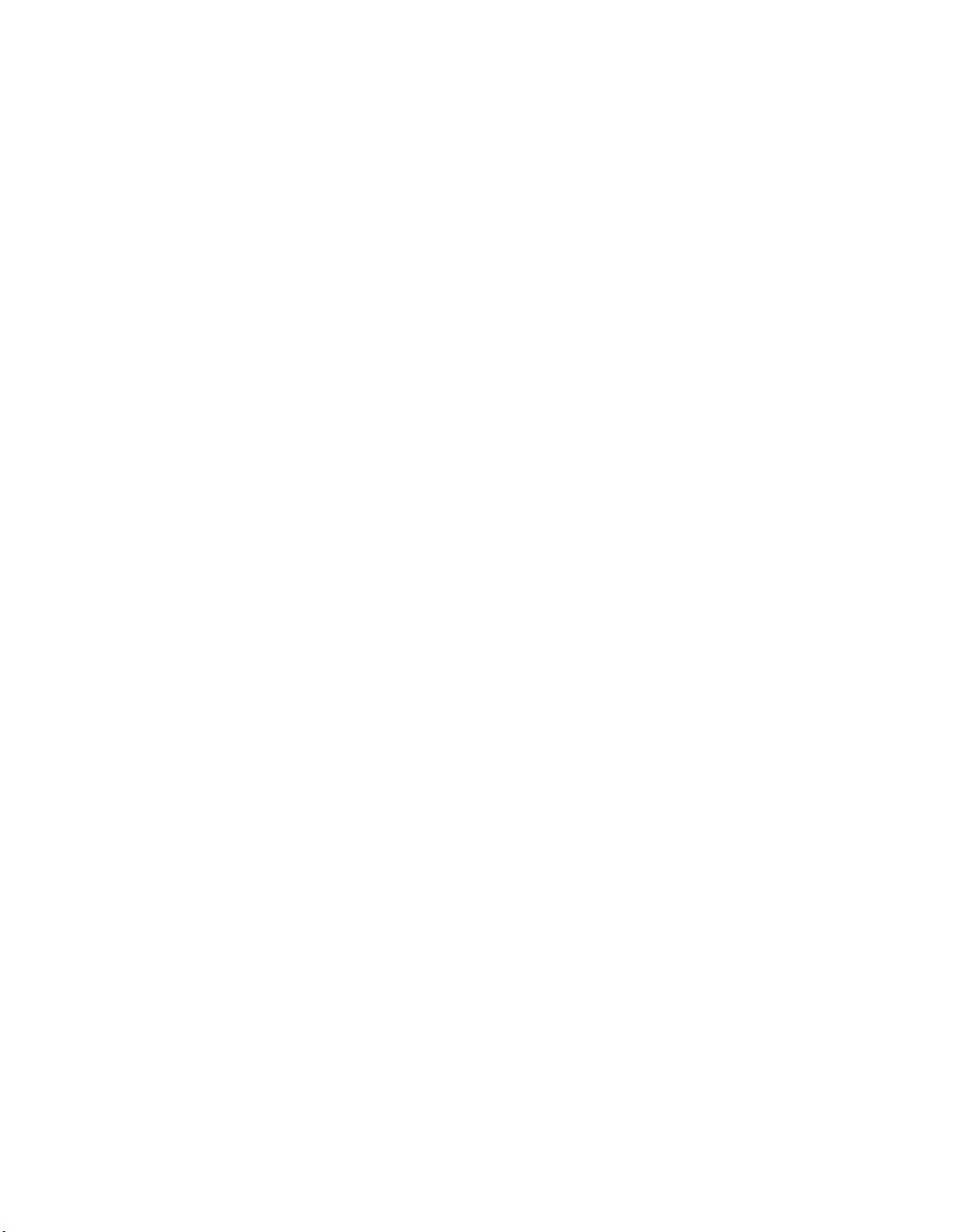
iii
Chapter 6: System Monitor
Checking the Status of Copy, Fax, Print and Report Jobs .......................................6-1
Chapter 7: Maintenance
Periodic Cleaning ......................................................................................................7-1
Cleaning the Exterior...........................................................................................7-1
Cleaning the Scanning Area................................................................................7-1
When to Replace the Cartridge.................................................................................7-3
Copy Yield ...........................................................................................................7-4
Handling and Storing the Cartridge.....................................................................7-4
Replacing the Cartridge ............................................................................................7-6
Chapter 8: Setting the Additional Functions
Understanding the “Additional Functions”.................................................................8-1
Accessing the Additional Functions ....................................................................8-1
Menu Descriptions ..............................................................................................8-2
Appendix: Specifications . . . . . . . . . . . . . . . . . . . . . . . . . . . . . . . . . . . . . . . . . . . . . . . . . A-1
Index . . . . . . . . . . . . . . . . . . . . . . . . . . . . . . . . . . . . . . . . . . . . . . . . . . . . . . . . . . . . . . . . . . . . . I-1
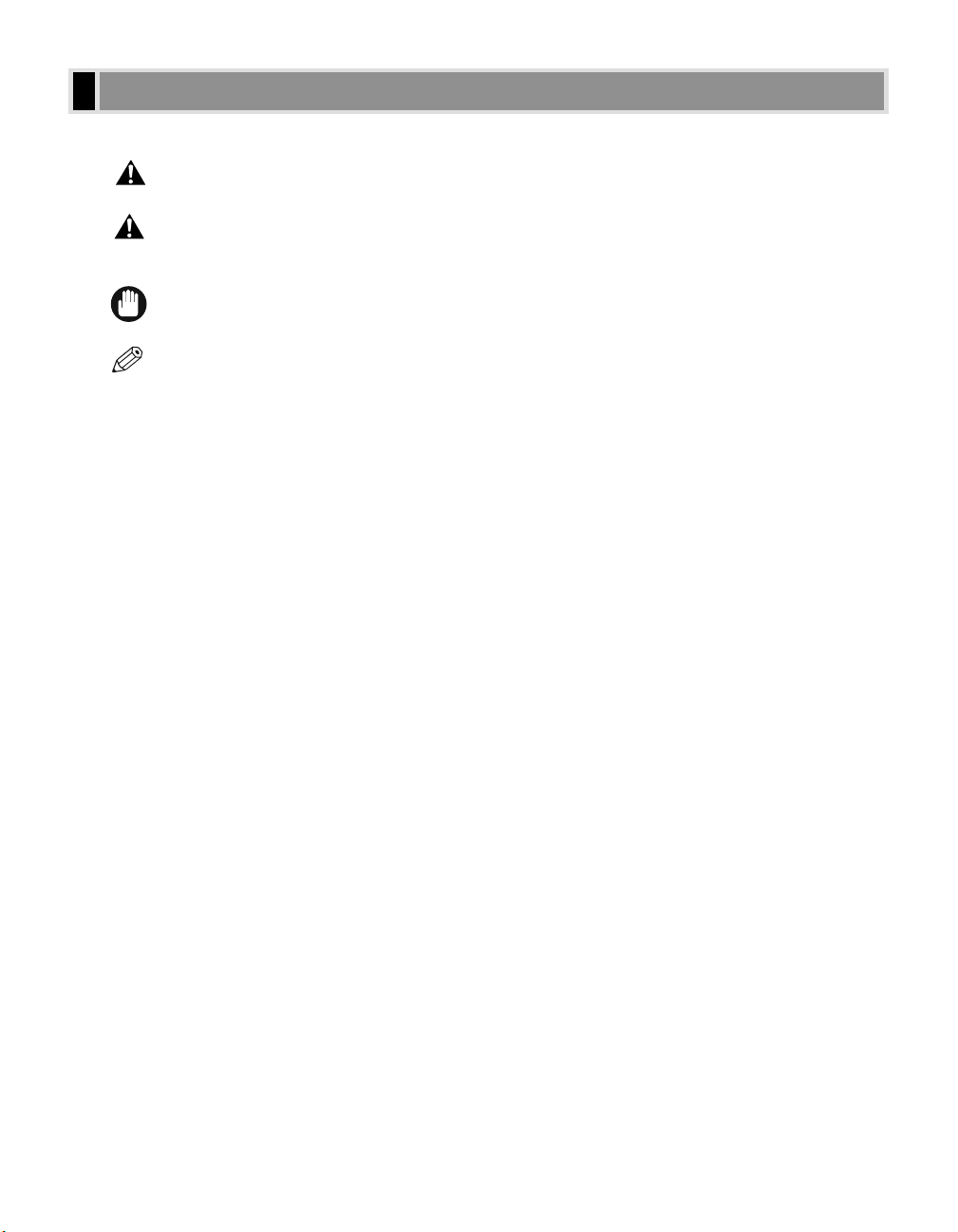
Please read the list below of symbols, terms, and abbreviations used in this guide.
• Indicates a warning concerning operations that may lead to death or injury to persons if not
performed correctly. In order to use the machine safely, always pay attention to these warnings.
• Indicates a caution concerning operations that may lead to injury to persons or damage to
property if not performed correctly. In order to use the machine safely, always pay attention to
these cautions.
• Indicates an operational warning or restriction. Be certain to read these items to operate the machine
correctly, and to avoid damage to the machine.
• Indicates a note for operation or an additional explanation. Reading these is highly recommended.
(→ p. n-nn) A number preceded by an arrow and enclosed in parenthesis refers to a page number in
this guide which contains more information on the topic of the previous sentence.
→ Set-up Guide Refer to the Set-up Guide for details on the topic of the previous sentence.
→ User’s Guide Refer to the User’s Guide for details on the topic of the previous sentence.
→ Facsimile Guide* Refer to the Facsimile Guide for details on the topic of the previous sentence.
→ Software Guide Refer to the Software Guide for details on the topic of the previous sentence.
machine The word “machine” refers to the PC-D320/PC-D340/FAX-L400 models.
default A setting that remains in effect unless you change it.
document The original sheet(s) of paper you copy, with the machine.
menu A list of settings from which you select an item to set up or change. A menu has a title
which appears in the LCD.
Available menus and the display differ depending on the machine type. This guide shows
the display of the FAX-L400 model as an example.
In addition, this guide uses distinctive typefaces to identify keys and information in the LCD:
• The keys you press appear in this typeface: Stop/Reset.
• Information in the LCD appears in this typeface: COPY SETTINGS.
*Only for the FAX-L400 model
NOTE
IMPORTANT
CAUTION
WARNING
Type Conventions Used in This Guide
iv
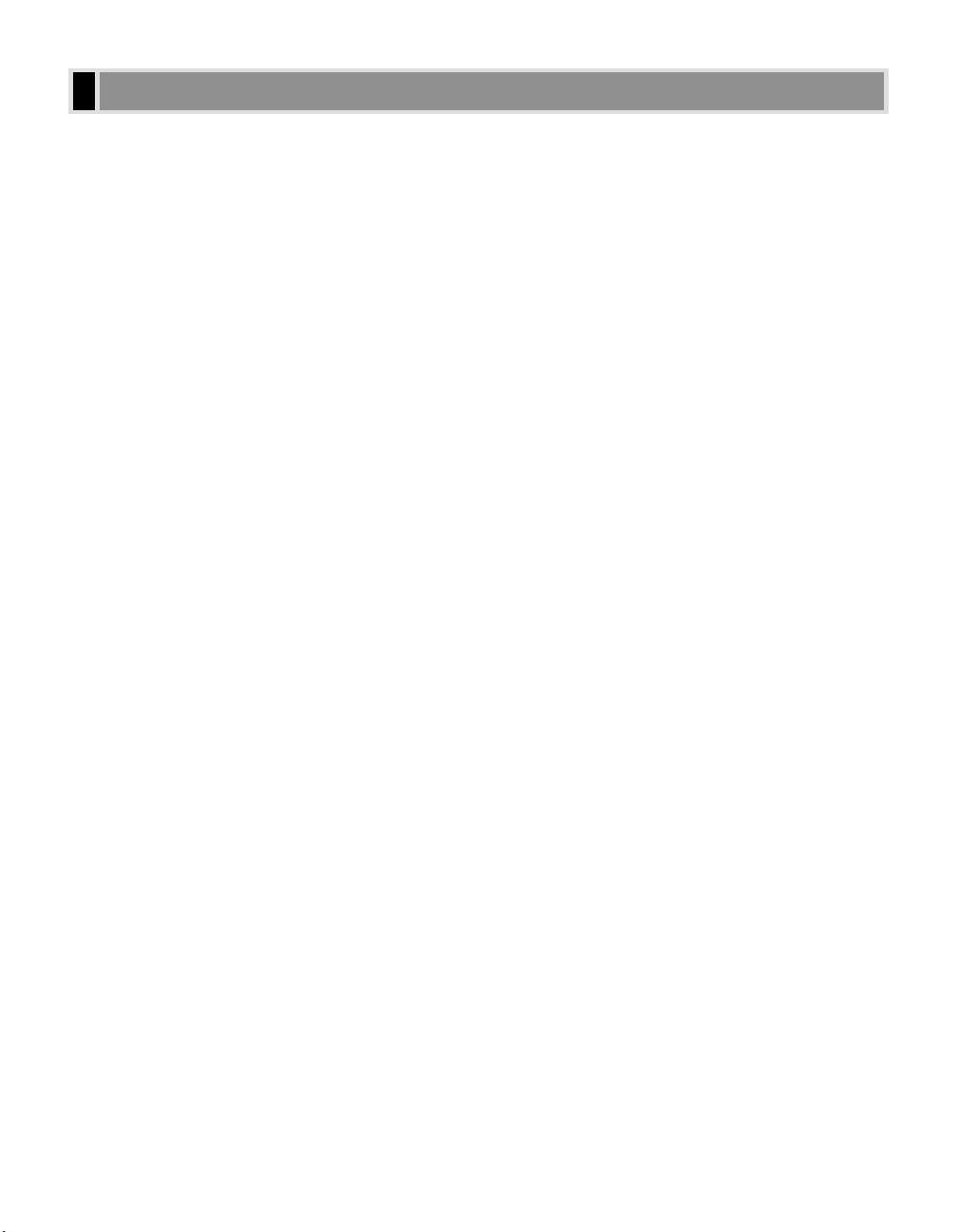
v
Using your product to scan, print or otherwise reproduce certain documents, and the use of such images as
scanned, printed or otherwise reproduced by your product, may be prohibited by law and may result in criminal
and/or civil liability. A non-exhaustive list of these documents is set forth below. This list is intended to be a
guide only. If you are uncertain about the legality of using your product to scan, print or otherwise reproduce any
particular document, and/or of the use of the images scanned, printed or otherwise reproduced, you should
consult in advance with your legal advisor for guidance.
• Paper Money
• Traveller’s Cheques
• Money Orders
• Food Stamps
• Certificates of Deposit
• Passports
• Postage Stamps (cancelled or uncancelled)
• Immigration Papers
• Identifying Badges or Insignias
• Internal Revenue Stamps (cancelled or uncancelled)
• Selective Service or Draft Papers
• Bonds or Other Certificates of Indebtedness
• Cheques or Drafts Issued by Governmental Agencies
• Stock Certificates
• Motor Vehicle Licenses and Certificates of Title
• Copyrighted Works/Works of Art without Permission of Copyright Owner
Legal Limitation on Usage of Your Product and the Use of Images
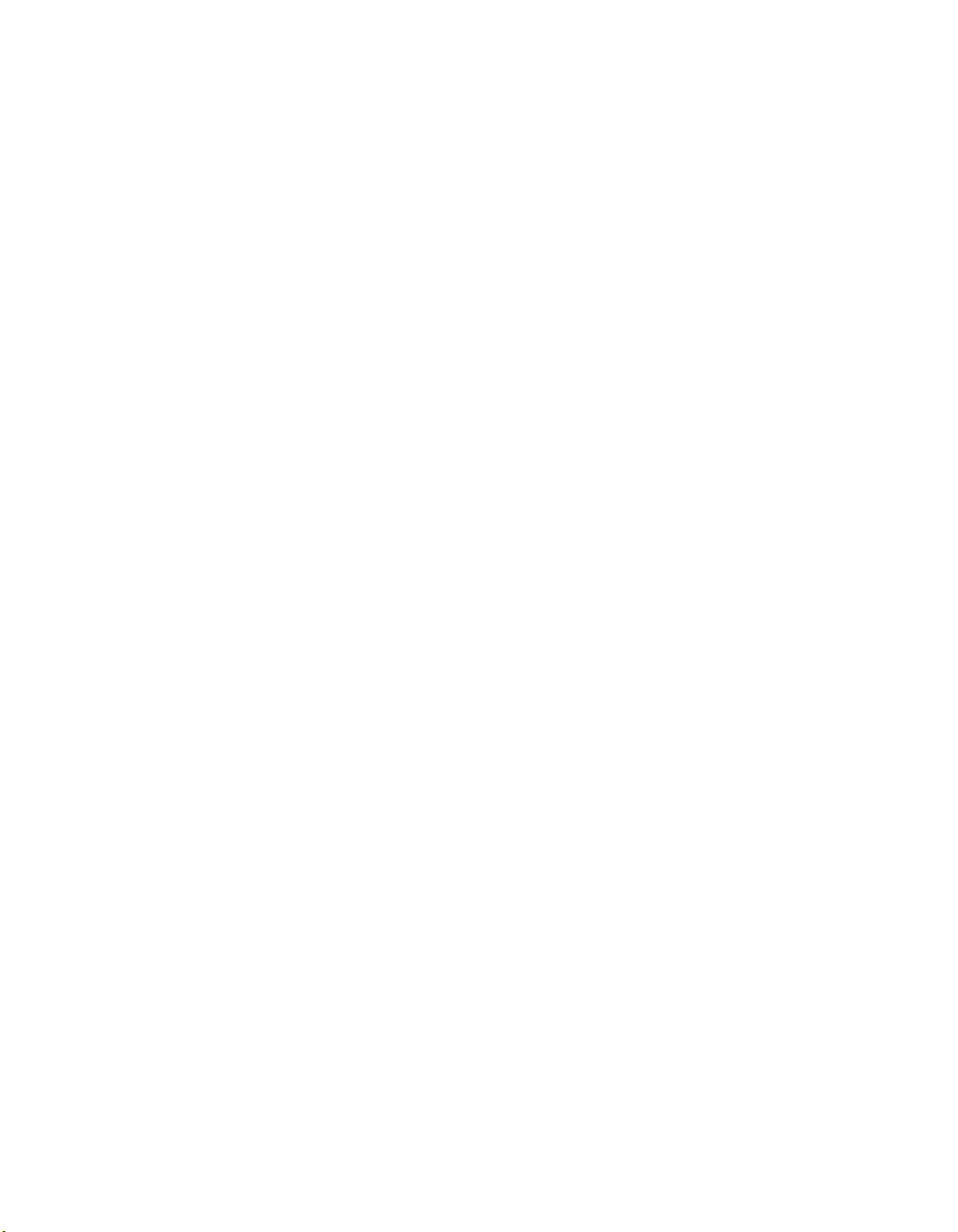
vi
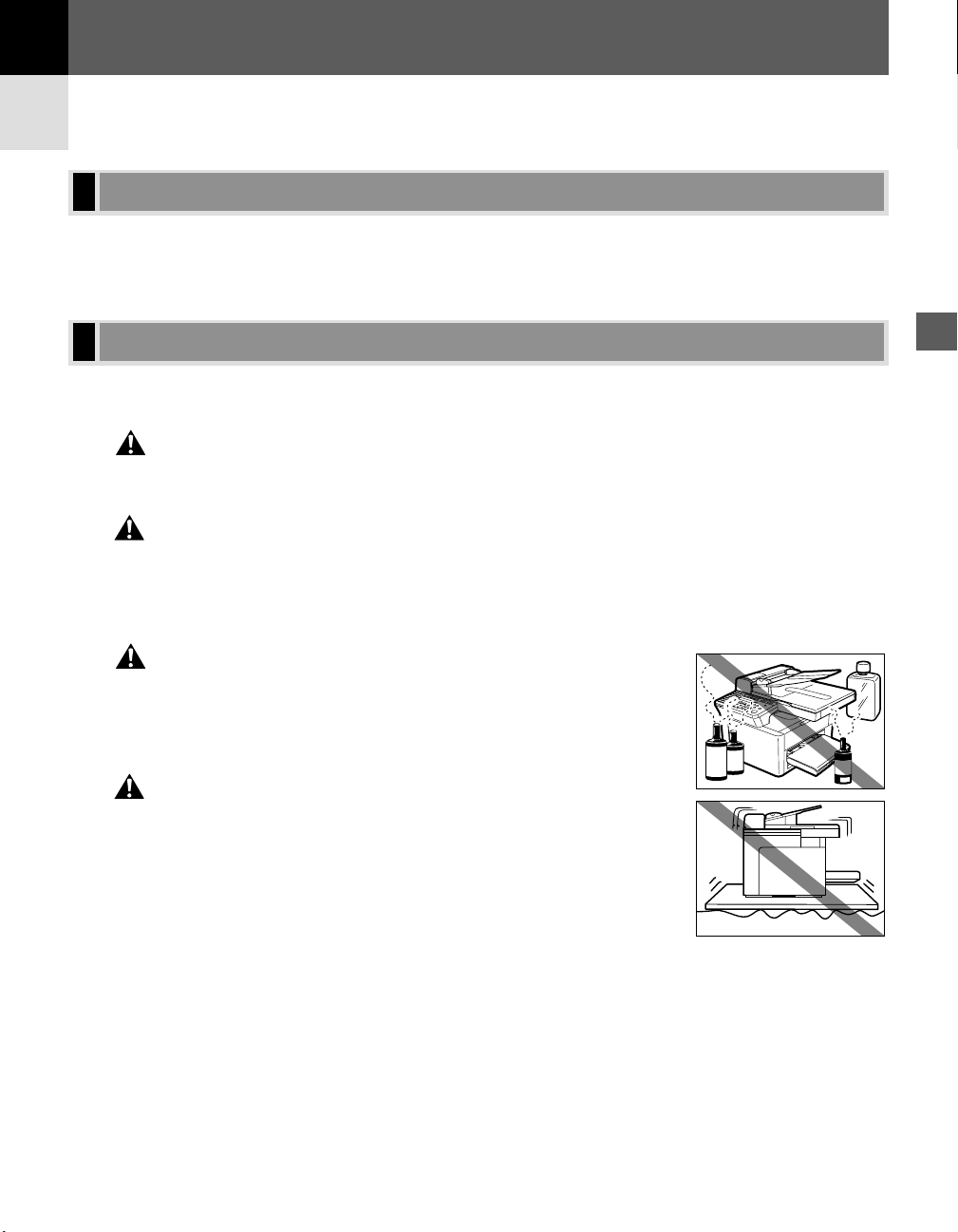
1-1
Your machine is designed with the latest technology to provide trouble-free operation. If you encounter a problem
with the machine’s operation,
→ User’s Guide. If you can not solve the problem or if you think your machine
needs servicing, contact your local authorized Canon dealer or the Canon help desk.
Read these safety instructions thoroughly before using your machine, and keep them handy in case you need to
refer to them later.
For cardiac pacemaker users
• This product and the cartridge emit low level magnetic flux. If you use a cardiac pacemaker and
feel abnormalities, please stay away from this product and the cartridge, and consult your doctor.
• Do not disassemble or modify. There are high-temperature and high-voltage components inside
the machine which may result in a fire or electrical shock.
• Follow all warnings and instructions marked on the machine.
■ Location
• Do not place the machine near alcohol, paint thinner or other
inflammable substances. If inflammable substances come into
contact with electrical parts inside the machine, it may result in a
fire or electrical shock.
• Do not block or cover the ventilation port or any openings on the
machine with objects, as this may result in a fire.
• Place the machine on a flat, stable, vibration-free surface that is
strong enough to support its weight (approx. 14.5 kg PC-D320,
16.0 kg PC-D340, 16.1 kg FAX-L400).
• Make sure the area is free from dust.
• Avoid poorly ventilated locations.
During use, the machine generates ozone. However, the amount of ozone
generated is not enough to affect the human body. Nevertheless, if the
machine is used for a prolonged period of time in a poorly ventilated room, or
when making a large quantity of prints, be sure to ventilate the room to make
the working environment as comfortable as possible.
• Do not install the machine near devices that contain magnets or generate
magnetic fields, such as speakers.
• Make sure the machine is approximately 10 cm away from walls and other
equipment for proper ventilation.
CAUTION
WARNING
CAUTION
WARNING
Important Safety Instructions
Customer Support
Introduction
1
Introduction
Chapter 1
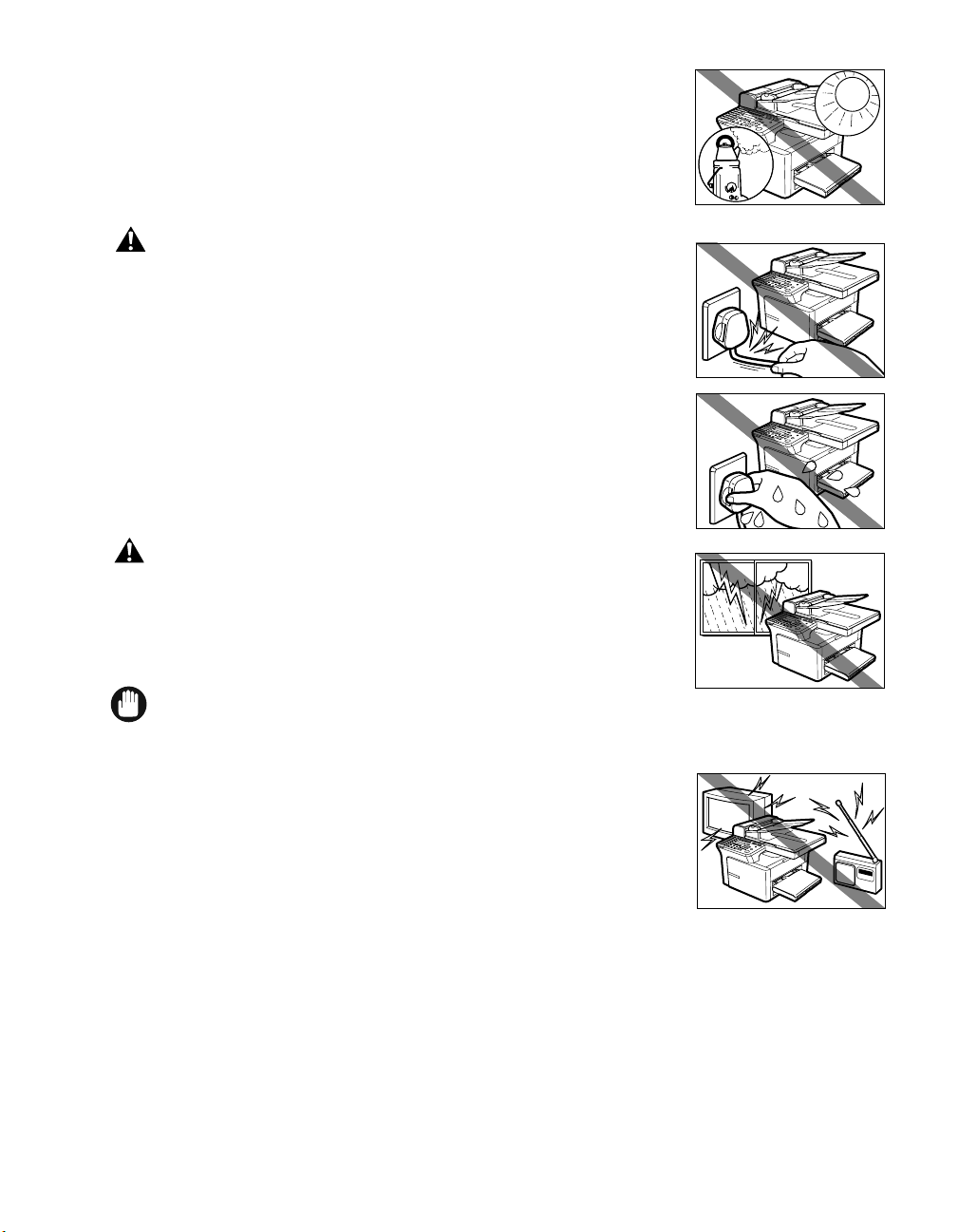
1-2
• Make sure the location is not affected by extreme temperature changes, and
always stays between 15°C and 27°C.
• Make sure the relative humidity of the area is between 20% and 80%.
• Keep the machine away from direct sunlight.
• Do not use or store the machine outdoors.
■ Power Supply
• Do not damage or modify the power cord and power plug. Also do
not place heavy objects on the power cord, pull on it, or extensively
bend it. These actions may cause electrical damage and result in a
fire or electrical shock.
• Do not insert or unplug the power plug with wet hands, as this may
result in electrical shock.
• During electrical storms, disconnect the telephone line and unplug
the power cord from the power outlet. Electrical storms may cause
damage to the machine and result in a fire or electrical shock.
• If dust accumulates around the plug of the power cord when it is
connected to a power outlet, unplug the machine and wipe the plug with
a clean, dry cloth.
• Do not plug the machine into the same circuit with appliances such as
an air conditioner, television or copier. These devices generate an
electrical noise, and may interfere with your machine’s operation.
• Plug the machine into a standard 220V-240V AC power outlet. Operate the machine only from the type of
power source indicated on the machine’s label. If you are not sure of the type of power available, consult
your local power company.
• Use only the power cord that came with the machine.
• Unplug the machine in the following conditions:
– When the power cord or plug is damaged or frayed.
– If liquid has spilled into the machine.
– If the machine has been exposed to rain or water.
– If the machine does not operate normally when you have followed the instructions in the guides included
with your machine. Adjust only those controls that are covered by the instructions in the guides since
improper adjustment of other controls may result in damage and will often require extensive work by a
qualified technician to restore the product to normal operation.
– If the machine has been dropped or damaged.
– If the machine exhibits a distinct change in performance, indicating a need for servicing.
IMPORTANT
CAUTION
WARNING
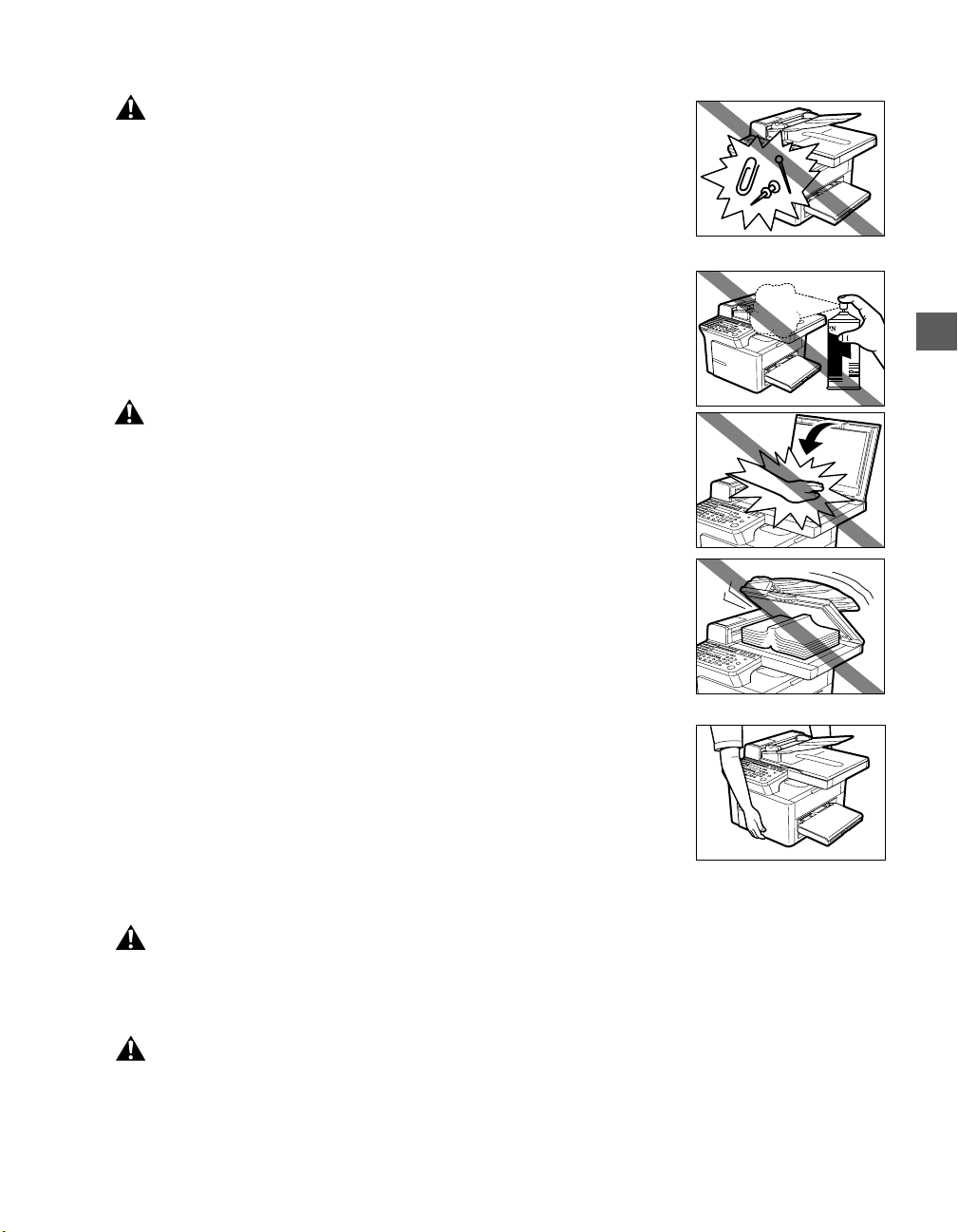
1-3
■ Handling
• Do not drop paper clips, staples, or other metal objects inside the
machine. Also do not spill water, liquid or inflammable substances
inside the machine. If these items come into contact with high-voltage
parts inside of the machine, it may result in a fire or electrical shock.
If these items are dropped or spilled in the machine, unplug the
power cord immediately with dry hands. Then, contact your service
representative.
• Do not use any highly flammable spray near the machine. If gas
from a spray comes into contact with the electrical components
inside the machine, it will result in a fire.
• Close the ADF or the platen glass cover gently to avoid catching
your hand. Failing to do so may result in personal injury.
• Do not press down hard on the platen glass cover when using the
platen glass to scan a thick book. This may damage the platen glass
and/or result in personal injury.
• Do not subject the machine to strong physical shock or vibration.
• Unplug the machine before moving it.
• Do not lift the machine by any of its attachments.
• If the machine exhibits a distinct change in performance, this indicates a need
for servicing.
■ Maintenance
• Do not place the cartridge in fire. Toner powder is flammable.
• Keep the machine clean. Dust accumulation may prevent the machine from operating properly.
• Do not service the machine yourself except as specifically described in this guide. If further
servicing is required, contact your service representative.
WARNING
WARNING
CAUTION
WARNING
Introduction
1
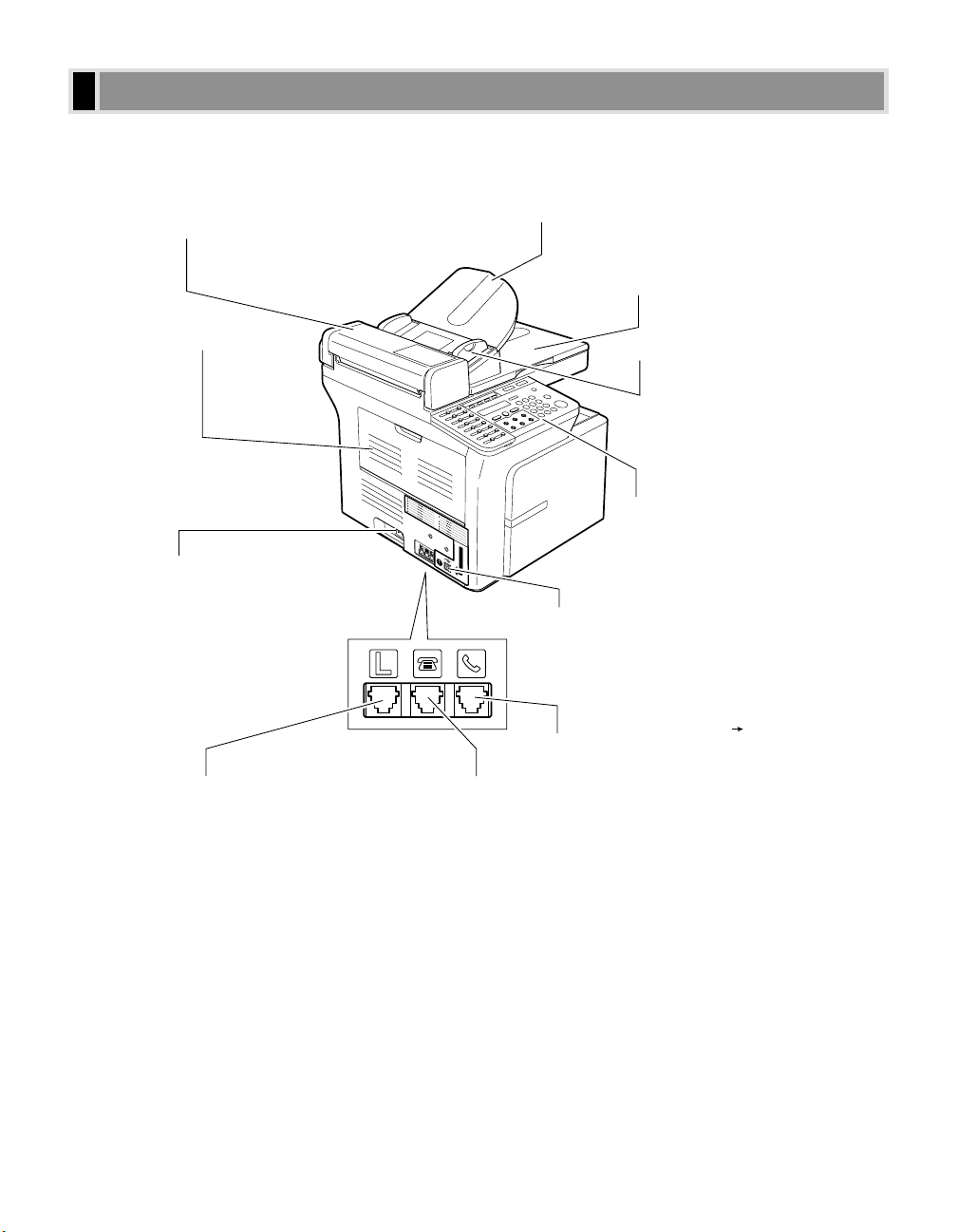
1-4
This section describes the main components of the machine.
■ FAX-L400
Left Side View
ADF (AUTOMATIC DOCUMENT FEEDER)
Holds documents for copying and feeds
them automatically into the scanning unit.
DOCUMENT OUTPUT TRAY
Documents come out here.
OPERATION PANEL
Controls the machine.
HANDSET JACK
Connect the optional handset Appendix B.
EXTERNAL DEVICE JACK
Connect external devices.
TELEPHONE LINE JACK
Connect the telephone line.
LEFT COVER
Open it when you
output paper face
up or remove
jammed paper.
POWER CORD CONNECTOR
DOCUMENT FEEDER TRAY
Place documents for copying.
SLIDE GUIDE
Adjust to the width of the document.
USB INTERFACE CONNECTOR
Main Components of the Machine
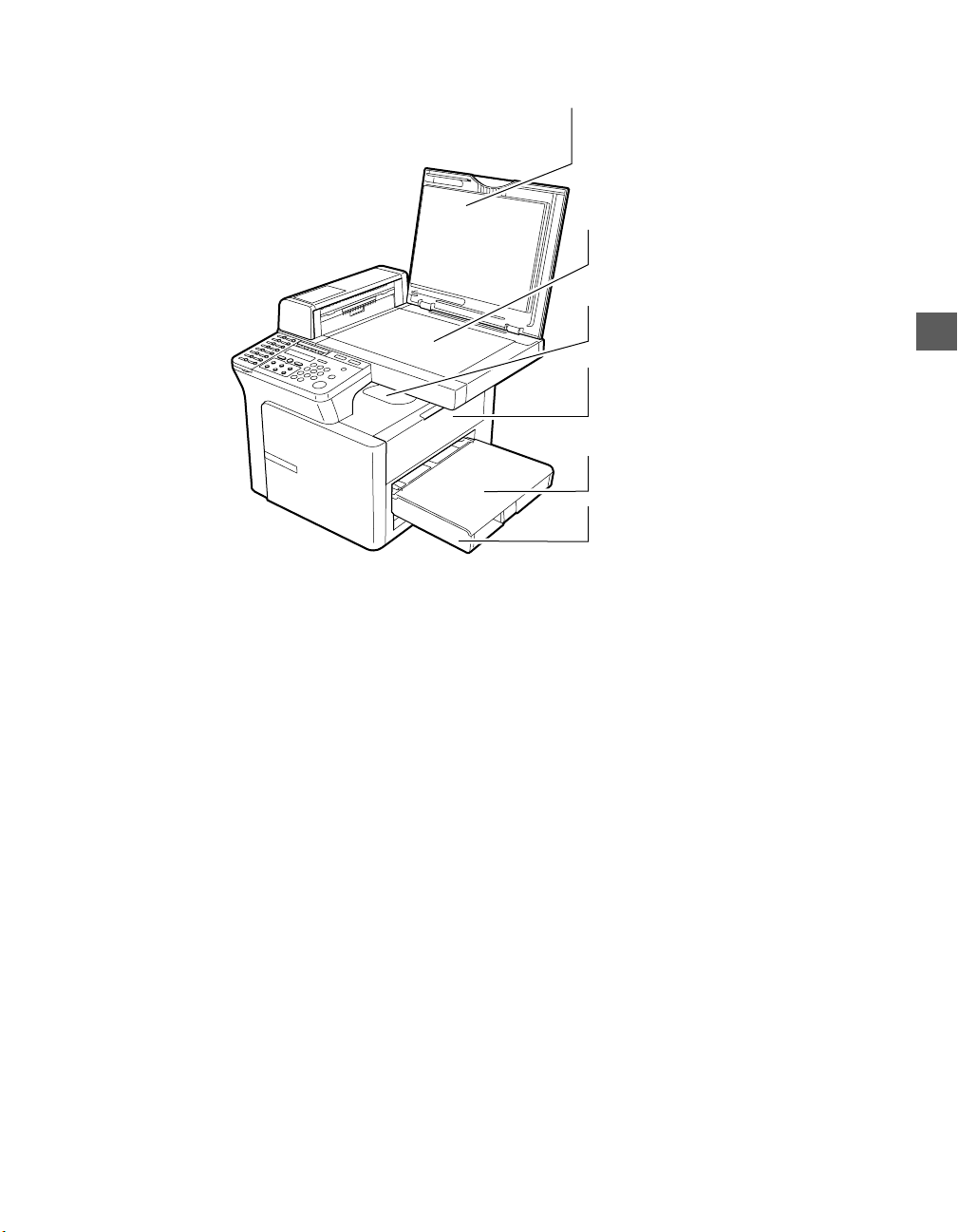
1-5
Right Side View
OUTPUT TRAY
Outputs printed pages.
MULTI-PURPOSE TRAY
Load paper one by one.
RIGHT COVER
Open it when you install the cartridge,
or remove jammed paper.
CASSETTE
Load paper stack.
PLATEN GLASS
Place documents for copying.
PLATEN GLASS COVER
Open it when you place documents
on the platen glass for copying.
Introduction
1
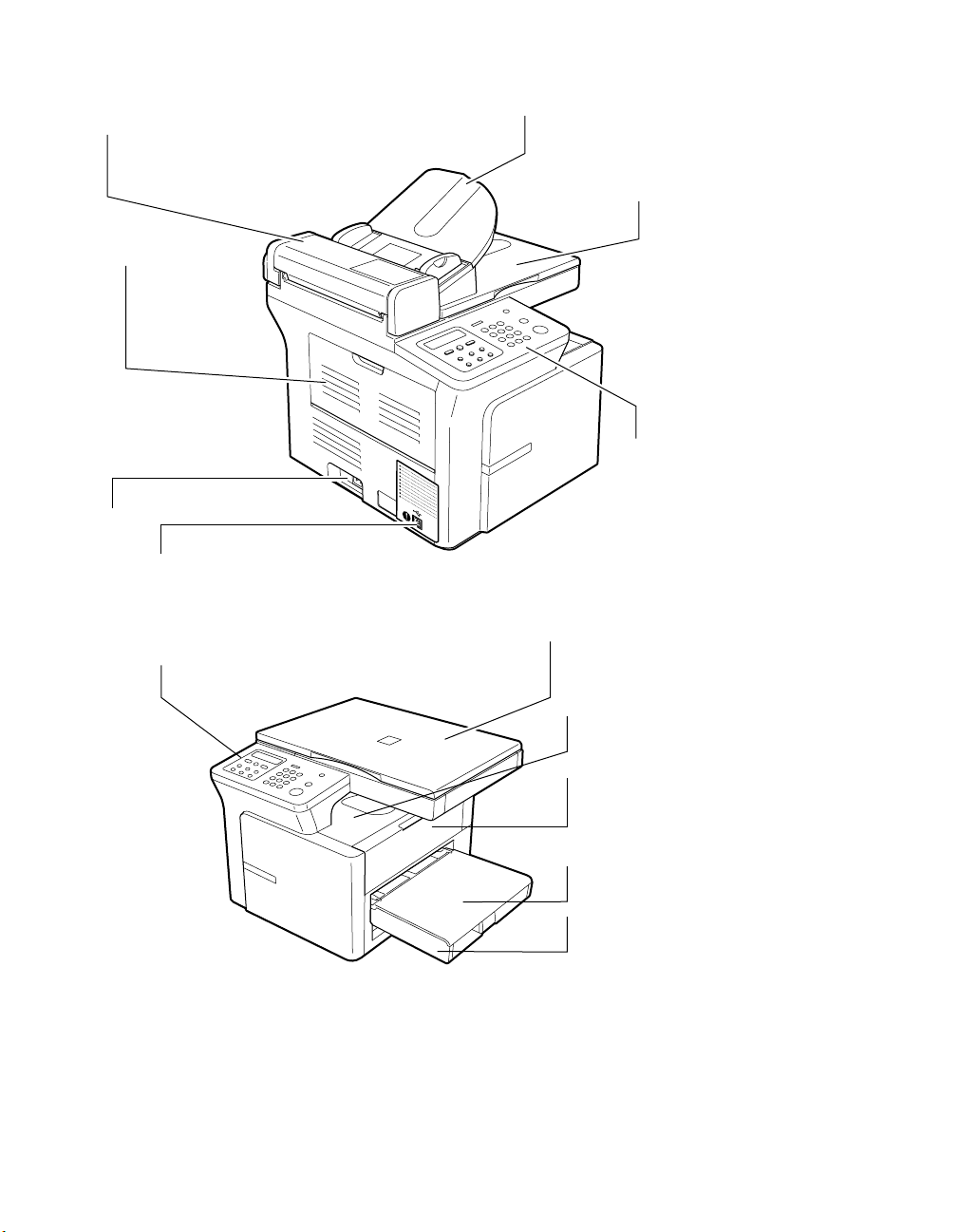
1-6
■ PC-D340
■ PC-D320
OUTPUT TRAY
Outputs printed pages.
MULTI-PURPOSE TRAY
Load paper one by one.
RIGHT COVER
Open it when you install the cartridge
or remove jammed paper.
CASSETTE
Load paper stack.
PLATEN GLASS COVER
Open it when you place documents
on the platen glass for copying.
OPERATION PANEL
Controls the machine.
ADF (AUTOMATIC DOCUMENT FEEDER)
Holds documents for copying and feeds
them automatically into the scanning unit.
DOCUMENT OUTPUT TRAY
Documents come out here.
OPERATION PANEL
Controls the machine.
LEFT COVER
Open it when you
output paper face
up or remove
jammed paper.
POWER CORD CONNECTOR
DOCUMENT FEEDER TRAY
Place documents for copying.
USB INTERFACE CONNECTOR
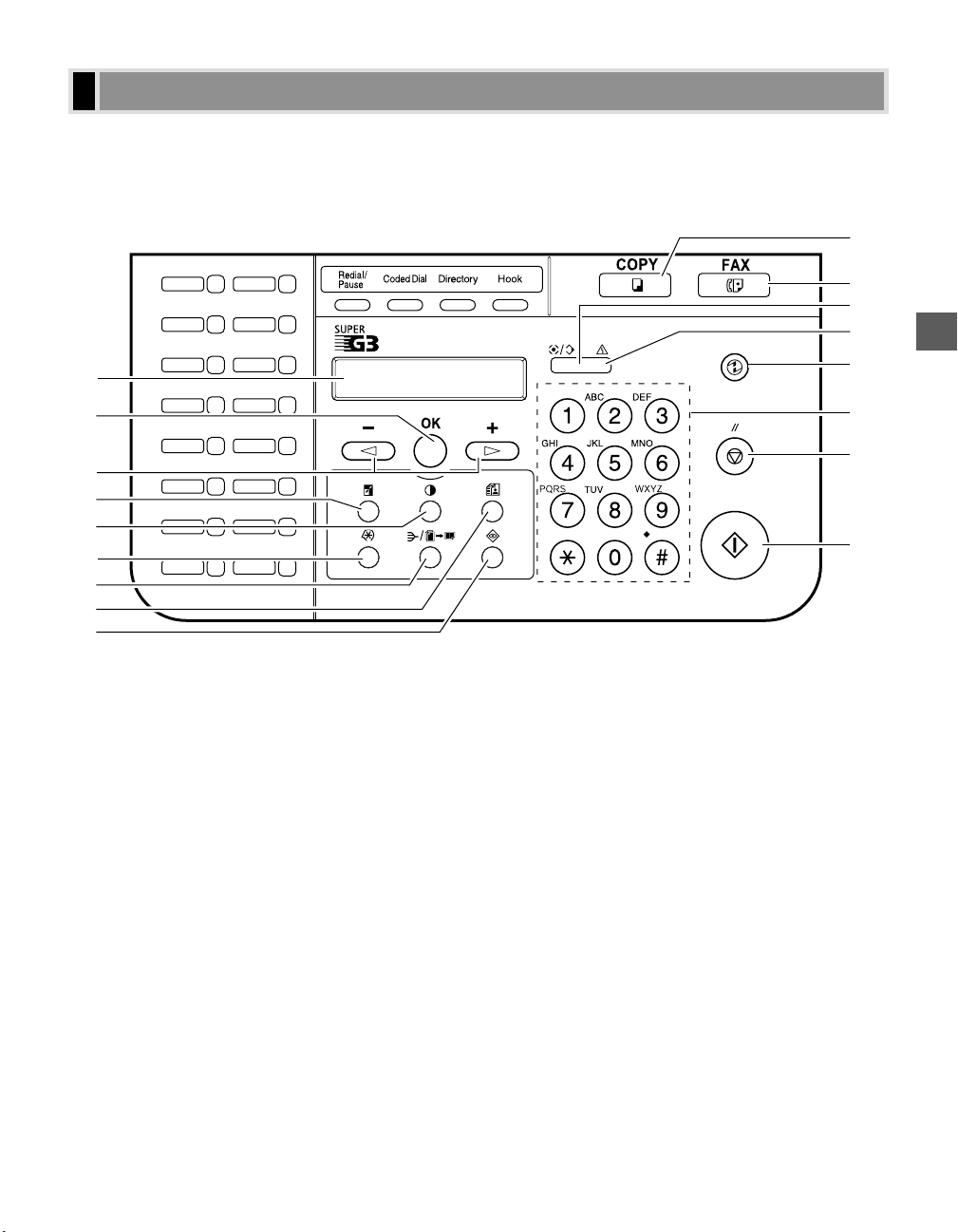
1-7
This section describes keys used when making copies and setting the Additional Functions.
For buttons not described here
→ Facsimile Guide.
■ FAX-L400
1LCD
Displays messages and prompts during operation. Also displays selections, text, and numbers when specifying
settings.
2OK key
Determines the contents you set or register. Also, if the document being scanned stops in the ADF, pressing
this key makes the document come out automatically.
34 (–), e (+) keys
Scroll through the selections so you can see other settings.
4Enlarge/Reduce key
Sets an enlargement or reduction ratio of the copy.
5Exposure key
Adjusts the copy exposure.
6Additional Functions key
Customizes the way your machine operates.
7Collate/2 on 1 key
Sorts copies in order of pages or reduces two A4-size documents to fit on a single A4-size sheet.
8Image Quality key
Adjusts the quality of copy image.
9System Monitor key
Checks the status of copy, fax, print and report jobs.
0COPY key
Switches standby display to Copy mode.
01
02
03
04
05
06
07
08
09
10
11
12
13
14
15
16
B
0
C
A
D
E
F
G
1
6
2
4
3
7
8
5
9
Operation Panel
Introduction
1

1-8
AFAX key
Switches standby display to Fax mode.
BIn Use/Memory indicator
Lights green during copying or when the copy job is stored in memory.
CAlarm indicator
Flashes orange when the machine has a problem such as a paper jam. (The error message is displayed in the
LCD.)
DEnergy Saver key
Sets or cancels the energy saver mode manually. The key lights green when the energy saver mode is set, and
goes off when the mode is cancelled.
ENumeric keys
Enter copy quantity and other numerical values.
FStop/Reset key
Cancels copying and other operations, and returns to standby display. Also, this key is used to confirm the
copy job you reserved.
GStart key
Starts copying.
■ PC-D340/PC-D320
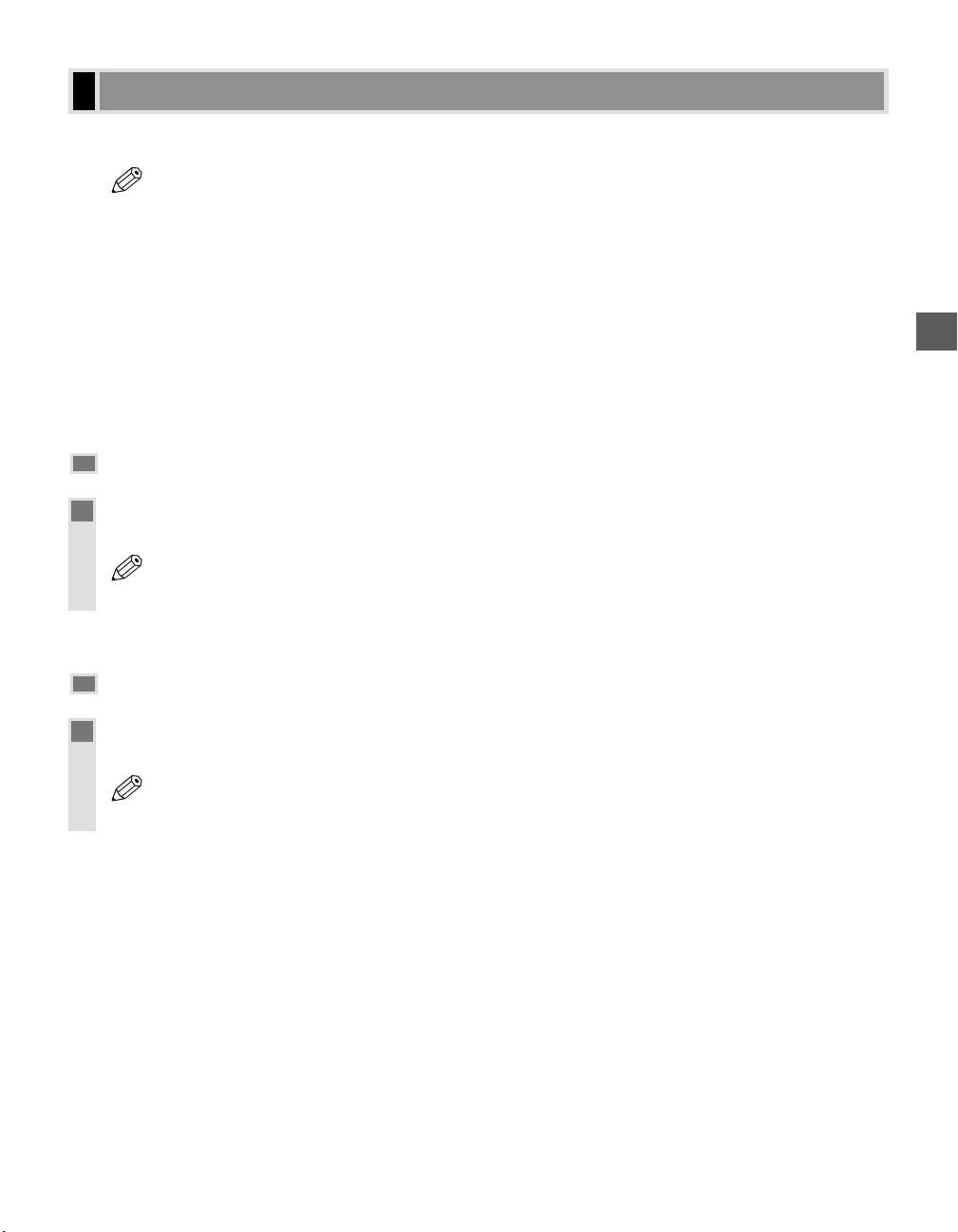
1-9
This machine provides an energy saver function. When no operations are performed for about 5 minutes, the
machine automatically enters the energy saver mode.
• The time until the machine enters the energy saver mode can be specified in a range of 3 minutes to 30
minutes. You can also turn off the energy saver function. (
→ p. 8-4)
• The energy saver function does not activate when the machine is in the following status:
– When printing out copies, faxes* or other pages
– When sending or receiving faxes*
– While a copy job is saved in memory or when the reserve copy or other functions are operating, or
when the In Use/Memory indicator lights up*
– When paper jams occur
– When an error code appears and the Alarm indicator flashes
– When no paper is loaded in the cassette or multi-purpose tray
– When
PRESS OK KEY is displayed
*Only for the FAX-L400 model
Setting the Energy Saver Mode Manually
1
Press Energy Saver.
• The LCD is turned off and the Energy Saver key lights up.
• Right after the machine is restored from the energy saver mode, or right after copying finishes, wait
about 2 seconds before pressing
Energy Saver.
Restoring from the Energy Saver Mode
1
Press Energy Saver.
• The Energy Saver key goes off and the machine enters standby mode.
• The machine can be restored from the energy saver mode immediately. However, it may vary according
to room temperature and circumstances.
NOTE
Energy Saver Mode
Introduction
1
NOTE
NOTE
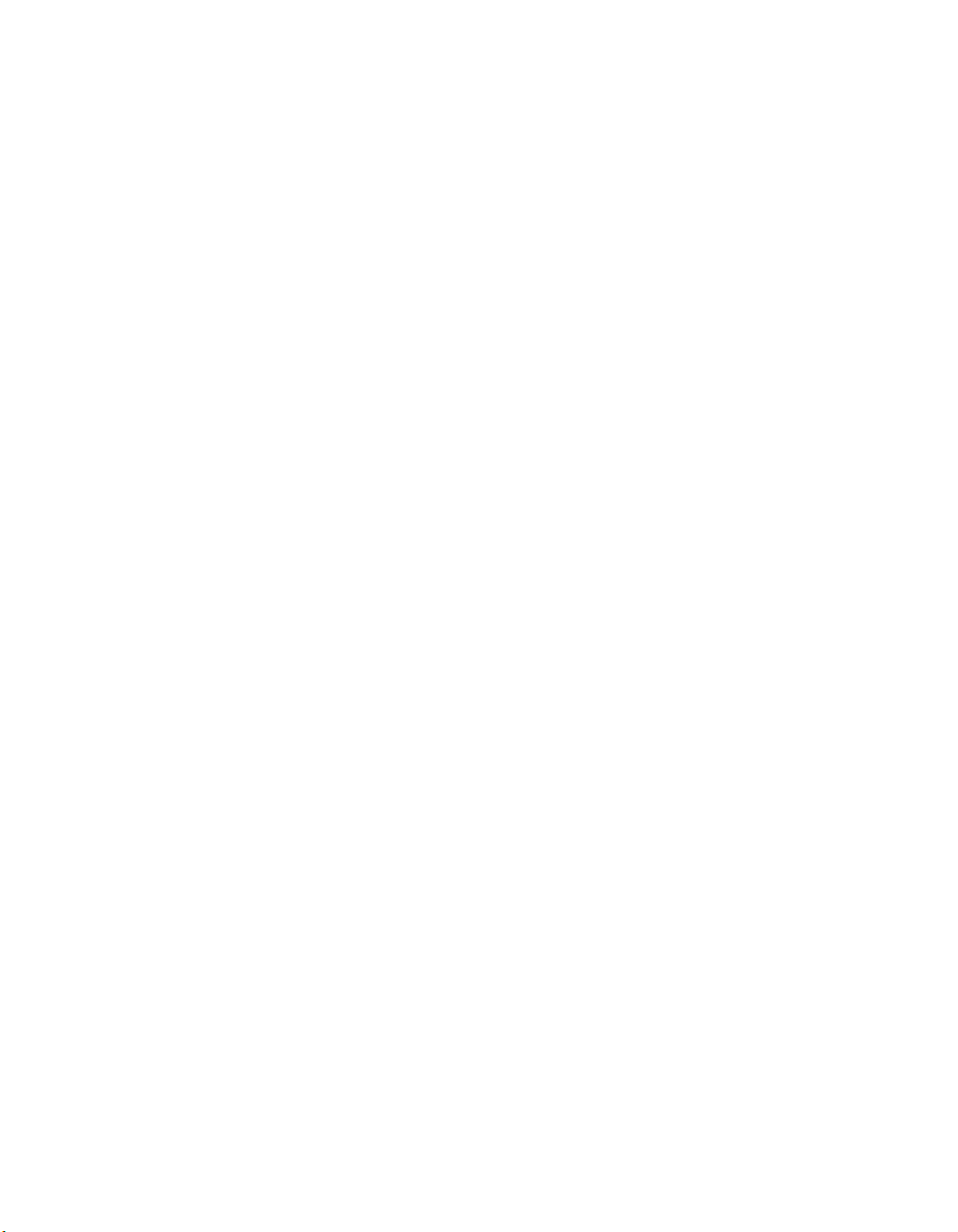
1-10
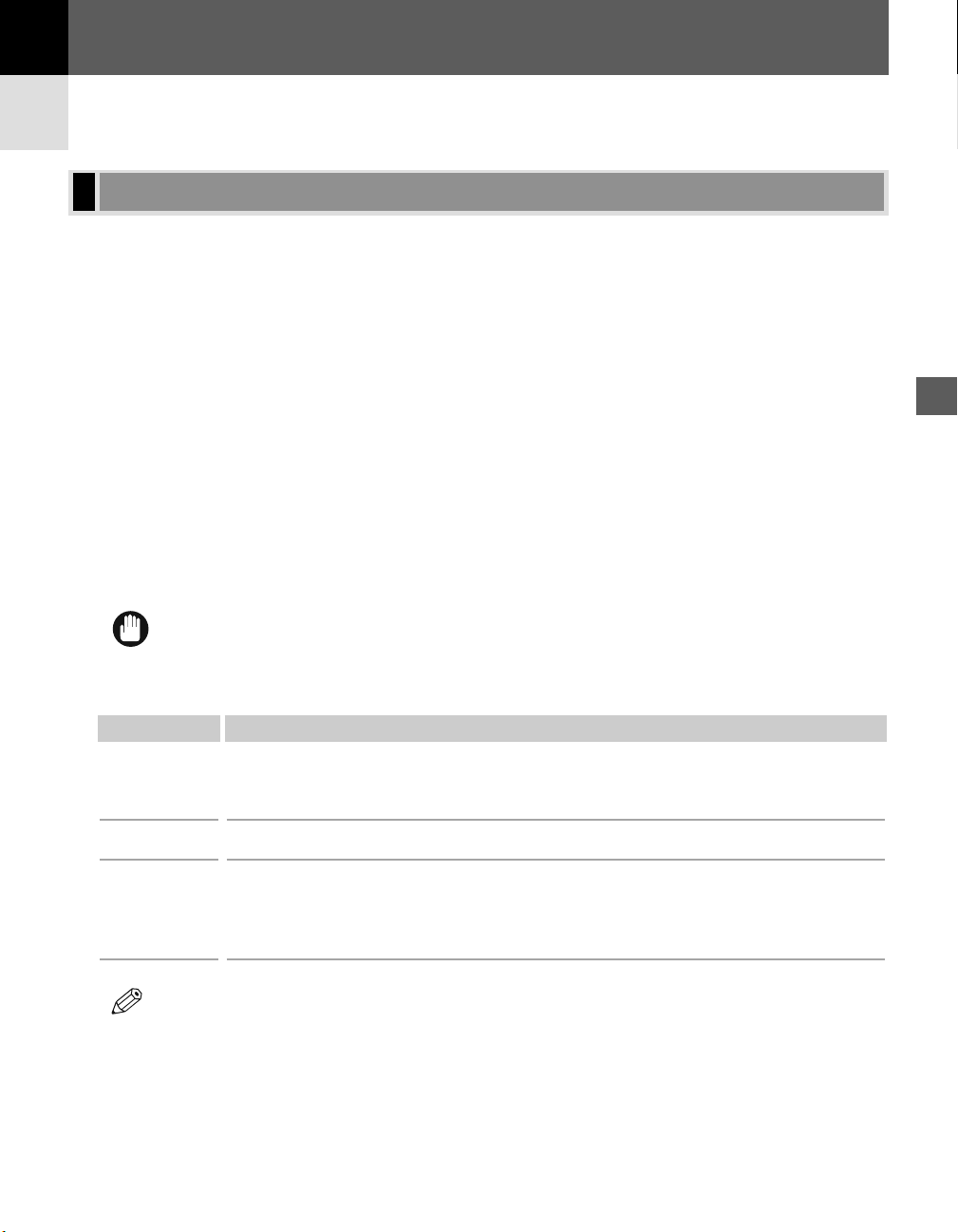
2-1
For high-quality copies, we recommend using paper and transparencies recommended by Canon. Some types of
paper available at office supply stores may not be suitable for this machine. If you have any questions about
paper and transparencies, contact your local authorized Canon dealer or the Canon help desk.
Paper Storage
In order to prevent paper jams, follow the procedure below:
• To prevent moisture buildup, store remaining paper wrapped tightly in its original package. Store paper in a dry
location, out of direct sunlight.
• To prevent curling, store paper flat, not upright.
• After copying, do not leave paper in the multi-purpose tray.
Unacceptable Paper
Do not copy on the following types of copy stock; doing so will result in paper jams.
• Severely curled or wrinkled paper
• Transparencies for full-colour copiers or printers
• Paper which has already been copied using a digital full-colour copier (Do not copy on the reverse side.)
• Paper which has been printed on using a thermal transfer printer (Do not copy on the reverse side.)
• Never attempt to make copies on full-colour transparencies. Doing so may result in copier malfunction.
Acceptable Paper
• The printing speed may be gradually slower than usual depending on the paper size, the paper type and
the number of sheets you specify.
This is because safety function works to prevent the failure due to the heat.
NOTE
IMPORTANT
Print Media Requirements
Paper Handling
2
Paper Handling
Chapter 2
Paper size
Paper weight
Type of paper
Cassette/Multi-purpose Tray
A4, B5, A5, LTR, LGL, EXECUTIVE,
Envelope : COM10, MONARCH, DL, ISO-C5
Free Size : 216 mm × 356 mm [max.] / 76.2 mm × 127 mm [min.]
64 g/m2to 128 g/m
2
– Plain paper (64 g/m2to 90 g/m2)
– Transparencies
– Special paper 1 (91 g/m
2
to 128 g/m2) :Thick paper
– Special paper 2 :Rough paper
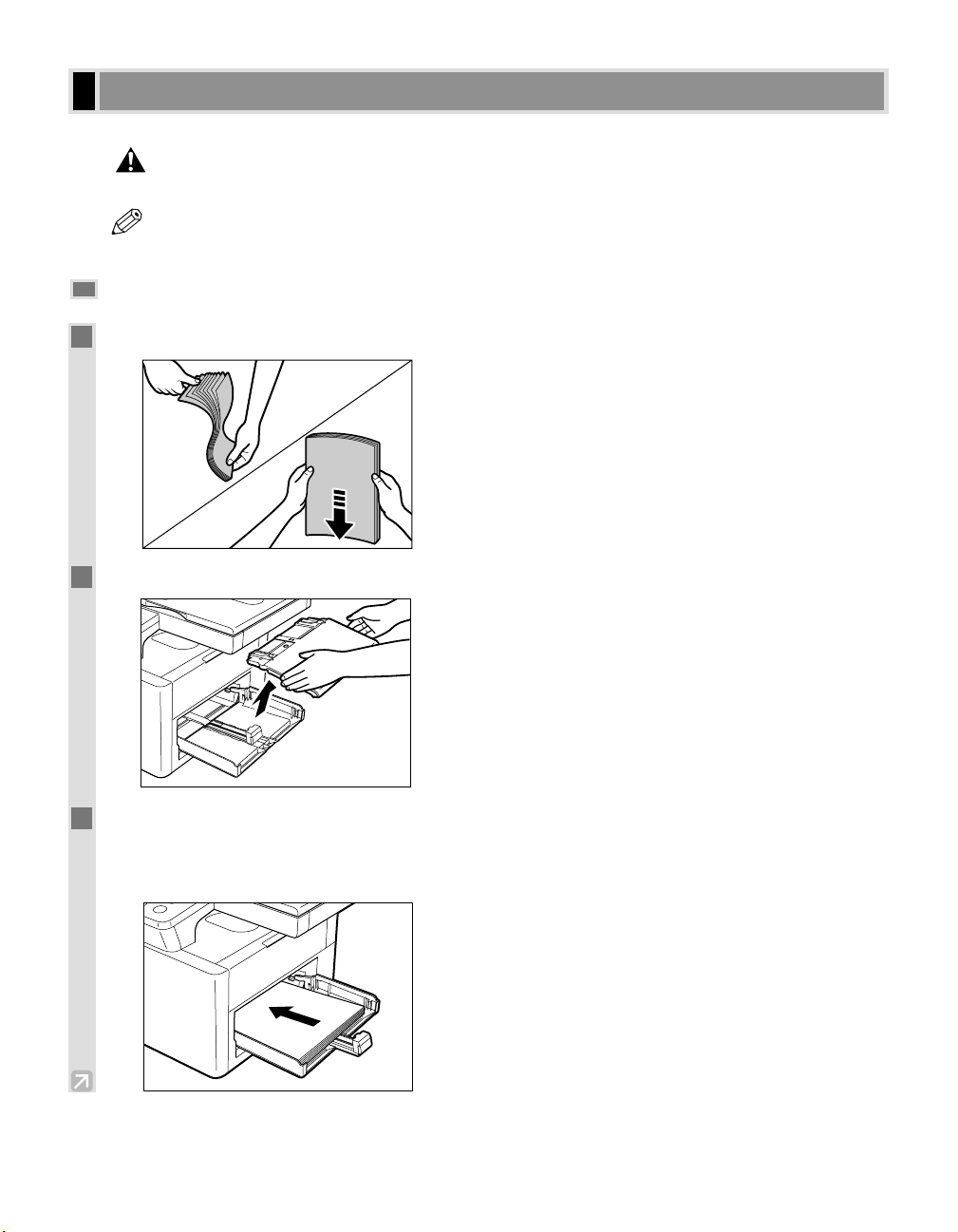
2-2
This section describes how to load paper in the cassette.
• When loading paper, take care not to cut your hands on the edges of the paper.
• The cassette holds up to approximately 250 sheets of 64 g/m2.
Loading Paper in the Cassette
1
Fan the paper stack first, then tap the edges on a flat surface to even the stack.
2
Remove the multi-purpose tray.
3
Load the paper stack in the cassette.
• Insert the paper stack into the cassette as far as it will go.
• When you insert paper with a logo on, position the paper with the print side up (logo side) and load it so that
the top of the paper feeds first in the cassette.
Loading Paper
CAUTION
NOTE
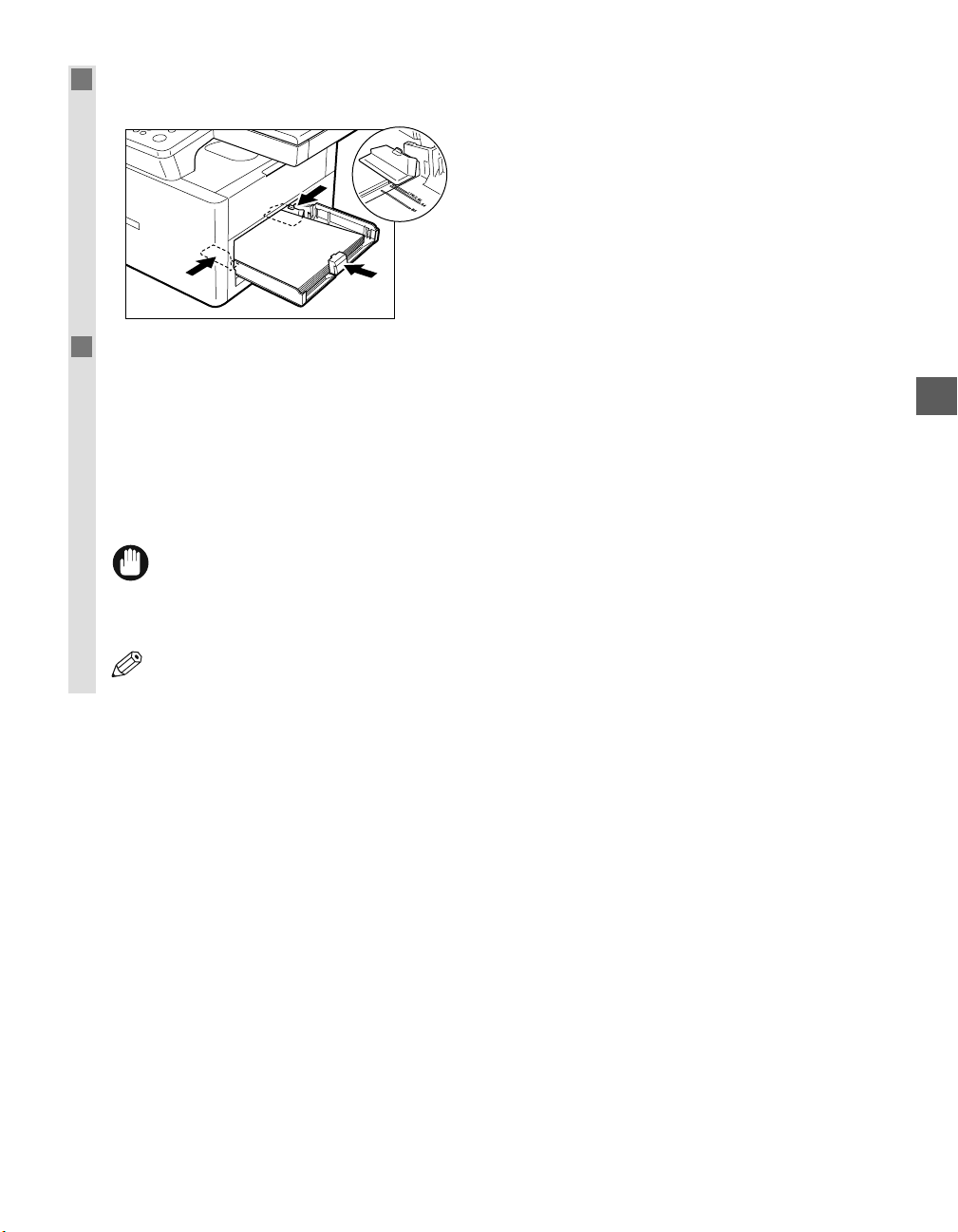
2-3
4
Adjust the slide guides to fit the size of the paper stack.
• Adjust the slide guides so that there is no space between the slide guides and the edge of the paper stack.
5
When loading paper other than A4-size, specify the paper size.
Press Additional Functions, then
select:
PAPER SETTINGS
PAPER SIZE
Use 4 (–) or e (+) to select the appropriate paper size (A4, B5, A5, LTR, LGL, EXECUTIVE, ENVELOPE,
FREE SIZE).
• For details, see “Specifying the Paper Size and Type (Common for Cassette and Multi-purpose Tray)”.
(
→ p. 5-3)
• Do not load different kinds of paper at the same time.
• Do not load extra paper when there is still paper left in the cassette.
• If you load extra paper while making copies, remove the loaded paper first.
Then put it together with the extra paper and tap the edges. After that, reload it in the cassette.
• For information on loading envelopes in the cassette, and details on how to use the multi-purpose tray
→ User’s Guide.
NOTE
IMPORTANT
Paper Handling
2
