Canon PC1270D User Manual
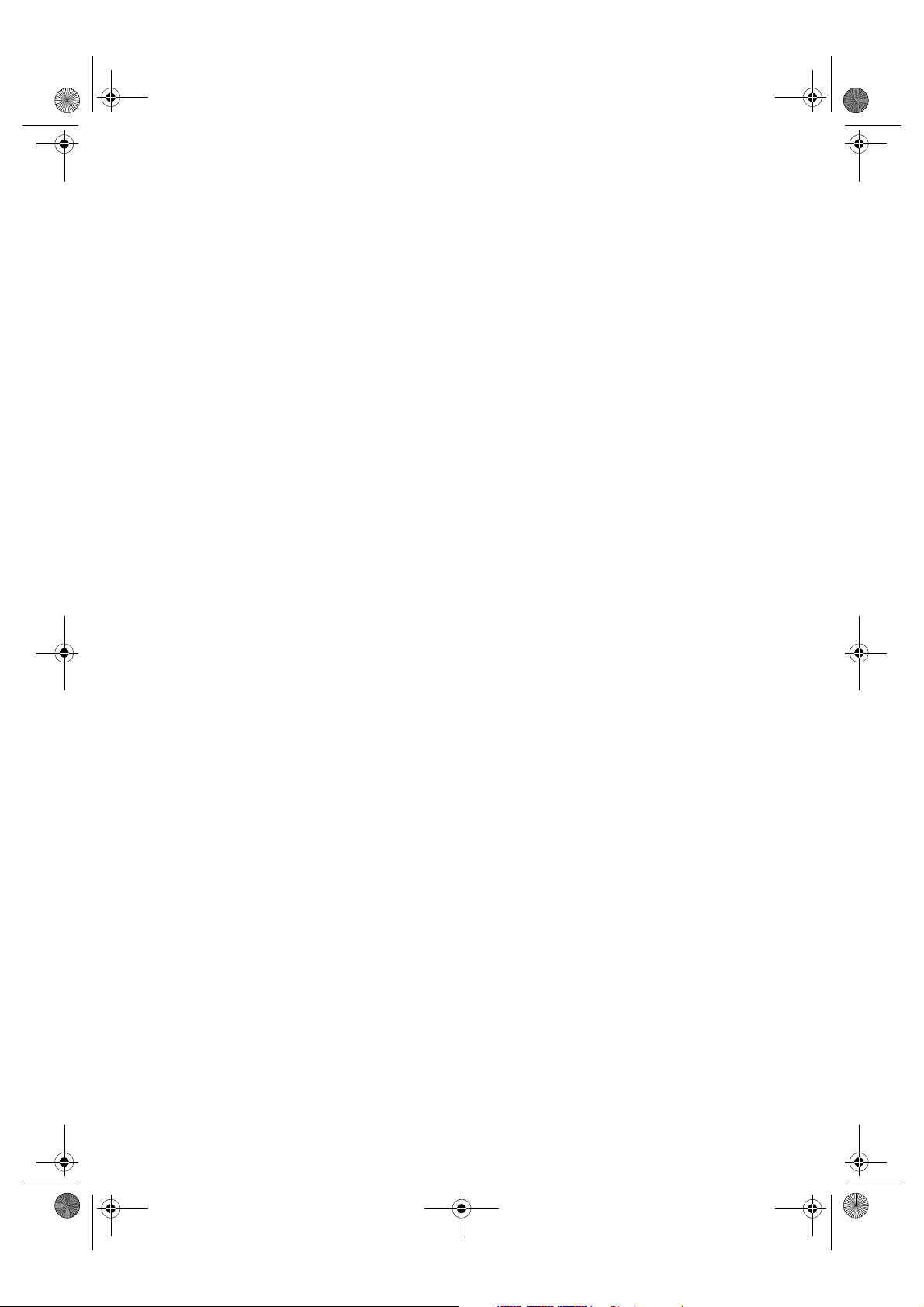
SB_PC1270D_FG_EN.book Page i Monday, February 18, 2002 12:20 PM
Canon
SmartBase PC1270D
Fax Guide
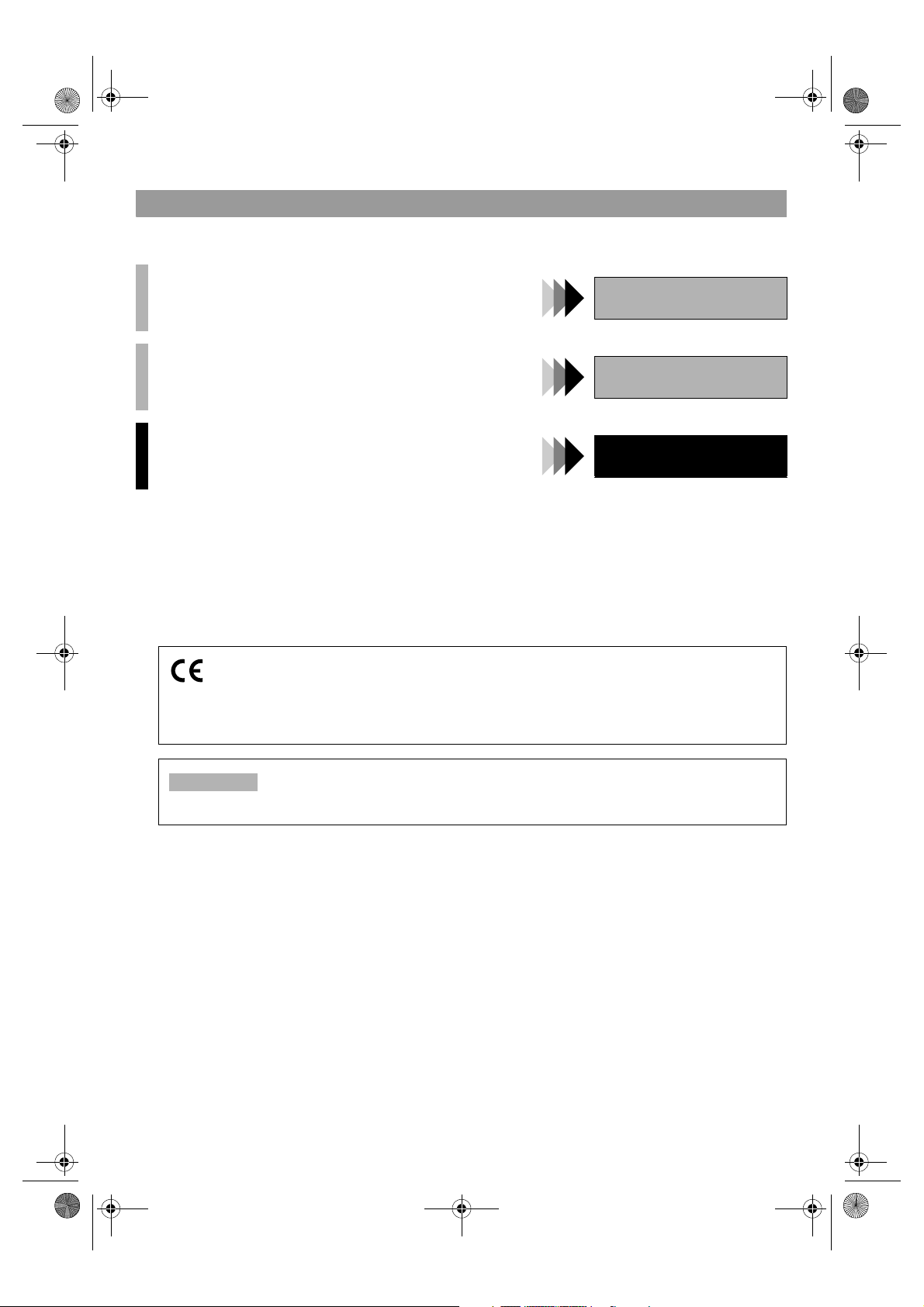
SB_PC1270D_FG_EN.book Page ii Monday, February 18, 2002 12:20 PM
Using Your Documentation
Your machine includes the following documentation. This documentation has been designed so that you can easily use your
machine to suit your particular needs.
Setting up the machine .....................................................................
Setting up paper.................................................................................
Quick guide for making copies.........................................................
Quick guide for sending faxes..........................................................
Document and paper handling .........................................................
Making copies ....................................................................................
Maintenance .......................................................................................
Troubleshooting feed and copy issues ...........................................
Sending and receiving faxes ............................................................
Speed dialling.....................................................................................
Troubleshooting fax issues ..............................................................
Copyright
Copyright ©2002 by Canon, Inc. All rights reserved. No part of this publication may be reproduced, transmitted, transcribed,
stored in a retrieval system, or translated into any language or computer language in any form or by any means, electronic,
mechanical, magnetic, optical, chemical, manual, or otherwise, without the prior written permission of Canon, Inc.
Quick Start Guide
Reference Guide
Fax Guide
Trademarks
Canon is a registered trademark and UHQ™ is a trademark of Canon, Inc.
This equipment conforms with the essential requirements of EC Directive 1999/5/EC.
We declare that this product conforms with the EMC requirements of EC Directive 1999/5/EC at nominal
mains input 230V, 50Hz although the rated input of the product is 220V–240V, 50/60Hz.
If you move to another EU country and are experiencing trouble please call the Canon Help Desk.
Model Name
• F141400 (PC1270D)
(For Europe Only)
ii
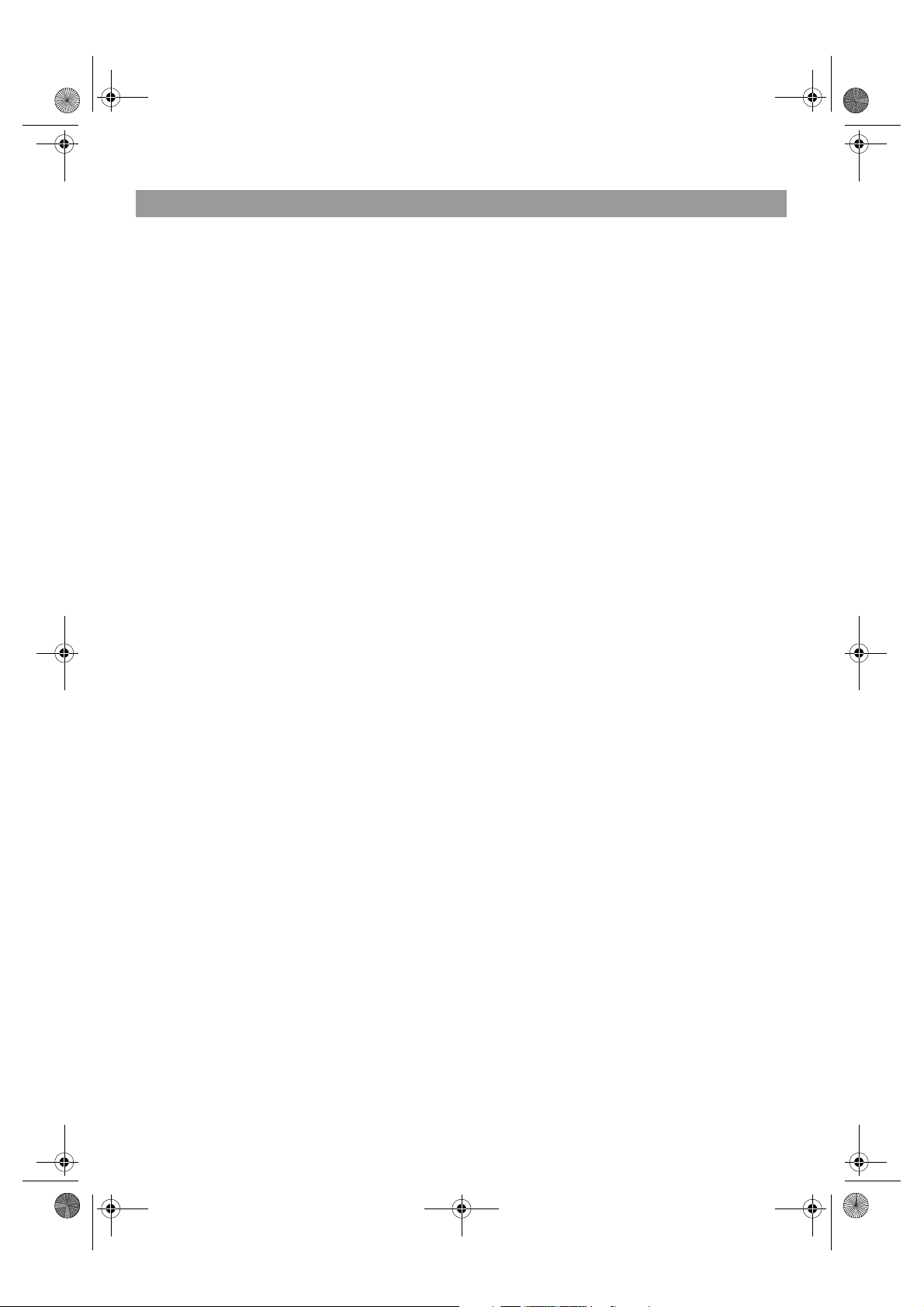
SB_PC1270D_FG_EN.book Page iii Monday, February 18, 2002 12:20 PM
Contents
Chapter 1: Introduction
Customer Support.................................................1-1
Operation Panel ....................................................1-1
Standby Display ....................................................1-3
Chapter 2: Registering Information
Methods of Registering Information in the Machine 21
Guidelines for Entering Numbers, Letters, and
Symbols ................................................................2-1
Correcting a Mistake..........................................2-2
Registering Sender Information ............................2-3
What is Sender Information? .............................2-3
Entering the Date and Time...............................2-4
Registering Your Fax/Telephone Number and
Name .................................................................2-4
Printing a List to Check Information Registered in
Your Machine.....................................................2-6
Setting the Telephone Line Type..........................2-7
Dialling Through a Switchboard ............................2-7
Chapter 3: Speed Dialling
What is Speed Dialling?........................................3-1
Speed Dialling Methods.....................................3-1
One-Touch Speed Dialling....................................3-2
Registering Numbers for One-Touch Speed Dialling
3-2
Changing/Deleting a One-Touch Speed Dialling
Entry...................................................................3-3
Coded Speed Dialling ...........................................3-4
Registering Numbers for Coded Speed Dialling 3-4
Changing/Deleting a Coded Speed Dialling Entry3-
5
Group Dialling .......................................................3-7
Creating Groups.................................................3-7
Speed Dialling Lists...............................................3-9
Printing Speed Dialling Lists ..............................3-9
Cancelling the Print Out List ............................3-11
Registering a Password and Subaddress...........3-12
Chapter 4: Sending Faxes
Preparing to Send a Fax .......................................4-1
Documents You Can Fax...................................4-1
Adjusting the Quality of Your Faxes...................4-1
Dialling Methods ................................................4-2
Sending Methods ..................................................4-5
Memory Sending................................................4-5
Cancelling Sending ...............................................4-7
Redialling When the Line is Busy..........................4-8
Manual Redialling ..............................................4-8
Automatic Redialling ..........................................4-8
Sequential Broadcasting .......................................4-9
Delayed Sending.................................................4-11
Confirming Transmission Status and Sending
Reservation.........................................................4-12
Confirming Transmission Status......................4-12
Confirming Sending Reservation .....................4-12
Documents Stored in Memory.............................4-13
Printing a List of Documents in Memory..........4-13
Resending a Document in Memory..................4-14
Printing a Document in Memory.......................4-15
Deleting a Document from Memory .................4-16
Chapter 5: Receiving Faxes
Different Ways to Receive a Fax...........................5-1
Setting the Receive Mode.....................................5-2
Setting the Options for FaxTel Mode .................5-3
Receiving Faxes Manually ....................................5-5
Registering a Password and Subaddress for Polling.
5-6
Receiving While Performing Other Tasks.............5-8
Receiving Faxes in Memory When a Problem Occurs
5-8
Cancelling Receiving.............................................5-8
iii
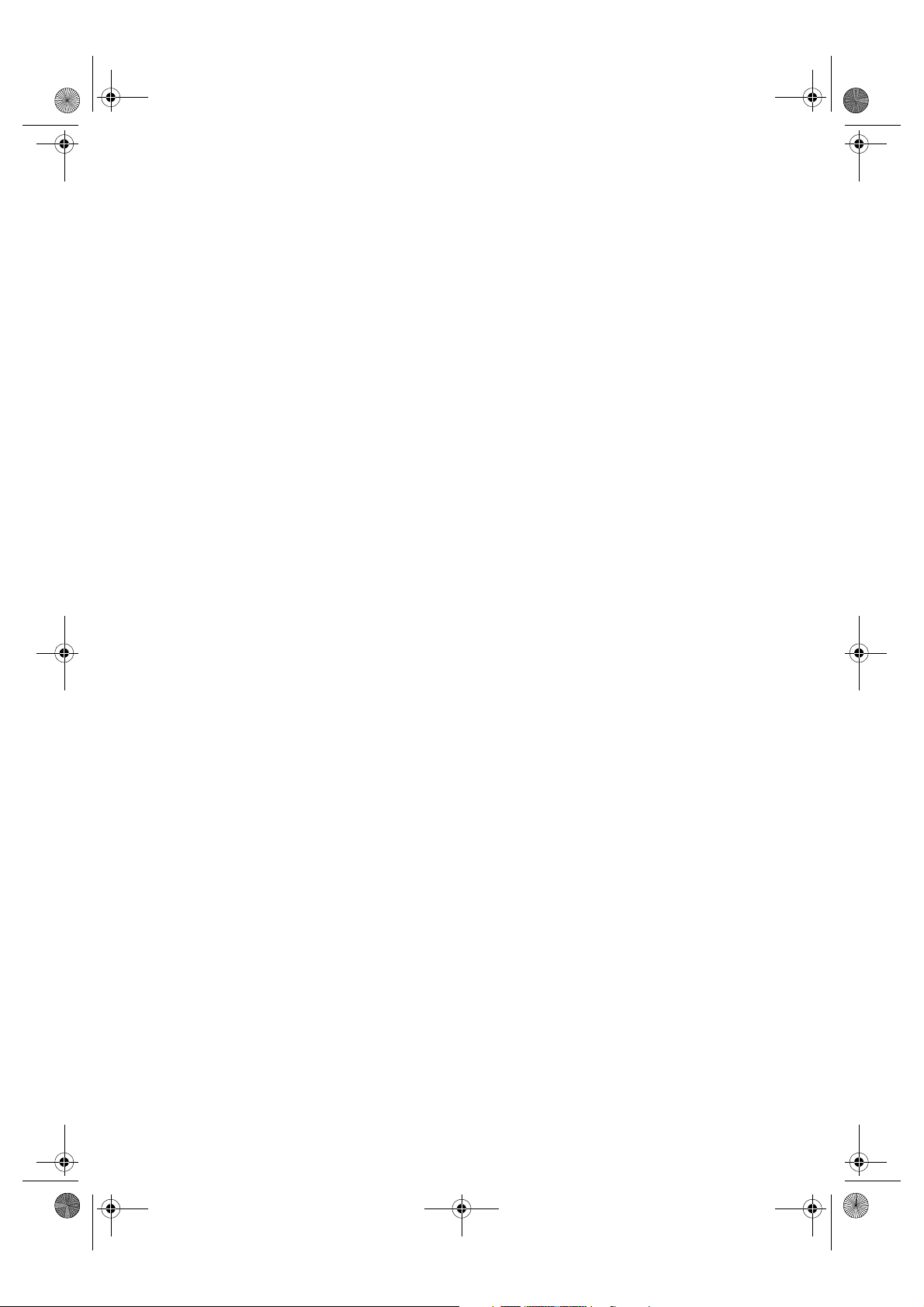
SB_PC1270D_FG_EN.book Page iv Monday, February 18, 2002 12:20 PM
Chapter 6: Special Features
Special Dialling......................................................6-1
Dialling an Overseas Number (With Pauses) ....6-1
Switching Temporarily to Tone Dialling..............6-2
Confirming a Dial Tone ......................................6-3
Dialling Through a Switchboard.........................6-3
Restricting Use of Your Machine...........................6-4
Chapter 7: Reports and Lists
Summary of Reports and Lists .............................7-1
ACTIVITY REPORT..............................................7-2
TX (Transmission) REPORT.................................7-3
MULTI TX/RX (Transaction) REPORT ..............7-4
RX (Reception) REPORT......................................7-4
Chapter 8: Troubleshooting
LCD Messages......................................................8-1
Faxing Problems ...................................................8-2
Sending Problems..............................................8-2
Receiving Problems...........................................8-3
Telephone Problems.............................................8-5
If a Power Cut Occurs...........................................8-5
If You Cannot Solve the Problem..........................8-6
Chapter 9: Setting the Additional Functions
Understanding the “Additional Functions”.............9-1
Accessing the Additional Functions...................9-1
Menu Descriptions .............................................9-2
Appendix: Specifications
Facsimile ............................................................. A-1
Telephone ............................................................ A-1
Index ...............................................................I-1
iv
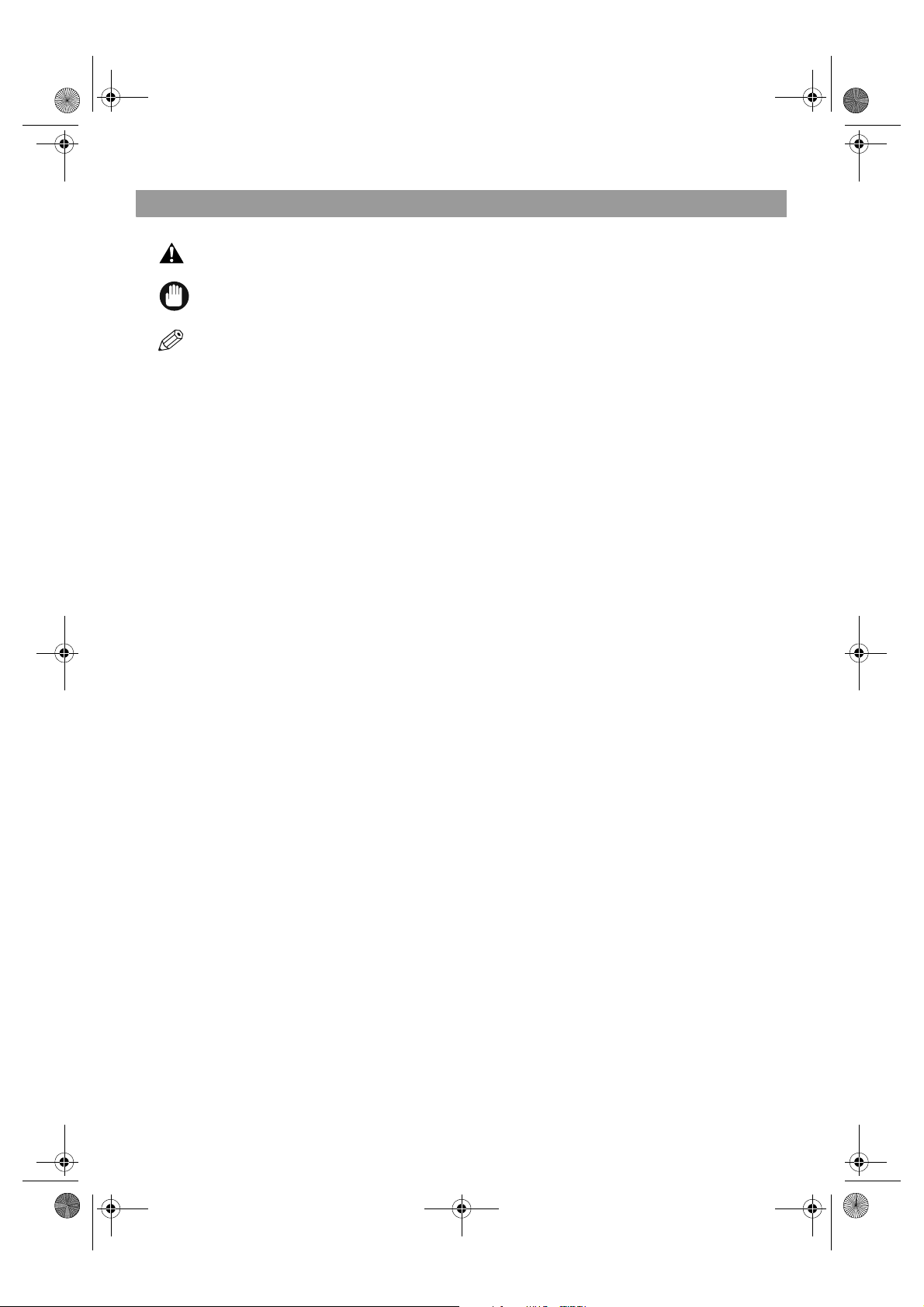
SB_PC1270D_FG_EN.book Page v Monday, February 18, 2002 12:20 PM
Type Conventions Used in This Guide
Please read the following list of symbols, terms, and abbreviations used in this guide.
• Indicates a warning concerning operations that may lead to death or injury to persons or damage to property
if not performed correctly. In order to use the machine safely, always pay attention to these warnings.
• Indicates an operational warning or restriction. Be certain to read these items to operate the machine correctly, and to
avoid damage to the machine.
• Indicates a note for operation or an additional explanation. Reading these is highly recommended.
(→ p. n-nn) A number preceded by an arrow and enclosed in parenthesis refers to a page in this guide where
→ Quick Start Guide Refer to the Quick Start Guide for details on the topic of the previous sentence.
→ Reference Guide Refer to the Reference Guide for details on the topic of the previous sentence.
machine The word “machine” refers to the PC1270D.
default A setting that remains in effect unless you change it.
document or fax The original sheet(s) of paper you send or receive with the machine.
menu A list of settings from which you select an item to set up or change. A menu has a title which appears
transaction number When you send or receive a document, your machine automatically assigns the document a unique
TX/RX NO. TX/RX NO. is the abbreviation used for Transaction number.
TX Denotes Sending.
RX Denotes Receiving.
In addition, this guide uses distinctive typefaces to identify keys and information in the LCD:
• The keys you press appear in this typeface: Stop/Reset.
• Information in the LCD appears in this typeface: FAX SETTINGS.
more information on the topic of the previous sentence can be found.
in the LCD.
transaction number. A transaction number is a four-digit number that will help you keep track of
documents you send and receive.
v
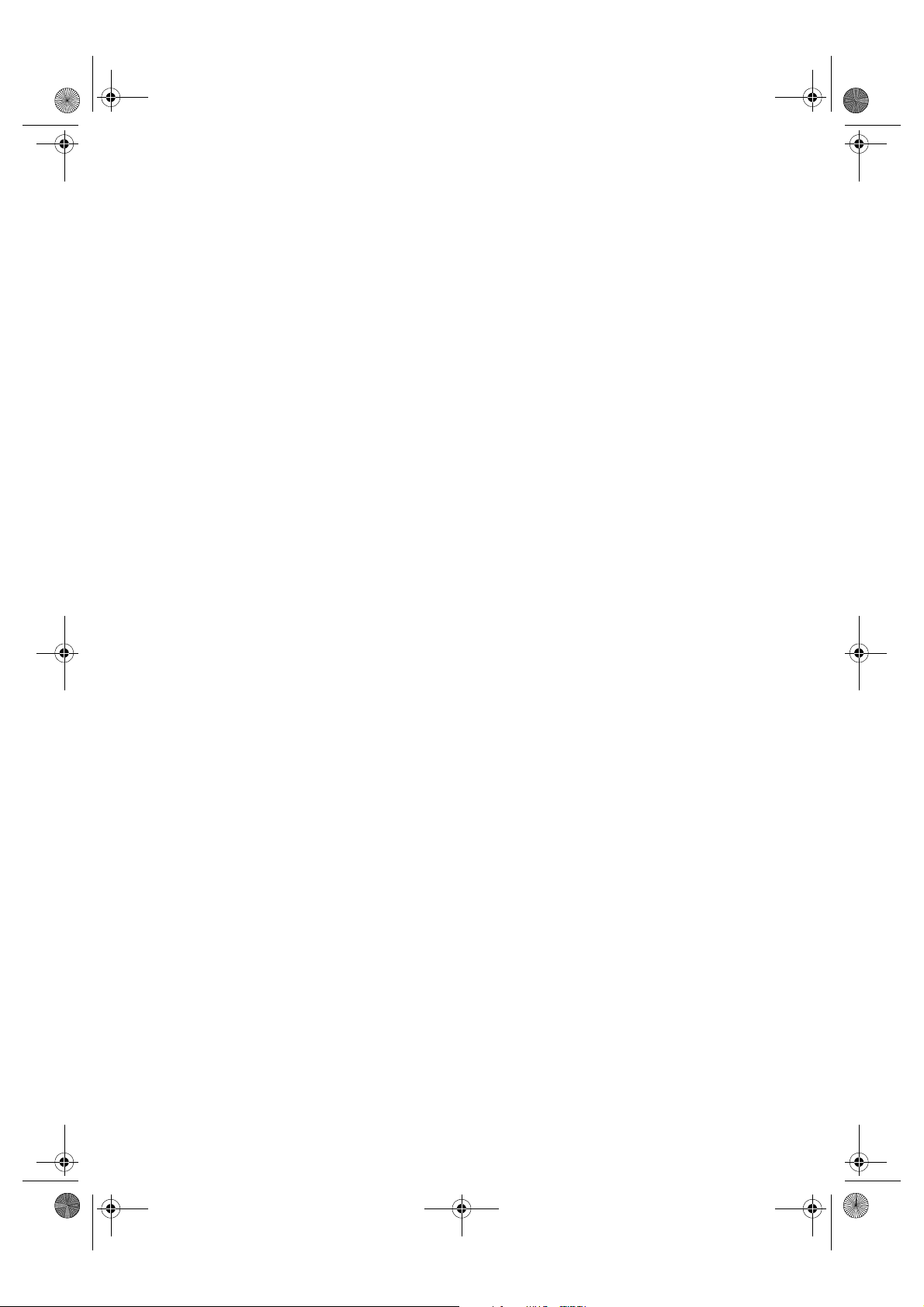
SB_PC1270D_FG_EN.book Page vi Monday, February 18, 2002 12:20 PM
vi
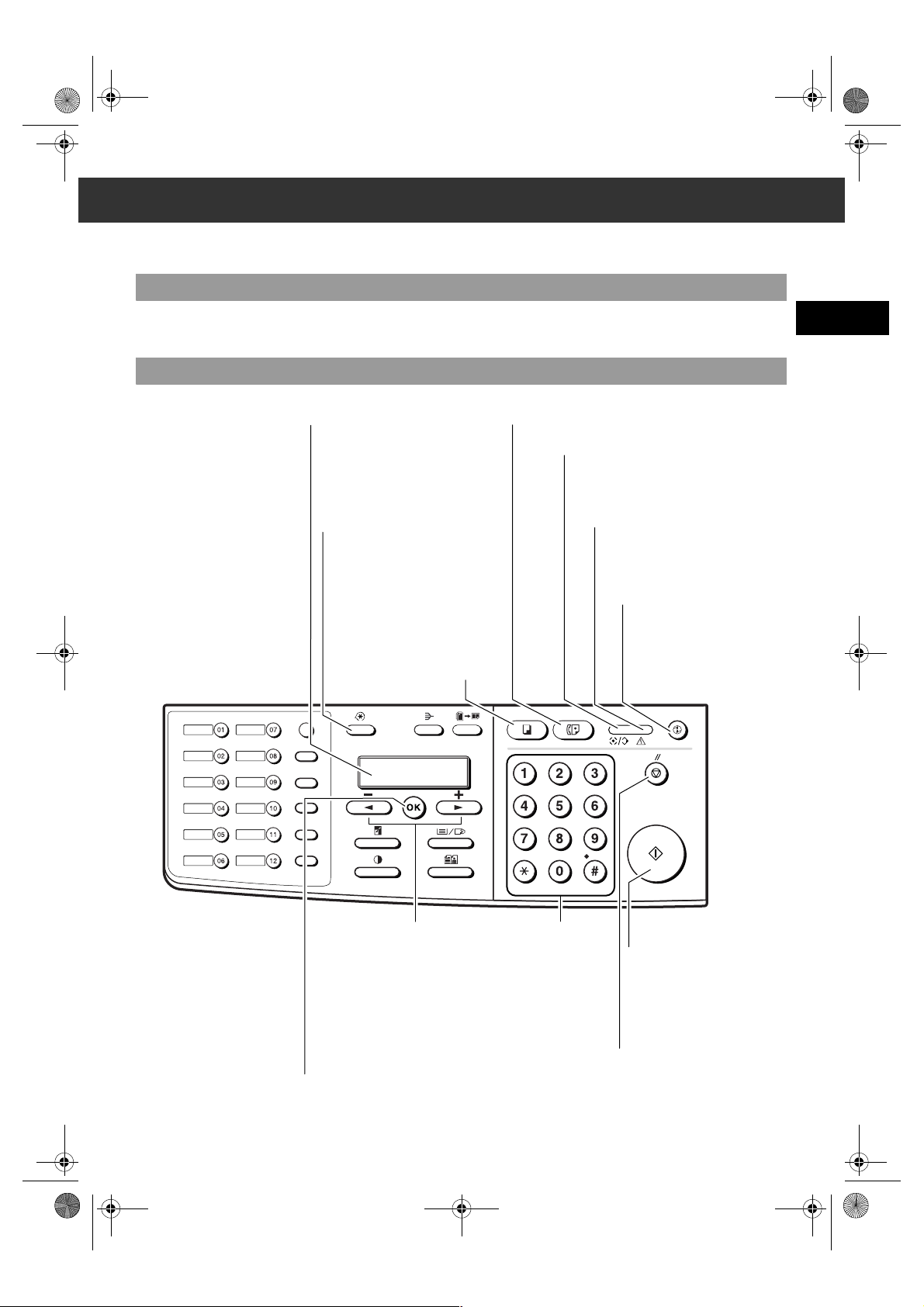
01_EN.fm Page 1 Tuesday, February 19, 2002 8:13 AM
Chapter 1
Introduction
Customer Support
Your machine is designed with the latest technology to provide trouble-free operation. If you encounter a problem with the
machine’s operation, try to solve it by using the information in Chapter 8. If you cannot solve the problem or if you think your
machine needs servicing, contact your local authorised Canon dealer or the Canon Help Desk.
Operation Panel
This section describes keys used when sending and receiving faxes. For buttons not described here, → Reference Guide.
LCD
Displays messages and
selections, and prompts during
operation.
Additional Functions
Key
Customises the way your
machine operates.
FAX Key
Switches standby display to Fax Mode.
In Use/Memory indicator
Flashes green when a fax is being received or
sent. Lights green when the reservation of fax
transmission is set, or a fax is received into
the memory.
Alarm indicator
Flashes orange when the machine has
a problem such as paper jams, etc.
(The error message is displayed in the
LCD).
1
Introduction
Fax Monitor
Memory
Reference
Report
Delayed
Transmission
Book Sending
D.T.
Tone /
Space
Delete
Clear
Energy Saver Key
COPY Key
Switches standby
display to Copy
Mode.
Function
R
+
Redial / Pause
Coded Dial
Directory
Receive Mode
Fax Resolution
(–), (+) Keys
▲
▼
Scroll through the selection
so you can see other
selections.
OK Key
Determines the contents you set or registered.
Also, if the document being scanned stops in the ADF,
pressing this key makes the document come out
automatically.
Numeric Keys
Enter numbers when
dialling or registering fax/
telephone numbers.
Also enter characters
when registering names.
PQRS
GHI
ABC DEF
JKL
MNO
TUV WXYZ
Sets or cancels the energy saver
mode manually.
The key lights green when the
energy saver mode is set, or
goes off when the mode is
cancelled.
Start Key
Starts sending faxes.
Stop/Rest Key
Cancels sending or receiving
faxes and other operations, and
returns the machine to standby
mode.
1-1
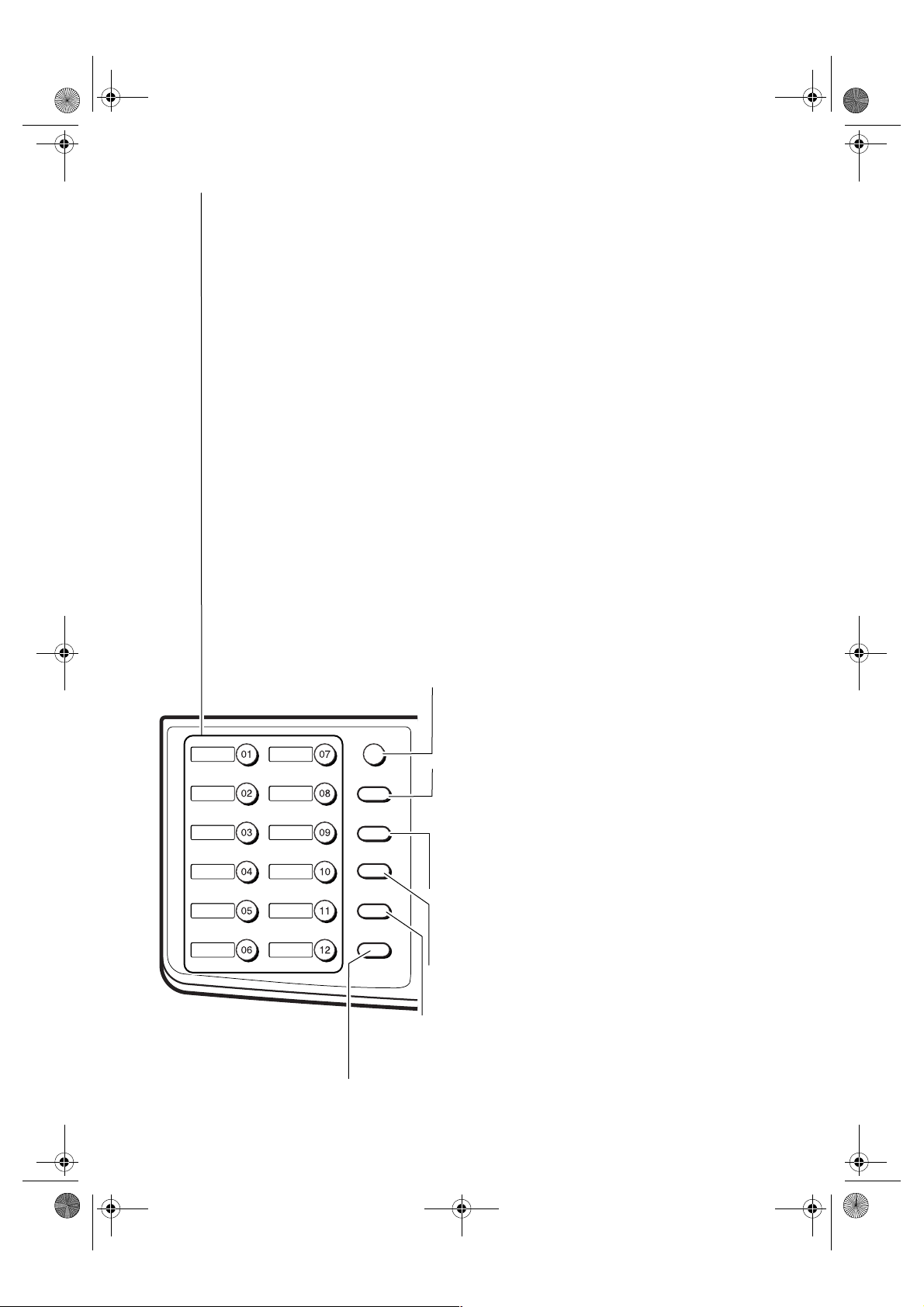
SB_PC1270D_FG_EN.book Page 2 Monday, February 18, 2002 12:20 PM
One-Touch Speed Dialling Keys
The keys marked 01 to 12 can be used to dial fax/telephone numbers pre-registered under these keys. To dial using
these keys, you need to register the numer for one-touch speed dialling.
When the Function key is pressed and the indicator lights green, the following keys can be used for the fax
functions.
Also, if fax functions are programmed into these keys, they can be used directly as One-Touch Keys without
pressing Function to execute the fax functions.
Fax Monitor Key
Confirms the status of fax communication.
Memory Reference Key
Confirms documents stored in the machine for memory sending or memory receiving.
Report Key
Prints the report listing fax communications, dial list, data list or document list.
Delayed Transmission Key
Specifies the fax sending time for the delayed sending function.
Book Sending Key
This key can be used to send documents from the platen glass.
R Key
Press to dial an outside telephone number, or an extension number, when the fax is connected through a
switchboard (PBX).
D.T. Key
Press to confirm the dial tone when registering a telephone number.
Tone/+ Key
Enters a plus sign in a fax number. Connects to information services that accept tone dialling only, even if you are
using a rotary pulse.
Space Key
Enters a space between letters and numbers.
Delete Key
Deletes a character one by one.
Clear Key
Deletes all characters.
1-2
Fax Monitor
Memory
Reference
Report
Delayed
Transmission
Book Sending
R
D.T.
Tone /
Space
Delete
Clear
+
Function Key
After pressing this key, you can use the keys marked 01 to 12 (except for
06) for the fax functions.
Function
Redial / Pause
Coded Dial
Directory
Receive Mode
Fax Resolution
Lights green when the key is pressed and goes off when the key is
pressed again.
Redial/Pause Key
Dials the last number dialled with the numeric keys, or inserts a pause
within and/or after a number.
Coded Dial Key
The key can be used to dial fax/telephone numbers pre-registered under a
two-digit code. To dial by using this key, you need to register a number for
the coded speed dialling.
Directory Key
Searches fax/telephone numbers pre-registered under the One-Touch
Speed Dialling Keys or Coded Speed Dialling Keys using the names of the
registers.
Receive Mode Key
Selects the receive mode.
Fax Resolution Key
Selects the fax resolution: STANDARD, FINE, PHOTO, SUPER FINE or ULTRA
FINE.
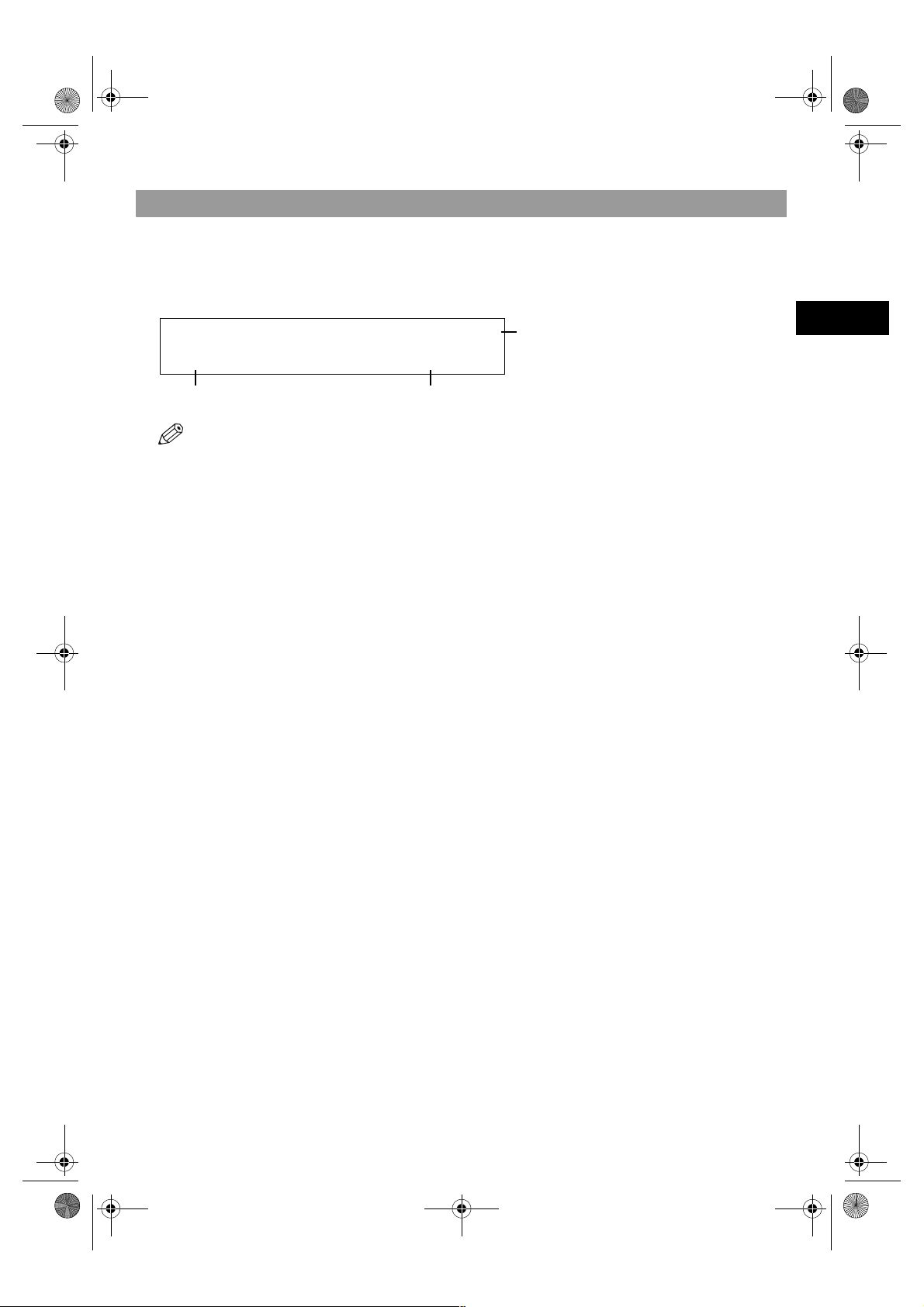
SB_PC1270D_FG_EN.book Page 3 Monday, February 18, 2002 12:20 PM
Standby Display
The standby display differs depending on which mode is selected. When the machine is plugged in, the Copy Mode standby
display appears. You can switch Copy Mode to Fax Mode by pressing FAX.
The standby display in Fax Mode is as follows:
■ Fax Mode
FAX 03/12 2001 15:30
FaxTel STANDARD
Receive Mode Fax Resolution
• The standby display in Copy Mode is, → Reference Guide.
Copy Quantity
1
Introduction
1-3
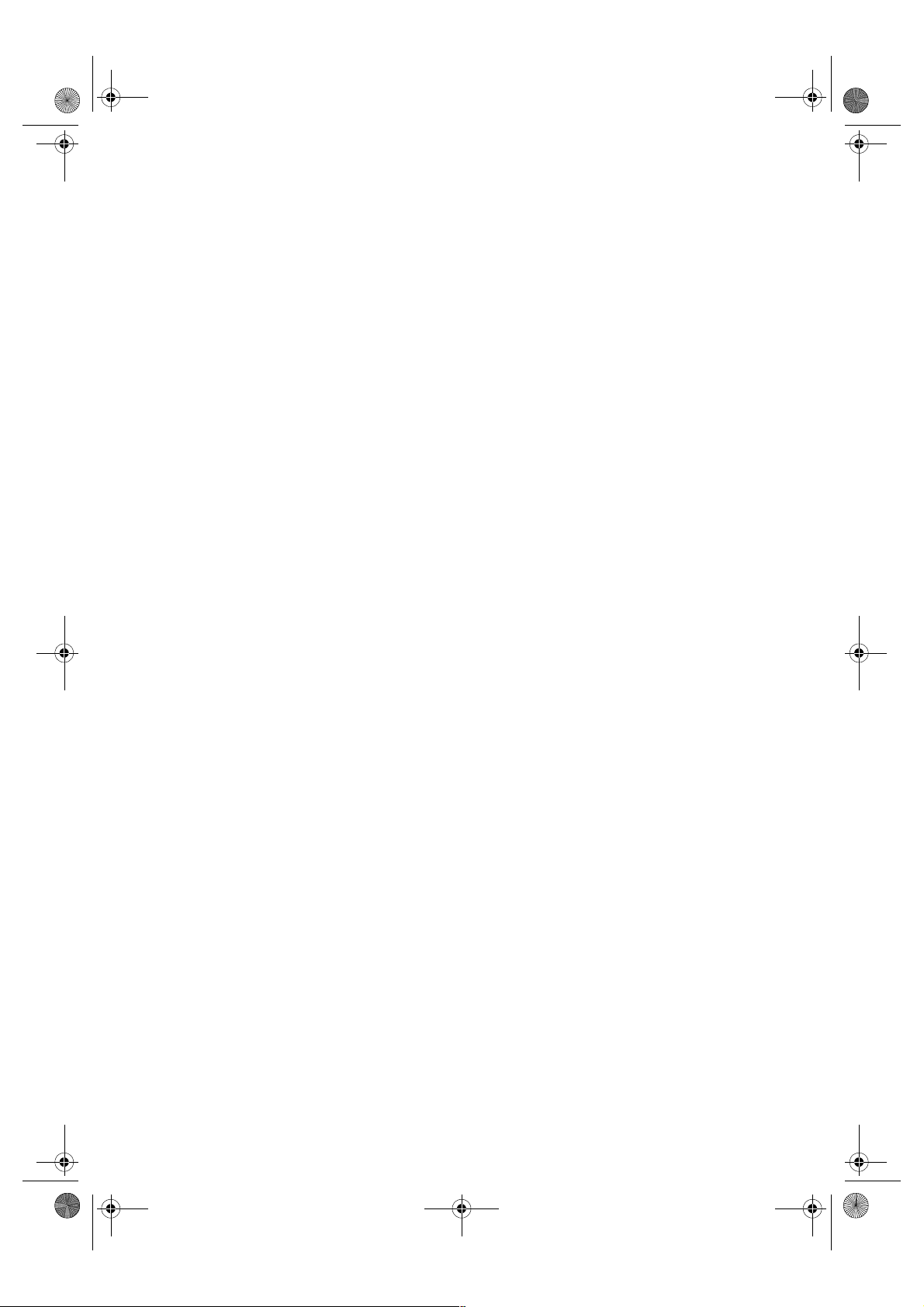
SB_PC1270D_FG_EN.book Page 4 Monday, February 18, 2002 12:20 PM
1-4
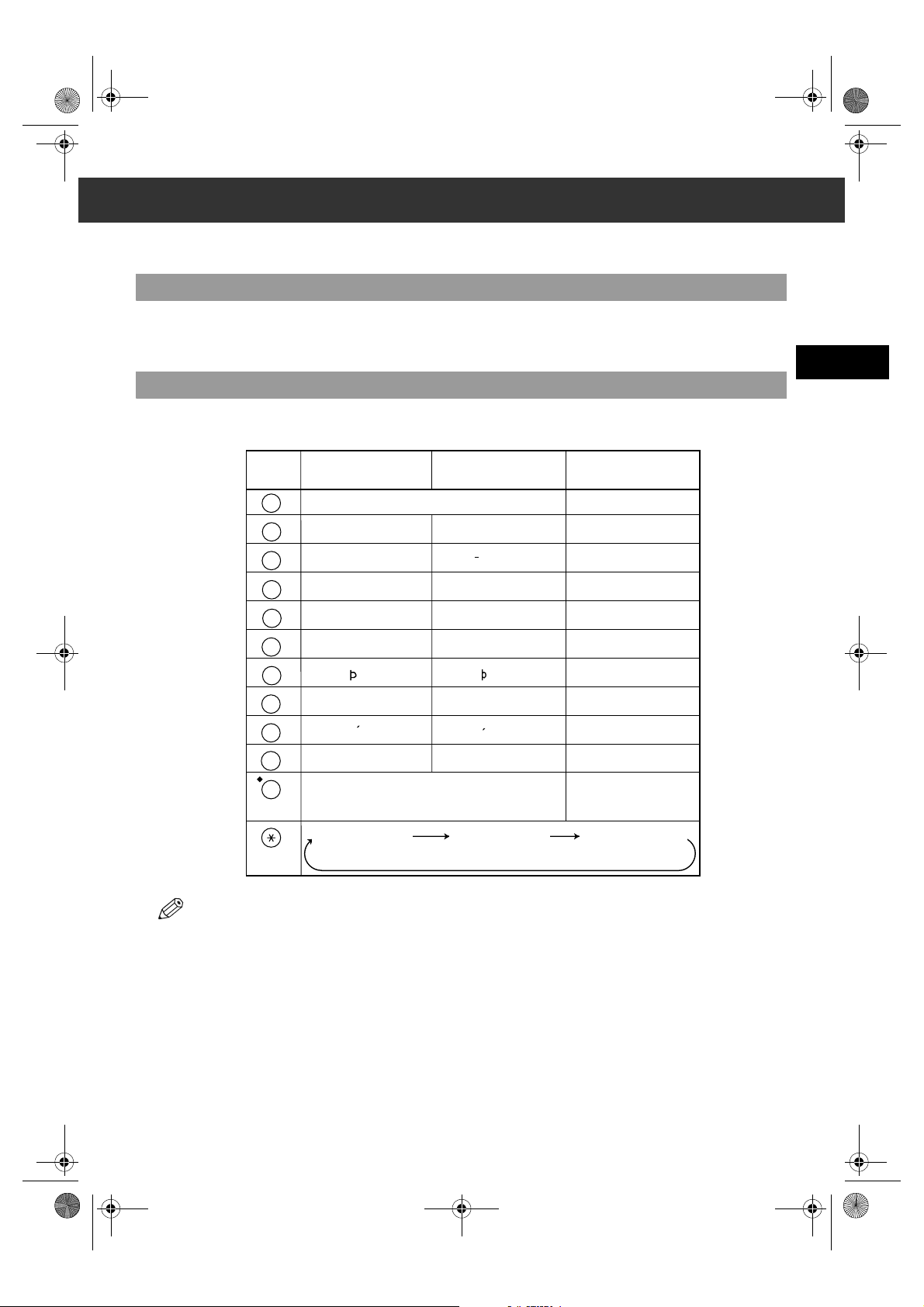
SB_PC1270D_FG_EN.book Page 1 Monday, February 18, 2002 12:20 PM
Chapter 2
Registering Information
Methods of Registering Information in the Machine
To customise the machine to your particular needs, you can adjust the general operation, sending, receiving, printing, system
settings, and speed dialling settings.
You can adjust settings directly via the operation panel of the machine. Detailed instructions are described in this guide.
Guidelines for Entering Numbers, Letters, and Symbols
When you come to a step that requires you to enter a name or number, refer to the table below to determine which numeric key
to press for the character you want:
2
Key Uppercase Letter
1
ABC
2
DEF
3
GHI
4
JKL
5
MNO
6
PQRS
7
TUV
8
WXYZ
9
0
#
Mode (:A)
ABCЕДБАГВЖЗ abcедбагвжз 2
DEF-DËÉÈÊ defdëéèê 3
GHIÏÍÌÎ ghiïíìî 4
JKL jkl 5
MNOСШЦУТХФ mnoсшцутхф 6
PQRS pqrs 7
TUVÜÚÙÛ tuvüúùû 8
WXYZY wxyzy 9
–.A#!",;:^`_=⁄|’?$@%&+
Lowercase Letter
Mode (:a)
Number Mode
(:1)
1
0
()[]{}<>
Uppercase Letter
Mode (:A)
• If you do not press any key for more than 2 minutes, when you enter data, the machine will automatically return to standby mode with
the auto clear function.
• AUTO CLEAR can be set within a range of 1 to 9 minutes at one minute intervals. You can also disable the auto clear function, →
Reference Guide.
Lowercase Letter
Mode (:a)
Number Mode (:1)
Registering Information
2-1
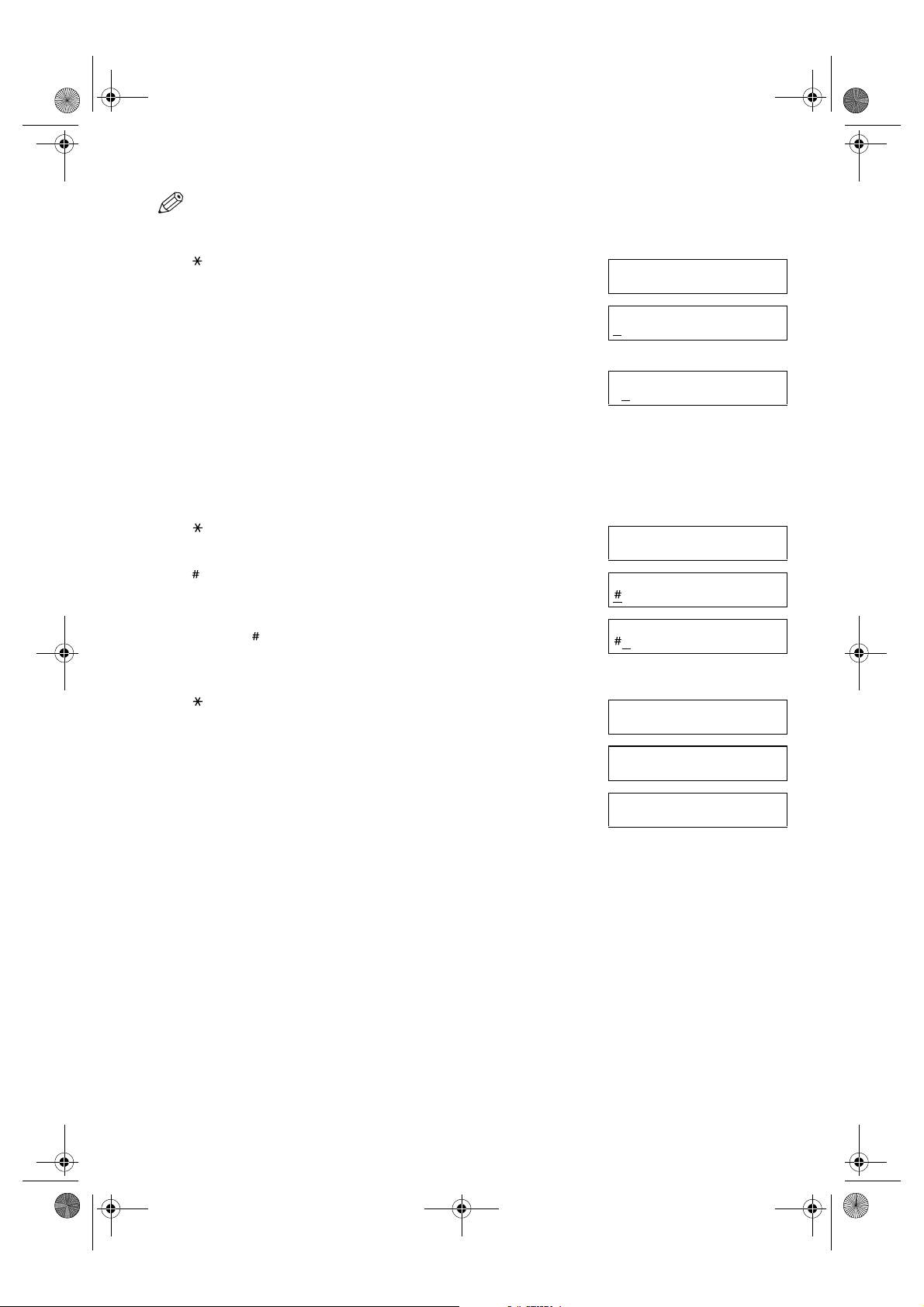
SB_PC1270D_FG_EN.book Page 2 Monday, February 18, 2002 12:20 PM
•The Function key will light up by pressing Function to be able to operate Space, Delete or Clear.
■ Entering Letters
1 Press to switch to uppercase letter mode (:A) or lowercase letter mode
(:a).
2 Press the numeric key that contains the letter you want.
• Press repeatedly until the letter you want appears. Each key cycles through the
letters it contains.
• If you are unsure which key to press for the letter you want, → p. 2-1.
3 Continue entering other letters using the numeric keys.
• If the next letter you want to enter is under a different numeric key, simply press
that key until the letter you want appears.
-orIf the next letter you want to enter is under the same numeric key you pressed in
step 2, use (+) to move the cursor to the right. Then press that same numeric
key repeatedly until the letter you want appears.
•Press Space to enter a space and move the cursor to the right.
▼
■ Entering Symbols
1 Press to switch to letter mode (:A) or (:a).
2 Press repeatedly until the symbol you want appears.
3 If you want to enter another symbol, use (+) to move the cursor to the
right, then press repeatedly until the symbol you want appears.
▼
Ex:
Ex:
Ex:
Ex:
Ex:
Ex:
:A
:A
C
:A
CA
:A
_
:A
:A
-
■ Entering Numbers
1 Press to switch to number mode (:1).
_
Ex:
2 Press the numeric key that contains the number you want.
•Press Space to enter a space and move the cursor to the next digit.
Ex:
1_
3 Continue entering other numbers using the numeric keys.
10_
Ex:
■ Correcting a Mistake
If you make a mistake while entering letters or numbers, you can delete it by pressing Delete or Clear.
■ To Delete the Last Letter/Number
Press Delete once to delete the last letter or the last number you entered.
■ To Delete All Letters/Numbers
Press Clear to delete all letters or all numbers you entered.
:1
:1
:1
2-2
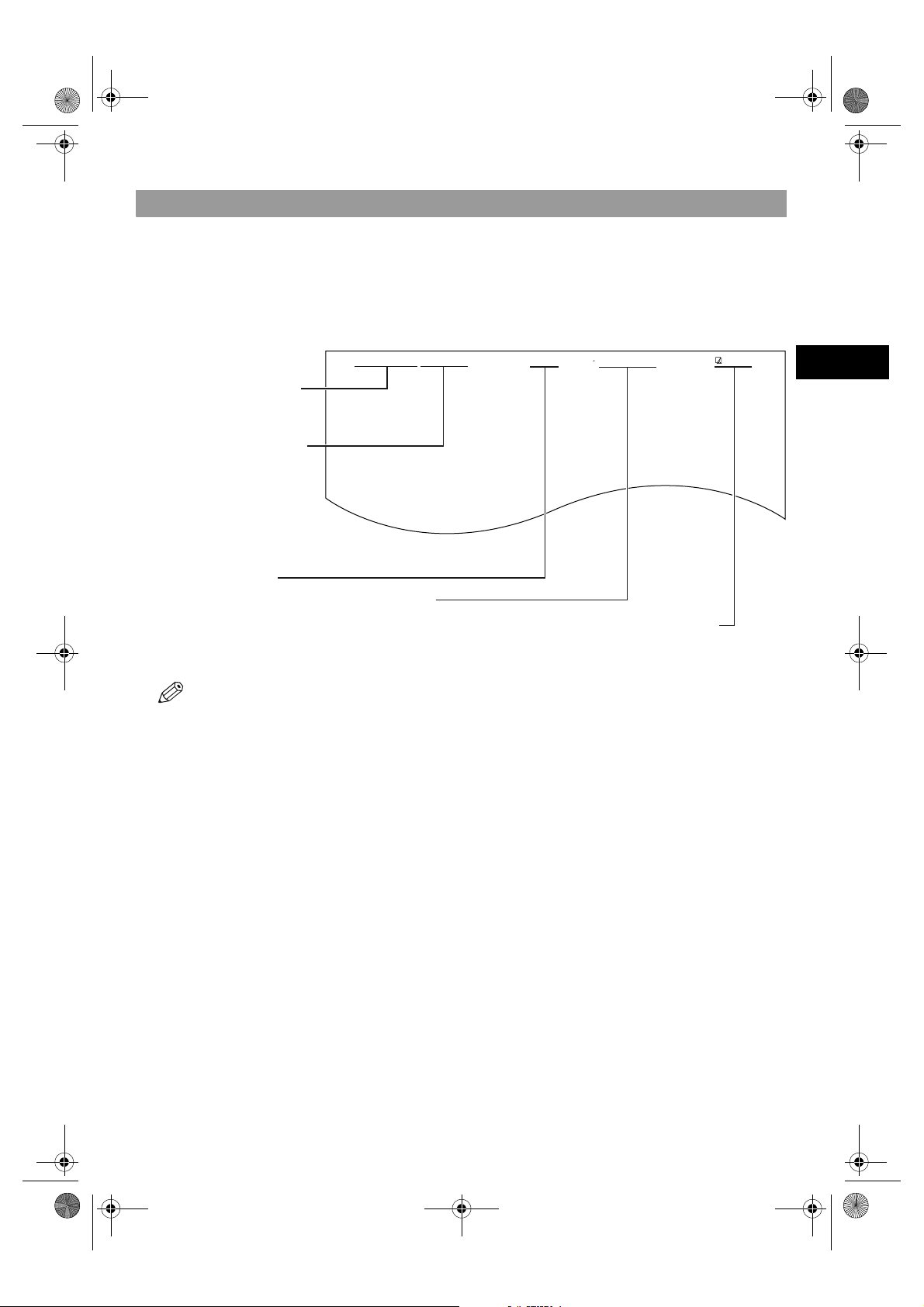
SB_PC1270D_FG_EN.book Page 3 Monday, February 18, 2002 12:20 PM
Registering Sender Information
■ What is Sender Information?
When you receive a fax, the name of the person or company who sent you the fax, their fax/telephone number, and the date and
time of transmission may be printed in small type at the top of each page. This information is called the Sender information or
the Transmit Terminal Identification (TTI). Similarly, you can register your details in your machine so that whenever you send
a fax, the other party knows who sent it, and when it was sent. Below is an example of how your sender information would be
printed on a fax sent from your machine:
03/12 2001 15:33 FAX 123 4567 CANON CANON CANADA 001/001
DATE AND TIME
Date and time of
transmission.
FAX/TELEPHONE
NUMBER
Your fax/telephone
You can select FAX or TEL
to be displayed in front of
UNIT NAME
Your name or
company name.
• You can set the sender information to print inside or outside the image area. (→ p. 9-4)
• You can enter the sender information from the Additional Functions. (→ p. 9-4)
number.
the number.
(→ p. 9-4)
DESTINATION
If you used memory sending and dialled the
fax number using one-touch or coded speed
dialling, the other party’s name appears
here.
THE SLEREXE COMPANY LIMITED
SAPORS LANE•BOOLE•DORSET•BH25 8ER
TELEPHONE BOOLE (945 13) 51617 – FAX 1234567
Our Ref. 350/PJC/EAC
PAGE NUMBER
The page number of the
fax.
2
Registering Information
2-3
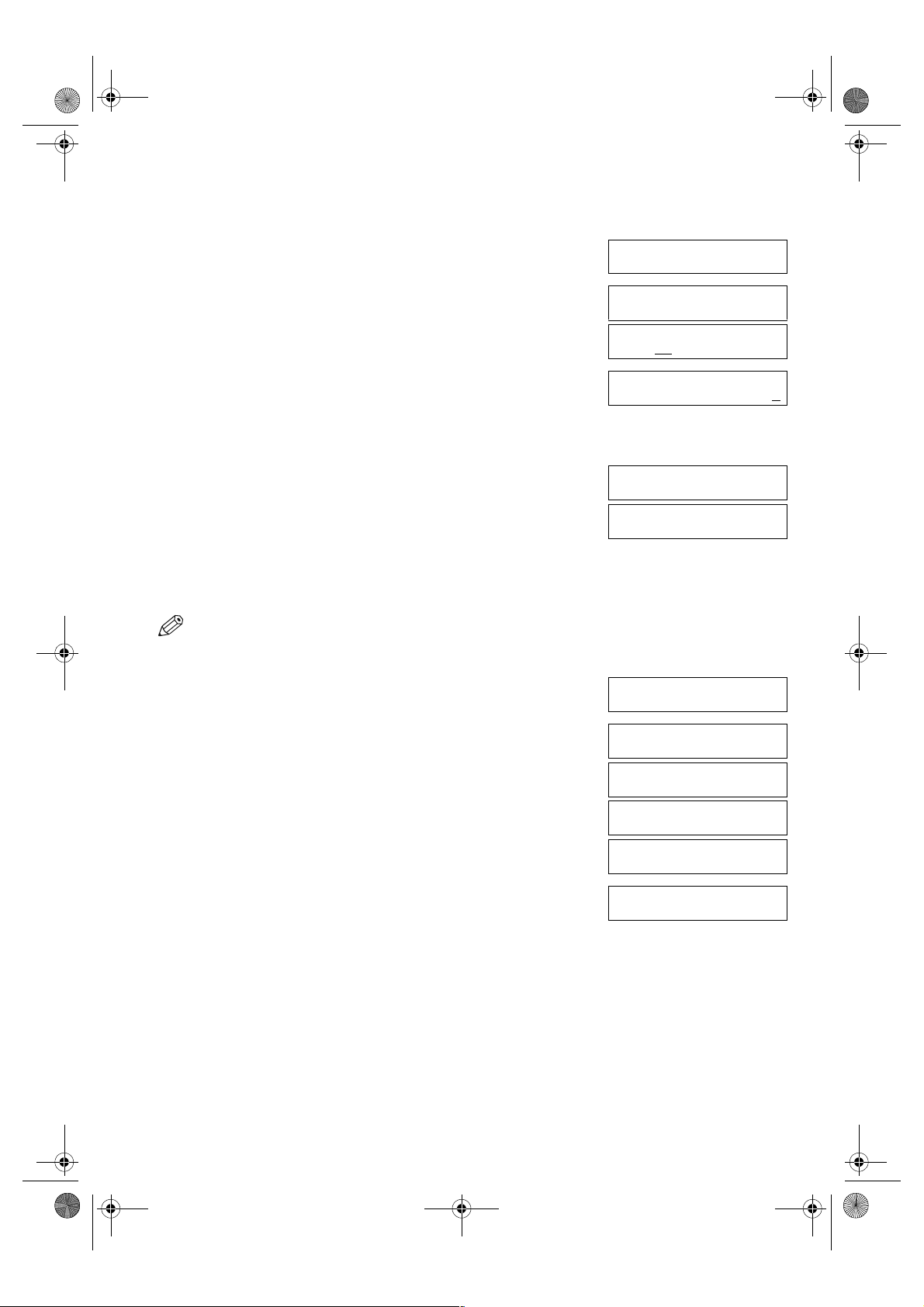
02_EN.fm Page 4 Tuesday, February 19, 2002 8:20 AM
■ Entering the Date and Time
1 Press Additional Functions.
2 Use (–) or (+) to select 5.TIMER SETTINGS.
3 Press OK twice.
4 Use the numeric keys to enter the correct day, month, year, and time in this
5 Press OK.
▲
The date and time currently set for the machine are displayed.
▼
order.
•Use (–) or (+) to move the cursor under the number you want to change,
▲
then press the numeric key.
• Enter only the last two digits of the year.
• Use the 24-hour format for the time setting (e.g. 1:00 p.m. as 13:00).
▼
ADDITIONAL FUNCTIONS
5.TIMER SETTINGS
TIMER SETTINGS
1.DATE/TIME SETTING
DATE/TIME SETTING
03
Ex:
/12 ’01 12:10
DATE/TIME SETTING
Ex:
03/12 ’01 15:30
DATE/TIME SETTING
DATA ENTRY OK
TIMER SETTINGS
2.AUTO CLEAR
6 Press Stop/Reset to return to standby display.
■ Registering Your Fax/Telephone Number and Name
•The Function key will light up by pressing Function to be able to operate the Space, Delete, Clear or Tone/+ key.
1 Press Additional Functions.
2 Use (–) or (+) to select 3.FAX SETTINGS.
3 Press OK four times.
4 Use the numeric keys to enter your fax number (max. 20 digits, including
▲
▼
spaces).
• If you have already registered your fax/telephone number, previous entry will be
displayed. To change your fax/telephone number, use the numeric keys to enter
your fax number.
•Press Space to enter a space.
• To enter a plus sign (+) before the number, press the Tone/+ key.
• If you make a mistake, press Delete to delete the last number or press Clear to
delete all numbers you entered.
Ex:
Ex:
ADDITIONAL FUNCTIONS
3.FAX SETTINGS
FAX SETTINGS
1.USER SETTINGS
USER SETTINGS
1.TEL LINE SETTINGS
TEL LINE SETTINGS
1.USER TEL NO.
USER TEL NO.
TEL=
USER TEL NO.
TEL= 123 4567
2-4
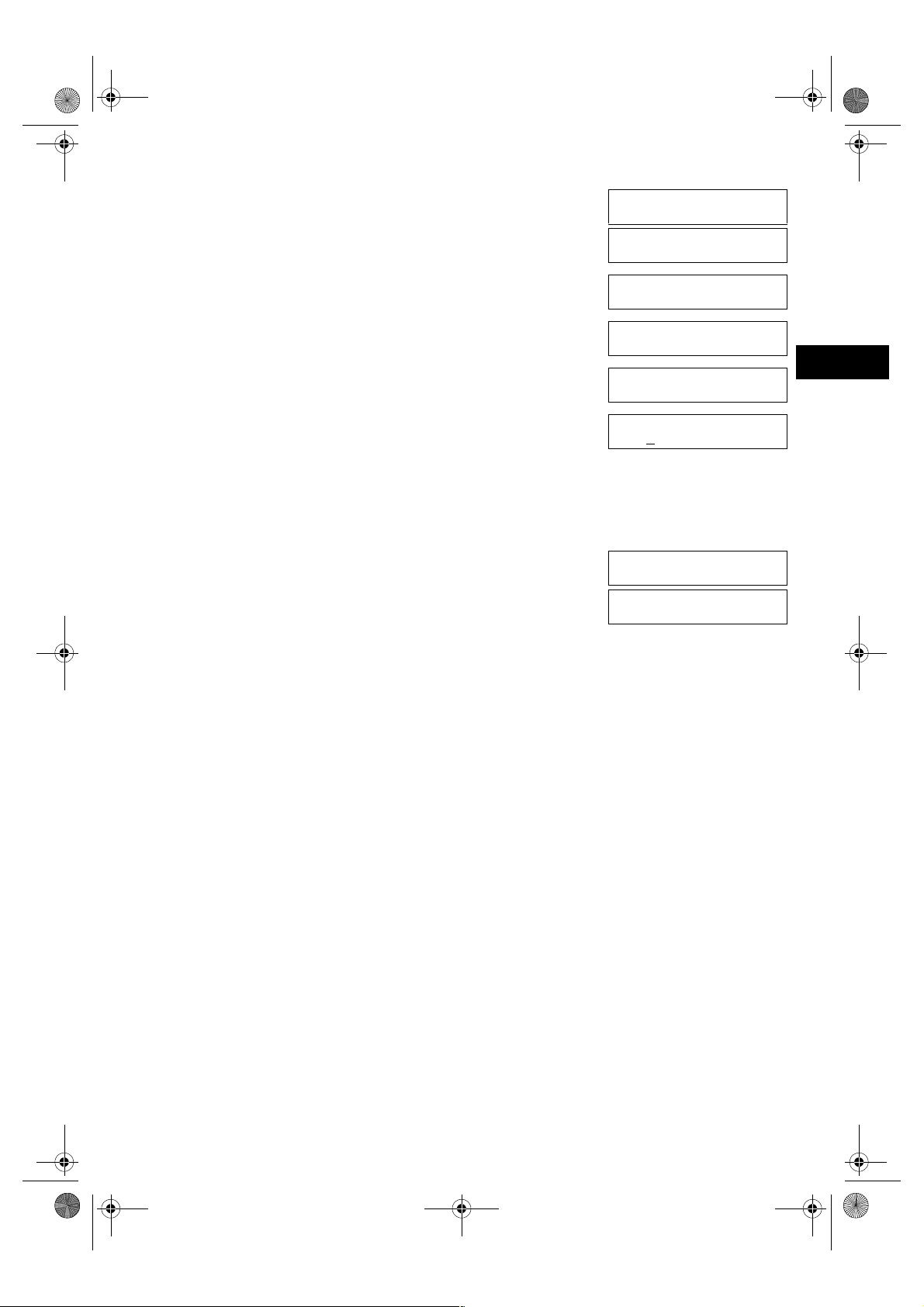
02_EN.fm Page 5 Tuesday, February 19, 2002 8:20 AM
5 Press OK.
6 Press Additional Functions.
7 Use (–) or (+) to select 2.UNIT NAME.
▲
▼
8 Press OK.
9 Use the numeric keys to enter your name or company name (max. 24
characters, including spaces).
• If you are unsure how to enter characters, → p. 2-1.
• If you have already registered your name or company name, the previous entry
will be displayed. To change your name, press Clear to delete the previous entry
and re-enter.
•Press Space to enter a space and move the cursor to the right.
• If you make a mistake, press Delete to delete the last character, or press Clear
to delete all characters you entered.
10 Press OK.
11 Press Stop/Reset to return to standby display.
USER TEL NO.
DATA ENTRY OK
TEL LINE SETTINGS
2.TEL LINE TYPE
USER SETTINGS
1.TEL LINE SETTINGS
USER SETTINGS
2.UNIT NAME
_
Ex:
CANON
Ex:
DATA ENTRY OK
Ex:
USER SETTINGS
3.TX TERMINAL ID
:A
:A
:A
2
Registering Information
2-5
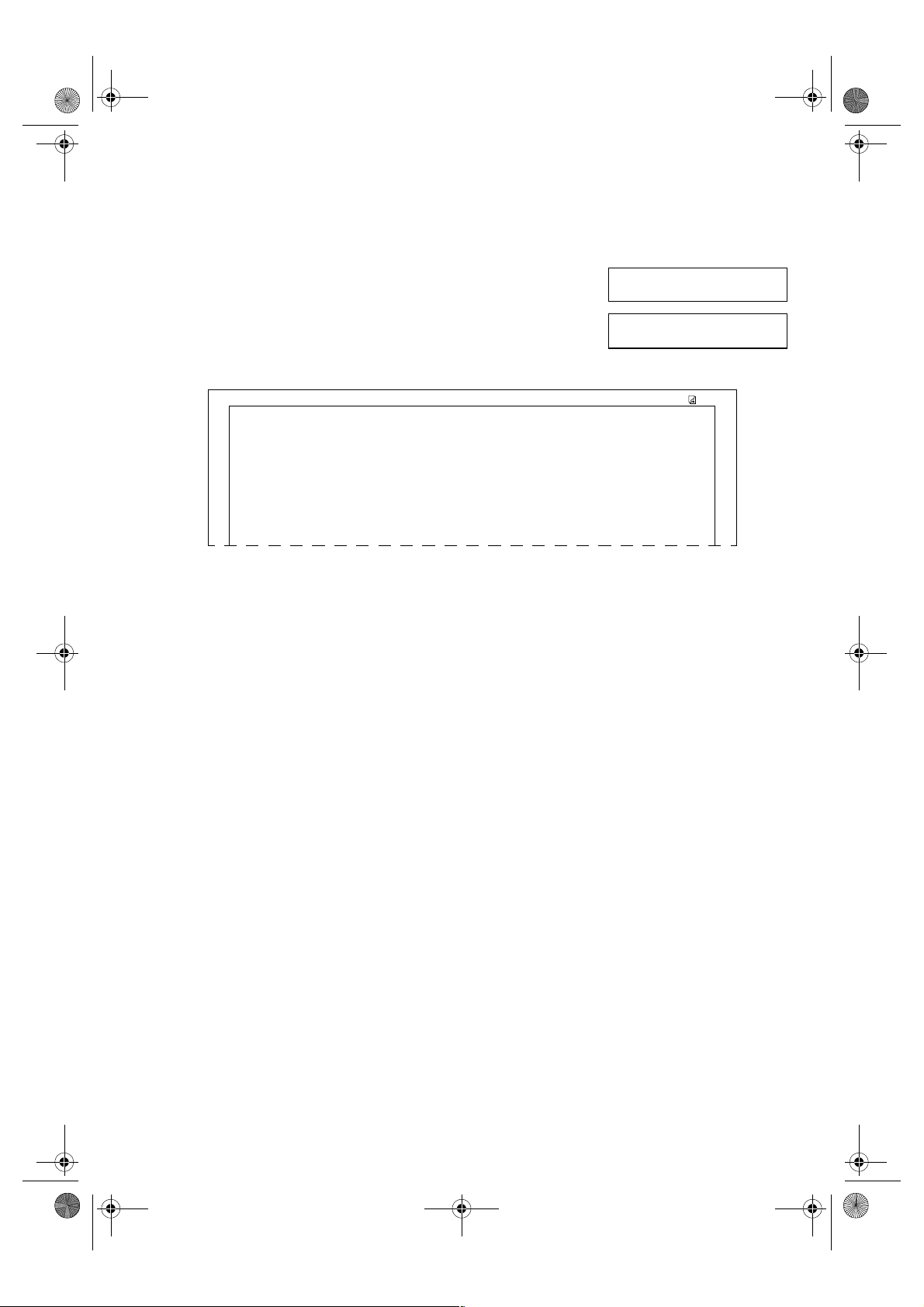
02_EN.fm Page 6 Tuesday, February 19, 2002 8:20 AM
■ Printing a List to Check Information Registered in Your Machine
You can print the USER’S DATA LIST to check the sender information and current settings of your machine.
1 Press Additional Functions.
2 Use (–) or (+) to select 7.PRINT LISTS.
3 Press OK twice.
▲
▼
ADDITIONAL FUNCTIONS
7.PRINT LISTS
• The machine returns to standby mode then prints the USER’S DATA LIST.
The sender information is shown at the beginning of the list. The current settings of the machine are listed after this.
PRINT LISTS
1.USER DATA
03/12 2001 16:40 FAX 123 4567 CANON 001
1.COMMON SETTINGS
DEFAULT SETTINGS COPY
SW AFTER AUTO CLR DEFAULT MODE
VOLUME CONTROL
KEYPAD VOLUME ON
VOLUME 1
ALARM VOLUME ON
VOLUME 1
TX DONE TONE ERROR ONLY
VOLUME 1
✱✱✱✱✱✱✱✱✱✱✱✱✱✱✱✱✱✱✱✱✱
USER’S DATA LIST ✱✱✱
✱✱✱
✱✱✱✱✱✱✱✱✱✱✱✱✱✱✱✱✱✱✱✱✱
2-6
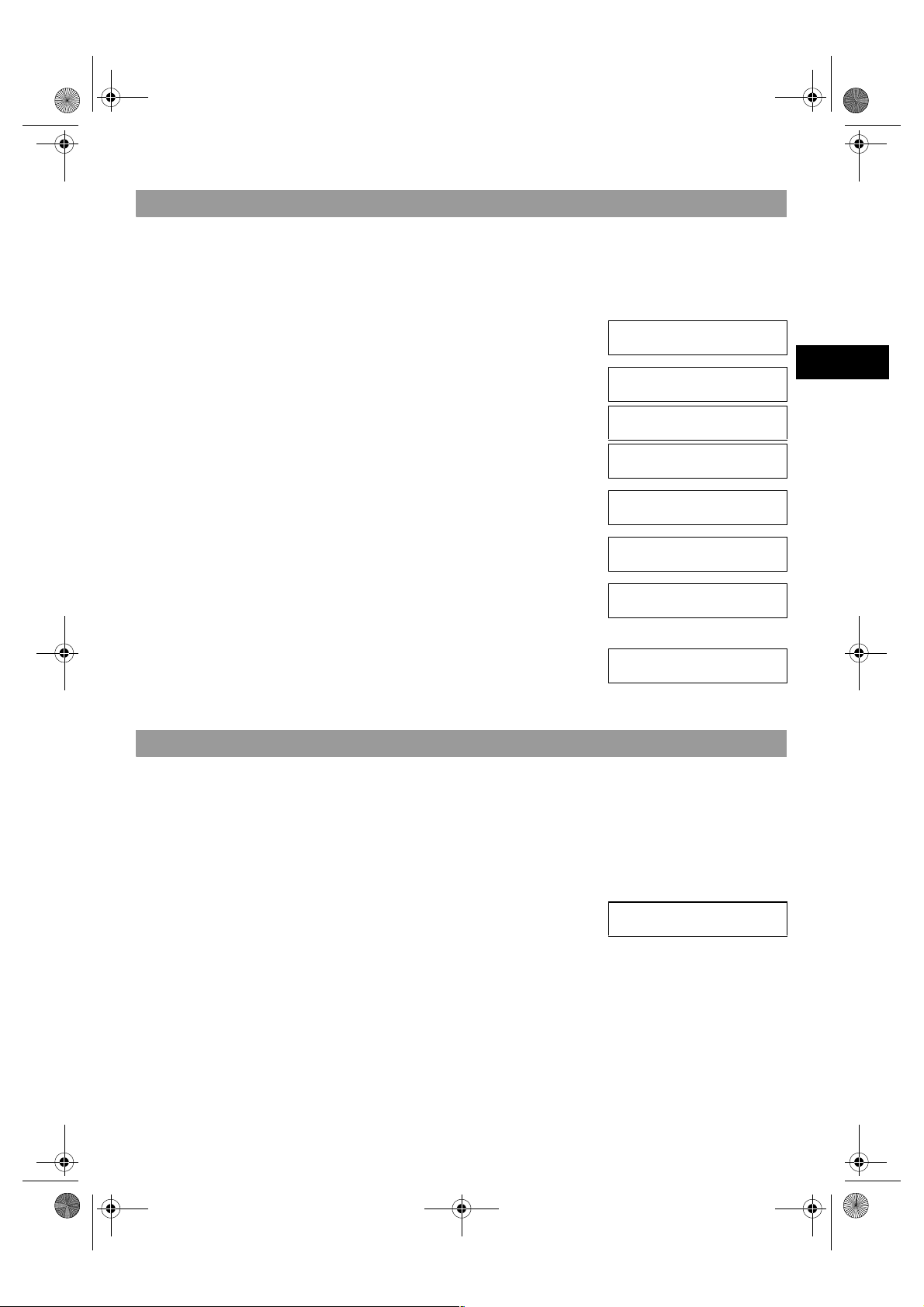
SB_PC1270D_FG_EN.book Page 7 Monday, February 18, 2002 12:20 PM
Setting the Telephone Line Type
Before using your machine, you need to make sure it is set for your telephone line type. If you are unsure of your telephone line
type, check with your local telephone company. The factory default setting of your machine varies depending on the current
country selection. You can print the USER’S DATA LIST to check the current setting. (→ p. 2-6). If you need to change the
setting, follow this procedure.
1 Press Additional Functions.
2 Use (–) or (+) to select 3.FAX SETTINGS.
3 Press OK three times.
4 Use (–) or (+) to select 2.TEL LINE TYPE.
5 Press OK.
6 Use (–) or (+) to select the telephone line type setting you want to set.
7 Press OK.
8 Press Stop/Reset to return to standby display.
▲
▲
▲
• You can select from the following:
– ROTARY PULSE (For pulse dialling)
– TOUCH TONE (For tone dialling)
▼
▼
▼
ADDITIONAL FUNCTIONS
3.FAX SETTINGS
FAX SETTINGS
1.USER SETTINGS
USER SETTINGS
1.TEL LINE SETTINGS
TEL LINE SETTINGS
1.USER TEL NO.
TEL LINE SETTINGS
2.TEL LINE TYPE
TEL LINE TYPE
Ex:
TEL LINE TYPE
Ex:
TEL LINE SETTINGS
3.TX START SPEED
TOUCH TONE
ROTARY PULSE
2
Registering Information
Dialling Through a Switchboard
A PBX (Private Branch Exchange) is an on-site telephone switchboard. If your machine is connected through a PBX or other
telephone switching system, you have to dial the outside line access number first, and then the number of the party you are
calling.
To facilitate this procedure, you can register the PBX access type and the outside line access number under the R key so that
you only need to press this key before dialling the fax/telephone number you want to reach. See below for details.
The settings available and the factory default setting vary depending on the current country selection. You can print the USER’S
DATA LIST to check the current setting. (→ p. 2-6)
1 Press Additional Functions.
2 Use (–) or (+) to select 3.FAX SETTINGS.
▲
▼
ADDITIONAL FUNCTIONS
3.FAX SETTINGS
2-7
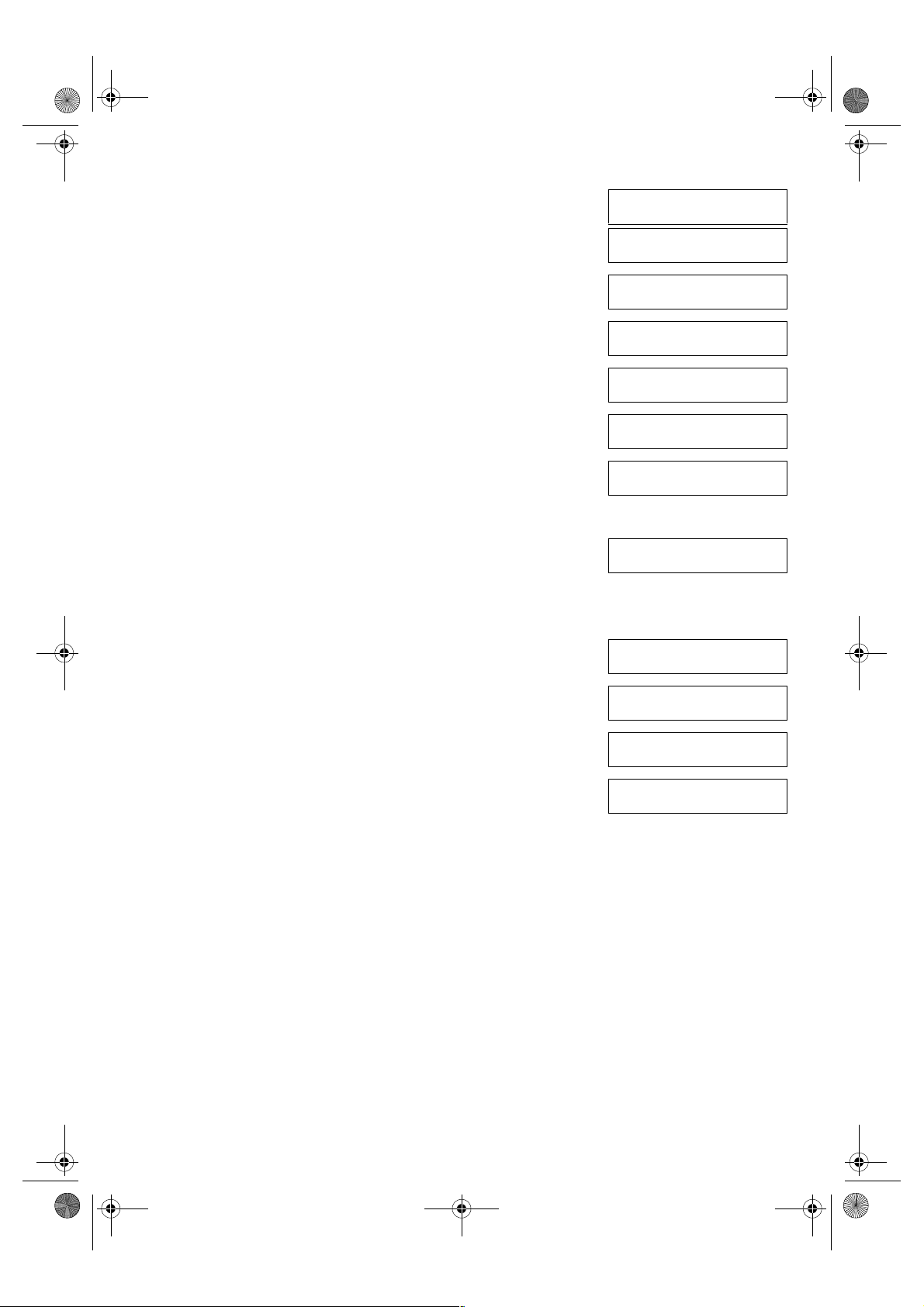
SB_PC1270D_FG_EN.book Page 8 Monday, February 18, 2002 12:20 PM
3 Press OK twice.
4 Use (–) or (+) to select R-KEY SETTING.
▲
▼
5 Press OK.
6 Use (–) or (+) to select PBX.
▲
▼
7 Press OK.
8 Use (–) or (+) to select the access type of your switching system.
▲
❚ If you selected HOOKING or EARTH CONNECTION in step 8:
▼
9 Press OK.
10 Press Stop/Reset to return to standby display.
❚ If you selected PREFIX in step 8:
9 Press OK.
FAX SETTINGS
1.USER SETTINGS
USER SETTINGS
1.TEL LINE SETTINGS
USER SETTINGS
7.R-KEY SETTING
R-KEY SETTING
R-KEY SETTING
PBX
Ex:
Ex:
EARTH CONNECTION
PBX
FAX SETTINGS
2.REPORT SETTINGS
PREFIX
PSTN
PBX
HOOKING
10 Use the numeric keys to enter the outside line access number (max. 20
digits).
11 Press Redial/Pause to enter a pause.
12 Press OK.
13 Press Stop/Reset to return to standby display.
PREFIX
Ex:
PREFIX
Ex:
FAX SETTINGS
2.REPORT SETTINGS
123456
123456P
2-8
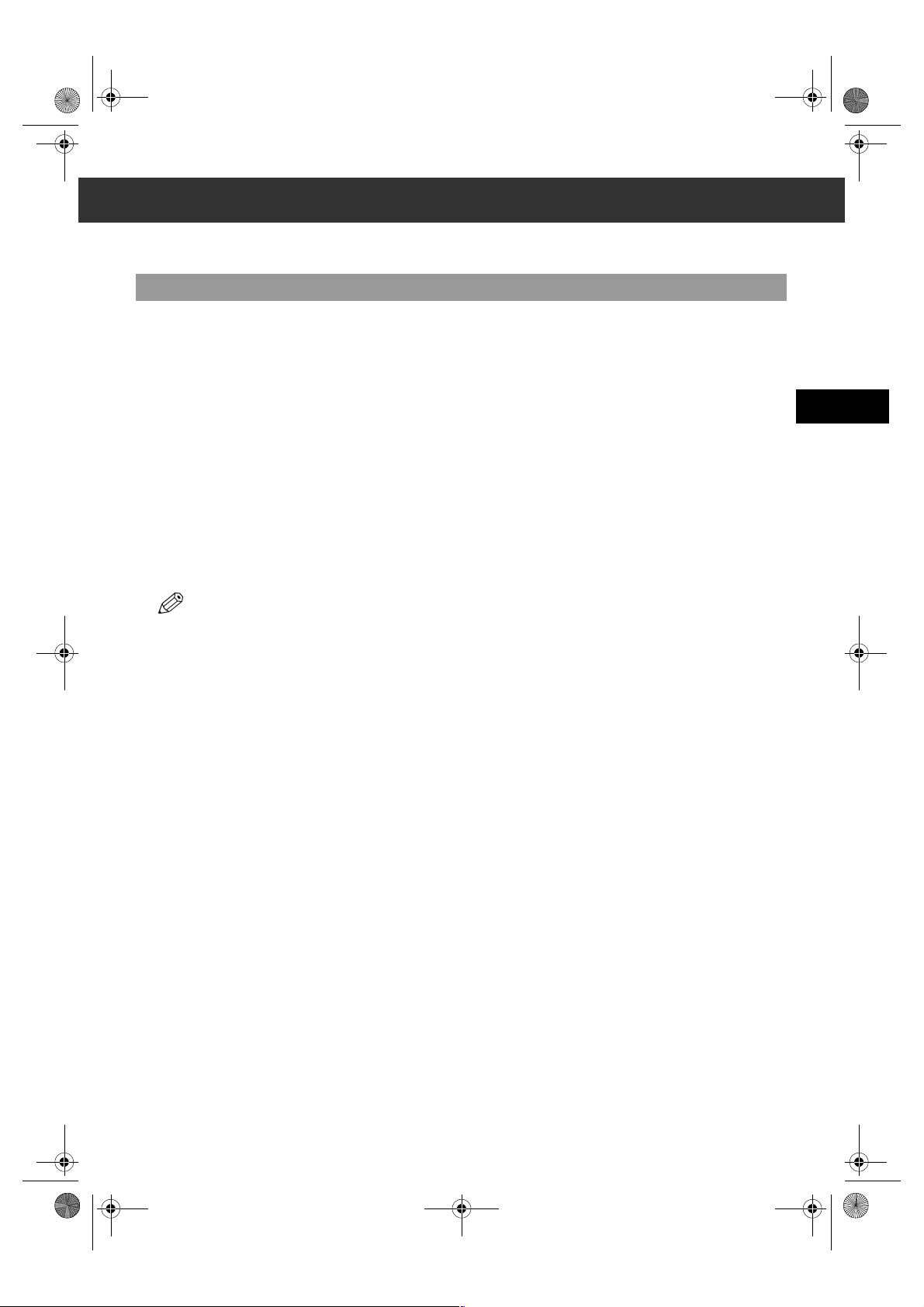
SB_PC1270D_FG_EN.book Page 1 Monday, February 18, 2002 12:20 PM
Chapter 3
Speed Dialling
What is Speed Dialling?
Speed dialling allows you to simplify dialling procedures by registering a fax/telephone number(s) and name under a one-touch
speed dialling key or coded speed dialling keys. You can then dial that number by pressing only one or a few keys.
■ Speed Dialling Methods
There are three speed dialling methods available with your machine as follows:
■ One-Touch Speed Dialling (→ p. 3-2)
Allows you to dial a fax or telephone number by pressing only one key. You can register up to 12 destinations for one-touch
speed dialling.
■ Coded Speed Dialling (→ p. 3-4)
Allows you to dial a fax or telephone number by pressing Coded Dial followed by a two-digit code of your choice. You
can register up to 100 different destinations.
■ Group Dialling (→ p. 3-7)
Allows you to dial a group of registered one-touch and/or coded speed dialling fax numbers. By registering a group for onetouch or coded speed dialling, you press only one or a few keys to send the same document to several destinations.
3
Speed Dialling
The following pages describe how to register numbers for speed dialling.
• For instructions on dialling using the speed dialling methods, → pp. 4-3, 4-4.
3-1
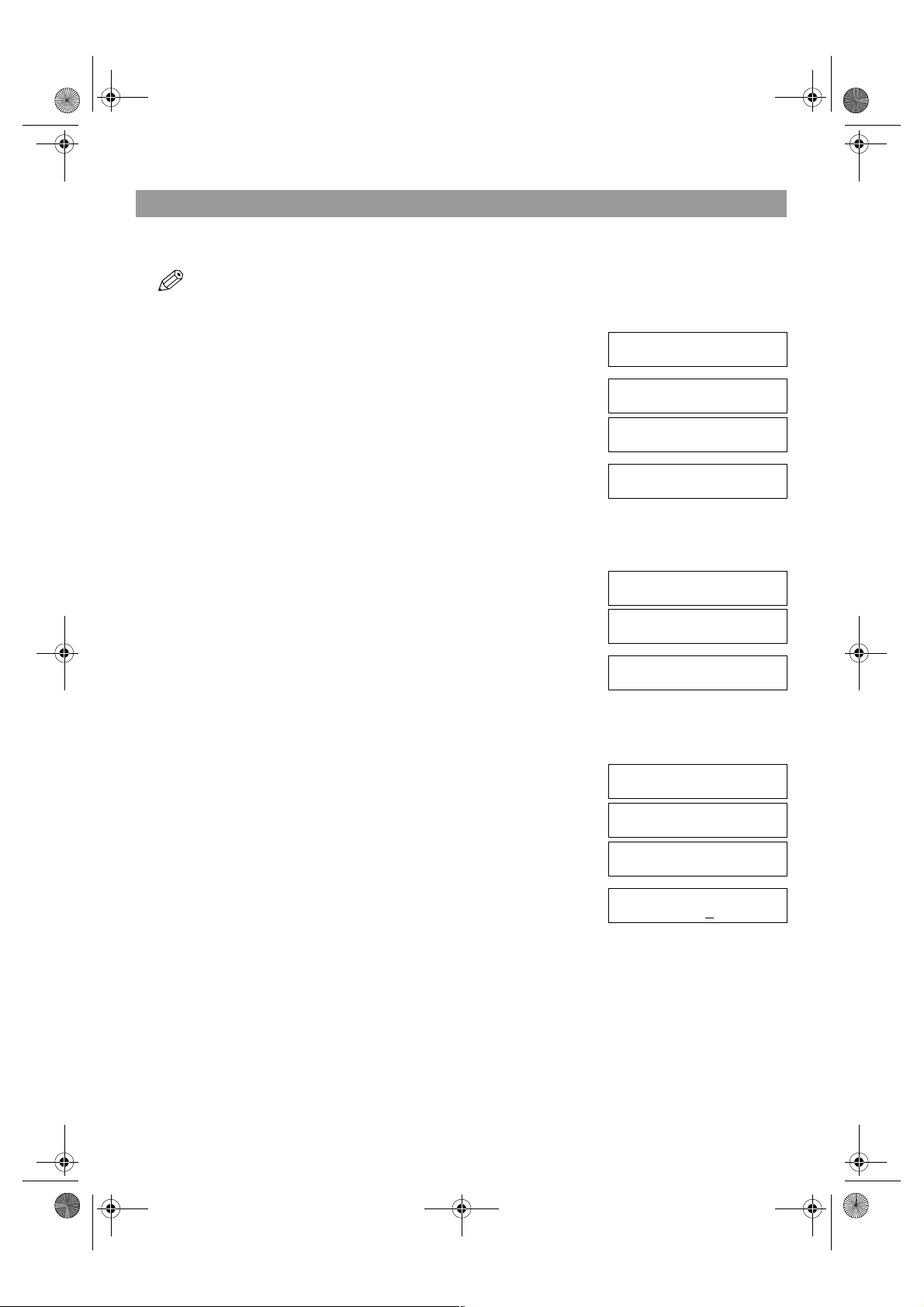
SB_PC1270D_FG_EN.book Page 2 Monday, February 18, 2002 12:20 PM
One-Touch Speed Dialling
■ Registering Numbers for One-Touch Speed Dialling
•The Function key will light up by pressing Function to be able to operate Space, Delete or Clear.
1 Press Additional Functions.
2 Use (–) or (+) to select 4.ADD. REGISTRATION.
3 Press OK twice.
4 Use (–) or (+) to select a one-touch speed dialling key (01 to 12).
5 Press OK twice.
6 Use the numeric keys to enter the fax/telephone number you want to
7 Press OK twice.
8 Use the numeric keys to enter the name that goes with the number (max.
▲
▼
ADDITIONAL FUNCTIONS
4.ADD. REGISTRATION
ADD. REGISTRATION
1.1-TOUCH SPD DIAL
1-TOUCH SPD DIAL
01= 905 795 1111
Ex:
▲
• You can directly select the one-touch speed dialling key by pressing it.
• If a one-touch speed dialling key has already been registered, the number
registered under that key appears.
• If a group is already registered under a one-touch speed dialling key, GROUP DIAL appears.
• If the fax functions have been programmed into the keys marked 01 to 12 using PROG 1-TOUCH KEY in the Additional
Functions, PROG 1-TOUCH KEY will appear.
▼
1-TOUCH SPD DIAL
04=
Ex:
1-TOUCH SPD DIAL
1.TEL NUMBER ENTRY
TEL NUMBER ENTRY
TEL=_
register (max. 120 digits, including spaces and pauses).
•Press Space to enter a space and move the cursor to the next digit. Spaces are
optional and are ignored during dialling.
•Press Redial/Pause to enter a pause.
• If you make a mistake, move the cursor to the last number by pressing (–), and press Delete repeatedly to delete the
numbers one by one starting from the last number. Or, press Clear to delete all the numbers you have entered.
▲
TEL NUMBER ENTRY
TEL=2 50921_
Ex:
TEL NUMBER ENTRY
DATA ENTRY OK
1-TOUCH SPD DIAL
2.NAME
_
16 characters, including spaces).
• If you are unsure how to enter characters, → p. 2-1.
Canon ITALIA
Ex:
:A
:A
3-2
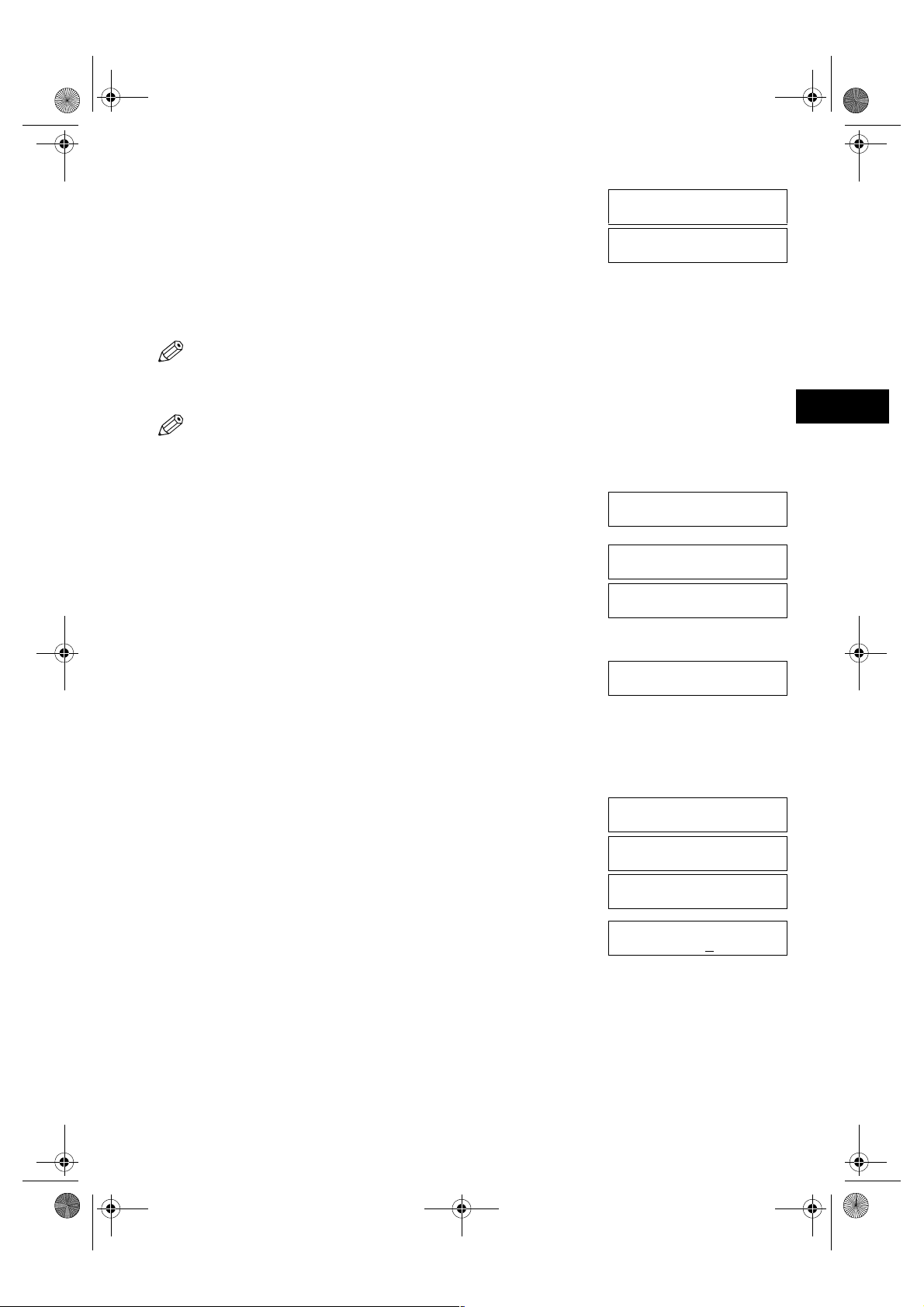
03_EN.fm Page 3 Tuesday, February 19, 2002 8:21 AM
9 Press OK.
• For details of OPTIONAL SETTING, refer to the following items as required.
– Registering a Password and Subaddress (→ p. 3-12)
– Registering a Password and Subaddress for Polling (→ p. 5-7)
– TX TIME SETTING in the Additional Functions (→ p. 9-9)
DATA ENTRY OK
1-TOUCH SPD DIAL
3.OPTIONAL SETTING
Ex:
10 To continue registering other one-touch speed dialling keys, press Additional Functions then repeat the
procedure from step 4.
– or –
Press Stop/Reset to return to standby display.
• You can use the destination labels. Put these labels on your machine for easy reference when dialling.
■ Changing/Deleting a One-Touch Speed Dialling Entry
•The Function key will light up by pressing Function to be able to operate Space, Delete or Clear.
1 Follow steps 1 to 3 of “Registering Numbers for One-Touch Speed
Dialling.” (→ p. 3-2)
2 Use (–) or (+) to select the one-touch speed dialling key assigned to
3 Press OK twice.
4 Press Function, then Clear to delete the previous entry, then re-enter the
5 Press OK twice.
6 Press Clear to delete the previous entry, then re-enter the name.
▲
▼
the entry you want to change or delete.
• You can directly select the one-touch speed dialling key by pressing it.
❚ To Change a One-Touch Speed Dialling Entry:
fax/telephone number.
• If you do not want to change the fax/telephone number, ignore this step.
•Press Space to enter a space and move the cursor to the next digit. Spaces are
optional and are ignored during dialling.
•Press Redial/Pause to enter a pause.
• If you make a mistake, move the cursor to the last number by pressing (–), and
press Delete repeatedly to delete the numbers one by one starting from the last
number. Or, press Clear to delete all the numbers you have entered.
• If you do not want to change the name, ignore this step.
• If you are unsure how to enter characters, → p. 2-1.
▲
1-TOUCH SPD DIAL
06= 1 432 2015
Ex:
1-TOUCH SPD DIAL
1.TEL NUMBER ENTRY
TEL NUMBER ENTRY
TEL=1 432 2015_
TEL NUMBER ENTRY
TEL=1 432 2060_
Ex:
TEL NUMBER ENTRY
DATA ENTRY OK
1-TOUCH SPD DIAL
2.NAME
Canon OPTIX_
Ex:
Canon OPTICS
Ex:
:A
3
Speed Dialling
:A
:A
3-3
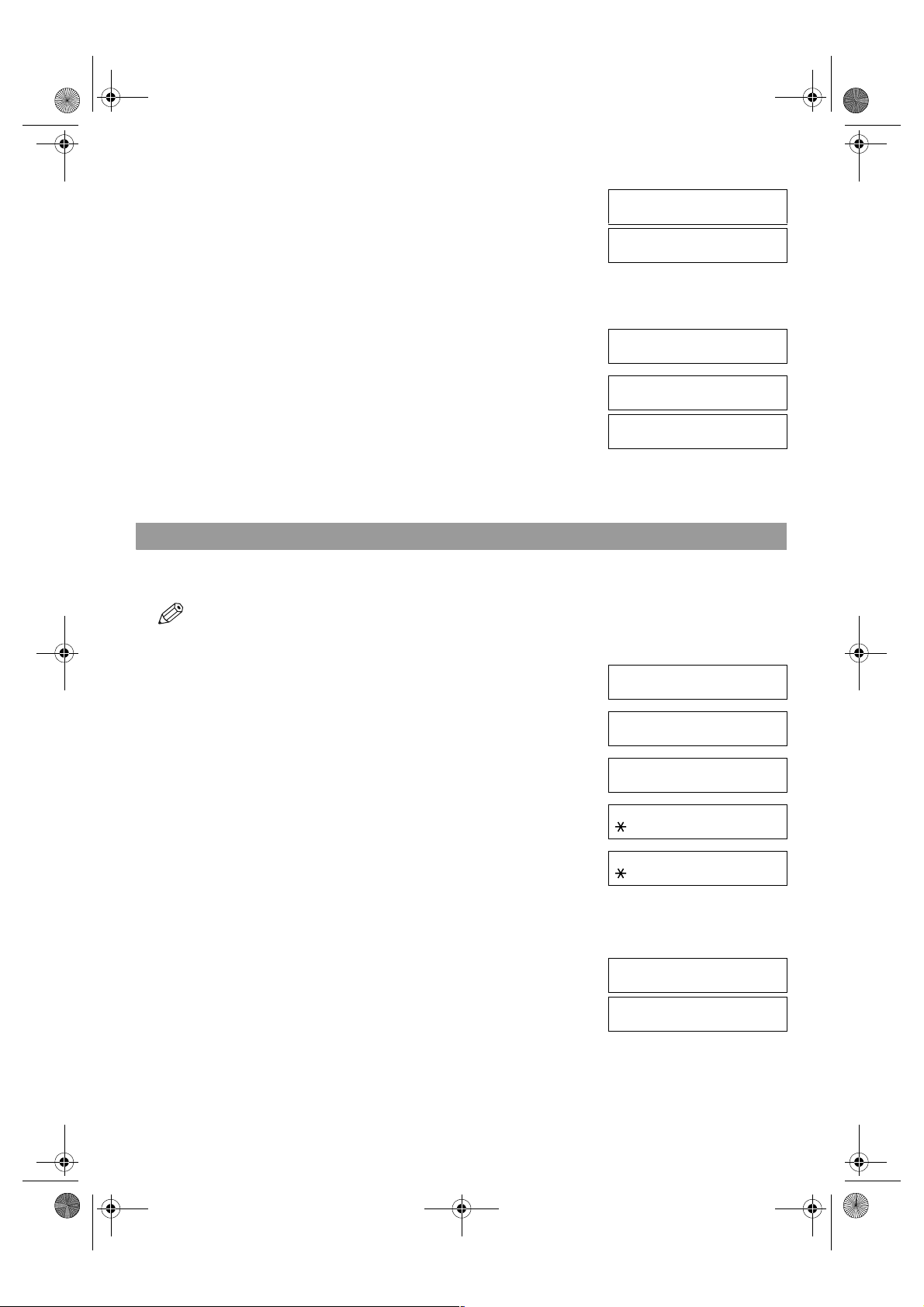
03_EN.fm Page 4 Tuesday, February 19, 2002 8:21 AM
7 Press OK.
8 Press Stop/Reset to return to standby display.
❚ To Delete a One-Touch Speed Dialling Entry:
4 Press Function, then Clear to delete the fax/telephone number.
5 Press OK.
6 Press Stop/Reset to return to standby display.
• The registered name is automatically cleared when you clear the fax/telephone
number.
Coded Speed Dialling
■ Registering Numbers for Coded Speed Dialling
•The Function key will light up by pressing Function to be able to operate Space, Delete or Clear.
DATA ENTRY OK
:A
1-TOUCH SPD DIAL
3.OPTIONAL SETTING
TEL NUMBER ENTRY
TEL=
TEL NUMBER ENTRY
ERASING END
1-TOUCH SPD DIAL
2.NAME
1 Press Additional Functions.
2 Use (–) or (+) to select 4.ADD. REGISTRATION.
▲
▼
3 Press OK.
4 Use (–) or (+) to select 2.CODED SPD DIAL.
▲
▼
5 Press OK.
6 Use (–) or (+) to select a coded speed dialling code (00 to 99).
▲
• You can also select a code by pressing Coded Dial and then entering a two-digit
code with the numeric keys.
• If a coded speed dialling code has already been registered, the number registered
under that code appears.
• If a group is already registered under a coded speed dialling code, GROUP DIAL
appears.
▼
7 Press OK twice.
ADDITIONAL FUNCTIONS
4.ADD. REGISTRATION
ADD. REGISTRATION
1.1-TOUCH SPD DIAL
ADD. REGISTRATION
2.CODED SPD DIAL
CODED SPD DIAL
00= 2131 1250
Ex:
CODED SPD DIAL
02=
Ex:
CODED SPD DIAL
1.TEL NUMBER ENTRY
TEL NUMBER ENTRY
TEL=_
3-4
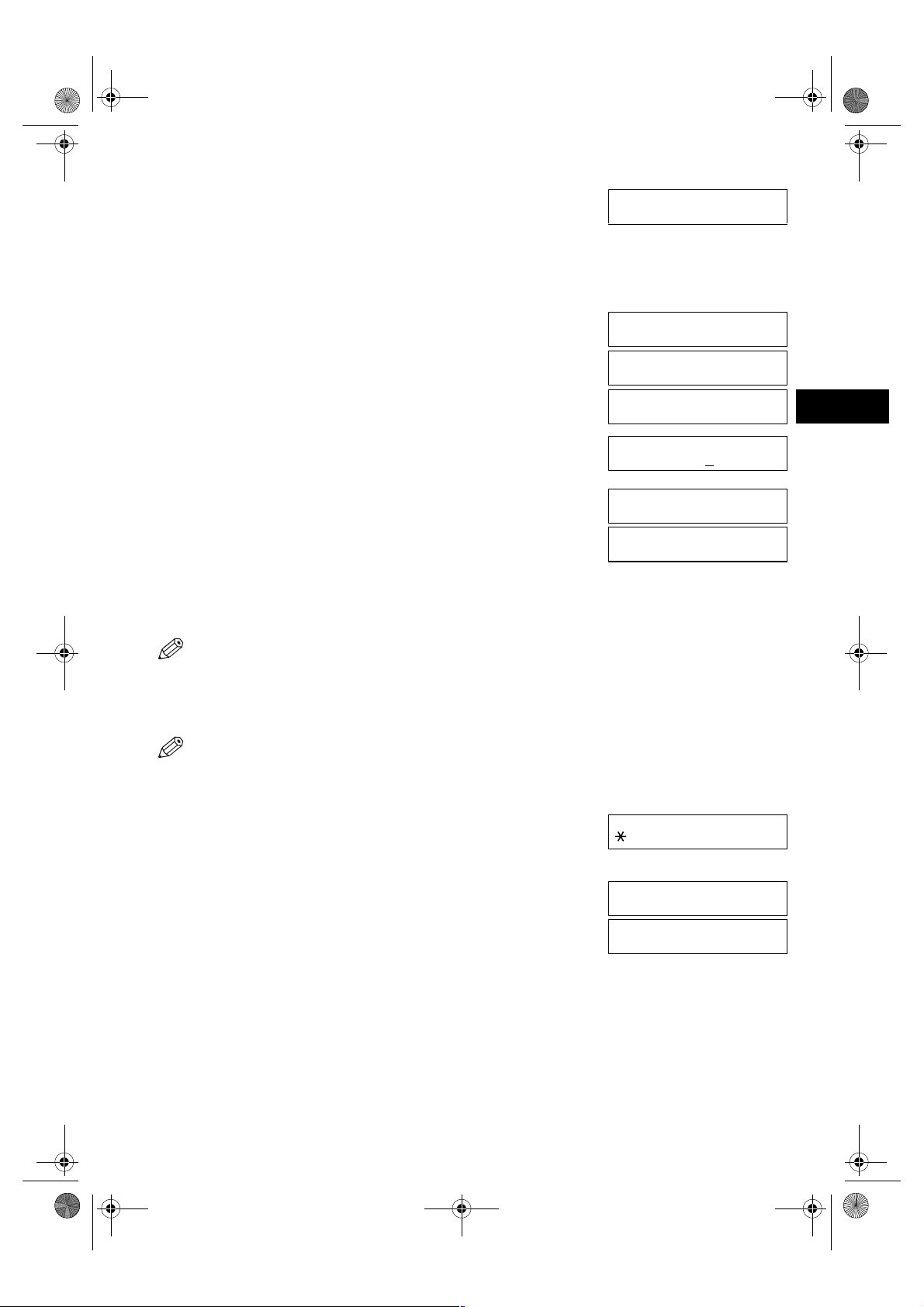
03_EN.fm Page 5 Tuesday, February 19, 2002 8:21 AM
8 Use the numeric keys to enter the fax/telephone number you want to
register (max. 120 digits, including spaces and pauses).
•Press Space to enter a space and move the cursor to the next digit. Spaces are
optional and are ignored during dialling.
•Press Redial/Pause to enter a pause.
• If you make a mistake, move the cursor to the last number by pressing (–), and
press Delete repeatedly to delete the numbers one by one starting from the last
number. Or, press Clear to delete all the numbers you have entered.
▲
9 Press OK twice.
10 Use the numeric keys to enter the name that goes with the number (max.
16 characters, including spaces).
• If you are unsure how to enter characters, → p. 2-1.
11 Press OK.
• For details of OPTIONAL SETTING, refer to the following items as required.
– Registering a Password and Subaddress (→ p. 3-12)
– Registering a Password and Subaddress for Polling (→ p. 5-7)
– TX TIME SETTING in the Additional Functions (→ p. 9-9)
12 To continue registering other coded speed dialling codes, press
Additional Functions then repeat the procedure from step 6.
– or –
Press Stop/Reset to return to standby display.
TEL NUMBER ENTRY
TEL=1 49 39 25 25_
Ex:
TEL NUMBER ENTRY
DATA ENTRY OK
CODED SPD DIAL
2.NAME
_
Canon FRANCE
Ex:
DATA ENTRY OK
Ex:
CODED SPD DIAL
3.OPTIONAL SETTING
:A
:A
:A
3
Speed Dialling
• You can print the CODED DIAL LIST showing all the numbers and names
registered for coded speed dialling (→ pp. 3-9, 3-10). Keep this list near your
machine for easy reference when dialling.
■ Changing/Deleting a Coded Speed Dialling Entry
•The Function key will light up by pressing Function to be able to operate Space, Delete or Clear.
1 Follow steps 1 to 5 of “Registering Numbers for Coded Speed Dialling.”
(→ p. 3-4)
2 Use (–) or (+) to select the coded speed dialling code assigned to the
3 Press OK twice.
▲
▼
entry you want to change or delete.
• You can also select the code by pressing Coded Dial and then entering the twodigit code with the numeric keys.
CODED SPD DIAL
32= 81 773 3115
Ex:
CODED SPD DIAL
1.TEL NUMBER ENTRY
TEL NUMBER ENTRY
TEL=81 773 3115_
3-5
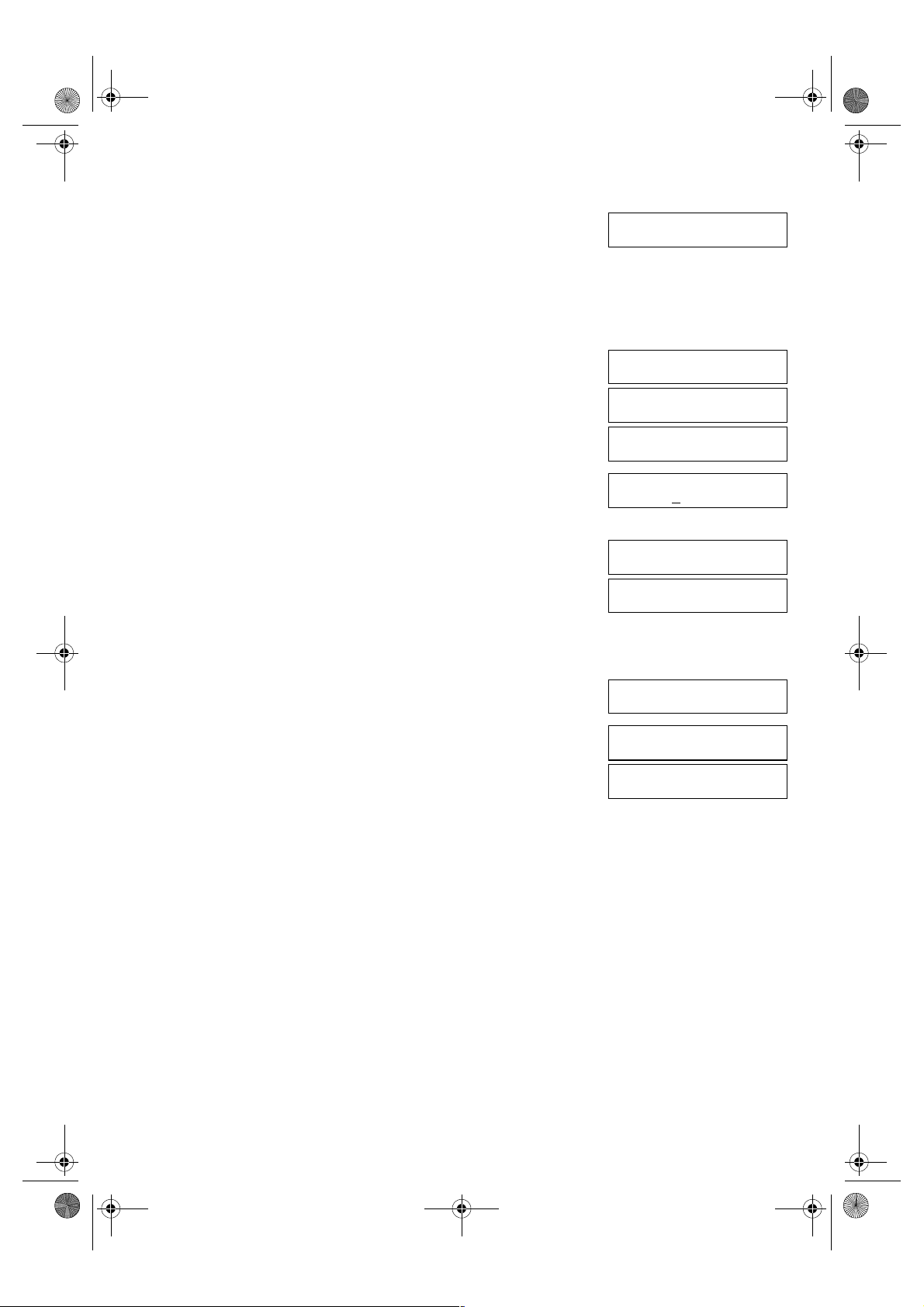
03_EN.fm Page 6 Tuesday, February 19, 2002 8:21 AM
❚ To Change a Coded Speed Dialling Entry:
4 Press Function, then Clear to delete the previous entry, then re-enter the
fax/telephone number.
• If you do not want to change the fax/telephone number, ignore this step.
•Press Space to enter a space and move the cursor to the next digit. Spaces are
optional and are ignored during dialling.
•Press Redial/Pause to enter a pause.
• If you make a mistake, move the cursor to the last number by pressing (–), and
press Delete repeatedly to delete the numbers one by one starting from the last
number. Or, press Clear to delete all the numbers you have entered.
▲
5 Press OK twice.
6 Press Function, then Clear to delete the previous entry, then re-enter the
name.
• If you do not want to change the name, ignore this step.
• If you are unsure how to enter characters, → p. 2-1.
7 Press OK.
8 Press Stop/Reset to return to standby display.
TEL NUMBER ENTRY
TEL=81 773 3173_
Ex:
TEL NUMBER ENTRY
DATA ENTRY OK
CODED SPD DIAL
2.NAME
Canon UC_
Ex:
Canon UK
Ex:
DATA ENTRY OK
CODED SPD DIAL
3.OPTIONAL SETTING
:A
:A
:A
❚ To Delete a Coded Speed Dialling Entry:
4 Press Function, then Clear to delete the fax/telephone number.
5 Press OK.
6 Press Stop/Reset to return to standby display.
• The registered name is automatically cleared when you clear the fax/telephone
number.
TEL NUMBER ENTRY
TEL=
TEL NUMBER ENTRY
ERASING END
CODED SPD DIAL
2.NAME
3-6
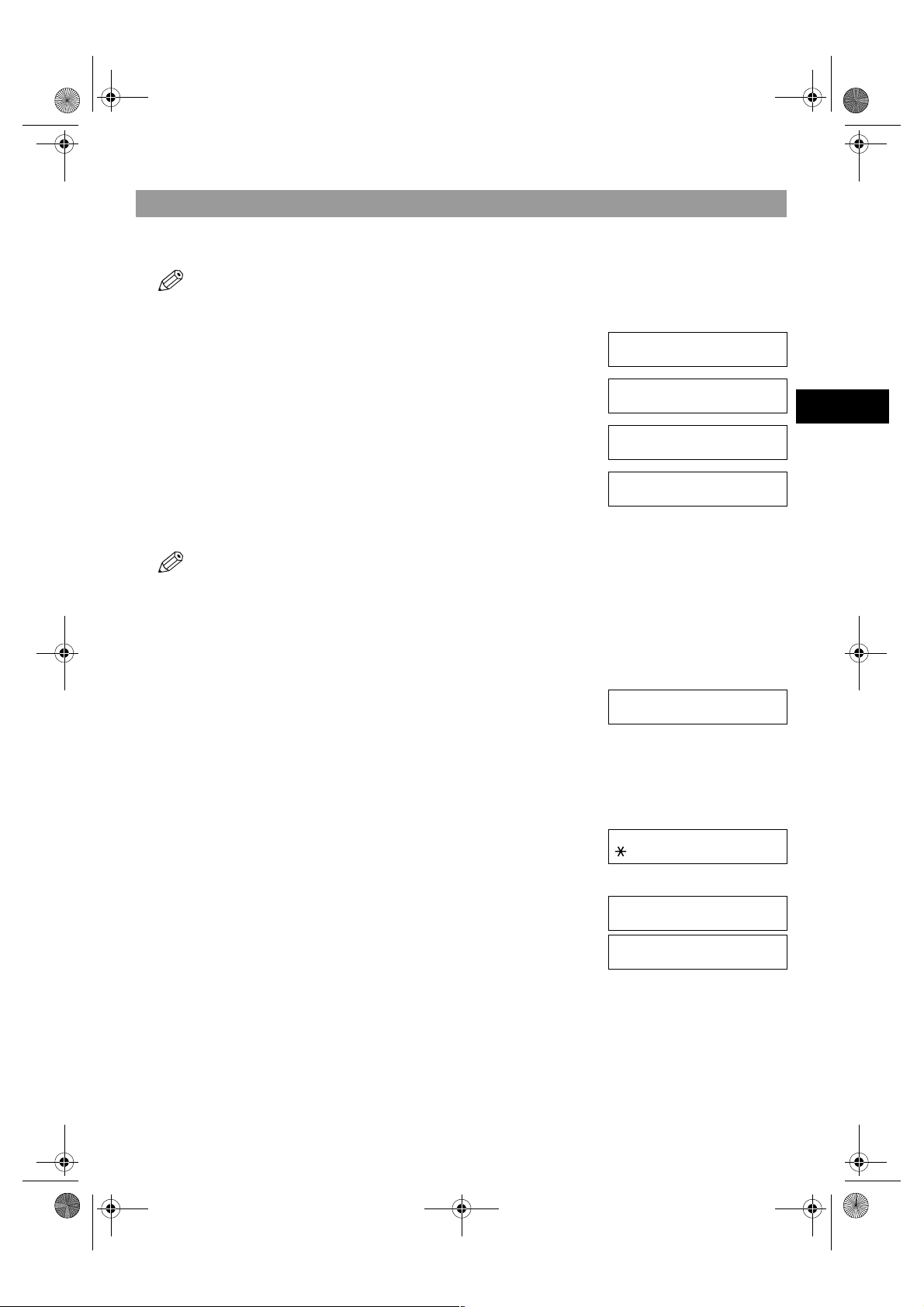
SB_PC1270D_FG_EN.book Page 7 Monday, February 18, 2002 12:20 PM
Group Dialling
■ Creating Groups
•The Function key will light up by pressing Function to be able to operate Clear.
1 Press Additional Functions.
2 Use (–) or (+) to select 4.ADD. REGISTRATION.
3 Press OK.
4 Use (–) or (+) to select 3.GROUP DIAL.
5 Press OK.
6 Select a one-touch speed dialling key or coded speed dialling code under
▲
▲
▼
▼
which you want to register the group.
ADDITIONAL FUNCTIONS
4.ADD. REGISTRATION
ADD. REGISTRATION
1.1-TOUCH SPD DIAL
ADD. REGISTRATION
3.GROUP DIAL
GROUP DIAL
01=1-TOUCH SPD DIAL
Ex:
3
Speed Dialling
• If you wish to register a group under the already registered one-touch speed dialling
key or coded speed dialling code, or you want to re-enter a group, you must delete
the previous information first. (→ pp. 3-3, 3-5, 3-6)
• Do not register a group under a one-touch speed dialling key or coded speed
dialling code, in which SUBADDRESS TX or POLLING RX has been set. If you
do so, you cannot send faxes to the other party’s which have a subaddress
registered.
❚ To register a group under a one-touch speed dialling key:
Use (–) or (+) to select the key under which you want to register the
▲
▼
group (01 to 12).
• If a one-touch speed dialling key has already been registered, 1-TOUCH SPD
DIAL or GROUP DIAL appears.
• If the fax functions have been programmed into the keys marked 01 to 12 using
PROG 1-TOUCH KEY in the Additional Functions, PROG 1-TOUCH KEY will
appear.
❚ To register a group under a coded speed dialling code:
Press Coded Dial, then use the numeric keys to enter the code under
which you want to register the group (00 to 99).
• If a coded speed dialling code has already been registered, CODED SPD DIAL
or GROUP DIAL appears.
7 Press OK twice.
GROUP DIAL
03=
Ex:
GROUP DIAL
21=
Ex:
GROUP DIAL
1.TEL NUMBER ENTRY
TEL=
3-7
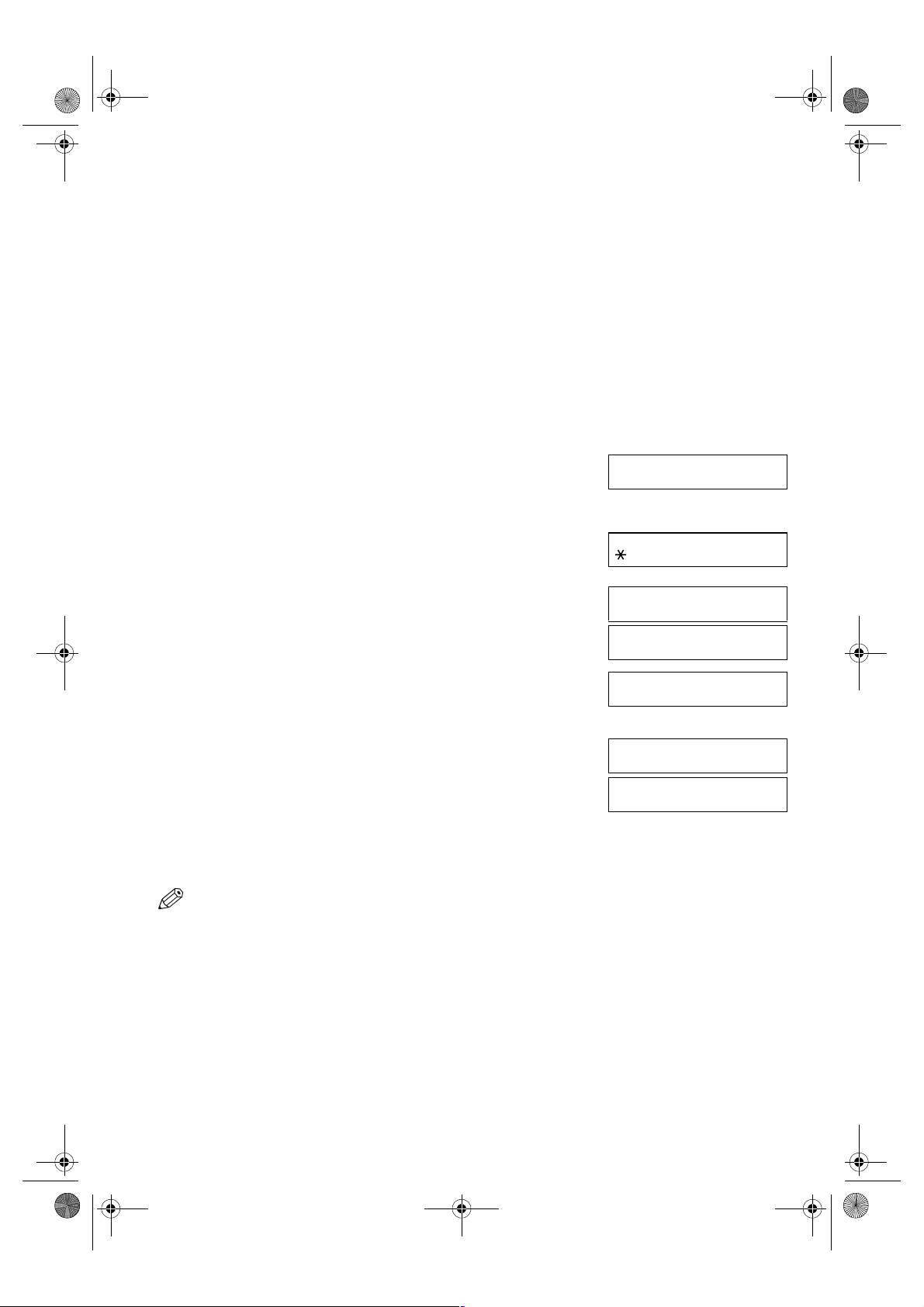
SB_PC1270D_FG_EN.book Page 8 Monday, February 18, 2002 12:20 PM
8 Enter the one-touch and/or coded speed dialling numbers you want to
register in the group.
• You cannot register numbers in groups that have not been registered for speed
dialling.
• You can review the numbers registered under the group by pressing (–) or
(+).
– If you want to delete one of these numbers from the group, press (–) or (+)
to display the number you want to delete and press Clear (ERASING END is
displayed).
– If you want to delete all numbers in the group, press (–) or (+) to display
the number and press Clear repeatedly until all numbers are deleted. Deleting
all numbers will cancel the group. If there is a group that has already been
registered, the group’s name will not be deleted even if you delete all the
numbers.
• You can cancel registering numbers and return to standby display by pressing the
Stop/Reset anytime before pressing OK in step 9.
▲
▲
▲
▼
❚ To enter a destination registered for one-touch speed dialling:
Press the one-touch speed dialling key assigned to each number you want
to register in the group. Repeat for other keys.
❚ To enter a destination registered for coded speed dialling:
Press Coded Dial, then use the numeric keys to enter the two-digit code
assigned to the number you want to register in the group. Repeat for other
codes.
9 Press OK twice.
10 Use the numeric keys to enter a name for the group (max.16 characters,
including spaces).
• If you do not want to register a name, ignore this step.
• If you are unsure how to enter characters, → p. 2-1.
11 Press OK.
• You can specify up to 5 different time settings for transmission time. (→ p. 9-9)
12 To continue registering other groups, press Additional Functions then
repeat the procedure from step 6.
– or –
Press Stop/Reset to return to standby display.
▼
▼
TEL= 2 50921
04 Canon ITALIA
Ex:
TEL= 1 49 39 25 25
02 Canon FRANCE
Ex:
GROUP DIAL
2.NAME
:A
_
:1
Canon GROUP 2_
Ex:
:1
DATA ENTRY OK
GROUP DIAL
3.TX TIME SETTING
3-8
• You can print the GROUP DIAL LIST showing all the numbers and names
registered for group dialling (→ pp. 3-9, 3-11). Keep this list near your machine for
easy reference when dialling.
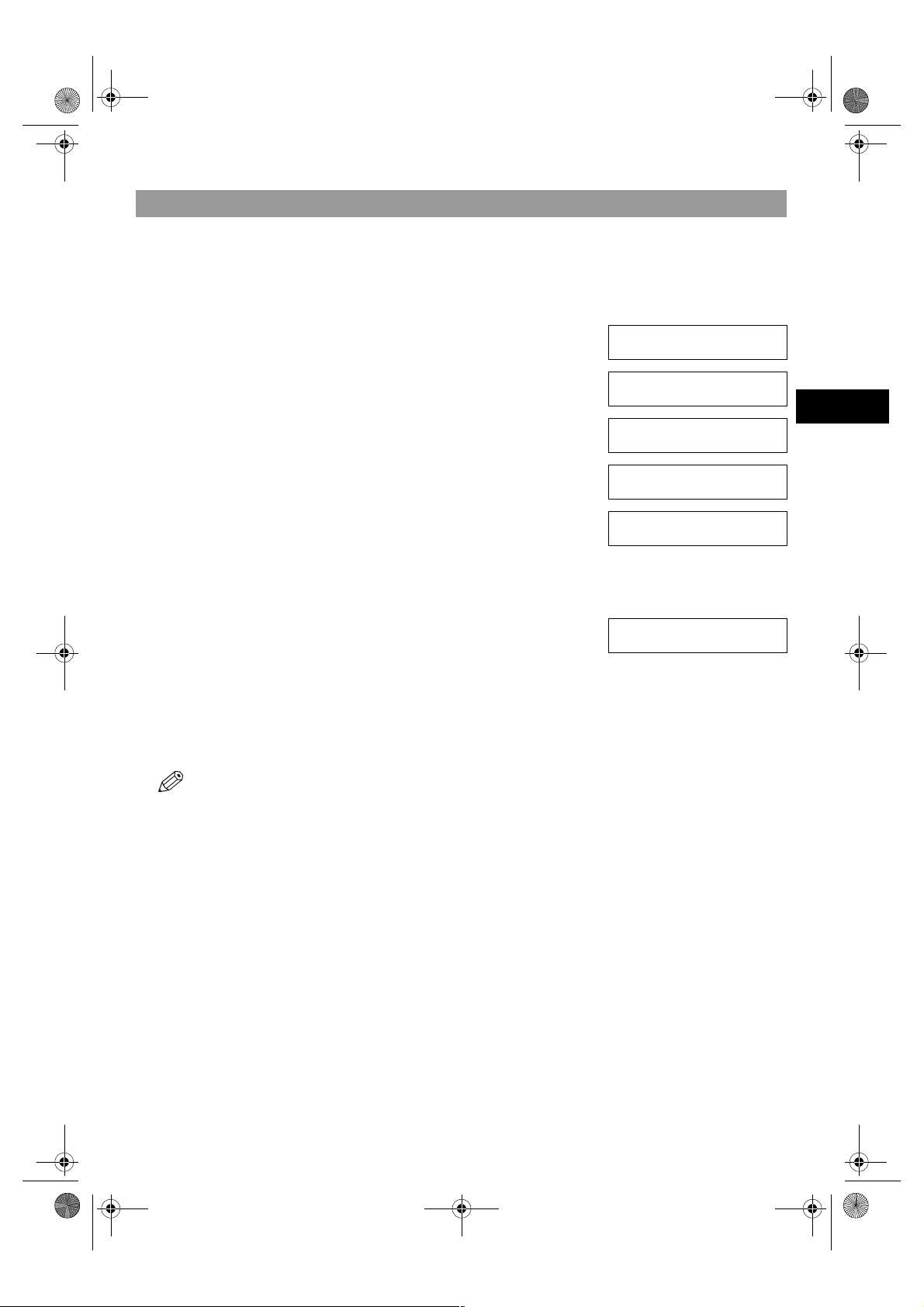
03_EN.fm Page 9 Tuesday, February 19, 2002 8:28 AM
Speed Dialling Lists
You can print lists of fax/telephone numbers registered for speed dialling. Keep these lists near your machine so you can refer
to them when dialling.
■ Printing Speed Dialling Lists
1 Press Additional Functions.
2 Use (–) or (+) to select 7.PRINT LISTS.
3 Press OK.
4 Use (–) or (+) to select 2.SPEED DIAL LIST.
5 Press OK.
6 Use (–) or (+) to select the list you want to print.
7 Press OK.
8 Press OK.
▲
▲
▲
• You can select from the following:
– 1-TOUCH LIST
– CODED DIAL LIST
– 1-TOUCH (DETAIL)
– CODED (DETAIL)
– GROUP DIAL LIST
• If you selected 1-TOUCH LIST, or 1-TOUCH (DETAIL), CODED DIAL
LIST or CODED (DETAIL) above, select SORT or NO SORT depending on
what order you want the destinations to be printed:
Select 1.NO SORT to print the list in key number order.
-orSelect 2.SORT to print the list with the names of the destinations in alphabetical
order.
• The machine prints the list and returns to standby mode.
▼
▼
▼
ADDITIONAL FUNCTIONS
7.PRINT LISTS
PRINT LISTS
1.USER DATA
PRINT LISTS
2.SPEED DIAL LIST
SPEED DIAL LIST
1.1-TOUCH LIST
SPEED DIAL LIST
2.CODED DIAL LIST
Ex:
1-TOUCH LIST
1.NO SORT
Ex:
3
Speed Dialling
• You can also print the list using Report. Press Function (the Function key
lights up), then press Report, and select a report you want, then press OK. This
procedure must be performed in Fax Mode.
3-9
