Canon NP6621 Service Manual
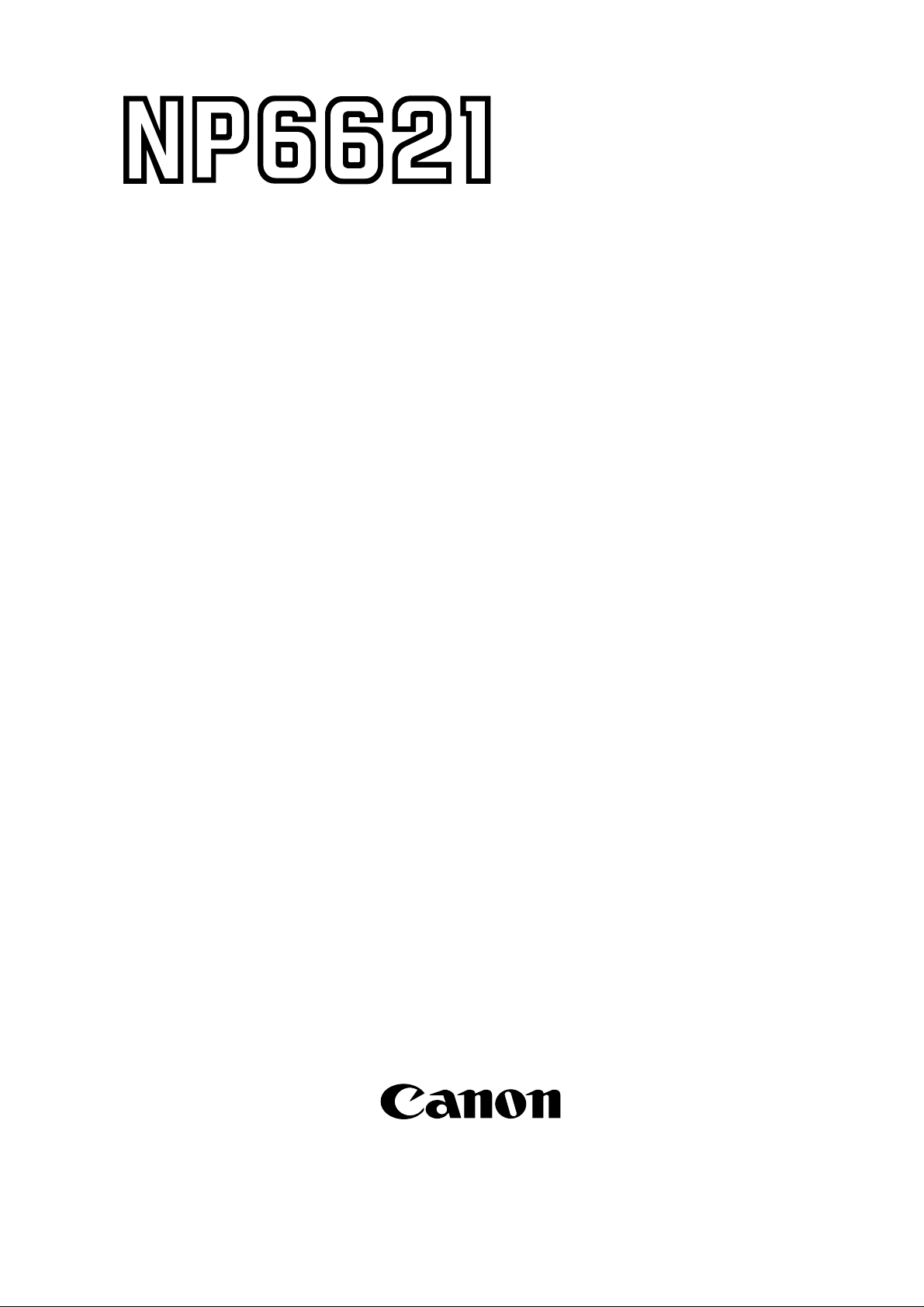
SERVICE
MANUAL
REVISION 0
FEB. 1998
COPYRIGHT © 1998 CANON INC. CANON NP6621 REV.0 FEB. 1998 PRINTED IN JAPAN (IMPRIME AU JAPON)
Download service manual and resetter printer at http://printer1.blogspot.com
FY8-13F4-000
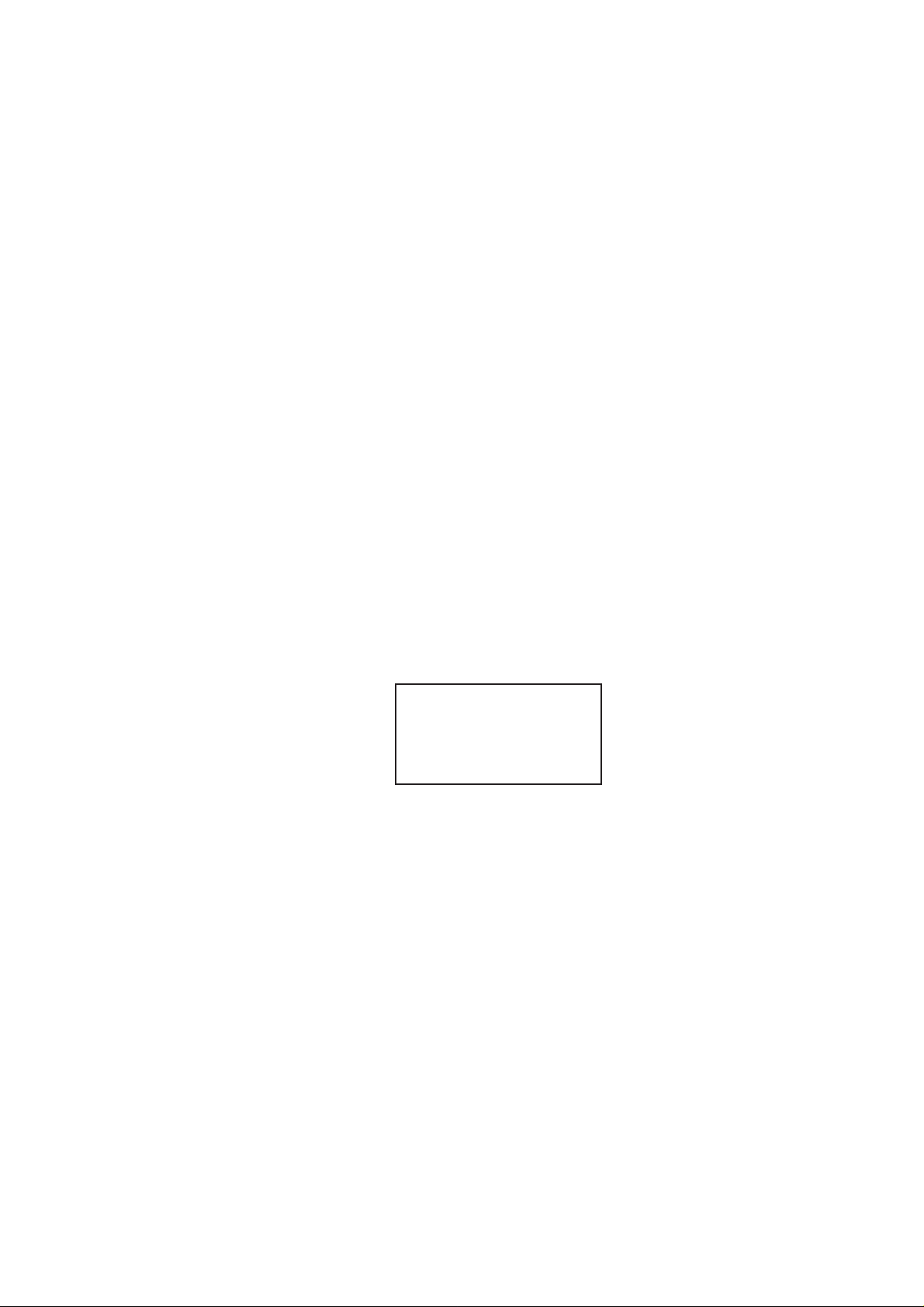
IMPORTANT
THE INFORMATION CONTAINED HEREIN IS PUBLISHED BY CANON, INC., JAPAN, AND IS
FOR REFERENCE USE ONLY. SPECIFICATIONS AND OTHER INFORMATION CONTAINED
HEREIN MAY VARY SLIGHTLY FROM ACTUAL MACHINE VALUES OR THOSE FOUND IN
ADVERTISING AND OTHER PRINTED MATTER.
ANY QUESTIONS REGARDING INFORMATION CONTAINED HEREIN SHOULD BE DIRECTED
TO THE COPIER SERVICE DEPARTMENT OF THE SALES COMPANY.
COPYRIGHT © 1998 CANON INC.
Printed in Japan
Imprimé au Japon
Use of this manual should be
strictly supervised to avoid
disclosure of confidential
information.
Prepared by
OFFICE IMAGING PRODUCTS TECHNICAL SUPPORT DEPARTMENT 1
OFFICE IMAGING PRODUCTS TECHNICAL SUPPORT DIVISION
CANON INC.
5-1, Hakusan 7-chome, Toride-shi Ibaraki, 302-0023 Japan
COPYRIGHT © 1998 CANON INC. CANON NP6621 REV.0 FEB. 1998 PRINTED IN JAPAN (IMPRIME AU JAPON)
Download service manual and resetter printer at http://printer1.blogspot.com
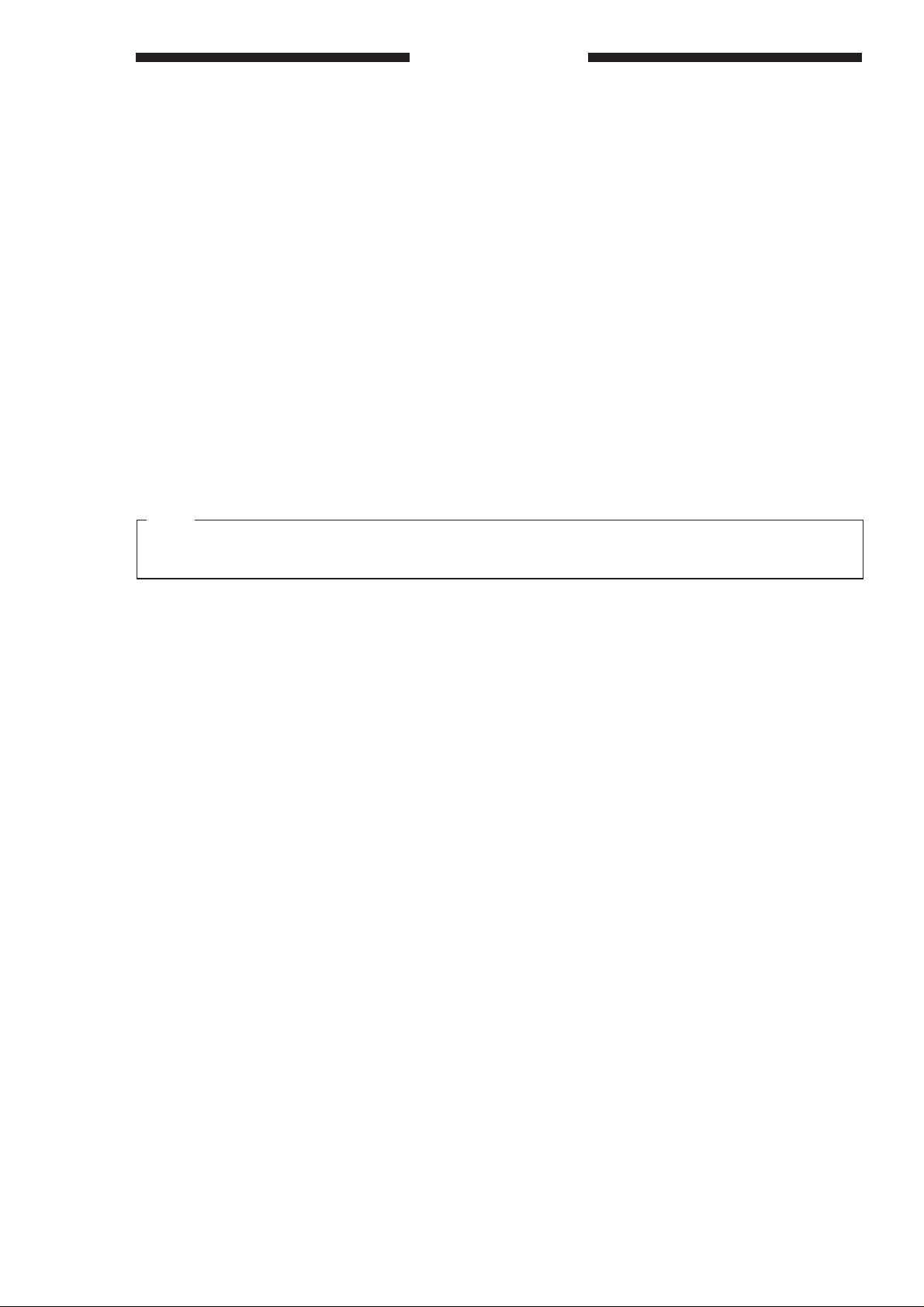
Introduction
This Service Manual provides basic facts and figures you will need to service the plain paper copier
NP6621 in the field.
The NP6621 is designed to enable automated copying work and may be configured with the following
accessory; for servicing information on the sorter, ADF, and control card, see their respective Service
Manuals:
1. Cassette Feeding Module-B2
2. Cassette Feeding Module-A2
3. Cassette Feeding Unit-K1
4. Paper Deck Pedestal-K1
5. Control Card IV N
6. ADF-E1
7. RDF-F1
8. Stapler Sorter-D1
9. Sorter 10-B1
10. Remote Diagnostic Device II
This Service Manual contains descriptions on the 1-Cassette Feeding Unit-B1 and the 2-Cassette Feeding
Unit-A2.
Note:
The Cassette Feeding Unit-B2, the Cassette Feeding Unit-A2 the cassette feeding Unit K1, the Paper
Deck Pedestal-K1 and Remote Diagnostic Device II may not be available for sale in some areas.
This Service Manual is organized as follows:
CHAPTER 1, “General Introduction,” explains the NP6621’s features, specifications, and step-by-step
instructions on how to operate the copier.
CHAPTER 2, “Copying Processes,” shows how the NP6621 generates copies while discussing each of
the steps involved.
CHAPTER 3, “Operations and Timing,” explains the NP6621’s mechanical system by function and
principles behind its electrical system in relation to timing of each operation.
CHAPTER 4, “Mechanical System,” provides instructions on how to disassemble/assemble and adjust the
NP6621.
CHAPTER 5, “Installation,” provides points to note when selecting the site of installation and instructions
on how to install the NP6621.
CHAPTER 6, ‘Maintenance and Inspection,” gives tables of periodically replaced parts and consumables/
durables as well as a scheduled servicing chart.
APPENDIX contains a general timing chart, general circuit diagrams, and PCB diagrams.
This Service Manual is accompanied by the Service Handbook, which provides information on how to
maintain and inspect the NP6621 through adjustment and troubleshooting work.
Information found in this manual may be updated from time to time for product improvement, and major
updates are communicated in the form of
All service persons are expected to be thoroughly familiar with this Service Manual, the Service Handbook,
and Service Information bulletins and be ready to respond to the needs of the user.
COPYRIGHT © 1998 CANON INC. CANON NP6621 REV.0 FEB. 1998 PRINTED IN JAPAN (IMPRIME AU JAPON)
Service Information
bulletins.
Download service manual and resetter printer at http://printer1.blogspot.com
i

Introduction
RDF-F1 (Recirculating Document Feeder)
Automatically feeds a set of up to 100 originals to the
platen glass for copying. The RDF can also turn over
two-sided originals for automatic two-sided copying.
MS-B1 (10 bins)
Automotically sorts and groups sets of up to
10 copies.
ADF-E1 (Automatic Document Feeder)
Automatically feeds sets of up to 30 originals to
the copyboard for copying.
Control Card IV N
Allows you to monitor the number of
copies made by each card holder.
Stapler Sorter-D2 (10 bins)
Automatically sorts or groups copies
into 10 bins at (30 pages per set).
Staples sets of up to 20 copies
each.
Cassette Feeding Module-B2
Allows you to increase your paper supply
through the addition of one paper cassette.
Cassette Feeding Module-A2
Allows you to increase your paper supply
through the addition of two paper cassettes.
Cassette Feeding Unit-K1
Allows you to increase your
paper supply through the addition
of three paper cassettes.
ii
Paper Deck Pedestal-K1
Holds up to 1500 sheets of one type of paper.
COPYRIGHT © 1998 CANON INC. CANON NP6621 REV.0 FEB. 1998 PRINTED IN JAPAN (IMPRIME AU JAPON)
Download service manual and resetter printer at http://printer1.blogspot.com
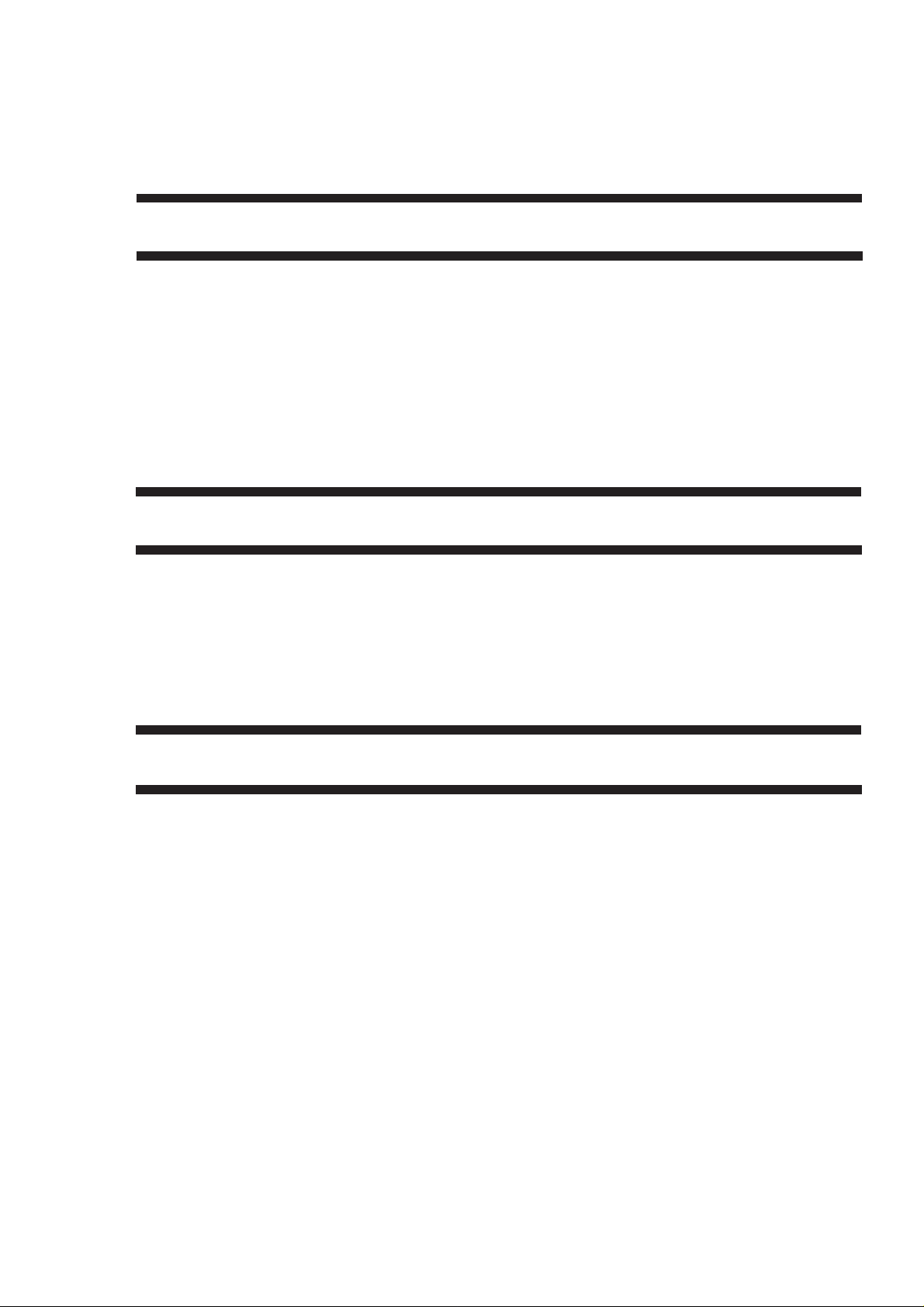
CONTENTS
CHAPTER 1 GENERAL DESCRIPTION
I. FEATURES ................................................ 1-1
II. SPECIFICATIONS.....................................1-2
A. Copier ..................................................1-2
B. Cassette Feeding Module-B2/
Cassette Feeding Module-A2/Cassette
Feeding Unit-K1 ..................................1-5
C. Paper Deck Pedestal-K1.....................1-6
III. NAMES OF PARTS................................... 1-7
A. Exterior ................................................ 1-7
B. Cross Section ...................................... 1-8
CHAPTER 2 COPYING PROCESS
I. IMAGE FORMATION ................................ 2-1
A. Outline .................................................2-1
B. Latent Static Image Formation Block .... 2-2
C. Step 1 (pre-exposure) ......................... 2-3
D. Step 2 (primary charging)....................2-3
E. Step 3 (image exposure) .....................2-4
F. Step 4 (development) .......................... 2-4
IV. BASIC OPERATION................................1-13
A. Control Panel.....................................1-13
B. Making Copies...................................1-16
C. Using the Stack Bypass .................... 1-17
D. User Mode......................................... 1-19
V. WARNINGS AND ACTIONS ...................1-26
A. Jam Indicator .....................................1-26
B. Cleaning the Static Charge
Eliminator...........................................1-33
VI. ROUTINE CLEANING .............................1-34
G. Step 5 (transfer) .................................. 2-5
H. Step 6 (separation)..............................2-6
I. Step 7 (fixing) ......................................2-7
J. Step 8 (drum cleaning) ........................ 2-7
II. AUXILIARY PROCESS ............................. 2-8
A. Blank Exposure ...................................2-8
CHAPTER 3 OPERATIONS AND TIMING
I. BASIC OPERATIONS ............................... 3-1
A. Functional Construction.......................3-1
B. Outline of Electrical Circuitry ............... 3-2
C. Inputs to the DC Controller..................3-3
D. Outputs from the DC Controller...........3-8
E. Inputs to and Outputs from the Cassette
Feeding Module-B2 Driver PCB........ 3-13
F. Inputs to and Outputs from the Cassette
Feeding Module-A2 Driver PCB........ 3-14
G. Inputs to and Outputs from the Cassette
Feeding Unit-K1 Driver PCB .............3-16
H. Main Motor Control Circuit................. 3-21
I. Basic Sequence of Operations
(2 copies, continuous, AE) ................3-22
J. Original Size Detecton Control ..........3-23
II. EXPOSURE SYSTEM............................. 3-27
A. Varying the Reproduction Ratio ........3-27
B. Lens Drive System ............................3-27
C. Scanner Drive System ....................... 3-31
D. Operations of the Scanner in Page
Separation Mode ...............................3-34
III. IMAGE FORMATION SYSTEM .............. 3-35
A. Outline ...............................................3-35
B. Sequence of Operations
(image formation system)..................3-36
C. Controlling the Scanning Lamp......... 3-37
D. Controlling the Primary Charging
Roller .................................................3-38
E. Controlling the Transfer Roller Bias ....3-41
F. Controlling the Static Eliminator
Bias....................................................3-44
G. Controlling the Developing Bias ........3-46
H. Copy Density Automatic Control .......3-48
I. Developing/Cleaning Assembly ........ 3-50
J. Blank Exposure Control..................... 3-53
K. Primary Charging Roller Cleaning
Control ...............................................3-55
L. Transfer Roller Locking/Releasing
Control ...............................................3-56
IV. PICK-UP/FEEDING SYSTEM .................3-57
A. Pick-Up from the Machine .................3-57
B. Making Two-Sided Copies (1copy) ... 3-61
COPYRIGHT © 1998 CANON INC. CANON NP6621 REV.0 FEB. 1998 PRINTED IN JAPAN (IMPRIME AU JAPON)
Download service manual and resetter printer at http://printer1.blogspot.com
iii
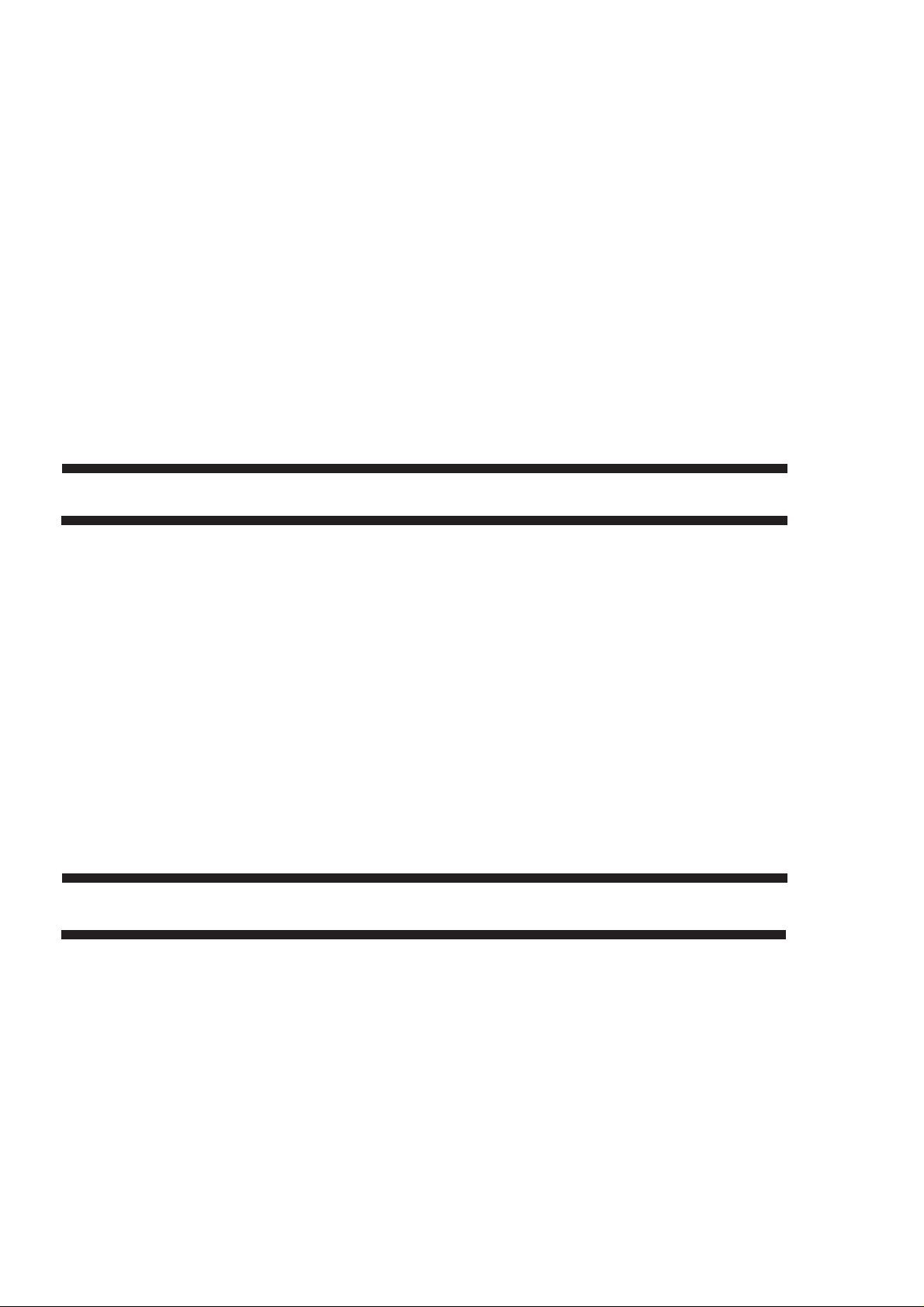
C. Duplexing Unit ...................................3-63
D. Pick-Up from the Cassette Feeding
Module-A2 ......................................... 3-72
E. Pick-Up from the Cassette Feeding
Unit-K1...............................................3-74
F. Paper Deck Pedestal-K1 ................... 3-76
G. Multifeeder .........................................3-82
H. Identifying the Size of the Cassette ... 3-85
I. Fixing/Delivery Assembly .................. 3-87
J. Detecting Jams ..................................3-92
V. POWER SUPPLY.................................. 3-101
A. Outline of Power Distribution...........3-101
B. Power Supply Circuitry ....................3-102
C. Detecting Errors on the Power Supply
PCB .................................................3-103
D. Protection Mechanisms for the Power
Supply Circuit ..................................3-104
CHAPTER 4 MECHANICAL SYSTEM
VI. SERVICE MODE ...................................3-105
A. Outline .............................................3-105
B. Using Service Mode ........................3-105
C. Control Display Mode (‘1’)...............3-107
D. I/O Mode (‘2’)...................................3-110
E. Adjustment Mode (‘3’) ..................... 3-114
F. Operation/Inspection Mode (‘4’) ......3-117
G. Machine Settings Mode (‘5’) ............3-118
H. Counter Mode (‘6’)...........................3-120
VII.
SELF DIAGNOSIS.................................3-121
A. Copier Self Diagnosis...................... 3-121
B. Self Diagnosis on the Cassette Feeding
Unit ..................................................3-124
C. RDF/ADF Self Diagnosis.................3-125
D. Sorter Self Diagnosis ....................... 3-126
VIII.
STANDARDS AND ADJUSTMENTS ....3-127
A. Electrical ..........................................3-127
I. EXTERNALS .............................................4-1
A. External Covers ...................................4-1
B. Control Panel....................................... 4-2
C. Removing the Display Panel ...............4-2
D. Fan ......................................................4-3
E. Counter................................................ 4-4
II. DRIVE SYSTEM........................................ 4-5
A. Scanner Drive System.........................4-5
B. Lens Drive Assembly.........................4-10
C. Main Motor ......................................... 4-14
III. PICK-UP/FEEDING SYSTEM .................4-15
A. Pick-Up Assembly .............................4-15
B. Multifeeder Assembly ........................4-17
C. Registration Roller Assembly ............4-20
D. Feeding Assembly.............................4-22
E. Delivery Assembly .............................4-22
CHAPTER 5 INSTALLATION
I. SELECTING THE SITE .............................5-1
II. UNPACKING AND INSTALLING THE
COPIER .....................................................5-2
A. Unpacking and Removing Fixings.......5-2
B. Turning On the Copier......................... 5-5
C. Checking the Images and
Operations ...........................................5-7
D. Attaching the Drum Unit ......................5-8
E. Changing the Cassette Size................5-9
III. RELOCATING THE COPIER ..................5-11
IV. REPLACING THE DRUM UNIT .............. 5-12
V. INSTALLING THE CONTROL
CARD IV N...............................................5-14
F. Duplexing Assembly ..........................4-23
G. Cassette Unit .....................................4-24
H. Paper Deck Pedestal-K1...................4-27
IV. EXPOSURE SYSTEM............................. 4-34
A. Illuminating Assembly........................4-34
V. CHARGING SYSTEM ............................. 4-38
A. Drum Unit .......................................... 4-38
B. Primary Charging Assembly..............4-39
C. Transfer Charging Assembly.............4-40
D. Drum Heater...................................... 4-41
VI. DEVELOPING SYSTEM .........................4-42
VII.FIXING SYSTEM .....................................4-45
VIII
. ELECTRICAL...........................................4-50
A. DC Controller PCB ............................4-50
B. Composite Power Supply PCB ......... 4-50
C. AE Sensor PCB.................................4-51
VI. CASSETTE HEATER KIT 5 INSTALLATION
PROCEDURE..........................................5-16
A. Unpacking..........................................5-16
B. Installation (to copying machine).......5-17
C. Installation (to a Cassette Feeding Module-
A2/B2/Cassette Feeding Unit-K1).......5-20
VII.CASSETTE HEATER KIT 7 INSTALLATION
PROCEDURE..........................................5-24
A. Unpacking..........................................5-24
B. Installation ......................................... 5-25
C. Attaching the Ratings Label ..............5-27
VIII.INSTALLING THE REMOTE DIAGNOSTIC
DEVICE II ................................................5-28
A. Unpacking..........................................5-28
B. Installation to the Copier....................5-28
iv
COPYRIGHT © 1998 CANON INC. CANON NP6621 REV.0 FEB. 1998 PRINTED IN JAPAN (IMPRIME AU JAPON)
Download service manual and resetter printer at http://printer1.blogspot.com
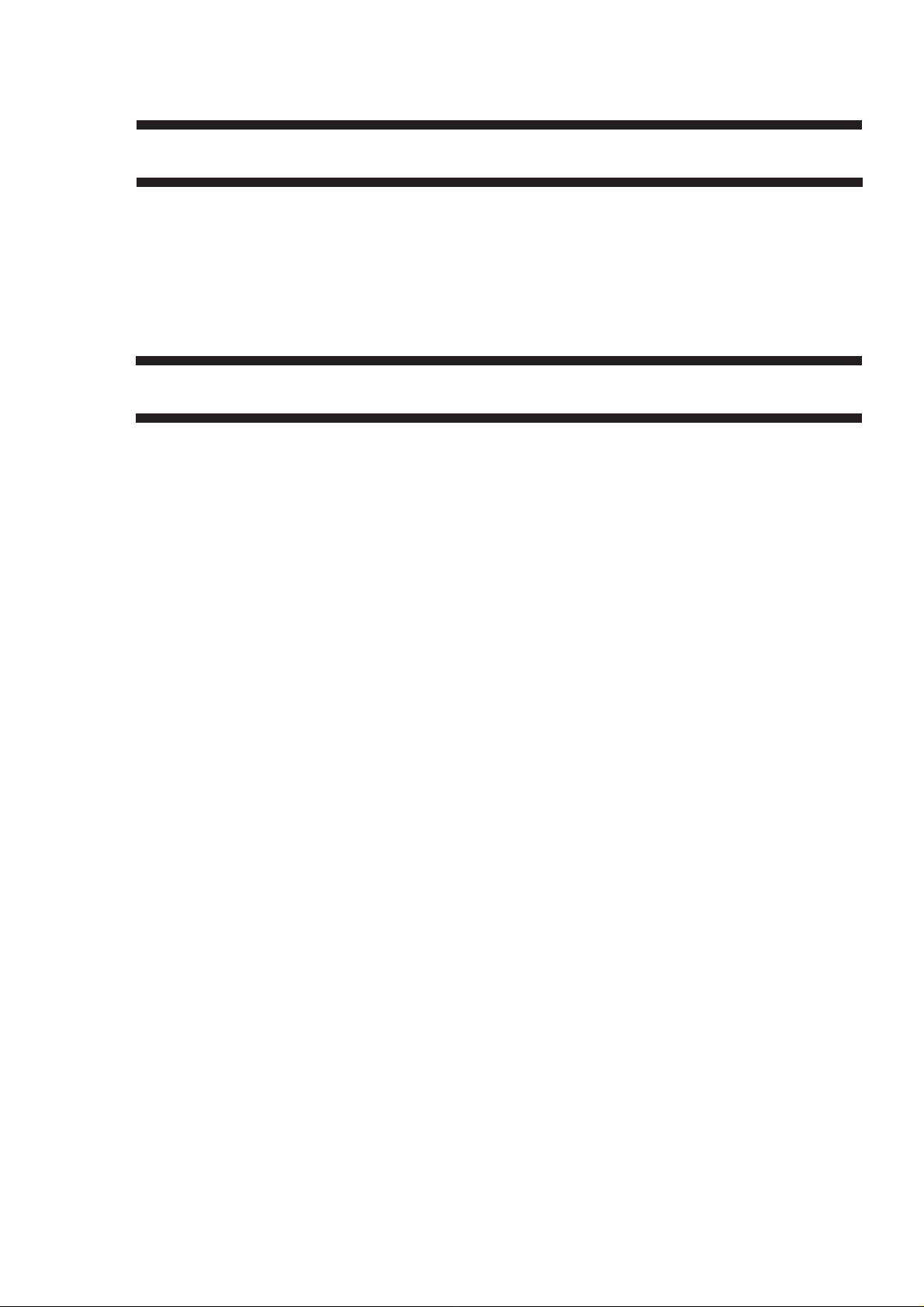
CHAPTER 6 MAINTENANCE AND SERVICING
I. PERIODICALLY REPLACED PARTS.......6-1
A. Periodically Replaced Parts ................6-1
II. DURABLES AND CONSUMABLES..........6-2
A. Copier ..................................................6-2
B. Cassette Feeding Module-B2,
Cassette Feeding Module-A2,
and Cassette Feeding Unit-K1 ............6-3
APPENDIX
A. GENERAL TIMING CHART ..................... A-1
B. SIGNALS AND ABBREVIATIONS ........... A-2
C. GENERAL CIRCUIT DIAGRAM............... A-5
D.
DC CONTROLLER CIRCUIT DIAGRAM.....
E. COMPOSITE POWER SUPPLY CIRCUIT
DIAGRAM ............................................... A-21
F. CONTROL PANEL KEY PCB ................ A-27
G. AE SENSOR CIRCUIT DIAGRAM ......... A-31
H. INTENSITY SENSOR CIRCUIT
DIAGRAM ............................................... A-32
I. TONER LEVEL DETECTION CIRCUIT
DIAGRAM ............................................... A-33
J. CASSETTE FEEDING MODULE-B2
GENERAL CIRCUIT DIAGRAM............. A-34
K. CASSETTE FEEDING MODULE-B2
DRIVER CIRCUIT DIAGRAM ................ A-35
A-7
C. Paper Deck Pedestal-K1.....................6-3
III. BASIC SERVICING ...................................6-4
IV. SERVICING CHART ................................. 6-5
A. Scheduled Maintenance Work ............6-5
L. CASSETTE FEEDING MODULE-A2
GENERAL CIRCUIT DIAGRAM............. A-37
M. CASSETTE FEEDING MODULE-A2
DRIVER CIRCUIT DIAGRAM ................ A-38
N. CASSETTE FEEDING UNIT-K1 GENERAL
CIRCUIT DIAGRAM ............................... A-41
O. CASSETTE FEEDING UNIT-K1 ............ A-42
P. PAPER DECK PEDESTAL-K1 GENERAL
CIRCUIT DIAGRAM ............................... A-45
Q. PAPER DECK PEDESTAL-K1 DRIVER
CIRCUIT DIAGRAM ............................... A-46
R. SPECIAL TOOLS ................................... A-47
S. SOLVENTS/OILS ................................... A-48
COPYRIGHT © 1998 CANON INC. CANON NP6621 REV.0 FEB. 1998 PRINTED IN JAPAN (IMPRIME AU JAPON)
Download service manual and resetter printer at http://printer1.blogspot.com
v
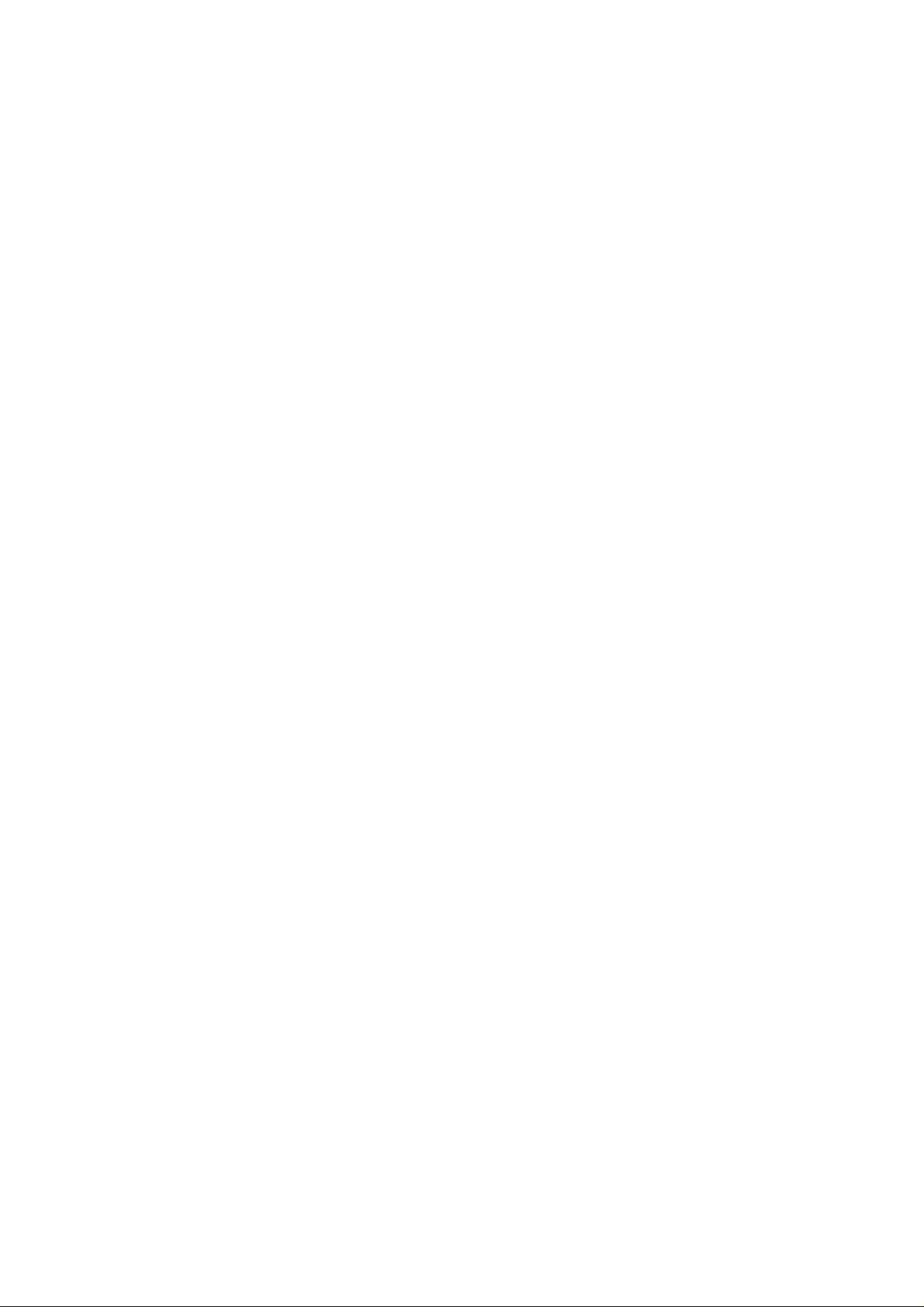
vi
COPYRIGHT © 1998 CANON INC. CANON NP6621 REV.0 FEB. 1998 PRINTED IN JAPAN (IMPRIME AU JAPON)
Download service manual and resetter printer at http://printer1.blogspot.com

CHAPTER 1
GENERAL DESCRIPTION
I. FEATURES ................................................ 1-1
II. SPECIFICATIONS.....................................1-2
A. Copier ..................................................1-2
B. Cassette Feeding Module-B2/
Cassette Feeding Module-A2/Cassette
Feeding Unit-K1 ..................................1-5
C. Paper Deck Pedestal-K1..................... 1-6
III. NAMES OF PARTS................................... 1-7
A. Exterior ................................................1-7
B. Cross Section ...................................... 1-8
COPYRIGHT © 1998 CANON INC. CANON NP6621 REV.0 FEB. 1998 PRINTED IN JAPAN (IMPRIME AU JAPON)
IV. BASIC OPERATION................................1-13
A. Control Panel.....................................1-13
B. Making Copies...................................1-16
C. Using the Stack Bypass .................... 1-17
D. User Mode......................................... 1-19
V. WARNINGS AND ACTIONS ...................1-26
A. Jam Indicator .....................................1-26
B. Cleaning the Static Charge
Eliminator...........................................1-33
VI. ROUTINE CLEANING .............................1-34
Download service manual and resetter printer at http://printer1.blogspot.com
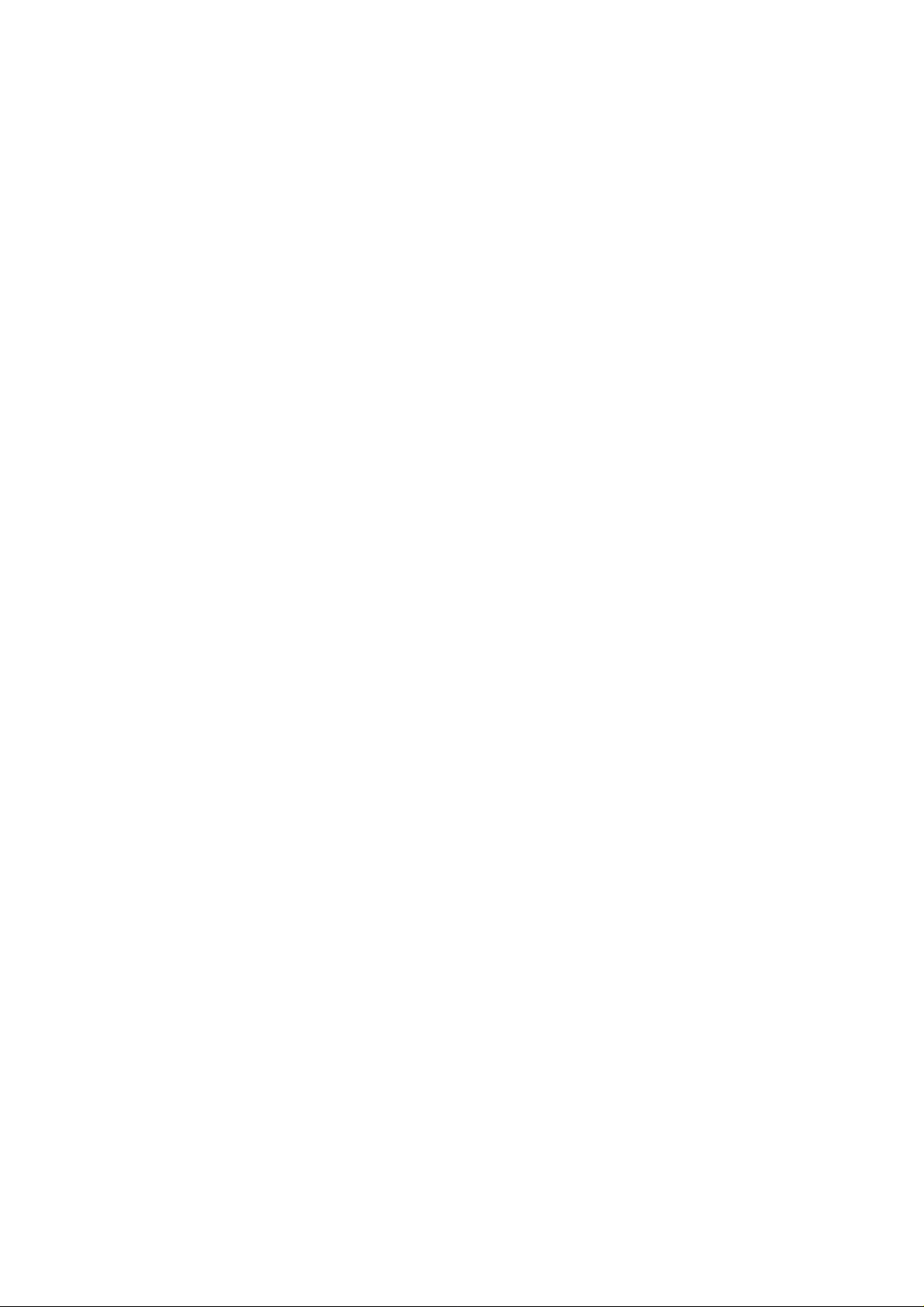
COPYRIGHT © 1998 CANON INC. CANON NP6621 REV.0 FEB. 1998 PRINTED IN JAPAN (IMPRIME AU JAPON)
Download service manual and resetter printer at http://printer1.blogspot.com
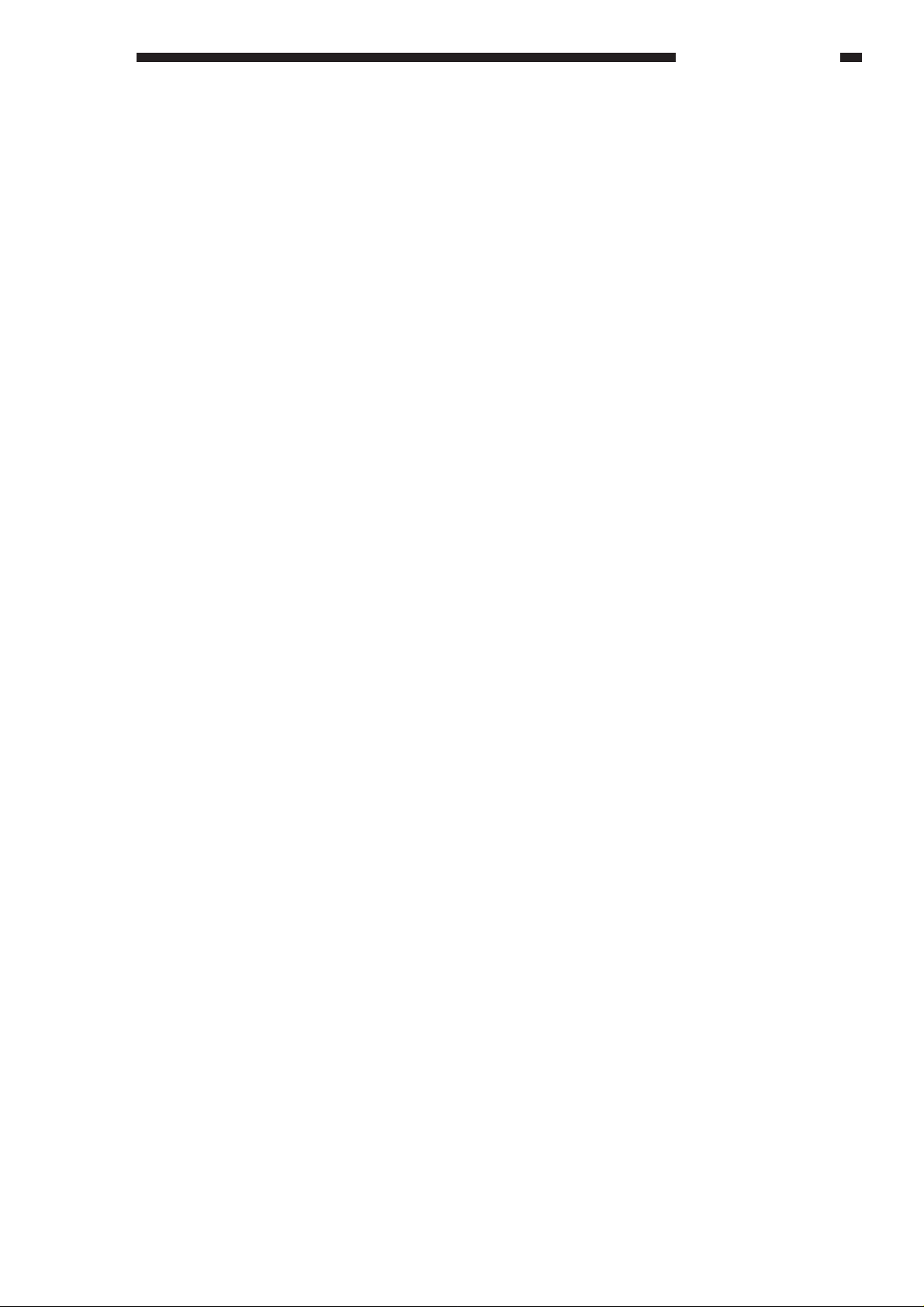
GENERAL DESCRIPTION
I. FEATURES
When fitted with options, it provides a maximum of four paper sources.
1. Multiple front loading and multifeeder for space saving.
• The cassette may be slid out to the front for paper supply work.
• With the adjustable cassette and the multifeeder, various types of paper may be used.
2. Office conveniences and ecology.
• The copier is designed compact, enabling effective use of office space.
• The use of roller charging has proved to reduce the generation of ozone significantly.(1/100 to 1/1000
compared to other Canon copiers)
• As the pick-up mechanism, center-reference is adopted in consideration of the use of recycled paper.
• A significant number of parts are made of plastic in an effort to promote recycling.
• The copier is designed as a clamshell type to facilitate clearing of jammed paper.
3. Dependable high image quality.
• The new HQ (high-quality) toner ensures faithful reproduction of solid black, text, and photos.
• In addition to Canon’s own single-component toner projection development method, the use of auto
image control (AIC) ensures stable reproduction of images.
4. Practical basic features.
• As many as 21 copies (A4/Letter, horizontal) may be made per minute.
• Copies may be as large as A3/11×17 or as small as A5/STMT, accommodating postcards.
• The AE mechanism promises enhanced reproduction of newspapers or diazo originals.
• Using page separation mode, a book may be copies with its lift and right pages processed separately.
• Copies may be made in zoom between 49% and 204%.
• The zoom fine-adjustment mechanism ensures better control for faithful reproduction of originals.
• The auto energy saver mechanism helps further saving of energy.
• The interrupt mechanism enables cutting in on a continuous copying session.
COPYRIGHT © 1998 CANON INC. CANON NP6621 REV.0 FEB. 1998 PRINTED IN JAPAN (IMPRIME AU JAPON)
Download service manual and resetter printer at http://printer1.blogspot.com
1–1
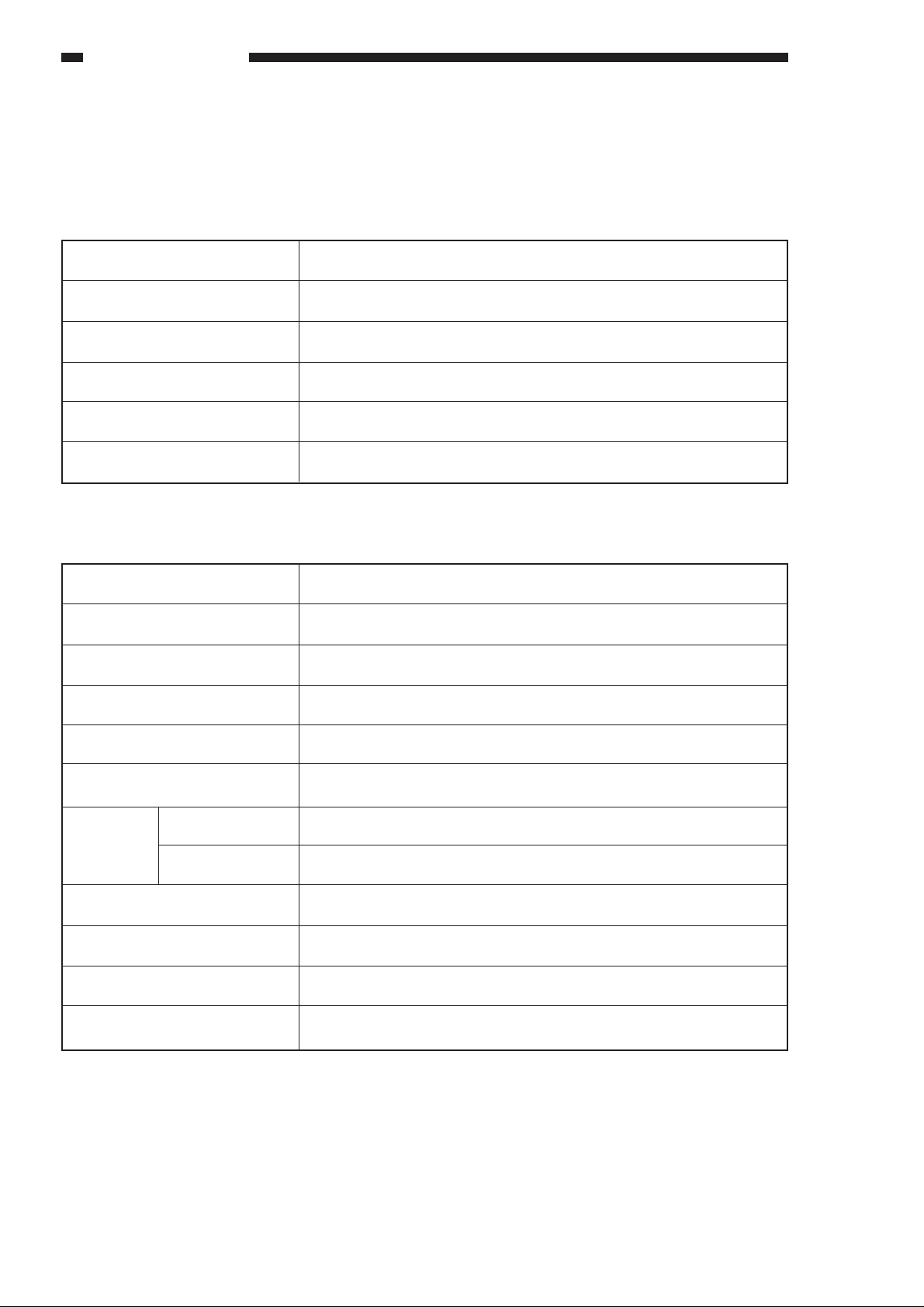
GENERAL DESCRIPTION
II. SPECIFICATIONS
A. Copier
1. Configuration
Item
Body
Copyboard
Light source
Lens
Photosensitive medium
2. Type
Item
Copying
Charging
Exposure
Specifications
Desktop
Fixed
Halogen lamp
Zoom lens
OPC
Specifications
Indirect electrostatic photography
Roller (direct charging)
Slit (moving light source)
Copy density adjustment
Development
Automatic
Pick-up
Manual
Transfer
Separation
Cleaning
Fixing
Automatic (AE) or manual
Dry (toner projection)
2 cassettes
Multifeeder
Roller
Curvature + static eliminator
Cleaning blade
Heat roller, 900W
1–2
COPYRIGHT © 1998 CANON INC. CANON NP6621 REV.0 FEB. 1998 PRINTED IN JAPAN (IMPRIME AU JAPON)
Download service manual and resetter printer at http://printer1.blogspot.com
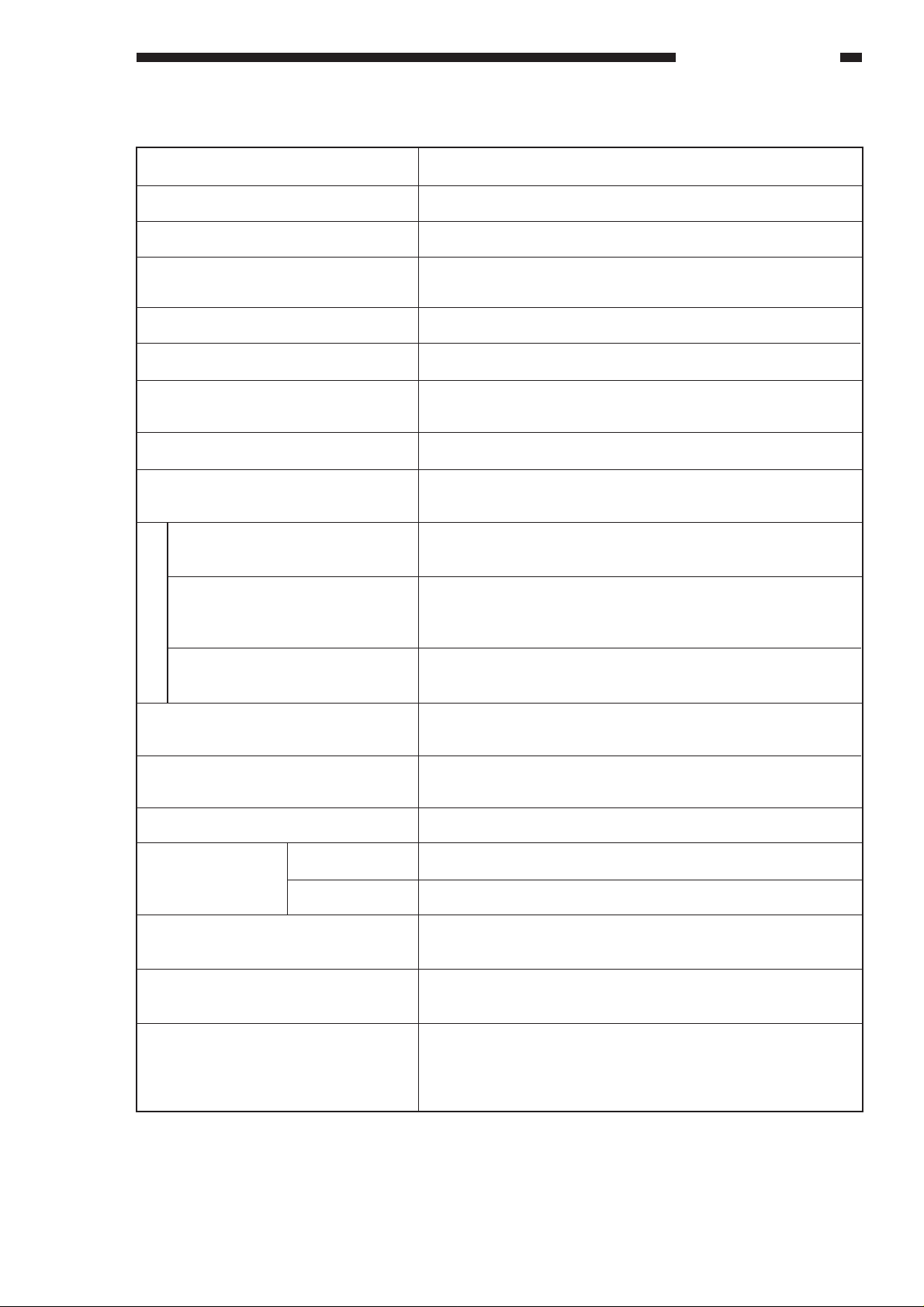
3. Performance
GENERAL DESCRIPTION
Item
Original type
Maximum original size
Reproduction ratio
Wait time
First copy time
Continuous copying
Copying speed
Copy size
Cassette
Manual
Specifications
Sheet, book, 3-D object (2 kg/2.204 lb. max.)
A3 (297 x 420 mm)
DIRECT, 2R2E (Table 1-1);
zoom between 49% and 204% (fine zooming provided)
30 sec
9.7 sec (approx.; A4, DIRECT, non-AE, cassette 1)
100 copies (max.; upper limit may be changed in service
mode)
See Table 1-202.
Cassette: A3 to A5
Manual: A3 to postcard
2
Plain paper (64g to 80 g/m
recycled paper (64 to 80 g/m
), tracing paper*1, colored paper*1,
2
), eco paper (80 g/m2)
Plain paper (64 to 80 g/m2), tracing paper*1, colored paper*1,
recycled paper (64 to 80 g/m2), eco paper (80 g/m
*3
parency
, postcard, label sheet*1, Thick paper (81 to 128 g/m2)
2 *1
), trans-
Copy paper type
Two-sided/overlay copying
*2
Cassette
Multifeeder
Copy tray
Non-image width One-sided
Multifeeder
Auto clear
Auto power-off
Options
Plain paper (64 to 80 g/m2), colored paper, postcard, recycled
paper (64 to 80 g/m2), eco paper (80 g/m2)
2
34 mm deep (approx.; about 250 sheets of 80 g/m
); no claw,
front loading (center reference)
5 mm (max. stacking height; i.e., about 50 sheets of 80 g/m2);
no claw (center reference)
100 sheets (approx.: A3, 80 g/m2)
2.0 ±1.0 mm (leading edge); 2.5 ±1.5 mm (left/right, trailing edge)
2.0 ±1.0 mm (leading edge); 3.5 ±1.5 mm (left/right, trailing edge)
Provided (2 min standard; may be varied in 1-min increments
between 1 and 9 min; may be deactivated)
Provided (5 min standard; 2, 5, 10, 15, 30, 60, or 120 min;
may be varied in user mode)
Cassette Feeding Module-B2, Cassette Feeding Module-A2,
Cassette Feeding Unit-K1, Control Card IV N, Stapler SorterD2, Sorter 10-B1, ADF-E1, RDF-F1, Paper Deck PedestalK1, Remote Diagnostic Device II
*1 Canon recommended paper.
*2 If in manual mode, remove curling before second feeding.
*3 Fan out sheets before setting to eliminate adhesion.
COPYRIGHT © 1998 CANON INC. CANON NP6621 REV.0 FEB. 1998 PRINTED IN JAPAN (IMPRIME AU JAPON)
Download service manual and resetter printer at http://printer1.blogspot.com
1–3
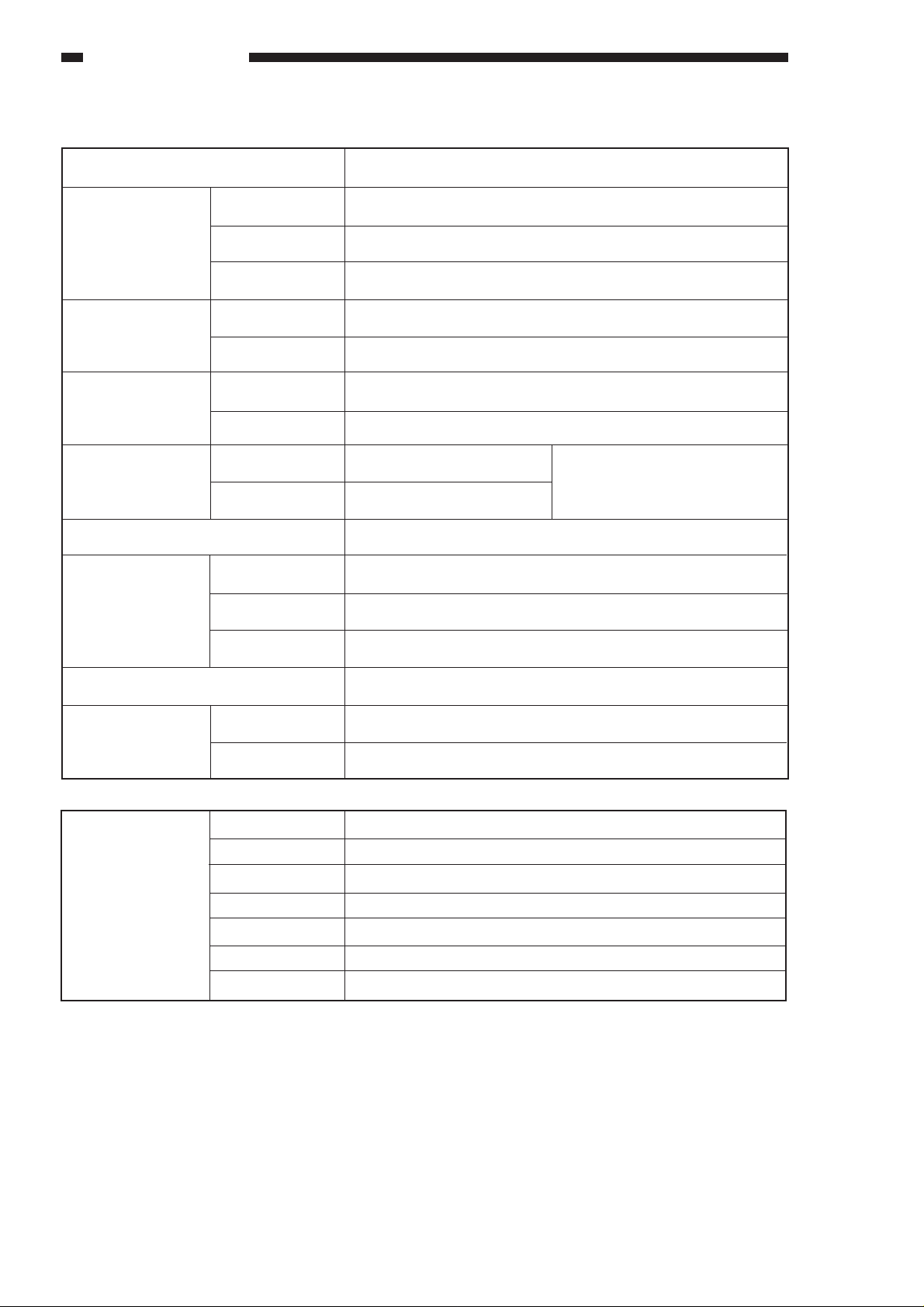
GENERAL DESCRIPTION
4. Others
Item
Temperature
Operating environment
Power supply
Power consumption
Noise
Ozone (avr over 8 hr)
Dimensions Depth
Humidity
Atmospheric pressure
230 V (50Hz)
Standby
Continuous copying
Copying
Standby
Width
Specifications
7.5° to 32.5°C/45.5 to 90.5°F
5% to 85%
810.6 hPa to 10313.3 hPa (0.8 to 1 atm)
Serial numbers
QBSxxxxx, UDNxxxxx, SBExxxxx, TBHxxxxx, UDPxxxxx
0.042 kwh (reference only)
0.663 kwh (reference only)
66 dB or less (1m front)
40 dB or less (1m front)
0.02 ppm or less
585 mm
640 mm
By ISO sound power level
measurement
Weight
Consumables
Reproduction ratio
Height
Copy paper
Cartridge
DIRECT
REDUCE I
REDUCE II
ENLARGE I
ENLARGE II
ZOOM
Table 1-201 Defaults Reproduction Ratio
624 mm
77 kg/169.8 lb (approx.)
Keep wrapped; store avoiding humidity.
Avoid direct sunshine; store at 40°C/104°F, 85% or less.
1: 1 (±0.5%)
230V
1: 0.500
1: 0.707
1: 1.414
1: 2.000
49% to 204 % (1% increments)
1–4
COPYRIGHT © 1998 CANON INC. CANON NP6621 REV.0 FEB. 1998 PRINTED IN JAPAN (IMPRIME AU JAPON)
Download service manual and resetter printer at http://printer1.blogspot.com
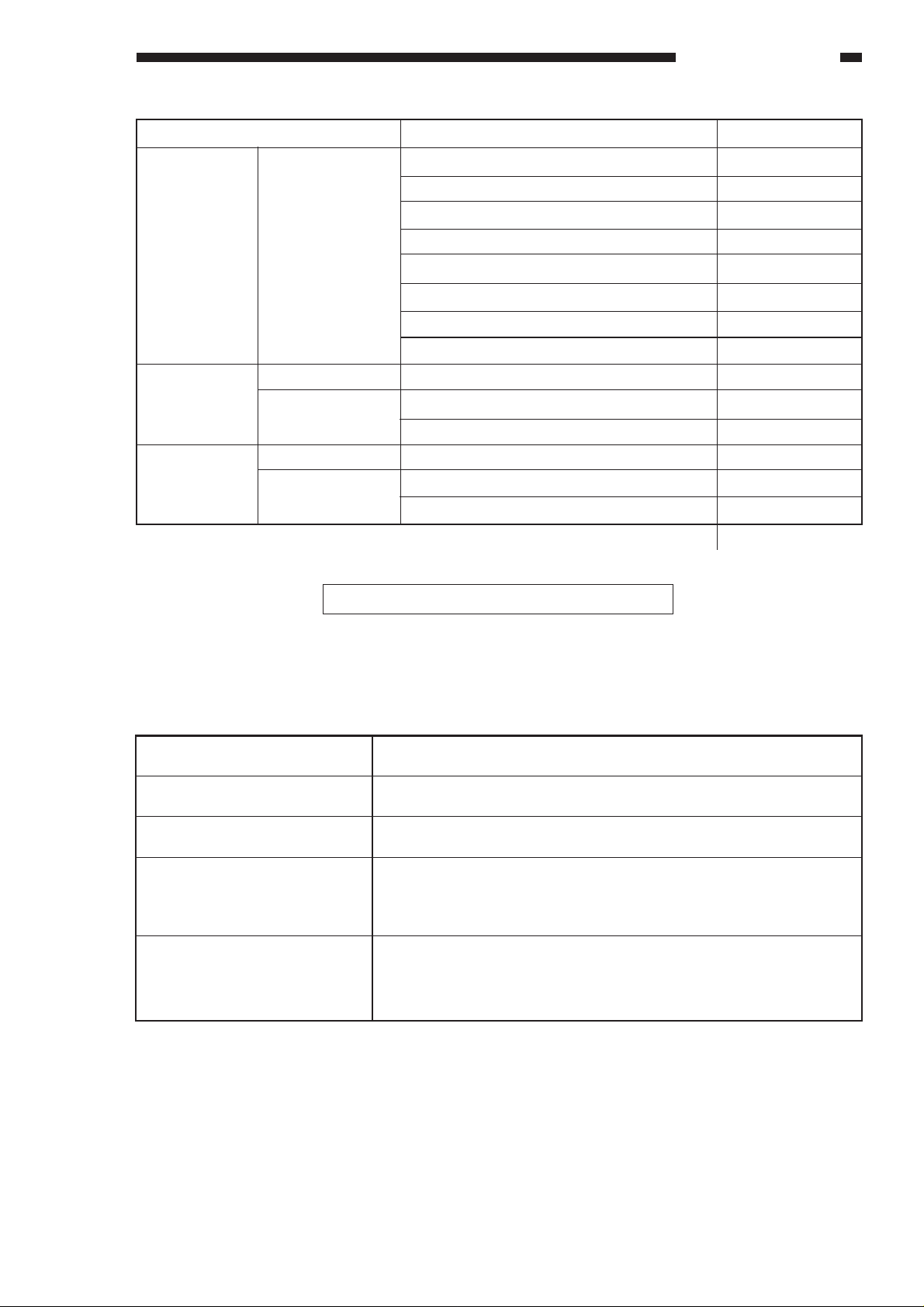
GENERAL DESCRIPTION
Reproduction ratio
DIRECT 1: 1 (±0.5%)
1: 0.500 (+1.0%)
REDUCE 1: 0.707 (+1.0%)
1: 2.000 (+1.0%)
ENLARGE 1: 1.414 (+1.0%)
Copy size
A3 (297 × 420)
A4 (210 × 297)
A5 (148 × 210)
B4 (257 × 364)
B5 (182 × 257)
A4R (297 × 210)
A5R (210 × 148)
B5R (257 × 182)
A3 → A5R
A3 → A4R
B4 → B5R
A5R → A3
A4R → A3
B5R → B4
Table 1-202 Copying Speeds
Q’ty
11
21
21
12
21
16
18
18
20
15
17
12
12
14
Specifications subject to change without notice.
B. Cassette Feeding Module-B2/Cassette Feeding Module-A2/
Cassette Feeding Unit-K1
Copy paper type
Cassette specifications
Power supply
Dimensions (WxDxH; mm/in)
Weight
Same as copier.
Same as copier
34 VDC, 24 V, 5 V (supplied by copier)
Cassette Feeding Module-B2: 585 × 622 × 105/23.0 × 24.5 × 4.1
Cassette Feeding Module-A2: 585 × 622 × 210/23.0 × 24.5 × 8.3
Cassette Feeding Unit-KI: 585 × 622 × 384/23.0 × 24.5 × 15.1
Cassette Feeding Module-B2: 9 kg/19.8 lb
Cassette Feeding Module-A2: 16 kg/32.3 lb
Cassette Feeding Unit-KI: 29.6 kg/65.3 lb
Table 1-203
COPYRIGHT © 1998 CANON INC. CANON NP6621 REV.0 FEB. 1998 PRINTED IN JAPAN (IMPRIME AU JAPON)
Download service manual and resetter printer at http://printer1.blogspot.com
1–5
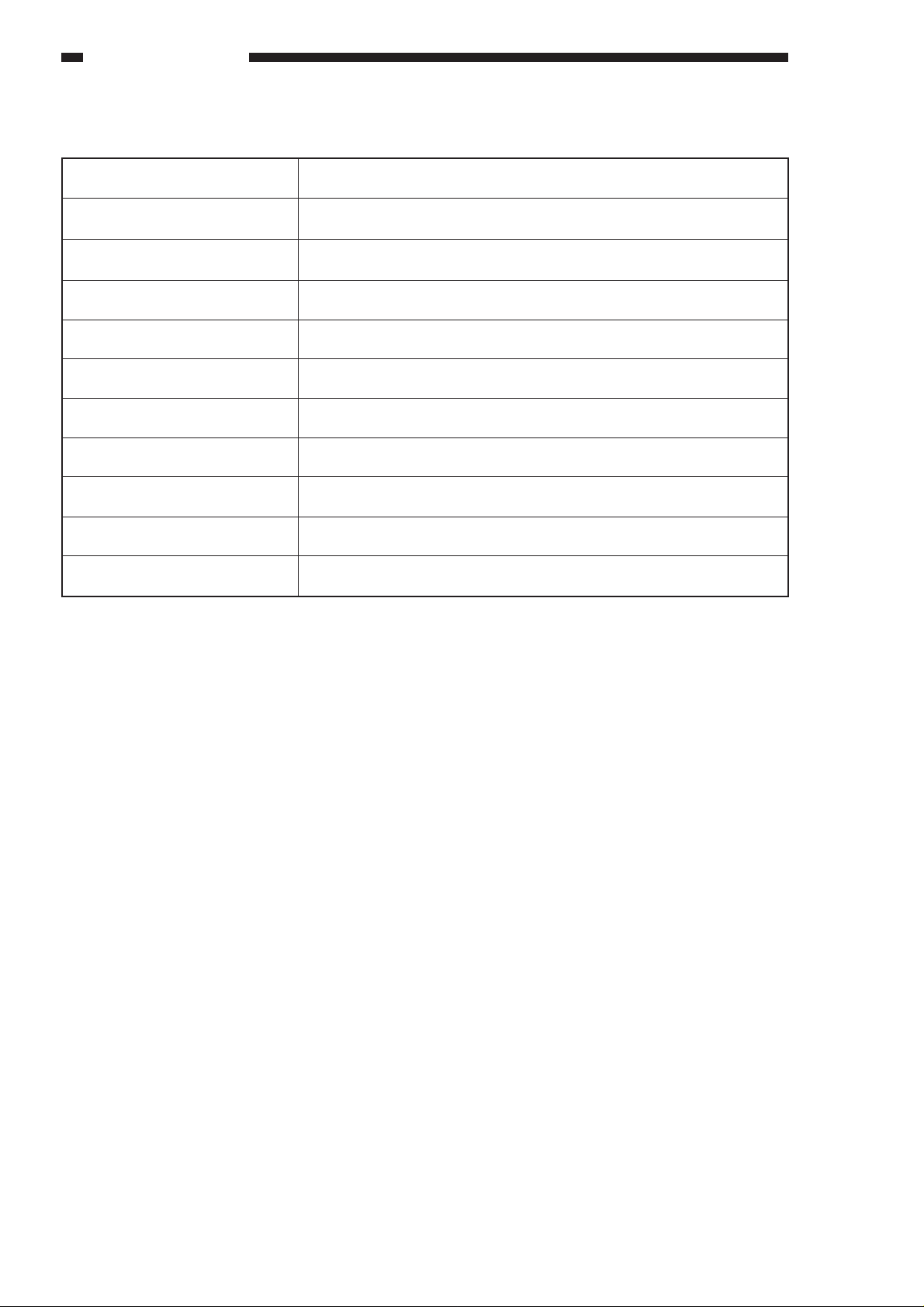
GENERAL DESCRIPTION
C. Paper Deck Pedestal-K1
Method of pick-up
Loading method
Type of paper
Size of paper
Capacity
Switching (size)
Control panel
Display
Power supply
Weight
Dimensions (W × D × H; mm/in)
Clawless
Front loading
2
Plain paper (64 to 80 g/m
A4 (landscape), B5 (landscape), LTR (landscape)
162 mm high (one side; equivalent of 1500 sheets of 80 g/m2 paper)
Partitioning plate (incremental)
No (use copier' s control panel)
No (see copier' s display)
34 VDC, 24 V, 5 V (supplied by copier)
31.7 kg/70.0 lb
610 × 583 × 414/24.0 × 21.4 × 16.3
Table 1-204
), Colored paper*
1–6
COPYRIGHT © 1998 CANON INC. CANON NP6621 REV.0 FEB. 1998 PRINTED IN JAPAN (IMPRIME AU JAPON)
Download service manual and resetter printer at http://printer1.blogspot.com
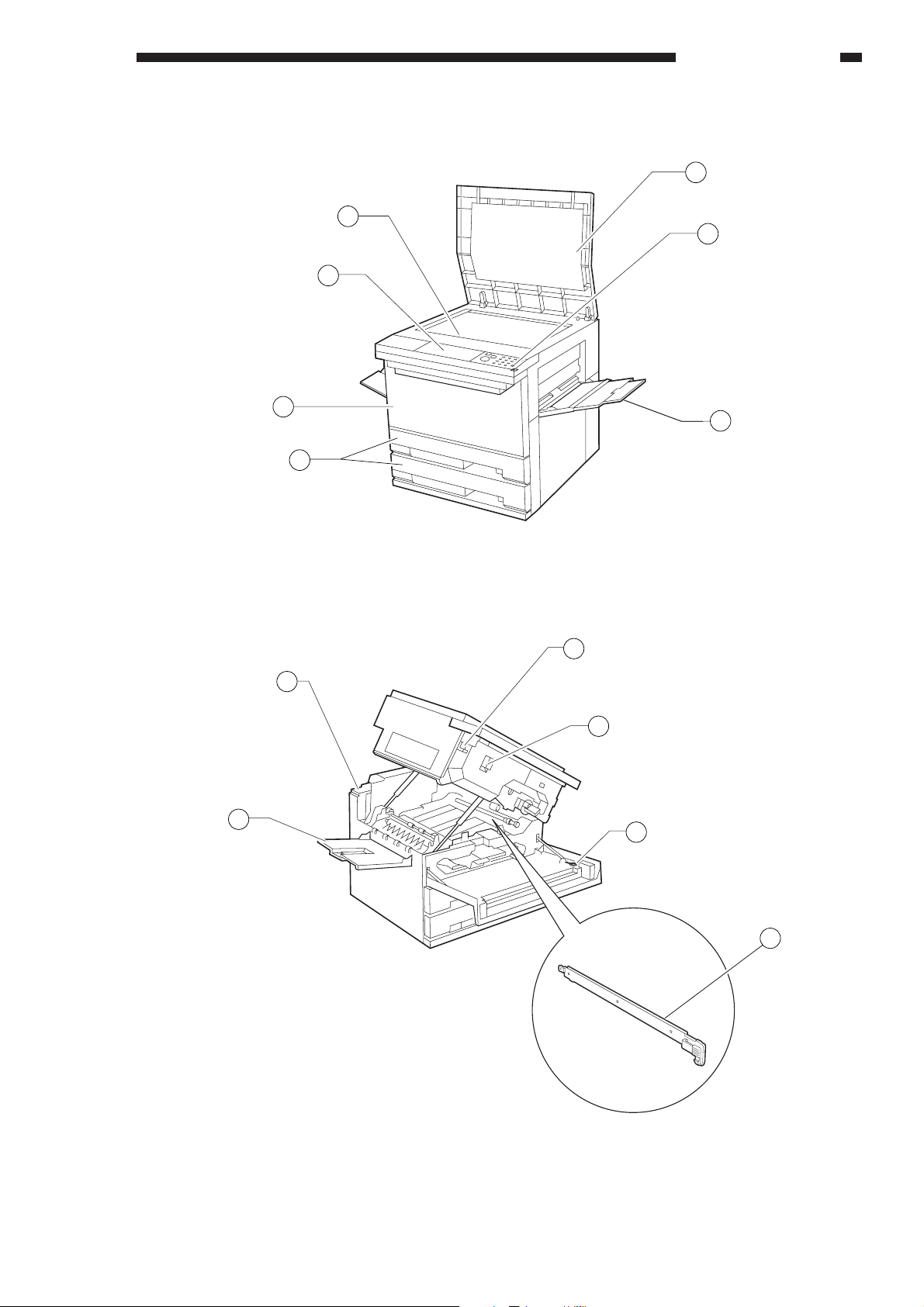
III. NAMES OF PARTS
GENERAL DESCRIPTION
A. Exterior
q Copyboard cover
w Power switch
e Multifeeder
r Cassette
1
7
2
6
5
3
4
t Front door
y Control panel
u Copyboard glass
Figure 1-301
1
6
5
q Body open/close lever
w Copy density correction volume
e Static eliminator cleaner
Figure 1-302
2
3
4
r Static eliminator
t Copy tray
y Anti-condensation heater switch (rear)
Fluorescent heater switch (front)
COPYRIGHT © 1998 CANON INC. CANON NP6621 REV.0 FEB. 1998 PRINTED IN JAPAN (IMPRIME AU JAPON)
Download service manual and resetter printer at http://printer1.blogspot.com
1–7
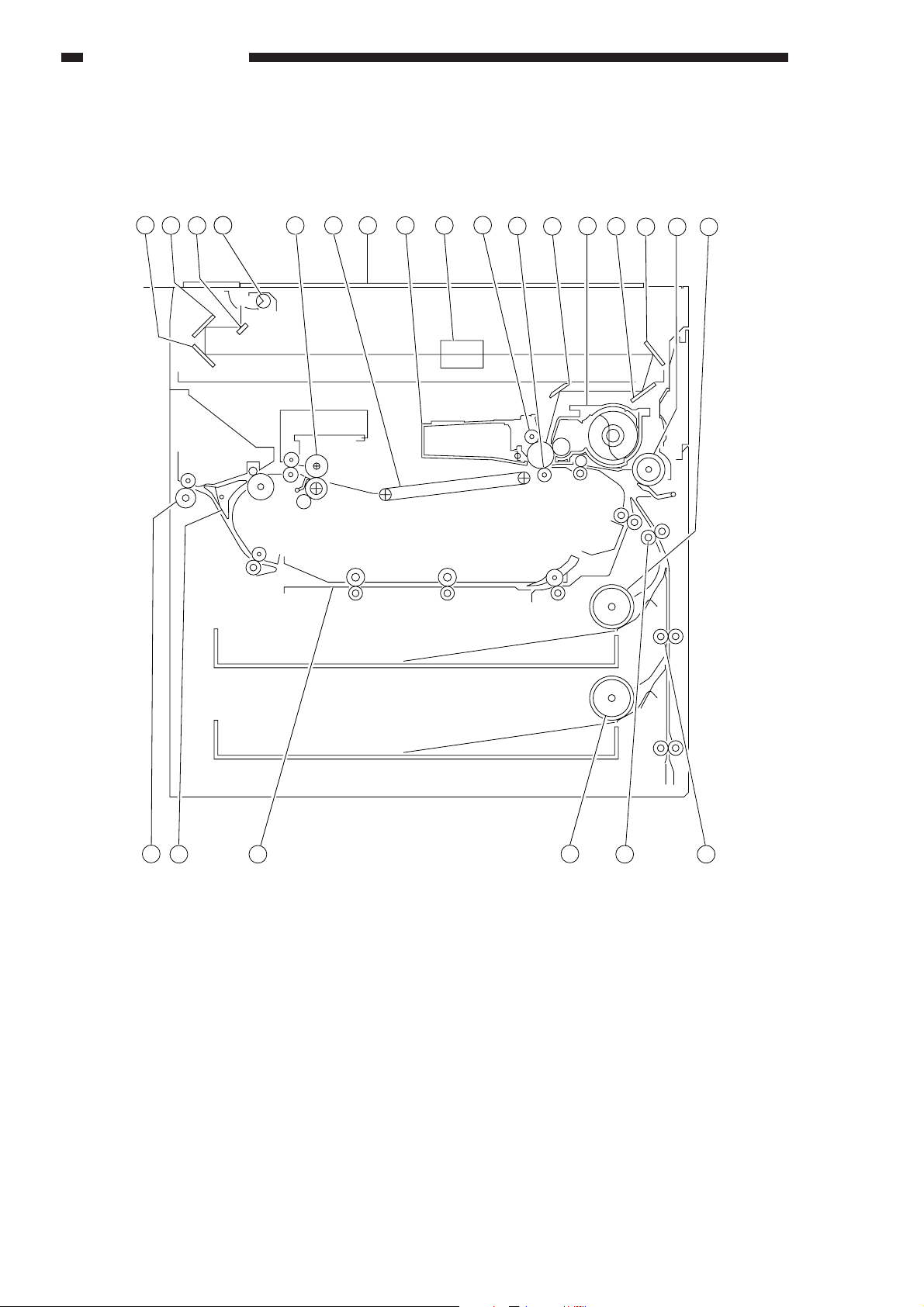
GENERAL DESCRIPTION
B. Cross Section
1. Cross Section of the Body
213
44
6 7
5
8 9
10
11
12
13
14
15 16 17
23
22
q No. 3 mirror
w No. 2 mirror
e No. 1 mirror
r Scanning lamp
t Fixing unit
y Feeding assembly
u Copyboard glass
i Drum unit
1–8
Download service manual and resetter printer at http://printer1.blogspot.com
21 19 18
o Lens
!0 Primary charging roller
!1 Transfer roller
!2 No. 6 mirror
!3 Developing assembly
!4 No. 4 mirror
!5 No. 5 mirror
20
!7 Cassette 1 pick-up roller
!8 Vertical path roller 2
!9 Vertical path roller 1
@0 Cassette 2 pick-up roller
@1 Duplexing unit
@2 Delivery paper deflecting plate
@3 Delivery roller
!6 Multifeeder pick-up roller
Figure 1-303
COPYRIGHT © 1998 CANON INC. CANON NP6621 REV.0 FEB. 1998 PRINTED IN JAPAN (IMPRIME AU JAPON)
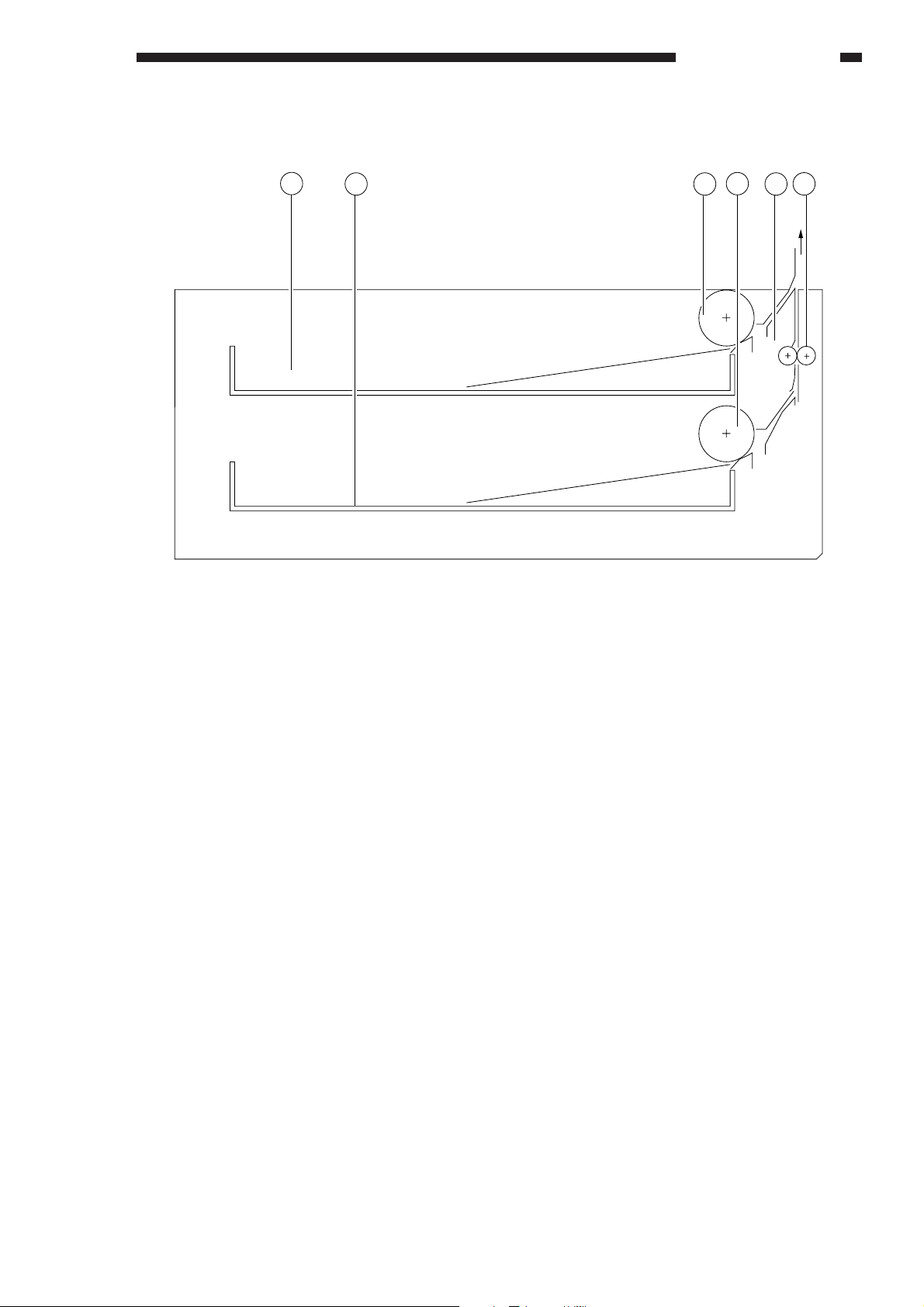
2. Cassette Feeding Module-A2
6
4
2
1
3 5
GENERAL DESCRIPTION
q Cassette 3
w Cassette 4
e Cassette 3 pick-up roller
Figure 1-304
r Cassette 4 pick-up roller
t Drive roller
y Feeding roller
COPYRIGHT © 1998 CANON INC. CANON NP6621 REV.0 FEB. 1998 PRINTED IN JAPAN (IMPRIME AU JAPON)
Download service manual and resetter printer at http://printer1.blogspot.com
1–9
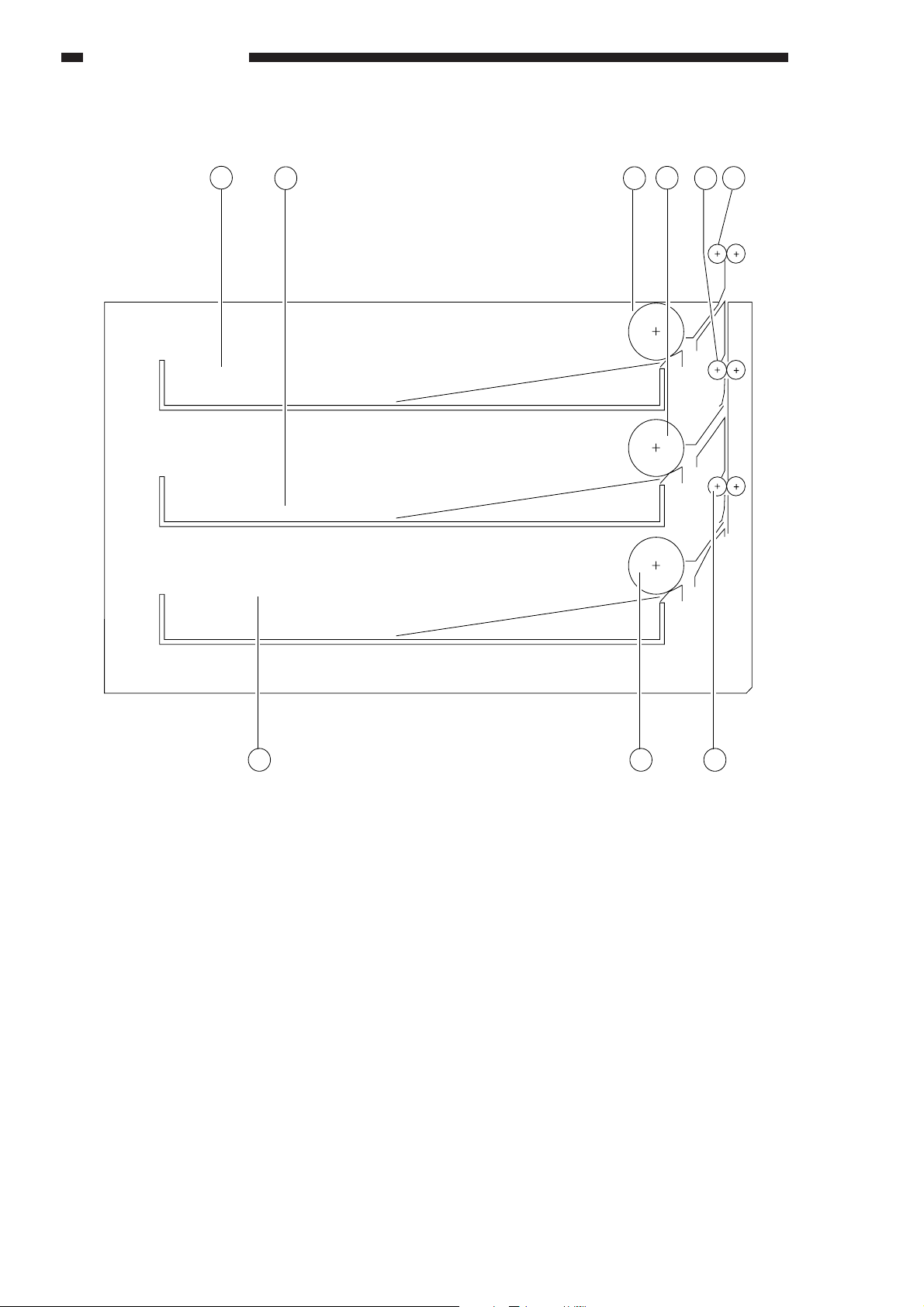
GENERAL DESCRIPTION
3. Cassette Feeding Unit-K1
1
2
4
3
6
5
9 8 7
q Cassette 3
w Cassette 4
e Cassette 3 pick-up roller
r Cassette 4 pick-up roller
t Vertical path roller 4
y Vertical path roller 3
u Vertical path roller 5
i Cassette 5 pick-up roller
o Cassette 5
Figure 1-305
1–10
COPYRIGHT © 1998 CANON INC. CANON NP6621 REV.0 FEB. 1998 PRINTED IN JAPAN (IMPRIME AU JAPON)
Download service manual and resetter printer at http://printer1.blogspot.com
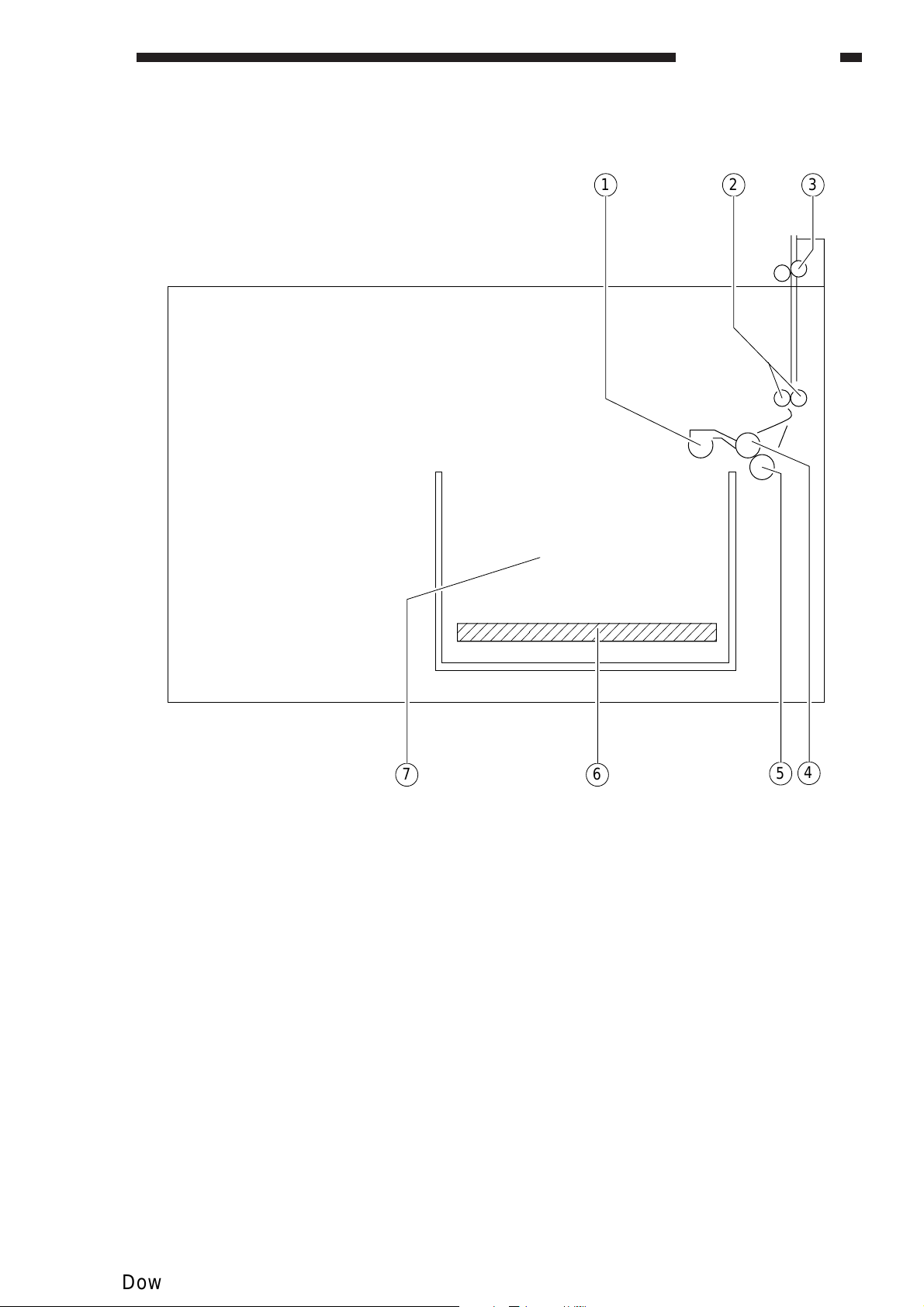
4. Paper Deck Pedestal-K1
GENERAL DESCRIPTION
21 3
q Deck pick-up roller
w Deck vertical path roller
e Vertical path roller 3
r Deck feeding roller
t Deck separation roller
y Lifter
u Deck
Figure 1-306
4
67
5
COPYRIGHT © 1998 CANON INC. CANON NP6621 REV.0 FEB. 1998 PRINTED IN JAPAN (IMPRIME AU JAPON)
Download service manual and resetter printer at http://printer1.blogspot.com
1–11
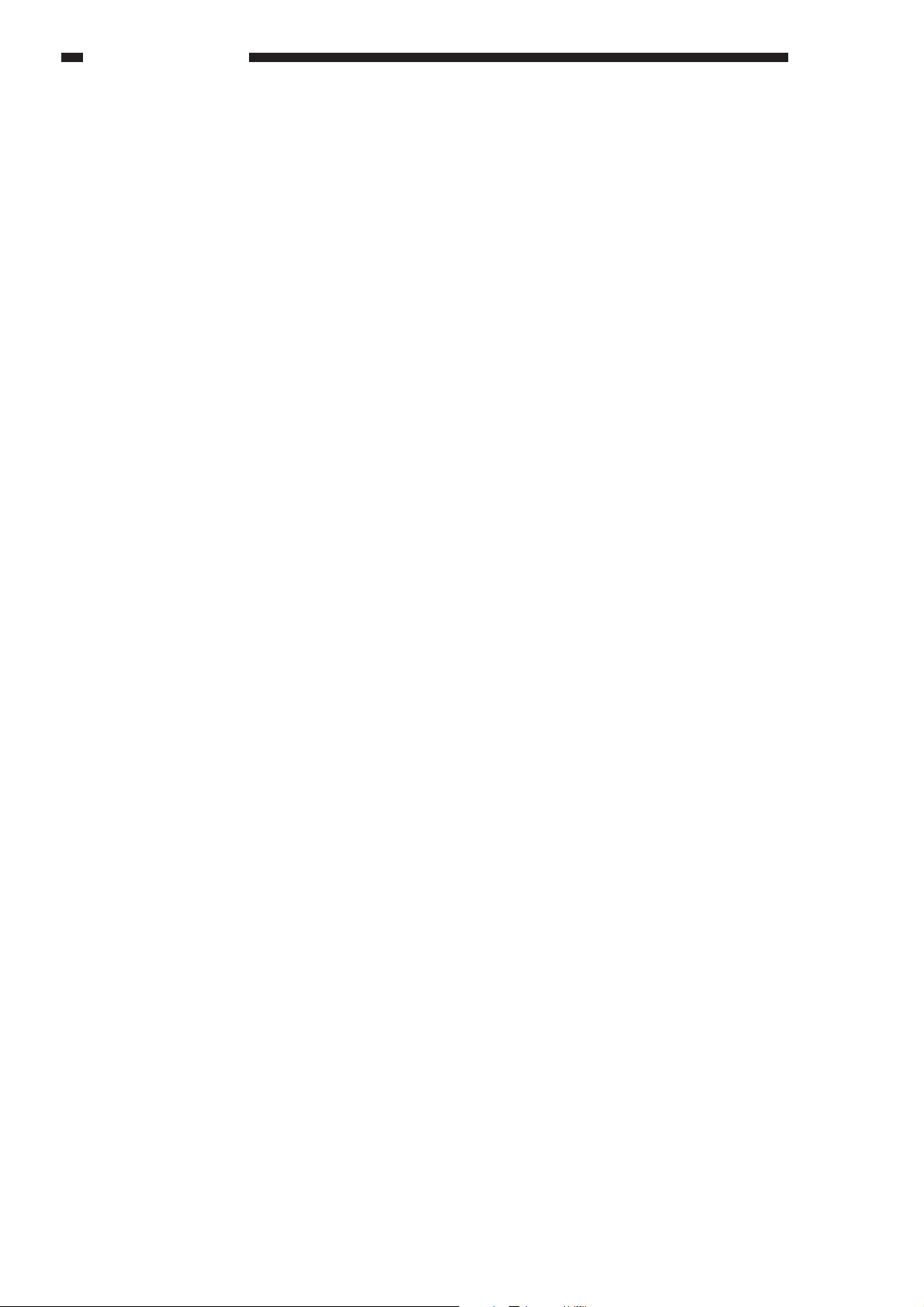
GENERAL DESCRIPTION
1–12
COPYRIGHT © 1998 CANON INC. CANON NP6621 REV.0 FEB. 1998 PRINTED IN JAPAN (IMPRIME AU JAPON)
Download service manual and resetter printer at http://printer1.blogspot.com
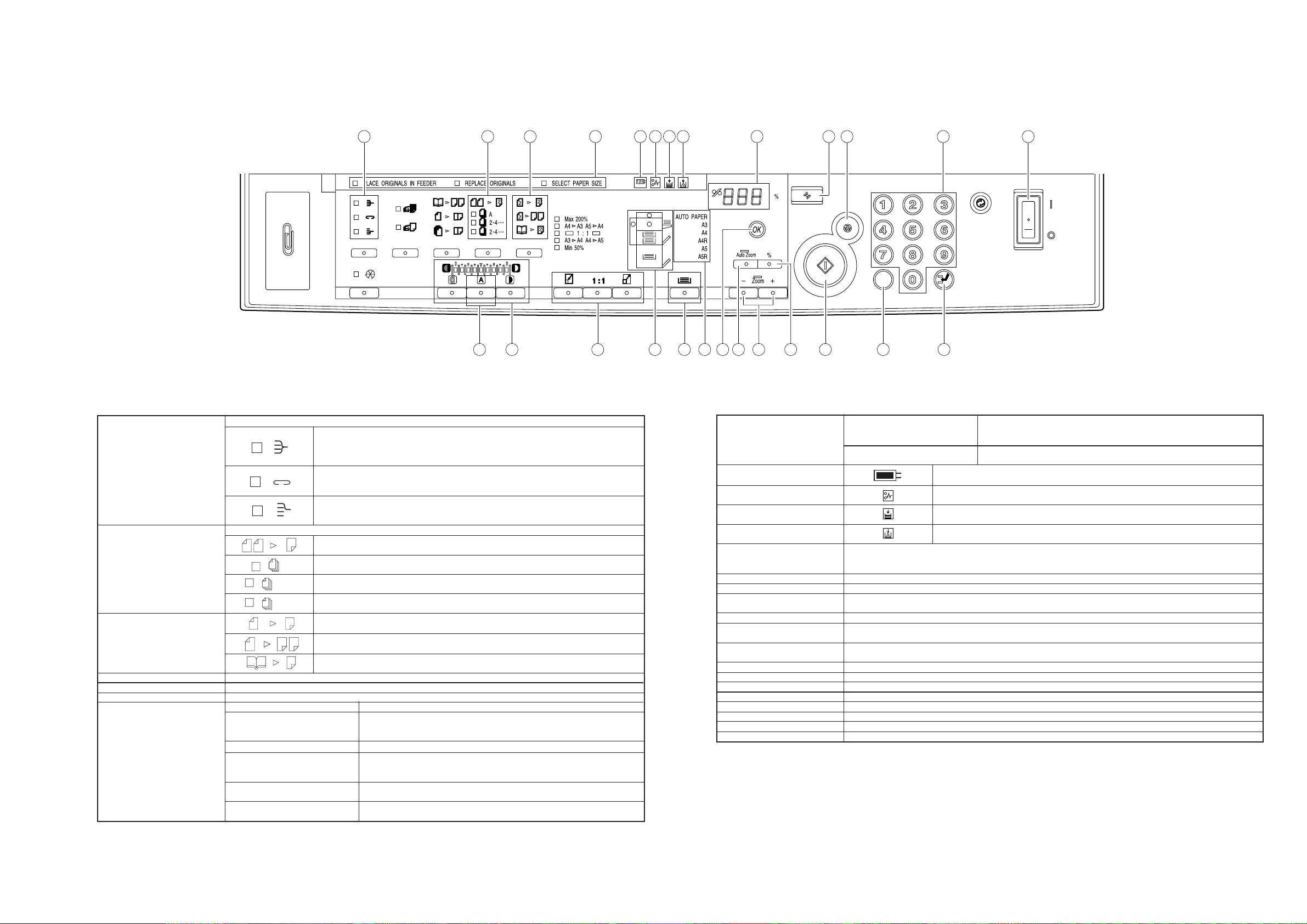
IV. BASIC OPERATION
3 · 5····
2 · 4····
q Sorter key
w Two-sided key (left side)
e Two-sided key (right side)
r AE key
t Copy exposure key
y Reduce/1:1/Enlarge key
u Message display
1 23 7 8 9 10 11 15 20 21 22 23
4 5 6 12 13 14 16 17 18 19 24 25 26
Press to set or cancel the Sort, Staple Sort, and Group modes.
Press to set or cancel the following two-sided copy modes: 1 2-sided, 2 2-sided, 2 1-sided, Book 2-sided.
A
2
2
Press to set or cancel the AE (Automatic Exposure) mode.
Press to manually adjust the copy exposure.
Press to enlarge or reduce using a preset copy ratio, or to return the copier to 100% copying (1:1).
Place originals in feeder Flashes when the original in the feeder needs to be reloaded.
Enter frame erase/margin size Flashes when the width of the edges to be erased or the margin needs to be
Replace originals Flashes when the first original copied needs to be replaced with the next one.
Set copy ratio Flashes when the copy ratio needs to be specified.
Select paper size Flashes when the paper size needs to be specified.
Enter original size Flashes when the original size needs to be specified.
Sort mode: When copying a multi-page document, copies are automatically sorted into
sets arranged in page order.
* To use this mode, your copier must be equipped with the optional Stapler Sorter, Sorter,
or ADF/RDF.
Staple Sort mode: When copying a multi-page document, copies are automatically sorted
into sets arranged in page order and then stapled.
* To use this mode, your copier must be equipped with the optional Stapler Sorter.
Group mode: When copying a multi-page document, all copies of the same original page
are grouped together, and output into different bins.
* To use this mode, your copier must be equipped with the optional Stapler Sorter or Sorter.
1 2-sided: Makes two-sided copies from one-sided originals.
2
When you do not know the total page number of the original, the copier automatically
counts the original.
Select when you know beforehand that there is an odd number of originals. This will save
the time spent on counting the original.
Select this when you know beforehand that there is an even number of originals.
This will save the time spent on counting the original.
2 2-sided: Makes two-sided copies from two-side originals.
2
2 1-sided: Makes one-sided copies from two-sided originals.
Book 2-sided: Makes two-sided copies from facing pages in a book.
2
specified.
* Enter the measurement with the Number keys and then press the OK key.
* Enter the copy ratio with the preset copy ratio key, the reduce/1:1/enlarge
keys, or the Zoom key, and then press the OK key.
* Select a paper size with the paper select key, and then press the OK key.
* Enter the original size with the Number keys and then press the OK key.
Figure 1-401
i Check Control Card indicator
o Paper Jam indicator
!0 Add Paper indicator
!1 Replace Toner Cartridge
indicator
!2 Paper Supply/Jam Location
indicator
!3 Paper select key
!4 Select paper size indicator
!5 Copy quantity/copy ratio
display
!6 OK key
!7 Auto Zoom key
!8 Zoom key
!9 % key
@0 Reset key
@1 Stop key
@2 Number keys
@3 Power switch
@4 Start key
@5 Clear key
@6 Interrupt key
A. Control Panel
Flashes when the original size needs to be selected.
* Select the original size with the paper select key, and then press the OK
key.
Flashes when the copy size needs to be entered.
1 2 3
Lights to indicate the selected paper cassete or stack bypass. When a paper jam occurs, the location of the paper
jam flashes. It also lights when the Sorter or right door needs to be inspected, or when a paper jam occurs in the
ADF/RDF.
Press to select Auto Paper selection, a paper cassette, or the stack bypass.
The size of the original/copy paper selected with the Paper select key lights.
Displays the entered copy quantity copy ratio, and Additional Functions settings.
Press to confirm items and functions that have been selected when setting modes.
Press to set or cancel the Auto Zoom mode. Auto Zoom automatically selects the appropriate copy ratio, based on
the size of the originals and the selected copy paper.
Press to set or cancel the Zoom mode. Zoom mode allows you to specify a copy ratio from 49 to 204% in 1%
increments. Continue pressing for fast selection.
Press to display the selected copy ratio.
Press to return the settings to standard mode.
Press to stop the coper before copying is completed.
Press the enter copy quantity and other numerical values when setting a mode.
Press to turn the power ON and OFF.
Press to begin copying.
Press to return the copy quantity to one, or to clear an incorrectly entered value when setting a mode.
Press to temporarily stop the current copy job to make priority copies.
Flashes when the control card is not properly inserted.
Flashes when a paper jam occurs.
Flashes when the paper supply in the cassete or stack bypass tray runs out, and when the
cassette is not properly set.
Flashes when the toner runs low and must be replaced with a new one.
* Enter the copy size with the Number keys, and then press the Ok key.
Table 1-402
Table 1-401
COPYRIGHT © 1998 CANON INC. CANON NP6621 REV.0 FEB. 1998 PRINTED IN JAPAN (IMPRIME AU JAPON)
Download service manual and resetter printer at http://printer1.blogspot.com
1–13
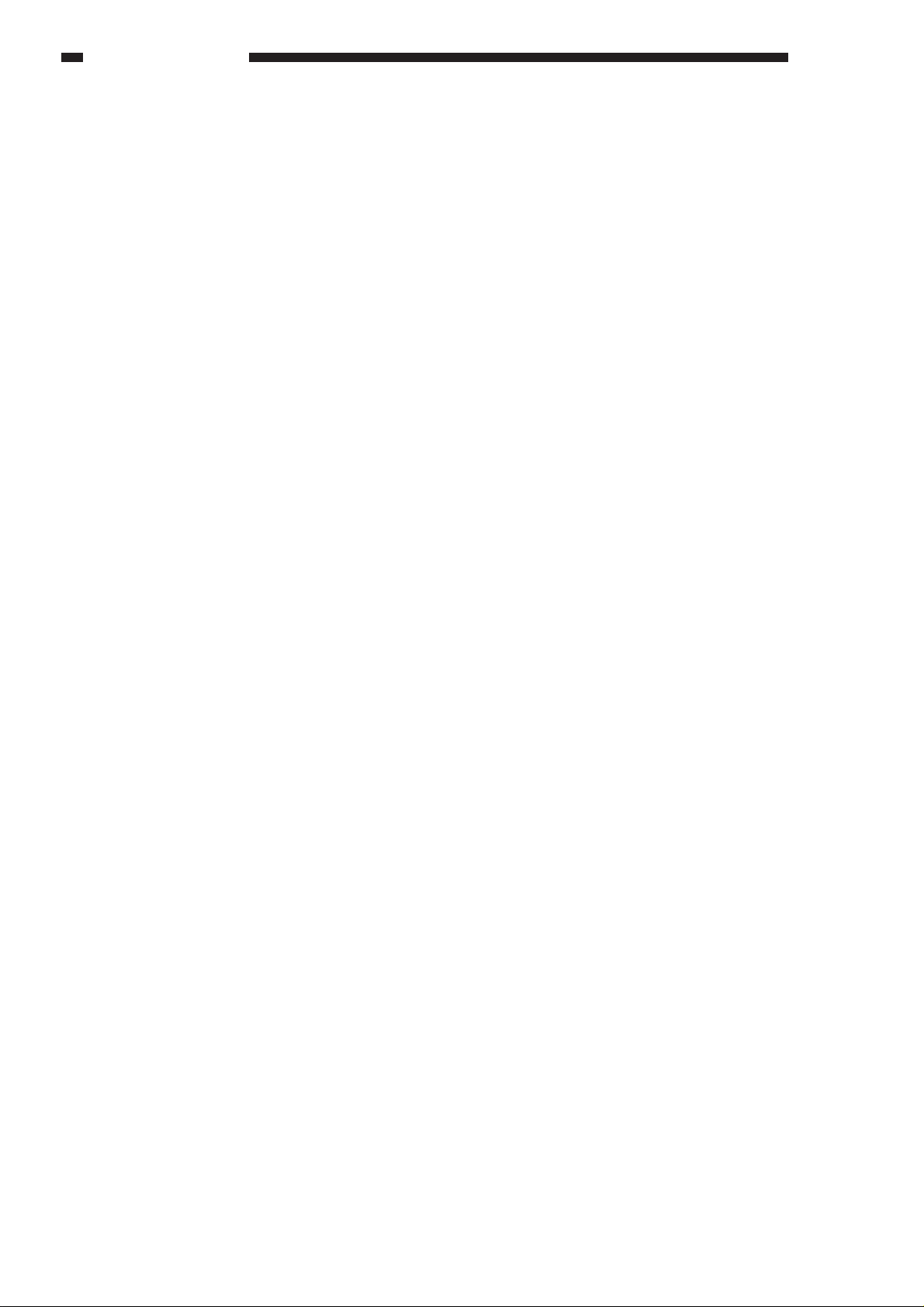
GENERAL DESCRIPTION
1–14
COPYRIGHT © 1998 CANON INC. CANON NP6621 REV.0 FEB. 1998 PRINTED IN JAPAN (IMPRIME AU JAPON)
Download service manual and resetter printer at http://printer1.blogspot.com
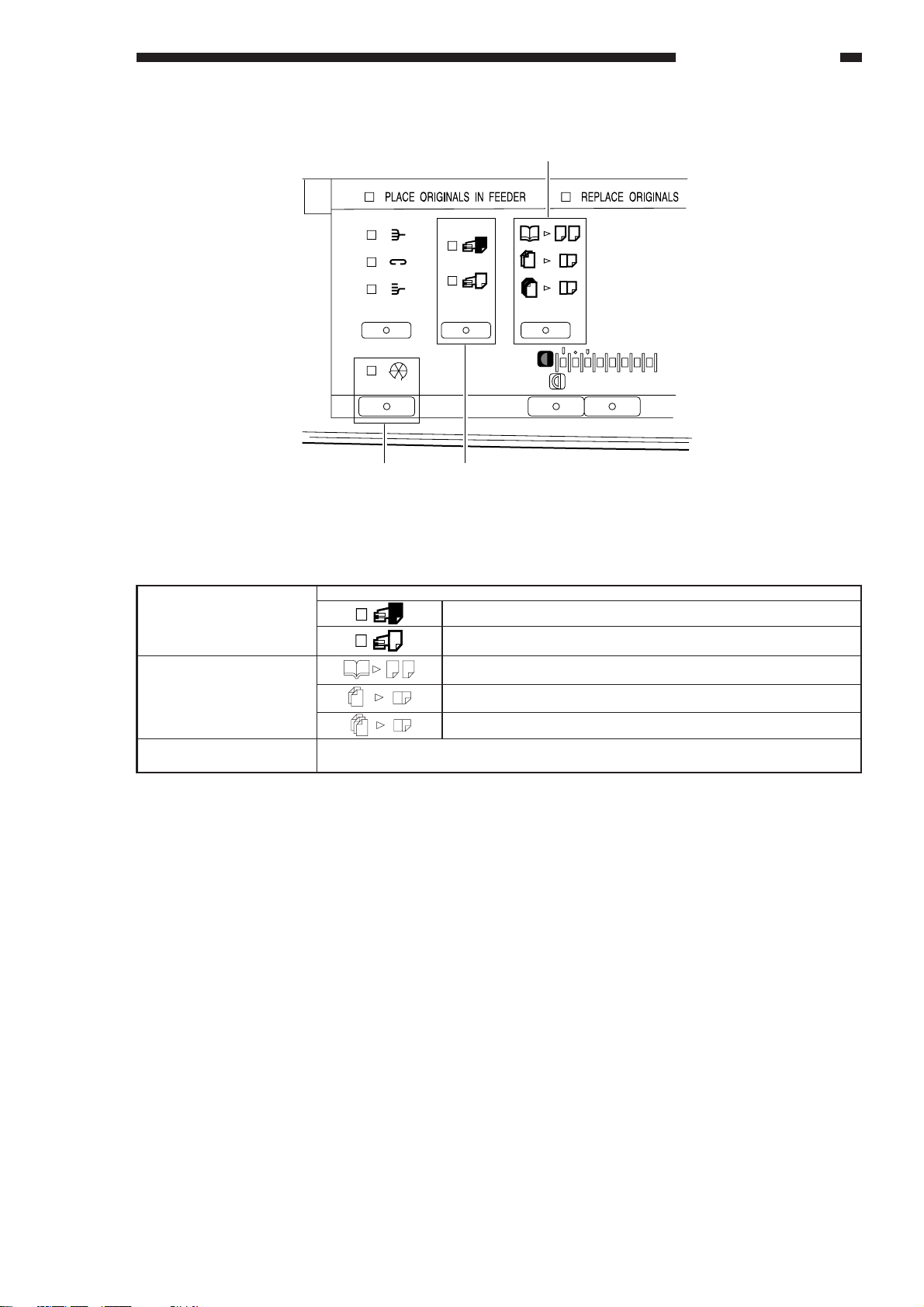
w
e q
GENERAL DESCRIPTION
q Transparency Interleaving key
w Two-page Separation/Image
Combination key (left side)
e Additional Functions key
Figure 1-402
Press to set or cancel the Transparency Interleaving mode.
2
Press to set or change standard settings and custom settings according to specific user needs, and when
adjusting and cleaning the copier.
The interleaf sheets are printed with the same images as the transparencies.
The interleaf sheets are left blank.
Copies facing pages in a bound original onto two copy sheets.
2 ON 1: Reduces two originals to fit on one side of a single copy sheet.
2 ON 1/2 Sided: Reduces four originals to fit on two sides of a single copy sheet.
Table 1-403
COPYRIGHT © 1998 CANON INC. CANON NP6621 REV.0 FEB. 1998 PRINTED IN JAPAN (IMPRIME AU JAPON)
Download service manual and resetter printer at http://printer1.blogspot.com
1–15
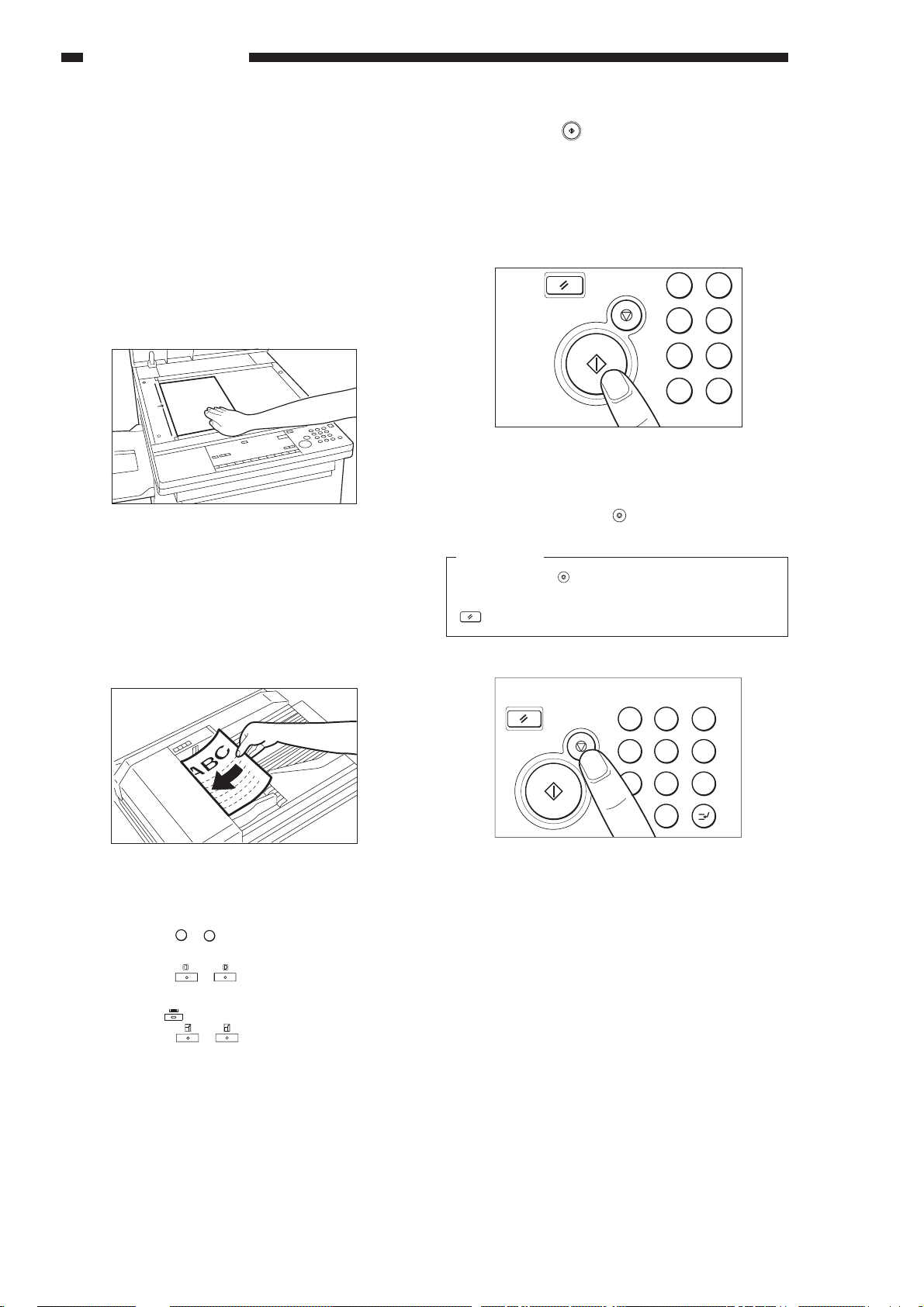
GENERAL DESCRIPTION
B. Making Copies
1) Place your originals.
a. Placing originals on the platen glass
• Lift the platen glass cover.
• Place your original on the platen glass. The
surface that you want to copy must face
down. Align the edge of the original with the →
mark in the centre of the platen glass.
• Gently lower the platen glass cover.
Figure 1-403
b. Placing originals in the ADF or RDF (option)
• Adjust the slide guides to fit the size of your
originals.
• Neatly stack your originals face up in the
original tray.
3) Press the key.
a. After copying begins, you cannot change the
number of copies, paper size, copy ratio or
other copy settings.
b. The copier’s counter automatically counts up
one as each copy is output to the copy tray.
2
1
5
4
87
C 0
Figure 1-405
c. If you want to stop the copier before copying is
complete, press the
Reference:
Pressing the
key will not clear the copy
settings. To clear the copy settings, press the
key.
key.
Figure 1-404
2) Programme the copy settings.
• Press the 0 - 9 keys to enter the number of
copies.
• Press the - keys to adjust the copy
exposure.
• Press the
• Press the - keys to select a preset
copy ratio.
key to select the copy paper size.
1
4
NA
C 0
Figure 1-406
2
3
56
9
87
1–16
COPYRIGHT © 1998 CANON INC. CANON NP6621 REV.0 FEB. 1998 PRINTED IN JAPAN (IMPRIME AU JAPON)
Download service manual and resetter printer at http://printer1.blogspot.com
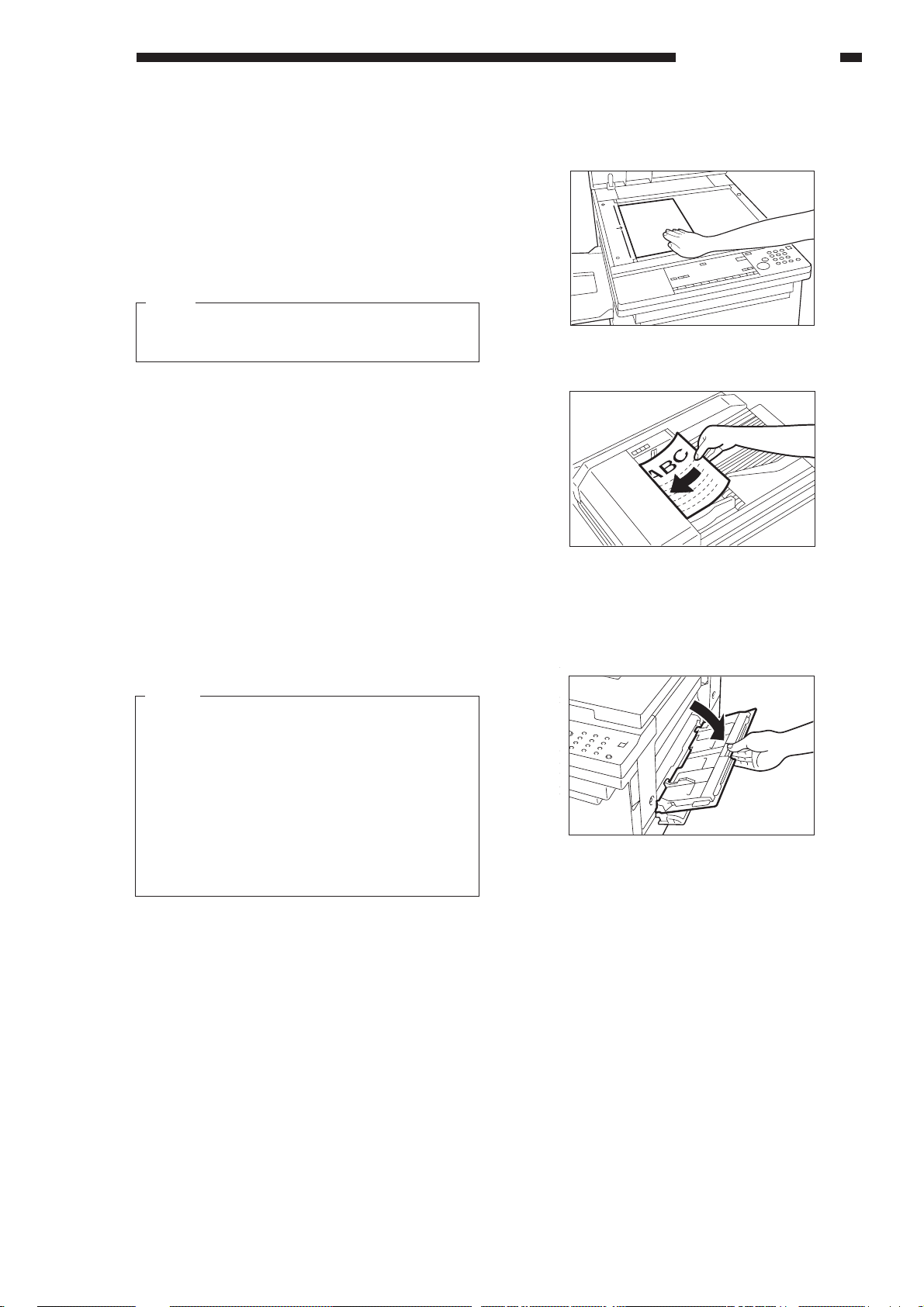
GENERAL DESCRIPTION
C. Using the Stack Bypass
You can place up to 50 sheets of copy paper (a
stack approximately 5 mm high) in the stack bypass
to be automatically fed into the copier. Use the stack
bypass when you want to copy on special stock,
such as transparencies or labels, or when the paper
size that you want to copy on will not fit in a cassette.
Note:
Note the following points when using the stack
bypass:
a. Paper size: A5 (horizontal placement) to A3
b. Paper weight: 64 to 128 g/m
c. Acceptable paper
• Plain paper (64 to 128 g/m2)
• Coloured paper
• No. 2 master drawing paper
• Labels
• Transparencies
• Postcards
• Recycled paper
d. Curl down copy stock before use.
e. There are some types of copy stock which meet
the above specifications but which cannot be
fed in the stack bypass.
2
1) Place your originals.
Figure 1-407
Figure 1-408
2) Programme the copy settings.
3) Open the stack bypass.
Notes:
1. Do not use the sort/staple-sort/group mode
when copying postcards as it may result in
a paper jam.
2. A5R-size copy paper cannot be used to
make two-sided or overlay copies.
3. Insert A4-size labels horizontally.
4. If you want the copy stock placed in the
stack bypass to be selected when using
Auto Paper Selection, specify the size.
Figure 1-409
COPYRIGHT © 1998 CANON INC. CANON NP6621 REV.0 FEB. 1998 PRINTED IN JAPAN (IMPRIME AU JAPON)
Download service manual and resetter printer at http://printer1.blogspot.com
1–17
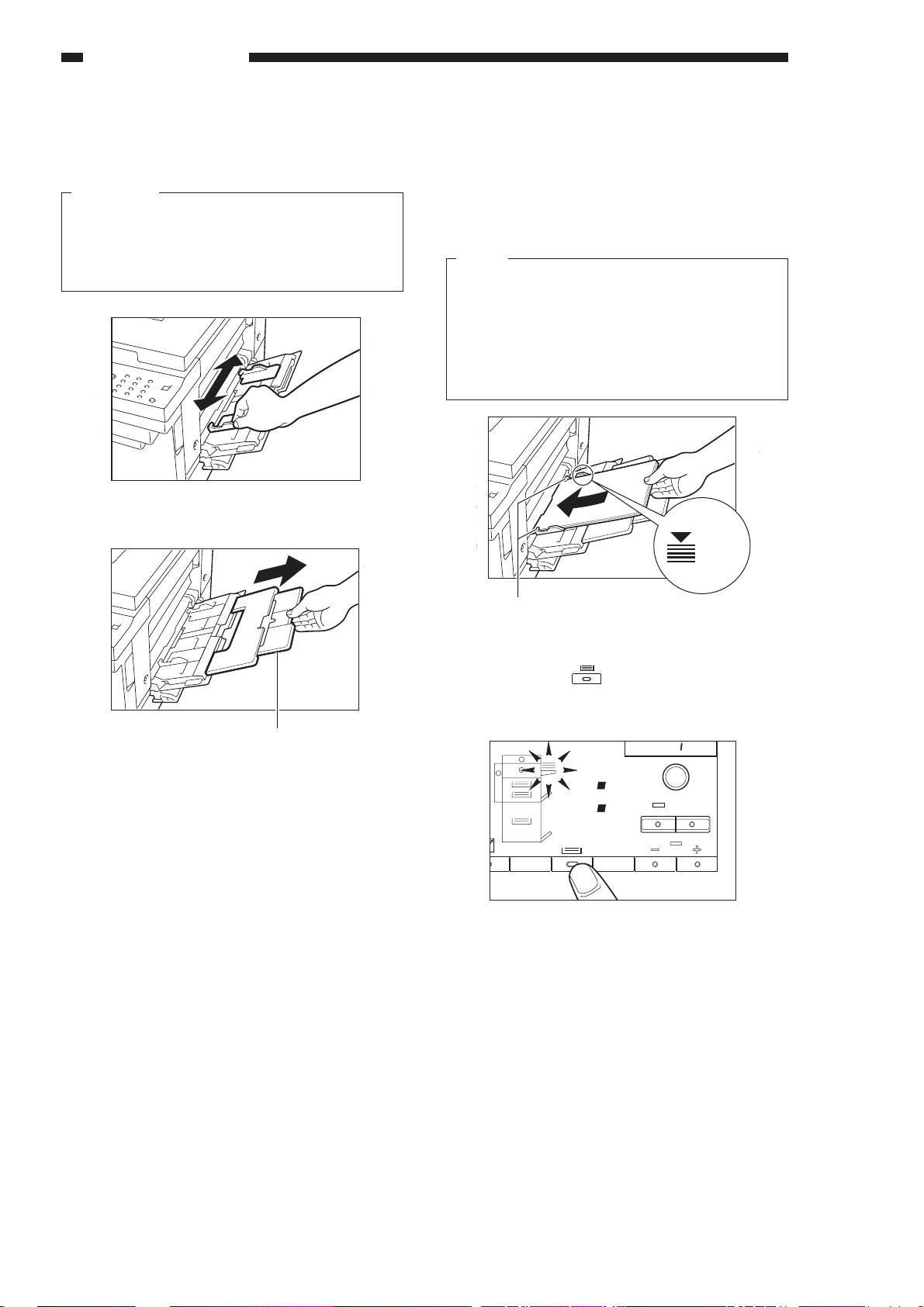
GENERAL DESCRIPTION
4) Adjust the slide guides to fit the size
of the copy stock.
Reference:
1. Be sure to adjust the slide guides to fit the
size of the copy stock.
2. When feeding A4R or A3-size copy stock,
pull out the auxiliary tray.
Figure 1-410
5) Align the required number of sheets
of copy stock with the slide guides.
The surface that you want to copy on
must face up. Insert the copy stock
into the copier until it stops.
Notes:
1. Make sure that the height of the paper is not
higher than the limit mark on the inside of
the slide guides.
2. If the Stack Bypass Size Entry in Custom
Settings is ON, select a paper size at this
point.
Maximum
level
Auxiliary tray
Figure 1-411
Slide guides
Limit mark
Figure 1-412
6) Press the key until the stack
bypass lights on the Paper Supply
indicator.
mm
Autom.Paper
A3
A4
RA4
A5
A5 R
Autom.Zoom
Figure 1-413
%
OK
%
ZOOM
1–18
COPYRIGHT © 1998 CANON INC. CANON NP6621 REV.0 FEB. 1998 PRINTED IN JAPAN (IMPRIME AU JAPON)
Download service manual and resetter printer at http://printer1.blogspot.com
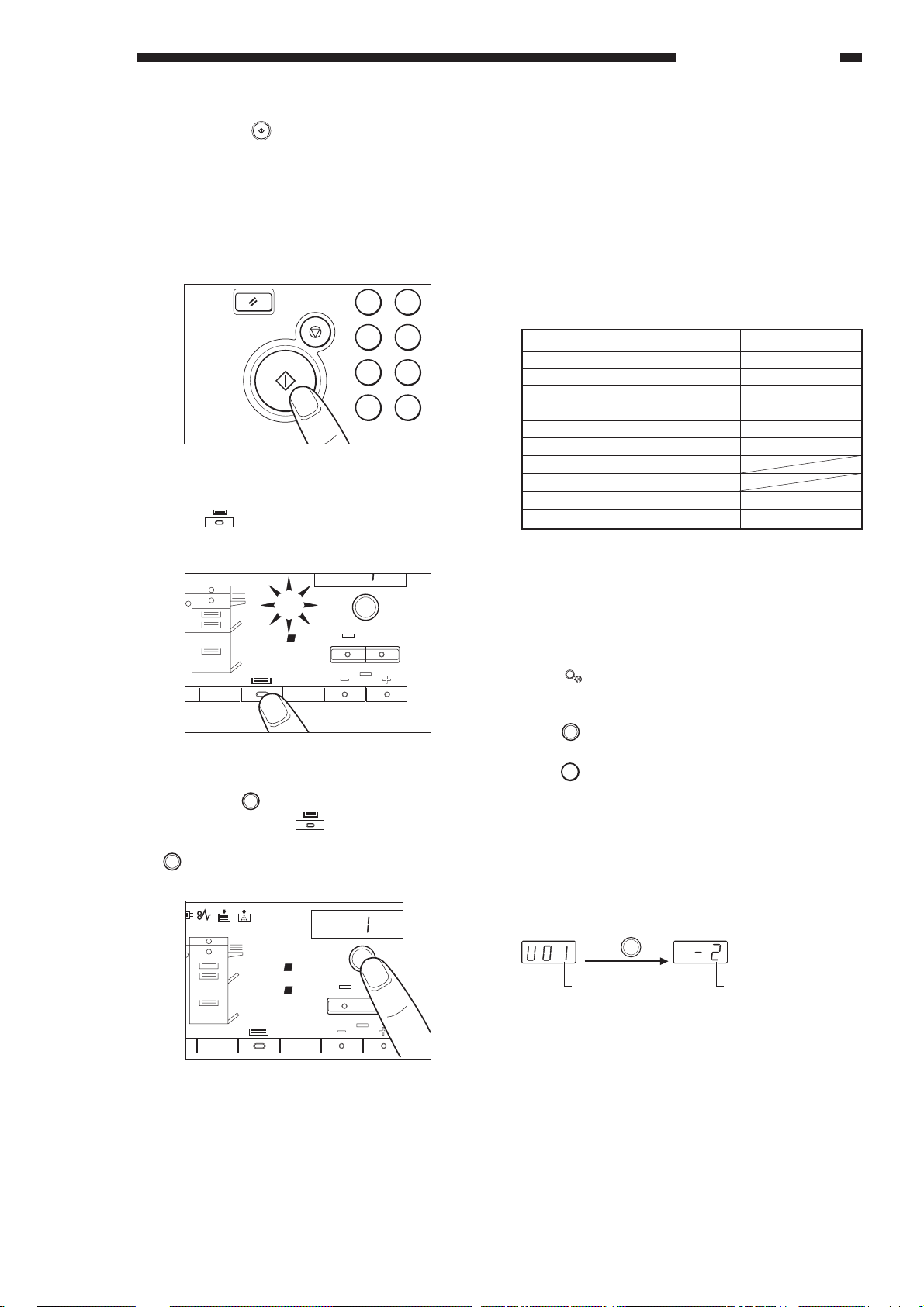
GENERAL DESCRIPTION
mm
7) Press the key.
If you set the Two-sided, Two-page separation,
Overlay, Image Separation or Transparency
Interleaving modes in step 1 for stack bypass
feeding, and you have not selected the size of the
paper to be fed, the Paper Size indicator flashes.
2
1
5
4
87
C 0
Figure 1-414
Press the
be fed into the stack bypass.
Then press the
be selected, press the key so that the Stack
Bypass Size Entry display disappears, then press
OK
key.
the
key to select the size of the paper to
Autom.Paper
A4
A5
A5 R
Autom.Zoom
%
OK
%
ZOOM
Figure 1-415
OK
key. If the size you want cannot
D. User Mode
1. Outline
You can change or adjust the factory settings for
various functions to meet your specific copying
needs. It is also possible to perform cleaning and to
make adjustments to the copier.
You can change or adjust the settings for the
following items:
Function
01 Auto Clear Time
02 Auto Energy Saver Time
03 Zoom Fine Adjustment
04 Auto Cassette Selection ON/OFF
Stack Bypass Size Specification ON/OFF
05
06 Auto Sort ON/OFF
07 Feeder Cleaning
08 Standard Copy Settings
09 Input Unit mm/Inch Selection
00 Initializing Additional Functions
Table 1-404
2. The Use of Keys and Displays That
Appear When Changing the Settings
a. The Use of Keys
Aditional
Function
•
key : Press this key to set or cancel the
Additional Functions and return to
the normal copying mode.
OK
key : Press this key to indicate the item
•
that you want to change.
C
key : Press this key to clear any mistakes
•
that you have made when changing
the settings. Also press this key to
return to the last previous setting
that you had entered.
• Copy Quantity/Copy Ratio Display
Initial setting
2 min.
5 min.
0%
ON
OFF
ON
2 min.
NP Drum Cartridge Counter
1 2 3
Autom.Paper
A3
A4
RA4
A5
A5 R
Autom.Zoom
mm
%
OK
OK
•“
Press the key.
The number for a function that can be set. The present setting for a certain function.
Figure 1-417
ZOOM
Figure 1-416
COPYRIGHT © 1998 CANON INC. CANON NP6621 REV.0 FEB. 1998 PRINTED IN JAPAN (IMPRIME AU JAPON)
Download service manual and resetter printer at http://printer1.blogspot.com
1–19
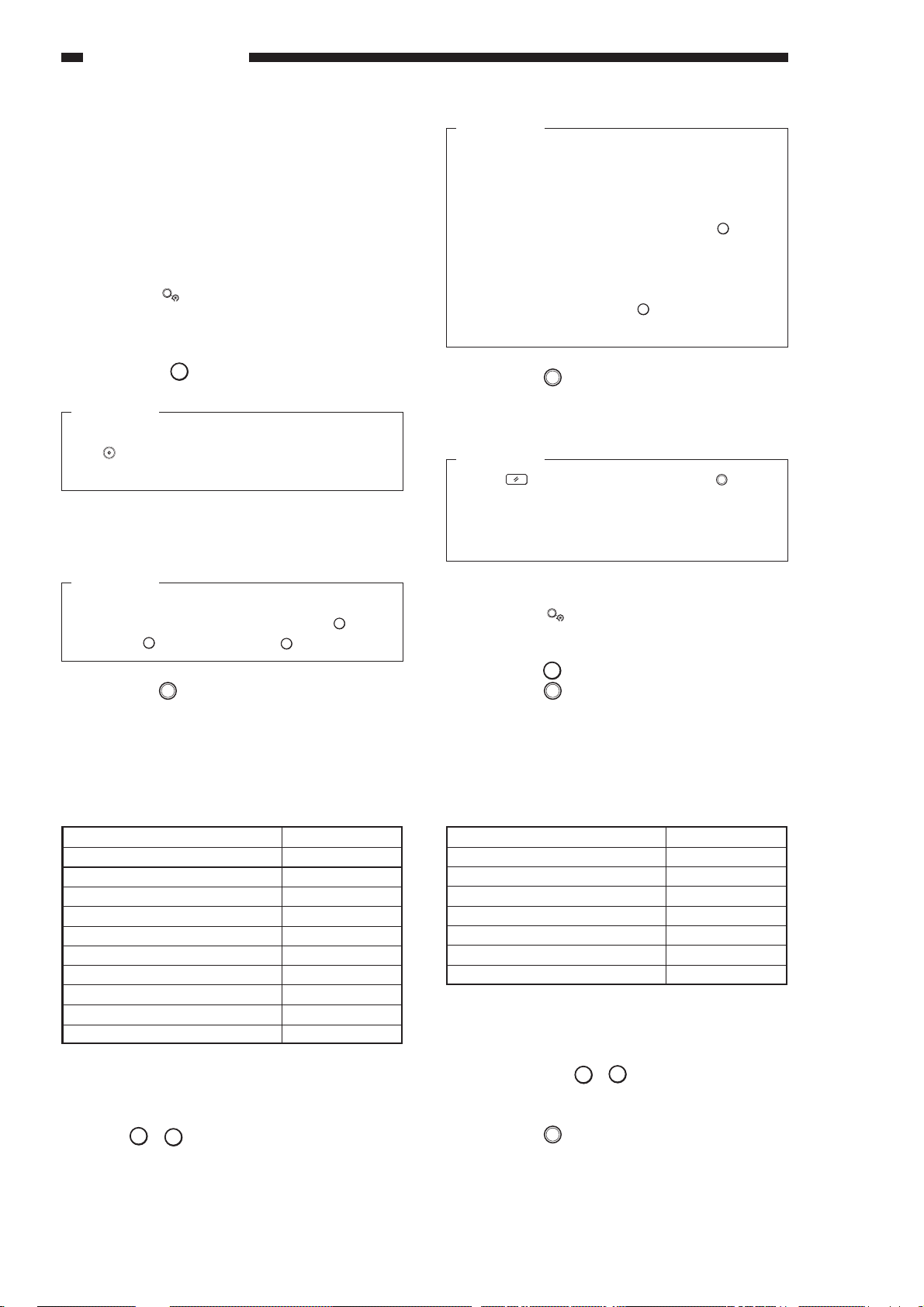
GENERAL DESCRIPTION
3. Auto Clear Time
If the copier is not operated (no keys are pressed)
for a certain period of time, the copier automatically
returns to the standard copy settings. This time
period is called the “Auto Clear Time.” You can
cancel or freely change the Auto Clear Time.
Auto Clear Time can be set from 1 to 9 minutes
in one-minute increments.
1) Press the
• “U01” appears in the Copy quantity/Copy
ratio display.
To continue setting other Additional Functions,
press the
Reference:
Once you set the Additional Functions mode,
the key turns red and copying operations
cannot be initiated.
2) Check the Copy quantity/Copy ratio display.
If “U01” is displayed, proceed to the next step.
Aditional
Function
key.
1
key.
Reference:
1. The initial setting for the Auto Clear Time is
2 minutes.
2. You can set Auto Clear Time from 1 to 9
minutes, in one-minute increments.
0
3. To cancel this function, press the
key.
4. If you make a mistake while entering a
value, enter the correct value and it will
replace the incorrect one that was previously
entered, or press the C key and after the
display clears, enter the correct value.
OK
5) Press the
key.
The Auto Clear Time is changed and “U01” is
displayed.
Reference:
If the
key is pressed before the OK key is
pressed, the Auto Clear Time that was set is
cleared and the copier returns to the normal
copying mode.
Reference:
If “U01” is not displayed or if you make a mistake
1
while entering a value, press either the
key or
press the C key and then the 1 key.
3) Press the OK key.
• The current setting is displayed in the Copy
quantity/Copy ratio display.
• The possible settings for Auto Clear Time
appear in the Copy quantity / Copy ratio
display as follows:
Auto Clear Time (min.)
0
1
2
3
4
5
6
7
8
9
Settings
–0
–1
–2
–3
–4
–5
–6
–7
–8
–9
Table 1-405
4) Enter the Auto Clear Time with the Number
0
keys (
- 9).
• The setting time is displayed in the Copy
quantity/Copy ratio display.
4. Auto Energy Saver Time
1) Press the
Aditional
Function
key.
• “U01” appears in the Copy quantity/Copy
ratio display.
2
2) Press the
key.
3) Press the OK key.
• The current setting is displayed in the Copy
quantity/Copy ratio display.
The possible settings for Auto Energy Saver
Time appear in the Copy quantity / Copy ratio
display as follows:
Auto Energy Saver Time (min.)
2
5
10
15
30
60
120
Settings
–1
–2
–3
–4
–5
–6
–7
Table 1-406
4) Enter the Auto Energy Saver Time with the
1
Number keys (
- 7).
• The setting time is displayed in the Copy
quantity/Copy ratio display.
OK
5) Press the
key.
• The Auto Energy Saver Time is changed and
“U02” is displayed.
1–20
COPYRIGHT © 1998 CANON INC. CANON NP6621 REV.0 FEB. 1998 PRINTED IN JAPAN (IMPRIME AU JAPON)
Download service manual and resetter printer at http://printer1.blogspot.com
