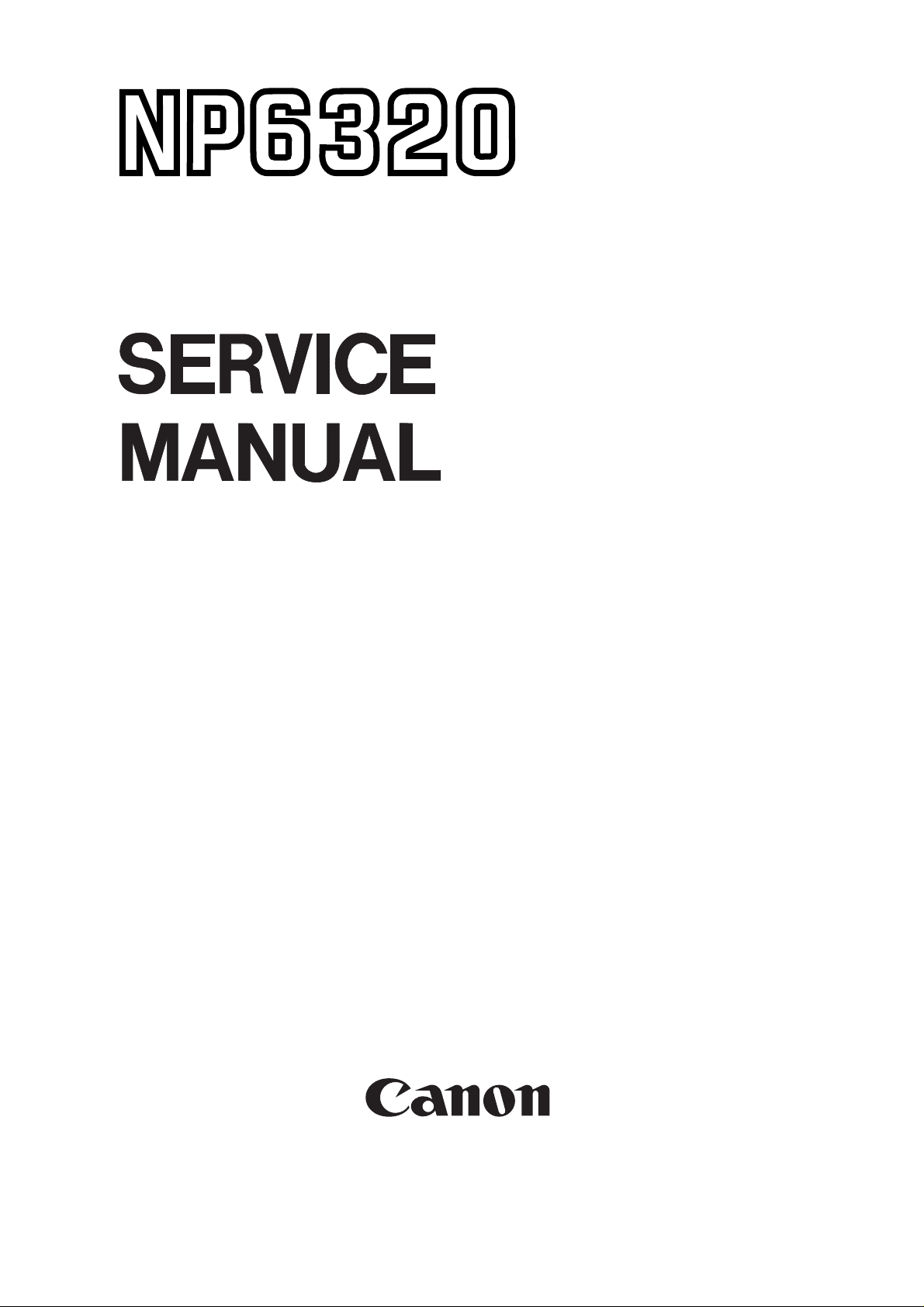
REVISION 0
DEC. 1999
COPYRIGHT © 1999 CANON INC. CANON NP6320 REV.0 DEC. 1999 PRINTED IN JAPAN (IMPRIME AU JAPON)
Download Service Manual And Resetter Printer at http://printer1.blogspot.com
FY8-13GF-000
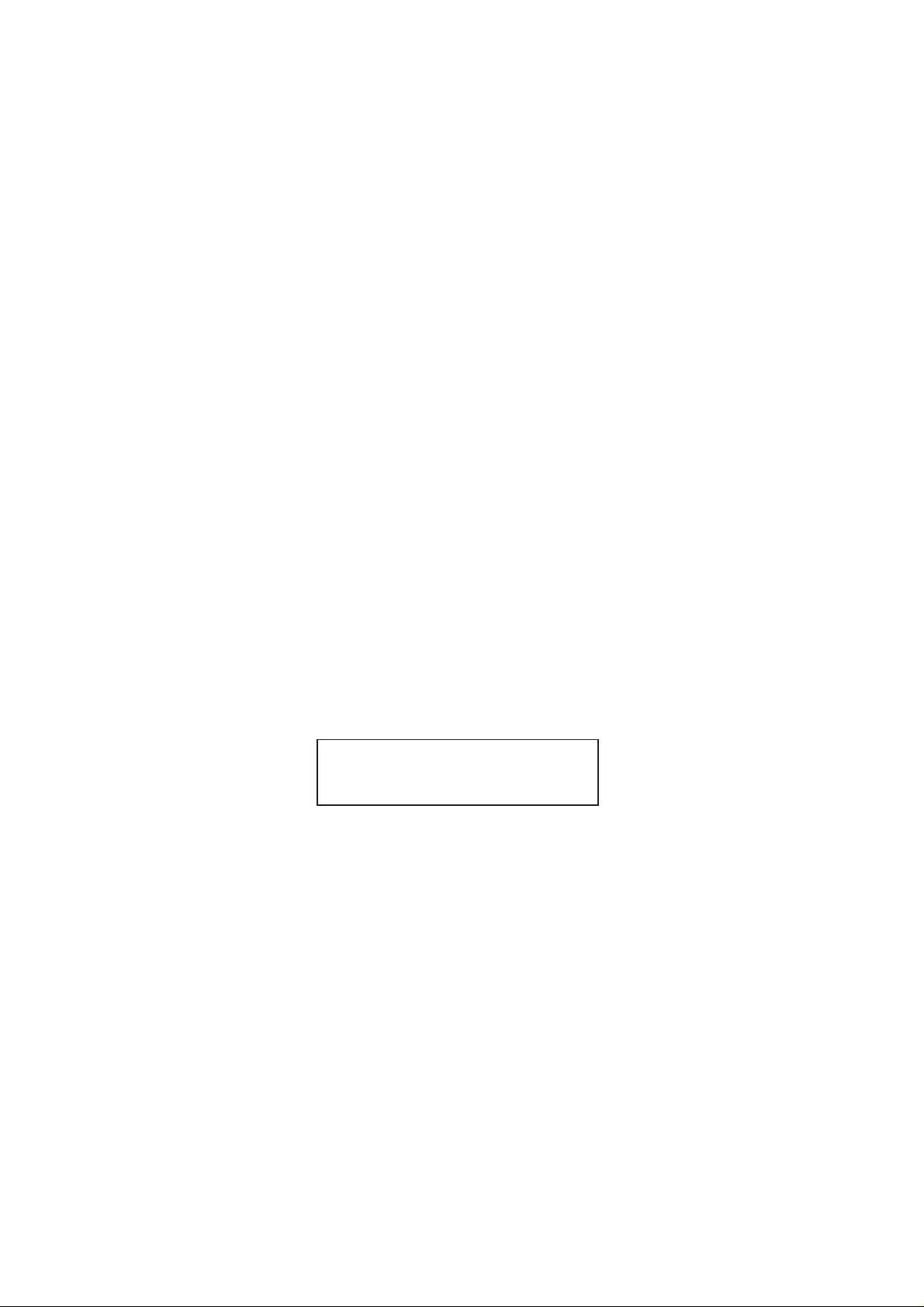
IMPORTANT
THIS DOCUMENTATION IS PUBLISHED BY CANON INC., JAPAN, TO SERVE AS A SOURCE
OF REFERENCE FOR WORK IN THE FIELD.
SPECIFICATIONS AND OTHER INFORMATION CONTAINED HEREIN MAY VARY SLIGHTLY
FROM ACTUAL MACHINE VALUES OR THOSE FOUND IN ADVERTISING AND OTHER
PRINTED MATTER.
ANY QUESTIONS REGARDING INFORMA TION CONTAINED HEREIN SHOULD BE DIRECTED
TO THE COPIER SERVICE DEPARTMENT OF THE SALES COMPANY.
THIS DOCUMENT ATION IS INTENDED FOR ALL SALES AREAS, AND MA Y CONTAIN INFORMATION NOT APPLICABLE TO CERTAIN AREAS.
COPYRIGHT © 1999 CANON INC.
Printed in Japan
Imprimé au Japon
Use of this manual should be strictly supervised to avoid disclosure of confidential
information.
Prepared by
OFFICE IMAGING PRODUCTS TECHNICAL SUPPORT DIVISION
OFFICE IMAGING PRODUCTS QUALITY ASSURANCE CENTER
CANON INC.
5-1, Hakusan 7-chome, Toride-shi, Ibaraki 302-8501 Japan
COPYRIGHT © 1999 CANON INC. CANON NP6320 REV.0 DEC. 1999 PRINTED IN JAPAN (IMPRIME AU JAPON)
Download Service Manual And Resetter Printer at http://printer1.blogspot.com
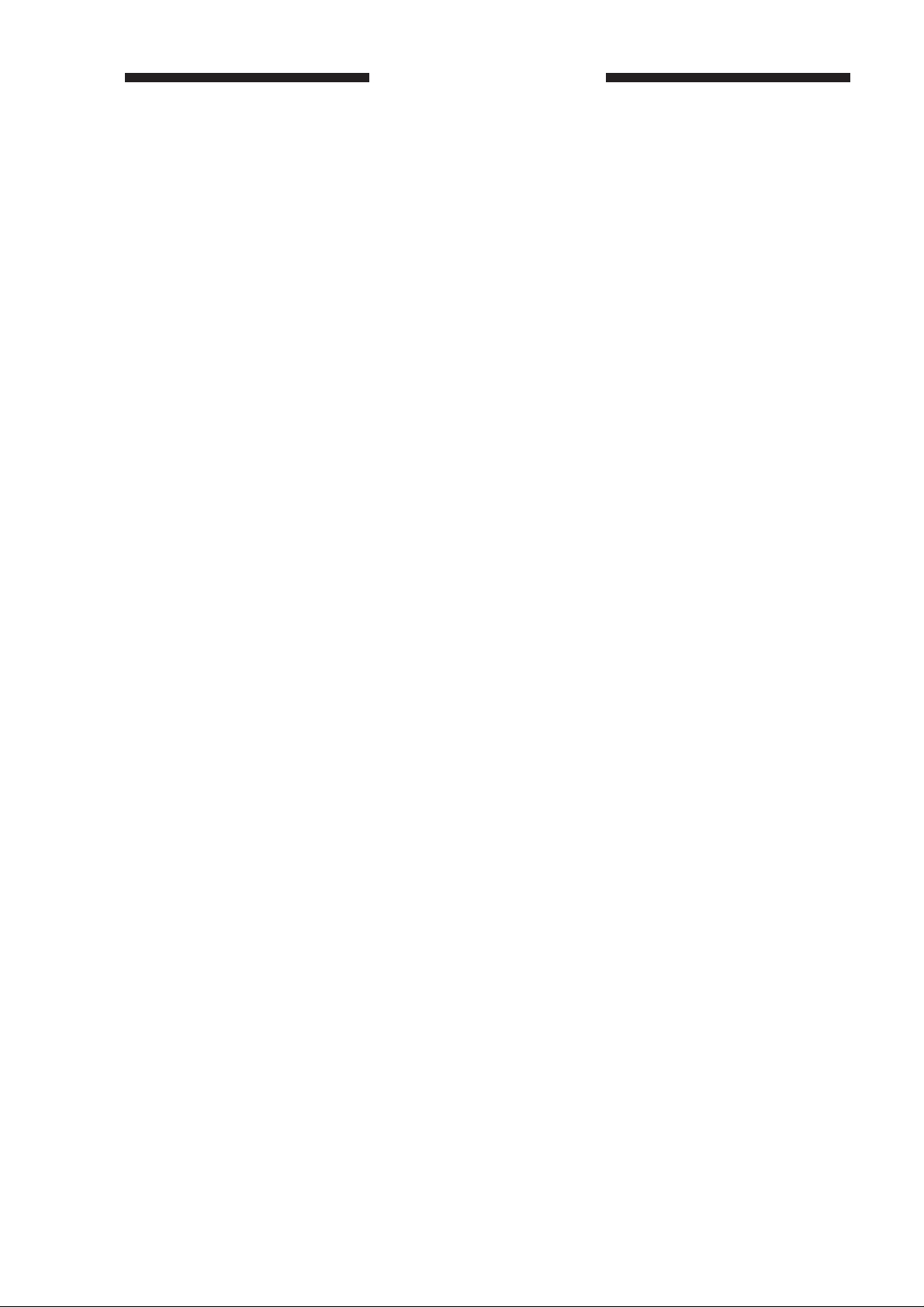
INTRODUCTION
This Service Manual contains basic data and figures for the NP6320 needed to
service the machine in the field.
Chapter 1
Chapter 2
Chapter 3
Chapter 4
Chapter 5
Chapter 6
Chapter 7
Chapter 8
Chapter 9
Chapter 10
General Description
shows how to operate the copier, and explains how copies are made.
Basic Operation
workings.
Exposure System
lens drive unit and scanner drive unit. It also explains the timing at which
these drive units are operated, and shows how they may be disassembled/
assembled and adjusted.
Image Formation System
It also explains the timing at which the various units involved in image
formation are operated, and shows how they may be disassembled/
assembled and adjusted.
Pick-Up/Feeding System
is picked up to when a copy is delivered in view of the functions of electrical
and mechanical units ahd in relation to their timing of operation. It also shows
how these units may be disassembled/assembled and adjusted.
Fixing System
media in view of the functions of electrical and mechanical units and in
relation to their timing of operation. It also shows how these units may be
disassembled/assembled and adjusted.
explains the principles used to fuse toner images to tranfer
Externals/Auxiliary Mechanisms
explains the principles used for the copier’s various control mechanisms in
view of the functions of electrical and mechanical units and in relation to their
timing of operation. It also shows how these units may be disassembled/
assembled and adjusted.
Installation
how the copier may be installed using step-by-step instructions.
introduces requirements for the site of installation, and shows
Maintenance and Servicing
consumables/durables and scheduled servicing charts.
Troubleshooting
adjustments, and problems identification (image fault/malfunction).
introduces the copier's features and specifications,
provides outlines of the copier's various operational
discusses the principles of operation used for the copier's
discusses the principles of how images are formed.
explains the principles used from when copy paper
shows the copier's external parts, and
provides tables of periodically replaced parts and
provides tables of maintenance/inspection, standards/
Appendix contains diagrams showing electrical parts arrangement, tables of
signals, tables of special tools, tables of solvents/oils, and a general timing
chart.
The descriptions in this Service Manual are subject to change without notice for
product improvement or other purposes, and major changes will be communicated in the
from of Service Information bulletins.
All service persons are expected to have a good understanding of the contents of this
Service Manual and all relevant Service Information bulletins and be able to identify and
isolate faults in the machine.
COPYRIGHT © 1999 CANON INC. CANON NP6320 REV.0 DEC. 1999 PRINTED IN JAPAN (IMPRIME AU JAPON)
Download Service Manual And Resetter Printer at http://printer1.blogspot.com
i
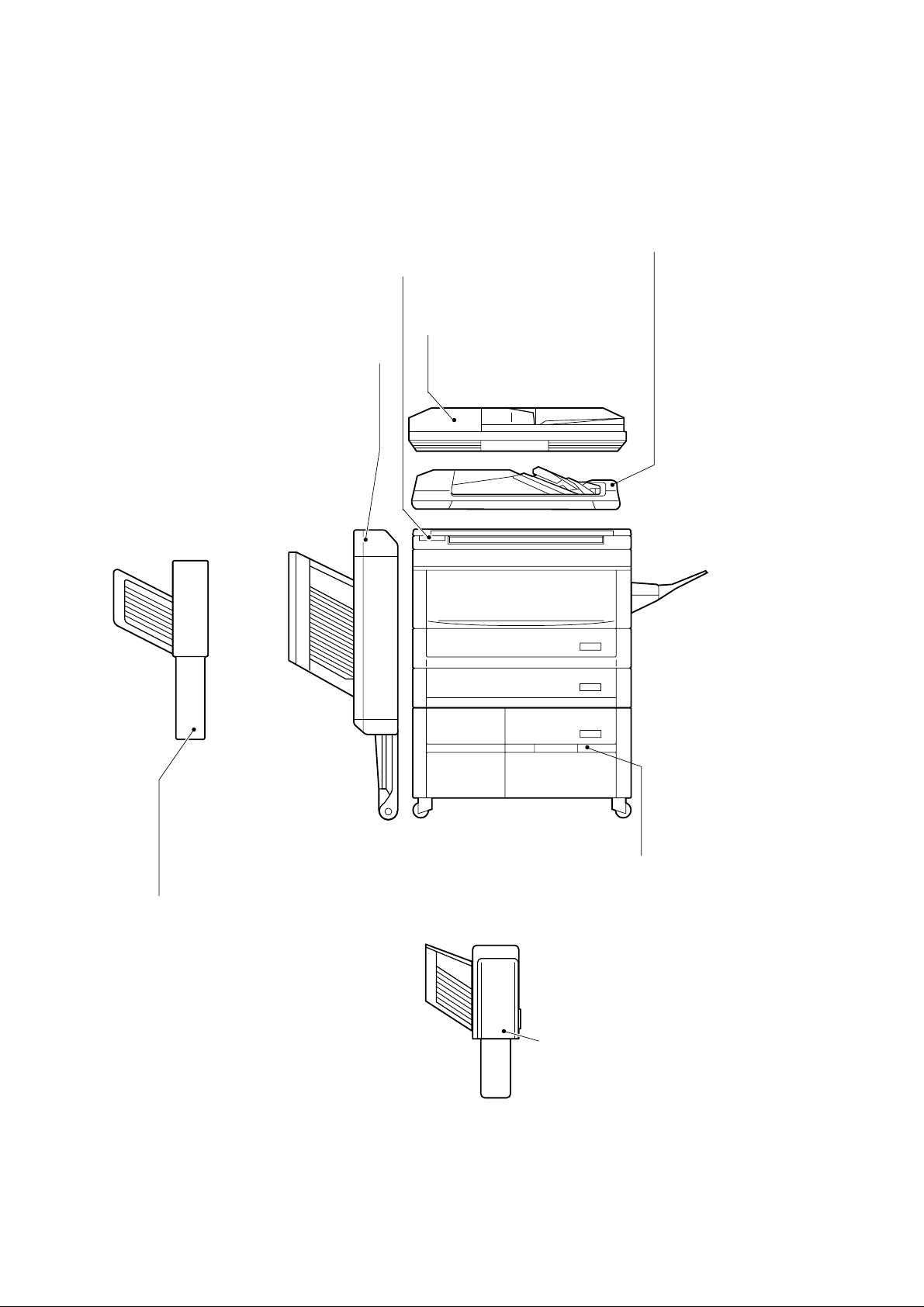
System Configuration
The NP6320 is designed to accommodate the following for fully automated copy work:
ADF-A1
A stack of documents may be placed for
automatic pick-up and feed.
Control Card V
With the card, the volume of copy work
may be put under control.
ADF-D1
The fastest and easiest way to copy.
Sorter-A1
Up to 20 copies may be automatically sorted or
grouped by page.
Place originals in this feeder and they
are automatically fed to the platen
glass.
ii
MS-A1
Up to 10 sets of copies may be automatically sorted
or grouped by page.
COPYRIGHT © 1999 CANON INC. CANON NP6320 REV.0 DEC. 1999 PRINTED IN JAPAN (IMPRIME AU JAPON)
Paper Deck Pedestal-J1
Accommodates
as many as 1000
sheets of copy paper.
Stapler Sorter-D3
Up to 10 sets of copies
may be automatically
sorted. Further, copies
may be automatically
sorted and then stapled in
sequence.
Download Service Manual And Resetter Printer at http://printer1.blogspot.com

CONTENTS
CHAPTER 1 GENERAL DESCRIPTION
I. FEATURES ..................................1-1
II. SPECIFICATIONS ....................... 1-2
A. Ty pe.......................................1-2
B. Construction ..........................1-2
C. Performance..........................1-3
D. Others ....................................1-3
III. NAMES OF PARTS......................1-5
A. External View ........................1-5
B. Cross Section........................1-6
CHAPTER 2 BASIC OPERATION
I. BASIC OPERATION .................... 2-1
A. Functions............................... 2-1
B. Outline of Electric Circuitry ...2-2
C. Inputs to the DC Controller ...2-4
CHAPTER 3 EXPOSURE SYSTEM
IV. OPERATION ................................ 1-7
A. Control Panel .........................1-7
B. Setting the Auto Shut-Off
Time ...................................... 1-9
C. Daily Inspection to Be
Perfor med by the User ..........1-9
V. IMAGE FORMATION
PROCESS ................................. 1-11
A. Outline................................ 1-11
D. DC Controller Outputs...........2-7
E. Basic Sequence of Operations
(Direct, continuous copying, 2
sheets)................................ 2-10
I. BASIC OPERATION .................... 3-1
A. Changing the Reproduction
Ratio ......................................3-1
II. LENS DRIVE SYSTEM................3-2
A. Outline...................................3-2
B. Basic Lens Drive System
Operation (change of
reproduction ratio).................3-4
III. SCANNER DRIVE SYSTEM .......3-5
A. Outline...................................3-5
B. Relation Between Scanner
Sensor and Signals...............3-6
C. Basic Scanner Operation ......3-7
D. Scanner Motor Dr ive System
Operation ..............................3-8
E. Scanner Movement for Two-
Page Separation Mode
(copy count 2) .................... 3-10
F. Document Size
Identification ....................... 3-11
IV. DISASSEMBLY AND
ASSEMBLY ............................... 3-14
A. Lens Drive Assembly ......... 3-14
B. Scanner Drive Assembly.... 3-16
COPYRIGHT © 1999 CANON INC. CANON NP6320 REV.0 DEC. 1999 PRINTED IN JAPAN (IMPRIME AU JAPON)
Download Service Manual And Resetter Printer at http://printer1.blogspot.com
iii
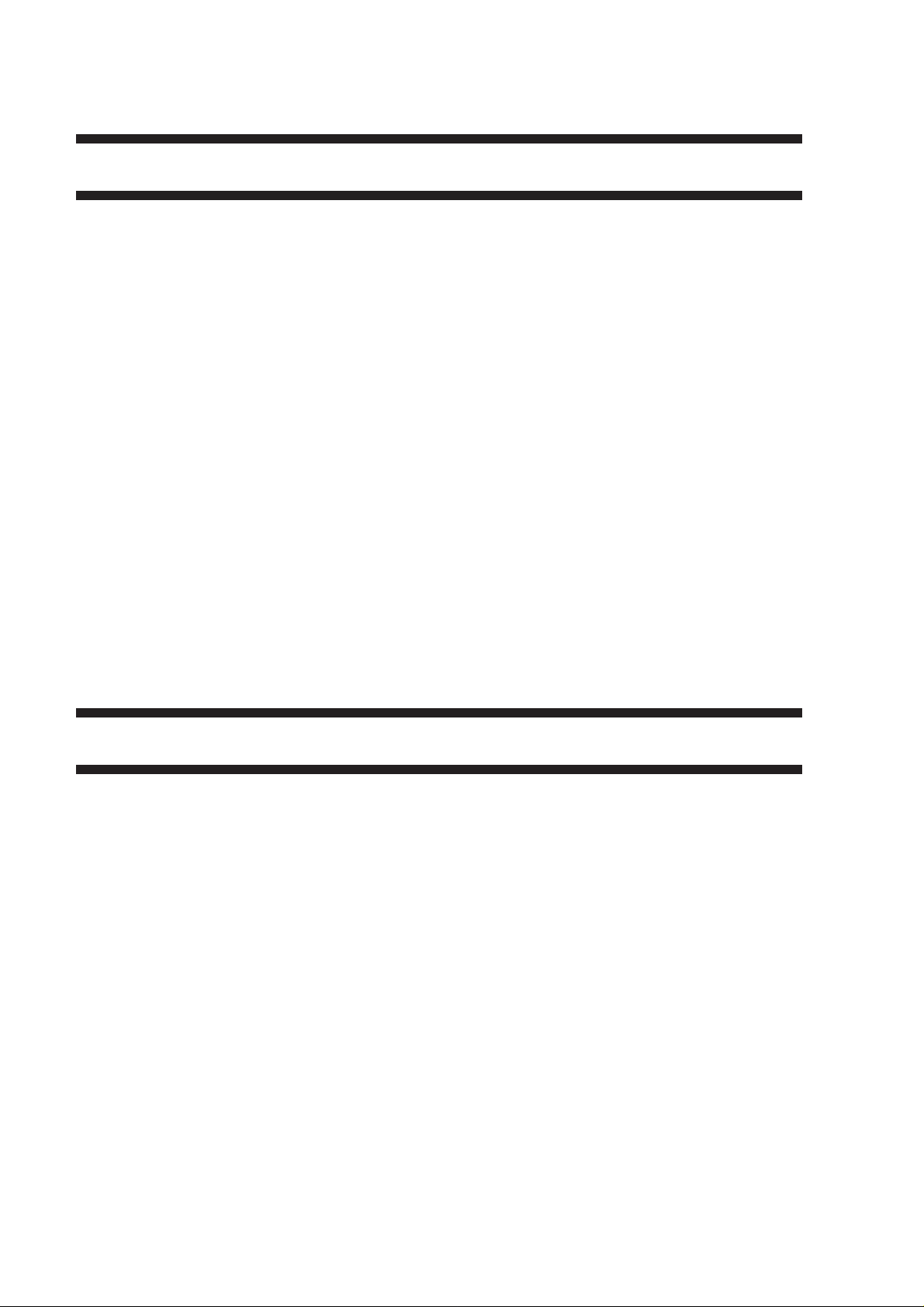
CHAPTER 4 IMAGE FORMATION SYSTEM
I. IMAGE FORMATION SYSTEM ...4-1
A. Outline...................................4-1
B. Basic Operation of Image
Formation System .................4-2
II. CONTROLLING THE SCANNING
LAMP ...........................................4-3
A. Outline...................................4-3
B. Mechanism............................4-4
III. PRIMARY/TRANSFER CORONA
CURRENT AND GRID BIAS
VOLTAGE CONTROL SYSTEM ..4-5
A. Outline...................................4-5
B. Switching Primar y/Transfer
Corona Current ON/OFF.......4-5
C. Maintaining Primary/Transfer
Corona Current Constant......4-6
D. Controlling Grid Bias Voltage 4-7
IV. CONTROLLING THE
DEVELOPING BIAS .................... 4-8
A. Outline................................... 4-8
B. Operation .............................. 4-9
C. Developing Bias
Operation ........................... 4-11
V. DOCUMENT DENSITY
MEASUREMENT SYSTEM ...... 4-12
A. Outline................................ 4-12
B. Operation ........................... 4-12
C. Reading the Output of the AE
Sensor................................ 4-13
VI. DEVELOPING ASSEMBLY/
DRUM CLAENER ..................... 4-14
A. Outlines .............................. 4-14
B. Remaining Toner Sensor.... 4-14
C. Torque Limiter .................... 4-14
VII. BLANKING ................................ 4-15
A. Outline................................ 4-15
B. Movement of the Blank
Exposure Mechanism ........ 4-16
VIII. DISASSEMBLY AND
ASSEMBLY ............................... 4-18
A. Exposure Assembly ........... 4-18
B. Blank Assembly.................. 4-20
C. CORONA SYSTEM............ 4-21
D. Development System ......... 4-24
CHAPTER 5 PICK-UP/FEEDING SYSTEM
I. PAPER TRANSPORT
SYSTEM ......................................5-1
A. Paper Pick-up Assembly and
Feeder...................................5-1
B. Pick-up and Feeder
Operation ..............................5-3
C. Identifying the Cassette
Size ....................................... 5-4
D. Pick-Up from the
Multifeeder.............................5-5
II. JAM DETECTION ........................5-7
A. Pick-up Assembly Delay
Jam........................................5-8
B. Delivery Assembly Stationary
Jam........................................ 5-9
C. Delivery Assembly Delay
Jam........................................5-9
III. FEEDER SYSTEM .................... 5-10
A. Pick-up Assembly............... 5-10
B. Feeder Assembly ............... 5-17
C. Main Motor Assembly......... 5-21
iv
COPYRIGHT © 1999 CANON INC. CANON NP6320 REV.0 DEC. 1999 PRINTED IN JAPAN (IMPRIME AU JAPON)
Download Service Manual And Resetter Printer at http://printer1.blogspot.com
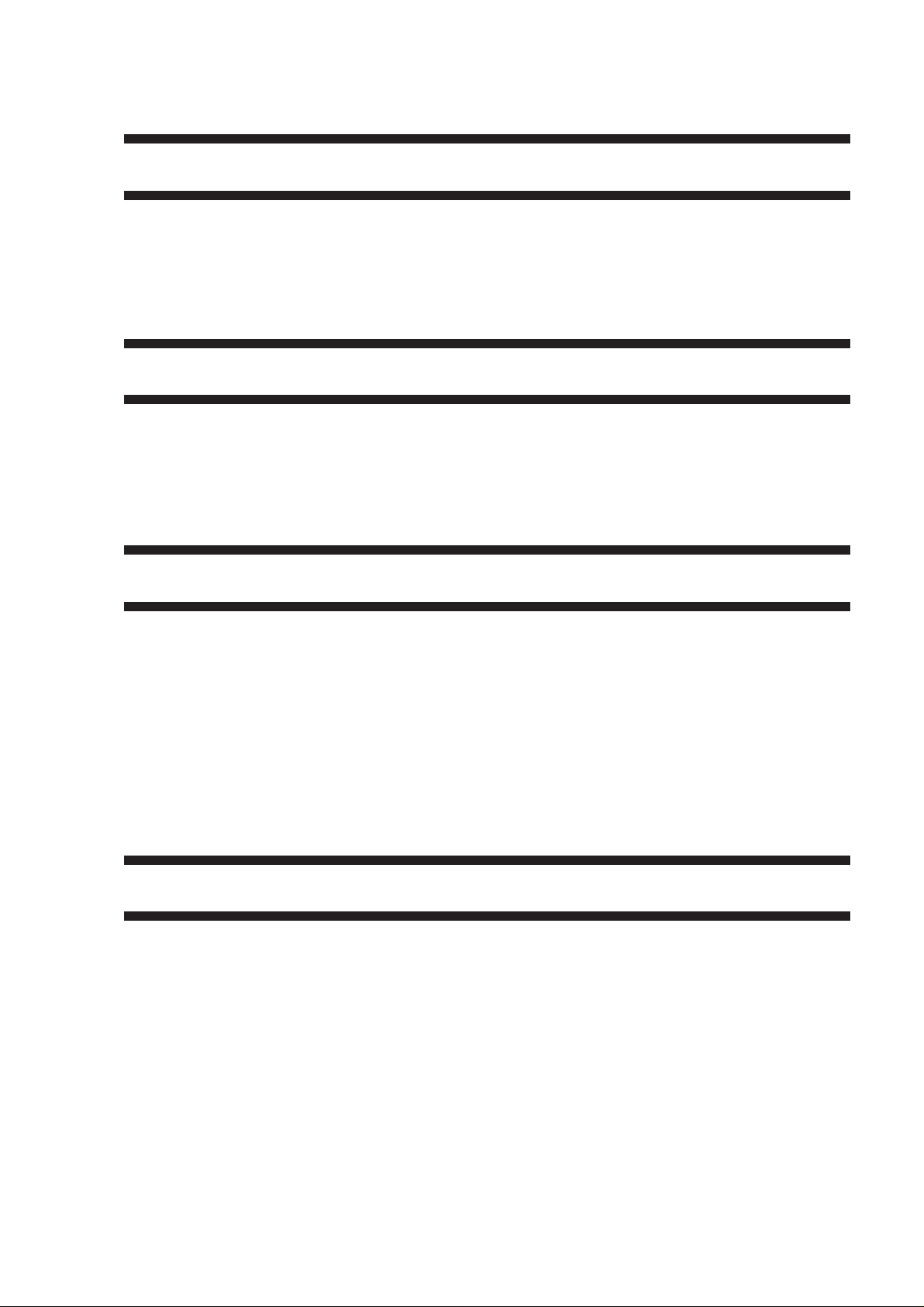
CHAPTER 6 FIXING SYSTEM
I. BASIC OPERATIONS .................. 6-1
A. Outline................................... 6-1
B. Operation of the Fixing
Assembly Temperature Control
System ..................................6-3
CHAPTER 7 EXTERNALS/AUXILIARY MECHANISMS
I. POWER SUPPLY.........................7-1
A. AC Power/DC Power
Supply ...................................7-1
II. DISASSEMBLY AND
ASSEMBLY .................................. 7-3
CHAPTER 8 INSTALLATION
I. LOCATION ................................... 8-1
II. UNPACKING AND INSTALLING
THE COPIER ...............................8-2
A. Unpacking .............................8-2
B. Mounting the Drum ...............8-5
C. Checking the Operation ........ 8-6
D. Adding Toner .........................8-7
E. Checking the Image ..............8-8
III. SETTING THE CASSETTE
SIZE .............................................8-9
II. DISASSEMBLY AND
ASSEMBLY .................................. 6-4
A. Fixing Assembly ....................6-4
A. External Covers.....................7-3
B. Control Panel .........................7-6
C. Copyboard Cover ..................7-7
D. Fans.......................................7-7
E. PCBs .................................. 7-10
A. Modifying the Cassette
Size ....................................... 8-9
B. Replacing the Cassette
Spring................................. 8-14
C. Removing the Pick-up
Roller .................................. 8-16
IV. RELOCATING THE COPIER .... 8-17
V. INSTALLING THE CONTROL
CARD-V .................................... 8-18
CHAPTER 9 MAINTENANCE AND SERVICING
I. PERIODICALLY REPLACED
PARTS.......................................... 9-1
II. DURABLE PARTS ....................... 9-2
COPYRIGHT © 1999 CANON INC. CANON NP6320 REV.0 DEC. 1999 PRINTED IN JAPAN (IMPRIME AU JAPON)
Download Service Manual And Resetter Printer at http://printer1.blogspot.com
III. BASIC PROCEDURE FOR
PERIODIC SERVICING ...............9-3
IV. PERIODIC SERVICING
SCHEDULE ................................. 9-4
v

CHAPTER 10 TROUBLESHOOTING
I. MAINTENANCE AND
INSPECTION ............................ 10-1
A. Basic Image Adjustment
Procedure........................... 10-1
B. Periodic Maintenance Check
Points ................................. 10-2
II. STANDARDS AND
ADJUSTMENTS ....................... 10-3
A. Mechanical ......................... 10-3
B. Electrical........................... 10-17
III. IMAGE TROUBLE-
SHOOTING............................. 10-22
A. Initial Check...................... 10-22
B. Samples of Image Faults . 10-26
C. Troubleshooting of Image
Faults................................ 10-27
IV. OPERATION TROUBLE-
SHOOTING............................. 10-39
A. Troubleshooting of
Malfunction....................... 10-39
V. TROUBLESHOOTING THE
FEEDING PROBLEMS........... 10-56
A. Paper Jams ...................... 10-56
VI. INCORRECT PAPER FEED
OPERATION ........................... 10-60
VII. FUNCTION AND ARRANGE-
MENT OF THE ELECTRICAL
PARTS..................................... 10-62
A. Sensors, Fuses and
Lamps............................... 10-62
B. Clutches, Solenoids, Fans,
Motors and Heaters ......... 10-63
C. Switches, Circuit Breakers,
Counters, Etc. .................. 10-64
D. PCBs ................................ 10-65
VIII.SERVICE MODE..................... 10-66
A. Outline.............................. 10-66
B. Using the Service Mode... 10-66
C. Guide to Service Mode .... 10-67
IX. SELF DIAGNOSIS.................. 10-70
A. Self-Diagnosis .................. 10-70
APPENDIX
A. GENERAL TIMING CHART ........ A-1
B. LIST OF SIGNALS/
COMMANDS............................... A-3
C. GENERAL CURCUIT
DIAGRAM ................................... A-5
D. LIST OF SPECIAL TOOLS ......... A-7
E. LIST OF SOLVENTS AND
MATERIALS ................................ A-8
vi
COPYRIGHT © 1999 CANON INC. CANON NP6320 REV.0 DEC. 1999 PRINTED IN JAPAN (IMPRIME AU JAPON)
Download Service Manual And Resetter Printer at http://printer1.blogspot.com
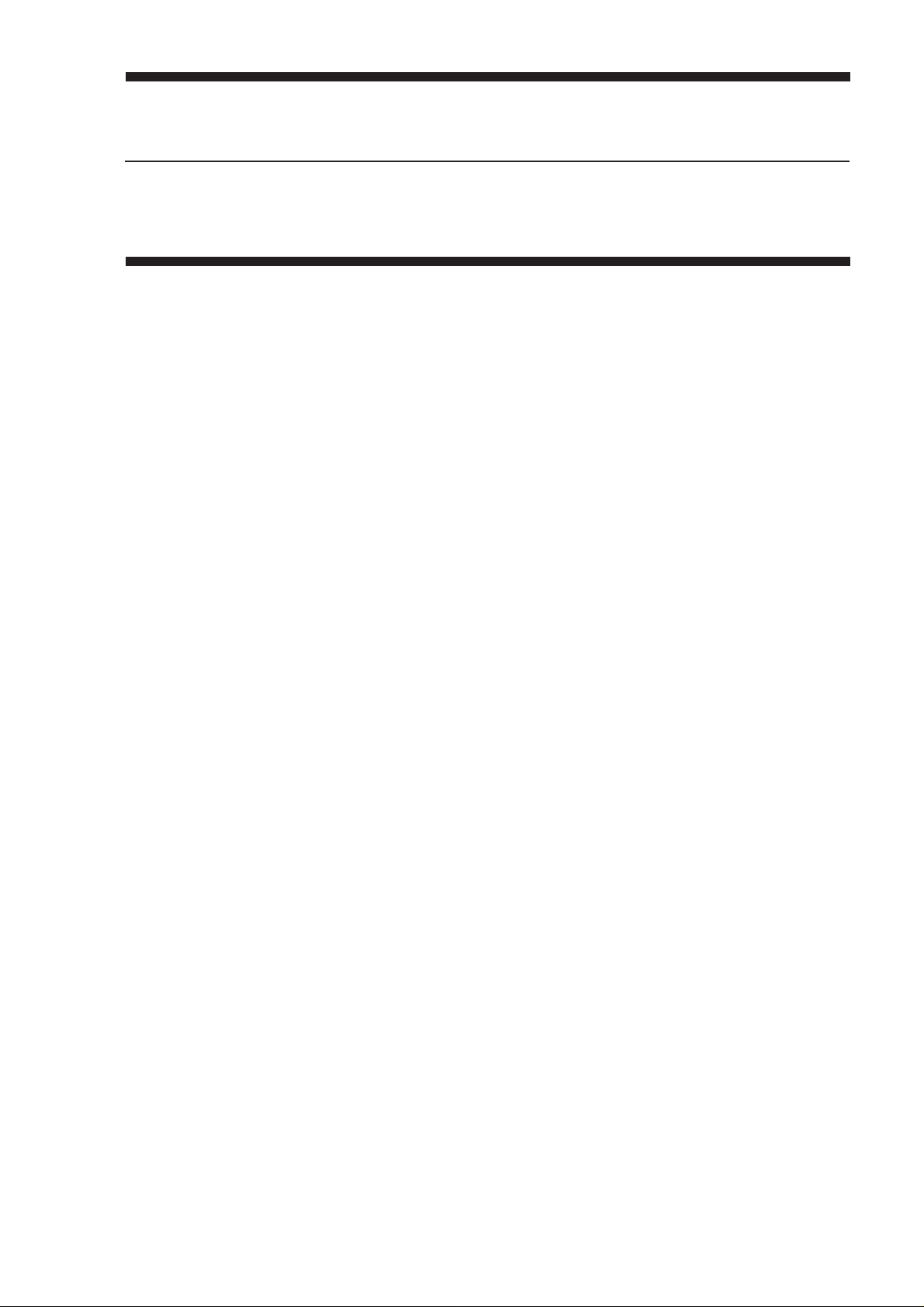
CHAPTER 1
GENERAL DESCRIPTION
I. FEATURES .................................. 1-1
II. SPECIFICATIONS ....................... 1-2
A. Ty pe .......................................1-2
B. Constr uction.......................... 1-2
C. Performance.......................... 1-3
D. Others.................................... 1-3
III. NAMES OF PARTS......................1-5
A. External View ........................1-5
B. Cross Section........................1-6
COPYRIGHT © 1999 CANON INC. CANON NP6320 REV.0 DEC. 1999 PRINTED IN JAPAN (IMPRIME AU JAPON)
Download Service Manual And Resetter Printer at http://printer1.blogspot.com
IV. OPERATION ................................ 1-7
A. Control Panel .........................1-7
B. Setting the Auto Shut-Off
Time ......................................1-9
C. Daily Inspection to Be
Perfor med by the User ..........1-9
V. IMAGE FORMATION
PROCESS ................................. 1-11
A. Outline................................ 1-11
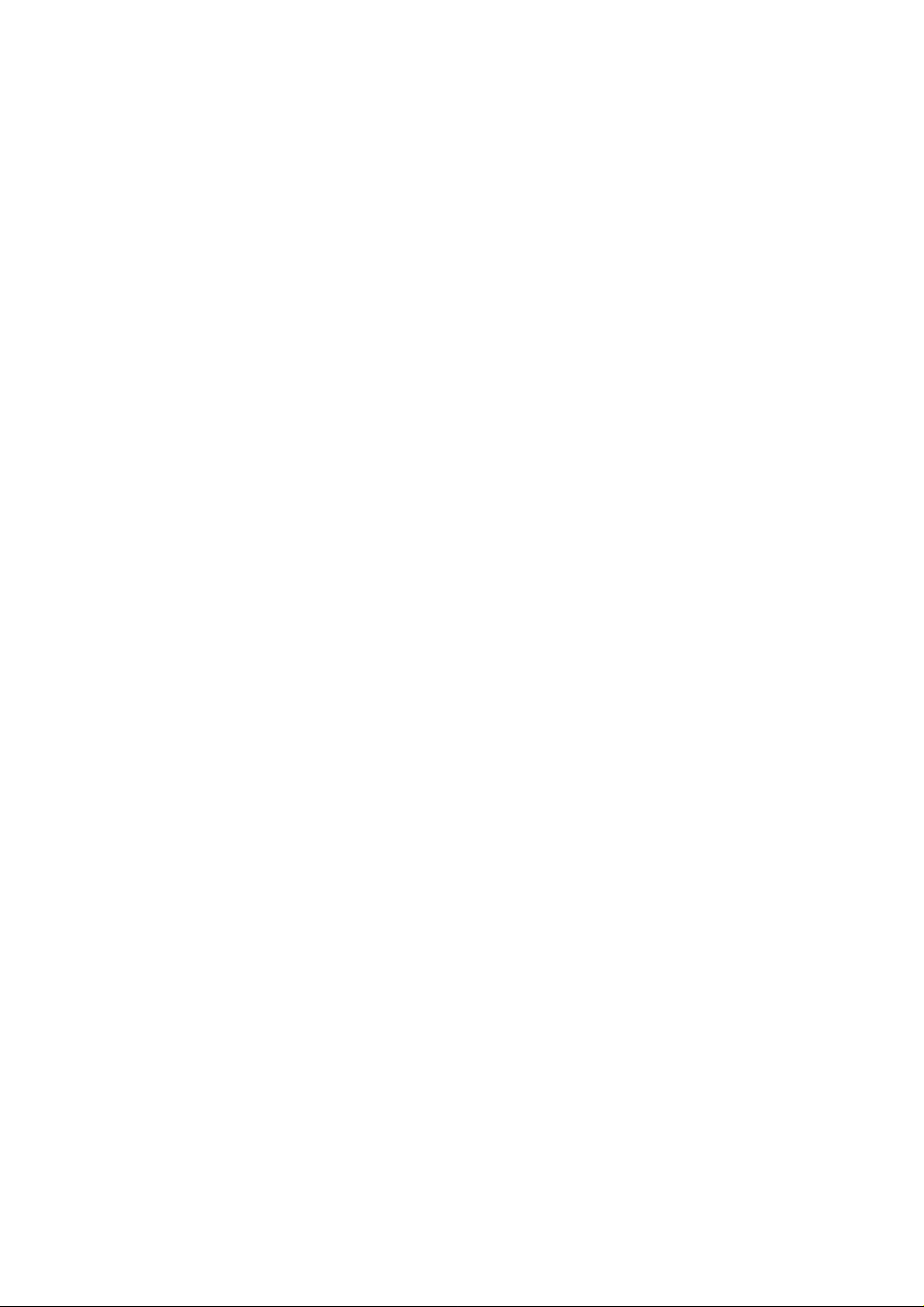
Download Service Manual And Resetter Printer at http://printer1.blogspot.com

CHAPTER 1 GENERAL DESCRIPTION
I. FEATURES
1. Front-loading.
• The copier is designed to accept cassettes from the front for ease of use (two cassettes holding
250 sheets each).
• The copier is given two cassette holders, thereby eliminating the need for cassette replacement in making copies of different sizes.
• The copier’s multifeeder allows feeding multiple postcards.
2. Full line of automatic features.
• The copier has an auto paper selection mechanism as standard, which selects paper of the
correct size in response to placement of a document.
• With the auto reproduction ratio selection mechanism, the copier calculates the correct reproduction ratio according to the specified copy size.
• The AE (auto exposure) mechanism ensures crisp reproduction of newspapers and blue-print
documents.
• The copier’s auto-start feature lets you press the COPY START key during the wait period so
that the copier will start making copies as soon as it becomes ready.
3. HQ jumping toner.
• The copier uses Canon’s own HQ (high quality) jumping toner for reproduction of clear
characters and photos.
• The toner is a single-component type, which provides stable images.
• In addition, a 30mm-dia. high sensitivity OPC drum is used to enable enhanced image reproduction and a compact copier design.
4. Man-machine interface.
• As many as 20 copies (A4, landscape) may be made per minute.
• The zoom mechanism allows reduction down to 50% and enlargement up to 200% of the
original image.
• The page separation mode serves to speed up copying bound documents.
• The copier accepts documents as small as a postcard or as large as A3.
5. A variety of options to choose from for full automation.
The copier communicates with its options at a higher speed than ever, resulting in more output
per given time*.
*With options, up to 20 copies/min; 1:1 (A4, landscape).
• ADF-A1/ADF-D1 for automatic document feed.
• Sorter-A1 for automatic sorting and grouping (20 bins).
• MS-A1 for automatic sorting and grouping (10 bins).
• Control Card V (configured as built-in) for copy volume control (up to 200 groups).
• Stapler Sorter for stapling copies sorted in its ten bins.
• Paper Deck Pedestal-J1 for improved paper pick-up capacity.
COPYRIGHT © 1999 CANON INC. CANON NP6320 REV.0 DEC. 1999 PRINTED IN JAPAN (IMPRIME AU JAPON)
Download Service Manual And Resetter Printer at http://printer1.blogspot.com
1-1
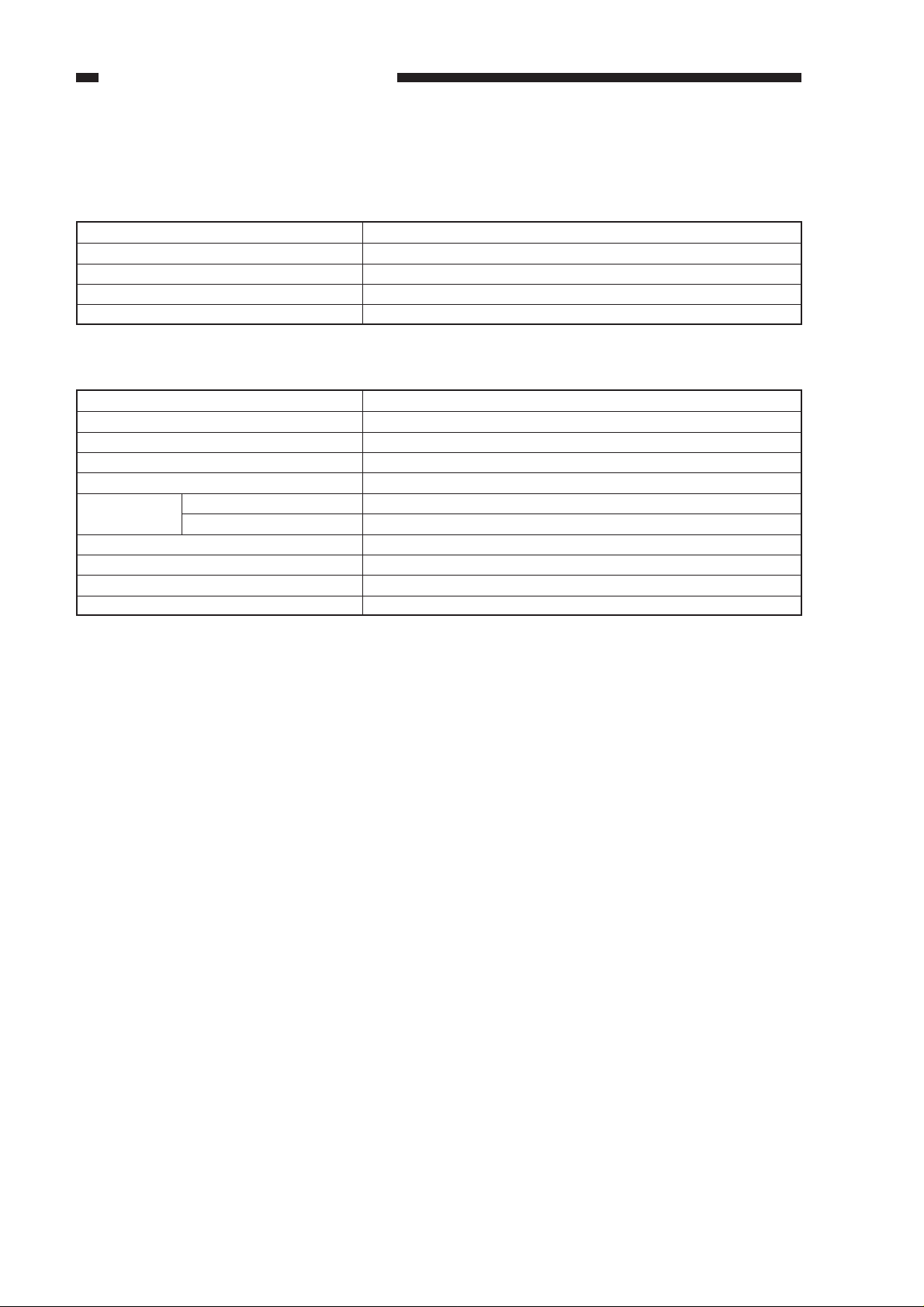
CHAPTER 1 GENERAL DESCRIPTION
II. SPECIFICATIONS
A. Type
Body
Copyboard
Light sourse
Lens
Photosensitive medium
B. Construction
Copying
Charging
Exposure
Copy density adjustment
Development
Pick-up Automatic
Manual
Transfer
Separation
Cleaning
Fixing
Desktop
Fixed
Halogen lamp (330W)
Zoom lens
OPC
Indirect static photocopying
Corona
Slit (moving light source)
Automatic (AE) or Manual
Dry (toner projection)
2 cassettes
Multifeeder (about 50 sheets of 80g/m2)
Corona
Curvature and Static eliminator
Blade
Heat roller (900 W)
1-2
COPYRIGHT © 1999 CANON INC. CANON NP6320 REV.0 DEC. 1999 PRINTED IN JAPAN (IMPRIME AU JAPON)
Download Service Manual And Resetter Printer at http://printer1.blogspot.com
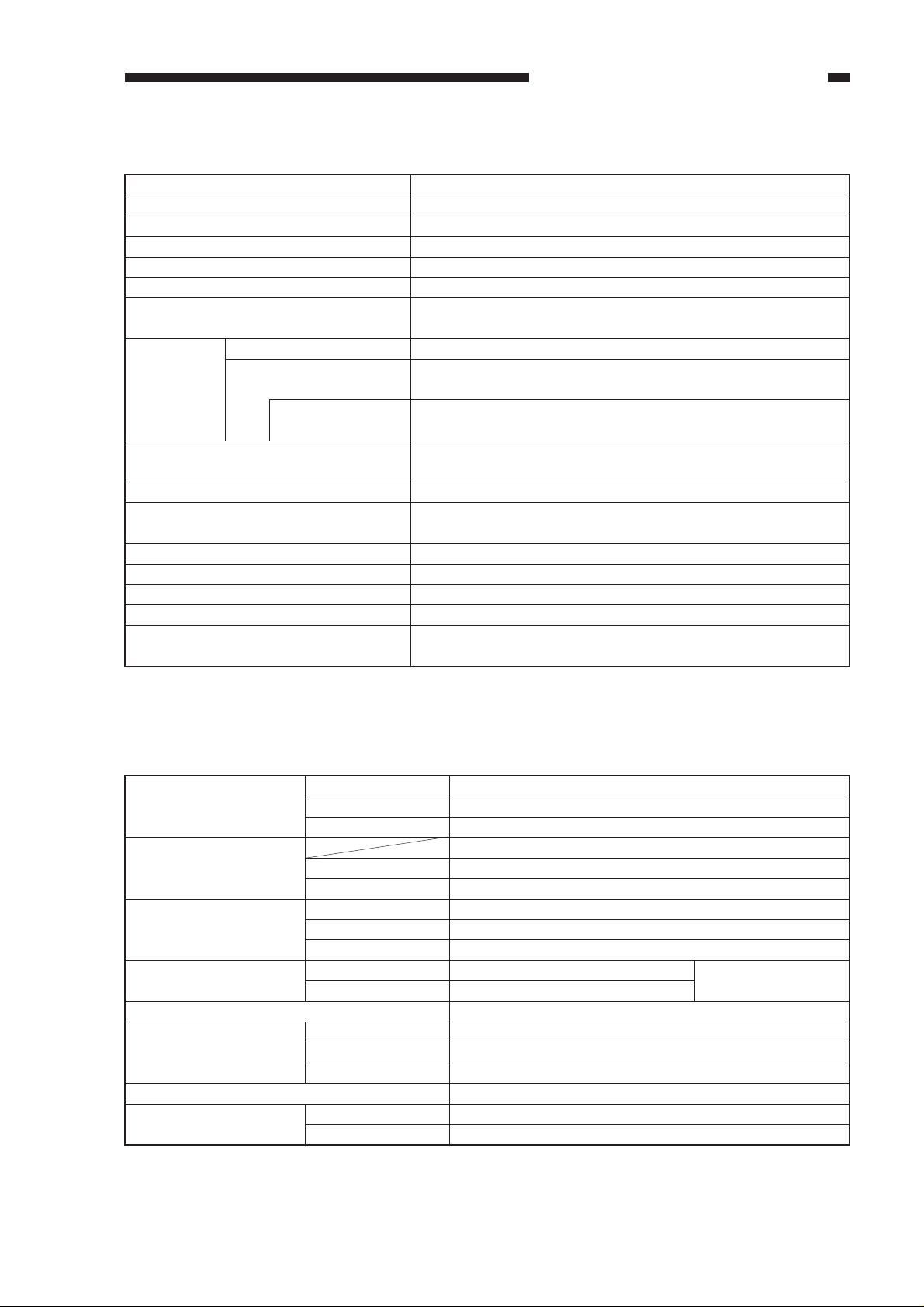
CHAPTER 1 GENERAL DESCRIPTION
C. Performance
Document type Sheet, Book, 3-D object (2 kg)
Document size (max.) A3 (297×420 mm)
Reproduction ratio See Table 1-1; 50% to 200%, zoom.
Wait time 30 sec or less (20°C)
First copy 8 sec or less (AE and non-AE)
Continuous copying 1 to 99 copies
Copy size A3 (297 × 431.8 mm) max.
Postcard (100 × 148 mm) min.
Copy paper Cassette Plain paper (64 to 80 g/m2), Tracing paper*, Colored paper*
Multifeed tray Plain paper (64 to 128 g/m2), Tracing paper*
Colored paper*, OHP film*, Postcard, Label*
Two-sided copy Plain paper (64 to 128 g/m2), Colored paper*,
Overlay copy Postcard
Cassette Claws, Front loading: 27 mm deep
(about 250 sheets of 80 g/m2)
Copy tray 99 sheets (80 g/m2)
Non-image width 2.0 ±1.5 mm (leading edge),
2.5 ±1.5 mm (left/right)
Auto clear mechanism Provided. (2 min, standard)
Auto shut-off mechanism Provided. (30 min, standard; may be disabled and changed)
Automatic energy saving mechanism Provided (15 min, standard; may be disabled)
Auto start Provided.
Option Sorter-A1, MS-A1, Paper Deck Pedestal-J1, Control Card V,
Stapler Sorter-D3, ADF-A1, ADF-D1
* Of a type recommended by Canon.
D. Others
Operating environment Temperature 7.5° to 32.5°C
Humidity 5% to 85%
Atmospheric pressure
Power source Serial No.
220-240V/50 Hz QEPxxxxx (UK)
220-240V/50 Hz UEPxxxxx (AMS)
Power consumption Maximum 1.5 kW
During copying 0.840 kWH (reference only)
At standby 0.158 kWH (reference only)
Noise During copying 66 dB or less (
At standby 40 dB or less (Sound power level)
Ozone (average over 8 hrs.) 0.01 ppm or less (Blue Angel Standards)
Dimensions Width 697 mm
Depth 617 mm
Height 541 mm
Weight 58.7 kg (approx.)
Consumables Copy paper Keep wrapped to protect against humidity.
Toner Avoid direct sun, and keep under 40°C, 85%.
0.6 to 1 atm.
Impulse sound power level
)(
As prescribed by
Blue Angel Standards)
COPYRIGHT © 1999 CANON INC. CANON NP6320 REV.0 DEC. 1999 PRINTED IN JAPAN (IMPRIME AU JAPON)
Download Service Manual And Resetter Printer at http://printer1.blogspot.com
1-3
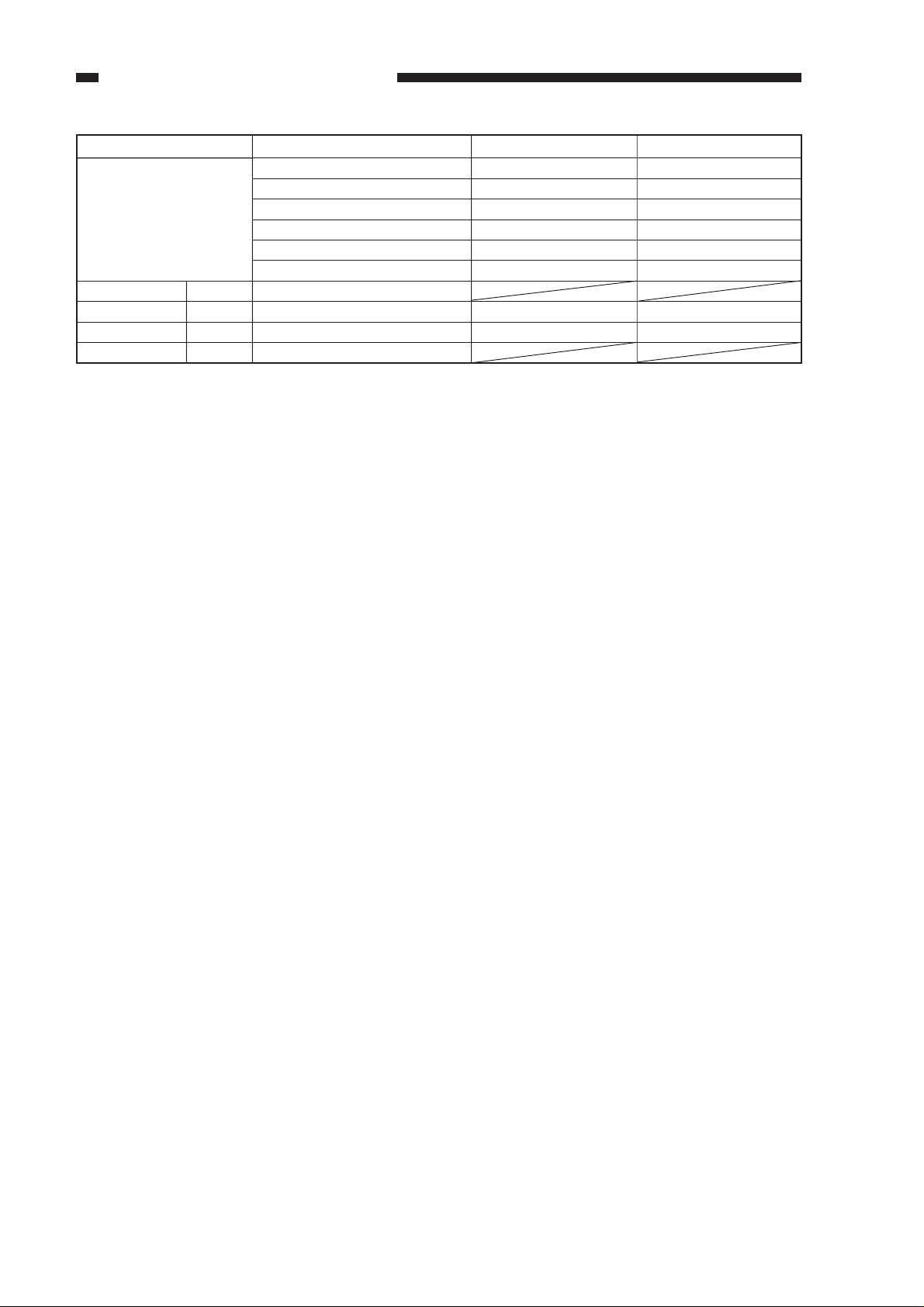
CHAPTER 1 GENERAL DESCRIPTION
Reproduction mode
DIRECT
REDUCE
I
II
ENLARGE
I
II
Paper size
A3 (297×420mm)
A4 (210×297mm)
A4R (297×210mm)
B4 (257×365mm)
B5 (182×257mm)
A5R (210×149mm)
50%
A3→ A4R
A4R→ A3
200%
Cassette
A3
A4
A4R
(B4)
(B5)
A5R
A4R
A3
Copies/min
11
20
15
12
21
20
13
11
1-4
COPYRIGHT © 1999 CANON INC. CANON NP6320 REV.0 DEC. 1999 PRINTED IN JAPAN (IMPRIME AU JAPON)
Download Service Manual And Resetter Printer at http://printer1.blogspot.com
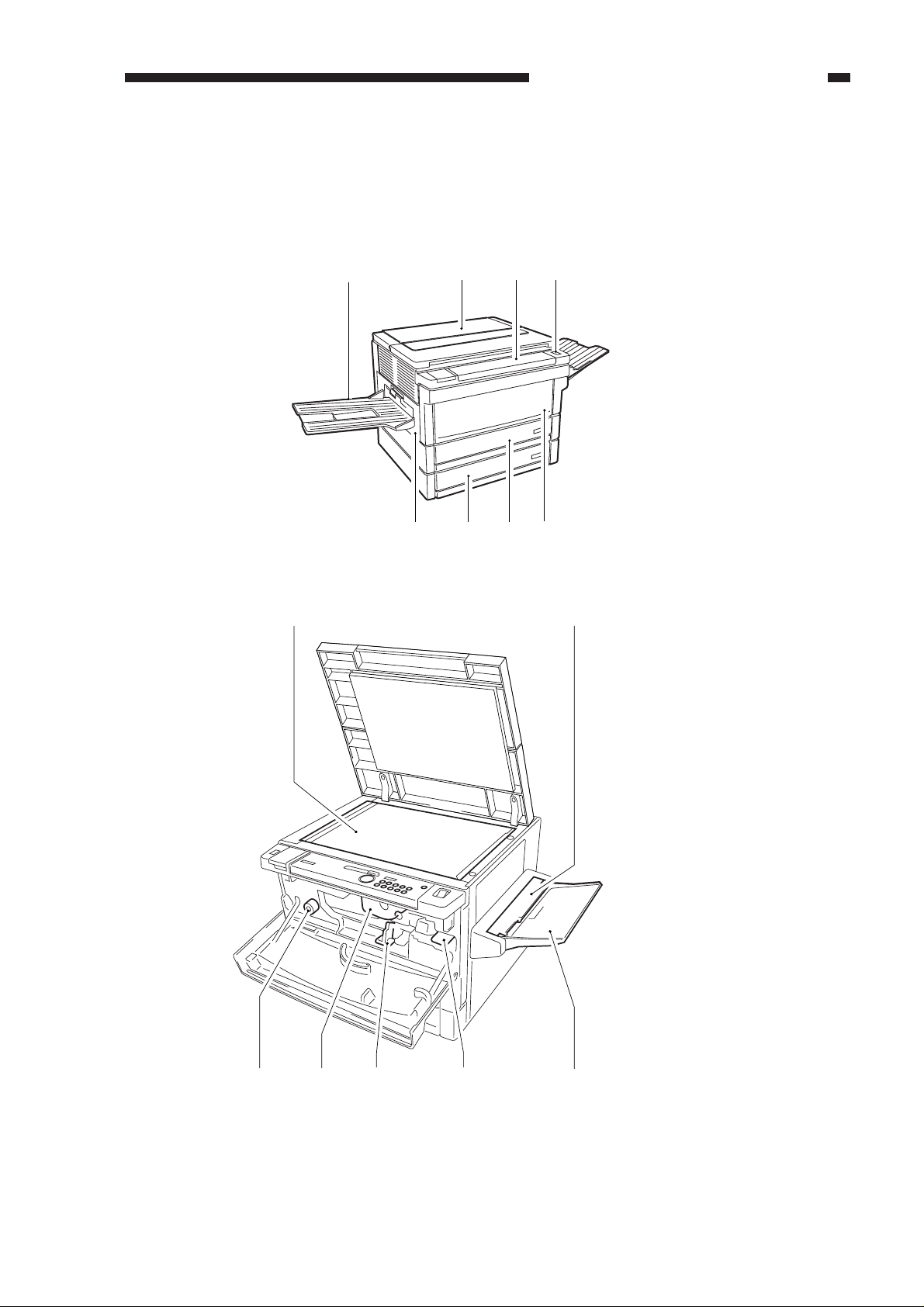
III. NAMES OF PARTS
A. External View
[1]
[8]
[2]
[7]
CHAPTER 1 GENERAL DESCRIPTION
[4]
[3]
[1] Copy tray
[2] Copyboard cover
[3] Control panel
[4] Power switch
[5] Upper cassette
[6] Lower cassette
[7] Front door
[6]
[5]
[8] Delivery cover
Figure 1-301
[1] [2]
[7] [6] [5] [4] [3]
Figure 1-302
[1] Copyboard glass
[2] Multifeeder cover
[3] Multifeeder tray
[4] Developing assembly
release lever
[5] Feeder assembly release
lever
[6] Drum unit
[7] Fixing assembly knob
COPYRIGHT © 1999 CANON INC. CANON NP6320 REV.0 DEC. 1999 PRINTED IN JAPAN (IMPRIME AU JAPON)
Download Service Manual And Resetter Printer at http://printer1.blogspot.com
1-5
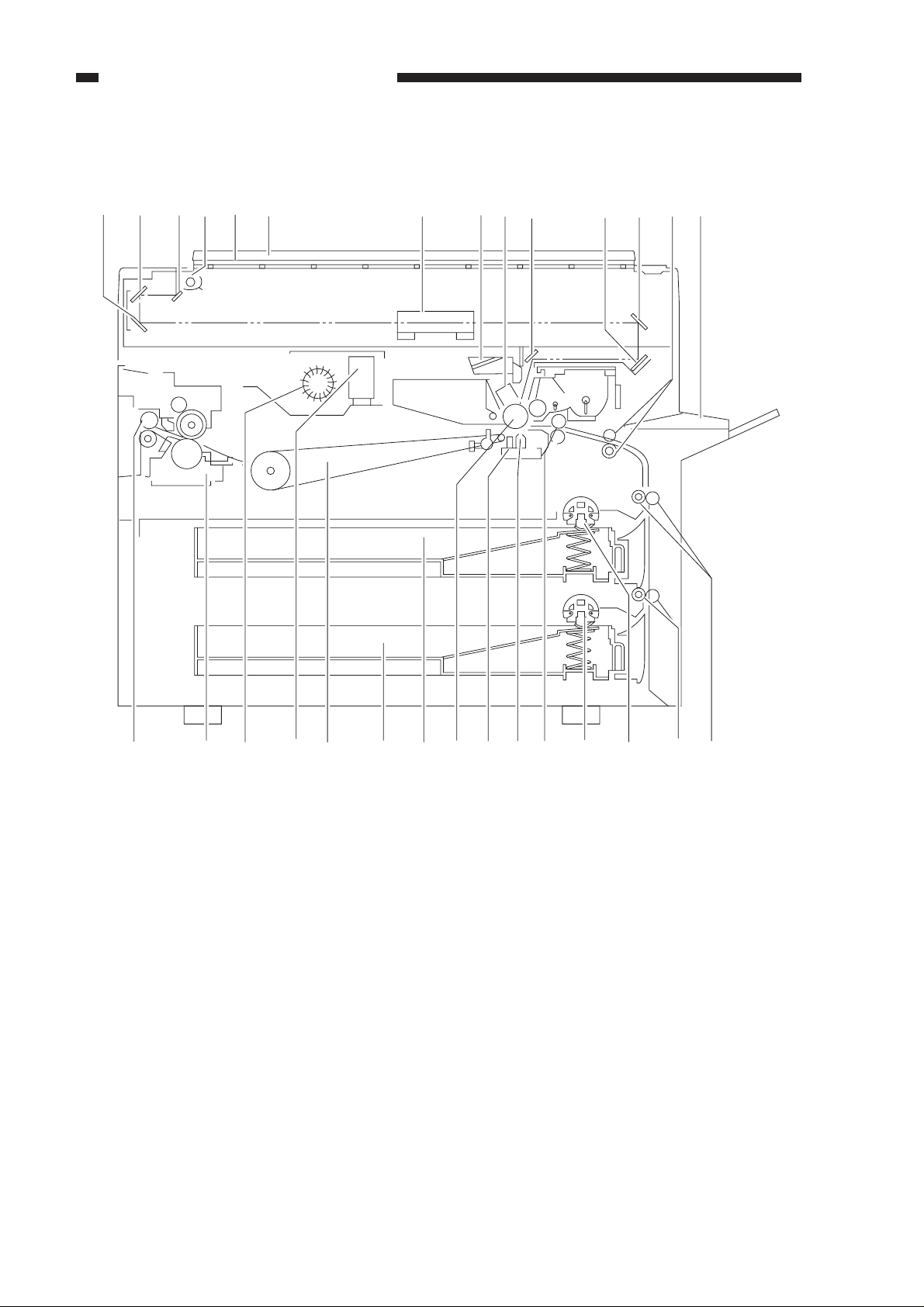
CHAPTER 1 GENERAL DESCRIPTION
B. Cross Section
[1] [2] [3] [4] [5] [6] [7] [8] [9]
[10]
[11] [12] [13] [14]
[1] No. 3 mirror
[2] No. 2 mirror
[3] No. 1 mirror
[4] Scanning lamp
[5] Copyboard glass
[6] Copyboard cover
[7] Lens
[8] Pre-exposure lamp
[9] Primary corona unit
[10] No. 6 mirror
[11] No. 5 mirror
[12] No. 4 mirror
[13] Registration roller
[14] Multifeeder tray
[15] Vertical feed roller 1
[16] Vertical feed roller 2
[17] Cassette 1 pick-up roller
[18] Cassette 2 pick-up roller
[19] Feeder roller
[20] Transfer corona unit
Figure 1-303
[15][16][17] [18][19][20][21][22][23][24][25][26][27][28][29]
[21] Static charge eliminator
[22] Photosensitive drum
[23] Cassette 1
[24] Cassette 2
[25] Feeder unit
[26] Ozone filter
[27] Exhaust fan
[28] Fixing unit
[29] Delivery roller
1-6
COPYRIGHT © 1999 CANON INC. CANON NP6320 REV.0 DEC. 1999 PRINTED IN JAPAN (IMPRIME AU JAPON)
Download Service Manual And Resetter Printer at http://printer1.blogspot.com
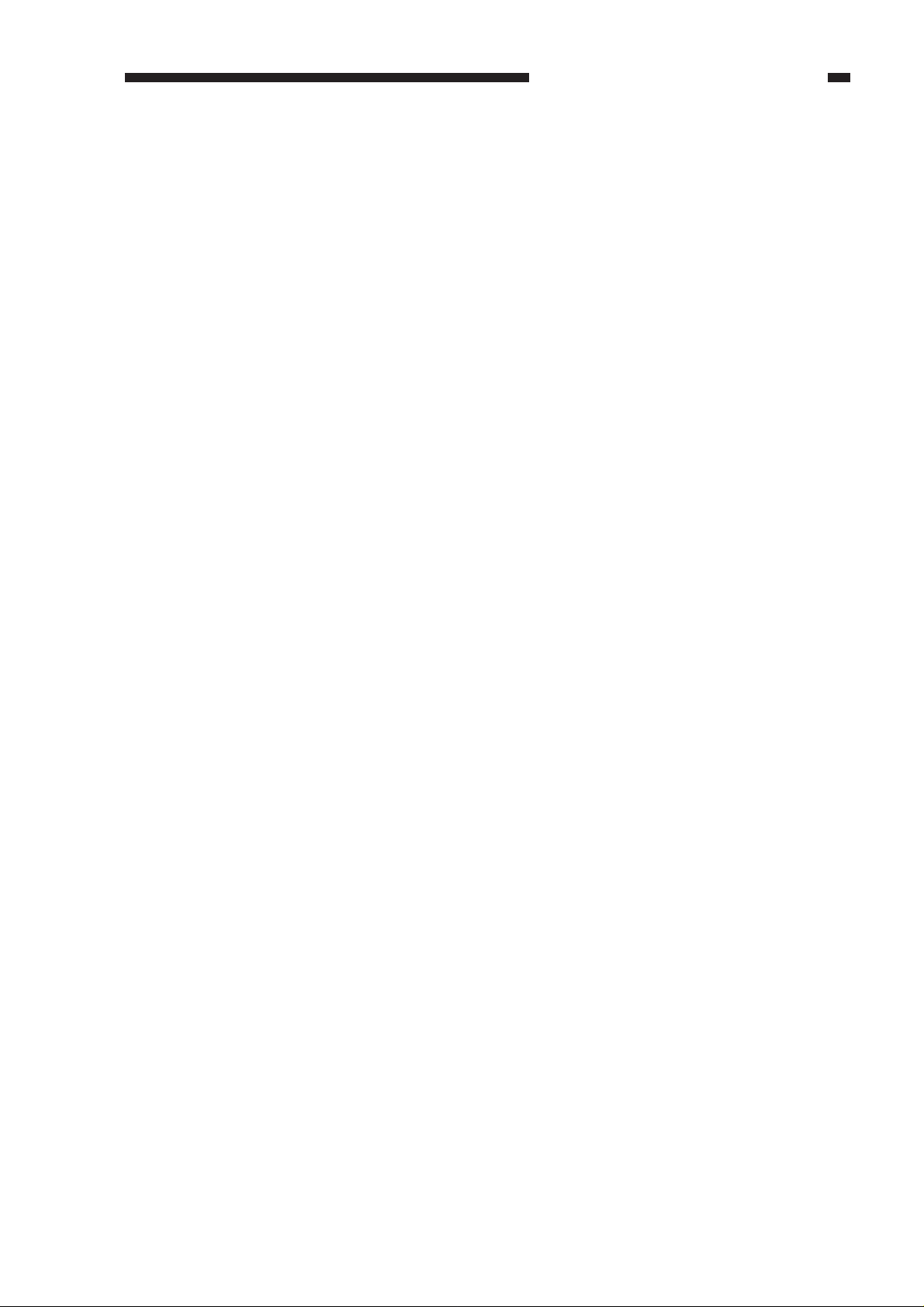
CHAPTER 1 GENERAL DESCRIPTION
COPYRIGHT © 1999 CANON INC. CANON NP6320 REV.0 DEC. 1999 PRINTED IN JAPAN (IMPRIME AU JAPON)
Download Service Manual And Resetter Printer at http://printer1.blogspot.com
1-7
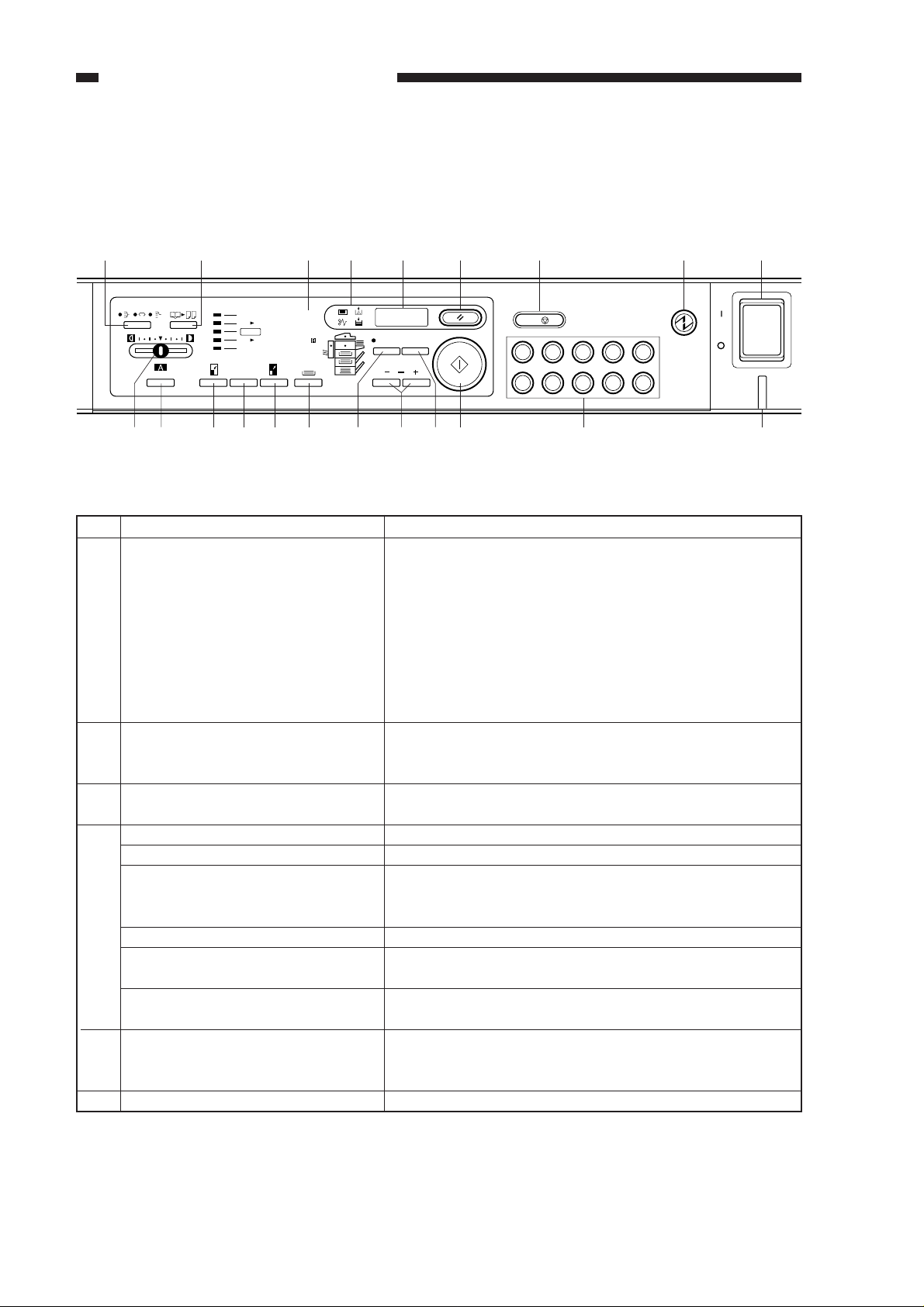
CHAPTER 1 GENERAL DESCRIPTION
IV. OPERATION
A. Control Panel
[1]
[10]
[2] [3] [4] [5] [6] [7] [8] [9]
AUTO
A4
123
A3
A4
U
[11]
Max 200%
A4 A3
1 : 1
A3 A4
Min 50%
1 : 1
[12] [13] [14] [15] [19] [20] [21][17][16] [18]
No. Name
[1] Sorter key
[2] Two-Page Separation key
[3] Paper Size indicators
[4] Control Card Check indicator
Toner Out indicator
Add Paper indicator
Paper Jam indicator
Paper Jam Location indicator
Paper Supply indicator
[5] Copy Quantity/Copy Ratio display
[6] Reset key
Autom. Zoom
%
Zoom
1C/2 3 4 5
6 7 8 9 0
Figure 1-401
Description
Press to turn the Sort, Group, and Staple-Sort modes on
and off.
* Effective when a Sorter or Stapler Sorter is attached.
• Sort indicator
Lights when the Sort mode is on.
• Group indicator
Lights when the Group mode is on.
• Staple-Sort indicator
Lights when the Staple-Sort mode is on.
Turns the two-page separation mode on and off.
Two-Page Separation indicator lights when the two-page
separation mode is on.
Lights to show the selected paper size. AUTO lights when
the automatic paper select mode is on.
Flashes when the control card is not firmly inserted.
Flashes when black toner needs to be added.
Flashes when there is no paper in the selected paper
supply, a cassette is not fully inserted, or the optional
paper deck is not fully closed.
Flashes if there is a paper jam.
Flashes where there is a paper jam. Lights where
inspection is necessary.
The selected paper supply lights: either a cassette, the
stack bypass, or the optional paper deck.
Displays the number of copies and the copy ratio.
If the machine is not functioning properly, the Service
Call indicator will be displayed here.
Returns the copy mode to the standard mode.
Table 1-401
1-8
COPYRIGHT © 1999 CANON INC. CANON NP6320 REV.0 DEC. 1999 PRINTED IN JAPAN (IMPRIME AU JAPON)
Download Service Manual And Resetter Printer at http://printer1.blogspot.com
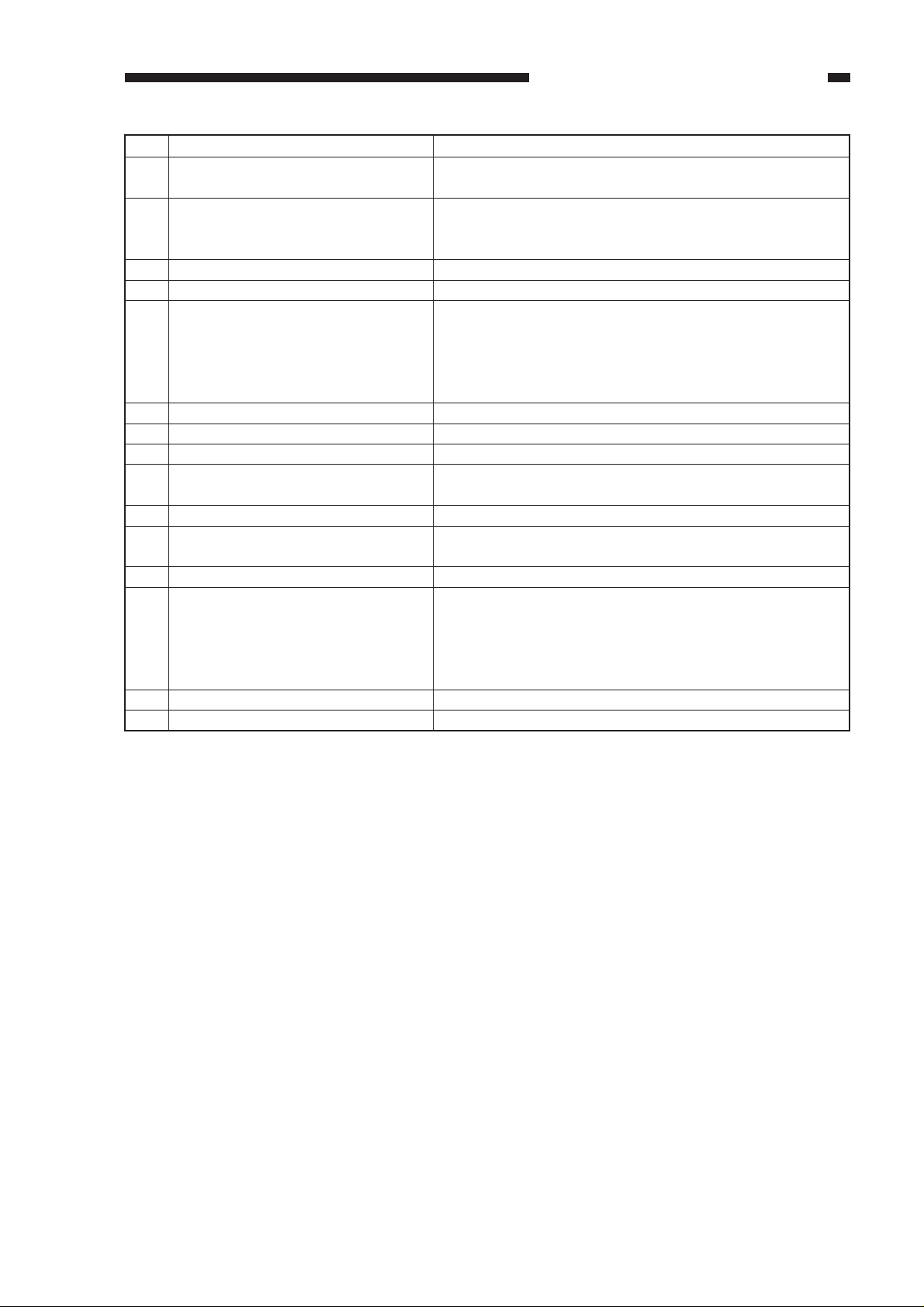
CHAPTER 1 GENERAL DESCRIPTION
No. Name
[7] Clear/Stop key
[8] Energy Saver key
[9] Power switch
[10] Copy Exposure lever
[11] AE key
[12] Reduce key
[13] Direct Copy key
[14] Enlarge key
[15] Paper Select key
[16] Auto Zoom key
[17] Zoom keys
[18] Percent key
[19] Start key
[20] Number keys
[21] Power indicator
Description
Press to change the copy count or to stop the copier before copying is complete.
Press to turn the standby mode on or off. Lights when the
Energy Saver mode is on. Flashes orange when the copier
has shut off automatically.
Use to manually adjust the copy exposure.
Press to turn the automatic exposure mode on and off.
When the mode is on, the copy exposure is adjusted
automatically.
AE Indicator
Lights when the AE mode is on.
Press to reduce the size of the copies by a fixed ratio.
Press to make copies the same size as the original.
Press to enlarge the size of the copies by a fixed ratio.
Press to select the automatic paper select mode, a cassette, or the paper deck (option).
Press to turn the automatic zoom mode on or off.
Press to freely input the enlargement/reduction ratio
within the 50-200% range, in 1% increments.
Press to display the input enlargement/reduction ratio.
Press to start making copies.
Start indicator
Flashes green when the machine is warming up.
Lights green when the machine is ready to copy.
Lights red during copying.
Press to input the number of copies to be made.
-
Table 1-402
COPYRIGHT © 1999 CANON INC. CANON NP6320 REV.0 DEC. 1999 PRINTED IN JAPAN (IMPRIME AU JAPON)
Download Service Manual And Resetter Printer at http://printer1.blogspot.com
1-9
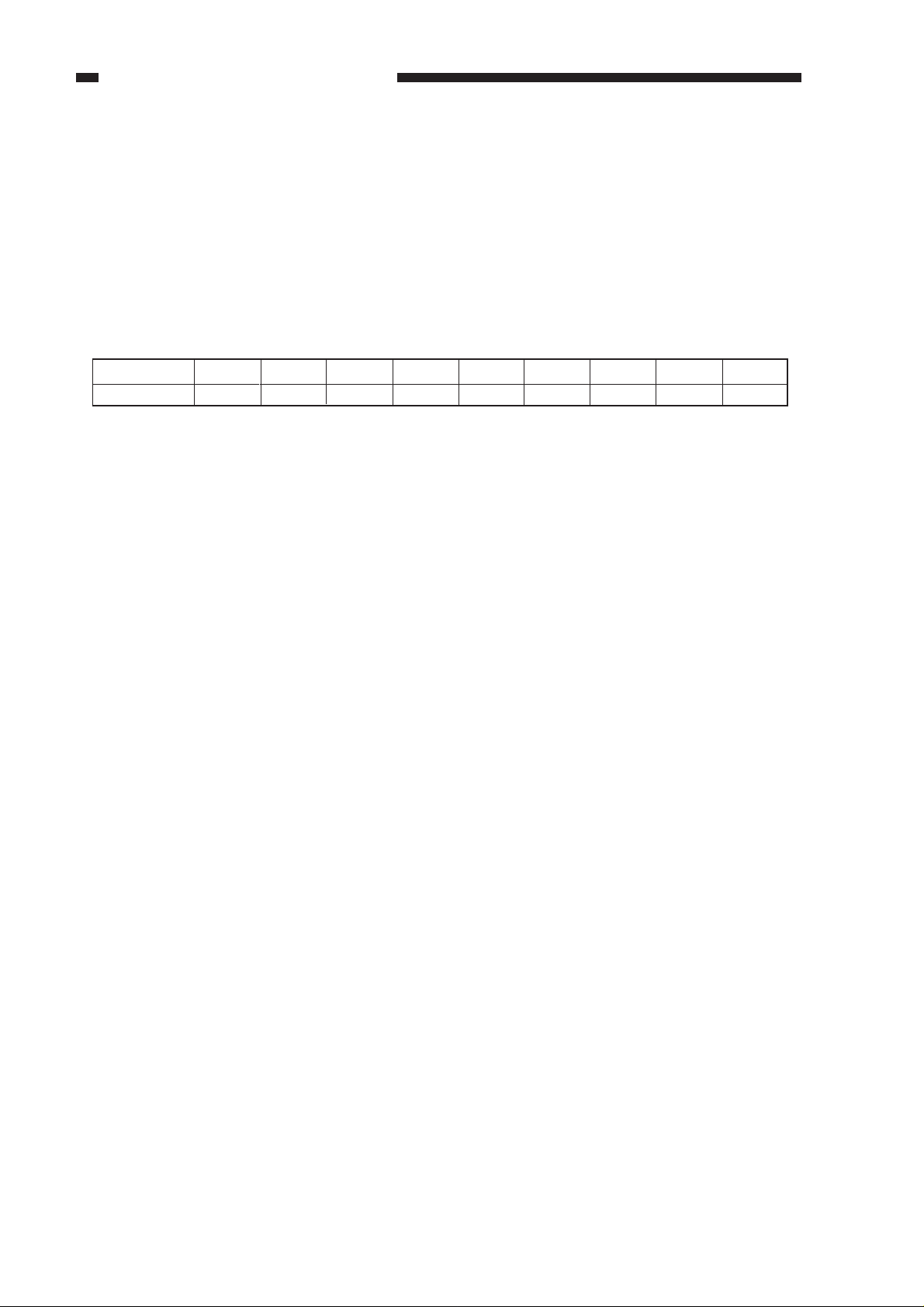
CHAPTER 1 GENERAL DESCRIPTION
B. Setting the Auto Shut-Off time
If the copier is not used for 30 minutes, the power will turn OFF automatically.
To turn the power back ON, press the Power Switch.
The Auto Shut-Off mode time can be set from 10 minutes to 2 hours.
1 Press the AE key for 5 seconds or more.
2 The default time selection (“A-4”) is displayed on the control panel display.
3 Select the desired time setting with the ZOOM or Number key.
4 The selected timer setting (“A-1” thru “A-9”) is shown on the control panel display.
Display
Time [min]
A-1
10
A-2
15
A-3
20
A-4
30
A-5
40
A-6
50
A-7
60
A-8
90
A-9
120
Table 1-403
5 Press the SORT key to store the timer settings and exit this mode.
6 Press the RESET key to exit without storing the timer setting.
C. Daily Inspection to Be Performed by the User
Clean the following parts of the copier at least once per week or whenever copies are unclear.
• When cleaning the copier, first turn OFF the power switch and unplug the power plug.
Failure to observe these items may result in fire or electrical shock.
• Clean the copier using a firmly wrung-out cloth dampened with a mild cleansing detergent. Do
not use alcohol, benzene, paint thnner or other inflammable substances.
If inflammable substances come into contact with a high-voltage area inside the copier, this
may result in fire or electrical shock.
1. Copyboard Glass
Wipe the copyboard glass with a cloth dampened with water or a mild cleaning agent. Then
wipe with a dry cloth.
2. Copyboard Cover
Wipe the white surface on the underside of the copyboard cover with a cloth dampened with
water or a mild cleaning agent. Then wipe with a dry cloth.
1-10
COPYRIGHT © 1999 CANON INC. CANON NP6320 REV.0 DEC. 1999 PRINTED IN JAPAN (IMPRIME AU JAPON)
Download Service Manual And Resetter Printer at http://printer1.blogspot.com
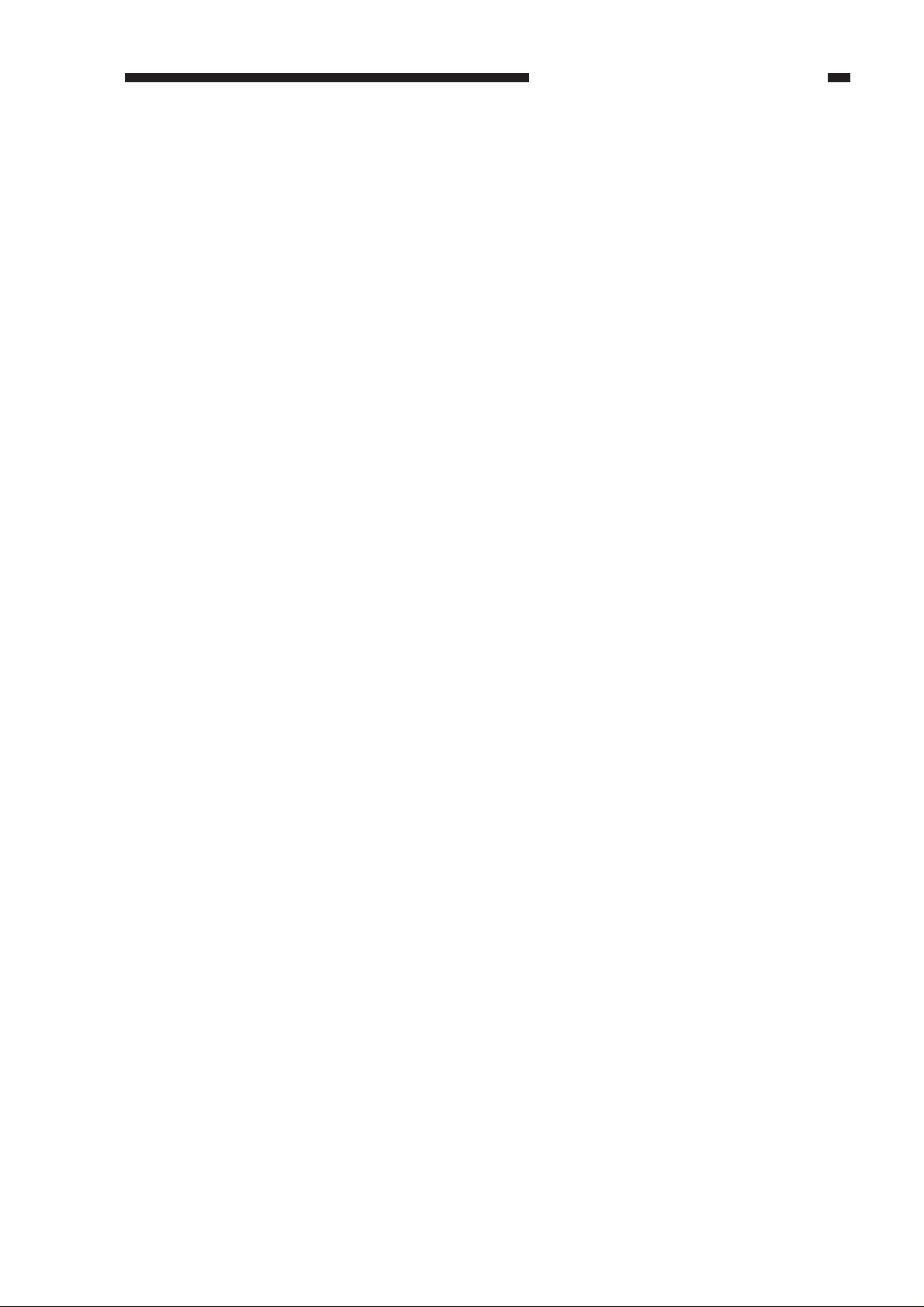
CHAPTER 1 GENERAL DESCRIPTION
3. Cleaning the Corona Assembly
1) Grip the handles on both sides of the front door, and open the front door.
3-1. Cleaning Using the Corona Assembly Cleaner
1) Grip the tab on the end of the corona assembly cleaner, and slide the corona assembly cleaner
out toward you. Then, slide the corona assembly cleaner back into the copier.
Repeat this motion several times.
When you finish, slide the corona assembly cleaner back into the copier to its original position.
3-2. Cleaning the Static Eliminator
1) Turn the transport area release lever (green) to the left. Push slightly downward on the end of
the static eliminator, and slide it out of the copier.
2) After removing the static eliminator, turn it so that the bottom is facing upward. Slide the gray
tab on the bottom of the static eliminator back and forth from one end to the other several times.
3) When you finish, insert the static eliminator back into the copier, and return it to its original
position.
4) Return the transport area release lever to its original position. Close the front door.
COPYRIGHT © 1999 CANON INC. CANON NP6320 REV.0 DEC. 1999 PRINTED IN JAPAN (IMPRIME AU JAPON)
Download Service Manual And Resetter Printer at http://printer1.blogspot.com
1-11
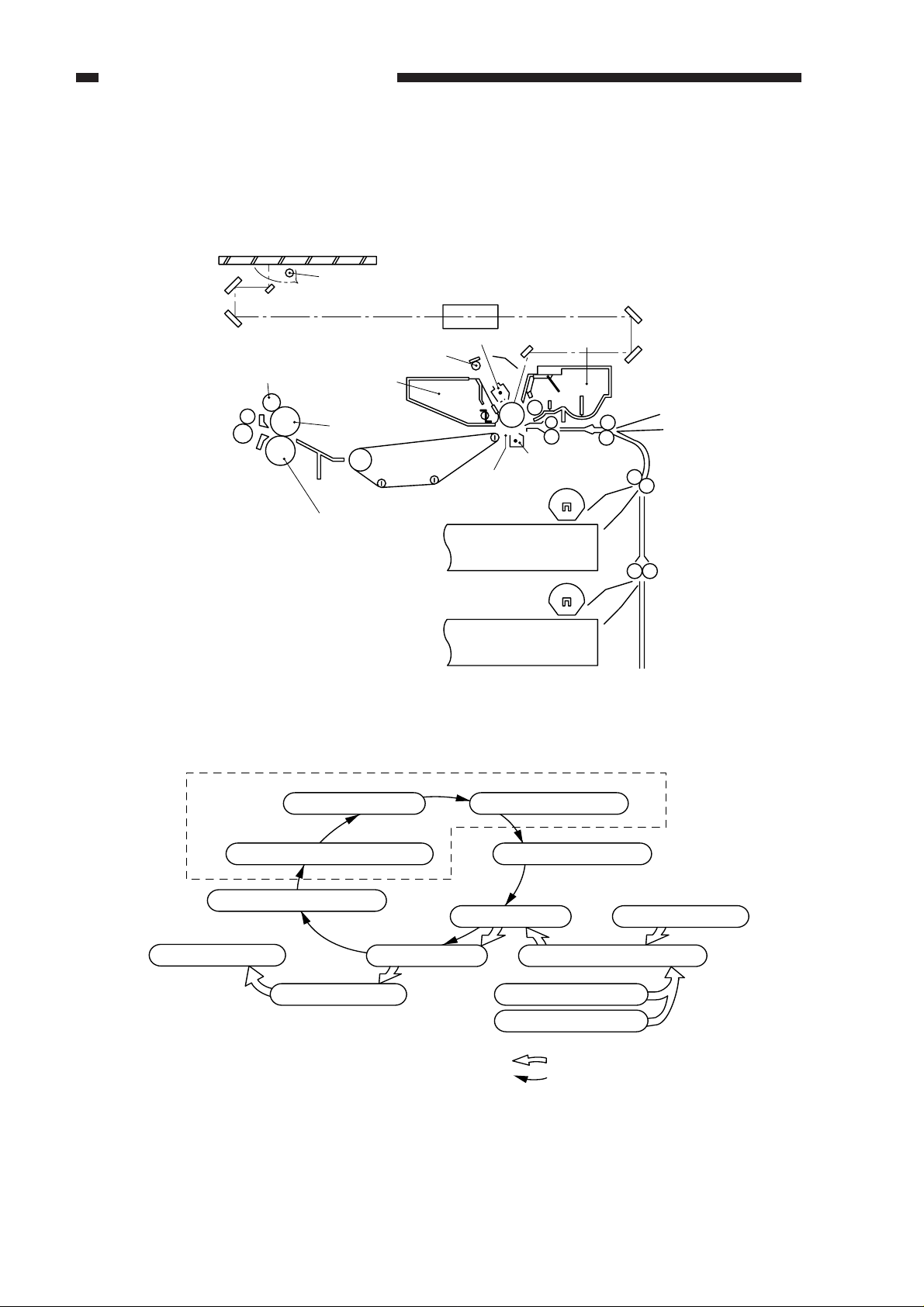
CHAPTER 1 GENERAL DESCRIPTION
V. IMAGE FORMATION PROCESS
A. Outline
Copyboard glass
Scanning lamp
Lens
Cleaning roller
+
+
+
+
+
Lower fixing roller
+
Developing
assembly
+
+
+
Primary corona assembly
Pre-exposure lamp
Drum cleaner
Upper fixing roller
+
Transfer corona assembly
Static charge
eliminator
Cassette 1
Cassette 2
Figure 1-501
Electrostatic latent image formation block
+
+
+
+
++
1-12
8. Drum cleaning
Copy delivery
2. Primary corona
1. Pre-exposure
6. Separation
7. Fixing
3. Image exposure
4. Developing
5. Transfer
Cassette1
Cassette2
Flow of copy paper
Direction of rotation of drum
Multifeeder
Registration
Figure 1-502
COPYRIGHT © 1999 CANON INC. CANON NP6320 REV.0 DEC. 1999 PRINTED IN JAPAN (IMPRIME AU JAPON)
Download Service Manual And Resetter Printer at http://printer1.blogspot.com
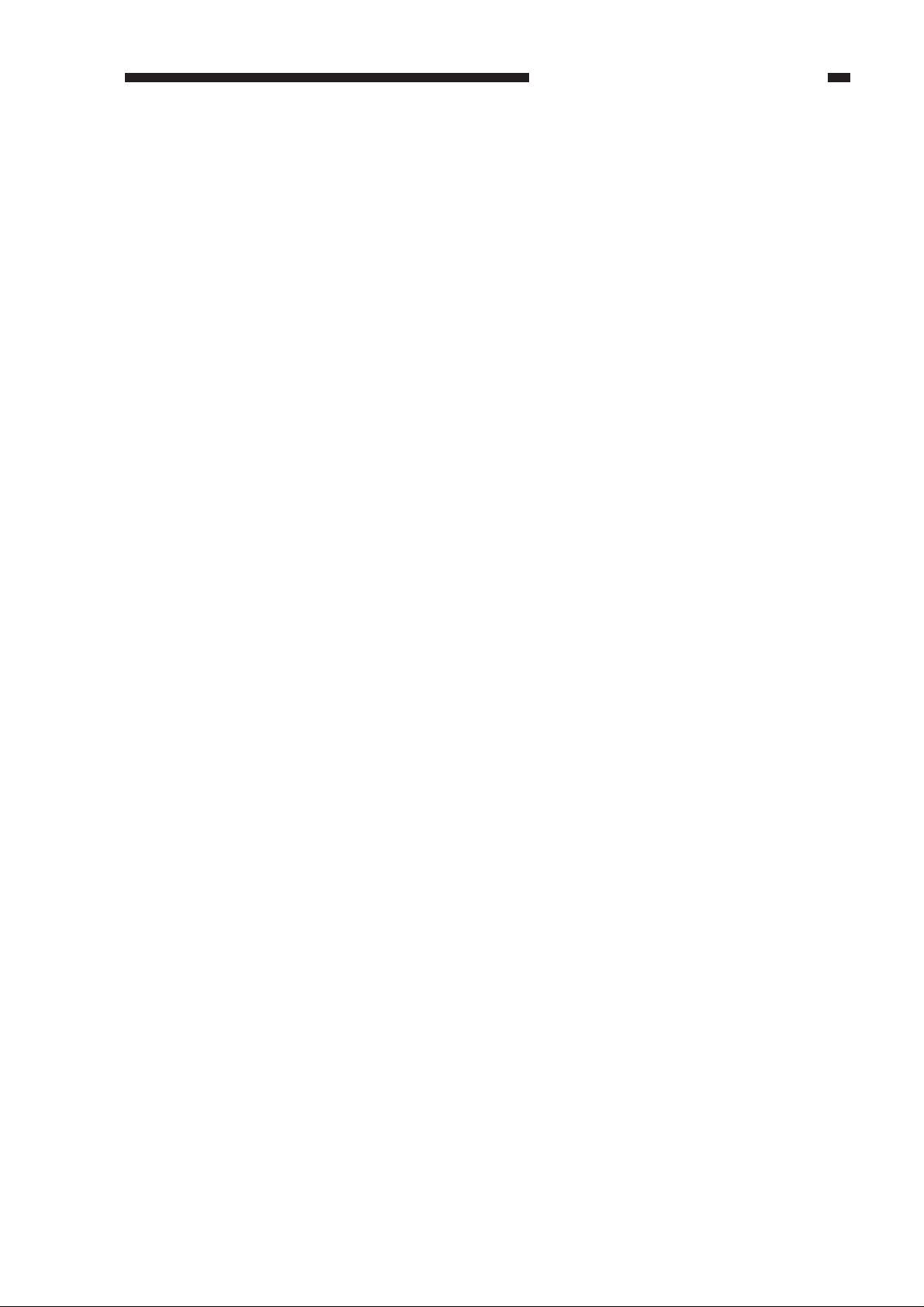
CHAPTER 1 GENERAL DESCRIPTION
This copier consists of the units shown in Figure 1-502.
The image forming process is divided into the right steps shown below.
Step 1: Pre-exposure
Step 2: Primary corona (negative DC)
Step 3: Image exposure
Step 4: Developing (positive plus AC)
Step 5: Transfer (negative DC)
Step 6: Separation
Step 7: Fixing
Step 8: Drum cleaning
COPYRIGHT © 1999 CANON INC. CANON NP6320 REV.0 DEC. 1999 PRINTED IN JAPAN (IMPRIME AU JAPON)
Download Service Manual And Resetter Printer at http://printer1.blogspot.com
1-13

Download Service Manual And Resetter Printer at http://printer1.blogspot.com
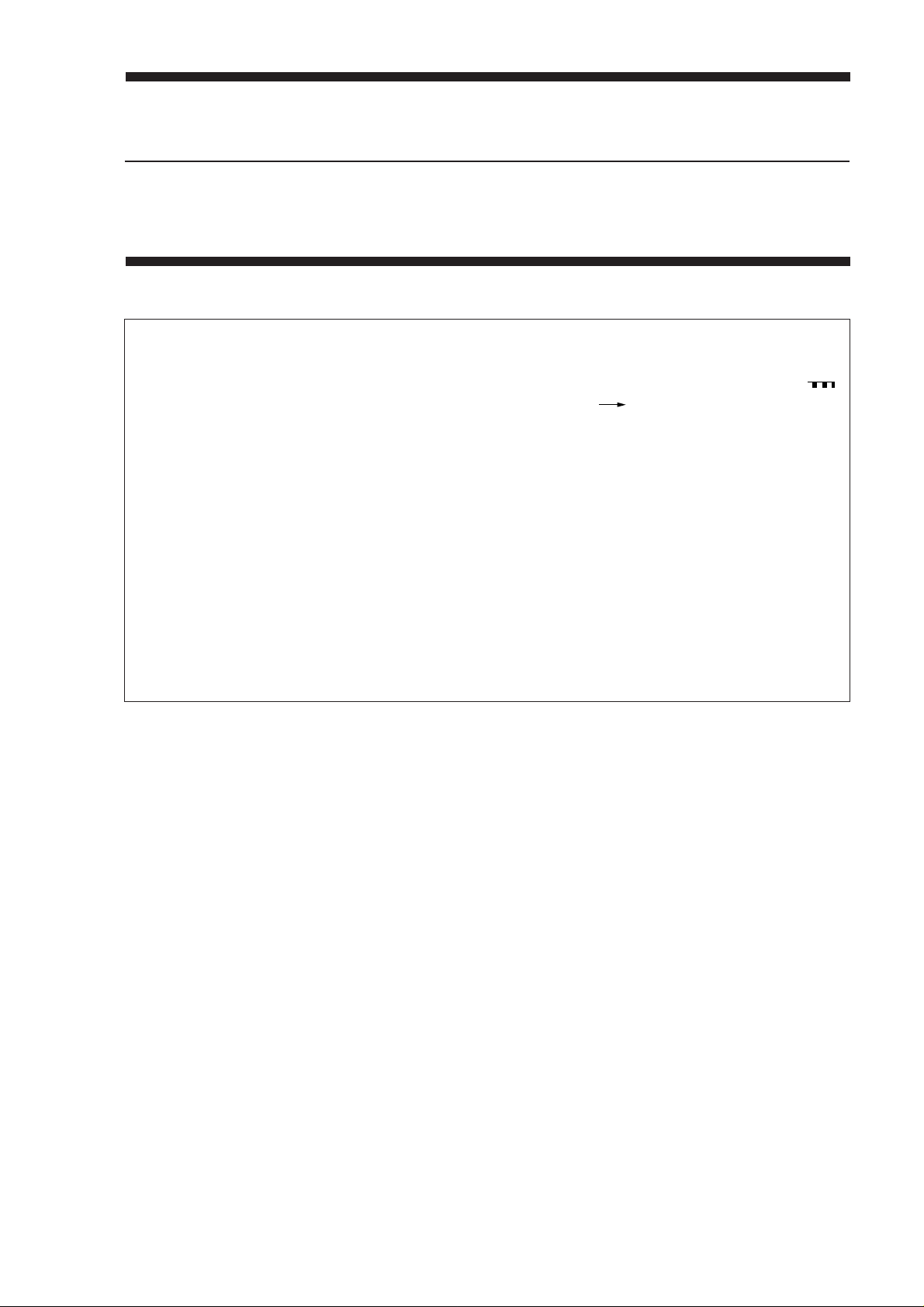
CHAPTER 2
BASIC OPERATION
1. This chapter describes the various functions of the copier, the relationship between
the electrical and mechanical systems, and the timing of operations of the various
components. In outline diagrams, mechanical drive paths are represented by ( )
and electrical signal paths are indicated by an arrow ( ) accompanied by a signal
name.
2. The signals in digital circuits are identified as "1" for HIGH and "0" for LOW. The
voltage for LOW is very close to 0V; the voltage for HIGH depends on the circuit. If
a signal name has no bar over it (e.g, PDP), "1" is a "TRUE" signal and will usually
cause an action to occur; a "FALSE" signal will normally prevent the operation.
Microprocessors are used in the copier. The internal operations of the microprocessors cannot be checked by the service person, so no description is given here.
Because PCBs are not normally repaired on the customer's premises, operation of
circuits is explained using block diagrams rather than detailed circuit diagrams.
Descriptions of circuits are divided into the following sections: from the sensors to
the input section of the main PCBs, and from the output section of the main PCBs to
the various loads.
I. BASIC OPERATION .................... 2-1
A. Functions............................... 2-1
B. Outline of Electric Circuitry ...2-2
C. Inputs to the DC Controller ...2-4
D. DC Controller Outputs...........2-7
E. Basic Sequence of Operations
(Direct, continuous copying, 2
sheets)................................ 2-10
COPYRIGHT © 1999 CANON INC. CANON NP6320 REV.0 DEC. 1999 PRINTED IN JAPAN (IMPRIME AU JAPON)
Download Service Manual And Resetter Printer at http://printer1.blogspot.com

Download Service Manual And Resetter Printer at http://printer1.blogspot.com
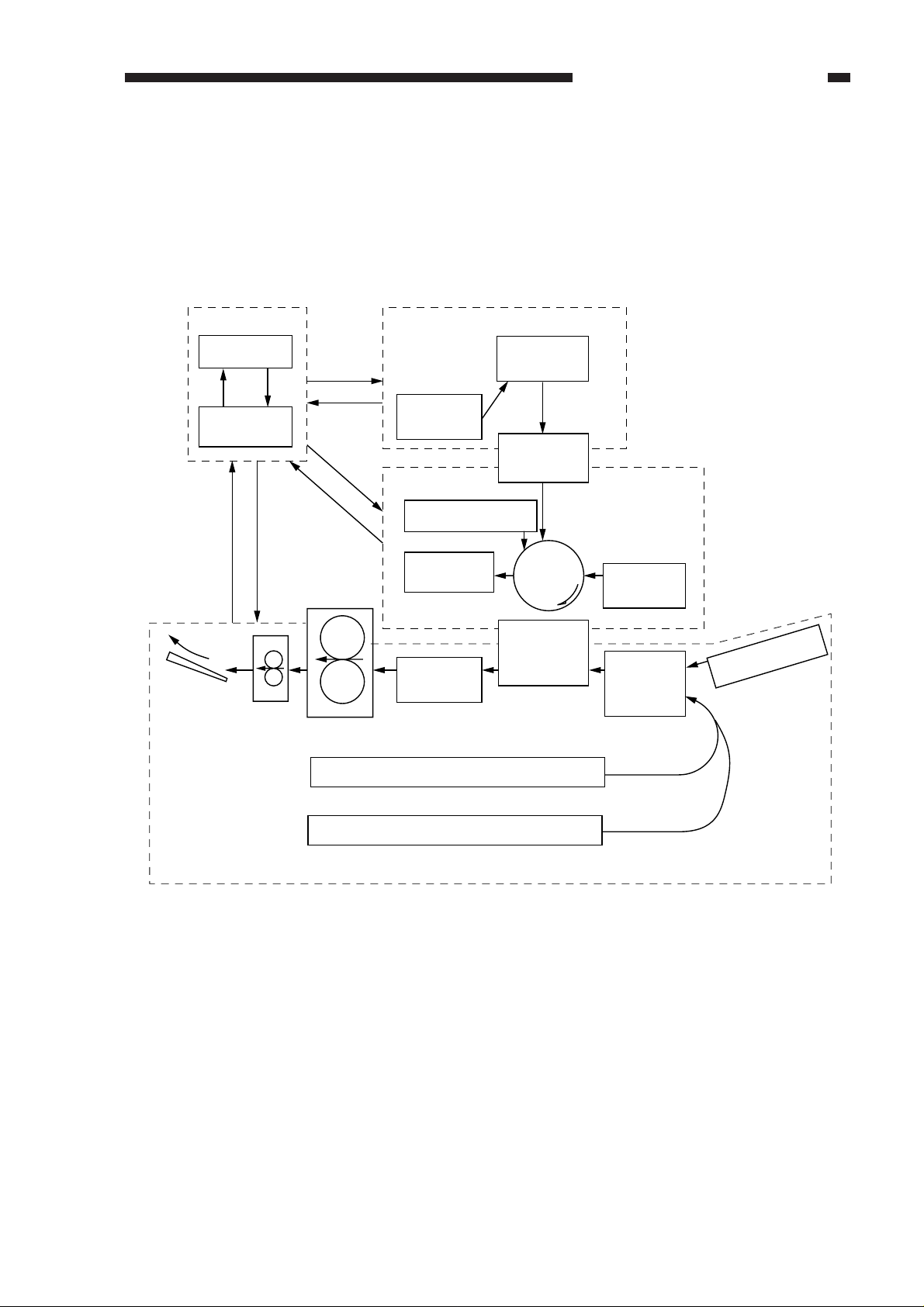
CHAPTER 2 BASIC OPERATION
I. BASIC OPERATION
A. Functions
The copier can be divided into four functional sections: paper pick-up and feed system, expo-
sure system, image formation system, and control system.
Exposure systemControl system
Copy tray
Control panel
Control circuit
Copy delivery
assembly
Fixing assembly
Scanner
Pnimary corona
Cleaning unit
Feeder
Cassette 1
Copybord
Optical
system
Photosensi-
tive drum
Transfer and
separation
assembly
Image formation
system
Developing
assembly
Pick-up
control
assembly
Multifeeder
assembly
Cassette 2
Paper pick-up and feed system
Figure 2-101
COPYRIGHT © 1999 CANON INC. CANON NP6320 REV.0 DEC. 1999 PRINTED IN JAPAN (IMPRIME AU JAPON)
Download Service Manual And Resetter Printer at http://printer1.blogspot.com
2-1
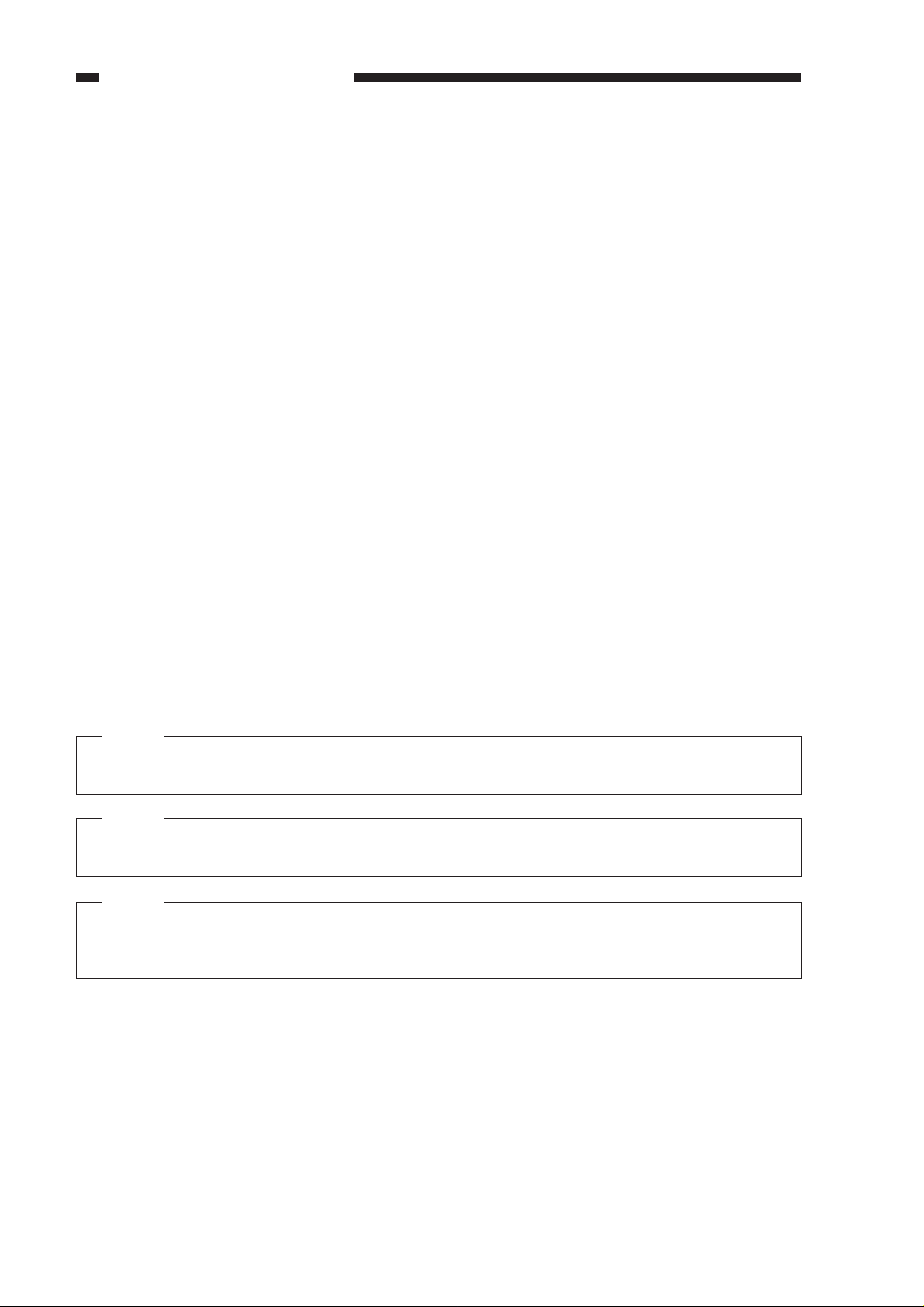
CHAPTER 2 BASIC OPERATION
B. Outline of Electric Circuitry
The NP6320’s main mechanisms are controlled by the microprocessor, PROM, and EEPROM
on the DC controller PCB.
1. Microprocessor (Q303: master)
• controls the copying sequence
• controls the control panel
• controls the main motor/scanner motor
• controls the scanning lamp
• controls the serial communication with the ADF
• reads analog signals
2. PROM (Q318)
• contains sequence programs
3. EEPROM (Q315)
• stores data that can be modified in the service mode (replaces conventional variable resistors
and switches)
4. Microprossor (Q305: slave)
• controls the document size identification
• controls the serial communication with the sorter
• controls the fans
• controls the paper deck pedestal
Note:
EEPROM is a type of ROM in which data may be erased or stored newly.
For this reason, the NP6320’s RAM and ROM are not backed up by a lithium battery.
Note:
The NP6320 is equipped with an A/D converter and, therefore, its microprocessor can read
analog signals.
Note:
The main motor (M2) is a stepping motor that uses the oscillation frequency of the crystal
oscillator on the power supply assembly.
The main motor (M1) is a brushless motor.
2-2
COPYRIGHT © 1999 CANON INC. CANON NP6320 REV.0 DEC. 1999 PRINTED IN JAPAN (IMPRIME AU JAPON)
Download Service Manual And Resetter Printer at http://printer1.blogspot.com
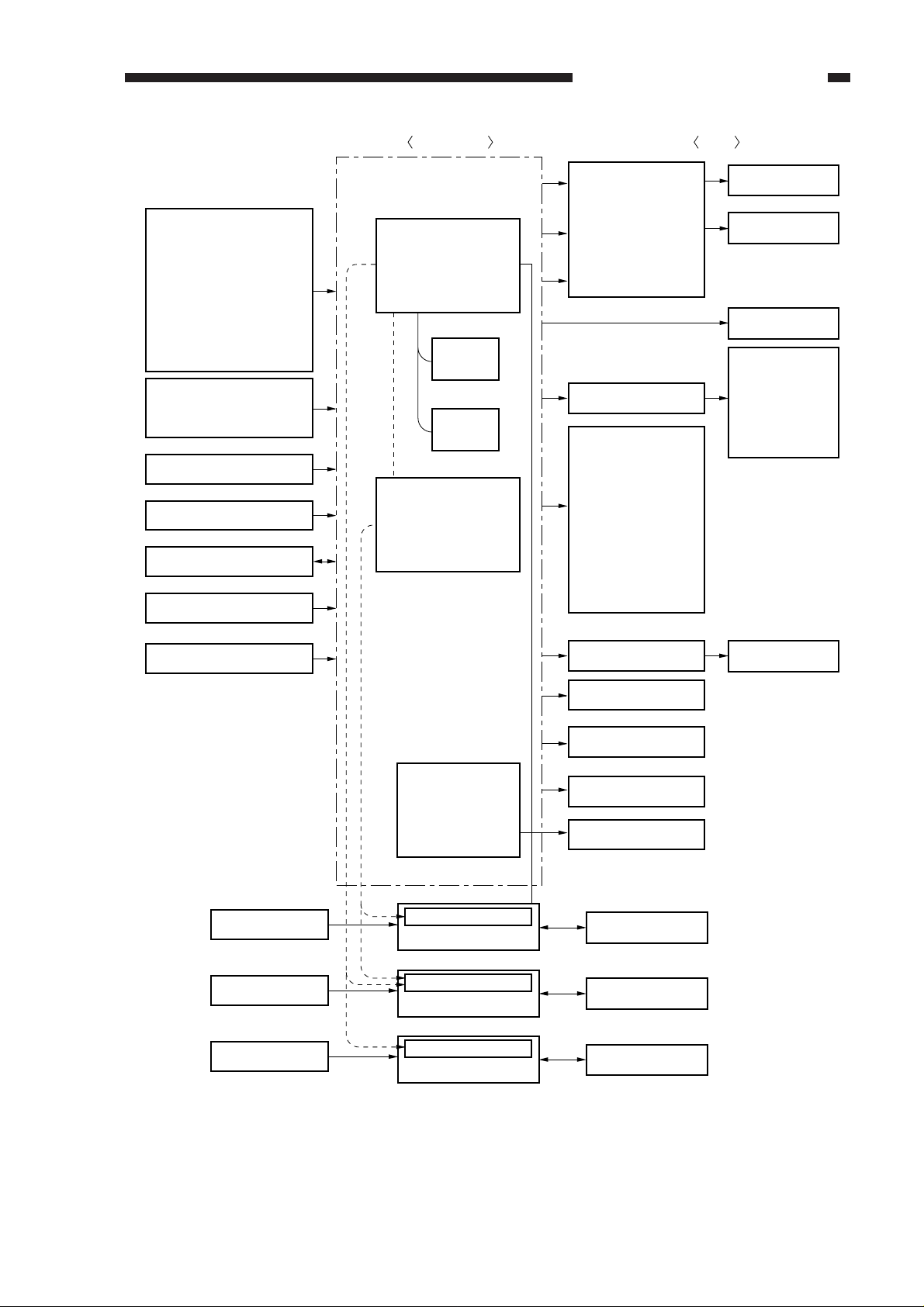
CHAPTER 2 BASIC OPERATION
(Sensor)
Scanner home position
sensor
Lens home position
sensor
Cassette paper sensors
Delivery paper sensor
Pre-registration paper
sensor
Multifeeder paper sensor
Cassette size sensors
Right door switch
Copy board cover switches
AE sensor
Black toner level sensor
Control panel
Thermistors
Control panel
DC controller PCB
Microprocessor
(Q303 : master)
PROM
(Q318)
EEPROM
(Q315)
Microprocessor
(Q305 : slave)
DC power
supply PCB
HVT
Multifeeder clutch
Registration roller
clutch
Lens solenoid
Pick-up clutch
solenoid
Blank solenoid
Multifeeder
solenoid
Cassette feed
clutches
Loads
Fixing roller
heater
Scanner motor
Main motor
Primary/Transfer
corona assembly
Developing bias
Grid bias
Document size sensors
Sensors, Switches
Sensors, Switches
Sensors, Switches
Differential PCB
Microprocessor
Sorter controller PCB
Microprocessor
Deck controller PCB
Microprocessor
ADF controller PCB
Lamp regulator
Pre-exposure lamp
Exhaust fan
Scanner cooling fan
Total counter
Power switch
Sorter
Paper deck pedestal
ADF
Scanning lamp
Figure 2-102
COPYRIGHT © 1999 CANON INC. CANON NP6320 REV.0 DEC. 1999 PRINTED IN JAPAN (IMPRIME AU JAPON)
Download Service Manual And Resetter Printer at http://printer1.blogspot.com
2-3
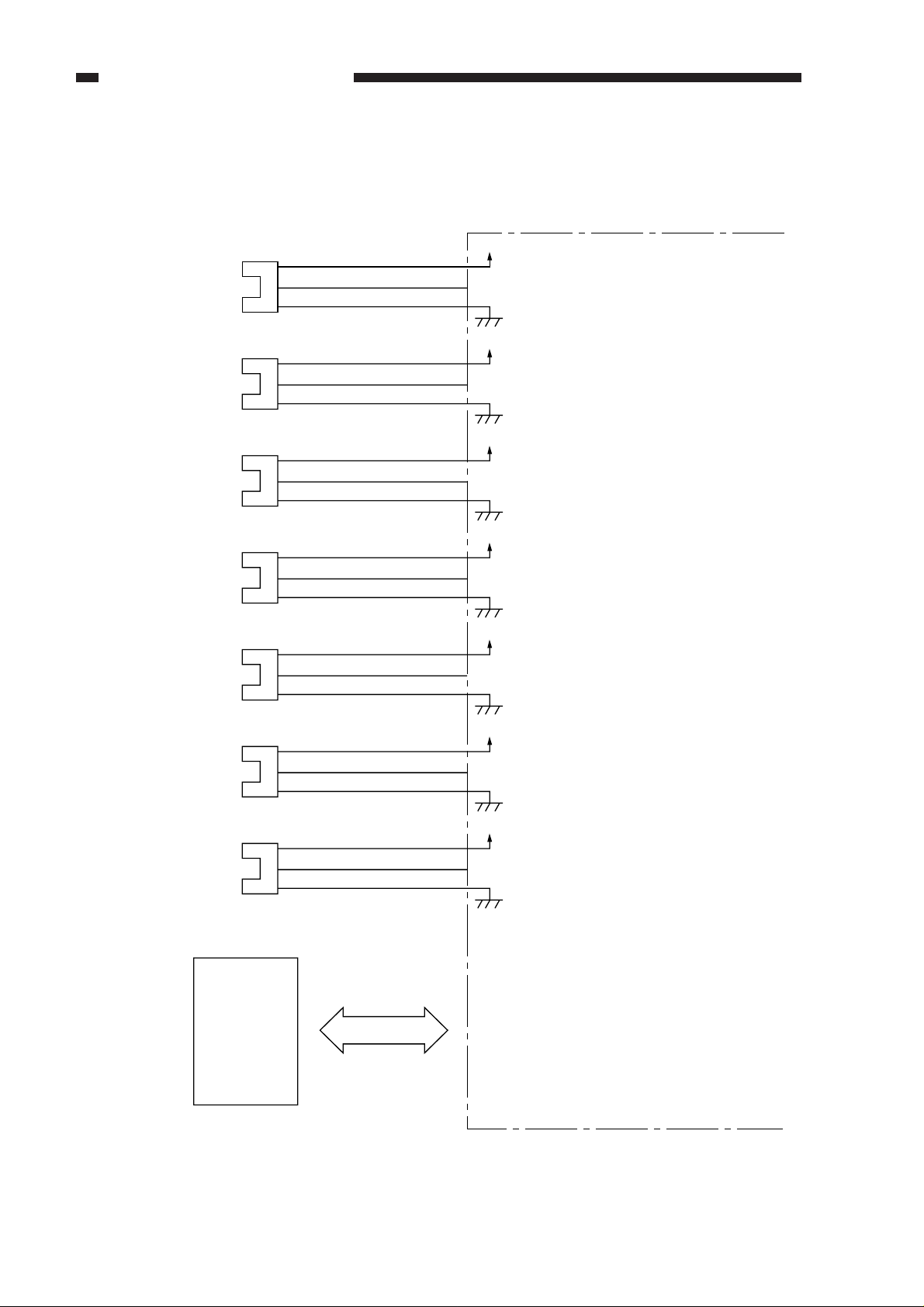
CHAPTER 2 BASIC OPERATION
C. Inputs to the DC Controller
1. Inputs to the DC Controller (1/3)
Q1
J24-1
Multifeeder paper
sensor
-2
-3
J312-6
DC controller PCB
5V
-5
MFPD
-4
when paper is over Q1, ‘1’.
(light-blocking plate is at Q1)
Pre-registration
paper sensor
Scanner home
position sensor
Lens home position
sensor
Delivery paper
sensor
Cassette 1 paper
sensor
Q2
Q3
Q4
Q5
Q6
J23-1
J35-1
J33-1
J44-1
J26-1
J312-3
-2
-3
J317-3
-2
-3
J317-6
-2
-3
J313-5
-3
-2
J306-7
-2
-3
5V
-2
PDP1
-1
5V
-2
SCHP
-1
5V
-5
LHP
-4
5V
-3
PDP2*
-4
5V
-6
UCPD
-5
when paper is over Q2, ‘1’.
(light-blocking plate is at Q2)
when scanner is at home position, ‘1’.
(light-blocking plate is at Q3)
when lens is at home position, ‘1’.
(light-blocking plate is at Q4)
when paper is over Q5, ‘0’.
(light-blocking plate is not at Q5)
when paper is in upper cassette, ‘1’.
(light-blocking plate is at Q6)
5V
-9
LCPD
-8
when paper is in lower cassette, ‘1’.
(light-blocking plate is at Q7)
Cassette 2 paper
sensor
Q7
Control panel
J34-1
J306-10
-2
-3
Figure 2-103
2-4
COPYRIGHT © 1999 CANON INC. CANON NP6320 REV.0 DEC. 1999 PRINTED IN JAPAN (IMPRIME AU JAPON)
Download Service Manual And Resetter Printer at http://printer1.blogspot.com
