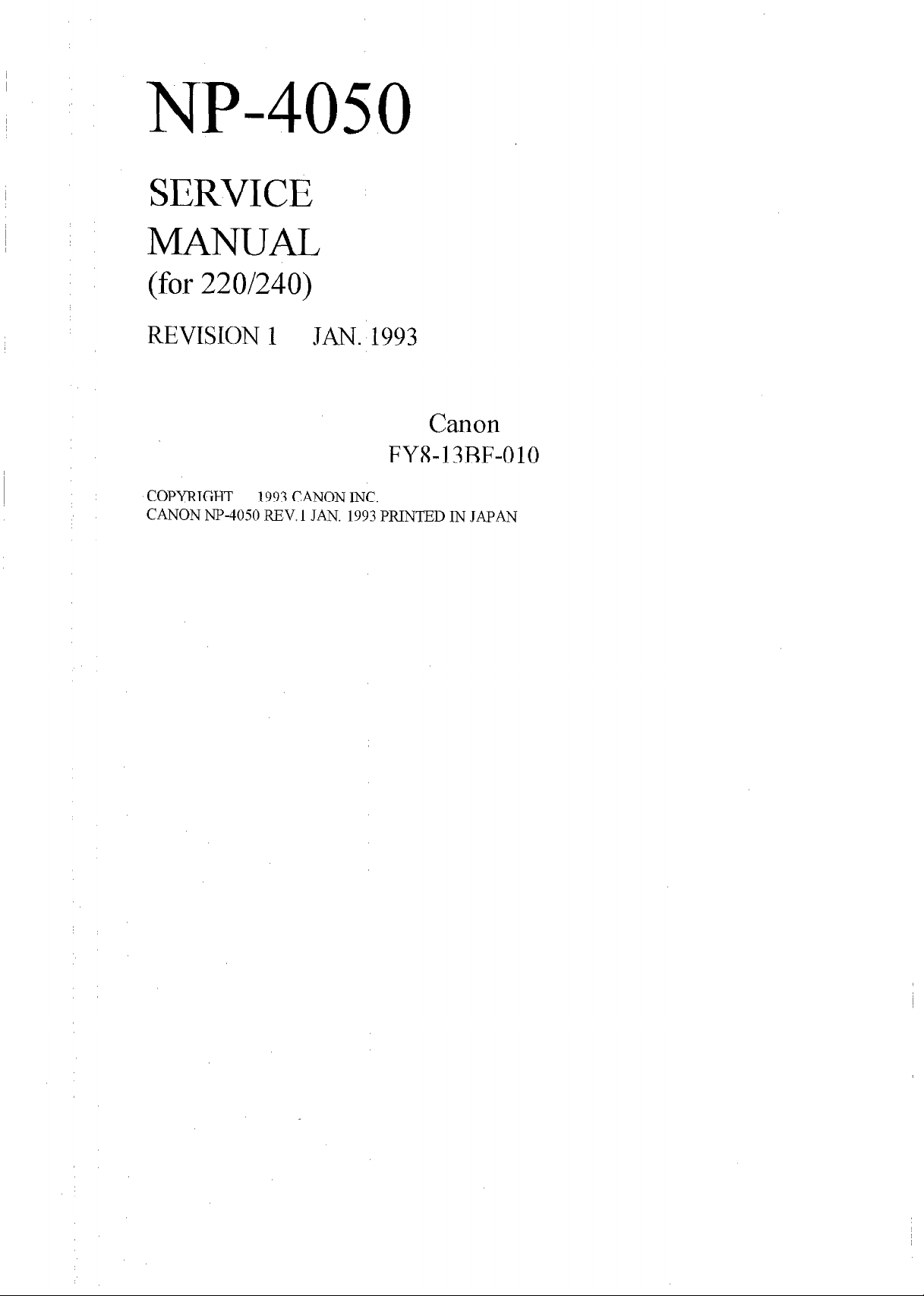
NP-4050
SERVICE
MANUAL
(for 220/240)
REVISION 1
COPYRIGHT
CANON NP-4050 REV, I JAN. 1993 PRINTED IN JAPAN
1993 CANON INC.
JAN. 1993
Canon
FYS-13BF-010
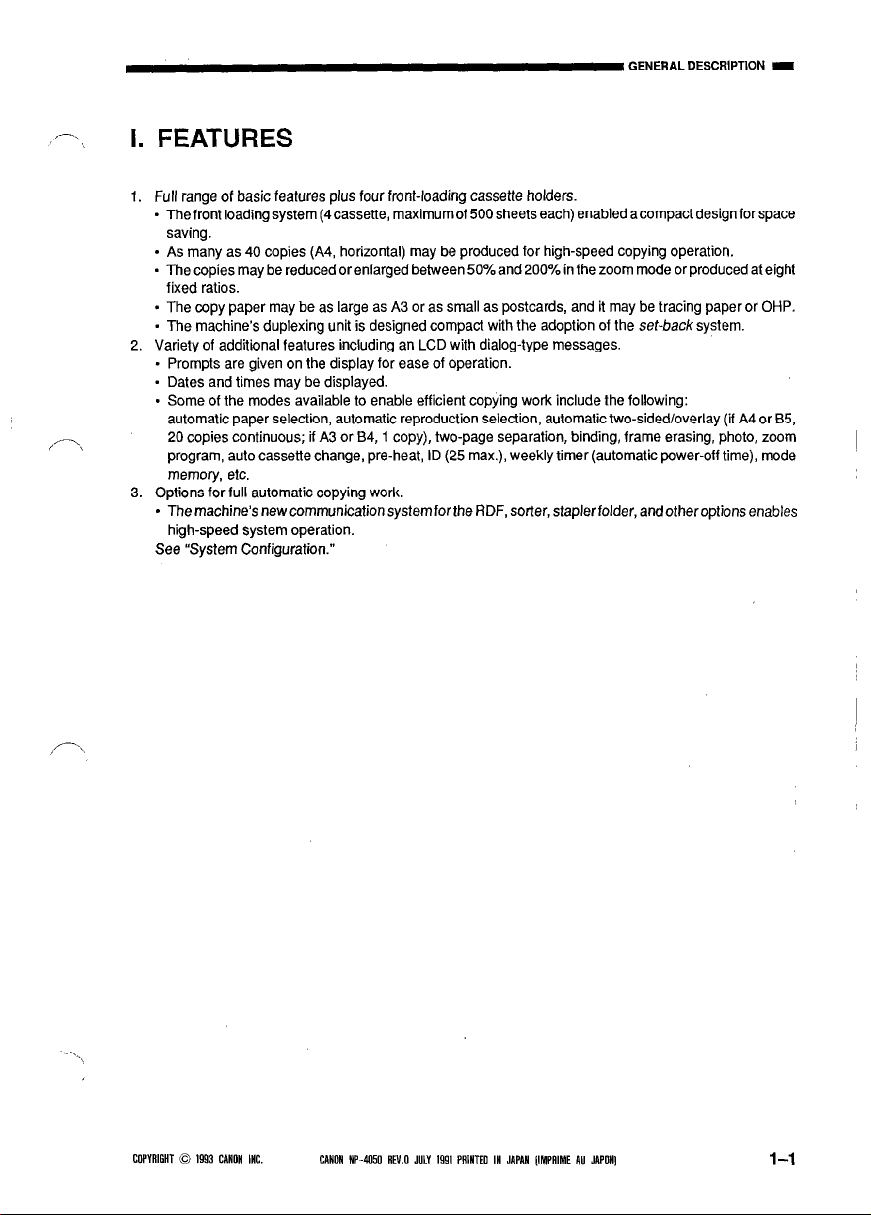
,/--.
,,/-‘\
I. FEATURES
1. Full range of basic features plus four front-loading cassette holders.
- The front loading system (4cassette, maximumof 500 sheets each) enabled acompact design for space
saving.
. As many as 40 copies (A4, horizontal) may be produced for high-speed copying operation.
- The copies may be reduced or enlarged between 50% and 200% in the zoom mode or produced at eight
fixed ratios.
. The copy paper may be as large as A3 or as small as postcards, and it may be tracing paper or OHP.
- The machine’s duplexing unit is designed compact with the adoption of the set-b&system.
2. Variety of additional features including an LCD with dialog-type messages.
- Prompts are given on the display for ease of operation.
- Dates and times may be displayed.
- Some of the modes available to enable efficient copying work include the following:
automatic paper selection, automatic reproduction selection, automatic two-sided/overlay (it A4 or 85,
20 copies continuous; if A3 or B4,i copy), two-page separation, binding, frame erasing, photo, zoom
program, auto cassette change, pre-heat, ID (25 max.), weekly timer (automatic power-otf time), mode
memory, etc.
3. Options for full automatic copying work.
* The machine’s new communication systemforthe RDF, sorter, stapler folder, andotheroptions enables
high-speed system operation.
See “System Configuration.”
COPYRIGHT 0 1923 CANON INC.
CANOII HP-4050 REV.0 JULY 1991 PRINTEO IN JAPAN llMPAlME AU JAPONI
l-l
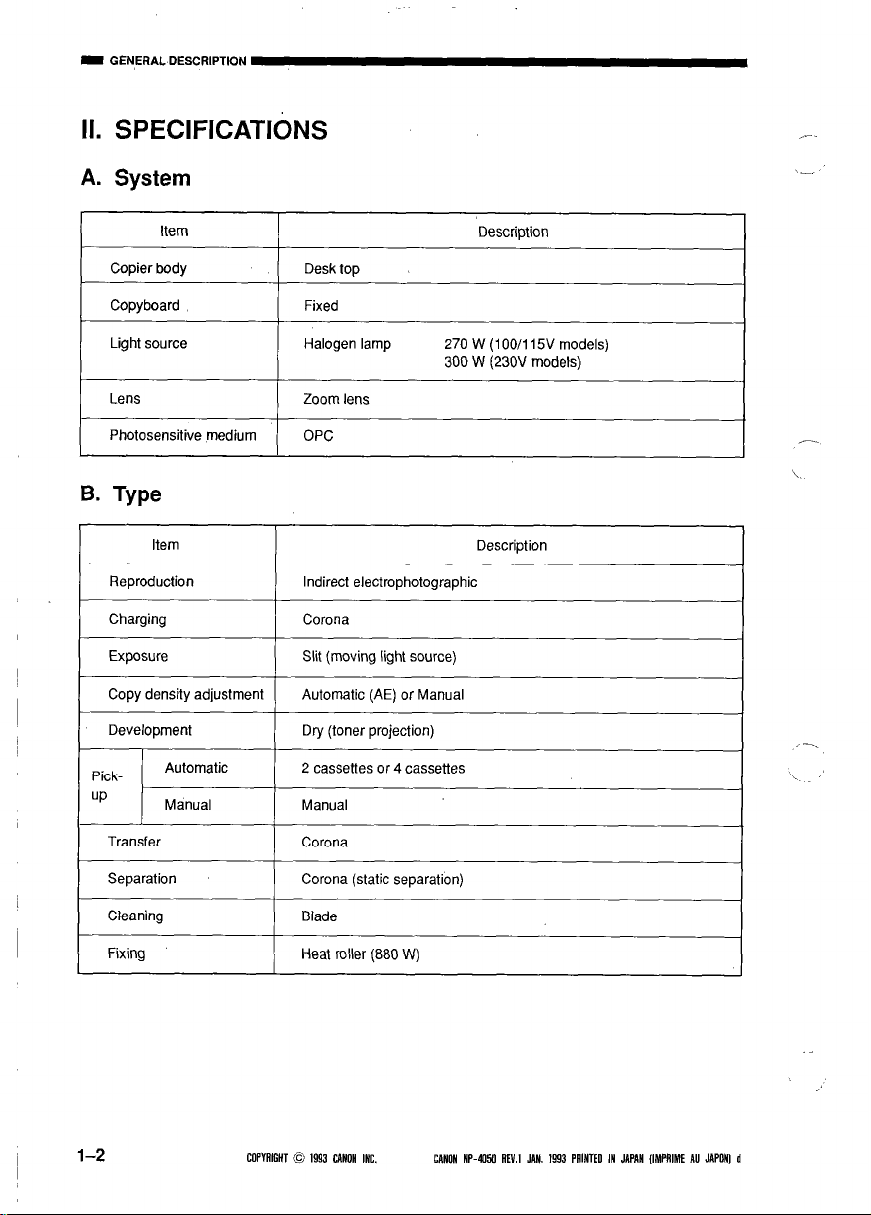
I GENERAL DESCRIPTION
II. SPEClFlCATlbNS
A. System
Item
Copier body
Copyboard
Light source
Lens
Photosensitive medium
B. Type
Item Description
Reproduction
Charging
Exposure Slit (moving light source)
Copy density adiustment
Development
Desk top
Fixed
Halogen lamp
Zoom lens
OPC
Indirect electrophotographic
Corona
Automatic (AE) or Manual
Dry (toner projection)
-,
Description
270 W (100/l 15V models)
300 W (230V models)
,_
Pickup
I
l-2
Automatic
Manual
Transfer
Separation
Cleaning
Fixing
2 cassettes or 4 cassettes
Manual
Corona
Corona (static separation)
Blade
Heat roller (880 W)
COPYRIGHT 0 1903 CANON INC. CANON HP-4050 NEV.1 JAN. 1993 PAINTED IN JAPAN (IMPRIME AU JAPONI d
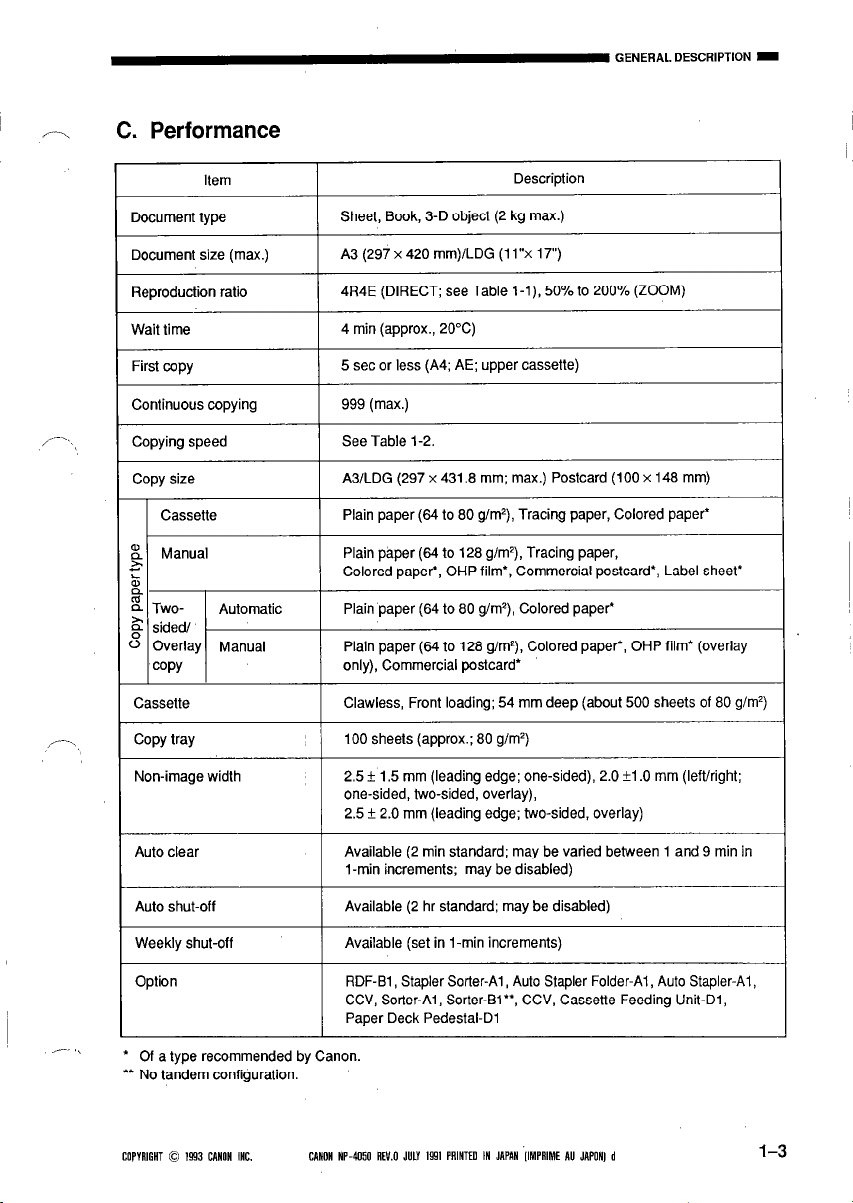
C. Performance
Item
Document type
Document size (max.)
Reproduction ratio
Wait time
First copy
Continuous copying
Copying speed
Copy size
Cassette
g Manual
,x
&
4
a Two-
Automatic
$ sided/
0 Overlay Manual
COPY
Cassette
Copy tray
Description
Sheet, Book, 3-D object (2 kg max.)
A3 (297 x 420 mm)/LDG (11”~ 17”)
4R4E (DIRECT; see Table l-l), 50% to 200% (ZOOM)
4 min (approx., 20°C)
5 set or less (A4; AE; upper cassette)
999 (max.)
See Table 1-2.
A3/LDG (297 x 431.8 mm; max.) Postcard (100 x 148 mm)
Plain paper (64 to 80 g/m*), Tracing paper, Colored paper’
Plain paper (64 to 128 g/m’), Tracing paper,
Colored paper’, OHP film*, Commercial postcard’, Label sheet*
Plain paper (64 to 80 g/m2), Colored paper’
Plain paper (64 to 128 g/m2), Colored paper*, OHP film’ (overlay
only), Commercial postcard’
Clawless, Front loading; 54 mm deep (about 500 sheets of 80 g/m2)
100 sheets (approx.; 80 g/m’)
Non-image width
2.5 f 1.5 mm (leading edge: one-sided), 2.0 fl .O mm (left/right;
one-sided, two-sided, overlay),
2.5 f 2.0 mm (leading edge; two-sided, overlay)
Auto clear
Available (2 min standard; may be varied between 1 and 9 min in
1-min increments; may be disabled)
Auto shut-off
Weekly shut-off
Option
Available (2 hr standard; may be disabled)
Available (set in I-min increments)
RDF-Bl , Stapler Sorter-Al, Auto Stapler Folder-Al, Auto Stapler-Al,
CCV, Sorter-Al, Sorter-Bl”, CCV, Cassette Feeding Unit-Dl,
Paper Deck Pedestal-D1
* Of a type recommended by Canon.
** No tandem configuration.
COPYRIGHT 0 1593 CAHOH INC.
CANON NP-4050 REV.0 JULY 1991 PRINTEO IN JAPAN ‘IIMPAIME AU JAPONI d
1-3
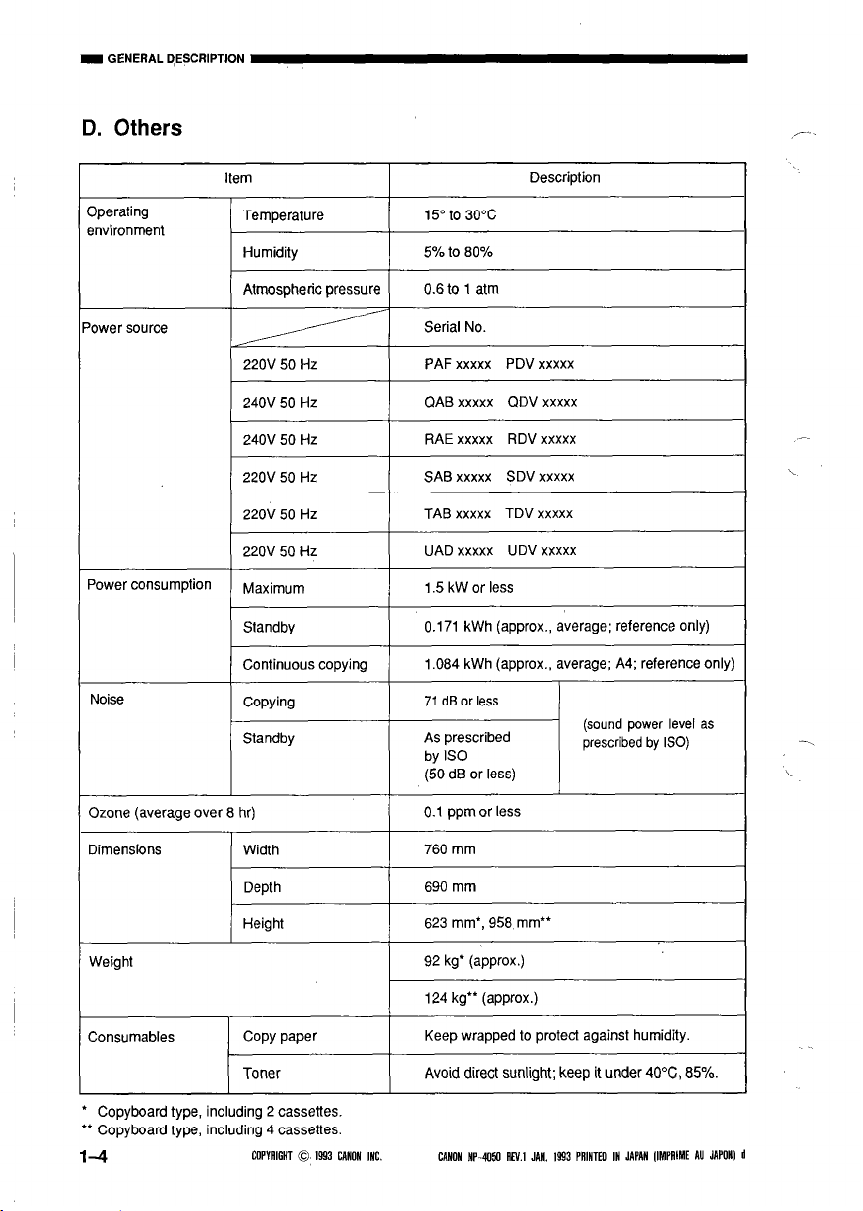
I GENERAL DESCRIPTION
D. Others
environment
Height
Weight
Consumables
Copy paper
Toner
* Copyboard type, including 2 cassettes.
‘* Copyboard type, including 4 cassettes.
l-4
COPYAIGHT 0 1993 CANON INC.
(sound power level as
prescribed by ISO)
623 mm’, 958 mm”
92 kg’ (approx.)
124 kg” (approx.)
Keep wrapped to protect against humidity.
Avoid direct sunlight; keep it under 40X, 85%.
CANON NP-4050 AN.1 JAN. IS93 PRINTED IN JAPAN IIMPAIME AU JAPONI d
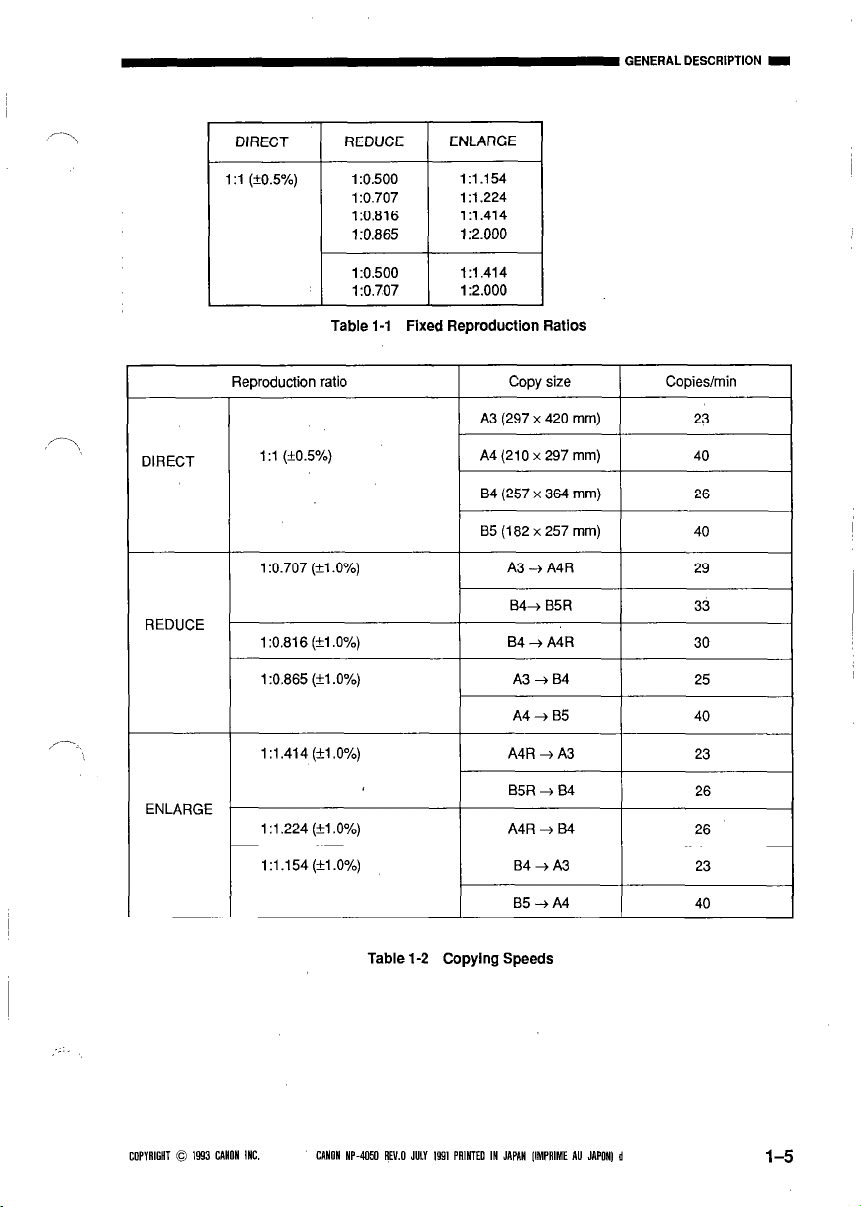
GENERAL DESCRIPTION I
DIRECT
REDUCE
ENLARGE
1 :I (+o.s%) 1:0.500 1:1.154
1:0.707 1 :I ,224
1:0.816 1:1.414
1:0.865 1:2.000
1:0.500 1:1.414
1:0.707 I :2.000
Table 1-l Fixed Reproduction Ratios
Reproduction ratio
I
Copy size
I
Copieslmin
Table 1-2 Copying Speeds
CCIPK~ICHT 0 IS93 CANON INC. CANON HP-4050 REV.0 JULY 1991 PRINTED IN JAPAN [IMPRIME AU JAPON) d
1-5
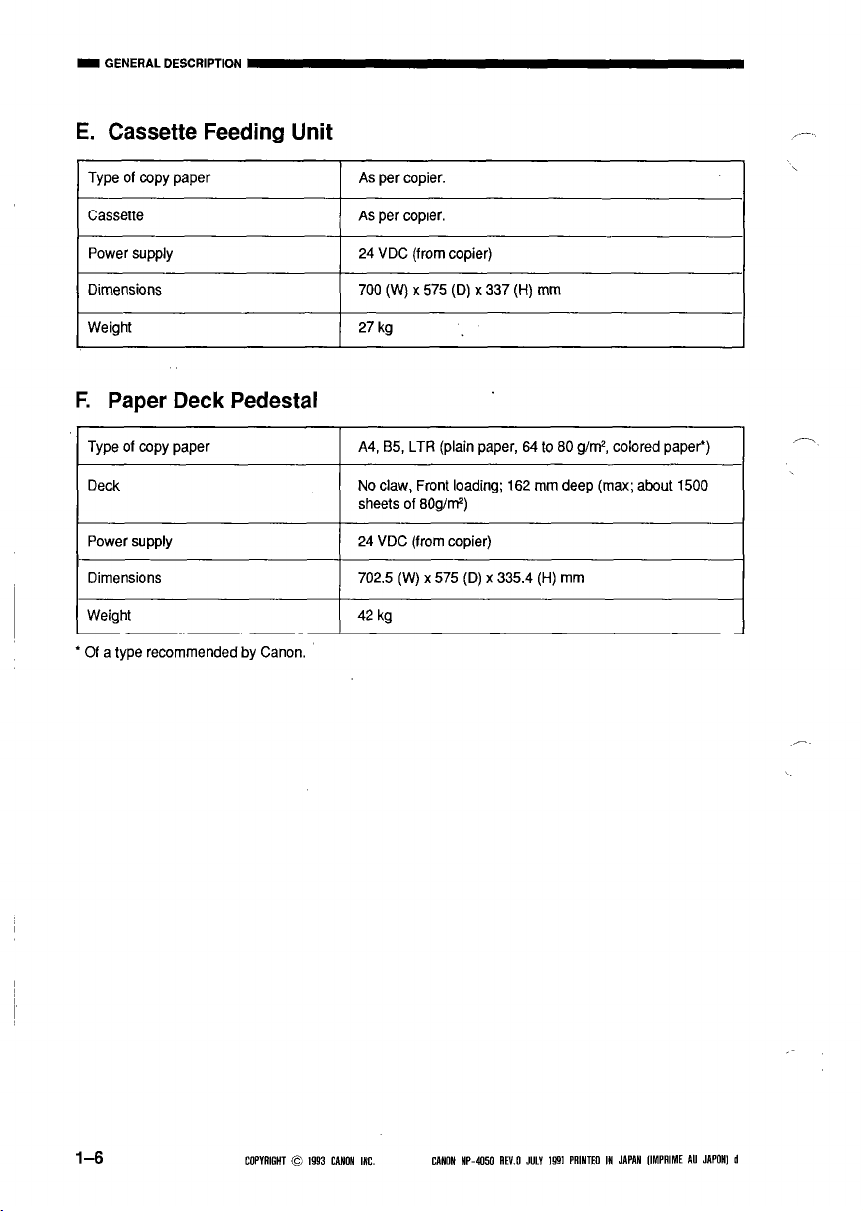
E. Cassette Feeding Unit
Type of copy paper As per copier.
Cassette
Power supply
Dimensions
Weight
As per copier.
24 VDC (from copier)
700 (W) x 575 (D) x 337 (t-t) mm
27 kg
F. Paper Deck Pedestal
Type of copy paper
Deck No claw, Front loading; 162 mm deep (max; about 1500
Power supply 24 VDC (from copier)
Dimensions 702.5 (W) x 575 (D) x 335.4 (H) mm
Weight
l of a type recommended by Canon.
A4, 85, LTR (plain paper, 64 to 80 g/M, colored paper*)
sheets of SOgM’)
42 kg
l-6
COPYRIGHT 0 1993 CANON INC.
CANON HP-4050 AN.0 JULY 1991 PAINTEO 111 JAPAN [IMPAIME AU JAPONI d
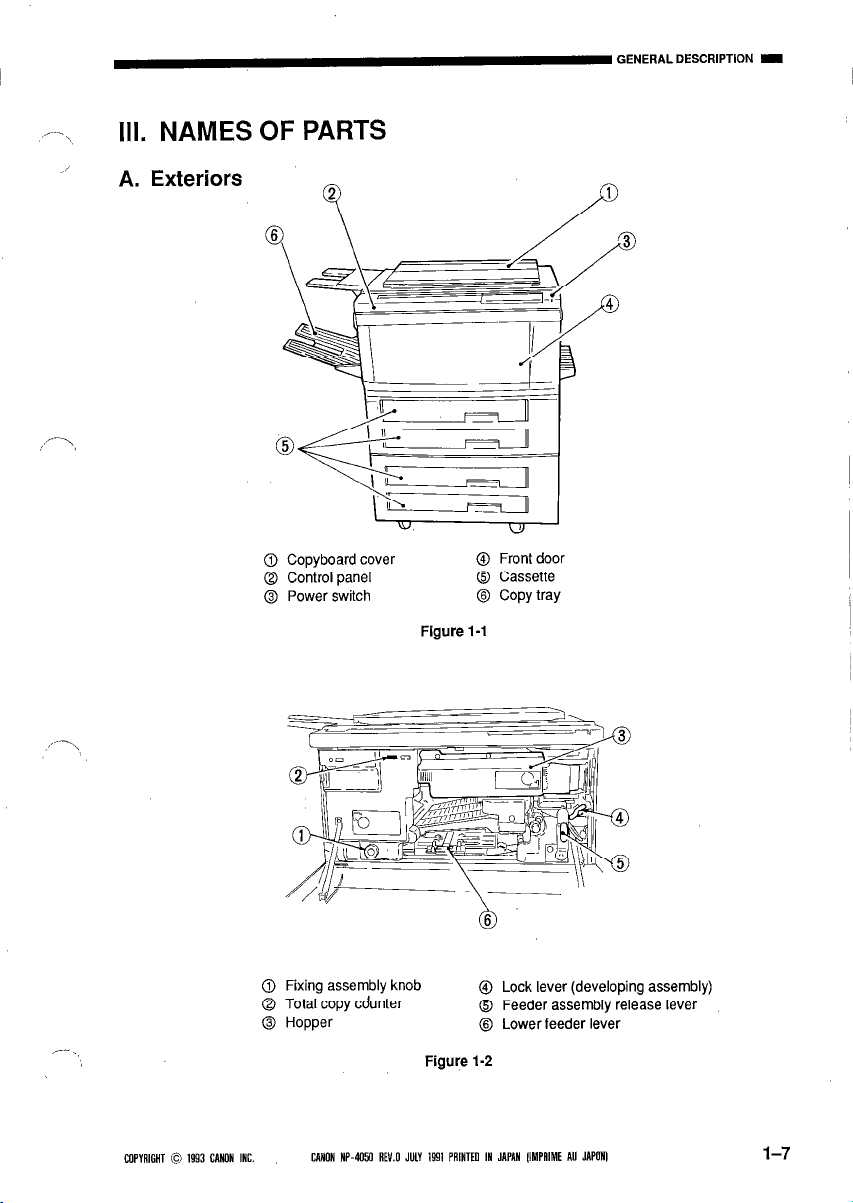
,--_
x
III. NAMES OF PARTS
A. Exteriors
GENERAL DESCRIPTION I
Q
0 Copyboard cover
Q Control panel
@ Power switch
@ Fixing assembly knob
Q Total copy cdunter
@ Hopper
Figure 1-l
Figure 1-2
@ Front door
@ Cassette
@ Copy tray
Lock lever (developing assembly)
@
Feeder assembly release lever
0
Lower feeder lever
@
COPYRIGHT 0 1993 CANON INC.
CANON NP-4050 REV.0 JULY 1991 PRINTEO IN JAPAN IIMPAIME AU JAPONI
l-7
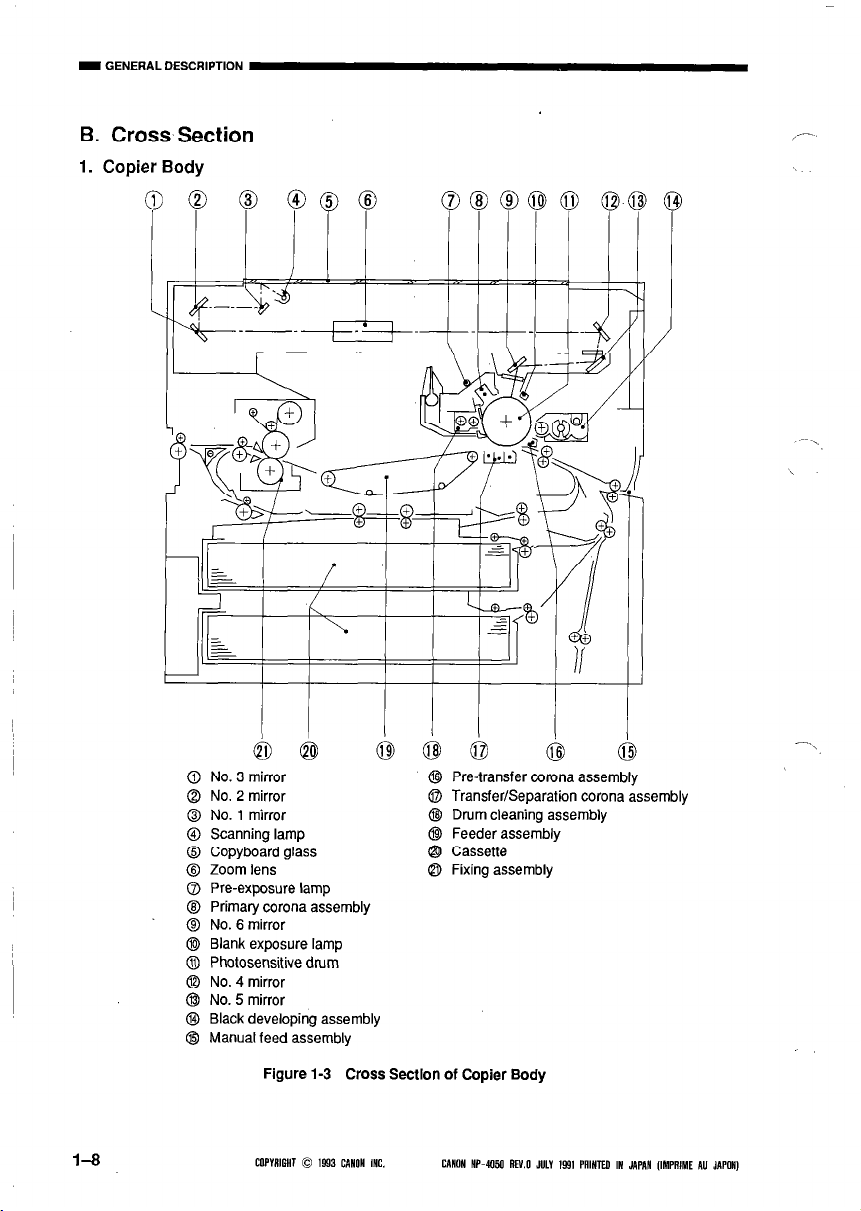
I GENERAL DESCRIPTION
B. Cross Section
1. Copier Body
1-8
No. 3 mirror
No. 2 mirror
No. 1 mirror
Scanning lamp
Copyboard glass
Zoom lens
Pre-exposure lamp
Primary corona assembly
No. 6 mirror
Blank exposure lamp
Photosensitive drum
No. 4 mirror
No. 5 mirror
Black developing assembly
Manual feed assembly
Figure 1-3 Cross Section of Copier Body
COPYRIGHT 0 1993 CAIIOH INC.
Q Pre-transfer corona assembly
@I Transfer/Separation corona assembly
8 Drum cleaning assembly
@I Feeder assembly
0 Cassette
@I Fixing assembly
CANON HP-4050 RN.0 JULY 1991 PAINTEA IN JAPAN IIMPAIME AU JAPON)
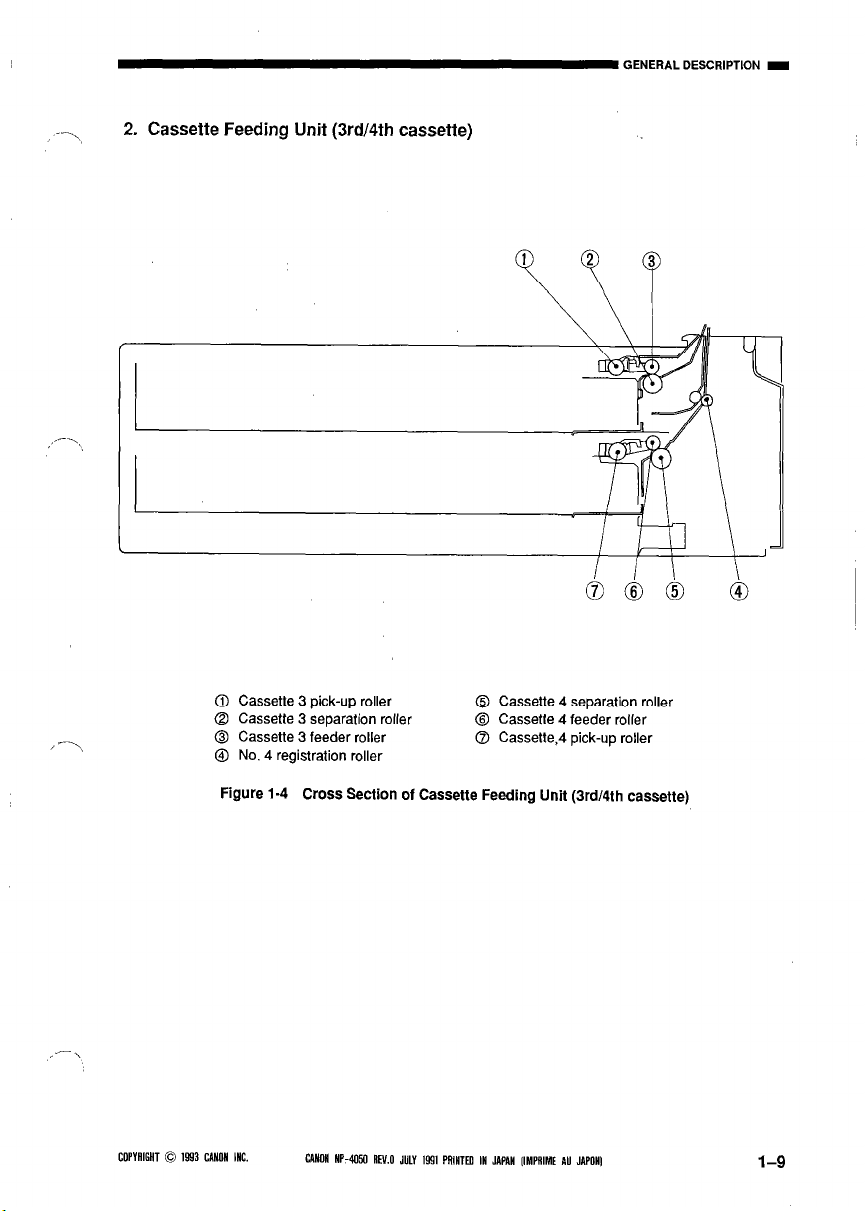
-I’\
2. Cassette Feeding Unit (3rd/4th cassette)
j---Y
@ Cassette 3 pick-up roller
Q Cassette 3 separation roller
@ Cassette 3 feeder roller
@ Cassette 4 separation roller
Q Cassetle 4 feeder roller
0 Cassette,4 pick-up roller
@ No. 4 registration roller
Figure l-4 Cross Section of Cassette Feeding Unit (3rd/41h cassette)
.-
COPYAIGHT 0 1993 CANON INC.
CANON HP-4OSO AN.0 JULY 1991 PRINTEM IN JAPAN [IMPRIME AU JAPONI
l-9
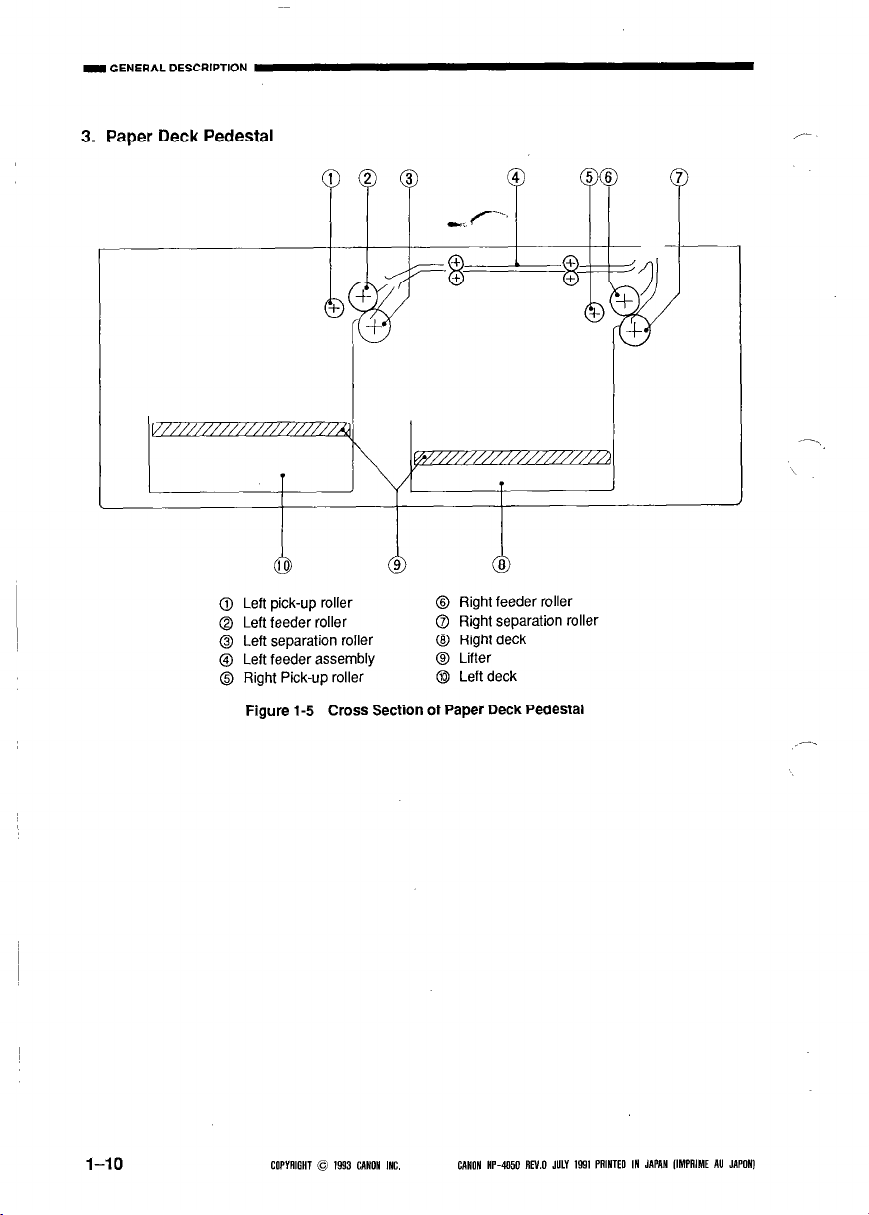
IGENERALDESCAIPTION
3. Paper Deck Pedestal
l-10
Left pick-up roller
Left feeder roller
Left separation roller
Left feeder assembly
Right Pick-up roller
Figurel-5 Cross Section of Paper Deck Pedestal
COPYAIGHT 0 1993 CANON INC.
@ Right feeder roller
@ Right separation roller
@ Right deck
@ Lifter
@ Left deck
CANON HP-4050 REV.0 JULY 1931 PRINTED IN JAPAN IIMPAIME AU JAPONI
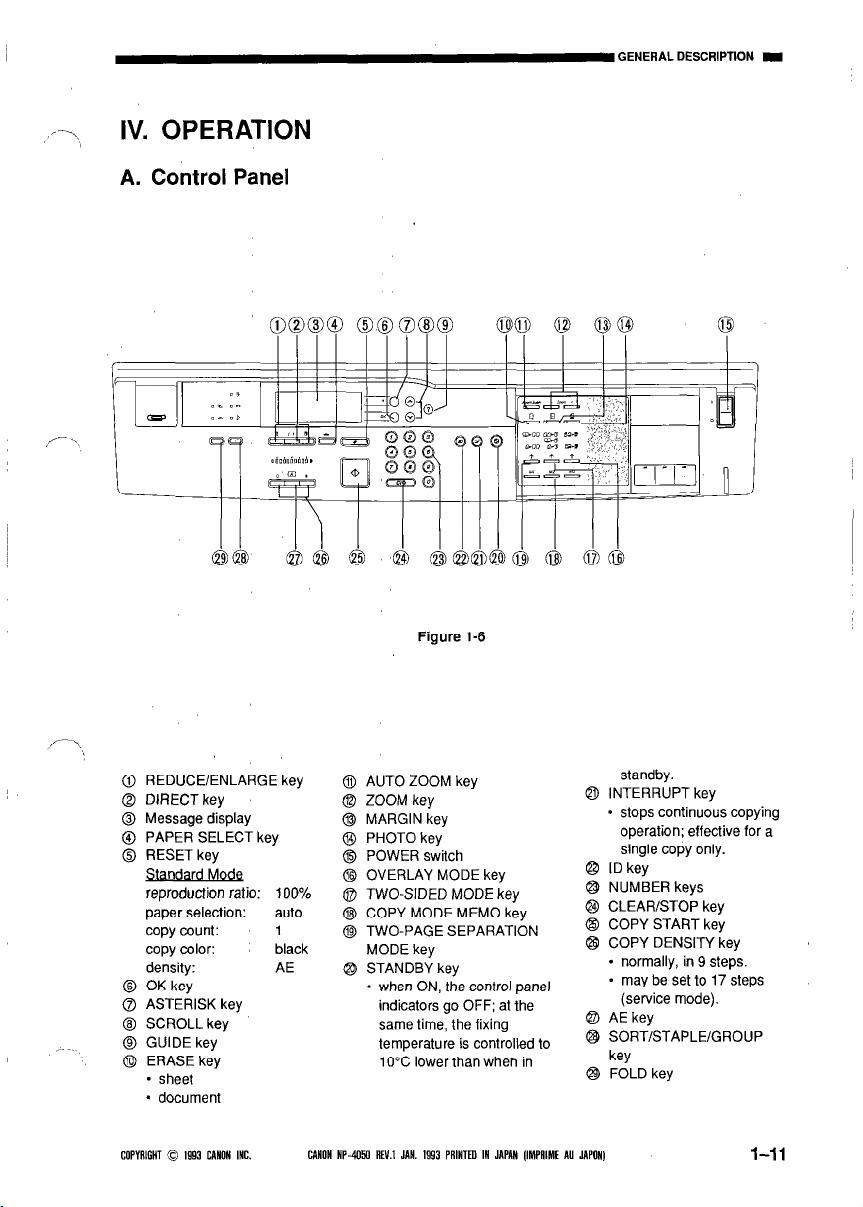
GENERALDESCRIPTION I
.‘7,
IV. OPERATION
A. Control Panel
Figure I-6
REDUCE/ENLARGE key
DIRECT key
Message display
PAPER SELECT key
RESET key
Standard MoQ
reproduction ratio: 100%
paper selection: auto
copy count:
copy color: black
density: AE
OK key
ASTERISK key
SCROLL key
GUIDE key
ERASE key
- sheet
- document
COPYRIGHT 0 IQ93 CANON INC.
@I AUTO ZOOM key
@I ZOOM key
@ MARGIN key
@ PHOTO key
@ POWER switch
Q OVERLAY MODE key
0 TWO-SIDED MODE key
1
@I COPY MODE MEMO key
@ TWO-PAGE SEPARATION
MODE key
@ STANDBY key
- when ON, the control panel
indicators go OFF; at the
same time, the fixing
temperature is controlled to
10°C lower than when in
CANON HP-4050 REV.1 JAN. 1993 PAINTED IN JAPAN IIMPAIME AU lAPON
standby.
@I INTERRUPT key
- stops continuous copying
operation; effective for a
single copy only.
@ IDkey
@ NUMBER keys
@I CLEAR/STOP key
@I COPY START key
@ COPY DENSITY key
* normally, in 9 steps.
- may be set to 17 steps
(service mode).
@ AE key
‘23 SORT/STAPLE/GROUP
key
8 FOLD key
1-11
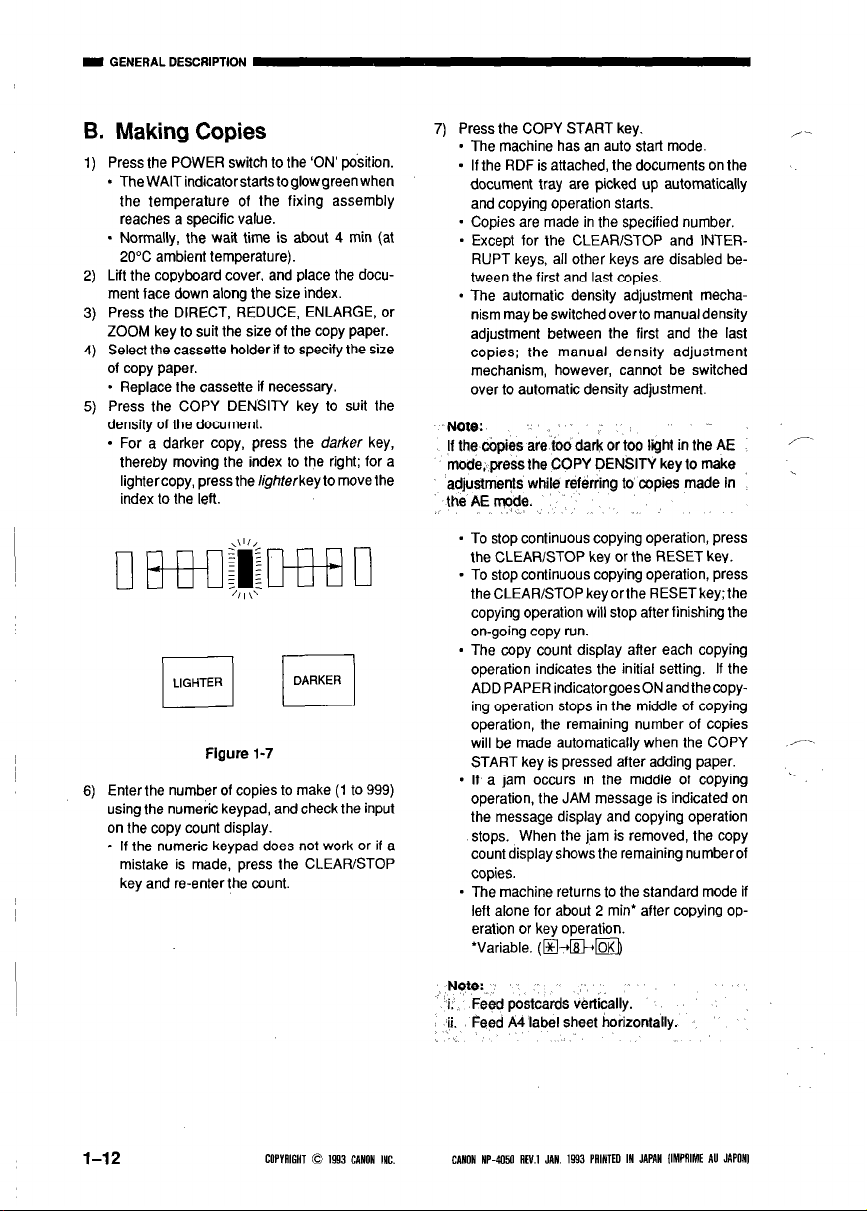
6. Making Copies
Press the POWER switch to the ‘ON’ position.
1)
- The WAIT indicator starts to glow green when
the temperature of the fixing assembly
reaches a specific value.
- Normally, the watt time is about 4 min (at
20°C ambient temperature).
Lit the copyboard cover, and place the docu-
2)
ment face down along the size index.
Press the DIRECT, REDUCE, ENLARGE, or
3)
ZOOM key to suit the size of the copy paper.
Select the cassette holder if to specify the size
4)
of copy paper.
- Replace the cassette if necessary.
Press the COPY DENSITY key to suit the
5)
density of the document.
- For a darker copy, press the darker key,
thereby moving the index to the right; for a
lightercopy, press the lighterkeyto move the
index to the left.
7) Press the COPY START key.
. The machine has an auto start mode.
- If the RDF is attached, the documents on the
document tray are picked up automatically
and copying operation starts.
- Copies are made in the specified number,
- Except for the CLEAR/STOP and INTER-
RUPT keys, all other keys are disabled be-
tween the first and last copies.
- The automatic density adjustment mecha-
nism may be switched overto manual density
adjustment between the first and the last
copies; the manual density adjustment
mechanism, however, cannot be switched
over to automatic density adjustment.
Note:
tf the copies are too dark or too tffht in the AE
mode, press the COPY DENSITY key to make
adjustments white referring to copies made in
the AE yde.
t.
“.
/
‘-
,
- To stop continuous copying operation, press
the CLEAR/STOP key or the RESET key.
s To stop continuous copying operation, press
theCLEAR/STOPkeyorthe RESETkey;the
copying operation will stop after finishing the
on-going copy run.
- The copy count display after each copying
operation indicates the initial setting. If the
ADD PAPER indicatorgoesON andthecopy-
ing operation stops in the middle of copying
operation, the remaining number of copies
Figure l-7
I
Enter the number of copies to make (1 to 999)
6)
using the numeric keypad, and check the input
on the copy count display.
0 If the numeric keypad does not work or if a
mistake is made, press the CLEAR/STOP
key and re-enter the count.
will be made automatically when the COPY
START key is pressed after adding paper.
. If a jam occurs in the middle of copying
operation, the JAM message is indicated on
the message display and copying operation
stops. When the jam is removed, the copy
count display shows the remaining numberof
copies.
- The machine returns to the standard mode if
left alone for about 2 min’ after copying op-
eration or key operation.
‘Variable. (m-@-+m
--
’
1-12
COPMIGHT 0 1993 CANON INC.
Note:
i: Feed postcards vertically.
‘ii. Feed A4 label sheet horizontally.
CANON HP-4050 AEV.1 JAN, 1593 PAINTED IN JAPAN IIMPRIME AU JAPONI
,.
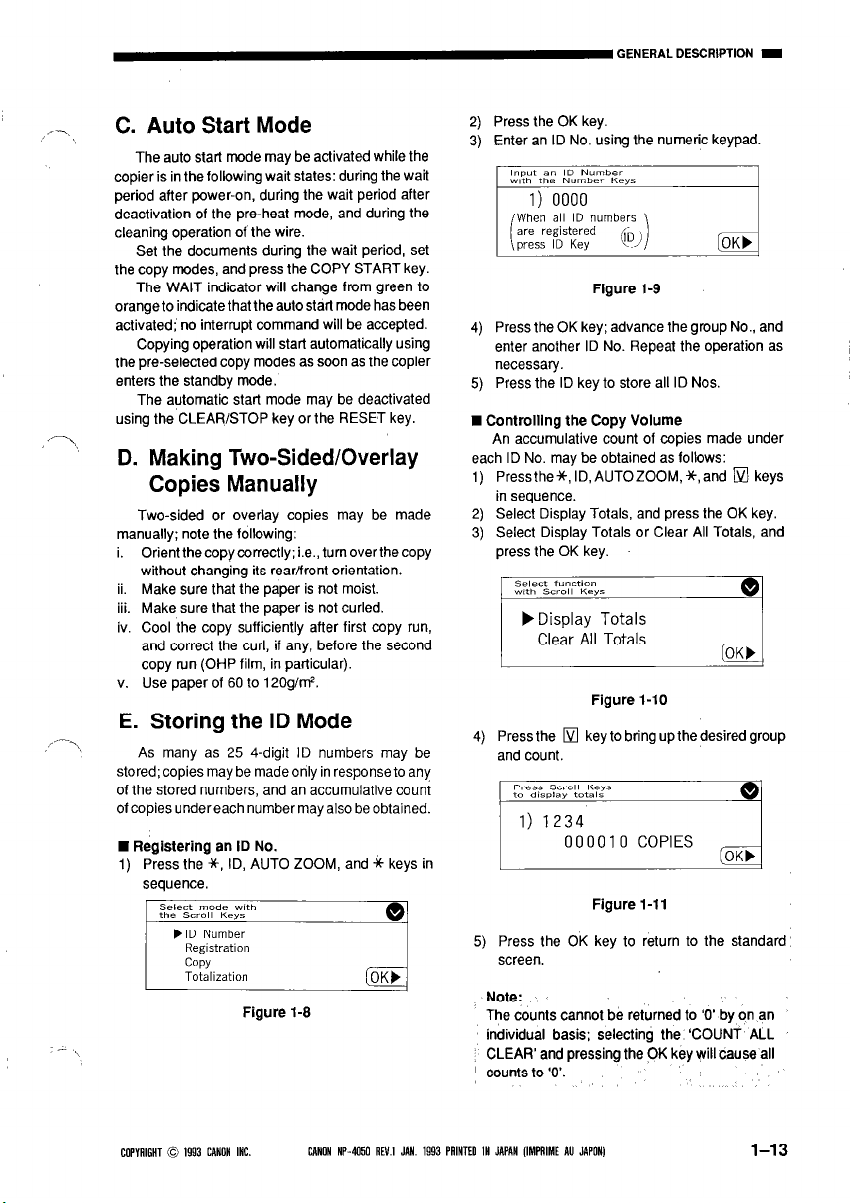
,--,
*-I
,,---,
C. Auto Start Mode
The auto start mode may be activated while the
copier is in the following wait states: during the wait
period after power-on, during the wait period after
deactivation of the pre-heat mode, and during the
cleaning operation of the wire.
Set the documents during the wait period, set
the copy modes, and press the COPY START key.
The WAIT indicator will change from green to
orange to indicate that the auto start mode has been
activated: no interrupt command will be accepted.
Copying operation will start automatically using
the preselected copy modes as soon as the copier
enters the standby mode.
The automatic start mode may be deactivated
using the CLEAR/STOP key or the RESET key.
D. Making Two-Sided/Overlay
Copies Manually
Two-sided or overlay copies may be made
manually; note the following:
i. Orientthecopycorrectly; i.e., turnoverthecopy
without changing its rear/front orientation.
ii. Make sure that the paper is not moist.
iii. Make sure that the paper is not curled.
iv. Cool the copy sufficiently after first copy run,
and correct the curl, if any, before the second
copy run (OHP film, in particular).
v. Use paper of 60 to 12Og1m2.
E. Storing the ID Mode
‘I
As many as 25 4-digit ID numbers may be
stored; copies may be made only in response to any
of the stored numbers, and an accumulative count
of copies undereach number may also be obtained.
n Registering an ID No.
1) Press the *, ID, AUTO ZOOM, and * keys in
sequence.
,ID Number
Registration
COPY
Totalization
Figure l-9
2) Press the OK key.
3) Enter an ID No. using the numeric keypad.
Figure I-9
4) Press the OK key; advance the group No., and
enter another ID No. Repeat the operation as
necessary.
5) Press the ID key to store all ID Nos.
n Controlllng the Copy Volume
An accumulative count of copies made under
each ID No. may be obtained as follows:
Pressthe*,~ID.AUTOZOOM,*,and [ZZI keys
in sequence.
Select Display Totals, and press the OK key.
Select Display Totals or Clear All Totals, and
press the OK key.
Figure l-10
Press the q key to bring up the desired group
and count.
000010 COPIES
Figure l-11
Press the OK key to return to the standard
5)
screen.
Note:
The counts cannot be returned to ‘0’ by on an
individual basis; selecting the ‘COUNT ALL
CLEAR’ and pressing the PK key will cause all
I counts to ‘0’.
COPYAIGHT 0 1993 CANON INC.
CANON HP-4050 REV.1 JAN. 1993 PAINTED IN JAPAN IIMPRIME AU JAPON)
1-13
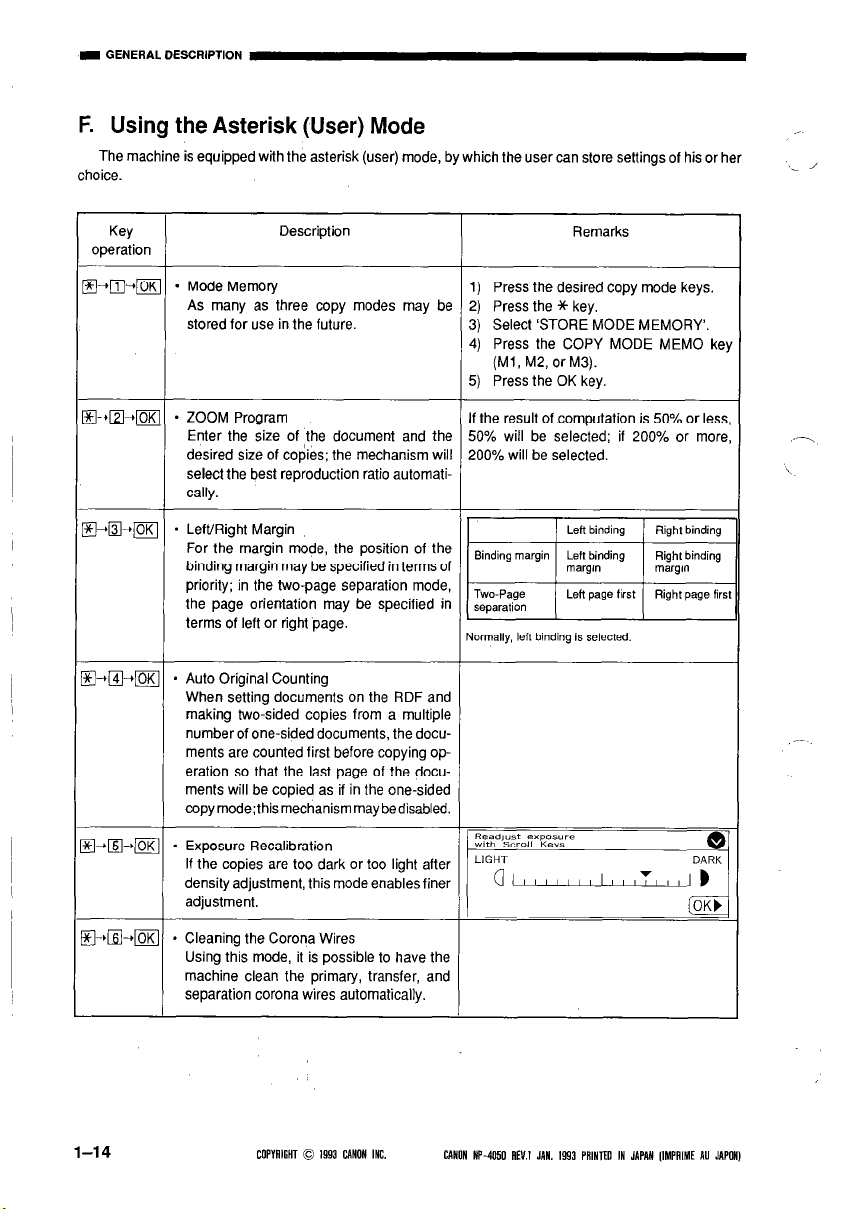
F. Using the Asterisk (User) Mode
The machine is equipped with the asterisk (user) mode, by which the user can store settings of his or her
Key
operation
@ii-l
o-+n+m[
q -rO-tjOK
~-@l--rpiJ
Description Remarks
- Mode Memory
1) Press the desired copy mode keys.
As many as three copy modes may be 2) Press the *key,
stored for use in the future. 3) Select ‘STORE MODE MEMORY’.
4) Press the COPY MODE MEMO ke)
(Ml, M2, or M3).
5) Press the OK key.
- ZOOM Program
If the result of computation is 50% or less
Enter the size of the document and the 50% will be selected; if 200% or more
desired size of copies; the mechanism will
200% will be selected.
select the best reproduction ratio automatically.
- Left/Right Margin
For the margin mode, the position of the
binding margin may be specified in terms of
priority; in the two-page separation mode,
the page orientation may be specified in
terms of left or right page.
* Auto Original Counting
When setting documents on the RDF and
making two-sided copies from a multiple
number of one-sided documents, the documents are counted first before copying operation so that the last page of the documents will be copied as if in the one-sided
copymode;thismechanismmaybedisabled.
~
Normally, left binding is selected.
--,
i
.-
?+rn-,@
* Exposure Recalibration
If the copies are too dark or too light after
density adjustment, this mode enables finer
adjustment.
~-~i?-~ * Cleaning the Corona Wires
Using this mode, it is possible to have the
machine clean the primary, transfer, and
separation corona wires automatically.
1-14 COPYAlGHT 0 1993 CdNON INC.
CANON NWC50 AN.1 JAN. 1543 PAINTED IN JAPAN lIMPRIME AU JAPON)
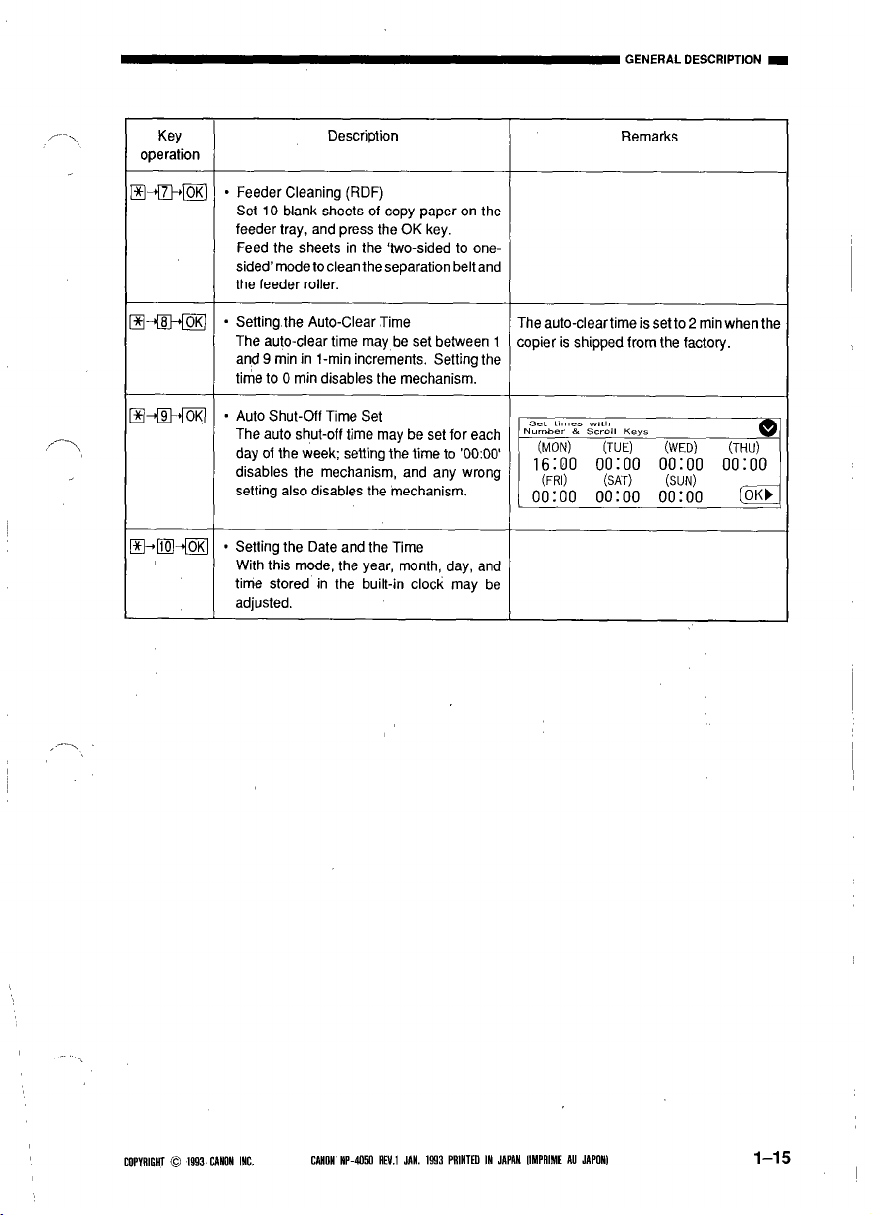
Key
operation
-
Description Remarks
- Feeder Cleaning (RDF)
I
Set 10 blank sheets of copy paper on the
feeder tray, and press the OK key.
Feed the sheets in the ‘two-sided to onesided’ mode to clean the separation belt and
the feeder roller.
- Setting the Auto-Clear Time
The auto-clear time may be set between 1
and 9 min in 1-min increments. Setting the
tiie to 0 min disables the mechanism.
. Auto Shut-Off Time Set
The auto shut-off time may be set for each
day of the week; setting the lime to ‘0O:OO
disables the mechanism, and any wrong
setting also disables the mechanism.
) Setting the Date and the Time
1
With this mode, the year, month, day, and
time stored in the built-in clock may be
adjusted.
The auto-clear time is set to 2 min when the
copier is shipped from the factory.
COPYAlGHT 0 1993 UWON INC.
CANON IIP-405D ilE’J.1 #II. 1993 PRINTED IN JAWLN IIMPAIME AU JAPON)
1-15
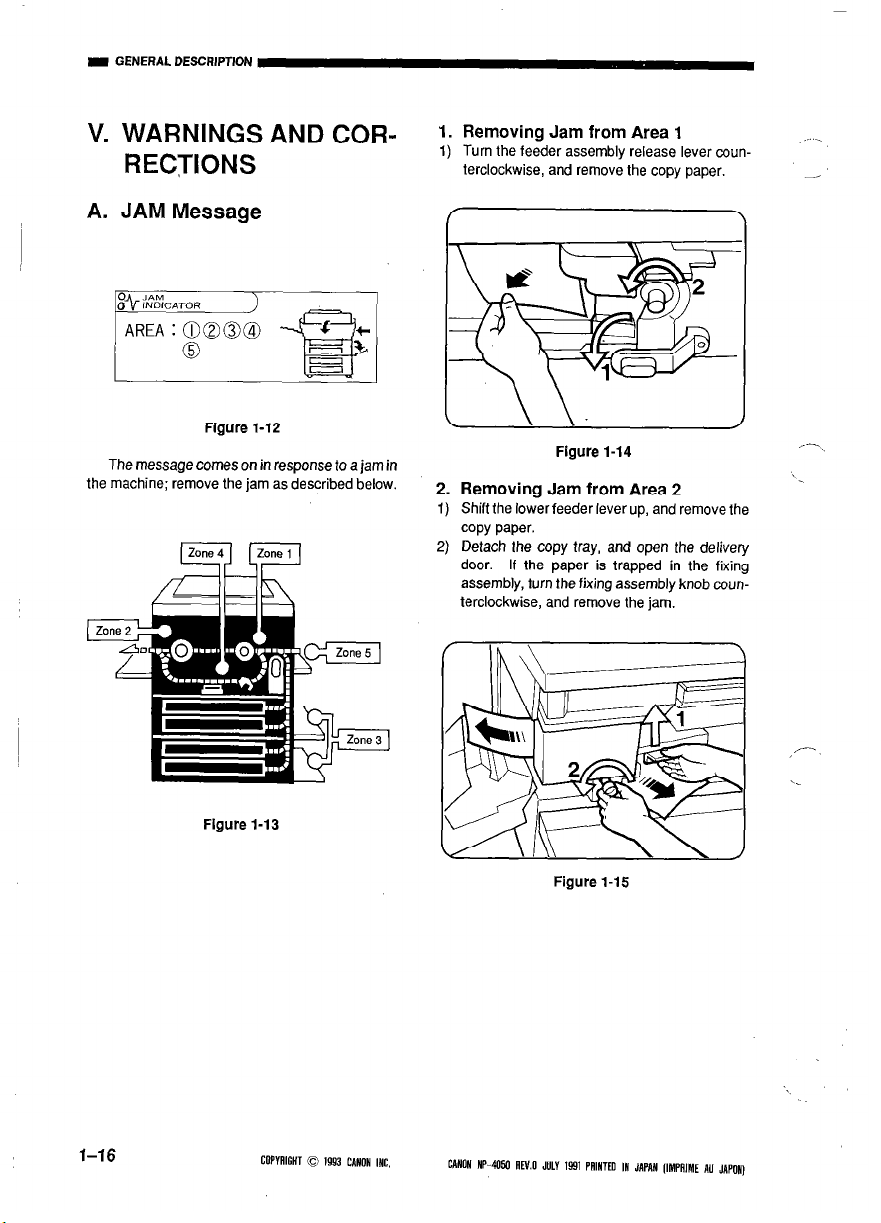
I GENERAL DESCAIPTIDN
V. WARNINGS AND COR-
RECTIONS
A. JAM Message
Figure 1-12
The message comes on in response to a jam in
the machine; remove the jam as described below.
1
1. Removing Jam from Area 1
1) Turn the feeder assembly release lever counterclockwise, and remove the copy paper.
/
Figure 1-14
2.
Removing Jam from Area 2
Shift the lowerfeeder lever up, and remove the
1)
copy paper.
Detach the copy tray, and open the delivery
2)
door. If the paper is trapped in the fixing
assembly, turn the fixing assembly knob coun-
terclockwise, and remove the jam.
,- .
-
\
/-.
‘_.
l-16
Figure I-13
COPYAIGHT 0 1993 CANON INC.
3
,-
\.
Figure 1-15
CANON NP-4050 flu.0 JULY 1991 PAINTED IN JAPAN (IMPRIME AU JAPON)
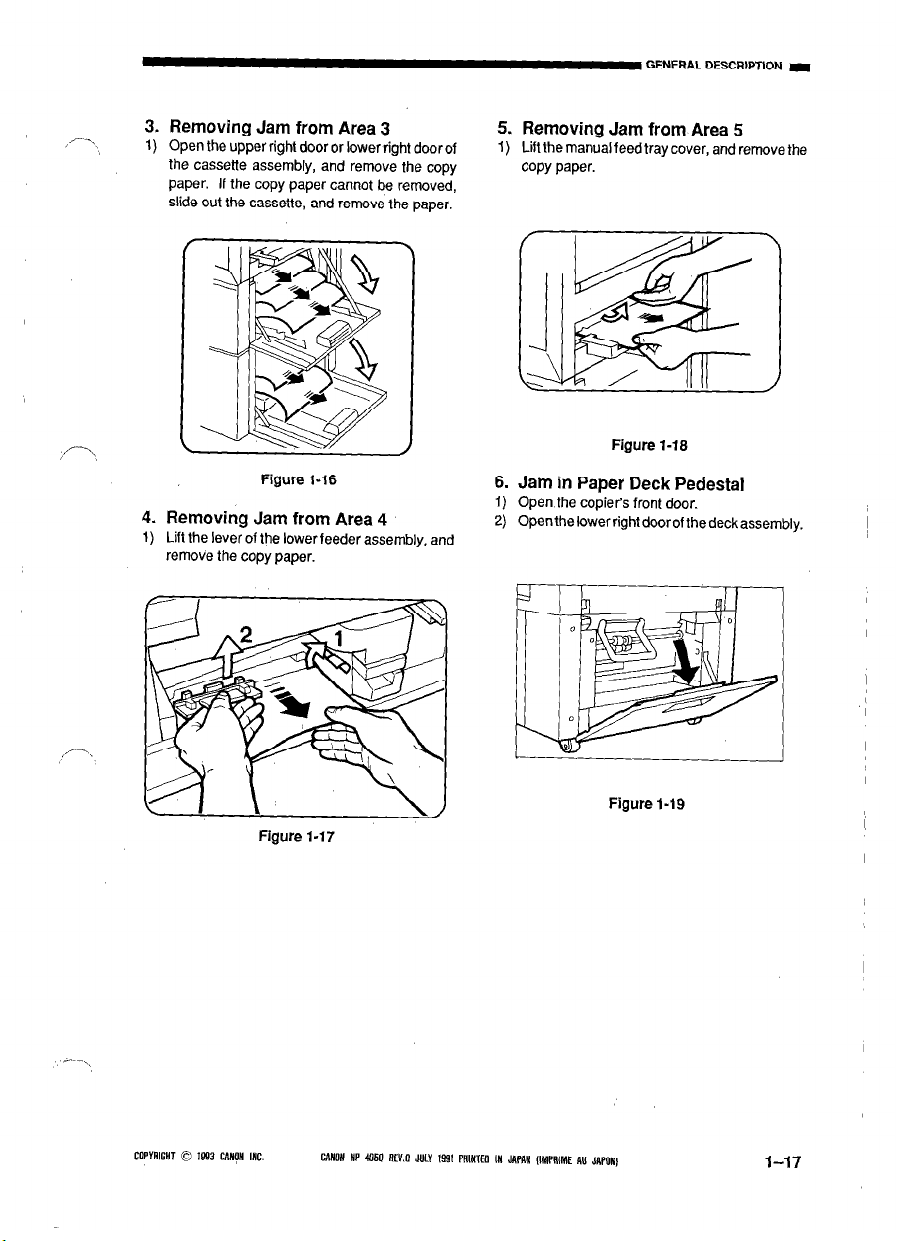
3. Removing Jam from Area 3
Open the upper right door or lower right door of
1)
the cassette assembly, and remove the copy
paper. If the copy paper cannot be removed,
slide out the cassette, and remove the paper.
5. Removing Jam from Area 5
1) Lift the manual feed tray cover, and remove the
copy paper.
Figure l-18
Figure l-16
4. Removing Jam from Area 4
1) Lift the lever of the lower feeder assembly, and
remove the copy paper.
Figure l-17
6.
Jam in Paper Deck Pedestal
Open the copiers front door.
1)
Openthelowerrightdoorof thedeckassembly.
2)
Figure 1-19
)
CllPYAlCHT 0 1993 CUNpN INC. CANON HP-4050 RB.0 JULY 1991 PRINTEO IN JilfflW IIMPMIP RU JUPM)
1-17
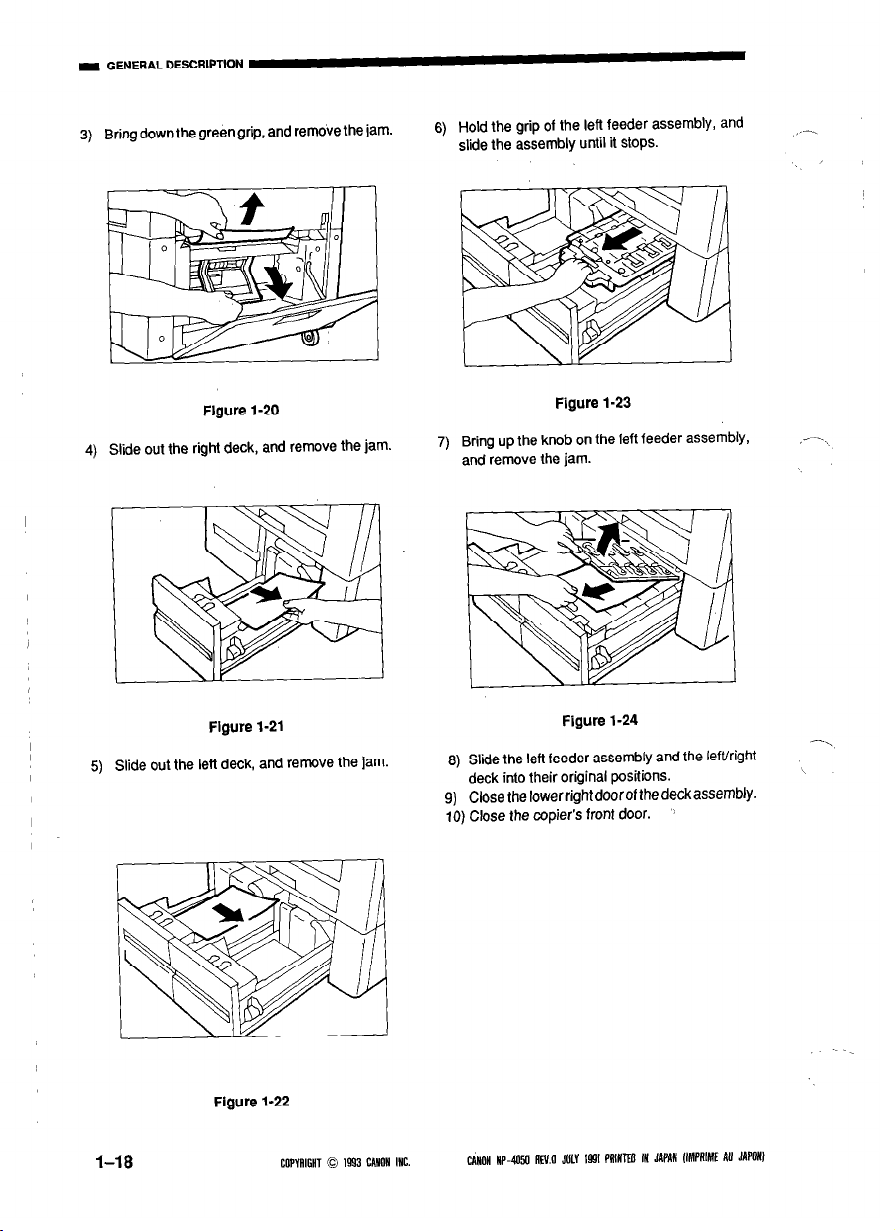
- GENERAL DESCRIPTION
3)
Bring down the green grip, and remove the jam.
Figure l-20
4)
Slide out the right deck, and remove the jam.
Hold the grip of the left feeder assembly, and
6)
slide the assembly until it stops.
Figure 1-23
Bring up the knob on the left feeder assembly,
7)
and remove the jam.
,-.
Figure 1-21
Figure 1-24
I
5) Slide out the left deck, and remove the jam.
Figure 1-22
1-18
COPYNIGHT 0 1593 CMION INC.
3) Slide the left feeder assembly and the left/right
deck into their original positions.
9) Close thelowerrightdoorolthedeckassembly.
10) Close the copier’s front door.
CANON HP-4050 RfWl JULY 1991 PNlh’M IN JAbIN llhfPRlMl AU JAW
\
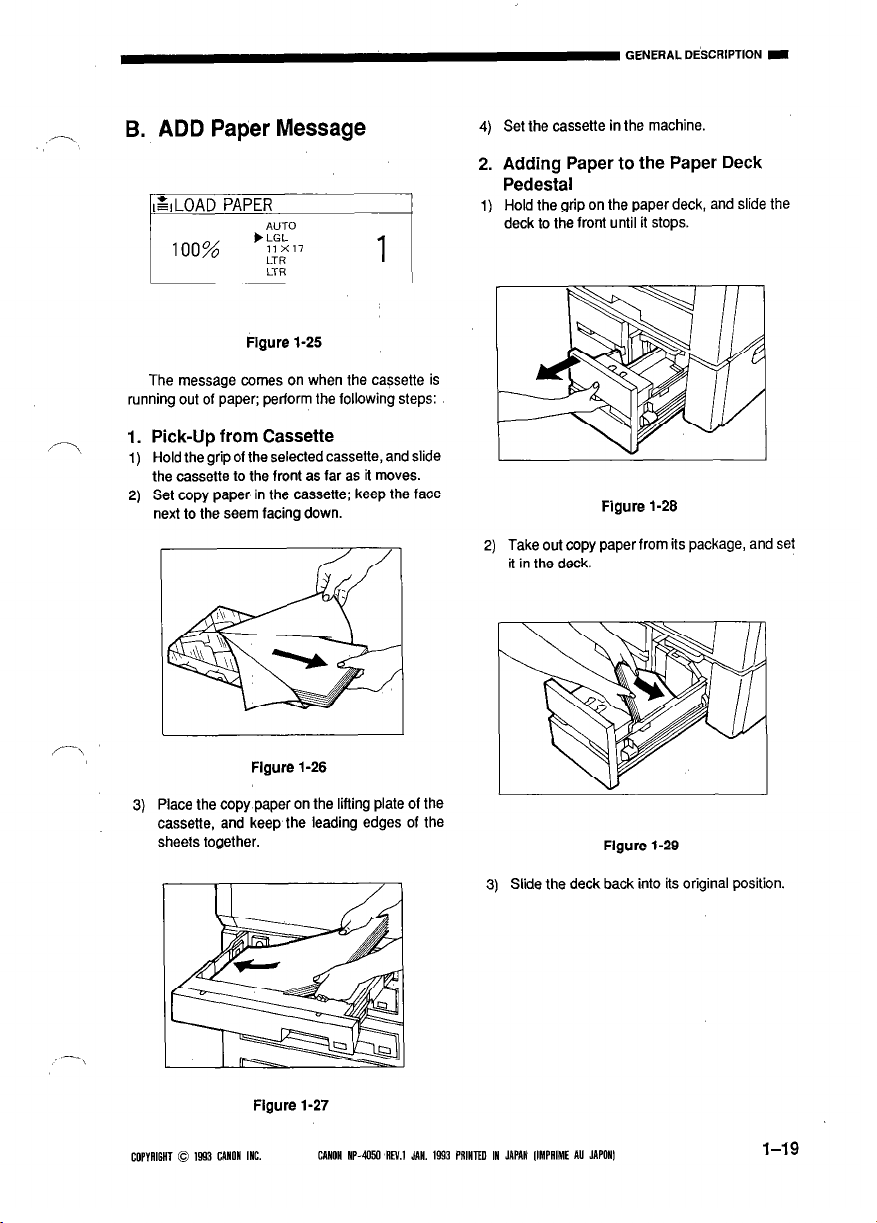
GENERAL D&CRIPTION I
-\
,’
B. ADD Paper Message
Set the cassette in the machine.
4)
Adding Paper to the Paper Deck
2.
Pedestal
Hold the grip on the paper deck, and slide the
1)
deck to the front until it stops.
Figure 1-25
The message comes on when the cassette is
running out of paper; perform the following steps:
1. Pick-Up from Cassette
1)
Hold the grip of the selected cassette, and slide
the cassette to the front as far as it moves.
2)
Set copy paper in the cassette; keep the face
next to the seem facing down.
2)
Take out copy paper from its package, and set
it in the deck.
Figure 1-28
,‘-\
3)
Place the copy paper on the lifting plate of the
cassette, and keep the leading edges of the
sheets together.
COPYAIGHT 0 1593 CANON INC.
Figure 1-26
Figure 1-27
CANON HP450 AN.1 JAN. 1543 PRINTED IN JAPAN IlMPAlMt AU JAPONI
I
Flgure 1-29
3) Slide the deck back into its original position.
l-19
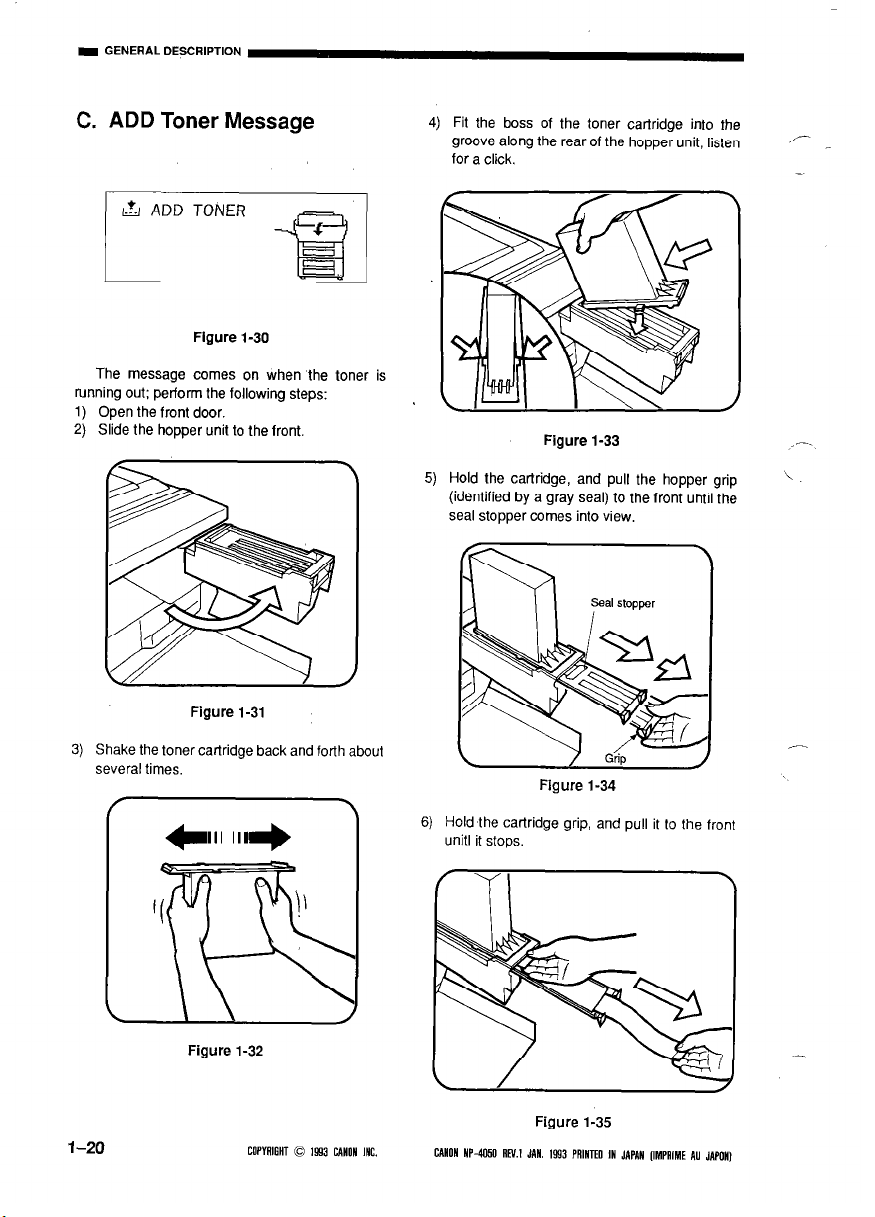
C. ADD Toner Message
Figure I-30
The message comes on when the toner is
running out; perform the following steps:
1) Open the front door.
Slide the hopper unit to the front.
2)
4) Fit the boss of the toner cartridge into the
groove along the rear of the hopper unit; listen
for a click.
Figure 1-33
Hold the cartridge, and pull the hopper grip
5)
(identified by a gray seal) to the front until the
seal stopper comes into view.
r
_
,-.
\
Figure 1-31
Shake the toner cartridge back and forth about
3)
several times.
Figure 1-32
l-20 COPVAIGNT 0 1993 CANOH INC.
Figure 1-34
Hold the cartridge grip, and pull it to the front
6)
unit1 it stops.
Figure 1-35
CANON HP-4050 REV.1 JAN. 1993 PAINTEO IN JAPAN IIMPGIME AU J,lPON)
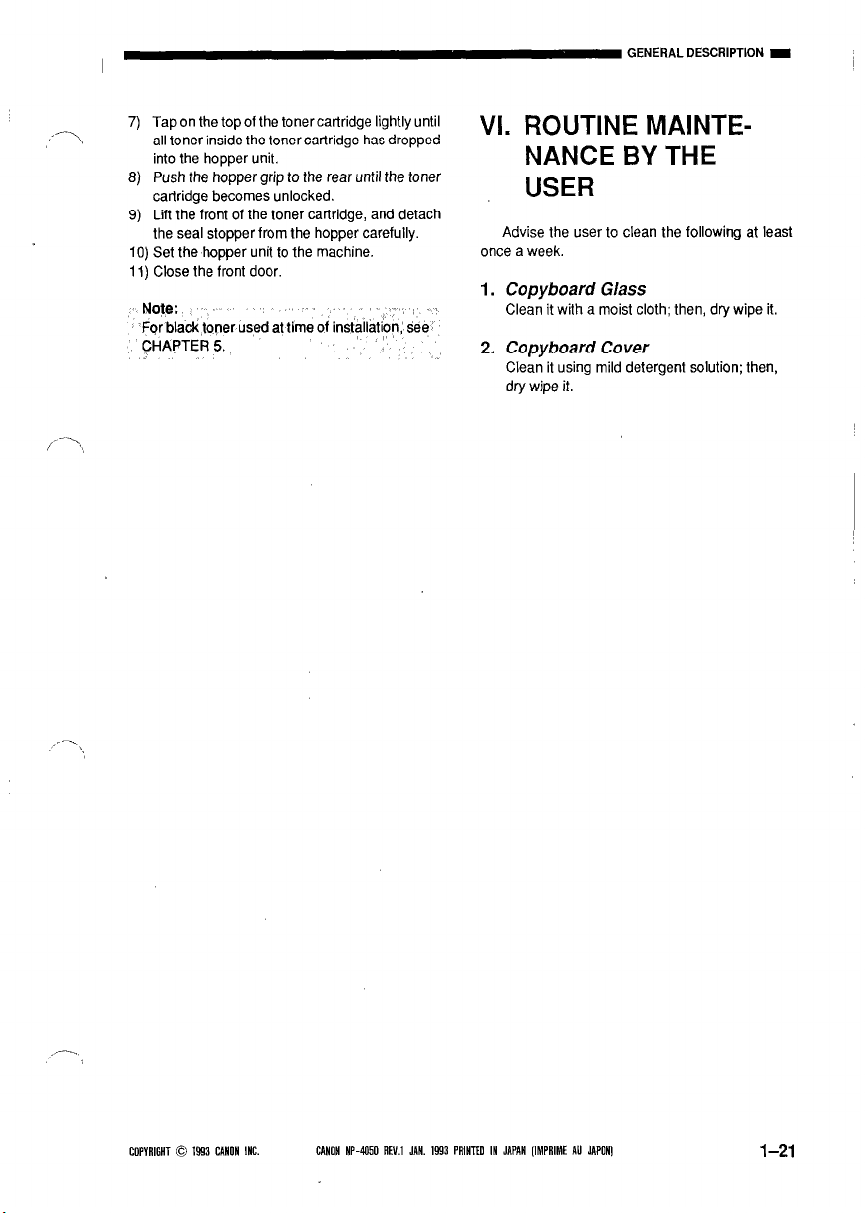
,,--\
7) Tap on the top of the toner cartridge lightly until
all toner inside the toner cartridge has dropped
into the hopper unit.
8) Push the hopper grip to the rear until the toner
cartridge becomes unlocked.
9) Lift the front of the toner cartridge, and detach
the seal stopper from the hopper carefully.
IO) Set the hopper unit to the machine.
1 I) Close the front door.
Note:
For black loner used at time of installat$ sees
CHAPTER 5.
I)).,,
VI. ROUTINE MAINTE-
NANCE BY THE
USER
Advise the user to clean the following at least
once a week.
1.
Copyboard Glass
Clean it with a moist cloth; then, dry wipe k.
2.
Copyboard Cover
Clean it using mild detergent solution; then,
dry wipe it.
COPYAIGHT 0 1993 CANON INC.
CANON NW050 AE’J.I JAN. 1993 PRINTED IN JAPAN [IMPRIME AU JAPONI
1-21
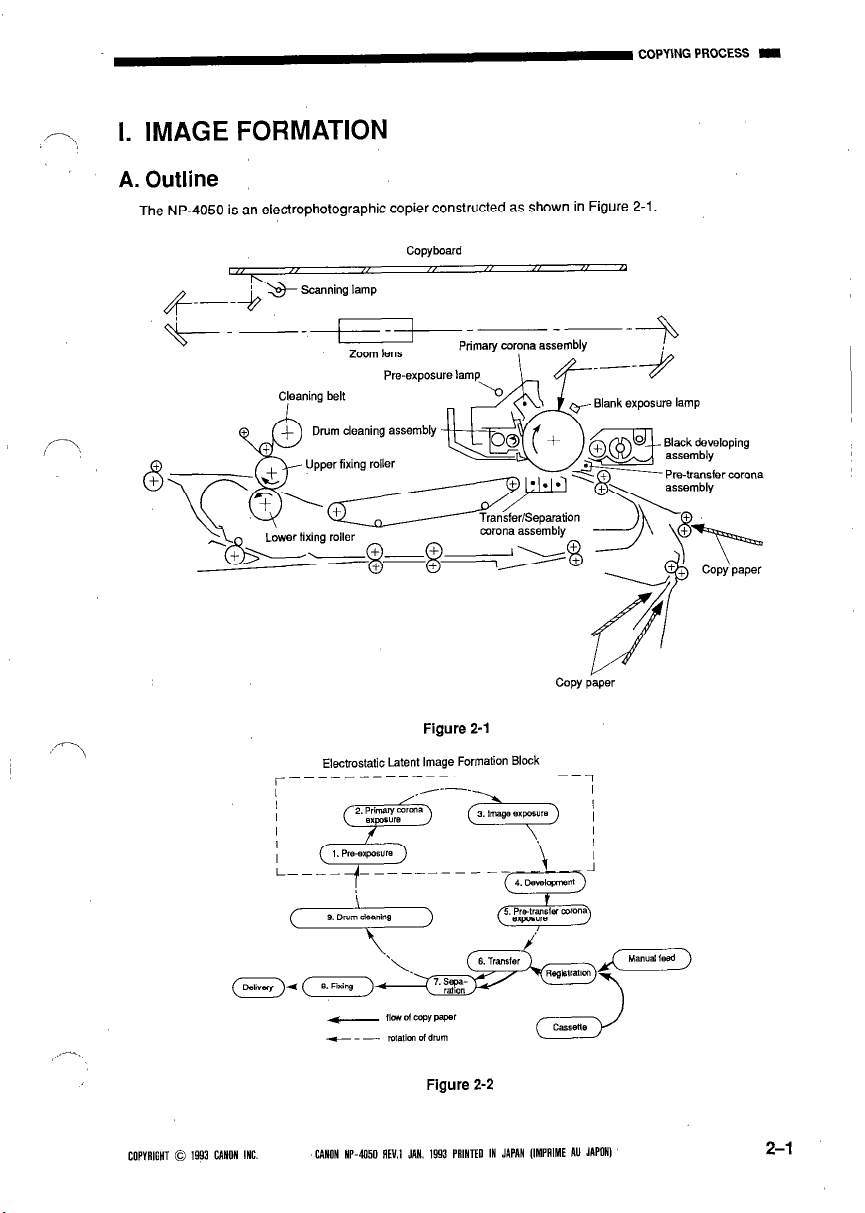
‘-1
,/--Y,
I. IMAGE FORMATION
A. Outline
The NP-4050 is an electrophotographic copier constructed as shown in Figure 2-I.
Copyboard
I
_~---
Zoom lens
Drum cleaning assembly
Primary corcma assembly
Blank exposure lamp
COPY paper
:“‘>
Figure 2-I
Electrostatic Latent Image Formation Block
_______________---_~_-_
./-”
Figure 2-2
COPYRIGHT 0 1993 CANON INC.
CANON NP-4050 AEV.1 JAN, 1993 PAINTED IN JAPAN IIMPAIME AU JAW 2-l
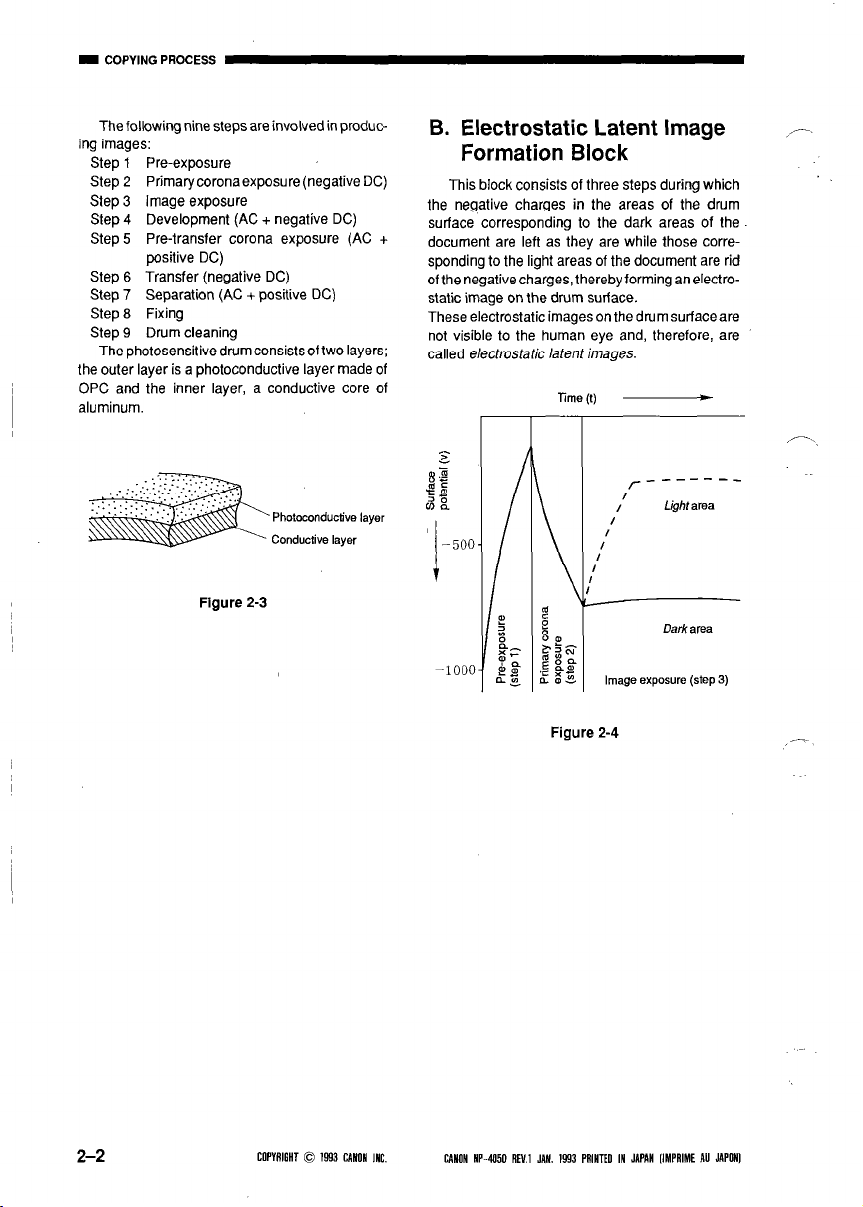
The following nine steps are involved in produc-
ing images:
Step 1 Pre-exposure
Step 2 Primarycoronaexposure(negativeDC)
Step 3 Image exposure
Step 4 Development (AC + negative DC)
Step5 Pre-transfer corona exposure (AC +
positive DC)
Step 6 Transfer (negative DC)
Step 7 Separation (AC + positive DC)
Step 8 Fixing
Step 9 Drum cleaning
The photosensitive drum consists of two layers;
the outer layer is a photoconductive layer made of
OPC and the inner layer, a conductive core of
aluminum.
Photoconductive layer
Conductive layer
Figure 2-3
B. Electrostatic Latent Image
Formation Block
This block consists of three steps during which
the negative charges in the areas of the drum
surface corresponding to the dark areas of the
document are left as they are while those corresponding to the light areas of the document are rid
of the negative charges, thereby forming an electro-
static image on the drum surface.
These electrostaticimageson thedrumsurfaceare
not visible to the human eye and, therefore, are
called elecffosfatic latent images.
lime (1) -
/--------
Lightarea
I
Image exposure (step 3)
2-2
COPYRIGHT 0 1993 CANON MC.
Figure 2-4
CANON HP-4050 REV.1 JAN. 1993 PAINTED IN JAPAN IIMPAIME AU JAPONI
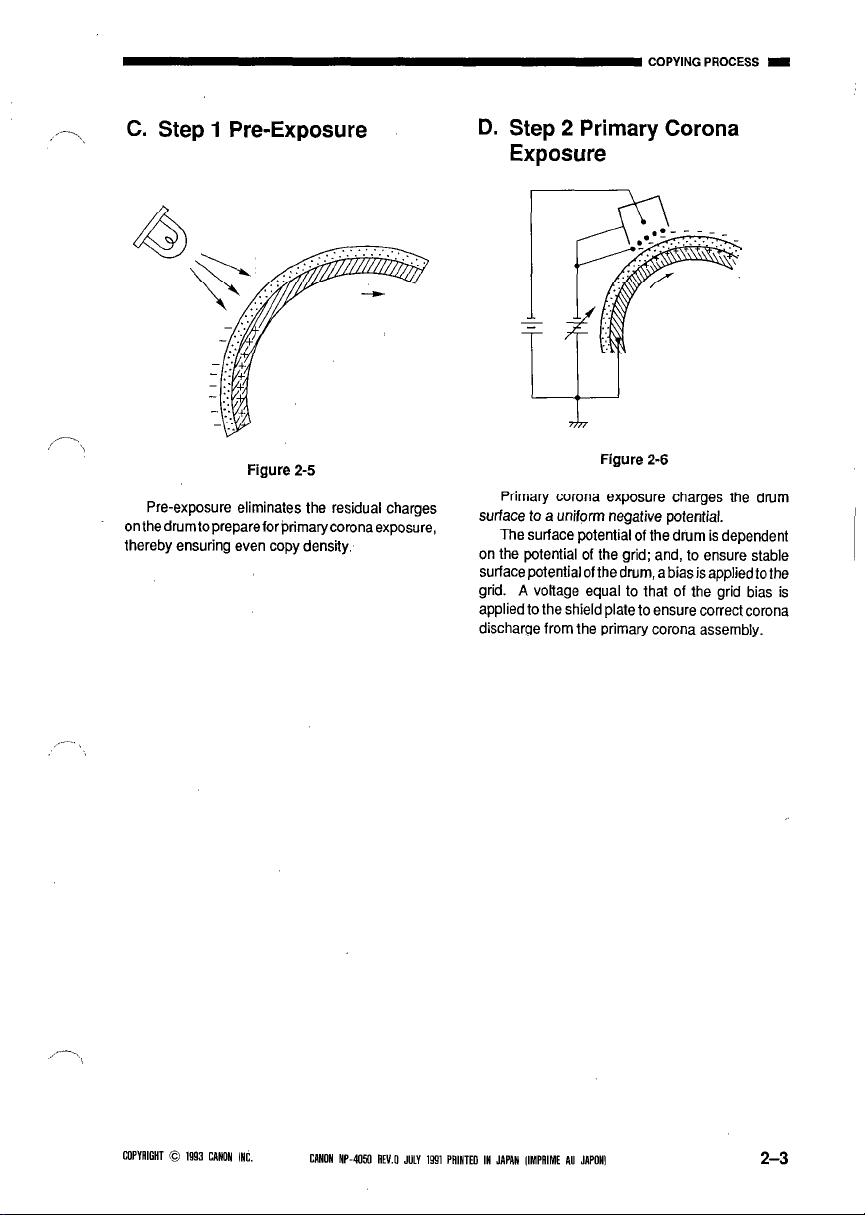
COPYING PROCESS I
‘-\
C. Step 1 Pre-Exposure
D. Step 2 Primary Corona
Exposure
Figure 2-5
Pre-exposure eliminates the residual charges
onthedrumtoprepareforprimarycoronaexposure,
thereby ensuring even copy density.
Primary corona exposure charges the drum
surface to a uniform negative potential.
The surface potential of the drum is dependent
on the potential of the grid; and, to ensure stable
surface potential of the drum, a bias is applied to the
grid. A voltage equal to that of the grid bias is
applied to the shield plate to ensure correct corona
discharge from the primary corona assembly.
Ffgure 2-6
COPYNIGHT D 1993 CANON INC.
CANON HP-4050 REV.0 JULY 1591 PNINTB IN JAPAN [IMPRIME AU JAPONI
2-3
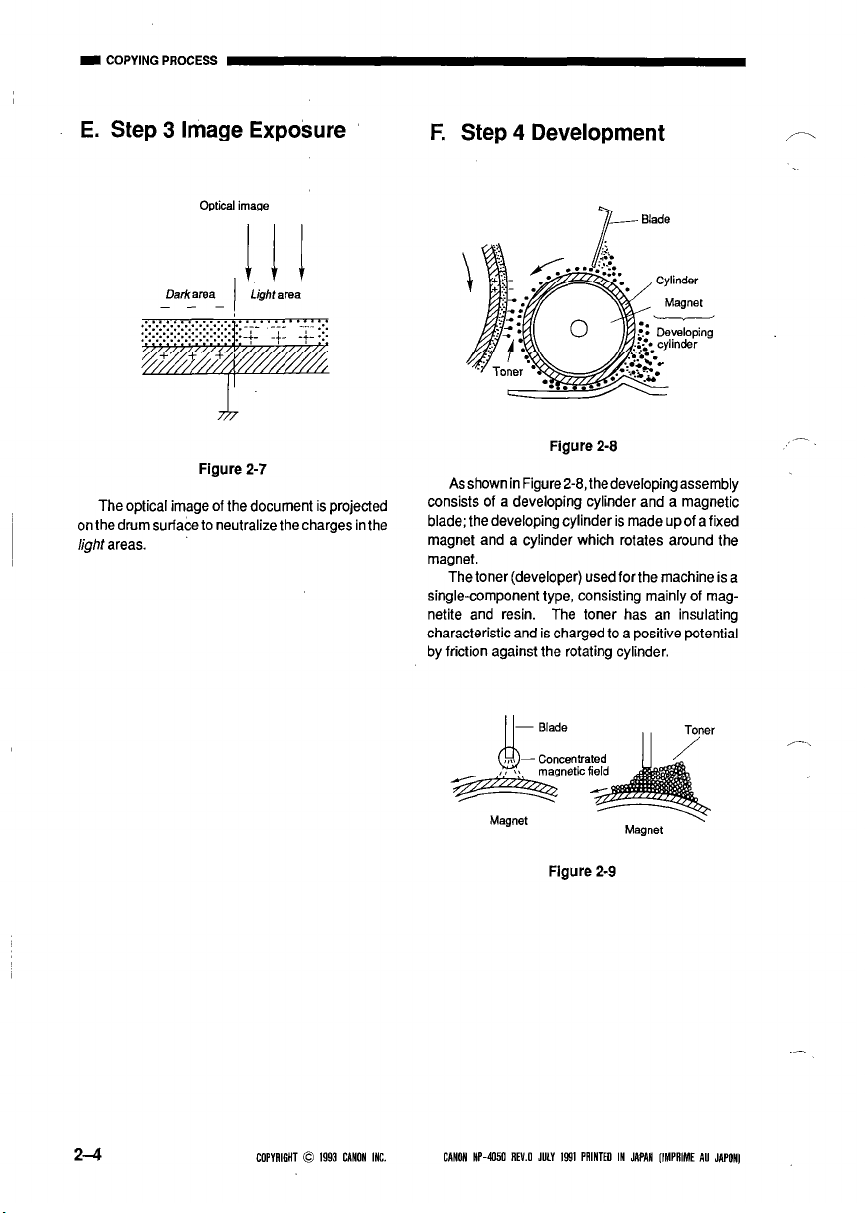
E. Step 3 Image Exposure
F. Step 4 Development
/-
Figure 2-7
The optical image of the document is projected
on the drum surface to neutralize the charges in the
light areas.
Figure 2-8
Asshown in FigureZ-9, thedevelopingassembly
consists of a developing cylinder and a magnetic
blade; the developing cylinder is made up of a fixed
magnet and a cylinder which rotates around the
magnet.
The toner (developer) used for the machine is a
single-component type, consisting mainly of magnetite and resin. The toner has an insulating
characteristic and is charged to a positive potential
by friction against the rotating cylinder.
Figure 2-9
_-.
2-4
COPYAIGHT 0 1993 CANON INC.
CANON HP-4tXC REV.0 JULY 1991 PAINTEO IN JAPAN [IMPRIME AU JAPON)
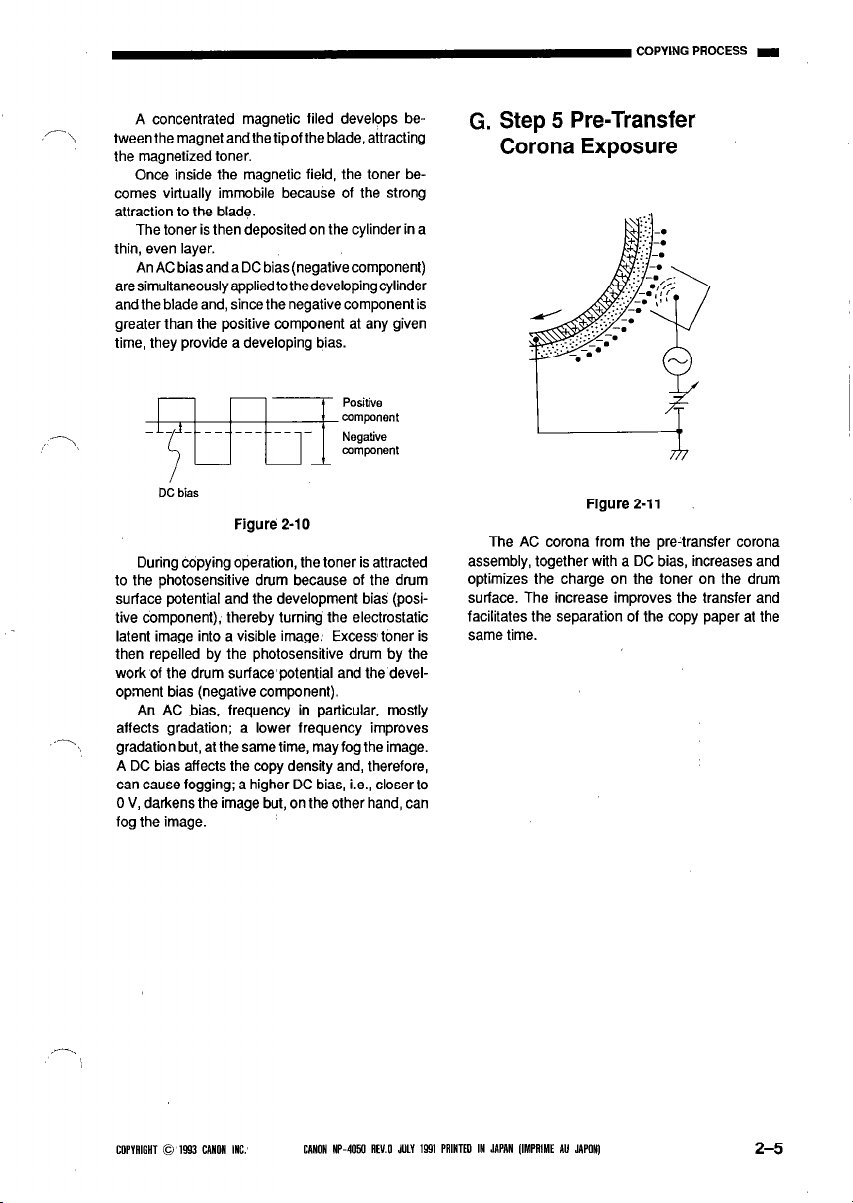
,/- 1,
A concentrated magnetic filed develops betweenthe magnet and the tipof the blade, attracting
the magnetized toner.
Once inside the magnetic field, the toner becomes virtually immobile because of the strong
attraction to the blade.
The toner is then deposited on the cylinder in a
thin, even layer.
An AC bias and a DC bias (negative component)
aresimultaneouslyappliedtothedevelopingcylinder
and the blade and, since the negative component is
greater than the positive component at any given
time, they provide a developing bias.
G. Step 5 Pre-Transfer
Corona Exposure
DC bias
Figure 2-10
During copying operation, the toner is attracted
to the photosensitive drum because of the drum
surface potential and the development bias (posi-
tive component), thereby turning the electrostatic
latent image into a visible image. Excess toner is
then repelled by the photosensitive drum by the
work of the drum surface’potential and the devel-
opment bias (negative component).
An AC bias, frequency in particular, mostly
.-,
affects gradation; a lower frequency improves
, gradation but, at the same time, may fog the image.
A DC bias affects the copy density and, therefore,
can cause fogging; a higher DC bias, i.e., closer to
0 V, darkens the image but, on the other hand, can
fog the image.
Figure 2-11
The AC corona from the pre-transfer corona
assembly, together with a DC bias, increases and
optimizes the charge on the toner on the drum
surface. The increase improves the transfer and
facilitates the separation of the copy paper at the
same time.
COPYAlGHT 0 1993 CANON INC.’
CANON HP-4050 AEY.0 JULY 1591 PAINTED IN JAPAN [IMPRIME AU JAPON)
2-5
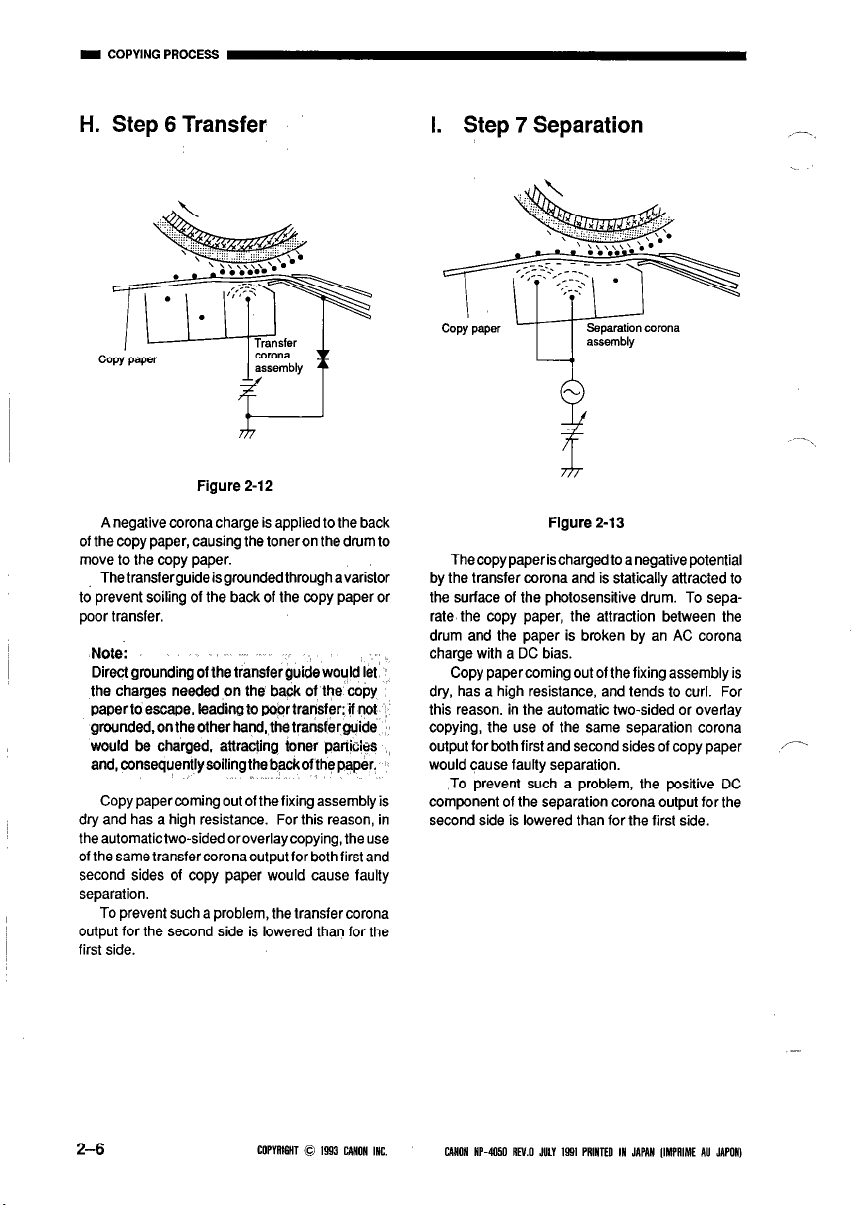
H. Step 6 Transfer
Figure 2-12
I. Step 7 Separation
/-._
A negative corona charge is applied to the back
of the copy paper, causing the toneron the drum to
move to the copy paper.
Thetransferguideisgroundedthroughavaristor
to prevent soiling of the back of the copy paper or
poor transfer.
Note:
Directgroundingof the transferguide’would let’
the charges needed on the back of the copy ,.
paper to escape, leading to pobr transfer; if not
grounded,ontheotherhand,thetransferguide :I8
would be charged, attracting foner panicies ,,
and, consequentlysoilingthebackofthepaper. 1
Copy paper coming out of the fixing assembly is
dry and has a high resistance. For this reason, in
the automatictwo-sided oroverlaycopying, the use
of the same transfercoronaoutputfor bothfirst and
second sides of copy paper would cause faulty
separation.
To prevent such a problem, the transfer corona
output for the second side is lowered than for the
first side.
,b
Flgure 2-13
The copy paper is charged to a negative potential
by the transfer corona and is statically attracied to
the surface of the photosensitive drum. To separate the copy paper, the attraction between the
drum and the paper is broken by an AC corona
charge with a DC bias.
Copy paper coming out of the fixing assembly is
dry, has a high resistance, and tends to curl. For
:
this reason, in the automatic two-sided or overlay
copying, the use of the same separation corona
output for both first and second sides of copy paper
would cause faulty separation.
To prevent such a problem, the positive DC
component of the separation corona output for the
second side is lowered than for the first side.
P
2-6
COPYRI6HT 0 1993 CANON INC.
CANON HP-4050 AN.0 JULY 1991 PAINTED IN JAPAN IIMPAIME AU JAPON)
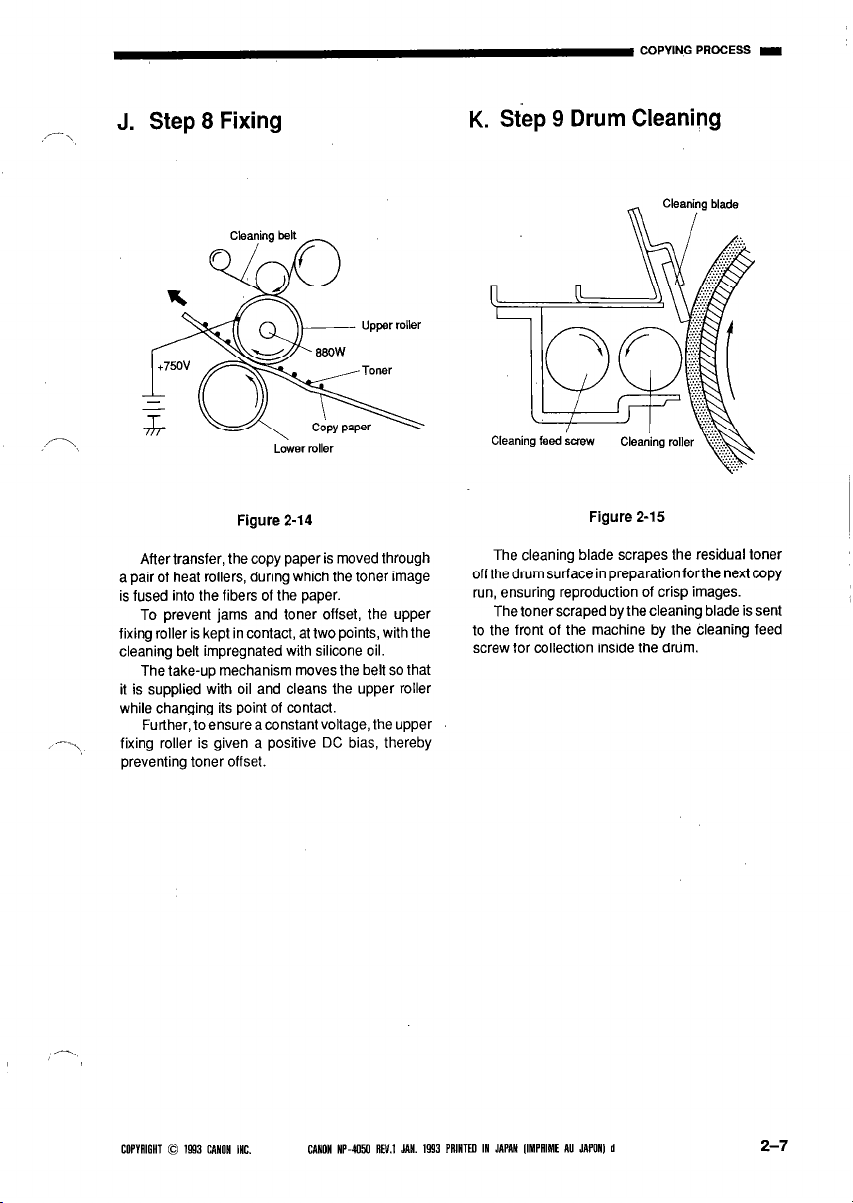
,/-- \
J. Step 8 Fixing
K. Step 9 Drum Cleaning
’
-...,
,-..
Figure 2-14
Aftertransfer, the copy paper is moved through
a pair of heat rollers, during which the toner image
is fused into the fibers of the paper.
To prevent jams and toner offset, the upper
fixing roller is kept in contact, at two points, with the
cleaning belt impregnated with silicone oil.
The take-up mechanism moves the belt so that
it is supplied with oil and cleans the upper roller
while changing its point of contact.
Further, to ensure aconstant voltage, the upper
fixing roller is given a positive DC bias, thereby
preventing toner offset.
Figure 2-15
The cleaning blade scrapes the residual toner
off the drum surface in preparationforthe next copy
run, ensuring reproduction of crisp images.
The toner scraped by the cleaning blade is sent
to the front of the machine by the cleaning feed
screw for collection inside the drum.
COPYAIGHT 0 1993 CANON INC.
CANON NP-4050 REV.1 YN. 1993 PAINTELI IN JAPAN IIMPAIME AU JAPON) d
2-7
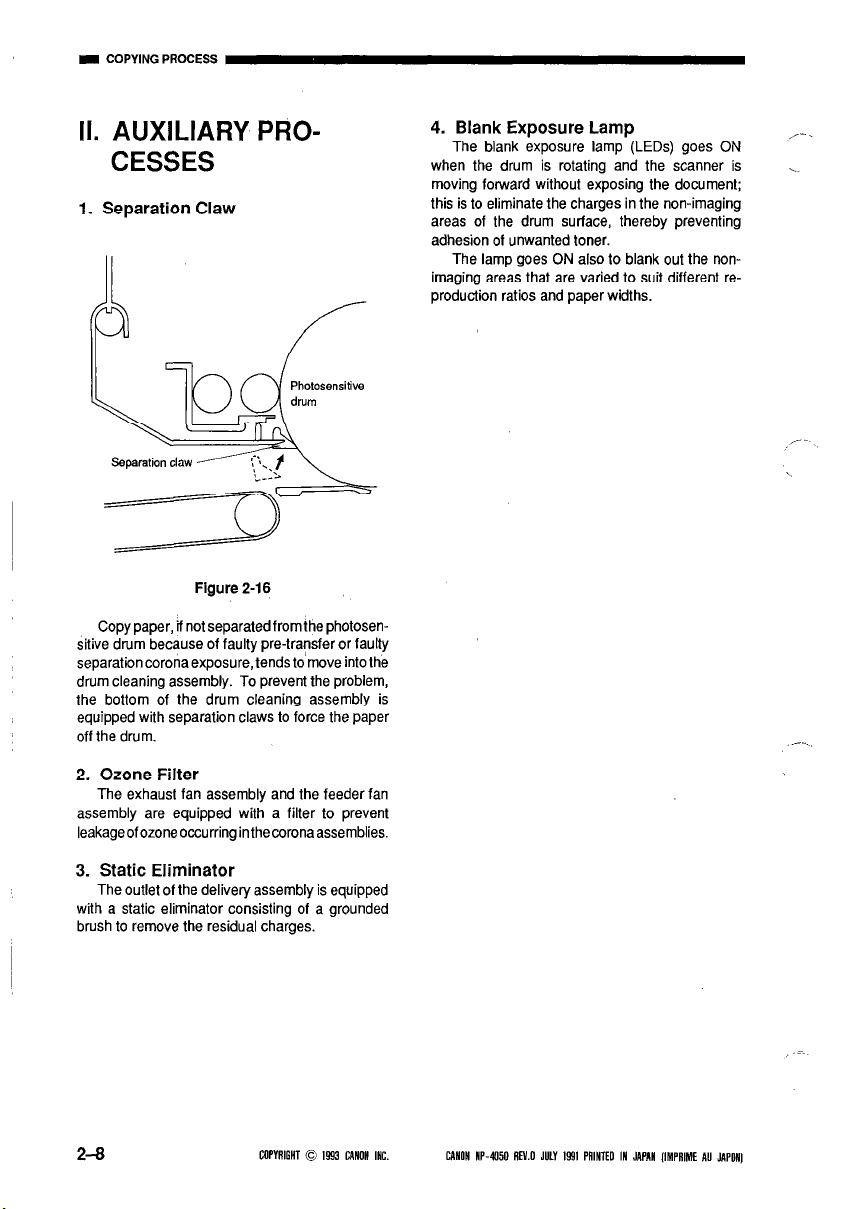
II. AUXILIARY PRO-
CESSES
1. Separation Claw
b
Figure 2-16
Copy paper, if not separated from the photosensitive drum because of faulty pre-transfer or faulty
separation corona exposure, tends to’move into the
drum cleaning assembly. To prevent the problem,
the bottom of the drum cleaning assembly is
equipped with separation claws to force the paper
off the drum.
4. Blank Exposure Lamp
The blank exposure lamp (LEDs) goes ON
when the drum is rotating and the scanner is
moving forward without exposing the document;
this is to eliminate the charges in the non-imaging
areas of the drum surface, thereby preventing
adhesion of unwanted toner.
The lamp goes ON also to blank out the nonimaging areas that are varied to suit different reproduction ratios and paper widths.
2. Ozone Filter
The exhaust fan assembly and the feeder fan
assembly are equipped with a filter to prevent
leakageofozoneoccurringinthecoronaassemblies.
3. Static Eliminator
The outlet of the delivery assembly is equipped
with a static eliminator consisting of a grounded
brush to remove the residual charges.
2-8
COPYRIGHT 0 1993 CANON INC. CANON HP-4050 RN.0 JULY 1931 PAINTED IN JAPAN lIMPRIME AU JAPON)
