Page 1
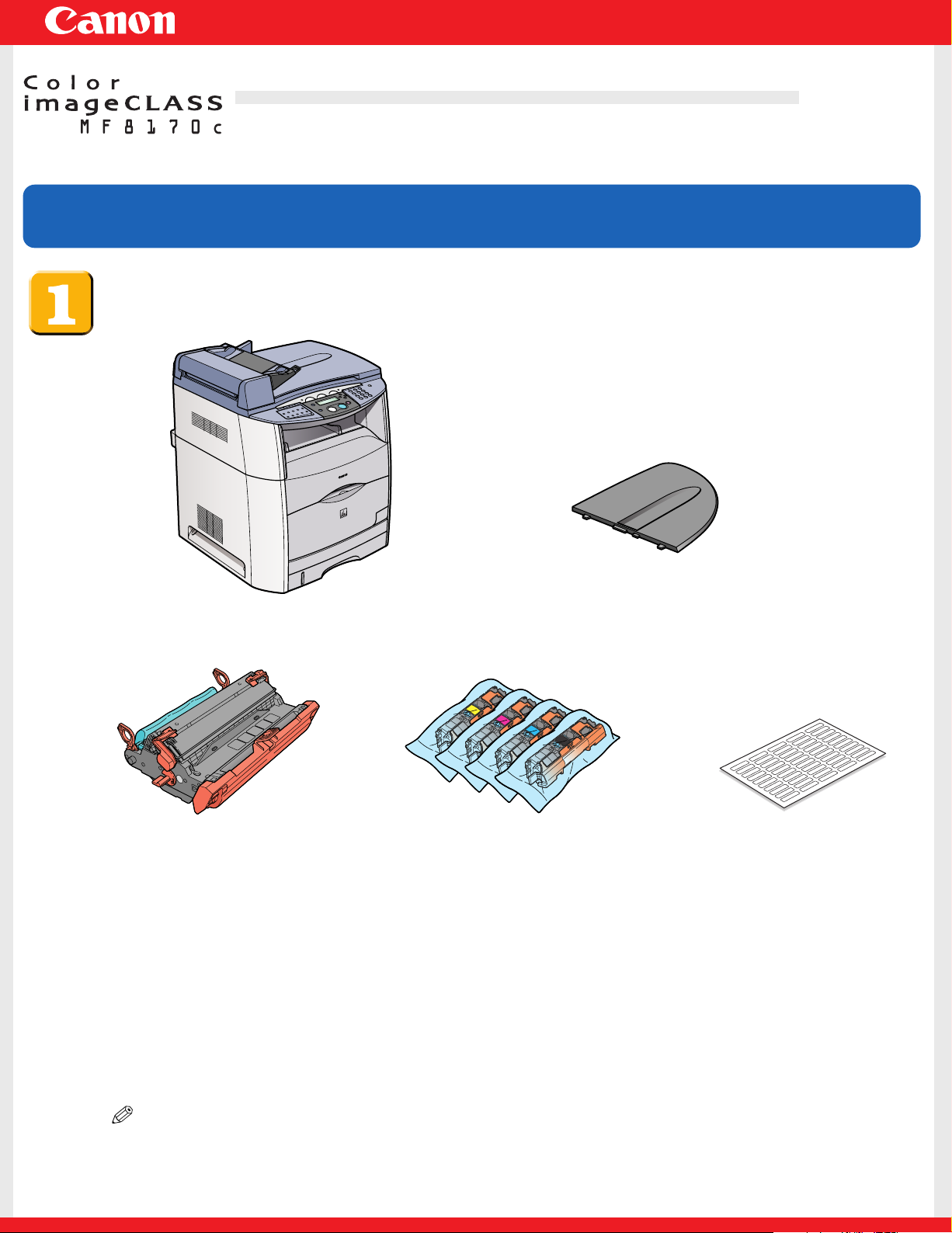
Set-Up Instructions
READ THIS FIRSTREAD THIS FIRST
Set-Up Instructions
for the Machine
Thank you for purchasing Canon Color imageCLASS MF8170c.
To get your machine ready for use, please follow the instructions in this document before referring to any other documentation.
Unpack the machine and its components.
Check that you have the following:
●
Machine
●
Drum cartridge
●
Power cord
●
Telephone cable
●
USB cable
●
Document feeder tray
●
Toner cartridges
●
Destination labels
(Yellow, Magenta, Cyan,Black)
●
Manuals (Set-Up Instructions for the Machine, Set-Up
Instructions for Networking and Printing, Basic Guide,
Facsimile Guide)
●
User Software CD
●
Registration Card
●
Limited Warranty Note
●
Limited Warranty Note for EP-87 Cartridges
NOTE
●
For the list of software included in the User Software CD,see the Set-Up Instructions for Networking and Printing.
●
A nework cable is not included.
Page 2
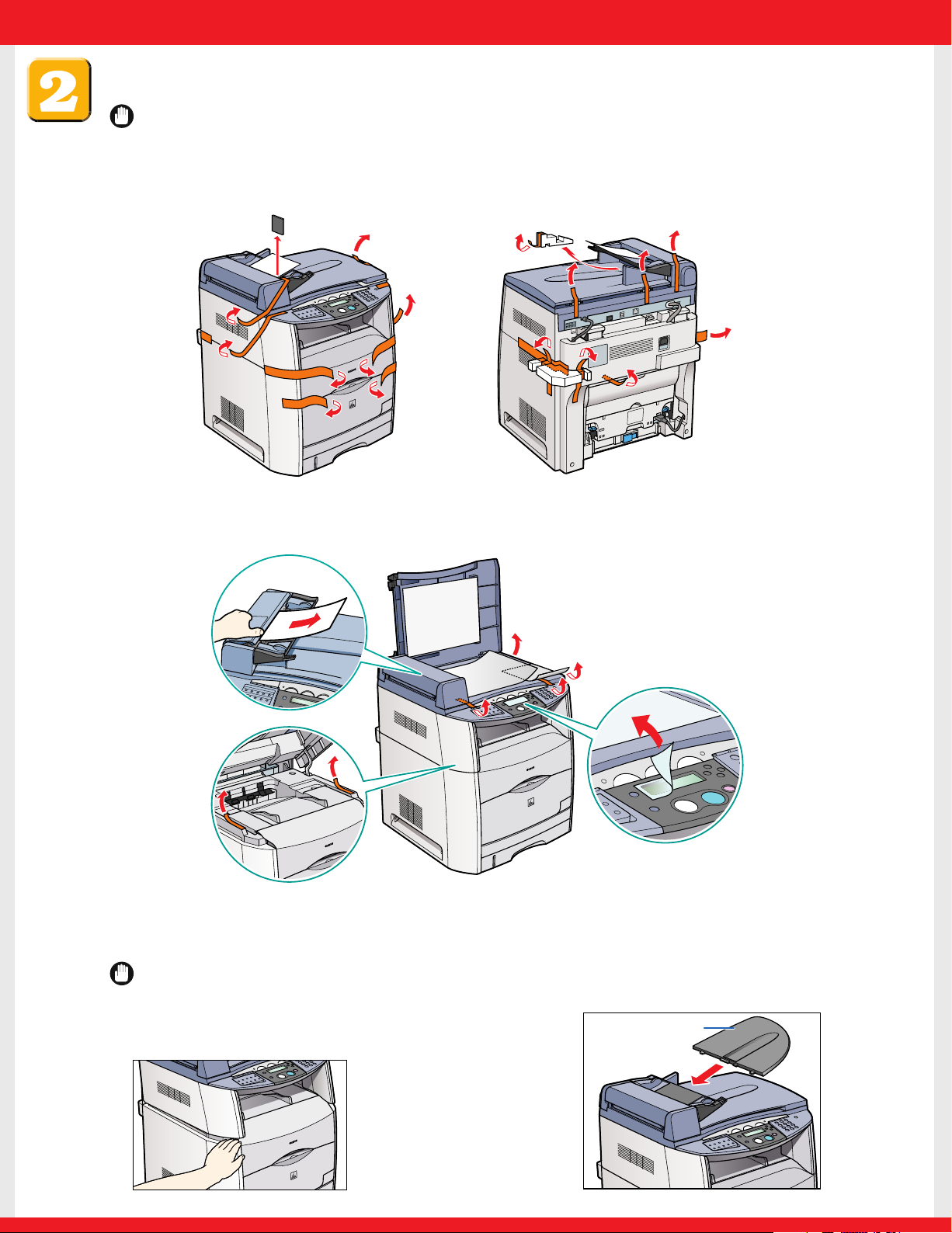
Remove the shipping materials.
IMPORTANT
●
For important safety instructions on installation and handling of the machine, see “Important Safety Instructions”
in the Basic Guide.
1 Remove all the shipping tape and foam blocks on the outside of the machine.
2 Open the document feeder and
remove the protective sheet inside.
3 Lift the platen glass cover and
remove the tape and protective
sheets on the platen glass.
5 Lift the scanning platform and
remove the tape under it.
Lower the platform carefully.
IMPORTANT
●
Be careful not to catch your hand
when lowering the scanning platform
as it may lead to personal injury.
4 Remove the clear protective
sheet on the LCD display.
6 Attach the document feeder
tray on the document feeder.
Document feeder tray
Page 3
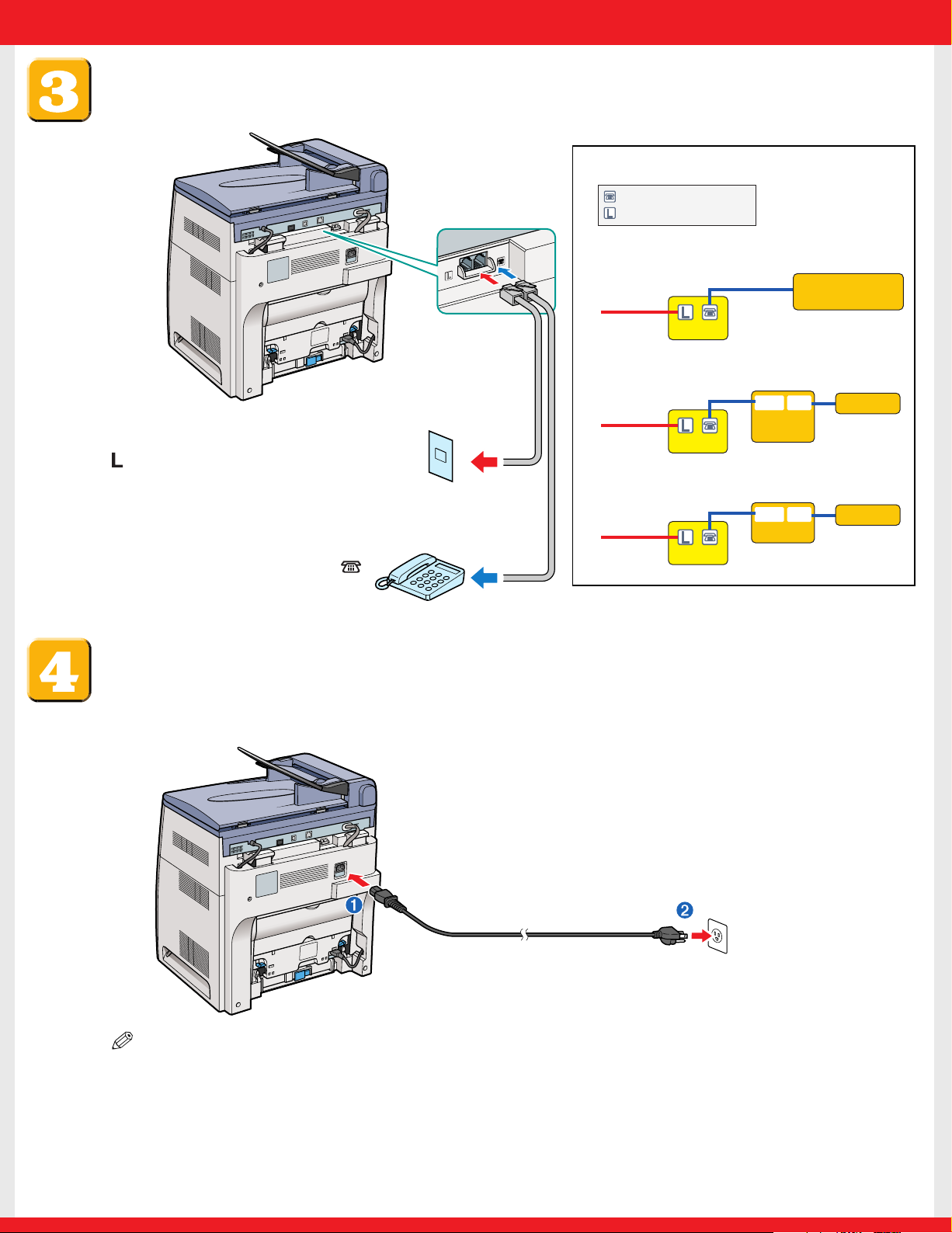
Connect the telephone cable.
L
IN
E
E
X
T
.
• Telephone or answering machine
• Telephone and answering machine
Connect external devices as follows:
Telephone
line
Telephone or
answering machine
Telephone
line
Answering
machine
LINE TEL
Telephone
Machine
Machine
• Built-in computer modem and telephone
Telephone
line
Computer
LINE TEL
Telephone
Machine
= Telephone line jack
= External device jack
1 Connect the supplied cable to the
(LINE) jack. Then connect the
other end to the telephone line
jack on your wall.
2 Connect an extension telephone
or answering machine to the
(EXT.) jack (optional).
Connect the power cord.
1 Plug the power cord into the rear socket ➊.Then connect the other end to the wall outlet ➋.
NOTE
●
The machine does not have a power switch.
2 The LCD displays INSTALL Y/M/C/K CARTRIDGE and SUPPLY REC. PAPER.The LCD returns to the standby
display when the drum and toner cartridges are installed and the recording paper loaded in the
machine (as described in the following steps).
Page 4

Install the drum cartridge.
1 Lift the scanning platform ➊, and open the
cartridge cover ➋.
2 Remove the drum cartridge from the bag.
Keep the bag for storing the cartridge when
the machine needs maintenance.
3 Remove the shipping materials.
4 Remove the protective cover.
IMPORTANT
●
Do not open the protective shutter or touch the sensors, electrical contacts, cartridge memory or imaging
transfer belt on the drum cartridge.
Protective
shutter
Drum cartridge memory
Electrical
contacts
Sensors
Electrical
contacts
5 Hold the cartridge by the green handle and
insert it in the machine as far as it will go.
Imaging
transfer belt
6 Pull down the handle to set the cartridge in
place. Do not close the cartridge cover at this
point.
Page 5

Install the toner cartridges.
1 Check the color marking on the cartridge
receptacle in the machine. Remove the toner
2 Rock the cartridge several times to distribute
toner inside.
cartridge of the same color from the bag.
Protective
cover
3 Remove the protective cover.
4 Hold the cartridge on a flat stable surface with
one hand, and pull out the seal completely
with the other hand.
IMPORTANT
●
Do not touch the developing roller, sensors, electrical contacts or cartridge memory on a toner cartridge.
Toner cartridge
memory
Electrical
contacts
Sensor
Developing roller
6 Close the cartridge cover and wait for the
5 Hold the cartridge as shown and insert it in
the machine as far as it will go.
cartridge cradle to rotate and stop, and then
open the cover again.
7 Repeat steps 1 to 6 above until all four toner cartridges are installed.Then close the cartridge
cover and lower the scanning platform.
NOTE
●
If an empty cartridge receptacle does not appear, close the cartridge cover and follow the steps below:
1 Press [Menu] on the control panel ➝ or to select <10.MAINTENANCE> on the LCD ➝ press [Set].
2 Press or to select <1.CHANGE CARTRIDGE> ➝ press [Set] ➝ <5.ALL COLORS> ➝ [Set].
3 Open the cartridge cover and install the remaining cartridges one by one.The cartridge receptacles should appear in this order: Y ➝ M ➝ C ➝ K.
Page 6

Load paper.
Set this part
to the position
of paper size
Paper limit
mark
Hook
Hook
1 Pull out the paper cassette completely.
3 Pinch and slide the blue rear paper end guide
to match the size of paper.
Paper limit
mark
2 Turn and pull out the shipping material ➊, and
press the inner plate ➋ to set it on the bottom.
4 Pinch and slide the blue side paper end guides
to match the size of paper.
5 Load the paper into the cassette. Make sure the
stack height does not exceed the limit mark.
6 Press down the paper stack to make sure the
side edges of the stack sit below the hooks.
7 Insert the paper cassette back into the
machine as far as it will go.
NOTE
●
If you do not completely insert the cassette into the machine, paper jams may occur.
●
Make sure the correct paper size is specified in the machine. For details, see Chapter 2, “Paper Handling,”in the Basic Guide.
Page 7

Set the basic fax settings.
IMPORTANT
●
Before sending a fax, you MUST register the current date and time, fax number, and unit name in the machine.
NOTE
●
For details on setting up the machine for the fax function, see the Facsimile Guide.
●
For details on how to input characters,see Chapter 2,“Registering Information in Your Machine,” in the Facsimile Guide.
Setting the Current Date and Time:
MenuMenu
1 Press [Menu] ➊ ➝ or ➋ to select <8.TIMER SETTINGS>
on the LCD ➝ press [Set] ➌.
Stop/ResetStop/Reset
SetSet
2 Press or ➋ to select <1.DATE/TIME SETTING> ➝ press
[Set] ➌.
3 Press or ➋ to select the month, day, year, and time ➝
enter the current date and time using the numeric keys ➍.
4 Press [Set] ➌ ➝ [Stop/Reset] ➎ to return to the standby display.
Setting the Basic Fax Settings:
1 Press [Menu] ➊ ➝ or ➋ to select <4.FAX SETTINGS> ➝ press [Set] ➌.
2 Press or ➋ to select <1.RECEIVE MODE> ➝ press [Set] ➌.
3 Press or ➋ until the desired receive mode appears ➝ press [Set] ➌.
You can select from the following:
DEF
ABC
GHI JKL MNO
456
PQRS TUV WXYZ
78
SYMBOLS
0
TONETONE
312
9
FaxOnly:
If you use your machine to receive only faxes.
Fax/Tel:
When an extension telephone is connected to the machine as an external device, the machine
automatically switches between faxes and voice calls. Voice calls must be answered on the extension
telephone connected to the machine to prevent interference from the fax tone.
AnsMode:
If you want to receive faxes automatically and route voice calls to an answering machine connected to
the machine as an external device.
DRPD:
To distinguish between fax and voice calls by using Distinctive Ring Pattern Detection.
Page 8

Manual:
When an extension telephone is connected to the machine, you can receive faxes by pressing
[B&W Start] before hanging up the extension telephone.
NOTE
• The DRPD mode requires subscription to a DRPD service. For more information, contact your local telephone company.
4 Press or ➋ to select <2.USER SETTINGS> ➝ press [Set] ➌.
5 Press or ➋ to select <1.TEL LINE SETTINGS> ➝ press [Set] ➌.
6 Press or ➋ to select <1.UNIT TEL NUMBER> ➝ press [Set] ➌.
7 Enter your fax number using the numeric keys ➍ ➝ press [Set] ➌.
8 Press or ➋ to select <2.TEL LINE TYPE> ➝ press [Set] ➌.
9 Press or ➋ to select <TOUCH TONE> or <ROTARY PULSE> ➝ press [Set] ➌.
10 Press [Menu] ➊ to go back one level ➝ or ➋ to select <2.UNIT NAME> ➝ press [Set] ➌.
11 Enter the unit name using the numeric keys ➍ ➝ press [Set] ➌.
12 Press [Stop/Reset] ➎ to return to the standby display.
Congratulations! You have now completed the machine setup.
Where to go from here...
Once you have completed all steps in this document,see the Set-Up Sheet for Networking and Printing to
set up the machine for use in a network and to install driver software.
For basic operations of all functions of your machine,see the Basic Guide.
For details on sending and receiving faxes, see the Facsimile Guide.
For information on the driver software, see the Software Guide (included in the User Software CD).
For details on the network function of the machine, see the Network Guide (included in the User
Software CD).
For information on remotely monitoring and controlling machine functions through a network, see the
Remote UI Guide (included in the User Software CD).
NOTE
●
Remember to register your machine to ensure product support. The serial number is located on the
back of the machine.
For installation help and operational instructions, call us at:
1-800-828-4040 1-800 OK CANON
U.S.A. CUSTOMERS CANADA CUSTOMERS
Part no. FA7-6509 (000)
©2004 Canon Inc.
Canon and imageCLASS are trademarks of Canon Inc.
All other products and brand names are registered
trademarks or trademarks of their respective owners.
Specifications subject to change without notice.
PRINTED IN CHINA
