Canon MF810Cdn, MF820Cdn Printing Guide
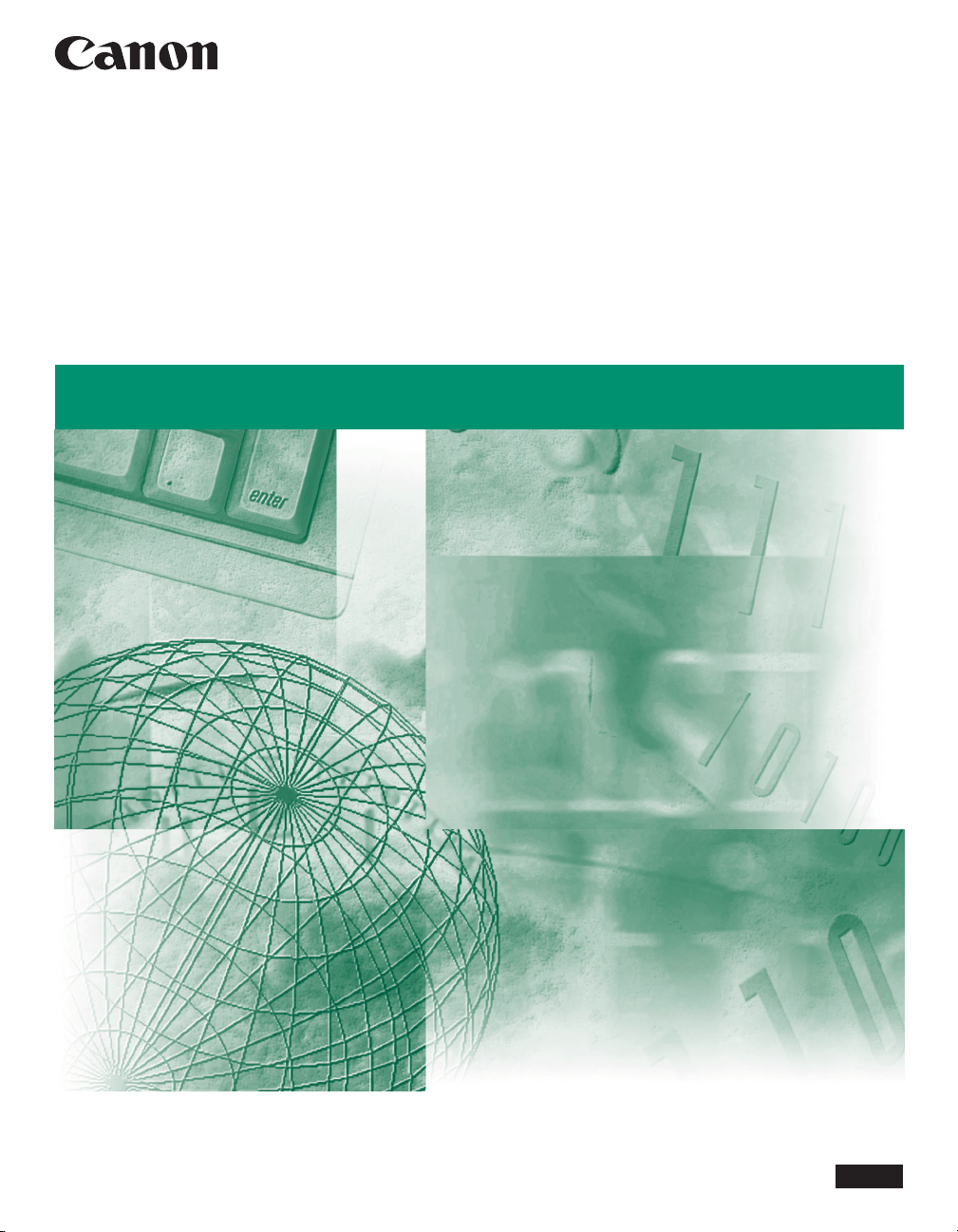
Bar Code Printing Guide
Bar Code Printing Guide
Please read this guide before operating this product.
After you finish reading this guide, store it in a safe place for future reference.
ENG
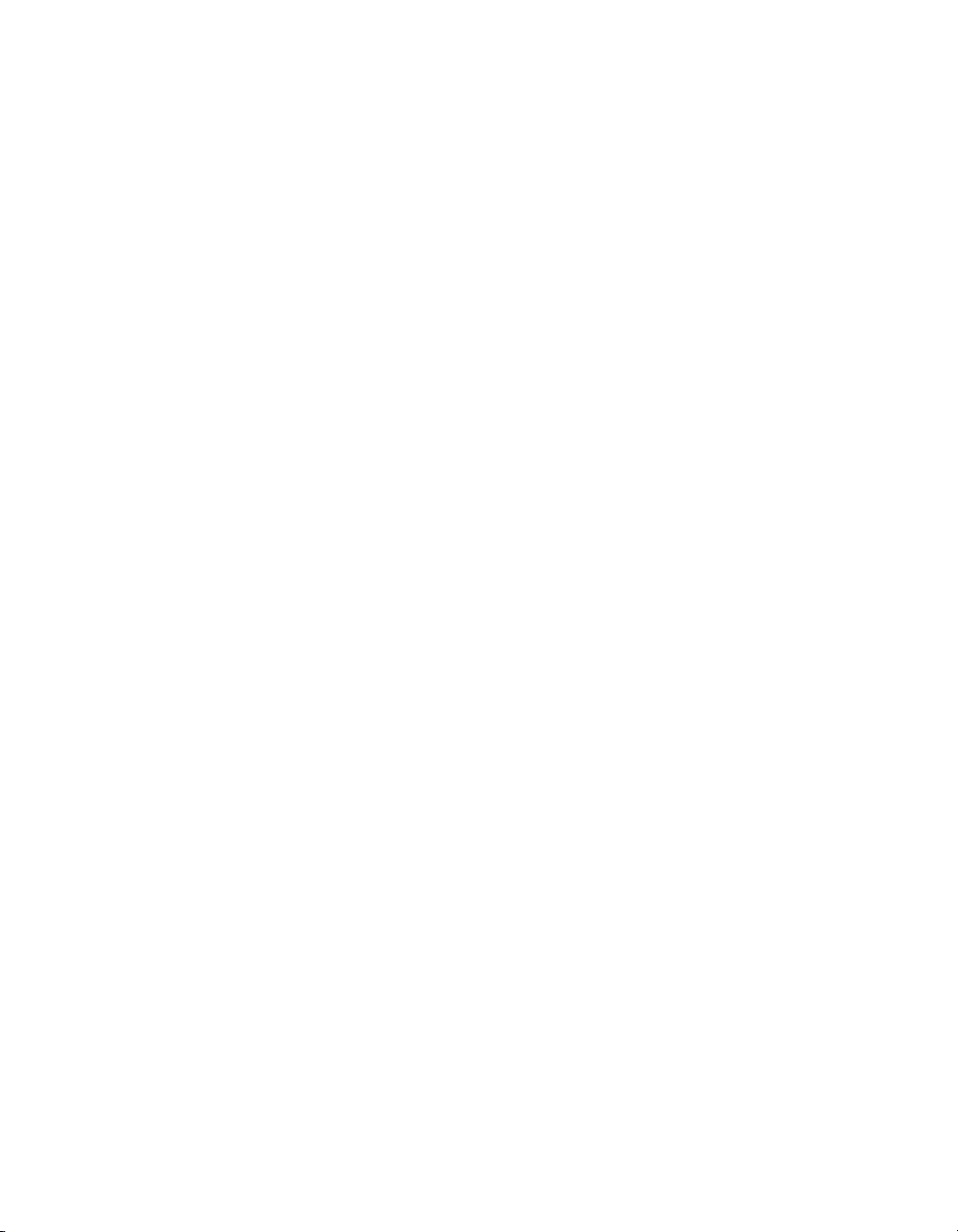
Bar Code
Printing Guide
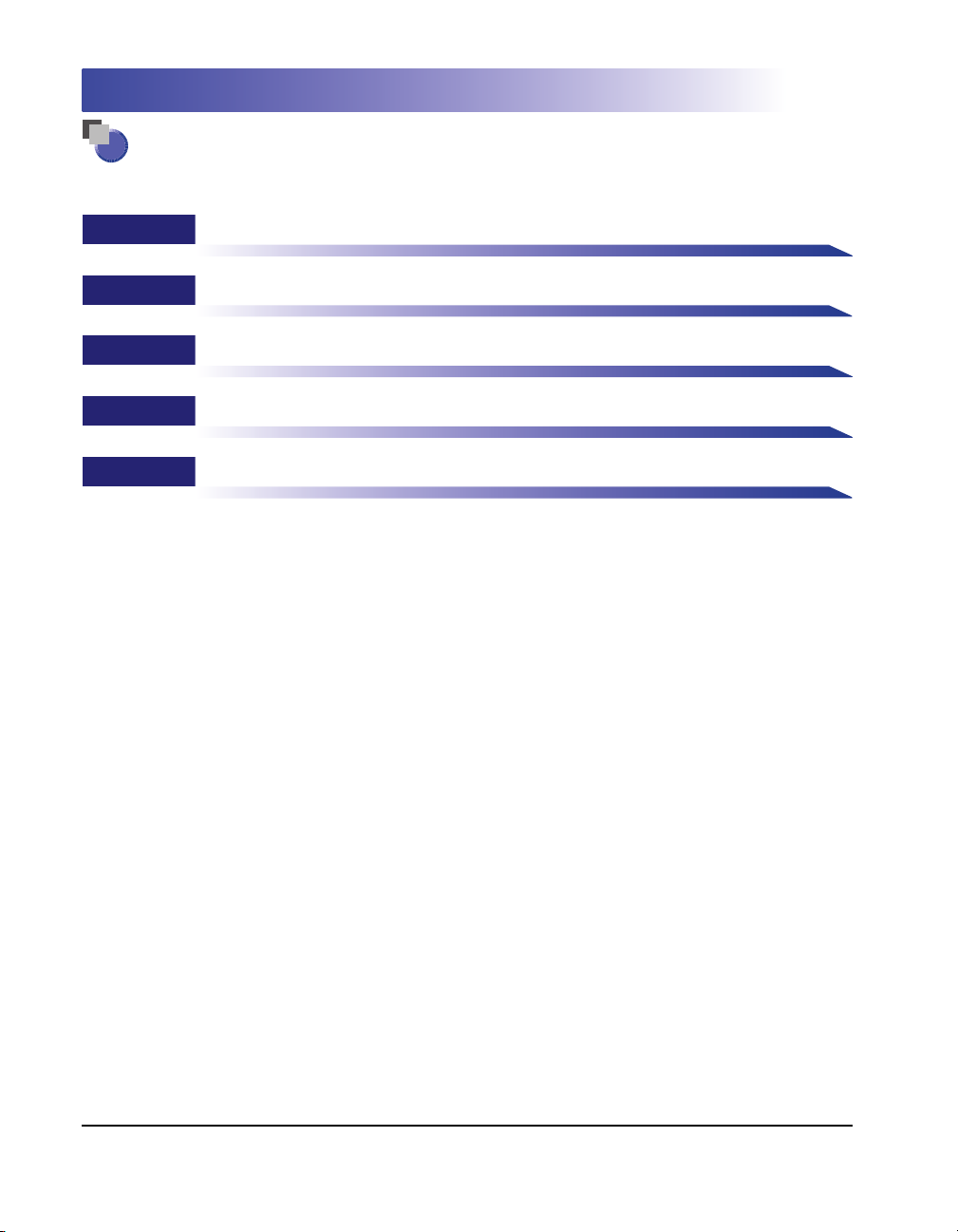
How This Manual is Organized
Chapter 1
Chapter 2
Chapter 3
Chapter 4
Chapter 5
Before You Start
Getting Started
Bar Code Symbols and Formats
Troubleshooting
Appendix
Considerable effort has been made to ensure that this manual is free of inaccuracies and omissions. However, as we are constantly improving our
products, if you need an exact specification, please contact Canon.
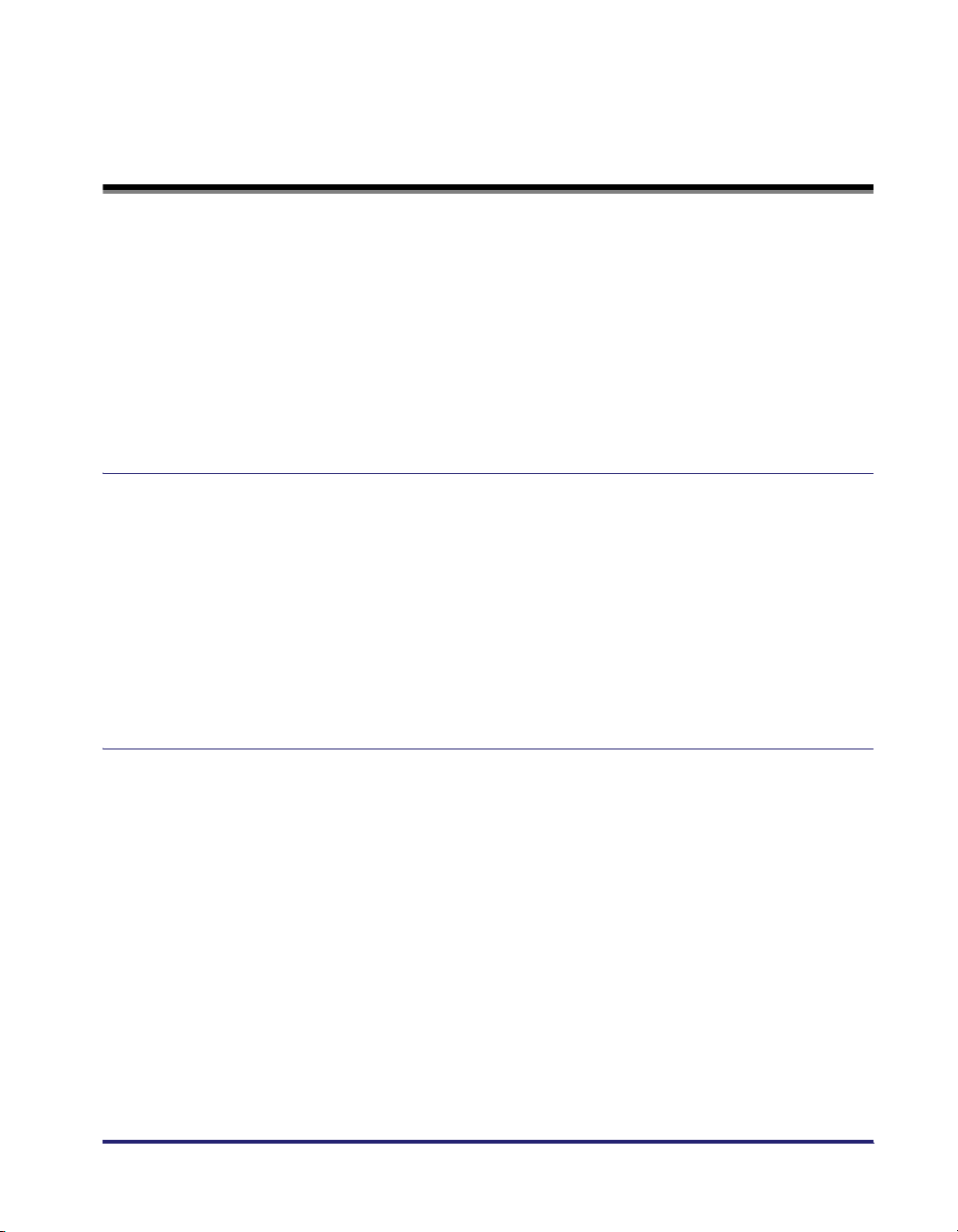
Contents
Preface . . . . . . . . . . . . . . . . . . . . . . . . . . . . . . . . . . . . . . . . . . . . . . . . . . . . . . . . . . vi
How To Use This Manual . . . . . . . . . . . . . . . . . . . . . . . . . . . . . . . . . . . . . . . . . . .vi
Symbols Used in This Manual . . . . . . . . . . . . . . . . . . . . . . . . . . . . . . . . . . . . . . vi
Abbreviations Used in This Manual . . . . . . . . . . . . . . . . . . . . . . . . . . . . . . . . . . vi
Legal Notices . . . . . . . . . . . . . . . . . . . . . . . . . . . . . . . . . . . . . . . . . . . . . . . . . . . . vii
Licence Notice . . . . . . . . . . . . . . . . . . . . . . . . . . . . . . . . . . . . . . . . . . . . . . . . . .vii
Trademarks . . . . . . . . . . . . . . . . . . . . . . . . . . . . . . . . . . . . . . . . . . . . . . . . . . . .vii
Copyright . . . . . . . . . . . . . . . . . . . . . . . . . . . . . . . . . . . . . . . . . . . . . . . . . . . . . .vii
Disclaimers . . . . . . . . . . . . . . . . . . . . . . . . . . . . . . . . . . . . . . . . . . . . . . . . . . . viii
Chapter 1 Before You Start
Introduction . . . . . . . . . . . . . . . . . . . . . . . . . . . . . . . . . . . . . . . . . . . . . . . . . . . . .1-2
Overview of Bar Codes . . . . . . . . . . . . . . . . . . . . . . . . . . . . . . . . . . . . . . . . . .1-2
1D Bar Codes . . . . . . . . . . . . . . . . . . . . . . . . . . . . . . . . . . . . . . . . . . . . . .1-2
2D Bar Codes . . . . . . . . . . . . . . . . . . . . . . . . . . . . . . . . . . . . . . . . . . . . . .1-2
Product Features . . . . . . . . . . . . . . . . . . . . . . . . . . . . . . . . . . . . . . . . . . . . . . .1-2
Menus and Their Functions . . . . . . . . . . . . . . . . . . . . . . . . . . . . . . . . . . . . . . . .1-3
Accessing the Menus. . . . . . . . . . . . . . . . . . . . . . . . . . . . . . . . . . . . . . . . . . . .1-3
BarDIMM Menu . . . . . . . . . . . . . . . . . . . . . . . . . . . . . . . . . . . . . . . . . . . . . . . .1-3
FreeScape Menu . . . . . . . . . . . . . . . . . . . . . . . . . . . . . . . . . . . . . . . . . . . . . . .1-4
Chapter 2 Getting Started
Building/Printing a Bar Code . . . . . . . . . . . . . . . . . . . . . . . . . . . . . . . . . . . . . . .2-2
Building a Bar Code. . . . . . . . . . . . . . . . . . . . . . . . . . . . . . . . . . . . . . . . . . . . .2-2
Printing a Bar Code . . . . . . . . . . . . . . . . . . . . . . . . . . . . . . . . . . . . . . . . . . . . .2-3
Cursor Position. . . . . . . . . . . . . . . . . . . . . . . . . . . . . . . . . . . . . . . . . . . . . .2-3
Transparent Print Data Mode . . . . . . . . . . . . . . . . . . . . . . . . . . . . . . . . . . .2-3
Presentation. . . . . . . . . . . . . . . . . . . . . . . . . . . . . . . . . . . . . . . . . . . . . . . . . . .2-4
Bar Code Readability. . . . . . . . . . . . . . . . . . . . . . . . . . . . . . . . . . . . . . . . . . . .2-4
Control Codes . . . . . . . . . . . . . . . . . . . . . . . . . . . . . . . . . . . . . . . . . . . . . . . . . . .2-5
PCL Escape Sequences . . . . . . . . . . . . . . . . . . . . . . . . . . . . . . . . . . . . . . . . . 2-5
Bar Code Rotation Codes . . . . . . . . . . . . . . . . . . . . . . . . . . . . . . . . . . . . .2-5
Font Switching . . . . . . . . . . . . . . . . . . . . . . . . . . . . . . . . . . . . . . . . . . . . . .2-6
OCR-A and OCR-B Fonts . . . . . . . . . . . . . . . . . . . . . . . . . . . . . . . . . . . . .2-6
FreeScape Codes . . . . . . . . . . . . . . . . . . . . . . . . . . . . . . . . . . . . . . . . . . . . . .2-7
iii

Chapter 3 Bar Code Symbols and Formats
Font Parameters. . . . . . . . . . . . . . . . . . . . . . . . . . . . . . . . . . . . . . . . . . . . . . . . . .3-2
T Parameter . . . . . . . . . . . . . . . . . . . . . . . . . . . . . . . . . . . . . . . . . . . . . . . . . . .3-2
p Parameter . . . . . . . . . . . . . . . . . . . . . . . . . . . . . . . . . . . . . . . . . . . . . . . . . . .3-4
1D Bar Codes. . . . . . . . . . . . . . . . . . . . . . . . . . . . . . . . . . . . . . . . . . . . . . .3-4
Australia Post 4 State Bar Code . . . . . . . . . . . . . . . . . . . . . . . . . . . . . . . . .3-4
2D Bar Codes. . . . . . . . . . . . . . . . . . . . . . . . . . . . . . . . . . . . . . . . . . . . . . .3-5
OMR . . . . . . . . . . . . . . . . . . . . . . . . . . . . . . . . . . . . . . . . . . . . . . . . . . . . . .3-5
h Parameter . . . . . . . . . . . . . . . . . . . . . . . . . . . . . . . . . . . . . . . . . . . . . . . . . . .3-6
1D Bar Codes. . . . . . . . . . . . . . . . . . . . . . . . . . . . . . . . . . . . . . . . . . . . . . .3-6
v Parameter . . . . . . . . . . . . . . . . . . . . . . . . . . . . . . . . . . . . . . . . . . . . . . . . . . .3-7
1D Bar Codes. . . . . . . . . . . . . . . . . . . . . . . . . . . . . . . . . . . . . . . . . . . . . . .3-7
2D Bar Codes. . . . . . . . . . . . . . . . . . . . . . . . . . . . . . . . . . . . . . . . . . . . . . .3-7
OMR . . . . . . . . . . . . . . . . . . . . . . . . . . . . . . . . . . . . . . . . . . . . . . . . . . . . . .3-7
b Parameter . . . . . . . . . . . . . . . . . . . . . . . . . . . . . . . . . . . . . . . . . . . . . . . . . . .3-8
1D Bar Codes. . . . . . . . . . . . . . . . . . . . . . . . . . . . . . . . . . . . . . . . . . . . . . .3-8
2D Bar Codes. . . . . . . . . . . . . . . . . . . . . . . . . . . . . . . . . . . . . . . . . . . . . . .3-8
OMR . . . . . . . . . . . . . . . . . . . . . . . . . . . . . . . . . . . . . . . . . . . . . . . . . . . . . .3-9
s Parameter . . . . . . . . . . . . . . . . . . . . . . . . . . . . . . . . . . . . . . . . . . . . . . . . . . .3-9
1D Bar Codes. . . . . . . . . . . . . . . . . . . . . . . . . . . . . . . . . . . . . . . . . . . . . . .3-9
2D Bar Codes. . . . . . . . . . . . . . . . . . . . . . . . . . . . . . . . . . . . . . . . . . . . . . .3-9
OMR . . . . . . . . . . . . . . . . . . . . . . . . . . . . . . . . . . . . . . . . . . . . . . . . . . . . .3-10
Code 128 Control Codes . . . . . . . . . . . . . . . . . . . . . . . . . . . . . . . . . . . . . . . .3-10
Bar Code Format Parameters . . . . . . . . . . . . . . . . . . . . . . . . . . . . . . . . . . . . . .3-12
Default Parameters . . . . . . . . . . . . . . . . . . . . . . . . . . . . . . . . . . . . . . . . . . . .3-12
Sizing Parameters . . . . . . . . . . . . . . . . . . . . . . . . . . . . . . . . . . . . . . . . . . . . .3-14
Bar Code Usages and Formats. . . . . . . . . . . . . . . . . . . . . . . . . . . . . . . . . . . . .3-16
1D Bar Codes. . . . . . . . . . . . . . . . . . . . . . . . . . . . . . . . . . . . . . . . . . . . . . . . .3-16
UPC-A. . . . . . . . . . . . . . . . . . . . . . . . . . . . . . . . . . . . . . . . . . . . . . . . . . . .3-16
UPC-E (UPC-E0 and UPC-E1) . . . . . . . . . . . . . . . . . . . . . . . . . . . . . . . . .3-17
EAN-8 . . . . . . . . . . . . . . . . . . . . . . . . . . . . . . . . . . . . . . . . . . . . . . . . . . . .3-17
EAN-13 . . . . . . . . . . . . . . . . . . . . . . . . . . . . . . . . . . . . . . . . . . . . . . . . . . .3-18
Code 39 . . . . . . . . . . . . . . . . . . . . . . . . . . . . . . . . . . . . . . . . . . . . . . . . . .3-18
Danish Postal 39 Bar Code (Denmark Only) . . . . . . . . . . . . . . . . . . . . . .3-19
French Postal 39 Bar Code (France Only) . . . . . . . . . . . . . . . . . . . . . . . .3-19
Extended 39 . . . . . . . . . . . . . . . . . . . . . . . . . . . . . . . . . . . . . . . . . . . . . . .3-19
Interleaved 2 of 5 . . . . . . . . . . . . . . . . . . . . . . . . . . . . . . . . . . . . . . . . . . .3-19
Industrial and Matrix 2 of 5. . . . . . . . . . . . . . . . . . . . . . . . . . . . . . . . . . . .3-19
Code 128 . . . . . . . . . . . . . . . . . . . . . . . . . . . . . . . . . . . . . . . . . . . . . . . . .3-20
EAN-128 and UCC-128 . . . . . . . . . . . . . . . . . . . . . . . . . . . . . . . . . . . . . .3-20
German 25 Postal Bar Code (Germany Only) . . . . . . . . . . . . . . . . . . . . .3-20
Codabar/Monarch . . . . . . . . . . . . . . . . . . . . . . . . . . . . . . . . . . . . . . . . . .3-21
Code 93 . . . . . . . . . . . . . . . . . . . . . . . . . . . . . . . . . . . . . . . . . . . . . . . . . .3-21
Extended Code 93 . . . . . . . . . . . . . . . . . . . . . . . . . . . . . . . . . . . . . . . . . .3-21
iv
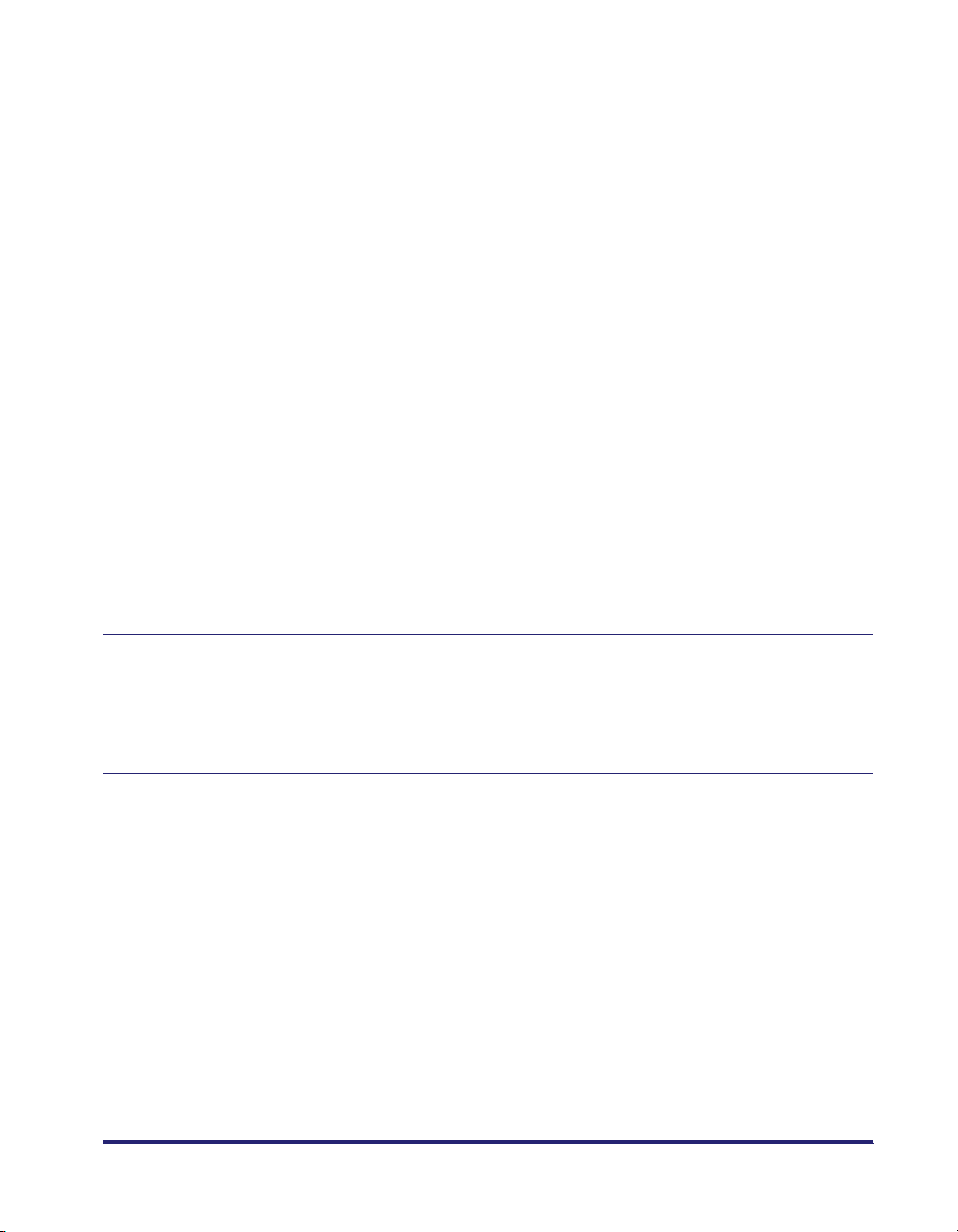
MSI Plessey . . . . . . . . . . . . . . . . . . . . . . . . . . . . . . . . . . . . . . . . . . . . . . .3-21
ZIP + 4 Postnet (USA Only) . . . . . . . . . . . . . . . . . . . . . . . . . . . . . . . . . . .3-21
USPS Tray Bar Code (USA Only). . . . . . . . . . . . . . . . . . . . . . . . . . . . . . .3-22
USPS Zebra Bar Code (USA Only) . . . . . . . . . . . . . . . . . . . . . . . . . . . . .3-22
USPS Sack Bar Code (USA Only) . . . . . . . . . . . . . . . . . . . . . . . . . . . . . .3-22
Singapore 4 State Bar Code . . . . . . . . . . . . . . . . . . . . . . . . . . . . . . . . . .3-23
Netherlands KIX Bar Code. . . . . . . . . . . . . . . . . . . . . . . . . . . . . . . . . . . .3-23
UK Royal Mail 4 State Customer Bar Code . . . . . . . . . . . . . . . . . . . . . . .3-23
Australia Post 4 State Bar Codes. . . . . . . . . . . . . . . . . . . . . . . . . . . . . . .3-24
2D Bar Codes . . . . . . . . . . . . . . . . . . . . . . . . . . . . . . . . . . . . . . . . . . . . . . . .3-25
UPS MaxiCode. . . . . . . . . . . . . . . . . . . . . . . . . . . . . . . . . . . . . . . . . . . . .3-25
PDF-417 . . . . . . . . . . . . . . . . . . . . . . . . . . . . . . . . . . . . . . . . . . . . . . . . . .3-29
Data Matrix. . . . . . . . . . . . . . . . . . . . . . . . . . . . . . . . . . . . . . . . . . . . . . . .3-30
Aztec Code . . . . . . . . . . . . . . . . . . . . . . . . . . . . . . . . . . . . . . . . . . . . . . .3-30
Codablock F. . . . . . . . . . . . . . . . . . . . . . . . . . . . . . . . . . . . . . . . . . . . . . .3-31
QRCode . . . . . . . . . . . . . . . . . . . . . . . . . . . . . . . . . . . . . . . . . . . . . . . . . .3-31
OMR Marks . . . . . . . . . . . . . . . . . . . . . . . . . . . . . . . . . . . . . . . . . . . . . . .3-32
Euro Currency Symbols and Additional Fonts . . . . . . . . . . . . . . . . . . . . . . . .3-33
Euro and Other Currency Symbols . . . . . . . . . . . . . . . . . . . . . . . . . . . . . 3-33
Manufacturing and Safety Symbols . . . . . . . . . . . . . . . . . . . . . . . . . . . . .3-33
Special Multicharacter Symbols . . . . . . . . . . . . . . . . . . . . . . . . . . . . . . .3-33
Electronic and Safety Symbols . . . . . . . . . . . . . . . . . . . . . . . . . . . . . . . .3-34
Odette Transport Label Macros . . . . . . . . . . . . . . . . . . . . . . . . . . . . . . . . . . .3-34
Chapter 4 Troubleshooting
List of Error Messages . . . . . . . . . . . . . . . . . . . . . . . . . . . . . . . . . . . . . . . . . . . .4-2
Troubleshooting . . . . . . . . . . . . . . . . . . . . . . . . . . . . . . . . . . . . . . . . . . . . . . . . . 4-5
Printing Problems . . . . . . . . . . . . . . . . . . . . . . . . . . . . . . . . . . . . . . . . . . . . . .4-5
Chapter 5 Appendix
Index . . . . . . . . . . . . . . . . . . . . . . . . . . . . . . . . . . . . . . . . . . . . . . . . . . . . . . . . . . .5-2
v
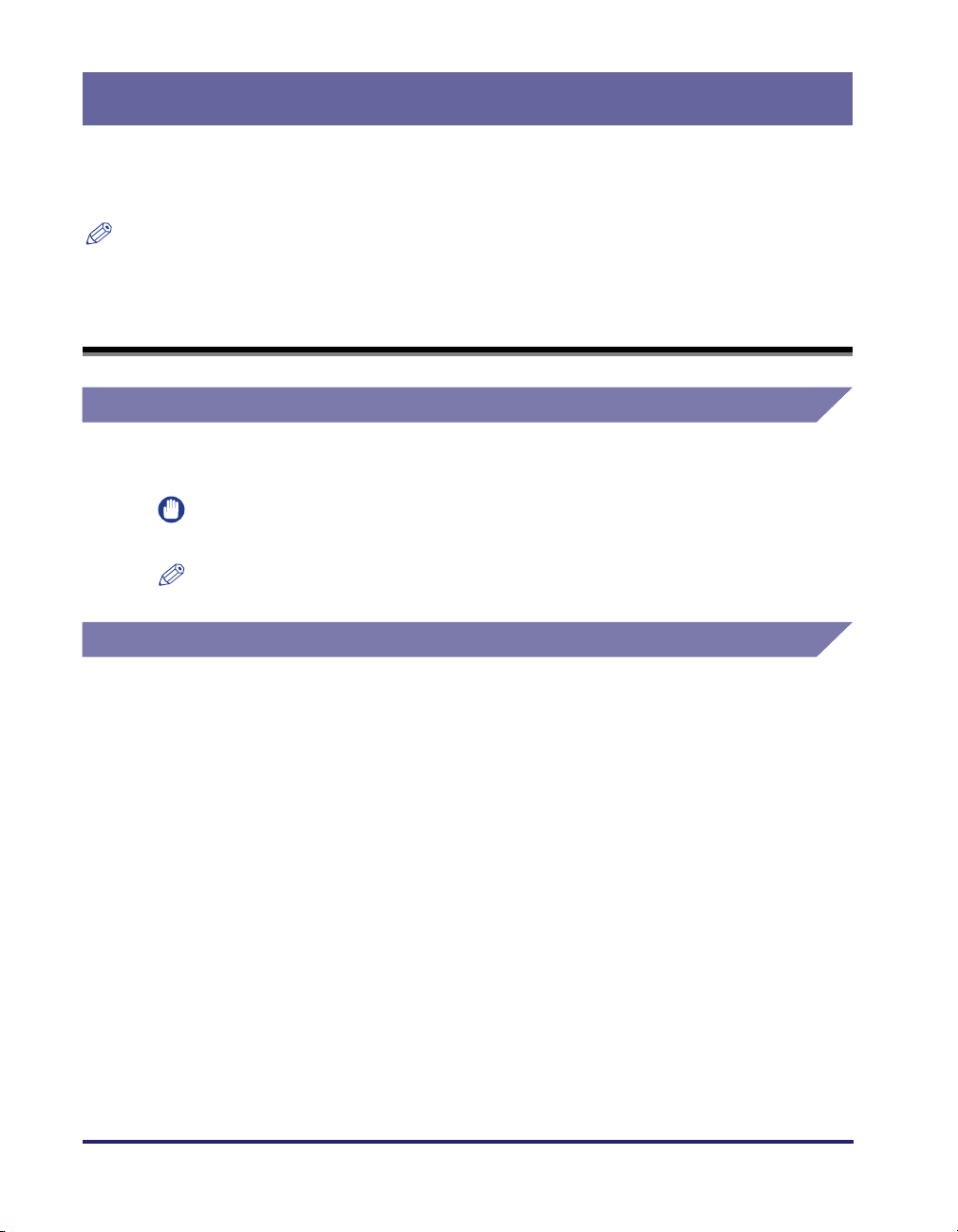
Preface
Thank you for purchasing this Canon product. Please read this manual thoroughly before operating the
machine to familiarise yourself with its capabilities, and to make the most of its many functions. After
reading this manual, store it in a safe place for future reference.
NOTE
Available functions may differ depending on the model of your machine.
How To Use This Manual
Symbols Used in This Manual
The following symbols are used in this manual to explain procedures, restrictions, handling
precautions, and instructions that should be observed for safety.
IMPORTANT
NOTENOTE
Indicates operational requirements and restrictions. Be sure to read these items
carefully to operate the machine correctly, and avoid damage to the machine or
property.
Indicates a clarification of an operation, or contains additional explanations for a
procedure. Reading these notes is highly recommended.
Abbreviations Used in This Manual
PostScript® 3 emulation: PS
Escape Code: <Esc>
vi
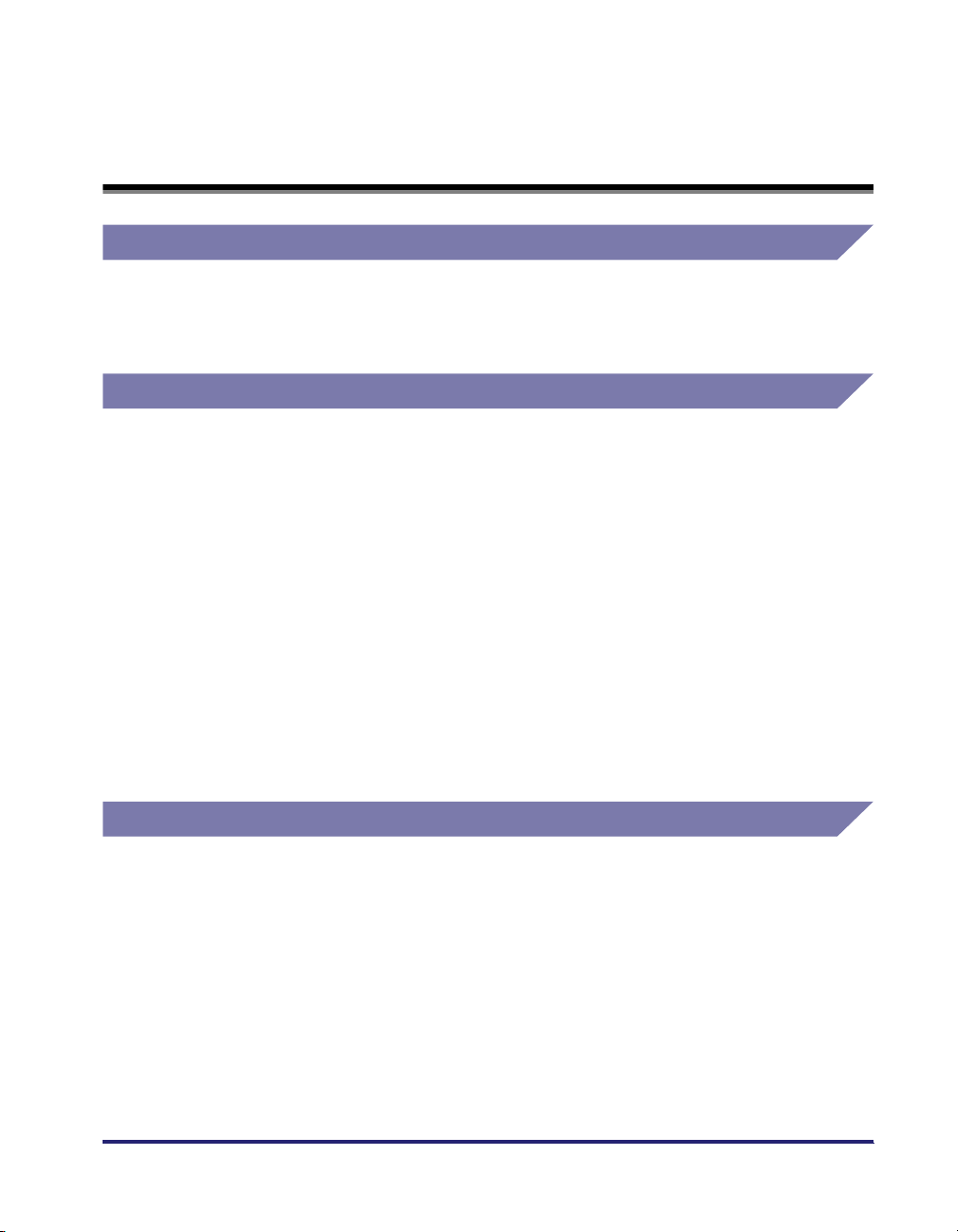
Legal Notices
Licence Notice
This machine is equipped with BarDIMM™ technology under licence from Jet CAPS
International Business Strategy.
Copyright 1994-2004 Jet CAPS International Business Strategy. All rights reserved.
Trademarks
PCL, PCL5, PCL6, and HP-GL are registered trademarks of Hewlett-Packard Company.
Adobe, PostScript, and PostScript 3 are either registered trademarks or trademarks of
Adobe Systems Incorporated in the United States and/or other countries.
BarDIMM is a registered trademark of Jetmobile SAS.
PDF-417 is a trademark of Symbol Technology.
Data Matrix is a trademark of RVSI - Acuity CiMatrix.
Aztec Code is a trademark of Welch Allyn, Inc.
QRCode is a trademark of DENSO Corporation.
MaxiCode is a trademark of United Parcel Service.
RSS-14 is a trademark of Uniform Code Council, Inc.
Other product and company names herein may be the trademarks of their respective
owners.
Copyright
Copyright CANON INC. 2014
No part of this publication may be reproduced or transmitted in any form or by any means,
electronic or mechanical, including photocopying and recording, or by any information
storage or retrieval system without the prior written permission of Canon Inc.
vii
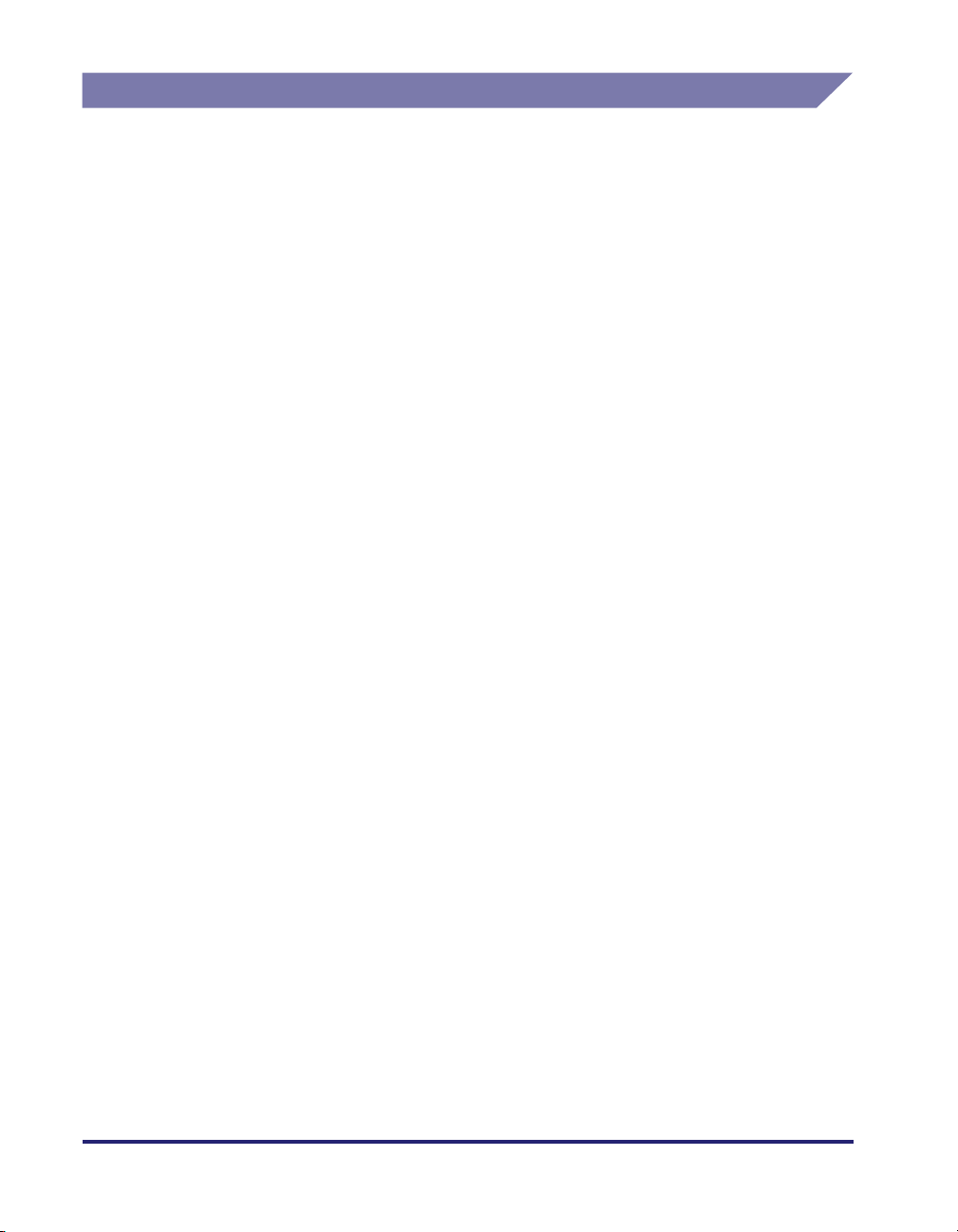
Disclaimers
The information in this document is subject to change without notice.
CANON INC. MAKES NO WARRANTY OF ANY KIND WITH REGARD TO THIS
MATERIAL, EITHER EXPRESS OR IMPLIED, EXCEPT AS PROVIDED HEREIN,
INCLUDING WITHOUT LIMITATION, THEREOF, WARRANTIES AS TO MARKETABILITY,
MERCHANTABILITY, FITNESS FOR A PARTICULAR PURPOSE OF USE OR
NON-INFRINGEMENT. CANON INC. SHALL NOT BE LIABLE FOR ANY DIRECT,
INCIDENTAL, OR CONSEQUENTIAL DAMAGES OF ANY NATURE, OR LOSSES OR
EXPENSES RESULTING FROM THE USE OF THIS MATERIAL.
viii
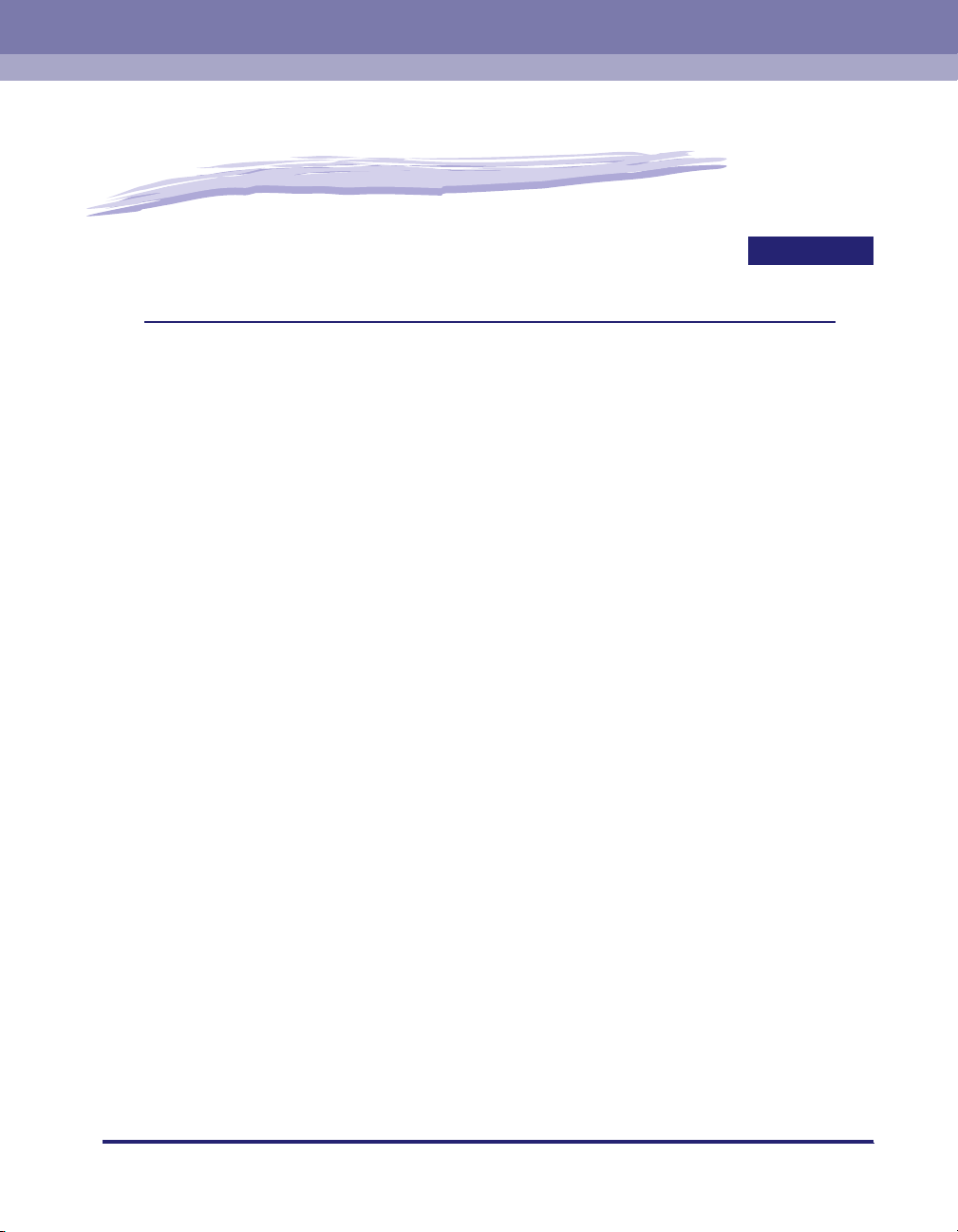
Before You Start
This chapter is an introduction to bar codes and the Bar Code Printing function.
Introduction. . . . . . . . . . . . . . . . . . . . . . . . . . . . . . . . . . . . . . . . . . . . . . . . . . . . . . . . . . . . 1-2
Overview of Bar Codes . . . . . . . . . . . . . . . . . . . . . . . . . . . . . . . . . . . . . . . . . . . . . . . . . . . . . . . .1-2
Product Features . . . . . . . . . . . . . . . . . . . . . . . . . . . . . . . . . . . . . . . . . . . . . . . . . . . . . . . . . . . . . 1-2
Menus and Their Functions . . . . . . . . . . . . . . . . . . . . . . . . . . . . . . . . . . . . . . . . . . . . . . . 1-3
Accessing the Menus. . . . . . . . . . . . . . . . . . . . . . . . . . . . . . . . . . . . . . . . . . . . . . . . . . . . . . . . . .1-3
BarDIMM Menu . . . . . . . . . . . . . . . . . . . . . . . . . . . . . . . . . . . . . . . . . . . . . . . . . . . . . . . . . . . . . .1-3
FreeScape Menu . . . . . . . . . . . . . . . . . . . . . . . . . . . . . . . . . . . . . . . . . . . . . . . . . . . . . . . . . . . . . 1-4
1
CHAPTER
1-1
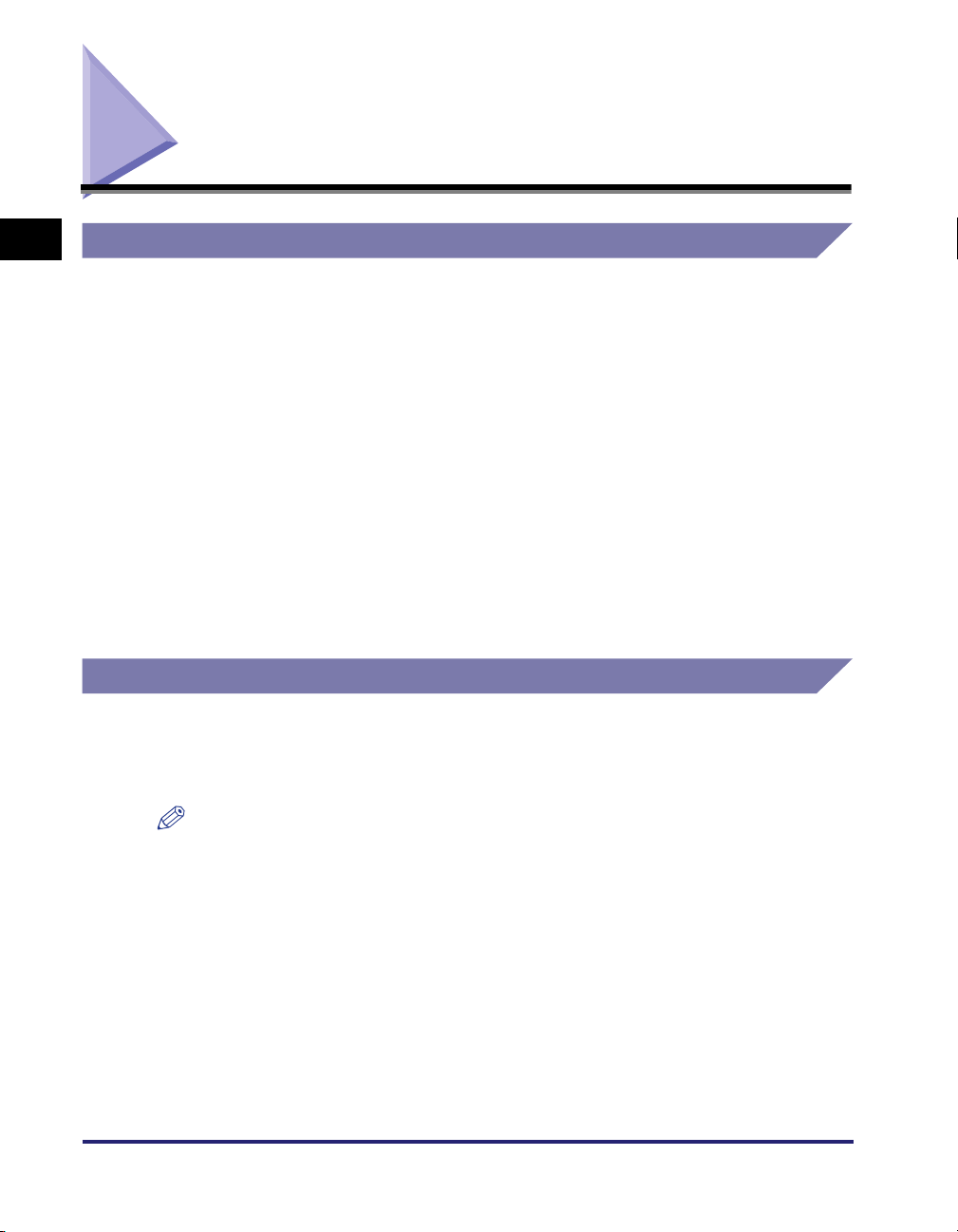
Introduction
1
Before You Start
Overview of Bar Codes
Bar code technology provides an easy, inexpensive, and highly accurate means of data entry
and storage for computerized information management systems.
Item identification information (e.g., inventory control, work-in-progress tracking, distribution
tracking, and other material management) is the most common type of data stored in bar
code systems.
1D Bar Codes
Most conventional bar code systems with only one-dimensional encoding, such as UPC
(Universal Product Code), are called "1D Bar Codes." 1D Bar Codes consist of a single row
of bars, and are best-suited to lower capacity applications, such as serial numbers.
2D Bar Codes
More complex high-density, two-dimensional bar codes, such as Data Matrix, are called "2D
Bar Codes." In this format, data is encoded in both the horizontal and vertical dimensions.
Some 2D bar codes can encode up to 12 KB of data, with features like data compression,
macro bar codes, encryption, and error correction algorithms.
Product Features
This product supports more than 50 bar code formats (symbologies), as well as the EURO
symbol (the European currency symbol), safety symbols, electronic, and manufacturing
symbols. It also features the FreeScape system, which enables the host computer to use
PCL, even if it cannot send binary data to a printer.
1-2
NOTE
The FreeScape system is not available depending on the model of your machine.
Introduction
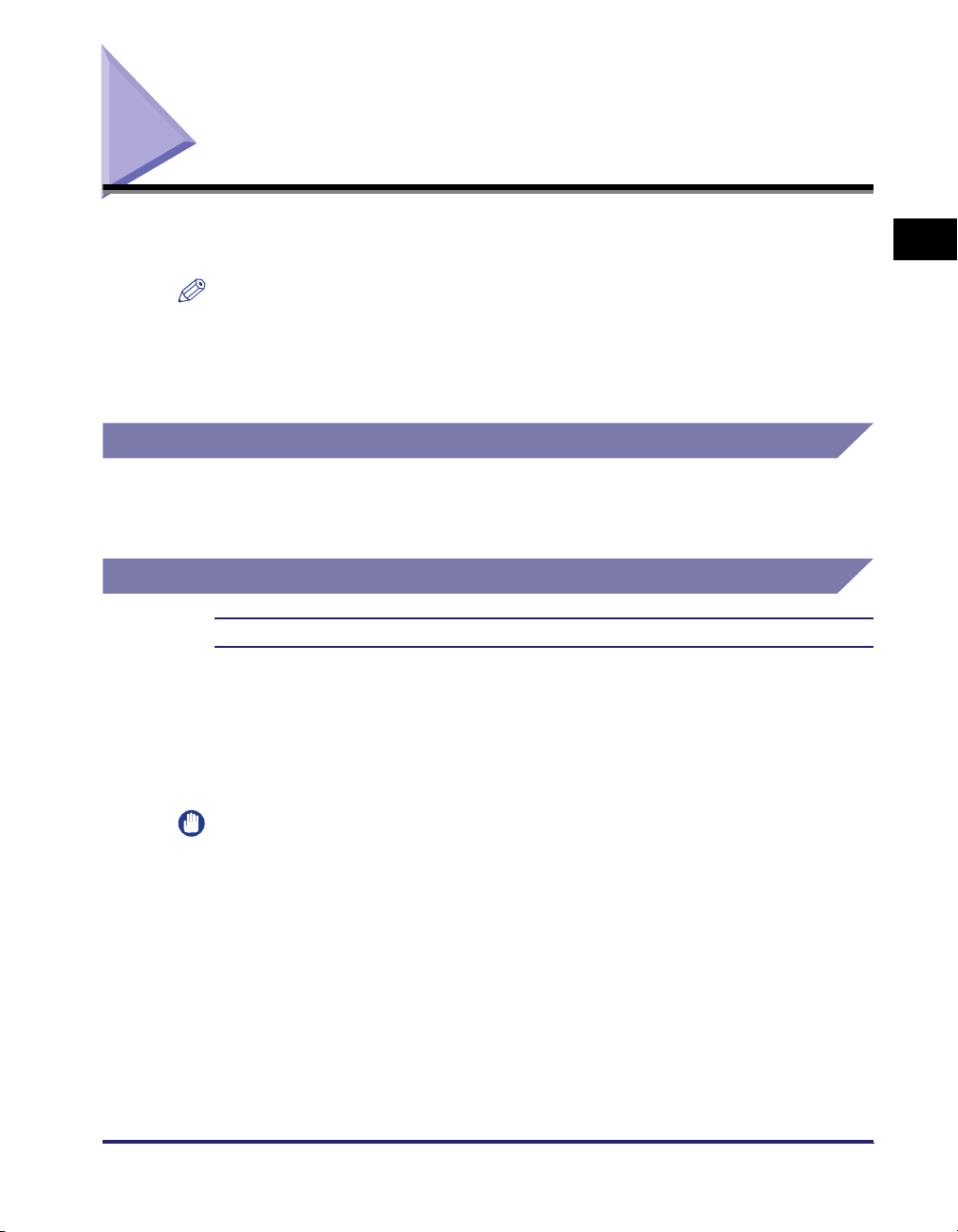
Menus and Their Functions
When the Bar Code Printing function is activated, the BarDIMM and FreeScape
menus become available in the PCL/PS menu.
NOTE
•
Make sure that the Bar Code Printing function is enabled before you print bar codes.
•
When the Bar Code Printing function is activated, [BarDIMM] and [FreeScape] appear on
Printer Settings.
•
The title of each menu may vary depending on the model of your machine.
Accessing the Menus
You can specify the BarDIMM or FreeScape menu from the operation panel.
How to display the BarDIMM or FreeScape menu differs for each model. For more
information, see "e-Manual".
BarDIMM Menu
Enable, Disable
You can enable or disable the Bar Code Printing function of the machine.
If [Enable] is selected, the machine will generate bar codes when it receives bar code
commands from the host computer.
If [Disable] is selected, bar codes will not be generated, even if bar code commands are
sent from the host computer.
1
Before You Start
IMPORTANT
When you are not printing bar codes, make sure to disable the BarDIMM menu.
Otherwise, the processing speed of regular print jobs may be reduced.
Menus and Their Functions
1-3
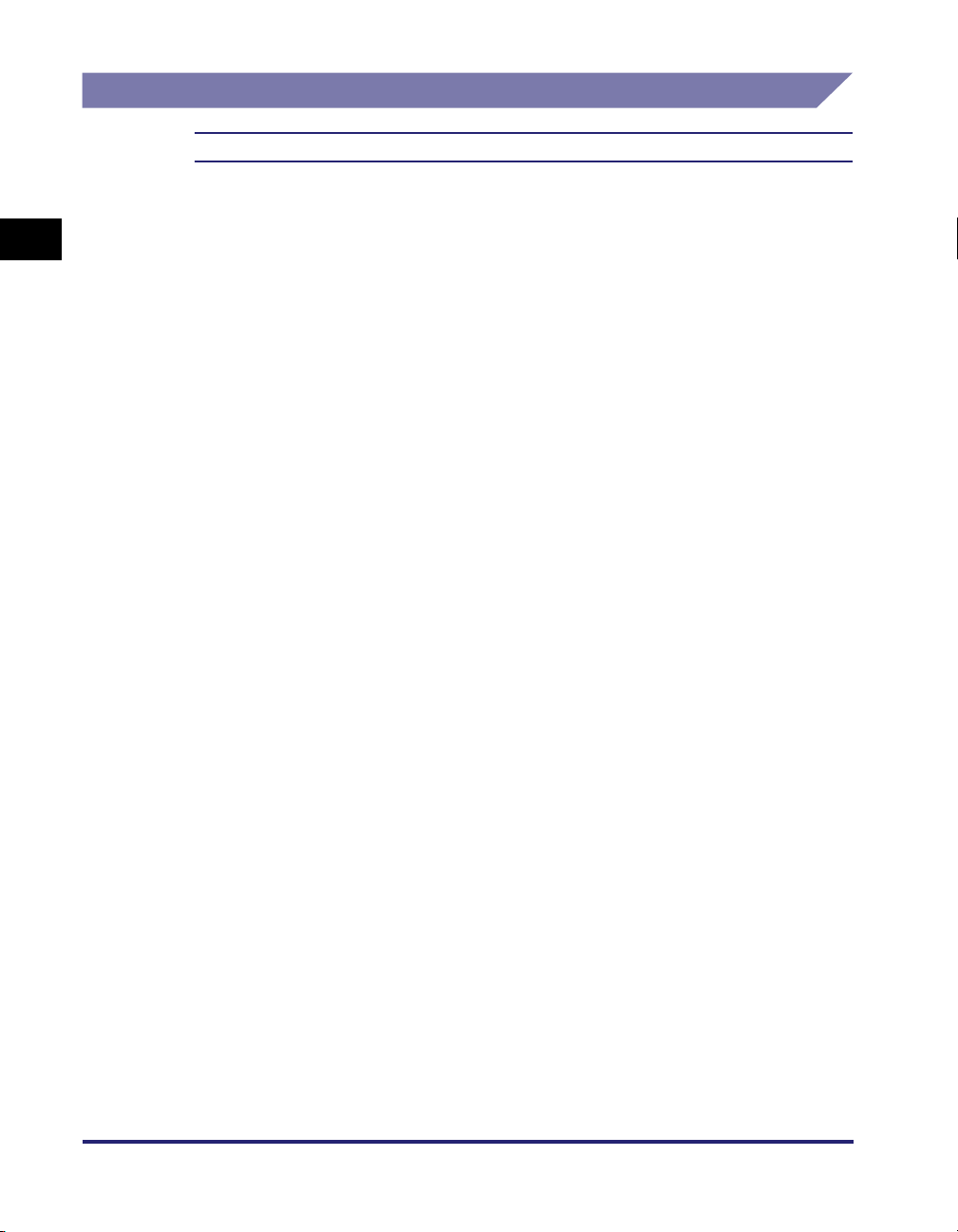
1
FreeScape Menu
Off, ˜, ", #, $, /, \, ?, {, }, |
You can specify the AEC (Alternate Escape Code) to be used for bar code commands
when the host computer does not support the standard Escape Code.
Before You Start
1-4
Menus and Their Functions
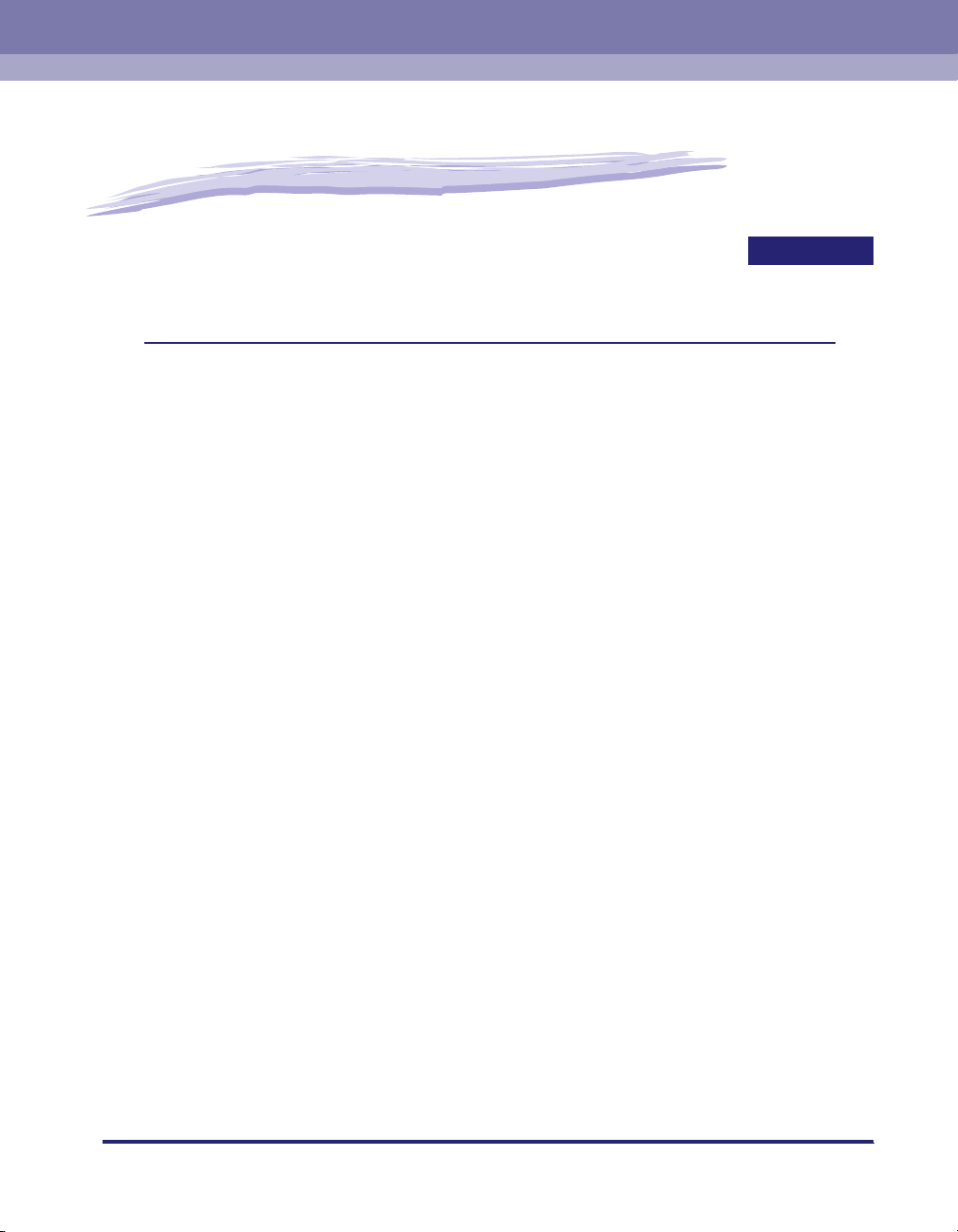
Getting Started
CHAPTER
This chapter explains the methods used to build bar codes, and the commands used to print
bar codes.
Building/Printing a Bar Code. . . . . . . . . . . . . . . . . . . . . . . . . . . . . . . . . . . . . . . . . . . . . . .2-2
Building a Bar Code . . . . . . . . . . . . . . . . . . . . . . . . . . . . . . . . . . . . . . . . . . . . . . . . . . . . . . . . . . . 2-2
Printing a Bar Code . . . . . . . . . . . . . . . . . . . . . . . . . . . . . . . . . . . . . . . . . . . . . . . . . . . . . . . . . . .2-3
Presentation . . . . . . . . . . . . . . . . . . . . . . . . . . . . . . . . . . . . . . . . . . . . . . . . . . . . . . . . . . . . . . . . . 2-4
Bar Code Readability . . . . . . . . . . . . . . . . . . . . . . . . . . . . . . . . . . . . . . . . . . . . . . . . . . . . . . . . . .2-4
Control Codes. . . . . . . . . . . . . . . . . . . . . . . . . . . . . . . . . . . . . . . . . . . . . . . . . . . . . . . . . .2-5
PCL Escape Sequences . . . . . . . . . . . . . . . . . . . . . . . . . . . . . . . . . . . . . . . . . . . . . . . . . . . . . . .2-5
FreeScape Codes . . . . . . . . . . . . . . . . . . . . . . . . . . . . . . . . . . . . . . . . . . . . . . . . . . . . . . . . . . . .2-7
2
2-1
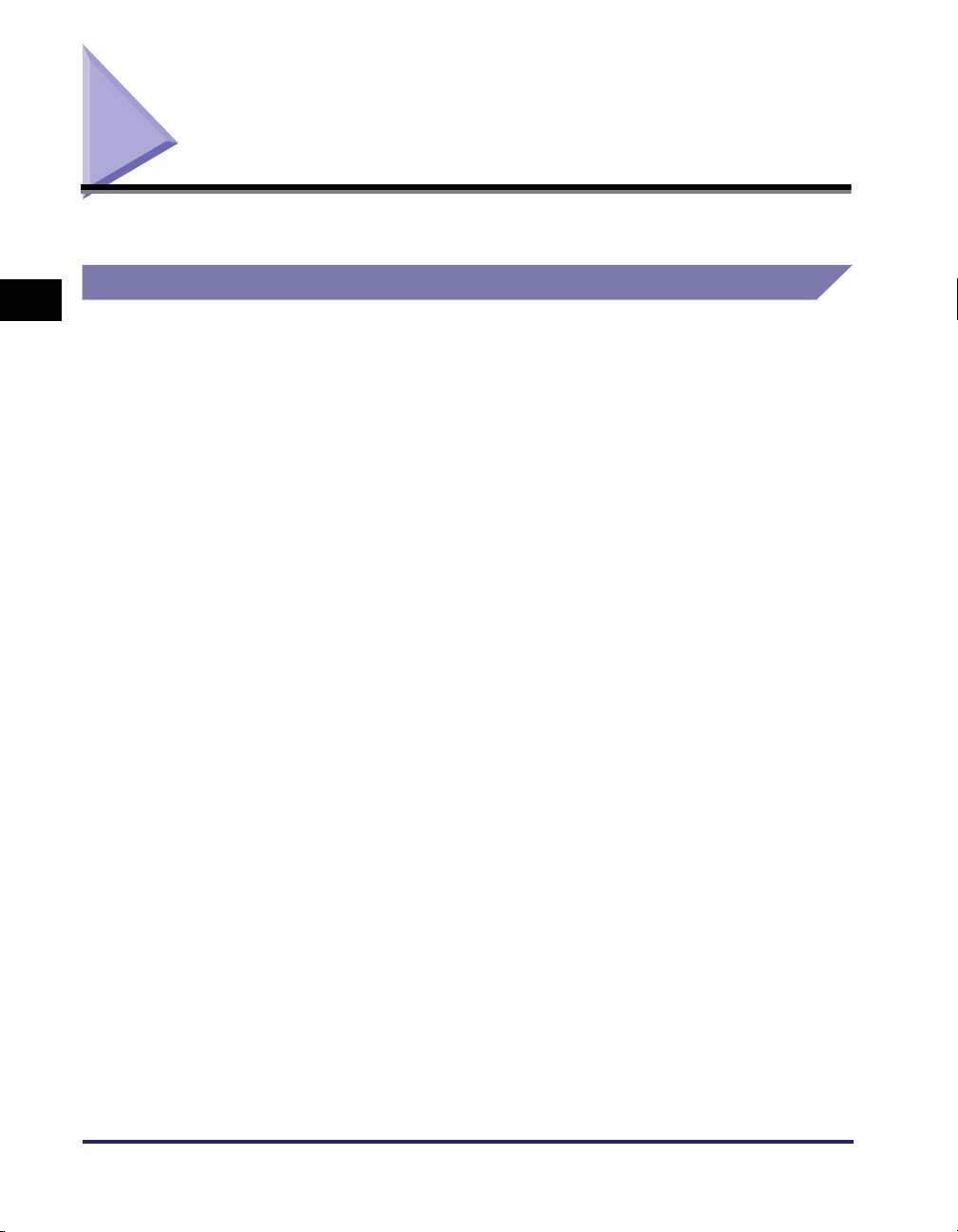
Building/Printing a Bar Code
This section describes the methods used to build/print bar codes.
Building a Bar Code
2
Getting Started
The Bar Code Printing function generates bar codes according to the set PCL font
parameters. The PCL font parameters used in this system differ from the generally accepted
standards, except for the v and T parameters. The T parameter selects the bar code format,
while the v parameter controls the bar height and the number of rows or columns that are
used for the bar code.
Some formats require a checksum. A checksum is a value, which is the result of a complex
calculation of the coded data. This value is added to the end of the coded data and used by
a code reader to validate the bar code. This system automatically calculates the
checksum(s) of bar codes that need it. Bar codes can have up to two checksums (MSI
Plessey and UCC128). If the checksum is included in fixed length data (EAN 8/13 and UPC),
it is ignored.
If required, the system prints the checksum value as centerd text with the bars, either as
half-embedded or fully embedded characters, and located either under or above the bars.
Checksum and flag characters are automatically placed in the right position in some systems
(EAN 8/13 and UPC), according to international standards. Automatic sizing limits the
embedded text point size to 15. There is no size limit for text that is located above or under
the bar code.
Data is analyzed to verify whether it conforms to the following bar code specifications:
• The data must be of the correct size, depending on the desired format. For example,
Interleaved 2 of 5 must have an even number of digits, whereas
EAN 8/13 and UPC have fixed lengths.
• The data must be valid. Some systems, such as UPC-E, accept only specially structured
data. For example, the first five digits on the left side of the bar code are calculated based
on the equivalent UPC number.
• Data consists of only numeric or alphanumeric characters.
2-2
Building/Printing a Bar Code
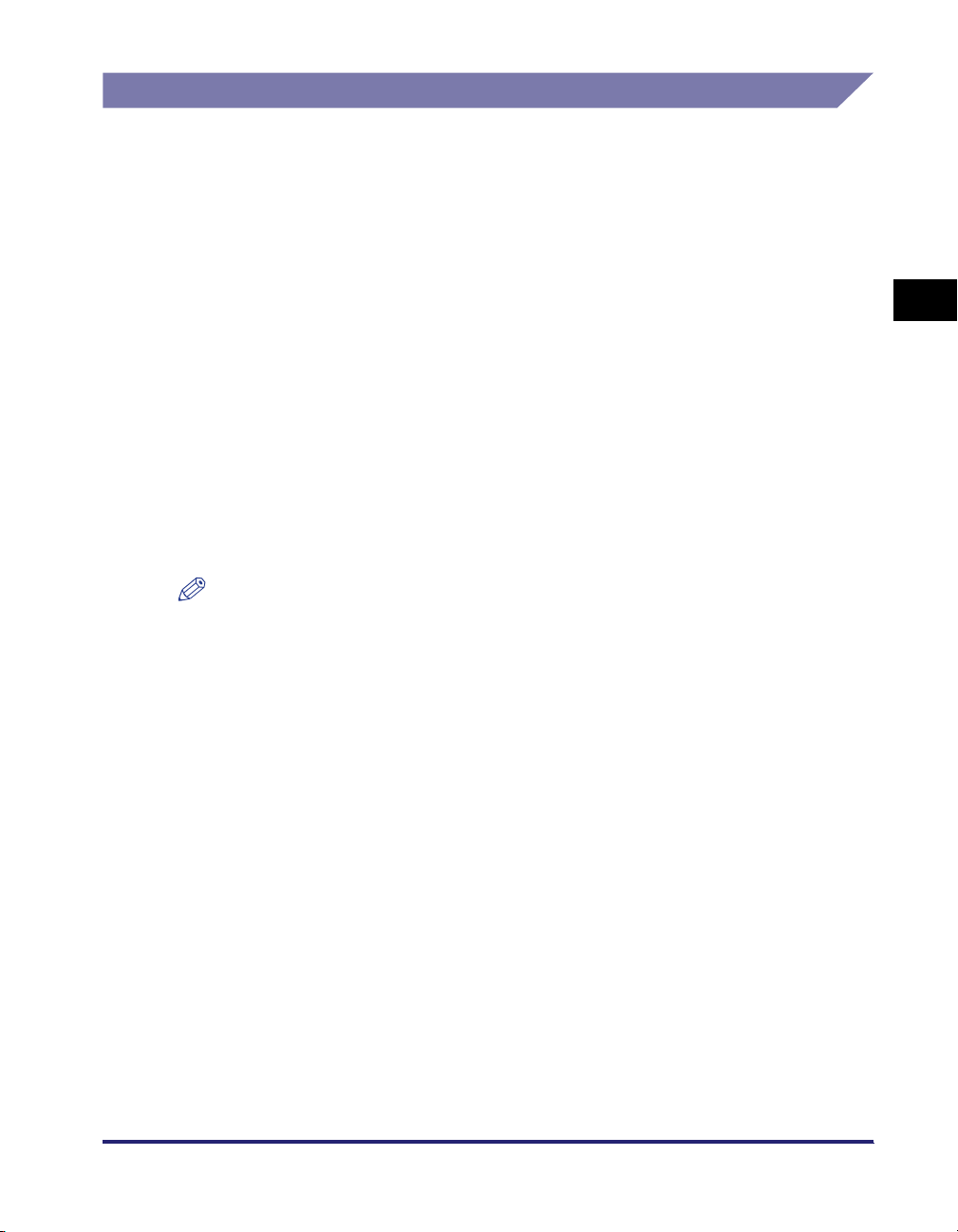
Printing a Bar Code
This section describes how the Bar Code Printing function prints a bar code.
Cursor Position
Before a bar code is printed, the cursor is located in the bottom left corner under the leftmost
black bar, regardless of the bar code text parameter that is provided. After a bar code is
printed, the cursor moves to the bottom right corner under the rightmost black bar. If you
need to print another bar code, move the cursor to a new position and send the bar code
data. The bar code's PCL font parameter does not need to be sent again.
Transparent Print Data Mode
The following bar code formats support the full 128 character set, from ASCII code 0 to
ASCII code 127, or full binary data (ASCII code 0 to ASCII code 255): Extended 39,
Extended 93, 128A, PDF417, 128auto, MaxiCode, EAN/UCC128, Data Matrix, Aztec,
Codablock, and QRcode.
2
If you want to print special characters (ASCII code < 32) with any of the bar code formats
mentioned above, a Transparent Print Data PCL sequence (<Esc>&p#X, where <Esc> is
replaced by the ASCII character 27 decimal, and where "#" is replaced with the number of
data bytes that follow, until the next escape sequence), must be immediately followed by the
font selection sequence. This is the only way for the system to determine how many
characters must be printed as bar codes.
NOTE
•
A typeface range (24,580 to 24,900) is activated in combination with a PCL font call sequence:
<Esc>(s#p#h#v#b#s#T, where "#" represents the parameters
•
In this manual, the escape code is preceded by <Esc>. The characters must not be entered as
individual symbols, but must be replaced by the ASCII character 27 decimal.
•
The end of the bar code data determines the bar code type.
- Numeric bar code data: ends with space/CR/LF/FF/escape code
- Alphanumeric bar code data: ends with CR/LF/FF/escape code
•
The bar code can be of any height within the 3 to 960 point size range (1 point size = 1/72").
•
Every bar code system has default options, which are activated when parameters are not provided.
Therefore, you do not need to provide all parameters. For example, if the height is omitted, the
default size is used.
•
If data is invalid (e.g., incorrect size or invalid characters), an X is printed on the bar code, and an
error message describing the problem is automatically added below the bar code. This prevents you
from printing invalid bar codes by mistake.
Getting Started
Building/Printing a Bar Code
2-3
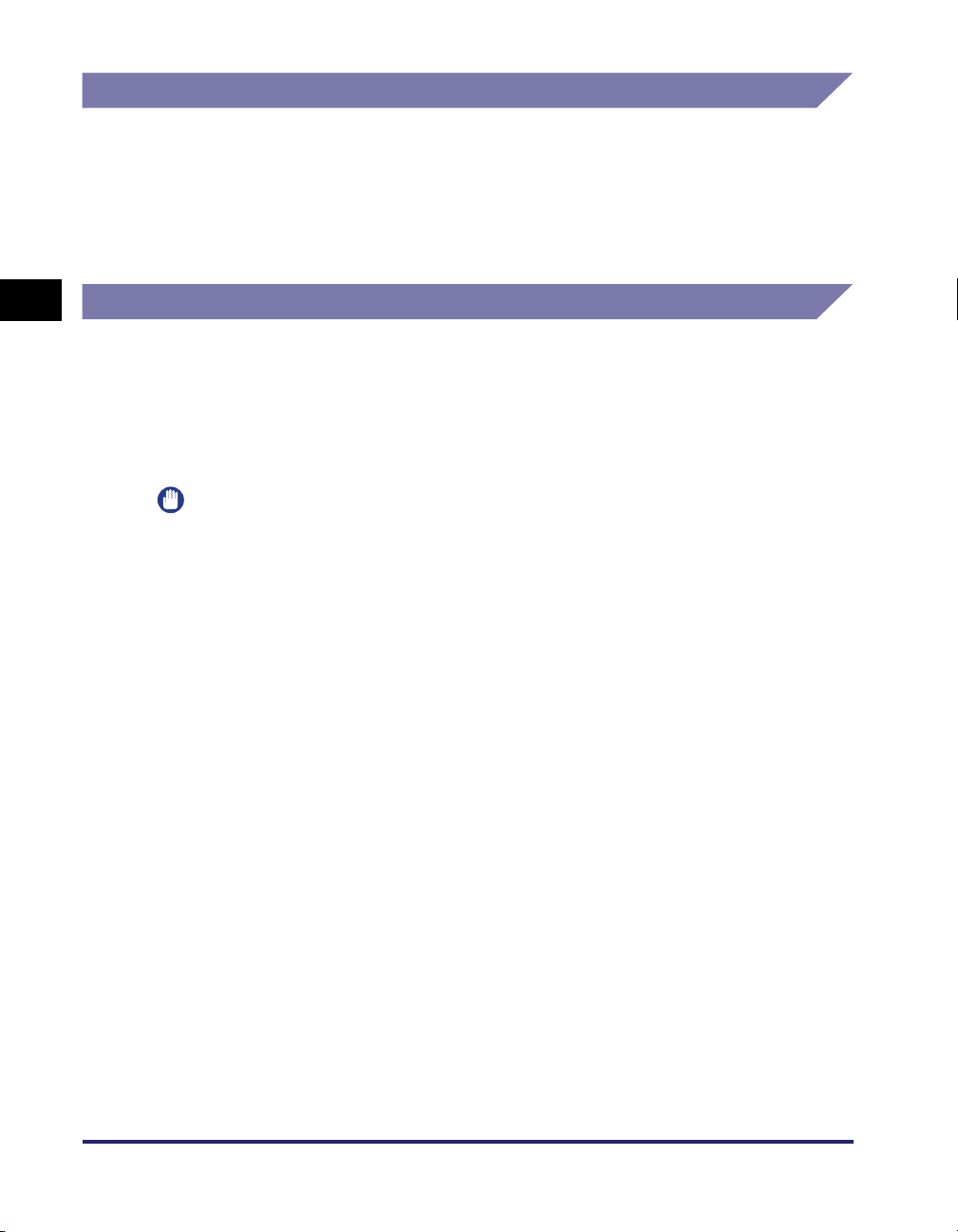
Presentation
Each bar code format can be enlarged to any height from 1/25" to 13" (1 mm to
33 cm) in 1/72" increments. Bar widths can be enlarged in 1/600" units, and code values can
be printed as text together with differently embedded codes in 20 different scalable fonts.
However, bar codes are not made up of scalable fonts. Typeface numbers from 24,580 to
24,900 activate the bar code. All data that is linked to a typeface number is analyzed and
converted into a bar code directly by the PCL controller.
2
Getting Started
Bar Code Readability
Bar codes consist of a series of lines or dots with blank spaces. Therefore, the settings and
the condition of the printer may affect readability. We recommend that you first run a
readability test before you print the bar codes. If the test print results do not turn out as
expected, adjust the following settings to improve readability:
• Toner density
• Color and type of paper used
IMPORTANT
•
Canon does not guarantee and has not tested that the bar codes, OCR-A and OCR-B,
contained or generated by this Bar Code Printing function are readable by all reading
devices.
•
Canon recommends that you test the read/write compatibility of these bar codes and
fonts before implementing their applications.
2-4
Building/Printing a Bar Code
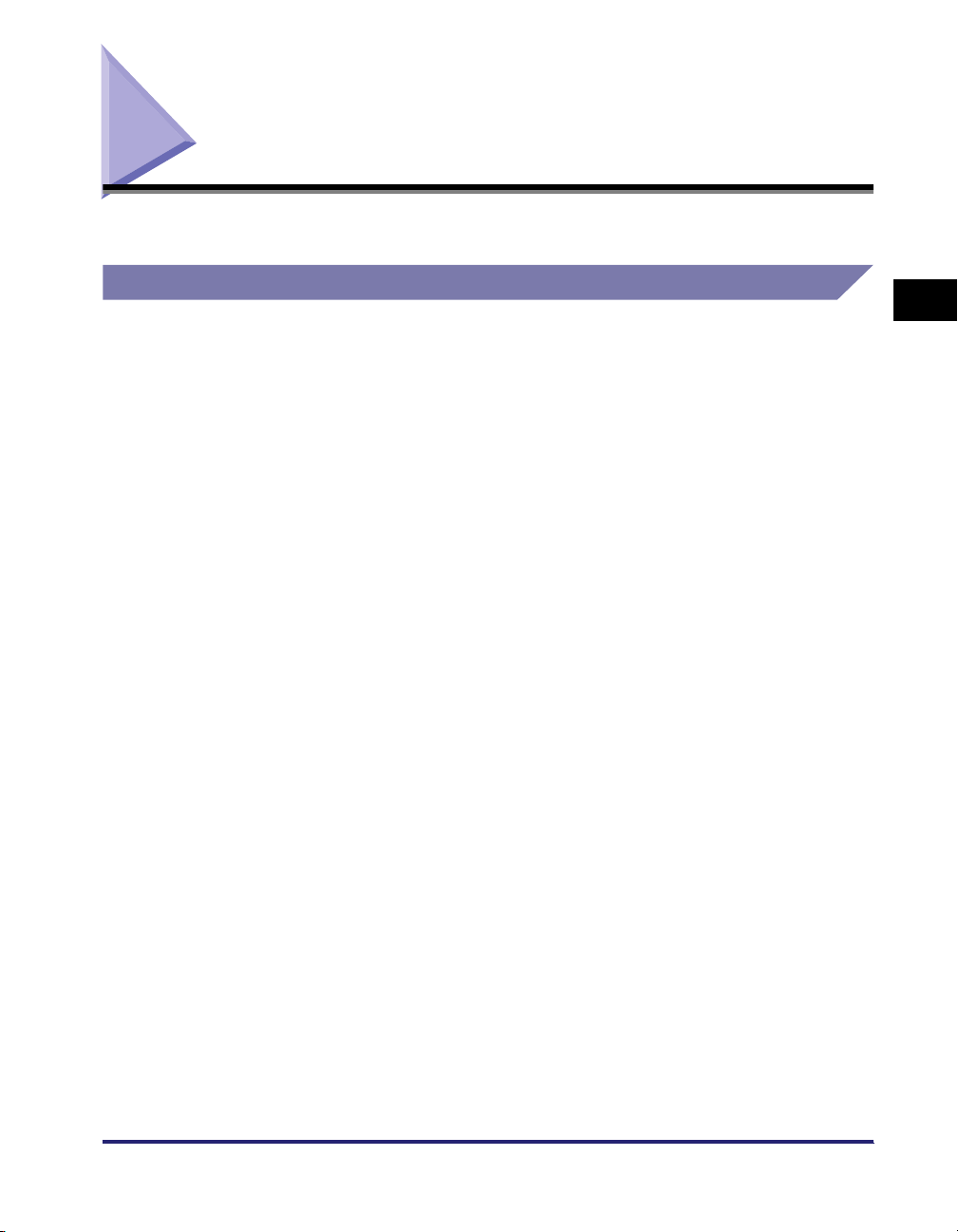
Control Codes
This section provides examples of commands that can be used to create bar codes.
PCL Escape Sequences
The escape sequence controls the character strings (Hexa: 1B or Dec: 27) that begin with
<Esc>. By embedding and sending these character strings to this Bar Code Printing function
in an unprintable, special character code, you can control details, such as the bar code size,
as well as the caption text font and the space between the characters.
The following is an example of a valid PCL escape sequence:
<Esc>(s4p102h40v10,30b10,30s24670T
s4p: Readable text that is located under the bars, without start or stop characters (*)
102h: Caption text in Univers Regular
40v: Bar height: 40 points
Formula: 40/72 = 0.555"
40*2.54/72 = 1.41 cm
10,30b: Thin bars that are 10 dots wide, and thick bars that are 30 dots wide
10,30s: Thin spaces that are 10 dots wide, and thick spaces that are 30 dots wide
24670T: Symbol: code 39
2
Getting Started
■ Bar Code Rotation Codes
To rotate a bar code, you can use regular PCL rotation commands. We recommend that
you save the cursor position before activating the bar code, and restore the original cursor
position after the bar code is rotated.
Example: (Sequences should be entered without carriage returns.)
<Esc>&fS Saves the cursor position.
<Esc>&a1000h1000V Positions the cursor.
<Esc>&a90P Rotates the bar code 90°.
<Esc>(s4p102h40v10,30b10,30s24670T Formats the bar code.
CANON The bar code text data.
<Esc>(10U<Esc>(sp10hsb4099T Switches back to Courier 10 cpi font.
<Esc>&aP Stops the rotation.
<Esc>&lf1S Restores the original cursor position.
Control Codes
2-5
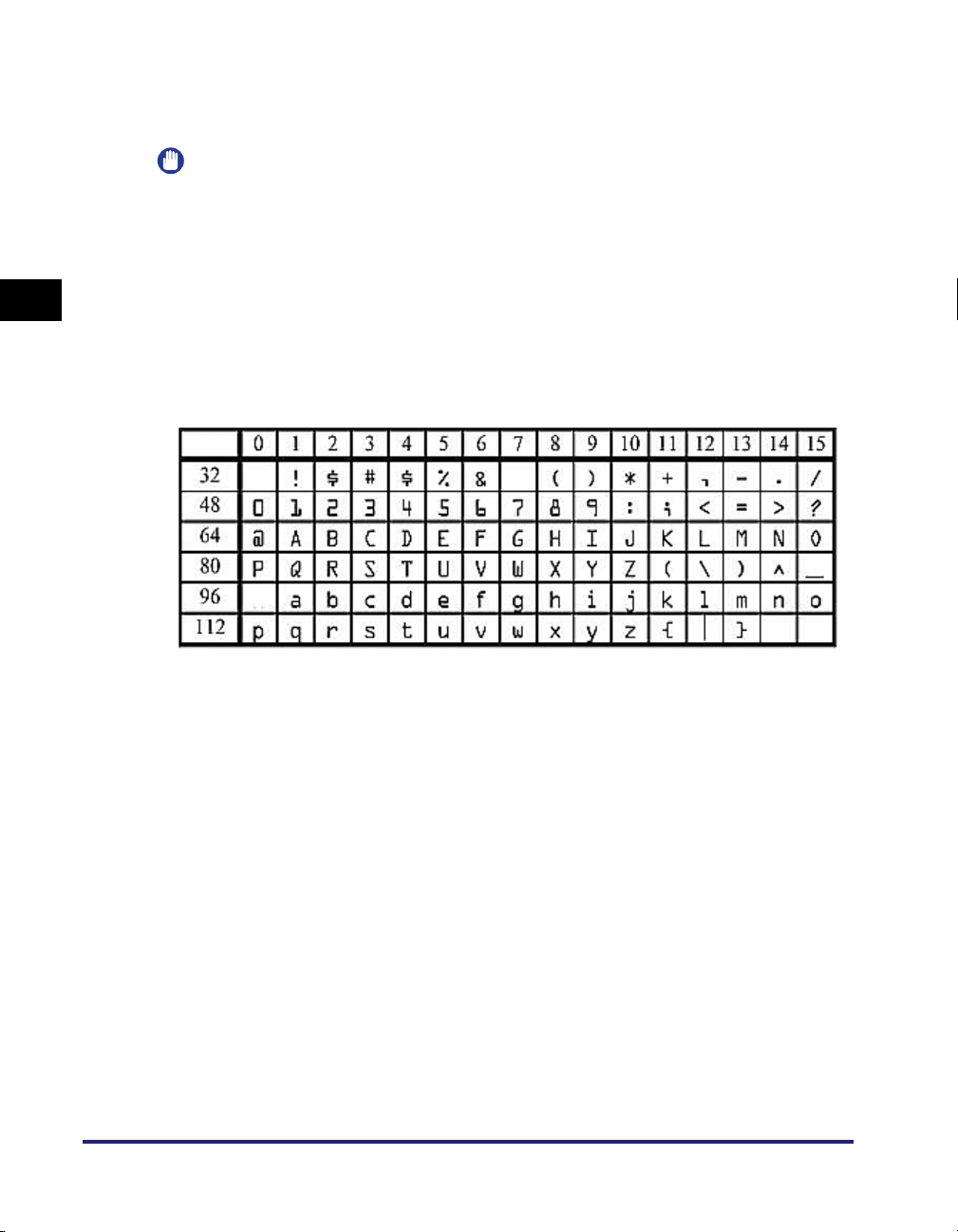
■ Font Switching
You can switch primary and secondary fonts with bar code fonts. We recommend that a
text font be used as the primary font, and a bar code font be used as the secondary font.
IMPORTANT
Bar codes are not PCL fonts, even if they are generated using a PCL font sequence.
Therefore, the following font sequence limitations apply:
- No font ID can be linked to a bar code
- Bar codes cannot be used with HP-GL2, PostScript, PCL 6, UFR II, or UFRII LT
languages, depending on the machine or country
2
■ OCR-A and OCR-B Fonts
The following PCL escape sequences enable OCR-A and OCR-B fonts:
OCR-A: <Esc>(0O<Esc>(sp10h12vsb104T
OCR-B: <Esc>(1O<Esc>(sp10h12vsb110T
Getting Started
2-6
The above table shows the OCR-A character set.
Control Codes
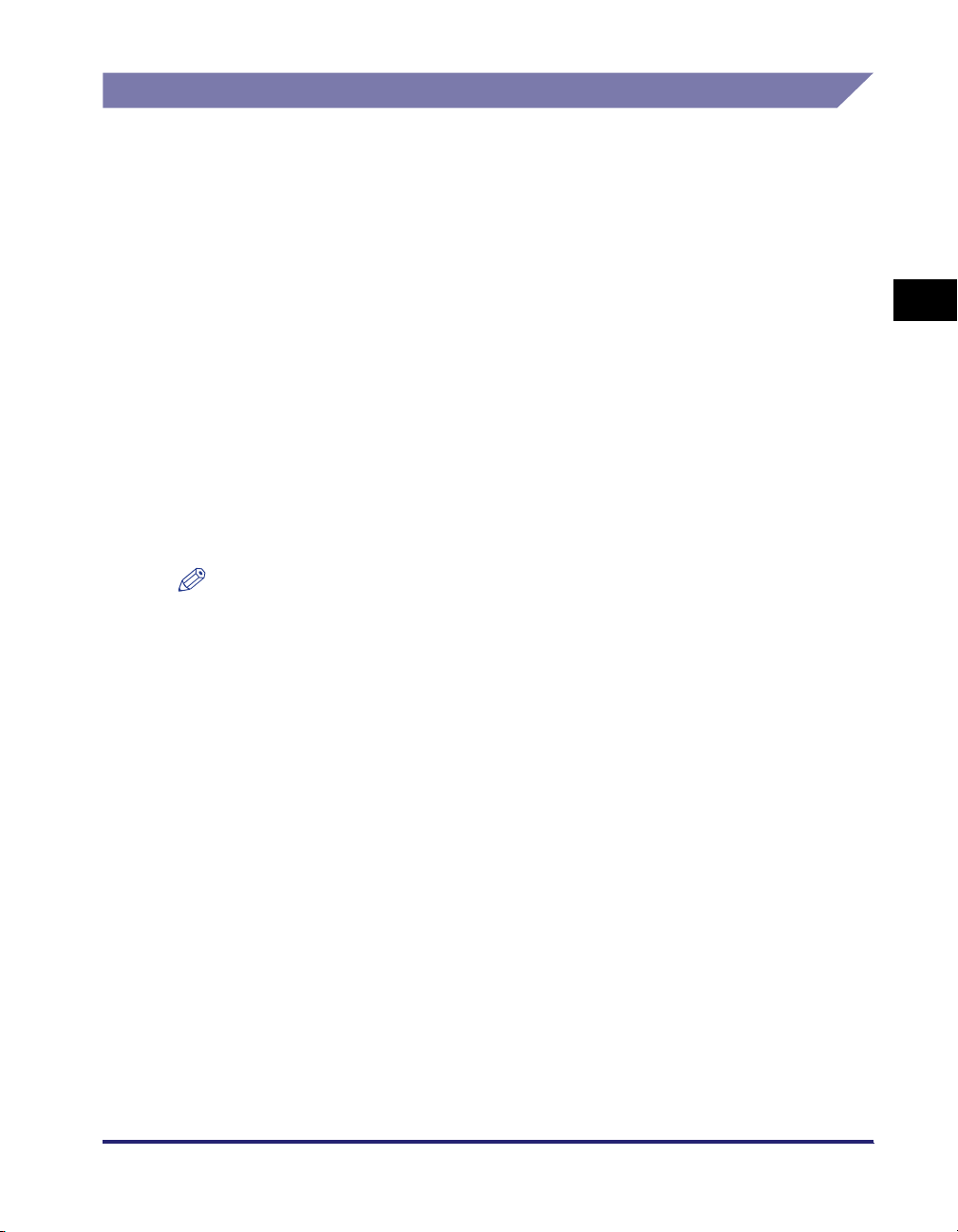
FreeScape Codes
PCL codes always begin with the unprintable escape code Hexa: 1B or Dec: 27. Some
systems cannot use or send binary data to a device, which can represent a problem when
using the PCL language with bar codes. An example of this kind of system is a mainframe
computer with printers connected to terminals. To avoid conflicts between the PCL language
and bar codes in such a system, the FreeScape Code, a user-defined Escape Code or AEC
(Alternate Escape Code) can be specified.
FreeScape acts exactly like the standard escape code when it is located at the beginning of
a regular PCL font sequence. The default value for the AEC is a '~' (tilde). FreeScape
ignores the AEC if it is determined to be pure data. You can also mix escape codes and
alternate escape codes.
The AEC can be any one of the following 10 characters:
", #, $, /, \, ?, {, }, |, ~.
The PCL font sequence to change to the alternate escape code is as follows:
<Esc or AEC>**#J
# represents the ASCII decimal value of the new AEC or ESC. Values for AEC are 34 ("), 35
(#), 36 ($), 47 (/), 92 (\), 63 (?), 123 ({), 125 (}), 124 (|), or 126 (~). The value for ESC is 27. If
you indicate 27, it disables the FreeScape Code.
NOTE
•
The FreeScape escape sequence setting is only valid for the current job.
•
The FreeScape Code can be enabled, disabled, or set as a parameter for all jobs from the
FreeScape menu in Printer Settings (from the Settings/Registration screen).
•
When FreeScape is disabled, only the escape code (Hexa: 1B or Dec: 27) can be used to start PCL
commands.
2
Getting Started
Control Codes
2-7
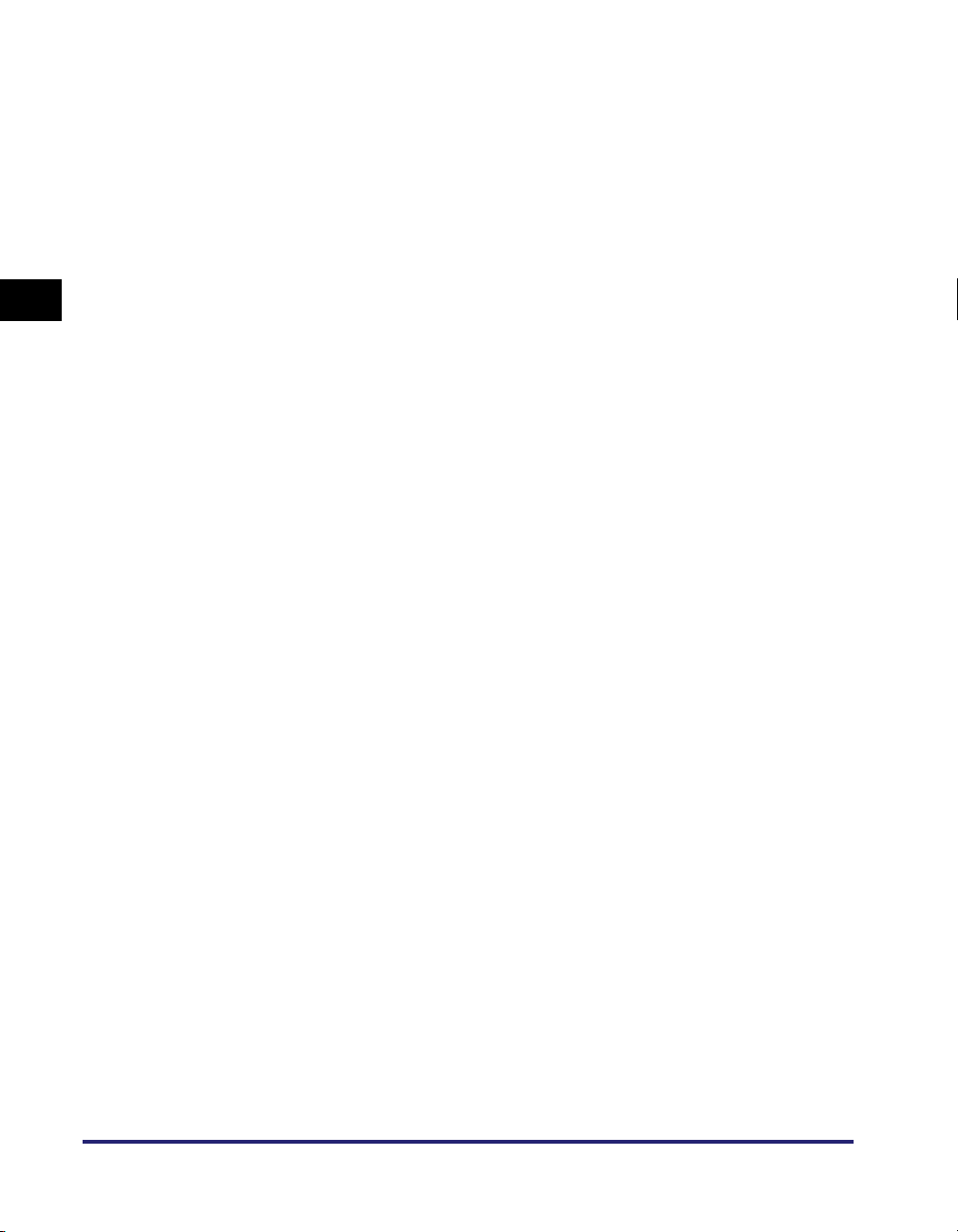
2
Getting Started
2-8
Control Codes
