Page 1
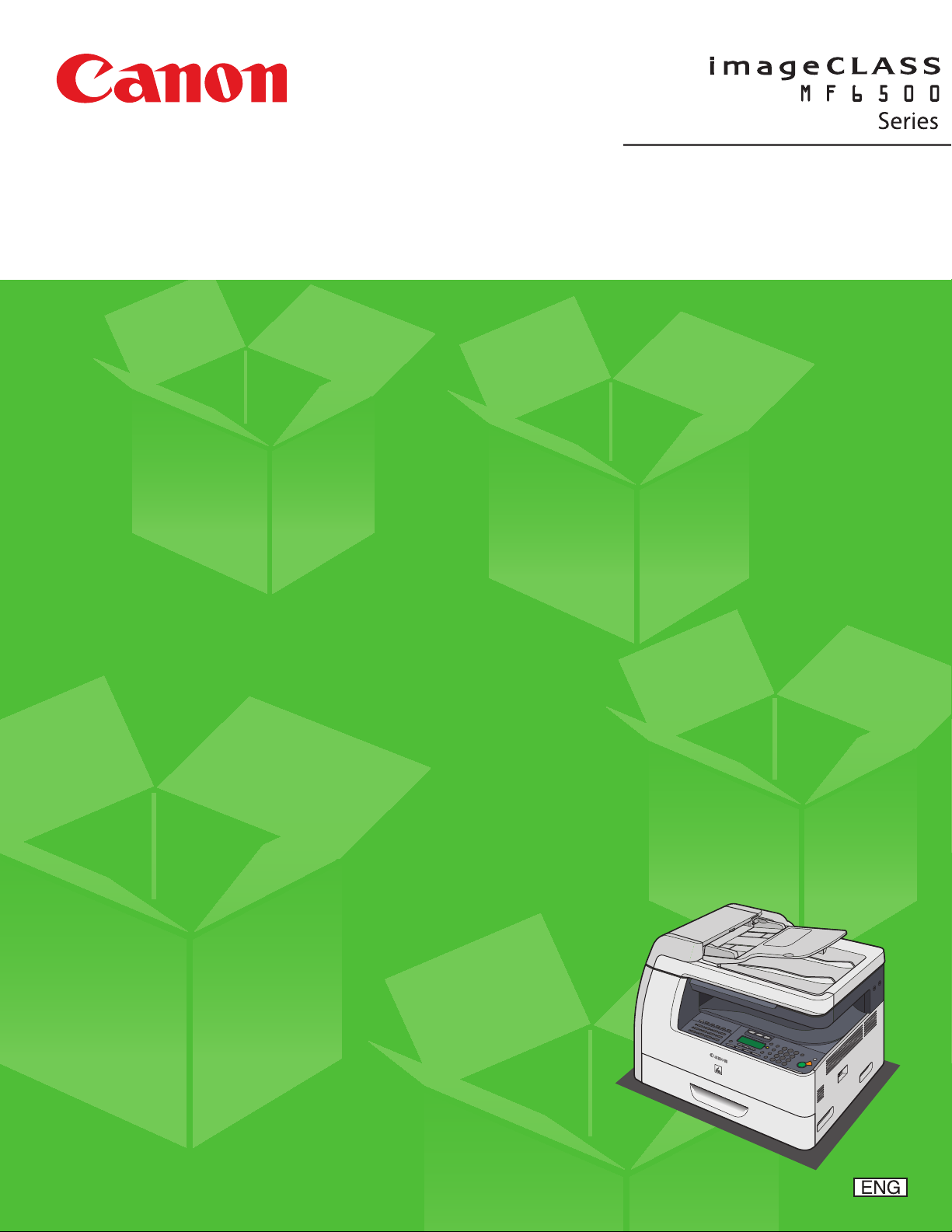
Starter Guide
Please read this guide before operating this product.
After you nish reading this guide, store it in a safe place for future
reference.
Page 2
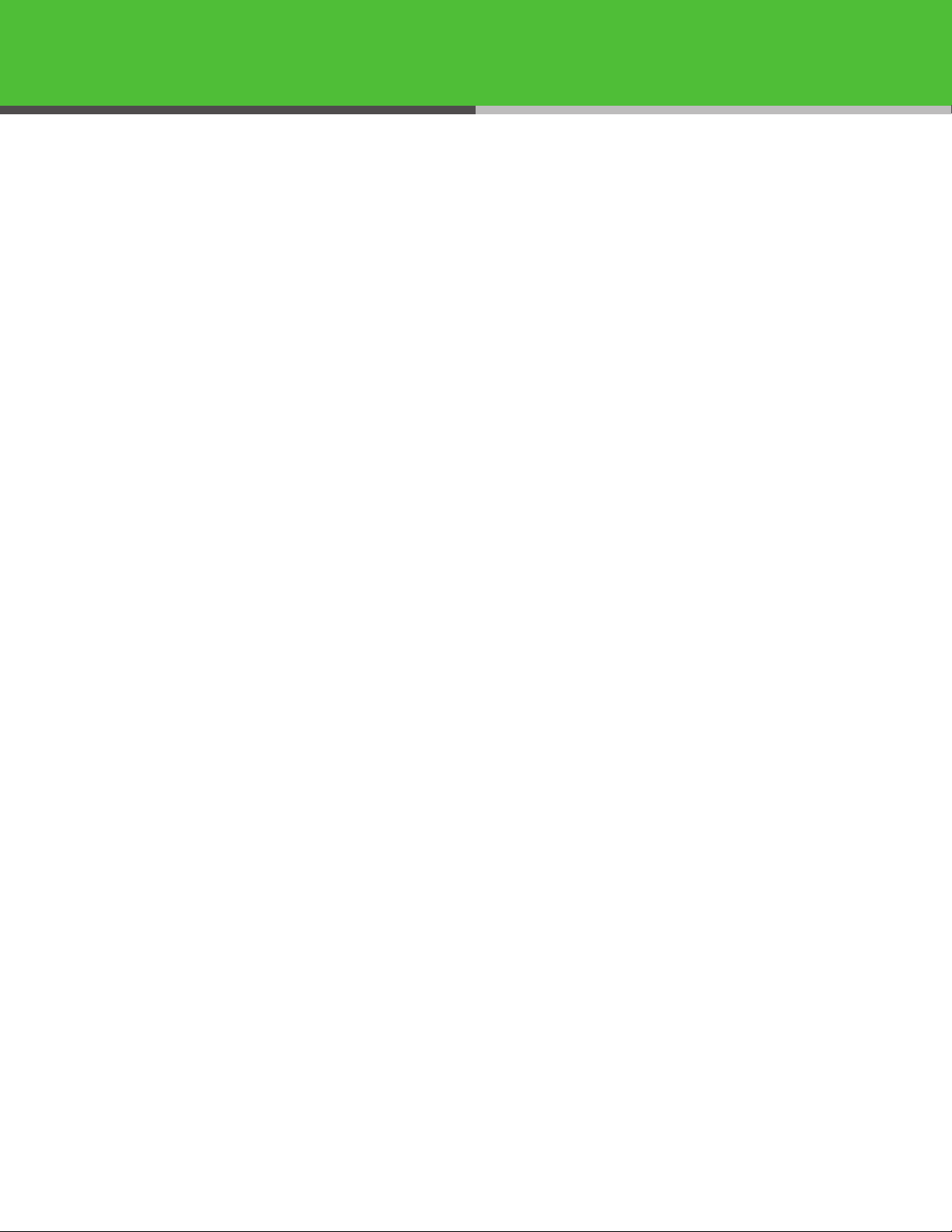
Contents
What You Can Do with the Machine ..................................................................................................................... 1
Find Your Purpose on the Machine ...................................................................................................................... 2
Set Up the Machine ................................................................................................................................................. 3
Do You Have Everything? .................................................................................................................................................3
Manuals for the machine ......................................................................................................................................3
Install Toner Cartridge ....................................................................................................................................................... 4
Set Up the Paper Cassette and Load Paper ...............................................................................................................7
Connect the Power Cord and Turn On the Machine ..............................................................................................8
Set the Date and Time .......................................................................................................................................................9
Before FAX Setting (MF6595cx/MF6595/MF6590 Only) ................................................................................ 10
Connect Telephone Cables ............................................................................................................................................10
If Necessary to Use Pulse Dialing .....................................................................................................................11
Set the Machine for Sending Faxes (MF6595cx/MF6595/MF6590 Only) .................................................... 12
Entering Information ............................................................................................................................................12
Registering Sender Information ..................................................................................................................................13
Guidelines for Entering Information ...............................................................................................................13
Set the Machine for Receiving Faxes (MF6595cx/MF6595/MF6590 Only) ................................................. 14
Select the Receive Mode that Suits Your Needs ....................................................................................................14
Set the Receive Mode ......................................................................................................................................................14
About the Receiving Modes ..............................................................................................................................15
Software Settings with Computer ...................................................................................................................... 16
Types of Connection Between Computer and the Machine .............................................................................16
Network Connection (MF6595cx/MF6595/MF6590 Only) ......................................................................16
USB Connection .....................................................................................................................................................16
About User Software CD ................................................................................................................................................17
MF Drivers & Toolbox ...........................................................................................................................................17
Bundled Programs .................................................................................................................................................18
Manuals .....................................................................................................................................................................18
Network Connection (MF6595cx/MF6595/MF6590 Only) .................................................................................19
Connect the Machine to a Network ................................................................................................................19
Automatic Setting .................................................................................................................................................19
Manual Setting .......................................................................................................................................................20
Installation Procedure ..........................................................................................................................................21
Checking the Installation ....................................................................................................................................24
USB Connection.................................................................................................................................................................25
Installation Procedure ..........................................................................................................................................25
Checking the Installation ....................................................................................................................................28
Appendix ................................................................................................................................................................. 29
Uninstallation Procedure ...............................................................................................................................................29
Uninstalling the MF Toolbox (USB Connection Only) ...............................................................................29
Uninstalling the MF Drivers ...............................................................................................................................29
Using Online Help .............................................................................................................................................................30
Page 3
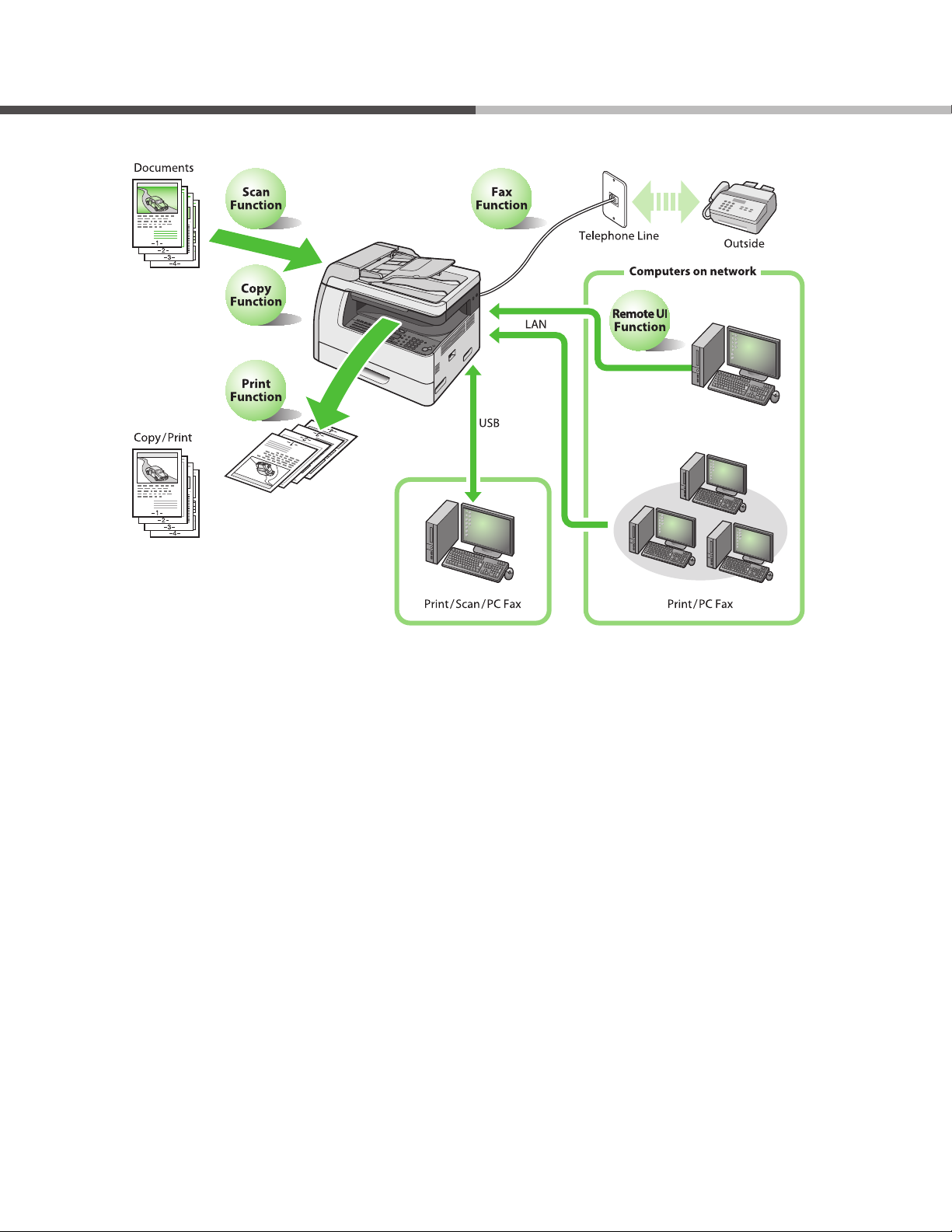
What You Can Do with the Machine
You can use the following functions with imageCLASS MF6500 Series.
1
Page 4
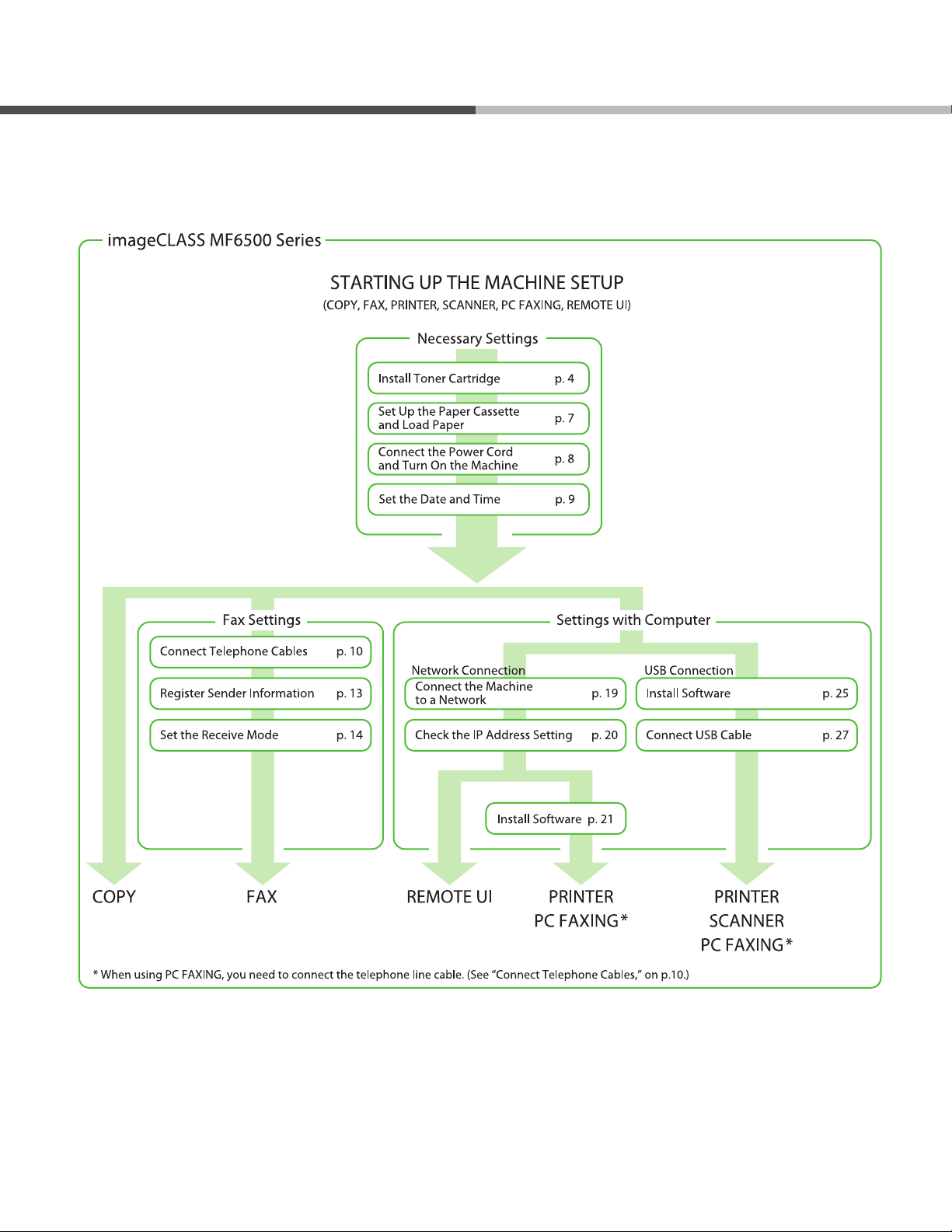
Find Your Purpose on the Machine
For using each function (COPY, FAX, PRINTER, SCANNER, PC FAXING, REMOTE UI), follow the settings in the
owchart below.
For example, when you use copy function only, follow “Necessary Settings”. When you use both copy and fax
functions, follow “Necessary Settings” and “Fax Settings”.
2
Page 5
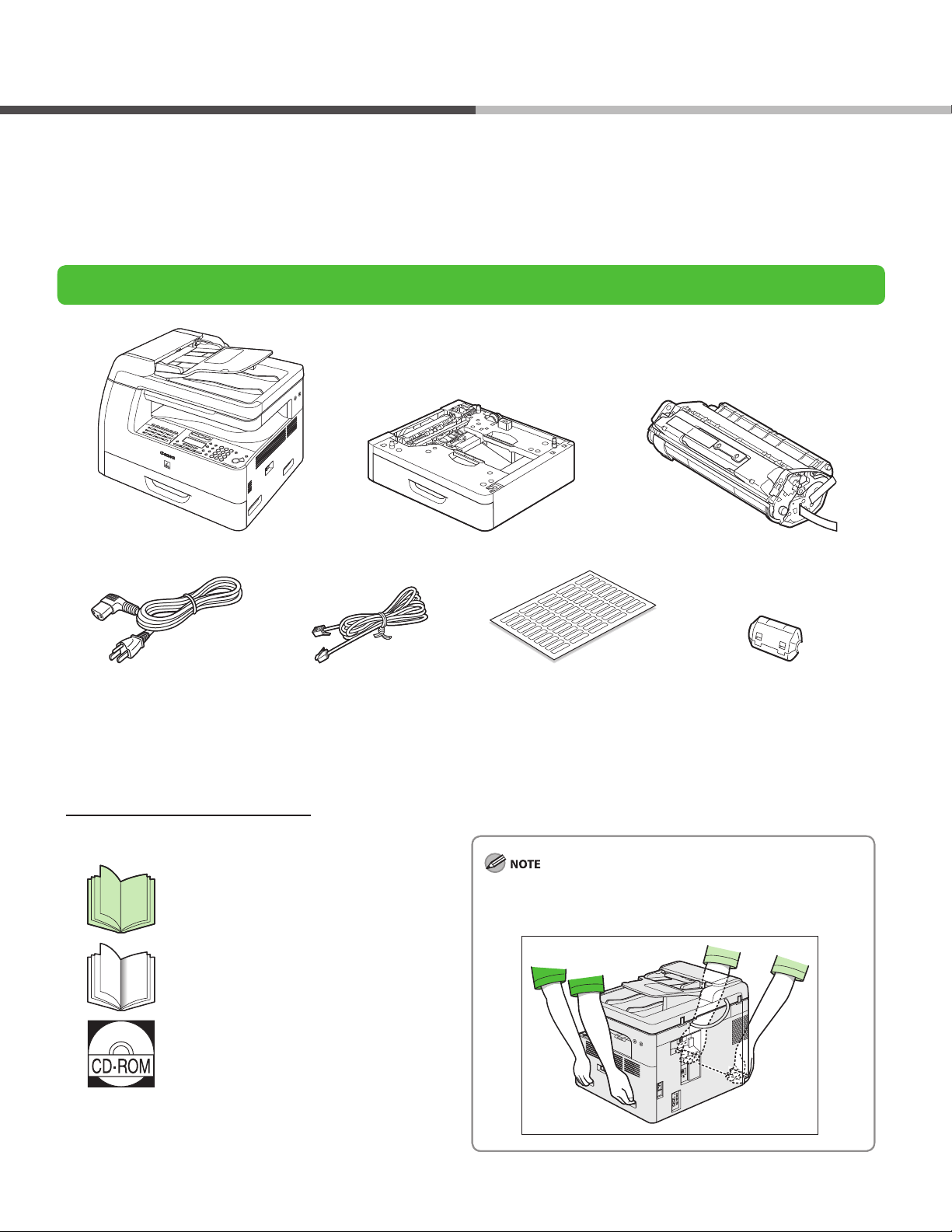
Set Up the Machine
Unless otherwise mentioned, illustrations used in this manual are those taken when no optional equipment is
attached to the imageCLASS MF6595, and also the menus described in this manual are based on the model
MF6595.
Depending on the model of your machine, some settings may not be available and the number on the top of each
menu may vary.
Do You Have Everything?
Machine● Paper Cassette*● Toner Cartridge●
Power Cord● Telephone Cable**● Destination Labels**● Ferrite Core for USB Cable**●
Limited Warranty Notice
●
Registration Card
●
Starter Guide (This Document)
●
Basic Operation Guide
●
User Software CD
●
Unpacking Instruction Sheet
●
* MF6595cx/MF6595 only (Optional for MF6595)
**MF6595cx/MF6595/MF6590 only
Manuals for the machine
Starter Guide:
●
Machine set-up and software
installation
(This Document)
Basic Operation Guide:
●
Basic operation features
Use the handles (on the left side) and the hand grips (on the right
side) to lift the machine. Be sure at least two people lift the
machine.
(User software CD)
Reference Guide:
●
Total operation features
(Also includes the basic operation
guide contents.)
Scanner Driver Guide:
●
Scanner settings
3
Page 6
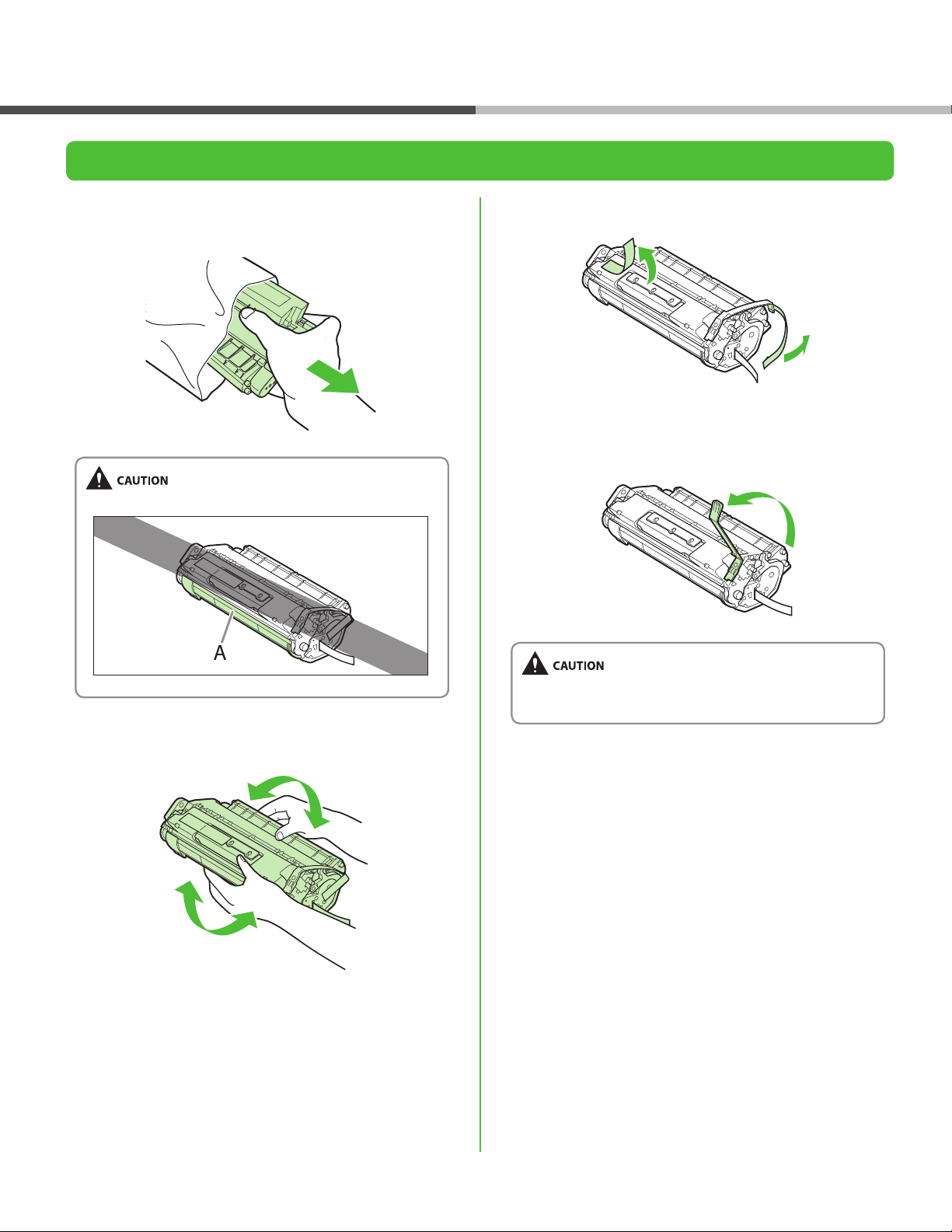
Set Up the Machine
Install Toner Cartridge
1 Remove the toner cartridge from the bag. Keep
the bag for future use.
Do not open the drum protective shutter (A).
3 Remove the seals (2 places).
4 Bend back the blue plastic pull tab as in the
illustration above.
2 Gently rock the toner cartridge several times to
evenly distribute the toner inside.
Do not remove the pull tab as it is used to pull out the toner
when the cartridge needs replaced.
4
Page 7
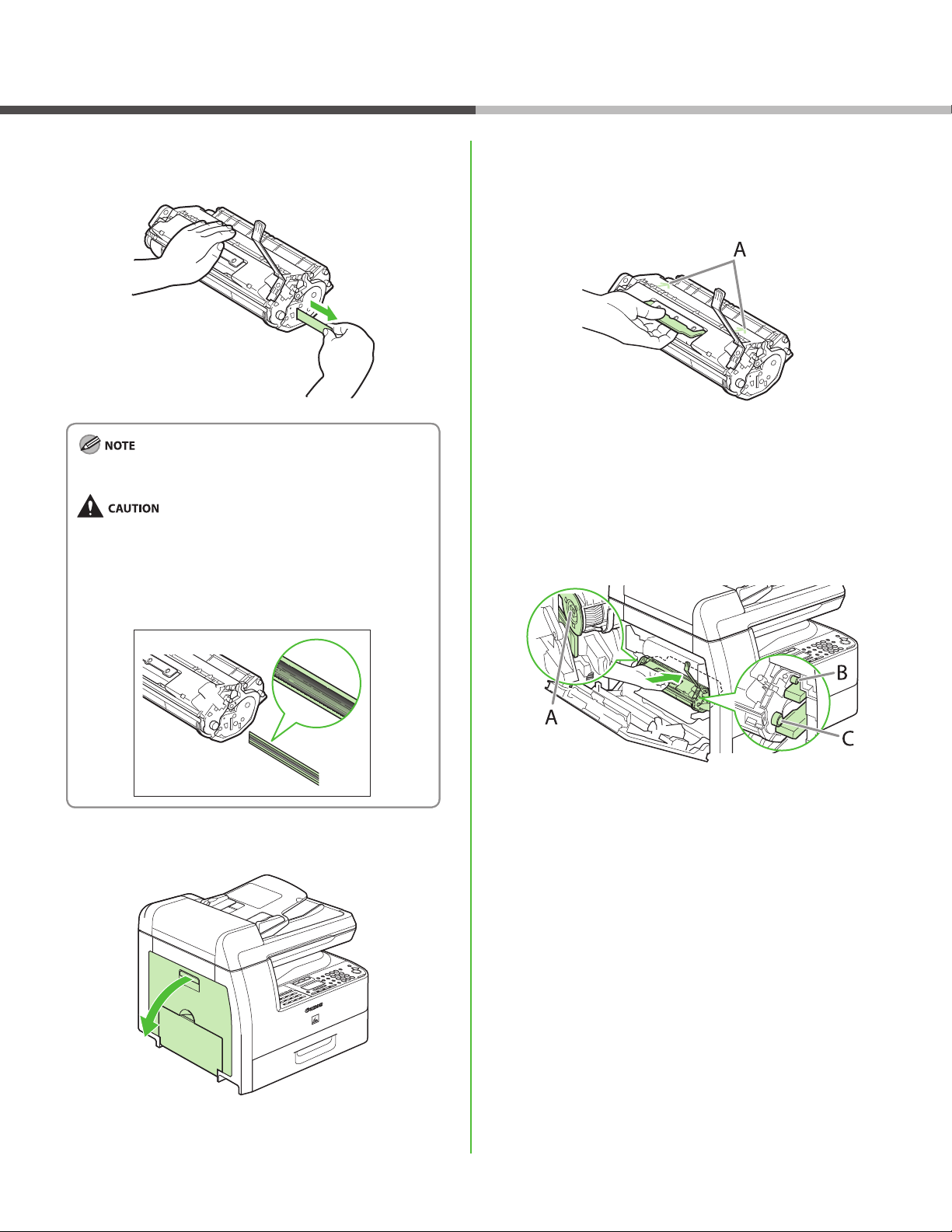
Set Up the Machine
5 Place the toner cartridge on a at surface and
pull the seal completely out.
Do not pull the seal out at an angle.
If toner is adhered on the removed seal, be careful that
–
your hands or clothes do not get dirty from touching the
toner.
If your hands or clothes get dirty from touching the toner,
–
wash them immediately in cold water. Do not use hot
water. If you do, the toner may be set permanently.
7 Hold the toner cartridge by its handle. Insert the
toner cartridge into the machine with the
arrows (A) on the toner cartridge pointing
toward the machine.
8 Insert the toner cartridge so that the left edge
of the toner cartridge (A) and the protrusions on
the right side of the toner cartridge (B, C) t into
the guides inside the machine. The blue plastic
pull tab should be pulled up as illustrated in
step 4.
6 Open the left cover.
5
Page 8
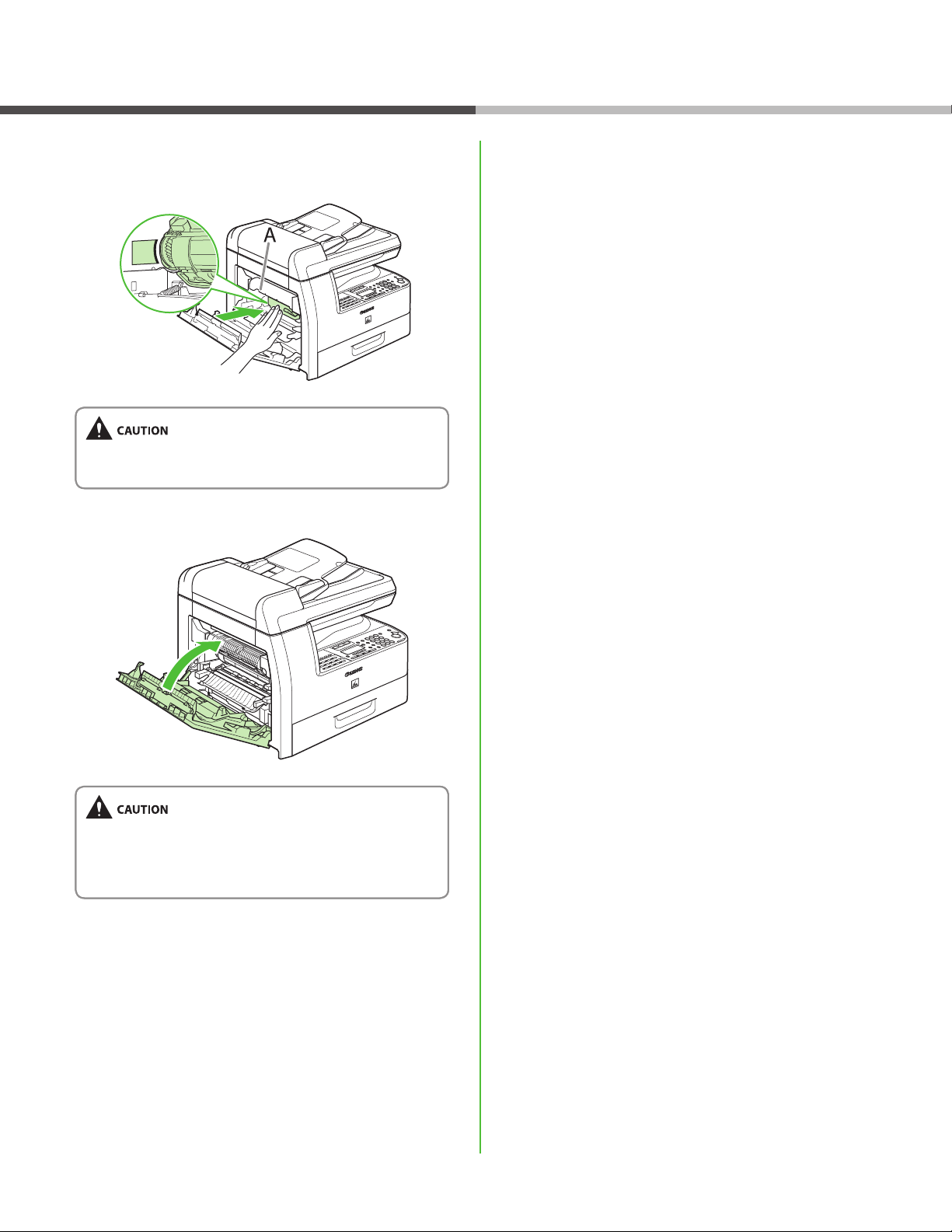
Set Up the Machine
9 Push the toner cartridge to make sure it is
properly set in the machine.
Do not touch the xing assembly (A) as it becomes very hot
during use.
10 Close the left cover.
Be careful not to get your ngers caught.
–
If you cannot close the left cover, do not force it to close.
–
Open the cover and make sure the toner cartridge is
properly set in the machine.
6
Page 9
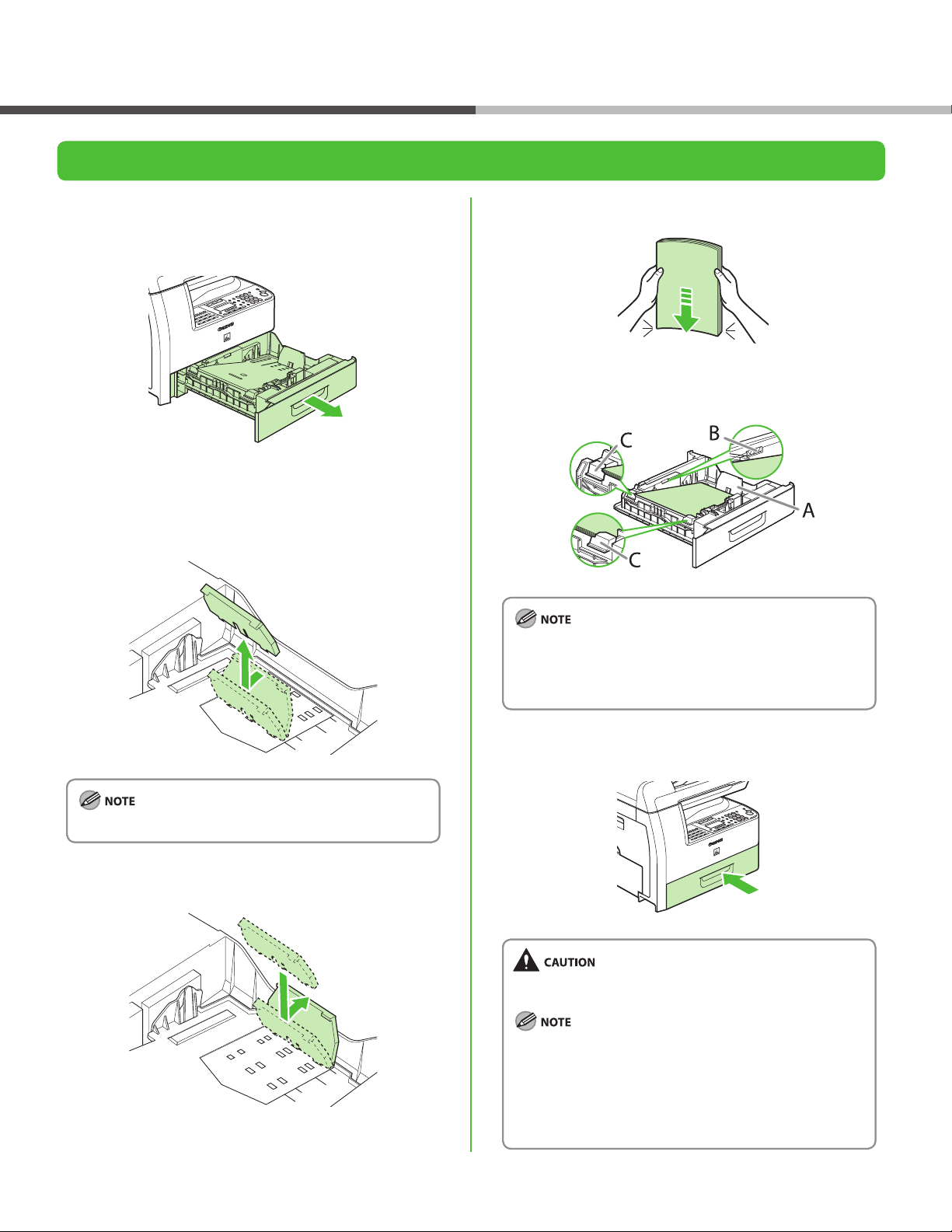
Set Up the Paper Cassette and Load Paper
Set Up the Machine
1 Pull out the paper cassette until it stops. If you
use LTR size, go to step 4. If you use other sizes,
go to step 2.
2 Incline the rear paper end guide until it is
unlocked, then remove it from the paper
cassette.
4 Even the edges of the paper stack.
5 Load the paper stack print side up.
Make sure the back edge of the paper stack touches the rear
paper end guide (A), the paper stack does not exceed the
load limit mark (B), and the load is under the small ns (C)
on the paper guides.
By default, the guide is set to LTR.
3 Attach the guide to the slots of the desired
paper size.
6 Gently insert the paper cassette as far as it will
go.
Be careful not to get your ngers caught.
You can load the paper into the additional paper cassette
–
(standard for MF6595cx and optional for MF6595). For
attaching the additional paper cassette, see the
instruction sheet that comes with the machine.
For loading paper in the multi-purpose tray, see
–
Chapter 2, “Document and Paper,” in the Basic Guide.
7
Page 10
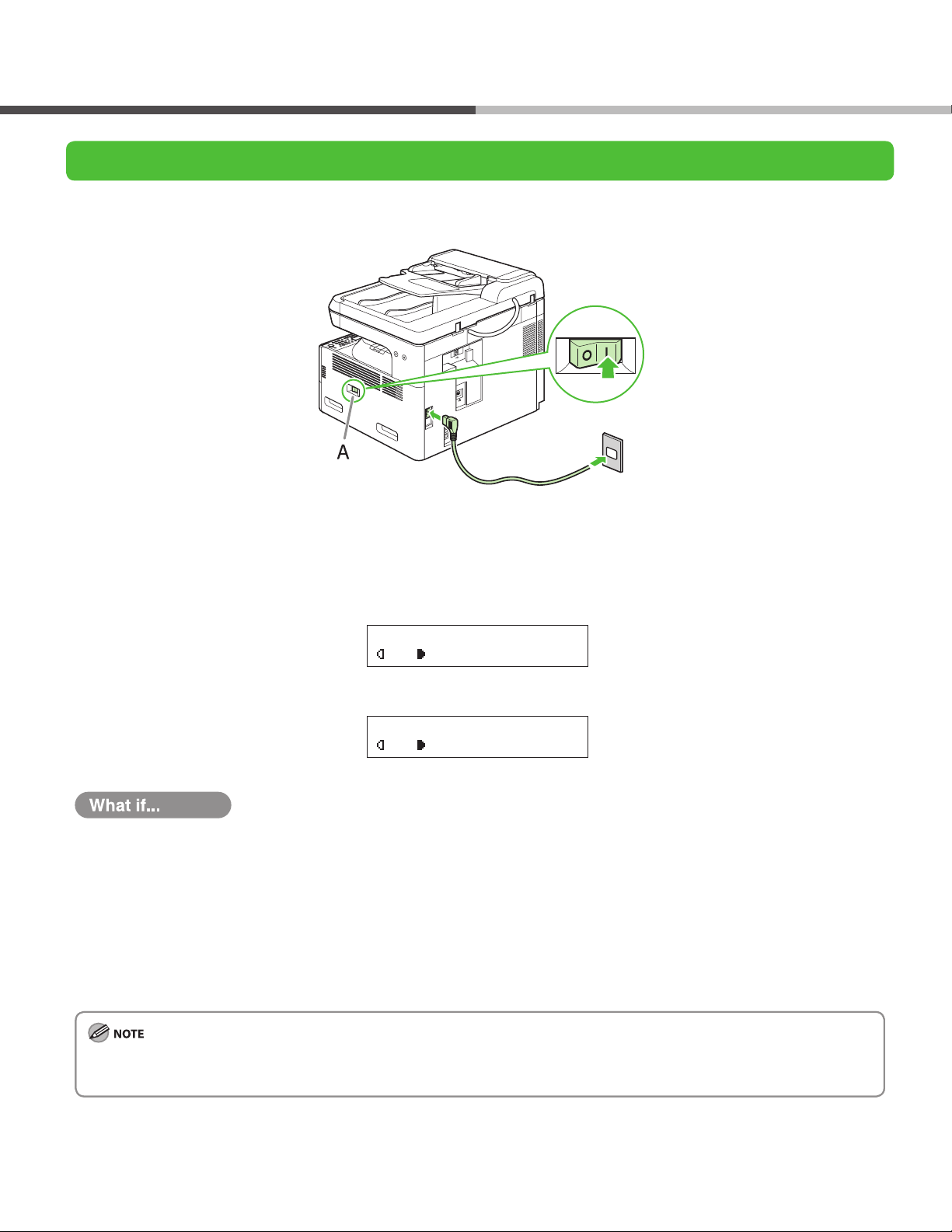
A T E X T
1 0 0 % L T R
0 1
A T E X T
1 0 0 % A U T O
0 1
Set Up the Machine
Connect the Power Cord and Turn On the Machine
1 Connect the power cord into the rear socket on the back side of the machine and the wall outlet, and press
the [I] side of the main power switch (A) to ON.
2 The machine enters the standby mode.
MF6595/MF6590/MF6540/MF6520
MF6595cx or MF6595 with the optional cassette
The LCD display turned o:
●
The machine may enter the sleep mode while you are setting up the machine. Press [POWER] to turn the machine back on and
continue the setup.
<CLOSE COVER LEFT COVER> is displayed:
●
Make sure that the left cover is closed properly. (See “Install Toner Cartridge,” on p. 4.)
<TONER IS NOT SET INSERT TONER> is displayed:
●
Make sure that the toner cartridge is installed properly. (See “Install Toner Cartridge,” on p. 4 and “Set Up the Paper Cassette and Load
Paper” on p.
7.)
Any data stored in the memory, including received fax documents, will be deleted about 60 minutes after you turn o the main power
switch or unplug the power cord.
8
Page 11
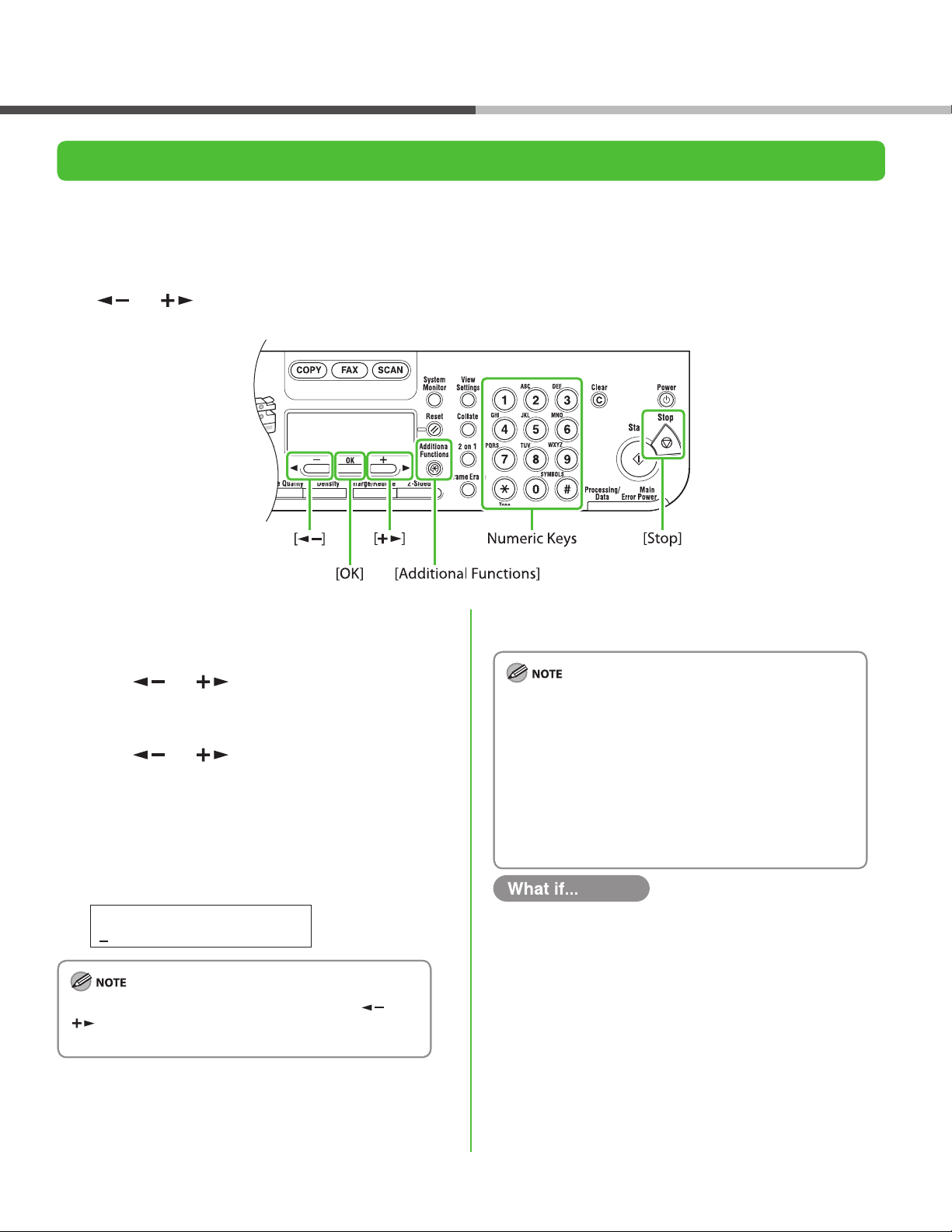
Set Up the Machine
1 2 / 3 1 /
´ 0 7 1 1 : 1 9
D A T E & T I M E S E T T I N G
Ex.
Set Up the Machine
Set the Date and Time
Before using the machine, you MUST set the current date and time. The current date and time settings are used as
standard timer settings for functions that require them.
Entering Information
●
Numeric keys: Enters numbers.
‒
[ ] or [ ]: Moves the cursor position.
‒
[OK]: Conrms the entry.
‒
1 Press [Additional Functions].
2 Press [ ] or [ ] to select <6. TIMER
SETTINGS>, then press [OK].
3 Press [ ] or [ ] to select <1. DATE&TIME
SETTING>, then press [OK].
4 Use the numeric keys to enter the date (month/
day/year) and time (in 24-hour/military time
format), then press [OK].
If you accidently enter an incorrect number, press [ ] or
[ ] to move the cursor to the number that needs
correcting and overwrite it.
5 Press [Stop] to return to the standby mode.
You can select one of the following three date formats in
–
<2. DATE TYPE SELECT>.
<MM/DD/YYYY>
–
<DD/MM YYYY>
–
<YYYY MM/DD>
–
By default, <5. DAYLIGHT SV. TIME> in the <6. TIMER
–
SETTINGS> menu is set to <OFF>.
If you want to set <5. DAYLIGHT SV. TIME> in the <6.
TIMER SETTINGS> menu to <ON>, see Chapter 1, “Before
Using the Machine,” in the Basic Operation Guide.
The LCD display turned o:
●
The machine may enter the sleep mode while you are
setting up the machine. Press [POWER] to turn the
machine back on and continue the setup.
9
Page 12

Before FAX Setting (MF6595cx/MF6595/MF6590 Only)
Connect Telephone Cables
Connect the supplied telephone cable to the telephone line jack (A) on the back side of the machine and the wall jack.
●
If you want to connect your own external telephone or telephone with built-in answering machine, connect it to external
●
device jack (B) on the back side of machine.
10
Page 13

Before FAX Setting (MF6595cx/MF6595/MF6590 Only)
If Necessary to Use Pulse Dialing
By default, telephone line type on the machine is set to tone dialing. When you use tone dialing, skip the
following procedure.
When you use pulse dialing, follow the procedure below and change the telephone line type setting to
<ROTARY PULSE> on the machine.
If you do not know the type of telephone line you use, contact your local telephone company.
1 Press [Additional Functions].
2 Press [ ] or [ ] to select <3. FAX SETTINGS>, then press [OK].
3 Press [ ] or [ ] to select <2. USER SETTINGS>, then press [OK].
4 Press [ ] or [ ] to select <5. TEL LINE TYPE>, then press [OK].
5 Press [ ] or [ ] to select the telephone type, then press [OK].
<TOUCH TONE>: Tone dialing (Default)
<ROTARY PULSE>: Pulse dialing
6 Press [Stop] to return to the standby mode.
11
Page 14
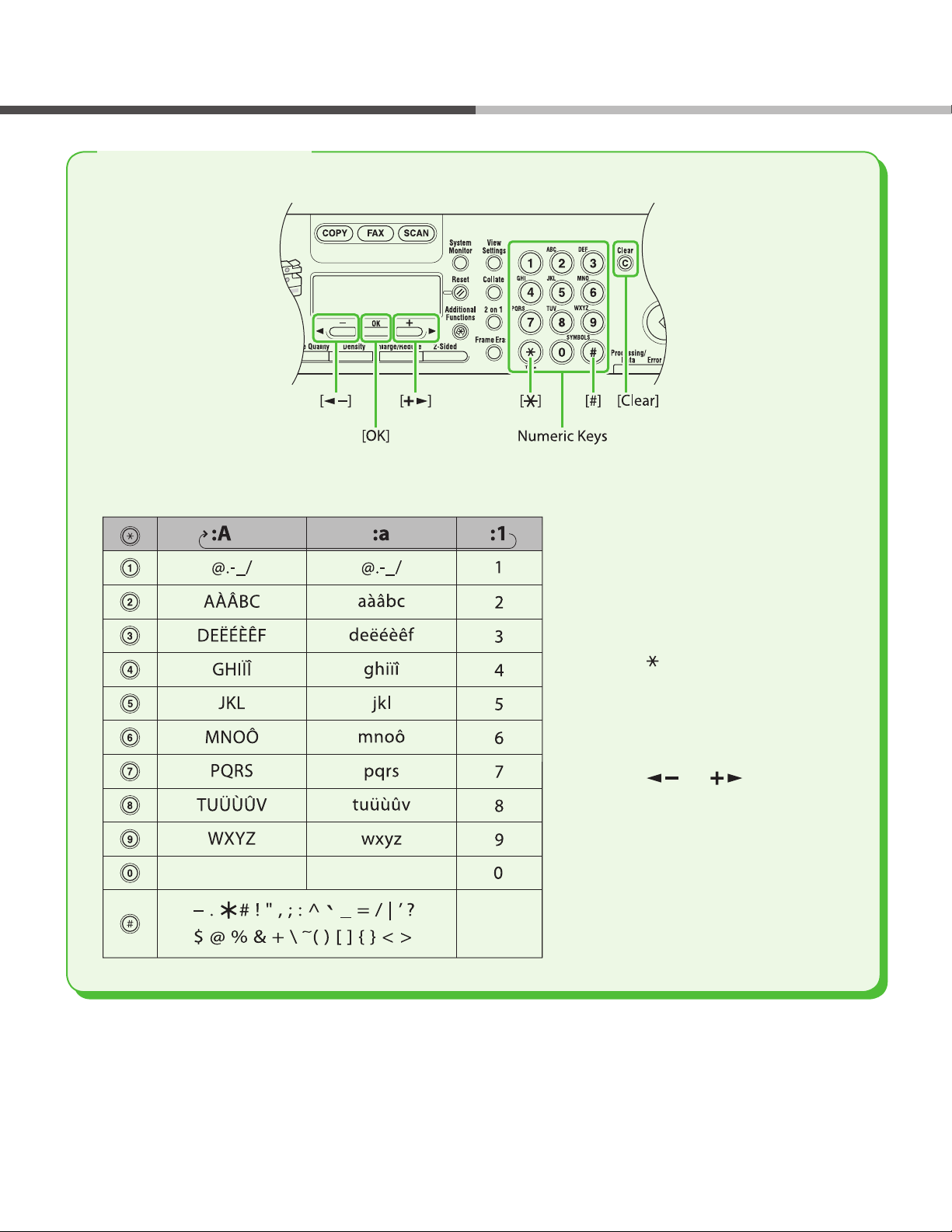
Set the Machine for Sending Faxes (MF6595cx/MF6595/MF6590 Only)
Entering Information
Use the following keys to enter information in the machine.
You can enter the following characters in each input mode:
Use the numeric keys to enter
●
characters.
Press the numeric key repeatedly
until the required character
appears.
Press [#] to enter symbols.
●
Press [ ] to switch among input
●
modes:
[:A]: Letter (uppercase) mode
‒
[:a]: Letter (lowercase) mode
‒
[:1]: Number mode
‒
Press [ ] or [ ] to move the
●
cursor position.
Press [Clear] to delete the
●
character at the cursor position.
Hold [Clear] to delete the entire
entry.
Press [OK] to conrm the entry.
●
12
Page 15

Set the Machine for Sending Faxes (MF6595cx/MF6595/MF6590 Only)
1 2 3 X X X X X X X
U N I T T E L E P H O N E #
Ex.
C a n o n
U N I T N A M E : A
Ex.
Registering Sender Information
Before sending documents, you MUST register your fax number, unit name, and the current date and time in the
machine.
Guidelines for Entering Information
The sender information you register in the machine appears in the header of each page received by your
recipient.
1 Press [Additional Functions].
2 Press [ ] or [ ] to select <3. FAX
SETTINGS>, then press [OK].
3 Press [ ] or [ ] to select <2. USER
SETTINGS>, then press [OK].
4 Press [ ] or [ ] to select <1. UNIT
TELEPHONE #>, then press [OK].
5 Use the numeric keys to enter your fax number
(up to 20 digits including spaces), then press
[OK]. (For information on how to enter
characters, see p.
12.)
6 Press [ ] or [ ] to select <2. UNIT NAME>,
then press [OK].
7 Use the numeric keys to enter the unit name (up
to 24 characters) (your name, company name,
etc.), then press [OK]. (For information on how
to enter characters, see p.
12.)
8 Press [Stop] to return to the standby mode.
The LCD display turned o:
●
The machine may enter the sleep mode while you are
setting up the machine. Press [POWER] to turn the
machine back on and continue the setup.
You can enter the numbers (0-9), space, and + in <1. UNIT
TELEPHONE #>. Press [ ] to enter the space and press [#]
to enter +.
13
Page 16

Set the Machine for Receiving Faxes (MF6595cx/MF6595/MF6590 Only)
Select the Receive Mode that Suits Your Needs
The receive mode determines how the machine responds to incoming faxes and voice calls. Select the mode
which is most suitable for you from the chart below. For details, see “About the Receiving Modes,” on p. 15.
The remote reception function is useful when the receive mode is set to <Manual> and connected to an external telephone. You can
–
receive faxes by picking up the external telephone and pressing a two-digit remote reception ID (the default setting is 25). For details,
see Chapter 4, ”Sending and Receiving (MF6595cx/MF6595/MF6590 Only),” in the Reference Guide.
Your telephone with built-in answering machine or answering machine must be connected directly to the machine for <AnsMode>
–
to work. (See “Connect Telephone Cables,” on p. 10.)
The external telephone must be connected to the machine for <FaxTel> or <Manual> to work. (See “Connect Telephone Cables,” on
–
p. 1
0.)
By default, <FaxOnly> is selected in <1. RX MODE>. If external telephone is connected to the machine and receives a fax or voice call,
–
the external telephone rings if incoming ring is enabled. You can answer the voice call while the external telephone is ringing.
For incoming ring to be enabled, press [Additional Functions] → <3. FAX SETTINGS> → <4. RX SETTINGS> → <4. INCOMING RING> then
select <ON>.
Voice mail is not supported with <AnsMode>.
–
DRPD (Distinctive Ring Pattern Detection) service assigns two or more telephone numbers with distinctive ring patterns to a single
–
telephone line, allowing you to have both a fax number(s) and a telephone number(s) using only one telephone line. Your fax will
automatically monitor incoming calls and based on the ring pattern, will let you know if the call is a fax or voice call. Set the fax ring
pattern that matches the pattern assigned by your telephone company. Contact your telephone company for availability.
Set the Receive Mode
1 Press [Additional Functions].
2 Press [ ] or [ ] to select <3. FAX
SETTINGS>, then press [OK].
3 Press [ ] or [ ] to select <1. RX MODE>,
then press [OK].
4 Press [ ] or [ ] to select the receive mode,
then press [OK].
14
5 Press [Stop] to return to the standby mode.
The LCD display turned o:
●
The machine may enter the sleep mode while you are
setting up the machine. Press [POWER] to turn the
machine back on and continue the setup.
Page 17

Set the Machine for Receiving Faxes (MF6595cx/MF6595/MF6590 Only)
About the Receiving Modes
<FaxOnly> <AnsMode>
Receives faxes automatically. When you will be using only the fax
function, select this mode without connecting to the external telephone.
Upon Receiving FAX● Upon Receiving FAX●
The machine
receives faxes
automatically.
Upon Receiving VOICE CALL● Upon Receiving VOICE CALL●
The machine does
not respond.
Receives faxes automatically and routes voice calls to the answering
machine.
The telephone with
built-in answering
machine rings and
the machine
receives fax
automatically.
The telephone with
built-in answering
machine rings and
records voice
messages.
<Manual> <FaxTel>
Rings for every call, whether it is a fax call or a voice call. For a fax call,
you have to manually activate reception of the fax.
Upon Receiving FAX● Upon Receiving FAX●
The external phone
rings. You can
receive incoming
faxes using the
remote reception
function by picking
up the receiver or
pressing the hook
button.
Upon Receiving VOICE CALL● Upon Receiving VOICE CALL●
The external
telephone rings.
Answer the call.
Automatically switches between fax calls and voice calls. Receives
faxes automatically and the machine rings for voice calls.
The machine
receives fax
automatically.
The machine rings.
Answer the call.
15
Page 18
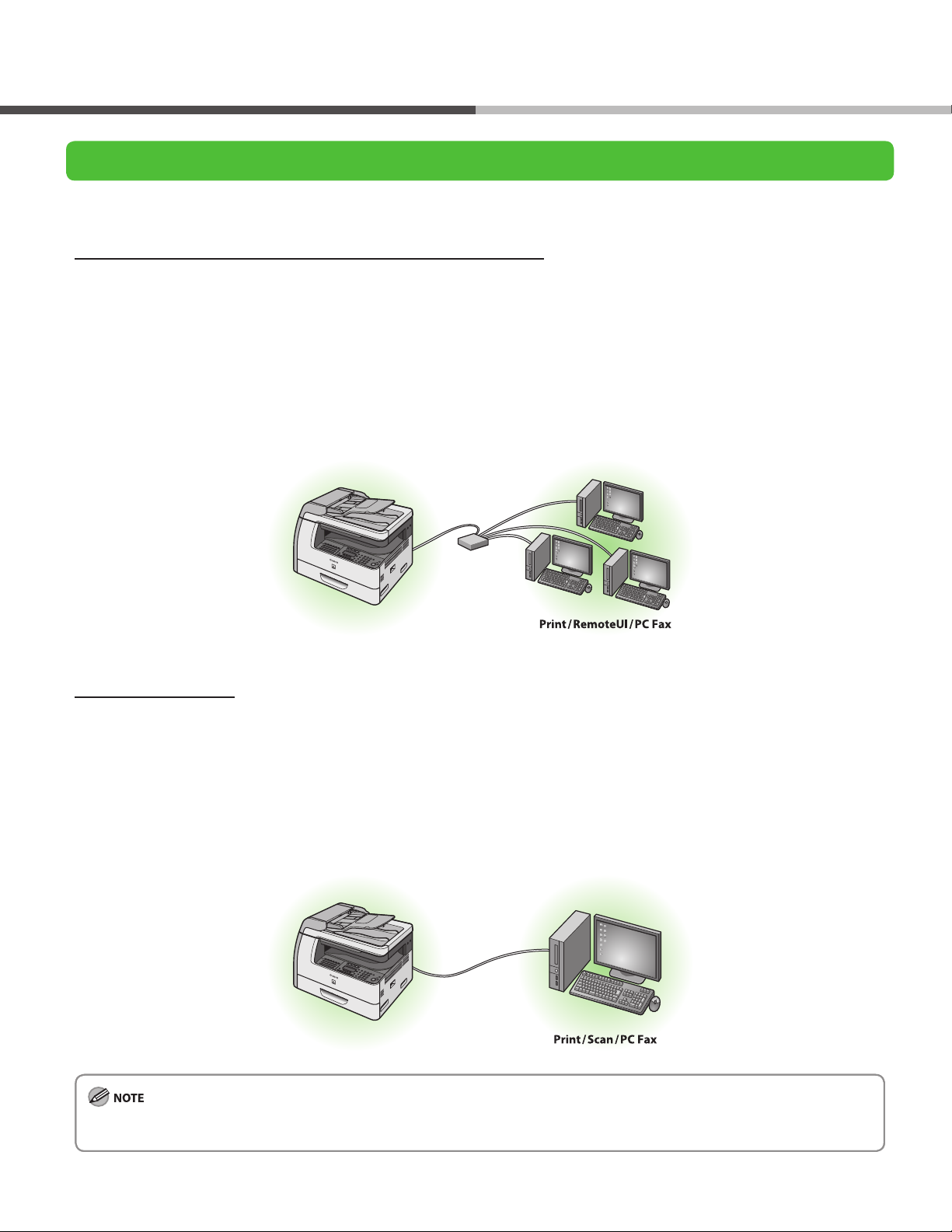
Software Settings with Computer
Types of Connection Between Computer and the Machine
There are two ways to connect the machine and computer: USB connection and Network connection.
Network Connection (MF6595cx/MF6595/MF6590 Only) (For details on how to set up, see p. 19.)
You can print and fax the documents, and change the machine settings from a computer through a network.
For details of each function with Network Connection, see following guides.
Print Documents
Remote UI
PC Faxing
→
Chapter 5, “Printing and Scanning,” in the Reference Guide
→
Chapter 7, “Remote UI (MF6595cx/MF6595/MF6590/MF6540 Only),” in the
Reference Guide
→
Chapter 4, “Sending and receiving (MF6595cx/MF6595/MF6590 Only),” in
the Reference Guide
USB Connection (For details on how to set up, see p. 25.)
You can print and fax the documents sent from a computer and scan documents into computer.
For details of each function with USB Connection, see following guides.
Print Documents
PC Faxing
Scan Documents
The scanner driver is available only through a USB connection.
–
You can use functions for USB connection and network connection together.
–
→
Chapter 5, “Printing and Scanning,” in the Reference Guide
→
Chapter 4, “Sending and receiving (MF6595cx/MF6595/MF6590 Only),” in
the Reference Guide
→
Chapter 5, “Printing and Scanning,” in the Reference Guide
16
Page 19

System Requirements
Software Settings with Computer
Microsoft Windows 2000
CPU: Intel Pentium/133 MHz or faster
Memory: 128 MB or more
Microsoft Windows XP
CPU: Intel Pentium/Celeron series
300 MHz or faster
Memory: 128 MB or more
About User Software CD
MF Drivers & Toolbox
UFRII LT Driver
The Canon UFRII LT printer driver enables you to
print from any application software to the
machine. Taking full advantage of your PC’s
processing power to compress the print data,
this driver executes the high-speed data
processing.
Microsoft Windows Server 2003*
CPU: Intel Pentium/Celeron series
133 MHz or faster
Memory: 128 MB or more
*Only for network connection.
Microsoft Windows Vista
CPU: Intel Pentium 800 MHz or faster
Memory: 512 MB or more
FAX Driver (MF6595cx/MF6595/MF6590
Only)
The FAX Driver is similar to the printer driver.
Instead of the document being printed when
the user selects [Print] from any application
software, it is formatted and then sent as a fax
to a fax number that the user species.
PCL Driver (MF6595cx/MF6595 only)
Hewlett-Packard’s PCL printer driver includes
the PCL5c, PCL5e, and PCL6 drivers. The PCL5c
printer driver is for color printers, while the
PCL5e and PCL6 printer drivers are for blackand-white printers. PCL6 is an advanced version
of PCL5e and oers superior printing quality
and speed. This machine supports the PCL5e
and PCL6 printer drivers.
Scanner Driver (Only available using a USB
connection)
Scanner Driver enables computer to use the
machine as scanner.
MF Toolbox
MF Toolbox is a program that allows you to
easily import images scanned with a scanner
into an application, attach them to e-mail
messages, save them to the computer, etc.
17
Page 20

Software Settings with Computer
Bundled Programs
To install the following programs, load the User
Software CD into a computer, click on the [Easy
Installation] or [Custom Installation] button on the
CD-ROM Setup (Software Programs) screen, then
follow the instructions that appear on the screen. If
the CD-ROM Setup (Software Programs) screen is
not displayed, click [Start] on the Windows task bar
→ [My Computer]. (Windows Vista: click [start] on the
Windows task bar → [Computer].
Windows 2000: double-click [My Computer] on the
Windows desktop.) Open the CD-ROM icon, then
double-click [MInst] ([MInst.exe]).
ScanSoft OmniPage
ScanSoft OmniPage makes it easy to convert
scanned paper documents and images from
image les into editable text for use in your
favorite computer applications. For details, see
the online help for this program.
Presto! PageManager
Presto! PageManager makes it easy to scan,
share and organize photos and documents. For
details, see the online manual and online help
for this program.
NetSpot Device Installer (NSDI)
NetSpot Device Installer enables you to set up
the machine for network operations.
When you start this program, click on the
[Additional Software Programs] button in step
2 of “Network Connection - Installation
Procedure” or in step 2 of “USB Connection Installation Procedure,” then follow the
instructions that appear on the screen. For
details, see the Readme le and online help for
this program.
Canon Font Manager (MF6595cx/MF6595
only)
Canon Font Manager is utility software that
allows you to install and uninstall fonts, etc..
For details, see the Readme le for this
program.
PCL Barcode (MF6595cx/MF6595 only)
30 barcode scalable fonts are included.
ScanSoft OmniPage and Presto! PageManager are
–
not supported on Windows XP 64-bit version and
Windows Server 2003.
NetSpot Device Installer is not supported on
–
Windows 64-bit version.
Manuals
Reference Guide
Reference Guide consists of total operation
features, network and remote user interface,
system manager settings, reports and lists, and
trouble shooting. Also includes the basic
operation guide contents.
18
Scanner Driver Guide
Scanner Driver Guide consists of scanner
settings from a computer.
Page 21

Software Settings with ComputerSoftware Settings with Computer
Network Connection (MF6595cx/MF6595/MF6590 Only)
Connect the Machine to a Network
Connect a Category 5 or greater twisted pair LAN cable to the 10Base-T/100Base-TX port on the back of the
machine. Connect the other end of the cable to a network router or a hub.
The machine does not come with a LAN cable.
–
If you use the machine as a local printer, connect the machine directly to a computer using a USB cable. (See “USB Connection,” on
–
p. 2
5.)
Automatic Setting
By default, the IP address is assigned to the machine automatically by the DHCP server. Therefore, all you have to
do when using DHCP is just to connect the network cable. After connecting the LAN cable, wait for 30 seconds
until the machine gets the IP address.
Checking the IP Address Setting
●
To make sure this machine is communicated with the network properly, follow the procedure on p.
It is recommended that the network administrator perform the procedure on p. 20.
–
Before performing the procedure on p.
–
20, make sure that the machine is turned on and connected to a network.
20.
19
Page 22

Software Settings with Computer
The LCD display turned o:
●
The machine may enter the sleep mode while you are
setting up the machine. Press [POWER] to turn the
machine back on and continue the setup.
1 Press [Additional Functions].
2 Press [ ] or [ ] to select <9. SYSTEM
SETTINGS>, then press [OK].
3 Press [ ] or [ ] to select <2. NETWORK
SETTINGS>, then press [OK].
4 Press [ ] or [ ] to select <5. VIEW IP
ADDRESS>, then press [OK].
Manual Setting
5 Press [ ] or [ ] to select <1. IP ADDRESS>,
<2. SUBNET MASK>, or <3. GATEWAY
ADDRESS>, then press [OK].
If the machine is communicated with the network
properly, the IP address, subnet mask and gateway address
are displayed.
If not, IP address, subnet mask and gateway address are
not displayed.
If the machine does not get the IP address 30 seconds after
you connect the LAN cable, turn o the main power switch
once, and then turn it on again and wait for another 90
seconds. If the machine still does not get the IP address,
ask your network administrator.
We recommend you to take a note of the IP address you
conrmed here, because you need it for Chapter 7, “Using
the Remote UI (MF6595cx/MF6595/MF6590/MF6540 Only),”
in the Reference Guide.
6 Press [Stop] to return to the standby mode.
This is the setting for the Static IP. If the machine gets IP address automatically in “Automatic Setting”, skip
this setting.
In this setting, you enter the IP address, subnet mask, and gateway address manually. [Additional
Functions] → <9. SYSTEM SETTINGS> → <2. NETWORK SETTINGS> → <1. TCP/IP SETTINGS> → <1. IP
ADDRESS AUTO.> → <OFF> → <2. IP ADDRESS> → Enter the IP address → <3. SUBNET MASK> → Enter the
subnet mask → <4. GATEWAY ADDRESS> → Enter the gateway address number → Press [Stop] → Turn o
the main power → Restart the machine. For details on this setting, see Chapter 6, “Network (MF6595cx/
MF6595/MF6590/MF6540 Only),” in the Reference Guide. Once you complete the setting, please proceed
to “Checking the IP Address Setting,” on p. 19.
20
Page 23

Software Settings with Computer
Before Installation
For Windows 2000/XP/Server 2003/Vista, logon as Administrator to install the software.
•
On the screen shown at each step, click on the circled button to proceed.
•
Make sure the machine is turned on.
•
(See “Connect the Power Cord and Turn On the Machine,” on p. 8.)
Make sure the network cable is connected to the machine.
•
(See “Connect the Machine to a Network,” on p. 19.)
Make sure an IP address is assigned to the machine.
•
(See “Checking the IP Address Setting,” on p. 19.)
Installation Procedure
1
2
Open the CD-ROM icon, then doubleclick [MInst] ([MInst.exe]).
The [Additional Software Programs]
button is not displayed on Windows
64-bit version.
3
While installing the software on a
computer running Windows Server
2003, the display in this step does not
appear.
4
5
6
If the MF6500 Series CD-ROM Setup
screen is not displayed, click [start] on
the Windows task bar → [My
Computer].
Windows Vista: click [start] on the
Windows task bar → [Computer].
Windows 2000: double-click [My
Computer] on the Windows desktop.
If the rewall is applied to the
operating system, the dialog box
below appears. Click [Yes] and
continue the installation.
21
Page 24

Software Settings with Computer
7
① Select your machine on the list.
Make sure that the machine name
is highlighted.
② Click [Next>].
If you do not select the machine name
and click [Next>], the screen for
selecting the machine is displayed
before the screen in step 8 is
displayed. Select your machine from
[Target Device], then click [Next>].
9
10
12
13
8
Select [Printer] and [FAX (for
Supported Models)].
In any of the following conditions,
select [Canon Driver Information
Assist Service] to install the DIAS
service.
1. If you want to get device
information via a print server as a
shared network printer
2. When your computer is connected
to a local printer by USB cable or
Centronics cable
3. If you want to get device
information in the Auto Create
Printer environment, using Terminal
Service
Repeat this step for each driver that
you have selected.
When you share the printer with
Windows 2000/XP/Server 2003/Vista,
select [Use as Sheared Printer]. If
necessary, you can change the name
of shared printer. If you want to set
the operating system on which driver
will run, click [Drivers to add] (only
available for Windows 64-bit version)
to install an alternate driver so that a
client PC can install the driver via a
network.
11
14
22
Page 25

Software Settings with Computer
15
A printer test page is printed out from
the machine.
If you select the [Fax:Canon MF6500
Series (FAX)], [Fax Sending Settings]
screen appears. Specify the necessary
information such as name, telephone
number, etc., then send the test page.
If you want to cancel the operation,
press [Cancel] on this screen.
16
18
19
You have now completed installation.
17
If you have several computers that
you want to connect to the machine
through a network, repeat the
procedure from step 1 for each
computer.
23
Page 26

Software Settings with Computer
Checking the Installation
Check if the driver is installed successfully and if this machine has been set as default printer.
If the name of your machine is selected on the [printer] screen from an application, it is set as default printer.
1 Open the [Printers and Faxes] folder (Windows 2000: the [Printers] dialog box).
Windows XP/Server2003: Click [start] on the Windows task bar → select [Printers and Faxes].
Windows Vista: Click [start] on the Windows task bar → select [Control Panel] → [Hardware and Sound] → double-click [Printer].
Windows 2000: [Start] → [Settings] → [Control Panel] → double-click [Printers].
Make sure the corresponding printer driver icon is displayed.
2 Set as default printer.
Click the printer icon of this machine. Click [Set as Default Printer] from the [File] menu.
24
Page 27
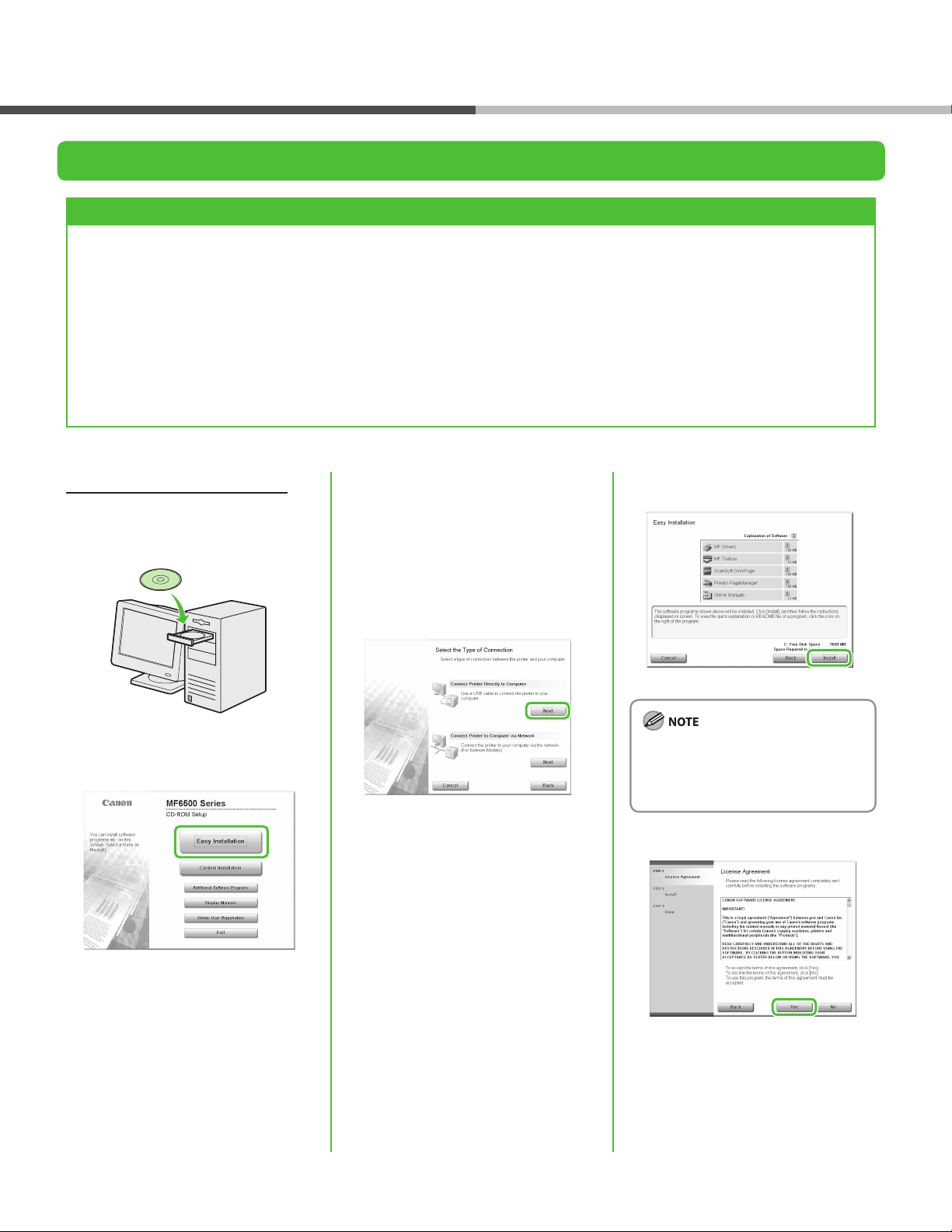
Software Settings with Computer
USB Connection
Before Installation
Do not connect the USB cable before installing the software. If you connect the USB cable
•
before installing the software and the Found New Hardware Wizard screen appears, click
[Cancel].
For Windows 2000/XP/Server 2003/Vista, logon as Administrator to install the software.
•
Make sure the machine is turned on before connecting the USB cable.
•
On the screen shown at each step, click on the circled button to proceed.
•
The machine does not come with a USB cable.
•
Installation Procedure
1
2
Open the CD-ROM icon, then doubleclick [MInst] ([MInst.exe]).
The [Additional Software Programs]
button is not displayed on Windows
64-bit version.
3
4
If the disk space is insucient to
install the software, an error message
is displayed. Free the disk space, and
then try again.
5
If the MF6500 Series CD-ROM Setup
screen is not displayed, click [start] on
the Windows task bar → [My
Computer].
Windows Vista: click [start] on the
Windows task bar → [Computer].
Windows 2000: double-click [My
Computer] on the Windows desktop.
25
Page 28

Software Settings with Computer
6
7
8
10
11
12
13
14
After checking [Restart Computer
Now (Recommended)] box, you can
restart your computer by clicking the
[Restart] button.
9
15
(MF6595cx/MF6595/MF6590 only)
Attach the ferrite core (A) as close as
possible to the B-type side (square) of
the USB cable (B).
When you install Presto!
PageManager and ScanSoft
OmniPage, follow the on-screen
instructions.
26
Page 29

16
After restarting your computer,
connect the machine and your
computer with a USB cable (A).
Depending on the operation system
you use, the dialog box to inform you
that new hardware is detected may
appear. Follow the on-screen
instruction to complete the
installation.
Software Settings with Computer
17
You have now completed installation.
27
Page 30

Software Settings with Computer
Checking the Installation
Check if the driver is installed successfully and if this machine has been set as default printer.
If the name of your machine is selected on the [printer] screen from an application, it is set as default printer.
1 Open the [Printers and Faxes] folder (Windows 2000: the [Printers] dialog box).
Windows XP/Server2003: Click [start] on the Windows task bar → select [Printers and Faxes].
Windows Vista: Click [start] on the Windows task bar → select [Control Panel] → [Hardware and Sound] → double-click [Printer].
Windows 2000: [Start] → [Settings] → [Control Panel] → double-click [Printers].
Make sure the corresponding printer driver icon is displayed.
2 Set as default printer.
Click the printer icon of this machine. Click [Set as Default Printer] from the [File] menu.
3 Open the [Scanners and Cameras] folder (Windows 2000: the [Scanners and Cameras Properties] dialog box).
Windows XP/Server2003: Click [start] on the Windows task bar → select [Control Panel] → [Printers and Other Hardware] → [Scanners
and Cameras].
Windows Vista: Click [start] on the Windows task bar → select [Control Panel] → [Hardware and Sound] → double-click [Scanners and
Cameras].
Windows 2000: [Start] → [Settings] → [Control Panel] → double-click [Scanners and Cameras].
Make sure the corresponding scanner driver icon is displayed.
4 Check if there is the [Canon MF Toolbox 4.9] icon on the Windows desktop.
If the [Canon MF Toolbox 4.9] icon is displayed on the Windows desktop, installation of the MF Toolbox 4.9 has been successful.
28
Page 31

Appendix
Uninstallation Procedure
You can uninstall the installed software and drivers if they are no longer needed.
Before uninstallation, make sure of the following:
You have the installation software available for installation.
●
No application is running on your computer.
●
For uninstallation in Windows 2000/XP/Server 2003/Vista, you must be the user with administrative privileges.
–
For uninstallation, rst uninstall the MF Toolbox, and then the MF drivers.
–
If you want to remove the manuals installed from [Easy Installation], you can manually uninstall them by selecting the [Additional
–
Software Programs] on the MF6500 Series CD-ROM Setup screen and click the [Uninstall] button for Manual Uninstaller.
Uninstalling the MF Toolbox (USB Connection Only)
1 Click [start] on the Windows task bar → [(All)
Programs] → [Canon] → [MF Toolbox 4.9] →
[Toolbox Uninstall].
2 Follow the on-screen instructions.
When the Repair or Remove program selection screen is
displayed, check [Remove], then click [Next >].
If asked to conrm removal of an application etc., click
[Remove].
Restart your computer if asked to do so.
3 Click [Exit].
Uninstalling the MF Drivers
1 Click [start] on the Windows task bar → [(All)
Programs] → [Canon] → [MF6500 Series] →
[Uninstall Drivers].
The [MF Drivers Uninstaller] dialog box appears.
3 Click [Yes].
Uninstallation proceeds automatically and next dialog box
appears.
4 Click [Exit].
Restart your computer if asked to do so.
2 Click [Delete].
29
Page 32

Appendix
Using Online Help
The user software CD includes programs (driver software and application software) which the supplied instruction
guides do not cover. When you utilize such programs, refer to the online help and context sensitive help following
the instructions below.
You can locate additional help in the online help le
provided with the driver software. In the [Properties] dialog
box, you can click [Help] to display information about every
feature and option in the drivers.
In the help dialog box, you can click [Contents], then
double-click your desired title to display information.
In the help dialog box, you can click [Index], then doubleclick your desired keyword in the list to display information.
To search the desired keyword quickly, enter a keyword in
the upper text box. The nearest keyword is located in the
list below.
30
Page 33

Contacting Service Center
When you have a problem with your machine and you cannot solve it even if you refer to the manuals or online
help, please contact our Canon Authorized Service Facilities or the Canon Customer Care Center at 1-800-8284040 between the hours of 8:00 A.M. to 8:00 P.M. EST for U.S.A. and 9:00 A.M. to 8:00 P.M. EST for Canada Monday
through Friday and 10:00 A.M. to 8:00 P.M. on Saturday.
Canadian customer support is available on-line at www.canon.ca or by calling 1-800-652-2666 Monday through
Friday from 9:00 A.M. to 8:00 P.M. EST.
Trademarks
Canon, the Canon logo, imageCLASS, and NetSpot are trademarks of Canon Inc. Microsoft, Windows and Windows
Server are registered trademarks of Microsoft Corporation in the United States and other countries. Windows Vista
is a trademark of Microsoft Corporation in the United States and other countries.
All other product and brand names are registered trademarks, trademarks or service marks of their respective
owners.
Copyright
Copyright © 2007 by Canon Inc. All rights reserved. No part of this publication may be reproduced, transmitted,
transcribed, stored in a retrieval system, or translated into any language or computer language in any form or by
any means, electronic, mechanical, magnetic, optical, chemical, manual, or otherwise, without the prior written
permission of Canon Inc.
Disclaimers
The information in this document is subject to change without notice.
CANON INC. MAKES NO WARRANTY OF ANY KIND WITH REGARD TO THIS MATERIAL, EITHER EXPRESS OR IMPLIED,
EXCEPT AS PROVIDED HEREIN, INCLUDING WITHOUT LIMITATION, THEREOF, WARRANTIES AS TO MARKETABILITY,
MERCHANTABILITY, FITNESS FOR A PARTICULAR PURPOSE OF USE OR NON-INFRINGEMENT. CANON INC. SHALL
NOT BE LIABLE FOR ANY DIRECT, INCIDENTAL, OR CONSEQUENTIAL DAMAGES OF ANY NATURE, OR LOSSES OR
EXPENSES RESULTING FROM THE USE OF THIS MATERIAL.
Page 34

CANON INC.
30-2, Shimomaruko 3-chome, Ohta-ku, Tokyo 146-8501, Japan
CANON U.S.A., INC.
One Canon Plaza, Lake Success, NY 11042, U.S.A.
CANON CANADA INC.
6390 Dixie Road Mississauga, Ontario L5T 1P7, Canada
CANON EUROPA N.V.
Bovenkerkerweg 59-61 1185 XB Amstelveen, The Netherlands
CANON FRANCE S.A.S.
17, quai du Président Paul Doumer 92414 Courbevoie Cedex, France
CANON COMMUNICATION & IMAGE FRANCE S.A.S.
12, rue de I’Industrie 92414 Courbevoie Cedex, France
CANON (U.K.) LTD.
Woodhatch, Reigate, Surrey, RH2 8BF, United Kingdom
CANON DEUTSCHLAND GmbH
Europark Fichtenhain A10, 47807 Krefeld, Germany
CANON ITALIA S.p.A.
Via Milano, 8 20097 San Donato Milanese (MI) Italy
CANON ESPAÑA, S.A.
c/ Joaquín Costa 41, 28002 Madrid, Spain
CANON LATIN AMERICA, INC.
703 Waterford Way Suite 400 Miami, Florida 33126 U.S.A.
CANON AUSTRALIA PTY. LTD.
1 Thomas Holt Drive, North Ryde, Sydney, N.S.W. 2113, Australia
CANON CHINA CO., LTD.
15F Jinbao Building No.89 Jinbao Street, Dongcheng District, Beijing 100005, China
CANON SINGAPORE PTE. LTD.
1 HarbourFront Avenue #04-01 Keppel Bay Tower, Singapore 098632
CANON HONGKONG CO., LTD.
19/F., The Metropolis Tower, 10 Metropolis Drive, Hunghom, Kowloon, Hong Kong
FT5-1692 (000) XXXXXXXXXX © CANON INC. 2007 PRINTED IN CHINA
