Page 1
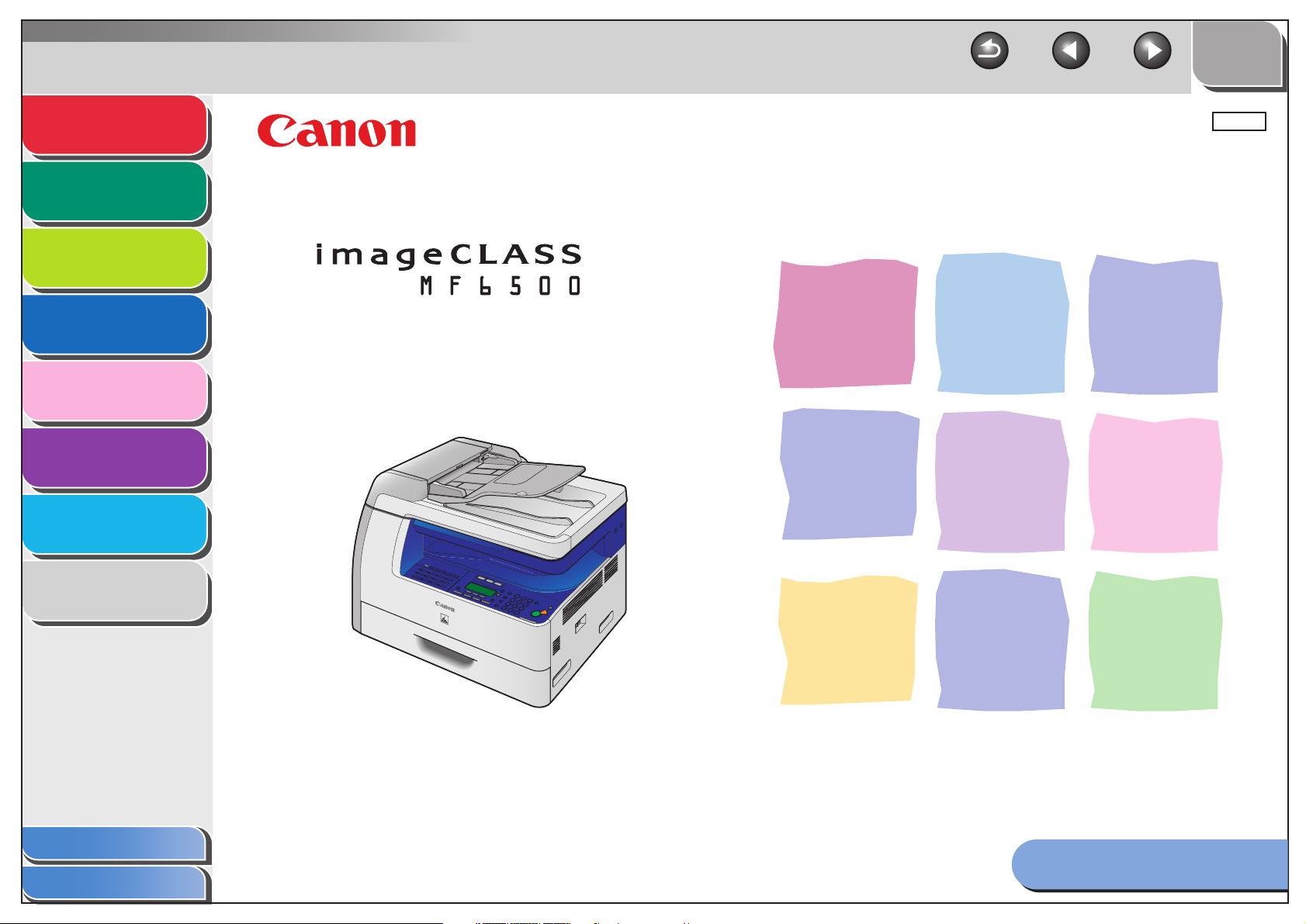
Back Previous Next
TOP
Advanced Fax
Features
Advanced Copy
Features
Network
Remote UI
System Monitor
Reports and Lists
Troubleshooting
1
2
3
4
5
6
7
ENG
Advanced Guide
Series
Appendix
Table of Contents
Index
8
Please read this guide before operating this equipment.
After you finish reading this guide, store it in a safe place
for future reference.
How to Use This Guide
Page 2
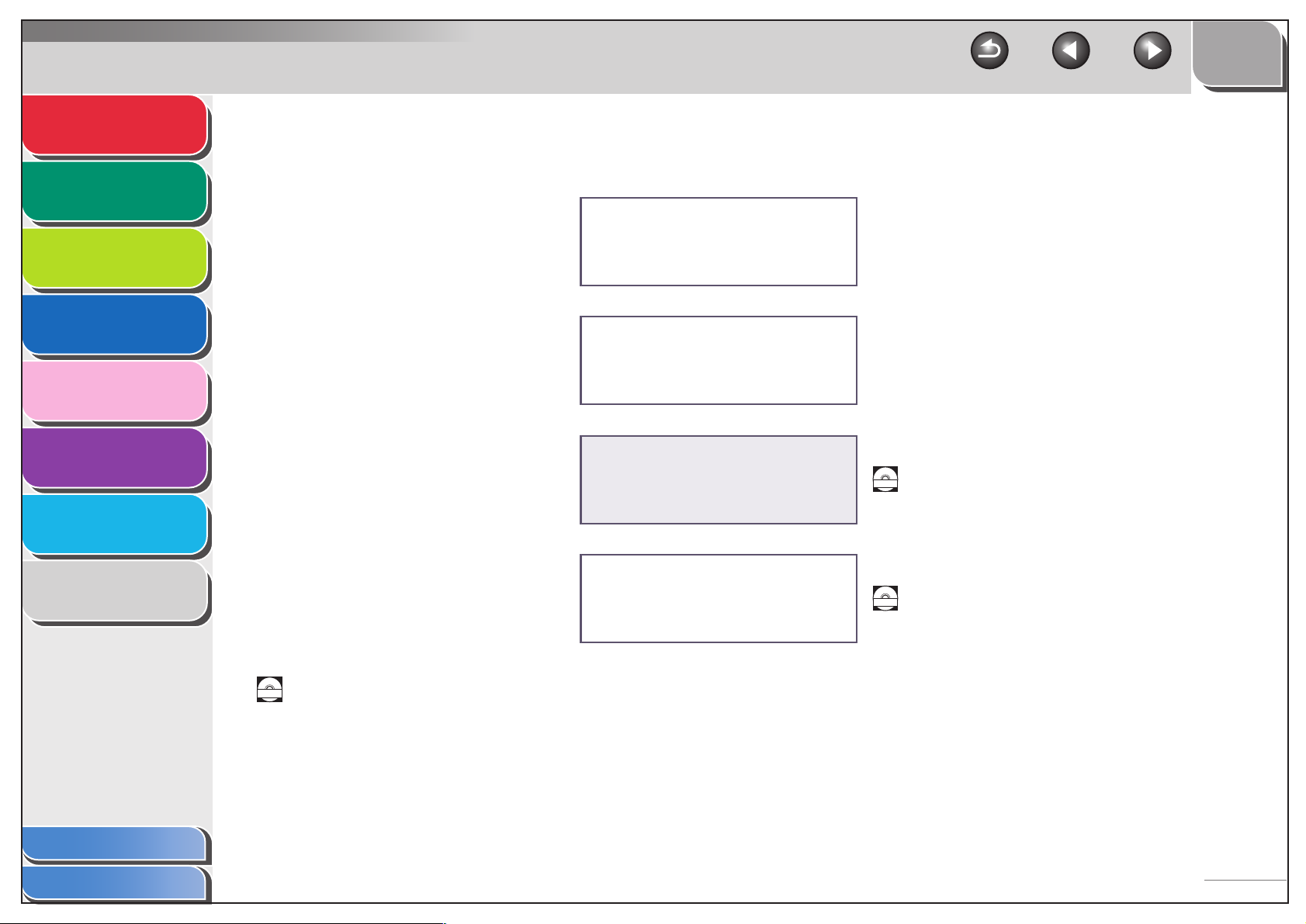
Advanced Fax
Features
Advanced Copy
Features
Network
Remote UI
System Monitor
1
2
3
4
5
Manuals for the Machine
● Machine Set-Up
● Software Installation
● Basic Features
● Maintenance
● Machine Settings
● Specifications
Starter Guide
Basic Guide
TOP
Back Previous Next
Reports and Lists
Troubleshooting
Appendix
Table of Contents
Index
6
7
8
● Advanced Features
● Network and Remote User Interface
● System Monitor
● Reports and Lists
● Scanning Features
Indicates the manual is supplied in PDF format in the accompanying CD-ROM.
CD-ROM
● To view the manuals in PDF format, Adobe Reader/Acrobat Reader/Acrobat is required. If Adobe
Reader/Acrobat Reader/Acrobat is not installed on your system, please download it from the Adobe
Systems Incorporated website (http://www.adobe.com).
● Considerable effort has been made to make sure that the manuals for the machine are free of
inaccuracies and omissions. However, as we are constantly improving our products, if you need an exact
specification, please contact Canon.
● The machine illustration on the cover may differ slightly from your machine.
Advanced Guide
(This Document)
Scanner Driver Guide
CD-ROM
CD-ROM
i
Page 3
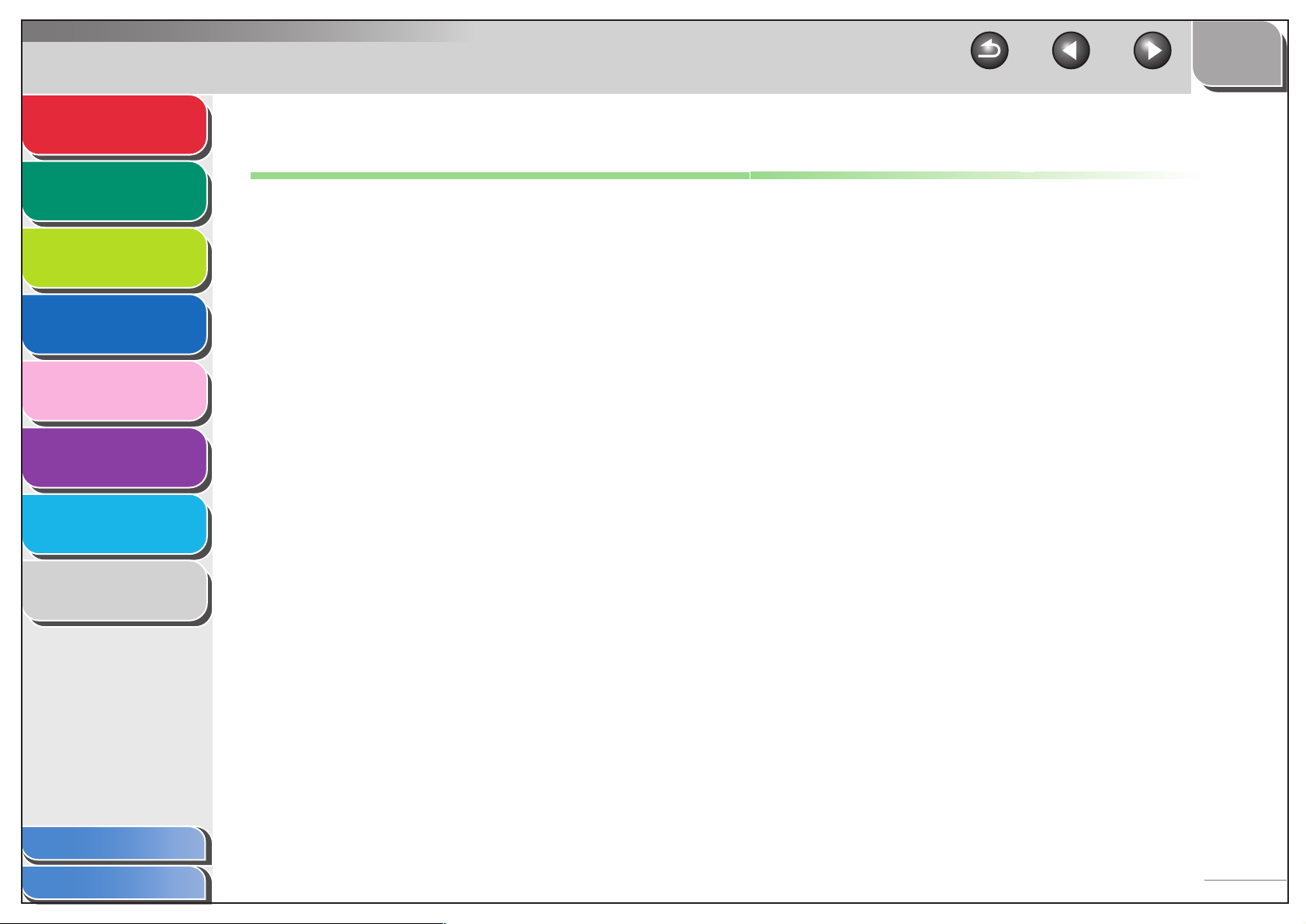
Advanced Fax
Features
Advanced Copy
Features
Network
Remote UI
System Monitor
Reports and Lists
Troubleshooting
1
2
3
4
5
6
7
Back Previous Next
Legal Notices
Trademarks
Canon, the Canon logo, imageCLASS, and NetSpot are trademarks of Canon Inc.
Microsoft and Windows are registered trademarks of Microsoft Corporation.
All other product and brand names are registered trademarks, trademarks or service marks of their respective owners.
Copyright
Copyright © 2006 by Canon Inc. All rights reserved. No part of this publication may be reproduced, transmitted, transcribed, stored in a retrieval
system, or translated into any language or computer language in any form or by any means, electronic, mechanical, magnetic, optical, chemical,
manual, or otherwise, without the prior written permission of Canon Inc.
Disclaimer
The information in this document is subject to change without notice.
CANON INC. MAKES NO WARRANTY OF ANY KIND WITH REGARD TO THIS MATERIAL, EITHER EXPRESS OR IMPLIED, EXCEPT AS
PROVIDED HEREIN, INCLUDING WITHOUT LIMITATION, THEREOF, WARRANTIES AS TO MARKETABILITY, MERCHANTABILITY,
FITNESS FOR A PARTICULAR PURPOSE OF USE OR AGAINST INFRINGEME
FOR ANY DIRECT, INCIDENTAL, OR CONSEQUENTIAL DAMAGES OF ANY NATURE, OR LOSSES OR EXPENSES RESULTING FROM
THE USE OF THIS MATERIAL.
NT OF ANY PATENT. CANON INC. SHALL NOT BE LIABLE
TOP
Appendix
Table of Contents
Index
8
ii
Page 4
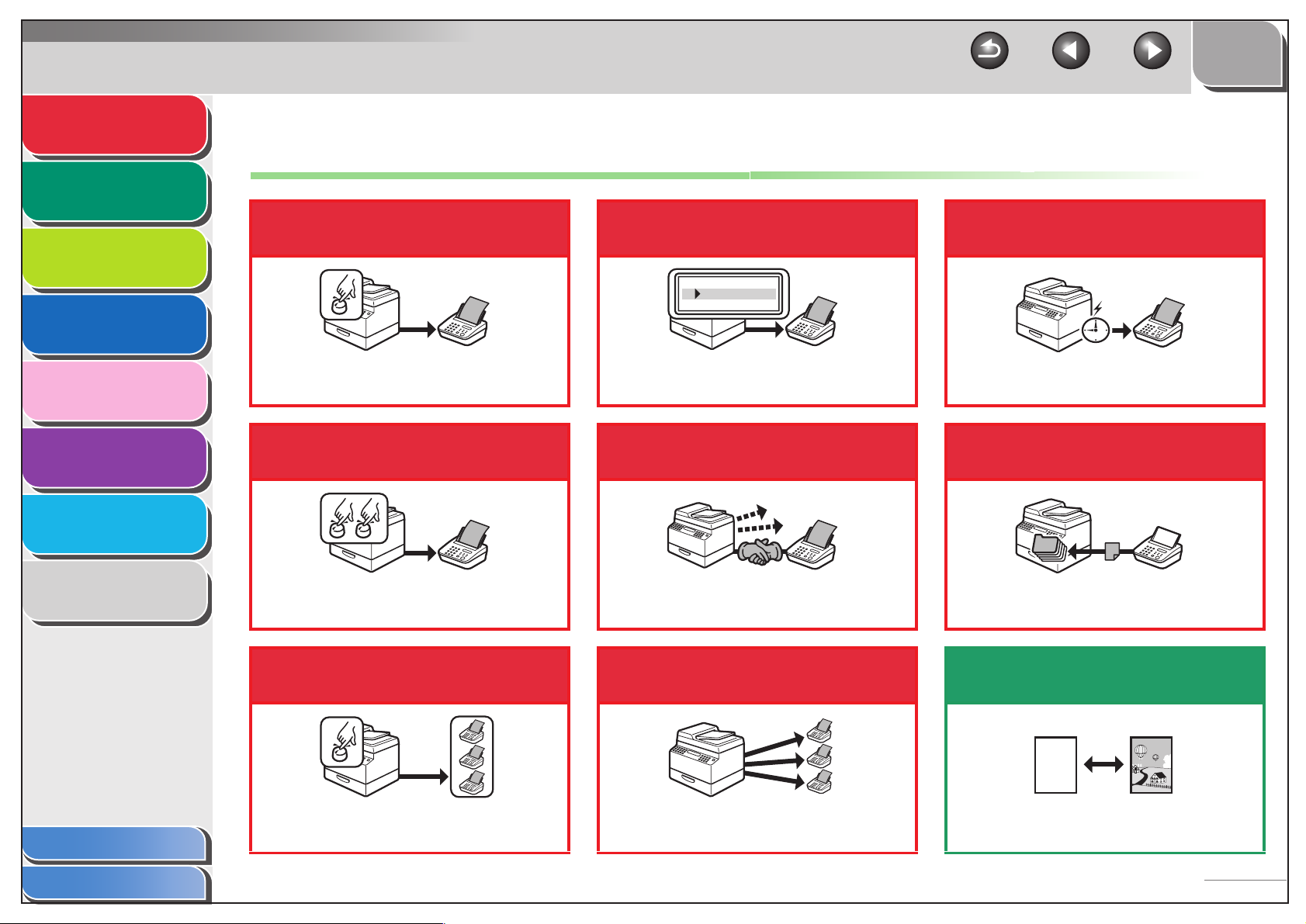
Advanced Fax
Features
Advanced Copy
Features
Network
1
2
Things You Can Do
Specify a recipient with a
single key
Look up a particular
recipient
TOP
Back Previous Next
Send a fax at a specified
time
Remote UI
System Monitor
Reports and Lists
Troubleshooting
Appendix
3
4
5
6
7
8
One-Touch Speed Dialing
→ Basic Guide
Specify a recipient with a
two-digit code
Coded Speed Dialing
→ Basic Guide
Specify multiple recipients
with a single key
AAAAA
BBBBB
CCCCC
Address Book Dialing
→ p. 1-3
Redial when the line is busy
Automatic Redialing
→ p. 1-4
Send a fax to multiple
recipients
Delayed Sending
→ p. 1-15
Receive faxes in memory
without printing out
Memory Reception
→ p. 1-10
Select a scan mode depending on
the type of image
Table of Contents
Index
Group Dialing
→ Basic Guide
Broadcasting
→ p. 1-15
ABC
ABC
ABC
ABC
Image Quality
→ Basic Guide
iii
Page 5
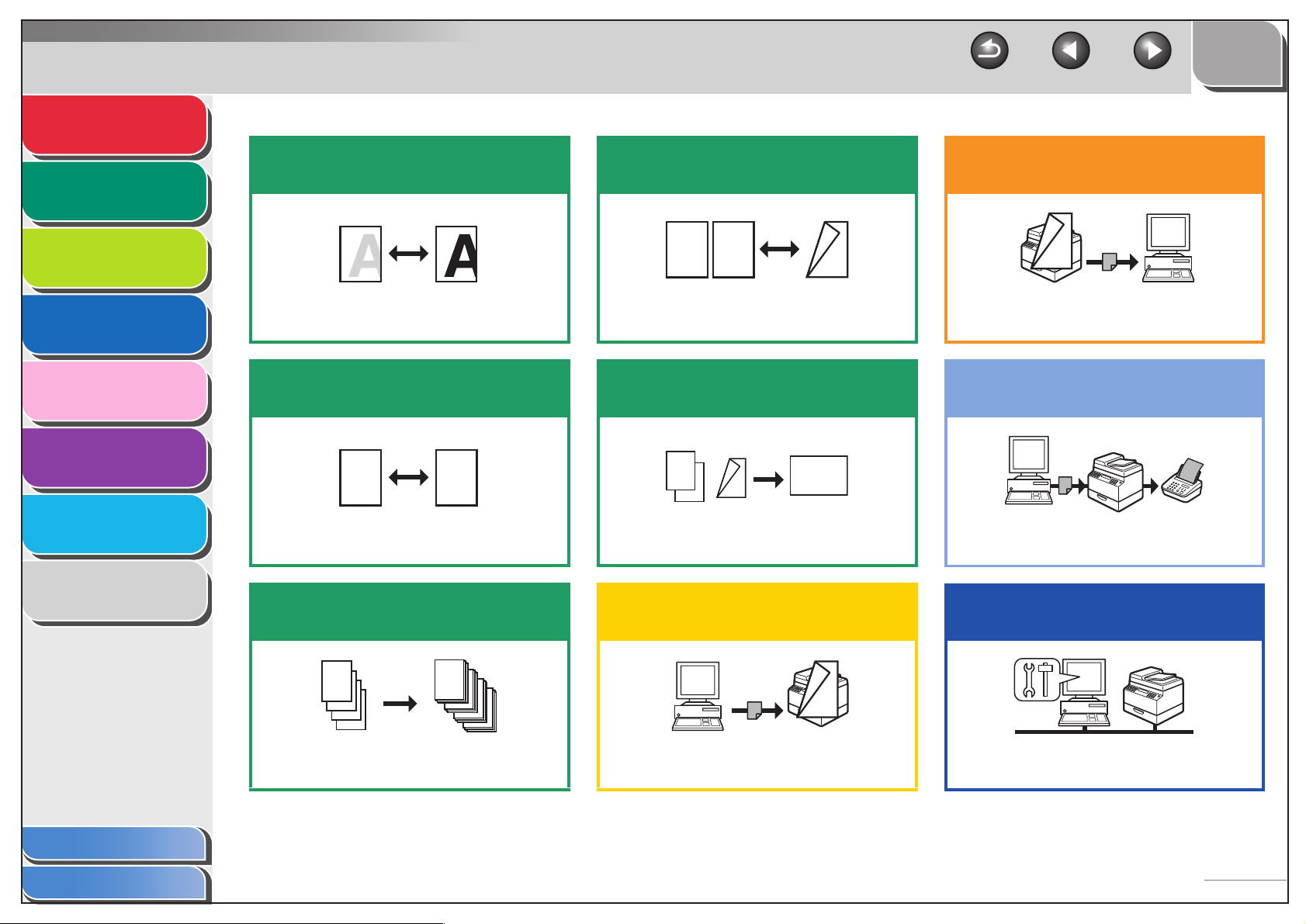
Advanced Fax
DEF
DEF
DEF
DEF
ABC
ABC
ABC
ABC
1
DE F
DE F
DE F
DE F
ABC
ABC
ABC
ABC
1
DE F
DE F
DE F
DE F
ABC
ABC
ABC
ABC
1
ABC
ABC
ABC
ABC
1
Features
Advanced Copy
Features
Network
1
2
3
Adjust the density level of
scanned images
Make two-sided copies
ABC
ABC
ABC
ABC
2
1
TOP
Back Previous Next
Specify detailed scanning
options to suit various images
Remote UI
System Monitor
Reports and Lists
Troubleshooting
Appendix
4
5
6
7
8
Density
→ Basic Guide
Enlarge or reduce copied
images
A
Zoom Ratio
→ Basic Guide
A
Sort copies by page order
AAAA
AAAA
BBBB
AAAA
BBBB
CCCC
AAAA
BBBB
CCCC
DDDD
1
BBBB
CCCC
DDDD
2
CCCC
DDDD
3
DDDD
4
Collate Copying
→ p. 2-2
AAAA
AAAA
AAAA
AAAA
AAAA
AAAA
AAAA
1
AAAA
AAAA
AAAA
AAAA
AAAA
AAAA
1
AAAA
AAAA
1
AAAA
1
Two-Sided Copy
→ p. 2 -3
Copy two documents on one
sheet
ABC
ABC
ABC
ABC
1
2
2 on 1 Combination
→ p. 2 -5
ABC
ABC
ABC
ABC
2
1
Print a document from a PC
Printing
→ Online Help
Scanning
→ Scanner Driver Guide
Send a fax from a PC
PC Faxing
→ Online Help
Access and manage the
machine from a PC
Remote UI
→ p. 4-1
Table of Contents
Index
iv
Page 6
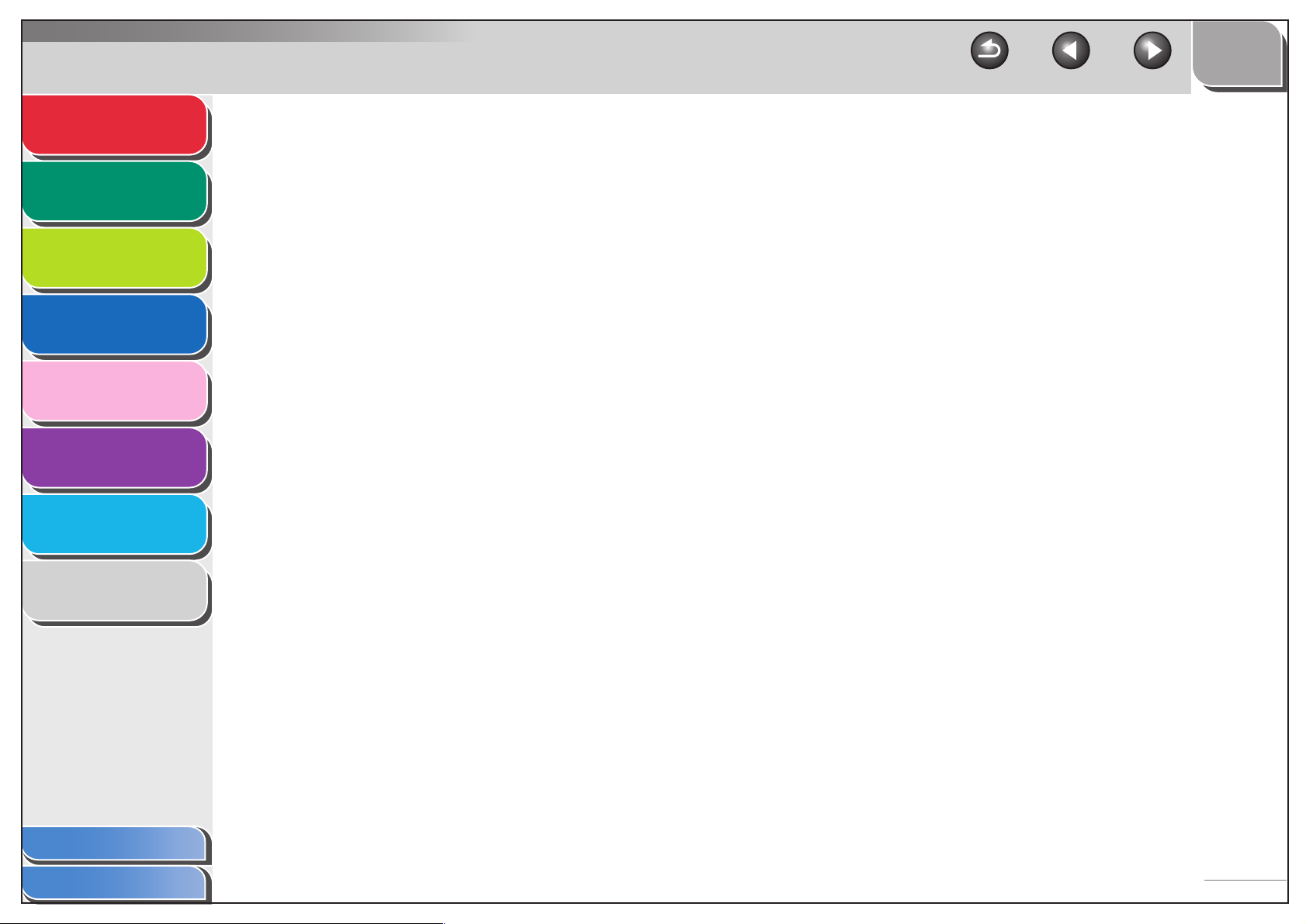
Advanced Fax
Features
Advanced Copy
Features
Network
1
2
3
TOP
Back Previous Next
Table of Contents
Manuals for the Machine ................................................................................i
Legal Notices................................................................................................. ii
Remote UI
System Monitor
Reports and Lists
Troubleshooting
Appendix
4
5
6
7
8
Things You Can Do ...................................................................................... iii
How to Use This Guide................................................................................. xi
Using the Top Page ...............................................................................xi
Using the Chapter Topic List................................................................. xii
1 Advanced Fax Features (MF6550/MF6560/MF6580 Only)........................................... 1-1
Dialing Features ........................................................................................ 1-3
Using Address Book............................................................................ 1-3
Redialing ............................................................................................. 1-4
Switching Temporarily to Tone Dialing................................................ 1-5
Dialing an Overseas Number (With Pauses)....................................... 1-6
Optional Settings for One-Touch/Coded Speed Dialing...................... 1-6
Table of Contents
Index
v
Page 7
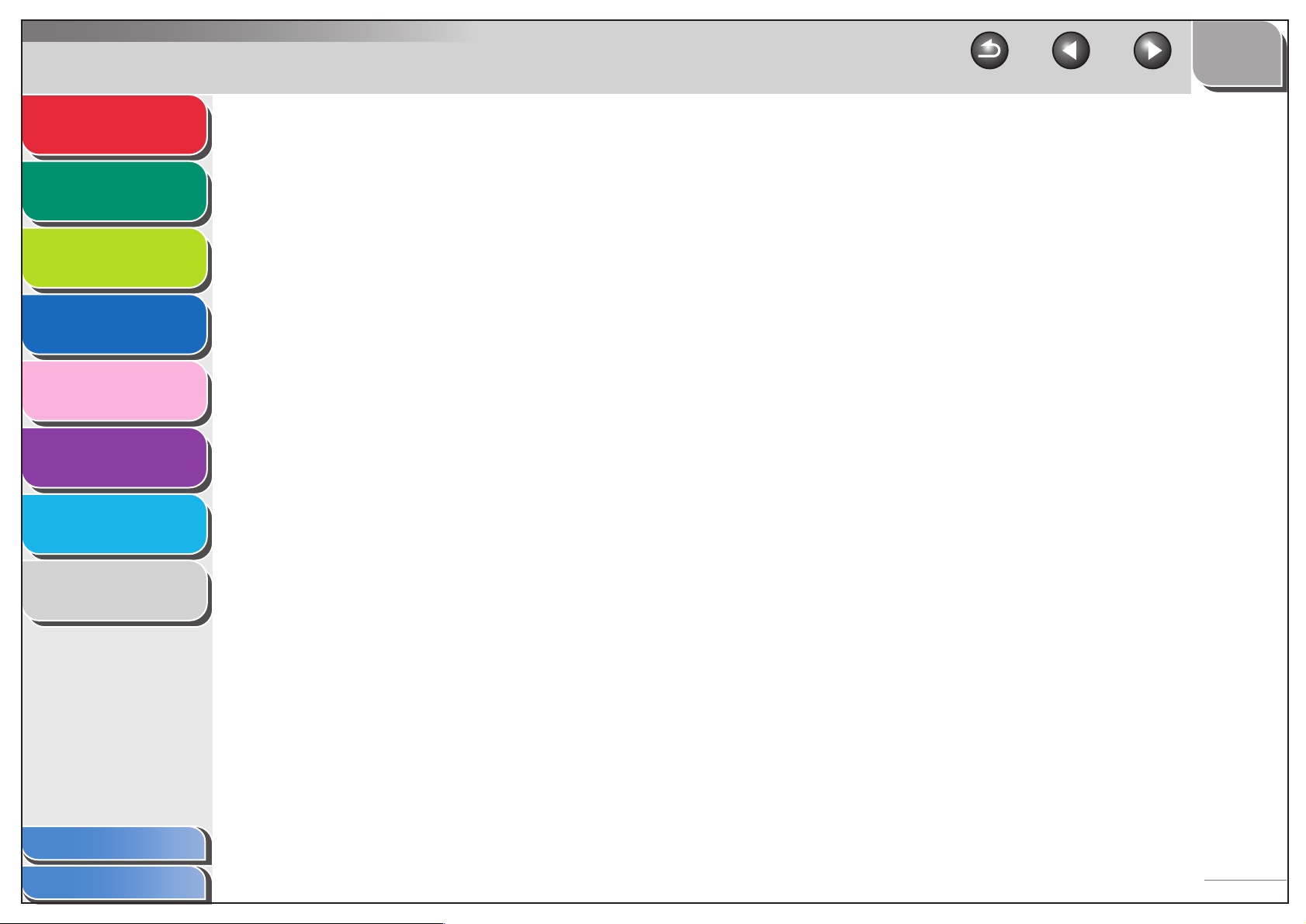
Advanced Fax
Features
1
TOP
Back Previous Next
Receiving Features.................................................................................... 1-8
Advanced Copy
Features
Network
Remote UI
System Monitor
Reports and Lists
Troubleshooting
Appendix
2
3
4
5
6
7
8
Setting Receive Mode ......................................................................... 1-8
Memory Reception ............................................................................ 1-10
Remote Reception ............................................................................ 1-12
Printing Received Documents ........................................................... 1-13
Additional Fax Modes .............................................................................. 1-15
Broadcasting ..................................................................................... 1-15
Delayed Sending............................................................................... 1-15
Sending Two-Sided Documents........................................................ 1-16
Canceling Fax Jobs ................................................................................. 1-17
2 Advanced Copy Features.............................................................................................. 2-1
Advanced Copy Features .......................................................................... 2-2
Collate Copy........................................................................................ 2-2
Reserved Copy ................................................................................... 2-3
Table of Contents
Index
Two-Sided Copying............................................................................. 2-3
2 on 1 Combination ............................................................................. 2-5
Frame Erase ....................................................................................... 2-6
Canceling Copy Jobs............................................................................... 2-10
vi
Page 8
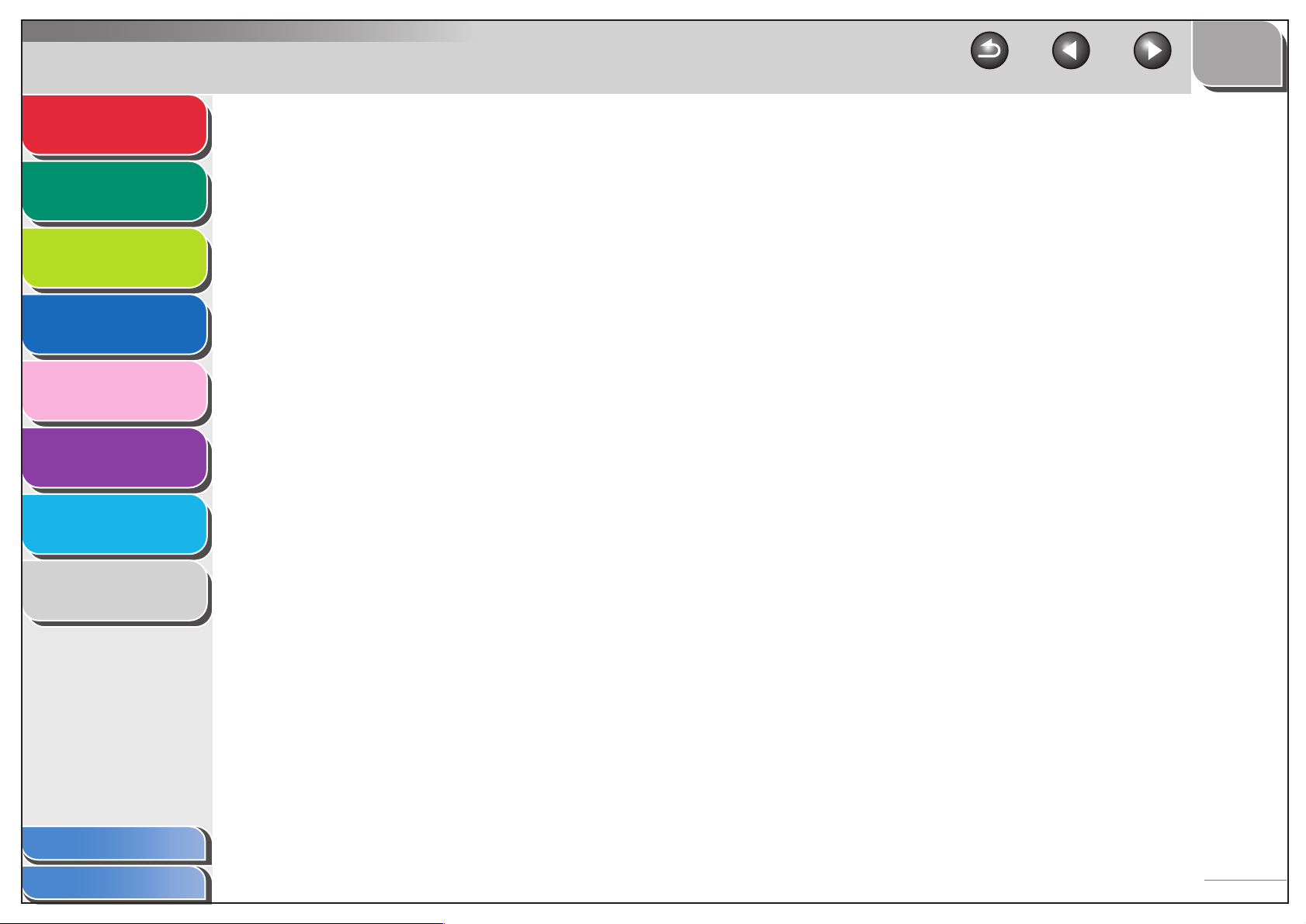
Advanced Fax
Features
1
TOP
Back Previous Next
3 Network (MF6580 Only) ................................................................................................. 3-1
Advanced Copy
Features
Network
Remote UI
System Monitor
Reports and Lists
Troubleshooting
Appendix
2
3
4
5
6
7
8
System Requirements ............................................................................... 3-3
Using a TCP/IP Network............................................................................ 3-4
Interface Settings....................................................................................... 3-5
Communication Environment Setup .......................................................... 3-7
Preparation for Protocol Settings............................................................. 3-10
Settings from the Operation Panel of the Machine ........................... 3-10
Settings Using ARP/PING Commands.............................................. 3-12
Settings Using NetSpot Device Installer ........................................... 3-13
Protocol Settings ..................................................................................... 3-16
Settings from the Operation Panel of the Machine ........................... 3-16
Settings Using a Web Browser (Remote UI)..................................... 3-19
Setting Up a Computer for Printing/Sending a Fax ................................. 3-22
Machine Connection Method (LPD/Raw).......................................... 3-22
Table of Contents
Index
Print Server Settings ......................................................................... 3-25
Machine Management ............................................................................. 3-26
Machine Management Using Web Browser (Remote UI) ................. 3-26
Machine Management Using NetSpot Device Installer..................... 3-26
Machine Management Using NetSpot Console ................................ 3-26
vii
Page 9
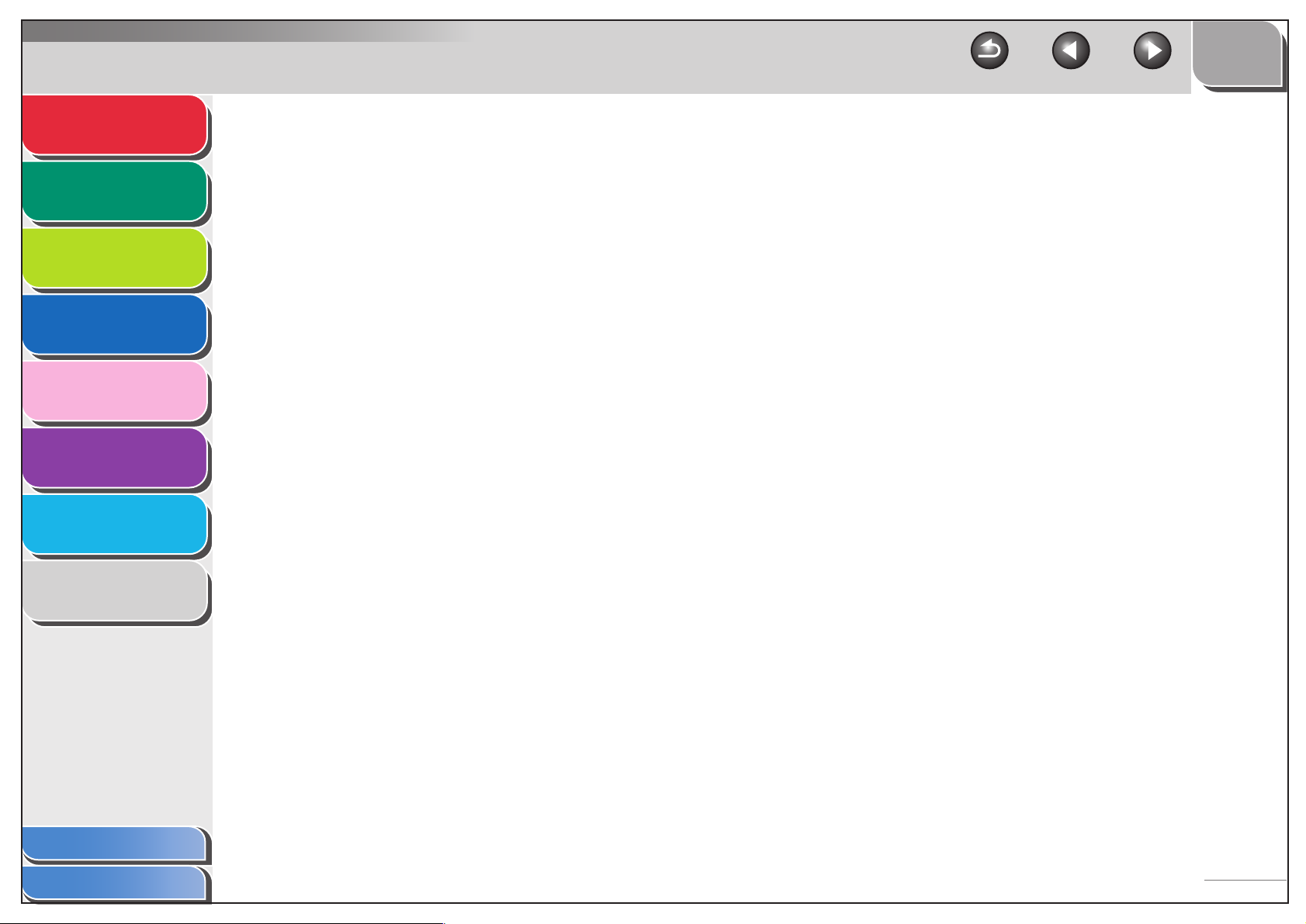
Advanced Fax
Features
1
TOP
Back Previous Next
4 Remote UI (MF6580 Only).............................................................................................. 4-1
Advanced Copy
Features
Network
Remote UI
System Monitor
Reports and Lists
Troubleshooting
Appendix
2
3
4
5
6
7
8
System Requirements ............................................................................... 4-3
Using the Remote UI ................................................................................. 4-4
Starting the Remote UI........................................................................ 4-4
Displaying Device Status and Information................................................. 4-6
Job Management....................................................................................... 4-7
Managing Print Jobs ........................................................................... 4-7
Viewing the Print Log .......................................................................... 4-8
Viewing the Activity Log ...................................................................... 4-9
Managing the Address Book ................................................................... 4-10
Viewing and Editing One-Touch or Coded Speed Dialing................. 4-10
Customizing System Settings.................................................................. 4-14
Customizing System Information ...................................................... 4-14
Table of Contents
Index
Import/Export Function ............................................................................ 4-17
Saving the Address Book.................................................................. 4-17
Loading an Address Book ................................................................. 4-18
Saving Additional Functions Settings in Files (Export)...................... 4-20
Loading Additional Functions Settings Files (Overwrite/Import)........ 4-21
Device Custom Settings .......................................................................... 4-23
viii
Page 10
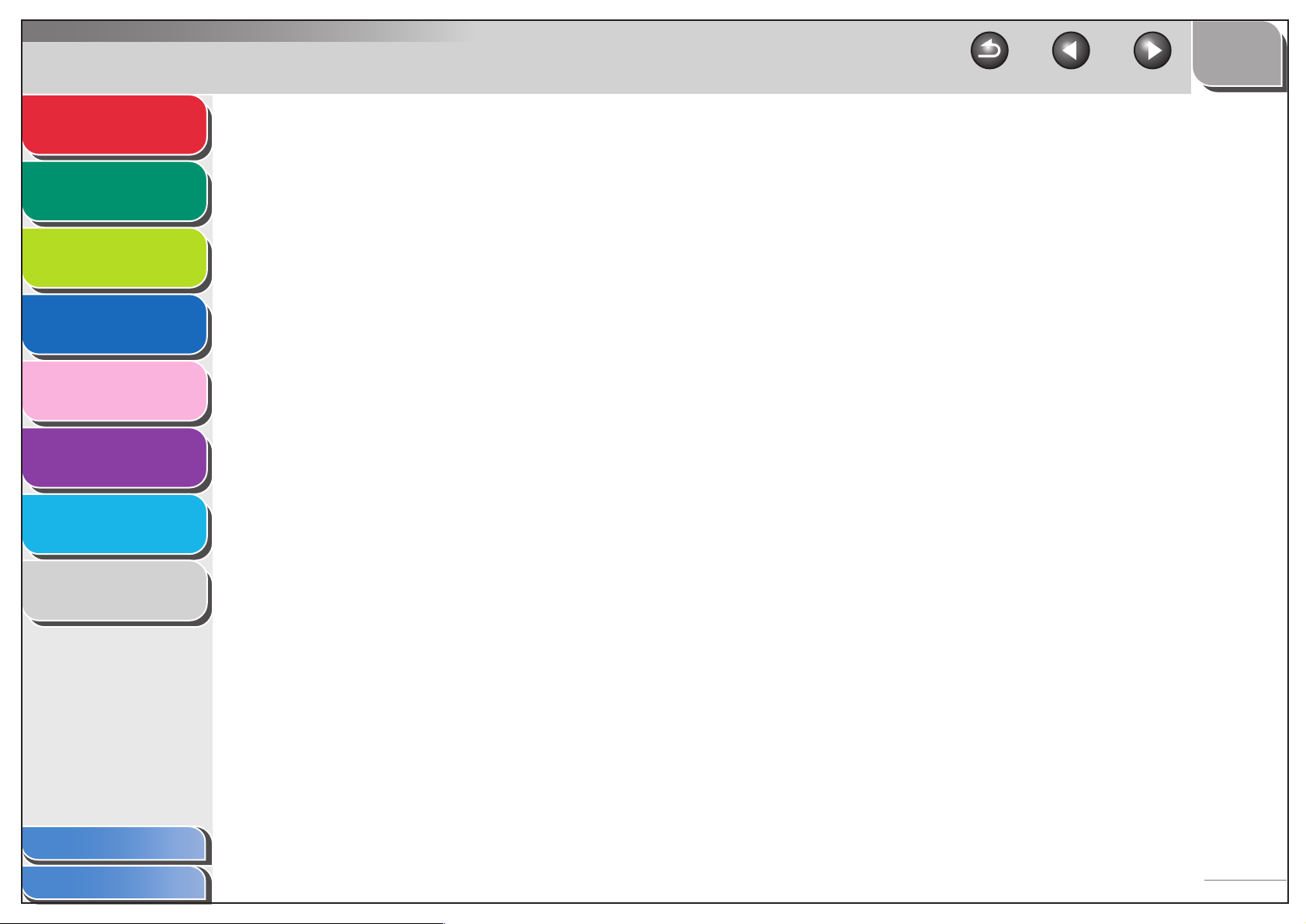
Advanced Fax
Features
1
TOP
Back Previous Next
5 System Monitor .............................................................................................................. 5-1
Advanced Copy
Features
Network
Remote UI
System Monitor
Reports and Lists
Troubleshooting
Appendix
2
3
4
5
6
7
8
Checking Job and Machine Status ........................................................... 5-2
Checking Transmission/Reception Results (MF6550/MF6560/
MF6580 Only) ..................................................................................... 5-2
Checking and Deleting Transmitting/Received Documents Stored in
Memory (MF6550/MF6560/MF6580 Only).......................................... 5-2
Checking and Deleting Copy Jobs ...................................................... 5-3
Checking and Deleting Print Jobs ....................................................... 5-3
6 Reports and Lists........................................................................................................... 6-1
Summary of Reports and Lists .................................................................. 6-2
Printing Reports Automatically (MF6550/MF6560/MF6580 Only) ............. 6-3
TX REPORT........................................................................................ 6-3
RX REPORT ....................................................................................... 6-4
ACTIVITY REPORT ............................................................................ 6-5
Table of Contents
Index
ix
Page 11
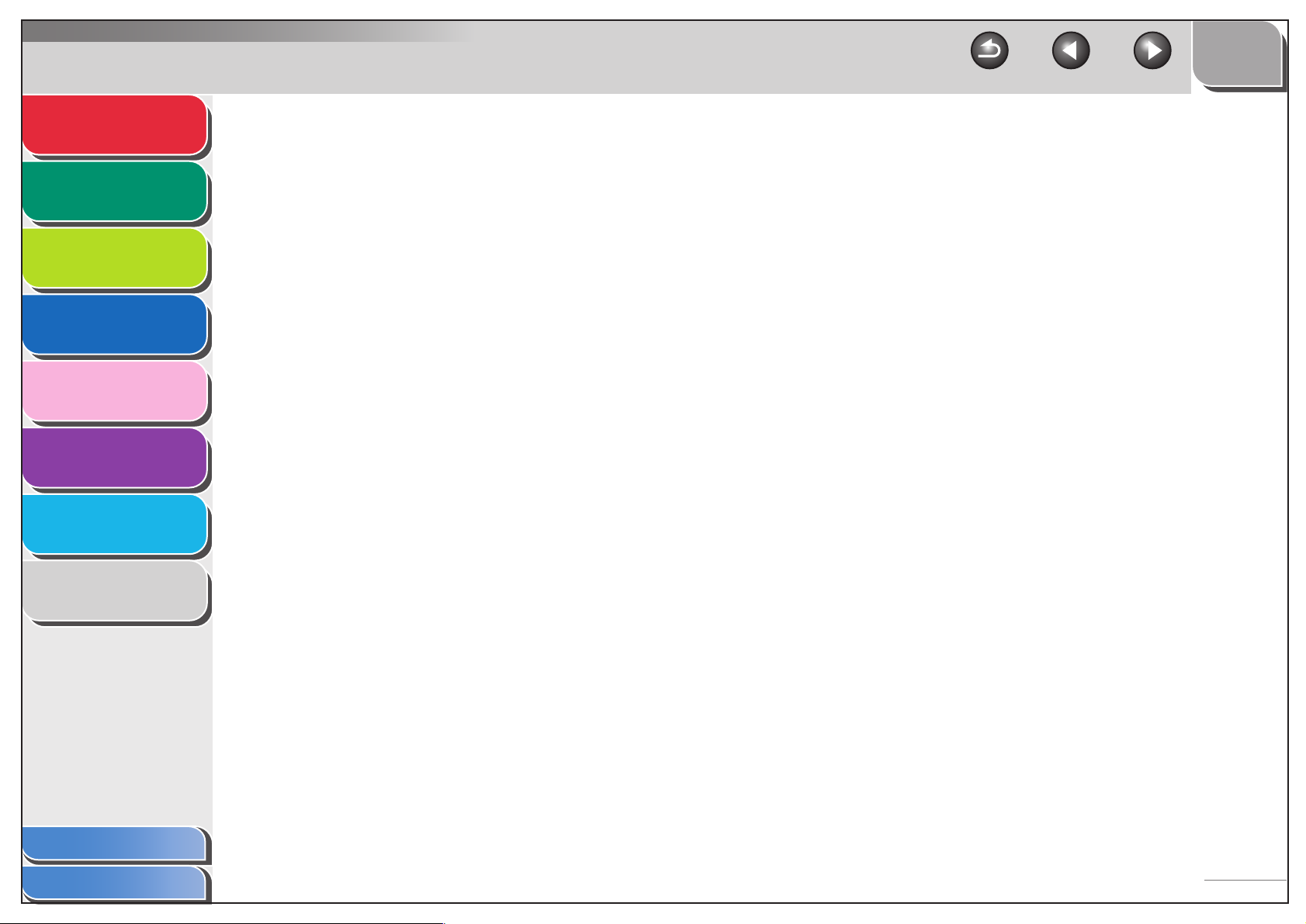
Advanced Fax
Features
1
TOP
Back Previous Next
7 Troubleshooting............................................................................................................. 7-1
Advanced Copy
Features
Network
Remote UI
System Monitor
Reports and Lists
Troubleshooting
Appendix
2
3
4
5
6
7
8
General Problems ..................................................................................... 7-2
Paper Feeding Problems .......................................................................... 7-4
Faxing Problems (MF6550/MF6560/MF6580 Only) ................................. 7-5
Sending Problems............................................................................... 7-5
Receiving Problems ............................................................................ 7-9
Copying Problems .................................................................................. 7-14
Printing Problems ................................................................................... 7-15
Telephone Problems (MF6550/MF6560/MF6580 Only) ......................... 7-17
Network Problems (MF6580 Only) ......................................................... 7-18
Customer Support .................................................................................. 7-20
Customer Support (U.S.A) ................................................................ 7-20
Customer Support (Canada) ............................................................. 7-20
Table of Contents
Index
8 Appendix......................................................................................................................... 8-1
Glossary .................................................................................................... 8-2
Index........................................................................................................ 8-12
x
Page 12
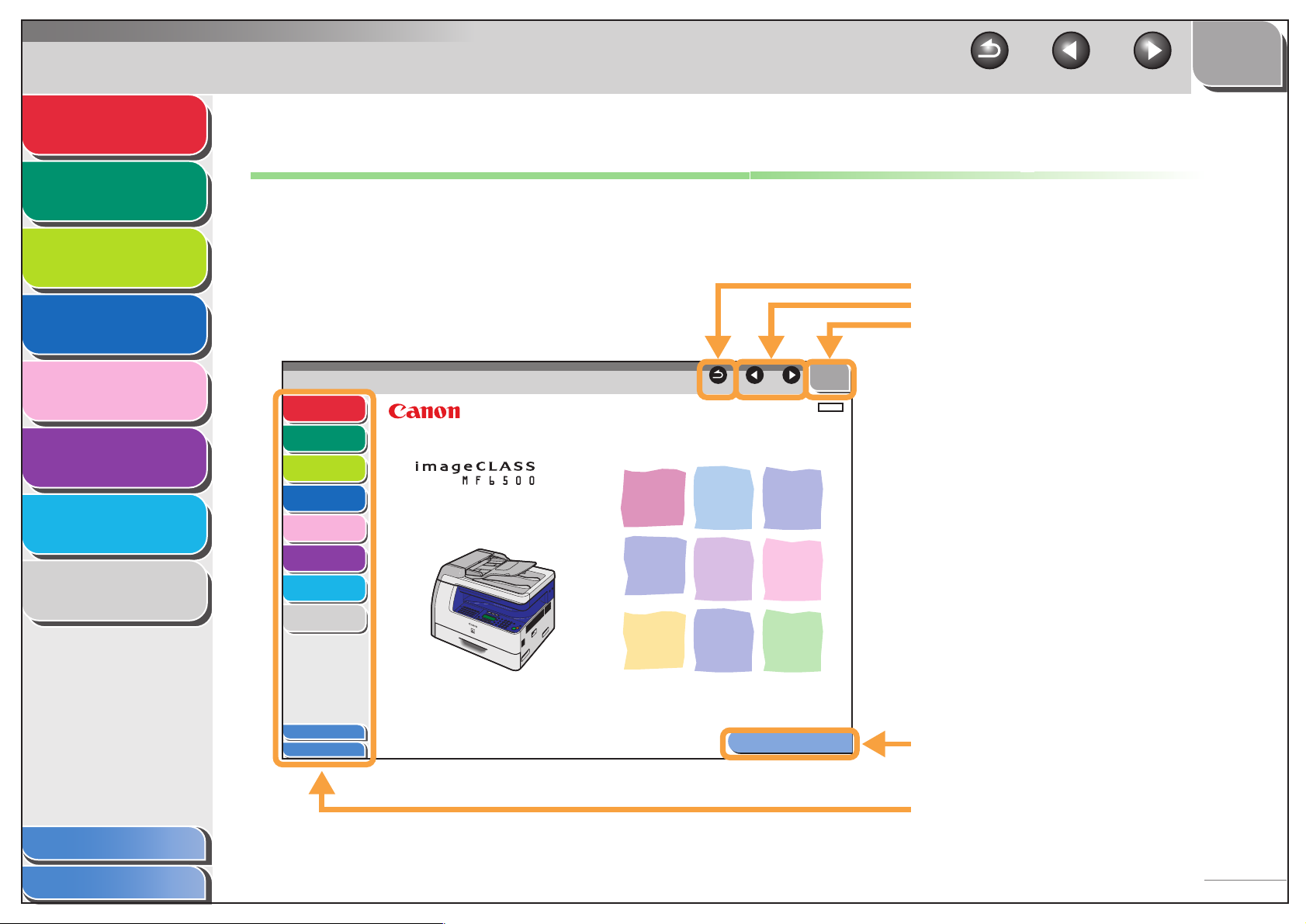
Advanced Fax
Features
Advanced Copy
Features
Network
1
2
TOP
Back Previous Next
How to Use This Guide
■ Using the Top Page
Remote UI
System Monitor
Reports and Lists
Troubleshooting
Appendix
3
4
5
6
7
8
Advanced Fax
Features
Advanced Copy
Features
Network
Remote UI
System Monitor
Reports and Lists
Troubleshooting
Appendix
Table of Contents
Index
1
2
Advanced Guide
3
4
5
6
7
8
Please read this guide before operating this equipment.
After you finish reading this guide, store it in a safe place
for future reference.
Series
Back Previous Next
How to Use This Guide
Returns to the last page opened.
Displays the previous or next page.
Returns to the top page.
TOP
ENG
Displays the “How to Use This Guide” page.
Table of Contents
Index
Quick links to the list of things you can do, topics
for each chapter, table of contents, and the index.
xi
Page 13
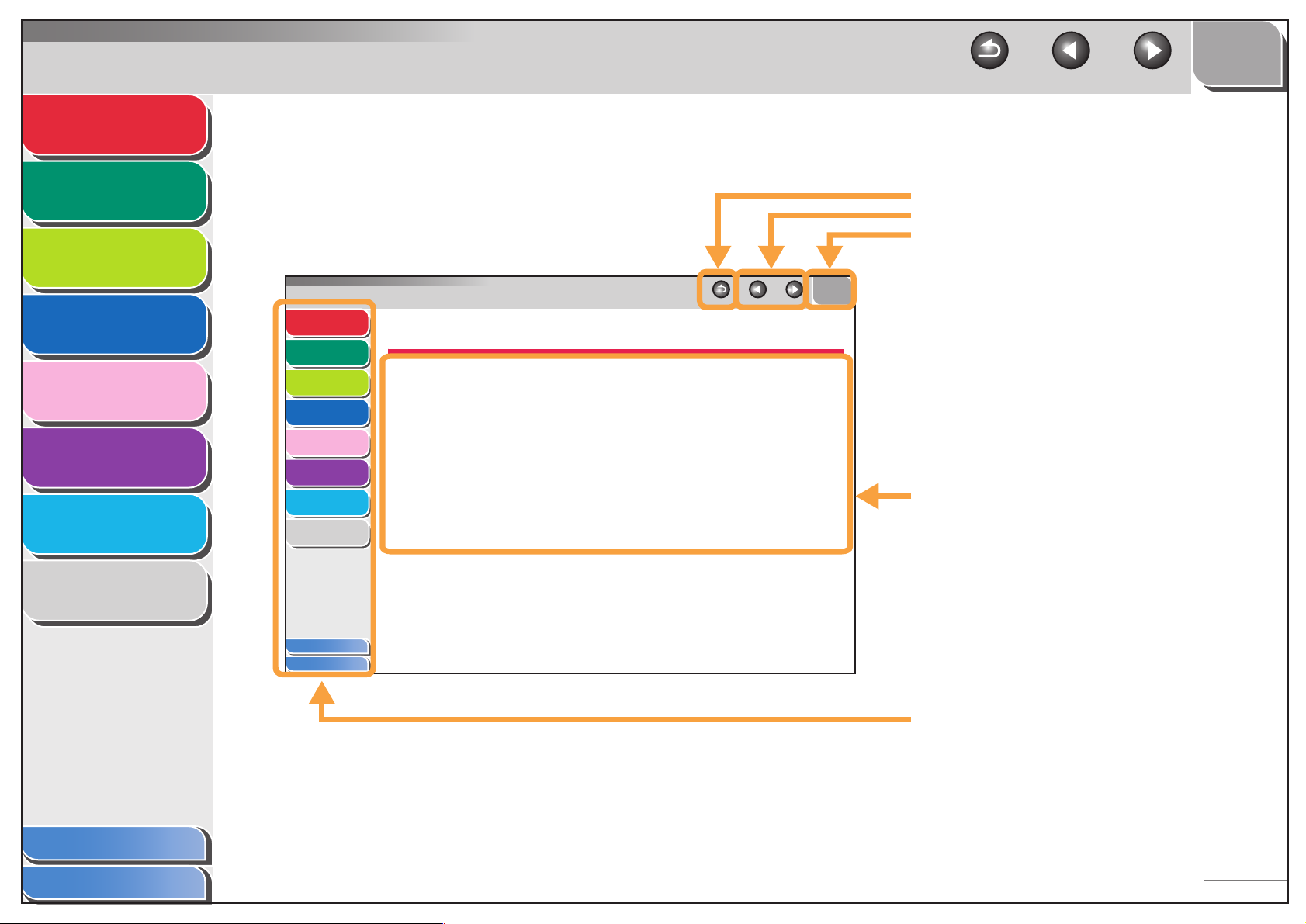
Advanced Fax
Features
1
TOP
Back Previous Next
■ Using the Chapter Topic List
Advanced Copy
Features
Network
Remote UI
System Monitor
Reports and Lists
Troubleshooting
Appendix
2
3
4
5
6
7
8
Advanced Fax
Features
Advanced Copy
Features
Network
Remote UI
System Monitor
Reports and Lists
Troubleshooting
Appendix
Back Previous Next
1
1 Advanced Fax Features (MF6550/MF6560/MF6580 Only)
2
3
4
5
6
7
8
Dialing Features.................................................................
Using Address Book ............................................... 1-3
Redialing................................................................. 1-4
Switching Temporarily to Tone Dialing.................... 1-5
Dialing an Overseas Number (With Pauses).......... 1-6
Optional Settings for One-Touch/Coded Speed
Dialing .............................................................1-6
Receiving Features............................................................
Setting Receive Mode ............................................ 1-8
Memory Reception ............................................... 1-10
Remote Reception................................................ 1-12
Printing Received Documents .............................. 1-13
...................... 1-3
...................... 1-8
Returns to the last page opened.
Displays the previous or next page.
Returns to the top page.
TOP
Table of contents for the chapter.
Table of Contents
Index
Table of Contents
Index
1-1
Quick links to the list of things you can do, topics
for each chapter, table of contents, and the index.
xii
Page 14
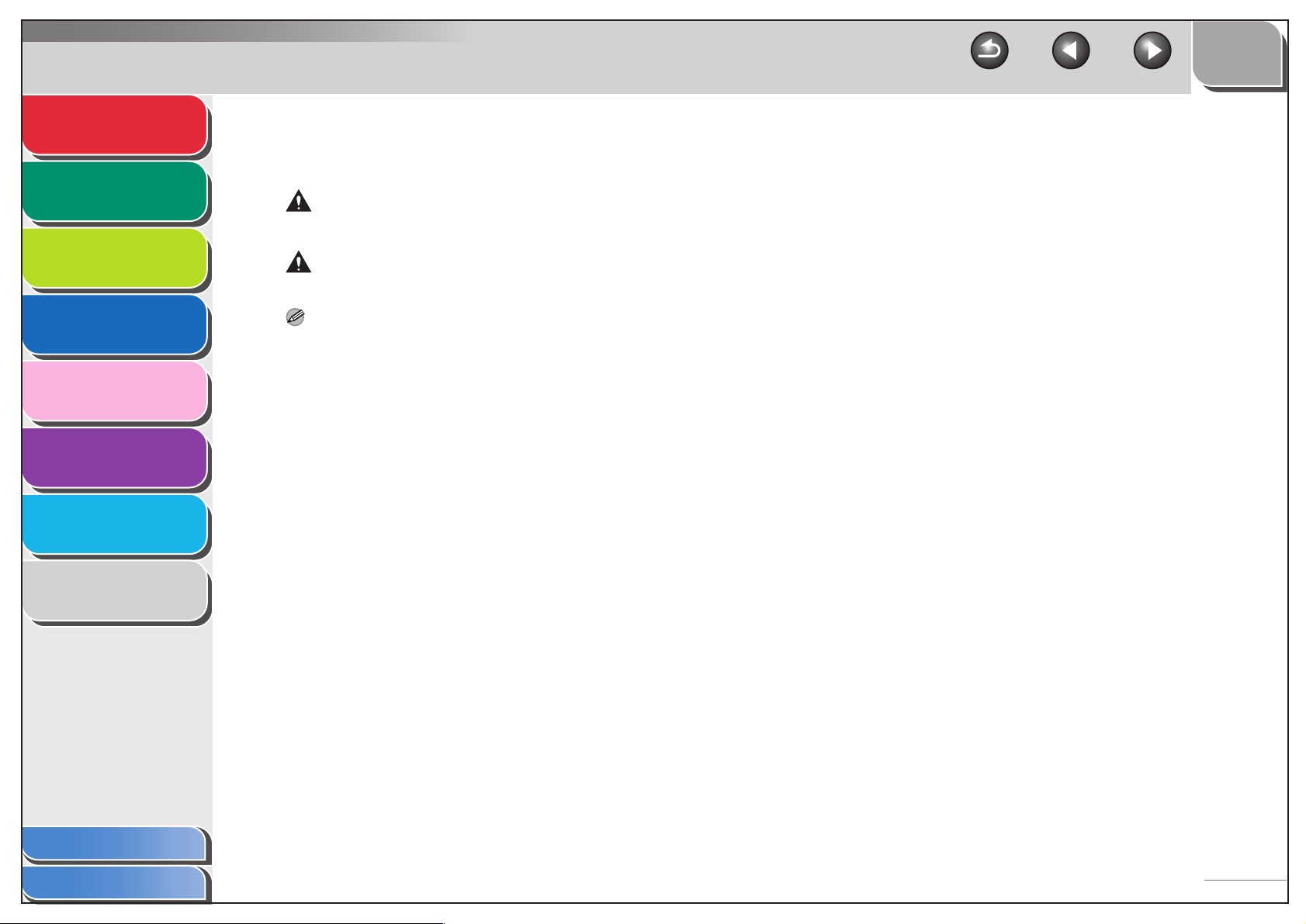
Advanced Fax
Features
Advanced Copy
Features
Network
1
2
3
TOP
Back Previous Next
The following symbols are used throughout the manuals for the machine and indicate the warnings, cautions and notes you should
keep in mind when using the machine.
WARNING
Indicates a warning that may lead to death or serious injury if not observed.
CAUTION
Explains how to avoid actions that could injure you or damage your machine.
Remote UI
System Monitor
Reports and Lists
Troubleshooting
Appendix
4
5
6
7
8
NOTE
Explains operating restrictions and how to avoid minor difficulties.
In addition, this guide uses distinctive notations to identify keys and information in the LCD:
– The keys you press appear in square brackets: [Stop].
– Information in the LCD appears in angle brackets: <TRANSMIT>.
Table of Contents
Index
xiii
Page 15
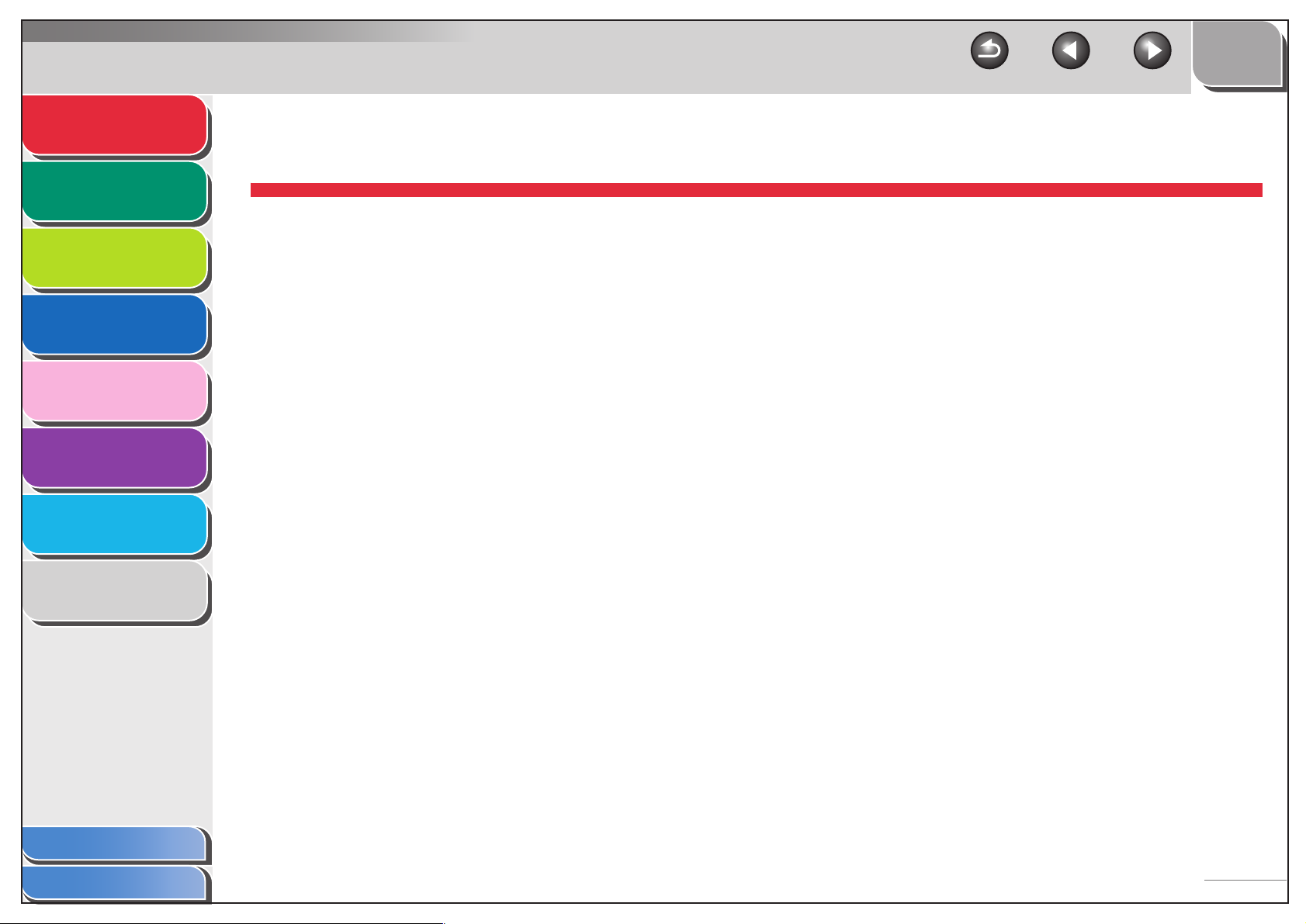
Advanced Fax
Features
Advanced Copy
Features
Network
Remote UI
System Monitor
Reports and Lists
Troubleshooting
Appendix
1
2
3
4
5
6
7
8
TOP
Back Previous Next
1 Advanced Fax Features (MF6550/MF6560/MF6580 Only)
Dialing Features....................................................................................... 1-3
Using Address Book ............................................... 1-3
Redialing................................................................. 1-4
Switching Temporarily to Tone Dialing.................... 1-5
Dialing an Overseas Number (With Pauses) .......... 1-6
Optional Settings for One-Touch/Coded Speed
Dialing .............................................................1-6
Receiving Features.................................................................................. 1-8
Setting Receive Mode ............................................ 1-8
Memory Reception ............................................... 1-10
Remote Reception................................................ 1-12
Printing Received Documents .............................. 1-13
Table of Contents
Index
1-1
Page 16
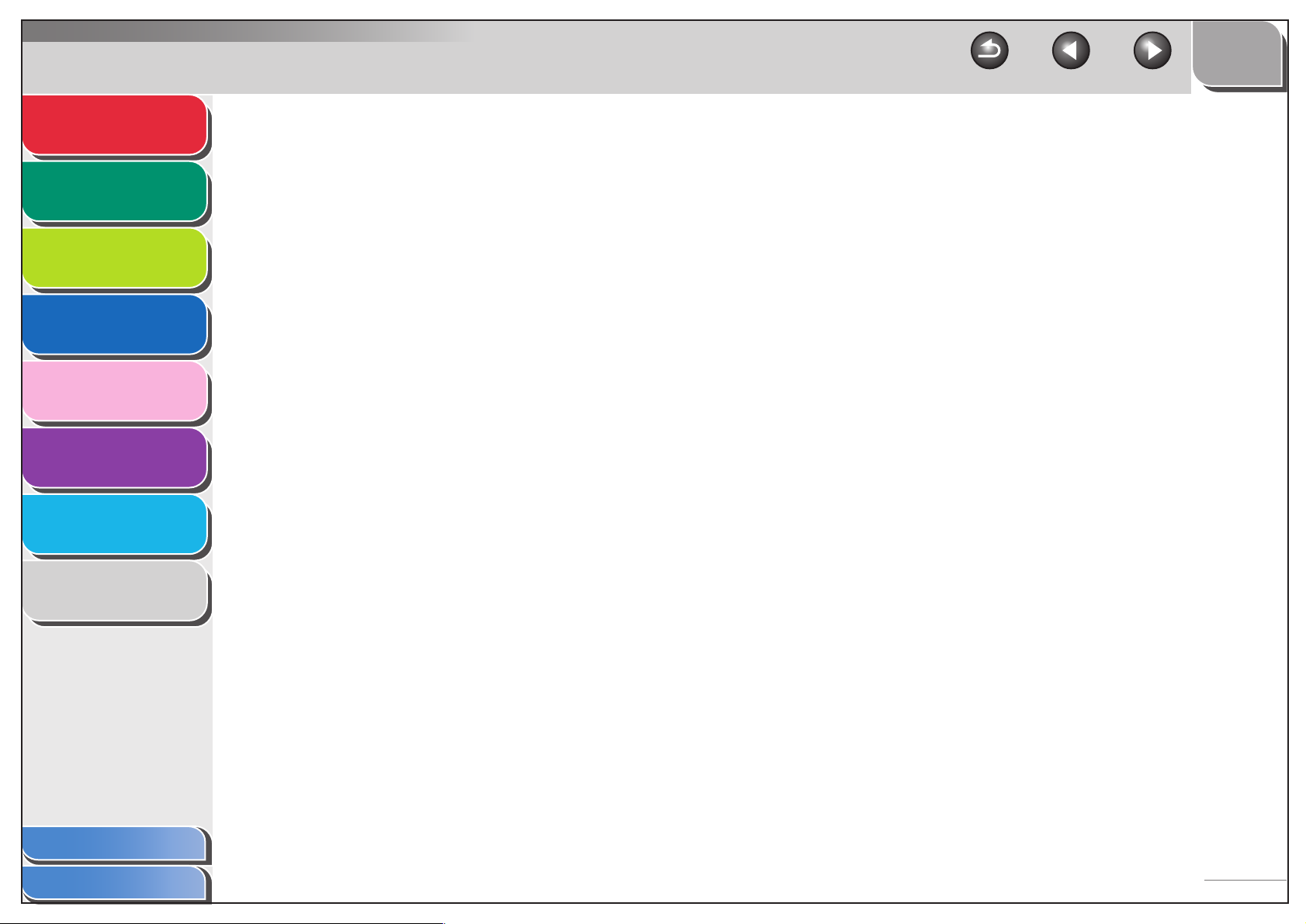
Advanced Fax
Features
1
TOP
Back Previous Next
Additional Fax Modes............................................................................ 1-15
Advanced Copy
Features
Network
Remote UI
System Monitor
Reports and Lists
Troubleshooting
Appendix
2
3
4
5
6
7
8
Broadcasting......................................................... 1-15
Delayed Sending .................................................. 1-15
Sending Two-Sided Documents ........................... 1-16
Canceling Fax Jobs............................................................................... 1-17
Table of Contents
Index
1-2
Page 17
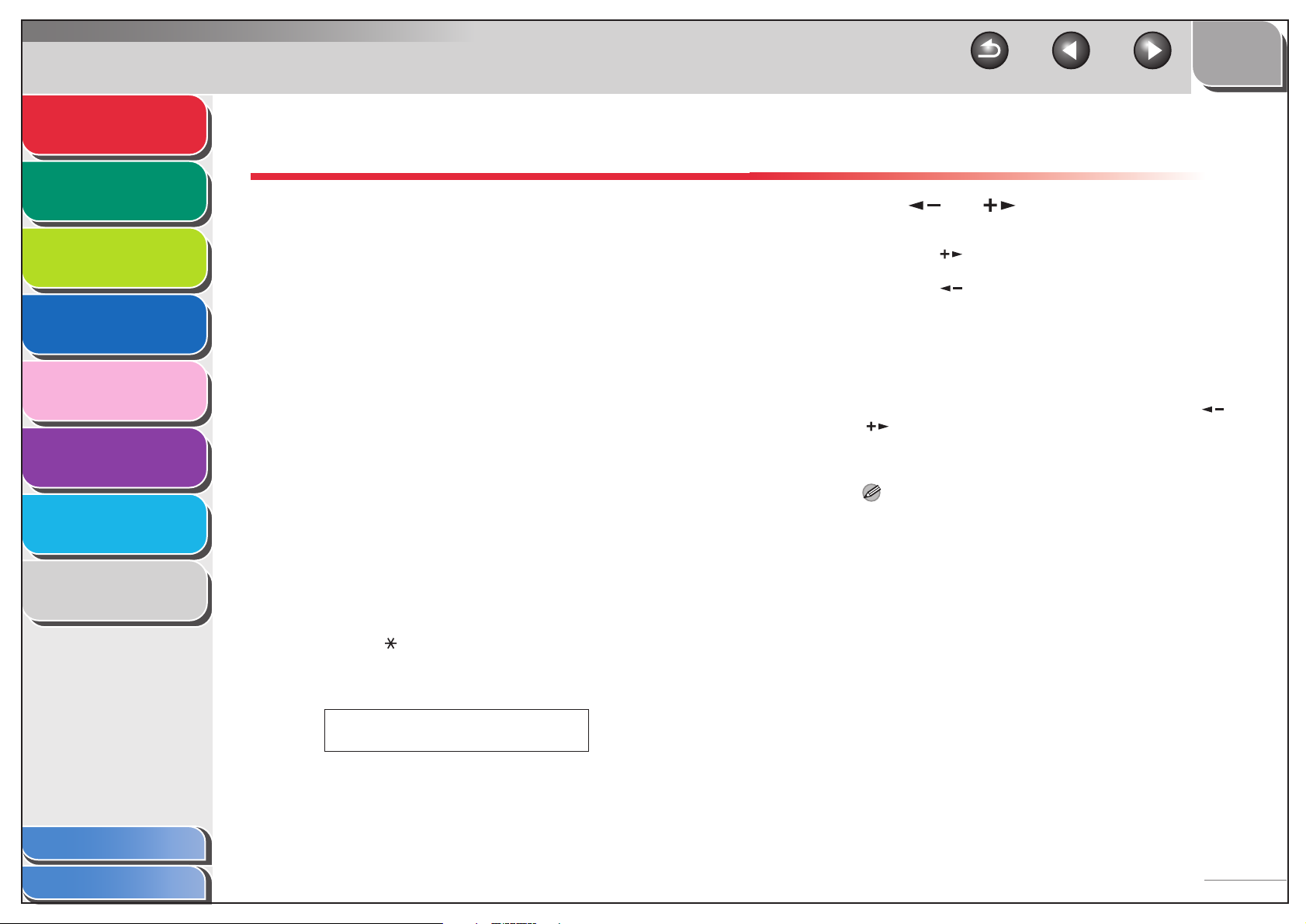
Advanced Fax
Features
Advanced Copy
Features
Network
Remote UI
System Monitor
1
2
3
4
Dialing Features
The machine provides the following dialing features:
address book dialing, redialing, and temporary tone dialing.
■ Using Address Book
Address book dialing enables you to search for a particular
recipient registered in the machine. This is useful when you
forget which one-touch speed dialing key or coded speed dialing
code the recipient you want is registered under.
TOP
Back Previous Next
4. Use [ ] or [ ] to search for the
recipient’s name.
– Pressing [ ] displays the names of other recipients in
alphabetical order.
– Pressing [ ] displays them in reverse order.
5. When the recipient’s name is displayed,
press [OK].
6. Press [Start] to dial the number.
Reports and Lists
Troubleshooting
Appendix
Table of Contents
5
6
7
8
1. Press [FAX].
2. Press [Address Book].
If no recipient is registered for speed dialing, <NOT
REGISTERED> is displayed.
3. Use a numeric key to enter the first letter of
the recipient’s name.
– For example, if you want to search for a name that starts with
the letter “H”, press [4] (GHI) once or twice.
– Entries starting with the letter you entered are displayed if any
entries are registered.
– Press [ ] to switch between input modes:
[:A]: Letter mode
[:1]: Number mode
Ex.
ADDRESS BOOK :A
HIJK
When you set the documents on the platen glass, use [ ] or
[ ] to select the document size, then press [Start] for each
document. When scanning is complete, press [OK] to start
dialing.
NOTE
When <TIME OUT> is set to <ON> in <TX SETTINGS> in
<FAX SETTINGS>, the machine starts dialing automatically after
a preset time.
Index
1-3
Page 18
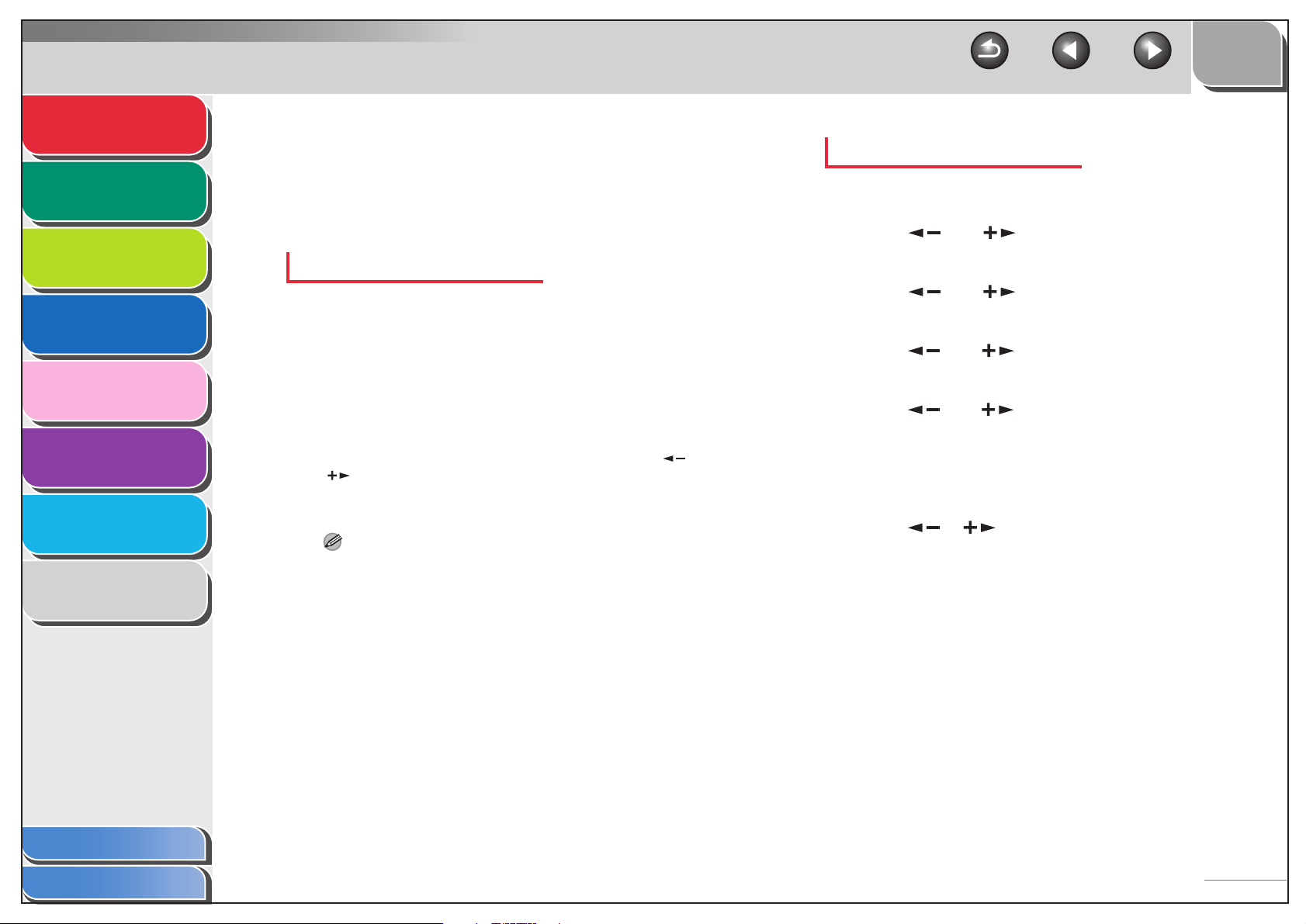
Advanced Fax
Features
Advanced Copy
Features
Network
Remote UI
1
2
3
■ Redialing
Redialing can be done manually or automatically. For automatic
redialing, you can set how many times the machine redials and
the time between redials.
Redialing Manually
1. Press [FAX].
TOP
Back Previous Next
Redialing Automatically
1. Press [Additional Functions].
2. Use [ ] or [ ] to select <FAX
SETTINGS>, then press [OK].
3. Use [ ] or [ ] to select <TX SETTINGS>,
then press [OK].
System Monitor
Reports and Lists
Troubleshooting
Appendix
4
5
6
7
8
2. Press [Redial] to dial the last number you
entered using the numeric keys.
To cancel manual redialing, press [Reset].
3. Press [Start] to dial the number.
When you set the documents on the platen glass, use [ ] or
[ ] to select the document size, then press [Start] for each
document. When scanning is complete, press [OK] to start
dialing.
NOTE
When <TIME OUT> is set to <ON> in <TX SETTINGS> in <FAX
SETTINGS>, the machine starts dialing automatically after a
preset time.
4. Use [ ] or [ ] to select <AUTO REDIAL>,
then press [OK].
5. Use [ ] or [ ] to select <ON>, then press
[OK].
6. Confirm that <REDIAL TIMES> is displayed,
then press [OK].
7. Use [ ], [ ], or numeric keys to enter the
number of redials the machine will make,
then press [OK].
8. Confirm that <REDIAL INTERVAL> is
displayed, then press [OK].
Table of Contents
Index
1-4
Page 19

Advanced Fax
Features
Advanced Copy
Features
Network
Remote UI
System Monitor
1
2
3
4
5
9. Use [ ], [ ], or numeric keys to enter the
time (in minutes) between redials, then press
[OK].
10.Confirm that <TX ERROR REDIAL> is
displayed, then press [OK].
11.Use [ ] or [ ] to select <ON> or <OFF>,
then [OK].
<ON>: Resends all documents once if final transmission made by
automatic redialing is interrupted.
<OFF>: Does not redial when final transmission is interrupted.
12.Press [Stop] to return to standby mode.
TOP
Back Previous Next
1. Press [FAX].
2. Press [Hook].
NOTE
Make sure to confirm the dial tone before entering a fax number.
If you enter the number before the dial tone can be heard, the call
may not be connected, or the wrong number may be dialed.
3. Use the numeric keys to dial the required
information service.
4. When the recorded message of the
information service answers, press [Tone] to
switch to tone dialing.
Reports and Lists
Troubleshooting
Appendix
Table of Contents
Index
6
7
8
■ Switching Temporarily to Tone Dialing
If your machine is set for pulse dialing, use the procedure below
to switch to tone dialing to use information services (e.g., banks,
airline reservations, and hotel reservations).
NOTE
To talk to the other party, you will need to connect an external
telephone to the machine.
5. Use the numeric keys to enter the numbers
requested by the information service.
6. If you want to receive faxes, press [Start].
7. When finished, press [Hook] to disconnect
the call.
Tone dialing is canceled when you disconnect the call.
1-5
Page 20
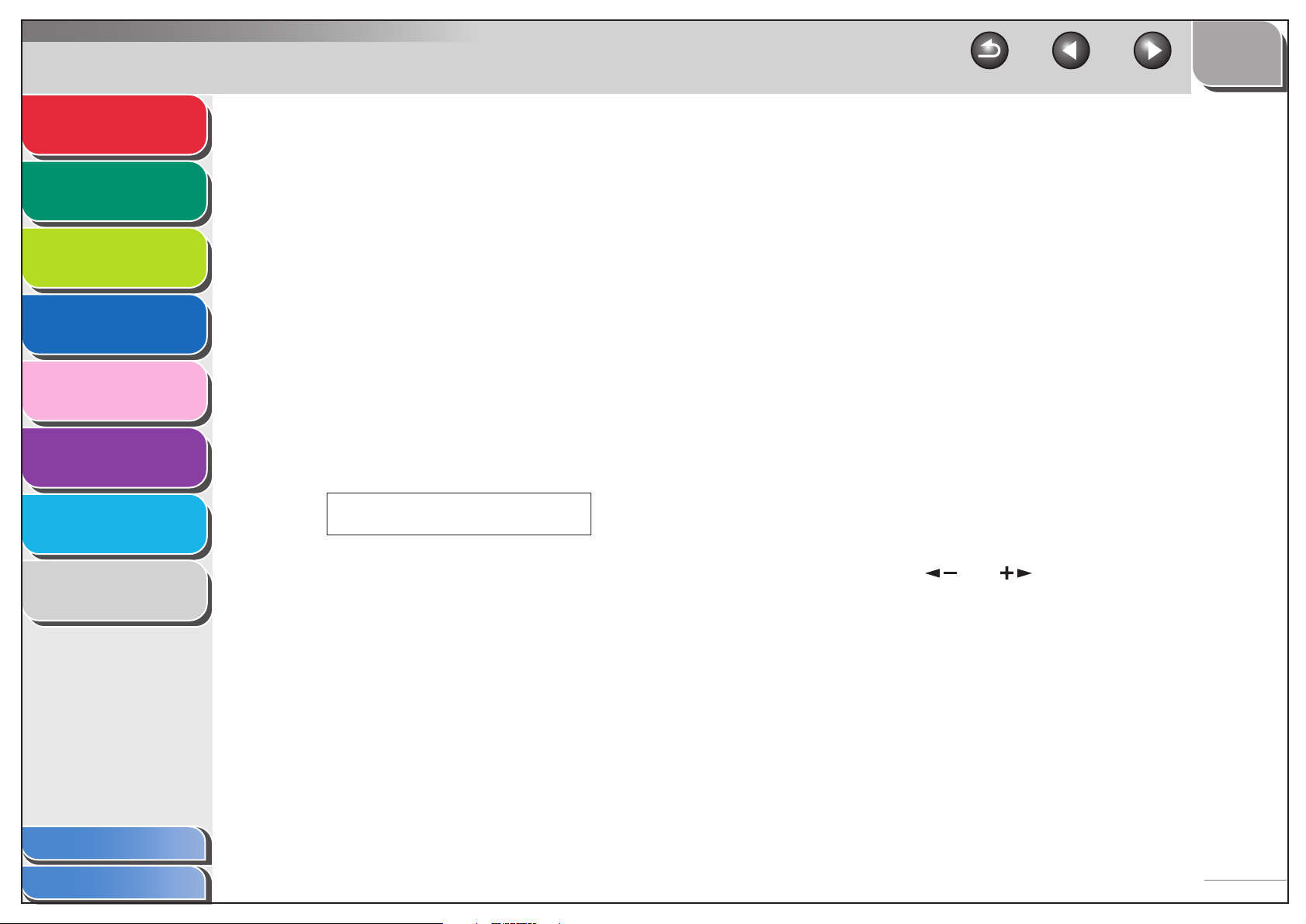
Advanced Fax
Features
Advanced Copy
Features
Network
Remote UI
System Monitor
Reports and Lists
Troubleshooting
Appendix
1
2
3
4
5
6
7
8
■ Dialing an Overseas Number (With
Pauses)
When you dial or register an overseas number, you may need to
insert a pause within the number.
1. Set documents.
2. Press [FAX].
3. Use the numeric keys to dial the international
access code.
For details on international access codes, contact your local
telephone company.
4. If necessary, press [Pause] to enter a two-
second pause.
Ex.
TEL=123p
– <p> in the fax/telephone number represents a certain amount
of pause time, set in the <PAUSE TIME> menu.
– For a longer pause press [Pause] again.
TOP
Back Previous Next
5. Use the numeric keys to dial the country
code, the area code, and the fax/telephone
number of the recipient.
6. Press [Pause] to enter a 10- second pause at
the end of the number.
<P> at the end of the fax/telephone number represents a
10-second pause.
7. Press [Start].
■ Optional Settings for One-Touch/Coded
Speed Dialing
You can specify the following advanced function settings for
each one-touch/coded speed dialing recipient registered in the
machine: international, TX speed, and ECM (Error Correction
Mode) transmission options.
1. Press [Additional Functions].
2. Press [ ] or [ ] to select <ADDRESS
BOOK SET.>, then press [OK].
Table of Contents
Index
1-6
Page 21
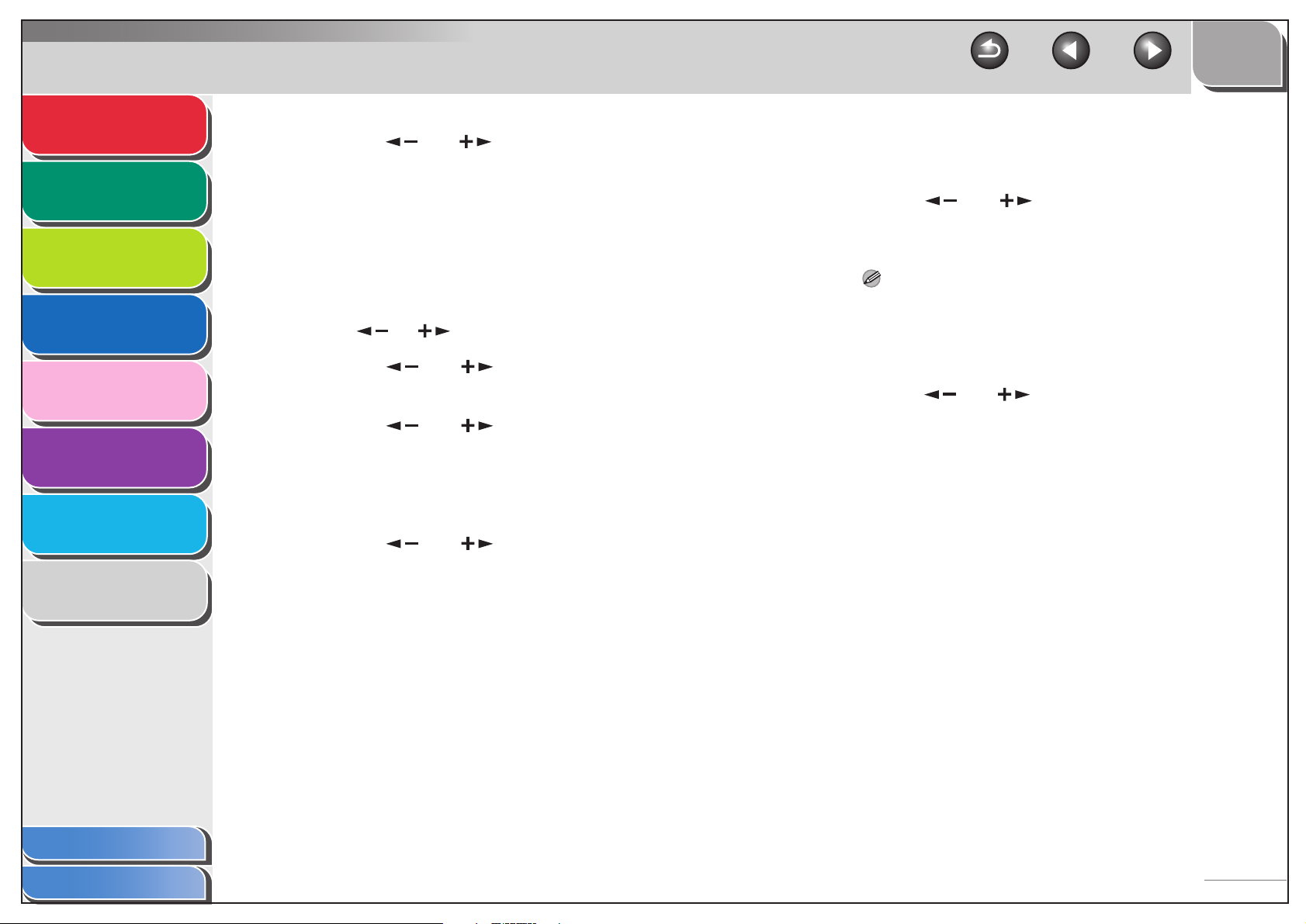
Advanced Fax
Features
Advanced Copy
Features
Network
Remote UI
System Monitor
Reports and Lists
Troubleshooting
1
2
3
4
5
6
3. Press [ ] or [ ] to select <1-TOUCH SPD
DIAL> or <CODED SPD DIAL>, then press
[OK].
4. Use the one-touch speed dialing key, or
[Coded Dial] and the numeric key (for a twodigit code), to select the desired recipient,
then press [OK].
You can also select a one-touch/coded speed dialing recipient
with [ ] or [ ].
5. Press [ ] or [ ] to select <OPTIONAL
SETTING>, then press [OK].
6. Press [ ] or [ ] to select <ON>, then
press [OK].
7. Confirm that <INTERNATIONAL> is
displayed, then press [OK].
TOP
Back Previous Next
9. Confirm that <TX SPEED> is displayed, then
press [OK].
10.Press [ ] or [ ] to select the sending
speed (4800 bps to 33600 bps), then press
[OK].
NOTE
If transmission errors occur frequently, lower the speed.
11.Confirm that <ECM> is displayed, then press
[OK].
12.Press [ ] or [ ] to select <ON> to reduce
system and line errors while sending to or
receiving from other machines that support
ECM, then press [OK].
13.Press [Stop] to return to standby mode.
Appendix
Table of Contents
Index
7
8
8. Press [ ] or [ ] to select the most
effective transmission option, then press
[OK].
<DOMESTIC>: Normally select this option.
<LONG DISTANCE 1-3>: Select one of these options if you
experience transmission errors during an international call.
1-7
Page 22
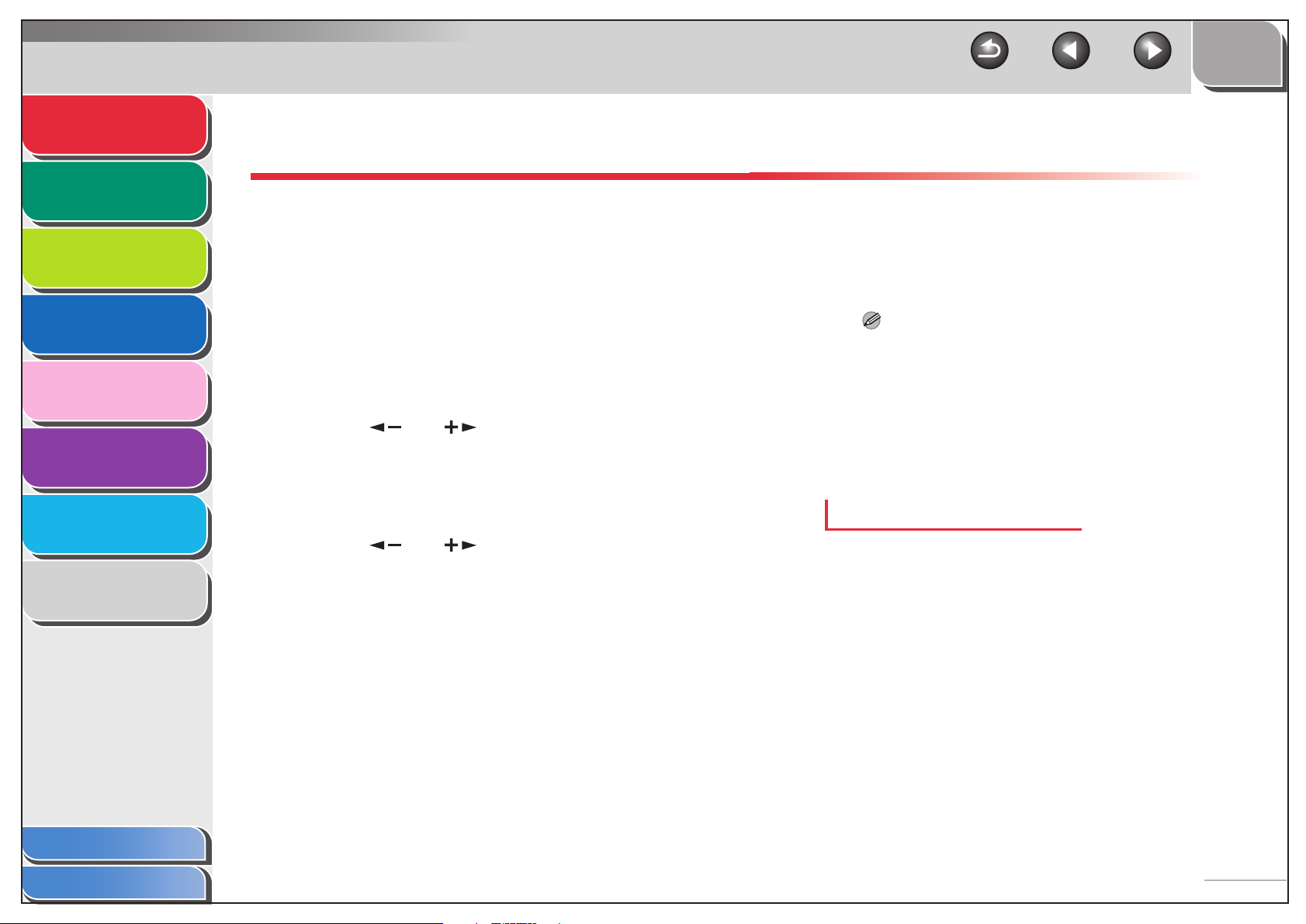
Advanced Fax
Features
Advanced Copy
Features
Network
Remote UI
System Monitor
Reports and Lists
Troubleshooting
1
2
3
4
5
6
Receiving Features
You can set the receive mode that suits your needs. The
machine also provides the following receiving features:
memory reception, and remote reception.
■ Setting Receive Mode
To determine the right mode for you, see “Set the Machine for
Receiving Faxes,” in the Starter Guide.
1. Press [Additional Functions].
2. Use [ ] or [ ] to select <FAX
SETTINGS>, then press [OK].
3. Confirm that <RX MODE> is displayed, then
press [OK].
TOP
Back Previous Next
<DRPD> (Distinctive Ring Pattern Detection): Distinguishes
between fax and voice calls using distinctive ring patterns. Select
the ring pattern assigned by your telephone company. For
optional settings, see “DRPD: Optional Settings,” on p. 1-10.
<Manual>: Does not answer any calls. You have to manually
receive faxes.
NOTE
– For <FaxTel> or <Manual>, make sure an external telephone is
connected to the machine.
– For <AnsMode>, make sure an answering machine is
connected to the machine.
– For <DRPD>, subscription to a DRPD service is required.
Contact your telephone company for availability.
5. Press [Stop] to return to standby mode.
Manual Reception
Appendix
Table of Contents
Index
7
8
4. Use [ ] or [ ] to select the desired
receive mode, then press [OK].
<FaxOnly>: Answers all calls as faxes.
<FaxTel>: Switches between fax and voice calls automatically.
For optional settings, see “FaxTel: Optional Settings,” on p. 1-9.
<AnsMode>: Receives faxes automatically and records voice
messages.
When you select <Manual> in <RX MODE>, follow the
procedure below to receive a fax.
1. When the telephone rings, pick up the
external telephone.
1-8
Page 23
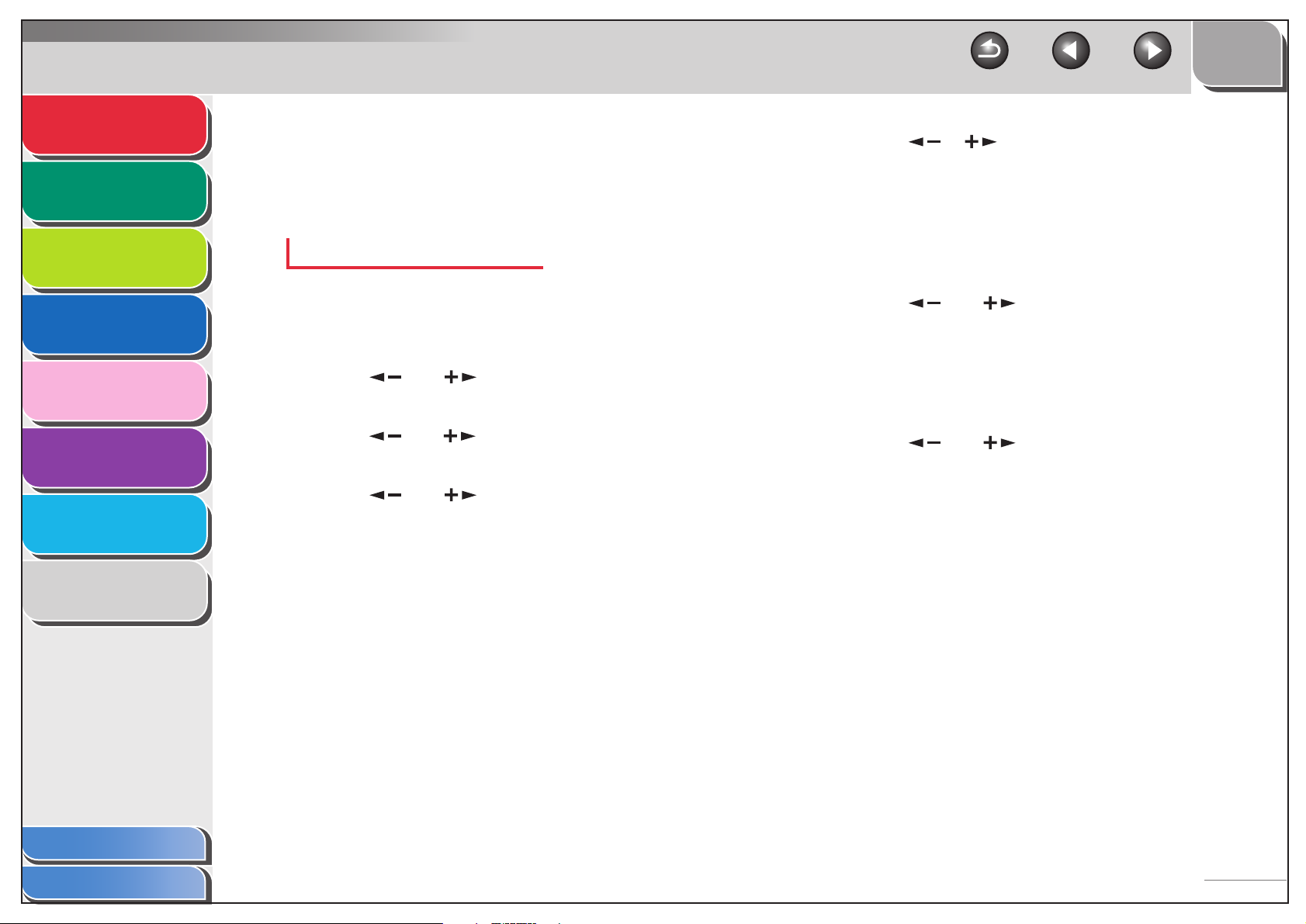
Advanced Fax
Features
Advanced Copy
Features
1
2
2. Confirm that the modem’s connecting sound
is heard, then press [Start].
3. Hang up the external telephone.
TOP
Back Previous Next
6. Use [ ], [ ], or the numeric keys to
select the duration (0 to 30 seconds) for
which the machine detects the fax tone
before it starts ringing, then press [OK].
Network
Remote UI
System Monitor
Reports and Lists
Troubleshooting
Appendix
3
4
5
6
7
8
FaxTel: Optional Settings
If required, change the optional settings as follows:
1. Press [Additional Functions].
2. Use [ ] or [ ] to select <FAX
SETTINGS>, then press [OK].
3. Use [ ] or [ ] to select <RX SETTINGS>,
then press [OK].
4. Use [ ] or [ ] to select <FAX/TEL OPT.
SET>, then press [OK].
5. Confirm that <RING START TIME> is
displayed, then press [OK].
7. Confirm that <F/T RING TIME> is displayed,
then press [OK].
8. Use [ ] or [ ] to select the duration (15
to 300 seconds) for the phone to ring, then
press [OK].
9. Confirm that <F/T SWITCH ACTION> is
displayed, then press [OK].
10.Use [] or [] to select the action the
machine will take after the ringing ends, then
press [OK].
<RECEIVE>: Switches to receive mode.
<DISCONNECT>: Disconnects the call.
11.Press [Stop] to return to standby mode.
Table of Contents
Index
1-9
Page 24
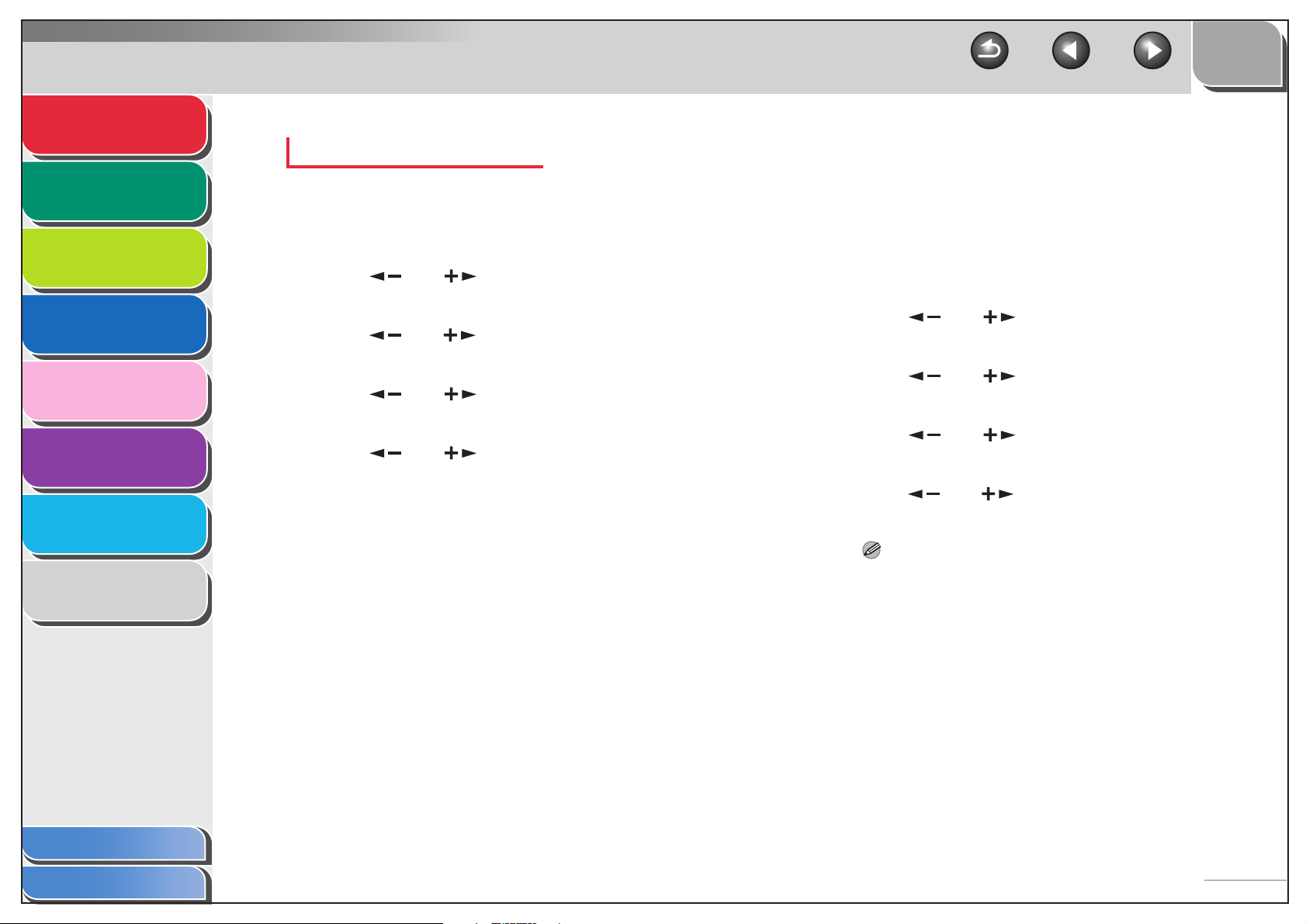
Advanced Fax
Features
Advanced Copy
Features
Network
1
2
DRPD: Optional Settings
If required, change the optional settings as follows:
1. Press [Additional Functions].
TOP
Back Previous Next
■ Memory Reception
The machine automatically receives faxes in memory when
printing is disabled under certain conditions (e.g., toner or paper
has run out). You can also set the machine to store all
documents in memory without automatically printing them.
Remote UI
System Monitor
Reports and Lists
Troubleshooting
Appendix
3
4
5
6
7
8
2. Use [ ] or [ ] to select <FAX
SETTINGS>, then press [OK].
3. Use [ ] or [ ] to select <RX SETTINGS>,
then press [OK].
4. Use [ ] or [ ] to select
<DRPD:SELECT FAX>, then press [OK].
5. Use [ ] or [ ] to select a ring pattern,
then press [OK].
<DOUBLE RING>
<SHORT-SHORT-LONG>
<SHORT-LONG-SHORT>
<OTHER RING TYPE>
<NORMAL RING>
6. Press [Stop] to return to standby mode.
1. Press [Additional Functions].
2. Use [ ] or [ ] to select <SYSTEM
SETTINGS>, then press [OK].
3. Use [ ] or [ ] to select
<COMMUNICATIONS>, then press [OK].
4. Use [ ] or [ ] to select <MEMORY
LOCK>, then press [OK].
5. Use [ ] or [ ] to select <ON>, then press
[OK].
NOTE
When you select <OFF>, the machine starts to print the received
documents in memory.
Table of Contents
Index
1-10
Page 25
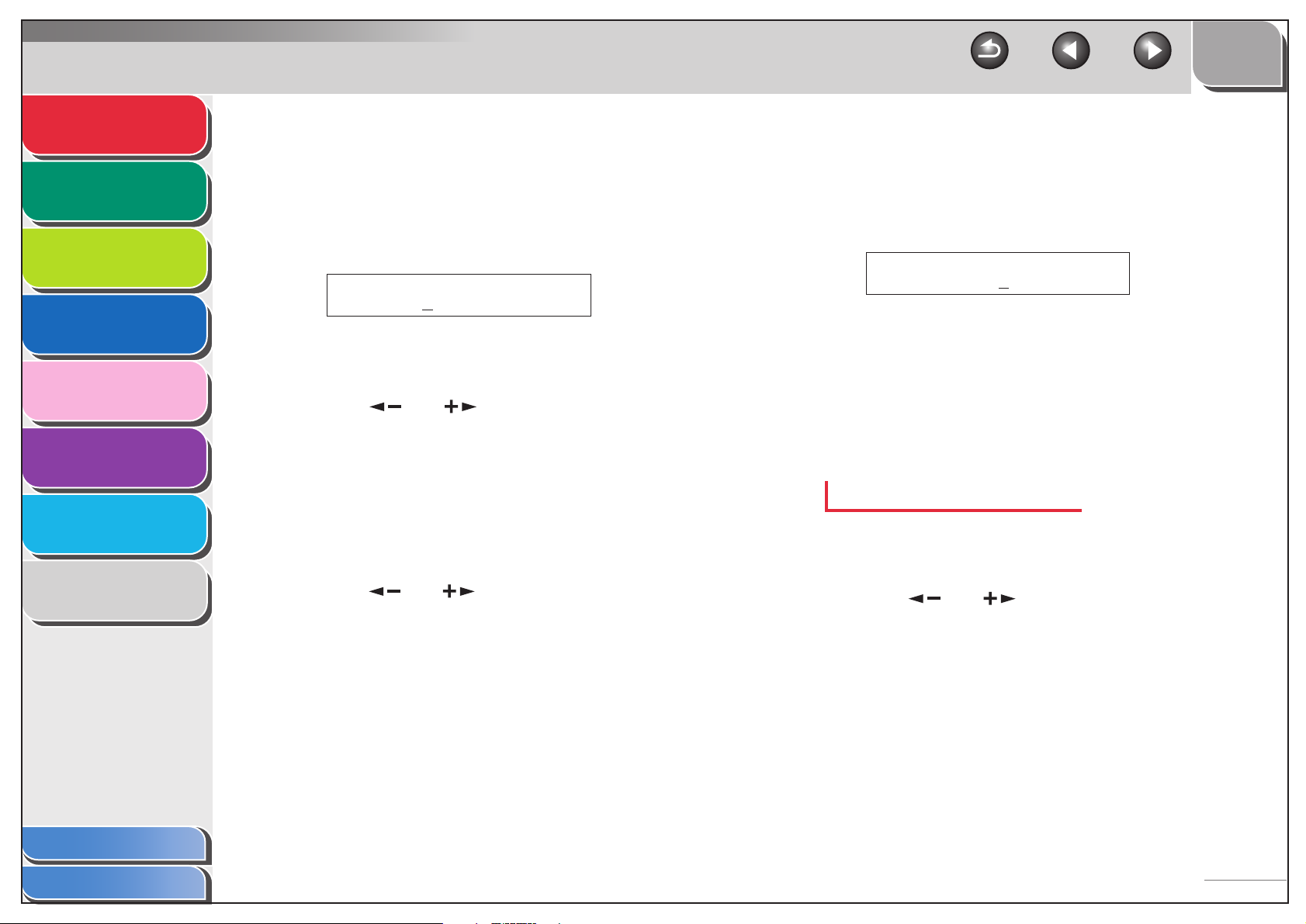
Advanced Fax
Features
Advanced Copy
Features
Network
Remote UI
System Monitor
Reports and Lists
Troubleshooting
Appendix
1
2
3
4
5
6
7
8
6. Confirm that <PASSWORD> is displayed,
then press [OK].
7. Use the numeric keys to enter the memory
reception password (up to seven digits), then
press [OK].
Ex.
PASSWORD
1234567
8. Confirm that <REPORT PRINT> is displayed,
then press [OK].
9. Use [ ] or [ ] to select <ON> or <OFF>,
then press [OK].
<ON>: Prints a memory reception report.
<OFF>: Does not print a memory reception report.
10.Confirm that <MEMORY RX TIME> is
displayed, then press [OK].
Perform steps 10 to 15 to specify the period of memory reception.
11.Use [ ] or [ ] to select <ON>, then press
[OK].
TOP
Back Previous Next
12.Confirm that <MEM RX START TIME> is
displayed, then press [OK].
13.Use the numeric keys to enter the start time
(in 24-hour format), then press [OK].
Ex.
MEM RX START TIME
00:00
14.Confirm that <MEM. RX END TIME> is
displayed, then press [OK].
15.Use the numeric keys to enter the end time,
then press [OK].
16.Press [Stop] to return to standby mode.
Printing All Documents Stored in Memory
1. Perform steps 1 to 3 in “Memory Reception,”
on p. 1-10.
2. Use [ ] or [ ] to select <MEMORY
LOCK>, then press [OK]
Table of Contents
Index
1-11
Page 26
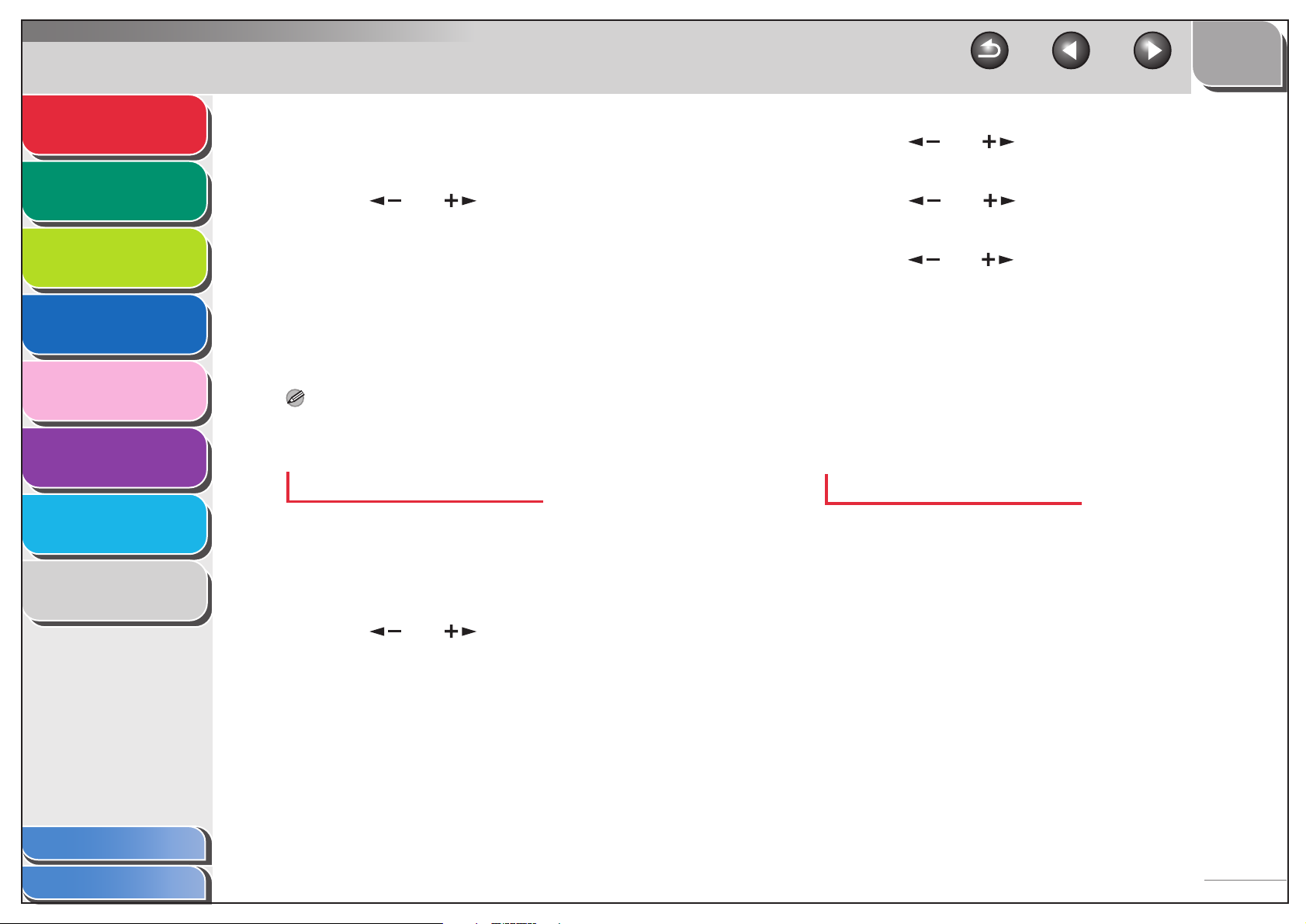
Advanced Fax
Features
Advanced Copy
Features
1
2
3. Use the numeric keys to enter the memory
reception password, then press [OK].
4. Use [ ] or [ ] to select <OFF>, then
press [OK].
TOP
Back Previous Next
3. Use [] or [] to select <RX SETTINGS>,
then press [OK].
4. Use [ ] or [ ] to select <REMOTE RX>,
then press [OK].
Network
Remote UI
System Monitor
Reports and Lists
Troubleshooting
Appendix
3
4
5
6
7
8
■ Remote Reception
Remote reception enables you to use an external telephone
connected to the machine to receive faxes manually. This can
be useful when the machine is not nearby or is being used by
someone else.
NOTE
This function is not available when <ENERGY IN SLEEP> in
<COMMON SETTINGS> is set to <LOW>.
Registering Remote Reception ID
Follow this procedure if you want to change the default remote
reception ID of 25.
1. Press [Additional Functions].
2. Use [ ] or [ ] to select <FAX
SETTINGS>, then press [OK].
5. Use [ ] or [ ] to select <ON>, then press
[OK].
6. Press [Clear] twice to delete the default
remote reception ID of 25.
7. Use the numeric keys to enter a new remote
reception ID (00 to 99), then press [OK].
8. Press [Stop] to return to standby mode.
Receiving a Fax Remotely
1. When you receive a call, pick up the external
telephone.
Table of Contents
Index
1-12
Page 27
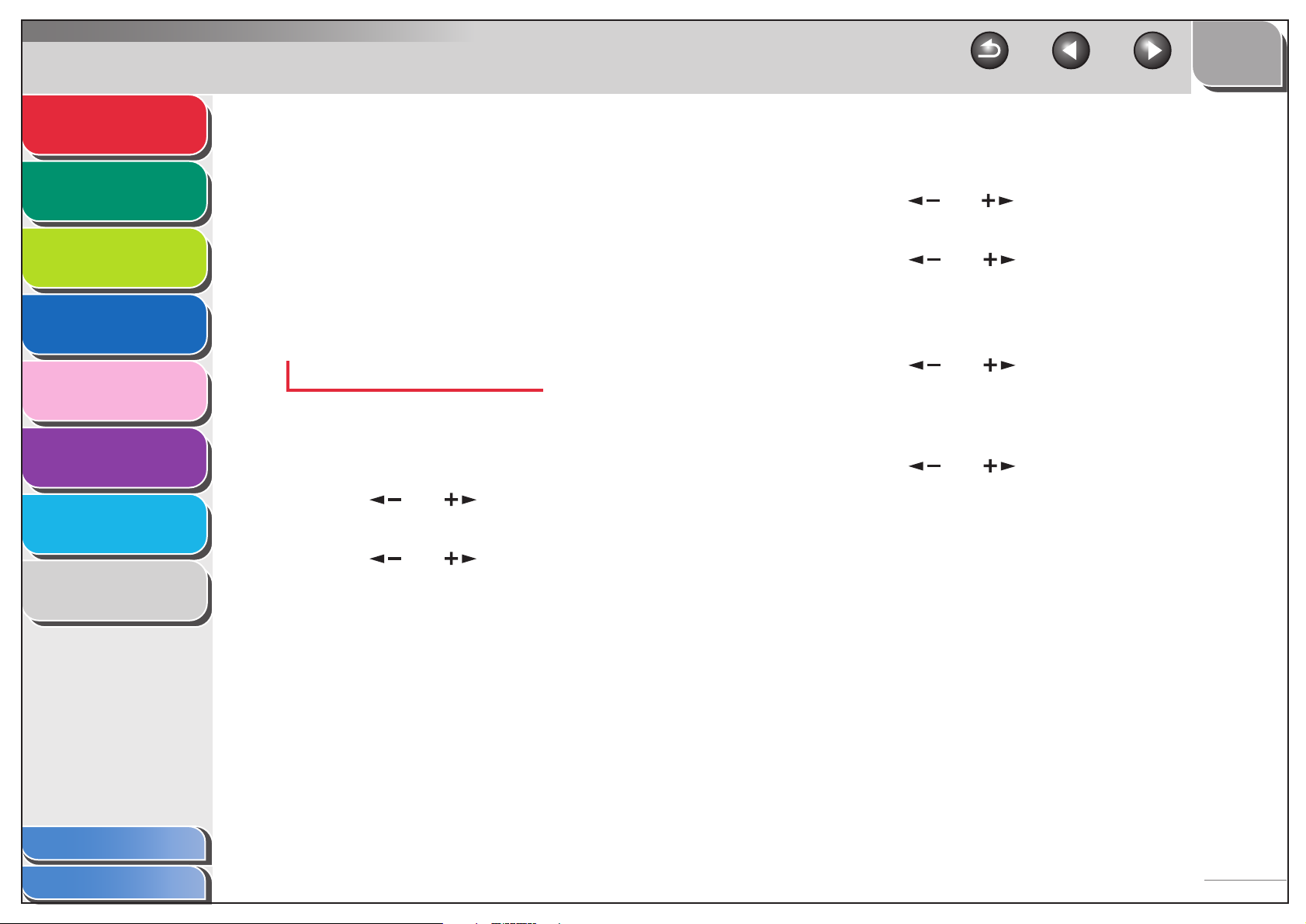
Advanced Fax
Features
Advanced Copy
Features
1
2
2. Use the numeric keys to enter the two-digit
remote reception ID to start reception.
3. When the reception is complete, hang up the
telephone.
TOP
Back Previous Next
4. Confirm that <RECEIVE REDUCTION> is
displayed, then press [OK].
5. Use [ ] or [ ] to select <ON>, then press
[OK].
Network
Remote UI
System Monitor
Reports and Lists
Troubleshooting
Appendix
3
4
5
6
7
8
■ Printing Received Documents
The machine provides the following printing features: received
image reduction and two-sided printing.
Received Image Reduction
You can print received documents in a reduced size.
1. Press [Additional Functions].
2. Use [ ] or [ ] to select <FAX
SETTINGS>, then press [OK].
3. Use [ ] or [ ] to select <PRINTER
SETTINGS>, then press [OK].
6. Use [ ] or [ ] to select <RECEIVE
REDUCTION> or <REDUCE DIRECTION>,
then press [OK].
If you select <REDUCE DIRECTION>, skip to step 10.
7. Use [ ] or [ ] to select <AUTO> or
<FIXED REDUCTION>, then press [OK].
If you select <AUTO>, adjust the image reduction automatically.
Skip to step 9.
8. Use [ ] or [ ] to select a preset
reduction ratio (97%, 95%, 90%, or 75%), then
press [OK].
9. Confirm that <REDUCE DIRECTION> is
displayed, then press [OK].
Table of Contents
Index
1-13
Page 28
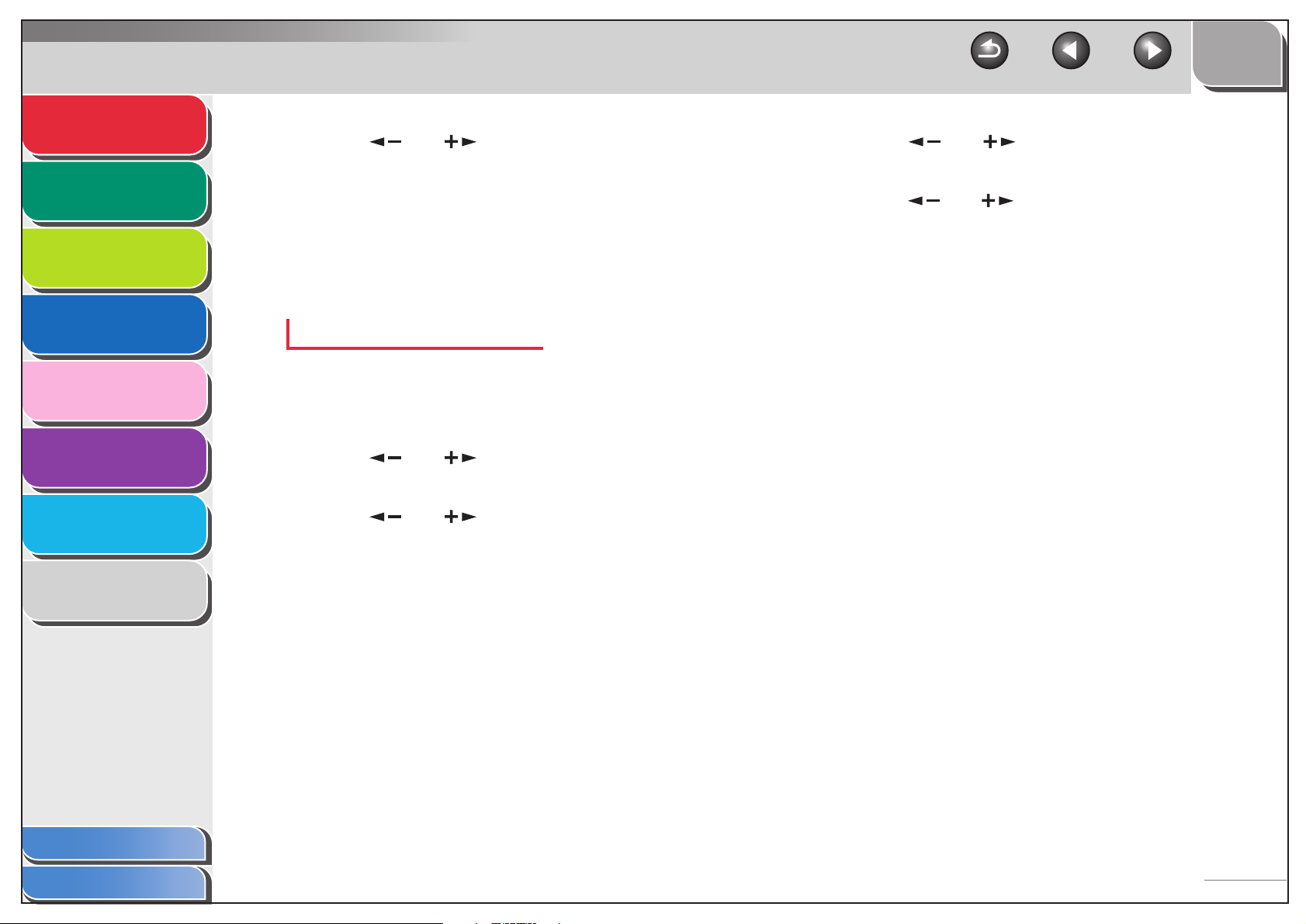
Advanced Fax
Features
Advanced Copy
Features
Network
Remote UI
System Monitor
1
2
3
4
10.Use [ ] or [ ] to select <VERTICAL
ONLY> or <HORIZ & VERTICAL>, then press
[OK].
<VERTICAL ONLY>: Reduces the document vertically only.
<HORIZ & VERTICAL>: Reduces the document both horizontally
and vertically.
11.Press [Stop] to return to standby mode.
Two-Sided Printing
You can print received documents on both sides of the paper.
TOP
Back Previous Next
4. Use [ ] or [ ] to select <TWO-SIDED
PRINT>, then press [OK].
5. Use [ ] or [ ] to select <ON>, then press
[OK].
6. Press [Stop] to return to standby mode.
Reports and Lists
Troubleshooting
Appendix
Table of Contents
5
6
7
8
1. Press [Additional Functions].
2. Use [ ] or [ ] to select <FAX
SETTINGS>, then press [OK].
3. Use [ ] or [ ] to select <PRINTER
SETTINGS>, then press [OK].
Index
1-14
Page 29
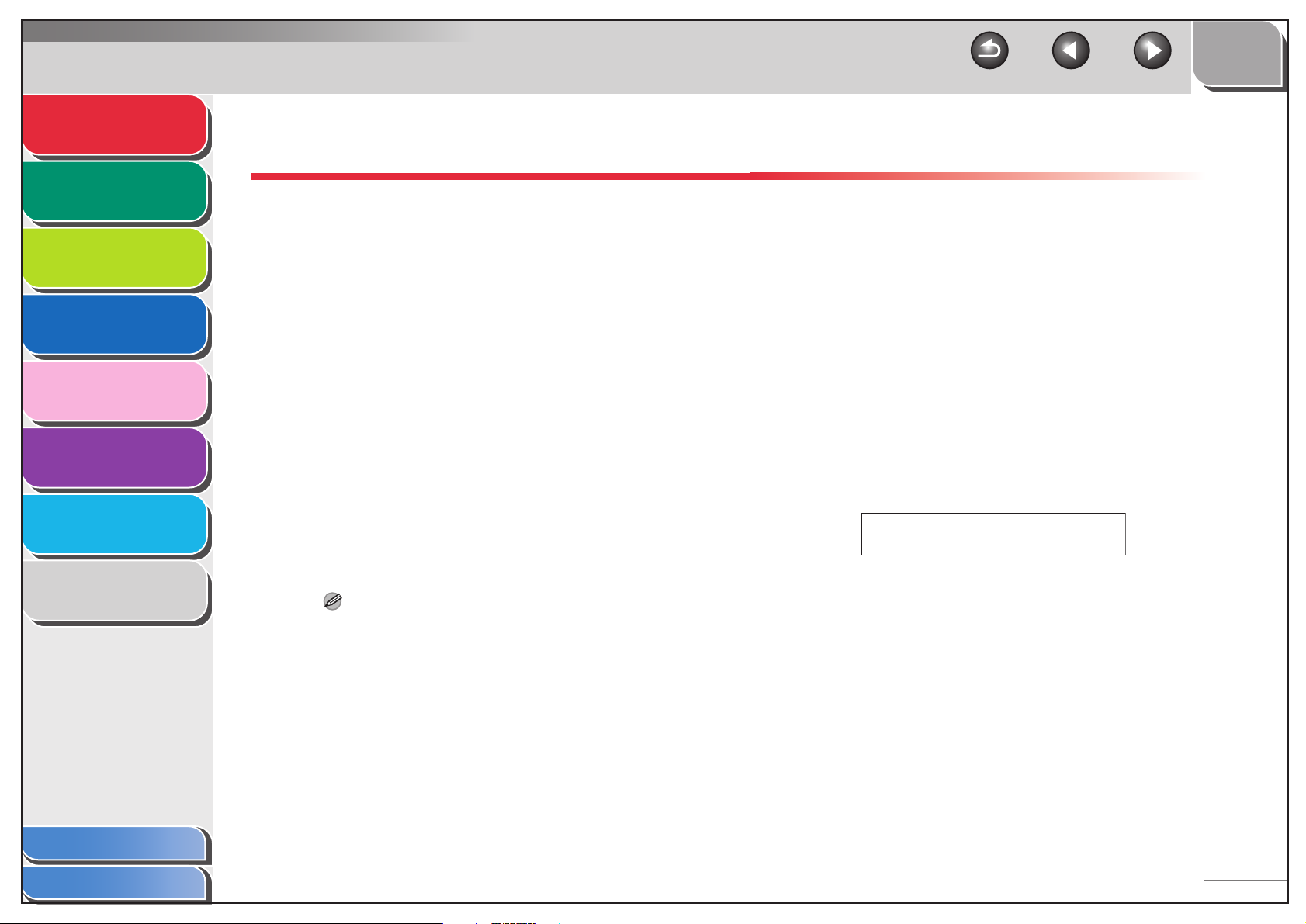
Advanced Fax
Features
Advanced Copy
Features
Network
Remote UI
1
2
3
4
Additional Fax Modes
The machine provides the following additional fax modes:
broadcasting, delayed sending, and sending two-sided
documents.
■ Broadcasting
Broadcasting enables you to send the same document to
multiple recipients.
TOP
Back Previous Next
■ Delayed Sending
Delayed sending enables you to start transmission at a specified
time. You can combine other fax features with delayed sending.
1. Set documents.
2. Press [FAX].
System Monitor
Reports and Lists
Troubleshooting
Appendix
5
6
7
8
1. Set documents.
2. Press [FAX].
3. Use the numeric keys, one-touch speed
dialing key, coded speed dialing code, or
address book dialing to enter a recipient.
4. Repeat step 3 to enter all required recipients
(up to 124), then press [Start].
NOTE
You can only enter one recipient by regular dialing with the
numeric keys.
3. Press [Delayed TX].
4. Use the numeric keys to enter the time you
want to start sending, then press [OK].
– Enter the time in the 24-hour format.
– Enter all the numbers, including zeros.
Ex.
TX TIME SETTING
20:00
Table of Contents
Index
1-15
Page 30

Advanced Fax
Features
Advanced Copy
Features
Network
Remote UI
System Monitor
Reports and Lists
Troubleshooting
Appendix
1
2
3
4
5
6
7
8
5. Use the numeric keys, one-touch speed
dialing key, coded speed dialing code, or
address book dialing to enter a recipient.
You can send the same document to a maximum of 124
recipients, at a preset time.
6. Press [Start].
NOTE
– When <TIME OUT> is set to <ON> in <TX SETTINGS> in
<FAX SETTINGS>, the machine starts dialing automatically
after the preset time for this setting is passed. However, when
you manually enter a recipient, be sure to press [Start].
– If the specified time for delayed sending passes during a
temporary power failure (that recovers within a hour), the fax
document will be sent at the specified time on the next day.
■ Sending Two-Sided Documents
You can set the machine to automatically turn over two-sided
documents in the ADF, and scan each side separately.
1. Set documents in the ADF.
TOP
Back Previous Next
2. Press [FAX].
3. Press [Two-Sided].
4. Use [ ] or [ ] to select <BOOK TYPE> or
<CALENDAR TYPE>, then press [OK].
<BOOK TYPE>: The front and back sides of the document have
the same top-bottom orientation.
<CALENDAR TYPE>: The front and back sides of the document
have opposite top-bottom orientations.
5. Use the numeric keys, one-touch speed
dialing key, coded speed dialing code, or
address book dialing to enter a recipient.
6. Press [Start].
To cancel all settings and return to standby mode, press [Stop].
NOTE
– When <TIME OUT> is set to <ON> in <TX SETTINGS> in
<FAX SETTINGS>, the machine starts dialing automatically
after the preset time for this setting is passed. However, when
you manually enter a recipient, be sure to press [Start].
– If the specified time for delayed sending passes during a
temporary power failure (that recovers within a hour), the fax
document will be sent at the specified time on the next day.
Table of Contents
Index
1-16
Page 31

Advanced Fax
Features
Advanced Copy
Features
1
2
TOP
Back Previous Next
Canceling Fax Jobs
Cancel an ongoing job (sending or receiving) as follows.
Network
Remote UI
System Monitor
Reports and Lists
Troubleshooting
Appendix
3
4
5
6
7
8
1. Press [Stop].
2. When the <STOP KEY PRESSED> message
appears, press [OK].
Ex.
STOP KEY PRESSED
PRESS OK KEY
When the <CANCEL DURING TX/RX?>
message appears, press [ ] to select
<YES>.
Ex.
CANCEL DURING TX/RX?
<YES NO>
NOTE
For sending jobs, remove any unscanned documents from the
ADF.
Table of Contents
Index
1-17
Page 32

Advanced Fax
Features
Advanced Copy
Features
Network
1
2
TOP
Back Previous Next
2 Advanced Copy Features
Advanced Copy Features........................................................................ 2-2
Remote UI
System Monitor
Reports and Lists
Troubleshooting
Appendix
3
4
5
6
7
8
Collate Copy ........................................................... 2-2
Reserved Copy....................................................... 2-3
Two-Sided Copying................................................. 2-3
2 on 1 Combination ................................................ 2-5
Frame Erase ........................................................... 2-6
Canceling Copy Jobs ............................................................................ 2-10
Table of Contents
Index
2-1
Page 33

Advanced Fax
Features
Advanced Copy Features
Network
Remote UI
System Monitor
Reports and Lists
Troubleshooting
Appendix
1
2
3
4
5
6
7
Advanced Copy Features
■ Collate Copy
You can copy documents collated into sets arranged in page
order. This feature can be used together with both “Two-Sided
Copying” (see p. 2-3) and “2 on 1 Combination” (see p. 2-5).
1. Set documents.
Place the first page on the platen glass if you are not using the
ADF.
2. Press [COPY].
NOTE
If <AUTO COLLATE> is set to <COLLATE> in <STANDRD
SETTINGS> in <COPY SETTINGS>, skip steps 3 and 4.
3. Press [Collate].
<COLLATE> appears in the LCD.
4. Use [ ] or [ ] to select <ON>, then press
[OK].
TOP
Back Previous Next
5. Use the numeric keys to enter the desired
copy quantity (1 to 99).
6. Press [Start].
When the documents are loaded in the ADF, collate copying
starts and no further operation is required.
7. Place the next page of the document on the
platen glass, then press [Start].
Repeat this step to scan all pages. The machine prints only one
copy of each page.
8. Press [OK].
– The machine prints the remaining sets of copies.
– To cancel all settings, press [Reset].
NOTE
When scanning multiple page documents, <MEMORY FULL>
may appear in the LCD and scanning may be canceled. If this
happens, press [Stop] to return to standby mode.
Table of Contents
Index
8
2-2
Page 34

Advanced Fax
Features
Advanced Copy
Features
Network
Remote UI
System Monitor
Reports and Lists
1
2
3
4
5
■ Reserved Copy
You can make copy settings and scan documents even if the
machine is currently printing. The scanned documents are
processed after the current job is complete.
1. Set documents.
2. Press [COPY].
3. Set the desired copy mode and quantity (1 to
99), then press [Start].
You can reserve up to 5 copy jobs, with different settings for each
job.
■ Two-Sided Copying
1 to 2-Sided Copying
Originals
TOP
Back Previous Next
Copy
Book Type
selected
Copy
Calender
Type
selected
Troubleshooting
Appendix
Table of Contents
Index
6
7
8
Two-sided copying enables you to make two-sided copies from
one-sided or two-sided documents, or make one-sided copies
from two-sided documents. This feature can be used together
with both “Collate Copy” (see p. 2-2) and “2 on 1 Combination”
(see p. 2-5).
2 to 2-Sided Copying
Original Copy
2 to 1-Sided Copying
Original Copies
2-3
Page 35

Advanced Fax
Features
Advanced Copy
Features
Network
1
2
NOTE
Paper used to make two-sided copies must conform to the following
specifications:
– Paper size: LGL and LTR (A4 loaded on the multi-purpose tray are
available as well.)
– Paper weight: 18 to 24 lb [64 to 90 g/m
2
]
TOP
Back Previous Next
6. Press [Start].
To cancel all settings, press [Reset].
NOTE
When you set the document on the platen glass, press [Start] for
each document. When scanning is complete, press [OK].
Remote UI
System Monitor
Reports and Lists
Troubleshooting
Appendix
3
4
5
6
7
8
1 to 2-Sided
You can make two-sided copies from one-sided documents.
1. Set documents.
2. Press [COPY].
3. Press [Two-Sided].
4. Use [ ] or [ ] to select <1 > 2-SIDED>,
then press [OK].
5. Use [ ] or [ ] to select <BOOK TYPE> or
<CALENDAR TYPE>, then press [OK].
<BOOK TYPE>: The front and back sides of the copy will have
the same top-bottom orientation.
<CALENDAR TYPE>: The front and back sides of the copy will
have opposite top-bottom orientations.
2 to 2-Sided
You can make two-sided copies from two-sided documents.
1. Set documents.
2. Press [COPY].
3. Press [Two-Sided].
4. Use [ ] or [ ] to select <2 > 2-SIDED>,
then press [OK].
5. Use [ ] or [ ] to select <BOOK TYPE> or
<CALENDAR TYPE> (for the documents),
then press [OK].
<BOOK TYPE>: The front and back sides of the document have
the same top-bottom orientation.
<CALENDAR TYPE>: The front and back sides of the document
have opposite top-bottom orientations.
Table of Contents
Index
2-4
Page 36

Advanced Fax
Features
Advanced Copy
Features
Network
1
2
6. Use [ ] or [ ] to select <BOOK TYPE> or
<CALENDAR TYPE> (for the copies), then
press [OK].
7. Press [Start].
To cancel all settings, press [Reset].
TOP
Back Previous Next
5. Use [ ] or [ ] to select <BOOK TYPE> or
<CALENDAR TYPE>, then press [OK].
<BOOK TYPE>: The front and back sides of the document have
the same top-bottom orientation.
<CALENDAR TYPE>: The front and back sides of the document
have opposite top-bottom orientations.
Remote UI
System Monitor
Reports and Lists
Troubleshooting
Appendix
3
4
5
6
7
8
NOTE
When you set the document on the platen glass, press [Start] for
each document. When scanning is complete, press [OK].
2 to 1-Sided
You can make one-sided copies from two-sided documents.
1. Set documents.
2. Press [COPY].
3. Press [Two-Sided].
4. Use [ ] or [ ] to select <2 > 1-SIDED>,
then press [OK].
6. Press [Start].
To cancel all settings, press [Reset].
NOTE
When you set the document on the platen glass, press [Start] for
each document. When scanning is complete, press [OK].
■ 2 on 1 Combination
2 on 1 combination automatically reduces two documents to fit
on the selected paper size. This feature can be used together
with both “Collate Copy” (see p. 2-2) and “Two-Sided Copying”
(see p. 2-3).
Originals
Copy
1
2
1
2
Table of Contents
Index
2-5
Page 37

Advanced Fax
Features
Advanced Copy
Features
Network
1
2
3
1. Set documents.
2. Press [COPY].
3. Press [2 on 1].
4. Use [ ] or [ ] to select <ON>, then press
[OK].
TOP
Back Previous Next
■ Frame Erase
You can erase shadows and lines that appear when copying
various types of documents.
Original Frame Erase Copying
Copy (LTR)
Remote UI
System Monitor
Reports and Lists
Troubleshooting
Appendix
4
5
6
7
8
5. Use [ ] or [ ] to select the size of the
document, then press [OK].
6. Use [ ] or [ ] to select the paper size,
then press [OK].
7. Use the numeric keys to enter the desired
copy quantity (1 to 99).
8. Press [Start].
To cancel all settings, press [Reset].
NOTE
– When you set the document on the platen glass, press [Start]
for each document. When scanning is complete, press [OK].
– A maximum of
between the two reduced documents in 2 on 1 combination
copying.
1
/8" (2 to 3 mm) margin will be produced
Original (STMT)
Original Frame
Erase Selected
Copy (LTR)
Original Frame
Erase Not
Selected
Table of Contents
Index
2-6
Page 38

Advanced Fax
Features
1
Book Frame Erase Copying
TOP
Back Previous Next
Original Frame Erase
Advanced Copy
Features
Network
Remote UI
System Monitor
Reports and Lists
Troubleshooting
Appendix
2
3
4
5
6
7
8
Book Frame
Erase
Original
Binding Hole Frame Erase Copying
Original
Selected
Book Frame
Erase Not
Selected
Binding Hole
Erase
Selected
Copy
Copy
Copy
Original frame erase can erase the dark borders and frame lines
that appear around the copy when the document is smaller than
the selected paper size.
1. Set documents.
Copy
2. Press [COPY].
3. Press [Frame Erase].
4. Use [ ] or [ ] to select <ORIGINAL FR.>,
then press [OK].
5. Use [ ] or [ ] to select the size of the
document, then press [OK].
6. Use [ ], [ ] to set the frame erase width
for all four borders, then press [OK].
The width ranges 1/16" to 1 15/16" (1 to 50 mm).
Table of Contents
Index
Binding Hole
Erase Not
Selected
2-7
Page 39

Advanced Fax
Features
Advanced Copy
Features
Network
Remote UI
System Monitor
1
2
3
4
5
7. Use the numeric keys to enter the desired
copy quantity (1 to 99).
8. Press [Start].
To cancel all settings, press [Reset].
Book Frame Erase
Book frame erase can erase the dark borders, as well as center
and contour lines that appear when copying facing pages in a
book or bound document onto a single sheet of paper.
1. Set documents.
TOP
Back Previous Next
6. Use [ ], [ ] to set the book frame erase
width for all four borders, then press [OK].
The book frame erase width ranges 1/16" to 1 15/16"
(1 to 50 mm).
7. Use [ ], [ ] to set the frame erase width
for the center of the book, then press [OK].
The width ranges 1/16" to 1 15/16" (1 to 50 mm).
8. Use the numeric keys to enter the desired
copy quantity (1 to 99).
9. Press [Start].
To cancel all settings, press [Reset].
Reports and Lists
Troubleshooting
Appendix
Table of Contents
Index
6
7
8
2. Press [COPY].
3. Press [Frame Erase].
4. Use [ ] or [ ] to select <BOOK FRAME>,
then press [OK].
5. Use [ ] or [ ] to select the book size,
then press [OK].
2-8
Page 40

Advanced Fax
Features
Advanced Copy
Features
1
2
Binding Hole Erase
Binding hole erase can erase the shadows that appear on
copies from binding holes on the documents.
TOP
Back Previous Next
The locations of the binding holes to be erased are shown in the
illustration below.
C
Network
Remote UI
System Monitor
Reports and Lists
Troubleshooting
Appendix
3
4
5
6
7
8
1. Set documents.
2. Press [COPY].
3. Press [Frame Erase].
4. Use [ ] or [ ] to select <BINDING
HOLE>, then press [OK].
5. Use [ ] or [ ] to specify the location of
the binding holes (<LEFT>, <RIGHT>, <TOP>,
or <BOTTOM>), then press [OK].
6. Use [ ], [ ] to set the binding hole erase
width, then press [OK].
The width ranges 3/16" to 13/16" (3 to 20 mm)
7. Use the numeric keys to enter the desired
copy quantity (1 to 99).
8. Press [Start].
To cancel all settings, press [Reset].
A
D
ADF
C
B
D
Platen Glass
B
A
Table of Contents
Index
A: LEFT
B: RIGHT
C: TOP
D: BOTTOM
2-9
Page 41

Advanced Fax
Features
Advanced Copy
Features
1
2
TOP
Back Previous Next
Canceling Copy Jobs
Cancel an ongoing job as follows.
Network
Remote UI
System Monitor
Reports and Lists
Troubleshooting
Appendix
3
4
5
6
7
8
1. Press [Stop].
2. When the <STOP KEY PRESSED> message
appears, press [OK].
Ex.
STOP KEY PRESSED
PRESS OK KEY
When the <CANCEL COPYING?> message
appears, press [ ] to select <YES>.
Ex.
CANCEL COPYING?
<YES NO>
Table of Contents
Index
2-10
Page 42

Advanced Fax
Features
Advanced Copy
Features
Network
1
2
3
TOP
Back Previous Next
3Network (MF6580 Only)
System Requirements............................................................................. 3-3
Using a TCP/IP Network.......................................................................... 3-4
Remote UI
System Monitor
Reports and Lists
Troubleshooting
Appendix
4
5
6
7
8
Interface Settings .................................................................................... 3-5
Communication Environment Setup...................................................... 3-7
Preparation for Protocol Settings ........................................................ 3-10
Settings from the Operation Panel of the
Machine ................................................................ 3-10
Settings Using ARP/PING Commands................. 3-12
Settings Using NetSpot Device Installer............... 3-13
Table of Contents
Index
3-1
Page 43

Advanced Fax
Features
1
TOP
Back Previous Next
Protocol Settings................................................................................... 3-16
Advanced Copy
Features
Network
Remote UI
System Monitor
Reports and Lists
Troubleshooting
Appendix
2
3
4
5
6
7
8
Settings from the Operation Panel of the
Machine ................................................................ 3-16
Settings Using a Web Browser (Remote UI) ........ 3-19
Setting Up a Computer for Printing/Sending a Fax............................ 3-22
Machine Connection Method (LPD/Raw) ............. 3-22
Print Server Settings............................................. 3-25
Machine Management ........................................................................... 3-26
Machine Management Using Web Browser
(Remote UI) .......................................................... 3-26
Machine Management Using NetSpot Device
Installer ................................................................. 3-26
Machine Management Using NetSpot Console.... 3-26
Table of Contents
Index
3-2
Page 44

Advanced Fax
Features
Advanced Copy
Features
Network
Remote UI
System Monitor
1
2
3
4
5
System Requirements
A TCP/IP network and the following system environment
are required for printing or sending a fax from a computer:
● OS
– Microsoft Windows 98/98SE
– Microsoft Windows Me
– Microsoft Windows 2000 Server
– Microsoft Windows 2000 Professional
– Microsoft Windows XP Home Edition
– Microsoft Windows XP Professional
TOP
Back Previous Next
NOTE
– If you are using Windows 98, Me, you need to install Service Pack 3
or later.
– The machine does not support NetBEUI.
– For more information on the equipment needed, consult your local
authorized Canon dealer.
Reports and Lists
Troubleshooting
Appendix
Table of Contents
Index
6
7
8
– Microsoft Windows Server 2003
● Computers
– Windows; IBM PC/compatibles
● Web Browsers (for Remote UI)
– Microsoft Internet Explorer 5.01 SP1 or later
– Netscape Communicator/Navigator 6.0 or later, except
Netscape Communicator 6
3-3
Page 45

Advanced Fax
Features
Advanced Copy
Features
Network
Remote UI
System Monitor
Reports and Lists
Troubleshooting
Appendix
1
2
3
4
5
6
7
8
Using a TCP/IP Network
This chapter describes the settings and procedures
necessary to connect and use the machine with a TCP/IP
network.
1. Network Cable Connection (See “Installing/
Uninstalling Software,” in the Starter Guide.)
Connect the machine to your network using the network cables.
2. Interface Settings (See p. 3-5)
Specify the interface settings for communication between the
machine and computers on your network. To specify the settings,
use:
– Machine’s operation panel
– Web browser (Remote UI)
3. Communication Environment Setup (See
p. 3-7)
Set up a configuration for communication between the machine
and computers on your network. To specify the settings, use:
– Machine’s operation panel
– Web browser (Remote UI)
TOP
Back Previous Next
4. Preparation for Protocol Settings (See
p. 3-10)
Specify the machine’s IP address to make the machine and the
network computer can communicate before making protocol
settings. Any of the following can be used to specify the settings.
– Machine’s operation panel (Additional Functions menu)
– ARP/PING commands
– NetSpot Device Installer (Canon utility software included in the
User Software CD)
5. Protocol Settings (See p. 3-16)
Specify the machine’s protocol settings. Any of the following can
be used to specify the settings.
– Machine’s operation panel (Additional Functions menu)
– Web browser (Remote UI)
– NetSpot Device Installer (Canon utility software included in the
User Software CD)
6. Setting Up a Computer for Printing/Sending a
Fax (See p. 3-22)
Specify the settings for each computer you use for printing/
sending a fax.
Table of Contents
Index
3-4
Page 46

Advanced Fax
Features
Advanced Copy
Features
Network
Remote UI
System Monitor
Reports and Lists
Troubleshooting
Appendix
1
2
3
4
5
6
7
8
Interface Settings
Ethernet Driver
You can specify the communication method and Ethernet
connection type.
1. Press [Additional Functions].
2. Use [ ] or [ ] to select <SYSTEM
SETTINGS>, then press [OK].
3. Use [ ] or [ ] to select <NETWORK
SETTINGS>, then press [OK].
4. Use [ ] or [ ] to select <ETHERNET
DRIVER>, then press [OK].
5. Confirm that <AUTO DETECT> is displayed,
then press [OK].
TOP
Back Previous Next
6. Use [ ] or [ ] to select the desired
detection method, then press [OK].
<AUTO>: Automatically determines the communication mode
(Half duplex/Full duplex) and Ethernet type (10Base-T/100BaseTX). Skip to step 11.
<MANUAL>: You have to manually specify the communication
mode and Ethernet type.
NOTE
If you reconnect the network cable (for example, reconnect the
cable to a different Ethernet hub) with the power on, the Auto
Detect function will not work even if you set <AUTO DETECT> to
<AUTO>. (Connect the cable with the power off.)
7. Confirm that <DUPLEX> is displayed, then
press [OK].
8. Use [ ] or [ ] to select the desired
communication method, then press [OK].
<HALF DUPLEX>: Sends and receives alternately.
<FULL DUPLEX>: Sends and receives simultaneously.
Table of Contents
Index
3-5
Page 47

Advanced Fax
Features
Advanced Copy
Features
Network
Remote UI
1
2
3
4
9. Confirm that <ETHERNET TYPE> is
displayed, then press [OK].
10.Use [ ] or [ ] to select the desired
Ethernet connection type, then press [OK].
<10 BASE-T>: Establish a 10Base-T network connection.
<100 BASE-TX>: Establish a 100Base-TX network connection.
11.Press [Stop] to return to standby mode.
12.Restart the machine.
TOP
Back Previous Next
3. Use [] or [] to select <USE DEVICE
USB>, then press [OK].
4. Use [ ] or [ ] to select <ON>, then press
[OK].
5. Press [Stop] to return to standby mode.
6. Restart the machine.
System Monitor
Reports and Lists
Troubleshooting
Appendix
5
6
7
8
Device USB
You can set whether or not to restrict jobs through the USB
interface.
1. Press [Additional Functions].
2. Use [ ] or [ ] to select <SYSTEM
SETTINGS>, then press [OK].
Table of Contents
Index
3-6
Page 48

Advanced Fax
Features
Advanced Copy
Features
Network
Remote UI
System Monitor
Reports and Lists
Troubleshooting
Appendix
1
2
3
4
5
6
7
8
Communication Environment Setup
This section describes two additional protocols supported
for this machine: HTTP (HyperText Transfer Protocol) and
SNMP (Simple Network Management Protocol).
HTTP
HTTP helps communicate between your computer and the
machine via a web interface (e.g., Remote UI).
1. Press [Additional Functions].
2. Use [ ] or [ ] to select <SYSTEM
SETTINGS>, then press [OK].
3. Use [ ] or [ ] to select <NETWORK
SETTINGS>, then press [OK].
4. Confirm that <TCP/IP SETTINGS> is
displayed, then press [OK].
5. Use [ ] or [ ] to select <USE HTTP>,
then press [OK].
6. Use [ ] or [ ] to select <ON>, then press
[OK].
7. Use the numeric keys to enter the HTTP port
number, then press [OK].
8. Press [Stop] to return to standby mode.
9. Restart the machine.
SNMP
SNMP helps monitor the state of the machine and collects
information on it. The following two items can be set:
<COMMUNITY NAME>:
Sets the SNMP community name. You can specify up to two
community names.
<SNMP WRITABLE>:
Enables the computers on the network to access the machine
and modify its settings if this item is activated. You can specify
this setting for each community separately.
TOP
Back Previous Next
Table of Contents
Index
3-7
Page 49

Advanced Fax
Features
Advanced Copy
Features
Network
Remote UI
System Monitor
1
2
3
4
1. Press [Additional Functions].
2. Use [ ] or [ ] to select <SYSTEM
SETTINGS>, then press [OK].
3. Use [ ] or [ ] to select <NETWORK
SETTINGS>, then press [OK].
4. Use [ ] or [ ] to select <SNMP
SETTINGS>, then press [OK].
5. Confirm that <USE SNMP> is displayed, then
press [OK].
TOP
Back Previous Next
– You can restrict the IP addresses of computers on which items
can be set or browsed. If you restrict the IP addresses, it is not
possible to use the Remote UI to set or browse detailed
information on computers other than those whose IP
addresses are allowed, even if both <USE SNMP> and
<DEDICATED PORT> are <ON>. For details, see “Protocol
Settings,” on p. 3-16.
8. Confirm that <COMMUNITY NAME 1> is
displayed, then press [OK].
9. Use the numeric keys to enter the desired
community name other than “public,” then
press [OK].
Reports and Lists
Troubleshooting
Appendix
Table of Contents
5
6
7
8
6. Use [ ] or [ ] to select <ON> or <OFF>,
then press [OK].
<ON>: When you set or browse each item of the machine with a
utility that uses SNMP to obtain information.
<OFF>: When you do not use an SNMP utility. Skip to step 16.
7. Use the numeric keys to enter the SNMP port
number, then press [OK].
NOTE
– If you want to use a Canon printer driver or utility, select <ON>
for both <USE SNMP> and <DEDICATED PORT>.
10.If you want to specify <COMMUNITY
NAME 2>, press [OK].
Otherwise, press [ ], then skip to step 12.
11.Use the numeric keys to enter the desired
community name, then press [OK].
12.Confirm that <SNMP WRITABLE 1> is
displayed, then press [OK].
13.Use [ ] or [ ] to select <ON>, then press
[OK].
Index
3-8
Page 50

Advanced Fax
Features
Advanced Copy
Features
Network
Remote UI
1
2
3
14.If you want to specify <SNMP WRITABLE 2>,
press [OK].
Otherwise, Skip to step 16.
15.Use [ ] or [ ] to select <ON>, then press
[OK].
16.Press [Stop] to return to standby mode.
17.Restart the machine.
TOP
Back Previous Next
1. Press [Additional Functions].
2. Use [ ] or [ ] to select <SYSTEM
SETTINGS>, then press [OK].
3. Use [ ] or [ ] to select <NETWORK
SETTINGS>, then press [OK].
4. Use [ ] or [ ] to select <DEDICATED
PORT>, then press [OK].
System Monitor
Reports and Lists
Troubleshooting
Appendix
4
5
6
7
8
Dedicated Port
To set or browse detailed information on the machine with a
Canon printer driver or utility, set <DEDICATED PORT> to
<ON>.
NOTE
– If you want to use a Canon printer driver or utility, select <ON> for
both <USE SNMP> and <DEDICATED PORT>.
– You can restrict the IP addresses of computers on which items can
be set or browsed. If you restrict the IP addresses, it is not possible to
use the Remote UI to set or browse detailed information on
computers other than those whose IP addresses are allowed, even if
both <USE SNMP> and <DEDICATED PORT> are <ON>. For
details, see “Protocol Settings,” on p. 3-16.
5. Use [ ] or [ ] to select <ON> or <OFF>,
then press [OK].
<OFF>: If you are not using a Canon printer driver or utility.
<ON>: If you want to set or browse detailed information on the
machine with a Canon printer driver or utility.
6. Press [Stop] to return to standby mode.
7. Restart the machine.
Table of Contents
Index
3-9
Page 51

Advanced Fax
Features
Advanced Copy
Features
Network
Remote UI
System Monitor
Reports and Lists
Troubleshooting
Appendix
1
2
3
4
5
6
7
8
Preparation for Protocol Settings
Before you specify the machine’s protocol settings, you
must specify the machine’s IP address to enable
communication between the machine and your computers.
You can use any of the following to specify the settings.
– Machine’s operation panel (Additional Functions menu)
– ARP/PING commands
– NetSpot Device Installer (Canon utility software)
NOTE
– In the following operations in this section, the machine’s MAC
address is necessary. To check the MAC address from the machine’s
operation panel, print a USER’S DATA LIST. (See Chapter 13,
“Machine Settings,” in the Basic Guide.)
– If you are using ARP/PING commands, the following steps directly
allocate the IP address to the machine. For this machine, in addition
to direct allocation of the IP address to the machine, you can use
DHCP, BOOTP, or RARP to specify the IP address. When the
machine is started or reset, it checks whether DHCP, BOOTP, or
RARP is being used, and then allocates the IP address using the first
available setting method. Because the machine’s IP address is
automatically allocated at this time, it is not necessary for you to
perform the following operations in this section. However if you are
reallocating the IP address, or if DHCP, BOOTP, or RARP cannot be
used, perform the following operations.
– You can maintain security by setting a range of IP addresses of
computers that are allowed to obtain access to the machine.
Once you set the range of IP addresses of computers on which items
for the machine can be set or browsed, it is not possible to use the
Remote UI on computers whose IP addresses are not allowed; a
utility on the computers cannot be used to set or browse detailed
information concerning the machine.
Once you set the range of IP addresses of computers from which
data (print/fax job) can be sent to the machine, the machine rejects
data sent from computers whose IP addresses are not allowed. For
instructions on how to specify the IP address range, see “TCP/IP
Settings,” on p. 3-16.
■ Settings from the Operation Panel of
the Machine
1. Press [Additional Functions].
2. Use [ ] or [ ] to select <SYSTEM
SETTINGS>, then press [OK].
3. Use [ ] or [ ] to select <NETWORK
SETTINGS>, then press [OK].
TOP
Back Previous Next
Table of Contents
Index
3-10
Page 52

Advanced Fax
Features
Advanced Copy
Features
Network
Remote UI
System Monitor
Reports and Lists
Troubleshooting
1
2
3
4
5
6
7
4. Confirm that <TCP/IP SETTINGS> is
displayed, then press [OK].
5. Use [ ] or [ ] to select the allocation
method of the IP address, then press [OK].
<IP ADDRESS AUTO.>: Allocates an IP address to the machine
automatically.
<IP ADDRESS>: Allocates a fixed IP address to the machine.
Skip to step 9.
6. Use [ ] or [ ] to select <ON>, then press
[OK].
7. Use [ ] or [ ] to select the desired
protocol (DHCP, BOOTP, or RARP), then
press [OK].
8. Use [ ] or [ ] to select <ON>, then press
[OK].
Skip to step 14.
TOP
Back Previous Next
9. Use the numeric keys to enter the IP address
number, then press [OK].
10.Confirm that <SUBNET MASK> is displayed,
then press [OK].
11.Use the numeric keys to enter the subnet
mask number, then press [OK].
12.Confirm that <GATEWAY ADDRESS> is
displayed, then press [OK].
13.Use the numeric keys to enter the gateway
address number, then press [OK].
14.Press [Stop] to return to standby mode.
15.Restart the machine.
Appendix
Table of Contents
Index
8
3-11
Page 53

Advanced Fax
Features
1
Checking the Current Network Settings
TOP
Back Previous Next
■ Settings Using ARP/PING Commands
Advanced Copy
Features
Network
Remote UI
System Monitor
Reports and Lists
Troubleshooting
Appendix
2
3
4
5
6
7
8
1. Press [Additional Functions].
2. Use [ ] or [ ] to select <SYSTEM
SETTINGS>, then press [OK].
3. Use [ ] or [ ] to select <NETWORK
SETTINGS>, then press [OK].
4. Use [ ] or [ ] to select <VIEW IP
ADDRESS>, then press [OK].
5. Use [ ] or [ ] to select <IP ADDRESS>,
<SUBNET MASK>, or <GATEWAY ADDRESS>
for displaying the setting you want to check,
then press [OK].
6. Press [Stop] to return to standby mode.
1. Start up the MS-DOS prompt or the
Command prompt.
2. Execute the following command to add a
static entry to the arp table.
arp -s <IP Address> <MAC Address>
<IP Address>: Specify the IP address you want to allocate to the
machine. The IP address consists of four numbers ranging from 0
to 255 with “.” as the breakpoint.
<MAC Address>: Specify the MAC address of the machine.
Every second digit is separated by “-”.
Input Example: arp -s 172.20.88.125 00-00-85-05-70-31
3. Execute the applicable command below to
set the IP address to the network board.
ping <IP Address> -l 479
<IP Address>: Specify the same address as the IP address you
specified in step 2 above.
Input Example: ping 172.20.88.125 -l 479
NOTE
– The character in “-l” is the letter “l.”
– The subnet mask address is set as <255.255.255.0> and the
gateway address is set as <0.0.0.0>.
Table of Contents
Index
3-12
Page 54

Advanced Fax
Features
Advanced Copy
Features
1
2
■ Settings Using NetSpot Device Installer
1. Insert the CD-ROM supplied with the machine
into the CD-ROM drive.
TOP
Back Previous Next
5. Right-click the selected device → select
[Initial Settings].
Network
Remote UI
System Monitor
Reports and Lists
Troubleshooting
Appendix
3
4
5
6
7
8
2. Double-click the [My Computer] icon on the
desk top → right-click the CD-ROM drive icon
→ select [Open].
3. In the [NetSpot_Device_Installer] folder on
the CD-ROM, run [nsdi].
4. From the list, select the device whose name
(listed under [Device Name]) is the MAC
address of the machine with <Not
Configured> displayed in [Status].
6. In the [Initial Settings] dialog box, specify the
following items → click [Next].
Table of Contents
Index
3-13
Page 55

Advanced Fax
Features
Advanced Copy
Features
Network
Remote UI
System Monitor
1
2
3
4
5
[Subnet] If the computer on which NetSpot
Device Installer runs is connected to
more than one network, select the
subnet that the desired device belongs
to.
[Product Type] Select the product name of your
machine. If the product name of your
machine is not displayed, select
[imageCLASS MF6580/6560].
7. Specify the TCP/IP protocol.
TOP
Back Previous Next
[Frame Type] Select [Ethernet II].
[IP Address Settings with]
Select the method for setting the IP
address.
[Manual Setting]:
You need to set the IP address manually.
The IP address that you enter in [IP
Address] is assigned to the network
board.
[DHCP]:
The IP address is automatically
obtained via DHCP (a DHCP server
needs to be active on the network).
Reports and Lists
Troubleshooting
Appendix
Table of Contents
Index
[IP Address] Enter the IP address assigned to the
network board.
6
7
8
3-14
Page 56

Advanced Fax
Features
Advanced Copy
Features
Network
Remote UI
1
2
3
4
TOP
Back Previous Next
[Subnet Mask] Enter the subnet mask used for the
TCP/IP network.
[Gateway Address]
Enter the gateway address used for the
TCP/IP network.
[Broadcast Address]
Enter the broadcast address used for
the TCP/IP network.
System Monitor
Reports and Lists
Troubleshooting
Appendix
5
6
7
8
8. Confirm the settings you specified → click
[OK].
9. When the following message box appears,
click [OK].
Table of Contents
Index
3-15
Page 57

Advanced Fax
Features
Advanced Copy
Features
Network
1
2
Protocol Settings
You can specify the machine’s protocol settings on the
computer using any of the following software.
– Machine’s operation panel (Additional Functions menu)
TOP
Back Previous Next
■ Settings from the Operation Panel of
the Machine
Remote UI
System Monitor
Reports and Lists
Troubleshooting
Appendix
3
4
5
6
7
8
– Web browser (Remote UI)
– NetSpot Console (via a web browser) (Canon utility
software)
NOTE
– For more details about NetSpot Console, see online help or the
NetSpot Console readme file.
– To specify the protocol settings using NetSpot Console, you must log
in as Administrator. For instructions on how to use NetSpot Console,
see online help for NetSpot Console.
– If you change the IP address etc. on the web browser (Remote UI),
the change is not reflected in the setting display. When you check on
the machine, you can check by <VIEW IP ADDRESS> in
<NETWORK SETTINGS> located in the <SYSTEM SETTINGS>, or
by printing a USER’S DATA LIST. (See Chapter 13, “Machine Settings,”
in the Basic Guide.)
TCP/IP Settings
1. Press [Additional Functions].
2. Use [ ] or [ ] to select <SYSTEM
SETTINGS>, then press [OK].
3. Use [ ] or [ ] to select <NETWORK
SETTINGS>, then press [OK].
4. Confirm that <TCP/IP SETTINGS> is
displayed, then press [OK].
5. Use [ ] or [ ] to select <USE LPD>, then
press [OK].
Table of Contents
Index
3-16
Page 58

Advanced Fax
Features
Advanced Copy
Features
Network
Remote UI
System Monitor
Reports and Lists
1
2
3
4
5
6
6. Use [ ] or [ ] to select <ON> or <OFF>,
then press [OK].
<ON>: Uses LPD as the print application.
<OFF>: Does not use LPD. Skip to step 8.
7. Use the numeric keys to enter the port
number, then press [OK].
8. Confirm that <RAW SETTINGS> is displayed,
then press [OK].
9. Use [ ] or [ ] to select <ON> or <OFF>,
then press [OK].
<ON>: Uses Raw as the print application.
<OFF>: Does not use Raw. Skip to step 14.
10.Confirm that <PORT NO.> is displayed, then
press [OK].
TOP
Back Previous Next
13.Use [ ] or [ ] to select <ON>, then press
[OK].
14.Use [ ] or [ ] to select <SET IP ADD
RANGE>, then press [OK].
15.Use [ ] or [ ] to select <ON>, then press
[OK].
16.Confirm that <PERMIT/REJECT> is
displayed, then press [OK].
17.Use [ ] or [ ] to select <REJECT> or
<PERMIT>, then press [OK].
<PERMIT>: Permits the IP addresses of computers from which
data (print/fax job) can be sent to the machine.
<REJECT>: Restricts the IP addresses of computers from which
data (print/fax job) can be sent to the machine.
Troubleshooting
Appendix
Table of Contents
Index
7
8
11.Use the numeric keys to enter the port
number, then press [OK].
12.Confirm that <USE BIDIRECTIONAL> is
displayed, then press [OK].
18.Confirm that <SET IP ADDRESS> is
displayed, then press [OK].
3-17
Page 59

Advanced Fax
Features
Advanced Copy
Features
Network
Remote UI
System Monitor
1
2
3
4
5
19.Use [ ] or [ ] to select from <IP
ADDRESS 1> through <IP ADDRESS 4>, then
press [OK].
20.Confirm that <START IP ADDRESS> is
displayed, then press [OK].
21.Use the numeric keys to enter the start IP
address, then press [OK].
22.Confirm that <END IP ADDRESS> is
displayed, then press [OK]
23.Use the numeric keys to enter the end IP
address, then press [OK].
TOP
Back Previous Next
25.Use [ ] or [ ] to select <RX MAC ADD
SET.>, then press [OK].
26.Use [ ] or [ ] to select <ON> or <OFF>,
then press [OK].
<OFF>: Disables a MAC address filter. Skip to step 29.
<ON>: Enables a MAC address filter.
NOTE
If you select <ON>, you will be unable to access from MAC
addresses which have not been specified.
27.Use [ ] or [ ] to select from <PERMIT
RX ADD1> through <PERMIT RX ADD5>, then
press [OK].
Reports and Lists
Troubleshooting
Appendix
Table of Contents
Index
6
7
8
NOTE
To enter another IP address range, repeat steps 19 to 23.
After you specified the <END IP ADDRESS> of <IP ADDRESS
4>, confirm that <RX MAC ADD SET.> is displayed, press [OK],
then skip to step 26.
24.Use [Additional Functions] so that <SET IP
ADD RANGE> in <TCP/IP SETTING> is
displayed.
28.Specify the MAC addresses to allow access
to, then press [OK].
Repeat steps 27 and 28 to specify other MAC addresses.
29.Press [Stop] to return to standby mode.
30.Restart the machine.
3-18
Page 60

Advanced Fax
Features
Advanced Copy
Features
Network
Remote UI
System Monitor
Reports and Lists
Troubleshooting
Appendix
1
2
3
4
5
6
7
8
Startup Time Settings
If you connect the machine to a switching hub, it may not be able
to connect to a network even though your network settings are
set correctly.
This occurs because the spanning tree process performed
between switching hubs prevents them from communicating
with each other immediately after the machine connects to a
switching hub.
In this case, use the following procedure to delay the startup of
network communication.
1. Press [Additional Functions].
2. Use [ ] or [ ] to select <SYSTEM
SETTINGS>, then press [OK].
3. Use [ ] or [ ] to select <NETWORK
SETTINGS>, then press [OK].
4. Use [ ] or [ ] to select <STARTUP TIME
SET.>, then press [OK].
TOP
Back Previous Next
5. Use [] or [] to set the time period
required to delay the startup of network
communications for the machine, then press
[OK].
You can enter the value from 0 to 300 (seconds).
6. Press [Stop] to return to standby mode.
7. Restart the machine.
■ Settings Using a Web Browser (Remote
UI)
NOTE
– Before using the Remote UI, make sure that <USE HTTP> is set to
<ON> in <TCP/IP SETTINGS> in <NETWORK SETTINGS> located
in the <SYSTEM SETTINGS>, and <REMOTE UI> is set to <ON> in
the <SYSTEM SETTINGS> menu. (See “HTTP,” on p. 3-7, and
Chapter 4, “Remote UI”.)
– If you are using a connection via a proxy server, use the following
settings. (The settings differ depending on the network environment.)
When configuring your web browser to use the proxy server, add the
IP address of the machine to Exception (the address not using the
proxy server).
Table of Contents
Index
3-19
Page 61

Advanced Fax
Features
Advanced Copy
Features
Network
Remote UI
System Monitor
Reports and Lists
1
2
3
4
5
6
– Set up the web browser to accept cookies.
– If you are starting more than one Remote UI at the same time, only
the last setting specified will be valid. It is recommended that you
start only one Remote UI.
1. Start the web browser → enter the IP address
of the machine in [Address] or [Location] →
press [Enter] on the keyboard.
Input example: http://172.20.88.125/
2. Select [Administrator Mode] → click [OK].
TOP
Back Previous Next
3. Under [Device], click [Network].
Troubleshooting
Appendix
Table of Contents
Index
7
8
If a password has been set for the machine, enter the password,
and then click [OK].
3-20
Page 62

Advanced Fax
Features
Advanced Copy
Features
Network
1
2
3
4. Click [Change].
TOP
Back Previous Next
7. In [Raw Settings], specify whether to display
the current print setting by using a Raw
application.
8. In [Use IP Address Range Settings], specify
whether to restrict access from computers
whose IP address are specified in this
section.
Remote UI
System Monitor
Reports and Lists
Troubleshooting
Appendix
4
5
6
7
8
9. In [RX MAC Address Settings], specify
whether to restrict access from computers
whose MAC address are specified in this
section.
10.Click [OK].
5. Specify the [IP Address], [Subnet Mask], and
[Gateway Address] settings.
6. In [Use LPD], specify whether to display the
current print setting by using an LPD
application.
Table of Contents
Index
3-21
Page 63

Advanced Fax
Features
Advanced Copy
Features
Network
Remote UI
System Monitor
Reports and Lists
1
2
3
4
5
6
TOP
Back Previous Next
Setting Up a Computer for Printing/Sending a Fax
● Connecting to a TCP/IP Network
All computers that use the machine must have TCP/IP client
software installed and must be enabled for TCP/IP network use.
For details, see the manuals provided with the operating
system.
● Installing the Printer Driver and Specifying the Machine
Destination Setting
To print from a computer, you must install a printer driver and
specify a setting for the machine destination. The machine
destination setting differs depending on the print application
used for printing. Use the following information as a guide to
determine the print application you are using, and then perform
the necessary operations.
■ Machine Connection Method (LPD/Raw)
1. Open the printer properties dialog box.
– For Windows 2000, click [Start] on the Windows task bar →
[Settings] → [Printers].
– For Windows XP Professional/Server 2003, click [start] on the
Windows task bar
– For Windows XP Home Edition, click [start] on the Windows
task bar
→ [Printers and Faxes].
→ [Control Panel] → [Printers and Other Hardware]
→ [Printers and Faxes].
2. Right-click the icon of the printer you
installed → select [Properties].
Troubleshooting
Appendix
Table of Contents
Index
7
8
LPD: This is the print application generally used with TCP/IP.
Raw: This is a print application used with Windows 2000/XP/
Server 2003. It can print at higher speeds than LPD.
3-22
Page 64

Advanced Fax
Features
Advanced Copy
Features
Network
Remote UI
System Monitor
Reports and Lists
1
2
3
4
5
3. Display the [Ports] sheet by clicking the
[Ports] tab.
TOP
Back Previous Next
6. Click [Next].
7. In [Printer Name or IP Address], enter the
machine IP address or machine host name →
click [Next].
Troubleshooting
Appendix
Table of Contents
Index
6
7
8
4. Open the [Printer Ports] dialog box by
clicking [Add Port].
5. From [Available ports types], select
[Standard TCP/IP Port] → click [New Port].
The Add Standard TCP/IP Printer Port Wizard starts.
After the computer has confirmed that there is a machine in
which the entered IP address is assigned, the [Completing the
Add Standard TCP/IP Printer Port Wizard] window appears.
3-23
Page 65

Advanced Fax
Features
Advanced Copy
Features
Network
Remote UI
System Monitor
Reports and Lists
1
2
3
4
5
6
8. Click [Finish].
If the dialog box displays [Additional Port Information Required],
follow the instructions on the screen to search again, or click
[Standard]
from the pull-down list → click [Next].
→ click [Canon Network Printing Device with P9100]
9. Click [Close] to close the [Printer Ports]
dialog box.
If you want to use Raw, skip to step 11.
10.In the printer properties dialog box, click
[Configure Port] → Click [LPR] under
[Protocol] → enter a print queue in [Queue
Name] under [LPR Settings].
TOP
Back Previous Next
NOTE
You can specify a print queue in [Queue Name]. The following
three print queues are available:
LP: The machine prints according to its spool settings. Normally
select this option.
SPOOL: The machine prints only after spooling a print job on the
hard disk, regardless of its spool settings.
DIRECT: The machine prints without spooling a print job on the
hard disk, regardless of its spool settings.
11.Click [OK].
12.Click [Close].
Troubleshooting
Appendix
Table of Contents
Index
7
8
3-24
Page 66

Advanced Fax
Features
Advanced Copy
Features
Network
Remote UI
System Monitor
Reports and Lists
1
2
3
4
5
■ Print Server Settings
If Windows 2000/XP/Server 2003 is on your network, the
following procedure enables you to set up a print server for more
efficient management of network printers. Once a print server is
set up, print jobs can be managed by the print server. Also, by
setting up an alternate driver for the print server, printer drivers
can be installed in each computer via the network.
1. Open the printer properties dialog box.
– For Windows 2000, click [Start] on the Windows task bar →
[Settings] → [Printers].
– For Windows XP Professional/Server 2003, click [start] on the
Windows task bar
– For Windows XP Home Edition, click [start] on the Windows
task bar → [Control Panel] → [Printers and Other Hardware]
→ [Printers and Faxes].
→ [Printers and Faxes].
TOP
Back Previous Next
4. If this machine is shared with users running
different versions of Windows, click
[Additional drivers].
When the alternate driver is installed, additional windows will
open for entering the location of the file containing the printer
driver. Follow the instructions in these windows.
NOTE
To install the printer driver on another computer, use the [Printer
Wizard] window for selecting the printer destination
[Network printer] → select the shared printer for the computer
selected in the print server.
→ select
5. Click [OK].
The shared printer settings are complete.
Troubleshooting
Appendix
Table of Contents
Index
6
7
8
2. Right-click the icon of the printer you
installed → select [Sharing].
3. Select [Share this printer] (Windows 2000:
[Shared as]) and enter a share name.
3-25
Page 67

Advanced Fax
Features
Advanced Copy
Features
Network
Remote UI
System Monitor
Reports and Lists
Troubleshooting
Appendix
1
2
3
4
5
6
7
8
Machine Management
The machine enables you to use any of the following
software to check the status and to specify the settings on
your computer.
– Web browser (Remote UI)
– NetSpot Device Installer (Canon utility software included
in the User Software CD)
– NetSpot Console (via a web browser) (Canon utility
software)
NOTE
The utility software of the NetSpot Console is not included in the User
Software CD. To use the NetSpot Console, please download it from the
Canon website.
■ Machine Management Using Web
Browser (Remote UI)
You can use Remote UI installed in the machine to manage it on
a web browser.
For starting Remote UI, see “Settings Using a Web Browser
(Remote UI),” on p. 3-19. For using Remote UI, see “Displaying
Device Status and Information,” on p. 4-6.
TOP
Back Previous Next
■ Machine Management Using NetSpot
Device Installer
NetSpot Device Installer is utility software for specifying the
initial settings of Canon devices connected to a network.
Available on the CD-ROM, NetSpot Device Installer can be
accessed directly without installation, enabling network users to
quickly and easily specify the initial settings of network devices.
For instructions on how to use NetSpot Device Installer, see the
online help for NetSpot Device Installer.
■ Machine Management Using NetSpot
Console
NetSpot Console is utility software capable of managing devices
connected to a network. This software enables network users to
set or view various types of information about network devices
using a web browser, such as list or map display of devices,
detailed protocol settings, display and notification of device
status, and job manipulations.
For instructions on how to use NetSpot Console, see the online
help for NetSpot Console.
Table of Contents
Index
3-26
Page 68

Advanced Fax
Features
Advanced Copy
Features
Network
Remote UI
1
2
3
TOP
Back Previous Next
4 Remote UI (MF6580 Only)
System Requirements............................................................................. 4-3
Using the Remote UI ............................................................................... 4-4
Starting the Remote UI........................................... 4-4
System Monitor
Reports and Lists
Troubleshooting
Appendix
4
5
6
7
8
Displaying Device Status and Information............................................ 4-6
Job Management ..................................................................................... 4-7
Managing Print Jobs............................................... 4-7
Viewing the Print Log.............................................. 4-8
Viewing the Activity Log.......................................... 4-9
Managing the Address Book ................................................................ 4-10
Viewing and Editing One-Touch or Coded Speed
Dialing................................................................... 4-10
Customizing System Settings .............................................................. 4-14
Customizing System Information.......................... 4-14
Table of Contents
Index
4-1
Page 69

Advanced Fax
Features
1
TOP
Back Previous Next
Import/Export Function......................................................................... 4-17
Advanced Copy
Features
Network
Remote UI
System Monitor
Reports and Lists
Troubleshooting
Appendix
2
3
4
5
6
7
8
Saving the Address Book ..................................... 4-17
Loading an Address Book .................................... 4-18
Saving Additional Functions Settings in Files (Export)
Loading Additional Functions Settings Files
(Overwrite/Import) ................................................ 4-21
Device Custom Settings........................................................................ 4-23
.... 4-20
Table of Contents
Index
4-2
Page 70

Advanced Fax
Features
Advanced Copy
Features
Network
1
2
3
System Requirements
The Remote UI has been confirmed to work in the following
system environments.
Windows
TOP
Back Previous Next
Macintosh
● OS
– Mac OS 8.6 or later, until Mac OS X Classic
Remote UI
System Monitor
Reports and Lists
Troubleshooting
Appendix
4
5
6
7
8
● OS
– Microsoft Windows 98/98SE
– Microsoft Windows Me
– Microsoft Windows NT Workstation 4.0 + Service Pack 3 or
later
– Microsoft Windows 2000 Professional
– Microsoft Windows XP
● Web Browser
– Microsoft Internet Explorer 5.01 SP1 or later
– Netscape Communicator/Navigator 6.0 or later, except
Netscape Communicator 6
● Web Browser
– Microsoft Internet Explorer 5.01 SP1 or later
Table of Contents
Index
4-3
Page 71

Advanced Fax
Features
Advanced Copy
Features
Network
1
2
Using the Remote UI
The Remote UI software enables you to access and manage
the machine connected to a network using a web browser.
● Check the machine status from a network computer
TOP
Back Previous Next
3. Enter the password or the owner name.
For Administrator Mode: Enter the password.
For End-User Mode: Enter the owner name.
Remote UI
System Monitor
Reports and Lists
Troubleshooting
Appendix
3
4
5
6
7
8
● Set and control the machine from a computer
■ Starting the Remote UI
NOTE
Before you start the Remote UI, select <VIEW IP ADDRESS> in
<NETWORK SETTINGS> located in the <SYSTEM SETTINGS>, and
verify the IP address of the machine. If you do not know the IP address,
consult with your network administrator. (See Chapter 3, “Network”.)
1. Start the web browser.
2. Enter the IP address of the machine in
[Address] or [Location] → press [Enter] on
the keyboard.
The Remote UI screen appears.
NOTE
To specify or change password, click [System Settings] under
[Add. Func.] → click [Edit] on the right side of the title of System
Manager Settings → click [Register Password] → select [Set
Password] → enter passwords in [System Manager Password]
and in [Confirm] → click [OK]. You can enter a password that
discriminates between lowercase and uppercase up to 7
characters. Note that you must logon with Administrator Mode
before specifying or changing password.
4. Click [OK].
Table of Contents
Index
4-4
Page 72

Advanced Fax
Features
Advanced Copy
Features
Network
1
2
TOP
Back Previous Next
A
BCD
A
B
Displays the current status of the
machine, etc.
Takes you to the Remote UI top page.
Remote UI
System Monitor
Reports and Lists
Troubleshooting
Appendix
3
4
5
6
7
8
HGF E
[Device] - [Status] page is displayed when you logon the Remote
UI.
C
D
E
F
G
H
Updates (refreshes) the currently
displayed screen with the latest
information.
Displays the online help for the Remote
UI.
Displays the current status of print
jobs, etc.
Takes you back to the top of a current
page.
Displays a list of settings for the
machine, etc.
Displays one-touch or coded speed
dialing data (fax numbers, etc.)
registered on the machine.
Takes you back to the previous page.
Table of Contents
Index
4-5
Page 73

Advanced Fax
Features
Advanced Copy
Features
Network
Remote UI
System Monitor
1
2
3
4
Back Previous Next
Displaying Device Status and Information
You can view the current status of the machine and also
information about the administrator in charge of the
machine, the installation location and various machine
settings.
1. Click [Device] → select the item you want to
display from the menu that appears under
[Device].
[Status] Displays the remaining amount of
paper in the various paper sources
and any error messages. To check
details of errors, click [Error
Information].
[Information] Displays information related to the
machine, such as the system
manager’s information and the
location of the machine.
TOP
Reports and Lists
Troubleshooting
Appendix
Table of Contents
5
6
7
8
[Features] Displays the functions that are
available with the current system
configuration.
[Network] Displays information about the
network interface and any network
protocols that are enabled. If you
are using Administrator Mode, you
can also adjust these settings.
[Counter Check] Displays the total number of pages
that have been output for printing,
copying, and received job printing.
Index
4-6
Page 74

Advanced Fax
Features
Advanced Copy
Features
Network
1
2
Job Management
The Remote UI enables you to manage print jobs. It also
enables you to view the sending and receiving results of
fax jobs.
TOP
Back Previous Next
1. Click [Job Status] → select [Print Job] from
the menu that appears under [Job Status].
Remote UI
System Monitor
Reports and Lists
Troubleshooting
Appendix
3
4
5
6
7
8
NOTE
If you log in using End-User Mode and [Permit End-user’s Job
Operation] in [Add.Func.] is set to [OFF], you cannot delete any print
jobs. When [Permit End-user’s Job Operation] is set to [ON], you can
delete print jobs which you have owner privileges.
■ Managing Print Jobs
You can use the Remote UI to manage print jobs that are being
processed by the machine, or are held in the print queue.
A list of print jobs being waiting or processed by the machine
appears.
Table of Contents
Index
4-7
Page 75

Advanced Fax
Features
Advanced Copy
Features
Network
Remote UI
System Monitor
Reports and Lists
1
2
3
4
5
2. To delete a print job, select the [Select] check
box next to the desired job → click .
TOP
Back Previous Next
■ Viewing the Print Log
The Remote UI enables you to view the [Print Log] of print jobs.
The [Print Log] shows up to 128 recent print jobs.
1. Click [Job Status] → select [Print Log] from
the menu that appears under [Job Status].
Troubleshooting
Appendix
Table of Contents
Index
6
NOTE
You cannot recover the job once it is deleted.
7
The [Print Log] appears displaying information about print jobs
that have already been processed by the machine.
8
4-8
Page 76

Advanced Fax
Features
Advanced Copy
Features
Network
Remote UI
System Monitor
Reports and Lists
1
2
3
4
5
6
TOP
Back Previous Next
■ Viewing the Activity Log
The Remote UI enables you to view the [Activity Log] of fax jobs.
The [Activity Log] shows up to 40 recent facsimile transactions.
1. Click [Job Status] → select [Activity Log]
from the menu that appears under [Job
Status].
Troubleshooting
Appendix
Table of Contents
Index
7
8
The [Activity Log] appears displaying information about fax jobs
that have already been processed by the machine.
NOTE
If you set <CHECKING THE LOG> to <OFF> in <SYSTEM
SETTINGS>, no activity logs appear in the list.
4-9
Page 77

Advanced Fax
Features
Advanced Copy
Features
Network
1
2
3
Managing the Address Book
The Remote UI enables you to make additions and changes
to each item of the Address.
NOTE
You can edit the Address only when you are in the Administrator Mode.
TOP
Back Previous Next
1. Click [Address] → select [One-touch Speed
Dial] or [Coded Dial] from the menu that
appears under [Address].
Remote UI
System Monitor
Reports and Lists
Troubleshooting
Appendix
4
5
6
7
8
■ Viewing and Editing One-Touch or
Coded Speed Dialing
You can use the Remote UI to view and edit the one-touch or
coded speed dialing numbers. You can delete and register
addresses, or make changes to the addresses already
registered.
Table of Contents
Index
4-10
Page 78

Advanced Fax
Features
Advanced Copy
Features
Network
Remote UI
System Monitor
Reports and Lists
1
2
3
4
5
6
2. To delete a one-touch or coded speed dialing
number, select the [Select] check box next to
the number to delete → click .
TOP
Back Previous Next
3. To view the information registered for one-
touch or coded speed dialing numbers, click
the number or the name.
If you want to add an address for [One-touch Speed Dial] or
[Coded Dial], click [None] or any number for which [None] is
displayed as the name.
Troubleshooting
Appendix
Table of Contents
Index
7
8
NOTE
You cannot recover the number once it is deleted.
The detailed information about the number appears.
4-11
Page 79

Advanced Fax
Features
Advanced Copy
Features
Network
Remote UI
System Monitor
Reports and Lists
Troubleshooting
1
2
3
4
5
6
TOP
Back Previous Next
4. To edit the information, click [Edit]. 5. To store the values you entered, click [OK].
To specify group dialing, click any number for which [None] is
displayed as the name → select [Group] from [Type] → enter a
group name in [Group Name] → click [Address Book].
Appendix
Table of Contents
Index
7
8
4-12
Page 80

Advanced Fax
Features
Advanced Copy
Features
Network
Remote UI
System Monitor
TOP
Back Previous Next
1
2
3
4
Reports and Lists
Troubleshooting
Appendix
Table of Contents
5
6
7
8
To register all the destinations for the group, select [One-touch
Speed Dial] or [Coded Dial] from the drop-down list → select the
[Select] check box next to the number to register for the group
dialing → click [OK].
6. Make sure that the registered destinations
are displayed in the [Members List] → click
[OK].
Index
4-13
Page 81

Advanced Fax
Features
Advanced Copy
Features
Network
1
2
3
Customizing System Settings
■ Customizing System Information
The Remote UI enables you to specify the machine's system
settings.
2. Enter the necessary information → click
TOP
Back Previous Next
[OK].
Remote UI
System Monitor
Reports and Lists
Troubleshooting
Appendix
4
5
6
7
8
NOTE
You can also access the System Setting from the Operation Panel of the
machine. For details, see Chapter 13, "Machine Settings," in Basic Guide.
1. Click [Add.Func.] → select [System Settings]
from the menu that appears under
[Add.Func.] → click [Edit].
Table of Contents
Index
4-14
Page 82

Advanced Fax
Features
1
To protect the Restrict New Addresses:
TOP
Back Previous Next
[Restrict New Address]
Advanced Copy
Features
Network
Remote UI
System Monitor
Reports and Lists
Troubleshooting
Appendix
2
3
4
5
6
7
8
● Click [Restrict Access to Destinations].
The Restrict Access to Destinations screen is displayed.
● Specify the necessary fields → click [OK].
This mode enables you to restrict
the sending of documents to
addresses which do not exist in the
Address Book. If this check box is
selected, specifying destinations
using the numeric keys or the Recall
button, and the registering of new
addresses is restricted.
[Allow Fax Driver Send]
If you want to allow the sending of
faxes from a computer using the fax
driver, select this check box.
Table of Contents
Index
4-15
Page 83

Advanced Fax
Features
1
TOP
Back Previous Next
To set the System Manager password:
Advanced Copy
Features
Network
Remote UI
System Monitor
Reports and Lists
Troubleshooting
Appendix
2
3
4
5
6
7
8
● Click [Register Password].
The Register Password screen is displayed.
● Specify the necessary fields → click [OK].
Table of Contents
Index
4-16
Page 84

Advanced Fax
Features
Advanced Copy
Features
Network
Remote UI
System Monitor
Reports and Lists
Troubleshooting
Appendix
1
2
3
4
5
6
7
Import/Export Function
The Remote UI enables you to save the Address Book and
other settings information, such as a file that can be loaded
into the machine when needed. This function is useful
when you want to use the same settings on another
machine, and for backing up. The Import/Export function is
intended for data exchange, and is available only through
the Remote UI.
CAUTION
The Import/Export operation may take more than a few minutes to
complete. Do not turn the machine's main power OFF until the
operation is complete. Otherwise, the machine may malfunction.
NOTE
– During an Export operation, the screen display does not change until
the operation is complete. Do not click [Start Export] while the
hourglass or pointer indicates that the operation is still being
processed.
– [Import/Export] is displayed only when you are in the Administrator
Mode.
TOP
Back Previous Next
■ Saving the Address Book
You can store the Address Book as a file in your computer.
1. Click [Add.Func.] → select [Import/Export]
from the menu that appears under
[Add.Func.] → click [Address Book].
Table of Contents
Index
8
4-17
Page 85

Advanced Fax
Features
Advanced Copy
Features
Network
Remote UI
System Monitor
1
2
3
4
2. Click [Start Export].
TOP
Back Previous Next
■ Loading an Address Book
You can load address books into the machine from saved files.
NOTE
– When you register the contents of a new file, the currently registered
addresses are overwritten by the new address list.
– Do not load the address book when the machine is set for Delayed
Sending.
– You can register up to 123 addresses in the Address Book. Each
address is treated as a separate item.
– You cannnot import the settings in <OPTIONAL SETTING> in
<ADDRESS BOOK SET.>. (See “Optional Settings for One-Touch/
Coded Speed Dialing,” on p. 1-6.)
Reports and Lists
Troubleshooting
Appendix
Table of Contents
5
6
7
8
1. Click [Add.Func.] → select [Import/Export]
from the menu that appears under
[Add.Func.] → click [Address Book].
3. Follow the instructions on the screen to
specify the location where you want to save
the file.
The file is saved in the specified location.
Index
4-18
Page 86

Advanced Fax
Features
Advanced Copy
Features
Network
Remote UI
System Monitor
Reports and Lists
1
2
3
4
5
TOP
Back Previous Next
2. Click [Import]. 3. Click [Browse] → select the file to import →
click [OK].
Troubleshooting
Appendix
Table of Contents
Index
6
7
8
NOTE
Do not import any files while the machine is executing other jobs.
4-19
Page 87

Advanced Fax
Features
Advanced Copy
Features
Network
Remote UI
System Monitor
Reports and Lists
1
2
3
4
5
■ Saving Additional Functions Settings in
Files (Export)
You can store Additional Functions settings as a file in your
computer.
1. Click [Add.Func.] → select [Import/Export]
from the menu that appears under
[Add.Func.] → click [Additional Functions].
TOP
Back Previous Next
2. Click [Start Export].
Troubleshooting
Appendix
Table of Contents
Index
6
7
8
3. Follow the instructions on the screen to
specify the location where you want to save
the file.
The file is saved in the specified location.
4-20
Page 88

Advanced Fax
Features
Advanced Copy
Features
Network
Remote UI
System Monitor
Reports and Lists
1
2
3
4
5
6
■ Loading Additional Functions Settings
Files (Overwrite/Import)
You can load Additional Functions settings into the machine
from saved files.
1. Click [Add.Func.] → select [Import/Export]
from the menu that appears under
[Add.Func.] → click [Additional Functions].
TOP
Back Previous Next
2. Click [Import].
Troubleshooting
Appendix
Table of Contents
Index
7
8
4-21
Page 89

Advanced Fax
Features
Advanced Copy
Features
Network
Remote UI
System Monitor
Reports and Lists
1
2
3
4
5
TOP
Back Previous Next
3. Click [Browse] → select the file to import →
click [OK].
Troubleshooting
Appendix
Table of Contents
Index
6
7
8
NOTE
– When Additional Functions settings are imported, Network
Settings are automatically overwritten.
– The machine must be restarted to enable the imported
Additional Functions settings. After importing, turn OFF the
main power switch of the machine, wait at least 10 seconds,
and turn the power back ON.
– After importing Additional Functions settings, the Remote UI
cannot be used to perform other operations until the machine
is restarted.
– Do not import any files while the machine is executing other
jobs.
4-22
Page 90

Advanced Fax
Features
Advanced Copy
Features
Network
Remote UI
System Monitor
Reports and Lists
1
2
3
4
5
6
Device Custom Settings
The machine's custom settings can be edited with the
Remote UI.
The following procedure shows how to customize the
machine's settings from the Remote UI.
NOTE
You can also access these setting menus from the Operation Panel of
the machine. For details, see Chapter 13, “Machine Settings,” in the
Basic Guide.
1. Click [Add.Func.] → select [Common
Settings] from the menu that appears under
[Add.Func.] → click the type of custom
setting that you want to specify.
TOP
Back Previous Next
2. Specify all the necessary fields → click [OK].
Troubleshooting
Appendix
Table of Contents
Index
7
8
The above screen shot shows [Common Settings].
NOTE
If you are changing the Network Settings, the machine must be
restarted to enable the settings. Turn OFF the main power switch
of the machine, wait at least 10 seconds, and turn the power back
ON.
4-23
Page 91

Advanced Fax
Features
Advanced Copy
Features
Network
1
2
TOP
Back Previous Next
5 System Monitor
Checking Job and Machine Status ........................................................ 5-2
Remote UI
System Monitor
Reports and Lists
Troubleshooting
Appendix
3
4
5
6
7
8
Checking Transmission/Reception Results
(MF6550/MF6560/MF6580 Only) ........................... 5-2
Checking and Deleting Transmitting/Received
Documents Stored in Memory (MF6550/
MF6560/MF6580 Only)........................................... 5-2
Checking and Deleting Copy Jobs.......................... 5-3
Checking and Deleting Print Jobs .......................... 5-3
Table of Contents
Index
5-1
Page 92

Advanced Fax
Features
Advanced Copy
Features
Network
Remote UI
System Monitor
Reports and Lists
Troubleshooting
Appendix
1
2
3
4
5
6
7
8
Checking Job and Machine Status
System monitor enables you to view the transmission and
reception results, monitor the status of the copy, fax, print
jobs currently being processed.
■ Checking Transmission/Reception
Results (MF6550/MF6560/MF6580 Only)
1. Press [System Monitor].
2. Use [ ] or [ ] to select <TX/RX LOG>,
then press [OK].
3. Use [ ] or [ ] to view the required
transmission/reception result.
4. Press [Stop] to return to standby mode.
NOTE
If you set <CHECKING THE LOG> to <OFF> in <SYSTEM
SETTINGS>, transmission/reception result does not appear in
the LCD.
■ Checking and Deleting Transmitting/
Received Documents Stored in Memory
(MF6550/MF6560/MF6580 Only)
1. Press [System Monitor].
2. Use [ ] or [ ] to select <RX/TX
STATUS>, then press [OK].
3. Use [ ] or [ ] to select the desired
document, then press [OK].
If you select a document with the message <TX STNDBY>,
<TX TRM...>, or <RX TRM...>, skip to step 6.
4. Use [] or [] to select <CANCEL> or
<TRANSFER>, then press [OK].
<TRANSFER>: To send the document.
<CANCEL>: To delete the document, skip to step 6.
NOTE
You can select <TRANSFER> only for the received document in
memory.
TOP
Back Previous Next
Table of Contents
Index
5-2
Page 93

Advanced Fax
Features
Advanced Copy
Features
Network
Remote UI
System Monitor
1
2
3
4
5
5. Use the numeric keys to enter a recipient’s
number, then press [OK].
The machine starts to send the selected document.
6. Use [ ] to select <YES>, then press [OK].
7. Press [Stop] to return to standby mode.
■ Checking and Deleting Copy Jobs
1. Press [System Monitor].
2. Confirm that <COPY STATUS> is displayed,
then press [OK].
TOP
Back Previous Next
■ Checking and Deleting Print Jobs
1. Press [System Monitor].
2. Use [ ] or [ ] to select <PRINT
STATUS>, then press [OK].
3. Use [ ] or [ ] to scroll through the job
list.
When you delete the print job, press [OK], then press [ ] to
select <YES>.
4. Press [Stop] to return to standby mode.
Reports and Lists
Troubleshooting
Appendix
Table of Contents
Index
6
7
8
3. Use [ ] or [ ] to scroll through the job
list.
When you delete the copy job, press [OK], then press [ ] to
select <YES>.
4. Press [Stop] to return to standby mode.
5-3
Page 94

Advanced Fax
Features
Advanced Copy
Features
Network
1
2
TOP
Back Previous Next
6 Reports and Lists
Summary of Reports and Lists .............................................................. 6-2
Remote UI
System Monitor
Reports and Lists
Troubleshooting
Appendix
3
4
5
6
7
8
Printing Reports Automatically (MF6550/MF6560/MF6580 Only)........ 6-3
TX REPORT ........................................................... 6-3
RX REPORT........................................................... 6-4
ACTIVITY REPORT................................................ 6-5
Table of Contents
Index
6-1
Page 95

Advanced Fax
Features
Advanced Copy
Features
1
2
TOP
Back Previous Next
Summary of Reports and Lists
The machine can generate the following reports and lists.
Network
Remote UI
System Monitor
Reports and Lists
Troubleshooting
Appendix
Table of Contents
3
4
5
6
7
8
Report/List Description
1-TOUCH LIST*
1-TOUCH LIST 2*
CODED DIAL LIST*
CODED DIAL LIST 2*
GROUP DIAL LIST*
USER’S DATA LIST
ACTIVITY REPORT*
TX REPORT*
RX REPORT*
* MF6550/MF6560/MF6580 Only
NOTE
– To print USER’S DATA LIST, select <USER DATA LIST> in <LIST
PRINT> located in <REPORT SETTINGS>. To manually print
ACTIVITY REPORT, select <ACTIVITY REPORT> instead of <USER
DATA LIST> in the same procedure.
– To print 1-TOUCH LIST, CODED DIAL LIST, and GROUP DIAL LIST,
select the appropriate option under <SPEED DIAL LIST> in <LIST
PRINT> located in <REPORT SETTINGS>.
– To print 1-TOUCH LIST 2 and CODED DIAL LIST 2, select the
appropriate option under <ADD BOOK DETAILS> in <LIST PRINT>
located in <REPORT SETTINGS>.
Lists the recipient addresses registered to all the one-touch speed dialing keys.
Lists the detailed data of [1-TOUCH LIST].
Lists the recipient addresses registered to all the coded speed dialing codes.
Lists the detailed data of [CODED DIAL LIST].
Lists groups registered for group dialing.
Lists all the current settings and registered sender information.
Shows the last 40 transactions performed by the machine.
Shows the transmission result. Can be set to print automatically.
Shows the reception result. Can be set to print automatically.
Index
6-2
Page 96

Advanced Fax
Features
Advanced Copy
Features
Network
Remote UI
1
2
3
Printing Reports Automatically
TX REPORT, RX REPORT, and ACTIVITY REPORT can be
set to print automatically.
■ TX REPORT
1. Press [Additional Functions].
5. Use [ ] or [ ] to select the setting you
TOP
Back Previous Next
(MF6550/MF6560/MF6580 Only)
want, then press [OK].
<PRINT ERROR ONLY>: Prints a report only when a
transmission error occurs.
<OUTPUT YES>: Prints a report every time you send a
document.
<OUTPUT NO>: Does not print a report. Skip to step 7.
System Monitor
Reports and Lists
Troubleshooting
Appendix
4
5
6
7
8
2. Use [ ] or [ ] to select <REPORT
SETTINGS>, then press [OK].
3. Confirm that <SETTINGS> is displayed, then
press [OK].
4. Confirm that <TX REPORT> is displayed,
then press [OK].
6. Confirm that <REPORT WITH TX IMAGE> is
displayed, use [ ] or [ ] to select <ON>
or <OFF>, then press [OK].
<OFF>: Does not print the first page.
<ON>: Prints the first page.
7. Press [Stop] to return to standby mode.
Table of Contents
Index
6-3
Page 97

Advanced Fax
Features
1
Report Items
TOP
Back Previous Next
■ RX REPORT
Advanced Copy
Features
Network
Remote UI
System Monitor
Reports and Lists
Troubleshooting
Appendix
2
3
4
5
6
7
8
The following items are displayed in the Transmission Report:
● Transaction description
● TX/RX NO: Transaction number
● RECIPIENT ADDRESS: Recipient’s fax/telephone number
● DESTINATION ID: Registered name for speed dial
● ST. TIME: Transmission time
● TIME USE: Transmission duration
● PAGES SENT: Number of pages sent
● RESULT: Result of transaction
– OK: Transmission successful
– NG: Transmission failed
– STOP: Transmission manually canceled before completion
– BUSY/NO SIGNAL: The line is busy or the recipient does not
answer your call
● Error code: For descriptions of error codes, see
Chapter 12, “Troubleshooting,” in the Basic Guide.
1. Press [Additional Functions].
2. Use [ ] or [ ] to select <REPORT
SETTINGS>, then press [OK].
3. Confirm that <SETTINGS> is displayed, then
press [OK].
4. Use [ ] or [ ] to select <RX REPORT>,
then press [OK].
5. Use [ ] or [ ] to select the setting you
want, then press [OK].
<PRINT ERROR ONLY>: Prints a report only when a reception
error occurs.
<OUTPUT YES>: Prints a report every time you receive a
document.
<OUTPUT NO>: Does not print a report.
6. Press [Stop] to return to standby mode.
Table of Contents
Index
6-4
Page 98

Advanced Fax
Features
1
Report Items
TOP
Back Previous Next
■ ACTIVITY REPORT
Advanced Copy
Features
Network
Remote UI
System Monitor
Reports and Lists
Troubleshooting
Appendix
2
3
4
5
6
7
8
The following items are displayed in the Reception Report:
● Transaction description
● TX/RX NO: Transaction number
● RECIPIENT ADDRESS: Recipient’s fax/telephone number
● DESTINATION ID: Registered name for speed dial
● ST. TIME: Transmission time
● TIME USE: Transmission duration
● PGS.: Number of pages received
● RESULT: Result of transaction
– OK: Reception successful
– NG: Reception failed
– STOP: Reception manually canceled before completion
● Error code: For descriptions of error codes, see
Chapter 12, “Troubleshooting,” in the Basic Guide.
1. Press [Additional Functions].
2. Use [ ] or [ ] to select <REPORT
SETTINGS>, then press [OK].
3. Confirm that <SETTINGS> is displayed, then
press [OK].
4. Use [ ] or [ ] to select <ACTIVITY
REPORT>, then press [OK].
5. Confirm that <AUTO PRINT> is displayed,
then press [OK].
6. Use [ ] or [ ] to select the setting you
want, then press [OK].
<OUTPUT YES>: Prints a report after every 40 transactions.
<OUTPUT NO>: Does not print a report. Skip to step 9.
Table of Contents
Index
6-5
Page 99

Advanced Fax
Features
Advanced Copy
Features
Network
Remote UI
1
2
3
4
TOP
Back Previous Next
7. Confirm that <TX/RX SEPARATE> is
displayed, then press [OK].
8. Use [ ] or [ ] to select the setting you
want, then press [OK].
<OFF>: Prints a report with the transmission and reception
results listed chronologically.
<ON>: Prints a report with the transmission and reception results
separated in a report.
9. Press [Stop] to return to standby mode.
System Monitor
Reports and Lists
Troubleshooting
Appendix
5
6
7
8
Report Items
The following items are displayed in the Activity Report:
● ST. TIME: Transmission time
● DESTINATION TEL/ID: Recipient’s fax/telephone number/
Registered name for speed dial
● NO: Transaction number
● MODE: Transaction, Error correction mode
● PGS.: Number of pages sent
● RESULT: Result of transaction, transaction duration
– OK: Transaction successful
– NG: Transaction failed
Table of Contents
Index
6-6
Page 100

Advanced Fax
Features
Advanced Copy
Features
Network
1
2
TOP
Back Previous Next
7 Troubleshooting
General Problems.................................................................................... 7-2
Remote UI
System Monitor
Reports and Lists
Troubleshooting
Appendix
3
4
5
6
7
8
Paper Feeding Problems......................................................................... 7-4
Faxing Problems (MF6550/MF6560/MF6580 Only)................................ 7-5
Sending Problems .................................................. 7-5
Receiving Problems................................................ 7-9
Copying Problems ................................................................................. 7-14
Printing Problems.................................................................................. 7-15
Telephone Problems (MF6550/MF6560/MF6580 Only)........................ 7-17
Network Problems (MF6580 Only)........................................................ 7-18
Customer Support ................................................................................. 7-20
Customer Support (U.S.A).................................... 7-20
Customer Support (Canada) ................................ 7-20
Table of Contents
Index
7-1
