Canon MF6550, MF6560, MF6580CX, MF6530, MF6580 User Manual
...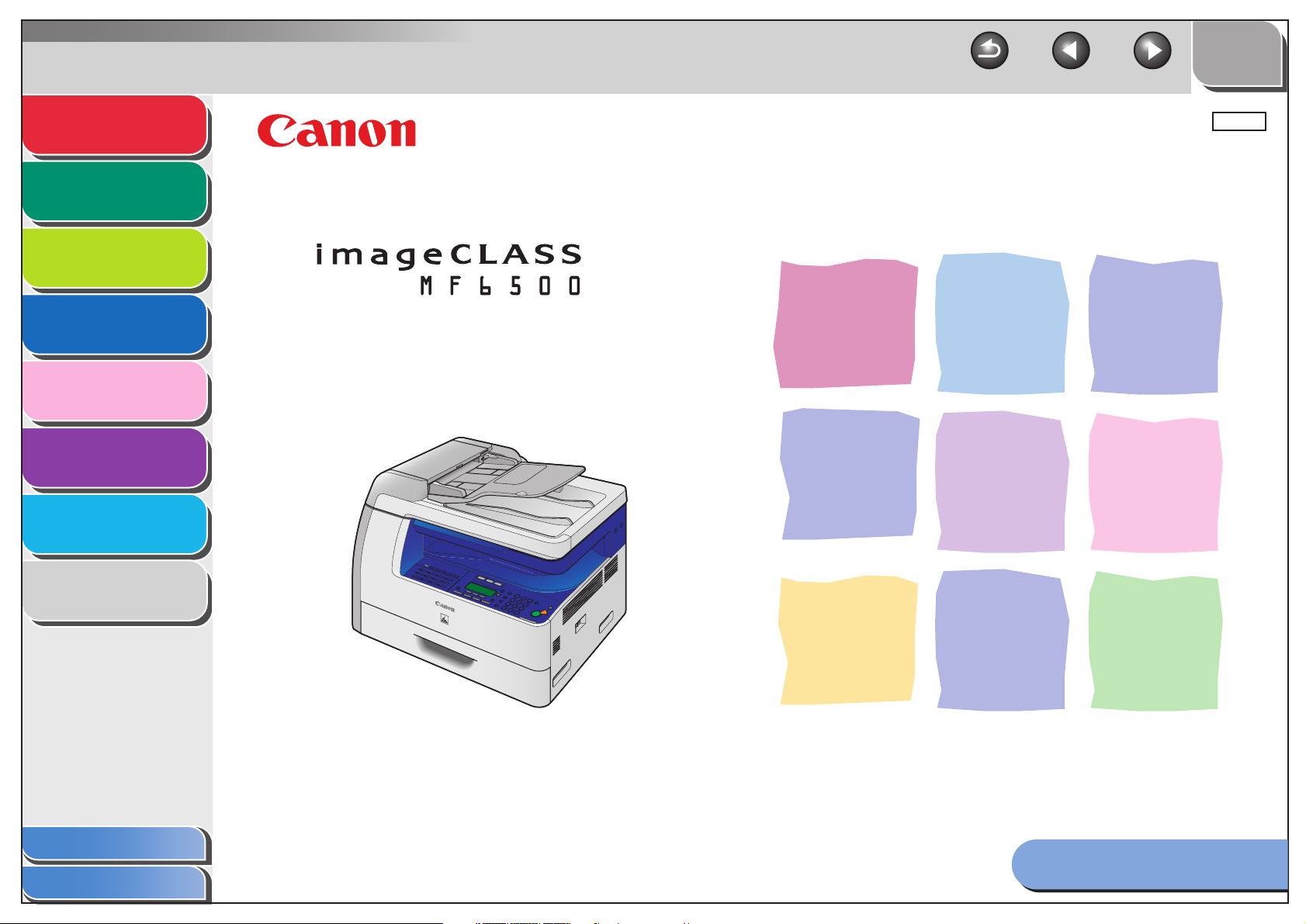
Back Previous Next
TOP
Advanced Fax
Features
Advanced Copy
Features
Network
Remote UI
System Monitor
Reports and Lists
Troubleshooting
1
2
3
4
5
6
7
ENG
Advanced Guide
Series
Appendix
Table of Contents
Index
8
Please read this guide before operating this equipment.
After you finish reading this guide, store it in a safe place
for future reference.
How to Use This Guide
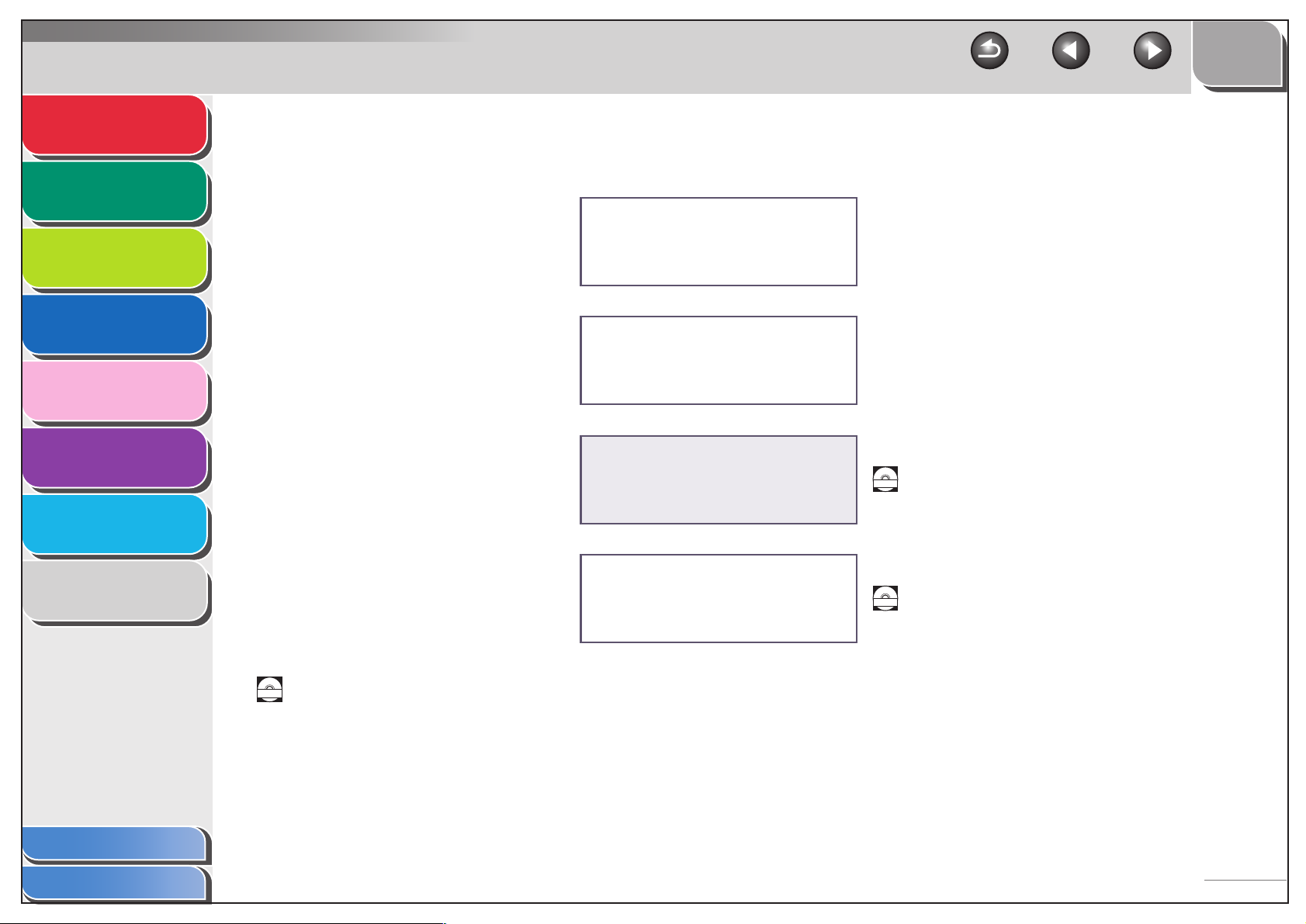
Advanced Fax
Features
Advanced Copy
Features
Network
Remote UI
System Monitor
1
2
3
4
5
Manuals for the Machine
● Machine Set-Up
● Software Installation
● Basic Features
● Maintenance
● Machine Settings
● Specifications
Starter Guide
Basic Guide
TOP
Back Previous Next
Reports and Lists
Troubleshooting
Appendix
Table of Contents
Index
6
7
8
● Advanced Features
● Network and Remote User Interface
● System Monitor
● Reports and Lists
● Scanning Features
Indicates the manual is supplied in PDF format in the accompanying CD-ROM.
CD-ROM
● To view the manuals in PDF format, Adobe Reader/Acrobat Reader/Acrobat is required. If Adobe
Reader/Acrobat Reader/Acrobat is not installed on your system, please download it from the Adobe
Systems Incorporated website (http://www.adobe.com).
● Considerable effort has been made to make sure that the manuals for the machine are free of
inaccuracies and omissions. However, as we are constantly improving our products, if you need an exact
specification, please contact Canon.
● The machine illustration on the cover may differ slightly from your machine.
Advanced Guide
(This Document)
Scanner Driver Guide
CD-ROM
CD-ROM
i
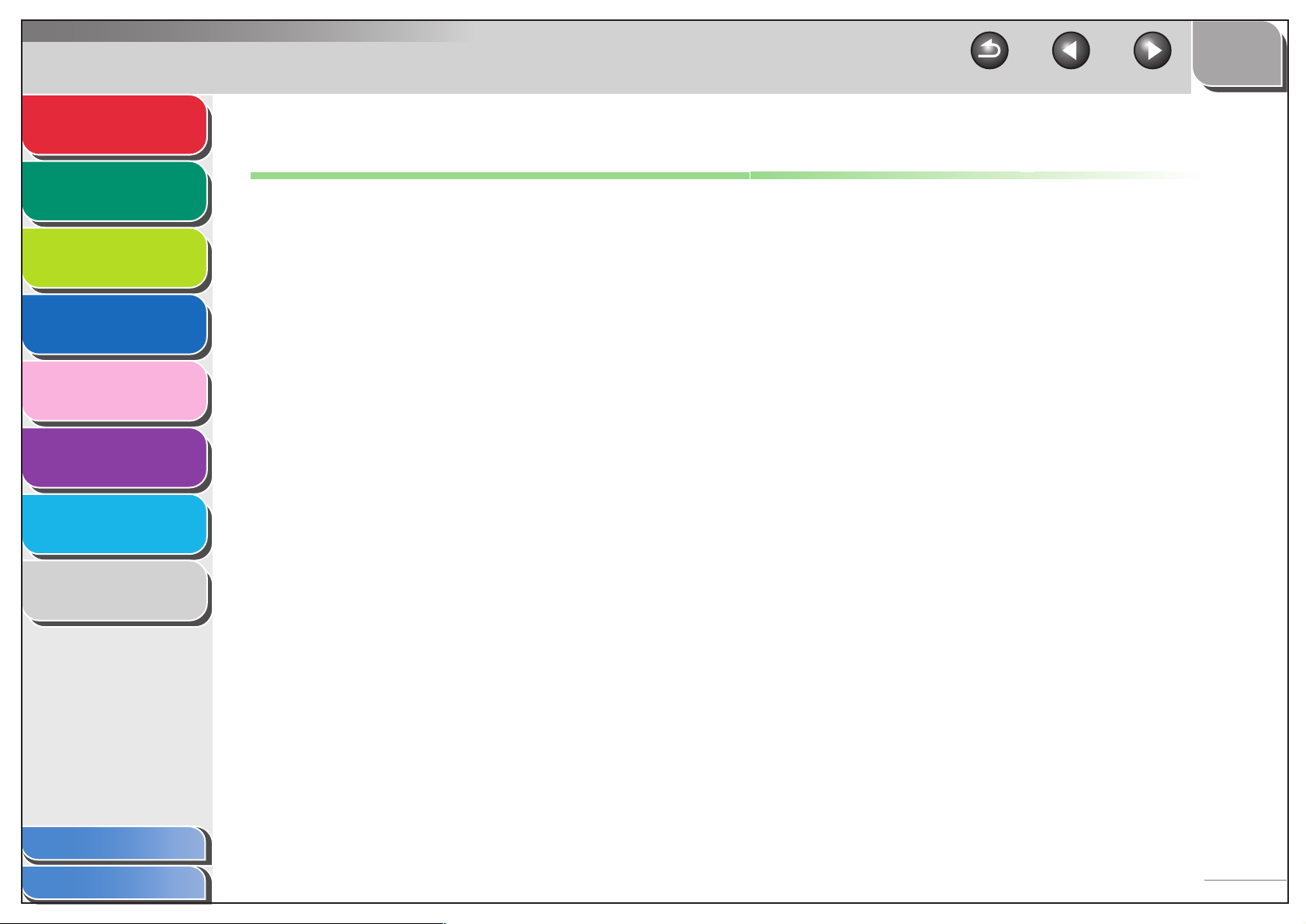
Advanced Fax
Features
Advanced Copy
Features
Network
Remote UI
System Monitor
Reports and Lists
Troubleshooting
1
2
3
4
5
6
7
Back Previous Next
Legal Notices
Trademarks
Canon, the Canon logo, imageCLASS, and NetSpot are trademarks of Canon Inc.
Microsoft and Windows are registered trademarks of Microsoft Corporation.
All other product and brand names are registered trademarks, trademarks or service marks of their respective owners.
Copyright
Copyright © 2006 by Canon Inc. All rights reserved. No part of this publication may be reproduced, transmitted, transcribed, stored in a retrieval
system, or translated into any language or computer language in any form or by any means, electronic, mechanical, magnetic, optical, chemical,
manual, or otherwise, without the prior written permission of Canon Inc.
Disclaimer
The information in this document is subject to change without notice.
CANON INC. MAKES NO WARRANTY OF ANY KIND WITH REGARD TO THIS MATERIAL, EITHER EXPRESS OR IMPLIED, EXCEPT AS
PROVIDED HEREIN, INCLUDING WITHOUT LIMITATION, THEREOF, WARRANTIES AS TO MARKETABILITY, MERCHANTABILITY,
FITNESS FOR A PARTICULAR PURPOSE OF USE OR AGAINST INFRINGEME
FOR ANY DIRECT, INCIDENTAL, OR CONSEQUENTIAL DAMAGES OF ANY NATURE, OR LOSSES OR EXPENSES RESULTING FROM
THE USE OF THIS MATERIAL.
NT OF ANY PATENT. CANON INC. SHALL NOT BE LIABLE
TOP
Appendix
Table of Contents
Index
8
ii
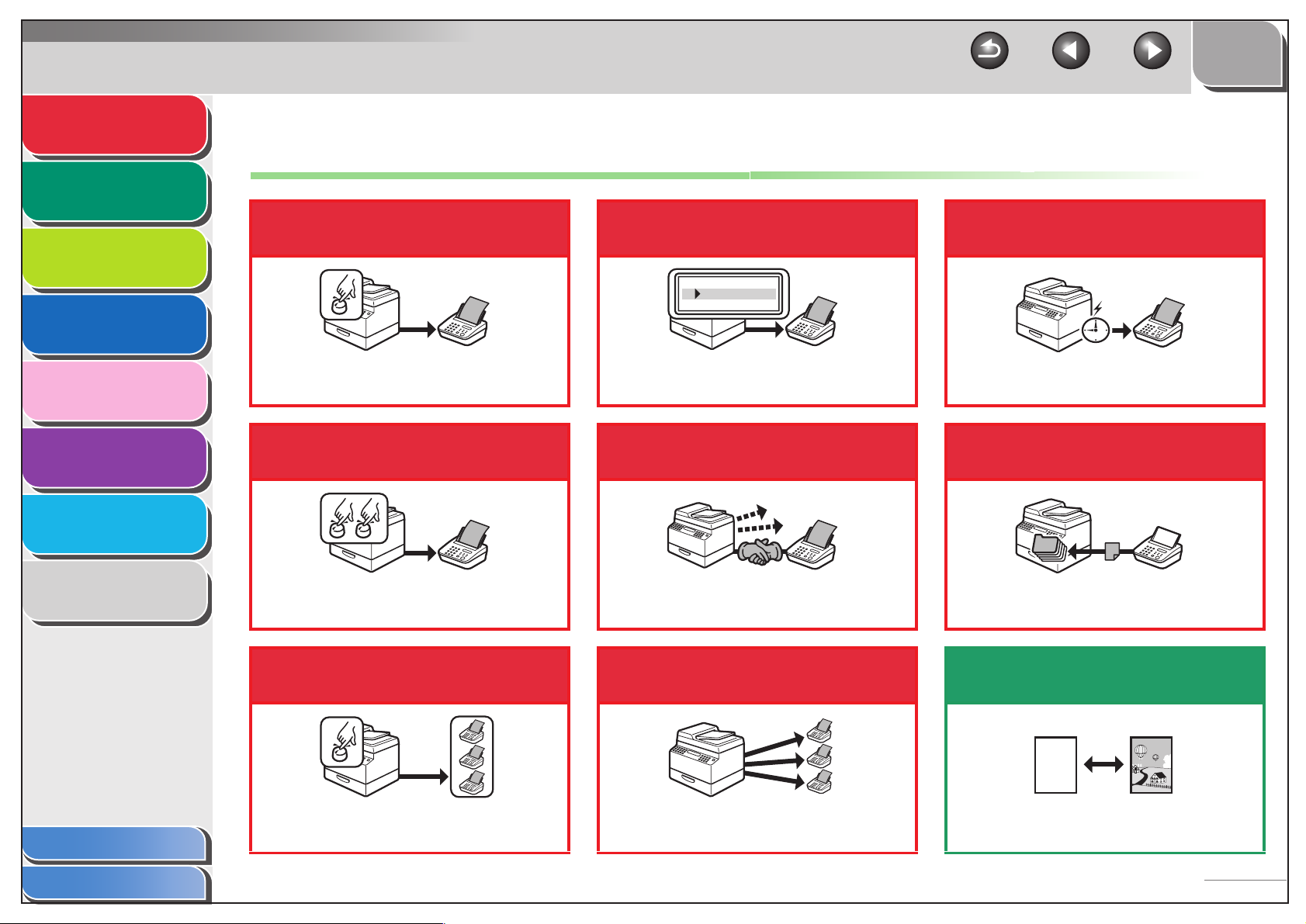
Advanced Fax
Features
Advanced Copy
Features
Network
1
2
Things You Can Do
Specify a recipient with a
single key
Look up a particular
recipient
TOP
Back Previous Next
Send a fax at a specified
time
Remote UI
System Monitor
Reports and Lists
Troubleshooting
Appendix
3
4
5
6
7
8
One-Touch Speed Dialing
→ Basic Guide
Specify a recipient with a
two-digit code
Coded Speed Dialing
→ Basic Guide
Specify multiple recipients
with a single key
AAAAA
BBBBB
CCCCC
Address Book Dialing
→ p. 1-3
Redial when the line is busy
Automatic Redialing
→ p. 1-4
Send a fax to multiple
recipients
Delayed Sending
→ p. 1-15
Receive faxes in memory
without printing out
Memory Reception
→ p. 1-10
Select a scan mode depending on
the type of image
Table of Contents
Index
Group Dialing
→ Basic Guide
Broadcasting
→ p. 1-15
ABC
ABC
ABC
ABC
Image Quality
→ Basic Guide
iii
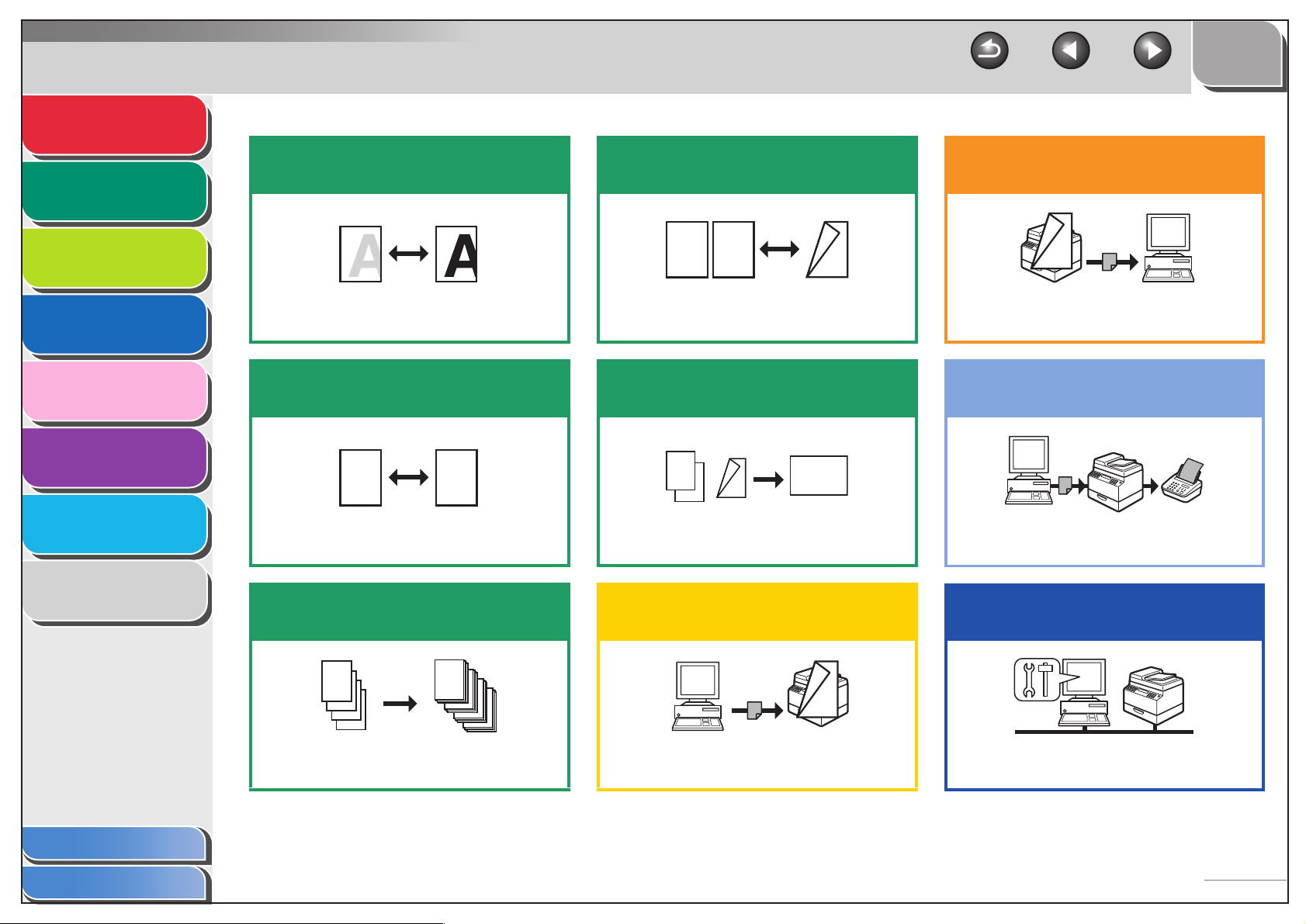
Advanced Fax
DEF
DEF
DEF
DEF
ABC
ABC
ABC
ABC
1
DE F
DE F
DE F
DE F
ABC
ABC
ABC
ABC
1
DE F
DE F
DE F
DE F
ABC
ABC
ABC
ABC
1
ABC
ABC
ABC
ABC
1
Features
Advanced Copy
Features
Network
1
2
3
Adjust the density level of
scanned images
Make two-sided copies
ABC
ABC
ABC
ABC
2
1
TOP
Back Previous Next
Specify detailed scanning
options to suit various images
Remote UI
System Monitor
Reports and Lists
Troubleshooting
Appendix
4
5
6
7
8
Density
→ Basic Guide
Enlarge or reduce copied
images
A
Zoom Ratio
→ Basic Guide
A
Sort copies by page order
AAAA
AAAA
BBBB
AAAA
BBBB
CCCC
AAAA
BBBB
CCCC
DDDD
1
BBBB
CCCC
DDDD
2
CCCC
DDDD
3
DDDD
4
Collate Copying
→ p. 2-2
AAAA
AAAA
AAAA
AAAA
AAAA
AAAA
AAAA
1
AAAA
AAAA
AAAA
AAAA
AAAA
AAAA
1
AAAA
AAAA
1
AAAA
1
Two-Sided Copy
→ p. 2 -3
Copy two documents on one
sheet
ABC
ABC
ABC
ABC
1
2
2 on 1 Combination
→ p. 2 -5
ABC
ABC
ABC
ABC
2
1
Print a document from a PC
Printing
→ Online Help
Scanning
→ Scanner Driver Guide
Send a fax from a PC
PC Faxing
→ Online Help
Access and manage the
machine from a PC
Remote UI
→ p. 4-1
Table of Contents
Index
iv
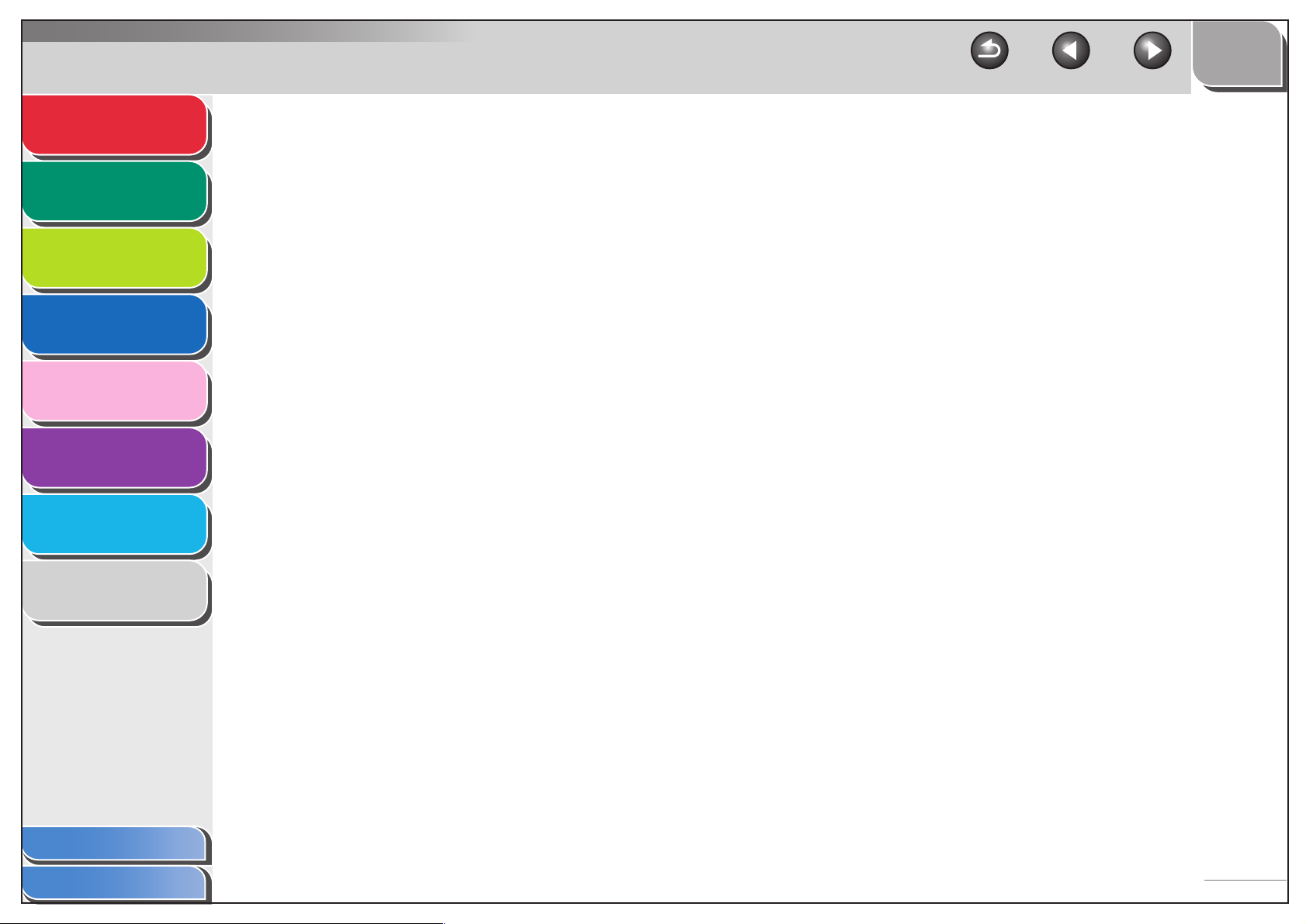
Advanced Fax
Features
Advanced Copy
Features
Network
1
2
3
TOP
Back Previous Next
Table of Contents
Manuals for the Machine ................................................................................i
Legal Notices................................................................................................. ii
Remote UI
System Monitor
Reports and Lists
Troubleshooting
Appendix
4
5
6
7
8
Things You Can Do ...................................................................................... iii
How to Use This Guide................................................................................. xi
Using the Top Page ...............................................................................xi
Using the Chapter Topic List................................................................. xii
1 Advanced Fax Features (MF6550/MF6560/MF6580 Only)........................................... 1-1
Dialing Features ........................................................................................ 1-3
Using Address Book............................................................................ 1-3
Redialing ............................................................................................. 1-4
Switching Temporarily to Tone Dialing................................................ 1-5
Dialing an Overseas Number (With Pauses)....................................... 1-6
Optional Settings for One-Touch/Coded Speed Dialing...................... 1-6
Table of Contents
Index
v
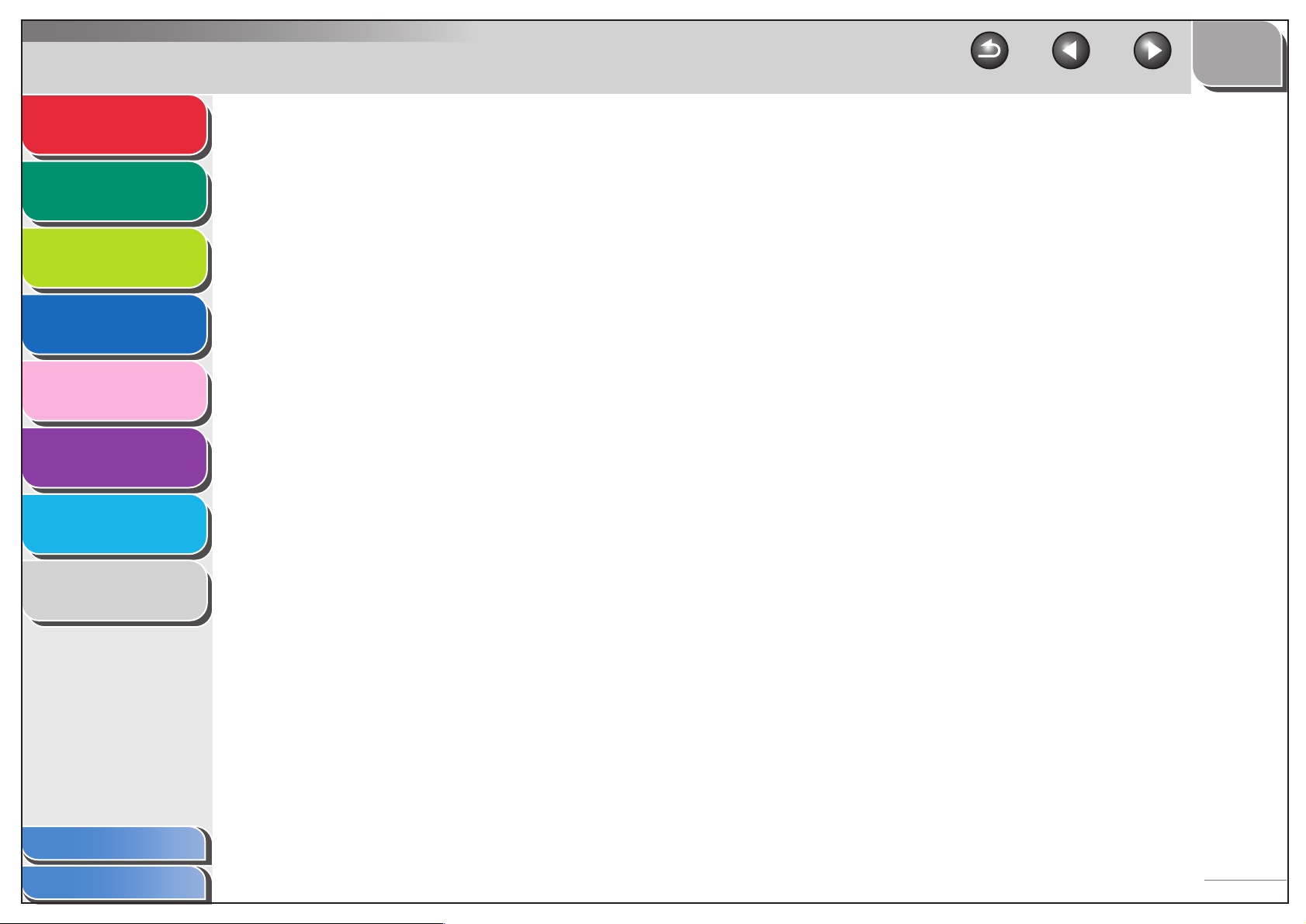
Advanced Fax
Features
1
TOP
Back Previous Next
Receiving Features.................................................................................... 1-8
Advanced Copy
Features
Network
Remote UI
System Monitor
Reports and Lists
Troubleshooting
Appendix
2
3
4
5
6
7
8
Setting Receive Mode ......................................................................... 1-8
Memory Reception ............................................................................ 1-10
Remote Reception ............................................................................ 1-12
Printing Received Documents ........................................................... 1-13
Additional Fax Modes .............................................................................. 1-15
Broadcasting ..................................................................................... 1-15
Delayed Sending............................................................................... 1-15
Sending Two-Sided Documents........................................................ 1-16
Canceling Fax Jobs ................................................................................. 1-17
2 Advanced Copy Features.............................................................................................. 2-1
Advanced Copy Features .......................................................................... 2-2
Collate Copy........................................................................................ 2-2
Reserved Copy ................................................................................... 2-3
Table of Contents
Index
Two-Sided Copying............................................................................. 2-3
2 on 1 Combination ............................................................................. 2-5
Frame Erase ....................................................................................... 2-6
Canceling Copy Jobs............................................................................... 2-10
vi
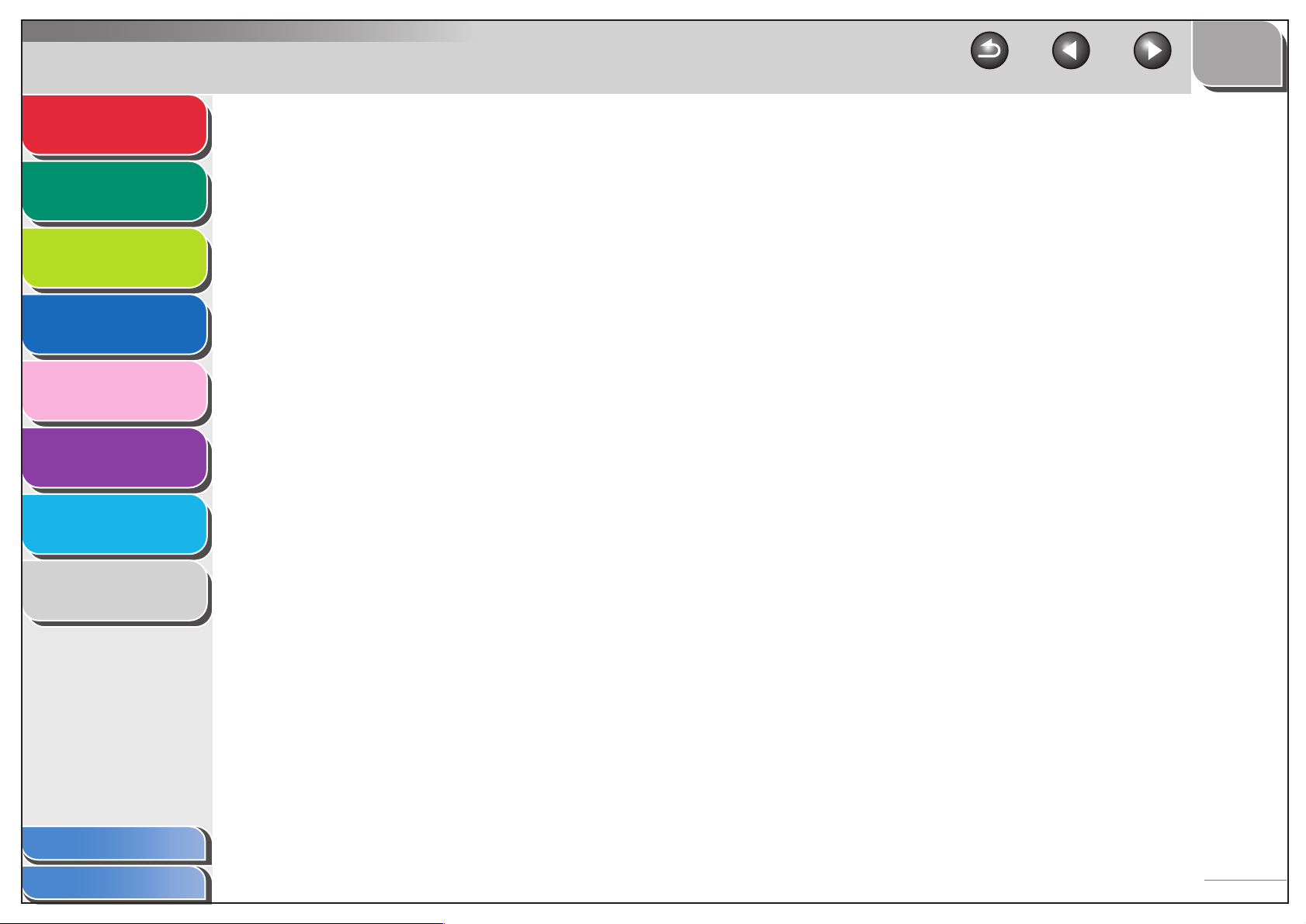
Advanced Fax
Features
1
TOP
Back Previous Next
3 Network (MF6580 Only) ................................................................................................. 3-1
Advanced Copy
Features
Network
Remote UI
System Monitor
Reports and Lists
Troubleshooting
Appendix
2
3
4
5
6
7
8
System Requirements ............................................................................... 3-3
Using a TCP/IP Network............................................................................ 3-4
Interface Settings....................................................................................... 3-5
Communication Environment Setup .......................................................... 3-7
Preparation for Protocol Settings............................................................. 3-10
Settings from the Operation Panel of the Machine ........................... 3-10
Settings Using ARP/PING Commands.............................................. 3-12
Settings Using NetSpot Device Installer ........................................... 3-13
Protocol Settings ..................................................................................... 3-16
Settings from the Operation Panel of the Machine ........................... 3-16
Settings Using a Web Browser (Remote UI)..................................... 3-19
Setting Up a Computer for Printing/Sending a Fax ................................. 3-22
Machine Connection Method (LPD/Raw).......................................... 3-22
Table of Contents
Index
Print Server Settings ......................................................................... 3-25
Machine Management ............................................................................. 3-26
Machine Management Using Web Browser (Remote UI) ................. 3-26
Machine Management Using NetSpot Device Installer..................... 3-26
Machine Management Using NetSpot Console ................................ 3-26
vii
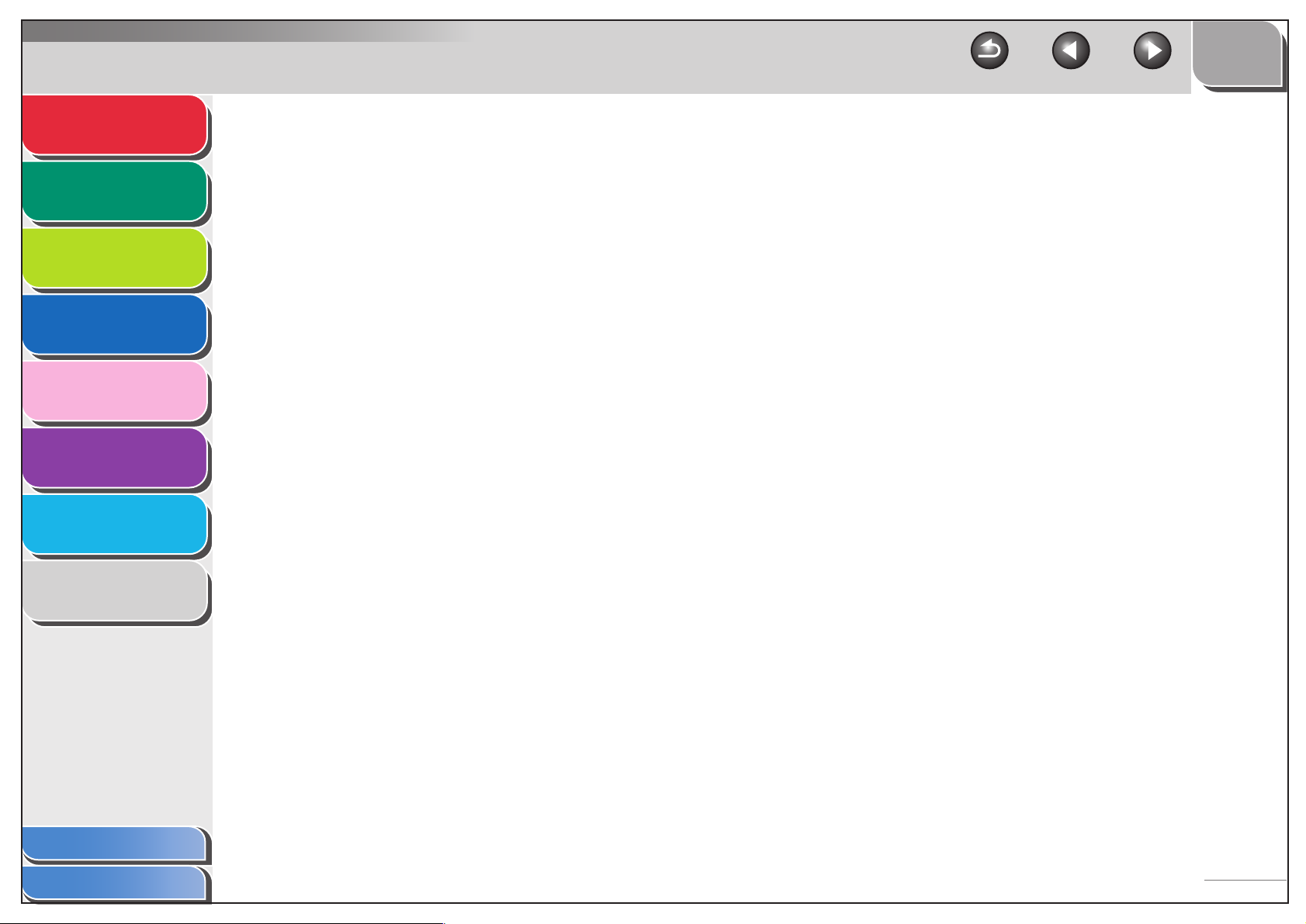
Advanced Fax
Features
1
TOP
Back Previous Next
4 Remote UI (MF6580 Only).............................................................................................. 4-1
Advanced Copy
Features
Network
Remote UI
System Monitor
Reports and Lists
Troubleshooting
Appendix
2
3
4
5
6
7
8
System Requirements ............................................................................... 4-3
Using the Remote UI ................................................................................. 4-4
Starting the Remote UI........................................................................ 4-4
Displaying Device Status and Information................................................. 4-6
Job Management....................................................................................... 4-7
Managing Print Jobs ........................................................................... 4-7
Viewing the Print Log .......................................................................... 4-8
Viewing the Activity Log ...................................................................... 4-9
Managing the Address Book ................................................................... 4-10
Viewing and Editing One-Touch or Coded Speed Dialing................. 4-10
Customizing System Settings.................................................................. 4-14
Customizing System Information ...................................................... 4-14
Table of Contents
Index
Import/Export Function ............................................................................ 4-17
Saving the Address Book.................................................................. 4-17
Loading an Address Book ................................................................. 4-18
Saving Additional Functions Settings in Files (Export)...................... 4-20
Loading Additional Functions Settings Files (Overwrite/Import)........ 4-21
Device Custom Settings .......................................................................... 4-23
viii
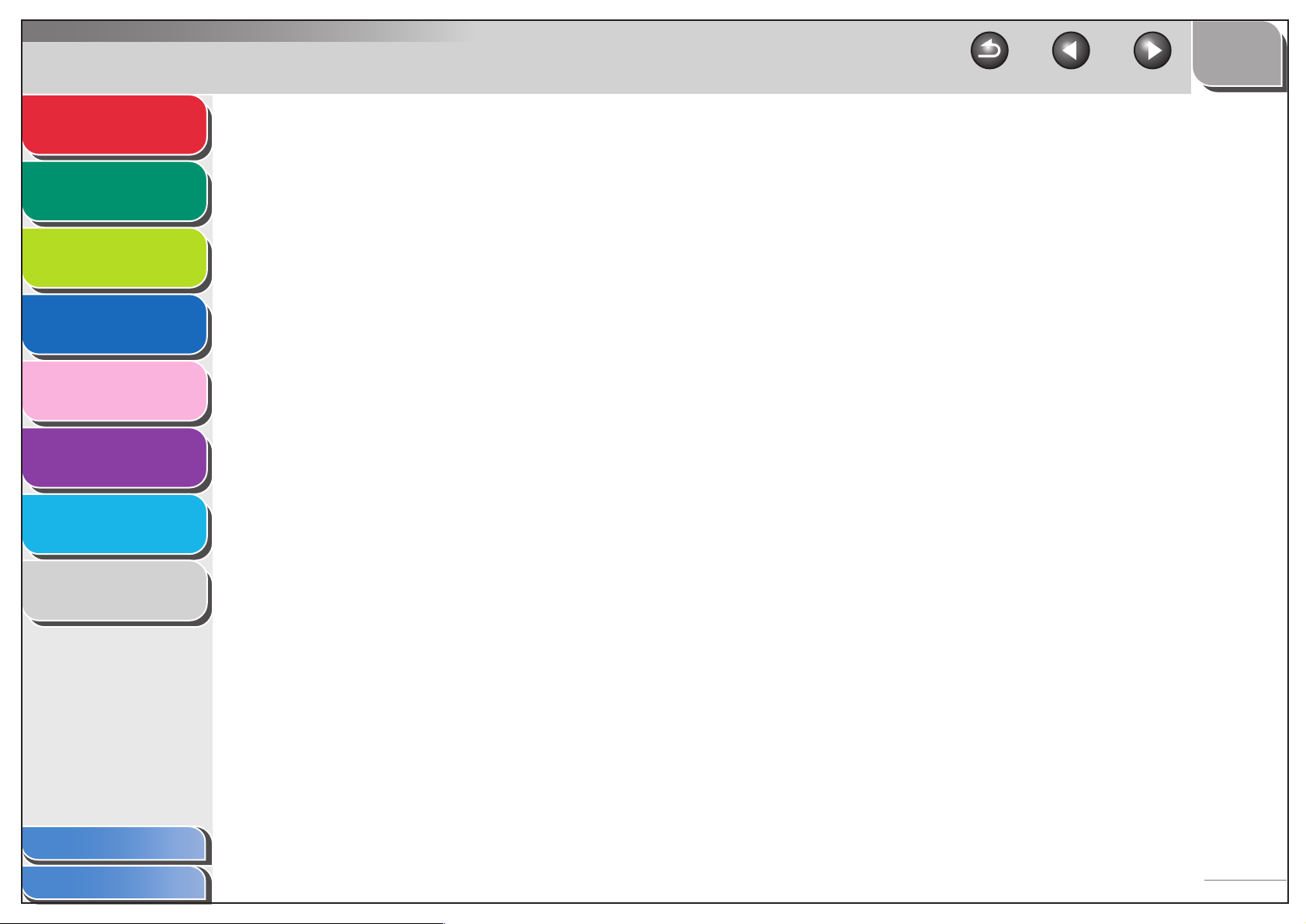
Advanced Fax
Features
1
TOP
Back Previous Next
5 System Monitor .............................................................................................................. 5-1
Advanced Copy
Features
Network
Remote UI
System Monitor
Reports and Lists
Troubleshooting
Appendix
2
3
4
5
6
7
8
Checking Job and Machine Status ........................................................... 5-2
Checking Transmission/Reception Results (MF6550/MF6560/
MF6580 Only) ..................................................................................... 5-2
Checking and Deleting Transmitting/Received Documents Stored in
Memory (MF6550/MF6560/MF6580 Only).......................................... 5-2
Checking and Deleting Copy Jobs ...................................................... 5-3
Checking and Deleting Print Jobs ....................................................... 5-3
6 Reports and Lists........................................................................................................... 6-1
Summary of Reports and Lists .................................................................. 6-2
Printing Reports Automatically (MF6550/MF6560/MF6580 Only) ............. 6-3
TX REPORT........................................................................................ 6-3
RX REPORT ....................................................................................... 6-4
ACTIVITY REPORT ............................................................................ 6-5
Table of Contents
Index
ix
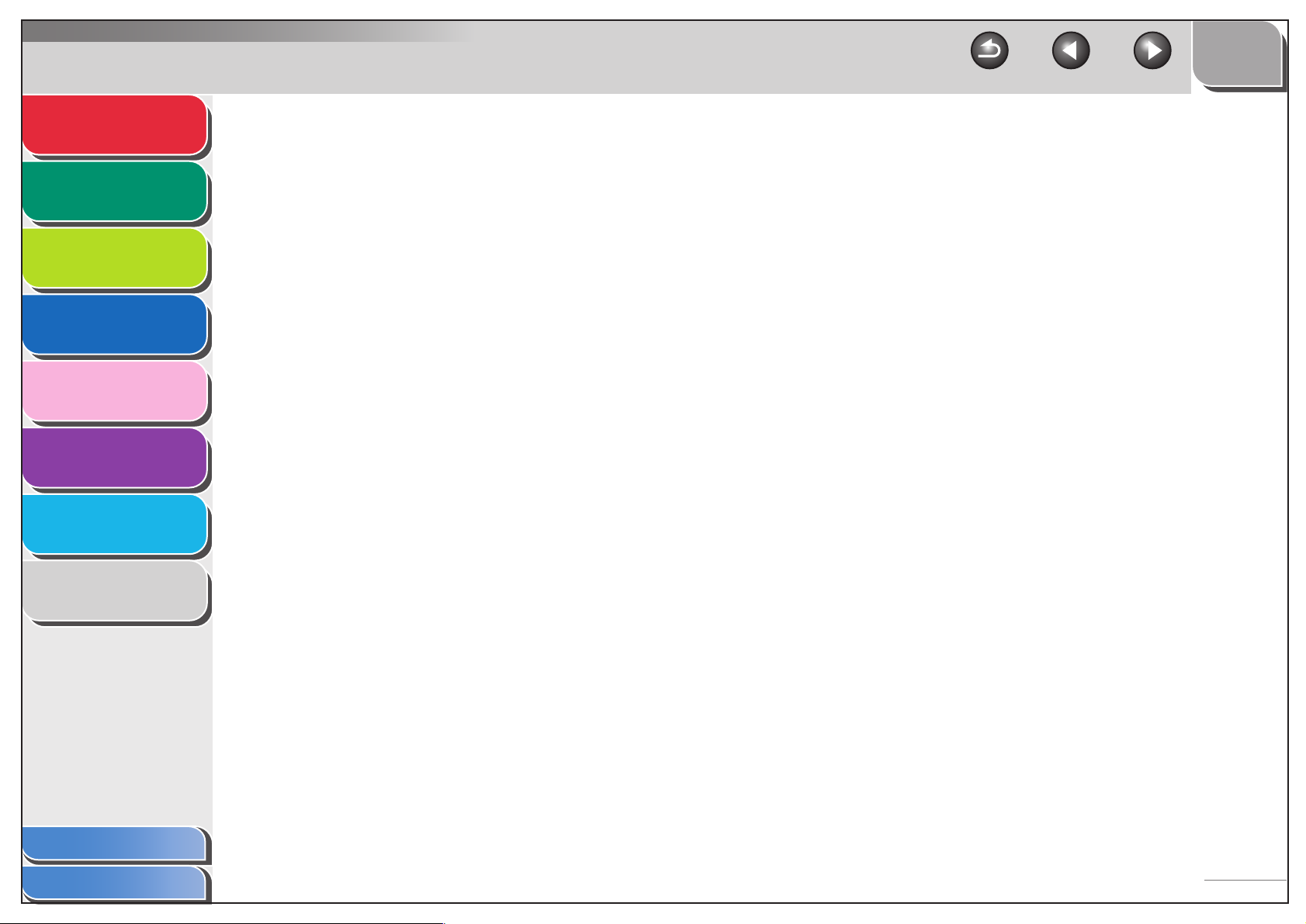
Advanced Fax
Features
1
TOP
Back Previous Next
7 Troubleshooting............................................................................................................. 7-1
Advanced Copy
Features
Network
Remote UI
System Monitor
Reports and Lists
Troubleshooting
Appendix
2
3
4
5
6
7
8
General Problems ..................................................................................... 7-2
Paper Feeding Problems .......................................................................... 7-4
Faxing Problems (MF6550/MF6560/MF6580 Only) ................................. 7-5
Sending Problems............................................................................... 7-5
Receiving Problems ............................................................................ 7-9
Copying Problems .................................................................................. 7-14
Printing Problems ................................................................................... 7-15
Telephone Problems (MF6550/MF6560/MF6580 Only) ......................... 7-17
Network Problems (MF6580 Only) ......................................................... 7-18
Customer Support .................................................................................. 7-20
Customer Support (U.S.A) ................................................................ 7-20
Customer Support (Canada) ............................................................. 7-20
Table of Contents
Index
8 Appendix......................................................................................................................... 8-1
Glossary .................................................................................................... 8-2
Index........................................................................................................ 8-12
x
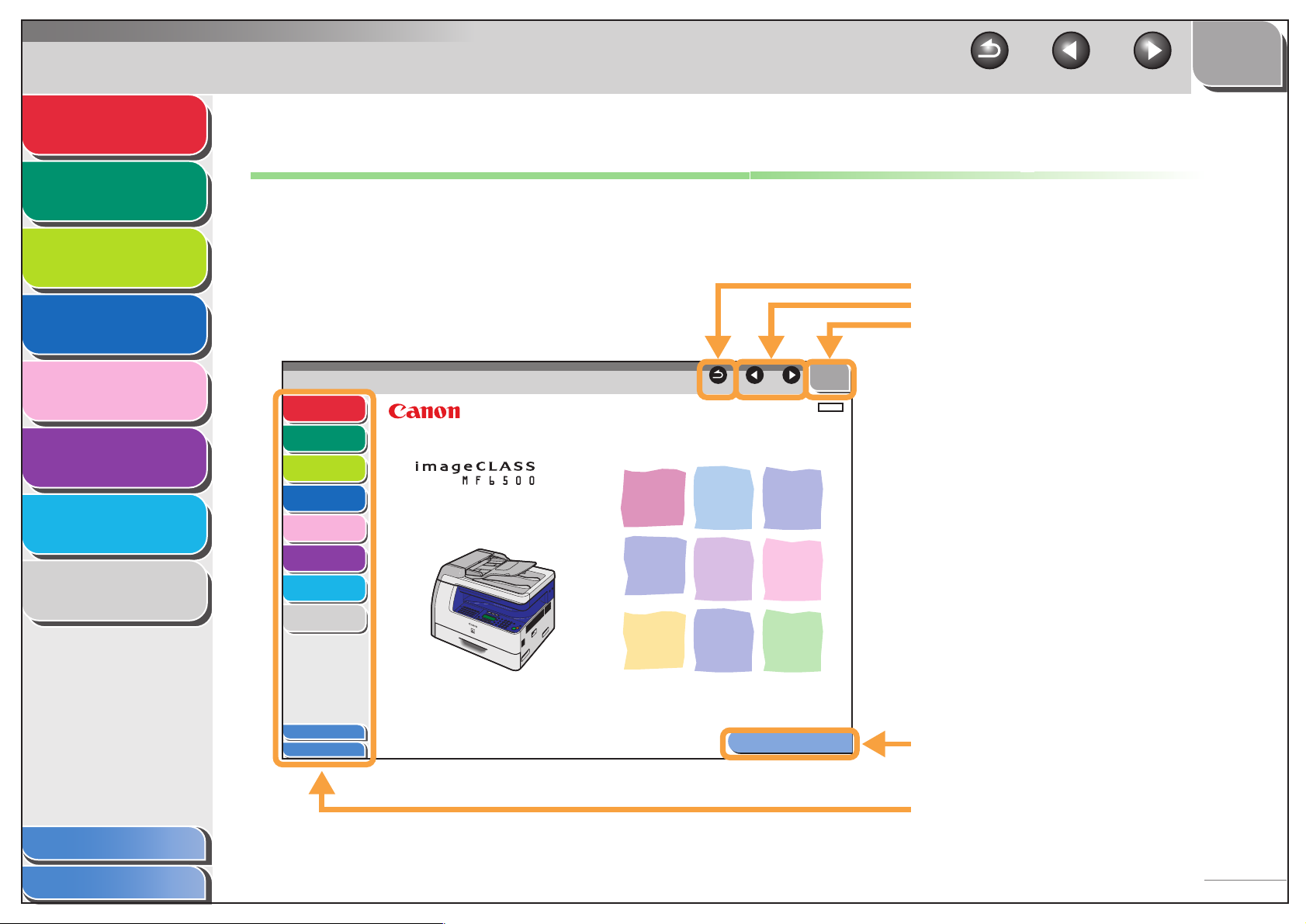
Advanced Fax
Features
Advanced Copy
Features
Network
1
2
TOP
Back Previous Next
How to Use This Guide
■ Using the Top Page
Remote UI
System Monitor
Reports and Lists
Troubleshooting
Appendix
3
4
5
6
7
8
Advanced Fax
Features
Advanced Copy
Features
Network
Remote UI
System Monitor
Reports and Lists
Troubleshooting
Appendix
Table of Contents
Index
1
2
Advanced Guide
3
4
5
6
7
8
Please read this guide before operating this equipment.
After you finish reading this guide, store it in a safe place
for future reference.
Series
Back Previous Next
How to Use This Guide
Returns to the last page opened.
Displays the previous or next page.
Returns to the top page.
TOP
ENG
Displays the “How to Use This Guide” page.
Table of Contents
Index
Quick links to the list of things you can do, topics
for each chapter, table of contents, and the index.
xi
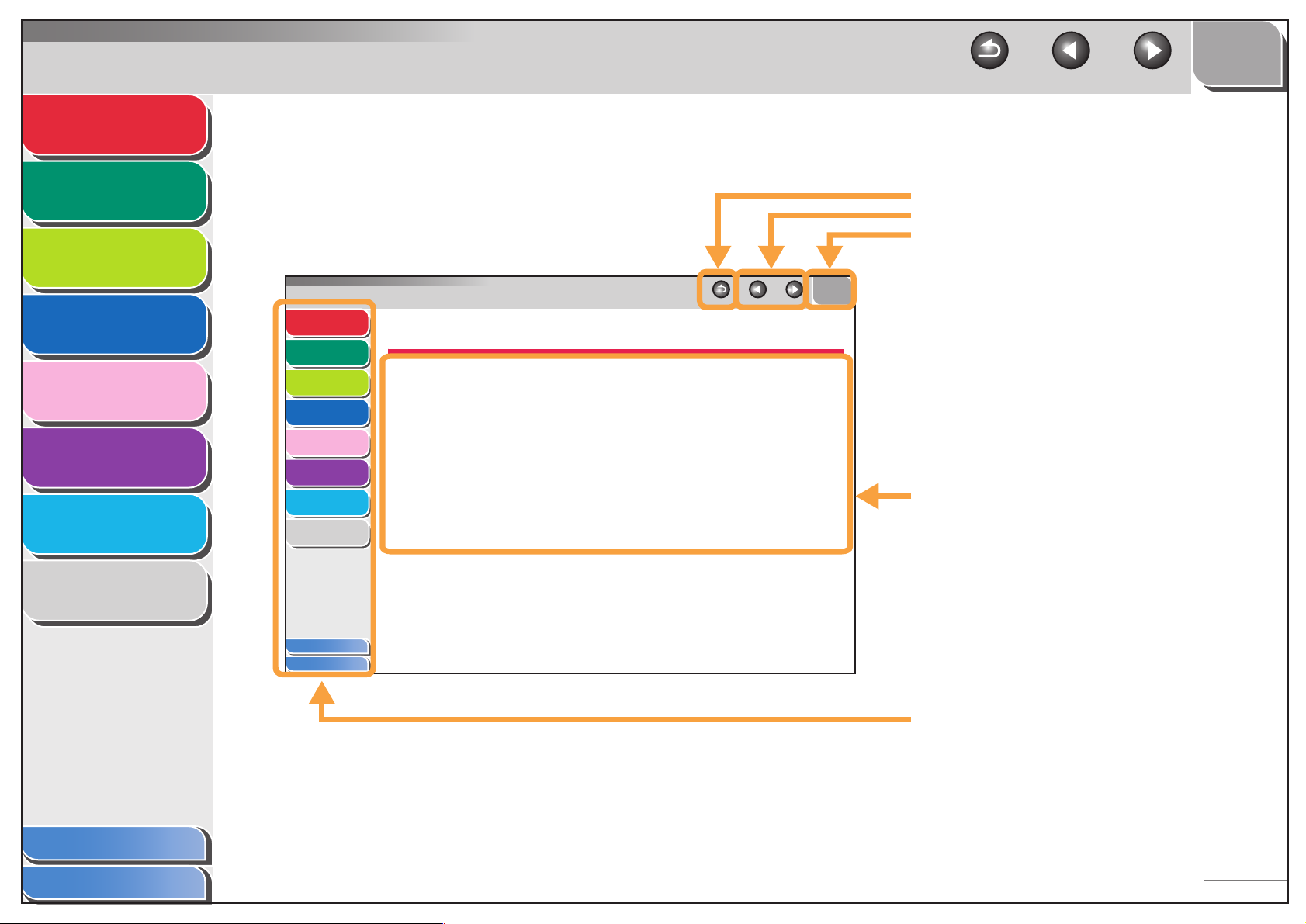
Advanced Fax
Features
1
TOP
Back Previous Next
■ Using the Chapter Topic List
Advanced Copy
Features
Network
Remote UI
System Monitor
Reports and Lists
Troubleshooting
Appendix
2
3
4
5
6
7
8
Advanced Fax
Features
Advanced Copy
Features
Network
Remote UI
System Monitor
Reports and Lists
Troubleshooting
Appendix
Back Previous Next
1
1 Advanced Fax Features (MF6550/MF6560/MF6580 Only)
2
3
4
5
6
7
8
Dialing Features.................................................................
Using Address Book ............................................... 1-3
Redialing................................................................. 1-4
Switching Temporarily to Tone Dialing.................... 1-5
Dialing an Overseas Number (With Pauses).......... 1-6
Optional Settings for One-Touch/Coded Speed
Dialing .............................................................1-6
Receiving Features............................................................
Setting Receive Mode ............................................ 1-8
Memory Reception ............................................... 1-10
Remote Reception................................................ 1-12
Printing Received Documents .............................. 1-13
...................... 1-3
...................... 1-8
Returns to the last page opened.
Displays the previous or next page.
Returns to the top page.
TOP
Table of contents for the chapter.
Table of Contents
Index
Table of Contents
Index
1-1
Quick links to the list of things you can do, topics
for each chapter, table of contents, and the index.
xii
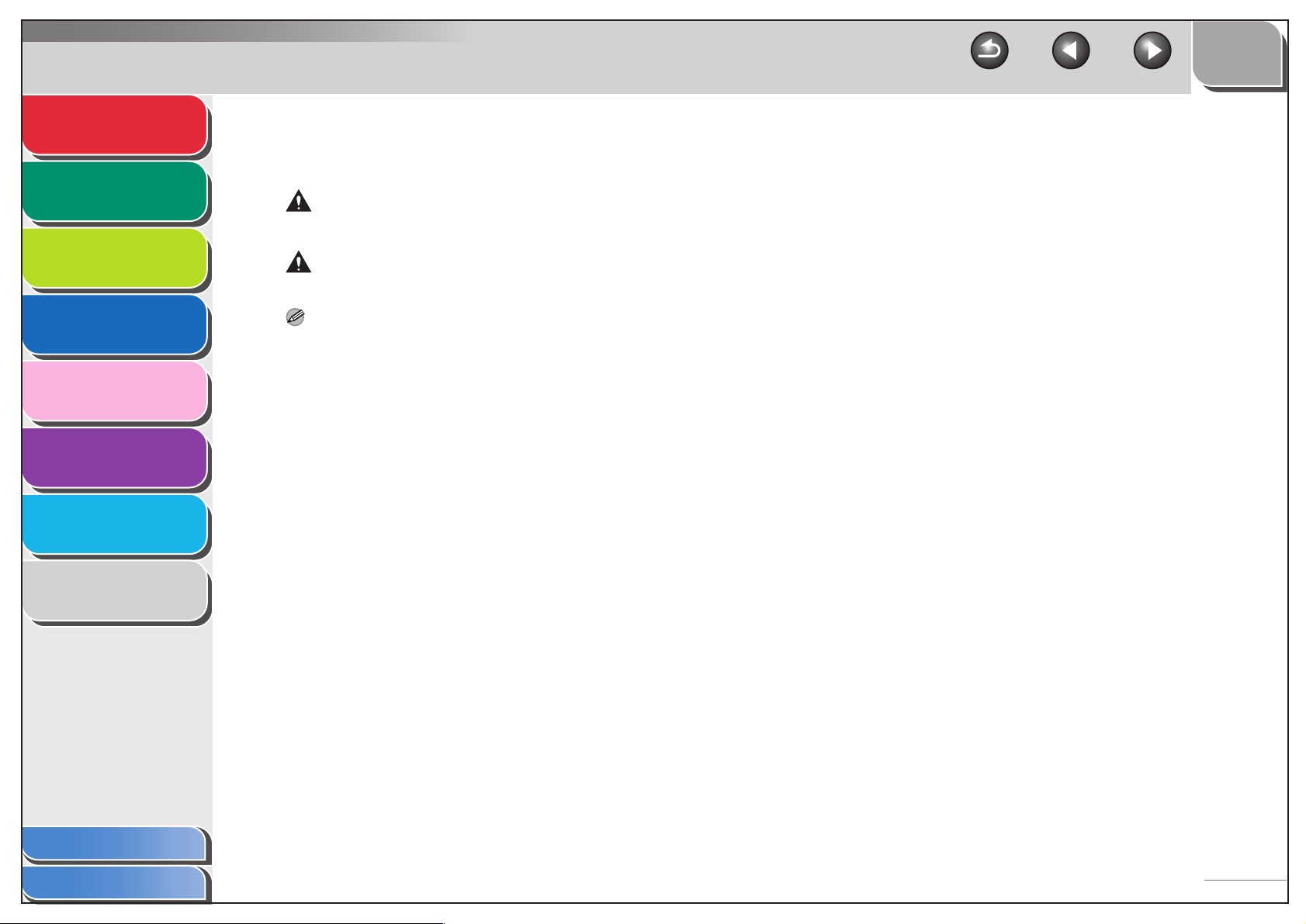
Advanced Fax
Features
Advanced Copy
Features
Network
1
2
3
TOP
Back Previous Next
The following symbols are used throughout the manuals for the machine and indicate the warnings, cautions and notes you should
keep in mind when using the machine.
WARNING
Indicates a warning that may lead to death or serious injury if not observed.
CAUTION
Explains how to avoid actions that could injure you or damage your machine.
Remote UI
System Monitor
Reports and Lists
Troubleshooting
Appendix
4
5
6
7
8
NOTE
Explains operating restrictions and how to avoid minor difficulties.
In addition, this guide uses distinctive notations to identify keys and information in the LCD:
– The keys you press appear in square brackets: [Stop].
– Information in the LCD appears in angle brackets: <TRANSMIT>.
Table of Contents
Index
xiii
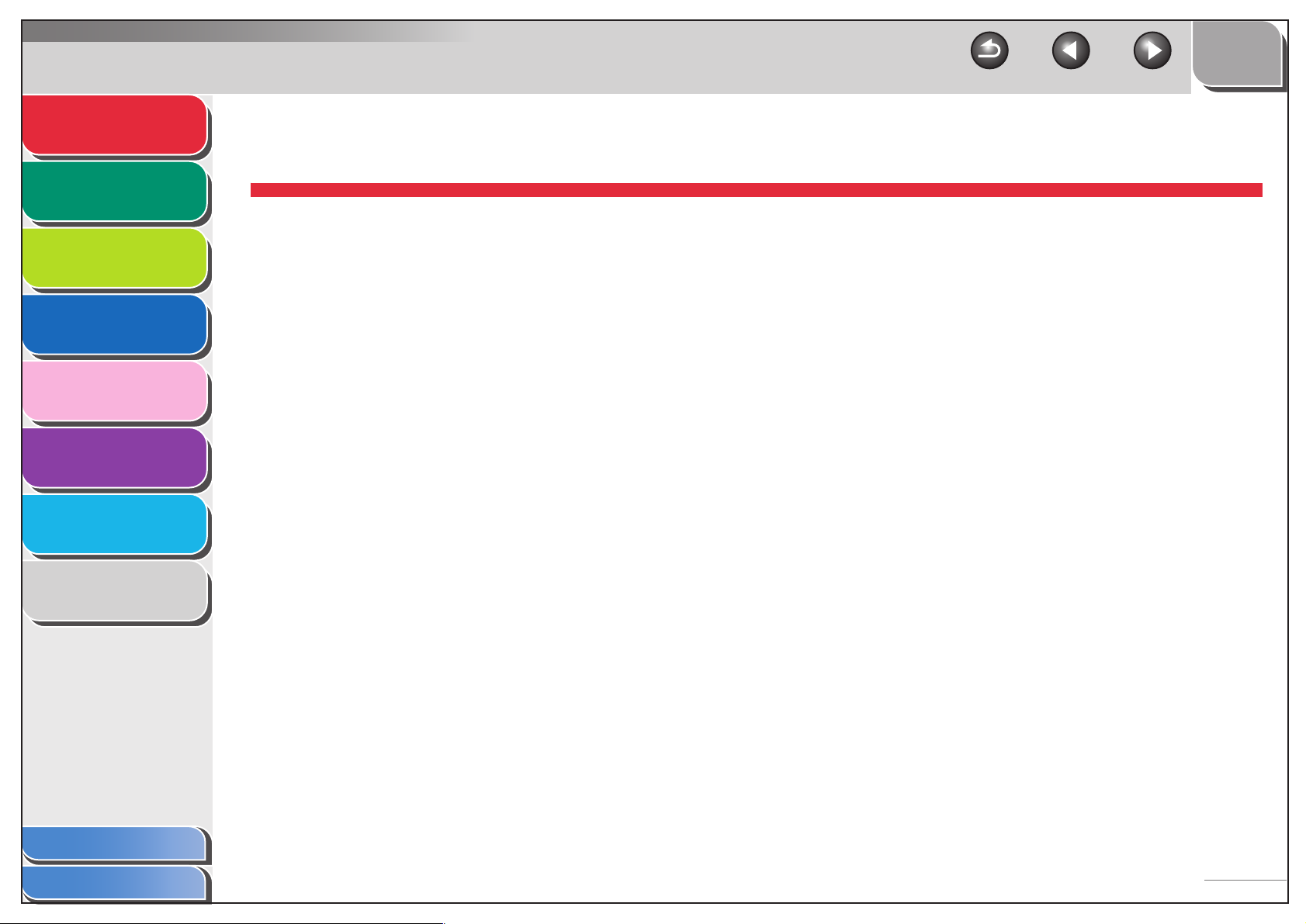
Advanced Fax
Features
Advanced Copy
Features
Network
Remote UI
System Monitor
Reports and Lists
Troubleshooting
Appendix
1
2
3
4
5
6
7
8
TOP
Back Previous Next
1 Advanced Fax Features (MF6550/MF6560/MF6580 Only)
Dialing Features....................................................................................... 1-3
Using Address Book ............................................... 1-3
Redialing................................................................. 1-4
Switching Temporarily to Tone Dialing.................... 1-5
Dialing an Overseas Number (With Pauses) .......... 1-6
Optional Settings for One-Touch/Coded Speed
Dialing .............................................................1-6
Receiving Features.................................................................................. 1-8
Setting Receive Mode ............................................ 1-8
Memory Reception ............................................... 1-10
Remote Reception................................................ 1-12
Printing Received Documents .............................. 1-13
Table of Contents
Index
1-1
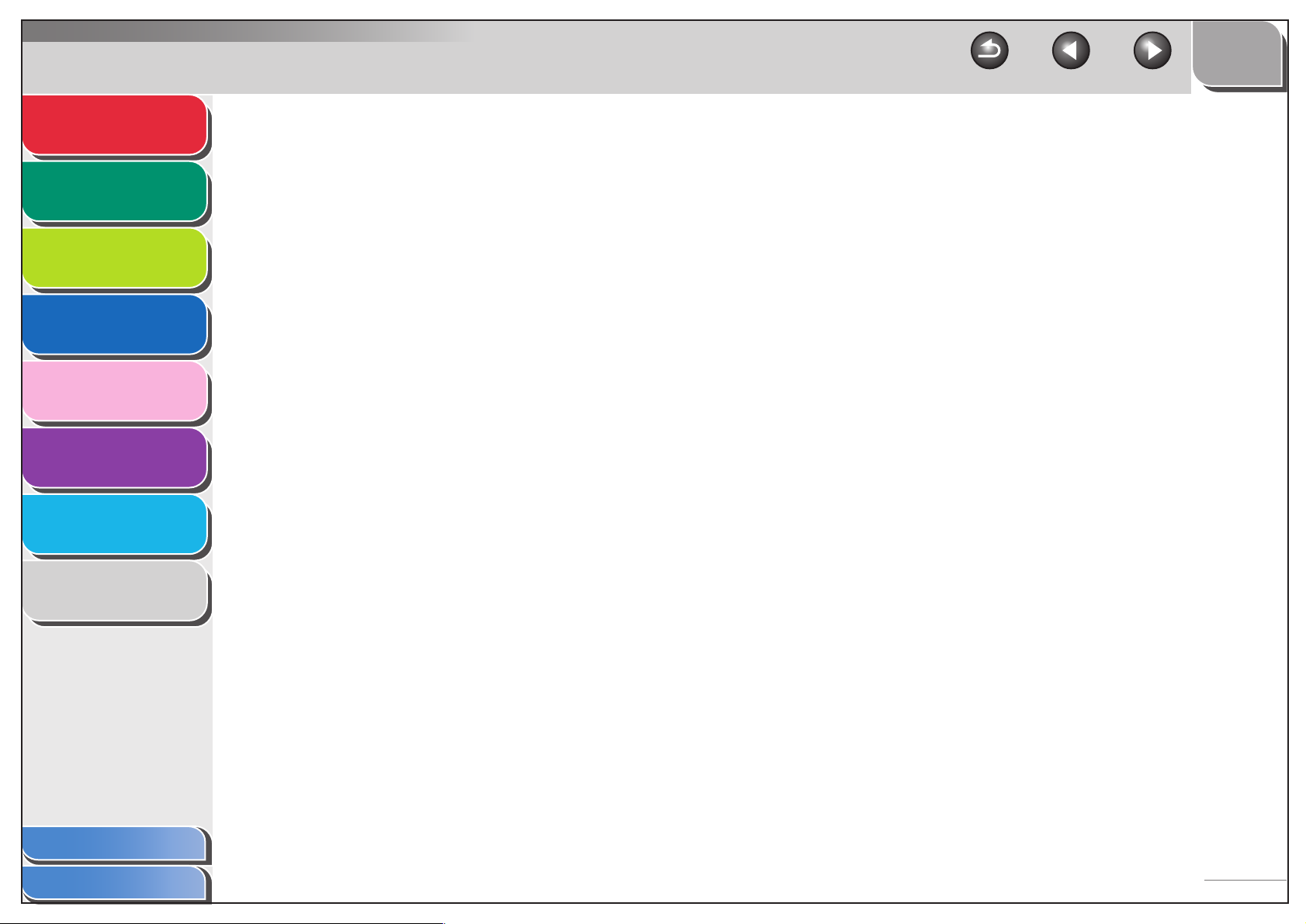
Advanced Fax
Features
1
TOP
Back Previous Next
Additional Fax Modes............................................................................ 1-15
Advanced Copy
Features
Network
Remote UI
System Monitor
Reports and Lists
Troubleshooting
Appendix
2
3
4
5
6
7
8
Broadcasting......................................................... 1-15
Delayed Sending .................................................. 1-15
Sending Two-Sided Documents ........................... 1-16
Canceling Fax Jobs............................................................................... 1-17
Table of Contents
Index
1-2
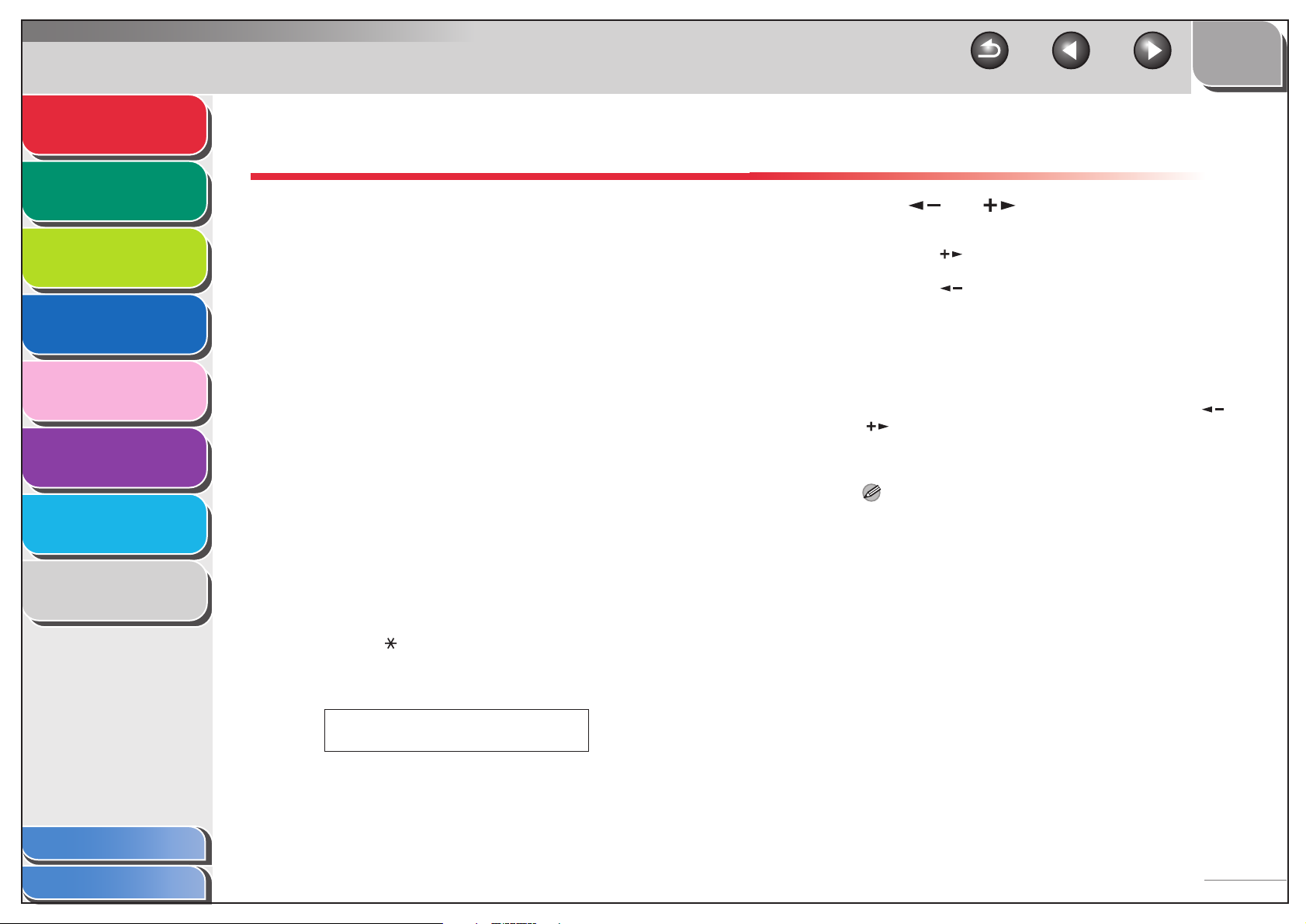
Advanced Fax
Features
Advanced Copy
Features
Network
Remote UI
System Monitor
1
2
3
4
Dialing Features
The machine provides the following dialing features:
address book dialing, redialing, and temporary tone dialing.
■ Using Address Book
Address book dialing enables you to search for a particular
recipient registered in the machine. This is useful when you
forget which one-touch speed dialing key or coded speed dialing
code the recipient you want is registered under.
TOP
Back Previous Next
4. Use [ ] or [ ] to search for the
recipient’s name.
– Pressing [ ] displays the names of other recipients in
alphabetical order.
– Pressing [ ] displays them in reverse order.
5. When the recipient’s name is displayed,
press [OK].
6. Press [Start] to dial the number.
Reports and Lists
Troubleshooting
Appendix
Table of Contents
5
6
7
8
1. Press [FAX].
2. Press [Address Book].
If no recipient is registered for speed dialing, <NOT
REGISTERED> is displayed.
3. Use a numeric key to enter the first letter of
the recipient’s name.
– For example, if you want to search for a name that starts with
the letter “H”, press [4] (GHI) once or twice.
– Entries starting with the letter you entered are displayed if any
entries are registered.
– Press [ ] to switch between input modes:
[:A]: Letter mode
[:1]: Number mode
Ex.
ADDRESS BOOK :A
HIJK
When you set the documents on the platen glass, use [ ] or
[ ] to select the document size, then press [Start] for each
document. When scanning is complete, press [OK] to start
dialing.
NOTE
When <TIME OUT> is set to <ON> in <TX SETTINGS> in
<FAX SETTINGS>, the machine starts dialing automatically after
a preset time.
Index
1-3
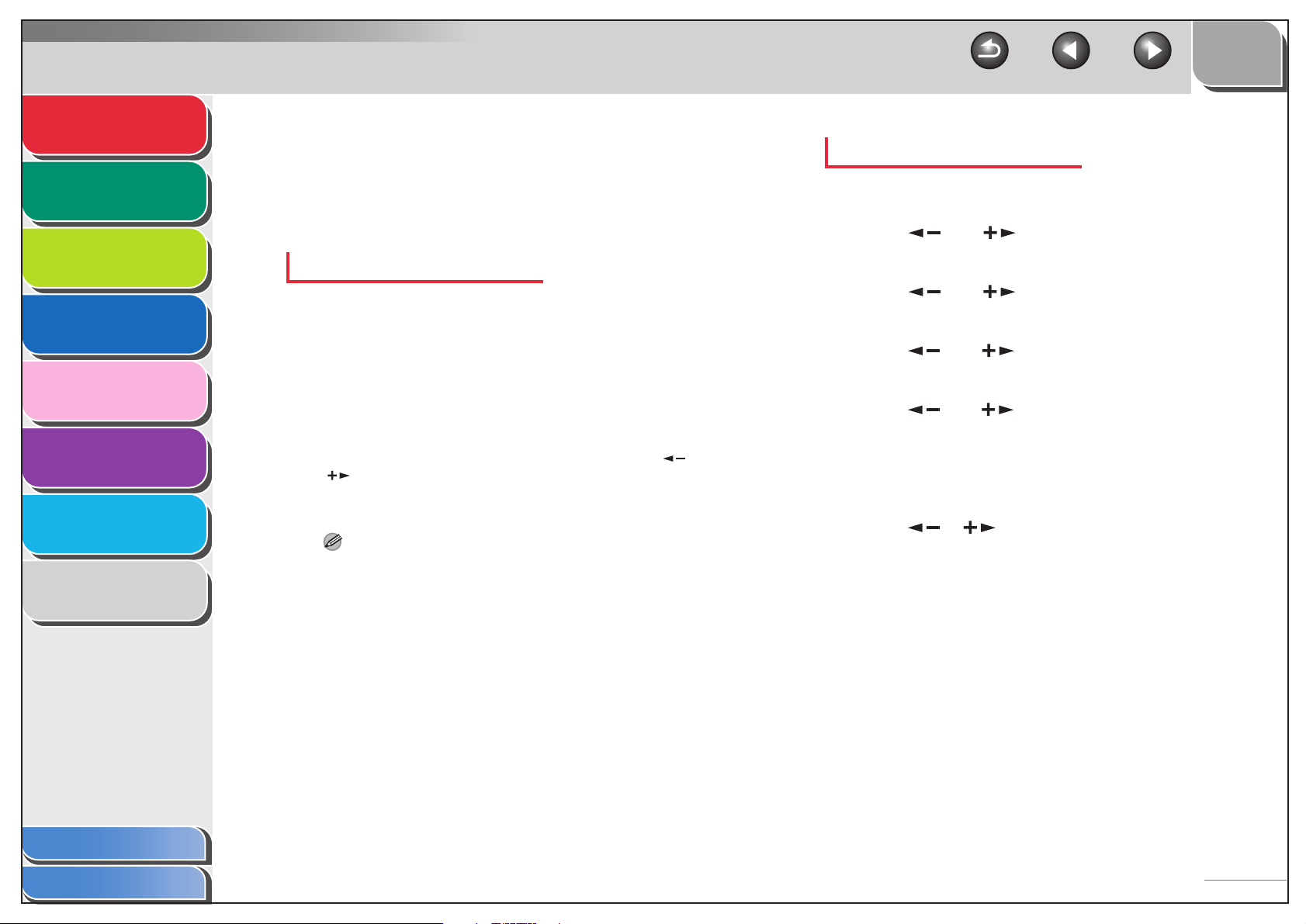
Advanced Fax
Features
Advanced Copy
Features
Network
Remote UI
1
2
3
■ Redialing
Redialing can be done manually or automatically. For automatic
redialing, you can set how many times the machine redials and
the time between redials.
Redialing Manually
1. Press [FAX].
TOP
Back Previous Next
Redialing Automatically
1. Press [Additional Functions].
2. Use [ ] or [ ] to select <FAX
SETTINGS>, then press [OK].
3. Use [ ] or [ ] to select <TX SETTINGS>,
then press [OK].
System Monitor
Reports and Lists
Troubleshooting
Appendix
4
5
6
7
8
2. Press [Redial] to dial the last number you
entered using the numeric keys.
To cancel manual redialing, press [Reset].
3. Press [Start] to dial the number.
When you set the documents on the platen glass, use [ ] or
[ ] to select the document size, then press [Start] for each
document. When scanning is complete, press [OK] to start
dialing.
NOTE
When <TIME OUT> is set to <ON> in <TX SETTINGS> in <FAX
SETTINGS>, the machine starts dialing automatically after a
preset time.
4. Use [ ] or [ ] to select <AUTO REDIAL>,
then press [OK].
5. Use [ ] or [ ] to select <ON>, then press
[OK].
6. Confirm that <REDIAL TIMES> is displayed,
then press [OK].
7. Use [ ], [ ], or numeric keys to enter the
number of redials the machine will make,
then press [OK].
8. Confirm that <REDIAL INTERVAL> is
displayed, then press [OK].
Table of Contents
Index
1-4

Advanced Fax
Features
Advanced Copy
Features
Network
Remote UI
System Monitor
1
2
3
4
5
9. Use [ ], [ ], or numeric keys to enter the
time (in minutes) between redials, then press
[OK].
10.Confirm that <TX ERROR REDIAL> is
displayed, then press [OK].
11.Use [ ] or [ ] to select <ON> or <OFF>,
then [OK].
<ON>: Resends all documents once if final transmission made by
automatic redialing is interrupted.
<OFF>: Does not redial when final transmission is interrupted.
12.Press [Stop] to return to standby mode.
TOP
Back Previous Next
1. Press [FAX].
2. Press [Hook].
NOTE
Make sure to confirm the dial tone before entering a fax number.
If you enter the number before the dial tone can be heard, the call
may not be connected, or the wrong number may be dialed.
3. Use the numeric keys to dial the required
information service.
4. When the recorded message of the
information service answers, press [Tone] to
switch to tone dialing.
Reports and Lists
Troubleshooting
Appendix
Table of Contents
Index
6
7
8
■ Switching Temporarily to Tone Dialing
If your machine is set for pulse dialing, use the procedure below
to switch to tone dialing to use information services (e.g., banks,
airline reservations, and hotel reservations).
NOTE
To talk to the other party, you will need to connect an external
telephone to the machine.
5. Use the numeric keys to enter the numbers
requested by the information service.
6. If you want to receive faxes, press [Start].
7. When finished, press [Hook] to disconnect
the call.
Tone dialing is canceled when you disconnect the call.
1-5
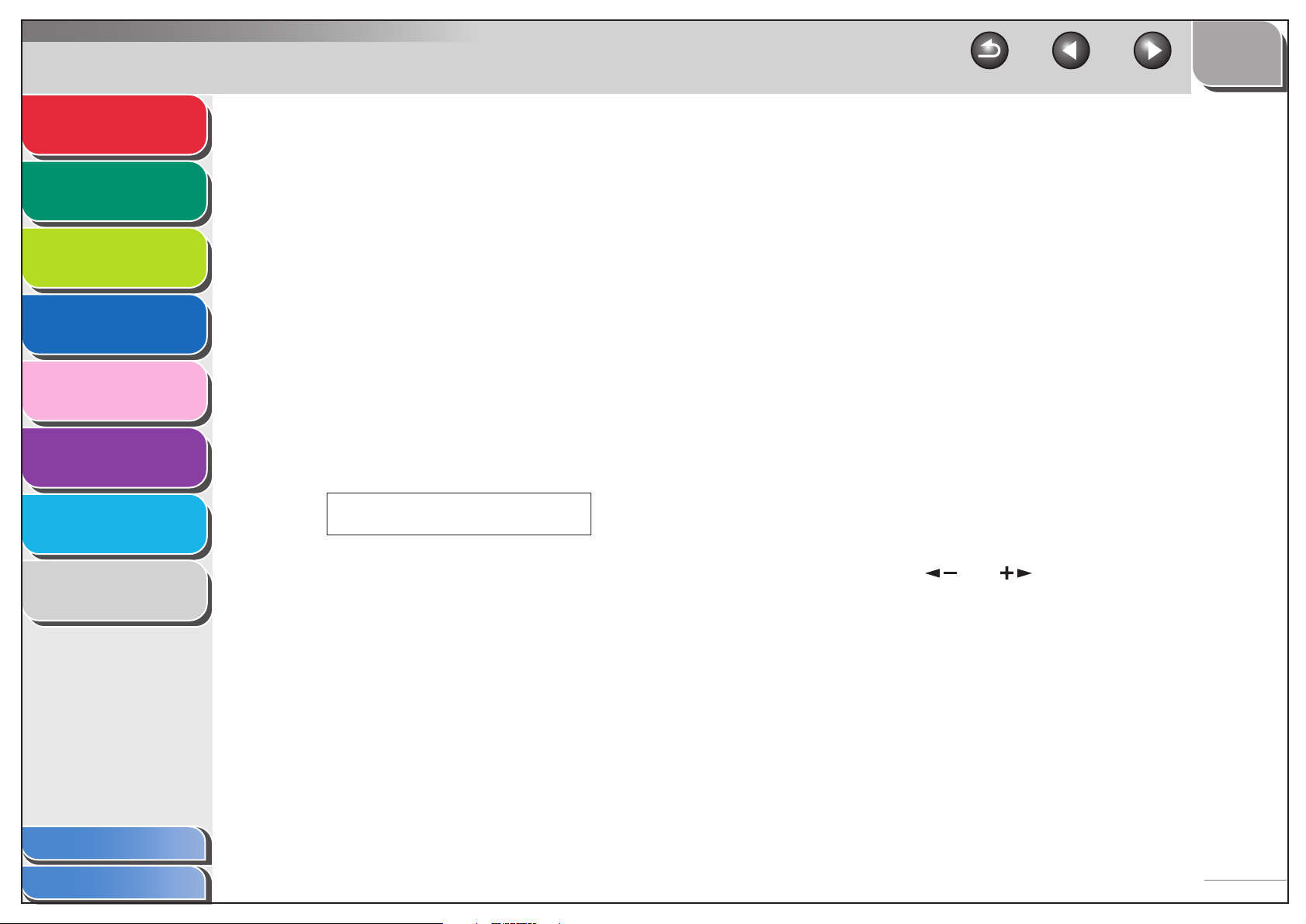
Advanced Fax
Features
Advanced Copy
Features
Network
Remote UI
System Monitor
Reports and Lists
Troubleshooting
Appendix
1
2
3
4
5
6
7
8
■ Dialing an Overseas Number (With
Pauses)
When you dial or register an overseas number, you may need to
insert a pause within the number.
1. Set documents.
2. Press [FAX].
3. Use the numeric keys to dial the international
access code.
For details on international access codes, contact your local
telephone company.
4. If necessary, press [Pause] to enter a two-
second pause.
Ex.
TEL=123p
– <p> in the fax/telephone number represents a certain amount
of pause time, set in the <PAUSE TIME> menu.
– For a longer pause press [Pause] again.
TOP
Back Previous Next
5. Use the numeric keys to dial the country
code, the area code, and the fax/telephone
number of the recipient.
6. Press [Pause] to enter a 10- second pause at
the end of the number.
<P> at the end of the fax/telephone number represents a
10-second pause.
7. Press [Start].
■ Optional Settings for One-Touch/Coded
Speed Dialing
You can specify the following advanced function settings for
each one-touch/coded speed dialing recipient registered in the
machine: international, TX speed, and ECM (Error Correction
Mode) transmission options.
1. Press [Additional Functions].
2. Press [ ] or [ ] to select <ADDRESS
BOOK SET.>, then press [OK].
Table of Contents
Index
1-6
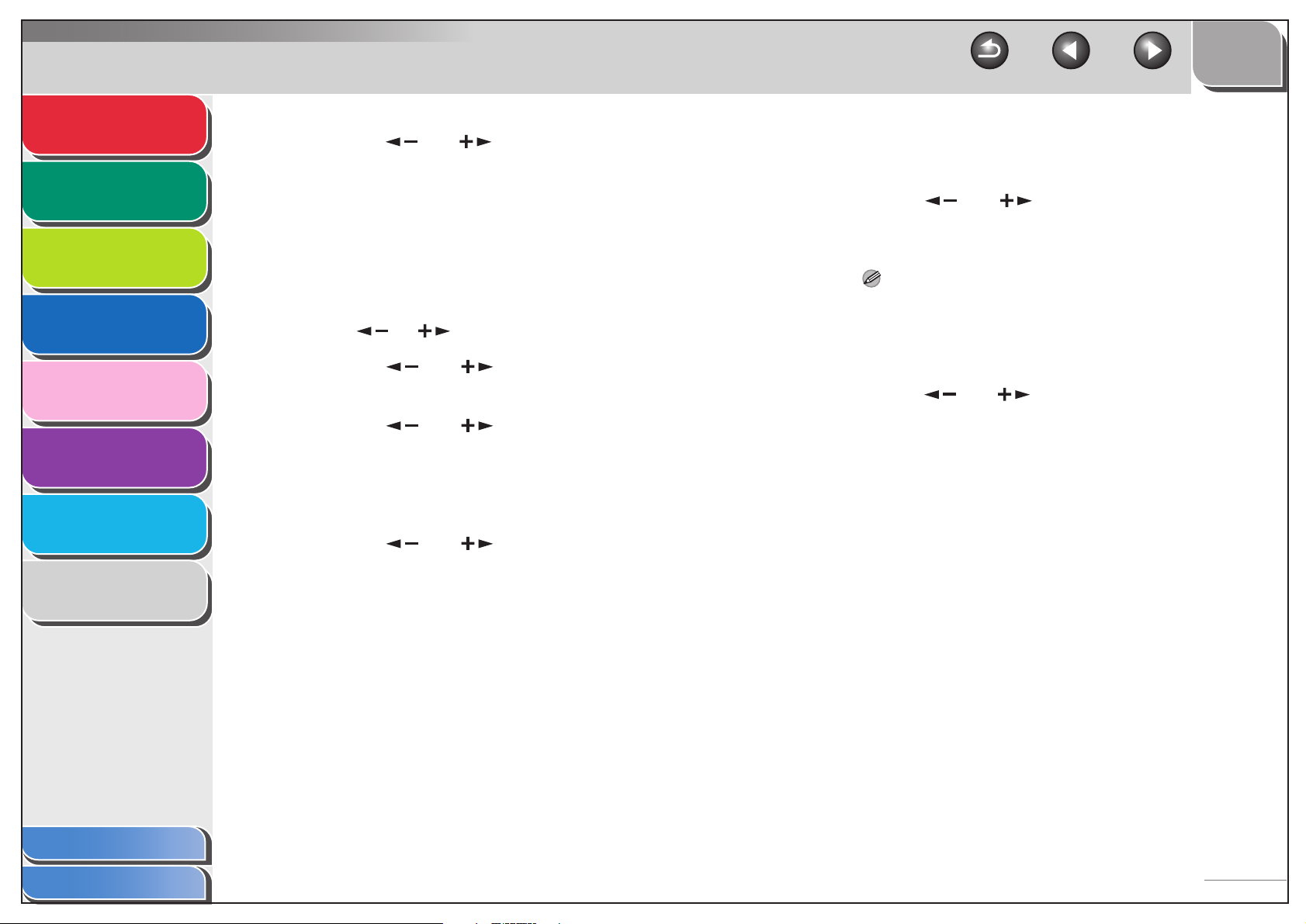
Advanced Fax
Features
Advanced Copy
Features
Network
Remote UI
System Monitor
Reports and Lists
Troubleshooting
1
2
3
4
5
6
3. Press [ ] or [ ] to select <1-TOUCH SPD
DIAL> or <CODED SPD DIAL>, then press
[OK].
4. Use the one-touch speed dialing key, or
[Coded Dial] and the numeric key (for a twodigit code), to select the desired recipient,
then press [OK].
You can also select a one-touch/coded speed dialing recipient
with [ ] or [ ].
5. Press [ ] or [ ] to select <OPTIONAL
SETTING>, then press [OK].
6. Press [ ] or [ ] to select <ON>, then
press [OK].
7. Confirm that <INTERNATIONAL> is
displayed, then press [OK].
TOP
Back Previous Next
9. Confirm that <TX SPEED> is displayed, then
press [OK].
10.Press [ ] or [ ] to select the sending
speed (4800 bps to 33600 bps), then press
[OK].
NOTE
If transmission errors occur frequently, lower the speed.
11.Confirm that <ECM> is displayed, then press
[OK].
12.Press [ ] or [ ] to select <ON> to reduce
system and line errors while sending to or
receiving from other machines that support
ECM, then press [OK].
13.Press [Stop] to return to standby mode.
Appendix
Table of Contents
Index
7
8
8. Press [ ] or [ ] to select the most
effective transmission option, then press
[OK].
<DOMESTIC>: Normally select this option.
<LONG DISTANCE 1-3>: Select one of these options if you
experience transmission errors during an international call.
1-7
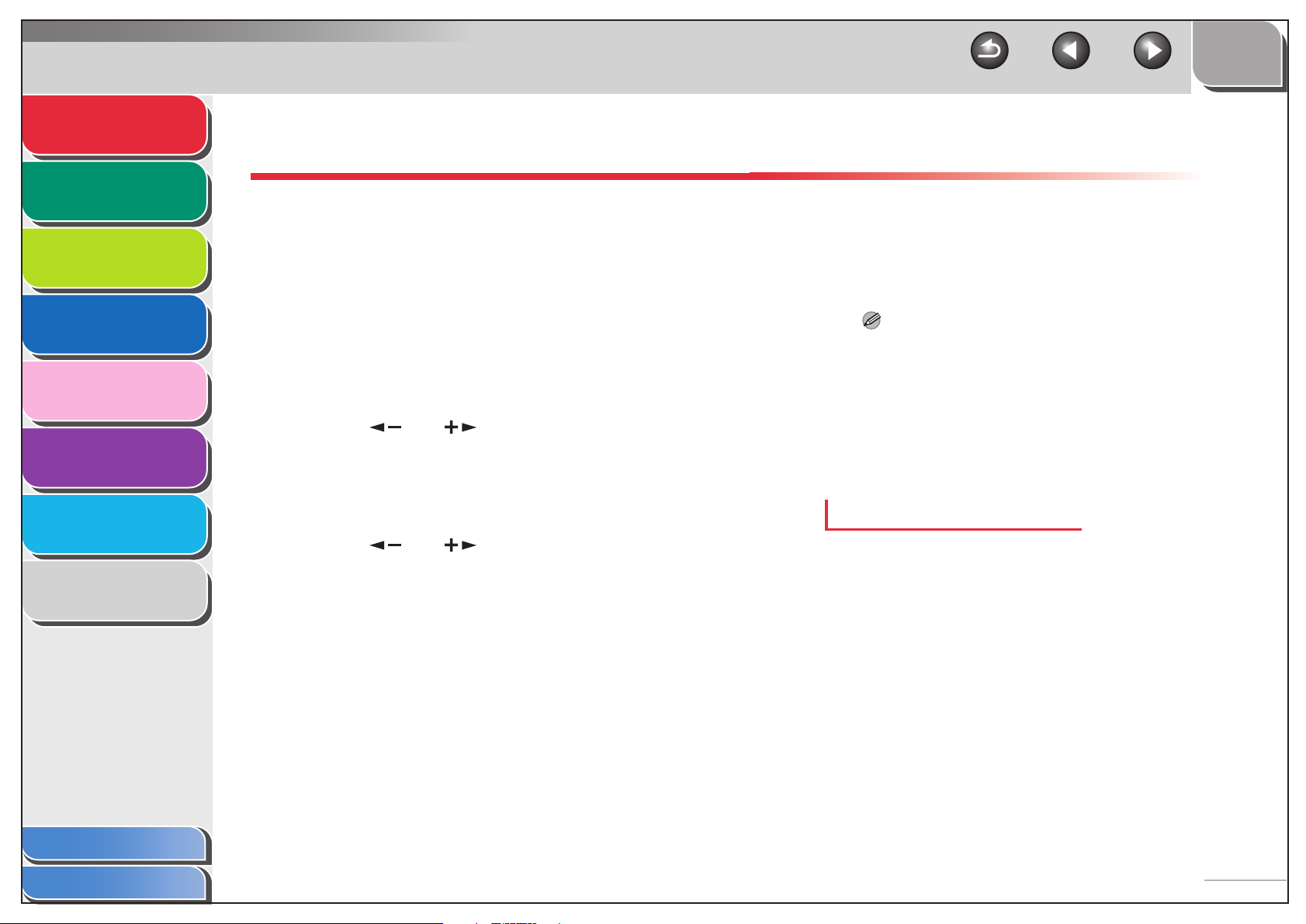
Advanced Fax
Features
Advanced Copy
Features
Network
Remote UI
System Monitor
Reports and Lists
Troubleshooting
1
2
3
4
5
6
Receiving Features
You can set the receive mode that suits your needs. The
machine also provides the following receiving features:
memory reception, and remote reception.
■ Setting Receive Mode
To determine the right mode for you, see “Set the Machine for
Receiving Faxes,” in the Starter Guide.
1. Press [Additional Functions].
2. Use [ ] or [ ] to select <FAX
SETTINGS>, then press [OK].
3. Confirm that <RX MODE> is displayed, then
press [OK].
TOP
Back Previous Next
<DRPD> (Distinctive Ring Pattern Detection): Distinguishes
between fax and voice calls using distinctive ring patterns. Select
the ring pattern assigned by your telephone company. For
optional settings, see “DRPD: Optional Settings,” on p. 1-10.
<Manual>: Does not answer any calls. You have to manually
receive faxes.
NOTE
– For <FaxTel> or <Manual>, make sure an external telephone is
connected to the machine.
– For <AnsMode>, make sure an answering machine is
connected to the machine.
– For <DRPD>, subscription to a DRPD service is required.
Contact your telephone company for availability.
5. Press [Stop] to return to standby mode.
Manual Reception
Appendix
Table of Contents
Index
7
8
4. Use [ ] or [ ] to select the desired
receive mode, then press [OK].
<FaxOnly>: Answers all calls as faxes.
<FaxTel>: Switches between fax and voice calls automatically.
For optional settings, see “FaxTel: Optional Settings,” on p. 1-9.
<AnsMode>: Receives faxes automatically and records voice
messages.
When you select <Manual> in <RX MODE>, follow the
procedure below to receive a fax.
1. When the telephone rings, pick up the
external telephone.
1-8
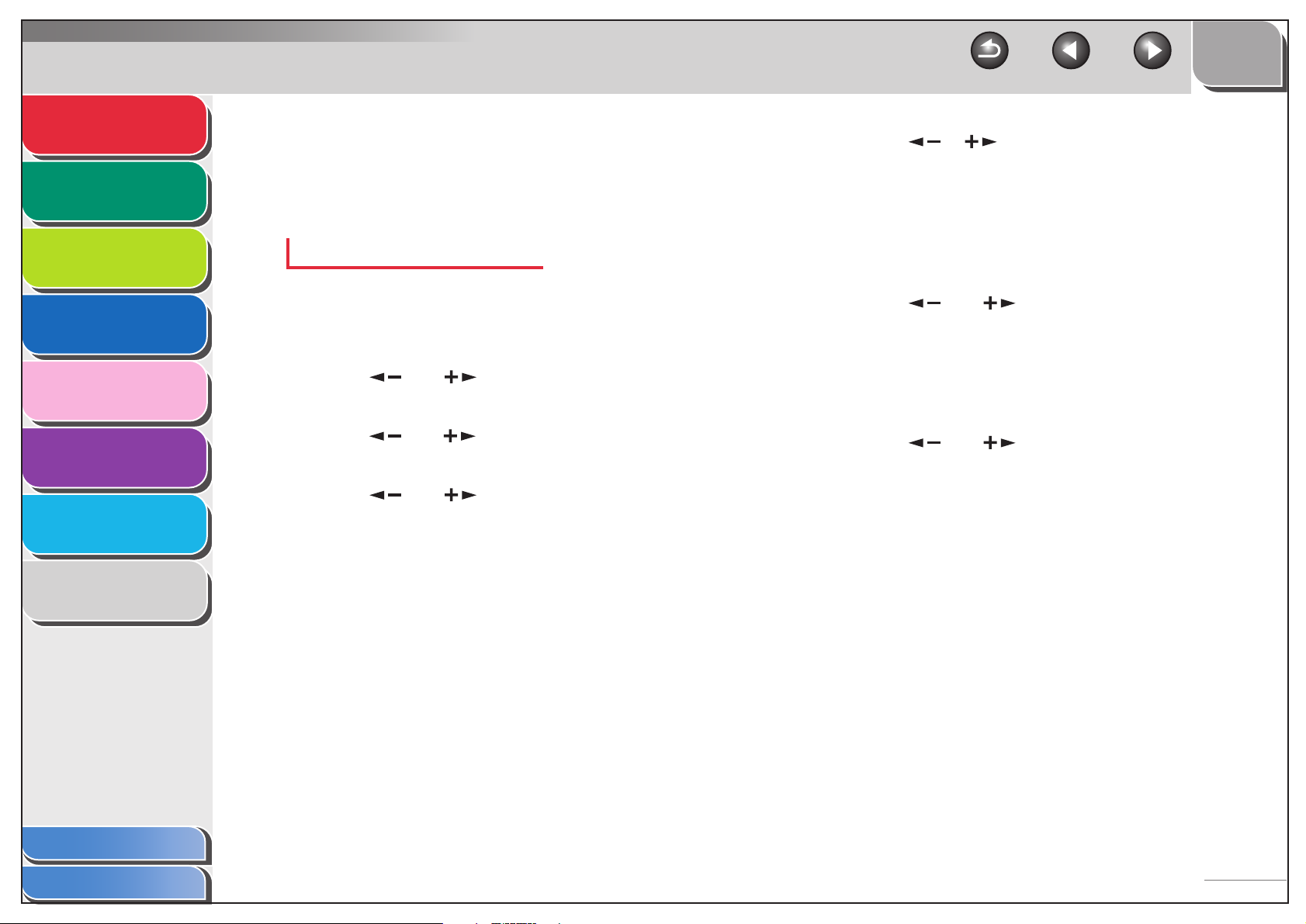
Advanced Fax
Features
Advanced Copy
Features
1
2
2. Confirm that the modem’s connecting sound
is heard, then press [Start].
3. Hang up the external telephone.
TOP
Back Previous Next
6. Use [ ], [ ], or the numeric keys to
select the duration (0 to 30 seconds) for
which the machine detects the fax tone
before it starts ringing, then press [OK].
Network
Remote UI
System Monitor
Reports and Lists
Troubleshooting
Appendix
3
4
5
6
7
8
FaxTel: Optional Settings
If required, change the optional settings as follows:
1. Press [Additional Functions].
2. Use [ ] or [ ] to select <FAX
SETTINGS>, then press [OK].
3. Use [ ] or [ ] to select <RX SETTINGS>,
then press [OK].
4. Use [ ] or [ ] to select <FAX/TEL OPT.
SET>, then press [OK].
5. Confirm that <RING START TIME> is
displayed, then press [OK].
7. Confirm that <F/T RING TIME> is displayed,
then press [OK].
8. Use [ ] or [ ] to select the duration (15
to 300 seconds) for the phone to ring, then
press [OK].
9. Confirm that <F/T SWITCH ACTION> is
displayed, then press [OK].
10.Use [] or [] to select the action the
machine will take after the ringing ends, then
press [OK].
<RECEIVE>: Switches to receive mode.
<DISCONNECT>: Disconnects the call.
11.Press [Stop] to return to standby mode.
Table of Contents
Index
1-9
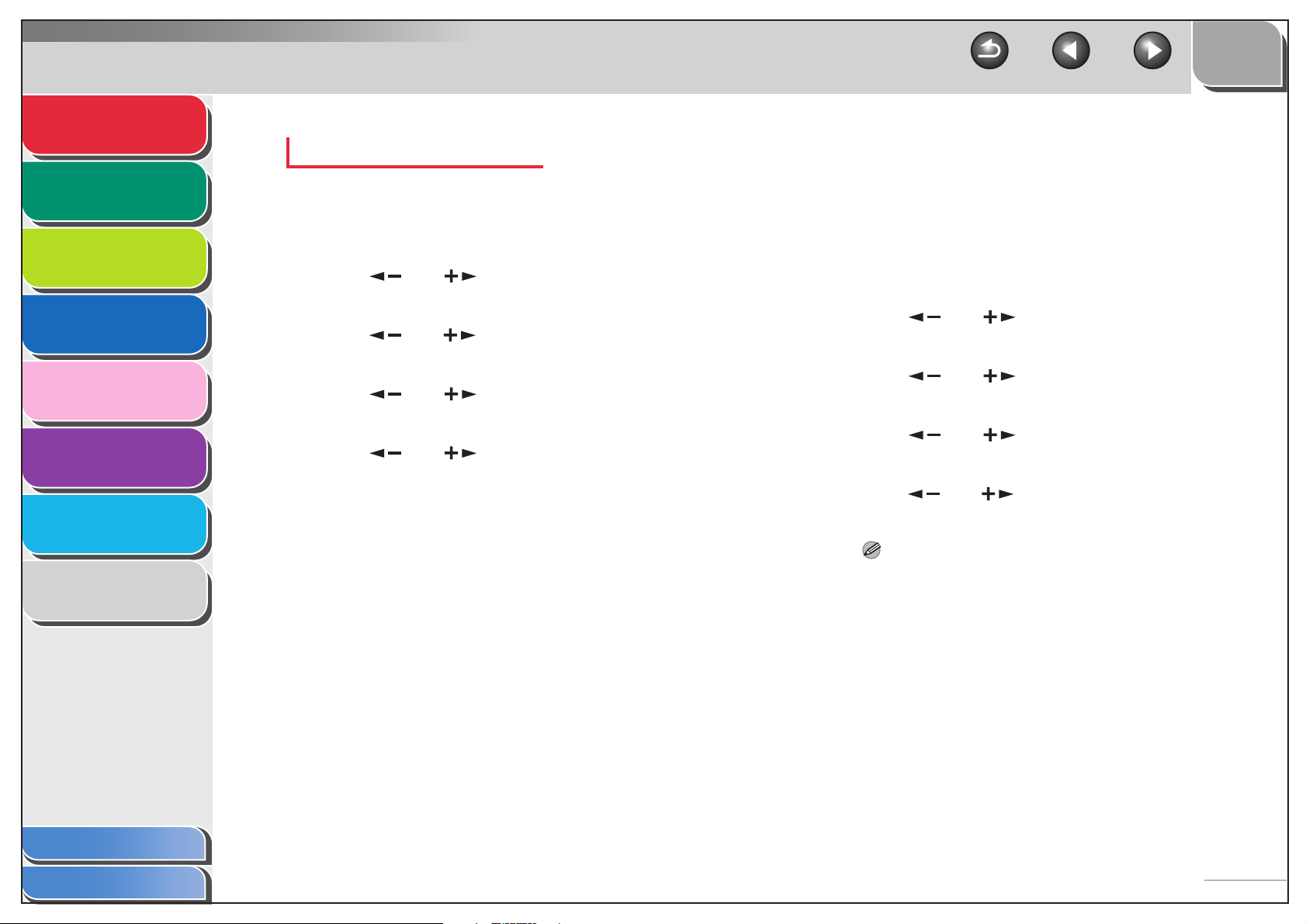
Advanced Fax
Features
Advanced Copy
Features
Network
1
2
DRPD: Optional Settings
If required, change the optional settings as follows:
1. Press [Additional Functions].
TOP
Back Previous Next
■ Memory Reception
The machine automatically receives faxes in memory when
printing is disabled under certain conditions (e.g., toner or paper
has run out). You can also set the machine to store all
documents in memory without automatically printing them.
Remote UI
System Monitor
Reports and Lists
Troubleshooting
Appendix
3
4
5
6
7
8
2. Use [ ] or [ ] to select <FAX
SETTINGS>, then press [OK].
3. Use [ ] or [ ] to select <RX SETTINGS>,
then press [OK].
4. Use [ ] or [ ] to select
<DRPD:SELECT FAX>, then press [OK].
5. Use [ ] or [ ] to select a ring pattern,
then press [OK].
<DOUBLE RING>
<SHORT-SHORT-LONG>
<SHORT-LONG-SHORT>
<OTHER RING TYPE>
<NORMAL RING>
6. Press [Stop] to return to standby mode.
1. Press [Additional Functions].
2. Use [ ] or [ ] to select <SYSTEM
SETTINGS>, then press [OK].
3. Use [ ] or [ ] to select
<COMMUNICATIONS>, then press [OK].
4. Use [ ] or [ ] to select <MEMORY
LOCK>, then press [OK].
5. Use [ ] or [ ] to select <ON>, then press
[OK].
NOTE
When you select <OFF>, the machine starts to print the received
documents in memory.
Table of Contents
Index
1-10
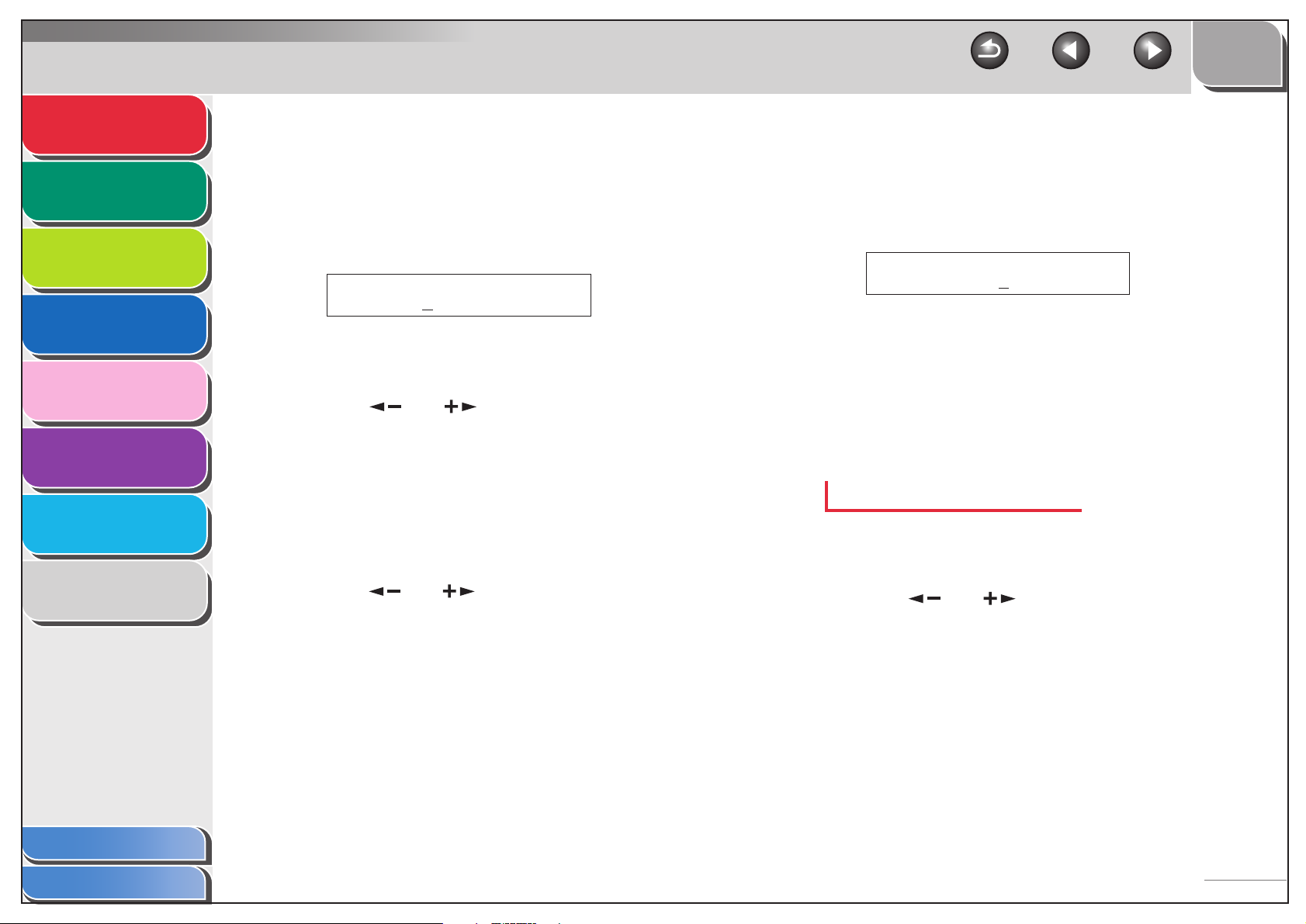
Advanced Fax
Features
Advanced Copy
Features
Network
Remote UI
System Monitor
Reports and Lists
Troubleshooting
Appendix
1
2
3
4
5
6
7
8
6. Confirm that <PASSWORD> is displayed,
then press [OK].
7. Use the numeric keys to enter the memory
reception password (up to seven digits), then
press [OK].
Ex.
PASSWORD
1234567
8. Confirm that <REPORT PRINT> is displayed,
then press [OK].
9. Use [ ] or [ ] to select <ON> or <OFF>,
then press [OK].
<ON>: Prints a memory reception report.
<OFF>: Does not print a memory reception report.
10.Confirm that <MEMORY RX TIME> is
displayed, then press [OK].
Perform steps 10 to 15 to specify the period of memory reception.
11.Use [ ] or [ ] to select <ON>, then press
[OK].
TOP
Back Previous Next
12.Confirm that <MEM RX START TIME> is
displayed, then press [OK].
13.Use the numeric keys to enter the start time
(in 24-hour format), then press [OK].
Ex.
MEM RX START TIME
00:00
14.Confirm that <MEM. RX END TIME> is
displayed, then press [OK].
15.Use the numeric keys to enter the end time,
then press [OK].
16.Press [Stop] to return to standby mode.
Printing All Documents Stored in Memory
1. Perform steps 1 to 3 in “Memory Reception,”
on p. 1-10.
2. Use [ ] or [ ] to select <MEMORY
LOCK>, then press [OK]
Table of Contents
Index
1-11
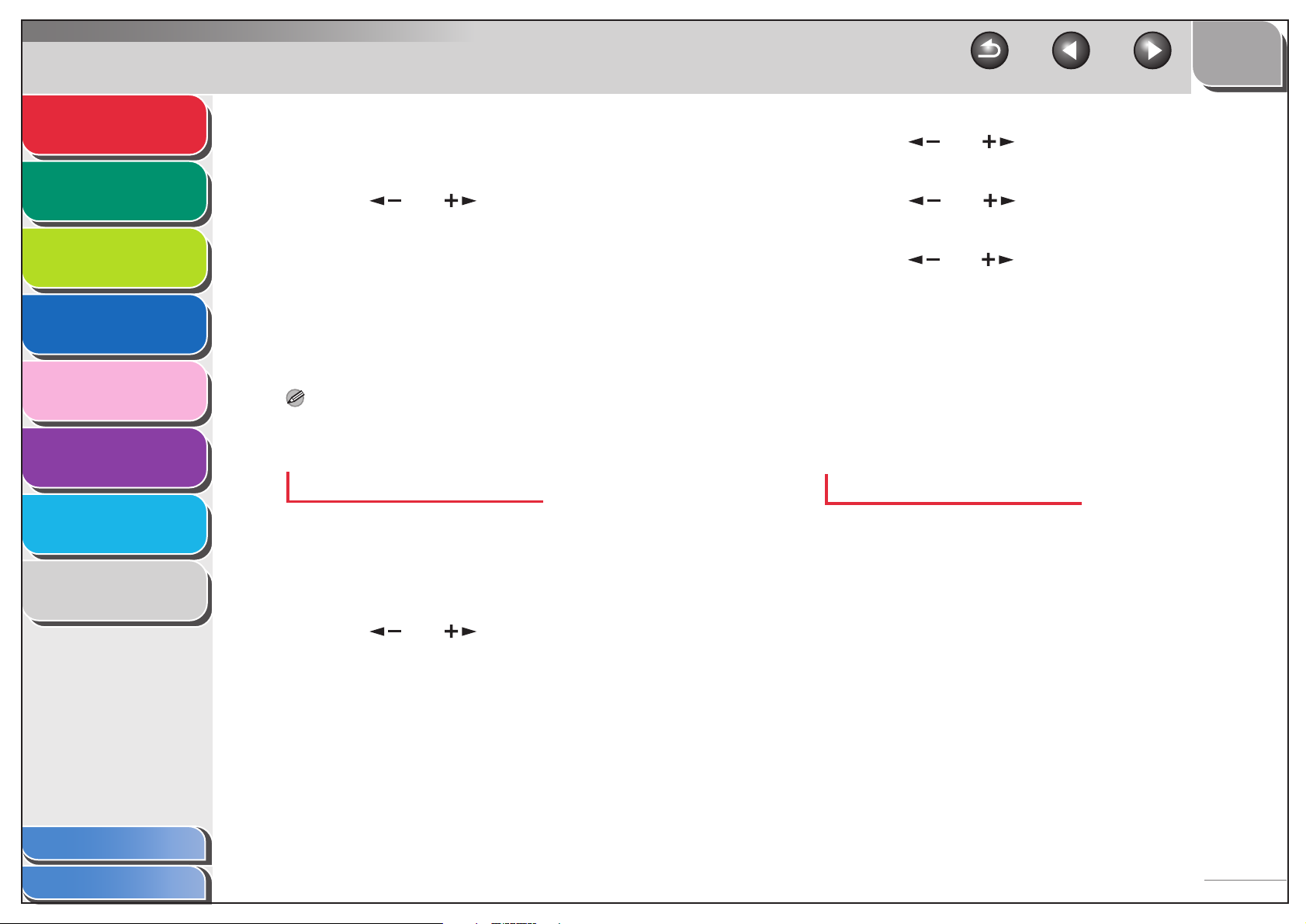
Advanced Fax
Features
Advanced Copy
Features
1
2
3. Use the numeric keys to enter the memory
reception password, then press [OK].
4. Use [ ] or [ ] to select <OFF>, then
press [OK].
TOP
Back Previous Next
3. Use [] or [] to select <RX SETTINGS>,
then press [OK].
4. Use [ ] or [ ] to select <REMOTE RX>,
then press [OK].
Network
Remote UI
System Monitor
Reports and Lists
Troubleshooting
Appendix
3
4
5
6
7
8
■ Remote Reception
Remote reception enables you to use an external telephone
connected to the machine to receive faxes manually. This can
be useful when the machine is not nearby or is being used by
someone else.
NOTE
This function is not available when <ENERGY IN SLEEP> in
<COMMON SETTINGS> is set to <LOW>.
Registering Remote Reception ID
Follow this procedure if you want to change the default remote
reception ID of 25.
1. Press [Additional Functions].
2. Use [ ] or [ ] to select <FAX
SETTINGS>, then press [OK].
5. Use [ ] or [ ] to select <ON>, then press
[OK].
6. Press [Clear] twice to delete the default
remote reception ID of 25.
7. Use the numeric keys to enter a new remote
reception ID (00 to 99), then press [OK].
8. Press [Stop] to return to standby mode.
Receiving a Fax Remotely
1. When you receive a call, pick up the external
telephone.
Table of Contents
Index
1-12
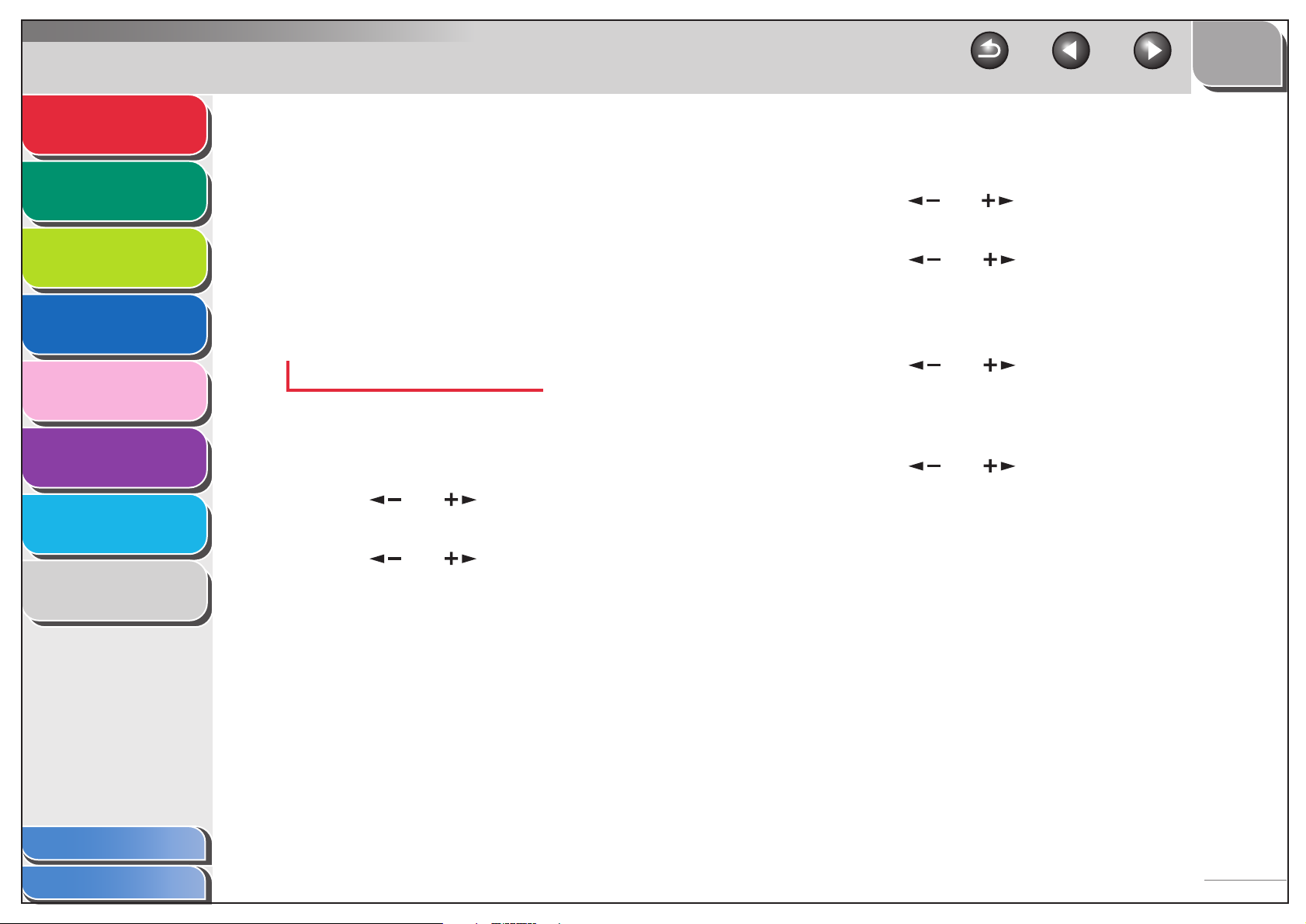
Advanced Fax
Features
Advanced Copy
Features
1
2
2. Use the numeric keys to enter the two-digit
remote reception ID to start reception.
3. When the reception is complete, hang up the
telephone.
TOP
Back Previous Next
4. Confirm that <RECEIVE REDUCTION> is
displayed, then press [OK].
5. Use [ ] or [ ] to select <ON>, then press
[OK].
Network
Remote UI
System Monitor
Reports and Lists
Troubleshooting
Appendix
3
4
5
6
7
8
■ Printing Received Documents
The machine provides the following printing features: received
image reduction and two-sided printing.
Received Image Reduction
You can print received documents in a reduced size.
1. Press [Additional Functions].
2. Use [ ] or [ ] to select <FAX
SETTINGS>, then press [OK].
3. Use [ ] or [ ] to select <PRINTER
SETTINGS>, then press [OK].
6. Use [ ] or [ ] to select <RECEIVE
REDUCTION> or <REDUCE DIRECTION>,
then press [OK].
If you select <REDUCE DIRECTION>, skip to step 10.
7. Use [ ] or [ ] to select <AUTO> or
<FIXED REDUCTION>, then press [OK].
If you select <AUTO>, adjust the image reduction automatically.
Skip to step 9.
8. Use [ ] or [ ] to select a preset
reduction ratio (97%, 95%, 90%, or 75%), then
press [OK].
9. Confirm that <REDUCE DIRECTION> is
displayed, then press [OK].
Table of Contents
Index
1-13
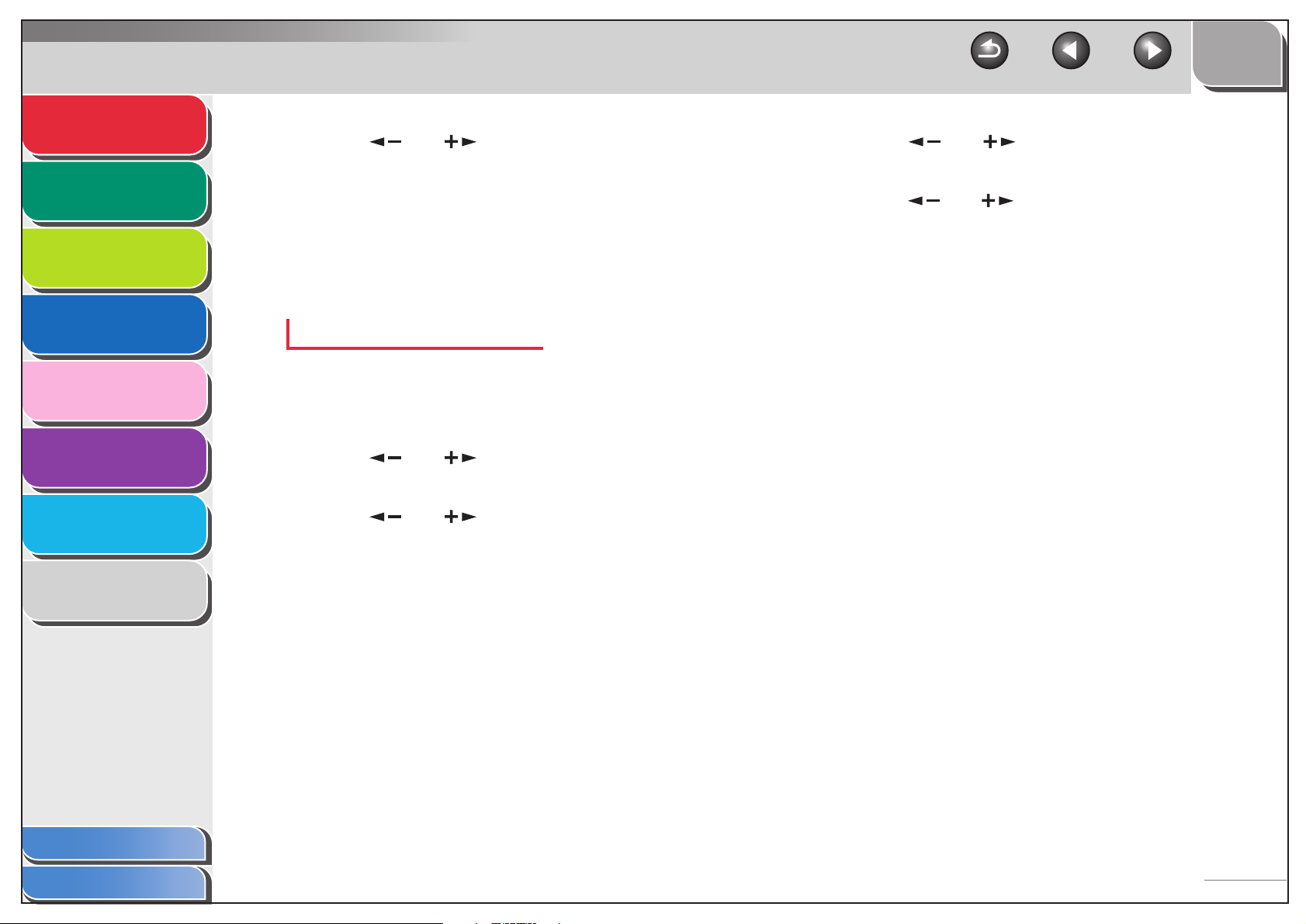
Advanced Fax
Features
Advanced Copy
Features
Network
Remote UI
System Monitor
1
2
3
4
10.Use [ ] or [ ] to select <VERTICAL
ONLY> or <HORIZ & VERTICAL>, then press
[OK].
<VERTICAL ONLY>: Reduces the document vertically only.
<HORIZ & VERTICAL>: Reduces the document both horizontally
and vertically.
11.Press [Stop] to return to standby mode.
Two-Sided Printing
You can print received documents on both sides of the paper.
TOP
Back Previous Next
4. Use [ ] or [ ] to select <TWO-SIDED
PRINT>, then press [OK].
5. Use [ ] or [ ] to select <ON>, then press
[OK].
6. Press [Stop] to return to standby mode.
Reports and Lists
Troubleshooting
Appendix
Table of Contents
5
6
7
8
1. Press [Additional Functions].
2. Use [ ] or [ ] to select <FAX
SETTINGS>, then press [OK].
3. Use [ ] or [ ] to select <PRINTER
SETTINGS>, then press [OK].
Index
1-14
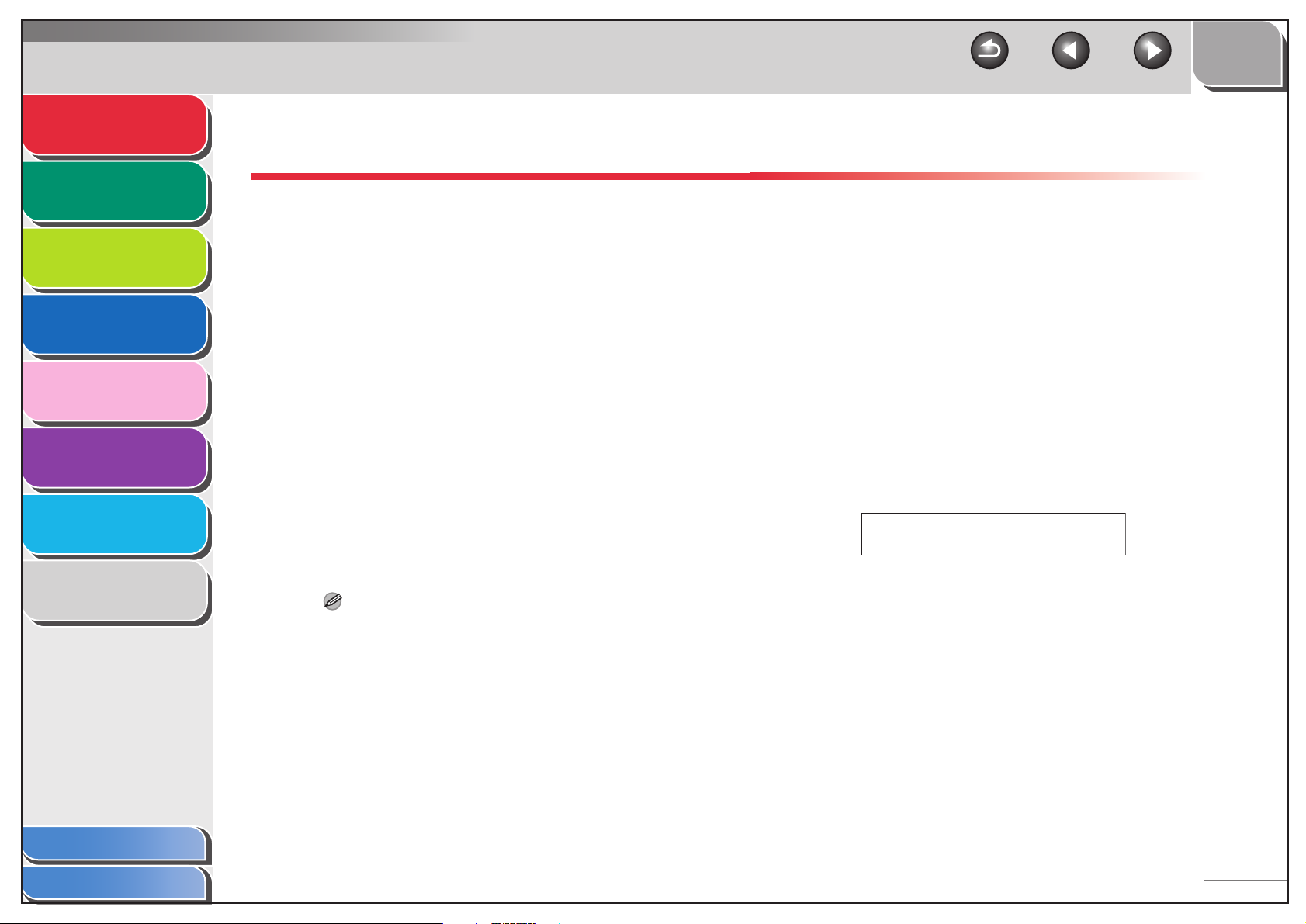
Advanced Fax
Features
Advanced Copy
Features
Network
Remote UI
1
2
3
4
Additional Fax Modes
The machine provides the following additional fax modes:
broadcasting, delayed sending, and sending two-sided
documents.
■ Broadcasting
Broadcasting enables you to send the same document to
multiple recipients.
TOP
Back Previous Next
■ Delayed Sending
Delayed sending enables you to start transmission at a specified
time. You can combine other fax features with delayed sending.
1. Set documents.
2. Press [FAX].
System Monitor
Reports and Lists
Troubleshooting
Appendix
5
6
7
8
1. Set documents.
2. Press [FAX].
3. Use the numeric keys, one-touch speed
dialing key, coded speed dialing code, or
address book dialing to enter a recipient.
4. Repeat step 3 to enter all required recipients
(up to 124), then press [Start].
NOTE
You can only enter one recipient by regular dialing with the
numeric keys.
3. Press [Delayed TX].
4. Use the numeric keys to enter the time you
want to start sending, then press [OK].
– Enter the time in the 24-hour format.
– Enter all the numbers, including zeros.
Ex.
TX TIME SETTING
20:00
Table of Contents
Index
1-15

Advanced Fax
Features
Advanced Copy
Features
Network
Remote UI
System Monitor
Reports and Lists
Troubleshooting
Appendix
1
2
3
4
5
6
7
8
5. Use the numeric keys, one-touch speed
dialing key, coded speed dialing code, or
address book dialing to enter a recipient.
You can send the same document to a maximum of 124
recipients, at a preset time.
6. Press [Start].
NOTE
– When <TIME OUT> is set to <ON> in <TX SETTINGS> in
<FAX SETTINGS>, the machine starts dialing automatically
after the preset time for this setting is passed. However, when
you manually enter a recipient, be sure to press [Start].
– If the specified time for delayed sending passes during a
temporary power failure (that recovers within a hour), the fax
document will be sent at the specified time on the next day.
■ Sending Two-Sided Documents
You can set the machine to automatically turn over two-sided
documents in the ADF, and scan each side separately.
1. Set documents in the ADF.
TOP
Back Previous Next
2. Press [FAX].
3. Press [Two-Sided].
4. Use [ ] or [ ] to select <BOOK TYPE> or
<CALENDAR TYPE>, then press [OK].
<BOOK TYPE>: The front and back sides of the document have
the same top-bottom orientation.
<CALENDAR TYPE>: The front and back sides of the document
have opposite top-bottom orientations.
5. Use the numeric keys, one-touch speed
dialing key, coded speed dialing code, or
address book dialing to enter a recipient.
6. Press [Start].
To cancel all settings and return to standby mode, press [Stop].
NOTE
– When <TIME OUT> is set to <ON> in <TX SETTINGS> in
<FAX SETTINGS>, the machine starts dialing automatically
after the preset time for this setting is passed. However, when
you manually enter a recipient, be sure to press [Start].
– If the specified time for delayed sending passes during a
temporary power failure (that recovers within a hour), the fax
document will be sent at the specified time on the next day.
Table of Contents
Index
1-16
