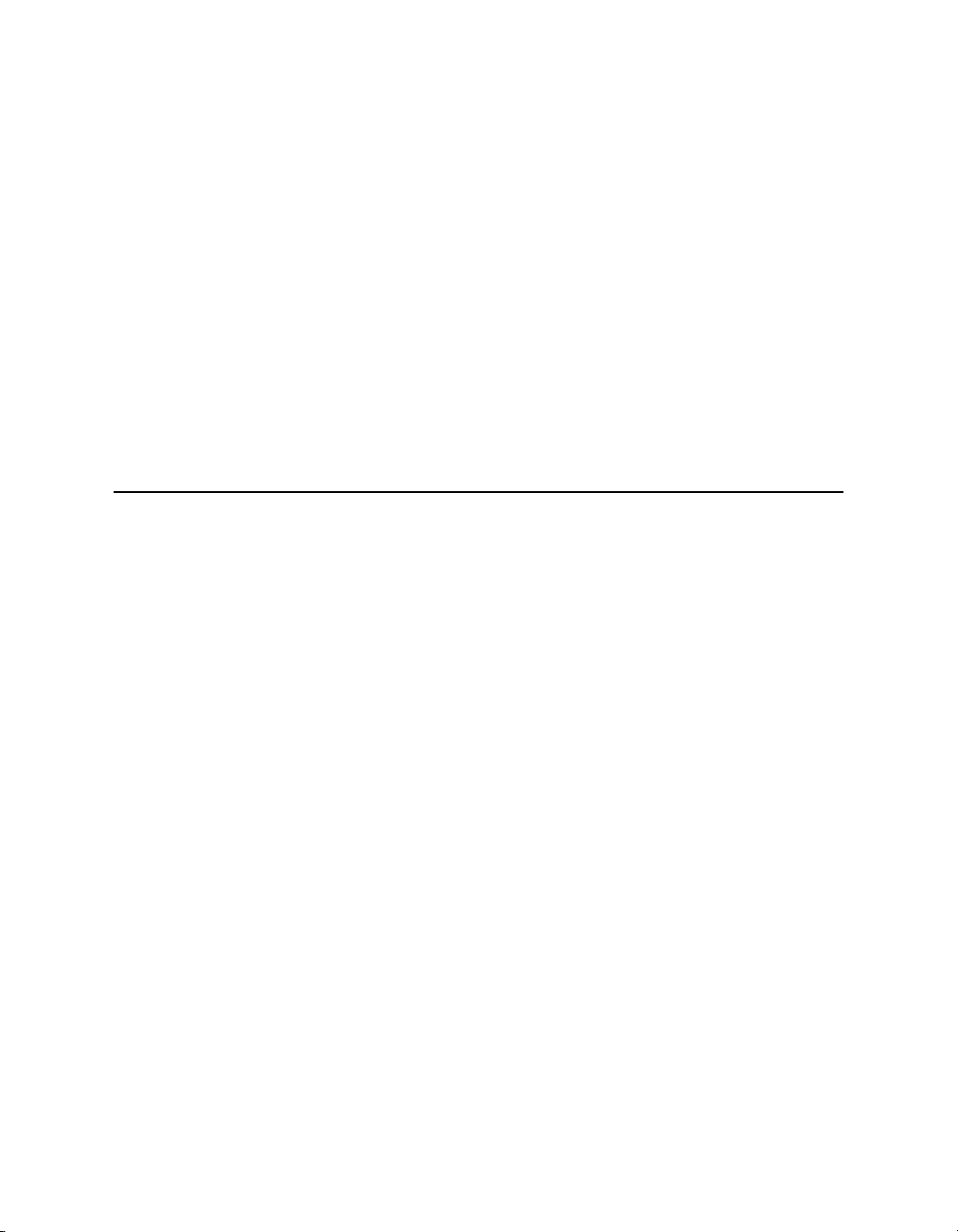
Canon FAXPHONE L75
Canon FAXPHONE L75
User’s Guide
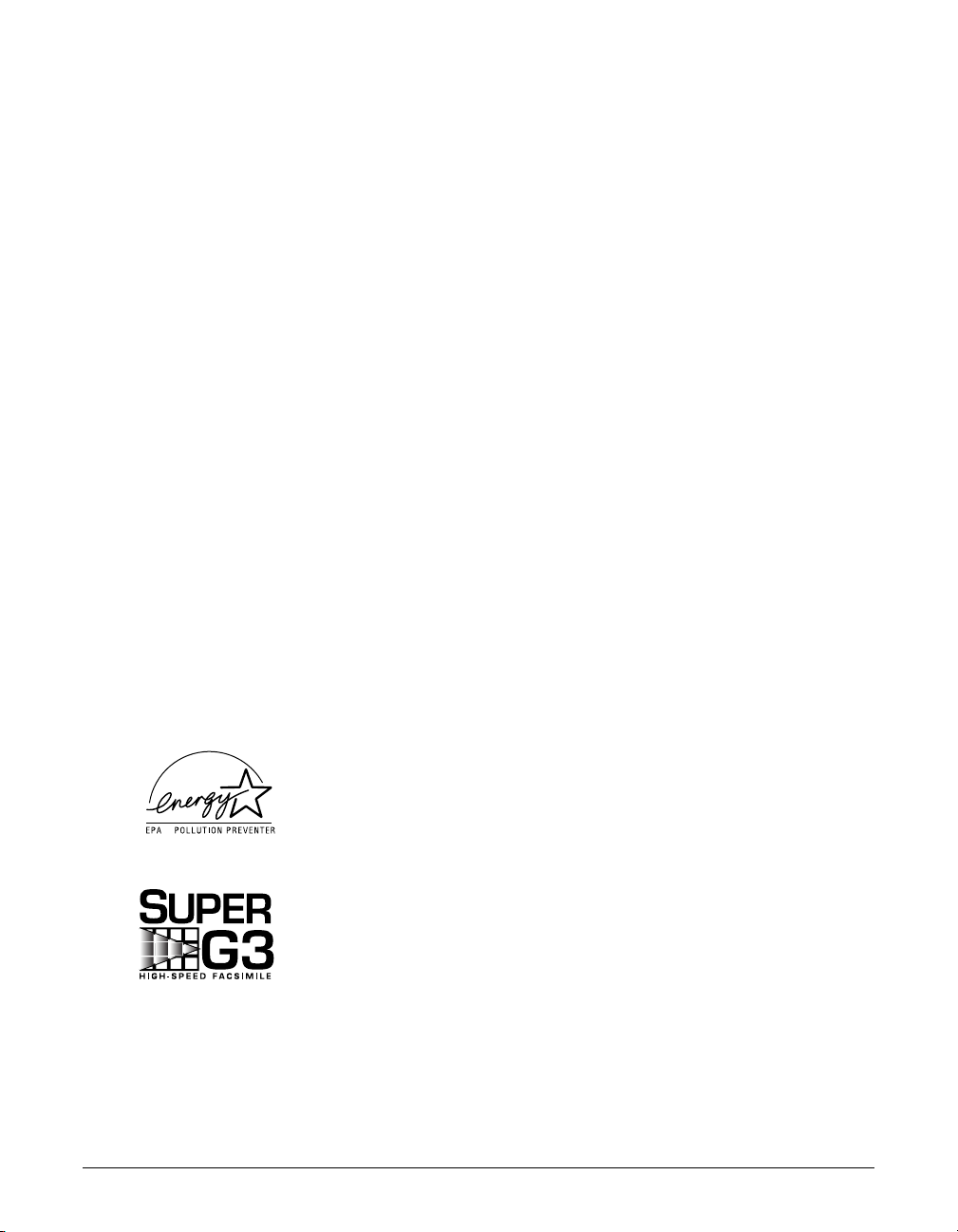
ii Preface
Copyright
This User’s Guide is copyrighted by Canon U.S.A., Inc. with all rights reserved. Under
the copyright laws, this User’s Guide may not be reproduced in any form, in whole or
part, without prior written consent of Canon U.S.A.
© 2002 Canon U.S.A., Inc.
Disclaimer
Canon U.S.A., Inc. has reviewed this User’s Guide thoroughly in order to make it an
easy to use guide for your Canon FAXPHONE L75 system. All statements, technical
information, and recommendations in this guide and in any guides or related
documents are believed reliable, but the accuracy and completeness thereof are not
guaranteed or warranted, and they are not intended to be, nor should they be
understood to be, representations or warranties concerning the products described.
Your FAXPHONE L75 has been sold to you subject to the limited warranties set forth in
the warranty cards. Further, Canon U.S.A. reserves the right to make changes in the
specifications of the products described in this guide at any time without notice and
without obligation to notify any person of such changes.
Trademarks
Canon and FAXPHONE are registered trademarks, and UHQ is a trademark of Canon
Inc.
All other product and brand names are registered trademarks, trademarks or service
marks of their respective owners.
As an ENERGY STA R®Partner, Canon U.S.A. has determined that
the FAXPHONE L75 meets the ENERGY STA R®guidelines for
energy efficiency.
Super G3 is a phrase used to describe the new generation of fax
machines that use ITU-T V.34 standard 33.6 Kbps* modems. Super
G3 High Speed Fax machines allow transmission time of
approximately three seconds* per page which results in reduced
telephone line charges.
*Approximately three seconds per page document transmission time based on ITU-T No. 1 Chart,
standard mode, at 33.6 Kbps modem speed. The Public Switched Telephone Network (PSTN) currently
supports 28.8 Kbps modem speeds or lower, depending on telephone line conditions.
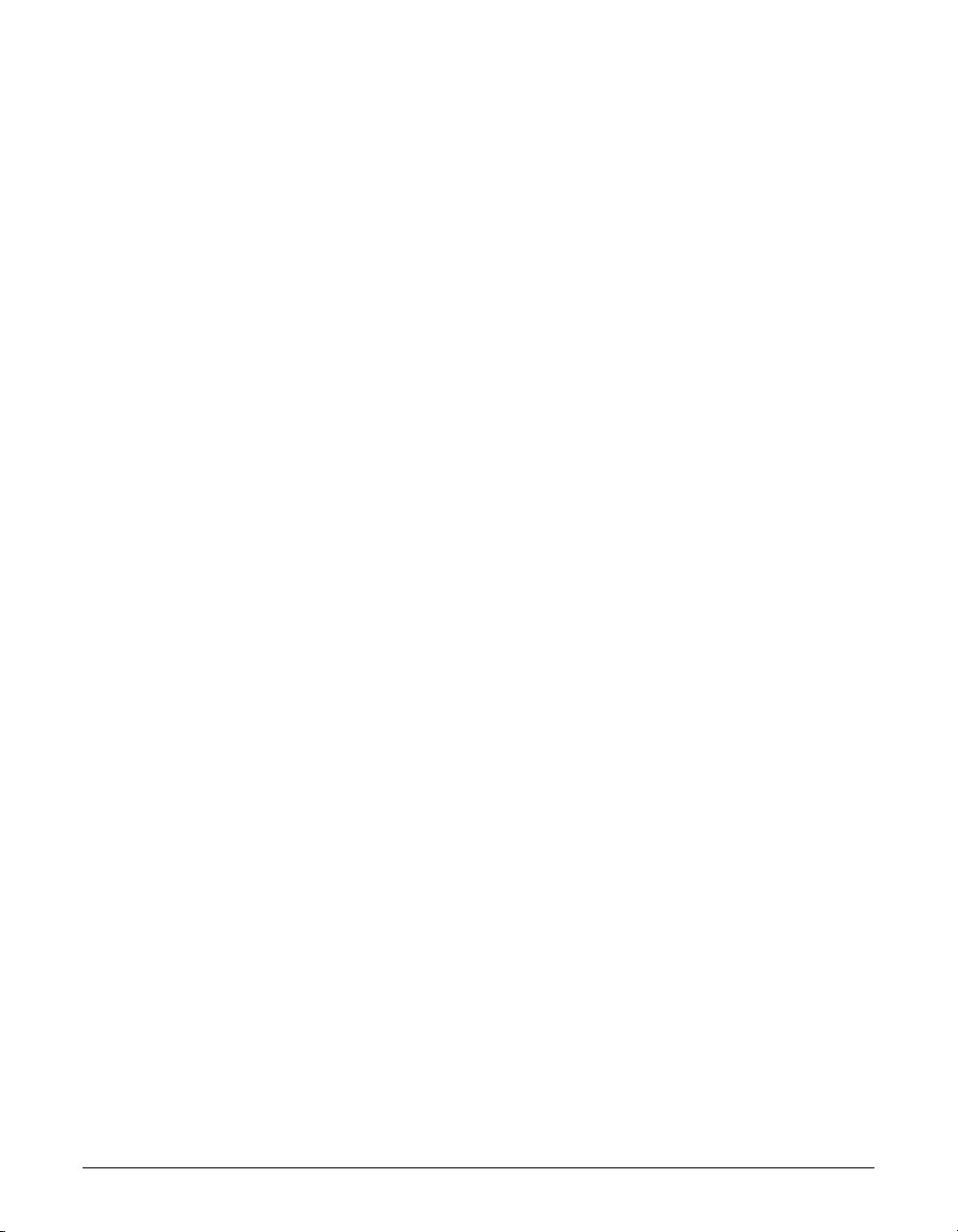
Preface iii
Users in the U.S.A.
Pre-Installation Requirements for Canon Facsimile Equipment
A. Location
Supply a suitable table, cabinet, or desk. See page 2-2 for the machine’s
dimensions, and page A-2 for the machine’s weight.
B. Order Information
1. Only a single line, touch-tone or rotary telephone set is to be used.
2. Order an RJ11-C modular jack (USOC code), which should be installed by the
telephone company. If the RJ11-C jack is not present, installation cannot occur.
3. Order a normal business line from your telephone company’s business
representative. The line should be a regular voice grade line or the equivalent. Use
one line per machine.
DDD (DIRECT DISTANCE DIAL) LINE
-orIDDD (INTERNATIONAL DIRECT DISTANCE DIAL) LINE IF YOU
COMMUNICATE OVERSEAS
n
Canon recommends an individual line following industry standards, e.g. the 2500 (Touch
Tone) or 500 (Rotary/Pulse Dial) telephones. A dedicated extension off a PBX machine
without “Call Waiting” can be used with your FAXPHONE L75. Key telephone systems are
not recommended because they send non-standard signals to individual telephones for
ringing and special codes, which may cause a fax error.
C. Power Requirements
This equipment should be connected to a standard 120-volt AC, three-wire grounded
outlet only. Do not connect this machine to an outlet or power line shared with other
appliances that cause “electrical noise.” Air conditioners, electric typewriters, copiers,
and machines of this sort generate electrical noise which often interferes with
communications equipment and the sending and receiving of documents.
Connection of the Equipment
This equipment complies with Part 68 of the FCC rules and the requirements adopted
by the ACTA. On the rear panel of this equipment is a label that contains, among other
information, a product identifier in the format US:AAAEQ##TXXXX. If requested, this
number must be provided to the telephone company.
An FCC compliant telephone cord and modular jack are provided with this equipment.
This equipment is designed to be connected to the telephone network or premises
wiring using a compatible modular jack which is Part 68 compliant. See Installation
instructions for details.
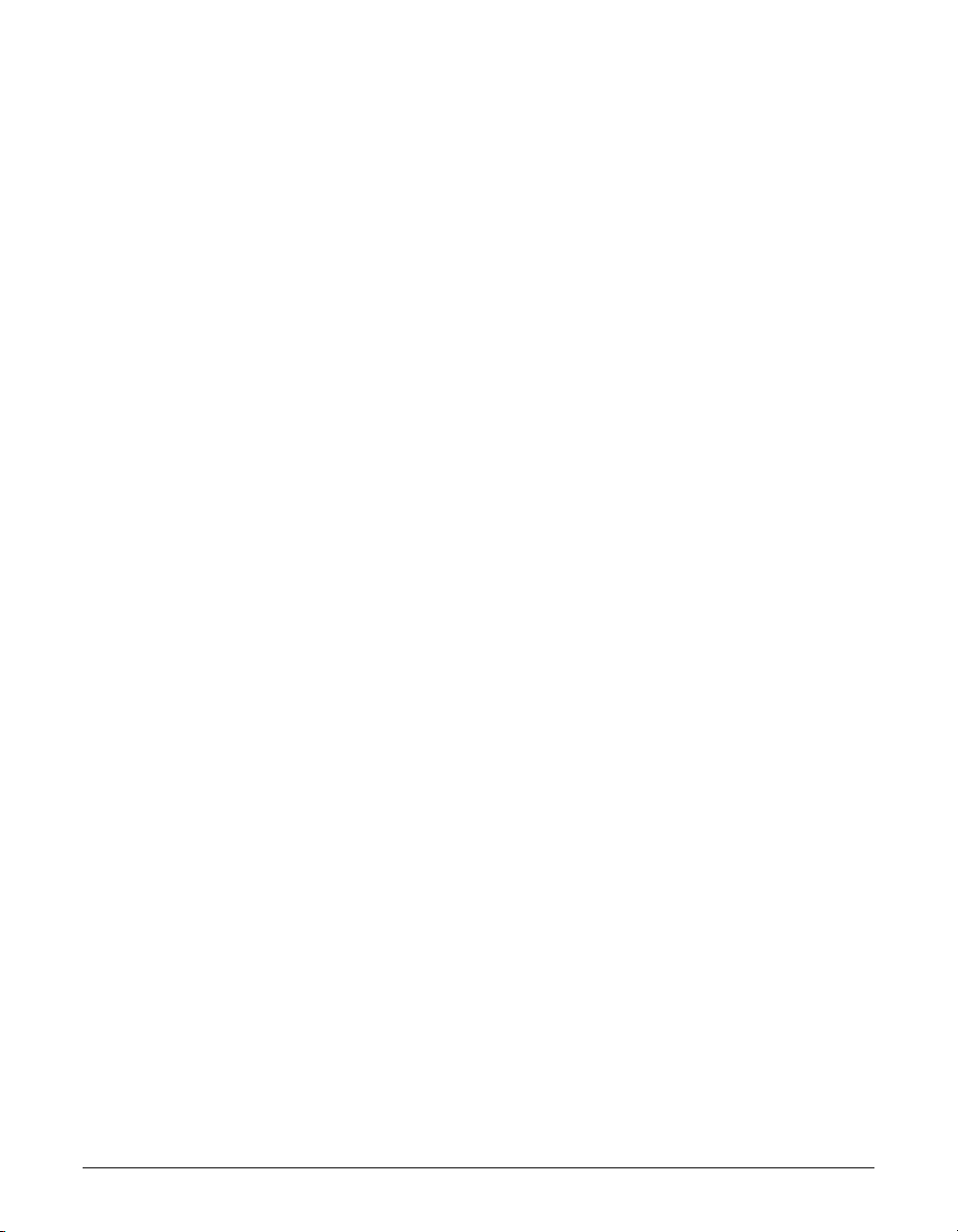
iv Preface
The Ringer Equivalence Number (REN) is used to determine the number of devices
that may be connected to a telephone line. Excessive RENs on a telephone line may
result in the devices not ringing in response to an incoming call. In most but not all
areas, the sum of RENs should not exceed five (5.0). To be certain of the number of
devices that may be connected to a line, as determined by the total RENs, contact the
local telephone company. The REN for this product is part of the product identifier that
has the format US:AAAEQ##TXXXX. The digits represented by ## are the REN without
a decimal point (e.g., 03 is a REN of 0.3).
This equipment may not be used on coin service provided by the telephone company.
Connection to party lines is subjected to state tariffs.
In Case of Equipment Malfunction
Should any malfunction occur which cannot be corrected by the procedures described
in this guide, disconnect the equipment from the telephone line and unplug the power
cord. The telephone line should not be reconnected or the power cord plugged in until
the problem is completely resolved. Users should contact Canon Authorized Service
Facilities for servicing of equipment. Information regarding Authorized Service Facility
locations can be obtained by calling the Canon Customer Care Center.
(1-800-423-2366)
Rights of the Telephone Company
Should the equipment cause harm to the telephone network, the telephone company
may temporarily disconnect service. The telephone company also retains the right to
make changes in facilities and services which may affect the operation of this
equipment. When such changes are necessary, the telephone company is required to
give adequate prior notice to the user.
FCC Notice
FAXPHONE L75: Facsimile Transceiver, Model H12250
This device complies with Part 15 of the FCC Rules. Operation is subject to the
following two conditions:
(1) This device may not cause harmful interference, and
(2) this device must accept an interference received, including interference that may
cause undesired operation.
n
This equipment has been tested and found to comply with the limits for a class B digital
device, pursuant to Part 15 of the FCC Rules. These limits are designed to provide
reasonable protection against harmful interference in a residential installation. This
equipment generates, uses and can radiate radio frequency energy and, if not installed
and used in accordance with the instructions, may cause harmful interference to radio
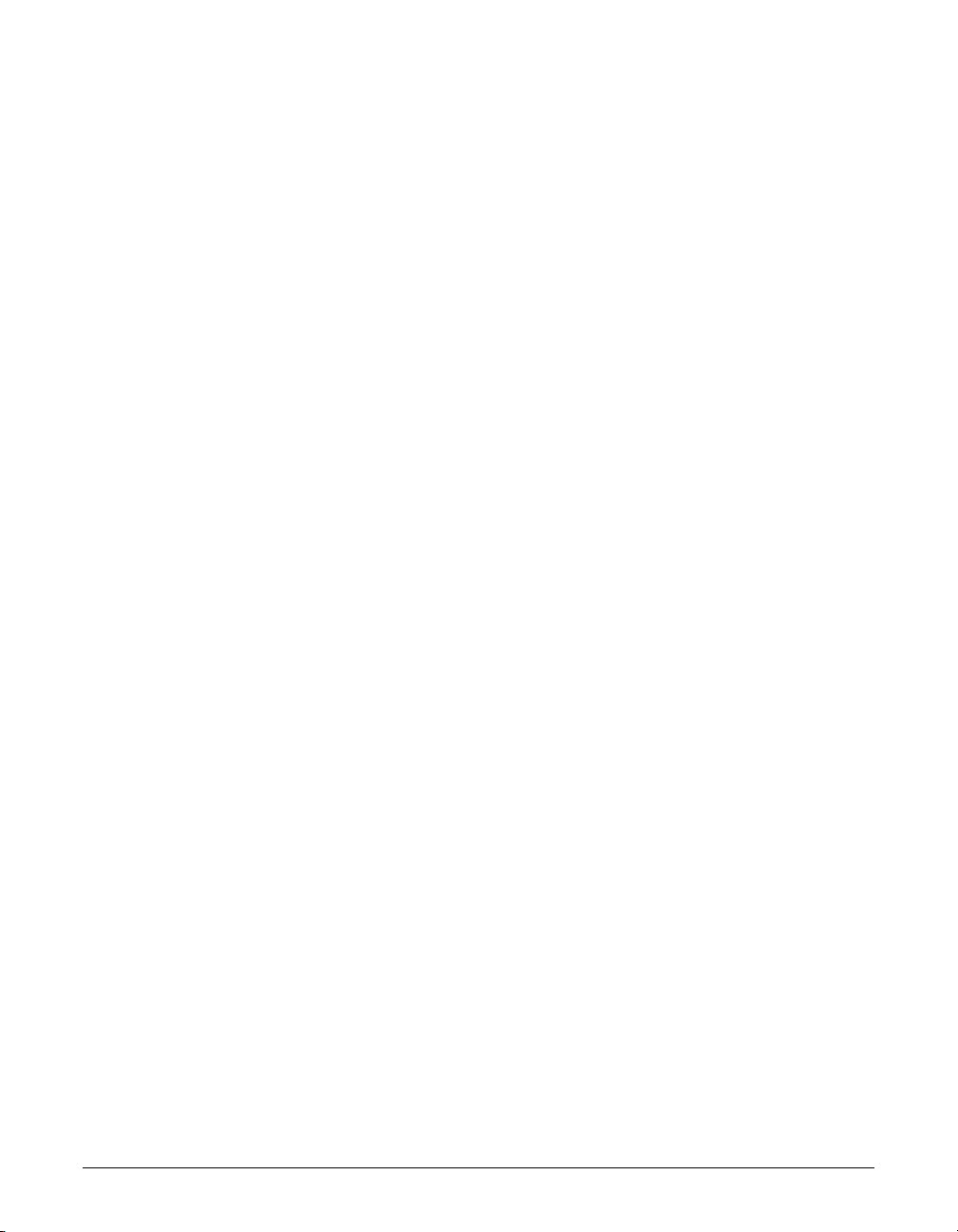
Preface v
communications. However, there is no guarantee that interference will not occur in a
particular installation. If this equipment does cause harmful interference to radio or
television reception, which can be determined by turning the equipment off and on, the
user is encouraged to try to correct the interference by one or more of the following
measures:
• Reorient or relocate the receiving antenna.
• Increase the separation between the equipment and receiver.
• Connect the equipment into an outlet on a circuit different from that to which the receiver
is connected.
• Consult the dealer or an experienced radio/TV technician for help.
Use of shielded cable is required to comply with class B limits in Subpart B of Part 15
of FCC Rules.
Do not make any changes or modifications to the equipment unless otherwise specified
in the User’s Guide. If such changes or modifications should be made, you could be
required to stop operation of the equipment.
Canon U.S.A. Inc.
One Canon Plaza, Lake Success, NY 11042, U.S.A.
TEL No. 1-800-423-2366
The Telephone Consumer Protection Act of 1991 makes it unlawful for any person to
use a computer or other electronic device to send any message via a telephone fax
machine unless such message clearly contains in a margin at the top or bottom of each
transmitted page or on the first page of the transmission, the date and time it is sent
and an identification of the business or other entity, or other individual sending the
message and the telephone number of the sending machine or such business, other
entity, or individual.
In order to program this information into your FAXPHONE L75, follow the instructions in
Chapter 3 of this User’s Guide.
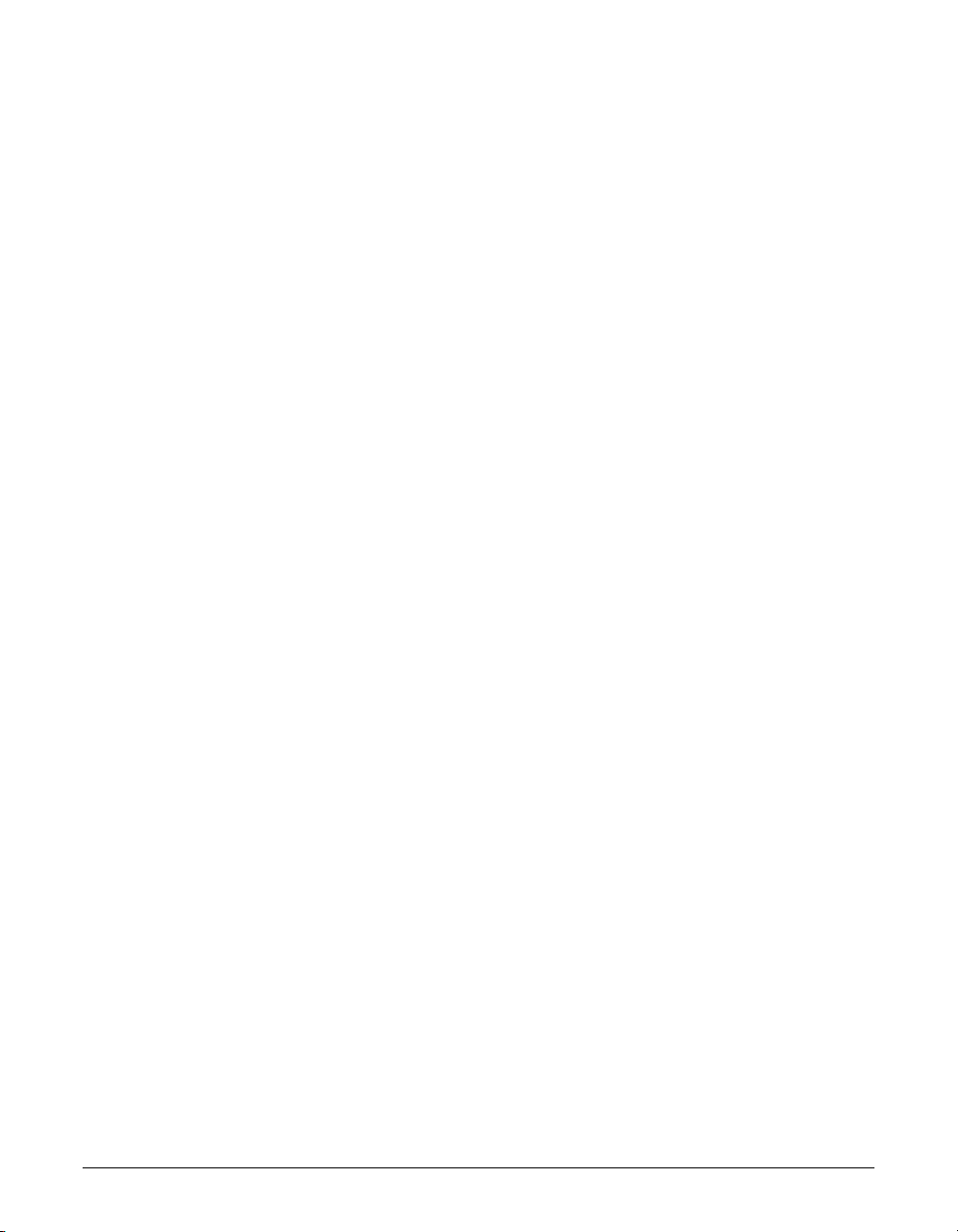
vi Preface
Users in Canada
Pre-Installation Requirements for Canon Facsimile Equipment
A. Location
Supply a suitable table, cabinet, or desk. See page 2-2 for the machine’s
dimensions, and page A-2 for the machine’s weight.
B. Order Information
1. Provide only a single-line to touch-tone or rotary telephone set terminated with a
standard 4-pin modular phone plug. (Touch-tone is recommended if available in
your area.)
2. Order an CA11A modular jack (USOC code), which should be installed by the
telephone company. If the CA11A jack is not present, installation cannot occur.
3. Order a normal business line from your telephone company’s business
representative. The line should be a regular voice grade line or equivalent. Use
one line per machine.
DDD (DIRECT DISTANCE DIAL) LINE
-orIDDD (INTERNATIONAL DIRECT DISTANCE DIAL) LINE IF YOU
COMMUNICATE OVERSEAS
n
Canon recommends an individual line following industry standards [e.g., the 2500 (touch
tone) or 500 (rotary/pulse dial) telephones]. A dedicated extension off a PBX machine
without “Camp On” signals is also permissible with your FAXPHONE L75. Key telephone
systems are not recommended because they send non-standard signals to individual
telephones for ringing and special codes, which may cause a fax error.
C. Power Requirements
The power outlet should be a three-prong grounded receptacle (Single or Duplex). It
should be independent from copiers, heaters, air conditioners or any electric
equipment that is thermostatically controlled. The rated value is 120 volts and 15
amperes. The CA11A modular jack should be relatively close to the power outlet to
facilitate installation.
Notice
This equipment meets the applicable Industry Canada Terminal Equipment Technical
Specifications. This is confirmed by the registration number.The abbreviation, IC, before
the registration number signifies that registration was performed based on a Declaration
of Conformity indicating that Industry Canada technical specifications were met. It does
not imply that Industry Canada approved the equipment.
Cet appareil est conforme aux Spécifications techniques des équipements terminaux
de I’lndustrie du Canada.
Ceci est confirmé par le numéro d’enregistrement. L’abréviation IC précédant le numéro
d’enregistrement signifie que I’enregistrement a été effectué sur la base de la
Déclaration de conformité indiquant que le produit est conforme aux spécifications
techniques du Canada. Ceci n’implique pas que le produit ait été approuvé par
I’industrie du Canada.
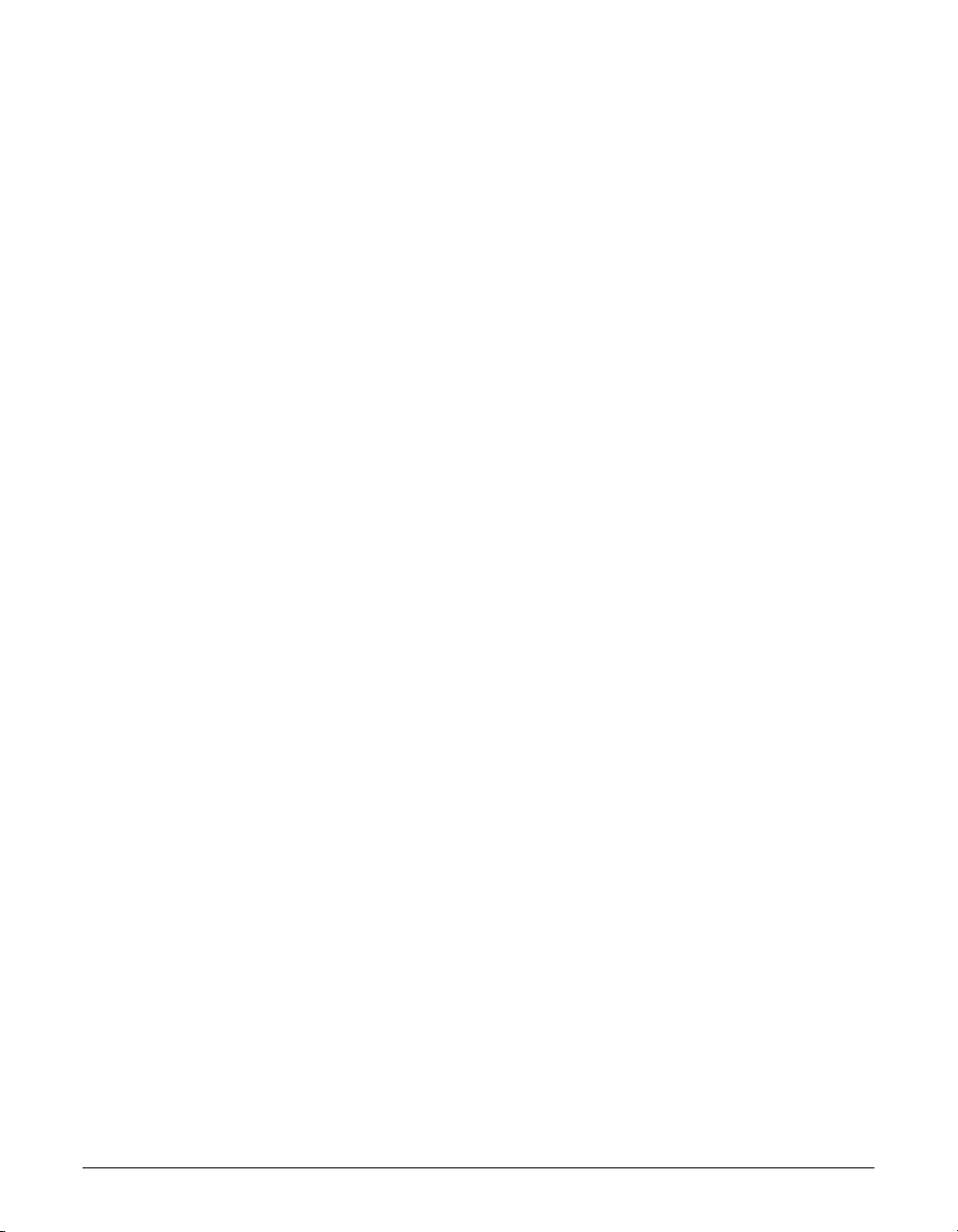
Preface vii
Before installing this equipment, users should ensure that it is permissible to be
connected to the facilities of the local telecommunications company. The equipment
must also be installed using an acceptable method of connection. The customer should
be aware that compliance with the above conditions may not prevent degradation of
service in some situations.
Repairs to certified equipment should be coordinated by a representative designated by
the supplier. Any repairs or alterations made by the user to this equipment, or
equipment malfunctions, may give the telecommunications company cause to request
the user to disconnect the equipment.
Users should ensure for their own protection that the electrical ground connections of
the power utility, telephone lines and internal metallic water pipe system, if present, are
connected together. This precaution may be particularly important in rural areas.
c
Users should not attempt to make such connections themselves, but should contact
the appropriate electric inspection authority, or electrician, as appropriate.
n
This Class B digital apparatus meets all requirements of the Canadian InterferenceCausing Equipment Regulations.
Cet appareil numérique de la classe B respecte toutes les exigences du Règlement sur le
matériel brouilleur du Canada.
The Ringer Equivalence Number (REN) for this terminal equipment is 1.0. The REN
assigned to each terminal equipment provides an indication of the maximum number of
terminals allowed to be connected to a telephone interface. The termination on an
interface may consist of any combination of devices subject only to the requirement that
the sum of the Ringer Equivalence Numbers of all the devices does not exceed five.
Le Nombre d’équivalence Ringer (REN) de cet appareil terminal est 1.0. Le REN
attribué à chaque équipement terminal fournit une indication sur le nombre maximum
de terminaux pouvant être connectés sur une interface téléphonique. La terminaison
sur une interface peut consister en n’importe quelle combinaison d’appareils, à la
condition seulement que la somme des Nombres d’équivalence Ringer de tous les
appareils ne soit pas supérieure à 5.
CANON CANADA INC.
1-800-263-1121
24 HOURS A DAY, SEVEN DAYS A WEEK
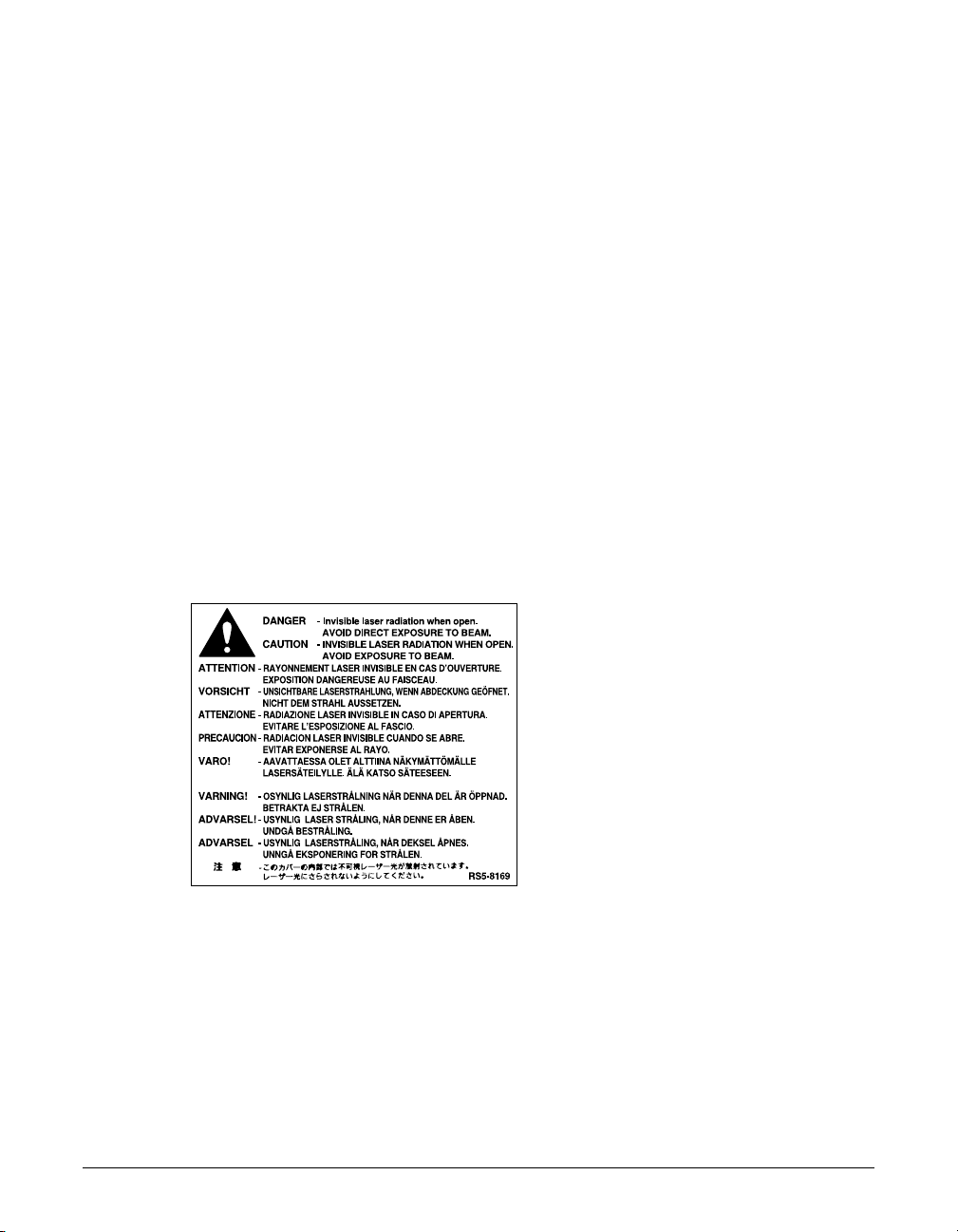
viii Preface
Laser Safety
This machine complies with 21 CFR Chapter 1 Subchapter J as a Class 1 laser product
under the U.S. Department of Health and Human Services (DHHS) Radiation
Performance Standard according to the Radiation Control for Health and Safety Act of
1968. This means that the machine does not produce hazardous radiation.
Since radiation emitted inside the machine is completely confined within protective
housings and external covers, the laser beam cannot escape from the machine during
any phase of user operation.
CDRH Regulations
The Center for Devices and Radiological Health (CDRH) of the U.S. Food and Drug
Administration implemented regulations for laser products on August 2, 1976. These
regulations apply to laser products manufactured from August 1, 1976. Compliance is
mandatory for products marketed in the United States.
c
Use of controls, adjustments, or performance of procedures other than those
specified in this User’s Guide may result in hazardous radiation exposure.
The label is attached to the laser scanner machine inside the machine and is not in a
user access area.
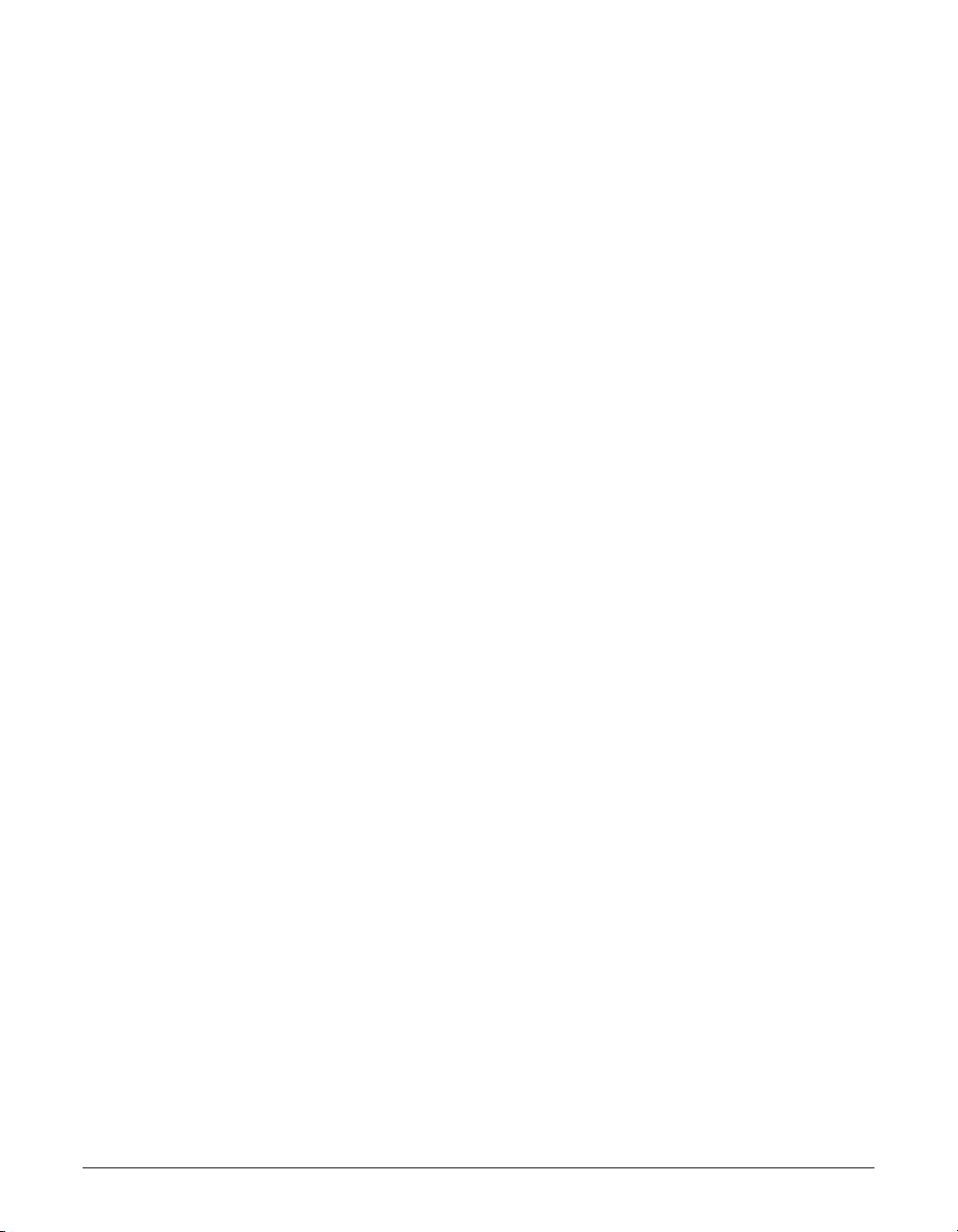
Contents
Chapter 1: Introduction
Welcome................................................................................................................1-2
Main Features of the FAXPHONE .........................................................................1-3
Using Your Documentation.....................................................................................1-4
How to Use This Guide......................................................................................1-4
Type Conventions Used in This Guide...............................................................1-5
Customer Support .................................................................................................1-6
Important Safety Instructions.................................................................................1-7
Chapter 2: Setting Up
Choosing a Location for the FAXPHONE ..............................................................2-2
Dimensions ........................................................................................................2-2
Unpacking the FAXPHONE ...................................................................................2-3
Do You Have Everything? ..................................................................................2-3
Removing Shipping Materials............................................................................2-5
Assembling the FAXPHONE..................................................................................2-6
Attaching the Handset to Your Machine.............................................................2-7
Making Connections ..............................................................................................2-8
Connecting the Telephone Line Cord and External Devices.............................2-8
Connecting the Power Cord...............................................................................2-9
Connecting the FAXPHONE to Your PC..........................................................2-10
Main Components of the FAXPHONE.................................................................2-11
Operation Panel...............................................................................................2-12
Special Function Buttons.............................................................................2-12
Installing the cartridge .........................................................................................2-13
Loading Paper......................................................................................................2-16
Testing the FAXPHONE.......................................................................................2-18
Chapter 3: Registering Information
Guidelines for Entering Numbers, Letters, and Symbols.......................................3-2
Correcting a Mistake..........................................................................................3-4
Registering Required Sender Information .............................................................3-5
What is Sender Information?.............................................................................3-5
Registering Your Sender Information .................................................................3-6
Setting the Telephone Line Type............................................................................3-8
Setting the Daylight Saving Time...........................................................................3-9
Chapter 4: Document Handling
Document Requirements .......................................................................................4-2
Scanned Area of a Document ...........................................................................4-2
Loading Documents...............................................................................................4-3
Adding Pages to the Document in the ADF ......................................................4-4
Preface ix
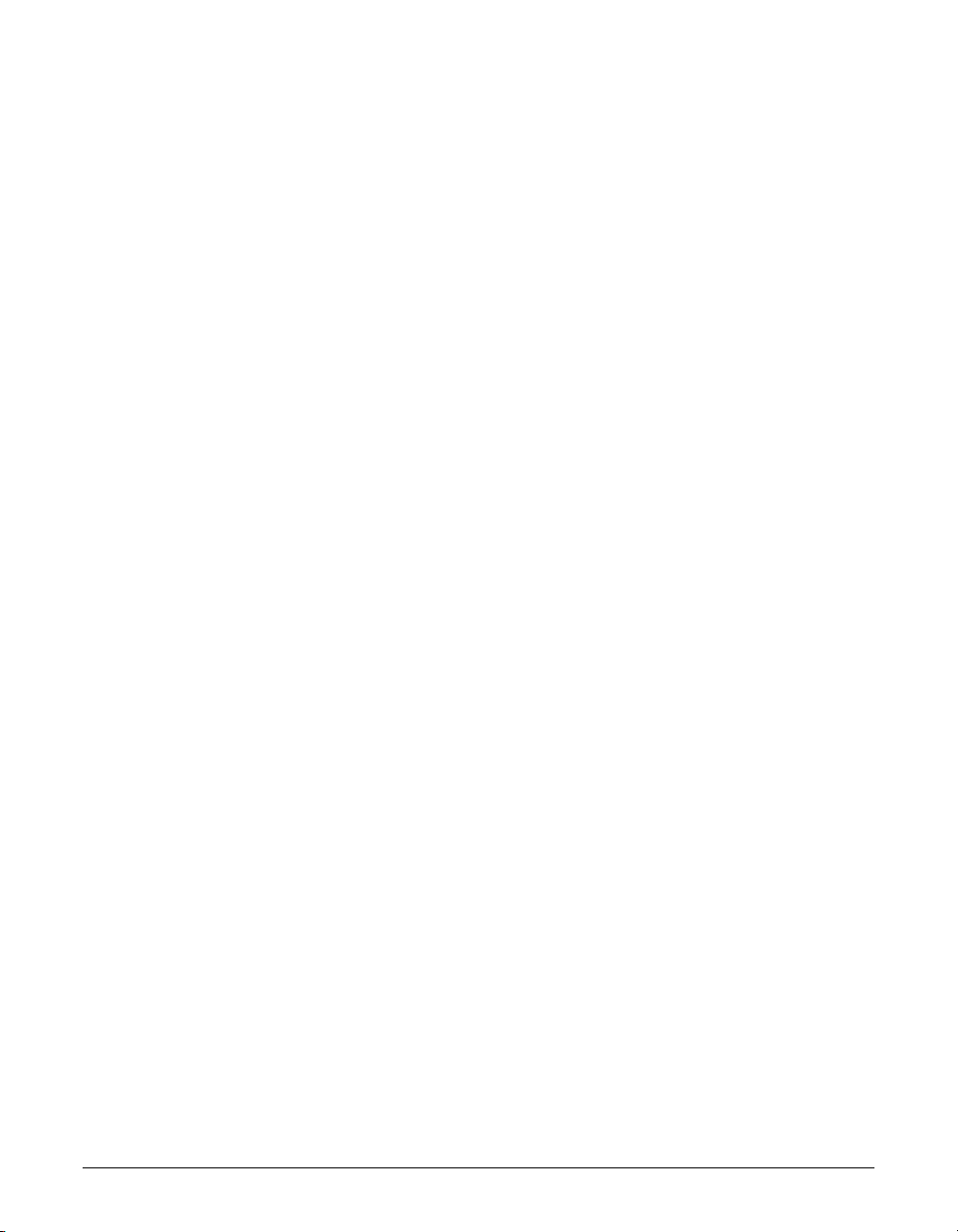
x Preface
Chapter 5: Print Media Handling
Print Media Requirements .....................................................................................5-2
Printable Areas ..................................................................................................5-3
Selecting and Loading Print Media........................................................................5-4
Paper .................................................................................................................5-4
Envelopes ..........................................................................................................5-4
Tr ansparencies...................................................................................................5-6
Selecting Face-Up or Face-Down Delivery............................................................5-7
Changing the Paper Size Setting...........................................................................5-9
Adjusting the Toner Saver Setting........................................................................5-11
Chapter 6: Speed Dialing
What is Speed Dialing? .........................................................................................6-2
Speed Dialing Methods .....................................................................................6-2
Registering One-Touch Speed Dialing ..................................................................6-3
Registering Coded Speed Dialing .........................................................................6-8
Registering Group Dialing ...................................................................................6-13
Using Speed Dialing ............................................................................................6-16
Sending a Document With Speed Dialing .......................................................6-16
Making a Telephone Call With Speed Dialing..................................................6-17
Printing Speed Dialing Lists.................................................................................6-18
Chapter 7: Sending Faxes
Preparing to Send a Fax........................................................................................7-2
Documents You Can Fax ...................................................................................7-2
Setting the Scanning Resolution .......................................................................7-2
Setting the Scanning Contrast...........................................................................7-3
Dialing Methods.................................................................................................7-4
Sending Methods...................................................................................................7-5
Memory Sending ...............................................................................................7-5
Manual Sending Via the Handset......................................................................7-6
Canceling Sending.................................................................................................7-8
Redialing When the Line is Busy...........................................................................7-9
Manual Redialing...............................................................................................7-9
Canceling Manual Redialing..........................................................................7-9
Automatic Redialing...........................................................................................7-9
What is Automatic Redialing?........................................................................7-9
Canceling Automatic Redialing......................................................................7-9
Setting the Options for Automatic Redialing................................................7-10
Sending the Same Document to Several Fax Numbers (Sequential
Broadcasting) ...................................................................................................7-12
Delayed Sending..................................................................................................7-14
Scanning a Document into Memory for Delayed Sending...............................7-14
Printing a Document Set for Delayed Sending................................................7-16
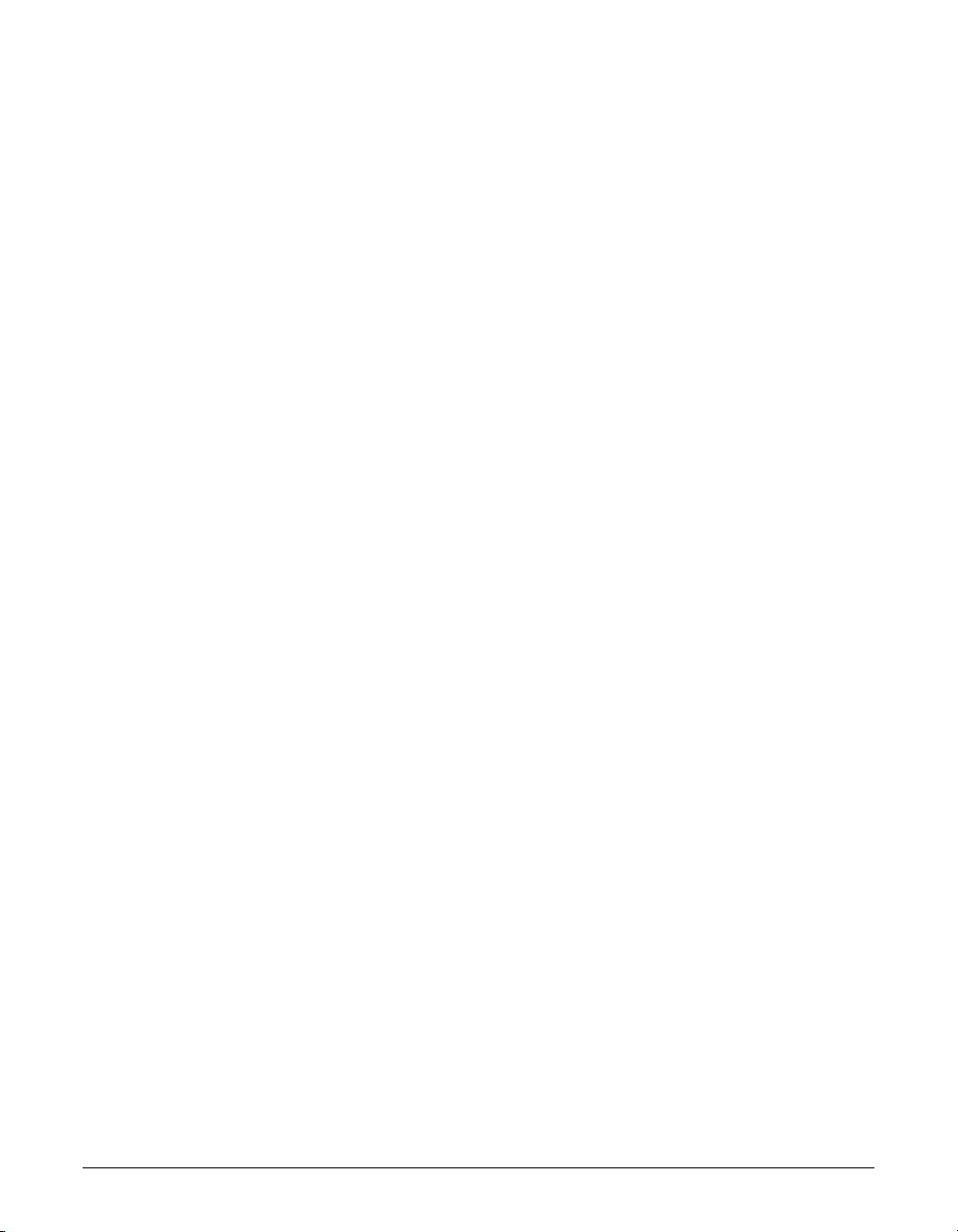
Preface xi
Deleting a Document Set for Delayed Sending...............................................7-17
Chapter 8: Receiving Faxes
Receiving Methods ................................................................................................8-2
Receiving Both Faxes and Telephone Calls Automatically: Fax/Tel Mode ........8-3
Setting Fax/Tel Mode.....................................................................................8-3
Setting the Options for Fax/Tel Mode ............................................................8-4
Receiving Faxes Manually: MANUAL MODE ....................................................8-6
Setting MANUAL MODE................................................................................8-6
Receiving a Fax Manually .............................................................................8-6
Receiving Faxes Automatically: FAX ONLY MODE ...........................................8-8
Setting FAX ONLY MODE .............................................................................8-8
Receiving With an Answering Machine: ANS.MACHINE MODE.......................8-9
Setting ANS.MACHINE MODE......................................................................8-9
Using the FAXPHONE With an Answering Machine .....................................8-9
Receiving With the Distinctive Ring Pattern Detection Feature: DRPD ..........8-10
Setting DRPD ..............................................................................................8-10
Receiving While Performing Other Tasks ............................................................8-12
Receiving Faxes in Memory When a Problem Occurs........................................8-12
Canceling Receiving ............................................................................................8-12
Chapter 9: Special Features
Special Dialing .......................................................................................................9-2
Dialing Through a Switchboard..........................................................................9-2
Entering Pauses in a Fax/Telephone Number ...................................................9-2
Switching Temporarily to Tone Dialing ...............................................................9-3
Documents Stored in Memory ...............................................................................9-4
Printing a List of Documents Stored in Memory................................................9-4
Printing a Document Stored in Memory ............................................................9-5
Sending a Document Stored in Memory ...........................................................9-6
Deleting a Document Stored in Memory ...........................................................9-8
Polling ....................................................................................................................9-9
What is Polling?.................................................................................................9-9
Polling Receiving ...............................................................................................9-9
Polling Another Fax Machine.........................................................................9-9
Canceling Polling Receiving........................................................................9-11
Polling Sending................................................................................................9-11
Setting Up the Polling Box...........................................................................9-11
Scanning a Document into the Polling Box .................................................9-14
Changing or Deleting the Polling Box Settings............................................9-14
Restricting Reception...........................................................................................9-16
Chapter 10: Copying
Documents You Can Copy...................................................................................10-2
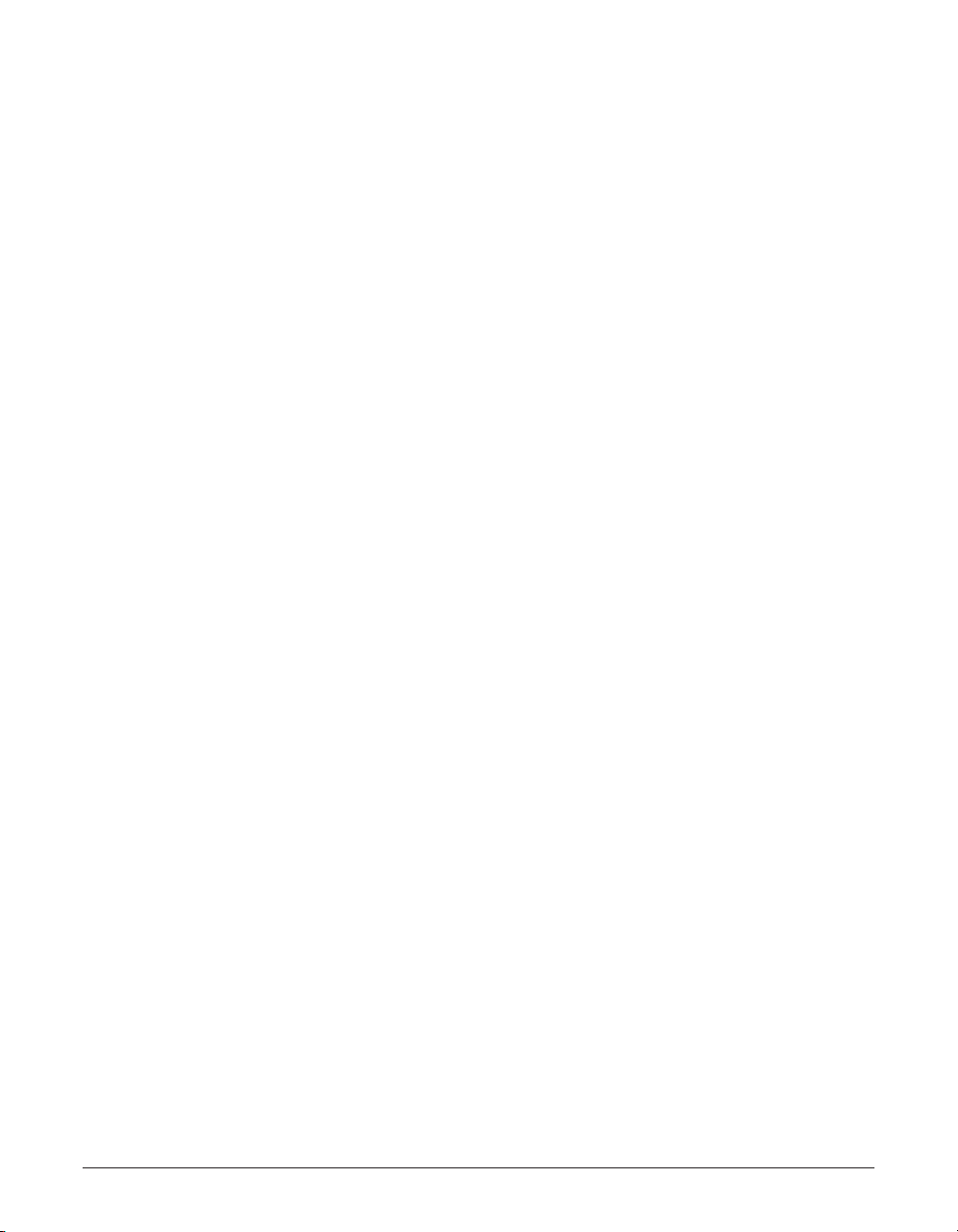
Making Copies .....................................................................................................10-2
Chapter 11: Reports and Lists
Summary of Reports and Lists............................................................................11-2
ACTIVITY REPORT.............................................................................................11-3
TX (Transmission) REPORT................................................................................11-4
MULTI TX/RX (Transaction) REPORT.............................................................11-5
RX (Reception) REPORT ....................................................................................11-5
Chapter 12: Maintenance
Periodic Cleaning.................................................................................................12-2
Cleaning the Machine’s Exterior......................................................................12-2
Cleaning the Machine’s Interior.......................................................................12-2
Cleaning the Scanner Components.................................................................12-4
Replacing the FX3 cartridge ................................................................................12-6
Chapter 13: Troubleshooting
Clearing Jams......................................................................................................13-2
Jams in the ADF..............................................................................................13-2
Paper Jams......................................................................................................13-3
Jams in the Paper Delivery Slots ................................................................13-3
Jams Inside the Machine.............................................................................13-3
LCD Messages ....................................................................................................13-8
Paper Feeding Problems ...................................................................................13-13
Printing Problems ..............................................................................................13-14
Faxing Problems ................................................................................................13-15
Sending Problems .........................................................................................13-15
Receiving Problems.......................................................................................13-16
Copying Problems..............................................................................................13-18
Telephone Problems ..........................................................................................13-19
General Problems..............................................................................................13-19
If You Cannot Solve a Problem..........................................................................13-20
If a Power Failure Occurs ..................................................................................13-21
Chapter 14: Summary of Settings
Understanding the Menu System ........................................................................14-2
Printing a List to Check the Current Settings ..................................................14-2
Accessing the Menus ......................................................................................14-3
USER SETTINGS Menu......................................................................................14-4
REPORT SETTINGS Menu.................................................................................14-5
TX (Transmission) SETTINGS Menu...................................................................14-6
RX (Reception) SETTINGS Menu .......................................................................14-7
PRINTER SETTINGS Menu................................................................................14-8
POLLING BOX Menu...........................................................................................14-9
xii Preface
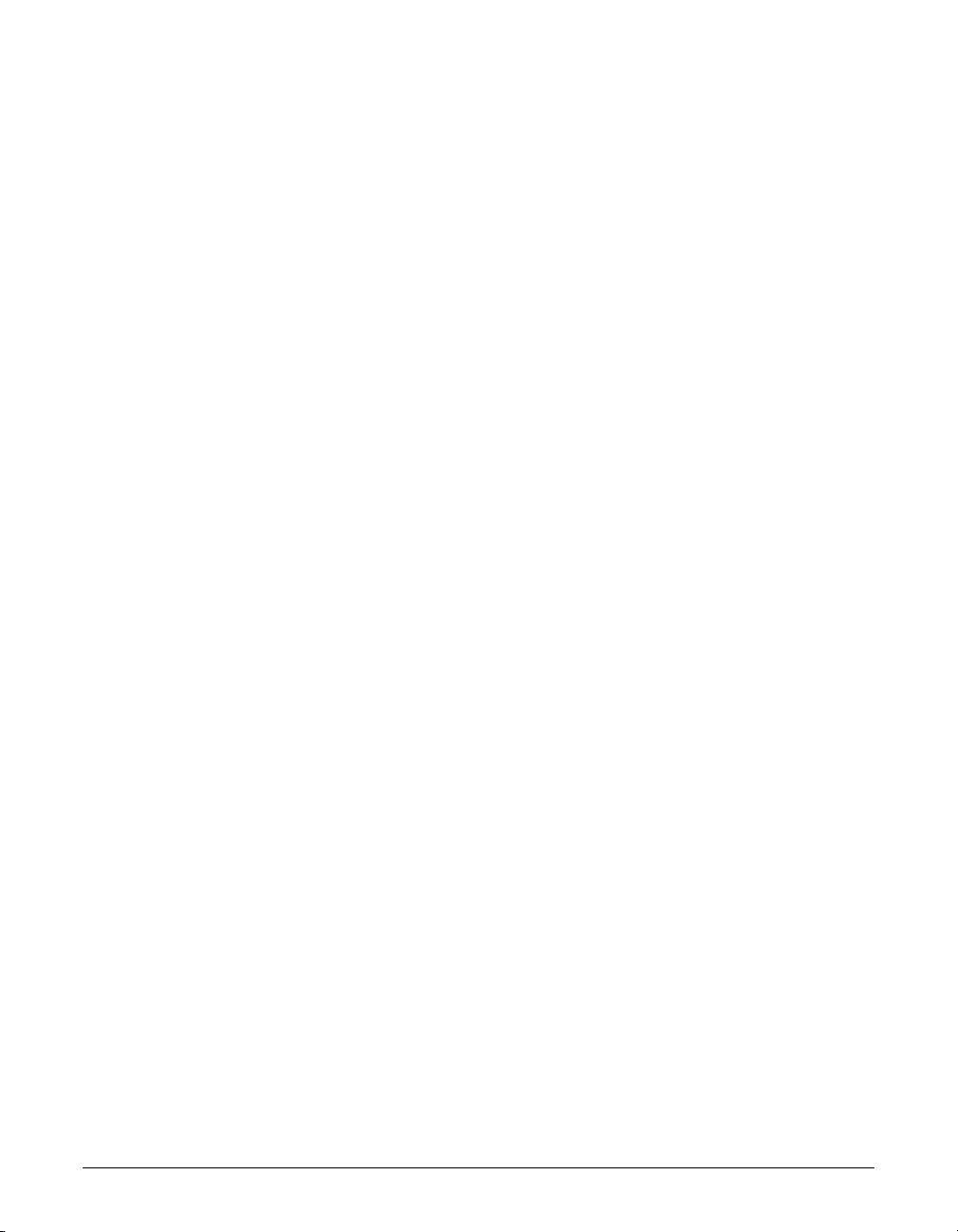
Preface xiii
SYSTEM SETTINGS Menu...............................................................................14-10
Appendix A: Specifications
General Specifications ..........................................................................................A-2
Printer....................................................................................................................A-2
Facsimile................................................................................................................A-2
Copier....................................................................................................................A-3
Te lephone..............................................................................................................A-3
Index.....................................................................................................................I-1
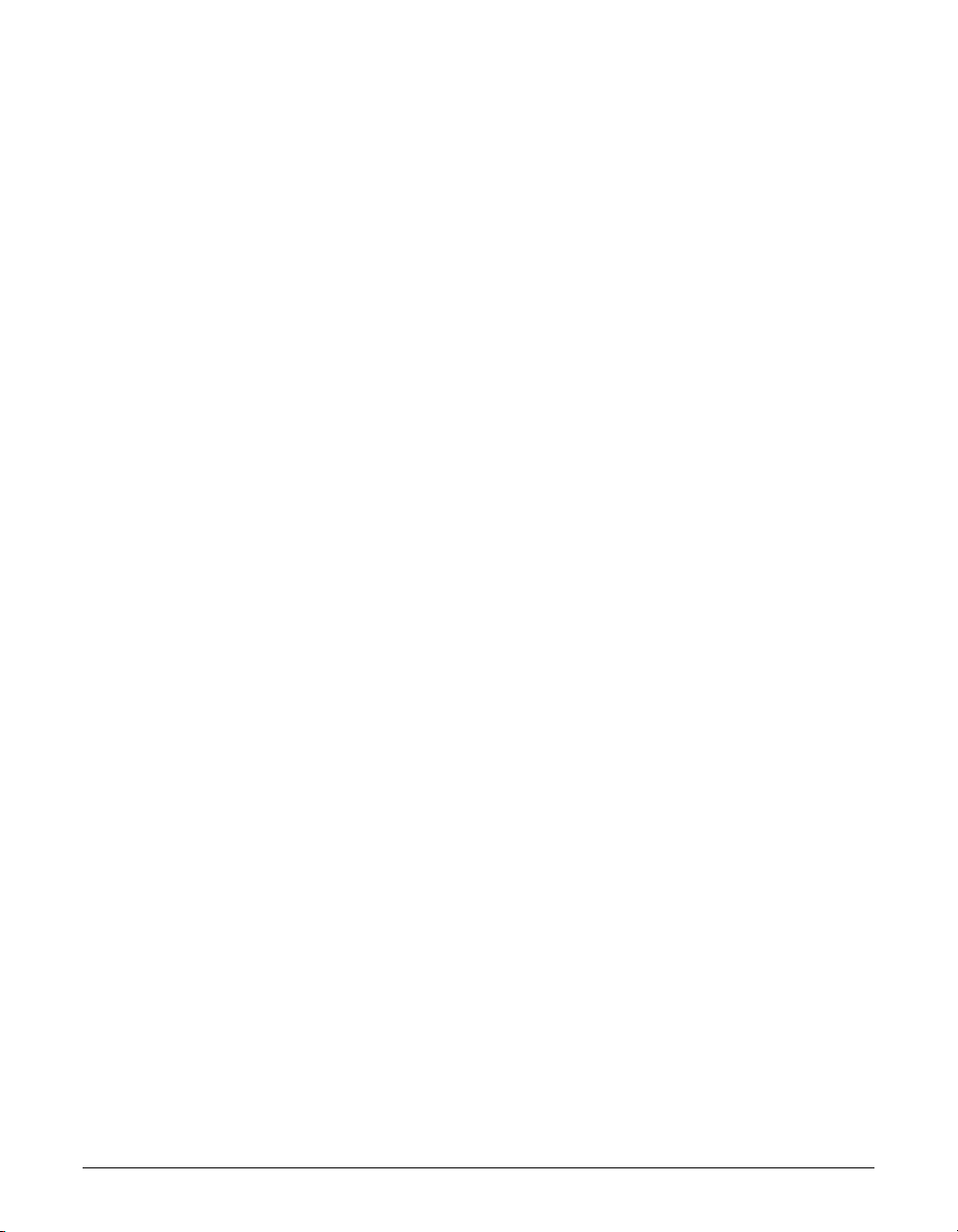
xiv Preface
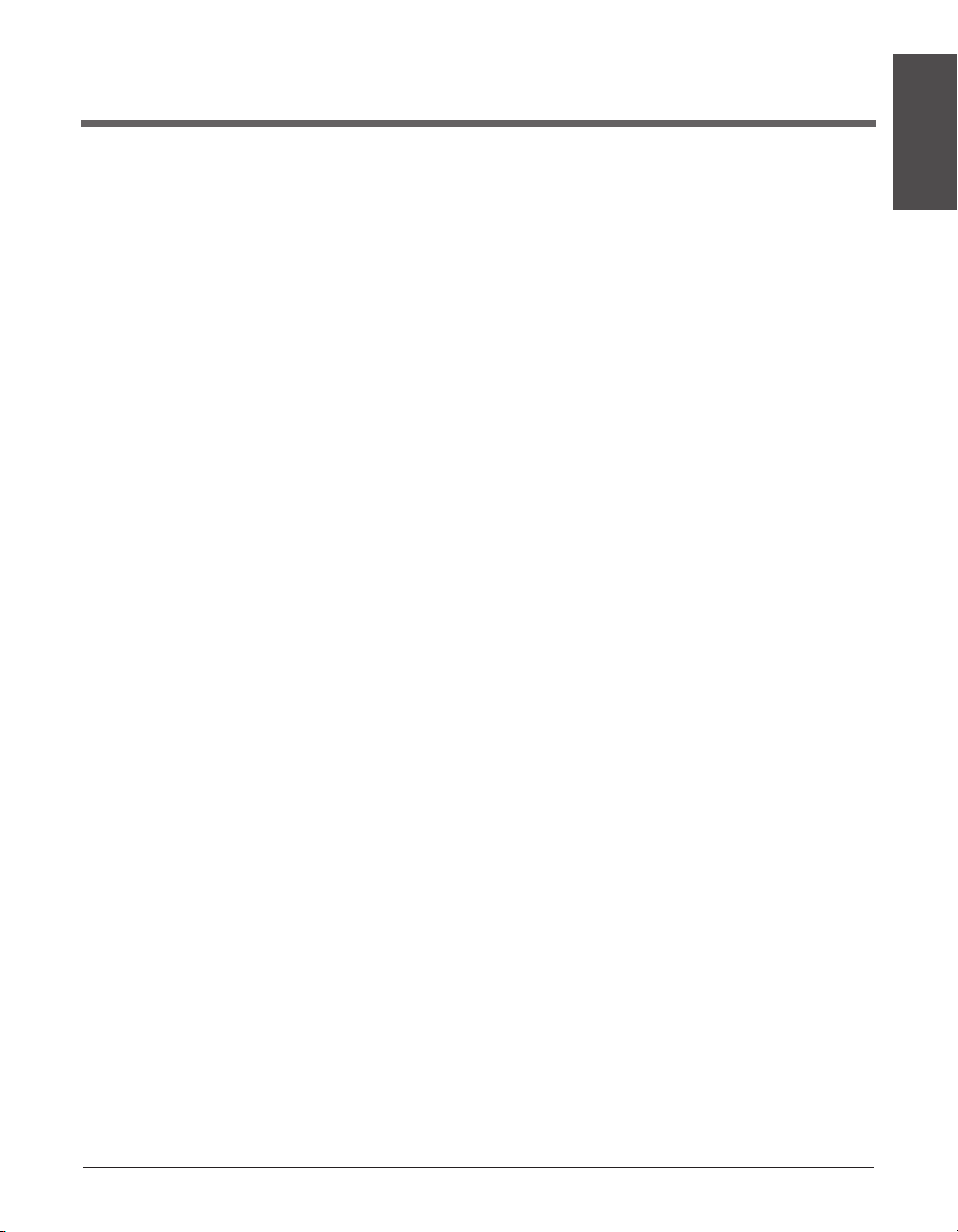
Chapter 1
Introduction
This chapter introduces you to the main features of the machine. It also explains how to
get the most out of the documentation provided, and gives important safety instructions.
Welcome....................................................................................................1-2
Main Features of the FAXPHONE............................................................1-3
Using Your Documentation ......................................................................1-4
How to Use This Guide ..........................................................................1-4
Type Conventions Used in This Guide ...................................................1-5
Customer Support....................................................................................1-6
Important Safety Instructions .................................................................1-7
Introduction
Chapter 1 Introduction 1-1
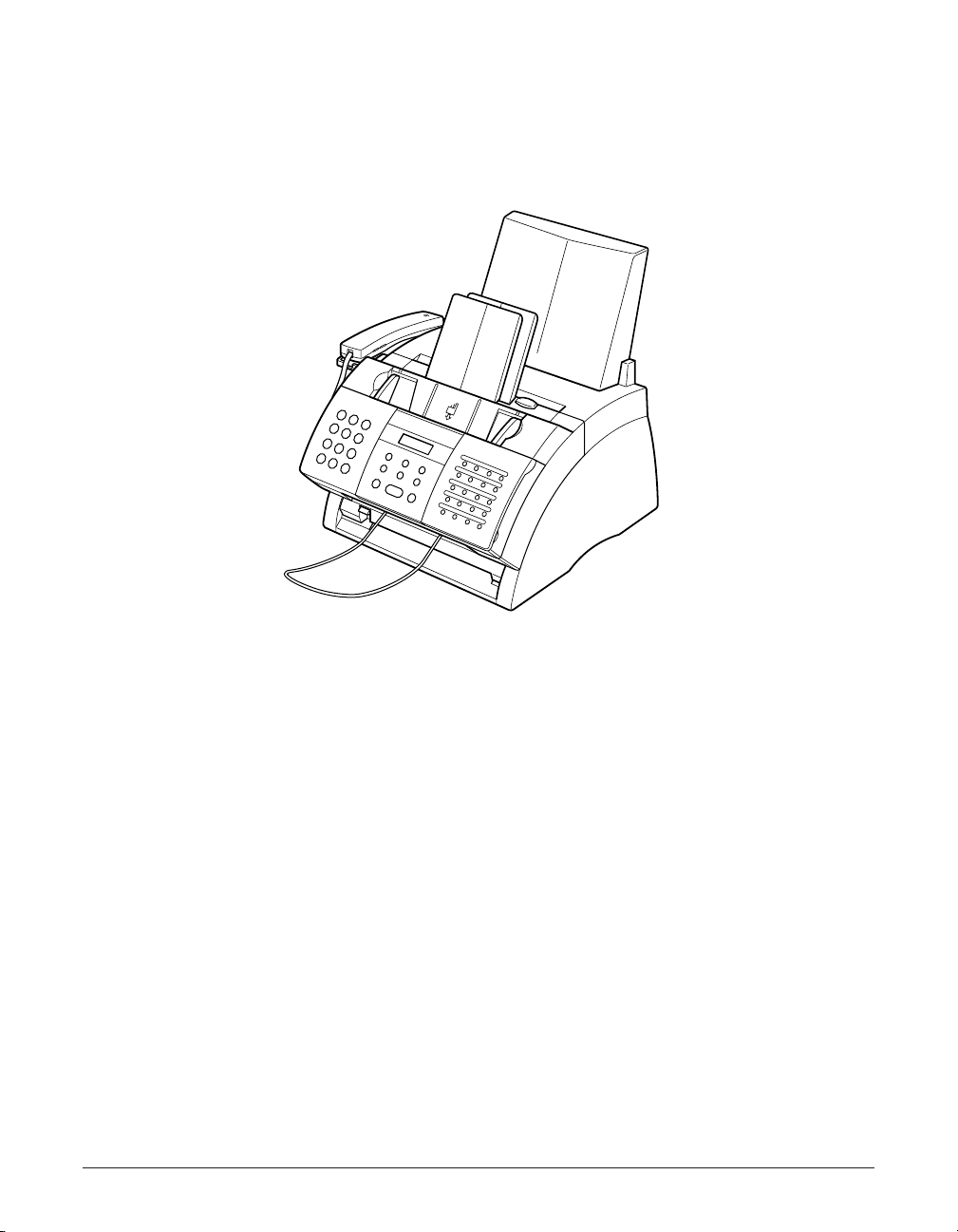
Welcome
Thank you for purchasing the Canon FAXPHONE L75 (hereafter referred to as the
FAXPHONE or machine).
Your machine is a complete multifunction system for your home or small office. It
combines the following essential office machines into a single, convenient desktop
machine.
•Printer
• Plain Paper Fax Machine
• Copier
•Telephone
With its multitasking ability, your machine enables you to perform a number of
operations simultaneously. For example, you can print or make copies at the same time
you are sending from memory or receiving a fax into memory.
1-2 Introduction Chapter 1
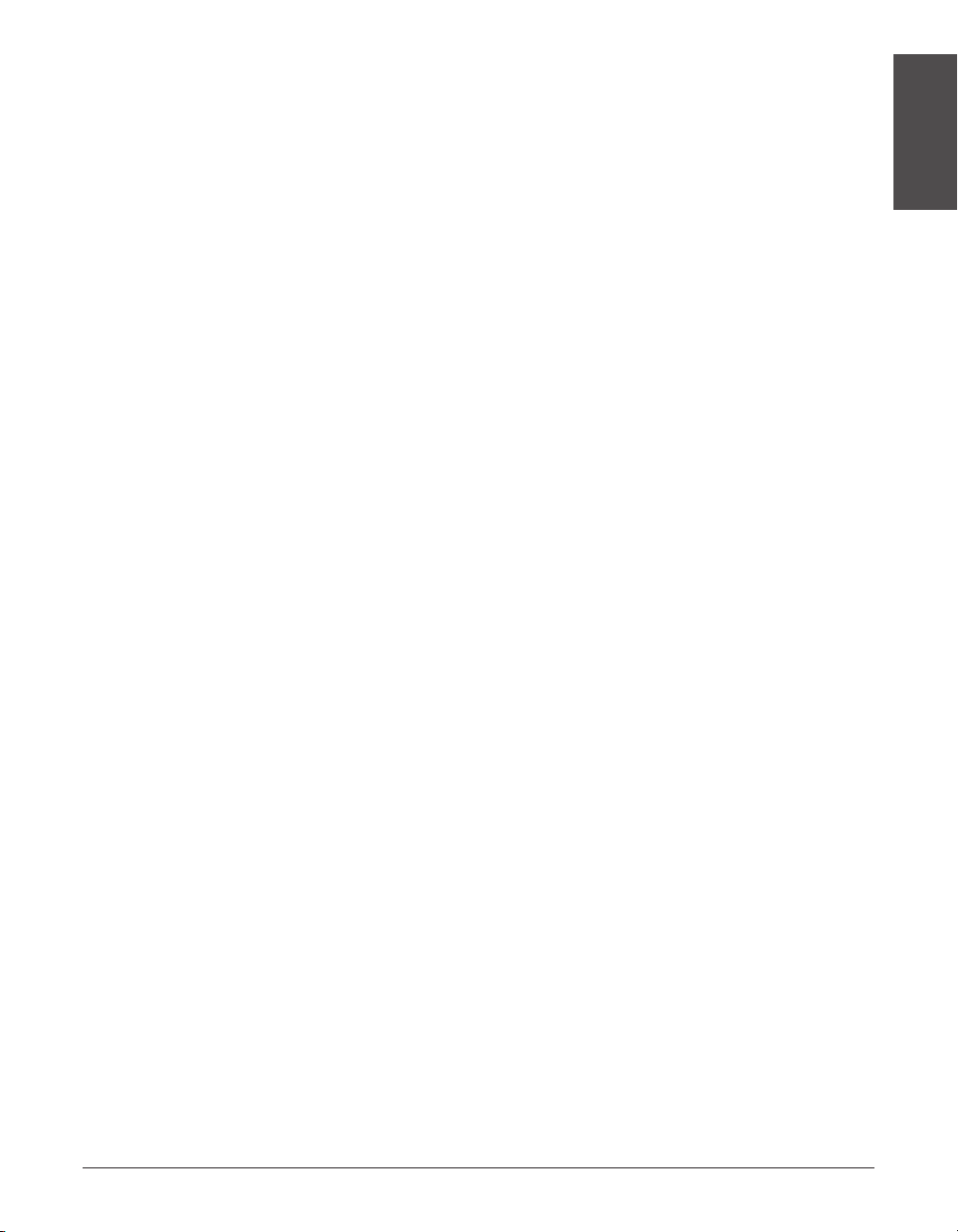
Main Features of the FAXPHONE
■ Printer Features
• 600 ¥ 600 dpi laser printing for high resolution text and graphics
• Print speed of approximately 6 letter-size pages* per minute
• Easy installation of the cartridge
• Convenient multi-purpose tray for loading a variety of paper and other print media
• Toner saving feature for less toner consumption and a longer cartridge life
■ Plain Paper Fax Features
• Automatic switching between fax and voice calls
• Fast transmission speed with super G3 technology encoding—up to approximately 3
seconds* per page
• 256-page* memory for storing faxes
• Canon’s Ultra High Quality (UHQ™) Image Processing System for enhanced definition
in faxed photos
• Error Correction Mode (ECM) to reduce transmission errors when sending to or
receiving from fax machines with ECM capability
• Automatic dialing and broadcasting—one-touch, coded speed dialing, and group
dialing
• Answering machine connection for automatically receiving both messages and faxes
• Automatic reduction of received faxes when paper in the machine does not match
transmitted page size
• Special faxing features, such as delayed sending, polling, and reception restriction
• DRPD (Distinctive Ring Pattern Detection) capability (subscription to a DRP service
necessary)
Introduction
■ Copier Features
• Multiple copies—up to 99
• 400 ¥ 300 dpi high-resolution copying (single copies)
• Copy reduction—90%, 80%, or 70%
■ Telephone Features
• Connection for handset, as well as one other external device (extension telephone,
answering machine, or data modem)
• One-touch and coded speed dialing for quick and efficient dialing
*Based on ITU-T No. 1 Chart, standard mode.
Chapter 1 Introduction 1-3
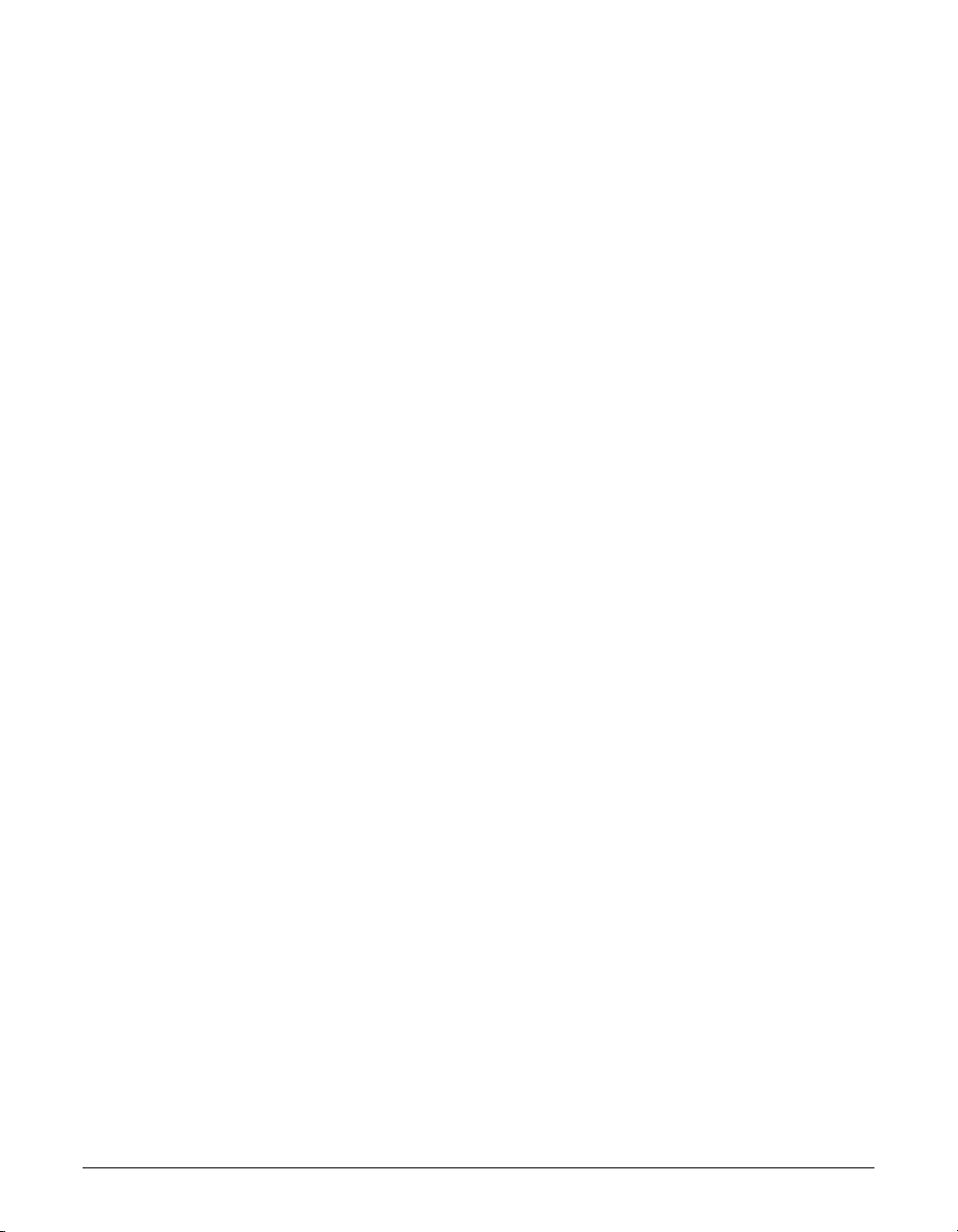
1-4 Introduction Chapter 1
Using Your Documentation
Your machine includes the following four manuals:
• FAXPHONE L75 User’s Guide (this guide): Refer to this guide (included in the CD-
ROM) for instructions on setting up your machine, setting your machine to send and
receive, and making copies.There is also information on selecting and loading print
media and documents, instructions on machine maintenance, and a troubleshooting
section to refer to if you have difficulties operating your machine.
• Printer Driver Software User’s Guide: Refer to this guide (included in the CD-ROM)
for instructions on printing from your PC. Here you will find detailed instructions on
installing the printer driver software and operating it, and other relevant information for
using your machine as a printer. Refer to the troubleshooting section if you have
trouble printing.
• Set-Up Sheet:This sheet provides a quick reference on how to set up the machine,
connect it to your PC, and install the included software.
• Basic Guide: After following the instructions in the Set-Up Sheet, we recommend you
read this guide to familiarize yourself with the basic operation of all functions of your
machine.
How to Use This Guide
To make the best use of this guide, be sure to do the following:
• Read this chapter to learn about your machine’s main features, and for guidelines on
using the machine safely.
• Carefully follow the instructions in Chapter 2, Setting Up, to get your machine
unpacked, assembled, and ready for use.
• Read Chapter 3, Registering Information, to learn how to enter information in the
machine, and how to register the required sender information.
• Refer to Chapter 4, Document Handling, for details on the document requirements for
your machine and how to load them.
• Refer to Chapter 5, Print Media Handling, for details on paper and other print media
you can load on your machine, guidelines for selecting them, and other information
relating to print media and printing.
• Read Chapter 6, Speed Dialing, to learn how to register numbers for speed dialing
and how to use speed dialing to send documents.
• Read Chapters 7 through 10 to master the machine’s operating procedures, such as
sending and receiving faxes, special dialing, and making copies.
• Refer to Chapter 11, Reports and Lists, to learn about the reports and lists that can
be automatically or manually printed from your machine.
• Look over Chapter 12, Maintenance, to become familiar with procedures for cleaning
the machine and replacing the cartridge.
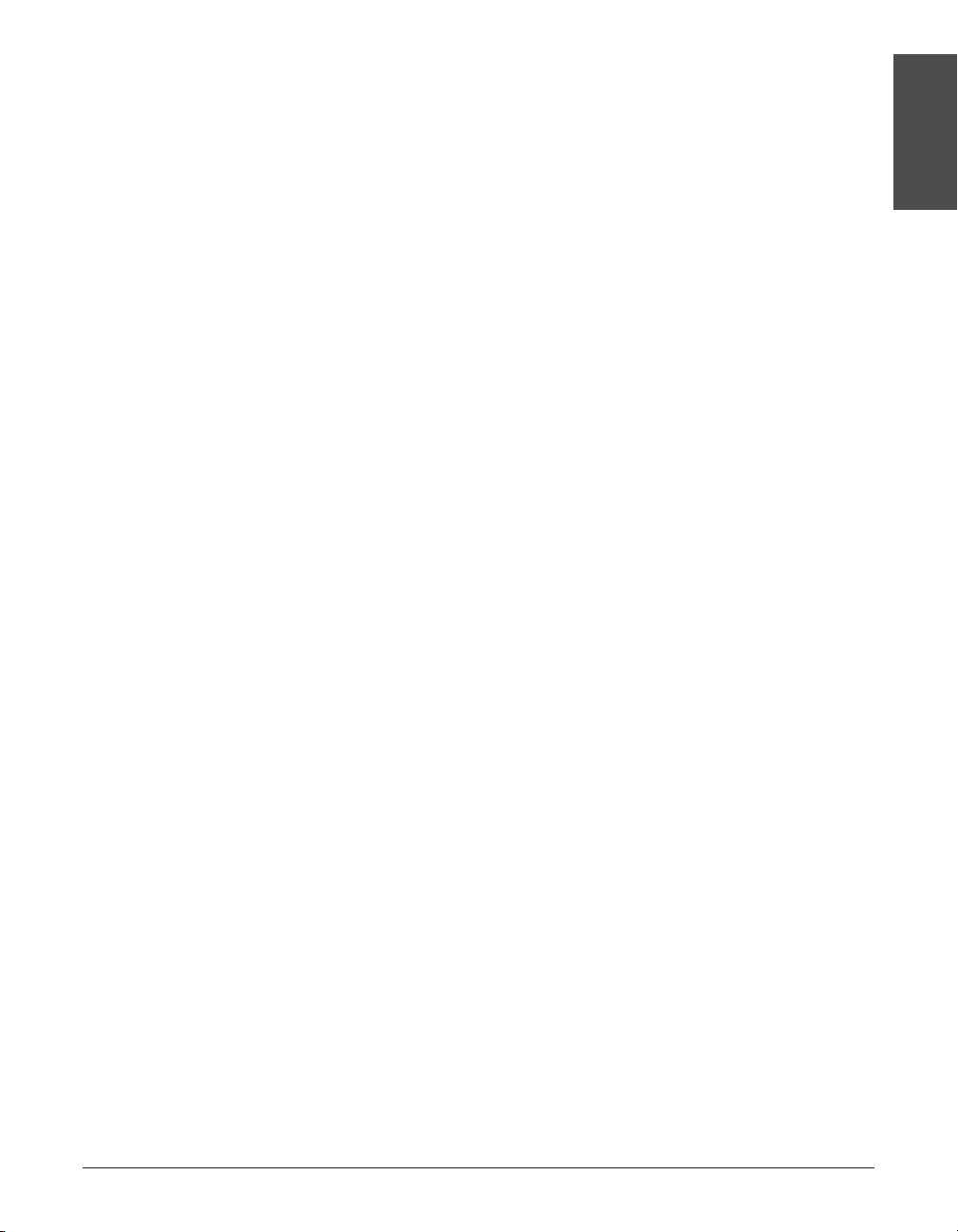
• If your machine is not operating properly, use Chapter 13,
the problem.
• Refer to Chapter 14,
and how to customize your machine to your needs.
• Refer to Appendix A,
If you still have questions on how to use your machine, please contact the Canon
Customer Care Center. They will be happy to answer your questions.
You must register your fax number, your name or company name, and the date and time
on your machine before using it. This is required by the FCC rules governing the use of fax
n
equipment. For details, see p. 3-5.
Summary of Settings
Specifications
, for the machine’s technical specifications.
, to learn how to change default settings,
Troubleshooting
Type Conventions Used in This Guide
Please read the list below of symbols, terms, and abbreviations used in this guide.
Cautions tell you how to avoid actions that could injure you or damage your
machine. In order to use your machine safely, always observe these cautions.
c
Notes provide advice on using your machine more effectively, describe operating
restrictions, and tell you how to avoid minor difficulties. Reading these is recommended to
n
make the most of your machine and its functions.
(1 p. n-nn) A number preceded by an arrow and enclosed in parenthesis
references a page number (p.) or page numbers (pp.) that
contain more information on the topic of the previous sentence.
, to try to fix
Introduction
(1
Printer Driver
User’s Guide
default A setting that remains in effect unless you change it.
document or fax The original sheet(s) of paper you send or receive and copy with
menu A list of settings from which you select an item to set up or
LCD
In addition, this guide uses distinctive typefaces to identify buttons and information in
the LCD:
• The buttons which you should press appear in this typeface: Stop.
• Information from the LCD appears in this typeface: USER SETTINGS.
Chapter 1 Introduction 1-5
) the topic of the previous sentence.
Refer to the
your machine.
change. A menu has a title which appears in the LCD.
Liquid Crystal Display
displays messages and settings.
Printer Driver Software User’s Guide
. The display on the operation panel that
for details on
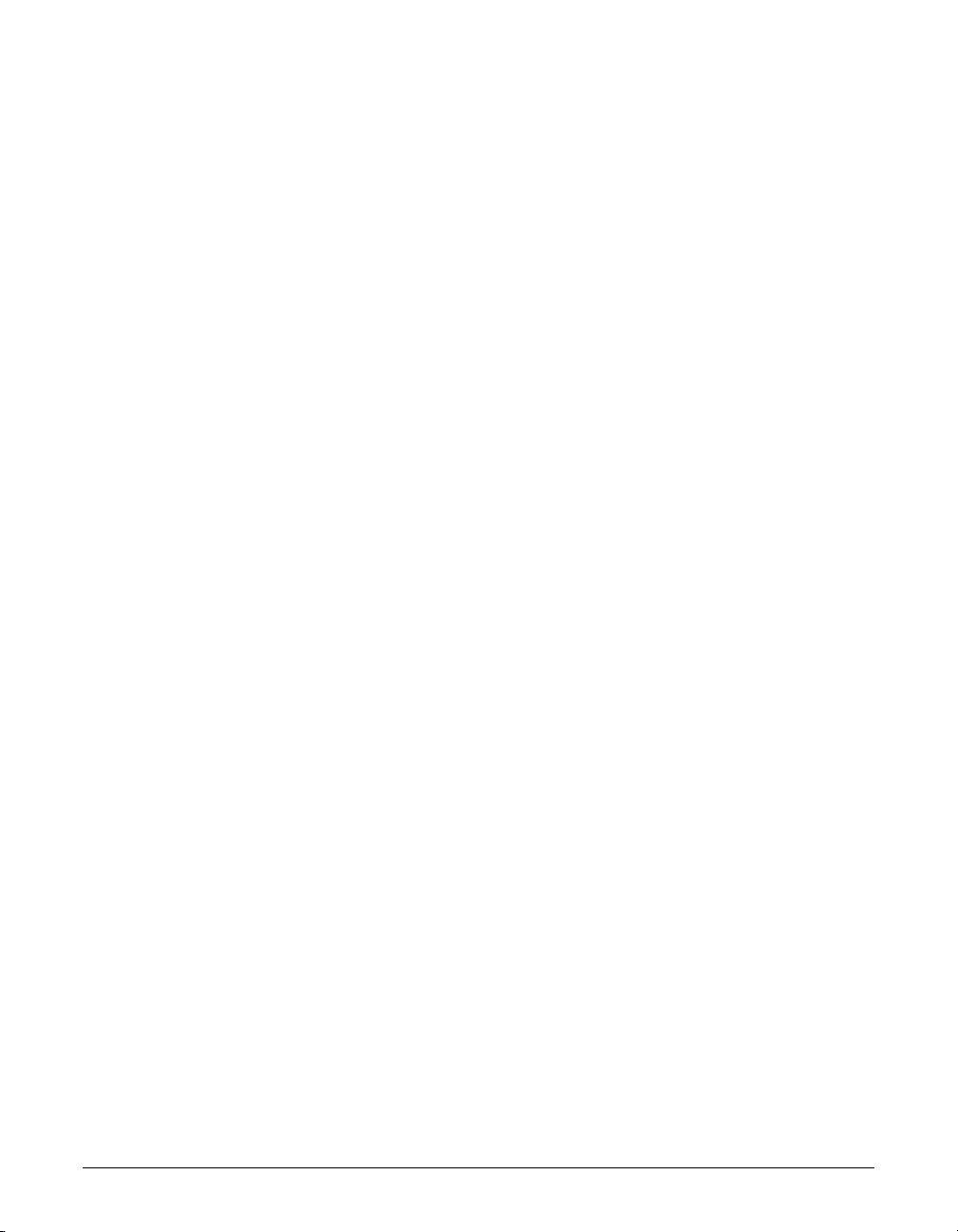
1-6 Introduction Chapter 1
Customer Support
Your machine is designed with the latest technology to provide trouble-free operation.
The warranty information describes Canon’s limited warranty for its products. Be sure to
read this warranty information.
If you have a problem with the machine’s operation, try to solve it by referring to the
information in Chapter 13. If you cannot solve the problem or if you think your machine
needs servicing, contact the Canon Customer Care Center.
n
You must have your sales receipt for warranty service.
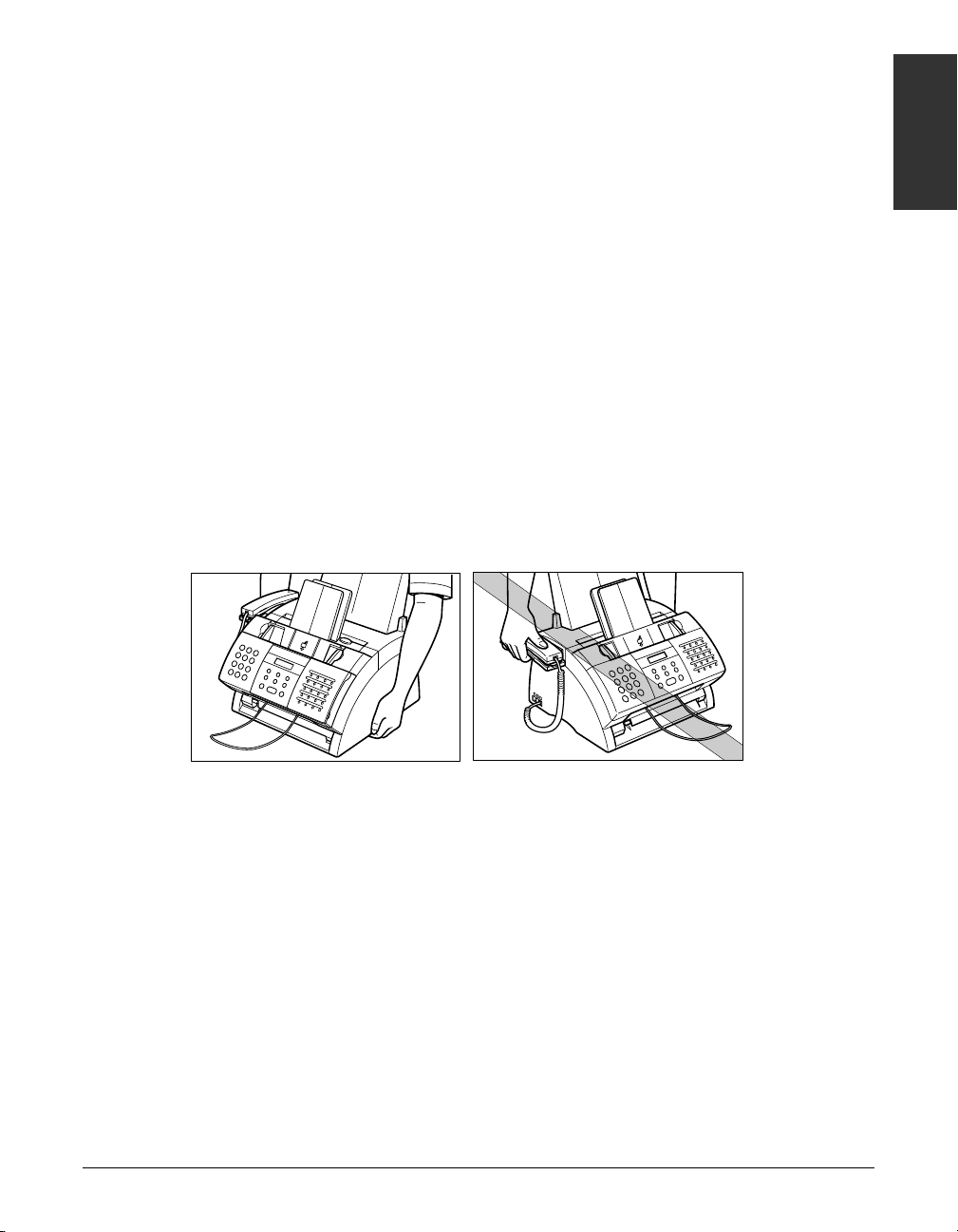
Chapter 1 Introduction 1-7
Introduction
Important Safety Instructions
Read these safety instructions thoroughly before using your machine.
c
Except as specifically described in this guide, do not attempt to service the machine
yourself. Never attempt to disassemble the machine: opening and removing its
interior covers will expose you to dangerous voltages and other risks. For all
service, contact the Canon Customer Care Center.
■ Handling and Maintenance
•Follow all warnings and instructions marked on the machine.
• Do not subject the machine to strong physical shocks or vibrations.
• Always unplug the machine before moving or cleaning it.
•To avoid paper jams, never unplug the power cord, open the front cover, or add or
remove paper in the multi-purpose tray while printing.
• When transporting the machine, be sure to remove the cartridge from the machine.
Place the cartridge in its original protective bag or wrap it in a thick cloth to prevent
exposure to light.
• Always lift the machine as shown below. Never lift it by any of its attachments.
• Do not insert any objects into the slots or openings on the machine since they may
touch dangerous voltage points or short out parts. This could result in fire or electric
shock.
• Do not allow small objects (such as pins, paper clips, or staples) to fall into the
machine. If something does fall into it, unplug the machine immediately and contact
the Canon Customer Care Center.
•To avoid spillage in or around the machine, do not eat or drink near it. If you spill
liquid or if any substance falls into it, unplug the machine immediately and contact the
Canon Customer Care Center.
•Keep the machine clean. Dust accumulation can prevent the machine from operating
properly.
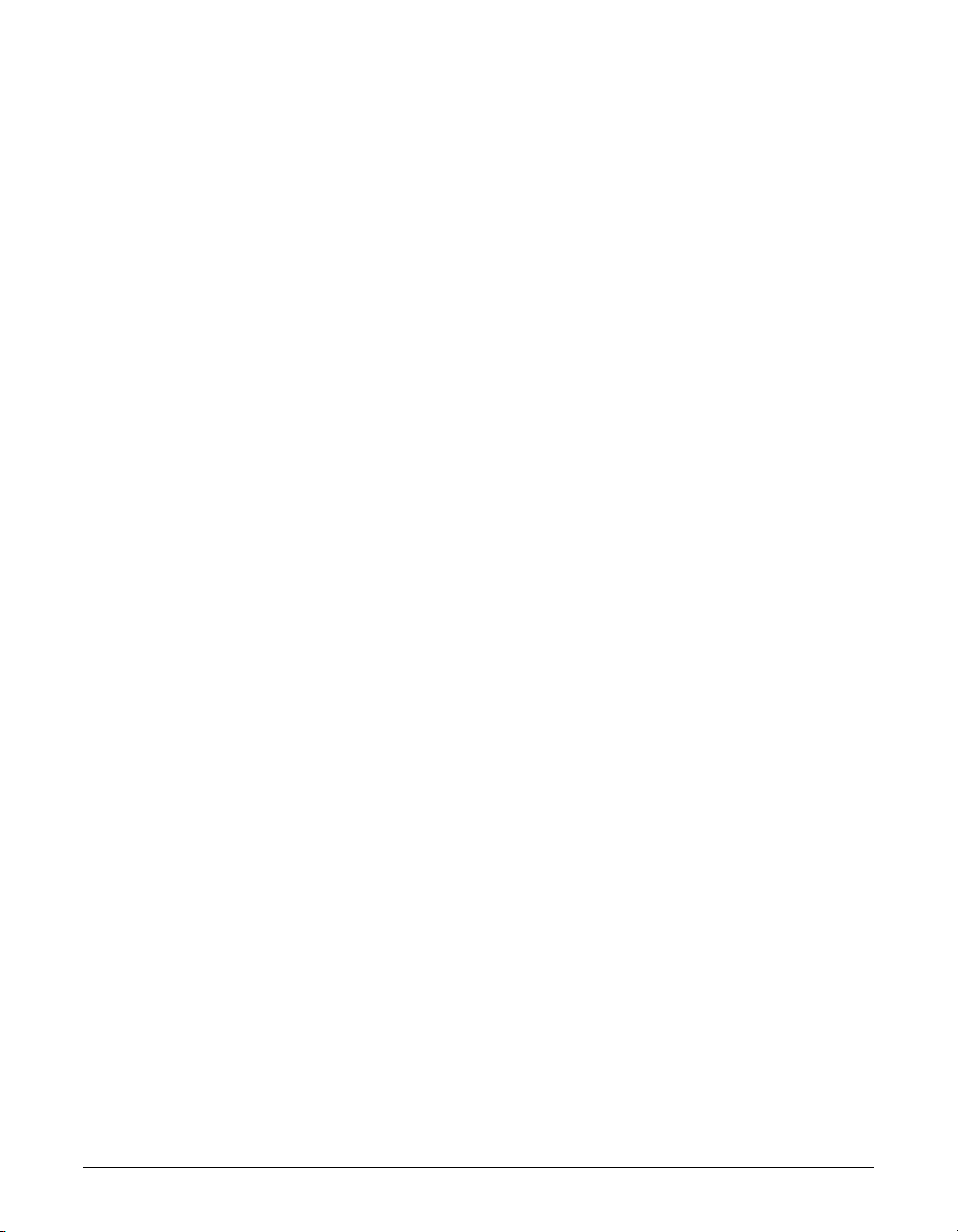
1-8 Introduction Chapter 1
• Unplug the machine from the wall outlet and contact the Canon Customer Care
Center in any of the following cases:
– If the power cord or plug is damaged or frayed.
– If liquid has spilled into the machine.
– If the machine has been exposed to rain or water.
– If the machine does not operate normally when you have followed the instructions in
this guide. Adjust only those controls that are covered by the instructions in this
guide. Improper adjustment of other controls may result in damage and may require
extensive work by a qualified technician to restore the product to normal operation.
– If the machine has been dropped or the cabinet has been damaged.
– If the machine exhibits a distinct change in performance, indicating a need for
servicing.
■ Location
• Place the machine on a flat, stable, vibration-free surface.
• Place the machine in a cool, dry, clean, well-ventilated place.
– Make sure the area is free from dust.
– Make sure the location is not affected by extreme temperature changes, and always
stays between 50° and 90.5°F (10° and 32.5°C).
– Make sure the area’s relative humidity is always between 20% and 80%.
•Keep the machine away from direct sunlight, as this can damage it. If you have to
place it near a window, install heavy curtains or blinds.
• Do not use the machine near water. Make sure that no wet or damp objects come into
contact with the machine.
• Do not use or store the machine outdoors.
• Do not install the machine near devices that contain magnets or generate magnetic
fields, such as speakers.
• If possible, place the machine near an existing telephone line outlet for easy
connection of the telephone line cord, and to avoid the expense of installing a new
outlet.
• Place the machine near a standard 120 V AC (60 Hz) power outlet.
• Place the machine near the PC you will be connecting it to. Make sure you can reach
it easily since you will be using it as a printer, fax machine, and copier.
•To ensure reliable operation of the machine and to protect it from overheating (which
can cause it to operate abnormally and create a fire risk), do not block the exhaust
vent. Never block or cover any openings on the machine by placing it on a bed, sofa,
rug, or other similar surface. Do not place the machine in a closet or built-in
installation, or near a radiator or other heat register unless proper ventilation is
provided. Leave approximately 4 inches (10 cm) space around all sides of the
machine. For the dimensions of the machine, see p. 2-2.
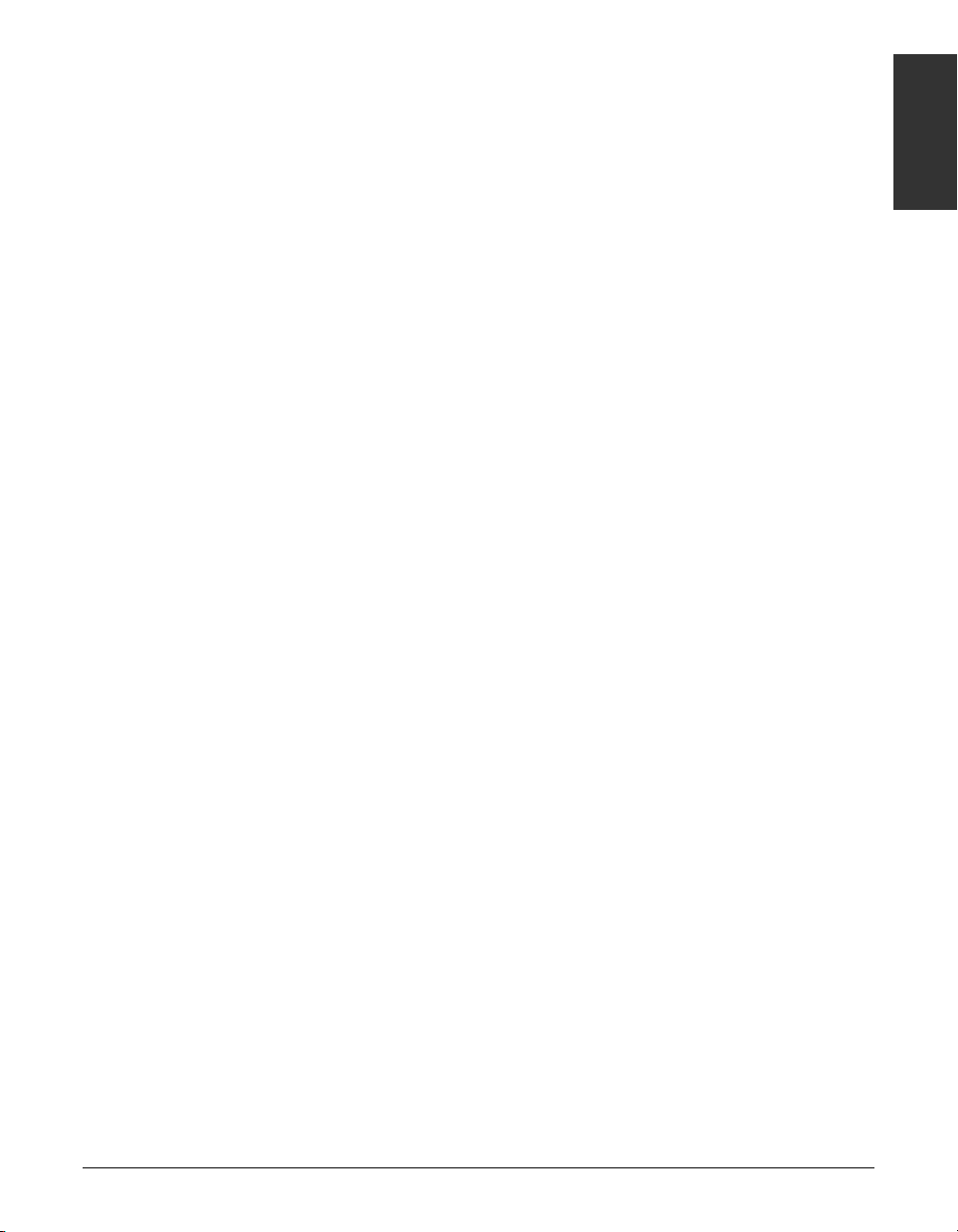
Chapter 1 Introduction 1-9
Introduction
• Do not stack boxes or furniture around the power outlet. Keep the area free so you
can reach the outlet quickly. If you notice anything unusual (smoke, strange odors,
noises) around the machine, unplug the machine immediately. Contact the Canon
Customer Care Center.
• Do not allow anything to rest on the power cord, and do not place the machine where
the cord will be walked on. Make sure the cord is not knotted or kinked.
■ Power Supply
• During electrical storms, disconnect the power cord from the power outlet. (Please
note that any documents stored in the machine’s memory will be deleted when you
unplug the machine.)
•Whenever you unplug the machine, wait at least five seconds before plugging it in
again.
• Do not plug the machine into an uninterruptible power supply (UPS).
• If dust accumulates around the plug of the power cord when it is connected to a
power outlet, unplug the machine and wipe the plug with a clean, dry cloth.
c
This product emits low level magnetic flux.
If you use a cardiac pacemaker and feel abnormalities, please move away from this
product and consult your doctor.
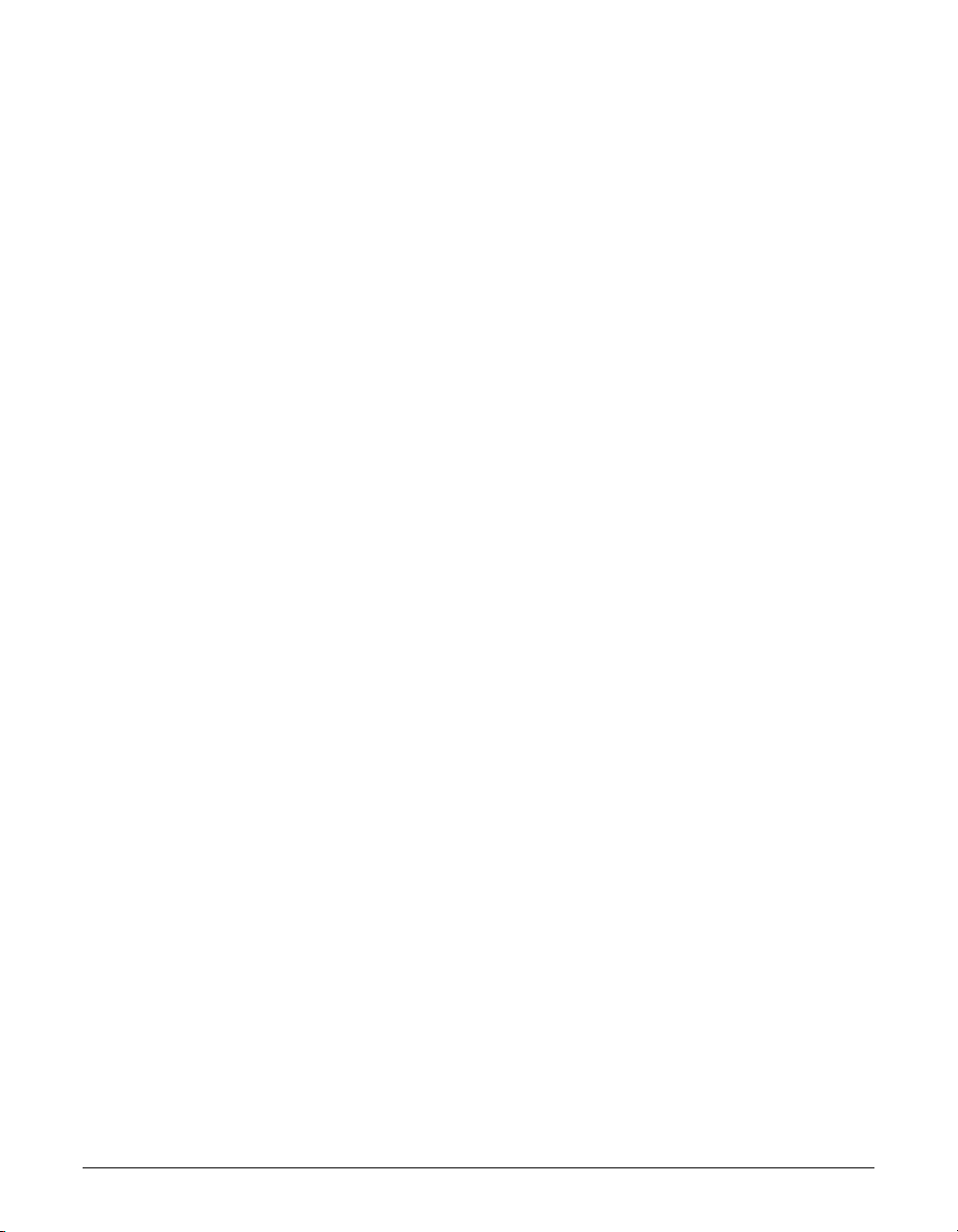
1-10 Introduction Chapter 1
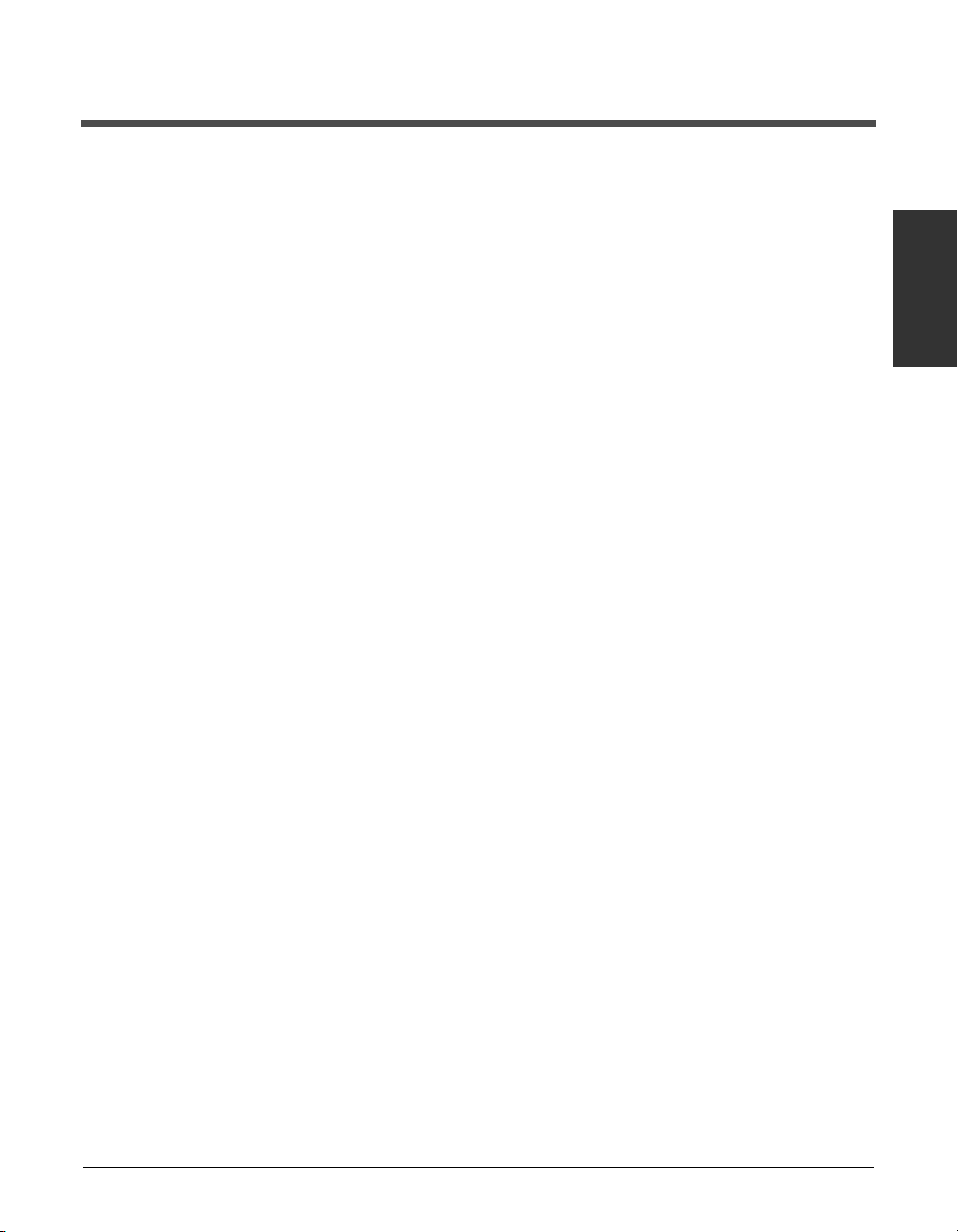
Chapter 2 Setting Up 2-1
Setting Up
Chapter 2
Setting Up
This chapter explains all the necessary steps to get your machine ready for use.You
will find instructions for unpacking, assembling, and connecting your machine, and
learn how to install the cartridge and load paper.
Choosing a Location for the FAXPHONE...............................................2-2
Dimensions.............................................................................................2-2
Unpacking the FAXPHONE......................................................................2-3
Do You Have Everything? .......................................................................2-3
Removing Shipping Materials.................................................................2-5
Assembling the FAXPHONE....................................................................2-6
Attaching the Handset to Your Machine .................................................2-7
Making Connections ................................................................................2-8
Connecting the Telephone Line Cord and External Devices..................2-8
Connecting the Power Cord ...................................................................2-9
Connecting the FAXPHONE to Your PC...............................................2-10
Main Components of the FAXPHONE...................................................2-11
Operation Panel....................................................................................2-12
Special Function Buttons..................................................................2-12
Installing the cartridge...........................................................................2-13
Loading Paper.........................................................................................2-16
Testing the FAXPHONE..........................................................................2-18
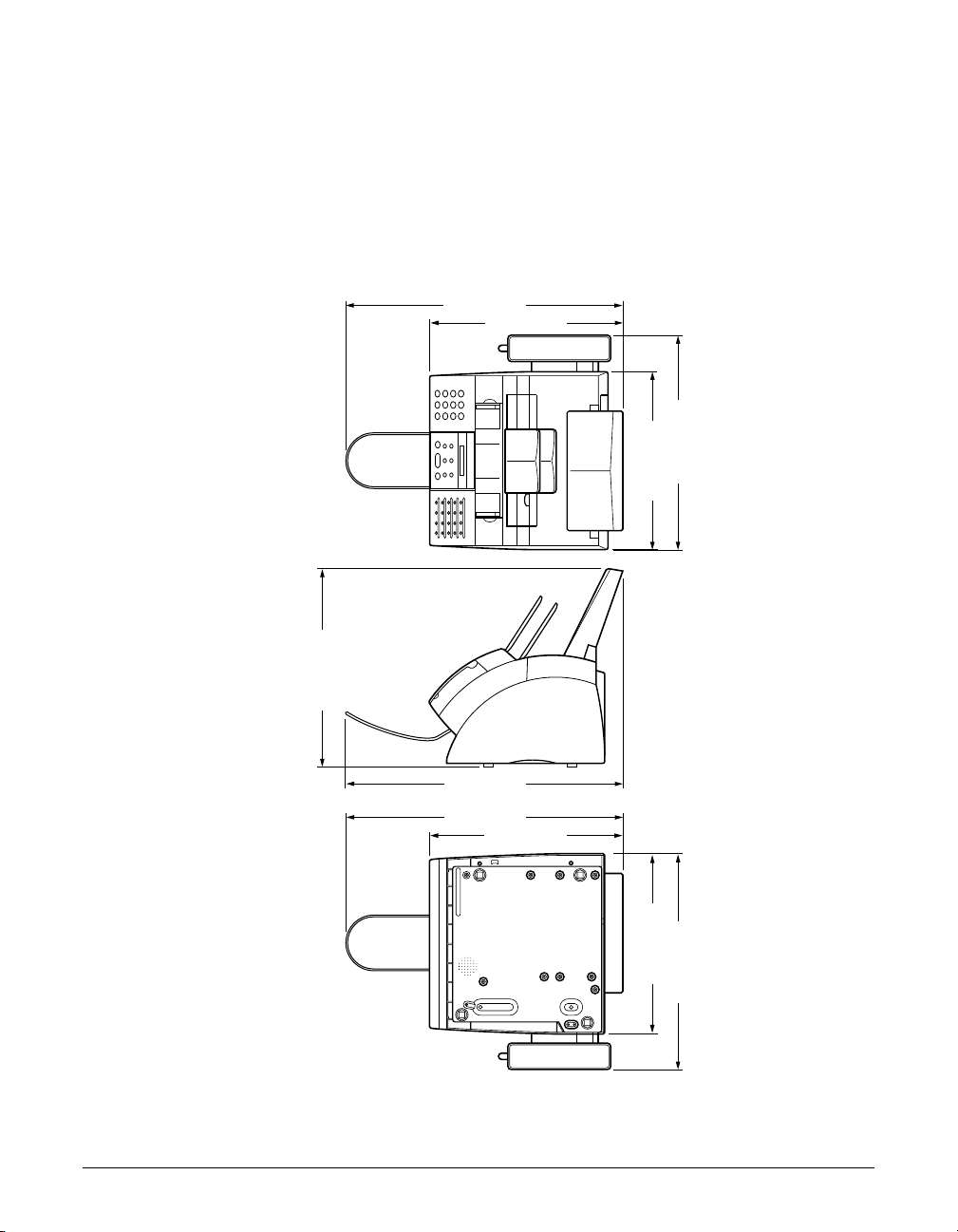
2-2 Setting Up Chapter 2
Choosing a Location for the FAXPHONE
Before unpacking your machine, be sure to choose a suitable location for it (1 p. 1-8).
Dimensions
Make sure the location you choose provides enough space around the machine for
adequate ventilation, and to allow paper to flow freely into and out of the machine.
Leave approximately 4 inches (10 cm) space around all sides of the machine. The
illustrations below show the dimensions of the machine.
n
If you need help installing the machine or have any questions about it, please
contact the Canon Customer Care Center.
15.8" (401 mm)
14.6" (372 mm)
22.8" (578 mm)
22.8" (578 mm)
15.9" (404 mm)
22.8" (578 mm)
14.6" (372 mm)
15.8" (401 mm)
TOP VIEW
SIDE VIEW
BOTTOM VIEW
17.5" (445 mm)17.5" (445 mm)
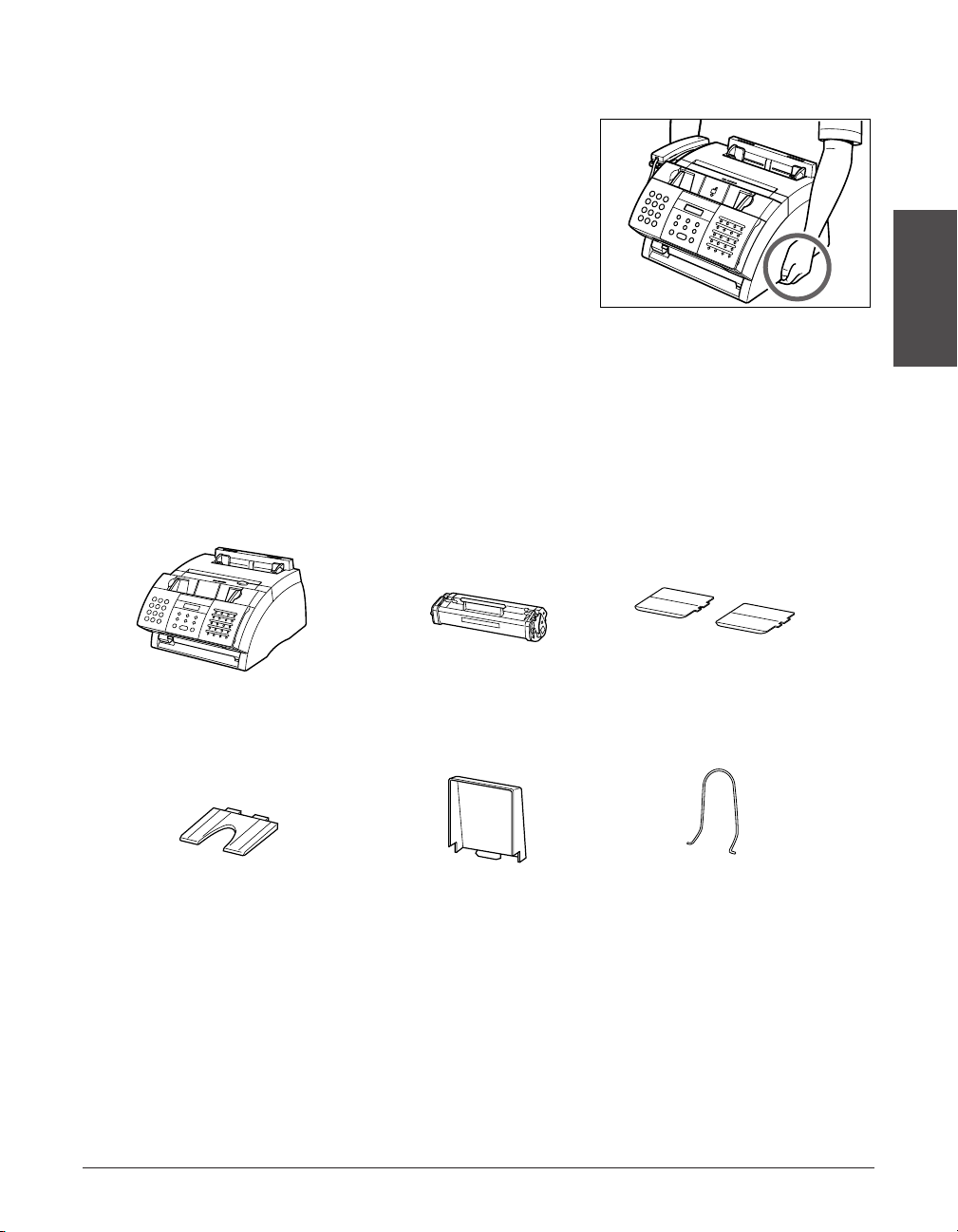
Unpacking the FAXPHONE
MAIN MACHINE
FX3 CARTRIDGE
SUPPORT TRAYS
MULTI-PURPOSE
TRAY COVER
MULTI-PURPOSE
TRAY
DOCUMENT
SUPPORT
Follow the directions below to unpack the
machine properly and to make sure you
have all its components.
When lifting the machine out of the box
or when moving it, lift it from the
n
recessed areas on the sides of the
machine. Make sure you hold the
machine firmly and level.
Do You Have Everything?
Carefully remove all items from the box. You should have someone help you hold the
box while you lift out the machine and its protective packaging. Save the carton and
packaging in case you need to transport the machine in the future.
Make sure you have all the following items:
Setting Up
POWER CORD REGISTRATION CARD
TELEPHONE LINE CORD WARRANTY
DOCUMENTATIONS and LABELS FX3 CARTRIDGE WARRANTY
SOFTWARE USER’S CD-ROM
Chapter 2 Setting Up 2-3
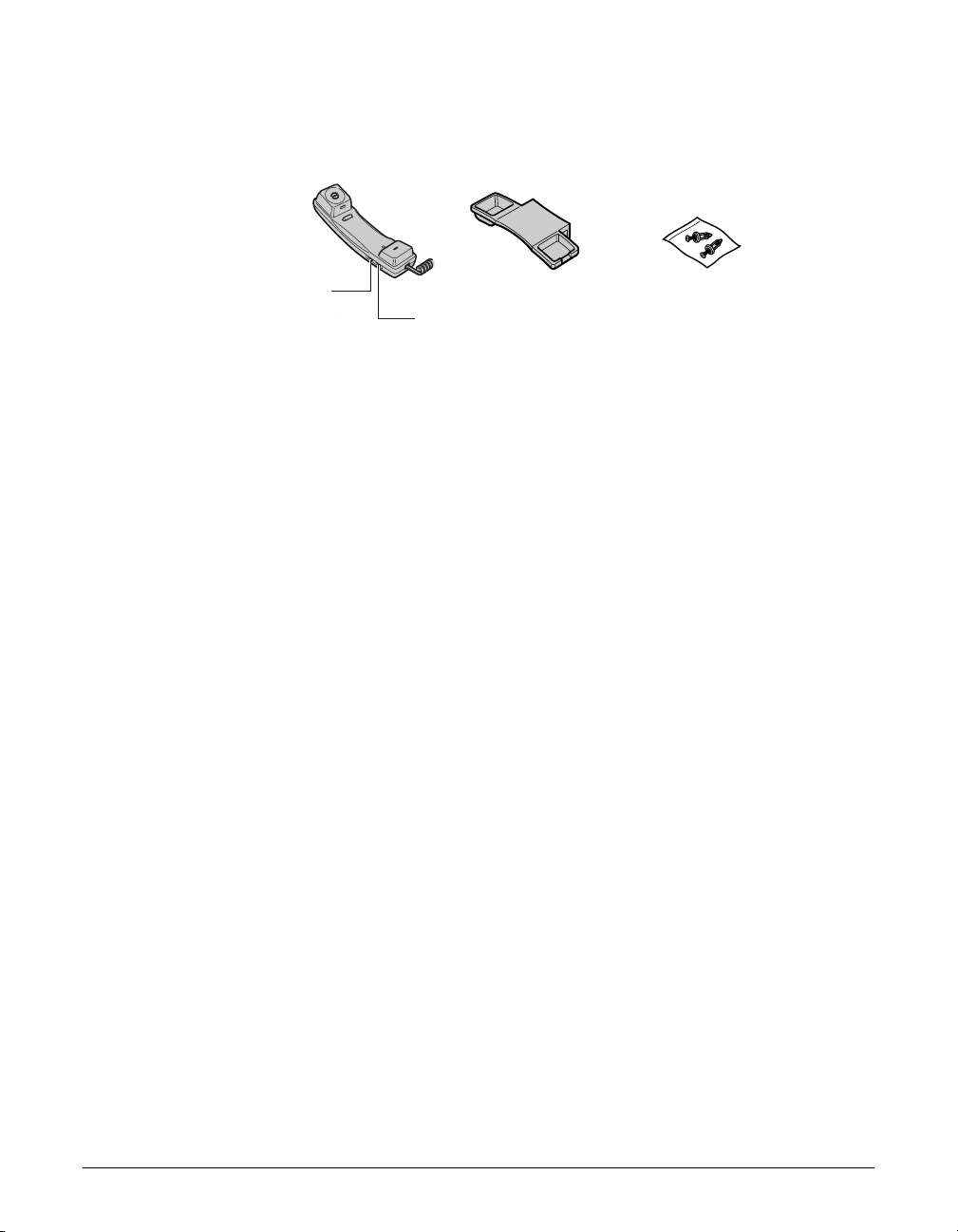
2-4 Setting Up Chapter 2
If any items are damaged or missing, notify the Canon Customer Care Center
immediately.
n
• Important! Save your sales receipt for proof of purchase in case your machine requires
warranty service.
• If you are connecting your machine to a PC, you will need to purchase a USB cable
(1 p. 2-10).
HANDSET CRADLE
SCREWS WITH PLUGS (2)
RINGER VOLUME
SWITCH
Use a pen or other
pointed object to
select the ring
volume of the
handset (HI, LO,
or OFF).
SPEAKER VOLUME
SWITCH
Use a pen or other
pointed object to
select the speaker
volume of the handset
(HI, LO, or OFF).
HANDSET
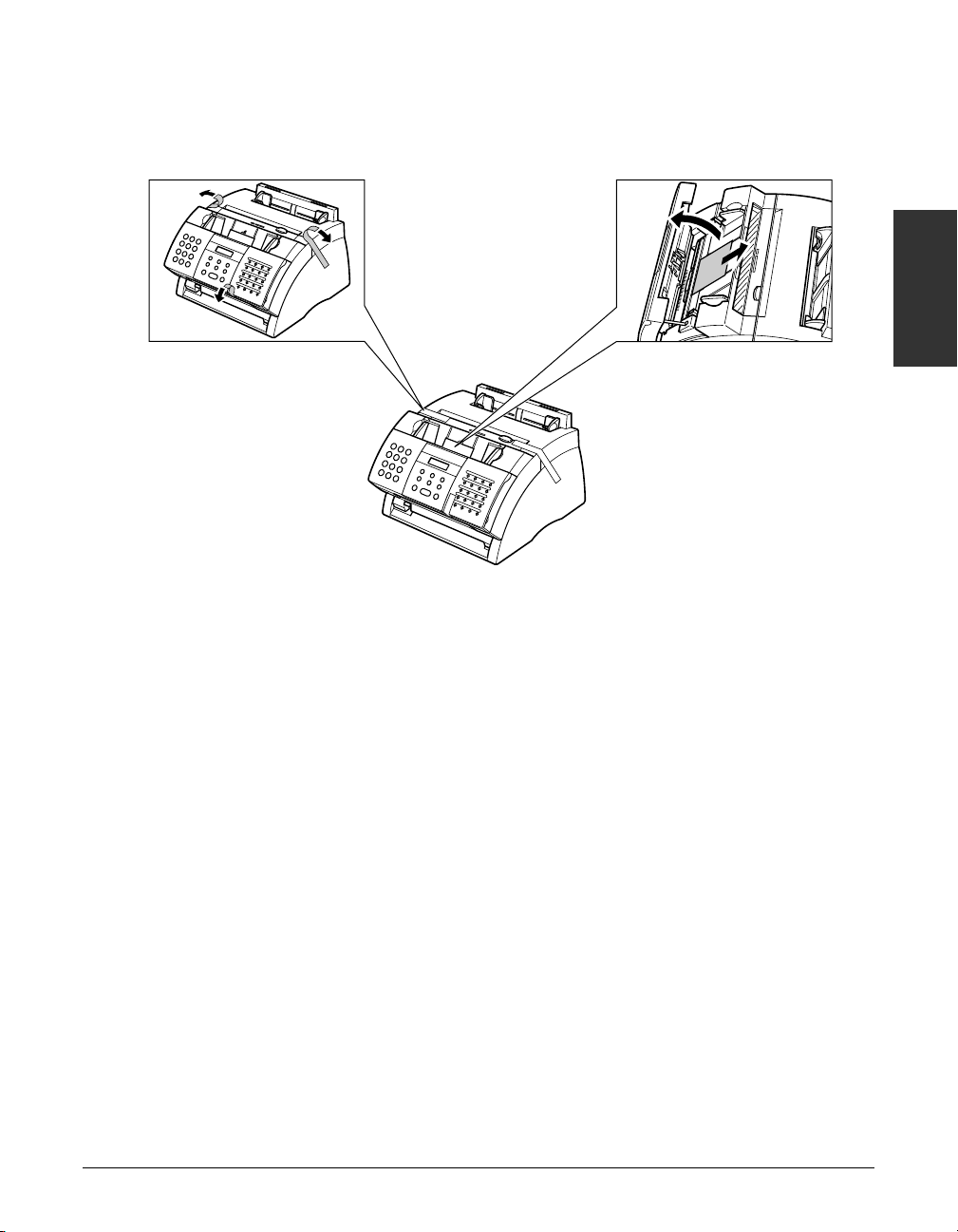
Chapter 2 Setting Up 2-5
Setting Up
Removing Shipping Materials
Follow this procedure to remove the shipping materials. Keep them in case you need to
transport the machine in the future.
n
The actual shipping materials may differ in shape, quantity, and position from the ones
shown above.
1
Remove all shipping
tapes from the
machine.
2
Use both hands to
gently open the
operation panel (it
only opens partially).
Then remove the
protective sheet from
the ADF.
Close the operation
panel by pressing it
down from the
center until it locks
into place.
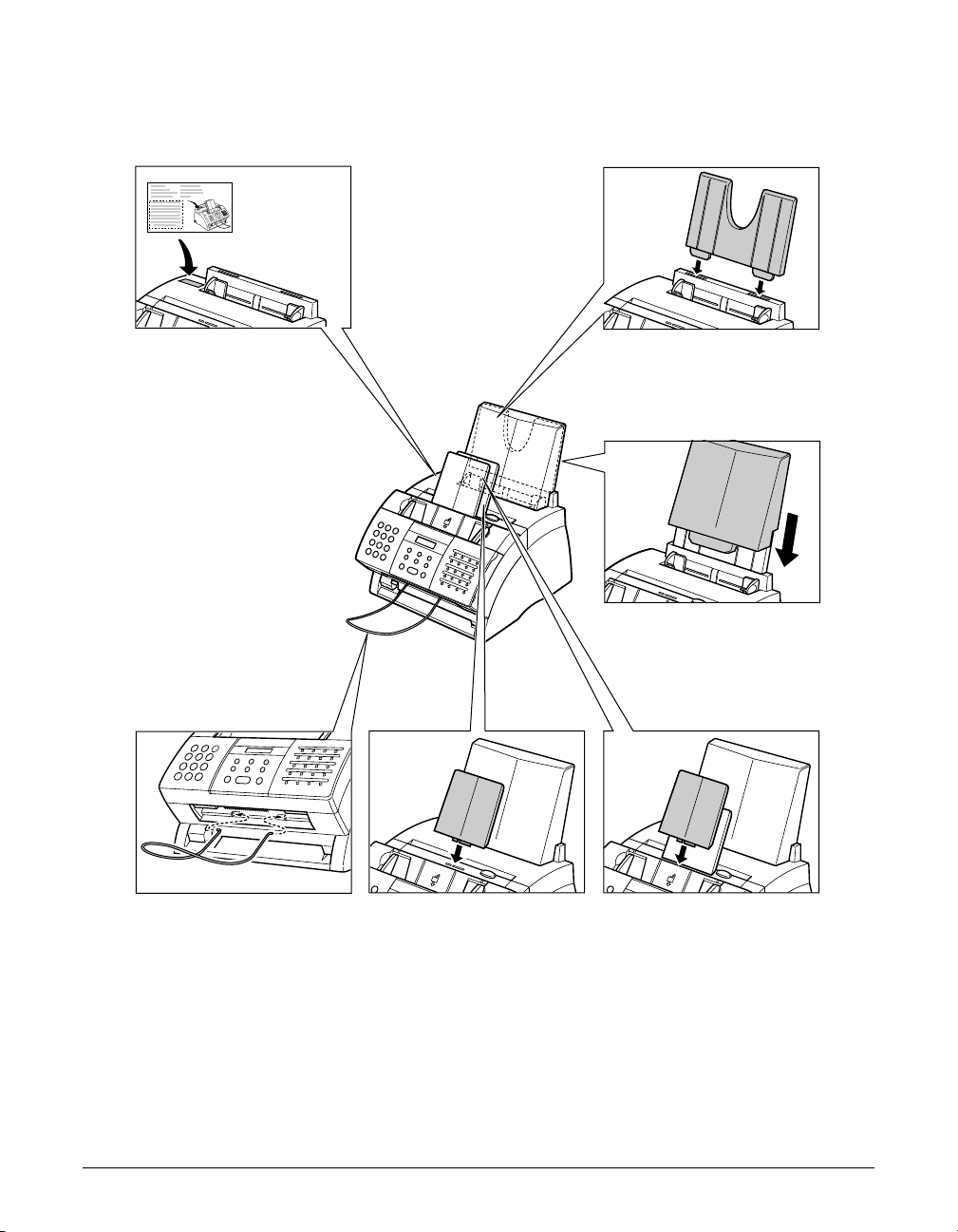
2-6 Setting Up Chapter 2
Assembling the FAXPHONE
Follow this procedure to assemble your machine:
1
Attach the paper
loading warning
label to the left of the
multi-purpose tray.
2
Insert the tabs of the
multi-purpose tray
into the slots on the
machine.
3
Slide the multipurpose tray cover
over the multipurpose tray.
4
Insert the ends of the
document support
into the slots on the
machine.
5
Insert the tabs of one
of the support trays
into the corresponding
slots above the facedown delivery slot.
6
Insert the tabs of the
other support tray into
the corresponding
slots above the ADF.
