Canon irispen air 7 Quick User Manual
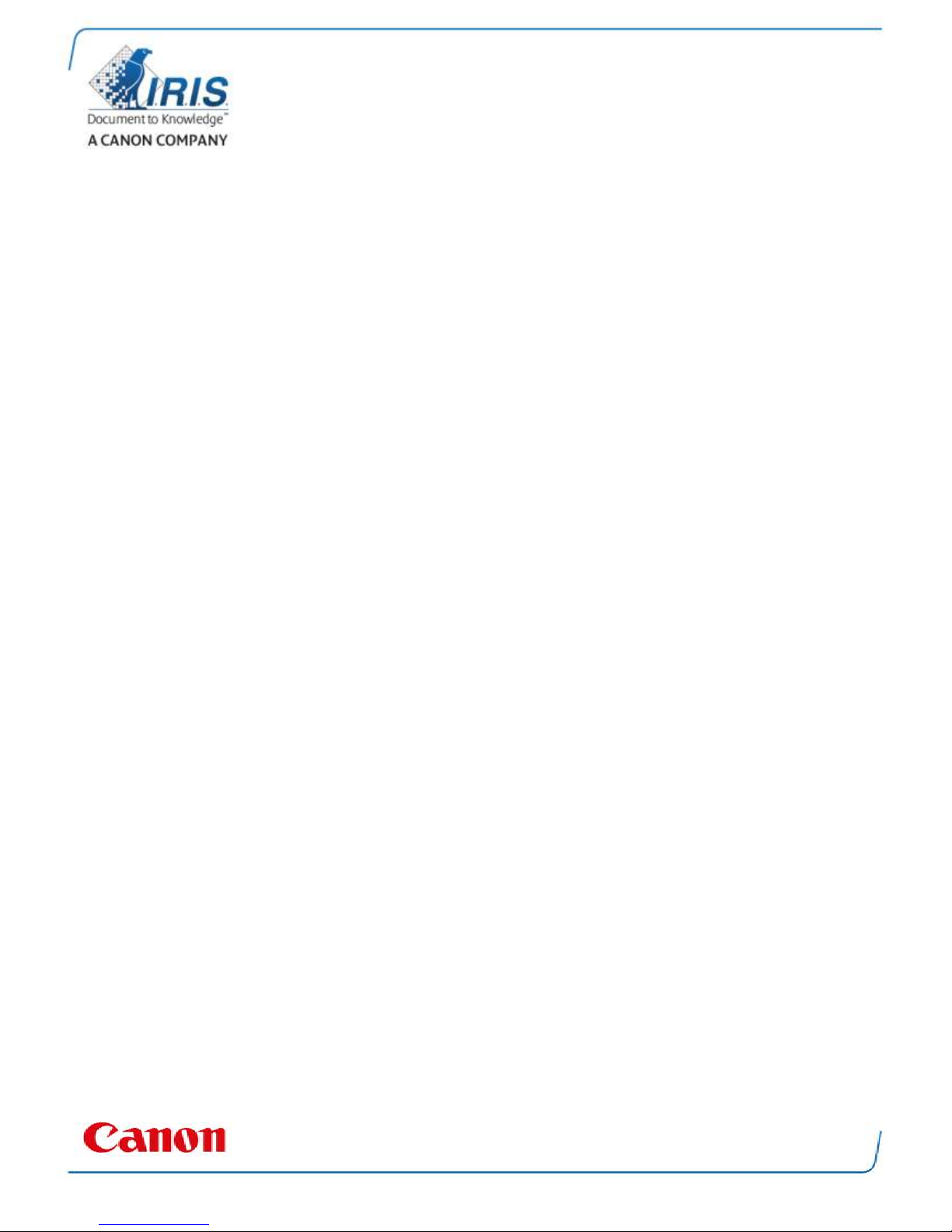
IRISPen Air 7
Quick User Guide
(Android)
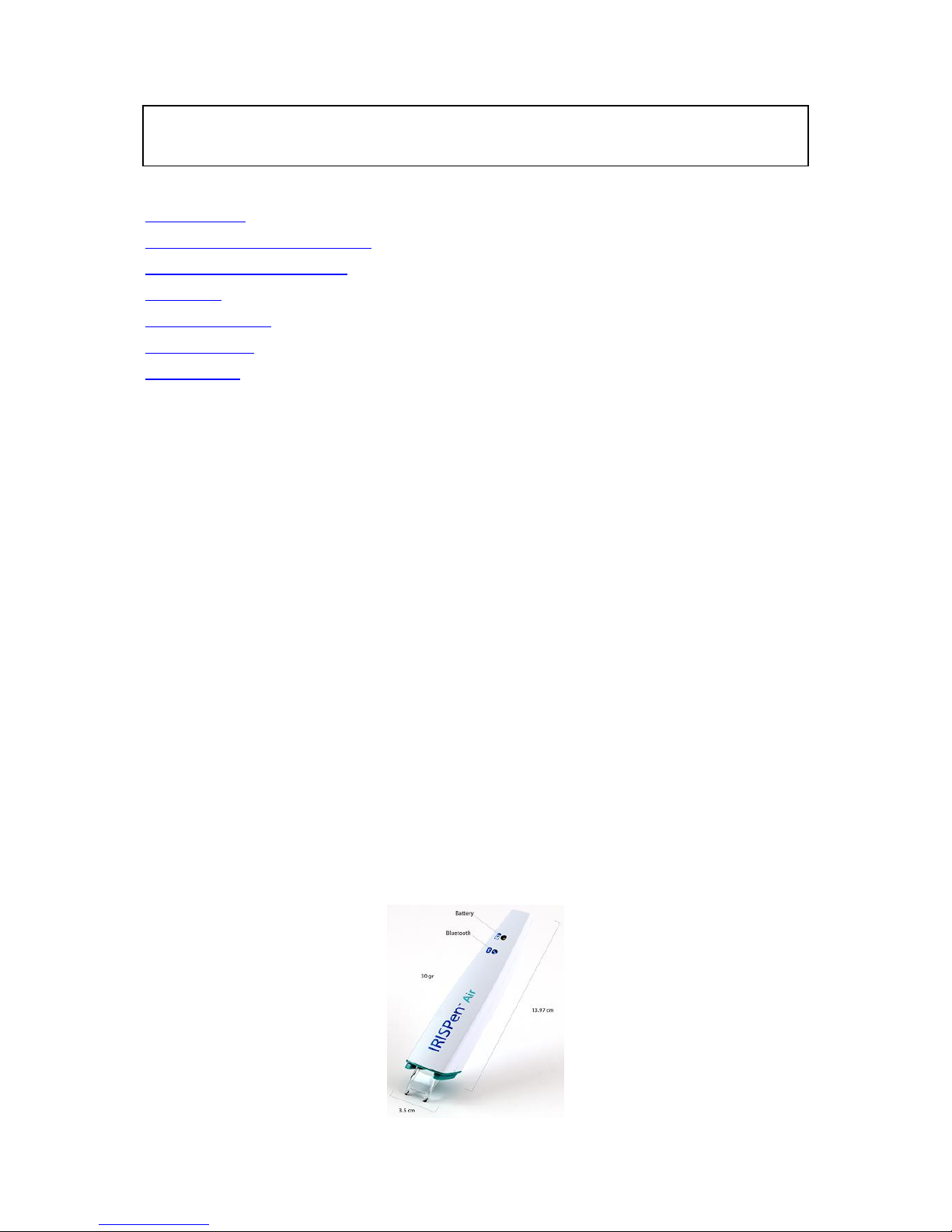
This Quick User Guide helps you get started with the IRISPen AirTM 7.
Please read this guide before operating this scanner and its software. All information is subject to
change without prior notice.
Table of Contents
1. Introduction
2. Installation of the IRISPenTM app
3. Quick Setup of the IRISPenTM
4. Scanning
5. Troubleshooting
6. Specifications
7. Compliance
1. Introduction
IRISPen AirTM 7 is a Smart wireless pen scanner that allows you to scan lines of text to the IRISPenTM
app on your Android device. In the app the scans can be edited, translated, read out loud and shared
through your favorite Cloud accounts.
Thanks to I.R.I.S.' OCR technology (Optical Character Recognition) IRISPen AirTM 7 recognizes 130
languages*, barcodes and CMC7 fonts in Online mode. When using the IRISPenTM in Offline mode,
not all languages are supported. A message is displayed when a language requires Online mode.
You can also have the application automatically translate the scanned text and read it out loud.
Note that with IRISPen AirTM 7 you scan one line at a time.
*130 languages will be supported in the final version of IRISPen AirTM 7, which clients will be able to download through the
Update feature in the current application.
Before you begin:
Charge the IRISPenTM for 5 hours. To do so, plug it into a computer using the provided USB cable and
power on the computer, or plug the IRISPenTM into a power outlet. The green battery led blinks slowly
when the battery is being charged. When the battery led stays on, the battery is fully charged.
Note: charging the IRISPenTM by connecting it to a USB port on your Android device (should it
have one) is not supported.
Note: the battery life in usage is about 4 hours. When the battery is almost dead, the battery
led starts blinking fast. The recharge time is about 2.5 hours. Note that the battery status is
also indicated within the IRISPenTM app.
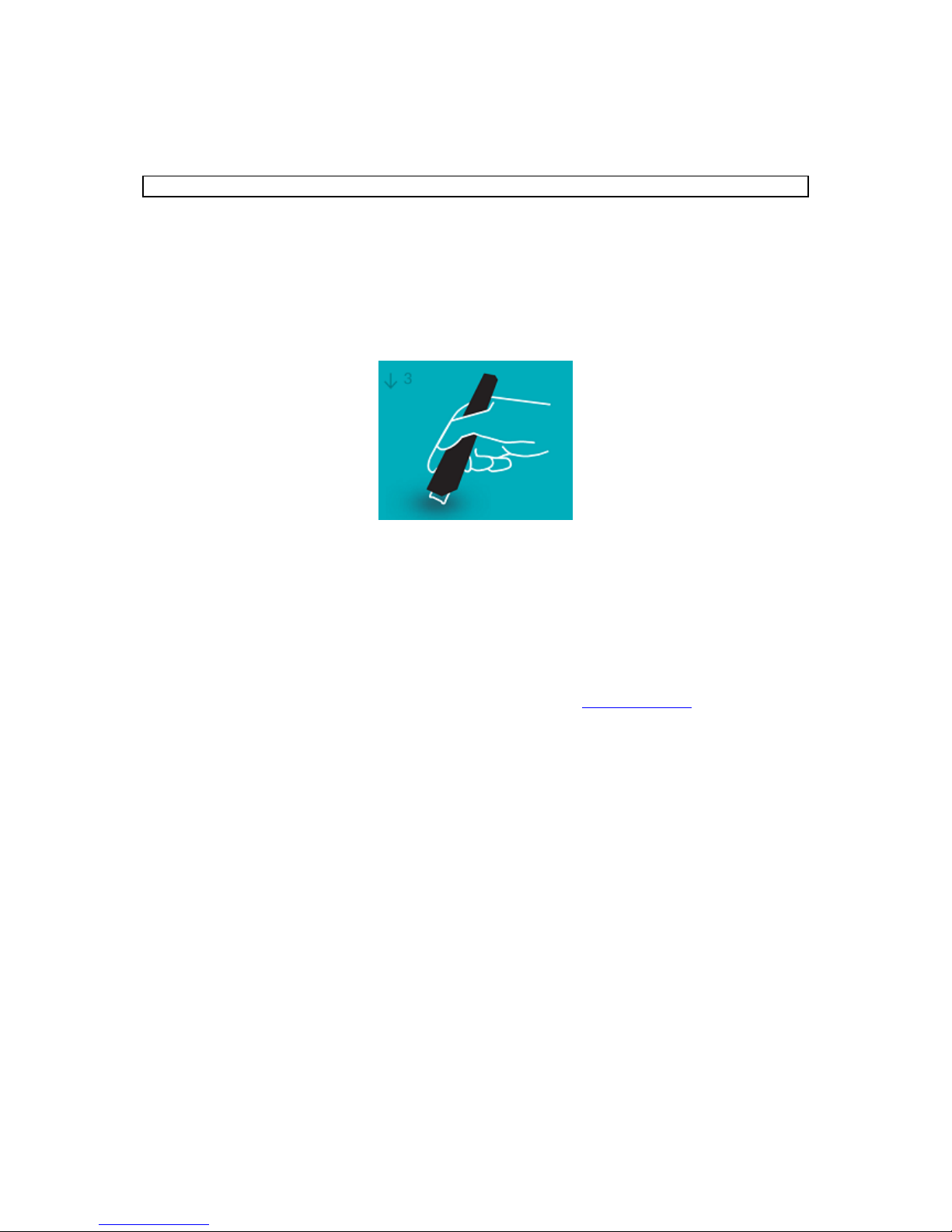
2. Installation of the IRISPenTM app
Important: to install the IRISPenTM app you need a wireless Internet connection.
Open the Play Store on your Android device.
Search for the IRISPen Air
TM
7 app and install it.
To do so follow the on-screen instructions.
Once the app has been installed, tap Open.
Press the scanning tip for 3 seconds to power on the pen, as shown in the IRISPen
TM
app.
The blue Bluetooth led on the pen starts to blink slowly.
Tap Start.
If Bluetooth is not enabled on your device, a message appears that "An app wants to
turn on Bluetooth". Select Allow.
Tap Select scanner.
When the Bluetooth connection has been established the blue led stays on. A message
appears that the scanner is successfully connected.
Note that connection may take some time.
Should you have trouble connecting the pen, see the Troubleshooting section.
Tap Next to continue with he Quick Setup.
Note: next time you just need to open the app and power on the IRISPenTM.
