Canon iR5870C, iR5870Ci, iR6870C, iR6870Ci encrypted printing software-a3 Installation Procedure
Page 1
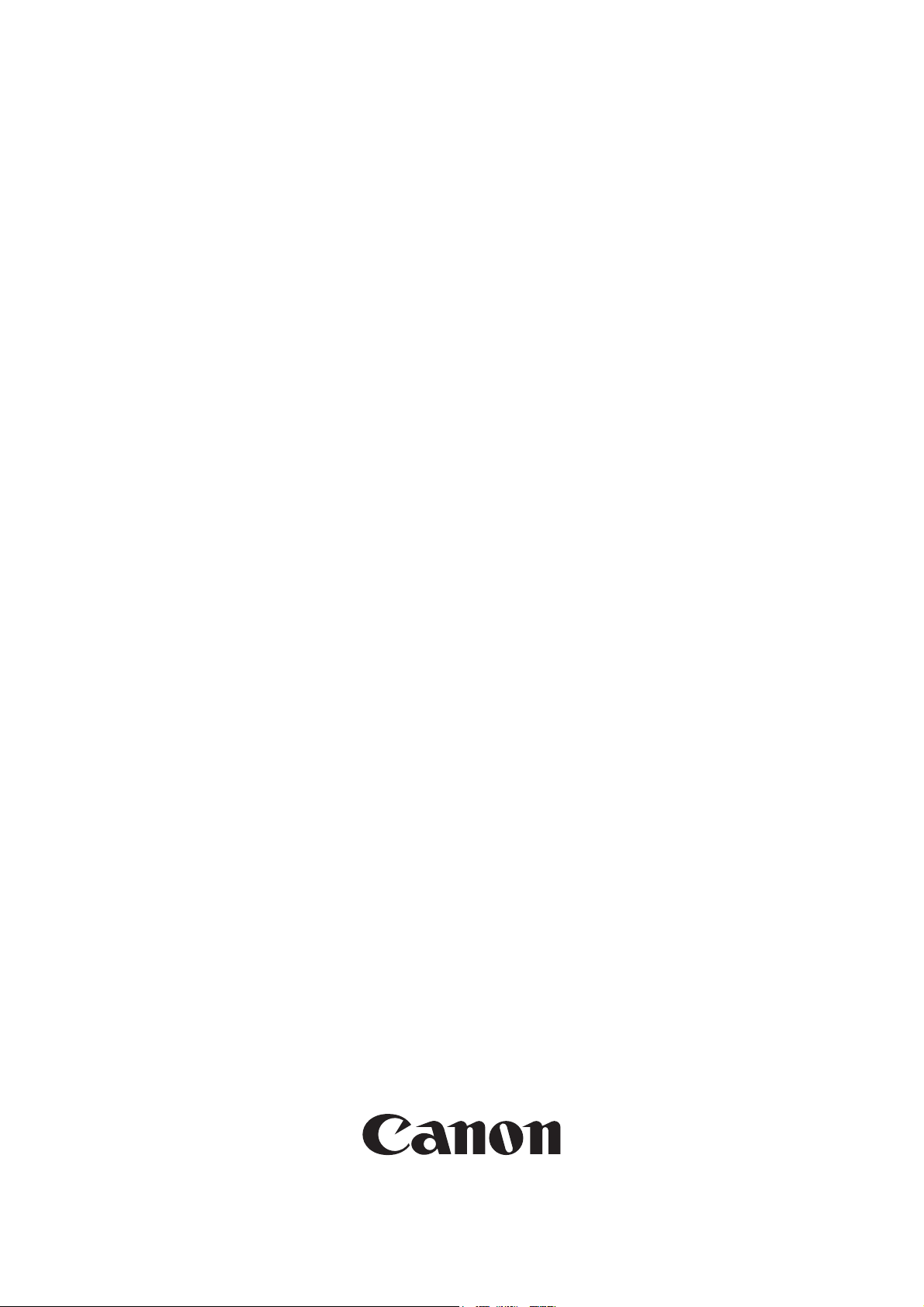
Installation Procedure
Canon BW
Encrypted Printing Software-A3
Feb 7 2006
Page 2
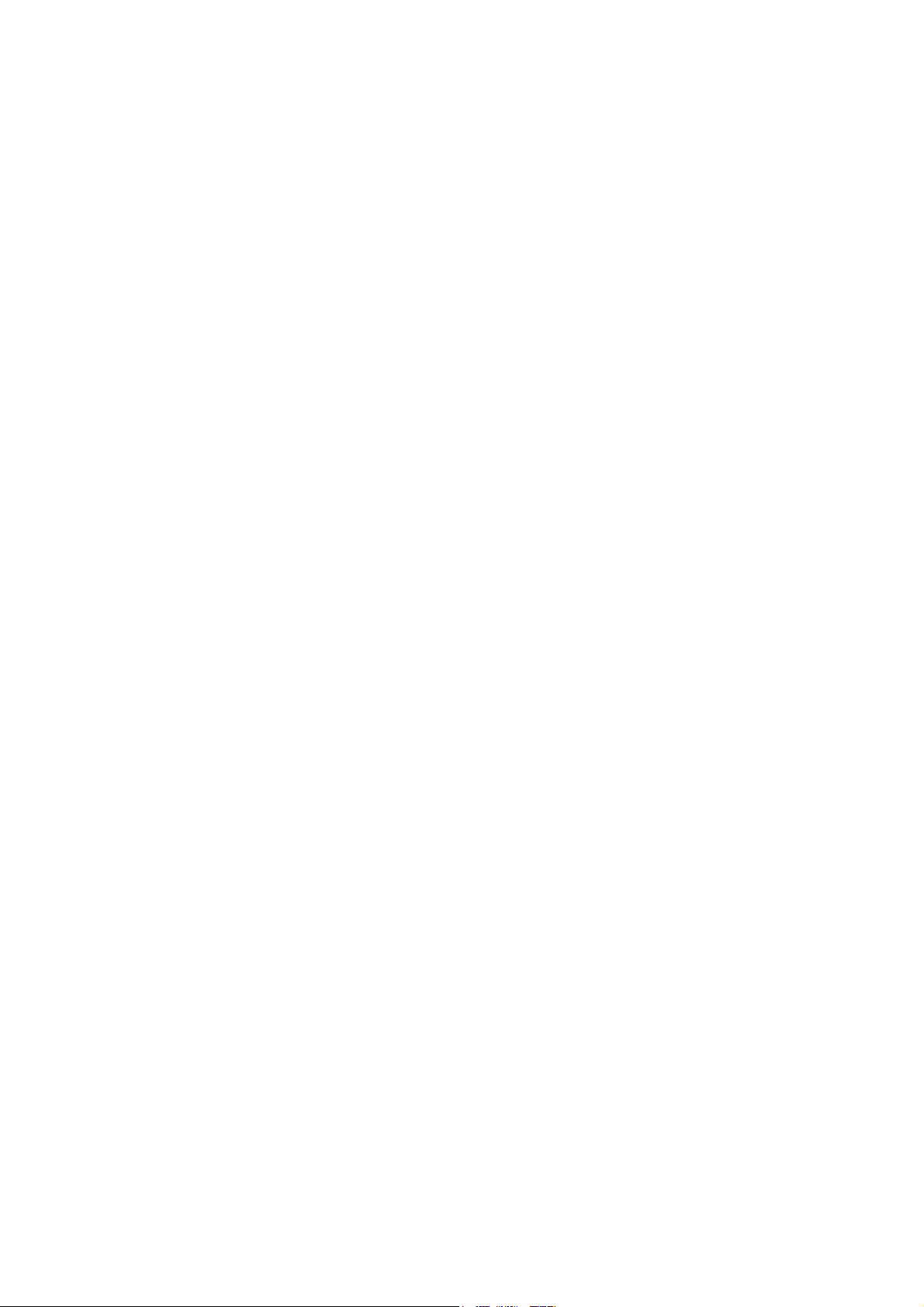
Page 3
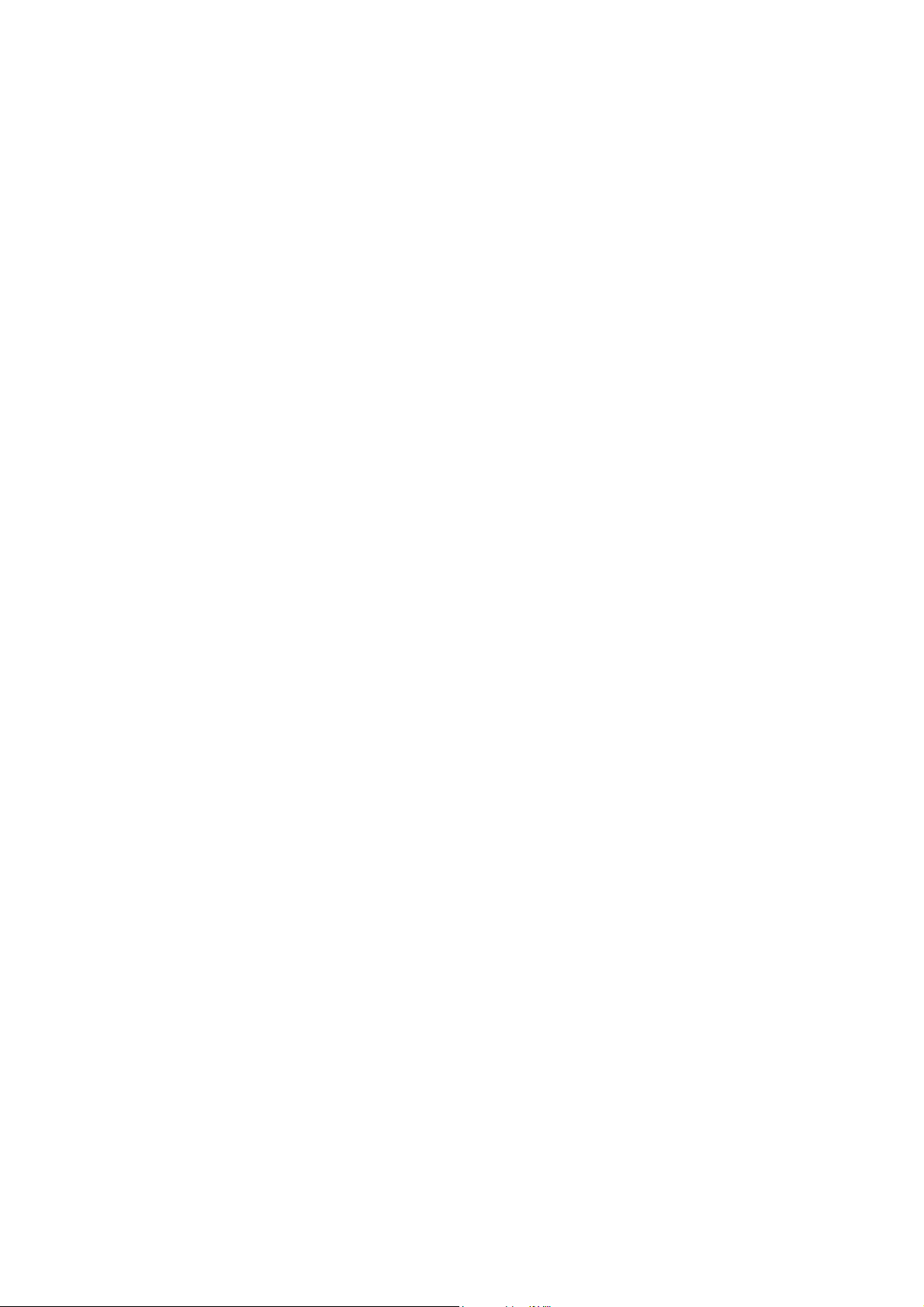
Application
This manual has been issued by Canon Inc. for qualified persons to learn technical theory, in-
stallation, maintenance, and repair of products. This manual covers all localities where the prod-
ucts are sold. For this reason, there may be information in this manual that does not apply to
your locality.
Corrections
This manual may contain technical inaccuracies or typographical errors due to improvements or
changes in products. When changes occur in applicable products or in the contents of this manual,
Canon will release technical information as the need arises. In the event of major changes in the
contents of this manual over a long or short period, Canon will issue a new edition of this manual.
The following paragraph does not apply to any countries where such provisions are inconsistent
with local law.
Trademarks
The product names and company names used in this manual are the registered trademarks of the
individual companies.
Copyright
This manual is copyrighted with all rights reserved. Under the copyright laws, this manual may
not be copied, reproduced or translated into another language, in whole or in part, without the
written consent of Canon Inc.
COPYRIGHT © 2001 CANON INC.
Printed in Japan
Caution
Use of this manual should be strictly supervised to avoid disclosure of confidential information.
Page 4
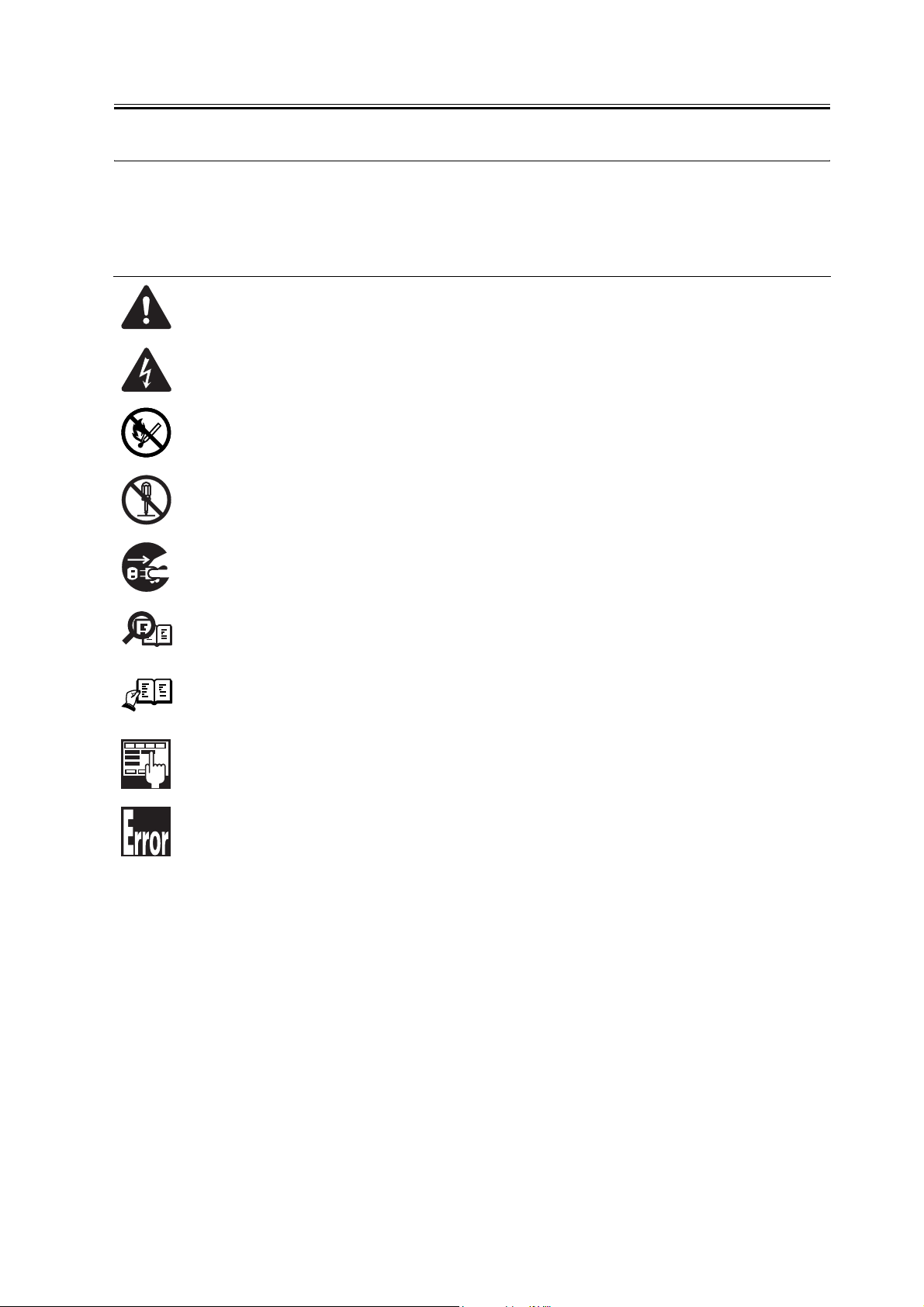
Symbols Used
This documentation uses the following symbols to indicate special information:
Symbol Description
Indicates an item of a non-specific nature, possibly classified as Note, Caution, or Warning.
Indicates an item requiring care to avoid electric shocks.
Indicates an item requiring care to avoid combustion (fire).
Indicates an item prohibiting disassembly to avoid electric shocks or problems.
Introduction
Memo
REF.
Indicates an item requiring disconnection of the power plug from the electric outlet.
Indicates an item intended to provide notes assisting the understanding of the topic in question.
Indicates an item of reference assisting the understanding of the topic in question.
Provides a description of a service mode.
Provides a description of the nature of an error indication.
Page 5
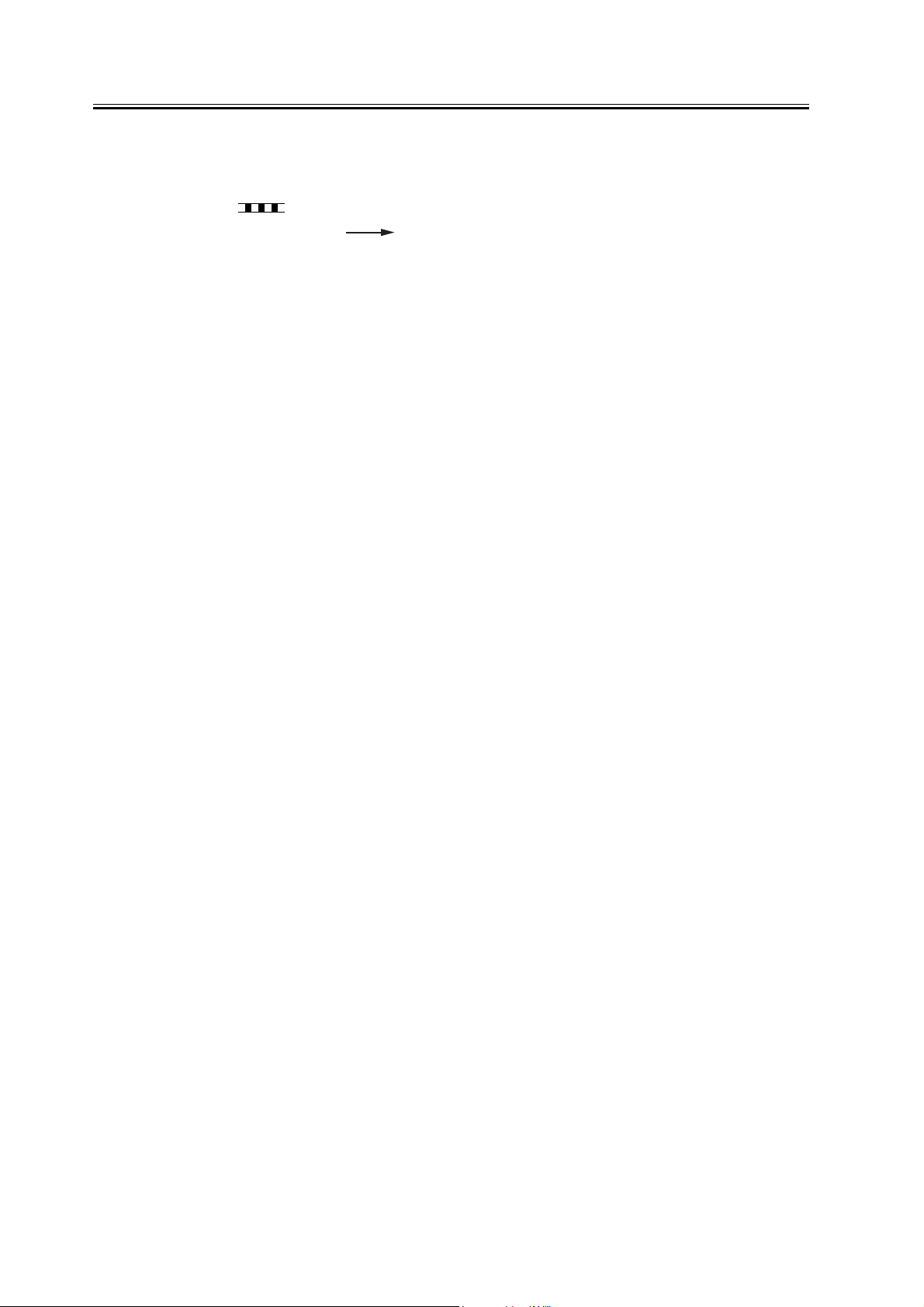
Introduction
The following rules apply throughout this Service Manual:
1. Each chapter contains sections explaining the purpose of specific functions and the relationship between electrical and mechanical systems with reference to the timing of operation.
In the diagrams, represents the path of mechanical drive; where a signal name accom-
panies the symbol , the arrow indicates the direction of the electric signal.
The expression "turn on the power" means flipping on the power switch, closing the front
door, and closing the delivery unit door, which results in supplying the machine with power.
2. In the digital circuits, '1'is used to indicate that the voltage level of a given signal
is "High", while '0' is used to indicate "Low".(The voltage value, however, differs from
circuit to circuit.) In addition, the asterisk (*) as in "DRMD*" indicates that the DRMD
signal goes on when '0'.
In practically all cases, the internal mechanisms of a microprocessor cannot be checked in
the field. Therefore, the operations of the microprocessors used in the machines are not
discussed: they are explained in terms of from sensors to the input of the DC controller PCB
and from the output of the DC controller PCB to the loads.
The descriptions in this Service Manual are subject to change without notice for product improvement or other purposes, and major changes will be communicated in the form of Service
Information bulletins.
All service persons are expected to have a good understanding of the contents of this Service
Manual and all relevant Service Information bulletins and be able to identify and isolate
faults in the machine."
Page 6
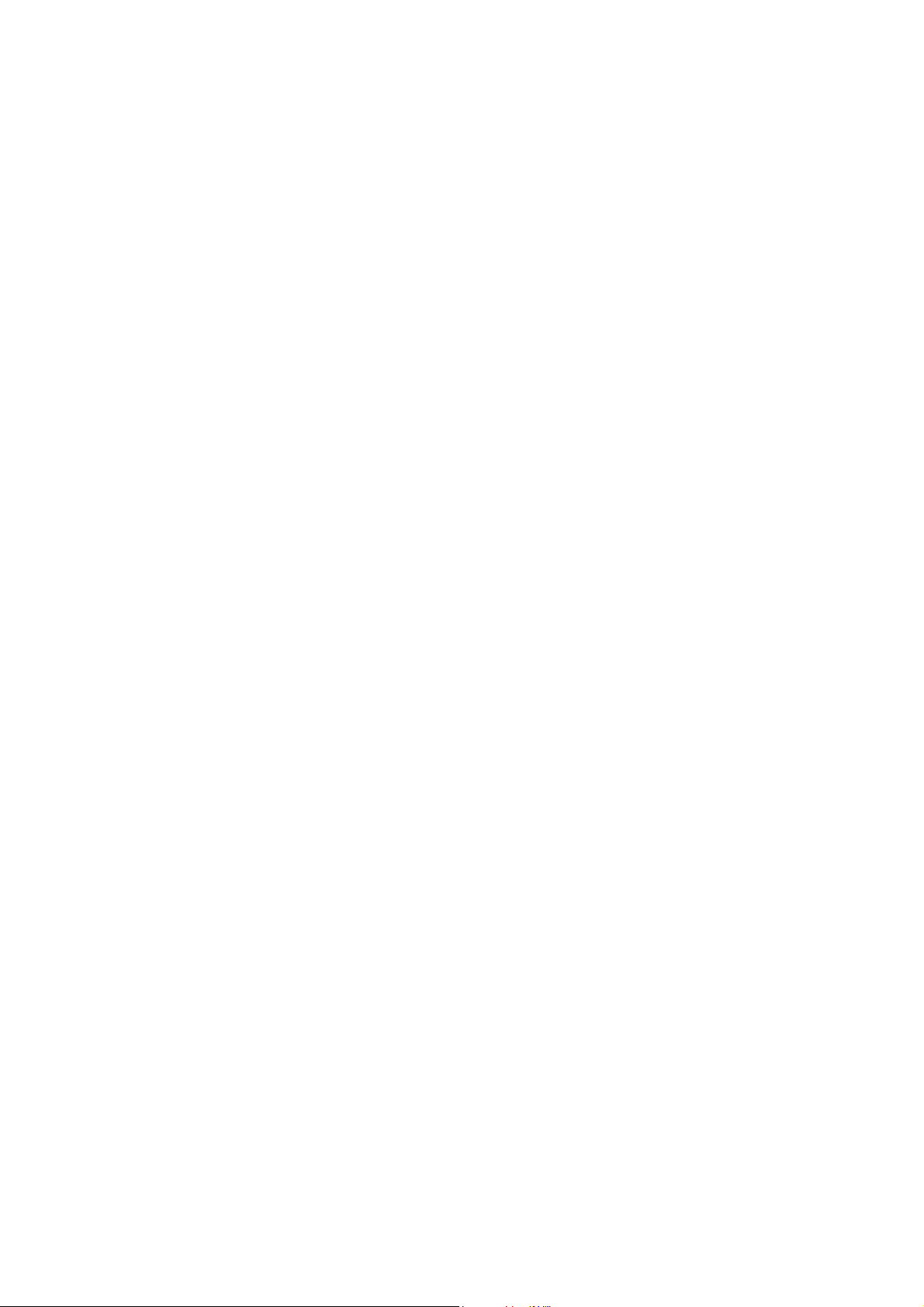
Page 7

Contents
Contents
Chapter 1 Installation Procedure
1.1 Points to Note About Installation...................................................................................................................... 2
1.1.1Points to Note for Installation ...................................................................................................................... 2
1.2 Checking components ....................................................................................................................................... 4
1.2.1Checking Items in the Package.................................................................................................................. 4
1.3 Installation procedure......................................................................................................................................... 5
1.3.1Installation procedure................................................................................................................................... 5
1.3.2Obtaining and Registering the License Key ............................................................................................. 5
1.3.3Environment conditions for password-protected encrypted secure printing ....................................... 6
Page 8

Contents
Page 9

Chapter 1 Installation
Procedure
Page 10

Chapter 1
1.1 Points to Note About Installation
1.1.1 Points to Note for Installation
This information applies to the following black-and-white machines.
-iR2270/2870/3570/4570
-iR6570/5570
-iR105/9070/8570/8500/8070/7200
The PCI bus expansion kit is not required on the iR C color machine. The security expansion board, if used, should
be an E1 security expansion board.
At least 768 MB of memory is required in order use the security expansion board in conjunction with secure printing.
Note
1. Check that the package has not been opened and that the security seal is still intact. If the package is open and/or
the security seal is broken, check that this was done by the user.
2. During installation, check that the following options are available. Installation instructions are packaged together
with each option.
The following information describes the options required for different forms of password-protected encrypted secure
printing.
0011-6690
-iR2270/2870/3570/4570
-iR 256MB Expansion RAM
-USB Application Interface Board-D1
-iR6570/5570
-iR 256MB Expansion RAM
-Expansion Bus-C1
-USB Application Interface Board-D1
-iR105/9070/8570/8500/8070/7200
-iR 256MB Expansion RAM
-USB Application Interface Board-D1
iR C3170/C2570/C6870/C5870
-Security Expansion Board-E1
At least 768 MB of memory is required in order use the security expansion board in conjunction with secure printing.
PC:
_Canon PCL5e/5c Printer Driver for Microsoft Windows Version 6.60 or later (Hereafter, PCL5e/5c)
2
Page 11

Chapter 1
_Canon UFR II Printer Driver for Microsoft Windows Version 1.20 or later (Hereafter, UFR II)
_Canon PS-Roman Printer Driver for Microsoft Windows Version Ver.2.60 or later (Hereafter, PS3)
_Encrypted Secured Print Driver Add-in for Client PC
A minimum of 512 MB of free memory is required. If this is not available, install the optional extra iR 256 MB ex-
pansion RAM B1 (NB: not available overseas).
3
Page 12

Chapter 1
1.2 Checking components
1.2.1 Checking Items in the Package
[1]
[4]
F-1-1
[1]
LA Certificate
[2] Licence Registration Booklet 1 pc
[2]
0011-6691
[3]
1 pc
[3] Encrypted Printing Software User Guide 1 pc
[4] Encrypted Secured Print Driver Add-in CD-ROM 1 pc
4
Page 13

Chapter 1
1.3 Installation procedure
1.3.1 Installation proce-
dure
When the secure printing encryption expansion kit A3
is installed, encrypted print jobs can be sent from a
computer to the iR, decrypted using the password-pro-
tected encrypted secure printing feature, and finally
printed.
After completing the steps outlined in 3.1.1 Preparing
for Installation, proceed as follows.
1. Obtaining and registering the license key
Check that the secure printing encryption expansion
kit A3 is functioning normally, in accordance with the
password-protected encrypted secure printing envi-
ronment conditions.
1.3.2 Obtaining and Reg-
istering the License
Key
When ready, obtain the license key from the License
Management System (LMS), and install it. As a rule,
the user must obtain the license on his or her own. De-
tailed instructions are given in the User's Guide, and
the following is an outline of the procedure:
MEMO:
What is the License Management System?
0011-6693
0011-6768
work. An option comes with a license access number
certificate. The option becomes enabled when its li-
cense key is installed to the iR engine, obtained using
the license access number that is unique to the option.
The LMS (Web server) is the source of license keys.
When the user feeds the license access number indi-
cated on the license access number certificate and the
serial number of the iR device, the LMS will generate
a license key that consists of 24 numerals representing
the option in question. The license key will contain the
device serial number information so that it cannot be
used on a different device. This information will be
stored in the device's memory and, therefore, the op-
tion will remain enabled even when a component is re-
placed for repairs.
Obtaining and Installing a License Key
1) Access the LMS using the following URL, and go
through the instructions on the display to obtain a li-
cense key:
http://www.canon.com/LMS/license/
To obtain a license key, you will need the 16-digit
number indicated on the license access number certif-
icate and the serial number of the device to which you
want to install the license (e.g., ABC01234). You can
find out the serial number of an iR device by pressing
its Counter key. (The number will appear next to 'Se-
rial No.'.)
Commonly referred to as the LMS, it is a new license
server scheme set up by Canon Inc. to offer a means
of enabling software options installed on an iR engine.
The options are centrally controlled by means of li-
censes with the aim of preventing unauthorized copy-
ing. Unlike those conventional methods that rely on
PCs or dongles, options are enabled using "license
keys." Although different guidelines may be imple-
mented in different countries or sales areas, the user is
assumed to perform the acquisition and installation
2) Record the 16-digit license key number indicated
by the Web browser in the number field of the license
access number certificate.
MEMO:
The 16-digit license key number can be printed out
last with LMS.
5
Page 14

Chapter 1
ON/OFF
Be sure that the user does not make a mistake when re-
cording the number. Advise the user to keep the li-
cense access number certificate in a safe place.
3) Type in the license key number by making the fol-
lowing selections in user mode: system control set-
tings>license control. Press [Start] to enable the
option.
An error message will appear if the validation fails.
Go through the indicated instructions:
"The license key number may be wrong. Check the
number."
>>Be sure that the key in use is one issued for the de-
vice in question.
>>Be sure that the key number has been correctly en-
tered.
>>Be sure that the key is appropriate.
[1]
ON
OFF
[2] [3] [4]
F-1-2
"The option has already been enabled."
>>Check to see if the option has already been enabled.
4)Hold down the control panel power switch for 3 sec
or more. Perform the instructions on the screen to go
through the shut-down sequence, allowing you to turn
off the main power switch. When ready, turn off the
main power switch.
<iR6570/5570 Series>
5) Wait for 10 sec; then, turn the main power switch
back on.
6) See that the registered license has become valid.
(The validation takes place when the device is turned
back on.)
7) When the device started up normally, make the ap-
propriate service mode settings to suit the needs of the
user.
1.3.3 Environment condi-
tions for password-pro-
tected encrypted
secure printing
Once installation is complete, check operation as fol-
lows.
iR:
_It is connected to the user's network.
_The Encrypted Printing Software has been installed,
and the appropriate license has been registered.
0011-6695
6
Page 15

_The iR engine is capable of receiving and printing
UFR II or PCL5e/5c or PS printer driver data from a
PC.
PC:
_It is connected to the user's network, and appropriate
network settings have been made.
_An UFR II or PCL5e/5c, PS printer driver has been
installed, and appropriate printer settings have been
made.
_The Encrypted Secured Print Driver Add-in for Cli-
ent PC has been installed.
_The appropriate encryption settings have been made
as part of printer settings.
start>settings>printer (For 'Printer Properties', see that
'Use Encrypted Secured Print' is checked (selected) on
the Encrypted-P tab.)
Chapter 1
F-1-3
7
Page 16

Chapter 1
T-1-1
Login to the client PC as an administrator and create the printer driver
|
Install Encrypted Secured Printer Driver Add-in for Client PC
|
In the printer driver properties window, click on the Encrypted-P tab.
Then,It is confirmed that [Use Encrypted Secured Print] is checked.
|
Print
iR settings T-1-2
Using the control panel counter keys (123 keys), check that the iR license has been registered correctly. Press the Check
Device Configuration button on the counter key window. Encrypted secure printing should be displayed in the list.
|
Check that encrypted print data can be received normally.
|
Enter the authorization password on the iR control panel and print.
8
Page 17

Feb 7 2006
Page 18

