Page 1
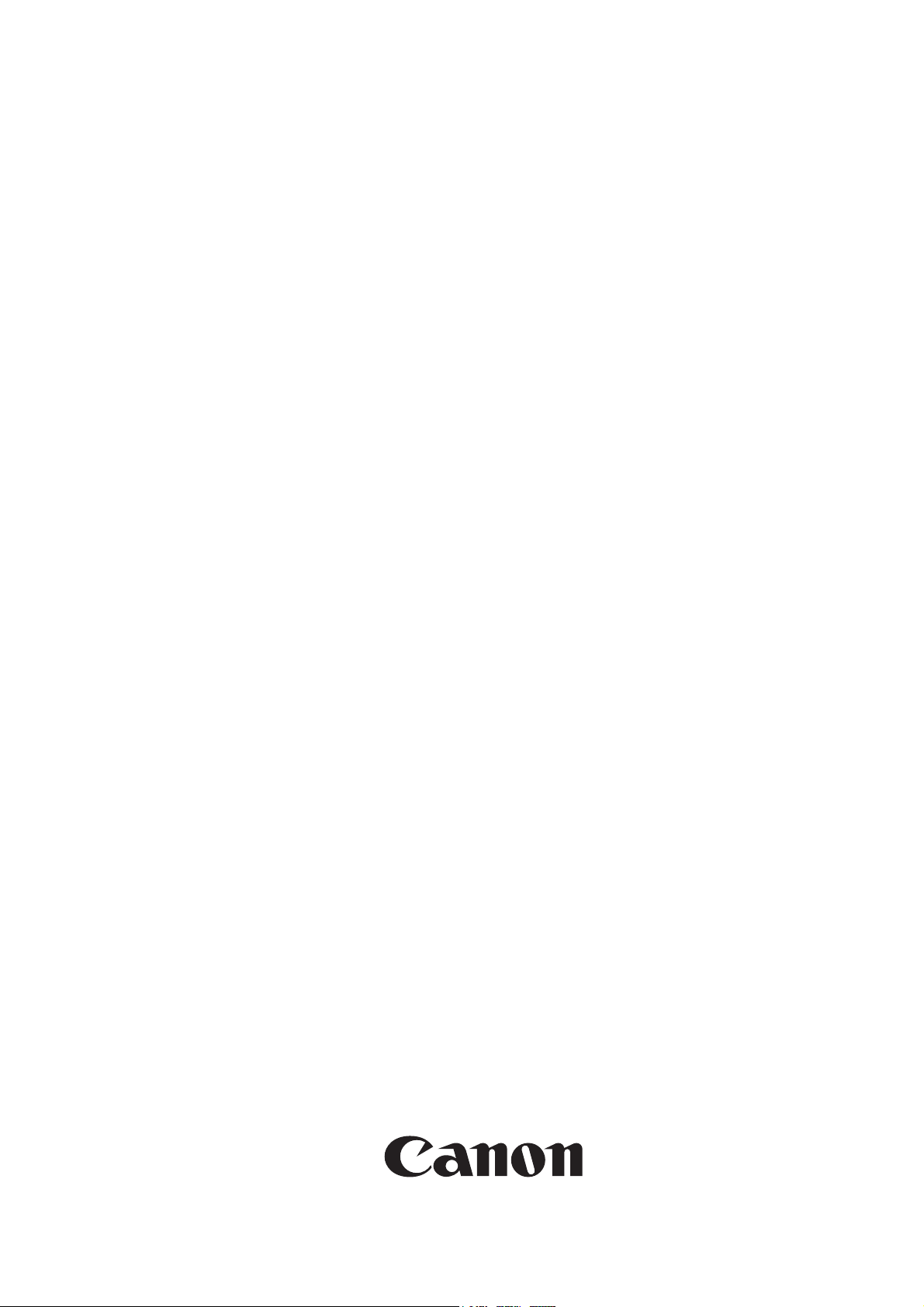
Service Manual
Canon BW
Encrypted Printing Software-A3
Feb 7 2006
Page 2
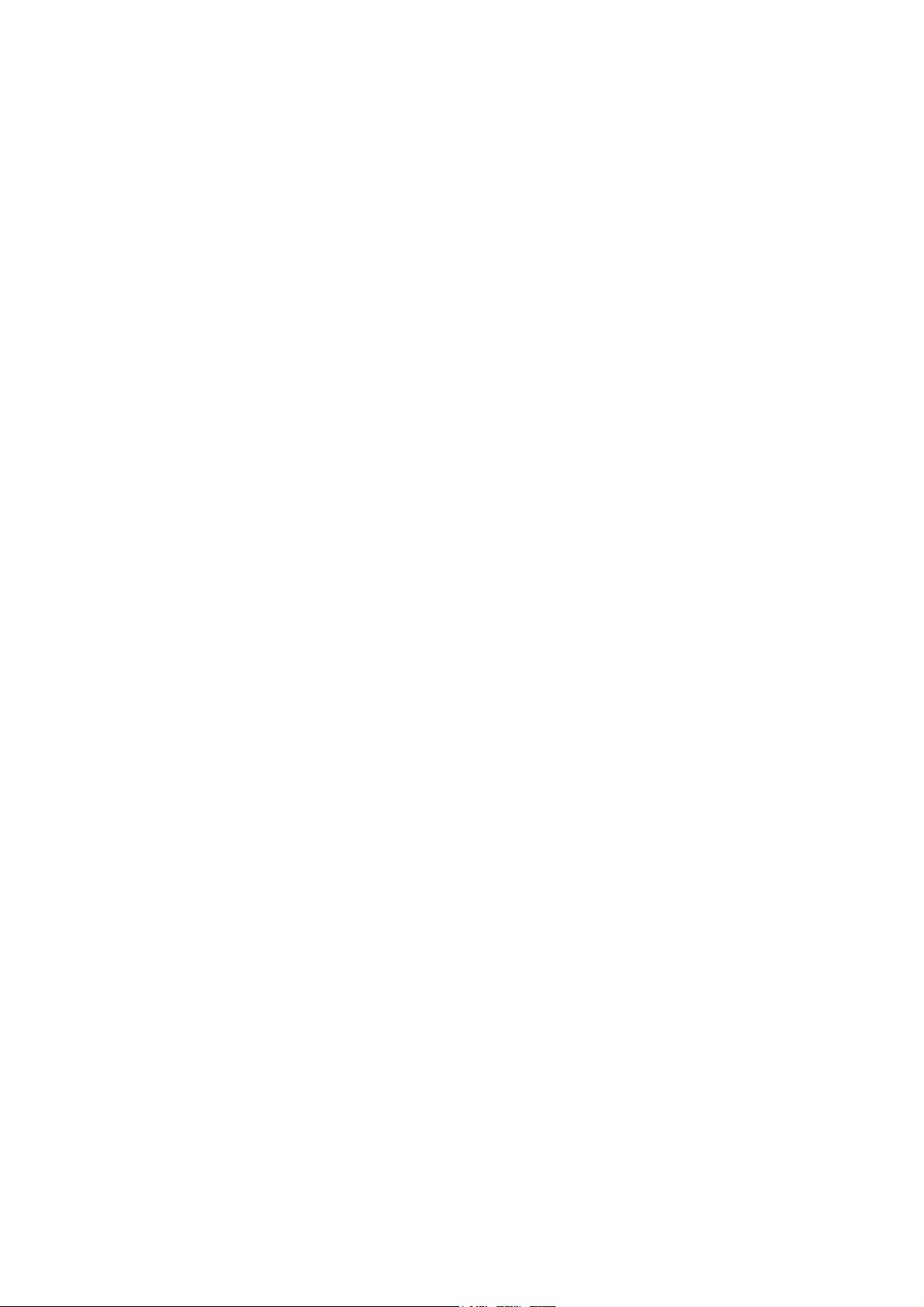
Page 3
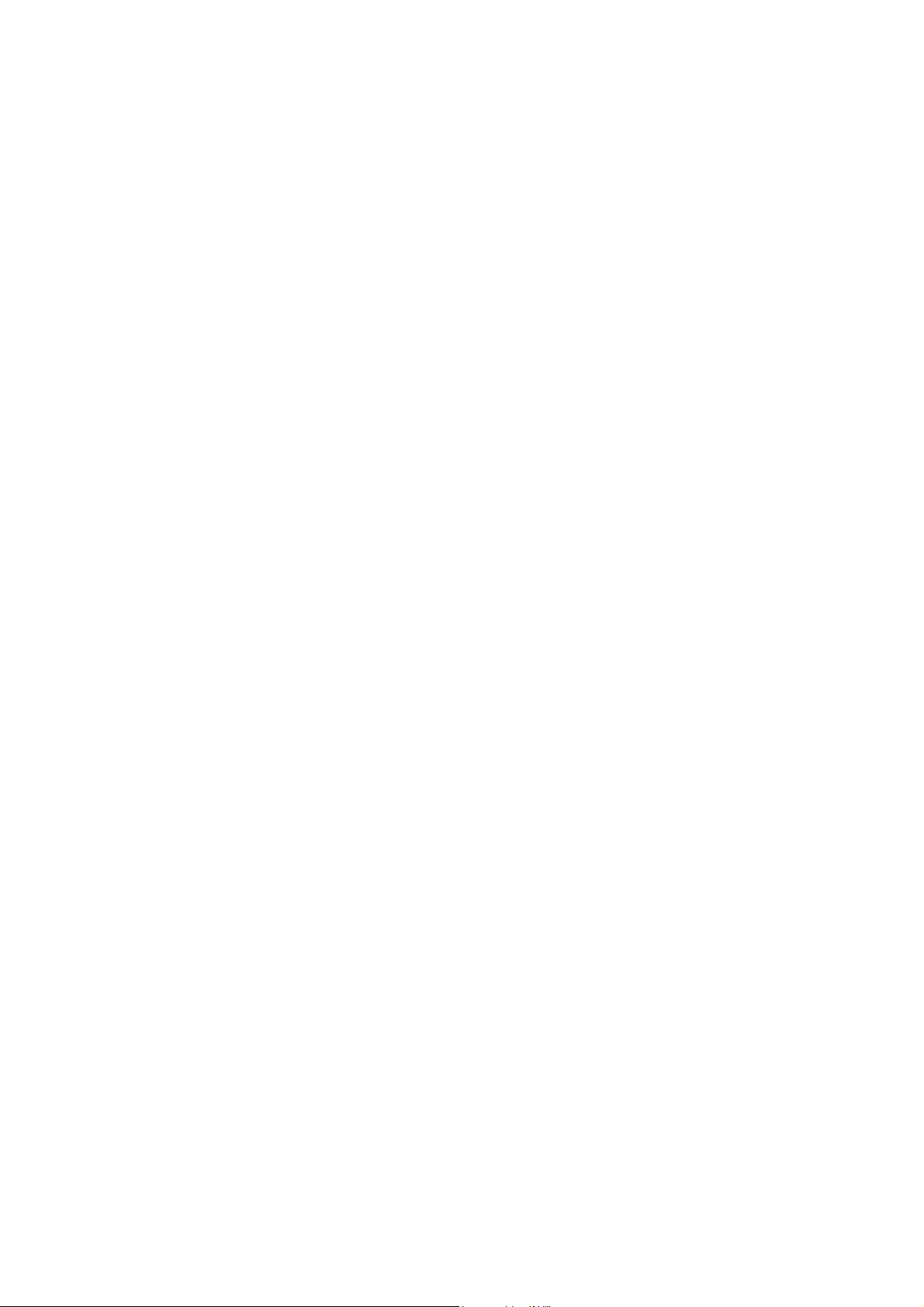
Application
This manual has been issued by Canon Inc. for qualified persons to learn technical theory, installation, maintenance, and repair
of products. This manual covers all localities where the products are sold. For this reason, there may be information in this
manual that does not apply to your locality.
Corrections
This manual may contain technical inaccuracies or typographical errors due to improvements or changes in products. When
changes occur in applicable products or in the contents of this manual, Canon will release technical information as the need
arises. In the event of major changes in the contents of this manual over a long or short period, Canon will issue a new edition
of this manual.
The following paragraph does not apply to any countries where such provisions are inconsistent with local law.
Trademarks
The product names and company names used in this manual are the registered trademarks of the individual companies.
Copyright
This manual is copyrighted with all rights reserved. Under the copyright laws, this manual may not be copied, reproduced or
translated into another language, in whole or in part, without the written consent of Canon Inc.
COPYRIGHT © 2001 CANON INC.
Printed in Japan
Caution
Use of this manual should be strictly supervised to avoid disclosure of confidential information.
Page 4
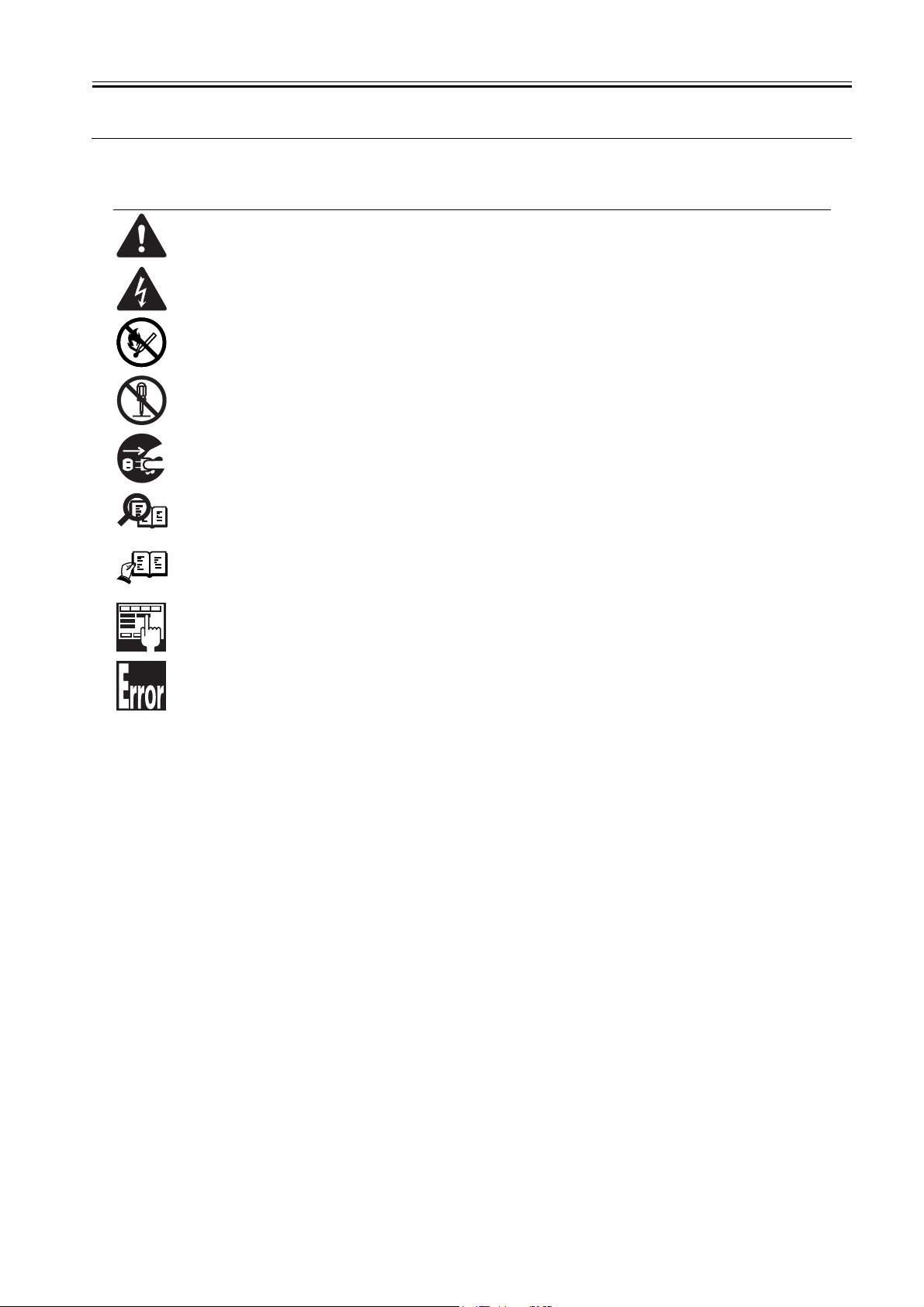
Symbols Used
This documentation uses the following symbols to indicate special information:
Symbol Description
Indicates an item of a non-specific nature, possibly classified as Note, Caution, or Warning.
Indicates an item requiring care to avoid electric shocks.
Indicates an item requiring care to avoid combustion (fire).
Indicates an item prohibiting disassembly to avoid electric shocks or problems.
Indicates an item requiring disconnection of the power plug from the electric outlet.
Indicates an item intended to provide notes assisting the understanding of the topic in question.
Memo
Introduction
REF.
Indicates an item of reference assisting the understanding of the topic in question.
Provides a description of a service mode.
Provides a description of the nature of an error indication.
Page 5
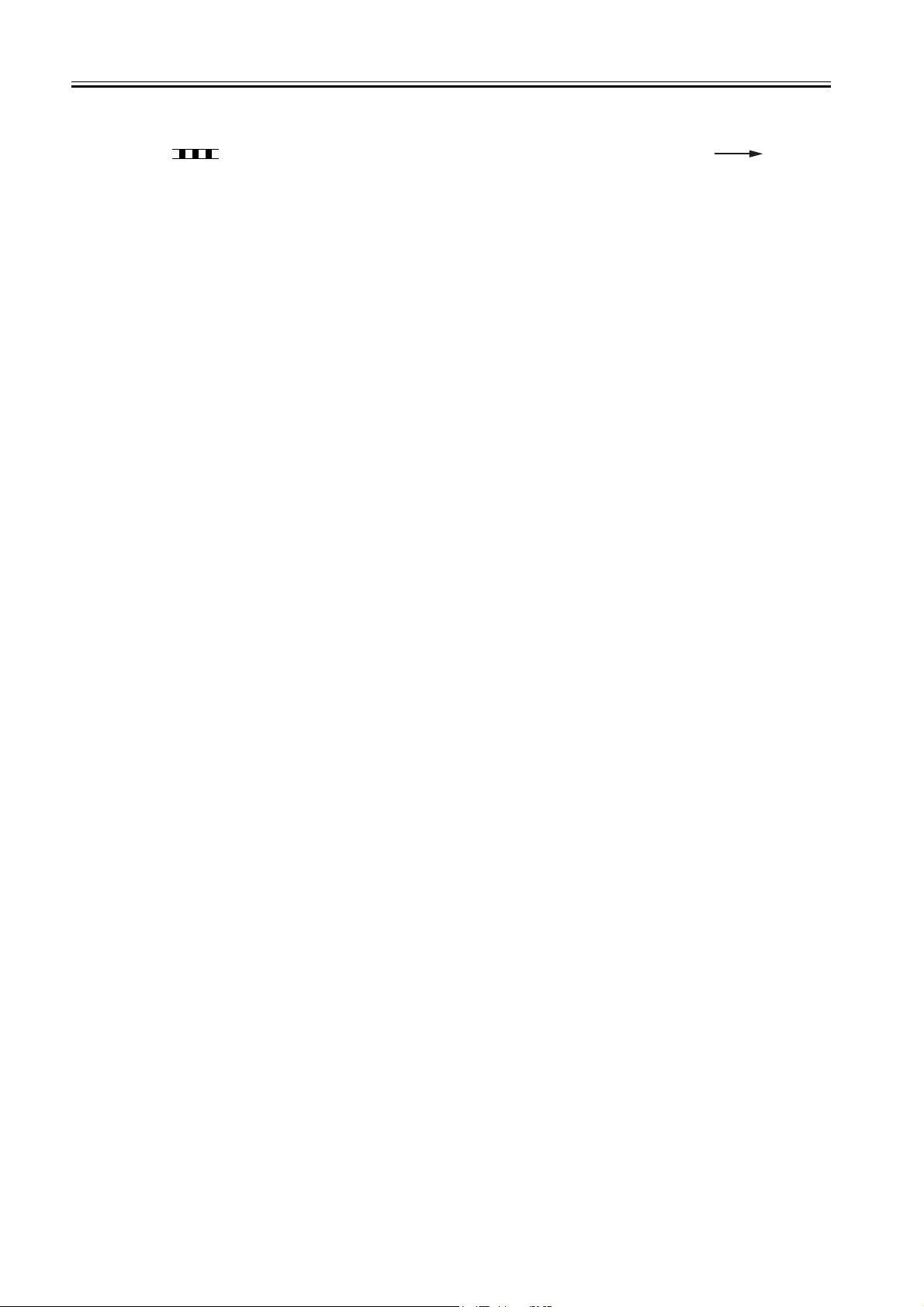
Introduction
The following rules apply throughout this Service Manual:
1. Each chapter contains sections explaining the purpose of specific functions and the relationship between electrical and mechanical systems with reference to the timing of operation.
In the diagrams, represents the path of mechanical drive; where a signal name accompanies the symbol , the arrow indicates the
direction of the electric signal.
The expression "turn on the power" means flipping on the power switch, closing the front door, and closing the delivery unit door, which results in
supplying the machine with power.
2. In the digital circuits, '1'is used to indicate that the voltage level of a given signal is "High", while '0' is used to indicate "Low".(The voltage value, however, differs from circuit to circuit.) In addition, the asterisk (*) as in "DRMD*" indicates that the DRMD signal goes on when '0'.
In practically all cases, the internal mechanisms of a microprocessor cannot be checked in the field. Therefore, the operations of the microprocessors
used in the machines are not discussed: they are explained in terms of from sensors to the input of the DC controller PCB and from the output of the
DC controller PCB to the loads.
The descriptions in this Service Manual are subject to change without notice for product improvement or other purposes, and major changes will be communicated in the form of Service Information bulletins.
All service persons are expected to have a good understanding of the contents of this Service Manual and all relevant Service Information bulletins and be
able to identify and isolate faults in the machine."
Page 6
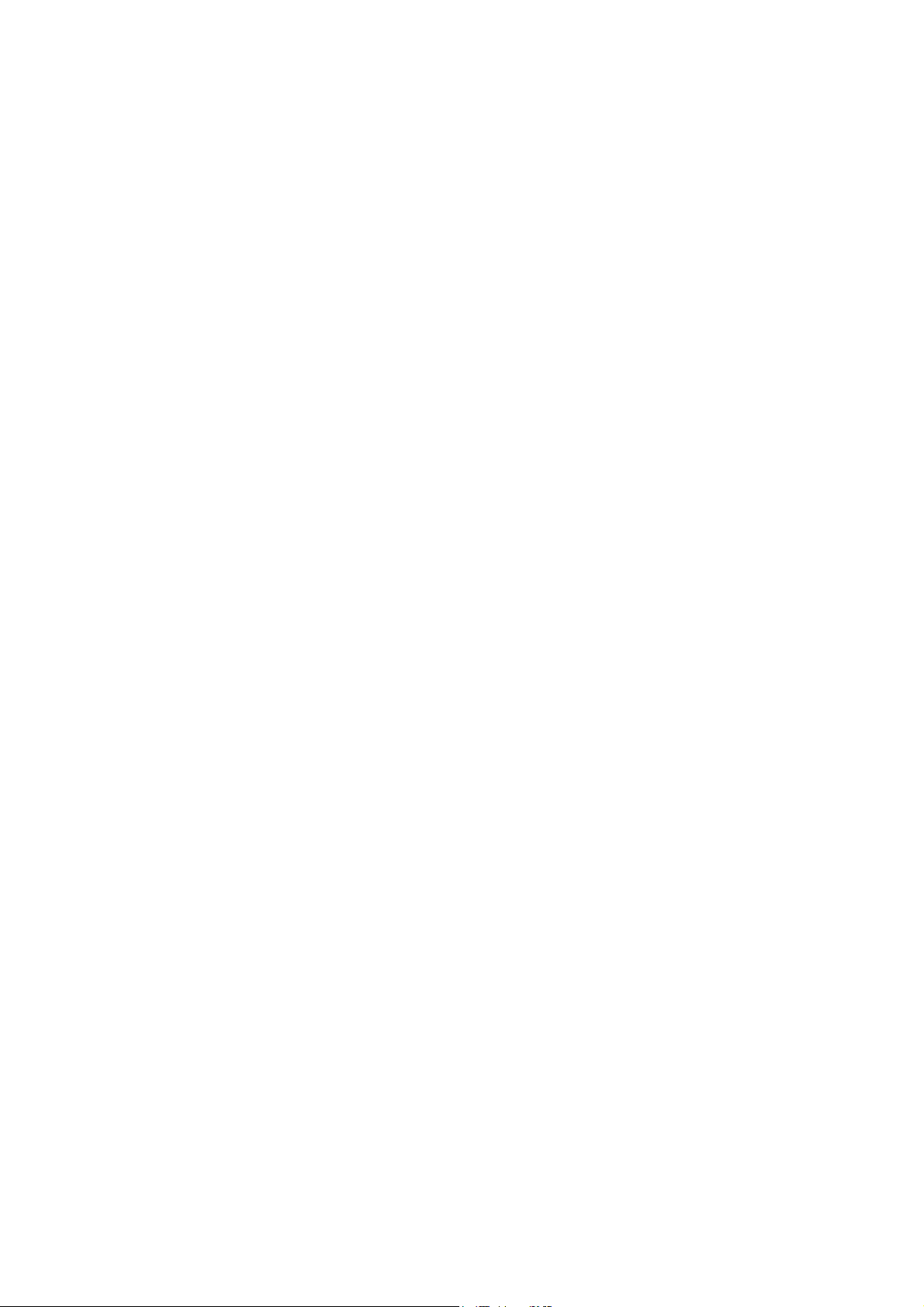
Page 7
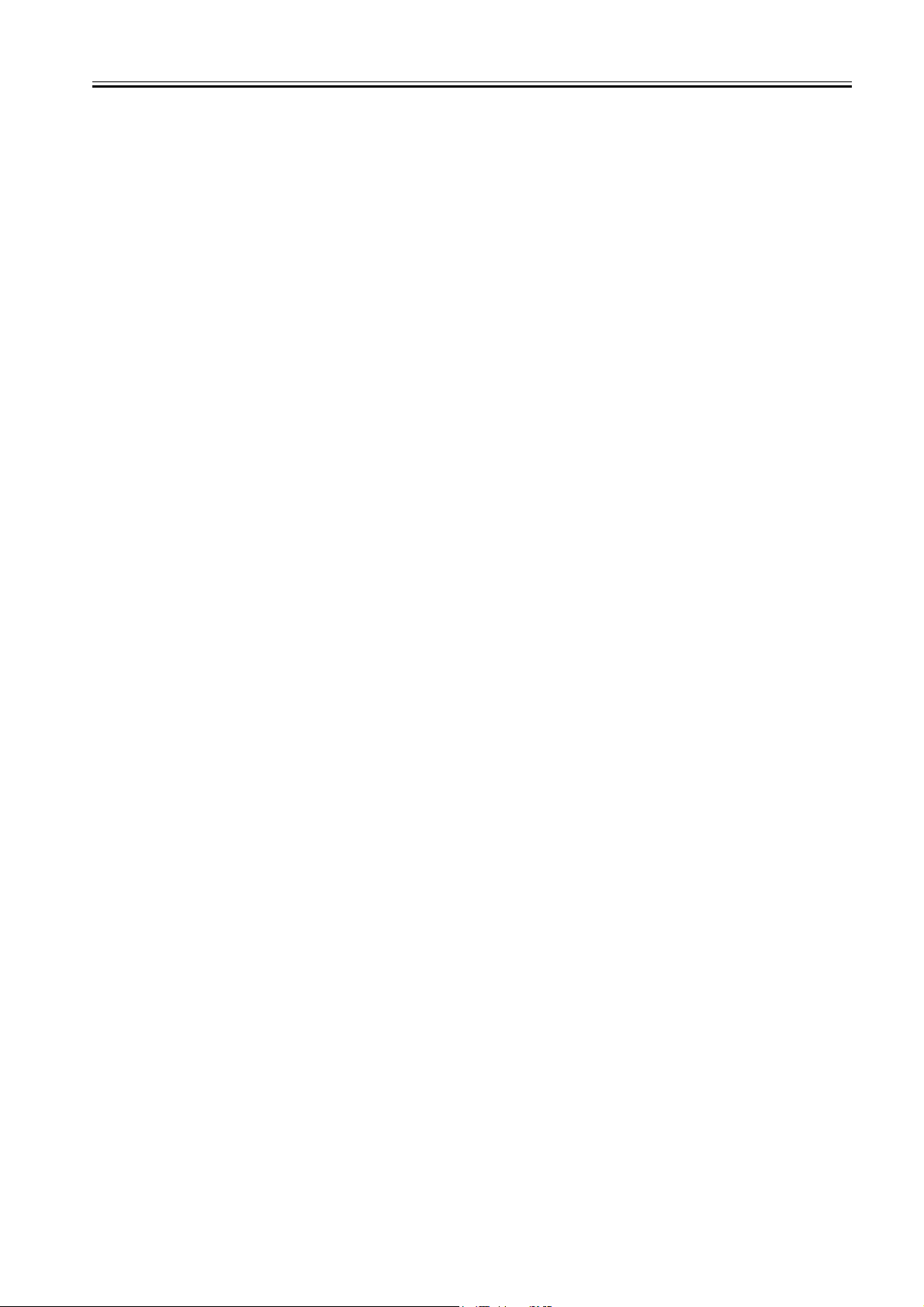
Contents
Contents
Chapter 1 Specifications
1.1 Specifications ............................................................................................................................................. 1- 1
1.1.1 Encrypted Printing - Requirements..........................................................................................................................1- 1
1.1.2 Encryption add-in.....................................................................................................................................................1- 1
1.1.3 Specifications and restrictions .................................................................................................................................1- 2
Chapter 2 Functions
2.1 Basic Function ............................................................................................................................................ 2- 1
2.1.1 Explanation of Encryption security terms ................................................................................................................2- 1
2.2 New Function.............................................................................................................................................. 2- 1
2.2.1 Encrypted printing process ......................................................................................................................................2- 1
2.2.2 Features of encrypted secure printing .....................................................................................................................2- 2
Chapter 3 Installation
3.1 Points to Note About Installation ................................................................................................................3- 1
3.1.1 Points to Note for Installation...................................................................................................................................3- 1
3.2 Checking components ................................................................................................................................3- 1
3.2.1 Checking Items in the Package ...............................................................................................................................3- 1
3.3 Installation procedure .................................................................................................................................3- 1
3.3.1 Installation procedure ..............................................................................................................................................3- 1
3.3.2 Obtaining and Registering the License Key ............................................................................................................3- 2
3.3.3 Environment conditions for password-protected encrypted secure printing ............................................................3- 3
Chapter 4 Maintenance
4.1 Reference matter in market service............................................................................................................ 4- 1
4.1.1 Checking encrypted print jobs .................................................................................................................................4- 1
4.1.2 Add-in information ...................................................................................................................................................4- 1
4.2 Troubleshooting..........................................................................................................................................4- 1
4.2.1 Add-in - Global settings apply to multiple printers ..................................................................................................4- 1
4.2.2 Add-in - Point and Print cannot be deleted..............................................................................................................4- 1
4.2.3 Add-in - Poor terminal service operation .................................................................................................................4- 2
4.2.4 Add-in - Enter Password and Edit Job Information dialog boxes displayed twice ...................................................4- 2
4.2.5 Add-in - Can't use NetSpot Job Monitor .................................................................................................................4- 2
4.3 Related Service Mode ................................................................................................................................4- 2
4.3.1 Invalidating the License for Transfer to a Different Device (Level 2).......................................................................4- 2
Page 8
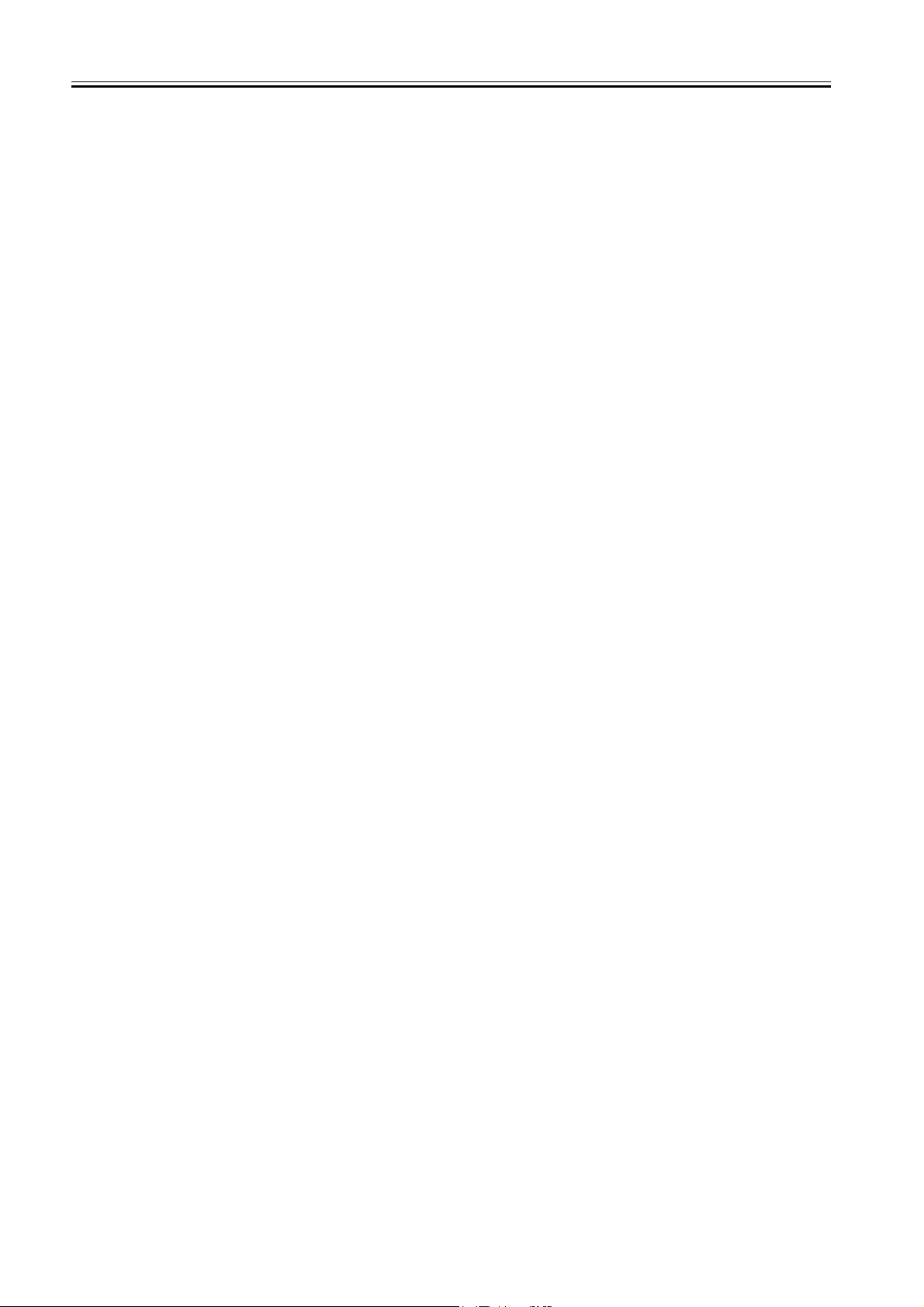
Contents
Page 9
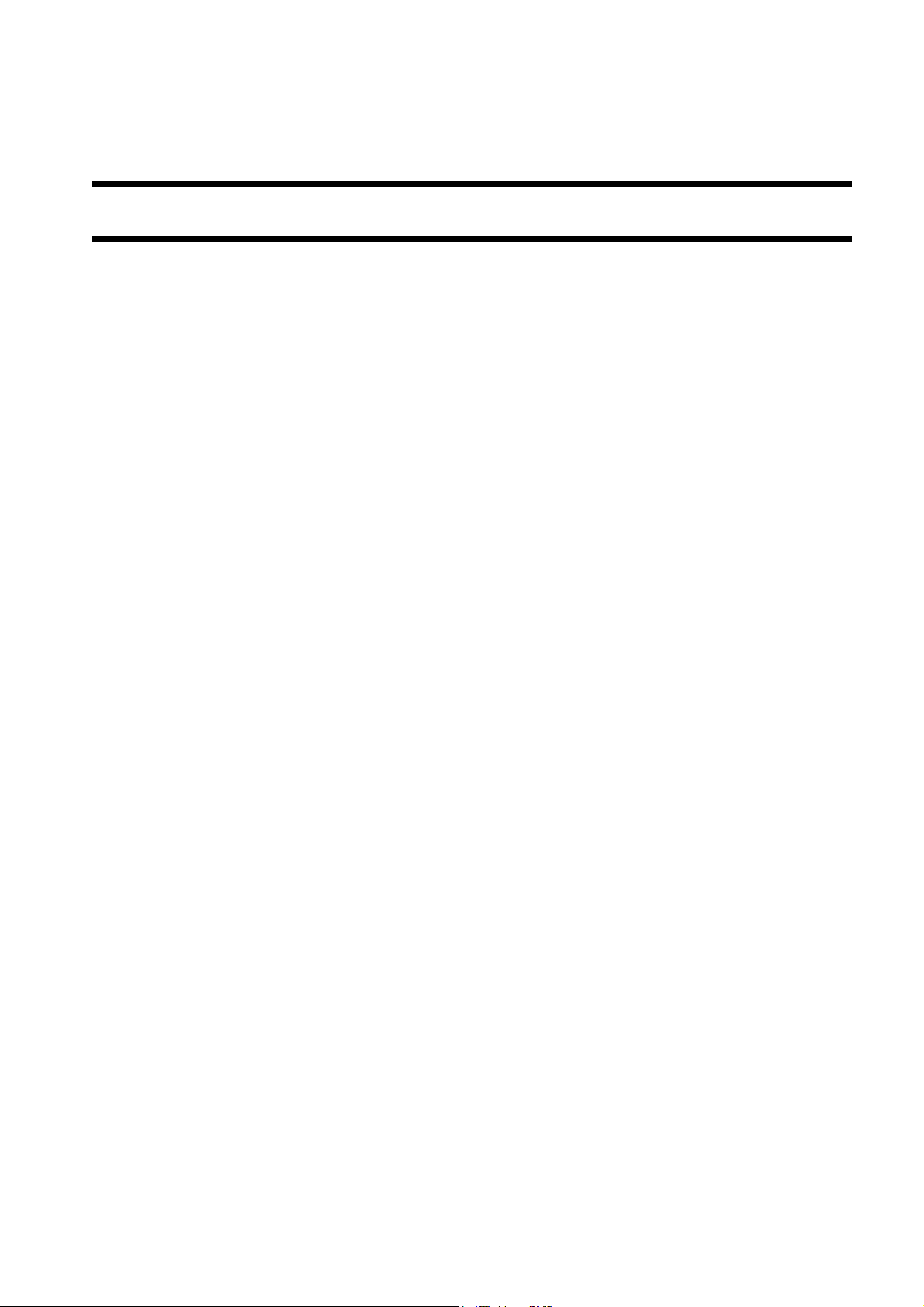
Chapter 1 Specifications
Page 10
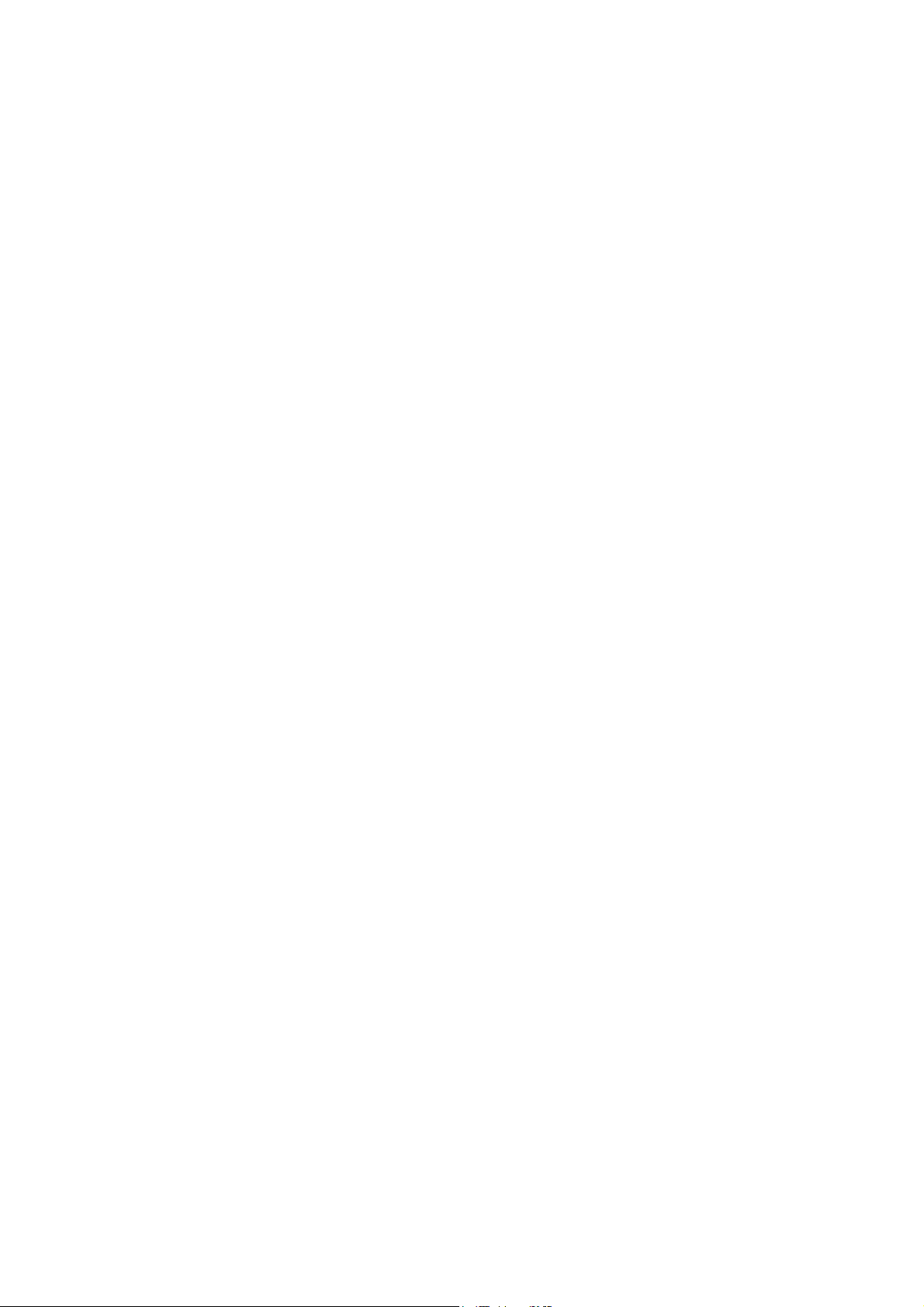
Page 11
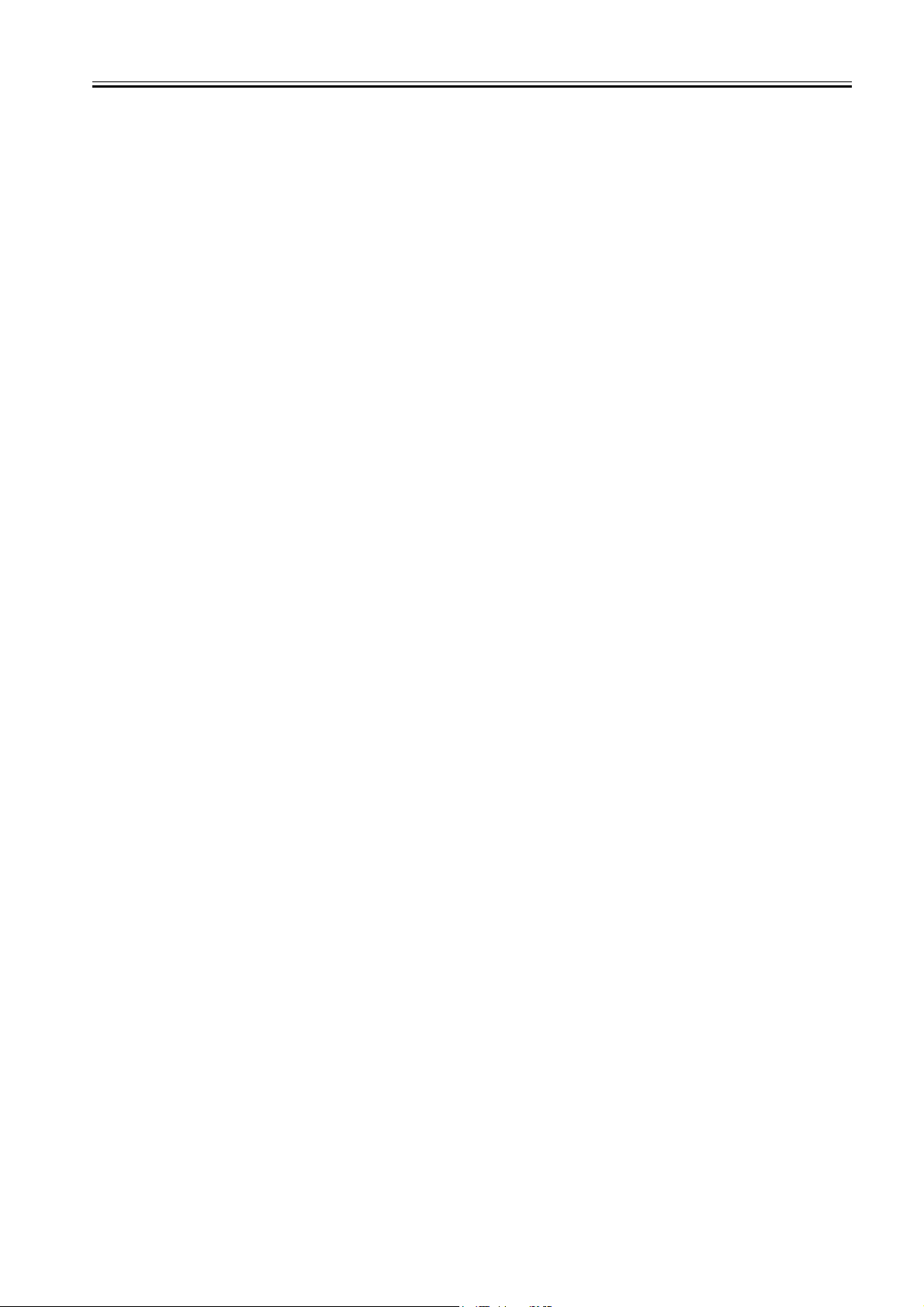
Contents
Contents
1.1 Specifications .................................................................................................................................................................1-1
1.1.1 Encrypted Printing - Requirements.............................................................................................................................................. 1-1
1.1.2 Encryption add-in......................................................................................................................................................................... 1-1
1.1.3 Specifications and restrictions ..................................................................................................................................................... 1-2
Page 12
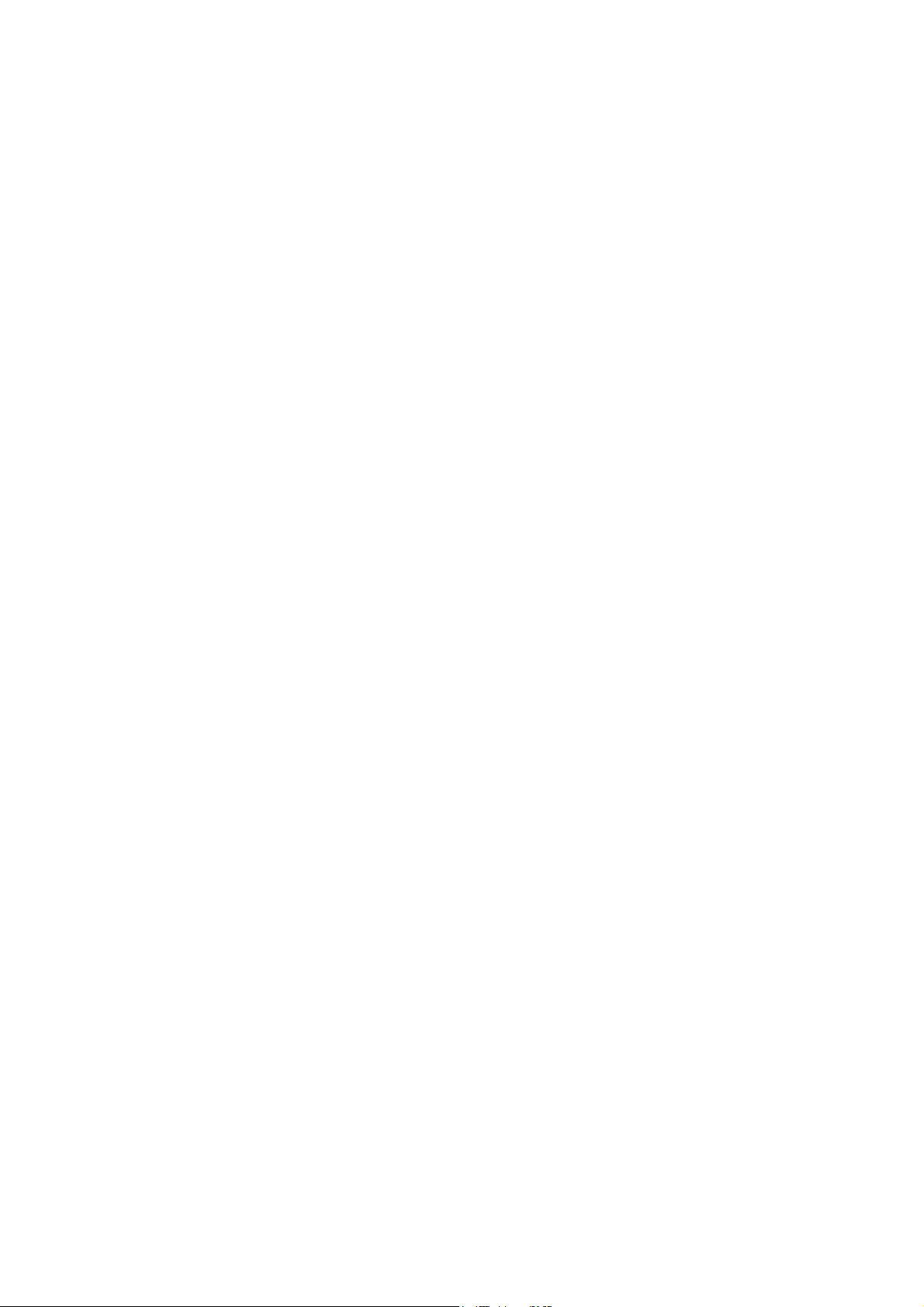
Page 13

1.1 Specifications
Chapter 1
1.1.1 Encrypted Printing - Requirements
The prerequisite requirements for encrypted printing on the iR6570/5570 are described below. Additional requirements for specific models are given in the table
below.
1. UFR II Printer Kit-G3 or Multi-PDL Printer Kit-G1
2. HDD functioning normally
3. Encrypted module(Hardware or Software)
T-1-1
Encrypted Printing Software-A3
iR Model iR2270/2870/3570/4570 iR6570/5570 iR105/9070/8570/8500/8070/
Security Expansion Board USB Application Interface
PCI Expansion Bus Standard equipment Expansion Bus-C1 Standard equipment Expansion Bus-D1
Necessary memory capacity for
Encrypted Printing
Usable printer function UFR II Printer Kit-E3 UFR II Printer Kit-G3 UFR II Printer UFR II Printer
iR C Model iR C3170/C2570 iR C6870/5870
Security Expansion Board Security Expansion Board-E1 Security Expansion Board-E1
Necessary memory capacity for Encrypted
Printing
Usable printer function Color UFR II Printer Kit-D1 Color UFRII Printer Kit-L1
The Security Expansion Board is not required in order to use the Secure Print feature. However it does improve the iR print processing speed when printing from
Windows 2000.
Board-D1
512MB 512MB 512MB 1GB
USB Application Interface
Board-D1
T-1-2
768MB 768MB
7200
USB Application Interface
Board-D1
iR7105/7095/7086
Security Expansion Board-F1
0011-6683
Enabling the encrypted secure print feature
The encrypted secure print feature is implemented in the copier firmware, but is disabled by default. It must be enabled using a license key.
Compatible OS
For password-protected encrypted secure printing:
- Microsoft Windows XP Professional/Home Edition
- Microsoft Windows 2000 Server/Professional Service Pack 4
- Microsoft Windows Server 2003 (32 bit)
1.1.2 Encryption add-in
The encrypted secure print add-in is an option of the encrypted secure print feature which works in conjunction with compatible Canon printer drivers.
Microsoft Windows 2000 Professional/Server
System PC/AT
Software Microsoft Windows 2000 compatible applications
Format NTFS support only
Service Pack SP4
Microsoft Windows XP Home Edition/Professional
System PC/AT
Software Microsoft Windows XPcompatible applications
Format NTFS support only
Service Pack
Microsoft Windows Server 2003 (32bit)
System PC/AT
Software Microsoft Windows Server 2003compatible applications
Format NTFS support only
CPU: Intel Pentium/133MHz or better processor
RAM: (Professional)128MB or greater./(Server)256MB or greater
HDD: (Professional) 655MB or greater of free disk space./(Server) 1GB or
greater of free disk space
CPU: Intel Pentium/Celeron series 300MHz or better processor
RAM: 128MB or greater
HDD: 1.5GB or greater of free disk space
CPU: Intel Pentium/Celeron series 550MHz or better processor
RAM: 128MB or greater
HDD: 2GB or greater of free disk space
T-1-3
0011-6684
1-1
Page 14

Chapter 1
Add-in for Client PC Pritner Driver support list
T-1-4
iR or iR C Model Name UFR II UFR II PCL5e/5c PCL5e/5c PS PS
Type US UK US UK US UK
iR C6870N Support Support Support Support Support Support
iR C5870N Support Support Support Support Support Support
iR C3170 Support Support Support Support Support Support
iR C2570 Non Support Support Non Support Support Non Support Support
iR 2270/2870 Support Support Support Support Support Support
iR 3570/4570 Support Support Support Support Support Support
iR 85Plus Support Support Support Support Support Support
iR 8070 Support Support Support Support Support Support
iR 105i Support Support Support Support Support Support
iR 9070 Support Support Support Support Support Support
iR 5570/6570 Support Support Support Support Support Support
iR 7086-7105 Support Support Support Support Support Support
Impact on previous secure print and save print functions
When this Add-in is installed on the printer driver and a checkbox: Use Encrypted Secured Print is marked, existing [Secure Print], [Save] (in BOX), and
[FormFile] save become disabled.
Do not specify these functions.
If they are set, a printing job is canceled displaying following error messages.
-Cannot print when Secured Print is set as the Output Method because Encrypted Secured Print is activated.
-Cannot print when Store is set as the Output Method because Encrypted Secured Print is activated.
-Cannot create a form file because Encrypted Secured Print is activated.
1.1.3 Specifications and restrictions
Handling encrypted secure print jobs
Password authentication is required only for printed output.
Encrypted secure print jobs can be stopped, restarted, deleted and promoted from the print job status window in the same way as for ordinary print jobs.
Auto delete for encrypted secure print jobs
The machine can be set to delete automatically encrypted secure print jobs that have been on hold for a pre-set length of time, which can be can be set to 1, 2,
3, 6, 12 or 24 hours.
Restrictions for encrypted secure print jobs
The following restrictions apply to encrypted secure print jobs.
a) Encrypted secure print jobs are deleted immediately after printing and cannot be reprinted.
b) In the event of an interruption in power to the controller while an encrypted secure print job is waiting to print, the job will be deleted.
c) When an encrypted secure print job is selected in front of the device, none of the job information (including paper input and output options, number of copies
and finishing options) can be modified.
d) Where the PDL data for an Encrypted secure print job is too large to fit on the PDL spooler (HDD), the resulting memory overload generates an error and the
job is cancelled. Normally, the maximum number of encrypted secure print jobs that can be stored without printing is the same as the maximum number of secure
jobs (for plain text).
Deletion from remote UI
Deletion from a remote UI is not supported on this machine, due to the potential for unauthorized access to passwords and key information over the network.
Encrypted secure print jobs cannot be browsed from a remote UI for the same reason.
0011-6685
1-2
Page 15

Chapter 2 Functions
Page 16

Page 17

Contents
Contents
2.1 Basic Function................................................................................................................................................................2-1
2.1.1 Explanation of Encryption security terms.................................................................................................................................... 2-1
2.2 New Function.................................................................................................................................................................2-1
2.2.1 Encrypted printing process .......................................................................................................................................................... 2-1
2.2.2 Features of encrypted secure printing .......................................................................................................................................... 2-2
Page 18

Page 19

2.1 Basic Function
Chapter 2
2.1.1 Explanation of Encryption security terms
Encrypted Secured Print Add-in:
This is a software module Canon newly provides. It is installed on host machine, analyzes CPCA job generated by driver, and generates encrypted job.
Security Token:
This is a mechanism or a device to conduct identification. It is a generic name for IC card or fingerprint authentication device, etc.
AES: (Advanced Encryption Standard)
This is an encryption technology that the National Institute of Standards and Technology (NIST) conducts selecting operation. Compared to DES, the encryption
strength and speed have been improved.
This is used in encrypted secure print for Windows XP and Windows Server 2003.
3DES: (3 Data Encryption Standard)
This is an encryption method developed by IBM. The U.S. Department of Commerce has adopted this algorithm.
In 3DES, an encryption process is done three times.
This is used in encrypted secure print for Windows2000.
RSA:
This is an algorithm for open key, developed by Ronald Rivest, Adi Shamir, and Leonard Adleman. It is considered as de facto standard on the Internet. They
disclaimed the patent in 2000.
PBE: (Password Based Encryption)
This is a key generating method based on the input password.
It is relatively weak in terms of the strength as there is a limitation in the number of lines for human to memorize the password.
Password:
Common key generated by password encrypts PDL encryption key in encrypted secure print.
Password is used to generate common key in Password version encrypted secure print.
POP before SMTP:
This is a method to log in POP server prior to SMTP transmission.
It is an authentication method to continue SMTP transmission only when the client IP address used in SMTP transmission is confirmed to be identical to the IP
address POP server has authenticated within the specified time. Mail server authenticates user ID in POP server, informs the authenticated client IP address to
SMTP server, and then sends mail in SMTP server. It takes a certain period of time to complete this processing. In consideration of the processing time,
300mSEC idling time is given between POP authentication and SMTP transmission. When POP before SMTP transmission occurs during POP reception, the
transmission (POP authentication) has to wait until the POP reception is completed, and POP authentication and SMTP transmission are executed after
completing POP reception. An error occurred during POP server connection is treated as transmission error.
SMTP AUTH:
This is a method to receive mails only from registered users by conducting user authentication in connecting to SMTP. It is standardized as RFC2554 in March
1999. Using ESMTP protocols, which are expansion of SMTP, and authentication mechanism of SASL (Simple Authentication and Security Layer) stipulated
in RFC2222, it conducts user authentication by taking a Server Challenge and responding user ID and password.
RFC
RFC stands for Request For Comments.
This is officially issued by IFTF (Internet Engineering Task Force).
Standard specifications, such as protocols used on the Internet, are described in it.
RFC documents have a series of control numbers.
RFC documents are de facto standard though IFTF is not an international standardization organization.
APOP
APOP stands for Authenticated Post Office Protocol.
This protocol encrypts password used at receiving mail in POP3. It generates disposable password every time, and that can prevents password data from being
abused by third parties. It becomes available only when both mail server and mail software of client are compatible with APOP. This does not encrypt the body
of e-mail.
SHA-1
Secure Hash Algorithm 1 is a hash function used to authentication or digital signature. It can detect whether the original is not tampered at some midpoint in
communication by comparing the hash values of both ends of the communication path. It is applied to IPsec which encrypts IP packet to send.
0011-8856
2.2 New Function
2.2.1 Encrypted printing process
Secure printing
Executable via printer driver only.
A document (print data) equipped with numeric password protection is sent to iR from a computer.
A document sent to iR with a numeric password is called a secure print document. A secure print document can be printed without divulging the contents of the
document to a person who does not know the numeric password. In order to print a secure print document, the user must enter the numeric password in iR after
sending the document data from the computer.
Encrypted secure printing
The encryption add-in is added to the printer driver and the selected in the Encrypted-P tab in the printer driver properties.
At the iR end, an iR256 MB expansion RAM is installed to make the 512 MB model, and the license key is entered in the secure print encryption expansion kit
to enable encryption.
At the iR C end, an iR256 MB expansion RAM is installed to make the 768 MB model, and the license key is entered in the secure print encryption expansion
kit to enable encryption.
Print data can be encrypted prior to transmission from the computer to iR. The user at the iR end enters the password in order to decrypt the encrypted secure
document for printing.
0011-8854
2-1
Page 20

Chapter 2
Encrypted
printing
ClientPC
Job
iR
F-2-1
The encrypted printing add-in must be installed on all client printer drivers in order to utilize the encrypted printing feature. The add-in can be installed in the following printer drivers.
_Canon PCL5e/5c Printer Driver for Microsoft Windows Version 6.60 or later (Hereafter, PCL5e/5c)
_Canon UFR II Printer Driver for Microsoft Windows Version 1.20 or later (Hereafter, UFR II)
_Canon PS-Roman Printer Driver for Microsoft Windows Version Ver.2.60 or later (Hereafter, PS3)
2.2.2 Features of encrypted secure printing
Features of encrypted secure printing
Secure printing requires the user name and password for printing. Encrypted secure printing provides additional security by encrypting print data sent over the
network.
Compatible PDLs
The encrypted secure printing function is compatible with UFR II, PCL and PS-Roman(PDL formats using CPCA packets).
Compatible interfaces and protocols
Encryption is performed at the CPCA level and is not interface or protocol dependent. Saving the print driver as a file does not damage the encrypted function.
Equipment configuration
The required configuration for encrypted secure printing is described below.
-HDD
The HDD is used to store jobs in pending status. An HDD must be installed on machines where it is available as an optional extra.
-Encryption module
The encryption module is used to decrypt encrypted keys and PDLs.
A software implementation uses an encryption library, while a hardware implementation uses encryption hardware.
0011-8855
2-2
Page 21

Chapter 3 Installation
Page 22

Page 23

Contents
Contents
3.1 Points to Note About Installation...................................................................................................................................3-1
3.1.1 Points to Note for Installation ...................................................................................................................................................... 3-1
3.2 Checking components ....................................................................................................................................................3-1
3.2.1 Checking Items in the Package .................................................................................................................................................... 3-1
3.3 Installation procedure.....................................................................................................................................................3-1
3.3.1 Installation procedure................................................................................................................................................................... 3-1
3.3.2 Obtaining and Registering the License Key ................................................................................................................................ 3-2
3.3.3 Environment conditions for password-protected encrypted secure printing ............................................................................... 3-3
Page 24

Page 25

3.1 Points to Note About Installation
Chapter 3
3.1.1 Points to Note for Installation
This information applies to the following black-and-white machines.
0011-6690
-iR2270/2870/3570/4570
-iR6570/5570
-iR105/9070/8570/8500/8070/7200
The PCI bus expansion kit is not required on the iR C color machine. The security expansion board, if used, should be an E1 security expansion board.
At least 768 MB of memory is required in order use the security expansion board in conjunction with secure printing.
Note
1. Check that the package has not been opened and that the security seal is still intact. If the package is open and/or the security seal is broken, check that this was
done by the user.
2. During installation, check that the following options are available. Installation instructions are packaged together with each option.
The following information describes the options required for different forms of password-protected encrypted secure printing.
-iR2270/2870/3570/4570
-iR 256MB Expansion RAM
-USB Application Interface Board-D1
-iR6570/5570
-iR 256MB Expansion RAM
-Expansion Bus-C1
-USB Application Interface Board-D1
-iR105/9070/8570/8500/8070/7200
-iR 256MB Expansion RAM
-USB Application Interface Board-D1
iR C3170/C2570/C6870/C5870
-Security Expansion Board-E1
At least 768 MB of memory is required in order use the security expansion board in conjunction with secure printing.
PC:
_Canon PCL5e/5c Printer Driver for Microsoft Windows Version 6.60 or later (Hereafter, PCL5e/5c)
_Canon UFR II Printer Driver for Microsoft Windows Version 1.20 or later (Hereafter, UFR II)
_Canon PS-Roman Printer Driver for Microsoft Windows Version Ver.2.60 or later (Hereafter, PS3)
_Encrypted Secured Print Driver Add-in for Client PC
A minimum of 512 MB of free memory is required. If this is not available, install the optional extra iR 256 MB expansion RAM B1 (NB: not available overseas).
3.2 Checking components
3.2.1 Checking Items in the Package
[1]
[1] LA Certificate 1 pc
[2] Licence Registration Booklet 1 pc
[3] Encrypted Printing Software User Guide 1 pc
[4] Encrypted Secured Print Driver Add-in CD-ROM 1 pc
[4]
F-3-1
[2]
0011-6691
[3]
3.3 Installation procedure
3.3.1 Installation procedure
When the secure printing encryption expansion kit A3 is installed, encrypted print jobs can be sent from a computer to the iR, decrypted using the password-protected encrypted secure printing feature, and finally printed.
0011-6693
3-1
Page 26

Chapter 3
After completing the steps outlined in 3.1.1 Preparing for Installation, proceed as follows.
1. Obtaining and registering the license key
Check that the secure printing encryption expansion kit A3 is functioning normally, in accordance with the password-protected encrypted secure printing environment conditions.
3.3.2 Obtaining and Registering the License Key
When ready, obtain the license key from the License Management System (LMS), and install it. As a rule, the user must obtain the license on his or her own. Detailed
instructions are given in the User's Guide, and the following is an outline of the procedure:
0011-6768
MEMO:
What is the License Management System?
Commonly referred to as the LMS, it is a new license server scheme set up by Canon Inc. to offer a means of enabling software options installed on an iR engine.
The options are centrally controlled by means of licenses with the aim of preventing unauthorized copying. Unlike those conventional methods that rely on PCs or
dongles, options are enabled using "license keys." Although different guidelines may be implemented in different countries or sales areas, the user is assumed to
perform the acquisition and installation work. An option comes with a license access number certificate. The option becomes enabled when its license key is installed to the iR engine, obtained using the license access number that is unique to the option. The LMS (Web server) is the source of license keys.
When the user feeds the license access number indicated on the license access number certificate and the serial number of the iR device, the LMS will generate a
license key that consists of 24 numerals representing the option in question. The license key will contain the device serial number information so that it cannot be
used on a different device. This information will be stored in the device's memory and, therefore, the option will remain enabled even when a component is replaced
for repairs.
Obtaining and Installing a License Key
1) Access the LMS using the following URL, and go through the instructions on the display to obtain a license key:
http://www.canon.com/LMS/license/
To obtain a license key, you will need the 16-digit number indicated on the license access number certificate and the serial number of the device to which you want
to install the license (e.g., ABC01234). You can find out the serial number of an iR device by pressing its Counter key. (The number will appear next to 'Serial No.'.)
2) Record the 16-digit license key number indicated by the Web browser in the number field of the license access number certificate.
MEMO:
The 16-digit license key number can be printed out last with LMS.
Be sure that the user does not make a mistake when recording the number. Advise the user to keep the license access number certificate in a safe place.
3) Type in the license key number by making the following selections in user mode: system control settings>license control. Press [Start] to enable the option.
An error message will appear if the validation fails. Go through the indicated instructions:
"The license key number may be wrong. Check the number."
>>Be sure that the key in use is one issued for the device in question.
>>Be sure that the key number has been correctly entered.
>>Be sure that the key is appropriate.
"The option has already been enabled."
>>Check to see if the option has already been enabled.
4)Hold down the control panel power switch for 3 sec or more. Perform the instructions on the screen to go through the shut-down sequence, allowing you to turn
off the main power switch. When ready, turn off the main power switch.
<iR6570/5570 Series>
3-2
Page 27

[1]
ON/OFF
Chapter 3
ON
OFF
[2] [3] [4]
F-3-2
5) Wait for 10 sec; then, turn the main power switch back on.
6) See that the registered license has become valid. (The validation takes place when the device is turned back on.)
7) When the device started up normally, make the appropriate service mode settings to suit the needs of the user.
3.3.3 Environment conditions for password-protected encrypted secure printing
Once installation is complete, check operation as follows.
iR:
_It is connected to the user's network.
_The Encrypted Printing Software has been installed, and the appropriate license has been registered.
_The iR engine is capable of receiving and printing UFR II or PCL5e/5c or PS printer driver data from a PC.
PC:
_It is connected to the user's network, and appropriate network settings have been made.
_An UFR II or PCL5e/5c, PS printer driver has been installed, and appropriate printer settings have been made.
_The Encrypted Secured Print Driver Add-in for Client PC has been installed.
_The appropriate encryption settings have been made as part of printer settings.
start>settings>printer (For 'Printer Properties', see that 'Use Encrypted Secured Print' is checked (selected) on the Encrypted-P tab.)
0011-6695
F-3-3
3-3
Page 28

Chapter 3
Client PC
iR settings
T-3-1
Login to the client PC as an administrator and create the printer driver
|
Install Encrypted Secured Printer Driver Add-in for Client PC
|
In the printer driver properties window, click on the Encrypted-P tab.
Then,It is confirmed that [Use Encrypted Secured Print] is checked.
|
Print
T-3-2
Using the control panel counter keys (123 keys), check that the iR license has been registered correctly. Press the Check Device Configuration button on the
counter key window. Encrypted secure printing should be displayed in the list.
|
Check that encrypted print data can be received normally.
|
Enter the authorization password on the iR control panel and print.
3-4
Page 29

Chapter 4 Maintenance
Page 30

Page 31

Contents
Contents
4.1 Reference matter in market service................................................................................................................................4-1
4.1.1 Checking encrypted print jobs ..................................................................................................................................................... 4-1
4.1.2 Add-in information ...................................................................................................................................................................... 4-1
4.2 Troubleshooting .............................................................................................................................................................4-1
4.2.1 Add-in - Global settings apply to multiple printers .................................................................................................................... 4-1
4.2.2 Add-in - Point and Print cannot be deleted .................................................................................................................................. 4-1
4.2.3 Add-in - Poor terminal service operation..................................................................................................................................... 4-2
4.2.4 Add-in - Enter Password and Edit Job Information dialog boxes displayed twice ..................................................................... 4-2
4.2.5 Add-in - Can't use NetSpot Job Monitor ..................................................................................................................................... 4-2
4.3 Related Service Mode ....................................................................................................................................................4-2
4.3.1 Invalidating the License for Transfer to a Different Device (Level 2) ........................................................................................ 4-2
Page 32

Page 33

4.1 Reference matter in market service
Chapter 4
4.1.1 Checking encrypted print jobs
The following minimum configuration is required to check the operation of password-protected encrypted secure printing.
Computer
_Encryption Secure Print Driver Add-In for Client PC
_PC running Windows 2000/XP/Server 2003
_Canon PCL5e/5c Printer Driver for Microsoft Windows Version 6.60 or later (Hereafter, PCL5e/5c)
_Canon PS-Roman Printer Driver for Microsoft Windows Version Ver.2.60 or later (Hereafter, PS3)
_Canon UFR II Printer Driver for Microsoft Windows Version 1.20 or later (Hereafter, UFR II)
iR
Secure printing encryption function expansion enabled
Connection
One-to-one connection from computer to iR using Ethernet cross cable.
Ethernet addressed registered in computer and iR.
Ping test successful.
Establish port connection in properties window of printer driver on computer.
Test print successful.
Operation
Printer driver properties > [Encrypted-P]Tab. Check [Use Encrypted Secured Print] checkbox.
Perform a test print via the control panel system status --> print --> secure print at the iR. If the printing instruction from the computer is successful, encrypted
secure printing is operating normally.
Note:
For secure printing without encryption, PDL data is processed upon arrival at the iR before being stored in the HDD. For encrypted secure printing, the PDL data
is stored as is without further modification. Thus, printing time for encrypted secure printing at the iR takes longer on account of the additional PDL processing
time. A high level of security is provided, since the contents of the HDD cannot be accessed by third parties.
4.1.2 Add-in information
Information about installed add-ins can be viewed by selecting "About Encrypted-P" in the printer driver.
Procedure
0011-6696
0011-6698
1. Click on "About Encrypted-P" on the Encrypted-P tab sheet page in the Printer Properties to display the version number of the Encrypted Secured Printer Driver
Add-in for Client PC.
F-4-1
F-4-2
4.2 Troubleshooting
4.2.1 Add-in - Global settings apply to multiple printers
Condition
Where multiple printers exist, selecting ID and Don't Show Password Input Dialog Box in the Encrypted-P tab of any one printer will change the settings in the
Encrypted-P tabs of all printers.
Cause
Where the add-in is installed in the printer driver, it must be started. ID and password settings cannot be modified for individual printers. This is part of the basic
specifications of this security add-in, and is designed to prevent the add-in functionality from being bypassed and rendered inoperable.
Response
Basic specifications of the add-in.
4.2.2 Add-in - Point and Print cannot be deleted
Condition
For client PCs running Windows XP Home/Professional Edition or Windows Server 2003 where the add-in has been installed using Point & Print, deleting the
add-in or driver from the PC where the original driver was installed using the add-in uninstaller does not result in removal of the target add-in or printer driver
from the client PC.
Cause
This is caused by problems in the Point & Print operating environment in connection with OS specifications (and associated bugs) related to file handling and
updating printer drivers on the server. If files associated with printer drivers and add-ins installed on the server are deleted, printer drivers on the client side will
not be updated automatically.
0011-6699
0011-6701
4-1
Page 34

Chapter 4
Response
The following procedure is required when synchronizing the printer driver versions installed with Point & Print between client and server PCs.
1. Delete the printer driver, add-in or both on the server PC.
2. Run the uninstaller on the client PC as for the server PC.
4.2.3 Add-in - Poor terminal service operation
Condition
Where terminal services are used with password-protected Encrypted Secure Printing version, proper password transmission between the server and clients
cannot be guaranteed.
Cause
Server-client communication in terminal services is implemented as a Windows function and cannot be administered using the add-in.
Response
The response must be taken at the user end, since printing via terminal services is outside the scope of the operation guarantee for the add-in.
4.2.4 Add-in - Enter Password and Edit Job Information dialog boxes displayed twice
Condition
In an application such as Word, clicking Cancel in the Enter Password or Edit Job Information dialog box causes the dialog box to be displayed again.
Cause
In an application such as Word, clicking Cancel in the Enter Password or Edit Job Information dialog box causes the dialog box to be displayed again.
Response
Basic specifications of the add-in.
4.2.5 Add-in - Can't use NetSpot Job Monitor
NetSpot Job Monitor (NSJM) is not compatible with this add-in. When the add-in is installed and Encrypted Secure Printing is selected, NSJM will not operate
0011-6702
0011-6703
0011-6705
properly.
4.3 Related Service Mode
4.3.1 Invalidating the License for Transfer to a Different Device (Level 2)
Service Mode Item Used to Invalidate a License for Transfer to a Different Device (Level 2)
Possible Situation
A license may be used on a different device through transfer, as when replacing the device at the end of a lease agreement. To do so, the user must first invalidate
the existing license by performing a set of steps referred to as "invalidation of a license" using service mode. At times, both source and target of transfer may be the
same device, and a license therefore may also be invalidated only temporarily. It is important to note that the user must contact the Sales Company to make a license
good regardless of whether it has been invalidated intentionally or inadvertently.
Invalidation Procedure
Invalidation consists in invalidating the license in service mode and generating an invalidation certificate that proves the completion of invalidation. Invalidation
may take place for individual optional functions, and a specific function becomes no longer available as soon as an invalidation certificate is issued. The user contacts the Sales Company and provides the following: the invalidation certificate, the device serial number of the source of transfer, the device serial number of the
target of transfer, reason of transfer. In response, the Sales Company may issue a license key for new installation on a different device. The user must take note of
0008-5796
the new license key in writing, and keep it as a record after registering it to the target device.
Installation Procedure
1. Start service mode, and activate Level 2 so that the following is true:
COPIER>OPTION>LCNS-TR
The following screen appears, showing the current status of various options:
4-2
Page 35

Chapter 4
F-4-3
Screen Design:
SET-xxxx: indicates the license status. If installed, the option is identified as '1' under A.
To invalidate an option for transfer, select it, and type in '0' under B; then, click [OK] so that the option will be invalidated and an invalidation certificate will
be issued.
TR-xxxx: indicates any invalidation certificates that have been generated under C.
xxxx may be any of the following:
SEND: SEND function
ENPDF: encryption PDF
SPDF: searchable PDF
EXPDF: PDF function expansion (encryption PDF + searchable PDF)
LIPS: LIPS function
PDFDR: PDF Direct print function
SCR: encryption secured printing
HDCLR: HDD encryption + full deletion (Security Kit)
BRDIM: BarDIMM
VNC: Remote Operators Software
WEB: Web Access
HRPDF:PDF High Compression
Memo:
Not all foregoing options are available in all countries and regions.
2. If an option has already been installed, '1' will be indicated under A. If you want to invalidate it, select it, and type in '0' so that the indication under B will change
to '0'.
3. Thereafter, when [OK] is pressed, the indication under A will change to '0' and, at the same time, an invalidation certificate will be indicated in the form of a
number. Take note of it in writing together with the serial number of the target device.
4. When the target device is ready, check its serial number.
5. Contact the Sales Company, and provide the following: invalidation certificate for transfer, serial number of the source device, serial number of the target device.
The Sales Company, in response, may issue a new license key that may be registered on the target device.
6. Register the new license key to the target device, and check to make sure that the function has been enabled.
4-3
Page 36

Page 37

Feb 7 2006
Page 38

