Page 1

Installation Procedure
Canon BW
iR Security Kit-A2
Feb 21 2005
Page 2

Page 3

Application
This manual has been issued by Canon Inc. for qualified persons to learn technical theory, installation, maintenance, and
repair of products. This manual covers all localities where the products are sold. For this reason, there may be
information in this manual that does not apply to your locality.
Corrections
This manual may contain technical inaccuracies or typographical errors due to improvements or changes in products.
When changes occur in applicable products or in the contents of this manual, Canon will release technical information
as the need arises. In the event of major changes in the contents of this manual over a long or short period, Canon will
issue a new edition of this manual.
The following paragraph does not apply to any countries where such provisions are inconsistent with local law.
Trademarks
The product names and company names used in this manual are the registered trademarks of the individual companies.
Copyright
This manual is copyrighted with all rights reserved. Under the copyright laws, this manual may not be copied,
reproduced or translated into another language, in whole or in part, without the written consent of Canon Inc.
COPYRIGHT © 2001 CANON INC.
Printed in Japan
Caution
Use of this manual should be strictly supervised to avoid disclosure of confidential information.
Page 4

Symbols Used
This documentation uses the following symbols to indicate special information:
Symbol Description
Indicates an item of a non-specific nature, possibly classified as Note, Caution, or Warning.
Indicates an item requiring care to avoid electric shocks.
Indicates an item requiring care to avoid combustion (fire).
Indicates an item prohibiting disassembly to avoid electric shocks or problems.
Introduction
Memo
REF.
Indicates an item requiring disconnection of the power plug from the electric outlet.
Indicates an item intended to provide notes assisting the understanding of the topic in question.
Indicates an item of reference assisting the understanding of the topic in question.
Provides a description of a service mode.
Provides a description of the nature of an error indication.
Page 5

Introduction
The following rules apply throughout this Service Manual:
1. Each chapter contains sections explaining the purpose of specific functions and the relationship between electrical
and mechanical systems with reference to the timing of operation.
In the diagrams, represents the path of mechanical drive; where a signal name accompanies the symbol ,
the arrow indicates the direction of the electric signal.
The expression "turn on the power" means flipping on the power switch, closing the front door, and closing the
delivery unit door, which results in supplying the machine with power.
2. In the digital circuits, '1'is used to indicate that the voltage level of a given signal is "High", while '0' is used to
indicate "Low".(The voltage value, however, differs from circuit to circuit.) In addition, the asterisk (*) as in
"DRMD*" indicates that the DRMD signal goes on when '0'.
In practically all cases, the internal mechanisms of a microprocessor cannot be checked in the field. Therefore, the
operations of the microprocessors used in the machines are not discussed: they are explained in terms of from
sensors to the input of the DC controller PCB and from the output of the DC controller PCB to the loads.
The descriptions in this Service Manual are subject to change without notice for product improvement or other
purposes, and major changes will be communicated in the form of Service Information bulletins.
All service persons are expected to have a good understanding of the contents of this Service Manual and all relevant
Service Information bulletins and be able to identify and isolate faults in the machine."
Page 6

Page 7

Contents
Contents
第 1 章 Installation Procedure
1.1 Points to Note About Installation .......................................................................................................................... 2
1.1.1Points to Note at Time of Installation ............................................................................................................. 2
1.2 Checking components ........................................................................................................................................... 5
1.2.1Checking Items in the Package ....................................................................................................................... 5
1.3 Installation procedure ............................................................................................................................................ 6
1.3.1Backing Up Data (reference only)................................................................................................................... 6
1.3.2Obtaining and Registering the license key ...................................................................................................... 8
1.3.3Setting the Service mode............................................................................................................................... 10
Page 8

Contents
Page 9

Chapter 1 Installation
Procedure
Page 10

Chapter 1
1.1 Points to Note About Installation
1.1.1 Points to Note at Time of Installation
Caution
1. Required Accessories
To install the product, you will need the following separately available accessories: Expansion Bus-B1/C1, USB
Application Interface Board-D1 (except US), iR 256MB Expansion RAM-B1 (except US). Be sure that these
accessories have been properly installed before starting the work; otherwise, there will be a message to indicate the
absence of resources when you attempt to register a license key. The special option may be needed with the copier
product used.
2. Time Needed for HDD Initialization
-When the machine restarts for the first time after a license key has been registered, it may take more than 30 min to
complete a restart run. It may take even longer if you have changed service mode settings to select 'write random data
3 times'.
The user data will be deleted from the hard disk for the following:
-when the security function is enabled by registering the product's license key
-when a data encryption key is re-generated
-when the product's license key is invalidated to stop using the security function
0007-7622
Before attempting any of the foregoing, be sure to inform the user's device supervisor that the items of data shown
in the following table will be lost and it is important to make a backup of data as necessary. Making a backup,
however, is not the work of the service person, as it inherently involves security issues. The instructions herein are
for reference purposes only.
T-1-1
Data Erased Able to Be Backed Up
Information registered in the Address Book Yes
Settings made from the Additional Functions
screen
Forwarding Settings Yes
MEAP applications Yes
License files for MEAP applications Yes
Registered SDL (Simple Device Login) user
authentication information
Data saved using MEAP applications Yes *2
Yes *1
Yes
2
Page 11

Data Erased Able to Be Backed Up
MEAP SMS (Service Management Service)
password (the password will return to its
default password if it was changed)
Chapter 1
No
Mode Memory settings registered in the
Copy and Mail Box functions
No
Data stored in inboxes No *3
Scan modes registered in the Send Function No
Unsent documents (documents waiting to be
sent with the Delayed Send mode)
Image forms stored in the Form Composition
mode
No
No
Job logs No
*1 Can only be backed up using the Remote UI or Device Information Delivery Settings mode.
*2 Depending on the MEAP application.
*3 In the case of the iR6570/5570 Series, a backup may be made using the remote UI (not applicable to address
books).
- attributes of boxes
- image data of a box file
- attributes of a box file
Items of data that can be backed up
T-1-2
The data can be backed up Reference
Address Book Settings See the Remote UI Guide.
Additional Functions Settings
Forwarding Settings
Information on exporting data
License files for MEAP applications See the MEAP SMS
Information on downloading license files
User authentication information registered
with SDL
Information on exporting user
Administrator's Guide.
.
See the MEAP SMS
Administrator's Guide.
.
authentication information
3
Page 12

Chapter 1
The data can be backed up Reference
Information which can be delivered using
the Device Information Delivery Settings
mode
Can only be backed up if you
have another imageRUNNER
machine that is equipped with
the Device Information Delivery
Settings mode. It is not necessary
to back up this information if you
want to use it. For more
information on the Device
Information Delivery settings
mode, see the Reference Guide.
Data saved by MEAP applications Depending on the MEAP
application. For information, see
the documentation included with
the application.
4. Work After Installing the Kit
-If you disable functions of the Security Kit, passwords set for User Inboxes, Confidential Fax Inboxes, and the
Memory RX Inbox are erased. Set these passwords again.
-If you have logged in to the machine using a login service, such as SDL (Simple Device Login) or SSO (Single Sign-
On) before disabling functions of the Security Kit, you must select the login service again in SMS (Service
Management Service) after restarting the machine. For information on changing the login service, see the MEAP
SMS Administrator's Guide.
4
Page 13

1.2 Checking components
Chapter 1
1.2.1 Checking Items in the Package
[1] [2]
[3] [4]
[1] License Access Number Certificate Sheet 1pc.
[2] Reference Guide 1pc.
[3] Caution sheet for Users 1pc.
[4] License Registration Booklet 1pc.
0008-2781
F-1-1
5
Page 14

Chapter 1
1.3 Installation procedure
1.3.1 Backing Up Data
(reference only)
MEMO:
Points to note when the security kit and its iR machine
are installed at a time.
Install the security kit first if the security kit and its iR
machine are installed at a time. Backup work is
unnecessary in this case. If the security kit is installed
in a machine that is already set up, backup work is
required.
Overview of backup procedures for each data is as
follows.
Backup using the import/export function of
Remote UI
Procedure for backing up address book
information
(1) Access the following URL, and access Remote UI.
http:// [Device IP Address] /
(2) Click Add. Func., and select import/export from
the menu displayed. A dialog box is displayed at this
time if a system administrator ID and a password are
set up. Enter a system administrator ID in the user
name field, and a password in the password field.
Click OK.
(3) Click Address Book and click Export.
(4) Select Address Book and file format, and click
Start Export.
(5) Specify a storage location of the files according to
the screens. Name files to easily identify a file and its
page of address book.
MEMO:
All information in address book is included once
Forwarding settings are exported.
0009-4943
Backup of Address Book is unnecessary if there is no
need to backup pages individually
Procedure for exporting Forwarding settings
(1) Access the following URL, and access Remote UI.
http:// [Device IP Address] /
(2) Click Add. Func., and select import/export from
the menu displayed. A dialog box is displayed at this
time if a system administrator ID and a password are
set up. Enter a system administrator ID in the user
name field, and a password in the password field.
Click OK.
(3) Click Forwarding settings.
(4) Click Export, and click Start Export.
(5) Specify a storage location of files according to the
screens.
Procedure for exporting Additional Functions
(1) Access the following URL, and access Remote UI.
http:// [Device IP Address] /
(2) Click Add. Func., and select Import/Export from
the menu displayed. A dialog box is displayed at this
time if a system administrator ID and a password are
set up. Enter a system administrator ID in the user
name field, and a password in the password field.
Click OK.
(3) Click Additional Functions and Click Export.
(4) Select Address Book, and click Start Export.
(5) Specify a storage location of files according to the
screens.
Backup using the device information delivery
function
If same iR machines connected on the network are
installed more than two and they have the device
information delivery function, it is possible to register
one machine as a master and deliver same information
to the other machines to synchronize settings.
Refer to [Device Information Delivery] in the
Reference Guide.
(1) Make settings of a master machine (i.e.,
transmission side). Register destinations of device
6
Page 15
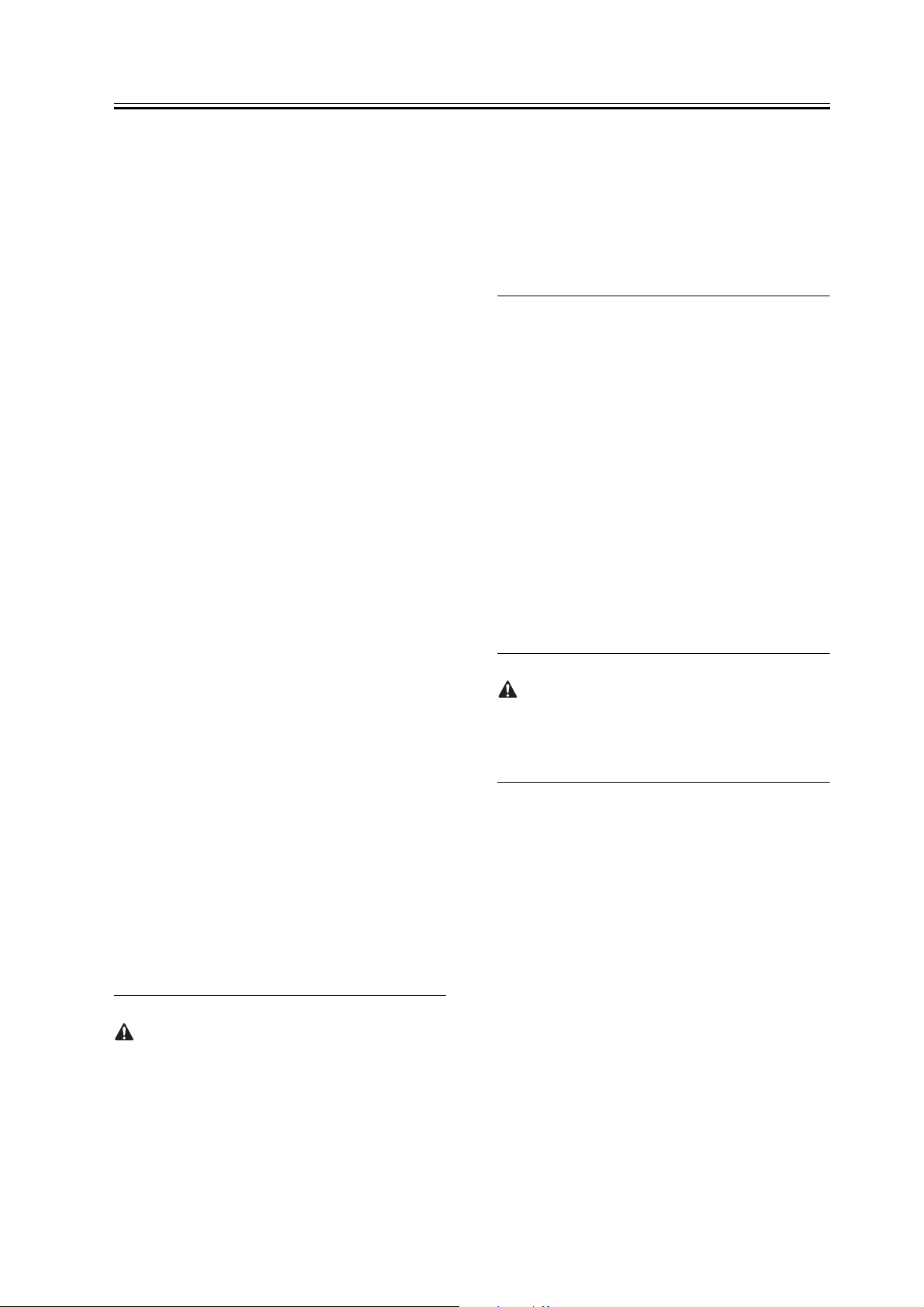
Chapter 1
information to the master machine. Select Additional
Functions>System Settings>Device Information
Delivery Settings>Register Destinations.
(2) Register destinations manually/automatically. In
the case of auto-search, select destinations from
search results, and press OK.
(3) Check settings status of destinations to see if the
master machine can send device information to slave
machines.
(4) Make manual delivery settings. Make the settings
when slave machines are not used on the network/
Local UI.
(5) Select Additional Functions>System
Settings>Device Information Delivery
Settings>Transmitting and Settings>Manual
Delivery. Set target information for delivery to ON
from Add. function settings value, Dept. ID, and
Address Book, and press Next.
If address book is selected, forwarding settings and
favorites button settings are also delivered.
(6) Select destinations, and press Manual delivery
start. Device information will be delivered to the
specified slave machines. Check delivery results after
delivery.
run. Also, if data backed up after the security kit starts
to run is re-written to an iR machine that the security
kit is yet to run, it does not work properly. It is
absolutely necessary to match operating conditions of
the security kit before and after backup work. For that
reason, backup is impossible with the MEAP backup
function while installing the security kit.
The following procedures are for stopping MEAP
applications, disable licenses, and downloading
license files. Refer to the MEAP SMS Administrator
Guide for details.
Stopping/Disabling MEAP applications,
Downloading license files, Uninstalling MEAP
application.
(1) Select the following URL to access SMS.
http://[Device IP Address]:8000/sms
The default password is "MeapSmsLogin." If the user
has changed the SMS password, ask him/her to
change it to an appropriate one after the start of
security implementation.
Backup of MEAP applications
If any of MEAP applications is already installed, data
and a license stored in the MEAP application is
deleted. However, you don't need to consider it if
MEAP applications are not installed.
If a MEAP application has the backup function, be
sure to backup data specific to the MEAP application
using the function. For licenses, it is necessary to stop
all applications from SMS (Service Management
Service), disable the licenses, and download the
disable license files.
MEAP backup function using SST
Concerning data backed up with MEAPback of SST
before starting the security kit, it must not be re-
written to the iR machine after the security kit starts to
SMS password will be initialized after the security kit
starts to run.
Therefore, be sure to ask user to change a password.
(2) Select the radio button of an application to be
stopped from the Application list page, and click stop.
(3) Click name of application that a license is
Installed, and access the Application License
Information page.
(4) Click License Management, and click Disable.
Click OK on the Disable license file confirmation
screen.
(5) Click download from Download/Delete Disabled
License File.
Specify a storage location of a file according to
indications on the screens. At this time, name the file
to easily identify an application and its disable license
file.
7
Page 16

Chapter 1
Click deletion after the disable license file is
downloaded to PC. Click OK on the Delete disabled
license file confirmation screen.
(6) Go back to the application list page, and select the
radio button of an application to be uninstalled. Then,
click uninstall. Click OK on the uninstallation
confirmation screen. Repeat the steps (1) to (6) if there
are multiple applications.
(7) After the security kit starts to run, re-install
applications using application files (jar file) of
applications and the backed up disable license files
(.lic file).
User authentication information registered in SDL
(Simple Device Login)
When user changed a login application of MEAP to
SDL, backup of user authentication information is
necessary according to the following procedure.
(1) Access the following URL.
http:// [Device IP Address]:8000/sdl/
(2) Login using user name and a password registered
in SDL as an administrator.
Defaults are as follows:
User name: Administrator
Password: password
(3) Click user management.
(4) Place a checkmark to Select All, and click Export.
(5) Click start without changing File Format and
Encoding from defaults.
(6) Specify a storage location of file, and click save.
Data that backup is impossible
Data stored in the boxes, yet-to-be-transmitted
documents, overlaid-image data are deleted since
backup is impossible. Ask user how to handle data
that backup is impossible, and take appropriate
actions such as printing out the data if necessary.
Refer to Points to Note on Installation for details of
data that backup is impossible.
1.3.2 Obtaining and
Registering the license
key
After completion of data backup, then move to next
step: obtain a license key through LMS and register it.
Basically users are supposed to operate obtaining their
license keys by themselves following the License
Registration booklet Guide, which offers the detailed
procedures. The outline of the procedures is described
below just for reference.
MEMO:
What is LMS?
The LMS (License Management System) is new
license server system, which has been offered by
Canon Inc. to be used as a mean of validating the iR
software options. The purposes of the system are to
centrally manage the options in the forms of license
and to keep the options from being copied. Instead of
conventional methods, such as a dongle or PC, in this
new system, the license keys are used in order to
validate the options. Basically users are supposed to
do the operation, however, the situation will be
various in countries or regions. When purchasing an
option, a license access number certificate sheet is
packaged with the option. The access number is used
to obtain a license key, which is specific to the
number. Users can access to the Web server, the LMS
itself, with the number, and obtain the license key.
With the license key is registered to the iR device, the
function of the option is validated finally.
When users input both the number on the license
access number certificate sheet and the device serial
No. of the iR itself to the LMS, a license key
composed of 16-digit number, which is specific to
each option, is generated. The key includes the
information of the device serial No., therefore, users
cannot use the key to other devices. Additionally,
when once the option information is validated, it will
not be invalidated even if parts are replaced for repairs
0008-3227
8
Page 17

Chapter 1
since the information is backed up and stored in the
device.
Procedures to obtain and register the license key
(1) Access to the LMS clicking the URL below, and
obtain a license key following instructions displayed
on the screen step by step.
The URL of the LMS
http://www.canon.com/lms/ir/
When users obtain a license key, both the 16-digit
number on the License Access Number Certificate
Sheet and the serial No. (e.g.: ABC01234) of the
device to be installed are required. The device serial
No. is displayed in the "Serial Number" when the
counter key of the iR is pressed.
(2) Write down the 16-digit number displayed on the
Web in the space provided on the license access
number certificate sheet.
MEMO:
The 16-digit license key number can be printed out
last with LMS.
Make sure to transcribe correctly. Give an appropriate
explanation to users so that they will keep License
Access Number Certificate Sheet surely.
(3) Press the Additional function>System
settings>License Registration, then input the license
key in the designated space, and press Start key so that
the license key is registered and the function of the
option is validated.
If the function fails to be validated, an error message
will be displayed. Refer to the followings what action
to be required.
"There are not enough required features for install."
>> Check if the USB Application Interface Board-D1
is recognized correctly and also check if the RAM
capacity is 512MB. The special option may be needed
with the copier product used.
"The value for the license key is incorrect. Check the
license key."
>>Check if the license key issued to another device is
used.
>>Check if the license key is input wrongly.
>>Check if the license key is correct.
"This function has already enabled."
>>Check if the security function has already been
enabled.
(4) Press the power switch on the control panel for 3
seconds or more. Following the instructions
displayed on the shutdown sequence step by step with
operations to select appropriate items on the touch
panel so that the main switch can be ready for turning
off. Turn the main power off, and after 10 seconds,
turn it on again.
(5) The registered license will be validated when the
power supply of the device itself is turned on once
again.
At the first reboot after the license key registration, in
some cases, it might take 30 min. or more in order to
initialize the data in HDD. If the data erasing method
of HDD of the device is set to "Overwrite random data
3 times", it might take longer than the cases above.
Make sure not to turn off the power supply when the
message, "Remaining data that is not needed is being
erased. Do not turn off the main power.", is displayed.
(6) When the device starts normally, press counter key
and then press the Device Configuration to check if
the security kit is displayed in the space of options.
Then, set the Service mode at user's request.
9
Page 18

Chapter 1
1.3.3 Setting the Service
mode
When this kit is installed, the Service mode needs
changing in response to the user's request.
1. Changing the setting of "Complete erasing of
HDD"
Change the setting of complete erasing of HDD at
user's request.
- Service mode level 2
COPIER>OPTION>USER>HDCR-DSP
Set value
1: Overwrite NULL data one time
2: Overwrite Random data one time
3: Overwrite Random data three times
Default value: 1
As the value is set higher, the security level becomes
higher while the performance level becomes lower.
0008-2981
apparatus used.
1) When the setting of the Service mode is changed,
need to turn off/ on the power of connection
devices.
Turning Off the Main Power
When turning off the main power, be sure to go
through the following in strict sequence to protect the
machine's hard disk:
1. Hold down on the power switch on the control panel
for 3 sec or more.
2. Operate on the touch panel according to the shut-
down sequence indicated so that the main power
switch may be turned off.
3. Turn off the main power switch.
4. Disconnect the power cable (for the power outlet).
<iR4570/3570,2870/2270 Series>
[1]
ON/OFF
2. Switching the key of "Job Log Display ON/
OFF" between display and not display
Switch the key of "Job Log Display ON/OFF"
between display and not display.
- Service mode level 2
COPIER>OPTION>USER>LGSW-DSP
Set value
0: Not display the key
1: Display the key
Default value: 0
When this key is set to "1", the device will always
respond "0" to the demands of job history reference
from the remote applications. Therefore, software,
such as NetSpot Accountant, which manages the
device using the job history, cannot be used.
3. OFF/ON of connection devices
Re-start procedure may change with connection
[4][3][2]
F-1-2
<iR6570/5570 Series>
10
Page 19

[1]
ON/OFF
Chapter 1
ON
OFF
[2] [3] [4]
F-1-3
2) Turn the main power on.
MEMO:
If the target data to be erased completely remain in the
HDD at the time of turning off the main power, the
erasing operation will be carried out at the start-up.
11
Page 20

Page 21

Feb 21 2005
Page 22

