Canon iR5870C, iR5870Ci, iR6870C, iR6870Ci universal send searchable pdf kit-a1 Service Manual
Page 1
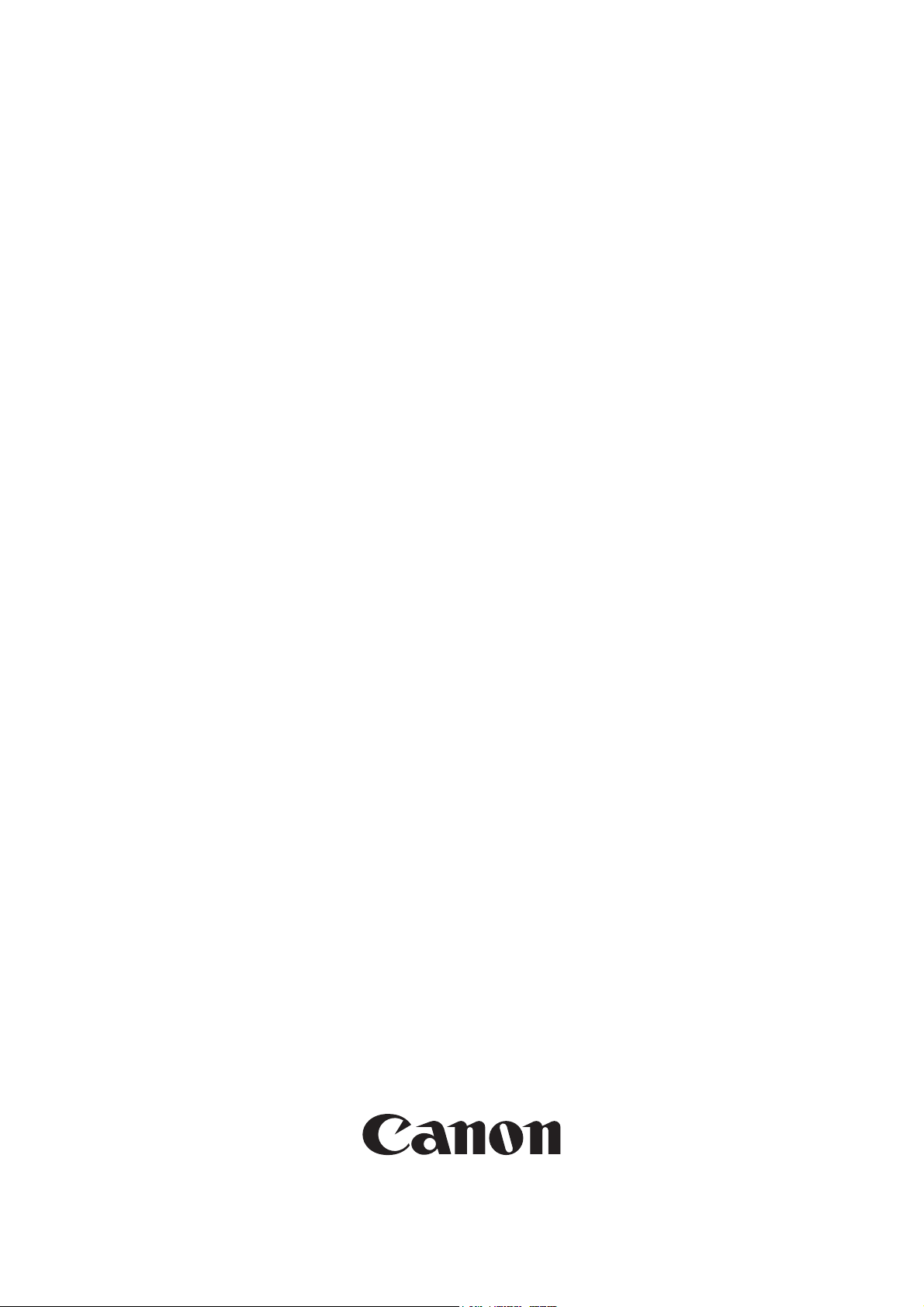
Service Manual
Canon BW
Universal Send Searchable PDF Kit-A1
Feb 22 2005
Page 2
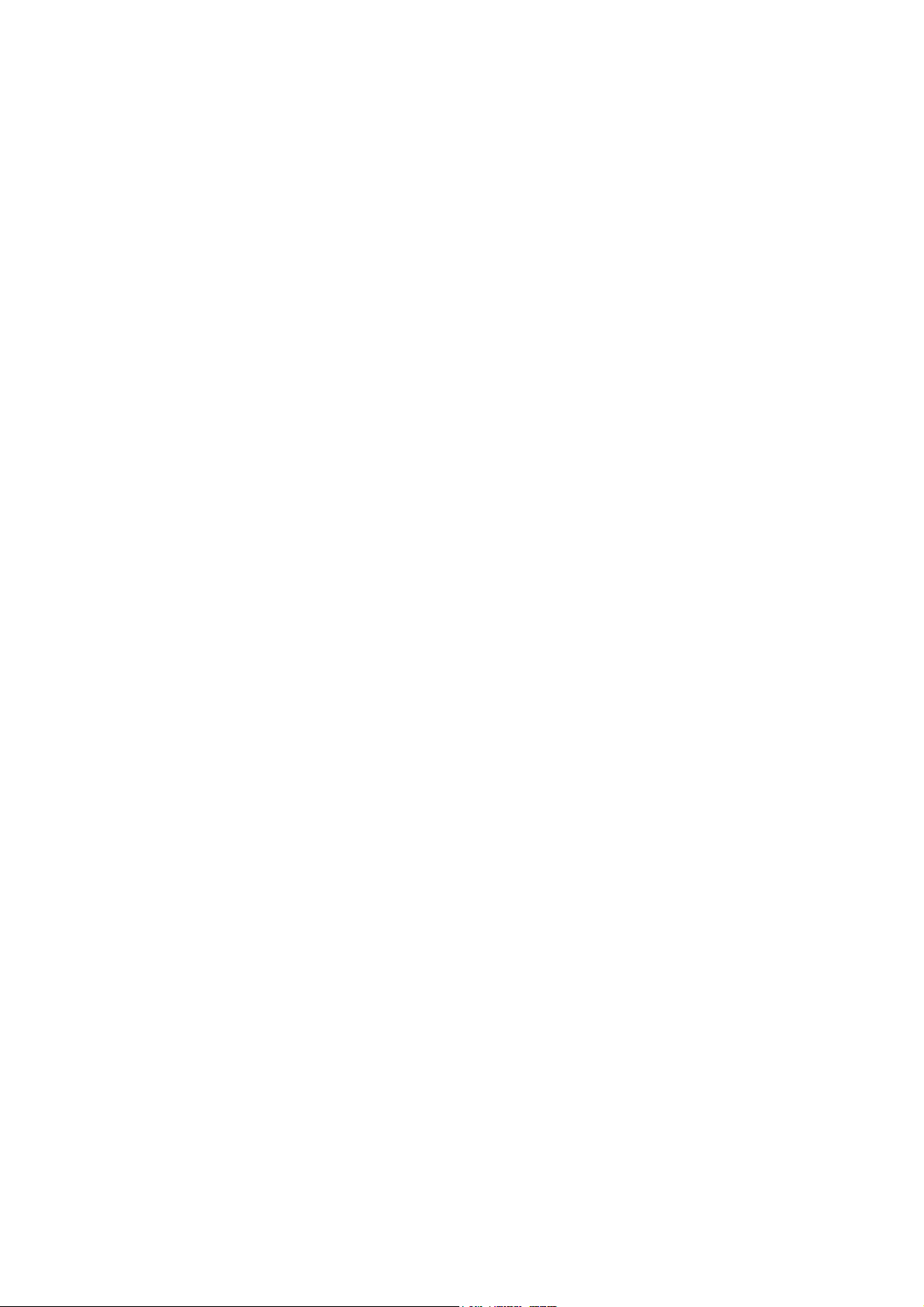
Page 3
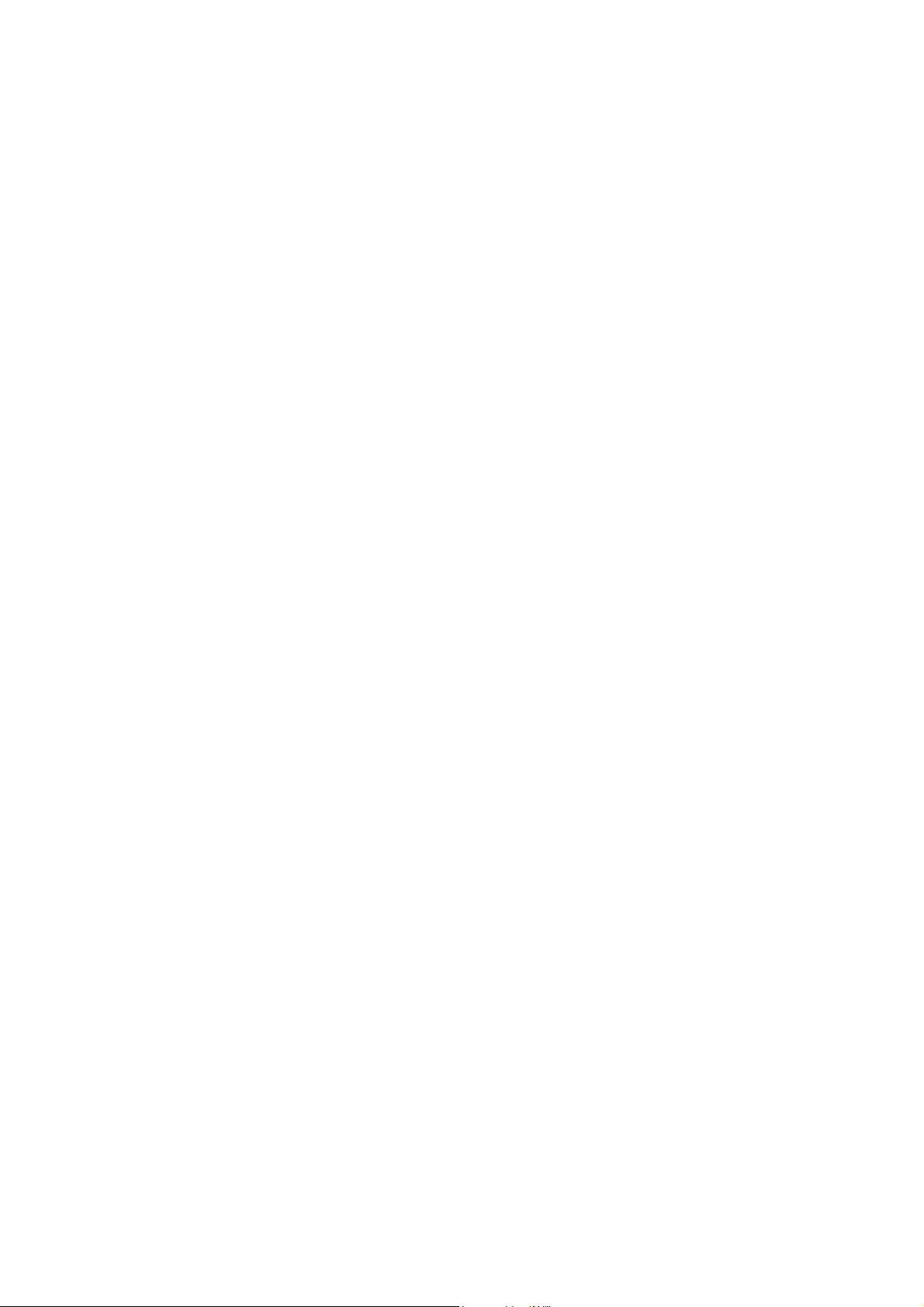
Application
This manual has been issued by Canon Inc. for qualified persons to learn technical theory, installation, maintenance, and
repair of products. This manual covers all localities where the products are sold. For this reason, there may be
information in this manual that does not apply to your locality.
Corrections
This manual may contain technical inaccuracies or typographical errors due to improvements or changes in products.
When changes occur in applicable products or in the contents of this manual, Canon will release technical information
as the need arises. In the event of major changes in the contents of this manual over a long or short period, Canon will
issue a new edition of this manual.
The following paragraph does not apply to any countries where such provisions are inconsistent with local law.
Trademarks
The product names and company names used in this manual are the registered trademarks of the individual companies.
Copyright
This manual is copyrighted with all rights reserved. Under the copyright laws, this manual may not be copied,
reproduced or translated into another language, in whole or in part, without the written consent of Canon Inc.
COPYRIGHT © 2001 CANON INC.
Printed in Japan
Caution
Use of this manual should be strictly supervised to avoid disclosure of confidential information.
Page 4
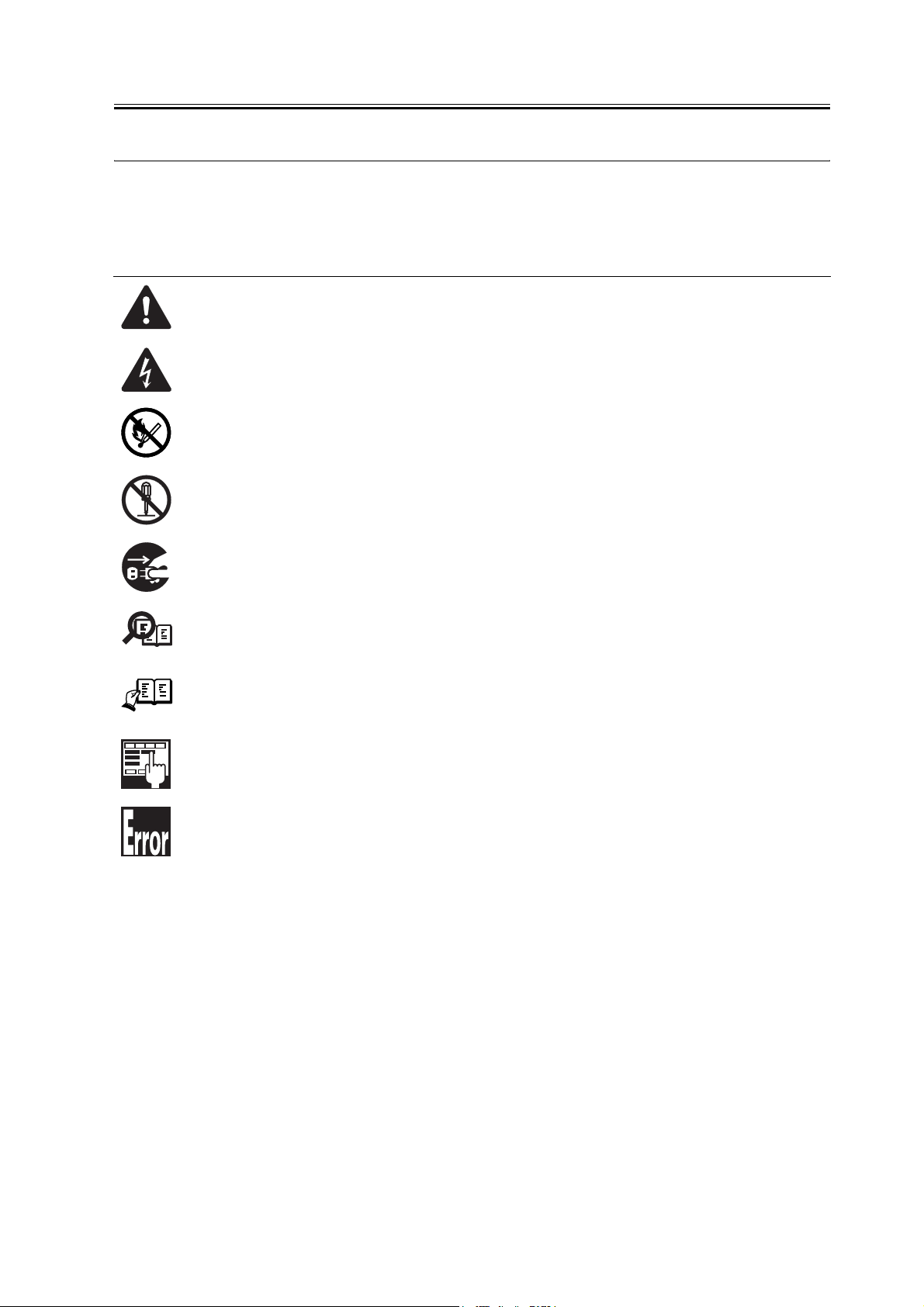
Symbols Used
This documentation uses the following symbols to indicate special information:
Symbol Description
Indicates an item of a non-specific nature, possibly classified as Note, Caution, or Warning.
Indicates an item requiring care to avoid electric shocks.
Indicates an item requiring care to avoid combustion (fire).
Indicates an item prohibiting disassembly to avoid electric shocks or problems.
Introduction
Memo
REF.
Indicates an item requiring disconnection of the power plug from the electric outlet.
Indicates an item intended to provide notes assisting the understanding of the topic in question.
Indicates an item of reference assisting the understanding of the topic in question.
Provides a description of a service mode.
Provides a description of the nature of an error indication.
Page 5
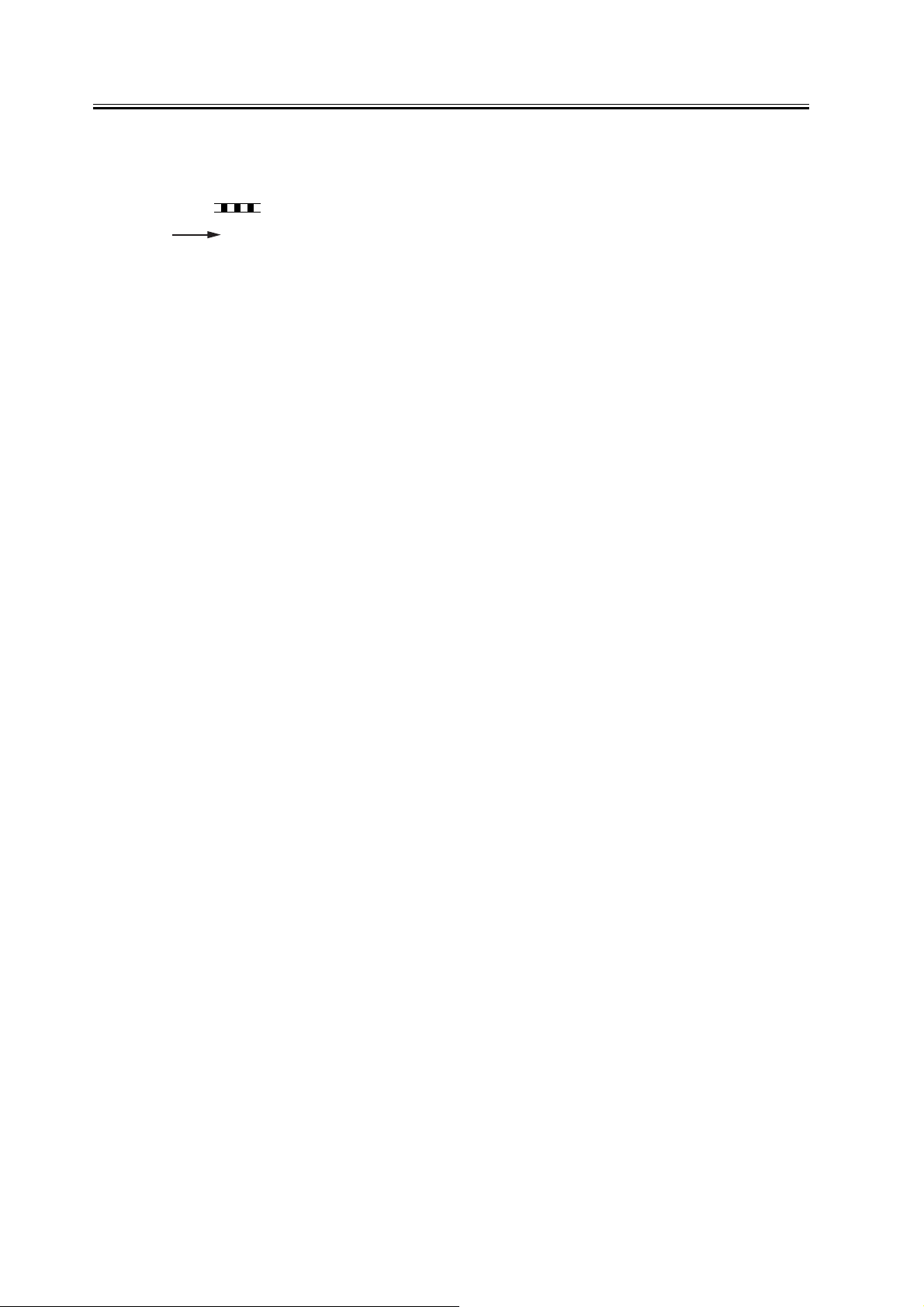
Introduction
The following rules apply throughout this Service Manual:
1. Each chapter contains sections explaining the purpose of specific functions and the relationship between electrical
and mechanical systems with reference to the timing of operation.
In the diagrams, represents the path of mechanical drive; where a signal name accompanies the symbol ,
the arrow indicates the direction of the electric signal.
The expression "turn on the power" means flipping on the power switch, closing the front door, and closing the
delivery unit door, which results in supplying the machine with power.
2. In the digital circuits, '1'is used to indicate that the voltage level of a given signal is "High", while '0' is used to
indicate "Low".(The voltage value, however, differs from circuit to circuit.) In addition, the asterisk (*) as in
"DRMD*" indicates that the DRMD signal goes on when '0'.
In practically all cases, the internal mechanisms of a microprocessor cannot be checked in the field. Therefore, the
operations of the microprocessors used in the machines are not discussed: they are explained in terms of from
sensors to the input of the DC controller PCB and from the output of the DC controller PCB to the loads.
The descriptions in this Service Manual are subject to change without notice for product improvement or other
purposes, and major changes will be communicated in the form of Service Information bulletins.
All service persons are expected to have a good understanding of the contents of this Service Manual and all relevant
Service Information bulletins and be able to identify and isolate faults in the machine."
Page 6
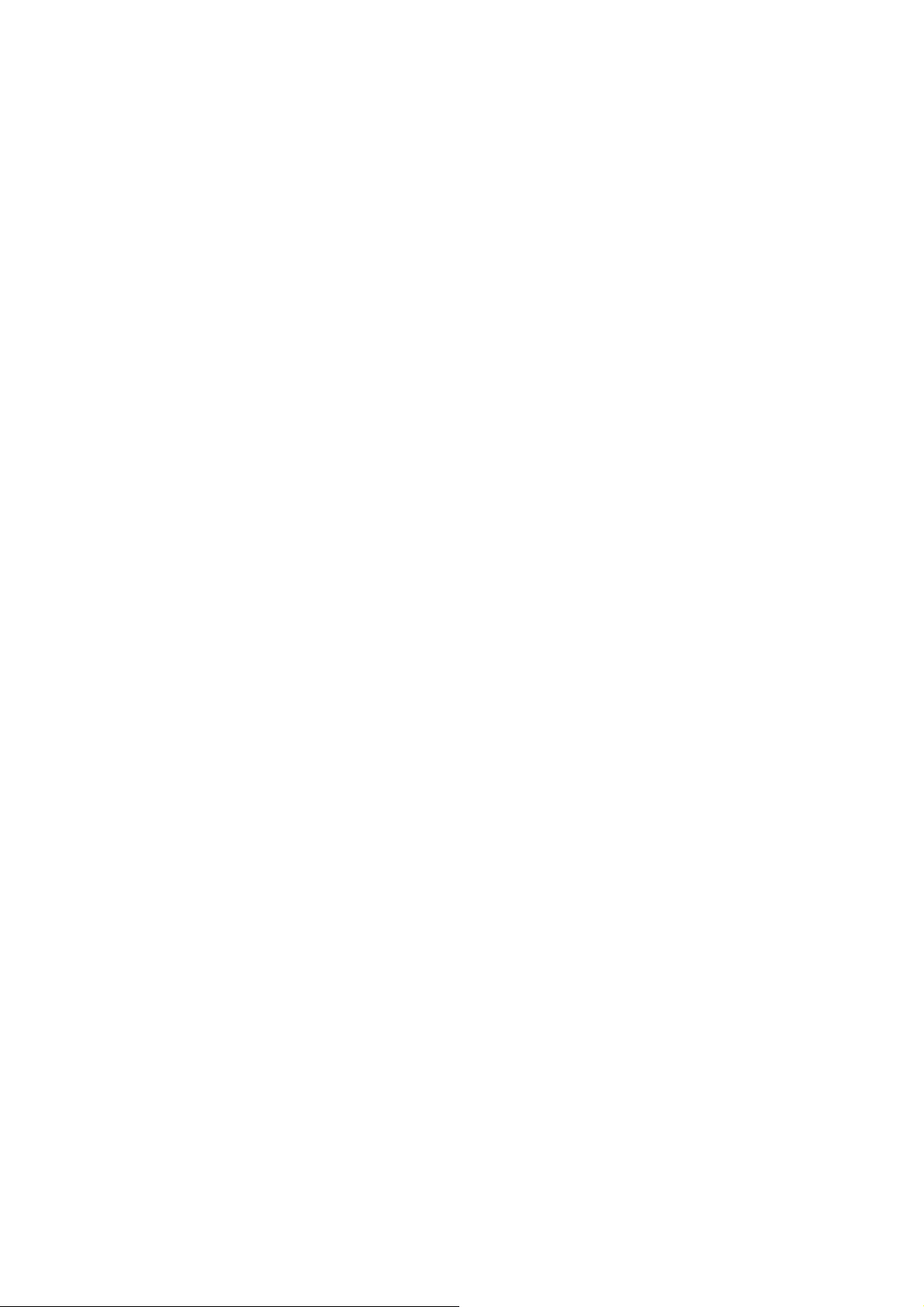
Page 7
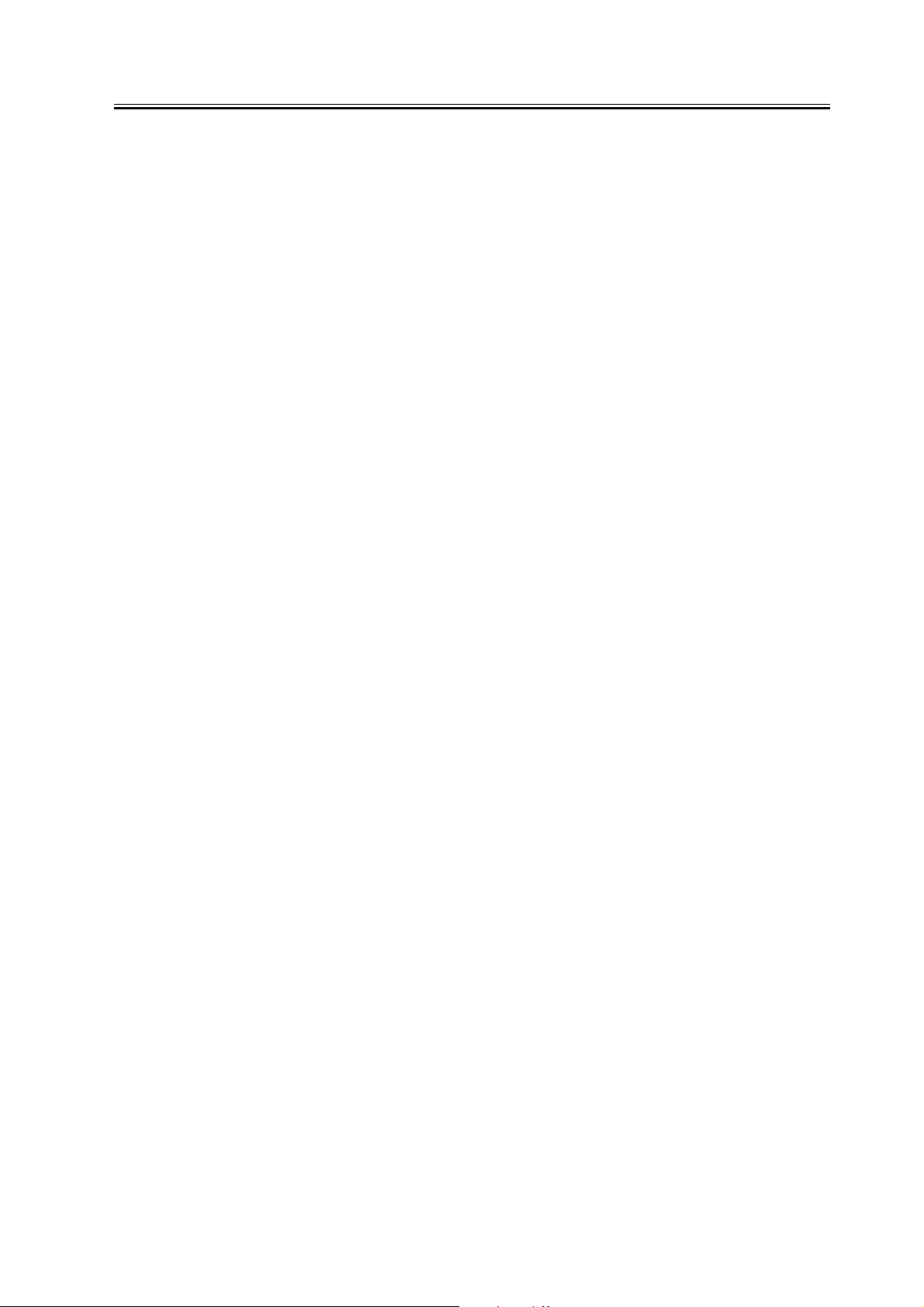
Contents
Contents
Chapter 1 Specifications
1.1 Product composition.......................................................................................................................................... 1- 1
1.1.1Product Components ................................................................................................................................... 1- 1
1.2 Specifications .................................................................................................................................................... 1- 3
1.2.1Specifications(Serchable)............................................................................................................................ 1- 3
1.3 User Environment.............................................................................................................................................. 1- 5
1.3.1Limitations(Serchable) ................................................................................................................................ 1- 5
Chapter 2 Functions
2.1 New Function .................................................................................................................................................... 2- 1
2.1.1Searchable PDF ........................................................................................................................................... 2- 1
2.1.2Document Orientation Auto Detection........................................................................................................ 2- 1
2.1.3Document Name OCR................................................................................................................................. 2- 2
Chapter 3 Installation
3.1 Installation procedure ........................................................................................................................................ 3- 1
3.1.1Overview of the Installation Procedure....................................................................................................... 3- 1
Chapter 4 Maintenance
4.1 Related Service Mode ....................................................................................................................................... 4- 1
4.1.1Invalidating the License for Transfer to a Different Device (Level 2)........................................................ 4- 1
Page 8
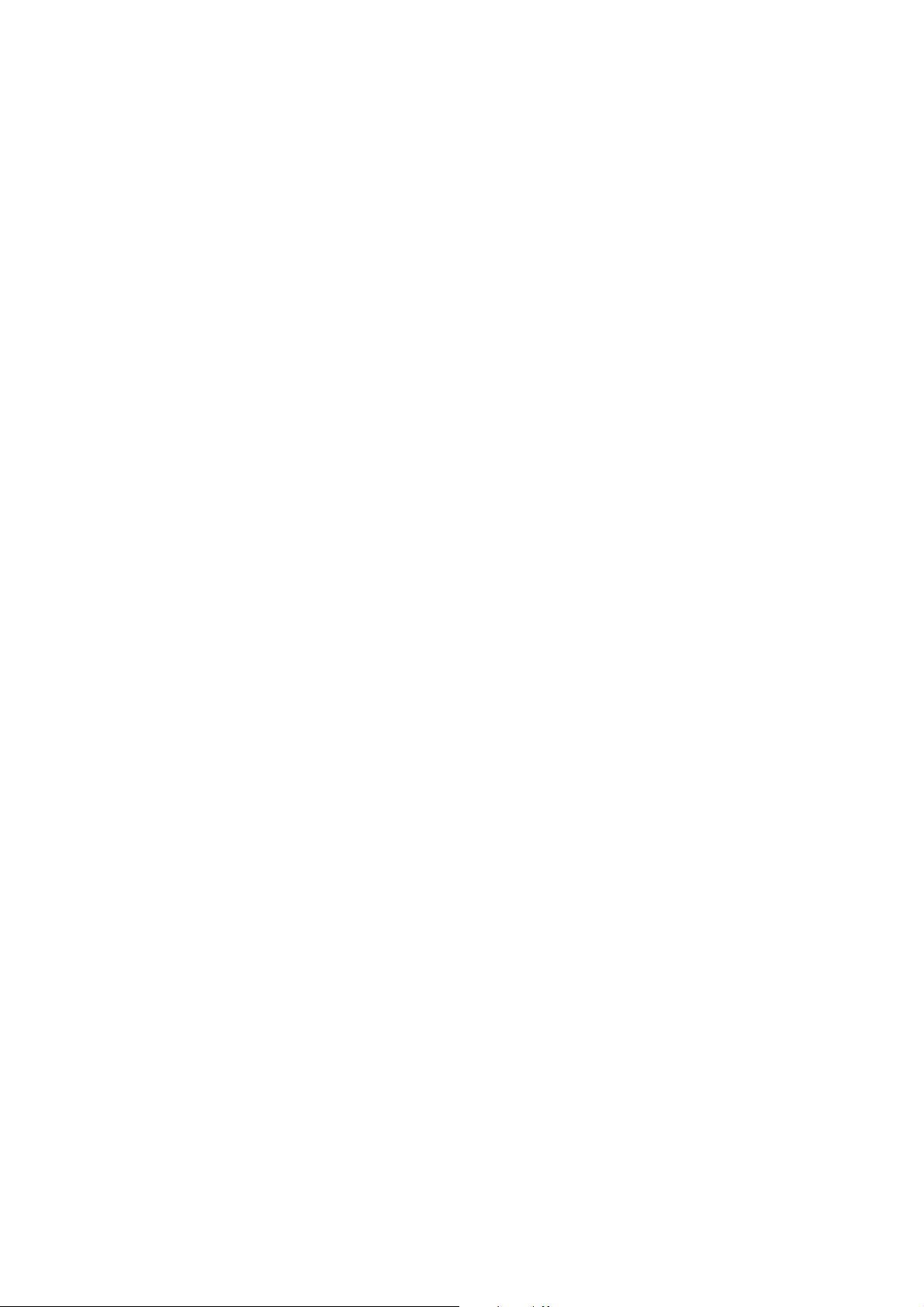
Page 9
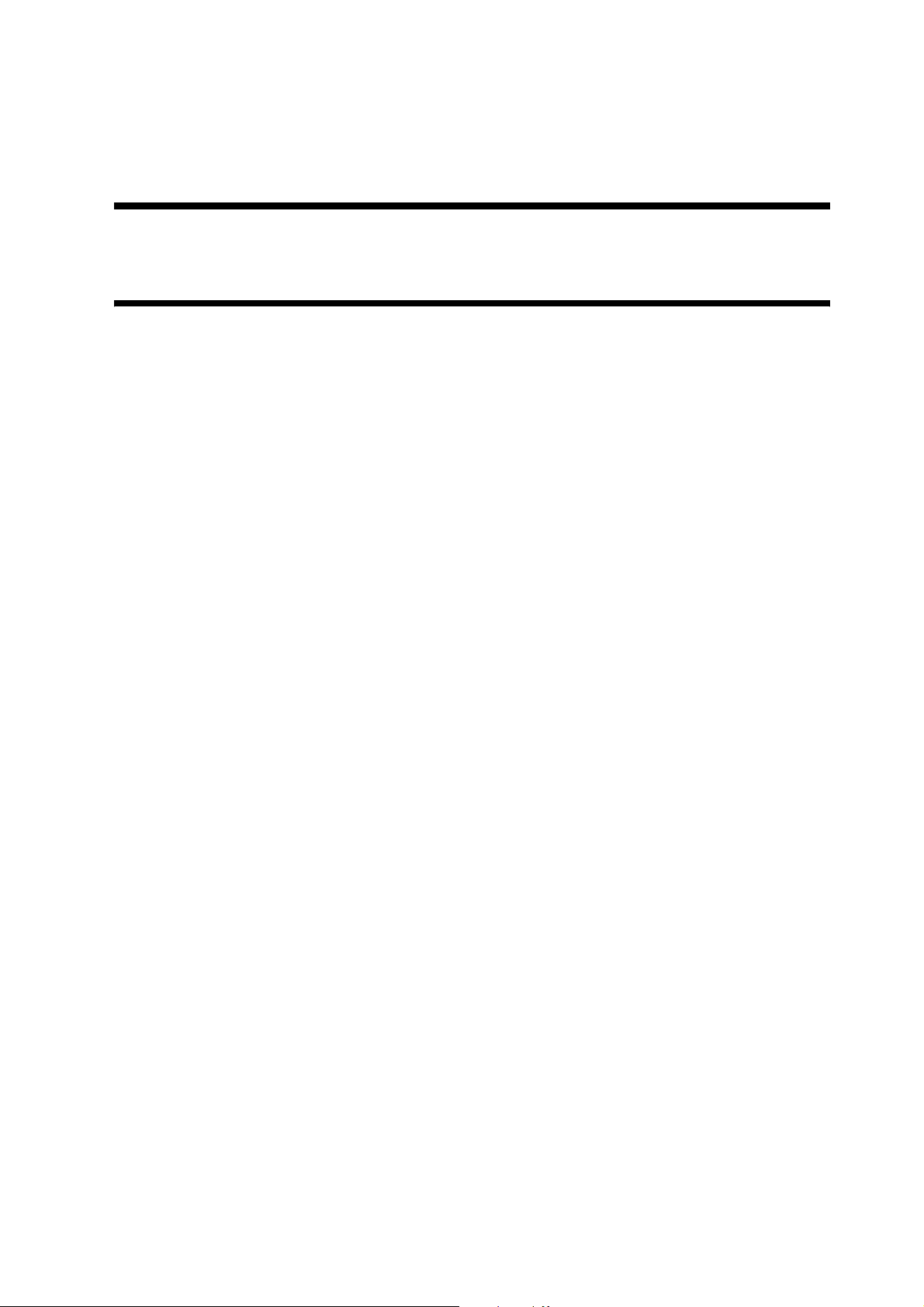
Chapter 1 Specifications
Page 10
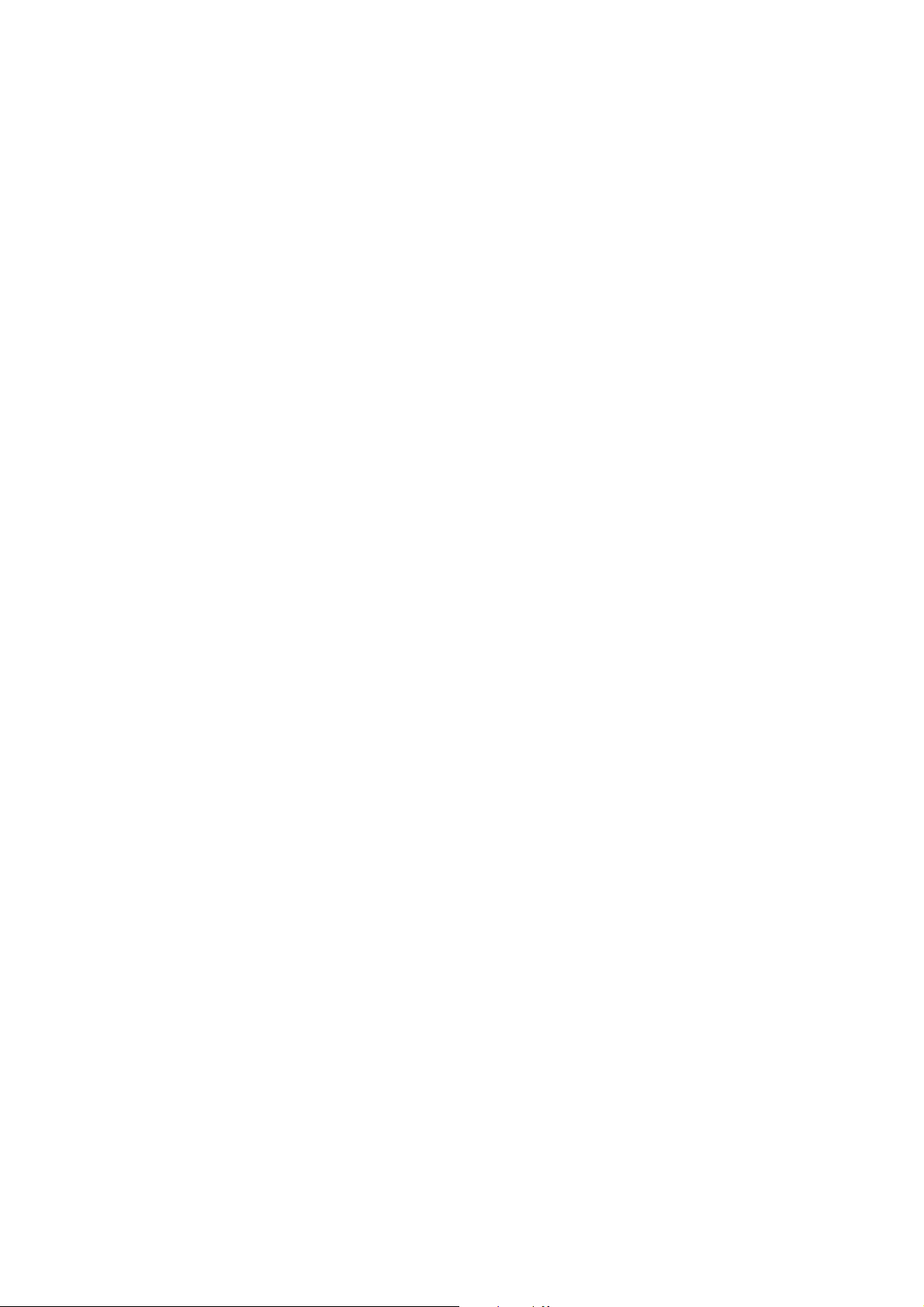
Page 11
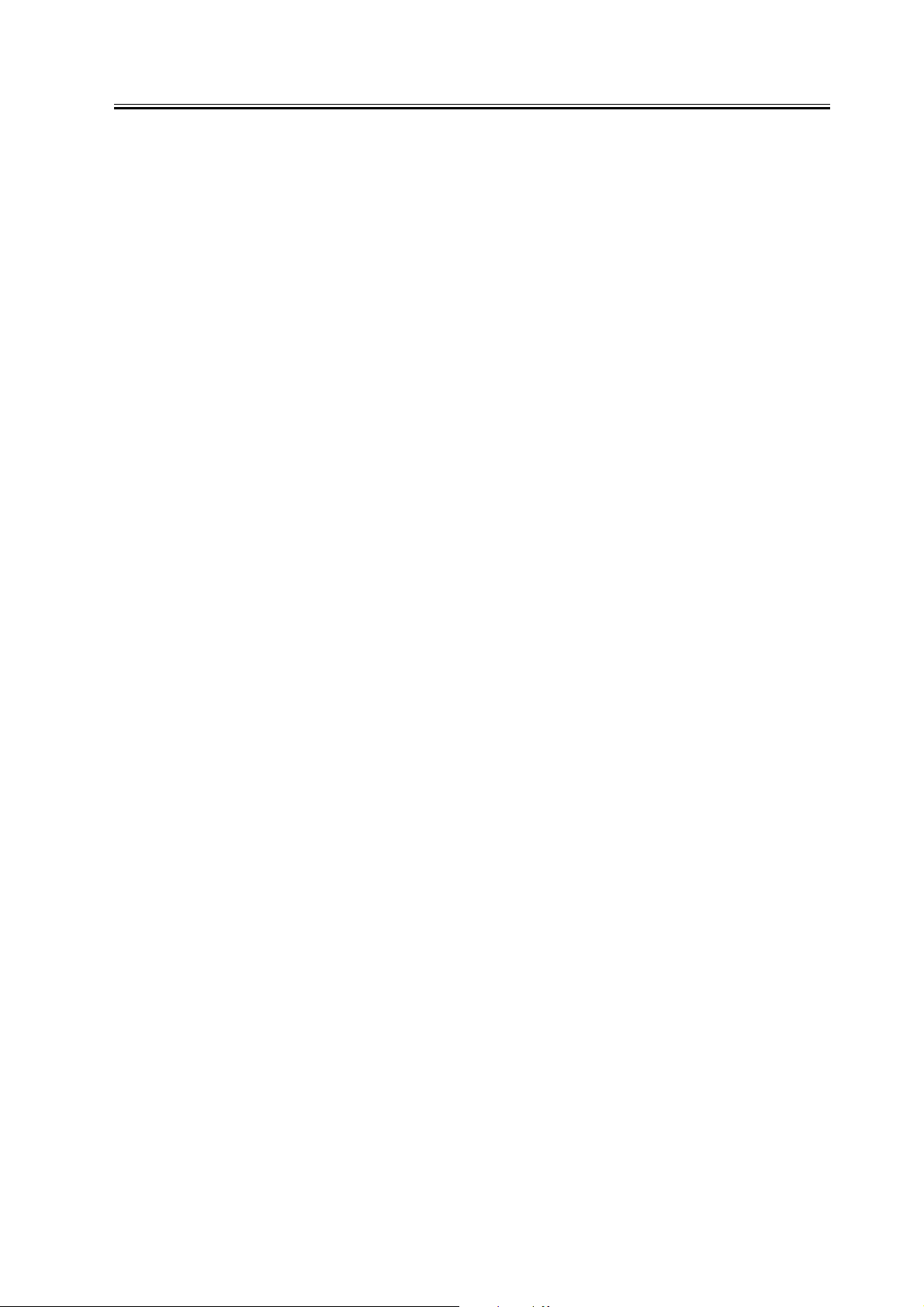
Contents
Contents
1.1 Product composition........................................................................................................................................... 1-1
1.1.1 Product Components ................................................................................................................................... 1-1
1.2 Specifications ..................................................................................................................................................... 1-3
1.2.1 Specifications(Serchable)............................................................................................................................ 1-3
1.3 User Environment............................................................................................................................................... 1-5
1.3.1 Limitations(Serchable) ................................................................................................................................ 1-5
Page 12
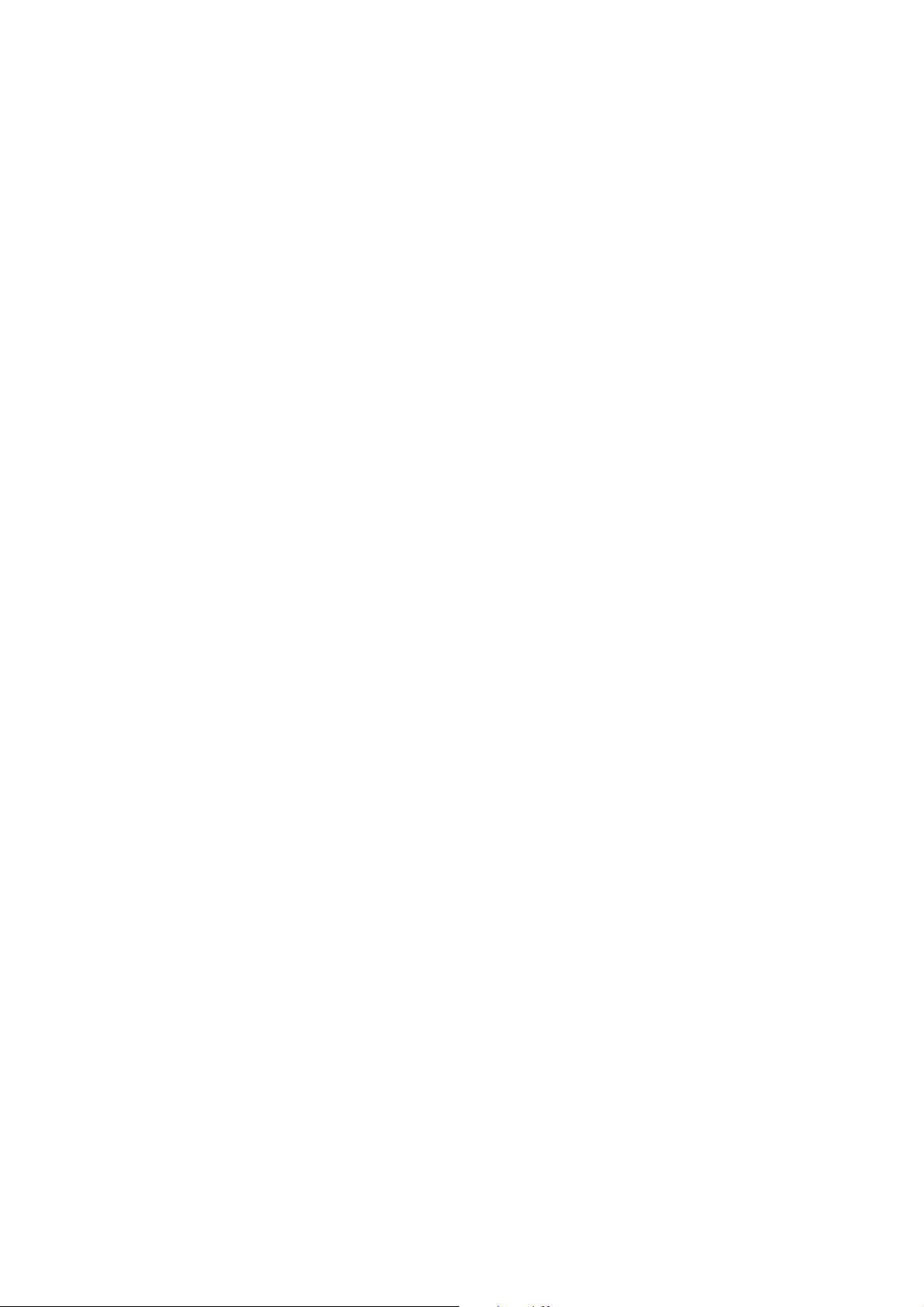
Page 13

1.1 Product composition
Chapter 1
1.1.1 Product Components
This kit consists of:
- License access number certificate sheet
Memo:
Manual for users is not packaged with this product. The functions of this product are described in Sending and
Facsimile Guide as the optional functions of the Send function which is packaged with the Universal Send Kit.
Using this kit, you can get a license key from the License Management System (LMS) and register it in an iR/
imageRUNNER to activate the specific feature included in the System Software.
Note:What's LMS?
A license server system to activate software options of iRs/imageRUNNERs, provided by Canon Inc. Collectively
manages options in the form of licenses and protects copy rights of optional products. The options are activated with
license keys being different from conventional activation measures that use dongles and PCs. Whereas the details
of its management differ among countries and regions, it is designed assuming the users access it and activate
licenses by themselves respectively. Per optional product, the license access number certificate sheet is supplied.
Per license access number, a user can get a license key and activate the feature on an iR/imageRUNNER. To get a
license key, a user accesses the Web server of the LMS.
0008-5959
URL for LMS:
http://www.canon.com/lms/ir/
When a user enters the license access number and the serial number for an iR/imageRUNNER in the LMS, 24-digit
figure of a license key is generated. The license key includes the information of serial number for the iR/
imageRUNNER so that the key cannot be used for iRs/imageRUNNERs. Once the option is activated, the option
information is saved as the backup in the iR/imageRUNNER. Parts replacement will not deactivate the feature.
The staff in each regional headquarters can access the administrator's pages of the LMS. They can view the license
number issued for each iR/imageRUNNER and can reissue the license. The procedures are the same as the license
management system for MEAP except for the point the license key is used instead of the license file.
Transfer of a License
An optional function that has been enabled by the LMS may be used on a different device by transferring its license,
1-1
Page 14

Chapter 1
as when the original iR device needs to be replaced, say at the end of its lease arrangement. Specifically, individual
licenses registered for optional functions must first be invalidated in user mode before transfer may take place. Doing
so will invalidate the optional functions on the source iR device and, at the same time, proof of invalidation will be
generated within the device in the form of an invalidation license key. The user may then communicate the indicated
invalidation license key, the serial number of the original iR device, and the serial number of the new iR device to
the Sales Company, which in turn may issue a new license key for the new iR device. The user now may register the
new license key to the new iR device in user mode, thereby enabling the optional function on the new iR device. For
details of transferring a license in service mode, see the descriptions of service mode that come later.
Important Note:
To use the Searchable PDF feature, Universal Send Kit is required to attach to the iRs/imageRUNNER as
required as the license key. An attempt to register the license to an iR/imageRUNNER without attaching the Send
kit results in the error message saying the functions required to install the license is missing and fails in activating
the feature.
1-2
Page 15

1.2 Specifications
Chapter 1
1.2.1 Specifications(Serchable)
The installation of the Kit will bring about the following additional functions to the PDF generation
mechanism:
- searchable PDF function
Specifications Associated with the Searchable PDF Function
PDF (OCR) Selected
fixed to 300 x 300 dpi, MMR compression
Invisible text that has been put through OCR processing may be turned into a PDF file combined with an image. This
is enabled only when the file format is specified as PDF (OCR), and the resulting file is identified as being in
"searchable PDF."
Document Page Orientation Auto Identification
- This function is available only when searchable PDF has been selected.
- The result of OCR processing (i.e., the orientation of characters) is used to identify the orientation of the original
page, and the transmission will occur after automatically rotating the page image.
- This function is enabled as part of Additional Functions:
Additional Function>Communication Settings>Common settings>TX Settings>PDF (OCR) settings>Smart Scan
0008-5960
ON/OFF: ON (default)
Document Name OCR
- This functions is available only when the searchable PDF function is enabled.
- The result of OCR processing is used to automatically attach a file name at time of transmission.
- This function is enabled when a check is run on file name OCR (as part of the file name setup on the Transmission
Setup screen).
- As many as 24 characters may be used. The number of characters may be changed in Additional Functions:
Additional Function>Communication Settings>Common Settings>TX Settings>PDF(OCR) Settings>Num. of
Char.for Doc. Name setting
- Nunber of OCR Characters
between 1 and 24 characters; default at 24
OCR Engine
- The OCR engine is one that comes with imageWARE products.
rate of character recognition: 98% (approx.)
recognized font: Helvetica, Courier New, Times New Roman
recognized font size: 6 to 72 pt
limitations: 130 characters per lines (100 lines max.)
1-3
Page 16

Normal operation confirmation language:
-Japanese - English
-French - Italian
-German - Spanish
-Portuguese - Dutch
-Norwegian - Danish
-Finnish - Swedish
-Slovene - Czech
-Hungarian - Polish
-Russian - Estonian
-Greek - Slovakian
-Bulgarian - Croatian
Only the numerical value and the alphabet can be retrieved, and a special character is a language that cannot
be retrieved:
-Romanian
Numerical value, alphabet, and language to which all special characters cannot be retrieved:
-Turkish
Page 17

1.3 User Environment
Chapter 1
1.3.1 Limitations(Serchable)
Use of Text in a Searchable PDF File
If the PDF viewer possesses a text search function, a search may be run within the transparent text in the file. If the
application is equipped with a PDF editing function (as is Adobe Acrobat), transparent text may also be copied for
pasting in a different application or turned into a text file. If Widows NT4.0/2000/XP/Server 2003 is used, turning
on the operating system's index service and installing the Adobe PDF Filter will enable running of a search in the
entire text of a PDF file.
0008-5962
1-5
Page 18

Page 19

Chapter 2 Functions
Page 20

Page 21

Contents
Contents
2.1 New Function ..................................................................................................................................................... 2-1
2.1.1 Searchable PDF ........................................................................................................................................... 2-1
2.1.2 Document Orientation Auto Detection........................................................................................................ 2-1
2.1.3 Document Name OCR................................................................................................................................. 2-2
Page 22

Page 23

2.1 New Function
Chapter 2
2.1.1 Searchable PDF
A searchable PDF file consists of pages of scanned images that have been put through OCR processing. The test data
is extracted, and is laid over the original images in the form of invisible text so that a search may be run for a
particular segment of the data. A search in a PDF file requires a PDF browser application (e.g., Adobe Acrobat,
Adobe Reader). Or, Windows' search function may be used to look for a string of characters. Here again, the target
of transmission must be an e-mail address or a file server. To make use of this function, PDF (OCR) is specified when
selecting the file format on the Transmission screen. A PDF file that will be generated in response will consist of the
following:
- image block
300 x 300 dip fixed, MMR compression
- text block
Latin1, Latin2, Latin4, Greek, Russian
The character code recognized by OCR processing is determined by Additional Functions>Common
Settings>Langage Switch. Nevertheless, ASCII characters (English) will always be recognized regardless of the
selected language.
Caution:
The target of transmission of a searchable PDF file must be an e-mail address or a file server. In other words, it
cannot be sent if the target is a group of addresses that include a fax, i-fax, or Box address.
0008-5963
If the resolution (300 x 300 dpi) is changed after selecting the PDF (OCR), there will be a dialog box asking if the
file format must also be changed to PDF. In other words, PDF (OCR) cannot be selected unless the resolution is 300
x 300 dpi.
2.1.2 Document Orientation Auto Detection
Document orientation auto detection is available when PDF (OCR) is selected. When a PDF (OCR) file is sent to an
e-mail address or a file server, the result of OCR processing is used to identify the orientation of the original (with
reference to the orientation of characters), and the file is sent after automatically rotating the image, if necessary, so
that the user need not concern himself with the orientation of the document for transmission. It is important to bear
in mind, however, that any of the following types of documents may be transmitted in the wrong orientation:
- whose characters are at an angle (+/-3 deg or more)
- which contains white characters against black background, uncommon font, or handwritten characters
- whose text is not at 300 dpi and is not between 10 and 20 pt
- whose characters per page are appreciably limited in number (ideally, there must be 50 characters or more)
0008-5964
2-1
Page 24

Chapter 2
Memo:
A document may not fall under the foregoing types, but may still be transmitted in the wrong orientation. If wrong
orientation is too frequent, disable the function.
2.1.3 Document Name OCR
0008-5965
The file name OCR function is available when PDF (OCR) is selected. When a PDF (OCR) file is sent to an e-mail
address or a file server, a file name will be assigned with reference to the result of OCR processing. When
transmission is executed with the File Name OCR button checked (part of transmission settings), as many characters
as specified in Additional Functions will be collected from the head of the text block on the first page and used as
the name of the file. A maximum of 24 characters may be used, and it may be combined with a name that has
separately been assigned. All characters that follow the initial 24 will be cut out of the name.
Memo:
If the setting Additional Functions>Common Settings>Langage Switch is set to [ON] , 2-byte characters will not
be collected for the file name. If a name must include a 2-byte character, be sure to set the setting to [OFF].
2-2
Page 25

Chapter 3 Installation
Page 26

Page 27

Contents
Contents
3.1 Installation procedure ......................................................................................................................................... 3-1
3.1.1 Overview of the Installation Procedure....................................................................................................... 3-1
Page 28

Page 29

3.1 Installation procedure
Chapter 3
3.1.1 Overview of the Installation Procedure
As a rule, the user is expected to obtain a license key and register it to the device. Detailed instructions are found in
the User's Guide. The following is an outline of the instructions:
1. Using the following URL, access the LMS, and obtain the license key by following the instructions shown on the
screen:
http://www.canon.com/LMS/iR
Memo:
A license key is issued in exchange for the 24-digit number indicated on the License Access Number Certificate
and the serial number of the device (e.g., ABC01234) to which the license will be registered. The device serial
number will be indicated in response to a press on the Counter key on the iR device (under [Serial Number]).
2. Copy the 24-digit number shown on the Web browser screen in the space given for the purpose on the License
Access Number Certificate Sheet.
Caution:
Be sure to double-check the number to avoid an error. Be sure that the user is aware of the importance of the
License Access Number Certificate and that it must be stored away in a safe place.
0008-5967
3. Make the following selections: Additional Functions>System Settings>License REgistration. Then, type in the 24-
digit number, and click [Start]. In response, the license key will be registered and the appropriate functions will be
enabled. Otherwise, any of the following error messages will appear:
"Some functions required for installation are missing."
>> Make sure that the SEND Function Expansion Kit license has been properly installed and the memory size is 512
MB. Otherwise, installation cannot be performed.
"The number of the license key is not correct. Check the license key."
>> Make sure that the license key is not issued for a different device.
>> Make sure that the number has been correctly typed in.
>> Make sure that the license key is the correct one.
"The function has already been enabled."
>> Make sure that the Kit has not already been enabled.
4. Hold down the control panel power switch for 3 sec or more. Follow the instructions shown on the screen for shut-
3-1
Page 30

down sequence so that the main power switch may be turned off. Turn off the main power switch, wait for 10 sec,
and turn it back on.
5. The registered license will become valid when the device is turned back on. When it has started normally, press
the Counter key, and click the Device Configuration button to make sure that the Kit is indicated as part of the
options.
Page 31

Chapter 4 Maintenance
Page 32

Page 33

Contents
Contents
4.1 Related Service Mode ........................................................................................................................................ 4-1
4.1.1 Invalidating the License for Transfer to a Different Device (Level ........................................................... 4-1
Page 34

Page 35

4.1 Related Service Mode
4.1.1 Invalidating the License for Transfer to a Different Device (Level
Chapter 4
2)
Service Mode Item Used to Invalidate a License for Transfer to a Different Device (Level 2)
Possible Situation
A license may be used on a different device through transfer, as when replacing the device at the end of a lease
agreement. To do so, the user must first invalidate the existing license by performing a set of steps referred to as
"invalidation of a license" using service mode. At times, both source and target of transfer may be the same device,
and a license therefore may also be invalidated only temporarily. It is important to note that the user must contact the
Sales Company to make a license good regardless of whether it has been invalidated intentionally or inadvertently.
Invalidation Procedure
Invalidation consists in invalidating the license in service mode and generating an invalidation certificate that proves
the completion of invalidation. Invalidation may take place for individual optional functions, and a specific function
becomes no longer available as soon as an invalidation certificate is issued. The user contacts the Sales Company
and provides the following: the invalidation certificate, the device serial number of the source of transfer, the device
serial number of the target of transfer, reason of transfer. In response, the Sales Company may issue a license key for
new installation on a different device. The user must take note of the new license key in writing, and keep it as a
record after registering it to the target device.
0008-5968
Installation Procedure
1. Start service mode, and activate Level 2 so that the following is true:
COPIER>OPTION>LCNS-TR
The following screen appears, showing the current status of various options:
4-1
Page 36

Chapter 4
F-4-1
Screen Design:
SET-xxxx: indicates the license status. If installed, the option is identified as '1' under A.
To invalidate an option for transfer, select it, and type in '0' under B; then, click [OK] so that the option will be
invalidated and an invalidation certificate will be issued.
TR-xxxx: indicates any invalidation certificates that have been generated under C.
xxxx may be any of the following:
SEND: SEND function
ENPDF: encryption PDF
SPDF: searchable PDF
EXPDF: PDF function expansion (encryption PDF + searchable PDF)
LIPS: LIPS function
PDFDR: PDF direct print Function
SCR: encryption secured printing (for future use)
HDCLR: HDD encryption + full deletion (Security Kit)
BRDIM: BarDIMM (for future use)
4-2
Page 37

Chapter 4
Memo:
Not all foregoing options are available in all countries and regions.
2. If an option has already been installed, '1' will be indicated under A. If you want to invalidate it, select it, and type
in '0' so that the indication under B will change to '0'.
3. Thereafter, when [OK] is pressed, the indication under A will change to '0' and, at the same time, an invalidation
certificate will be indicated in the form of a number. Take note of it in writing together with the serial number of the
target device.
4. When the target device is ready, check its serial number.
5. Contact the Sales Company, and provide the following: invalidation certificate for transfer, serial number of the
source device, serial number of the target device. The Sales Company, in response, may issue a new license key that
may be registered on the target device.
6. Register the new license key to the target device, and check to make sure that the function has been enabled.
4-3
Page 38

Page 39

Feb 22 2005
Page 40

