Canon iR5870C, iR5870Ci, iR6870C, iR6870Ci ft1-0022-010
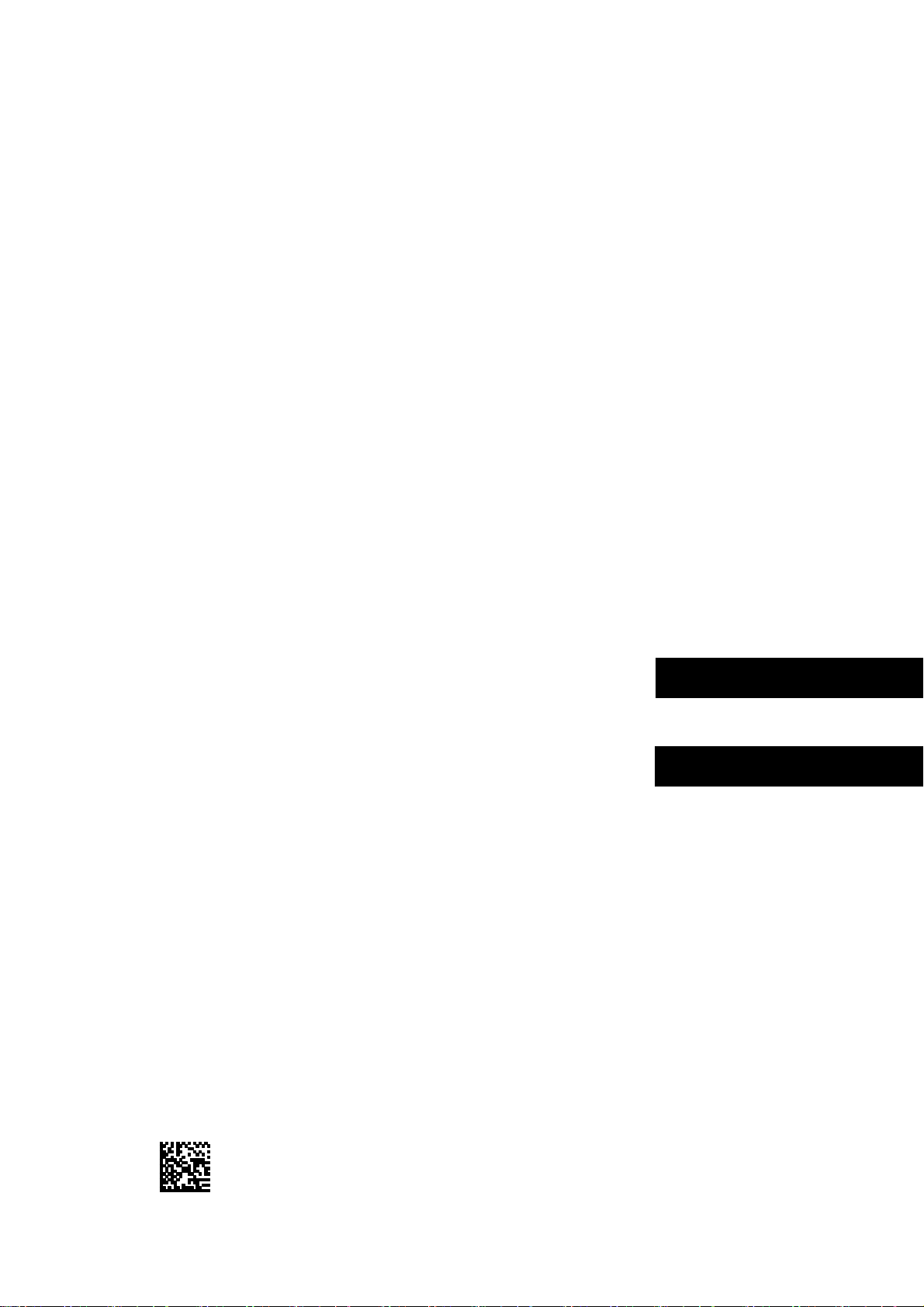
iR 256MB Expansion RAM-C1/
iR 512MB Expansion RAM-C1
Installation Procedure
iR256MB 拡張 RAM・C1/
iR512MB 拡張 RAM・C1 設置手順書
Follow the instructions herein when installing the Product to its host machine.
本製品を本体に接続する際は、以下の手順に従ってください。
PUB No.FT1-0022-010 PRINTED IN JAPAN, CHINA OR U.S.A.-
E N G L I S H
日 本 語
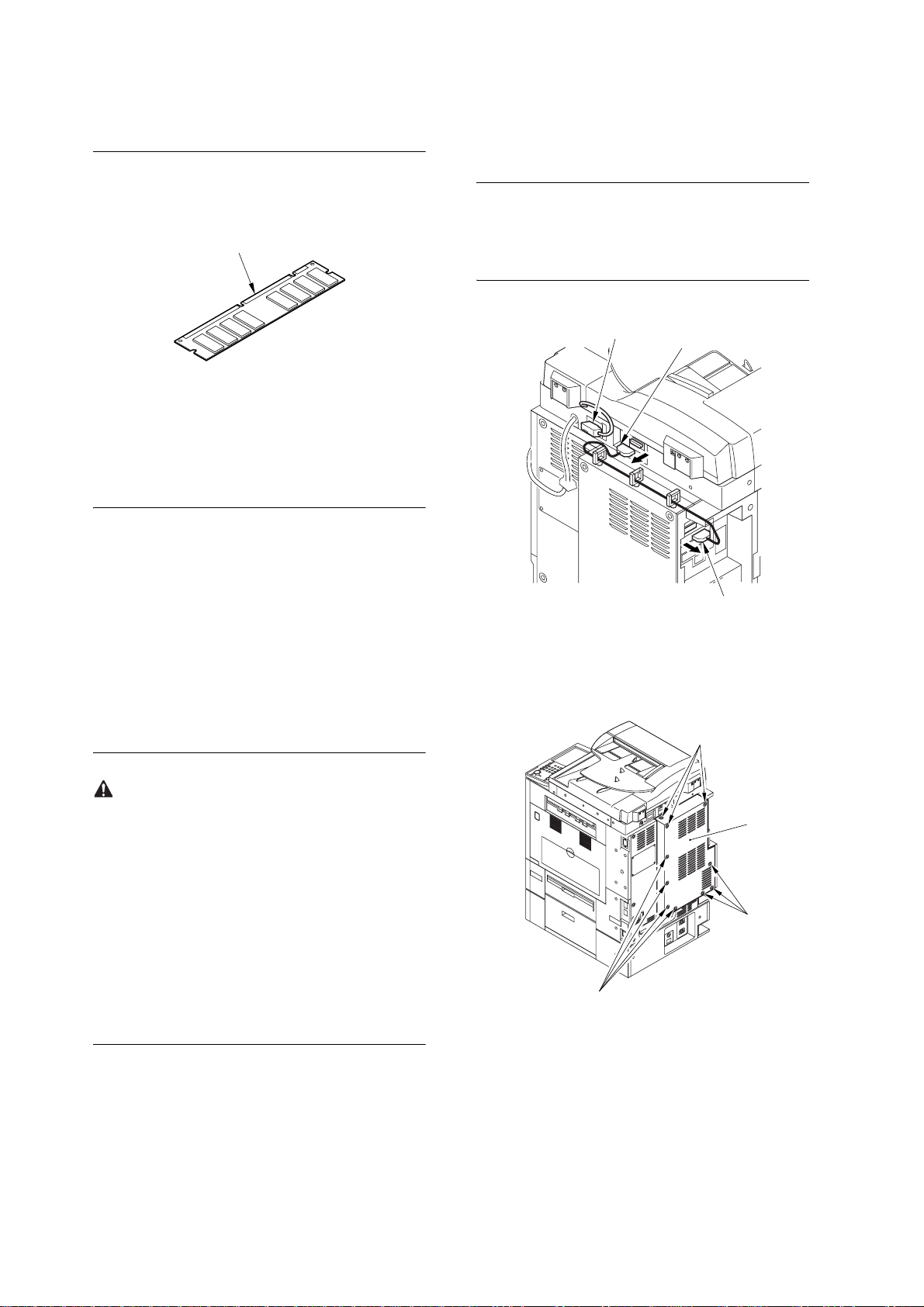
1.1 Unpacking and Checking the Components
1.1.1 Checking the Contents
[1]
3. Installation
1) Disconnect the 2 connectors [1] of the reader unit
communications cable and the cable [2] of the
DADF.
MEMO:
If the model is without a DADF, disconnect the 2 con-
nectors [1] of the reader unit communications cable.
F-1-1
[1] Expansion RAM 1 pc.
1.2 Installation Procedure
1.2.1 Installation
iR C3170/C2570 Series
1. Preliminary check
Check the current memory amount by selecting the
followings: COPIER > DISPLAY > ACC-STS >
RAM.
2. Turning Off the Host Machine
[2]
F-1-2
2) Remove the 10 screws [1], and detach the rear right
cover [2].
[1]
[1]
[1]
Turning Off the Main Power
When turning off the main power, be sure to go
through the following in strict sequence to protect the
machine's hard disk:
1. Hold down on the power switch on the control panel
for 3 sec or more.
2. Operate on the touch panel according to the shut-
down sequence indicated so that the main power
switch may be turned off.
3. Turn off the main power switch.
4. Disconnect the power cable (for the power outlet).
[2]
[1]
[1]
F-1-3
2
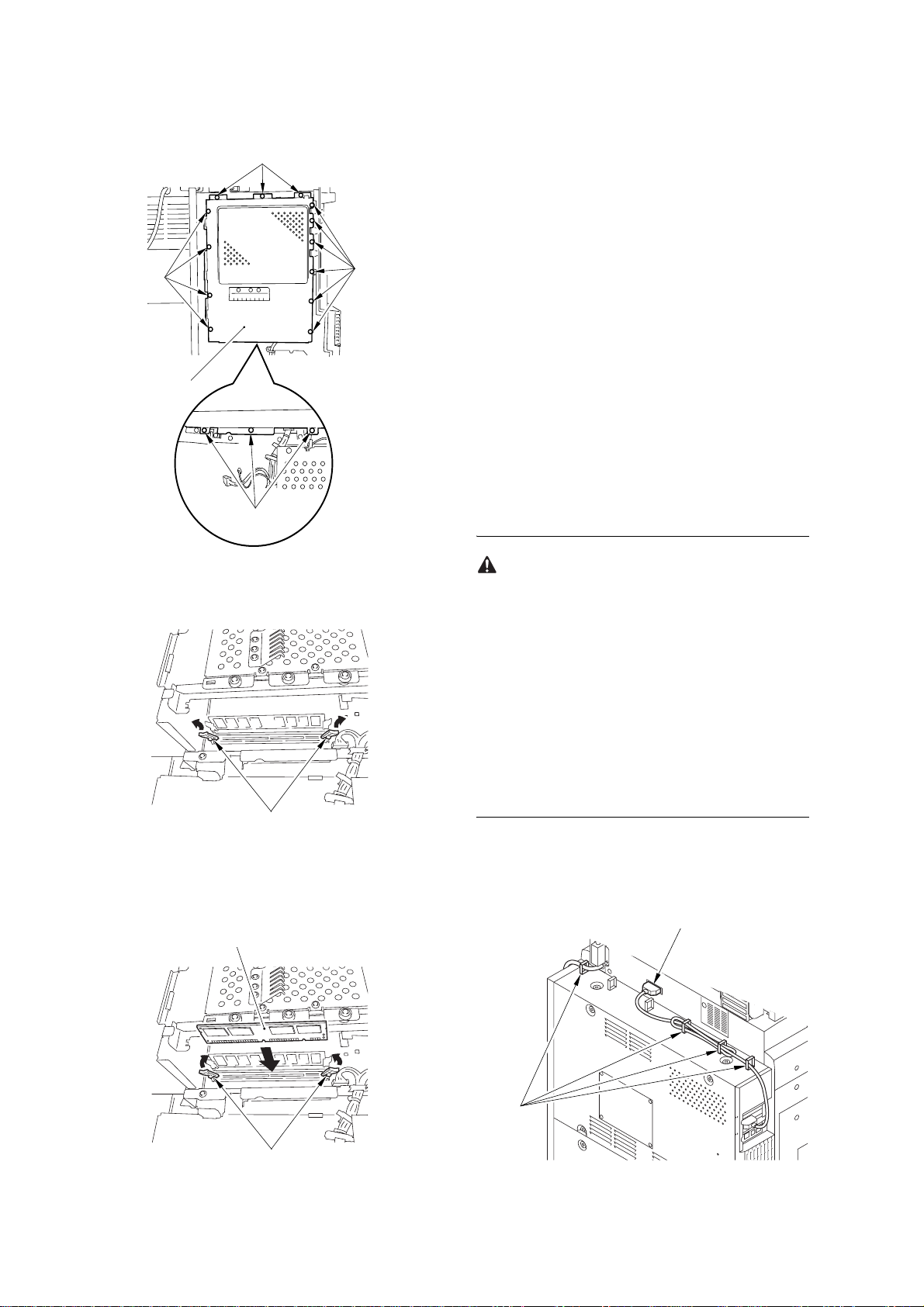
3) Remove the 16 screws [1], and detach the controller
box cover [2].
[1]
[1]
[2]
[1]
6) Mount the controller box cover and the rear right
cover.
7) Connect the reader communications cable and the
DADF cable.
8) Turn on the main power switch.
4. Checking the Increase in RAM
Service Mode > COPIER > ACC-STS > RAM
After installing the expansion memory, check to
make sure that the memory has been increased by
the amount added.
1.2.2 Installation
iR C6870/C5870 Series
1. Preliminary check
Check the current memory amount by selecting the
followings: COPIER > DISPLAY > ACC-STS >
RAM.
[1]
F-1-4
4) Open the 2 lock levers [1].
[1]
F-1-5
5) Close the 2 lock levers [2] while pushing in the ex-
pansion RAM [1].
[1]
2. Turning Off the Host Machine
Turning Off the Main Power
When turning off the main power, be sure to go
through the following in strict sequence to protect the
machine's hard disk:
1. Hold down on the power switch on the control panel
for 3 sec or more.
2. Operate on the touch panel according to the shut-
down sequence indicated so that the main power
switch may be turned off.
3. Turn off the main power switch.
4. Disconnect the power cable (for the power outlet).
3. Installation
1) Open the 4 cable clamps [1], and free the reader
communications cable [2].
[2]
[2]
F-1-6
[1]
F-1-7
3
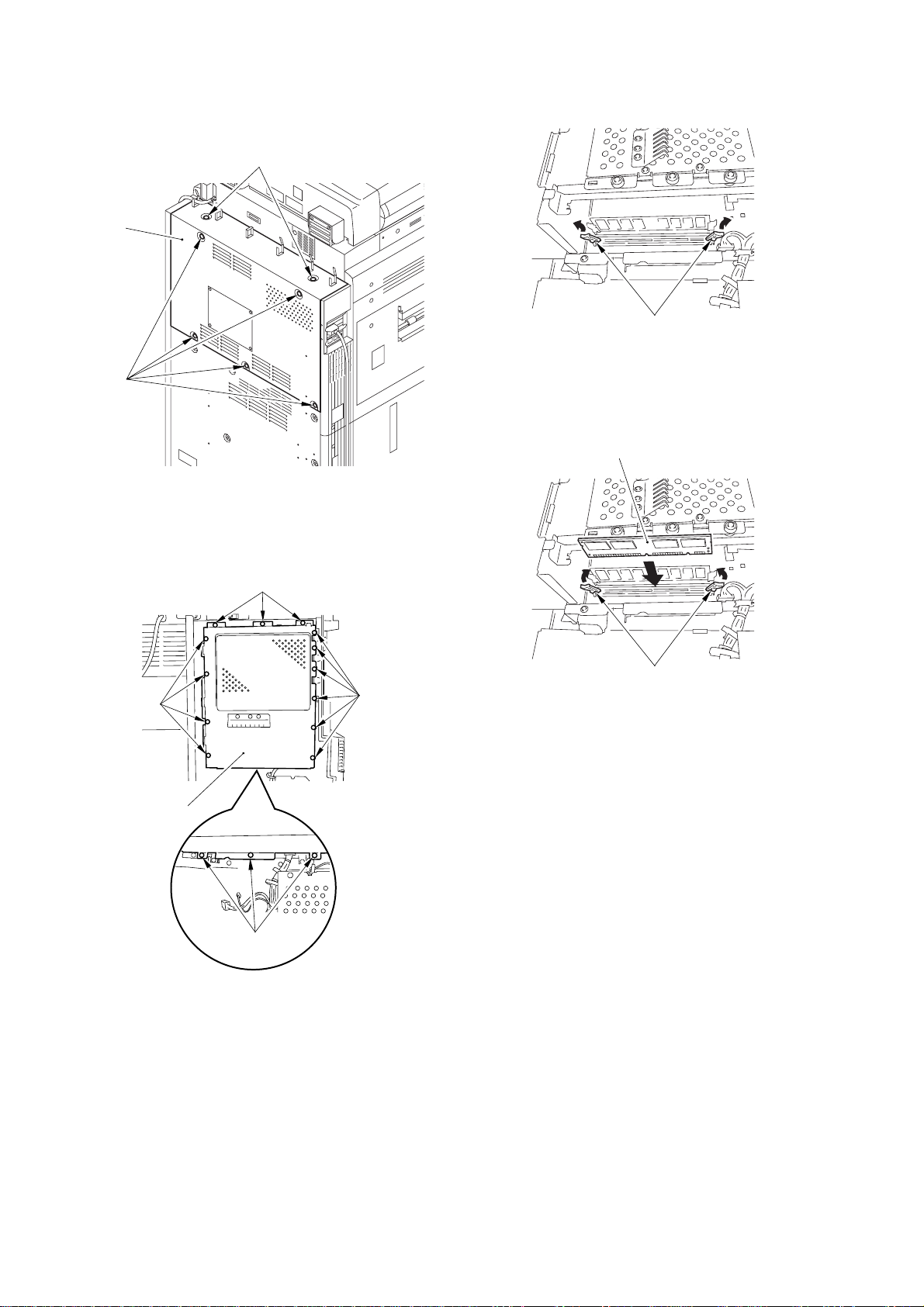
2) Remove the 7 screws [1], and detach the rear cover
(upper) [2].
[1]
[2]
4) Open the 2 lock levers [1].
[1]
F-1-10
[1]
F-1-8
3) Remove the 16 screws [1], and detach the controller
box cover [2].
[1]
[1]
[2]
[1]
[1]
F-1-9
5) Close the 2 lock levers [2] while pushing in the ex-
pansion RAM [1].
[1]
[2]
F-1-11
6) Fit the controller box cover back in place.
7) Mount the rear cover (upper).
8) Connect the reader communications cable, and fix
it in place using a
cable clamp.
9) Connector the device's power cable (for the power
outlet).
10) Turn on the main power switch.
11) When a message "Turn the power off and on" ap-
pears, turn the main power switch off following the
shut down sequence, and turn it on again.
4. Checking the Increase in RAM
Service Mode > COPIER > DISPLAY > ACC-STS
> RAM
After installing the expansion RAM, check to make
sure that the memory has been increased by the
amount added.
4
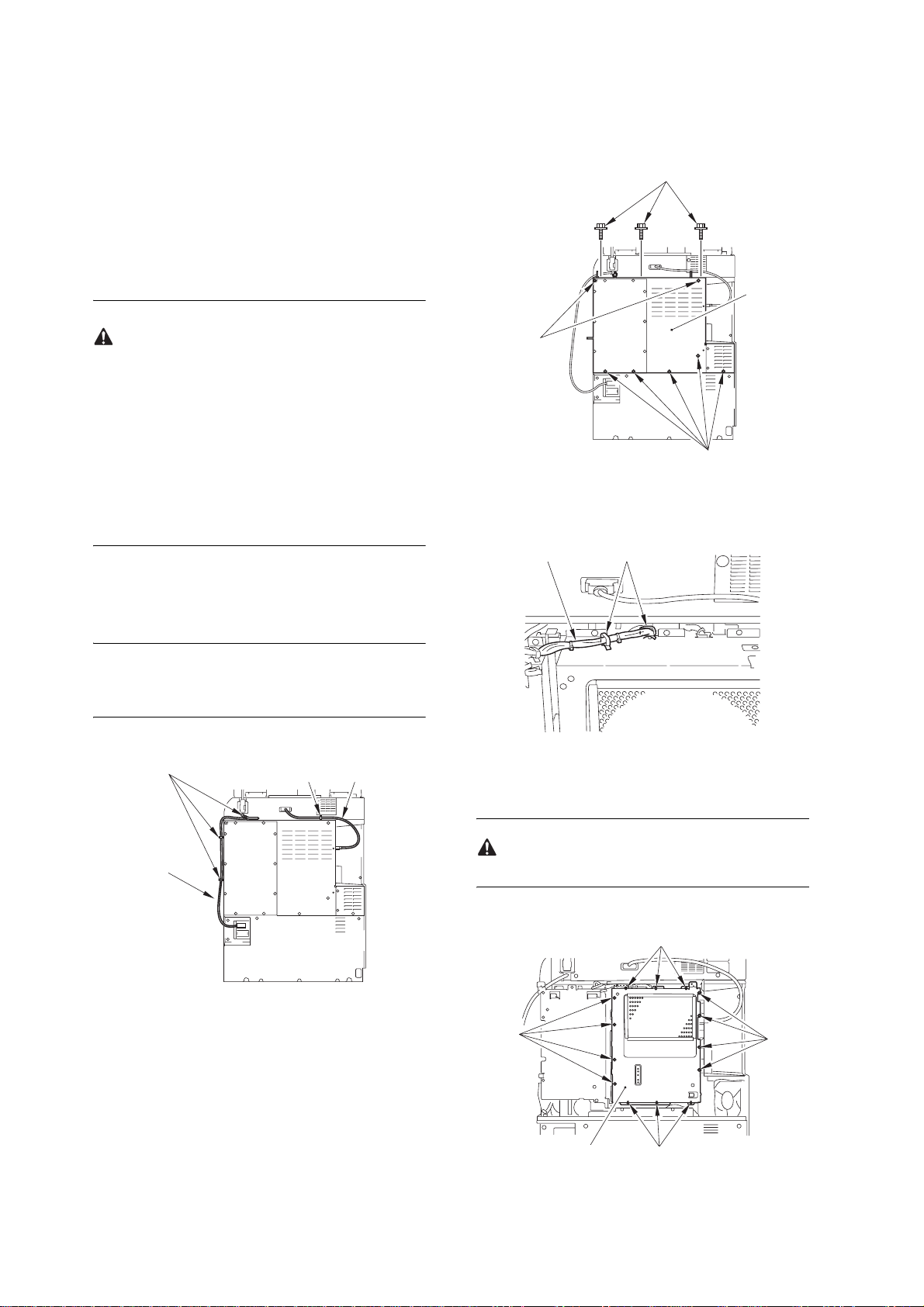
1.2.3 Installation
iR C5180/C4580/C3880
2) Remove the upper rear cover [1] of the host ma-
chine.
- 10 screws [2]
1. Before Starting the Work
Check the current memory amount by selecting the
followings: COPIER > DISPLAY > ACC-STS >
RAM.
2. Turning Off the Host Machine
How to Turn Off the Main Power
Be sure to go through the following steps when turn-
ing off the main power to protect the hard disk:
1) Hold down the control panel power switch for 3 sec
or more.
2) Follow the instructions on the shut-down sequence
screen so that the main power switch will go off au-
tomatically.
3) Disconnect the power cable (for the power outlet).
3. Installation
1) Free the reader communication cable [1] and the
reader power cable [2] from the 4 clamps [3].
[2]
[1]
[2]
[2]
F-1-13
3) Free the cable [1] from the 2 wire saddles [2].
[1] [2]
MEMO:
In the case of the printer model, skip this work.
[3]
[2]
[3]
[1]
F-1-12
F-1-14
4) Remove the controller box cover [1].
- 14 screws [2]
Take care not to drop the screws.
[2]
[2]
[2]
[1]
[2]
F-1-15
5
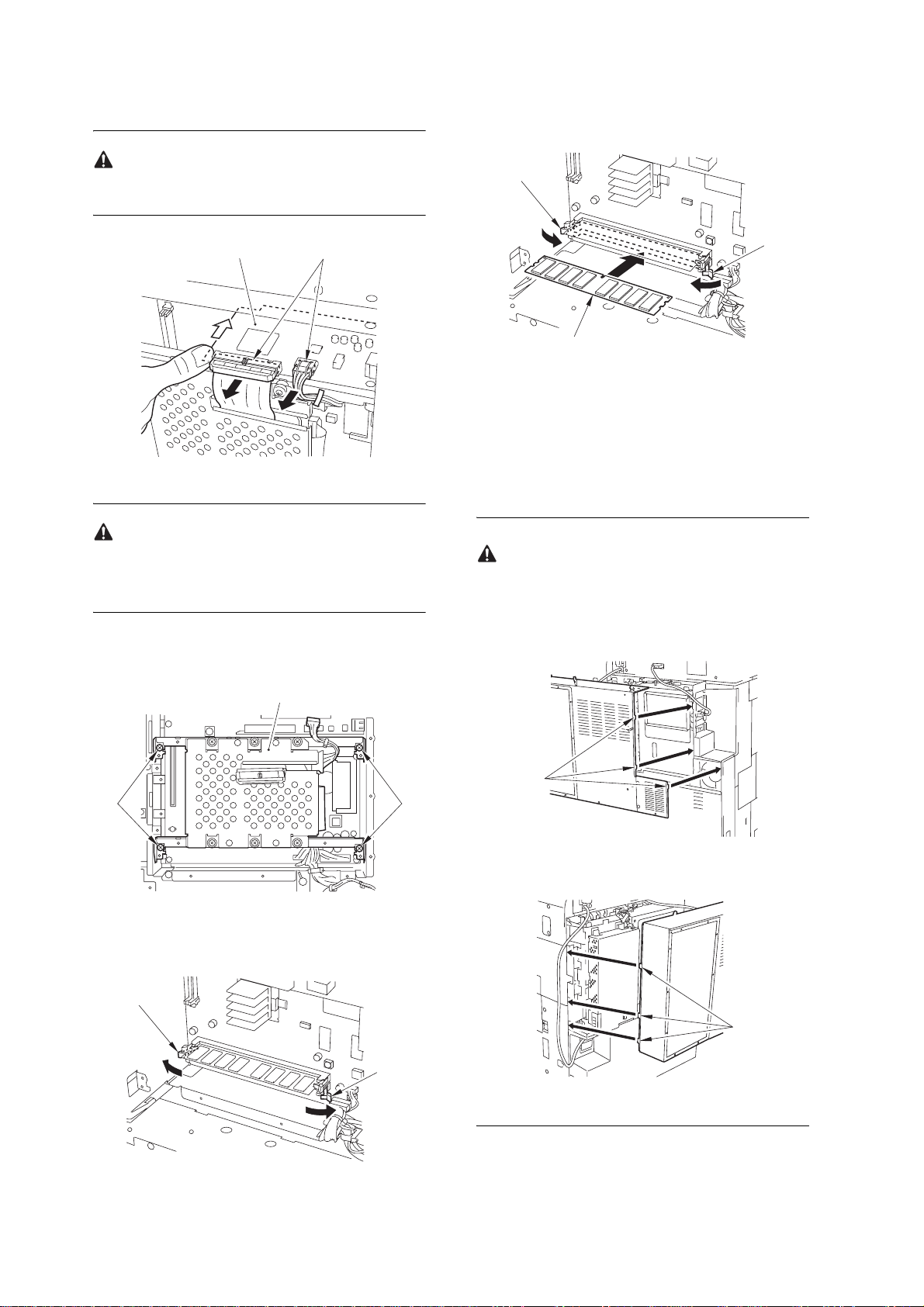
5) Disconnect the 2 connectors [2] while holding the
mount [1].
8) While pushing in the expansion RAM [1], close the
2 locking levers [2].
Check if the mount [1] is surely inserted into the main
controller PCB.
[1] [2]
F-1-16
Notice When Demounting the HDD
When demounting the HDD, be careful of electrostatic discharge breakdown.
Do not cause damage to the HDD.
6) Demount the HDD [1].
- 4 screws [2]
[2]
[2]
[1]
F-1-19
9) Mount the covers using the steps used to remove
them but in reverse.
- controller box cover
- 2 wire saddles
- Upper rear cover (of the host machine)
Check to be sure that the 6 claws [1] of the host ma-
chine cover are fitted in place. Otherwise, the cover
will fail to remain in contact.
[1]
F-1-17
7) Open the 2 locking levers [1].
[1]
[1]
[2][2]
F-1-20
[1]
[1]
F-1-21
F-1-18
6
