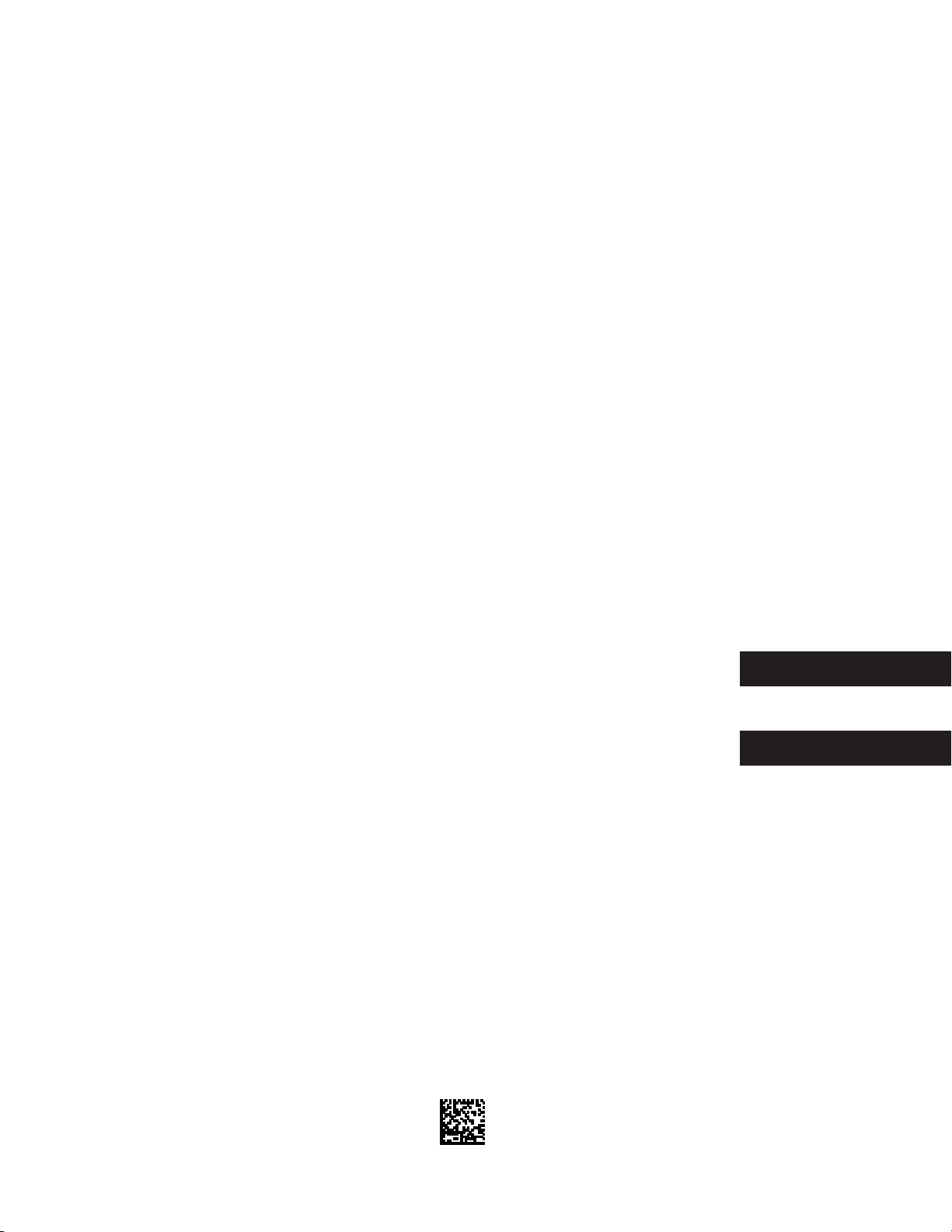
imagePASS-G1/
Network Multi-PDL Printer Unit-G1
INSTALLATION PROCEDURE
PSプリントサーバユニット・G1
設置手順書
PUB No. F-IM-6545-000
ENGLISH
日本語
DEUTSCH
ITALIAN
PRINTED IN USA OR JAPAN
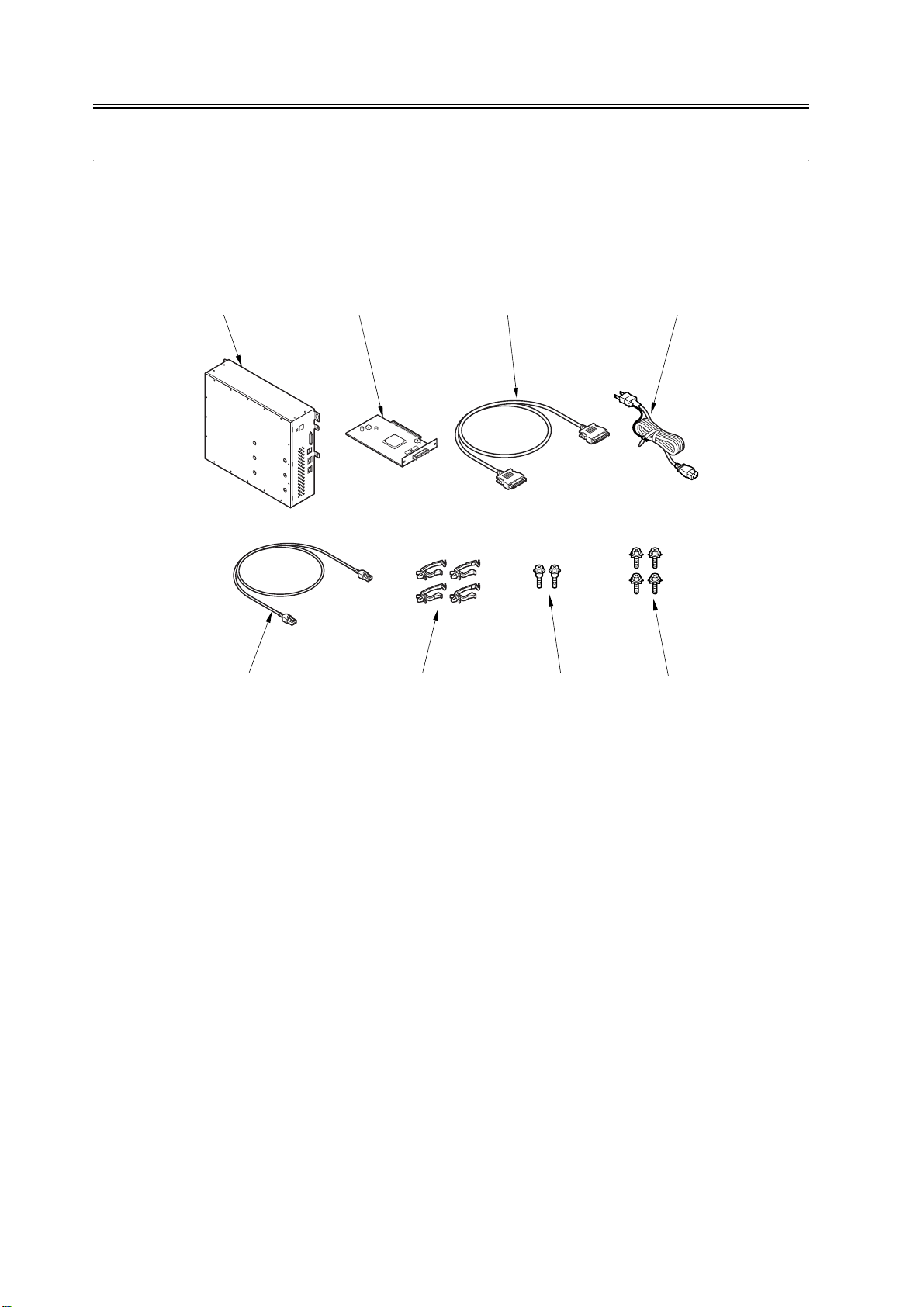
1.1 Checking components
1.1.1 Checking the Contents
Follow the instructions herein when installing the image PASS-G1/Color Network Printer Unit-G1 to its host ma-
chine.
[1] [2] [3] [4]
[5] [6] [7]
[1] Unit 1pc.
[2] Open I/F PCB 1pc.
[3] Communications cable 1pc.
[4] Power cable 1pc.
[5] Cross Ethernet cable 1pc.
[6] Cable clamp 4pc.
[7] Stepped screw 2pc.
[8] RS tightening screw(w/washer) 4pc.
[8]
2
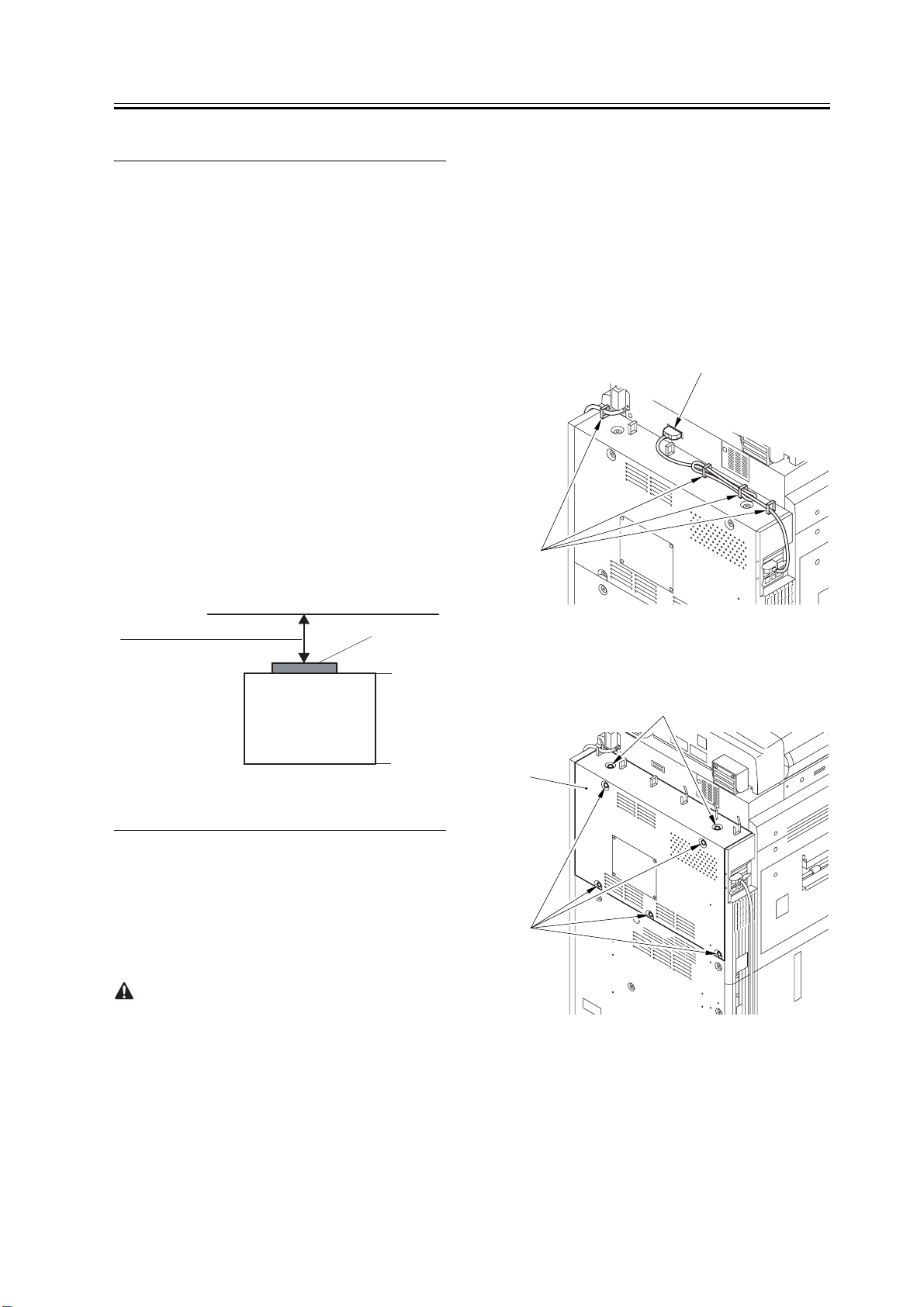
1.2 Installation procedure
1.2.1 Before Starting the Work
Make sure the memory is added to 1024 MB in the iR
C6870/C5870.
RAM capacity can be checked with the procedure,
Service Mode > COPIER > Display > ACC-STS >
RAM.
Note: E604 will be displayed if the memory is not
added.
- Make the following selections in the host machine's
service mode, and set '3':COPIER>OPTION>
INT-FACE>IMG-CONT. (This way, the appropriate IP
address will automatically be setup for communica-
tion between the machine and its host machine.)
- Be sure that the back of the machine is at least 20cm
away from any wall as shown.
[2] Operate on the touch panel according to the shut-
down sequence indicated so that the main power
switch may be turned off.
[3] Turn off the main power switch.
[4] Disconnect the power cable (for the power outlet).
2. Setup procedure
1) Removed the cable from clamping.
- Clamp[1] 4 places.
- Connector[2] 1 piece.
[2]
[1]
20 cm min.
Machine
(rear)
Host machine
(front)
1.2.2 Installing to the
Host Machine
1. Turning Off the Main Power
Turning Off the Main Power
When turning off the main power, be sure to go
through the following in strict sequence to protect the
machine's hard disk:
[1] Hold down on the power switch on the control
panel for 3 sec or more.
2) Remove the rear cover(upper) [1].
-7 screws [2].
[2]
[1]
[2]
3) Remove the controller box cover [1].
-16 screws [2].
3
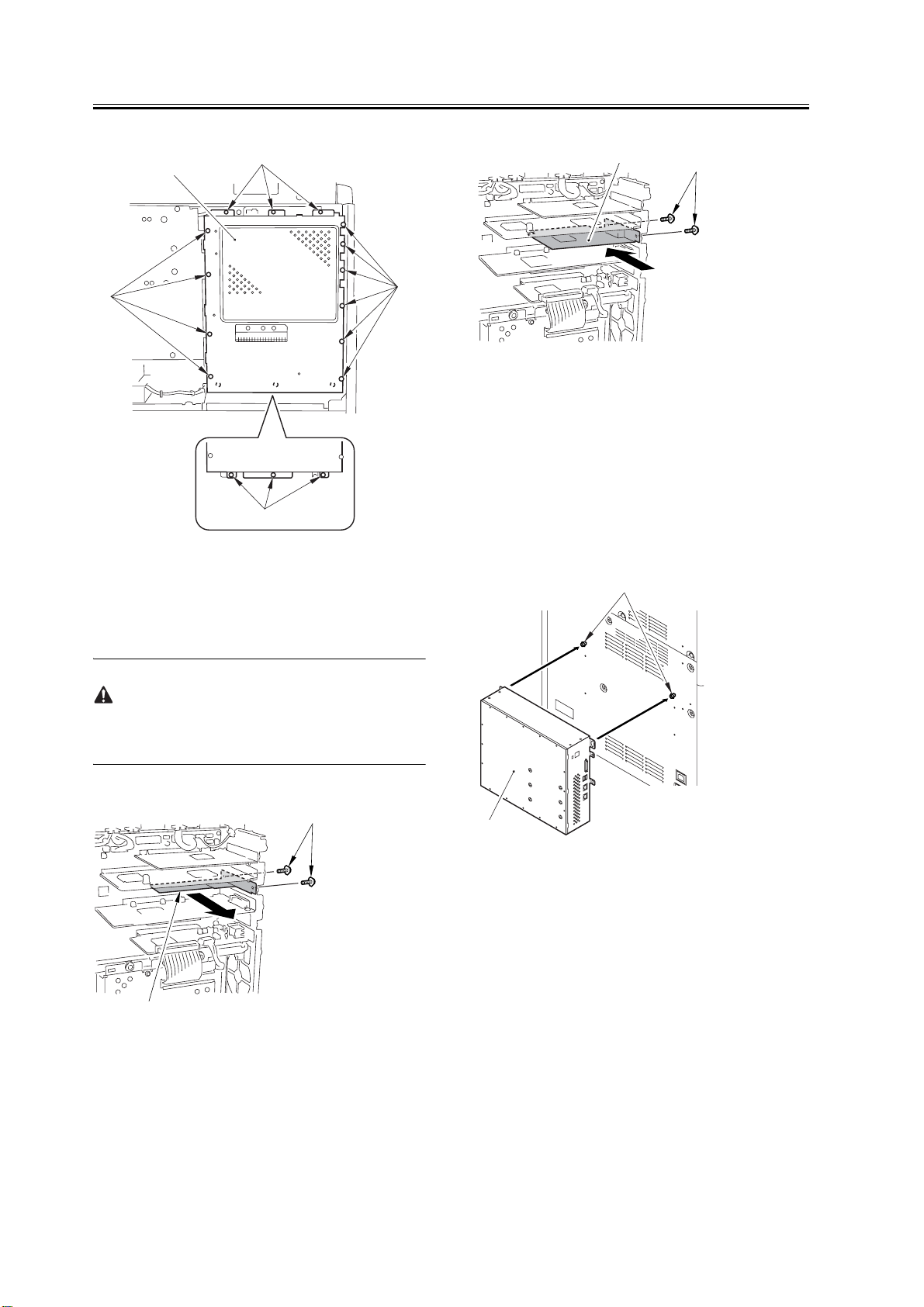
[1]
[2]
[2]
[1]
[2]
[2]
[2]
4) Prepare for the mounting of the open I/F PCB.
- Unscrew two screws [1] and remove the Main Con-
troller PCB (sub 0-A) [2].(Keep the removed screws
[1] for later.)
Ask the user to store the Main Controller PCB(sub 0-
A) in an appropriate location.
6) Mount the control box cover.
Before you removed at step 3.
7) Mount the rear cover(upper).
Before you removed at step 2.
8) Mount the cable.
Before you removed at step 1.
9) Fit the 2 included stepped screws [1] to the mount-
ing rear cover(lower), and hook the unit [2].
[1]
[1]
[2]
5) Using the screws you removed previously, mount
the included Open I/F PCB [2].
[2]
10) Using 4 RS tightening screws (w/washer) [1], at-
tach the Unit[2] to the rear cover(lower).
4
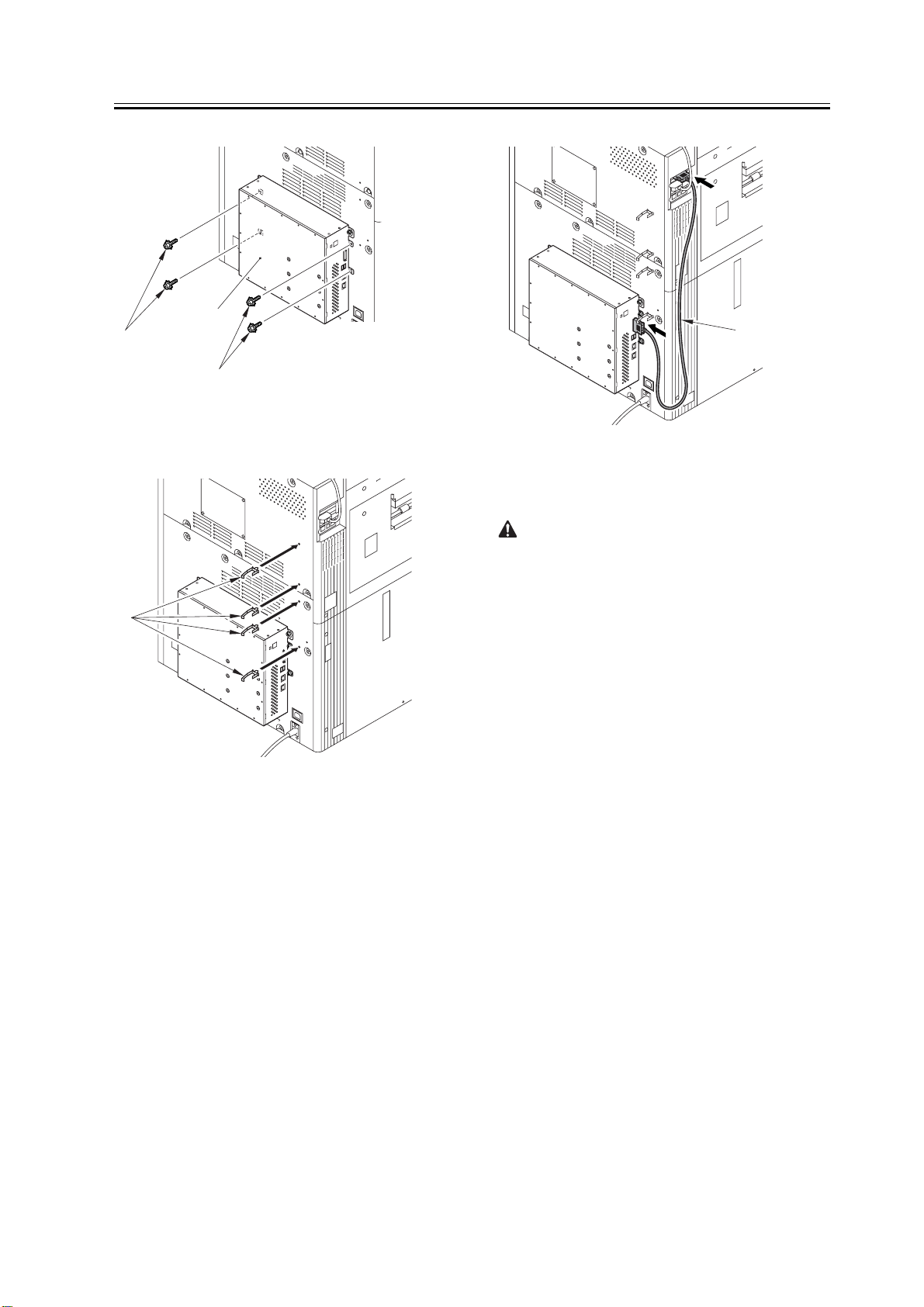
[2]
[1]
[1]
11) Mount a cable clamp [1] 4 pieces packaged with
the product.
[1]
12) Using the communications cable [1], connect the
open I/F PCB and the unit.
[1]
13) Using the cross Ethernet cable [1], connect the
unit and the host machine.
Note:
When the cross Ethernet cable [1] is connected, the
position of connected port is noted.
For the unit, there are two connected connectors for
Ethernet.
The connector for the cross Ethernet cable [1] is at a
position far from the USB port.
The connector that becomes it next to the USB port is
for the network.
Do not connect connector the cross Ethernet cable [1]
that becomes it next to the USB port.
5
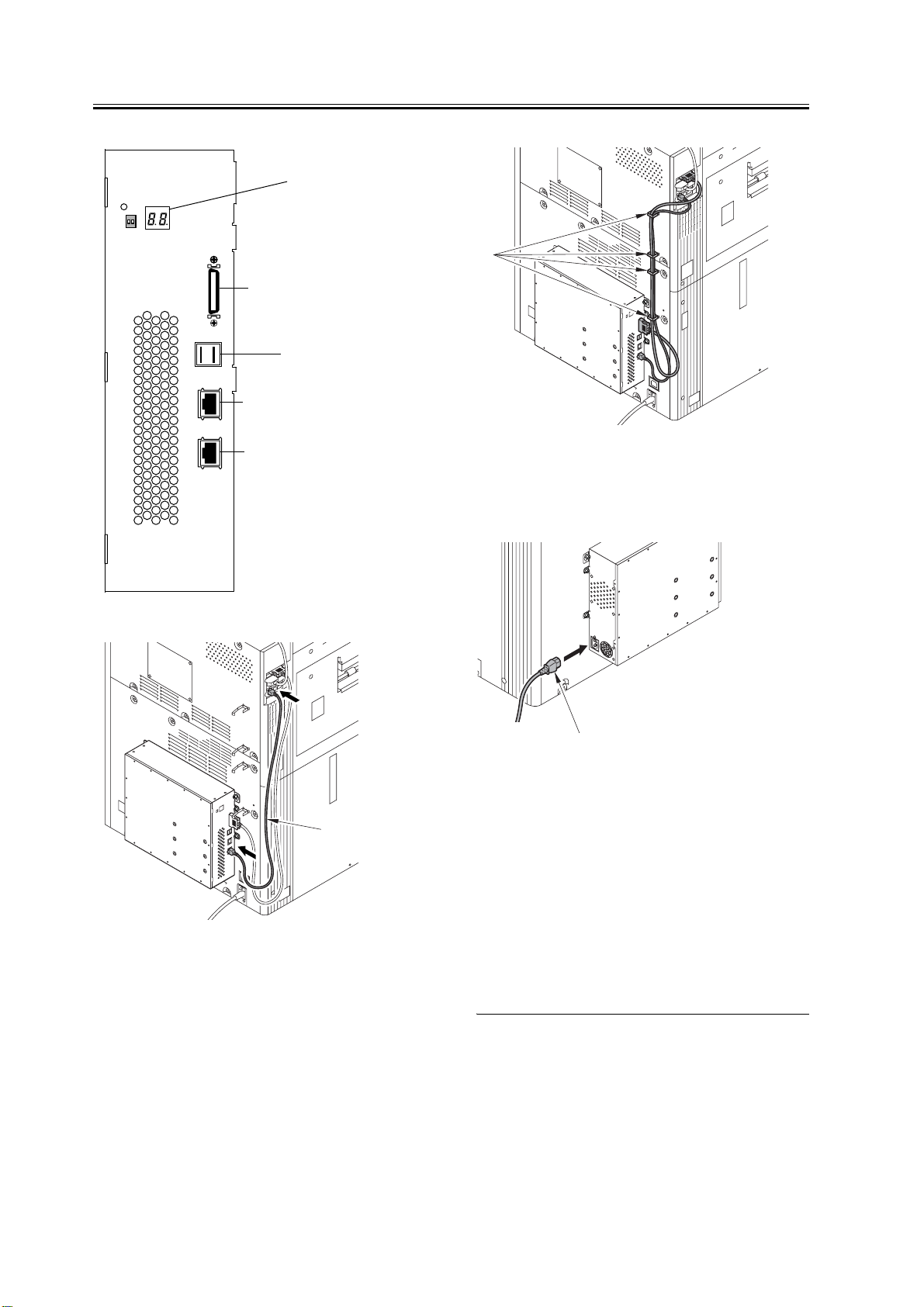
DIAG 2-digit LEDs
Print Engine interface connector
(Print)
USB-A ports (2)
10BaseT/100BaseTX/1000BaseT
connector for twisted pair Ethernet
[1]
Host Machine
interface connector
(Status/Control)
[1]
14) Using the cable clamp [1], bundle the cross Ether-
net cable and the communications cable together.
15) Connect one end of the power cable (for the power
outlet) [1] to the unit and the other end to the power
outlet.
[1]
16) Connect the host machine's power cable (for the
power outlet).
17) Turn on the host machine.
[Press the [Shutdown]key, After the machine has
been shutdown] is displayed on the LCD. Push the
button of [Shutdown].
[Turn off the main power switch(on the main unit's
right side)] is displayed on the LCD. Turn off the
power supply. Turn on the power supply in ten sec-
onds.
6
