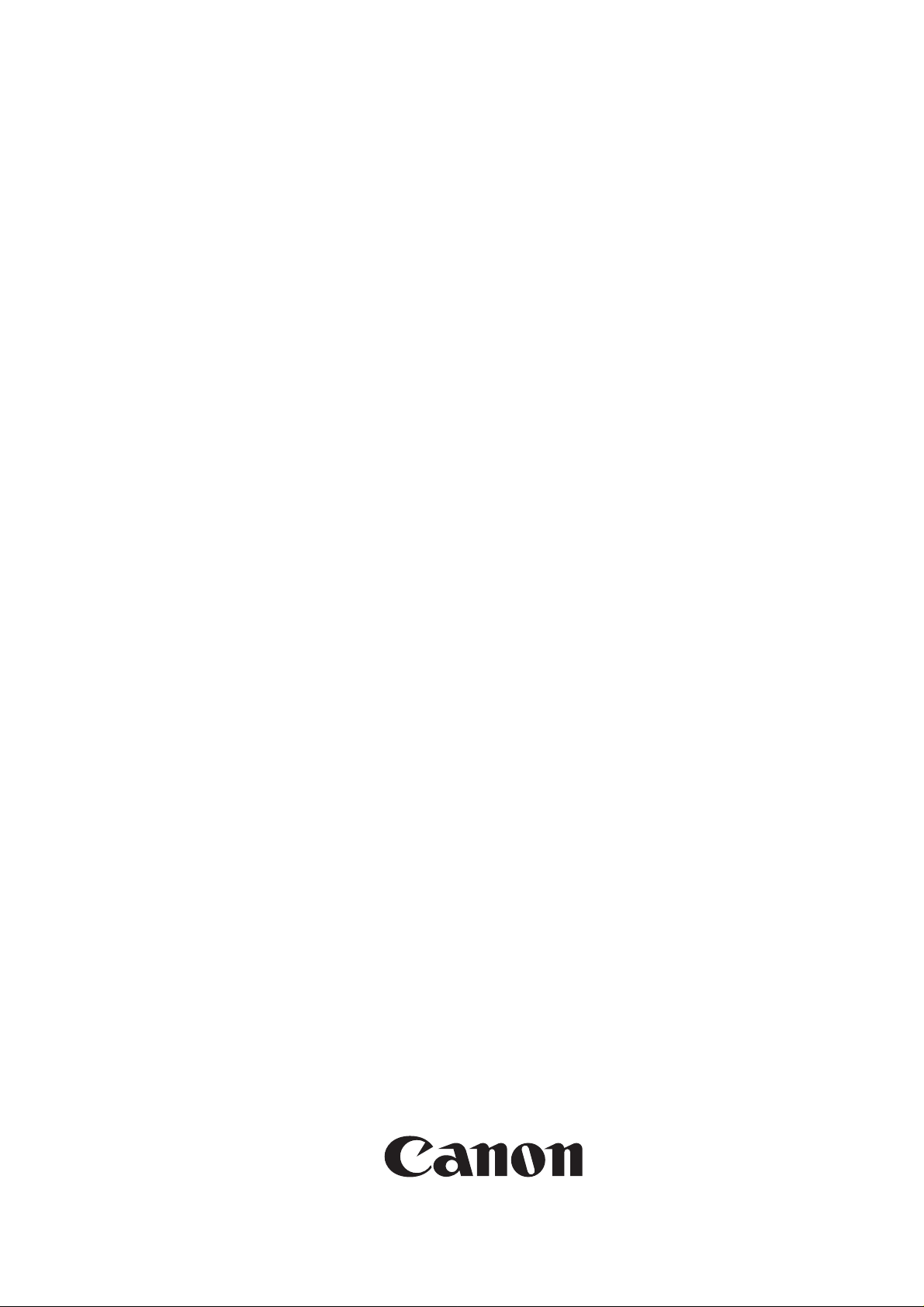
Service Manual
iR1020/1021/1024/1025 Series
Sep 1 2008


Application
This manual has been issued by Canon Inc. for qualified persons to learn technical theory, insta llati on, ma intenance, and repair
of products. This manual covers all localities where the products are sold. For this reason, there may be information in this
manual that does not apply to your locality.
Corrections
This manual may contain technical inaccuracies or typographical errors due to improvements or changes in products. When
changes occur in applicable products or in the contents of this manual, Canon will release technical information as the need
arises. In the event of major changes in the contents of this manual over a long or short period, Canon will issue a new edition
of this manual.
The following paragraph does not apply to any countries where such provisions are inconsistent with local law.
Trademarks
The product names and company names used in this manual are the registered trademarks of the individual companies.
Copyright
This manual is copyrighted with all rights reserved. Under the copyright laws, this manual may not be copied, reproduced or
translated into another language, in whole or in part, without the written consent of Canon Inc.
COPYRIGHT © 2001 CANON INC.
Printed in Japan
Caution
Use of this manual should be strictly supervised to avoid disclosure of confidential information.
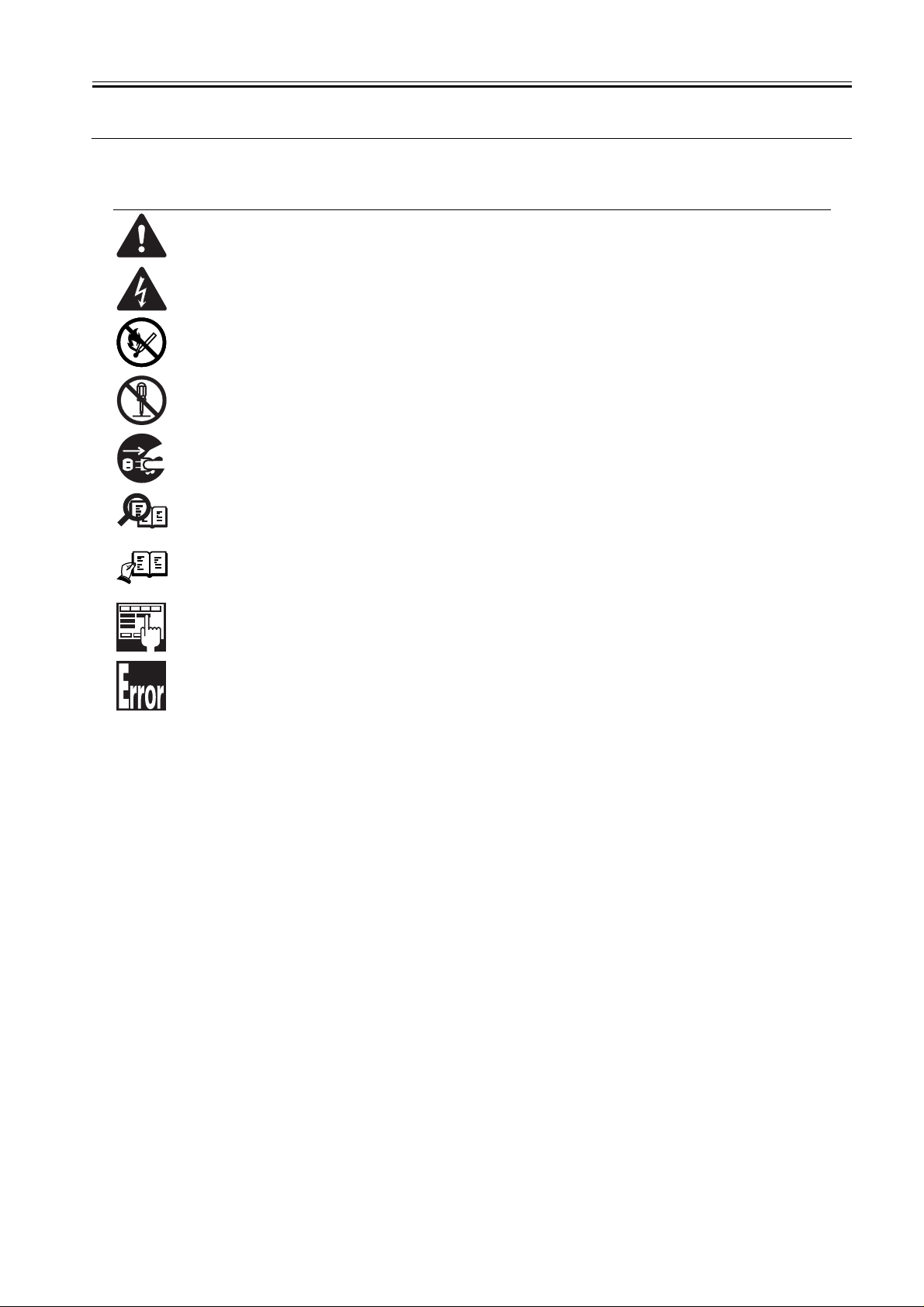
Symbols Used
This documentation uses the following symbols to indicate special information:
Symbol Description
Indicates an item of a non-specific nature, possibly classified as Note, Caution, or Warning.
Indicates an item requiring care to avoid electric shocks.
Indicates an item requiring care to avoid combustion (fire).
Indicates an item prohibiting disassembly to avoid electric shocks or problems.
Indicates an item requiring disconnection of the power plug from the electric outlet.
Indicates an item intended to provide notes assisting the understanding of the topic in question.
Memo
Introduction
REF.
Indicates an item of reference assisting the understanding of the topic in question.
Provides a description of a service mode.
Provides a description of the nature of an error indication.
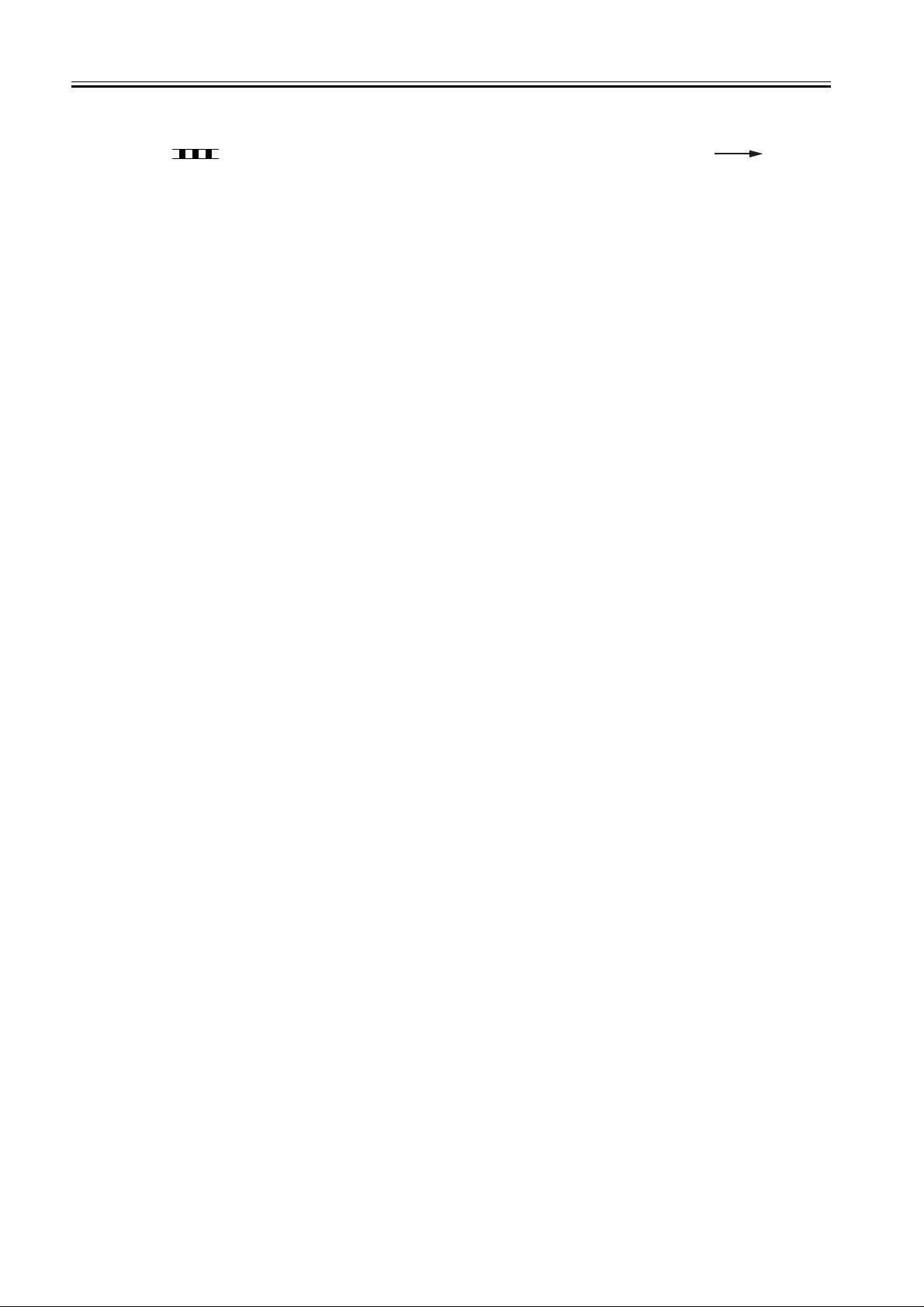
Introduction
The following rules apply throughout this Service Manual:
1. Each chapter contains sections explaining the purpose of specific functions and the relationship between electrical and mechanical systems with reference to the timing of operation.
In the diagrams, represents the path of mechanical drive; where a signal name accompanies the symbol , the arrow indicates the
direction of the electric signal.
The expression "turn on the power" means flipping on the power switch, closing the front door, and closing the delivery unit door, which results in
supplying the machine with power.
2. In the digital circuits, '1'is used to indicate that the voltage level of a given signal is "High", while '0' is used to indicate "Low".(The voltage value, however, differs from circuit to circuit.) In addition, the asterisk (*) as in "DRMD*" indicates that the DRMD signal goes on when '0'.
In practically all cases, the internal mechanisms of a microprocessor cannot be checked in the fi eld. Ther efore, the operations of the microprocessors
used in the machines are not discussed: they are explained in terms of fro m sensors to the input of the DC controller PCB and from the output of the
DC controller PCB to the loads.
The descriptions in this Service Manual are subject to change without notice for product improvement or other purposes, and major changes will be communicated in the form of Service Information bulletins.
All service persons are expected to have a good understanding of the contents of this Service Manual and all relevant Service Information bulletins and be
able to identify and isolate faults in the machine."
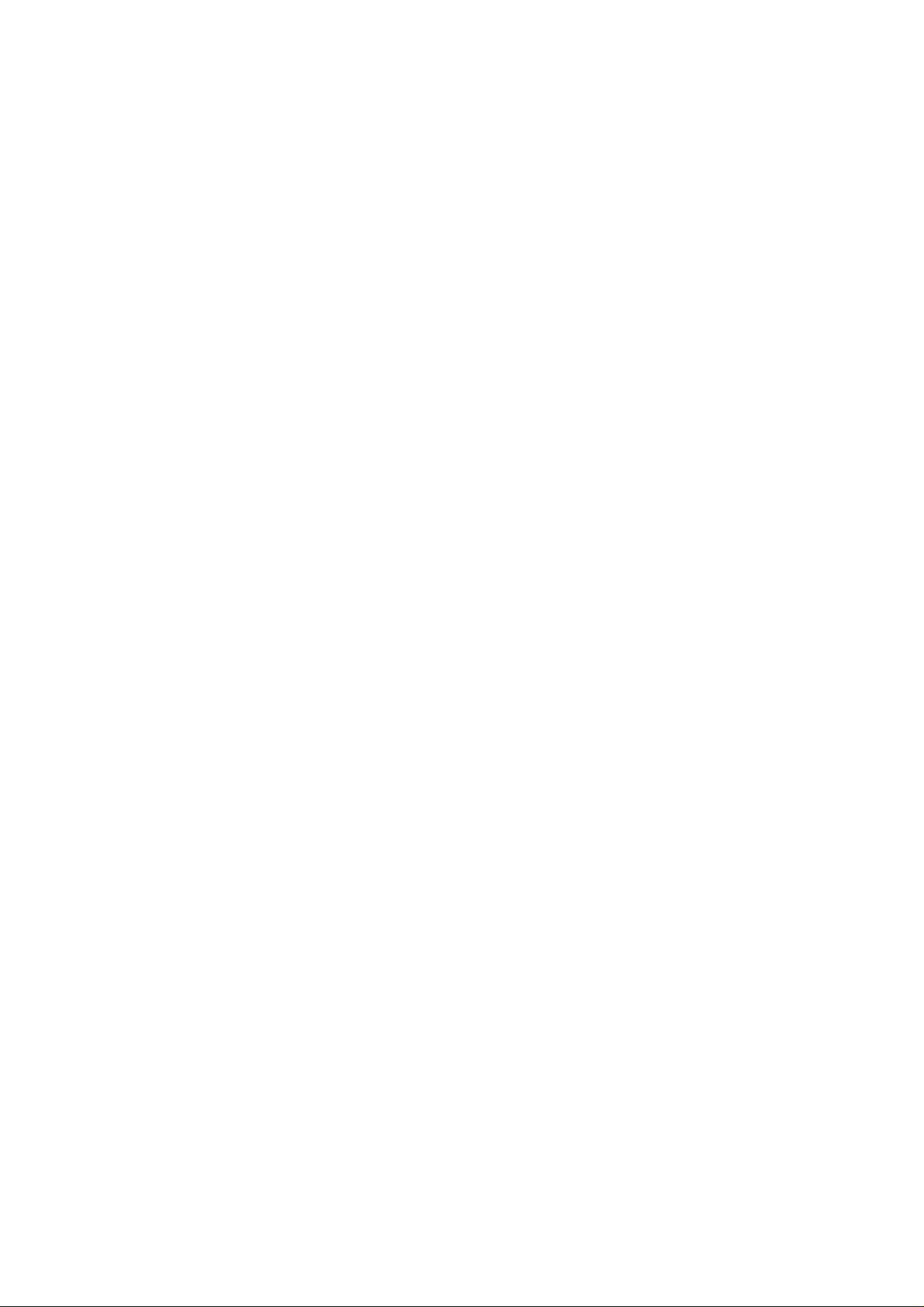
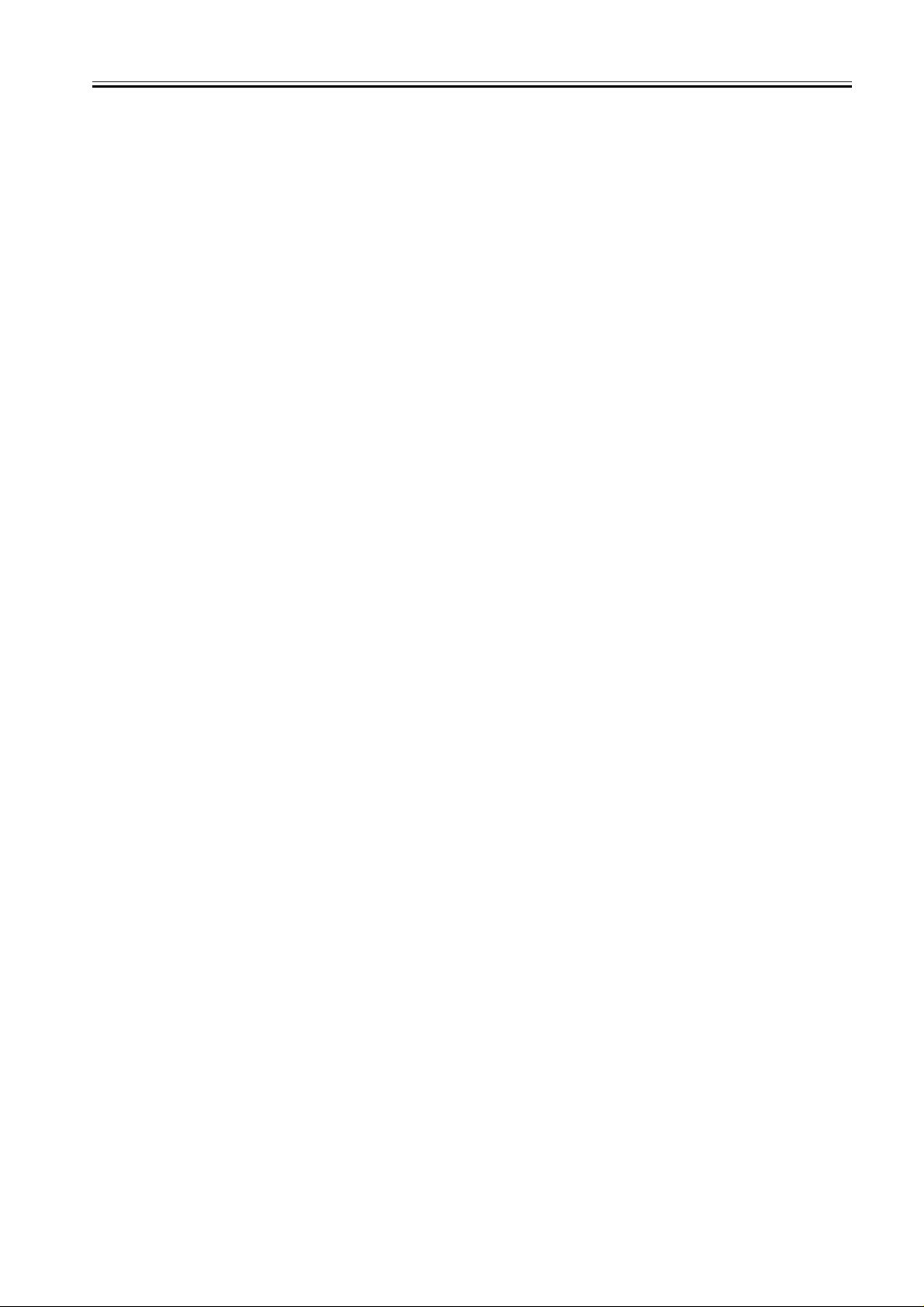
Contents
Contents
Chapter 1 Introduction
1.1 System Construction ..................................................................................................................................1- 1
1.1.1 System Configuration.................................. .................................................. ... ..................................... ..................1- 1
1.2 Product Specifications................................................................................................................................1- 4
1.2.1 Names of Parts.................................... .................................................. ....................................... ... ... .....................1- 4
1.2.1.1 External View (Front) ............................................................................................................................................................... 1- 4
1.2.1.2 External View (Rear)................................................................................................................................................................ 1- 5
1.2.1.3 Cross-Section (Main body) ......................................................................................................................................................1- 6
1.2.1.4 Cross Section (ADF)................................................................................................................................................................ 1- 7
1.2.2 Using the Machine ...................................................................................................................................................1- 8
1.2.2.1 Turning On the Power Switch .................................................................................................................................................. 1- 8
1.2.2.2 When Turning Off the Main Power Switch............................................................................................................................... 1- 9
1.2.2.3 Control Panel ......................................................................................................................................................................... 1- 11
1.2.3 User Mode Items......................................................................................... .. ........................................................1- 12
1.2.3.1 COMMON SETTINGS ........................................................................................................................................................... 1- 12
1.2.3.2 COPY SETTINGS.................................................................................................................................................................. 1- 12
1.2.3.3 TX/RX SETTINGS ................................................................................................................................................................. 1- 13
1.2.3.4 ADDRESS BOOK SET. ......................................................................................................................................................... 1- 14
1.2.3.5 PRINTER SETTINGS ............................................................................................................................................................ 1- 15
1.2.3.6 TIMER SETTINGS................................................................................................................................................................. 1- 16
1.2.3.7 ADJUST./CLEANING............................................................................................................................................................. 1- 16
1.2.3.8 REPORT SETTINGS............................................................................................................................................................. 1- 17
1.2.3.9 SYSTEM SETTINGS ............................................................................................................................................................. 1- 17
1.2.4 Maintenance by the User.......................................................................................................................................1- 19
1.2.4.1 User Maintenance Items........................................................................................................................................................ 1- 19
1.2.4.2 Cleaning................................................................................................................................................................................. 1- 19
1.2.5 Safety ....................................................................................................................................................................1- 21
1.2.5.1 Safety of Toner ...................................................................................................................................................................... 1- 21
1.2.5.2 Safety of the Laser Light........................................................................................................................................................ 1- 21
1.2.5.3 CDRH Regulations................................................................................................................................................................. 1- 21
1.2.5.4 Handling the Laser Unit ......................................................................................................................................................... 1- 21
1.2.5.5 Point to Note about Fire.........................................................................................................................................................1- 23
1.2.5.6 Cautions as to the replacement and disposal of lithium battery............................................................................................. 1- 23
1.2.6 Product Specifications...........................................................................................................................................1- 24
1.2.6.1 Product Specifications ........................................................................................................................................................... 1- 24
1.2.6.2 ADF Specifications................................................................................................................................................................. 1- 25
1.2.6.3 Fax Specifications.................................................................................................................................................................. 1- 25
1.2.7 Function List........................................ .................................................. ... .............................................................1- 26
1.2.7.1 Print Speed (iR1020/1020J/1021J)........................................................................................................................................1- 26
1.2.7.2 Print Speed (iR1024A/F/J/N/i/iF, iR1025J/N/iF).....................................................................................................................1- 27
1.2.7.3 Types of Paper....................................................................................................................................................................... 1- 27
Chapter 2 Installation
2.1 Unpacking and Installation .........................................................................................................................2- 1
2.1.1 Main Body Installation Procedure.................................................................................................... ... .....................2- 1
2.2 Relocating the Machine..............................................................................................................................2- 1
2.2.1 Relocating the Machine...........................................................................................................................................2- 1
2.3 Installing the Card Reader..........................................................................................................................2- 1
2.3.1 Points to Note.............................................................................................................. ..................................... ... ....2- 1
2.3.2 Checking the Contents........................................ ................................................... ... .................................... ..........2- 1
2.3.3 Installation Procedure............................................................................................................................ ..................2- 2
2.3.4 Registering the Card IDs.................................................................................................................................. .......2- 6

Contents
Chapter 3 Basic Operation
3.1 Construction ...............................................................................................................................................3- 1
3.1.1 Functional Construction..................................................................................................................... ... ...................3- 1
3.1.2 Functional Block Diagram........................................................................................................................................3- 2
3.1.3 Image Processor PCB ....................................................... ... ...................................................................................3- 2
3.1.4 DC Controller PCB....................................................... ... .................................................. .......................................3- 3
3.1.5 Analog Processor PCB............................. .. ... .................................................................................... ... ...................3- 4
3.1.6 Power Supply PCB ......................................................... ... ......................................................................................3- 4
3.1.7 Relay PCB ...............................................................................................................................................................3- 4
3.1.8 Control Panel PCB.............................................................................................................................................. ... ..3- 4
3.1.9 NCU PCB (if equipped with fax functions) ...............................................................................................................3- 4
3.1.10 Network PCB (if equipped with network functions) ................................................................................................3- 4
3.1.11 Modular Jack PCB (if equipped with fax functions) ................................................................................................3- 4
3.1.12 Modem PCB (if equipped with fax functions).........................................................................................................3- 4
3.2 Basic Sequence .........................................................................................................................................3- 6
3.2.1 Basic Sequence............................................. ... .................................................. ... ..................................................3- 6
Chapter 4 Original Exposure System
4.1 Construction ...............................................................................................................................................4- 1
4.1.1 Specifications, Control Methods, and Functions................................................................................... ...................4- 1
4.1.2 Major Components...................................................................................................................................................4- 1
4.2 Basic Sequence .........................................................................................................................................4- 3
4.2.1 Basic Sequence at Power-on......................... ... .................................................. ... ..................................... .............4- 3
4.2.2 Basic Sequence after Depression of Start Key (Book mode, One Sheet of original) ..............................................4- 3
4.2.3 Basic Sequence after Depression of Start Key (ADF Mode, One Sheet of Original)...............................................4- 4
4.3 Various Control.... .... ... ... ... ... ....................................... ... .... ... ... ... .... ... ... ......................................................4- 4
4.3.1 Enlargement/Reduction ...........................................................................................................................................4- 4
4.3.1.1 Magnification Change in Vertical Scan Direction..................................................................................................................... 4- 4
4.3.1.2 Magnification Change in Horizontal Scan Direction.................................................................................................................4- 4
4.3.2 Dirt Sensor Control.................................................................................................................................. ................4- 5
4.3.2.1 Outline...................................................................................................................................................................................... 4- 5
4.4 Parts Replacement Procedure ...................................................................................................................4- 7
4.4.1 Copyboard glass...................................................................................................................................... ................4- 7
4.4.1.1 Removing the Copyboard Glass.............................................................................................................................................. 4- 7
4.4.1.2 Procedure after Replacing the Copyboard Glass (equipped with SEND functions) ................................................................ 4- 7
4.4.2 Reader Controller PCB............................................................................................................................................4- 7
4.4.2.1 Removing the Analog Processor PCB..................................................................................................................................... 4- 7
4.4.3 Scanner Motor ...................................................................................................................................... ... ................4- 7
4.4.3.1 Removing the Reader Motor....................................................................................................................................................4- 7
4.4.4 Contact sensor.........................................................................................................................................................4- 8
4.4.4.1 Removing the Contact Image Sensor...................................................................................................................................... 4- 8
4.4.4.2 Procedure after Replacing the CS ......................................................................................... ......................................... ......... 4- 8
4.4.5 Contact Sensor HP Sensor......................................................................................................................................4- 8
4.4.5.1 Removing the Contact Sensor Home Position Sensor ............................................................................................................ 4- 8
Chapter 5 Laser Exposure
5.1 Construction ...............................................................................................................................................5- 1
5.1.1 Specifications and Control Mechanism....................................................................................................... ... ..........5- 1
5.1.2 Main Components....................................................................................................................................................5- 2
5.2 Parts Replacement Procedure ...................................................................................................................5- 3
5.2.1 Laser Scanner Unit..................................................................................................................................................5- 3
5.2.1.1 Removing the Laser Scanner Unit .......................................................................................................................................... 5- 3
Chapter 6 Image Formation
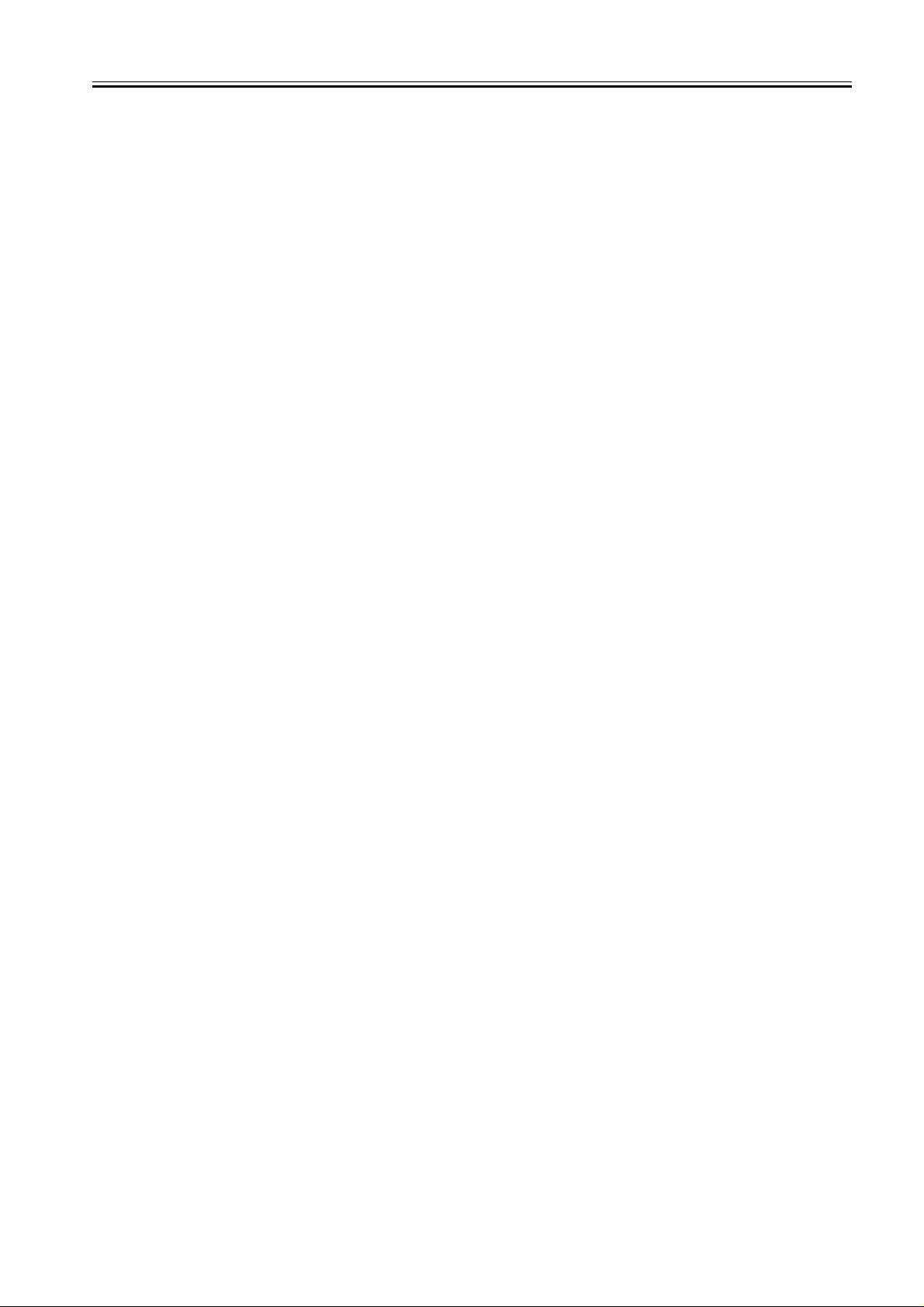
Contents
6.1 Construction ...............................................................................................................................................6- 1
6.1.1 Specifications and Control Mechanism ......................................................................................................... ..........6- 1
6.1.2 Outline.....................................................................................................................................................................6- 2
6.2 Image Formation Process ..........................................................................................................................6- 3
6.2.1 Reproduction Processes ....................................................................................................................... ..................6- 3
6.3 Parts Replacement Procedure ...................................................................................................................6- 4
6.3.1 Developing Assembly..............................................................................................................................................6- 4
6.3.1.1 Removing the Developing Unit ................................................................................................................................................ 6- 4
6.3.2 Transfer Charging Roller..................................................................................................................................... ... .6- 4
6.3.2.1 Removing the Transfer Charging Roller .................................................................................................................................. 6- 4
6.3.3 Waste Toner Full Sensor.........................................................................................................................................6- 4
6.3.3.1 Removing the Waste Toner Full Sensor.................................................................................................................................. 6- 4
Chapter 7 Pickup/Feeding System
7.1 Construction ...............................................................................................................................................7- 1
7.1.1 Outline.....................................................................................................................................................................7- 1
7.2 Detecting Jams................................................ ... ... ... .... ... ... ... .... ...................................... ...........................7- 2
7.2.1 Jam Detection Outline.............................................................................................................................................7- 2
7.2.1.1 Outline...................................................................................................................................................................................... 7- 2
7.2.1.2 Types of Jams.......................................................................................................................................................................... 7- 2
7.3 Cassette Pick-Up Unit ................................................................................................................................7- 4
7.3.1 Outline.....................................................................................................................................................................7- 4
7.3.2 Retry Pickup............................................................................................................................ ................................7- 4
7.3.3 Detecting the Size of Paper.....................................................................................................................................7- 4
7.4 Manual Feed Pickup Unit ...........................................................................................................................7- 5
7.4.1 Outline.....................................................................................................................................................................7- 5
7.4.2 Retry Pickup............................................................................................................................ ................................7- 5
7.4.3 Detecting the Size of Paper.....................................................................................................................................7- 5
7.5 Duplex Feeding Unit................................. .... ... ... ... ... .... ... ... ... .... ... ..............................................................7- 6
7.5.1 Outline.....................................................................................................................................................................7- 6
7.6 Parts Replacement Procedure ...................................................................................................................7- 7
7.6.1 Pickup Roller ....................................................................................................................................................... ... .7- 7
7.6.1.1 Removing the Cassette Pickup Roller ..................................................................................................................................... 7- 7
7.6.2 Cassette Paper Sensor ...........................................................................................................................................7- 7
7.6.2.1 Removing the Cassette Paper Sensor..................................................................................................................................... 7- 7
7.6.3 Cassette Pickup Solenoid........................................................................................................................................7- 7
7.6.3.1 Removing the Cassette Pickup Solenoid.................................................................................................................. ............... 7- 7
7.6.4 Manual Pickup Roller.............................................................................................. ... ..............................................7- 8
7.6.4.1 Removing the Manual Pickup Roller........................................................................................................................................7- 8
7.6.5 Manual Feed Tray paper sensor .............................................................................................................................7- 8
7.6.5.1 Removing the Manual Tray Sensor ......................................................................................................................................... 7- 8
7.6.6 Manual Feed Pickup Solenoid...................................... ..................................................... ... ...................................7- 8
7.6.6.1 Removing the Manual Pickup Solenoid ...................................................................................................................................7- 8
7.6.7 Manual Separation Pad...................................................................................................................... .....................7- 8
7.6.7.1 Removing the Manual Separation Pad .................................................................................................................................... 7- 8
7.6.8 Registration Roller...................................................................................................................................................7- 9
7.6.8.1 Removing the Registration Roller ............................................................................................................................................7- 9
7.6.9 Registration Sensor............................................................................................................................................... 7- 11
7.6.9.1 Removing the Registration Sensor ........................................................................................................................................7- 11
7.6.10 Registration Clutch .............................................................................................................................................. 7- 12
7.6.10.1 Removing the Registration Clutch........................................................................................................................................ 7- 12
7.6.11 Feeding Roller .....................................................................................................................................................7- 12
7.6.11.1 Removing the Cassete Feed Roller .....................................................................................................................................7- 12
7.6.12 Duplex Pickup Solenoid.......................................................................................................................................7- 12
7.6.12.1 Removing the Duplex Pickup Solenoid................................................................................................................................ 7- 12
7.6.13 Separation Roller........................................................... .. ....................................................................................7- 12
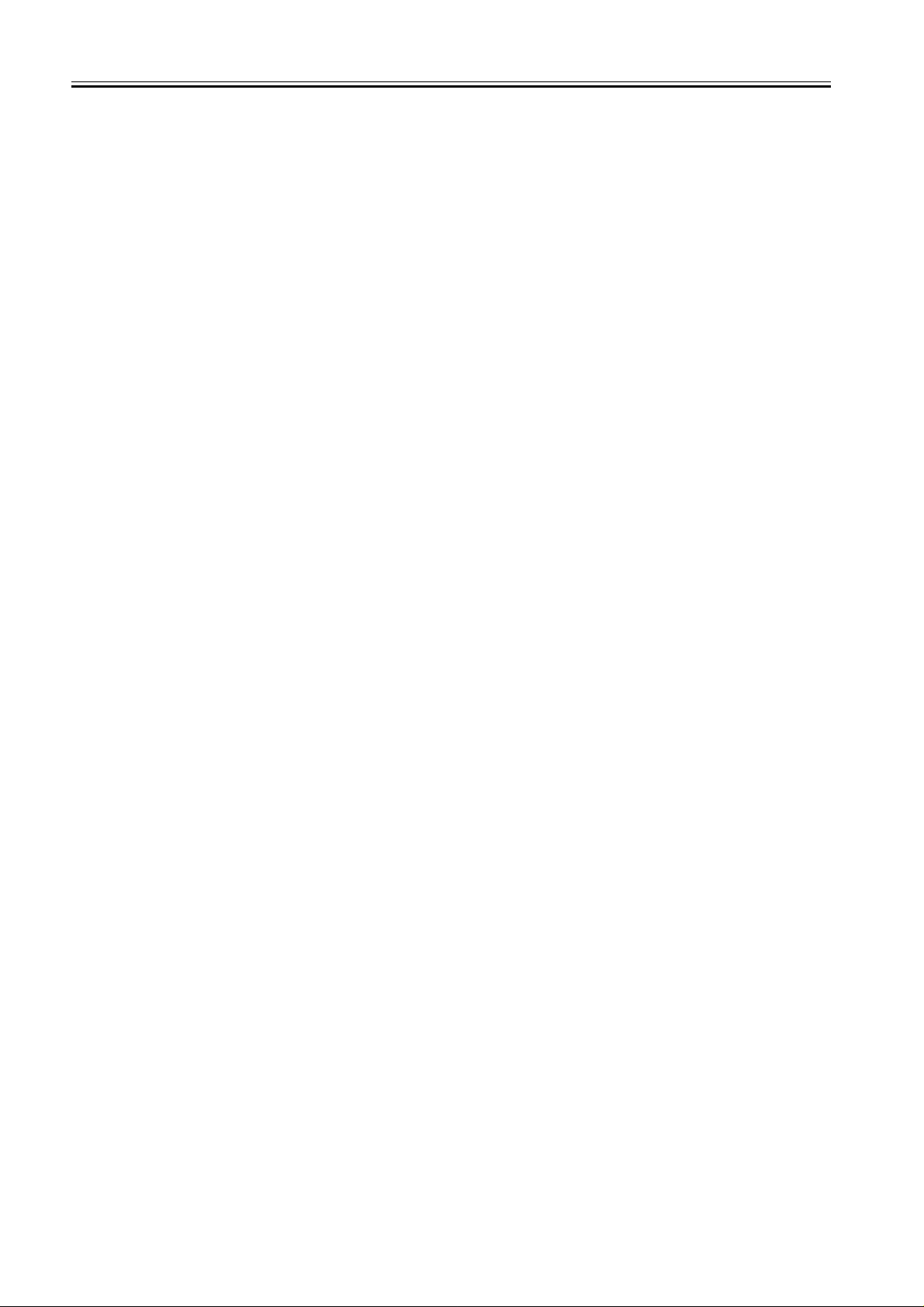
Contents
7.6.13.1 Removing the Cassette Separation Roller........................................................................................................................... 7- 12
Chapter 8 Fixing System
8.1 Construction ...............................................................................................................................................8- 1
8.1.1 Specifications, Control Mechanisms, and Functions ............................................................................... ... .............8- 1
8.1.2 Outline.................................................................................................................................................................... ..8- 1
8.2 Various Control Mechanisms ..... ... ... .... ... ...................................................................................................8- 3
8.2.1 Controlling the Fixing Film Temperature............................................................................................ ......................8- 3
8.2.1.1 Outline...................................................................................................................................................................................... 8- 3
8.2.1.2 Controlling the Fixing Film Temperature..................................................................................................................................8- 3
8.2.1.3 Target Temperatures by Mode ................................................................................................................................................ 8- 3
8.3 Protective Functions............ .... ... ... .............................................................................. ... ... .........................8- 4
8.3.1 Outline.................................................................................................................................................................... ..8- 4
8.3.2 Failure Detection................................................................................................................................................. ... ..8- 5
8.4 Parts Replacement Procedure ...................................................................................................................8- 6
8.4.1 Fixing Unit................................................................................................... ....................................... ......................8- 6
8.4.1.1 Removing the Fixing Unit.........................................................................................................................................................8- 6
8.4.1.2 Installing the Fixing unit ........................................................................................................................................................... 8- 7
8.4.2 Pressure Roller................................ ........................................................................................................................8- 8
8.4.2.1 Removing the Pressure Roller................................................................................................................................................. 8- 8
8.4.3 Fixing Film................................... .. ... ................................................... ....................................... ..............................8- 9
8.4.3.1 Removing the Fixing Film Unit................................................................................................................................................. 8- 9
8.4.4 Fixing Delivery Sensor................................................. ... .......................................................................................8- 10
8.4.4.1 Removing the Delivery Sensor .............................................................................................................................................. 8- 10
Chapter 9 External and Controls
9.1 Control Panel..............................................................................................................................................9- 1
9.1.1 Outline.................................................................................................................................................................... ..9- 1
9.2 Fans ...........................................................................................................................................................9- 1
9.2.1 Outline.................................................................................................................................................................... ..9- 1
9.3 Power Supply System ................................................................................................................................9- 2
9.3.1 Power Supply............................................................................................................ ... .................................... ........9- 2
9.3.1.1 Outline...................................................................................................................................................................................... 9- 2
9.3.1.2 Rated Output of the Power Supply PCB.................................................................................................................................. 9- 2
9.3.2 Protection Function................................................... ... ... ....................................................................................... ..9- 3
9.3.2.1 Protective Functions ................................................................................................................................................................ 9- 3
9.4 Parts Replacement Procedure ...................................................................................................................9- 4
9.4.1 External Covers ...................................................... .. ...............................................................................................9- 4
9.4.1.1 External Covers ....................................................................................................................................................................... 9- 4
9.4.2 Drive Unit........................................................................... ......................................................................................9- 7
9.4.2.1 Removing the Main Drive Unit .................................................................................................................................................9- 7
9.4.2.2 Removing the Pickup Drive Unit .............................................................................................................................................. 9- 8
9.4.2.3 Removing the Fixing/Duplex Drive Unit ................................................................................................................................... 9- 8
9.4.3 Power Supply Unit .......................................................................................................... .. ..................................... ..9- 8
9.4.3.1 Removing the Power Supply PCB ...........................................................................................................................................9- 8
9.4.4 Control Panel.................................................................................................................... .......................................9- 8
9.4.4.1 Removing the Operation Panel Unit ........................................................................................................................................ 9- 8
9.4.5 Image Processor PCB ....................................................... ... ...................................................................................9- 9
9.4.5.1 Removing the Image Processor PCB ...................................................................................................................................... 9- 9
9.4.5.2 Procedure after Replacing the Image Processor PCB........................................................................................................... 9- 10
9.4.6 NCU PCB.......................................................... ... .................................................. ................................................9- 10
9.4.6.1 Removing the NCU PCB........................................................................................................................................................ 9- 10
9.4.7 Modular Jack PCB.................................................................................................................................................9- 10
9.4.7.1 Removing the Modular Jack PCB.......................................................................................................................................... 9- 10
9.4.8 Modem PCB................................ .. ................................................... ... ...................................................................9- 10
9.4.8.1 Removing the Modem PCB ................................................................................................................................................... 9- 10
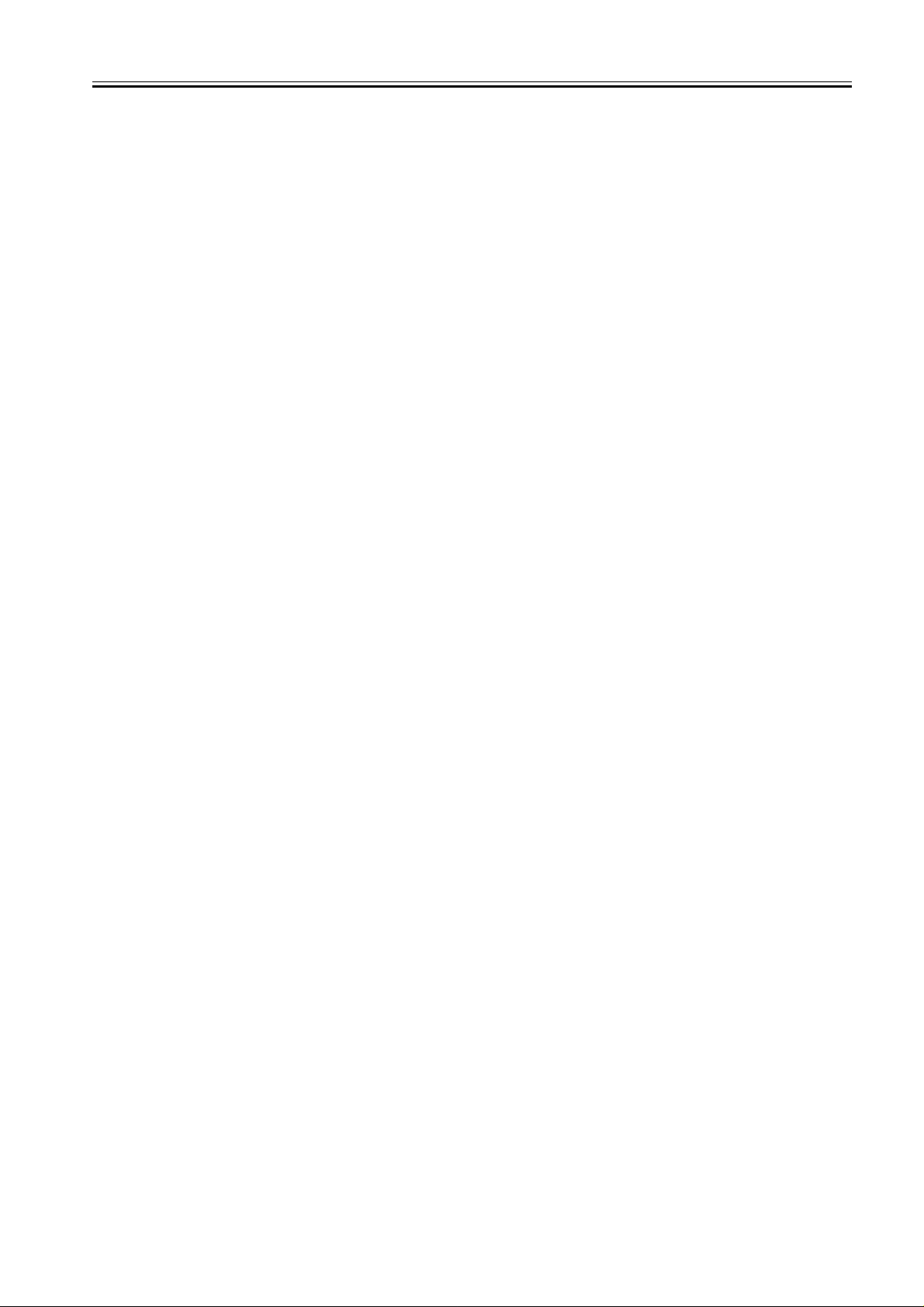
Contents
9.4.9 Network PCB.......................................................... ... .................................................. ... .......................................9- 11
9.4.9.1 Removing the Network PCB ..................................................................................................................................................9- 11
9.4.10 Relay PCB...........................................................................................................................................................9- 11
9.4.10.1 Removing the Relay PCB .................................................................................................................................................... 9- 11
9.4.11 Interlock Switch....................................................................................................................................................9- 11
9.4.11.1 Removing the Interlock Switch.............................................................................................................................................9- 11
9.4.12 Fans.....................................................................................................................................................................9- 11
9.4.12.1 Removing the Heat Discharge Fan...................................................................................................................................... 9- 11
9.4.13 Other ....................................................................................................................................................................9- 12
9.4.13.1 Removing the Speaker.........................................................................................................................................................9- 12
Chapter 10 Original Feeding System
10.1 Basic Construcion......... .... ... ... ... .... ...................................... .... ... ... ... .... ... ... ... .........................................10- 1
10.1.1 Outline ...................................................................................................................................................... ...........10- 1
10.1.2 Drive Mechanism........................................................ .................................................. ... ....................................10- 1
10.2 Basic Operation ... ... ... ... ....................................... ... .... ... ... ... .... ... ... ... ......................................................10- 3
10.2.1 Outline of Operation Mode.............................................................................................................................. .....10- 3
10.2.2 Document Size Detection............................................................................................................................ ........10- 5
10.2.3 Paper Pickup Operation............................................................................................................................ ... ... .....10- 5
10.2.4 Reversal Operation . .............................................................................................................................................10- 5
10.2.5 Delivery Operation...............................................................................................................................................10- 6
10.3 Detection Jams.......................................................................................................................................10- 8
10.3.1 Outline ...................................................................................................................................................... ...........10- 8
10.4 Parts Replacement Procedure................................................................................................................10- 9
10.4.1 ADF......................................................................................................................................................................10- 9
10.4.1.1 Removing the ADF............................................................................................................................................................... 10- 9
10.4.2 External Covers...................................... .......................................................................................... ... ................10- 9
10.4.2.1 Removing the Front Cover................................................................................................................................................... 10- 9
10.4.2.2 Removing the Rear Cover.................................................................................................................................................... 10- 9
10.4.2.3 Detaching the Open/Close cover ......................................................................................................................................... 10- 9
10.4.2.4 Removing the Pickup Tray.................................................................................................................................................10- 10
10.4.3 ADF Drive Unit................................... .. ................................................... ...........................................................10- 10
10.4.3.1 Removing the Drive Unit .................................................................................................................................................... 10- 10
10.4.4 Feed Frame Unit..................................... ...........................................................................................................10- 10
10.4.4.1 Removing the Feed Frame Unit.........................................................................................................................................10- 10
10.4.5 ADF Motor Unit..................................................................................................................................................10- 11
10.4.5.1 Removing the ADF Motor...................................................................................................................................................10- 11
10.4.6 Pick-up/Feed Roller Unit....................................................................................................................................10- 11
10.4.6.1 Removing the Pickup/Feed Roller Unit .............................................................................................................................. 10- 11
10.4.7 Pickup Roller........................................................................................... ...........................................................10- 12
10.4.7.1 Removing the Pickup Roller............................................................................................................................................... 10- 12
10.4.8 Original Separation Pad.....................................................................................................................................10- 12
10.4.8.1 Removing the Separation Pad ........................................................................................................................................... 10- 12
10.4.9 Feed Roller........................................ .................................................. ... ...........................................................10- 13
10.4.9.1 Removing the Feed Roller ................................................................................................................................................. 10- 13
10.4.10 Original Sensor................................................................................................................................................10- 13
10.4.10.1 Removing the Document Set Sensor...............................................................................................................................10- 13
10.4.11 Separation Rear Sensor ..................................................................................................................................10- 13
10.4.11.1 Removing the Separation Rear Sensor............................................................................................................................ 10- 13
10.4.12 Registration Sensor .........................................................................................................................................10- 13
10.4.12.1 Removing the Registration Sensor................................................................................................................................... 10- 13
10.4.13 Document Edge Sensor...................................................................................................................................10- 13
10.4.13.1 Removing the document Edge Sensor............................................................................................................................. 10- 13
10.4.14 Pick-up Solenoid..............................................................................................................................................10- 14
10.4.14.1 Removing the Pickup Solenoid ........................................................................................................................................ 10- 14
10.4.15 Registaration Solenoid................................... ..................................................... .............................................10- 14
10.4.15.1 Removing the Registration Solenoid................................................................................................................................ 10- 14

Contents
10.4.16 Roller Release Solenoid...................................................................................................................................10- 14
10.4.16.1 Removing the Roller Release Solenoid............................................................................................................................ 10- 14
Chapter 11 e-maintenance/imageWARE Remote
11.1 e-maintenance/imageWARE Remote.... ... ... .... ... ... .................................................................................11- 1
11.1.1 Overview..............................................................................................................................................................11- 1
11.1.2 Application Operation Mode.............................................................. .......................................... .........................11- 1
11.1.3 Communication Test.............................................................................. ... ....................................... ... .................11- 1
11.1.4 Communication Log.......................................................................... .................................... ... ... .........................11- 1
11.1.5 Detail of Communication Log................................................... ............................................................................11- 1
11.1.6 Initialization of e-RDS............................................................................................................................. ... ...........11- 1
11.1.7 SOAP Communication Function ..........................................................................................................................11- 2
11.1.8 Retransmission at the time of SOAP Transmission Error....................................................................................11- 3
11.1.9 e-RDS Setting Screen..........................................................................................................................................11- 3
11.1.10 Report Output of Communication Error Log.......................................................................................................11- 4
11.1.11 Sleep Operation ........................................................................................................................................... ... ...11- 4
11.1.12 Alarm Filtering, Alert Filtering.............................................................................................................................11- 5
11.1.13 CA Certificate...................................................................................................................... ... ............................11- 5
11.1.14 Settings of Network Connection (Installation/Maintenance)...............................................................................11- 5
11.1.15 Settings of e-RDS (Installation/Maintenance) ....................................................................................................11- 5
11.1.16 Troubleshooting................................................................................................................... ... ............................11- 6
11.1.17 Error Message list .............................................................................................................................................11- 6
Chapter 12 Maintenance and Inspection
12.1 Periodically Replaced Parts....................................................................................................................12- 1
12.1.1 Periodically Replaced Parts......................................................................................................................... ........12- 1
12.2 Durables and Consumables ...................................................................................................................12- 1
12.2.1 Durables.............................................................................................................................................. .................12- 1
12.3 Scheduled Servicing Basic Procedure ...................................................................................................12- 1
12.3.1 Periodeical Service Items............................................................................................................................... ... ...12- 1
Chapter 13 Standards and Adjustments
13.1 Image Adjustments.................................................................................................................................13- 1
13.1.1 Image parallelism adjustment ..............................................................................................................................13- 1
13.2 Scanning System....................................................................................................................................13- 2
13.2.1 Procedure after Replacing the CIS ................................................................................................. ... .................13- 2
13.2.2 Procedure after Replacing the Copyboard Glass (if equipped with SEND functions)..........................................13- 2
13.3 Electrical Components............................................................................................................................13- 2
13.3.1 Procedure after Replacing the Image Processor PCB.........................................................................................13- 2
13.3.2 Actions to Take before All Clearing (Backing up the User Data) .........................................................................13- 2
13.4 ADF ........................................................................................................................................................13- 3
13.4.1 Outline.................................................................................................................................................... ... ...........13- 3
13.4.1.1 Outline.................................................................................................................................................................................. 13- 3
13.4.1.2 Preparing a Test Sheet for Adjustment................................................................................................................................ 13- 3
13.4.2 Adjusting the Mechanical System..................................................................................................................... ...13- 3
13.4.2.1 Adjusting the Perpendicularity.............................................................................................................................................. 13- 3
13.4.3 Adjusting the Ellectrical System...........................................................................................................................13- 3
13.4.3.1 Adjusting the Magnification .................................................................................................................................................. 13- 3
13.4.3.2 Adjusting the Horizontal Registration................................................................................................................................... 13- 4
13.4.3.3 Leading edge registration adjustment.................................................................................................................................. 13- 4
Chapter 14 Correcting Faulty Images
14.1 Making Initial Checks..............................................................................................................................14- 1
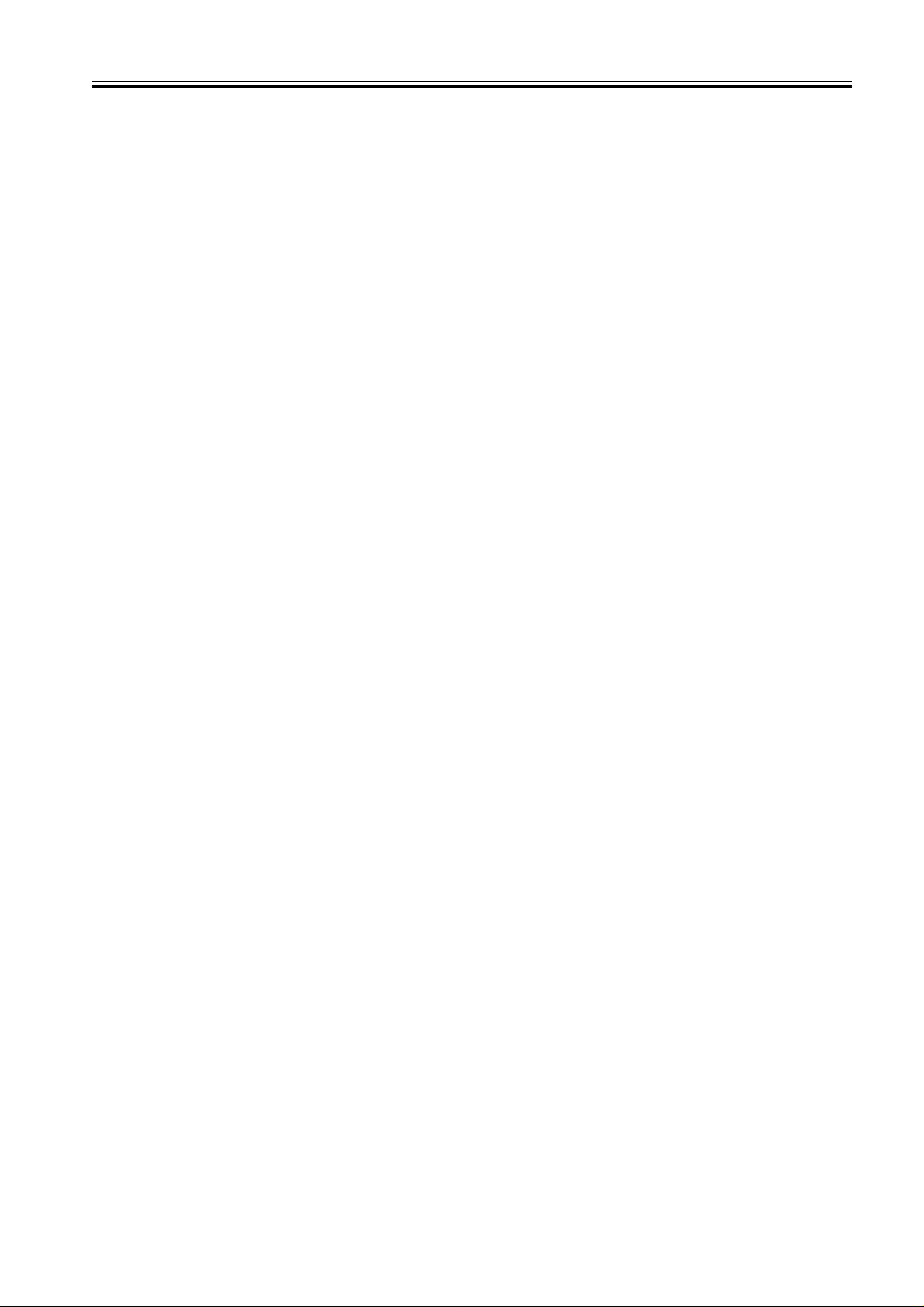
Contents
14.1.1 Site Environment .................................................................................................................................................14- 1
14.1.2 Checking the Paper......................................... .. ... .......................................................................................... ... ..14- 1
14.1.3 Checking the Placement of Paper................................... ....................................................................................14- 1
14.1.4 Checking the Durables ................................................................ ........................................................................14- 1
14.1.5 Checking the Units and Functional Systems.......................................................................................................14- 1
14.1.6 Others..................................................................................................................................................................14- 2
14.2 Outline of Electrical Components............................................................................................................14- 3
14.2.1 Clutch/Solenoid....................................................................................................................................................14- 3
14.2.1.1 List of Clutches/Solenoids/Motors/Fans............................................................................................................................... 14- 3
14.2.2 Sensor ................................................................................................................................................. ... .............14- 5
14.2.2.1 List of Sensors ..................................................................................................................................................................... 14- 5
14.2.3 Lamps, Heaters, and Others..................................................................................................................... ...........14- 7
14.2.3.1 List of Lamps, Heaters, and Others ..................................................................................................................................... 14- 7
14.2.4 PCBs................................................................................................................................ ....................................14- 8
14.2.4.1 List of PCBs ......................................................................................................................................................................... 14- 8
Chapter 15 Self Diagnosis
15.1 Error Code Details ..... ... ..........................................................................................................................15- 1
15.1.1 Error Code Details............................................................................................................................ ...................15- 1
15.2 Jam Code ...............................................................................................................................................15- 2
15.2.1 Jam Codes (Main body).......................................................................................................................................15- 2
15.2.2 Jam Codes (ADF)................................................................................................................................................15- 3
15.3 FAX Error Codes ....................................................................................................................................15- 3
15.3.1 Outline ...................................................................................................................................................... ...........15- 3
15.3.1.1 Error Code Outline ............................................................................................................................................................... 15- 3
15.3.2 User Error Code................................................................................................................................ ... ................15- 4
15.3.2.1 User Error Code................................................................................................................................................................... 15- 4
15.3.3 Service Error Code............................................ ....................................................................................... ...........15- 4
15.3.3.1 Service Error Code...............................................................................................................................................................15- 4
Chapter 16 Service Mode
16.1 Outline ....................................................................................................................................................16- 1
16.1.1 Outline of Service Mode ......................................................................................................................................16- 1
16.1.2 Using the Mode................................................................................................................................. ...................16- 3
16.2 Default settings.......................................................................................................................................16- 3
16.2.1 Service Mode Menus...........................................................................................................................................16- 3
16.3 Setting of Bit Switch (SSSW)................................................................................................................16- 10
16.3.1 Outline ...............................................................................................................................................................16- 10
16.3.1.1 Bit Switch Composition ...................................................................................................................................................... 16- 10
16.3.2 SSSW-SW01.....................................................................................................................................................16- 10
16.3.2.1 List of Functions.................................................................................................................................................................16- 10
16.3.2.2 Detailed Discussions of Bit 0.............................................................................................................................................. 16- 10
16.3.3 SSSW-SW03.....................................................................................................................................................16- 10
16.3.3.1 List of Functions.................................................................................................................................................................16- 10
16.3.3.2 Detailed Discussions of Bit 7.............................................................................................................................................. 16- 11
16.3.4 SSSW-SW04.....................................................................................................................................................16- 11
16.3.4.1 List of Functions.................................................................................................................................................................16- 11
16.3.4.2 Detailed Discussions of Bit 2.............................................................................................................................................. 16- 11
16.3.4.3 Detailed Discussions of Bit 3.............................................................................................................................................. 16- 11
16.3.4.4 Detailed Discussions of Bit 4.............................................................................................................................................. 16- 11
16.3.4.5 Detailed Discussions of Bit 6.............................................................................................................................................. 16- 11
16.3.4.6 Detailed Discussions of Bit 7.............................................................................................................................................. 16- 12
16.3.5 SSSW-SW05.....................................................................................................................................................16- 12
16.3.5.1 List of Functions.................................................................................................................................................................16- 12
16.3.5.2 Detailed Discussions of Bit 1.............................................................................................................................................. 16- 12
16.3.5.3 Detailed Discussions of Bit 2.............................................................................................................................................. 16- 12

Contents
16.3.6 SSSW-SW12......................................................................................................................................................16- 12
16.3.6.1 List of Functions................................................................................................................................................................. 16- 12
16.3.7 SSSW-SW13......................................................................................................................................................16- 13
16.3.7.1 List of Functions................................................................................................................................................................. 16- 13
16.3.7.2 Detailed Discussions of Bit 2..............................................................................................................................................16- 13
16.3.8 SSSW-SW14......................................................................................................................................................16- 14
16.3.8.1 List of Functions................................................................................................................................................................. 16- 14
16.3.8.2 Detailed Discussions of Bit 2..............................................................................................................................................16- 14
16.3.8.3 Detailed Discussions of Bit 4..............................................................................................................................................16- 14
16.3.9 SSSW-SW28......................................................................................................................................................16- 14
16.3.9.1 List of Functions................................................................................................................................................................. 16- 14
16.3.9.2 Detailed Discussions of Bit 0..............................................................................................................................................16- 14
16.3.9.3 Detailed Discussions of Bit 1..............................................................................................................................................16- 14
16.3.9.4 Detailed Discussions of Bit 2..............................................................................................................................................16- 14
16.3.9.5 Detailed Discussions of Bit 3..............................................................................................................................................16- 15
16.3.9.6 Detailed Discussions of Bit 4..............................................................................................................................................16- 15
16.3.9.7 Detailed Discussions of Bit 5..............................................................................................................................................16- 15
16.3.10 SSSW-SW30....................................................................................................................................................16- 15
16.3.10.1 List of Functions ...............................................................................................................................................................16- 15
16.3.10.2 Detailed Discussions of Bit 5............................................................................................................................................16- 15
16.3.11 SSSW-SW34....................................................................................................................................................16- 15
16.3.11.1 List of Functions ...............................................................................................................................................................16- 15
16.3.11.2 Detailed Discussions of Bit 0............................................................................................................................................16- 16
16.3.11.3 Detailed Discussions of Bit 1............................................................................................................................................16- 16
16.4 Setting of Menu Switch (Menu) ............................................................................................................16- 16
16.4.1 Menu Switch Composition.................................. ... .............................................................................................16- 16
16.4.2 <No.005 NL equalizer>......................................................................................................................................16- 16
16.4.3 <No.006 telephone line monitor>.......................................................................................................................16- 16
16.4.4 <No.007 ATT transmission level>......................................................................................................................16- 16
16.4.5 <No.008 V.34 modulation speed upper limit>....................................................................................................16- 16
16.4.6 <No.009 V.34 data speed upper limit>...............................................................................................................16- 16
16.4.7 <No.010 Frequency of the pseudo CI signal>....................................................................................................16- 17
16.5 Setting of Numeric Parameter (NUMERIC Param.)..............................................................................16- 17
16.5.1 Numerical Parameter Composition....................................................................................................................16- 17
16.5.2 <002: RTN transmission condition (1)><003: RTN transmission condition (2)><004: RTN transmission condition (3)>
16- 17
16.5.3 <005: NCC pause length (pre-ID code)> ...........................................................................................................16- 18
16.5.4 <006: NCC pause length (post-ID code)>..........................................................................................................16- 18
16.5.5 <010: line connection identification length>.......................................................................................................16- 18
16.5.6 <011: T.30 T1 timer (for reception)>..................................................................................................................16- 18
16.5.7 <013: T.30 EOL timer>.......................................................................................................................................16- 18
16.5.8 <015: hooking detection time>...........................................................................................................................16- 18
16.5.9 <016: time length to first response at time of fax/tel switchover>.............................. ........................................16- 18
16.5.10 <017: pseudo RBT signal pattern ON time length><018: pseudo RBT signal pattern OFF time length (short)><019:
pseudo RBT signal pattern OFF time length (long)> ...............................................................................................16- 18
16.5.11 <020: pseudo CI signal pattern ON time length><021: pseudo CI signal pattern OFF time length (short)><022:
pseudo CI signal pattern OFF time length (long)>...................................................................................................16- 18
16.5.12 <023: CNG detention level for fax/tel switchover>...........................................................................................16- 18
16.5.13 <024: pseudo RBT transmission level at time of fax/tel switchover>...............................................................16- 18
16.5.14 <025: Answering machine connection function signal detection time>............................................................16- 18
16.5.15 <027: V.21 low-speed flag preamble identification length>..............................................................................16- 18
16.5.16 <056 - 061: Count type select >.......................................................................................................................16- 19
16.6 Setting of Scanner Functions (SCANNER)...........................................................................................16- 22
16.6.1 Numeric Parameter Functional configuration................................................................ .....................................16- 22
16.6.2 <024:CIS scan position during ADF scanning> .................................................................................................16- 23
16.6.3 <026:Distance from the standby position of CIS to the shading start point> .....................................................16- 23
16.6.4 <031: Vertical scan start position adjustment>..................................................................................................16- 23
16.6.5 <032: Horizontal scan start position adjustment> ..............................................................................................16- 23
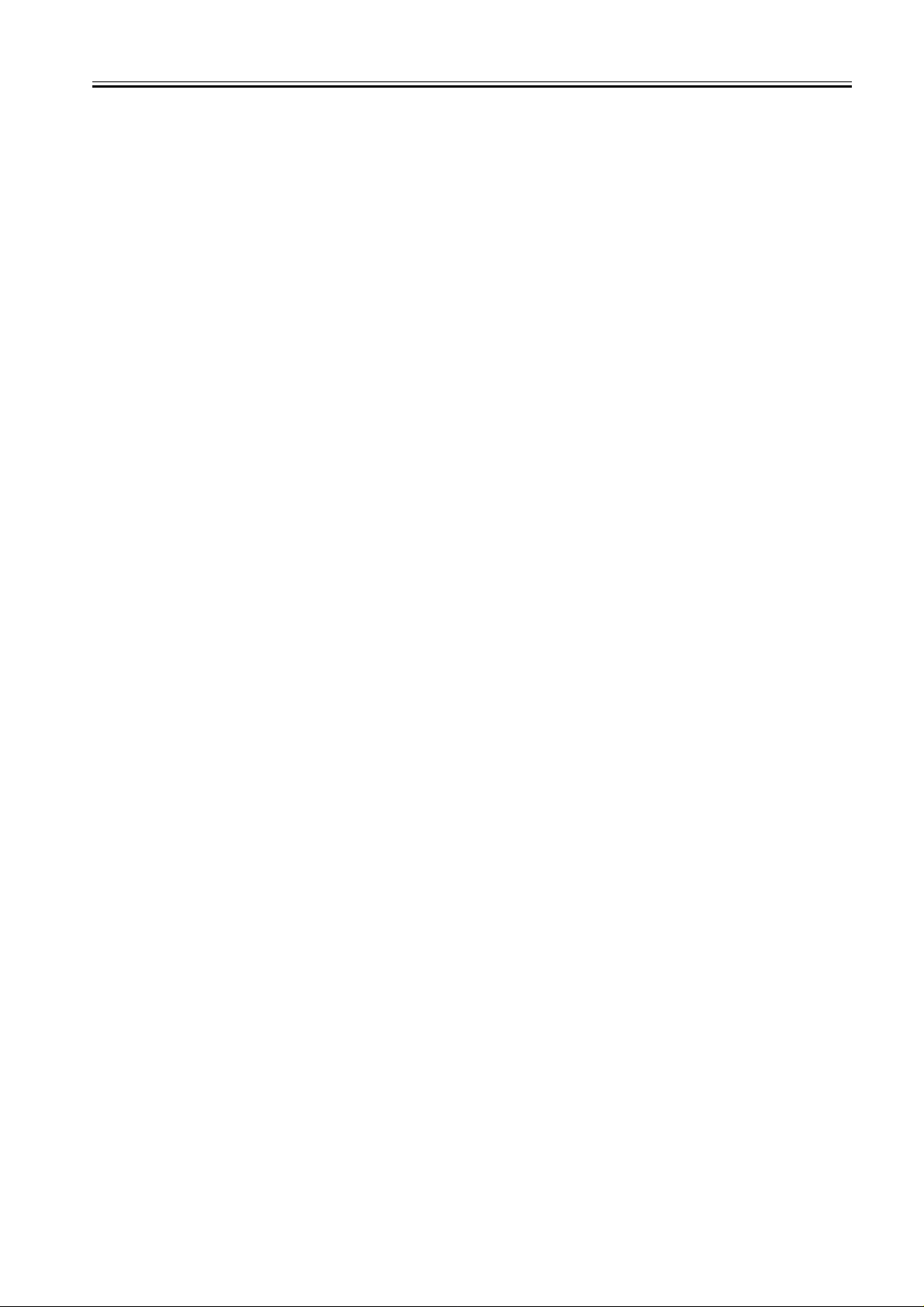
Contents
16.6.6 <033: Vertical scan magnification correction>...................................................................................................16- 23
16.6.7 <034: Horizontal scan magnification correction>...............................................................................................16- 23
16.6.8 <035: - 036:Reader motor speed change>........................................................................................................16- 23
16.6.9 <041: Vertical scan start position adjustment (when scanning on a document fed from ADF)> .......................16- 23
16.6.10 <042: Horizontal scan start position adjustment (when scanning on a document fed from ADF)> .................16- 23
16.6.11 <043: Horizontal scan end position correction ((copy:scanning on ADF)>......................................................16- 23
16.6.12 <044: Horizontal scan end position correction (superfine:scanning on ADF)>................................................16- 23
16.6.13 <045: Horizontal scan end position correction (fine:scanning on ADF)>.........................................................16- 24
16.6.14 <046: Horizontal scan end position correction (standard:scanning on ADF)>.................................................16- 24
16.6.15 <047: Vertical scan magnification correction (when scanning on a document fed from ADF)>.......................16- 24
16.6.16 <048: Horizontal scan magnification correction (when scanning on a document fed from ADF)> ..................16- 24
16.6.17 <054: Pickup motor speed correction (when the ADF is used) >.....................................................................16- 24
16.6.18 <193: ADF special standard-sized paper: LGL misidentification-ready>.........................................................16- 24
16.6.19 <194: ADF special standard-sized paper: LTR misidentification-ready>.........................................................16- 24
16.6.20 <195: ADF special standard-sized paper: LTR_R misidentification-ready> ....................................................16- 24
16.6.21 <213: XYZ correction value (X) of standard white plate> (equipped with SEND functions) ............................16- 24
16.6.22 <214: XYZ correction value (Y) of standard white plate> (equipped with SEND functions) ............................16- 25
16.6.23 <215: XYZ correction value (Z) of standard white plate> (equipped with SEND functions).............................16- 25
16.7 Setting of Printer Functions (PRINTER) ...............................................................................................16- 25
16.7.1 Service Soft Switch Settings (PRINTER)...........................................................................................................16- 25
16.7.1.1 SSSW-SW05......................................................................................................................................................................16- 25
16.7.1.2 SSSW-SW14......................................................................................................................................................................16- 26
16.7.1.3 SSSW-SW15......................................................................................................................................................................16- 26
16.7.2 Numerin Parameter Settings (Numeric Prama.)................................................................................................16- 27
16.7.2.1 Numeric Parameter Functional configuration..................................................................................................................... 16- 27
16.7.2.2 <031: Top registration adjustment (manual feed tray)> ..................................................................... ................................ 16- 27
16.7.2.3 <032: Top registration adjustment (cassette)>................................................................................................................... 16- 27
16.7.2.4 <033: Top registration adjustment (duplex unit)>...............................................................................................................16- 28
16.7.2.5 <034: Left-end registration adjustment (manual feed tray)> .............................................................................................. 16- 28
16.7.2.6 <035: Left-end registration adjustment (cassette 1)>......................................................................................................... 16- 28
16.7.2.7 <036: Left-end registration adjustment (cassette 2)>......................................................................................................... 16- 28
16.7.2.8 <039: Left-end registration adjustment (duplex unit)>........................................................................................................ 16- 28
16.7.2.9 <040: Target fixing temperature adjustment (manual feed tray)> ...................................................................................... 16- 28
16.7.2.10 <041: Target fixing temperature adjustment (cassette 1)>...................... ..................... .................... ................................ 16- 28
16.7.2.11 <042: Target fixing temperature adjustment (cassette 2)>...................... ..................... .................... ................................ 16- 28
16.7.2.12 <051: Target 2-sided temperature adjustment>............................................................................................................... 16- 28
16.7.2.13 <053: Margin adjustment at the leading edge of the copy> ............................................................................................. 16- 28
16.7.2.14 <054: Margin adjustment at the trailing edge of the copy> .............................................................................................. 16- 28
16.7.2.15 <055: Margin adjustment at the right edge of the copy>.................................................................................................. 16- 28
16.7.2.16 <056: Margin adjustment at the left edge of the copy> .................................................................................................... 16- 28
16.8 Network Parameter Settings (NETWORK)...........................................................................................16- 29
16.8.1 Confirmation of contents of CA certificate.........................................................................................................16- 29
16.9 Setting of System Functions (SYSTEM)............................................................................... ................16- 29
16.9.1 Bit Switch Settings.............................................................................................................................................16- 29
16.10 Registration of Accessories (ACC)......................................................................................................16- 29
16.10.1 Accessory Registration....................................................................................................................................16- 29
16.11 eRDS Parameter Settings (E-RDS)....................................................................................................16- 30
16.11.1 Settings Related to e-RDS...............................................................................................................................16- 30
16.12 Display of Counter Information (COUNTER) ......................................................................................16- 30
16.12.1 Counters ..........................................................................................................................................................16- 30
16.12.2 Clearing Counters............................................................................................................................................16- 31
16.13 Service Report (REPORT)..................................................................................................................16- 32
16.13.1 Report Output .............................................................. .................................................. ..................................16- 32
16.13.2 System Data List.......................................................... .. ..................................................................................16- 32
16.13.3 System Dump List.......................................................... ... ...............................................................................16- 32
16.13.4 Counter List......................................................................................................................................................16- 34
16.13.5 Error Log List ...................................................................................................................................................16- 34
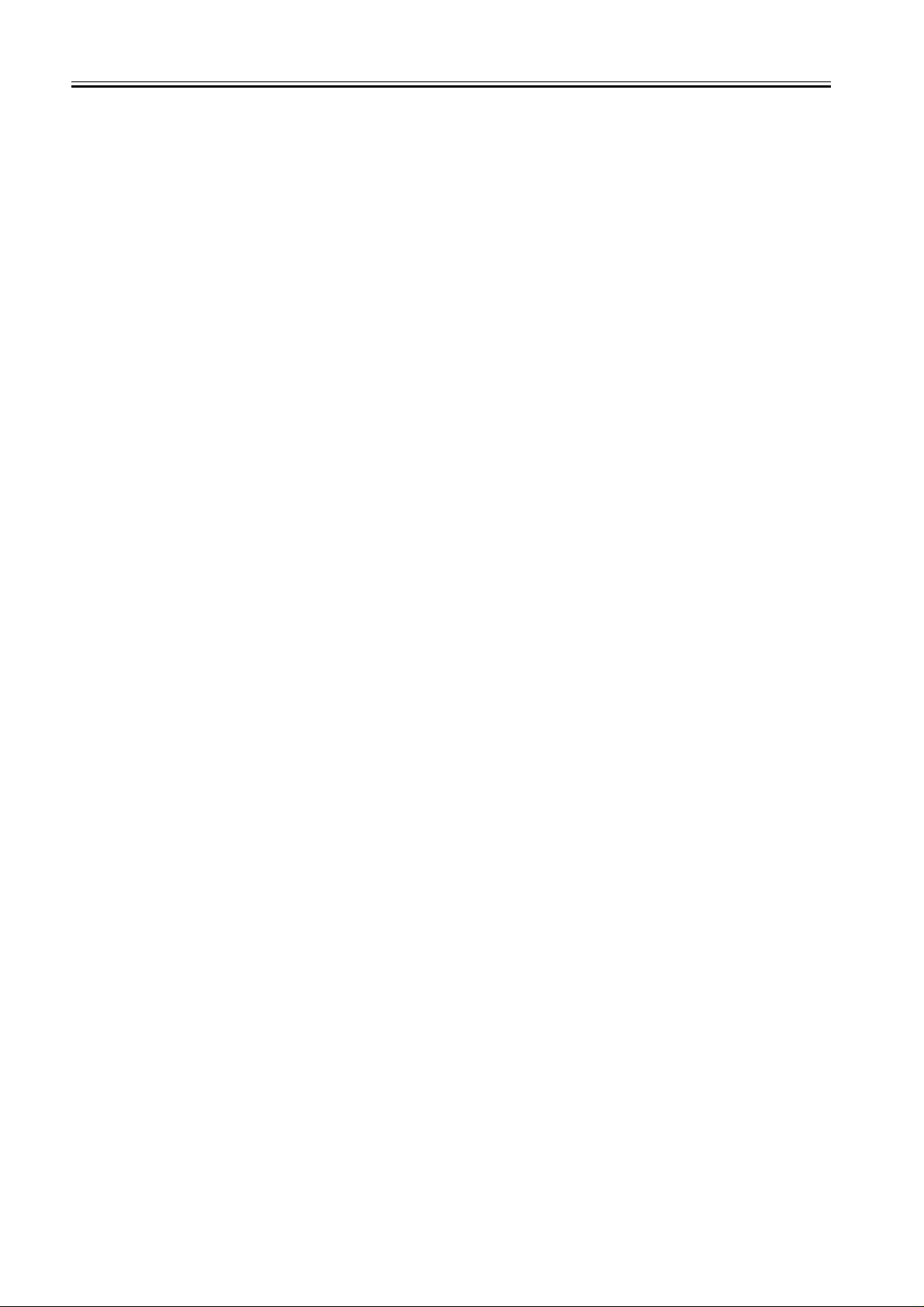
Contents
16.13.6 Spec List...........................................................................................................................................................16- 36
16.13.7 Service Label....................................................................................................................................................16- 37
16.13.8 e-RDS Communication Error Log List..............................................................................................................16- 37
16.14 Download (DOWNLOAD) ...................................................................................................................16- 38
16.14.1 Download .........................................................................................................................................................16- 38
16.15 Initialization of Set Value (CLEAR).....................................................................................................16- 38
16.15.1 Clear.................................................................................................................................................................16- 38
16.16 Error Display (ERROR DISPLAY).......................................................................................................16- 38
16.16.1 Error Display.....................................................................................................................................................16- 38
16.17 Display of ROM Information (ROM)....................................................................................................16- 39
16.17.1 ROM display............................................................. ... .................................................. ...................................16- 39
16.18 Test Mode (TEST) .. ... ... ... .... ... ....................................... ... ... ... .... ... ... ... .... ...........................................16- 40
16.18.1 D-RAM Test<(1) D-RAM TEST>......................................................................................................................16- 40
16.18.2 Scan Test ((2) SCAN TEST)............................................................................................................................16- 40
16.18.3 Print Test ((3) PRINT TEST)............................................................................................................................16- 40
16.18.4 MODEM Test ((4) MODEM TEST)...................................................................................................................16- 41
16.18.5 FUNCTION TEST <(6) FUNCTION TEST>.....................................................................................................16- 43
16.18.6 Roller cleaning mode ((0) ROLLER CLEAN) ...................................................................................................16- 47
Chapter 17 Upgrading
17.1 Outline ....................................................................................................................................................17- 1
17.1.1 Overview of Upgrade ...........................................................................................................................................17- 1
17.1.2 Overview of Service Support Tool.................................................................................................................. ......17- 1
17.2 Making Preparations...............................................................................................................................17- 1
17.2.1 Registering the System Software.........................................................................................................................17- 1
17.2.2 Connection...........................................................................................................................................................17- 3
17.3 Downloading System Software...............................................................................................................17- 4
17.3.1 Downloading System ...........................................................................................................................................17- 4
17.3.1.1 Downloading Procedure.......................................................................................................................................................17- 4
17.3.2 Downloading BOOT................................................................................................................. ............................17- 4
17.3.2.1 Downloading Procedure.......................................................................................................................................................17- 4
17.3.3 Other Upgrade Methods.................................. .....................................................................................................17- 9
17.3.3.1 Downloading the PCL Software ...........................................................................................................................................17- 9
17.3.3.2 Downloading the CA certificate ........................................................................................................................................... 17- 9
Chapter 18 Service Tools
18.1 Service Tools..... .... ... ... ... ....................................... ... ... ....................................... ... .... ... ..........................18- 1
18.1.1 Special Tools............................................................................................................................ ............................18- 1
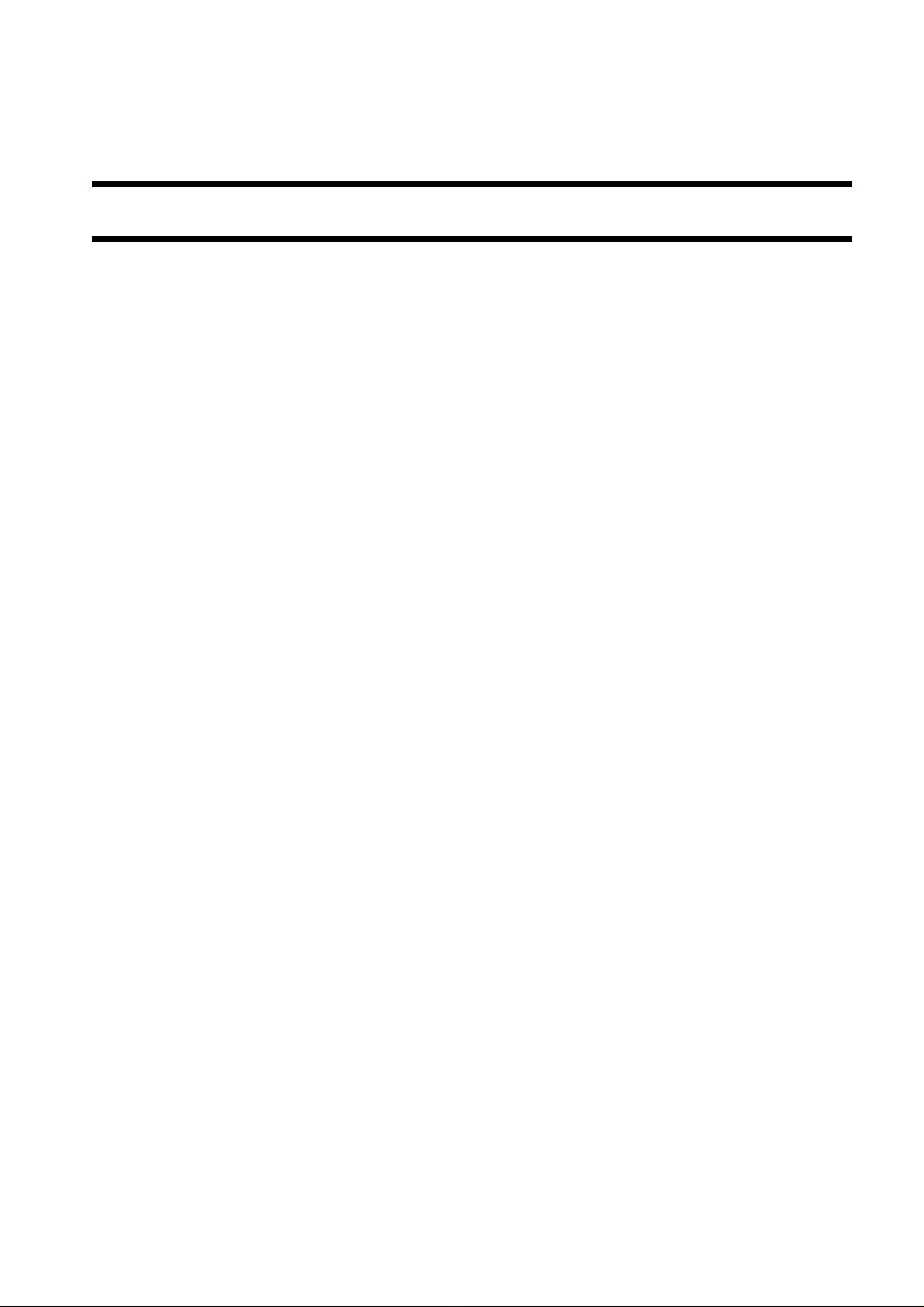
Chapter 1 Introduction
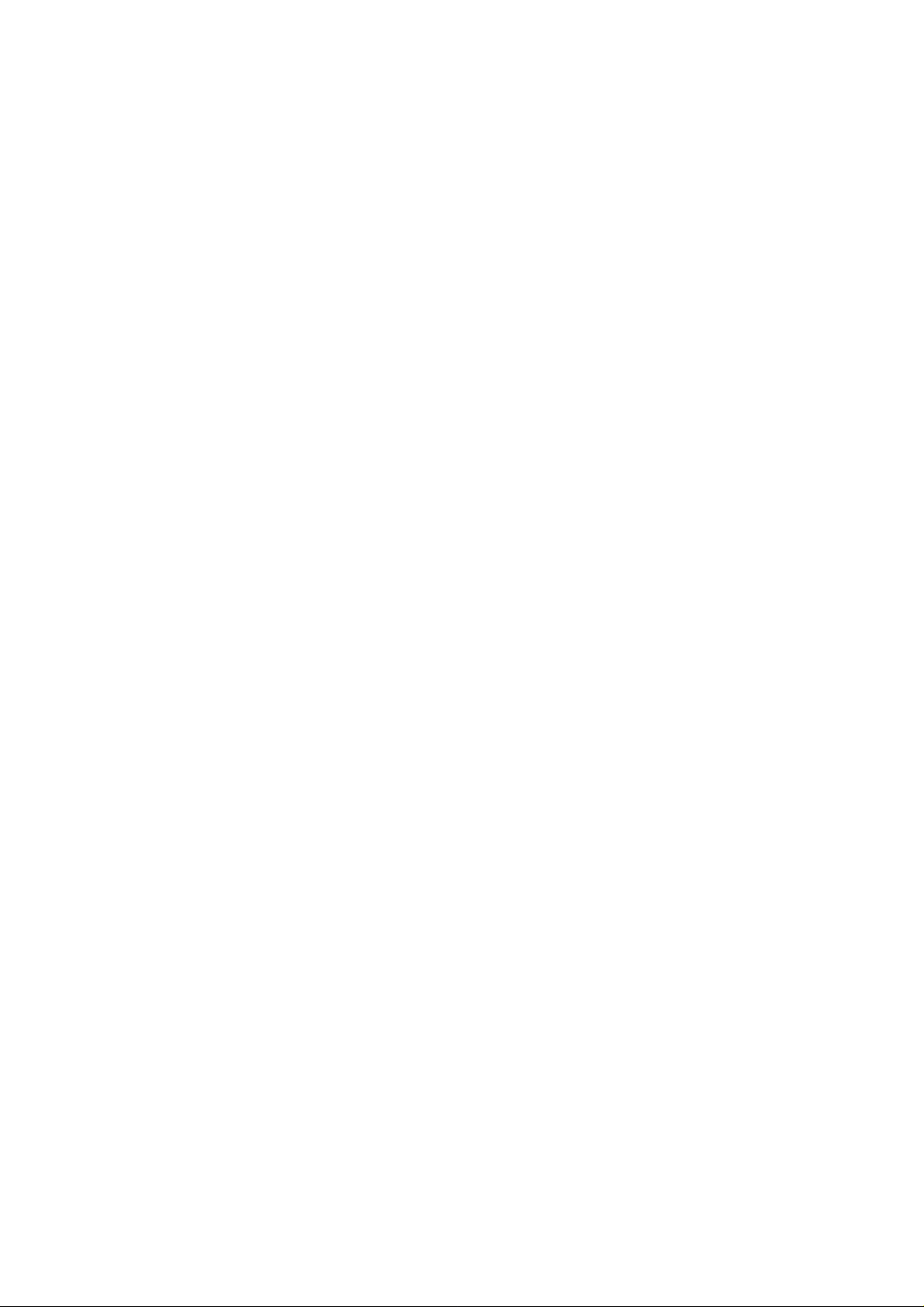

Contents
Contents
1.1 System Construction......................................................................................................................................................1-1
1.1.1 System Configuration .................................................................................................................................................................. 1-1
1.2 Product Specifications....................................................................................................................................................1-4
1.2.1 Names of Parts ............................................................................................................................................................................. 1-4
1.2.1.1 External View (Front) .....................................................................................................................................................................................1-4
1.2.1.2 External View (Rear) ......................................................................................................................................................................................1-5
1.2.1.3 Cross-Section (Main body) .............. ... .... ...................................... ... ...............................................................................................................1-6
1.2.1.4 Cross Section (ADF) .......................................................................................................................................................................................1-7
1.2.2 Using the Machine ....................................................................................................................................................................... 1-8
1.2.2.1 Turning On the Power Switch.........................................................................................................................................................................1-8
1.2.2.2 When Turning Off the Main Power Switch....................................................................................................................................................1-9
1.2.2.3 Control Panel.................................................................................................................................................................................................1-11
1.2.3 User Mode Items........................................... .. ........................... ................................................................................................ 1-12
1.2.3.1 COMMON SETTINGS ................................................................................................................................................................................1-12
1.2.3.2 COPY SETTINGS ........................................................................................................................................................................................1-12
1.2.3.3 TX/RX SETTINGS.......................................................................................................................................................................................1-13
1.2.3.4 ADDRESS BOOK SET. ...............................................................................................................................................................................1-14
1.2.3.5 PRINTER SETTINGS ..................................................................................................................................................................................1-15
1.2.3.6 TIMER SETTINGS ......................................................................................................................................................................................1-16
1.2.3.7 ADJUST./CLEANING .................................................................................................................................................................................1-16
1.2.3.8 REPORT SETTINGS....................................................................................................................................................................................1-17
1.2.3.9 SYSTEM SETTINGS ...................................................................................................................................................................................1-17
1.2.4 Maintenance by the User ........................................................................................................................................................... 1-19
1.2.4.1 User Maintenance Items................................................................................................................................................................................1-19
1.2.4.2 Cleaning ........................................................................................................................................................................................................1-19
1.2.5 Safety ......................................................................................................................................................................................... 1-21
1.2.5.1 Safety of Toner..............................................................................................................................................................................................1-21
1.2.5.2 Safety of the Laser Light...............................................................................................................................................................................1-21
1.2.5.3 CDRH Regulations........................................................................................................................................................................................1-21
1.2.5.4 Handling the Laser Unit................................................................................................................................................................................1-21
1.2.5.5 Point to Note about Fire ................................................................................................................................................................................1-23
1.2.5.6 Cautions as to the replacement and disposal of lithium battery....................................................................................................................1-23
1.2.6 Product Specifications ............................................................................................................................................................... 1-24
1.2.6.1 Product Specifications...................................................................................................................................................................................1-24
1.2.6.2 ADF Specifications .......................................................................................................................................................................................1-25
1.2.6.3 Fax Specifications .........................................................................................................................................................................................1-25
1.2.7 Function List .............................................................................................................................................................................. 1-26
1.2.7.1 Print Speed (iR1020/1020J/1021J) ...............................................................................................................................................................1-26
1.2.7.2 Print Speed (iR1024A/F/J/N/i/iF, iR1025J/N/iF) .........................................................................................................................................1-27
1.2.7.3 Types of Paper...............................................................................................................................................................................................1-27
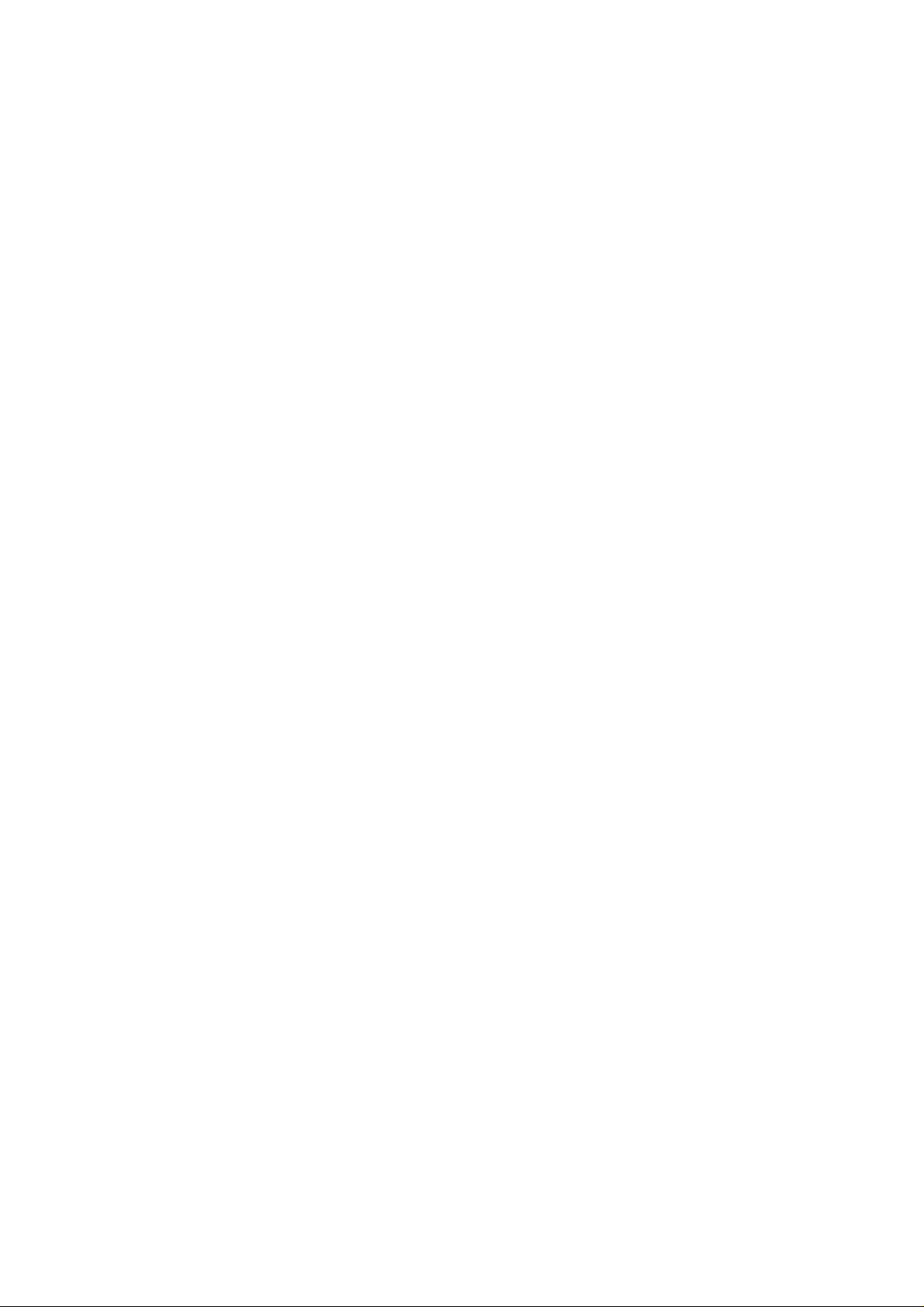
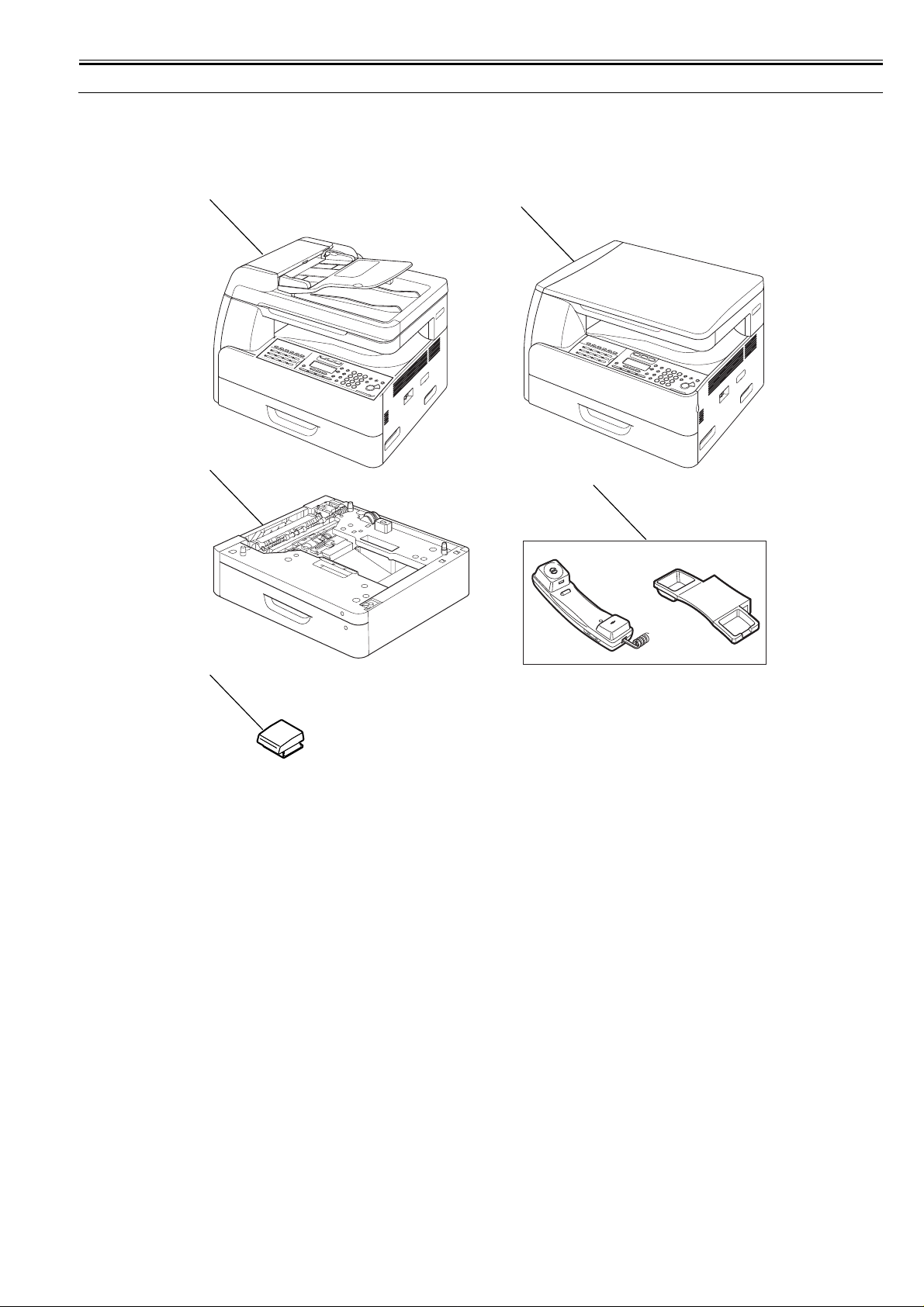
1.1 System Construction
Chapter 1
1.1.1 System Configuration
iR1020J / iR1024J / iR1020 / iR1024 / iR1024A / iR1024N / iR1024F / iR1024i / iR1024iF
- Pickup/ Other Accessories
[1]
[3]
[2]
0020-0072
[4]
[5]
F-1-1
[1] Main body (ADF type)
[2] Main body (copyboard type)
[3] Cassette Feeding Module-N2
[4] Hand Set CT-25
[5] Card Reader-E1 + Card Reader Attachment-D2
1-1
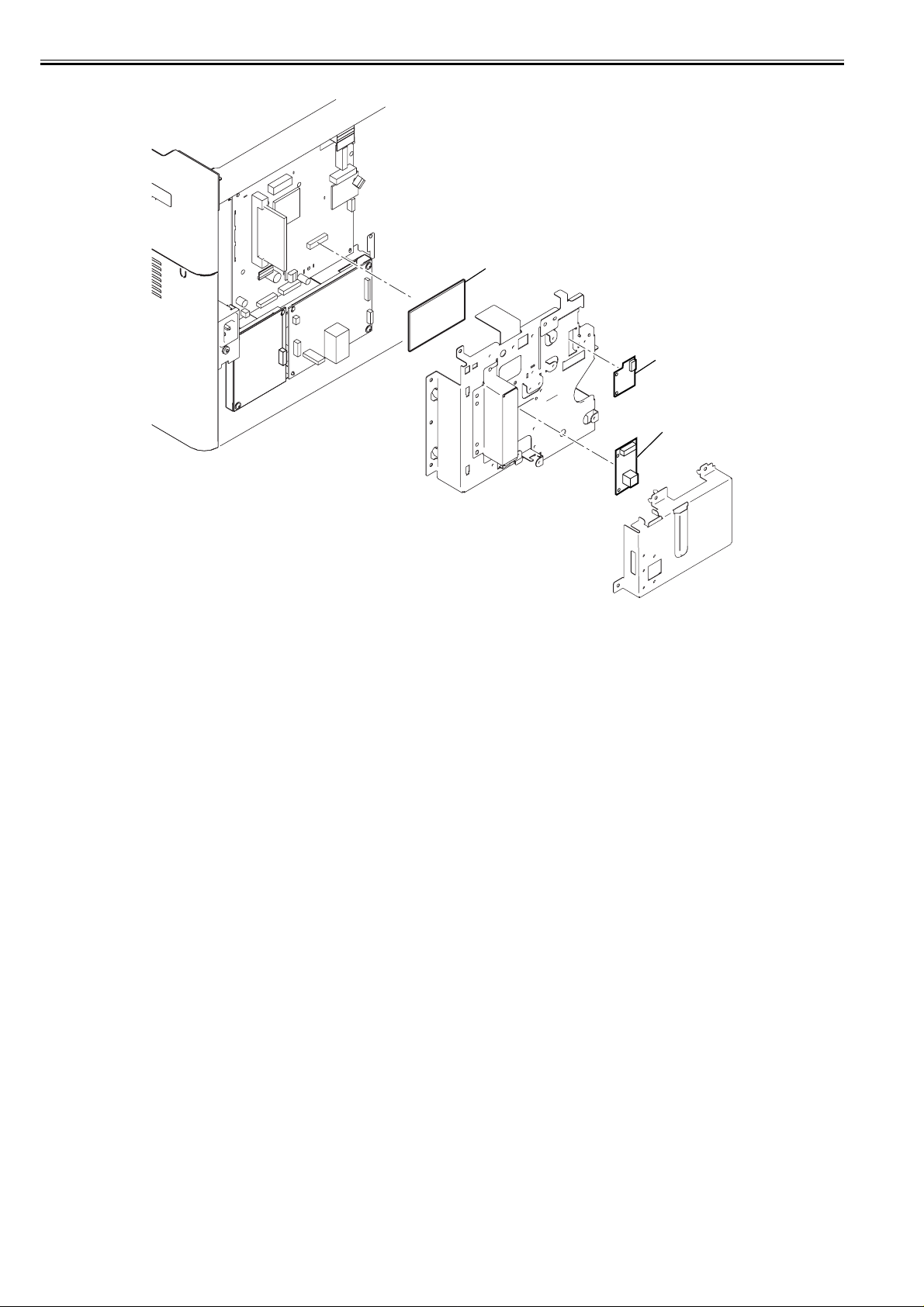
Chapter 1
- Functions of the Printing/Transmission Functions
[2]
[3]
[1]
F-1-2
[1] NW IF Adapter iN-E11 (Network function)
[2] PCL Printer Kit-AB1 (PCL print function)
[3] Serial Interface Board-A1 (Coin vender function)
[4] Barcode Printing Kit-B1 (Barcode print function)
1-2
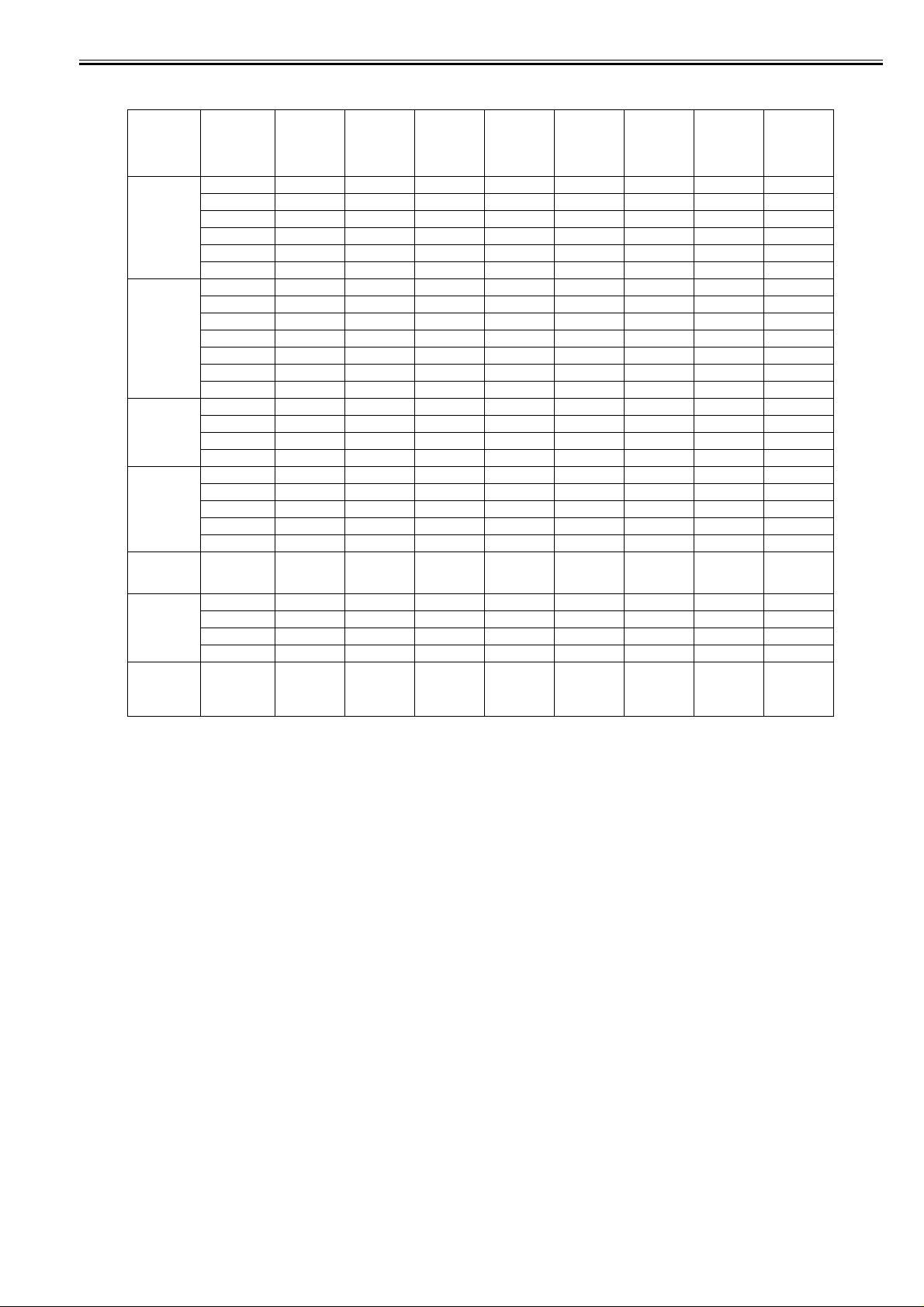
Chapter 1
Option conversion table
Function Model name Product code PCL Printer
Copy iR1021J 2579B001AA - - Option Option Option - -
Copy/Printer/
Scanner/
Cpoyboard
Copy/Printer/
Scanner/ADF
Copy/Printer/
Scanner/Fax/
ADF
Copy/Printer/
Scanner/ADF/
Send/PCL
Copy/Printer/
Scanner/Fax/
ADF/Send
Copy/Printer/
Scanner/Fax/
ADF/Send/
PCL
T-1-1
Kit-AB1
iR1020J 2579B002AA - - Option Option Option - iR1020J 2579B003AA - - Option Option Option - iR1025J 2581B001AA - - Option Option Option - iR1024J 2581B002AA - - Option Option Option - iR1024J 2581B003AA - - Option Option Option - iR1020 2580B001AA Option Option Option Option Option Option iR1020 2580B002AA Option Option Option Option Option Option iR1025 2582B001AA Option Option Option Option Option Option iR1025 2582B006AA Option Option Option Option Option Option iR1024 2582B002AA Option Option Option Option Option Option iR1024 2582B003AA Option Option Option Option Option Option iR1024 2582B005AA Option Option Option Option Option Option iR1025N 2583B001AA Option Standard Option Option Option Option iR1025N 2583B004AA Option Standard Option Option Option Option iR1024A 2583B002AA Option Option Option Option Option Option iR1024N 2583B003AA Option Standard Option Option Option Option iR1024F 2584B001AA Option Option Option Option Option Option Option
iR1024F 2584B002AA Option Option Option Option Option Option iR1024F 2584B005AA Option Option Option Option Option Option iR1024F 2584B003AA Option Option Option Option Option Option iR1024F 2584B004AA Option Option Option Option Option Option iR1024i 2585B001AA Standard Option Option Option Option -
iR1025iF 2586B001AA Option Standard Option Option Option Option iR1024iF 2586B002AA Option Standard Option Option Option Option iR1024iF 2586B003AA Option Standard Option Option Option Option iR1024iF 2586B004AA Option Standard Option Option Option Option iR1024iF 2587B001AA Standard. Standard Option Option Option Option Option
Netwoek
Board
Cassette
Feeding
Module-N2
Card ReaderE1 + Card
Reader
AttachmentD1
Serial
Interface
Board-A1
Barcode
Printing KitB1
Hand Set CT25
1-3
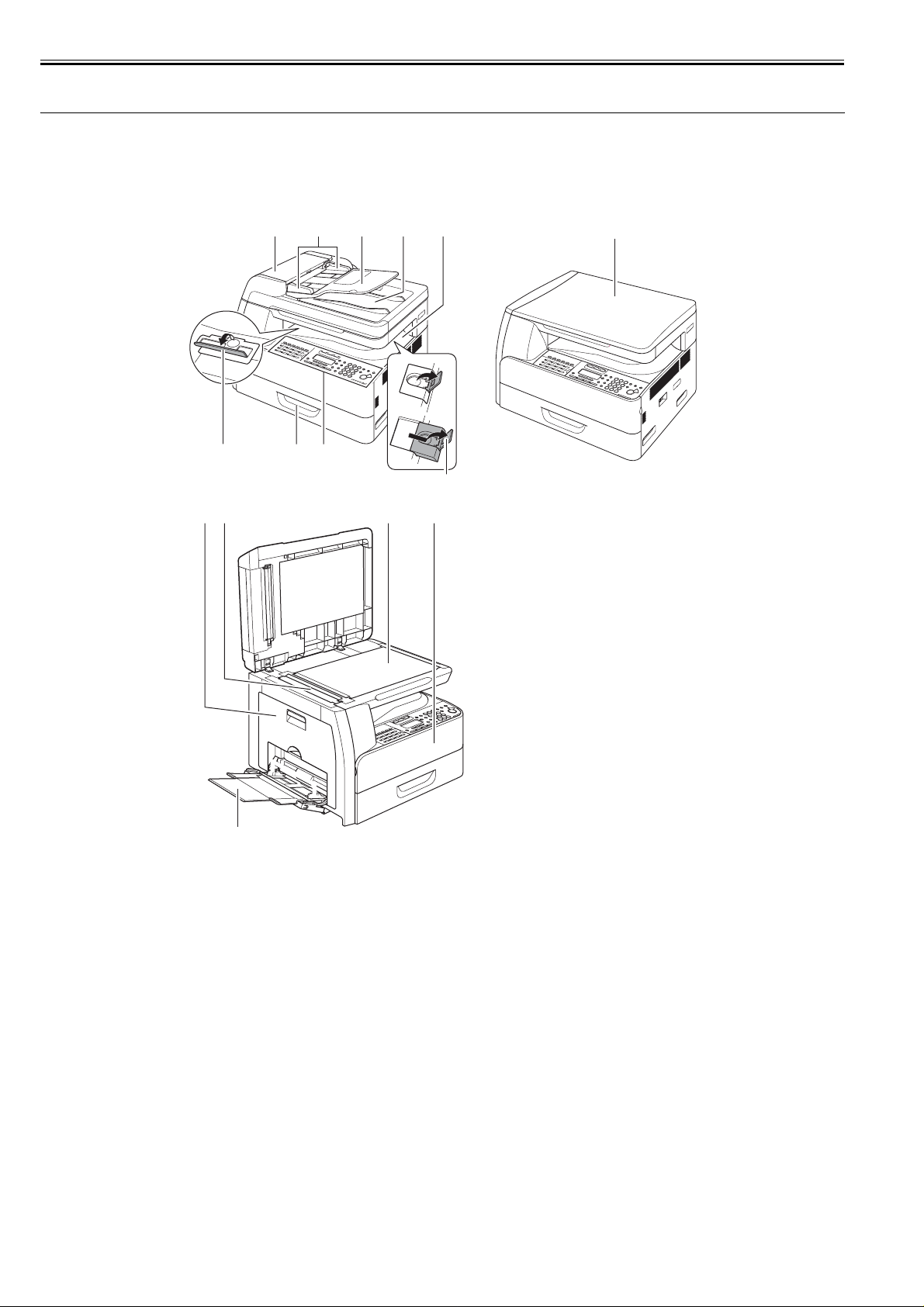
Chapter 1
1.2 Product Specifications
1.2.1 Names of Parts
1.2.1.1 External View (Front)
iR1020J / iR1024J / iR1020 / iR1024 / iR1024A / iR1024N / iR1024F / iR1024i / iR1024iF
[1] [2] [3] [4] [5] [6]
[8][9][10]
[7]
[11][12] [13] [14]
0013-1047
1-4
[15]
F-1-3
[1] Open/close cover [9] Cassette
[2] Slide guide [10] Stacking support
[3] Document feeder tray [11] Left cover
[4] Document delivery tray [12] Scanning glass
[5] Delivery tray [13] Orginal glass
[6] Copyboard cover [14] Front cover
[7] Paper stopper [15] Multi-purpose tray
[8] Operation panel
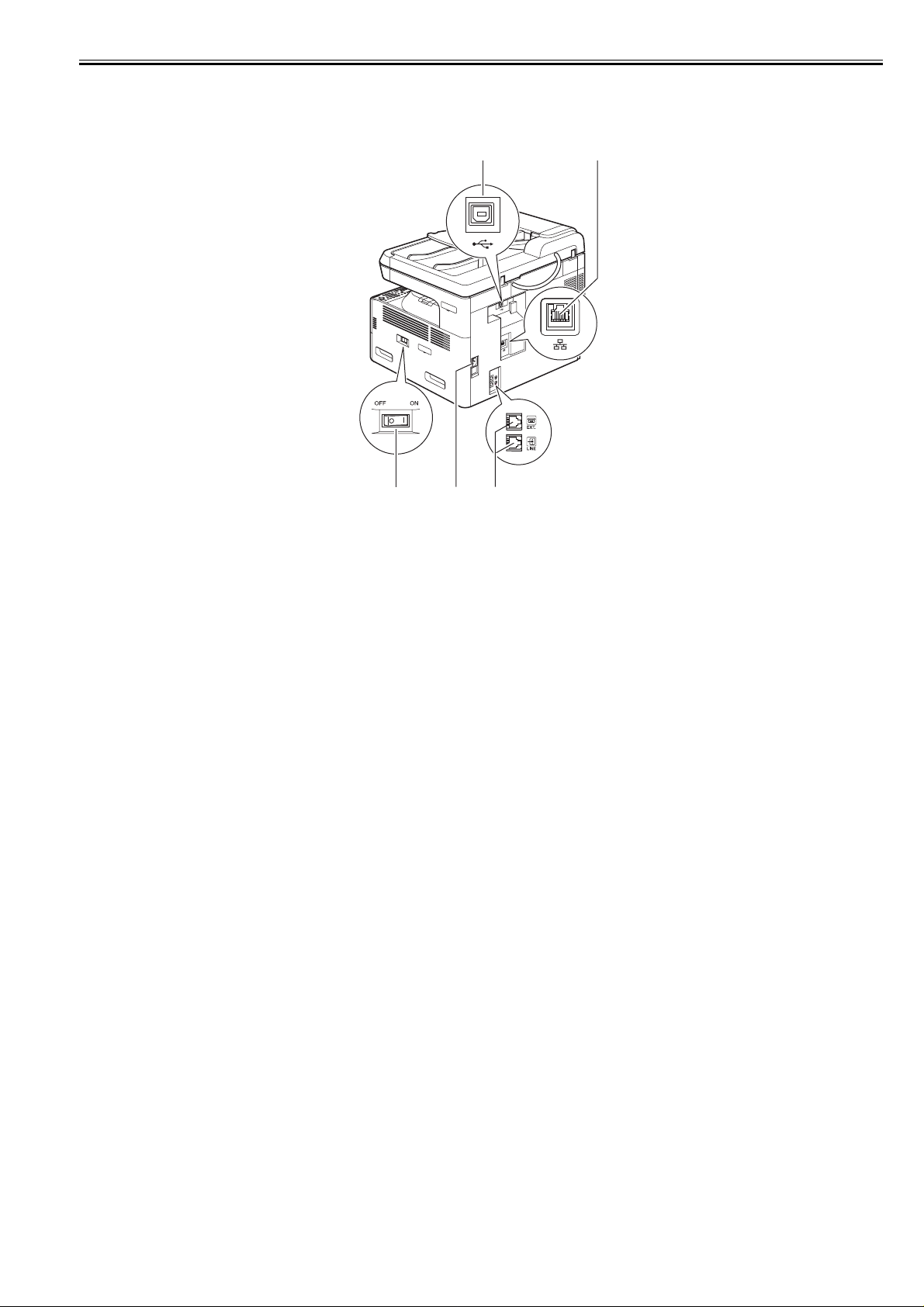
Chapter 1
1.2.1.2 External View (Rear)
iR1020J / iR1024J / iR1020 / iR1024 / iR1024A / iR1024N / iR1024F / iR1024i / iR1024iF
[1] [2]
[5] [4] [3]
F-1-4
0013-1049
[1] USB port
[2] Ethernet port*1
[3] Modular jack*2
[4] Power socket
[5] Main power switch
*1: If equipped with printer functions.
*2: If equipped with fax functions.
1-5
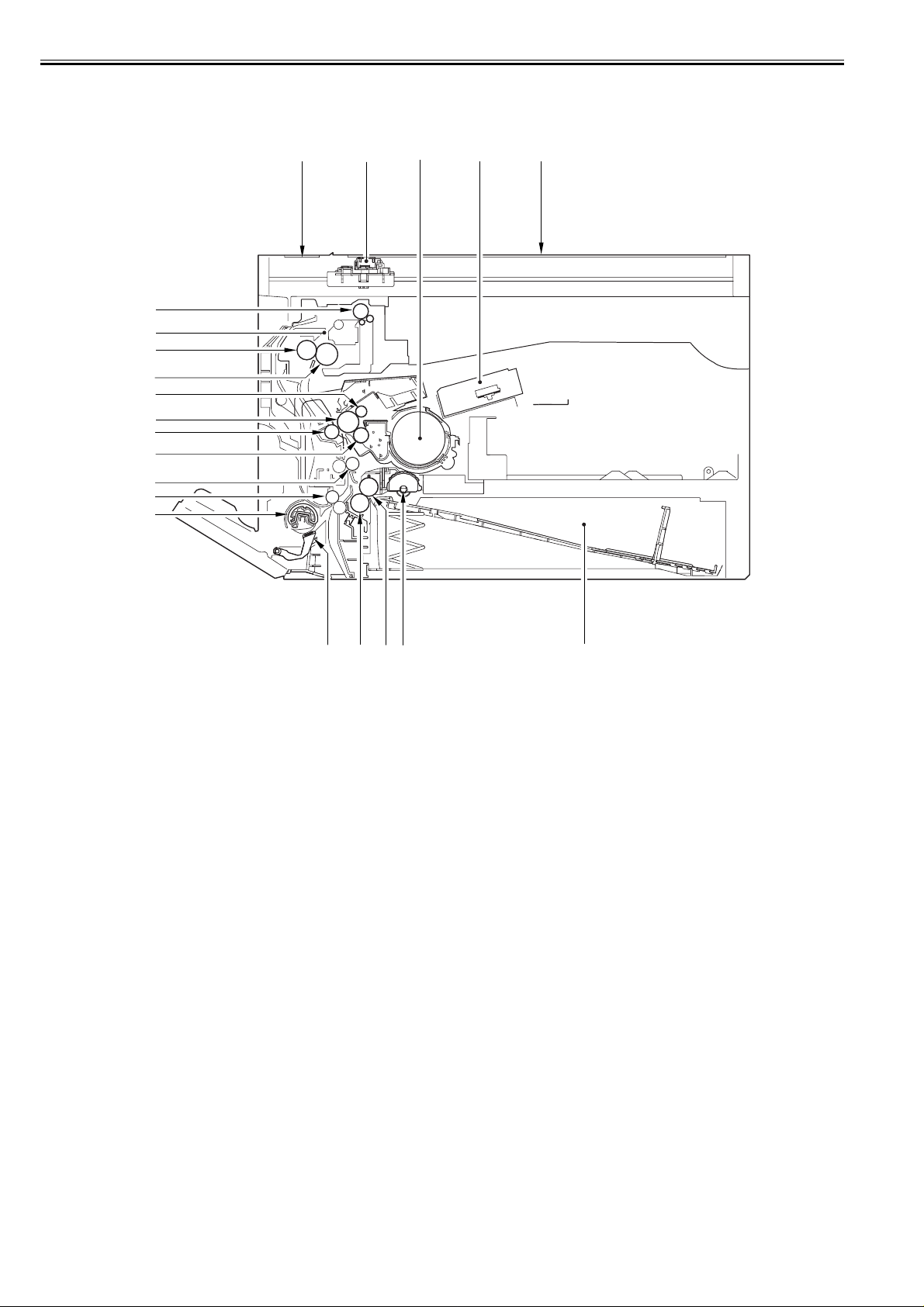
Chapter 1
1.2.1.3 Cross-Section (Main body)
iR1020J / iR1024J / iR1020 / iR1024 / iR1024A / iR1024N / iR1024F / iR1024i / iR1024iF
[21]
[20]
[19]
[18]
[17]
[16]
[15]
[14]
[13]
[12]
[11]
[2][1]
[3]
[4]
0013-1050
[5]
F-1-5
[1] Reading glass [12] Vertical path roller
[2] CS unit [13] Registration roller
[3] Toner bottle [14] Developing cylinder
[4] Laser scanner unit [15] Transfer charging roller
[5] Copyboard glass [16] Photopositive drum
[6] Cassette [17] Primary charging roller
[7] Pickup roller [18] Fixing film unit
[8] Feed roller [19] Fixing pressure roller
[9] Separation roller [20] Fixing unit
[10] Manual feed separation pad [21] Delivery roller
[11] Manual feed pickup roller
[6][7][8][9][10]
1-6
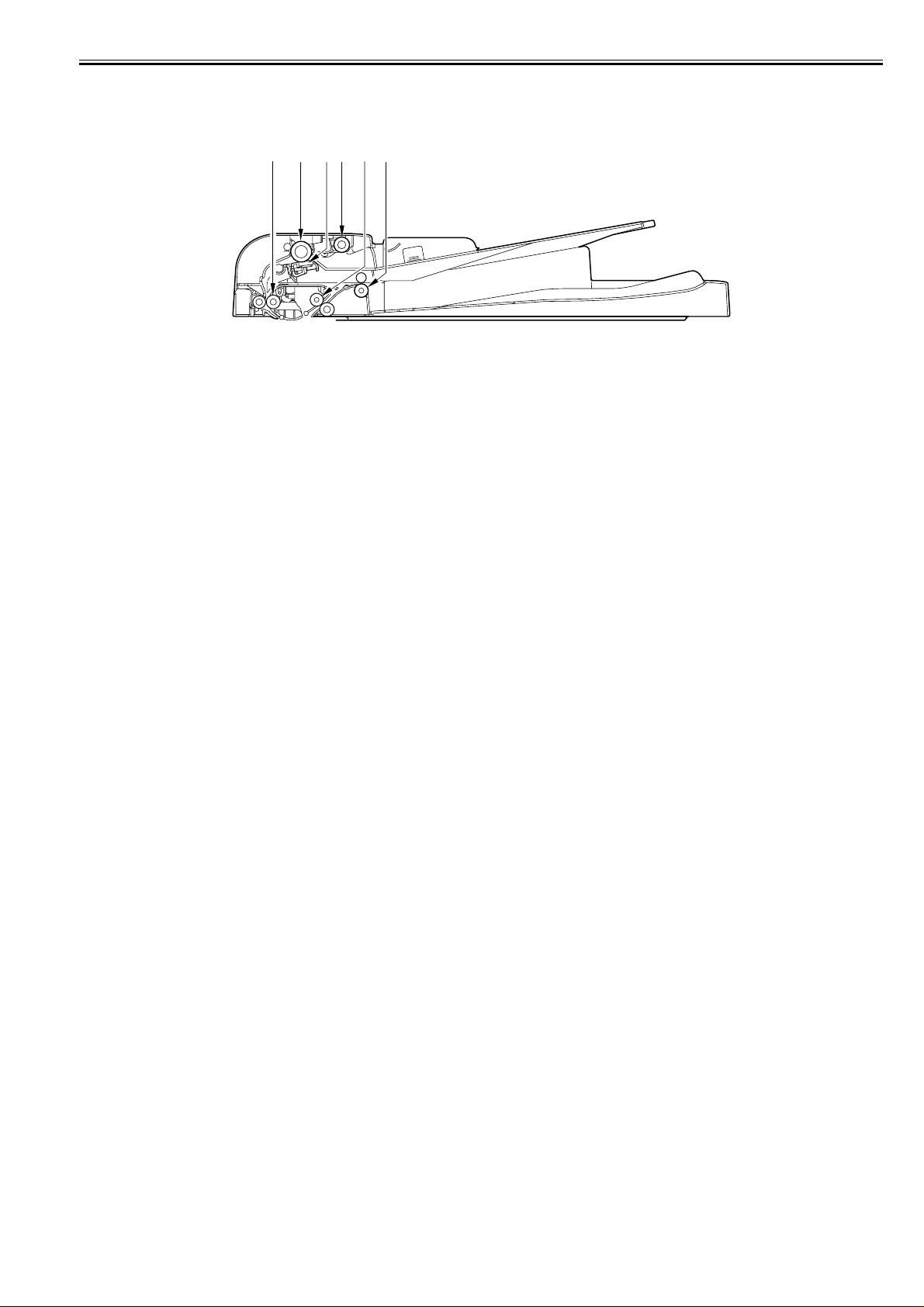
Chapter 1
1.2.1.4 Cross Section (ADF)
iR1020J / iR1024J / iR1020 / iR1024 / iR1024A / iR1024N / iR1024F / iR1024i / iR1024iF
[1] [2] [3][4] [5] [6]
F-1-6
T-1-2
[1] Registration roller [4] Pickup roller
[2] Feed roller [5] Feed roller 1
[3] Separation pad [6] Delivery roller
0013-1051
1-7
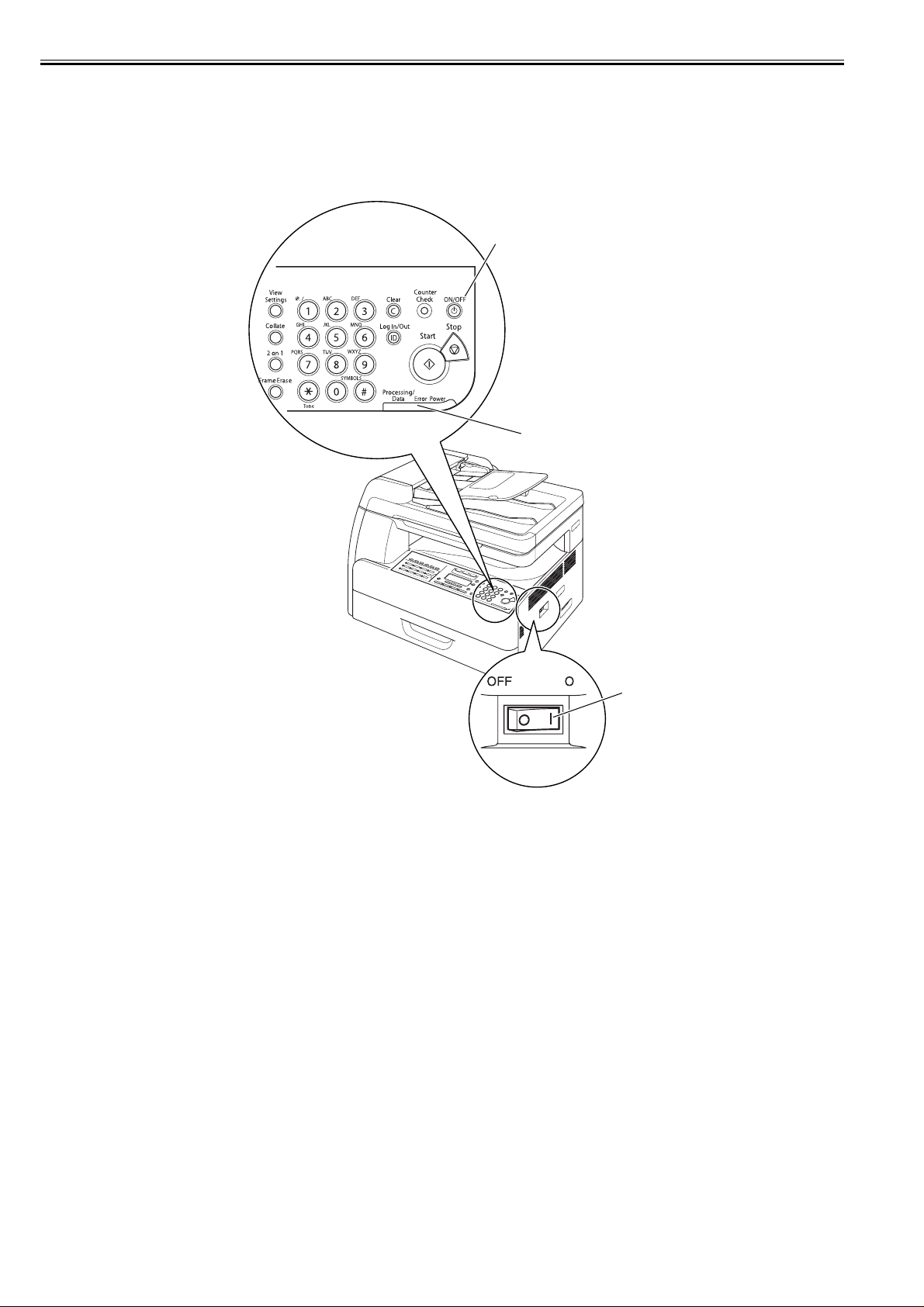
Chapter 1
1.2.2 Using the Machine
1.2.2.1 Turning On the Power Switch
iR1020J / iR1024J / iR1020 / iR1024 / iR1024A / iR1024N / iR1024F / iR1024i / iR1024iF
The machine possesses 2 power switches: main power switch and control power switch. Normally (i.e., unless the machine is in a sleep state), the machine will be
supplied with power when you turn on its main power switch.
0013-1052
[1]
[2]
[1] Control panel power switch
[2] Main power lamp
[3] Main power switch
[3]
F-1-7
1-8
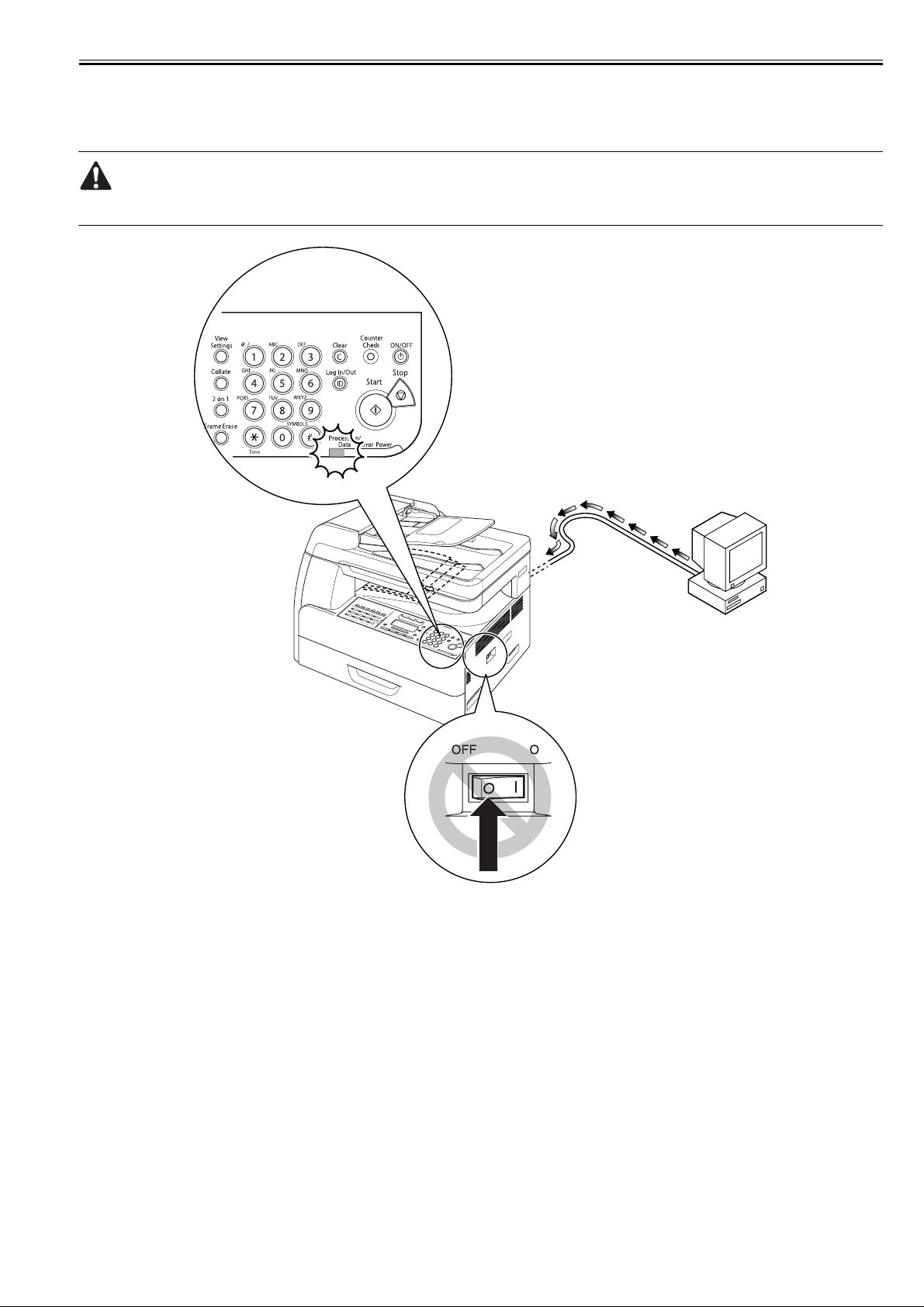
Chapter 1
1.2.2.2 When Turning Off the Main Power Switch
iR1020J / iR1024J / iR1020 / iR1024 / iR1024A / iR1024N / iR1024F / iR1024i / iR1024iF
<During printing or fax data transmission/reception>
Be sure to operate the main power switch while the Processing/Data lamp on the control panel is not lit.
(Turning off the main switch during printing or fax data transmission/reception can erase the data being processed.)
0013-1053
F-1-8
1-9

Chapter 1
<During downloading>
Do not turn off the power switch or ON/OFF switch on the control panel.
(Turning off the main power switch during downloading can make this machine inoperative.)
F-1-9
1-10

Chapter 1
Direct TX
01 02 03 04
05 06 07 08
09 10 11 12
Address
Book
Paper
Select
CO
Image Quality
Coded
DialRecallHookPause
1.2.2.3 Control Panel
iR1020J / iR1024J / iR1020 / iR1024 / iR1024A / iR1024N / iR1024F / iR1024i / iR1024iF
[1] [2] [4] [7][3] [5] [9][6] [8] [10] [11] [12] [13] [14] [17][18] [19][16][15]
[31][32]
[1] Paper Select indicator [17] [Counter Check] button
[2] Jam Location indicator [18] [Stop] button
[3] LCD display [19] [ON/OFF] button (operation panel power switch)
[4] [COPY] button [20] [Power] indicator
[5] [</-] button [21] [Error] indicator
[6] [SEND] button [22] [Processing/Data] indicator
[7] [OK] button [23] [Tone] button
[8] [SCAN] button [24] [2 on 1] button
[9] [>/+ ] button [25] [Frame Erase] button
[10] [Reset] button [26] [Collate] button
[11] [System Monitor] button [27] [Additional Functions] button
[12] [View Settings] button [28] [Two-Sided] button
[13] Numeric buttons [29] [Copy Ratio] button
[14] [Clear] button [30] [Density] button
[15] [log In/Out key] button [31] [Image Quality] button
[16] [Start] button [32] [Paper Select] button
[30] [29] [28][27] [24][26][25] [23] [22] [21] [20]
F-1-10
0020-0398
[1] Direct TX key [6] Address Book key
[2] Pause key [7] Favorites buttons
[3] Hook key [8] Delayed TX key
[4] Recall key [9] Delayed TX key
[5] Coded Dial key
<FAX model>
Panel open
13 14 15 16
17 18 19 20
21 22 23
[1] [2] [3] [4] [5] [6]
M4M3M2M1
DelayedTX
[7][8][9][7]
F-1-11
1-11

Chapter 1
1.2.3 User Mode Items
1.2.3.1 COMMON SETTINGS
iR1020J / iR1024J / iR1020 / iR1024 / iR1024A / iR1024N / iR1024F / iR1024i / iR1024iF
0013-7737
MEMO:
User modes of the USA model (Copy + Print + Scan + Fax + ADF + Network + PCL) are described. Menus and defaults may vary depending on the destination.
For details, refer to the User's Guide.
Additional Functions Available Settings
1. DEFAULT SETTINGS COPY, FAX(*), SCAN
2. AUTO CLEAR SET. INITIAL FUNCTION(*), SELECTED FUNCTION
3. AUDIBLE TONES ENTRY TONE: ON (volume 1(*) to 3), OFF
ERROR TONE: ON (volume 1(*) to 3), OFF
TX JOB DONE TONE: ERROR ONLY (volume 1(*) to 3), OFF, ON (volume 1(*)
to 3)
RX JOB DONE TONE: ERROR ONLY (volume 1(*) to 3), OFF, ON (volume
1(*) to 3)
SCAN DONE TONE: ERROR ONLY (volume 1(*) to 3), OFF, ON (volume 1(*)
to 3)
PRINT DONE TONE: ERROR ON LY (volu me 1(*) to 3), OFF, ON (volum e 1(*)
to 3)
4. TONER SAVER MODE OFF(*), ON
5. PRINTER DENSITY 1 to 9 (5(*))
6. AUTO DRAWER SELCT COPY: DRAWER 1 (ON(*), OFF), DRAWER 2 (ON(*), OFF), STACK BYPASS
(OFF(*), ON)
PRINTER: DRAWER 1 (ON(*), OFF), DRAWER 2 (ON(*), OFF)
RECEIVE: DRAWER 1 (ON(*), OFF), DRAWER 2 (ON(*), OFF), STACK
BYPASS (OFF(*), ON)
OTHER: DRAWER 1 (ON(*), OFF), DRAWER 2 (ON(*), OFF), STACK
BYPASS (OFF(*), ON)
7. SELECT PAPER TYPE DRAWER 1, DRAWER 2
8. REG. PAPER TYPE DRAWER 1: PLAIN PAPER(*), COLOR, RECYCLED, HEAVY PAPER 1,
9. ENERGY IN SLEEP LOW(*), HIGH
10. BYPASS STD SET OFF(*), ON: PAPER SIZE (LTR, SMTR, EXECUTIV, OFICIO, BRAZIL-
11. PAPER FEED SWITCH STACK BYPASS (SPEED PRIORITY(*), PRINT SIDE), DRAWER 1 (SPEED
12. DISPLAY LANGUAGE ENGLISH(*), FRENCH, SPANISH, PORTUGUESE
13. ADF DIRTY ERROR DISPLAY(*), DO NOT DISPLAY
14. INIT. COMMON SET. OFF(*), ON
BOND, 3HOLE PUNCH PAPER
DRAWER 2: PLAIN PAPER(*), COLOR, RECYCLED, HEAVY PAPER 1,
BOND, 3HOLE PUNCH PAPER
OFICIO, MEXICO-OFICIO, FOLIO, G-LTR, FLSP, COM10, MONARCH, DL,
ISO-C5, ISO-B5, FREESIZE, A4, B5, A5R, LGL), SELECT PAPER TYPE
(PLAIN PAPER, COLOR, RECYCLED, HEAVY PAPER 1, HEAVY PAPER 2,
HEAVY PAPER 3, BOND, 3HOLE PUNCH PAPER, TRANSPARENCY,
LABELS, ENVELOPE)
PRIORITY(*), PRINT SIDE), DRAWER 2 (SPEED PRIORITY(*), PRINT
SIDE)
*: indicates factory settings.
1.2.3.2 COPY SETTINGS
iR1020J / iR1024J / iR1020 / iR1024 / iR1024A / iR1024N / iR1024F / iR1024i / iR1024iF
Additional Functions Available Settings
1. IMAGE DIR PRIORTY OFF(*), ON
1-12
0013-7738

Additional Functions Available Settings
2. STANDARD SETTINGS IMAGE QUALITY: TEXT/PHOTO, TEXT(*), PHOTO
DENSITY: AUTO(*), MANUAL (-LT - DK+: 9 steps, 5)
ZOOM RATIO: PRESET RATIO (DIRECT 100%(*), 115% B5->A4, 121% LGL-
>11x17, 122% A5->B5,129% STMT->LTR,141% A5->A4, 200% MAX., 50%
MIN., 64%, 70% A4->A5, 73% 11X17->LGL, 78% LGL->LTR, 81% B5->A5,
86% A4->B5), MANUAL
COPIES: 1(*) to 99
AUTO COLLATE: OFF(*), COLLATE
TWO-SIDED: OFF(*), 1 > 2-SIDED, 2 > 2-SIDED, 2 > 1-SIDED
FRAME ERASE: OFF(*), ORG. FRAME ERASE, BOOK FRAME ERASE,
BINDING HOLE
PAPER SELECT: AUTO(*), DRAWER 1, DRAWER 2
3. SHARPNESS 1 to 9 (5(*))
4. PAPER SIZE GROUP A, AB, INCHES(*)
5. MM/INCH ENTRY mm, INCHES(*)
6. INIT. COPY SET. OFF(*), ON
*: indicates factory settings.
1.2.3.3 TX/RX SETTINGS
iR1020J / iR1024J / iR1020 / iR1024 / iR1024A / iR1024N / iR1024F / iR1024i / iR1024iF
Chapter 1
0013-7739
Additional Functions Available Settings
1.COMMON
SETTINGS
1.TX
SETTING
2.RX
SETTINGS
3.CONT.PRIN
TING
UNIT NAME
DATA COMPRESSION: NORMAL(*), HIGH RATIO, LOW LATIO
RETRY TIMES (0-5(3*))
SCANNIING DENSITY (1-9(5*))
STANDARD SETTINGS: DENSITY (STANDARD(*), DK, LT), IMAGE QUALITY (200X200DPI(*), 200X400DPI,
300X300DPI, 400X400DPI, 600X600DPI, 100X100DPI, 150X150DPI, 200X100DPI), IMAGE FORMAT (PDF(*),
TIFF(B&W), PDF(COMPACT), JPEG), ORIGINAL TYPE ( TEXT/PHOTO(*), TEXT, PHOTO), DIVIDE INTO PAGES
(OFF(*), ON), DIRECT TX (OFF(*), ON)
SEND SETTINGS: TX FILE NAME (max.24 characters), SUBJECT (max.40 characters), MESSAGE TEXT (max.140
characters) , REPLY TO (max.120 characters), E-MAIL PRIORITY (NORMAL(*), LOW, HIGH)
TX TERMINAL ID: PRINTING POSITION (OUTSIDE IMAGE(*), INSIDE IMAGE), TELEPHONE # MARK (FAX(*),
TEL)
COLOR TX GAMMA: :GAMMA 1.8(*), GAMMA2.2, GAMMA1.0, GAMMA1.4
SHARPNESS (1-7(4*))
COLOR TX SCAN SET: SPEED PRIORITY(*), IMAGE PRIORITY
INIT STADARD SET: OFF, ON
TWO-SIDED PRINT: OFF, ON, RECEIVE REDUCTION: ON (RX REDUCTION: AUTO, FIXED REDUCTION(90%,
95%, 97%, 75%), REDUCE DIRECTION: VERTICAL ONLY, HORIZ & VERTICAL), OFF
RX TO MEMORY(*), KEEP PRINTING
1-13

Chapter 1
Additional Functions Available Settings
2.FAX
SETTING
1.USER
SETTINGS
2.TX
SETTINGS
3.RX
SETTINGS
UNIT TELEPHONE #
TEL LINE TYPE: TOUCH TONE(*), ROTARY PULSE
OFFHOOK ALARM: ON(*), OFF
VOLUME CONTROL: MONITOR VOL. CTRL (0 - 3 (1(*))), CALLING VOLUME (0 - 3 (1(*)))
ECM TX: ON(*), OFF
PAUSE TIME: 1 to 15 (2(*)) SEC.
AUTO REDIAL: ON (REDIAL TIMES, REDIAL INTERVAL, TX ERROR REDIAL)(*), OFF
TIME OUT: ON, OFF(*)
DIALING LINE CHCK: ON, OFF(*)
ECM RX: ON(*), OFF
RX MODE: FAXONLY(*), FAXTEL, ANSMODE, DRPD, Manual
FAX/TEL OPT. SET: RING START TIME (0-30 (6*)), F/T RING TIME: (15-300 (15*)), F/T SWITCH ACTION:
RECEIVE(*), DISCONNECT
DRPD:SELECT FAX: DOUBLE RING(*), SHORT-SHORT-LONG, OTHER RING TYPR, NORMAL RING
INCOMING RING: OFF(*), ON (RING COUNT (1-99TIMES)
REMOTE RX: ON(*) (REMOTE RX ID (0-99(25*))), OFF
MANUAL/AUTO: OFF(*), ON (F/T RING TIME (1-99SEC)
*: indicates factory settings.
1.2.3.4 ADDRESS BOOK SET.
iR1020J / iR1024J / iR1020 / iR1024 / iR1024A / iR1024N / iR1024F / iR1024i / iR1024iF
T-1-3
Additional Functions Available Settings
1.FAVORITES
BUTTONS
FAX NAME max. 16 characters
TEL NUMBER ENTRY max. 120 digits
IMAGEQUALITY FINE, PHOTO, SUPER FINE, ULTRA FINE, STANDARD
OPTIONAL SETTING OFF(*), ON (ECM (ON(*), OFF), TX SPEED (33600bps(*), 14400bps, 9600bps,
4800bps), INTERNATIONAL (DOMESTIC(*), LONG DISTANCE 1, LONG
DISTANCE 2, LONG DISTANCE 3)
0013-7740
E-MAIL NAME max. 16 characters
E-MAIL ADDRESS max. 120 digits
IMAGE FORMAT PDF(*), TIFF (B&W), PDF (COMPACT), JPEG
DIVIDE INTO PAGES OFF(*), ON
IMAGEQUALITY 200x200dpi(*), 200x400dpi, 300x 300dpi, 400x400 dpi, 600x600 dpi, 100x100 dpi,
ORIGINAL TYPE TEXT/PHOTO(*), TEXT, PHOTO
IFAX NAME max. 16 characters
I-FAX ADDRESS max. 120 digits
DIVIDE INTO PAGES OFF(*), ON
IMAGEQUALITY 200x200dpi(*), 200x400dpi, 300x 300dpi, 400x400 dpi, 600x600 dpi, 100x100 dpi,
ORIGINAL TYPE TEXT/PHOTO(*), TEXT, PHOTO
FTP NAME max. 16 characters
HOST NAME max. 120 digits
FILE PATH max. 120 digits
LOGIN NAME max. 24 characters
PASSWORD max. 24 characters
IMAGE FORMAT PDF(*), TIFF (B&W), PDF (COMPACT), JPEG
DIVIDE INTO PAGES OFF(*), ON
IMAGEQUALITY 200x200dpi(*), 200x400dpi, 300x 300dpi, 400x400 dpi, 600x600 dpi, 100x100 dpi,
ORIGINAL TYPE TEXT/PHOTO(*), TEXT, PHOTO
SMB NAME max. 16 characters
HOST NAME max. 120 digits
FILE PATH max. 120 digits
LOGIN NAME max. 24 characters
PASSWORD max. 24 characters
IMAGE FORMAT PDF(*), TIFF (B&W), PDF (COMPACT), JPEG
DIVIDE INTO PAGES OFF(*), ON
IMAGEQUALITY 200x200dpi(*), 200x400dpi, 300x 300dpi, 400x400 dpi, 600x600 dpi, 100x100 dpi,
ORIGINAL TYPE TEXT/PHOTO(*), TEXT, PHOTO
150x150 dpi, 200x100dpi
150x150 dpi, 200x100dpi
150x150 dpi, 200x100dpi
150x150 dpi, 200x100dpi
1-14

Additional Functions Available Settings
2. 1-TOUCH
SPD DIAL
3.CODED SPD
DIAL
4. GROUP DIAL SELECT ADD/TEL NO
FAX NAME max. 16 characters
TEL NUMBER ENTRY max. 120 digits
OPTIONAL SETTING OFF(*), ON (ECM (ON(*), OFF), TX SPEED (33600bps(*), 14400bps, 9600bps,
E-MAIL NAME max. 16 characters
E-MAIL ADDRESS max. 120 digits
IFAX NAME max. 16 characters
I-FAX ADDRESS max. 120 digits
FTP NAME max. 16 characters
HOST NAME max. 120 digits
FILE PATH max. 120 digits
LOGIN NAME max. 24 characters
PASSWORD max. 24 characters
SMB NAME max. 16 characters
HOST NAME max. 120 digits
FILE PATH max. 120 digits
LOGIN NAME max. 24 characters
PASSWORD max. 24 characters
FAX NAME max. 16 characters
TEL NUMBER ENTRY max. 120 digits
IMAGEQUALITY FINE(*), PHOTO, SUPER FINE, ULTRA FINE, STANDARD
OPTIONAL SETTING OFF, ON (ECM (ON(*), OFF), TX SPEED (33600bps(*), 14400bps, 9600bps,
E-MAIL NAME max. 16 characters
E-MAIL ADDRESS max. 120 digits
IFAX NAME max. 16 characters
I-FAX ADDRESS max. 120 digits
FTP NAME max. 16 characters
HOST NAME max. 120 digits
FILE PATH max. 120 digits
LOGIN NAME max. 24 characters
PASSWORD max. 24 characters
SMB NAME max. 16 characters
HOST NAME max. 120 digits
FILE PATH max. 120 digits
LOGIN NAME max. 24 characters
PASSWORD max. 24 characters
NAME max. 16 characters
4800bps), INTERNATIONAL (DOMESTIC(*), LONG DISTANCE 1, LONG
DISTANCE 2, LONG DISTANCE 3)
4800bps), INTERNATIONAL (DOMESTIC(*), LONG DISTANCE 1, LONG
DISTANCE 2, LONG DISTANCE 3)
Chapter 1
*: indicates factory settings.
1.2.3.5 PRINTER SETTINGS
iR1020J / iR1024J / iR1020 / iR1024 / iR1024A / iR1024N / iR1024F / iR1024i / iR1024iF
Additional Functions Available Settings
1. DEFAULT PAPERSIZE LTR(*), STMT, EXECUTIV, ISO-B5, COM10, MONARCH, DL, A4, B5, A5,
2. DEFAULT PAPERTYPE PLAIN PAPER(*), COLOR, RECYCLED, HEAVY PAPER 1, HEAVY PAPER
3. COPIES 1(*) to 999
4. 2-SIDED PRINTING OFF(*), ON
5. PRINT QUALITY IMAGE REFINEMENT: ON(*), OFF
6. PAGE LAYOUT BINDING: LONG EDGE(*), SHORT EDGE
7. ERROR TIME OUT ON (1 to 300(15*)SEC), OFF
8. COLLATE OFF(*), COLLATE
LGL
2, HEAVY PAPER 3, 3 HOLE PUNCH PAPER, BOND, TRANSPARENCY,
LABELS, ENVELOPE
DENSITY: 1 to 9 (5(*))
TONER SAVER: OFF(*), ON
MARGIN: mm (-50.0 mm to +50.0 mm; 0.0 mm(*)), INCHES (-01.90 INCHES to
01.90 INCHES; 00.00 INCHES(*))
0013-7741
1-15

Chapter 1
Additional Functions Available Settings
9. INIT. PRINTER SET OFF(*), ON
10. PCL SETTINGS** ORIENTATION: PORTRAIT(*), LANDSCAPE
FONT NUMBER: 0(*) to 120
POINT SIZE: 4.00 to 999.75 point (12.00 point(*))
PITCH: 0.44 to 99.99 cpi (10.00 cpi(*))
FORM LINES: 5 to 128 lines (60 lines(*))
SYMBOL SET: PC8(*), PC850, PC852, PC8DN, PC8TK, PC1004, PIFONT,
PSMATH, PSTEXT, ROMAN8, VNINTL, VNMATH, VNUS, WIN30,
WINBALT, WINL1, WINL2, WINL5, DESKTOP, ISO4, ISO6, ISO11, ISO15,
ISO17, ISO21, ISO60, ISO69, ISOL1, ISOL2, ISOL5, ISOL6, LEGAL, MATH8,
MCTEXT, MSPUBL, PC775
CUSTOM PAPER: OFF(*), ON (UNIT OF MEASURE, X DIMENSION, Y
DIMENSION)
APPEND CR TO LF: NO(*), YES
ENLARGE A4: OFF(*), ON
11. RESET PRINTER OFF(*), ON
*: indicates factory settings.
1.2.3.6 TIMER SETTINGS
iR1020J / iR1024J / iR1020 / iR1024 / iR1024A / iR1024N / iR1024F / iR1024i / iR1024iF
0013-7742
Additional Functions Available Settings
1. DATE&TIME SETTING
2. TIME ZONE SETTING Time Zone Settings:
GMT -12:00 to GMT +12:00
3. DATE TYPE SELECT DD/MM YYYY, YYYY MM/DD, MM/DD/ YYYY(*)
4. AUTO SLEEP TIME ON (3 - 30 (3(*)) MIN. in one-minute increments), OFF
5. AUTO CLEAR TIME ON (1 - 9 (2(*)) MIN. in one-minute increments), OFF
6. DAYLIGHT SV. TIME ON: START DATE/TIME (MONTH, WEEK, DAY), END DATE/TIME
(MONTH, WEEK, DAY), OFF(*)
*: indicates factory settings.
1.2.3.7 ADJUST./CLEANING
iR1020J / iR1024J / iR1020 / iR1024 / iR1024A / iR1024N / iR1024F / iR1024i / iR1024iF
Additional Functions Available Settings
1. TRANS. ROLR CLEAN Press [OK] to start cleaning.
2. FIX. UNIT CLEANING START CLEANING, CLEAN PAPER PRT
3. FEEDER CLEANING Set 5 sheets in the optional feeder and press [OK].
4. SPECIAL MODE M MID(*), LOW, HIGH
5. SPECIAL MODE N Not functional in this model
6. SPECIAL MODE P OFF(*), ON
7. SPECIAL MODE Q OFF(*), ON
0013-7743
*: indicates factory settings.
1-16
8. SPECIAL MODE R OFF(*), ON
9.SPECIAL MODE S OFF(*), SPEED PRIORITY
10. CONT PRINT MODE OFF(*), ON
11. BACK EDGE MODE OFF(*), ON
12.LARGE PAPER MODE OFF(*), ON
13. AUTO ADF DRTY ADJ OFF, ON(*)
14. MAINTENANCE CODE Not functional in this model

Chapter 1
1.2.3.8 REPORT SETTINGS
iR1020J / iR1024J / iR1020 / iR1024 / iR1024A / iR1024N / iR1024F / iR1024i / iR1024iF
Additional Functions Available Settings
1. SETTINGS TX REPORT: PRINT ERROR ONLY(*), OUTPUT YES, OUTPUT NO
RX REPORT: OUTPUT NO(*), PRINT ERROR ONLY, OUTPUT YES
ACTIVITY REPORT: AUTO PRINT, OFF(ON(*)), TX/RX SEPARATE
(OFF(*), ON)
2. LIST PRINT ACTIVITY REPOR T
SPEED DIAL LIST: 1-TOUCH LIST, CODED DIAL LIST, GROUP DIAL LIST
ADD BOOK DETAILS: 1-TOUCH LIST, CODED DIAL LIST
USER DATA LIST
*: indicates factory settings.
1.2.3.9 SYSTEM SETTINGS
iR1020J / iR1024J / iR1020 / iR1024 / iR1024A / iR1024N / iR1024F / iR1024i / iR1024iF
Additional Functions Available Settings
1. DEVICE INFO DEVICE NAME, LOCATION
2. NETWORK SETTINGS TCP/IP SETTINGS: IP ADDRESS AUTO. (OFF(*), ON(*); DHCP, BOOTP,
RARP), IP ADDRESS, SUBNET MASK, GATEWAY ADDRESS, USE LPD
(ON(*); PORT NO., OFF), RAW SETTINGS (ON(*); PORT NO., USE
BIDIRECTIONAL, OFF), USE HTTP (ON(*); PORT NO., OFF), SET IP ADD
RANGE (OFF(*), ON), RX MAC ADD SET. (OFF(*), ON)
0013-7744
0013-7745
SNMP SETTINGS: USE SNMP (ON(*): PORT NO., OFF), COMMUNITY
NAME 1, COMMUNITY NAME 2, SNMP WRITABLE 1 (ON(*), OFF), SNMP
WRITABLE 2 (ON, OFF(*))
DEDICATED PORT: ON(*), OFF
ETHERNET DRIVER: AUTO DETECT (AUTO(*), MANUAL), DUPLEX
(HALF DUPLEX(*), FULL DUPLEX), ETHERNET TYPE (10 BASE-T(*), 100
BASE-TX)
VIEW IP ADDRESS: IP ADDRESS, SUBNET MASK, GATEWAY ADDRESS
STARTUP TIME SET.: 0(*) to 300 SEC.
3. COMMUNICATIONS TX START SPEED: 2400 to 33600(*) bps
RX START SPEED: 2400 to 33600(*) bps
MEMORY LOCK SETTI: OFF(*), ON (PASSWORD, REPORT PRINT,
MEMORY RX TIME)
4. REMOTE UI ON(*), OFF
5. ACCESS TO DEST. RESTRICT NEW ADD. : OFF(*), ON
FAX DRIVER TX: OFF, ON(*)
6. CHECKING THE LOG ON, OFF(*)
7. USE DEVICE USB OFF, ON(*)
Additional Functions Available Settings
1. SYS. MANAGER INFO SYS. MANAGER ID, SYSTEM PASSWORD, SYSTEM MANAGER
2. DEVICE INFO DEVICE NAME, LOCATION
3. MANAGE DEPT. ID OFF(*), ON; REGISTER DEPT. ID (PASSWORD, PAGE LIMIT SET., ERASE),
PAGE TOTALS (VIEW PAGE TOTALS, CLEAR ALL TOTAL, PRINT LIST),
PDL JOBS W/OUT ID (ON(*), OFF)
4. MANAGE USER ID OFF(*), ON
1-17

Chapter 1
Additional Functions Available Settings
5. NETWORK SETTINGS TCP/IP SETTINGS: IP ADDRESS AUTO. (OFF(*), ON; DHCP, BOOTP,
6. COMMUNICATIONS E-MAIL/I-FAX: MAX TX DATA SIZE, DIVIDED OVER MAX
RARP), IP ADDRESS, SUBNET MASK, GATEWAY ADDRESS, DNS
SETTINGS (PRIMARY SERVER, SECONDARY SERVER, HOST NAME,
DOMAIN NAME, DNS DYNA. UPDATE), CINFIGURE WINS (WINS
RESOKUTION, WINS SERVER), USE LPD (ON(*), OFF), RAW SETTINGS
(ON(*); USE BIDIRECTIONAL, OFF),USE PASV MODE (OFF, ON), FTP
EXTENSION (OFF, ON), USE HTTP (ON(*), OFF), PORT NO., SET IP ADD
RANGE (OFF(*), ON), RX MAC ADD SET. (OFF(*), ON)
SMB SETTINGS: USE SMB CLIENT (OFF, ON; SERVER, WORKGROUP,
COMMENT, LM ANNOUNCE)
SNMP SETTINGS: USE SNMP (ON(*), OFF), COMMUNITY NAME 1,
COMMUNITY NAME 2, SNMP WRITABLE 1 (ON(*), OFF), SNMP
WRITABLE 2 (ON, OFF(*))
DEDICATED PORT: ON(*), OFF
ETHERNET DRIVER: AUTO DETECT (AUTO(*), MANUAL; DUPLEX
(HALF DUPLEX(*), FULL DUPLEX), ETHERNET TYPE (10 BASE-T(*), 100
BASE-TX)
VIEW IP ADDRESS: IP ADDRESS, SUBNET MASK, GATEWAY ADDRESS
E-MAIL/I-FAX: SMTP RX (OFF, ON), SMTP SERVER, POP (OFF, ON), POP
BEFORE SEND (OFF,ON), E-MAIL ADDRESS, POP SREVER, POP
ADDRESS, POP PASSWORD, POP INTERVAl
STARTUP TIME SET.: 0(*) to 300 SEC.
FAX SETTINGS: TX START SPEED (2400 to 33600(*) bps), RX START
SPEED (2400 to 33600(*) bps)
MEMORY LOCK: OFF(*), ON (PASSWORD, REPORT PRINT, MEMORY RX
TIME)
*: indicates factory settings.
7. REMOTE UI ON(*), OFF
8. ACCESS TO DEST. RESTRICT NEW ADD. : OFF(*), ON
FAX DRIVER TX: OFF(*), ON
9. CHECKING THE LOG ON(*), OFF
10. USE DEVICE USB OFF(*), ON
1-18

1.2.4 Maintenance by the User
Chapter 1
1.2.4.1 User Maintenance Items
iR1020J / iR1024J / iR1020 / iR1024 / iR1024A / iR1024N / iR1024F / iR1024i / iR1024iF
T-1-4
No. Item Maintenance cycle
[1] Pressure plate/platen guide cleaning As required
[2] Copyboard glass/reading glass cleaning/copyboard
holder (jump board) cleaning
[3] Fixing pressure roller cleaning As required
[4] Transfer roller cleaning As required
[5] ADF roller cleaning As required
[6] Exterior cleaning As required
[7] Toner cartridge replacement When the message appears
[8] Toner bottle replacement When the message appears
As required
1.2.4.2 Cleaning
iR1020J / iR1024J / iR1020 / iR1024 / iR1024A / iR1024N / iR1024F / iR1024i / iR1024iF
The parts that should be cleaned by the customer to maintain the design performance and the cleaning method are described below.
The service engineer should instruct the customer to clean the machine at regular intervals (once a month).
1. Cleaning the Pressure plate/Platen guide
0013-1257
0013-1258
Clean the pressure plates [1] and platen guide [2] with a cloth dampened with water or neutral detergent and squeezed hard, and then wipe it with a dry soft cloth.
[2]
[1]
F-1-12
1-19

Chapter 1
2. Cleaning the Copyboarg glass/Reading glass/Copyboard holder (jump board)
Clean the copyboard glass [1], reading glass [2] and copyboard holder (jump board) [3] with a cloth dampened with water or neutral detergent and squeezed hard,
and then wipe them with a dry soft cloth.
[3]
[2]
F-1-13
3. Cleaning the Fixing pressure roller
If black streaks are seen on the printed paper, the fixing pressure roller can be dirty. If black streaks are see n on th e pr inted paper, clean the fixing pressure roller
[1]
in the user mode. Be sure to clean the fixing pressure roller after replacing the toner bottle.
When cleaning the fixing pressure roller, manually feed A4 or LTR paper.
MEMO:
The time required for cleaning is about 100 seconds.
1) Press the additonal functions key key to enter the user mode.
2) Using the left an right arrow keys, display the "ADJUST./CLEANING" menu.
3) Press the OK key.
4) Using the left and right arrow keys, select "FIX. UNIT CLEANING".
5) Open the manual feed tray.
6) Place an A4 or LTR sheet of plain paper in the manual feed tray.
F-1-14
7) Press the OK key. The machine will start cleaning the fixing pressure roller.
4.Cleaning the Transfer roller
If the reverse side of the printed paper is stained, the transfer roller can be dirty. If the reverse side of the printed paper is stained, clean the transfer roller in the user
mode.
1) Press the additonal functions key to enter the user mode.
2) Using the left and right arrow keys, display the "ADJUST./CLEANING".
3) Press the OK key.
4) Using the left and right arrow keys, select "TRANS. ROLR CLEAN". Next, press the OK key. Cleaning will start.
5. Cleaning the ADF roller
If black streaks are seen on the printed paper from the ADF, the internal roller in the ADF can be dirty. If this symptom occurs, clean the internal roller in the user
mode.
1) Press the additonal functions key to enter the user mode.
2) Using the left and right arrow keys, display the "ADJUST./CLEANING" menu.
3) Press the OK key.
4) Using the left and right arrow keys, select "FEEDER CLEANING".
5) Load five sheets of paper in the ADF and press the OK key. Cleaning will start.
1-20

1.2.5 Safety
Chapter 1
1.2.5.1 Safety of Toner
iR1020J / iR1024J / iR1020 / iR1024 / iR1024A / iR1024N / iR1024F / iR1024i / iR1024iF
0013-1064
The machine's toner is a non-toxic material made of plastic, iron, and small amounts of dye.
Do not throw toner into fire. It may cause explosion.
Toner on Clothing or Skin
1. If your clothing or skin has come into contact with toner, wipe it off with tissue; then, wash it off with water.
2. Do not use warm water, which will cause the toner to jell and fuse permanently with the fibers of the cloth.
3. Do not bring toner into contact with plastic material. It tends to react easily.
1.2.5.2 Safety of the Laser Light
iR1020J / iR1024J / iR1020 / iR1024 / iR1024A / iR1024N / iR1024F / iR1024i / iR1024iF
Laser beam radiation may pose a danger to the human body. A laser scanner mounted on the machine is sealed with the protection housing and external cover to
prevent the laser beam from leaking to the outside. The laser beam never leaks out of the scanner as far as users operate the machine normally
The following warnings are given to comply with Safety Principles (EN60950).
Laserstrahlen können für den menschlichen Körper gefährlich sein. Aus diesem Grund ist das optische Lasersystem mit einem Schutzgehäuse un d einer Außenabdeckung dicht verschlossen und hat eine Struktur, die keine Laserstrahlen nach außen dringen lässt. Unter der Voraussetzun g, dass der Benutzer dieses Gerät normal
0013-1065
bedient, ist ein Austritt von Laserstrahlen daher ausgeschlossen.
1.2.5.3 CDRH Regulations
iR1020J / iR1024J / iR1020 / iR1024 / iR1024A / iR1024N / iR1024F / iR1024i / iR1024iF
0013-1066
The Center for Devices and Radiological Health of the US Food and Drum Administration put into force regulations concerning laser products on August 2, 1976.
These regulations apply to laser products manufactured on and after August 1, 1976, and the sale of laser products not certified under the regulations is banned
within the Untied States. The label shown here indicates compliance with the CDRH regulations, and its attachment is required on all laser products that are sold
in the United States.
CANON
30-2, SHIMOMARUKO, 3-CHOME, OHTAKU, TOKYO,
146, JAPAN.
MANUFACTURED:
THIS PRODUCT CONFORMS WITH DHHS RADIATION
PERFORMANCE STANDARD 21CFR CHAPTER 1
SUBCHAPTER J.
F-1-15
1.2.5.4 Handling the Laser Unit
iR1020J / iR1024J / iR1020 / iR1024 / iR1024A / iR1024N / iR1024F / iR1024i / iR1024iF
When servicing the area around the laser assembly, be sure to turn off the main power.
If you must servicr while the power is turned on, be sure to keep the followings:
- Do not use a screwdriver or tools that have a high level of reflectance in the laser path.
- Remove watches and rings before starting the work. (They can reflect the laser beam, possibly hitting the eye.)
The machine's covers that can reflect laser light are identified by means of a warning label (Figure). If you must detach a cover showing the label, be sure to take
extra caution during the work.
0013-1067
1-21

Chapter 1
The following warnings are given to comply with Safety Principles (EN60950).
F-1-16
1-22
F-1-17

Chapter 1
1.2.5.5 Point to Note about Fire
iR1020J / iR1024J / iR1020 / iR1024 / iR1024A / iR1024N / iR1024F / iR1024i / iR1024iF
0013-1068
It is dangerous to throw lithium batteries and parts and components containing flammable substances, such as toner supply bottole and drum unit, etc., into fir e.
Such parts and components must be disposed of in accordance with local laws and regulations.
1.2.5.6 Cautions as to the replacement and disposal of lithium battery
iR1020J / iR1024J / iR1020 / iR1024 / iR1024A / iR1024N / iR1024F / iR1024i / iR1024iF
RISK OF EXPLOSION IF BATTERY IS REPLACED BY AN INCORRECT TYPE.
DISPOSE OF USED BATTERIES ACCORDING TO THE INSTRUCTIONS.
0013-1069
The following warnings are given to comply with Safety Principles (EN60950).
Wenn mit dem falschen Typ ausgewechselt, besteht Explosionsgefahr.
Gebrauchte Batterien gemäß der Anleitung beseitigen.
1-23

Chapter 1
1.2.6 Product Specifications
1.2.6.1 Product Specifications
iR1020J / iR1024J / iR1020 / iR1024 / iR1024A / iR1024N / iR1024F / iR1024i / iR1024iF
Copyboard stream reading, fixed reading
Body desktop
Light source type LED
Lens type CCD (Contact sensor)
Photosensitive medium OPC drum (24-mm dia.)
Reproduction method indirect electrostatic
Exposure method by laser light
Charging method by roller contact
Development method 1-component toner projection
Transfer method by transfer roller
Separation method by curvature + static eliminator
Pickup method Cassette: 1 cassette
Cassette pickup method claw + retard
Multifeeder pickup method dual processing
Drum cleaning method by cleaning blade
Fixing method SURF (on-demand)
Toner type magnetic negative toner
Auto Clear yes
Original type Sheet, book, 3-D object (2 kg max.)
Maximum original size LGL (356 X 216mm)
Reproduction ratio A series: 2R2E (1:1.000, 1:0.500, 1:0.70, 1:0.41, 1:2.000)
Warm-up time 13.5 sec or less (ROM: 12MB model)
First print time Book: 8 sec or less
Cassette paper size For JP/KOR/EU/ASIA/OCE: A4 (Fix)
Multifeeder: 1 feeder
INCH series: 3R2E (1:1.000, 1:0.500, 1:0.64, 1:0.78, 1:1.29, 1:2.000)
AB series: 4R4E (1:1.000, 1:0.500, 1:0.70, 1:0.81, 1:0.86, 1:1.15,
1:1.41, 1:2.000)
50% to 200% (1% increments)
16.0 sec or less (ROM: 16MB model)
19.0 sec or less (ROM: 32MB model)
ADF: 12 sec or less
For USA/CA/LA: LGL/LTR/OFICIO/BOFI/M-OFI/FOOLSCAP (by
user chage)
For CHN: 16K/A4 (by user chage)
0020-5868
Multifeeder paper size Width: 76 to 216 mm
Cassette paper type Plain pap er (64 to 80 g/m2), recycled paper (64 to 80 g/m2), colored
Multifeeder tray paper type Plain paper (64 to 80 g/m2), recycled paper (64 to 80 g/m 2), colored
Duplex paper type Plain paper, colored paper, recycled paper, Heavy paper 1
Cassette capacity 500 sheets (80 g/m2)
Multifeeder tray capacity 100 sheets (plain paper: 80g/m2)
Delivery tray stack 100 sheets (plain paper: 80g/m2)
Continuous reproduction 1 to 99 sheets
Image margin (leading edge) 5.0 -/+2.0 mm
Image margin (trailing edge) 5.0 -/+2.0 mm
Image margin (left/right) left: 2.5 -/+2.0 mm
Length: 127 to 356 mm
Weight: 56 to 128 g/m2
paper (64 to 80 g/m2), Heavy paper 1 (81 to 90 g/m2)
paper (64 to 80 g/m2), Heavy paper 1 (81 to 90 g/m2)
, Heavy paper 2 (91 to 105 g/m2), Heavy paper 3 (106 to 128 g/m2),
Bond (75g/m2), 3hole punch paper, transparency, labels, envelopes
(COM10, Monarch, DL, ISOB5, ISO-C5)
80 sheets (heavy paper: 91 to 105g/m2)
50 sheets (heavy paper: 106 to 128g/m2)
40 sheets (label)
10 sheets (envelope, OHP)
50 sheets (post card)
80 sheets (heavy paper: 91 to 105g/m2)
50 sheets (heavy paper: 106 to 128g/m2)
40 sheets (label)
10 sheets (envelope, OHP)
50 sheets (post card)
right: 0.5mm or more
1-24

Image mode Yes (text, text/photo, photo)
Auto power off yes
Energy save mode yes (manually ON/OFF; auto OFF after specific time, auto ON after fax
reception/print data reception)
Chapter 1
Operating environment
15 to 30 deg C
(temperature range)
Operating environment
(humidity range)
Operating environment
(atmospheric pressure)
10 to 80%
0.6 to 1.0 atm
Noise Copying
(A4/24cpm):67.4 dB or less (reference)
(LTR/25cpm):67.8 dB or less (reference)
(A4/20cpm):66.0 dB dB or less (reference)
(LTR/21cpm):66.4 dB or less (reference)
Power supply rating 120V (50/60Hz), 230V (50/60Hz)
Power consumption (maximum) 120V: Approx. 0.98 kW (max.)
230V: Approx. 1.02 kW (max.)
Power consumption Continuous printing: 120V/ approx.477 W, 230V/ approx.441 W
Standby/Energy save stanby: 120V/ approx.14.7 Wh, 230V/ approx.15.6
Wh
(reference only, if equipped with full option)
Ozone 0.01ppm or less (initial)
Dimensions Copyboard model: 520 mm (W) X 457mm (D) X 378mm (H)
Weight ADF model: Approx. 24.1kg
0.035ppm or less (after endurance test)
ADF standard model: 520 mm (W) X 457mm (D) X 453mm (H)
With optional cassette unit: 520 mm (W) X 457mm (D) X 581mm (H)
Copy board model: Approx. 22.0kg
1.2.6.2 ADF Specifications
iR1020J / iR1024J / iR1020 / iR1024 / iR1024A / iR1024N / iR1024F / iR1024i / iR1024iF
0013-1043
Original orientation Face-up
Original position Center reference
Original processing mode - Single-sided document processing
- Double-sided document processing
Original reading Stream reading
Stack small size *1: 50 sheets or less
large size*2: 25 sheets or less
*1: small size (A4R, B5R, A5R, B6, LTRR, SMTR)
*2: large size (LGL)
Mixed original sizes Same types of paper can be mixed.
Original AE detection no
Original size recognition no
Stamp no
Operating environment Same as that of host machine.
1.2.6.3 Fax Specifications
iR1020J / iR1024J / iR1020 / iR1024 / iR1024A / iR1024N / iR1024F / iR1024i / iR1024iF
Applicable lines Subscriber telephone line (PSTN)
Transmission method G3 / ECM
Modulation method <G3 image signal>
ITU-T V.27 ter (2.4Kbps, 4.8Kbps)
ITU-T V.29 (7.2Kbps, 9.6Kbps)
ITU-T V.17 (TC7.2Kbps, TC9.6Kbps, 12Kbps, 14.4Kbps)
ITU-T V.34 (2.4Kbps, 4.8Kbps, 7.2Kbps, 9.6Kbps, 12 Kbps, 14.4Kbps,
16.8Kbps, 19.2Kbps, 21.6Kbps, 24Kbps, 26.4Kbps, 28.8Kbps,
31.2Kbps, 33.6Kbps)
<G3 procedure signal>
ITU-T V.21 No.2 (300bps)
ITU-T V.8, V.34 (300bps)
0013-1044
1-25

Chapter 1
1.2.7 Function List
Transmission speed 33.6Kbps, 31.2Kbps, 28.8Kbps, 26.4Kbps, 24Kbps, 21.6Kbps,
Coding JBIG, MMR, MR, MH
Error correction ITU-T ECM method
Modem IC CONEXANT FM336 Plus
Scanning line density Standard: 8 dots/mm x 3.85 lines/mm
Scanning density adjustment Possible (9 settings)
Half tone 256 gradations
Printing resolution 600 dpi x 600 dpi
Reduction for reception Fixed reduction (75%, 90%, 95%, 97%) Auto reduction (70 to 100%)
FAX/TEL switching Yes (no voice response, no pseudo CI transmission)
Answering machine connection No
Remote reception ID input method
Auto dialing One-touch dialing: 200 (common with speed dial key)
Delayed transmission No
Broadcast transmission Number of addresses: 199 max.
Dual access Number of reservations: 64 max.
Image data backup Image memory type: SDRAM
19.2Kbps, 16.8Kbps, 14.4Kbps, 12Kbps, TC9.6Kbps, TC7.2Kbps,
9.6Kbps, 7.2Kbps, 4.8Kbps, 2.4Kbps
w/ auto fall-back mechanism
Fine: 8 dots/mm x 7.7 lines/mm
Super Fine: 8 dots/mm x 15.4 lines/mm
Ultra Fine: 16 dots/mm x 15.4 lines/mm
ID: 2 characters (default: 25)
Speed dialing: 200 (common with one-touch dial key)
Storage method: JBIG
Backup battery: rechargeable capacitor
Backup length: 1 hr (approx.)
1.2.7.1 Print Speed (iR1020/1020J/1021J)
iR1020J / iR1024J / iR1020 / iR1024 / iR1024A / iR1024N / iR1024F / iR1024i / iR1024iF
T-1-5
Type Single-sided Two-sided
Cassette feed Manual feed Cassette feed Manual feed
Plain paper, colored paper,
recycled paper, heavy paper 1
Heavy paper 2, labels A4R - 14(4,3,2) - -
Heavy paper 3 A4R - 6(4,3,2) - -
Transparency A4R - 6(4,3,2) - -
Envelopes, postcard Monarch - 6(4,3,2) - -
A4R20186 6
B5R - 13(8,3,2) - A5R - 13(8,3,2) - LGL18185 5
LTRR21196 6
STMTR - 13(8,3,2) - -
B5R - 6(4,3,2) - A5R - 6(4,3,2) - LGL - 18 - LTRR - 14(4,3,2) - STMTR - 6(8,3,2) - -
B5R - 6(4,3,2) - A5R - 6(4,3,2) - LGL - 10(4,3,2) - LTRR - 10(4,3,2) - STMTR - 6(4,3,2) - -
LTRR - 6(4,3,2) - -
COM10 - 6(4,3,2) - ISO-B5 - 6(4,3,2) - ISO-C5 - 6(4,3,2) - DL - 6(4,3,2) - Post card - 6(4,3,2) - -
0020-0074
Supplement:
- (): The speed may change by the state of a fixing unit.
- The above copy speed does not change if magnification is changed.
- The above copy speed does not change irrespective of whether paper is supplied from the cassette, the manual feed tray, or from the cassette unit.
- The copy speed may become down when the copies make continuously one minutes or more with the narrow width paper. The slowdown is reduced with the
following user mode. User Mode: Additional Functions > Adjust/Cleaning > Spesial Mode S> ON
1-26

Chapter 1
1.2.7.2 Print Speed (iR1024A/F/J/N/i/iF, iR1025J/N/iF)
iR1020J / iR1024J / iR1020 / iR1024 / iR1024A / iR1024N / iR1024F / iR1024i / iR1024iF
T-1-6
Type Single-sided Two-sided
Cassette feed Manual feed Cassette feed Manual feed
Plain paper, colored paper,
recycled paper, heavy paper 1
Heavy paper 2, labels A4R - 14(4,3,2) - -
Heavy paper 3 A4R - 6(4,3,2) - -
Transparency A4R - 6(4,3,2) - -
Envelopes, postcard Monarch - 6(4,3,2) - -
A4R24226 6
B5R - 13(8,3,2) - A5R - 13(8,3,2) - LGL18185 5
LTRR25236 6
STMTR - 13(8,3,2) - -
B5R - 6(4,3,2) - A5R - 6(4,3,2) - LGL - 18 - LTRR - 14(4,3,2) - STMTR - 6(8,3,2) - -
B5R - 6(4,3,2) - A5R - 6(4,3,2) - LGL - 10(4,3,2) - LTRR - 10(4,3,2) - STMTR - 6(4,3,2) - -
LTRR - 6(4,3,2) - -
COM10 - 6(4,3,2) - ISO-B5 - 6(4,3,2) - ISO-C5 - 6(4,3,2) - DL - 6(4,3,2) - Post card - 6(4,3,2) - -
0020-0076
Supplement:
- (): The speed may change by the state of a fixing unit.
- The above copy speed does not change if magnification is changed.
- The above copy speed does not change irrespective of whether paper is supplied from the cassette, the manual feed tray, or from the cassette unit.
- The copy speed may become down when the copies make continuously one minutes or more with the narrow width paper. The slowdown is reduced with the
following user mode. User Mode: Additional Functions > Adjust/Cleaning > Spesial Mode S> ON
1.2.7.3 Types of Paper
iR1020J / iR1024J / iR1020 / iR1024 / iR1024A / iR1024N / iR1024F / iR1024i / iR1024iF
T-1-7
Cassette Manual feed tray Duplex
Size (W X L) A4 (For JP/KOR/EU/ASIA/OCE)
Weight 64 to 90 g/m2 56 to 128 g/m2 64 to 90 g/m2
Quantity Max. 500 sheets Max. 100 sheets by pickup inlet
LGL/LTR/OFICIO/BOFI/M-OFI/
FOOLSCAP (for USA/CA/LA)
16K/A4(for CHN)
76 x 127 to 216 x 356 mm A4, LTR, LGL
0013-1046
1-27

Chapter 1
Cassette Manual feed tray Duplex
Paper type Plain paper (80 g/m2) Yes Yes Yes
Recycled paper Yes Yes Yes
Colored paper Yes Yes Yes
Heavy paper 1 Yes Yes Yes
Heavy paper 2 No Yes No
Heavy paper 3 No Yes No
Bond Yes Yes No
3hole punch paper Yes Yes No
Transparency No Yes No
Labels No Yes No
Envelopes No Yes No
1-28

Chapter 1
1-29


Chapter 2 Installation


Contents
Contents
2.1 Unpacking and Installation ............................................................................................................................................2-1
2.1.1 Main Body Installation Procedure ............................................................................................................................................... 2-1
2.2 Relocating the Machine ....................................... ................................................... ... ....................................................2-1
2.2.1 Relocating the Machine ............................................................................................................................................................... 2-1
2.3 Installing the Card Reader..............................................................................................................................................2-1
2.3.1 Points to Note............................................................................................................................................................................... 2-1
2.3.2 Checking the Contents ................................................................................................................................................................. 2-1
2.3.3 Installation Procedure .................................................................................................................................................................. 2-2
2.3.4 Registering the Card IDs.............................................................................................................................................................. 2-6


Chapter 2
2.1 Unpacking and Installation
2.1.1 Main Body Installation Procedure
iR1020J / iR1024J / iR1020 / iR1024 / iR1024A / iR1024N / iR1024F /
iR1024i / iR1024iF
The installation procedure of the main body refer to a Quick Start Guide.
0015-7294
2.2 Relocating the Machine
2.2.1 Relocating the Machine
iR1020J / iR1024J / iR1020 / iR1024 / iR1024A / iR1024N / iR1024F /
iR1024i / iR1024iF
Follow this procedure to avoid vibration damage to the machine when trans-
porting it over a long distance.
1. The maximum weight of this machine is approximately 24kg. Be sure at
least two people carry the machine.
2. When moving/transporting the host machine once after it had been positioned, do not pull out the toner bottle. Pulling out the toner bottle and
moving/transporting the host machine may cause dirt/stain within the machine by the toner which is left in the developing unit.
1) Disconnect the power cord and all the cables from the back of the machine.
2) Make sure the stack bypass and the paper stopper are back in their original
position.
3) Pick up the machine using the provided hand grips on the left and right
sides.
0017-2772
<Card reader-E1>
[1]
[4]
F-2-2
Card reader-E1 1 pc.
[1]
TP screw (M3x12) 1 pc.
[2]
Toothed washer 1 pc.
[3]
[4] Repeating harness A 1 pc.
[2] [3]
F-2-1
2.3 Installing the Card Reader
2.3.1 Points to Note
iR1020J / iR1024J / iR1020 / iR1024 / iR1024A / iR1024N / iR1024F /
iR1024i / iR1024iF
When installing the card reader, the card reader attachment-D2 is required.
2.3.2 Checking the Contents
iR1020J / iR1024J / iR1020 / iR1024 / iR1024A / iR1024N / iR1024F /
iR1024i / iR1024iF
0013-4619
0013-4620
The TP screw (M3x12) and toothed washer are not used.
<Card reader attachment-D2>
[1]
[2]
[4]
F-2-3
[1] Card reader mount 1 pc.
[2] Card reader cover 1 pc.
[3] Harness cover (base + lid) 3 pcs.
[4] Repeating harness B 1 pc.
[5] Edge saddle 1 pc.
[6] TP screw 2 pcs.
[7] Binding screw (M4x6) 4 pcs.
[8] Cord retainer 1 pc.
[9] Reuse band 1 pc.
[3]
[5]
[6]
[7]
[8]
[9]
2-1

Chapter 2
The haeness cover (base+lid) and repeating haerness , and binding screw
(M4x6) are not used.
6) To release the hooks at the lower right of the machine, float the right side
of the machine about 5 cm above the edge of the desk and so on.
7) Release the two claws [1] at the rear back of the right cover.
8) Using a flathead screwdriver, release the three claws [2] at the top of the
right cover.
2.3.3 Installation Procedure
iR1020J / iR1024J / iR1020 / iR1024 / iR1024A / iR1024N / iR1024F /
iR1024i / iR1024iF
1. Preparations for main body
1) Turn off the main power switch of the host machine and disconnect the
power plug from the outlet.
2) To release the hooks at the back of the machine, move the machine backward until the hooks are about 10 cm away from the edge of the desk and
so on.
0013-4622
3) Remove the screw [1].
4) Release the three claws[2] at the right and the three claws [3] at the top.
5) Release the two claws [4] at the bottom, and then detach the rear cover [5].
[3]
[2]
[4]
F-2-4
[2]
[1]
[5][1]
F-2-5
2-2

Chapter 2
9) Remove the claw [1] at th e fron t, and then release the two hooks [2] using
a flathead screwdriver.
10) Remove right cover [4] in the direction of the arrow, and then detach the
righy cover [4] by releasing the three hooks [3] at the bottom.
[1]
[2]
11) Using a nipper, remove the precut portion [1] of the right cover as shown
below.
[1]
[4]
[3]
F-2-6
F-2-7
Smooth the edges of the interface cable hole so that the canle is not damaged.
12) Attach the right cover.
2. Installation of a card reader
1) Remove the screw [1] from the card reader.
[1]
F-2-8
MEMO:
The removed screw will be used later.
2-3

Chapter 2
2) Remove the screw [1] securing the ground cable, and then separate the
card reader [3] from the card reader mount [2].
[1]
[2]
[3]
F-2-9
When removing the harness [1] through the opening in the card reader
mount, take care not to cut or damage it.
[1]
4) Using the supplied binding screw (M4x6) [1], connect the ground cable
[2] to the reader mount. Attach the supplied edge saddle [3] to the card
reader mount.
[3]
[2]
[1]
F-2-12
5) Attach the supplied cord retainer [1] at the position about 4 cm (A) away
from the connector (with a protective cover) of the supplied repeating harness A. Cut out the excessive portion of the band.
[1]
[2]
F-2-10
MEMO:
The removed card reader mount is no longer necessary.
3) Insert the card reader [2] harness and ground cable into the hole in the supplied card reader mount [1]. Using the screw [3] removed in step 1) of "2.
Installation of the card reader", secure the card reader to the card reader
mount.
When inserting the card reader [2] harness and ground cable into the hole in
the supplied card reader mount [1], take care not to cut or damage them.
[3]
A
F-2-13
6) Connect the connector [1] of the supplied repeating harness A to the connector [2] on the card reader. Using the supplied binding screw (M4x6),
secure the repeating harness A clamp [4]. Disconnect the shorting connector [5].
If the shorting connector [5] is not disconnected, a malfunction or error can
result. Therefore, the shorting connector must be disconnected.
MEMO:
The removed shorting connector is no longer necess ar y.
[1]
[4]
[3]
[2]
2-4
[2]
F-2-11
[1]
[5]
F-2-14

Chapter 2
7) Secure the repeating harness A [1] with the wire saddle [2].
[1]
F-2-15
8) Remove the two blind cover [1] from the reader left cover.
[2]
11) Slide the card reader cover [1] to attach it to the card reader mount.
[1]
F-2-18
Route the repeating wire A [1] as shown below.
[1]
F-2-16
9) Using the two supplied TP screws (M4x16) [1], attach the card reader to
the reader.
10) Route the repeating harness B [2] in the hole [3] of the right cover.
[1]
[2]
[3]
F-2-17
When tightening the screws, take care not to damage the repeating harness A.
[1]
F-2-19
12) Using the supplied binding screw (M4x6)[1], secure the card reader cover [2].
[2]
[1]
F-2-20
13) Connect the connector of the repeating harness A [1] to the connector
J317 [2] on the image processor PCB.
[2]
[1]
F-2-21
2-5

Chapter 2
14) Form the repeating harness A [1] into four loop s with a diameter of about
4 cm (B), and then bind them with the supplied reuse band [2]. Cut out
the excessive portion of the band.
[1]
[2]
B
F-2-22
15) Route the bound repeating harness [1] as shown, and secure the reuse
band [2] to the host machine.
[3]
[2]
[1]
F-2-23
The shaft of the reader motor [3] is rotating above the repeating harness A.
To prevent the relay harness from being damaged, be sure to bind it up.
16) Attach the rear cover.
2.3.4 Registering the Card IDs
iR1020J / iR1024J / iR1020 / iR1024 / iR1024A / iR1024N / iR1024F /
iR1024i / iR1024iF
After installing the card reader-E1, register the card numbers to be used in
the service mode of the iR body. If they are not registered, cards will not be
recognized when inserted.
1) Plug the power cord into the outlet, and then turn on the main power
switch.
2) Press the following keys to display the service mode screen:
Additional Functions Key > 2 Key > 8 Key > Additional Functions Key
3) Select "# ACC" using the + and - key, and then press the OK key.
4) Select "CARD" using the + and - key, and then press the OK key.
5) Specify the first ID number of the card ID numbers to be registered, and
then press the OK key.
Sequential Card ID numbers of 100 cards(*) are automatically registered
in the department ID, starting with the specified card ID number.
* Flash ROM 32MB model or When an optional ROM is added, card ID
numbers of 1000 cards are registered.
6) Press the Additional Functions key to enter the user mode.
7) Select "SYSTEM SETTINGS" using the + and - key, and then press
the OK key.
8) Select "MANAGE DEPT. ID" using the + and - key, and then press the
OK key.
9) Select "ON" using the + and - key, and then press the OK key.
10) Turn main power switch off and on again. Check that "INSERT CARD"
appears.
0013-4623
2-6

Chapter 2
2-7


Chapter 3 Basic Operation


Contents
Contents
3.1 Construction...................................................................................................................................................................3-1
3.1.1 Functional Construction............................................................................................................................................................... 3-1
3.1.2 Functional Block Diagram.. ......................................................................................................................................................... 3-2
3.1.3 Image Processor PCB .................................................................................................................................................................. 3-2
3.1.4 DC Controller PCB...................................................................................................................................................................... 3-3
3.1.5 Analog Processor PCB.............................. ....................................................... ............................................................................ 3-4
3.1.6 Power Supply PCB ...................................................................................................................................................................... 3-4
3.1.7 Relay PCB.................................................................................................................................................................................... 3-4
3.1.8 Control Panel PCB......... .................................................................................. ............................................................................ 3-4
3.1.9 NCU PCB (if equipped with fax functions)................................................................................................................................. 3-4
3.1.10 Network PCB (if equipped with network functions) .......................... ................................ ....................................................... 3-4
3.1.11 Modular Jack PCB (if equipped with fax functions)................................................................................................................. 3-4
3.1.12 Modem PCB (if equipped with fax functions)........................................................................................................................... 3-4
3.2 Basic Sequence ..............................................................................................................................................................3-6
3.2.1 Basic Sequence ............................................................................................................................................................................ 3-6


3.1 Construction
Chapter 3
3.1.1 Functional Construction
iR1020J / iR1024J / iR1020 / iR1024 / iR1024A / iR1024N / iR1024F / iR1024i / iR1024iF
The machine may be divided into the following 7 functional blocks.
Printer communication
system
Network PCB*1
Image reading/
processing system
Original
CS unit
Analog processor
PCB
Pickup/feeding
system
Fixing unit
Image formation
system
Transfer
charging
roller
Cleaner
Aassembly
Drum
Multi feeder
tray
Control System
Delivery tray
Developing
assembly
Fax communication
system
Image processor PCB
Control
panel
Laser exposure
system
Casstte
0013-1074
Modem PCB*2
Mojular jack PCB*2
NCU PCB*2
DC controller
PCB
Power supply PCB
Laser driver PCB
Laser scanner
assembly
Casstte
*1 : If equipped with printer functions.
*2 : If equipped with fax functions.
F-3-1
(Option)
3-1

Chapter 3
3.1.2 Functional Block Diagram
iR1020J / iR1024J / iR1020 / iR1024 / iR1024A / iR1024N / iR1024F / iR1024i / iR1024iF
M2001
SR2003
supply PCB
Control
panel
CL1
SL1
SL5
SL2
FM1
SR9
SR10
SR12
SR11
To Power
J10/J11
J401/
J402
CL
SL
SL
SL
SR2004
J2006
J1701
J33
J39 J208
J36
J35 J202
J2005
J318
J317
J1940
Card reader*5
J205
J204
J203
J207
Relay PCB
J201
SR2002
J2008
J406
*1 : If equipped with fax functions.
*2 : If equipped with network functions.
*3 : If equipped with PCL functions.
*4 : If equipped with SEND functions.
*5 : Option
SR2001
J209 J111
J201 J106
SL2003
SL
J2007
J2004
Analog processor PCB
J312
J1500
Coin vendor*5
SL2002
SL
J2003
J411
J404
J309
J109
J27
SR6
SL2001
SL
J2001
J403
J308
Option ROM*3
J114
J2
Humidity
sensor
SR401
M
J451
J2002
J412
J410
Image processor PCB
J312
J1500
J107
J112
J38
SW2
SR5
SW3
M401
M
J409
US memory*4
J903
SR1
Cassette unit
(Option)
F-3-2
Contact
snsor
J460
J408
J301
DC controller PCB
J108
J900
J902
SL
SL3
TH101
TP1
J314
J104
J113
TH102
H1
Fixing unit
PC
LAN I/F
Network
PCB*2
J1300
J304
J110
J29
M1
Main
motor
Speaker*1
Modem PCB*1
J1200
J313
J102
J105
J30
Scanner
unit
To analog
processor
PCB
J401/402
J1203
J103
J103 J14
J31
Mojular jack
J1202
J1201
J1924
J1921
NCU PCB*1
J1923
J13
J12
Power supply PCB
J10/J11
J16
J15
Telephone line
Reception
Transmission
PCB*1
J1800
J1922
0013-1075
3.1.3 Image Processor PCB
iR1020J / iR1024J / iR1020 / iR1024 / iR1024A / iR1024N / iR1024F / iR1024i / iR1024iF
0013-1076
1.function
The image processor PCB has the following functions.
Control Panel Control Block
The control panel control block receives the state of control keys while sending/receiving data in serial communication with the control IC of the control panel PCB.
Also, it sends LED and LCD signals to the control panel PCB.
Image Processing Control Block
- It subjects the digital image data from the analog processor PCB to enlargement/reduction processing, smoothing, and other image processing, thereby converting it to 600x600-dpi image signals (VD0, VD01*, VDO2, VDO2*).
- It converts the analog image data from fax communication into 600x600-dpi image signals (VD0, VD01*, VDO2, VDO2*).
- It uses a horizontal sync signal (BD0*) as a trigger to send image signals (VD0, VD01*, VDO2, VDO2*) to the laser unit.
Smoothing
The 600 x 600-dpi image data from the PC is converted into image data equivalent of 1200 x 600 dpi.
Sensor Detection
It detects the state of each sensor of the reader unit and the ADF.
ESS Control
It controls the ESS function used to reduce the power consumption while the machine isin standby state.
Memory Storage
Image data is stored in SDRAM, and is retained for about 1 hr even after the power is removed by the work of the super ca pacitor mounted on the modem PCB.
The system software and various data (e.g., user data, service data) are held by flash ROM.
SEND Function (if equipped with SEND functions.)
The SEND function uses a network to send image scanned by the reader unit to an external device.
Speaker Control (if equipped with fax functions.)
It turns on/off or control the volume of the error sound, key sound, and line monitor sound generated by the speaker.
MEMO:
The volume of the line monitor or the sound of the key sound or the error sound is adjusted in user mode.
3-2

Chapter 3
2. Construction
The image processor comes in different ROM types/sizes and RAM sizes according to models.
The firmware stored in the flash ROM may be either SYSTEM or BOOT.
Using the service support tool, the following 3 types of firmware may be upgraded: SYSTEM and BOOT stored in the flash ROM and the firmware stored ion PCL
ROM.
<with SEND functions, with printer functions>
Image processor PCB
DDR-SDRAM (256MB)
USB MEMORY (128MB)
Flash ROM (16MB)
PCL ROM (16MB)
CPU
<w/o SEND functions, with printer functions>
Image processor PCB
DDR-SDRAM (128MB)
Flash ROM (16MB)
CPU
<w/o SEND functions, w/o printer functions>
Image processor PCB
DDR-SDRAM (64MB)
Flash ROM (12MB)
CPU
F-3-3
3.1.4 DC Controller PCB
iR1020J / iR1024J / iR1020 / iR1024 / iR1024A / iR1024N / iR1024F / iR1024i / iR1024iF
Fixing Heater Control Block
The fixing heater control block monitors the temperature reading of the thermistor to ensure that the temperature of the heater reache s a specific level. If an error
0013-1077
is detected in the temperature of the heater, it stops the power to the heater.
High-Voltage Control Block
The high-voltage control block controls the high voltage for the primary charging roller, developing cylinder of the cartridge, transfer charging roller, and fixing
film.
Drive Control Block
The drive control block controls the main motor, pickup solenoid, and fan.
Sensor Detection
It detects the state of the sensors in the pickup assemblies and the printer block, thereby monitoring the drive assembly.
Image Processor PCB Interface block
The image processor PCB interface block sends the horizontal sync signal (BD0*) to the image processor P CB. It a l so r etur ns a state signal in response to a command signal (serial) from the image processor PCB, thereby communicating the state of the printer block to the
image processor PCB.
Laser Control Block
The laser control block controls the drive of the laser diode of the laser scanner unit according to the image signals (VD01, VD01*, VD02, VD02 *) from the image
processor PCB. Also, it controls the intensity of the laser diode (auto power control) for each line of print data.
Horizontal Sync Signal Control
When the laser beam reaches the horizontal print start position, the laser beam detection signal (BDI*) from the laser scanner unit is detected, and the horizontal
sync signal (BD0*) is sent to the image processor PCB. Also, the horizontal sync signal (BD*) is monitored for frequency of output.
Scanner Motor Control
The scanner motor is controlled so that the horizontal resolution of the print image is 600 dpi. Also, the laser beam detection signal (BDI*) from the laser scanner
unit is detected to monitor the rotation of the scanner motor.
3-3

Chapter 3
Drum Unit Detection Mechanism
In wait state, the CPU on the DC controller PCB measures the voltage level of the cartridge detection signal (CRGSNS) a specific number of times to check the
presence/absence of the drum unit when an AC bias is applied to the primary charging roller.
Toner Level Detection Mechanism
While the machine is in wait state, the toner level detection signal (ADDTNR; based on the comparison of the developing bias output and the antenna output inside
the cartridge) occurring when the developing AC bias is detected during normal rotation to monitor the toner level inside the cartridge.
3.1.5 Analog Processor PCB
iR1020J / iR1024J / iR1020 / iR1024 / iR1024A / iR1024N / iR1024F / iR1024i / iR1024iF
Image Processing Control Block
The analog image data read by the contact sensor is converted into digital image data and sent to the ASIC of the image processor PCB.
Drive Control Block
The drive control mechanism acts on the reader motor and the ADF motor by the motor drive IC of the analog processor PCB.
0013-1078
3.1.6 Power Supply PCB
iR1020J / iR1024J / iR1020 / iR1024 / iR1024A / iR1024N / iR1024F / iR1024i / iR1024iF
0013-1079
Switching Regulator
The following is generated using power from the power outlet for loads: +24DC, +5 VDC, +5VRDC, +3.3VDC, +3.3VRDC.
3.1.7 Relay PCB
iR1020J / iR1024J / iR1020 / iR1024 / iR1024A / iR1024N / iR1024F / iR1024i / iR1024iF
0013-1080
The signals from the sensors/solenoids/clutches are sent to the DC controller PCB through the relay PCB.
3.1.8 Control Panel PCB
iR1020J / iR1024J / iR1020 / iR1024 / iR1024A / iR1024N / iR1024F / iR1024i / iR1024iF
Key Detection and LCD/LED Drive
The keys are monitored, and the LCD and LEDs are driven.
LCD Function
The LCD is controlled according to the display signals from the image processor PCB.
Serial Communication Control
The state of the control keys is monitored based on serial communications with the image processor PCB. LCD and LED drive data are received.
3.1.9 NCU PCB (if equipped with fax functions)
iR1020J / iR1024J / iR1020 / iR1024 / iR1024A / iR1024N / iR1024F / iR1024i / iR1024iF
2-Line/4-Line Conversion Circuit
Signals from a 2-line telephone line are converted into 4-line signals (transmission signals and reception signals). Also, the transmission signals from the image
0013-1081
0013-1082
processor PCB are prevented from entering the reception circuit.
Dial Pulse Generation Circuit
The dial pulse generation circuit generates dial pulses by turning on and off the relay inside it according to the control signals from the image processor PCB. It
then sends the dial signals to the telephone line by way of the modular jack PCB.
Off-Hook Detection Circuit
An off-hook state is detected with reference to the direct current flowing into t he circ uit, occurr ing when the telephone connected to the telephone terminal of the
modular jack PCB is off the hook.
Line Voltage Conversion Circuit
The primary side of the NCU PCB is controlled using a line voltage of +48 VDC. In light of this, the DC component is cut by the capacitor, and only the audio
signals are converted into voltages suited to the modem level.
3.1.10 Network PCB (if equipped with network functions)
iR1020J / iR1024J / iR1020 / iR1024 / iR1024A / iR1024N / iR1024F / iR1024i / iR1024iF
0013-1083
The communications with the PC are controlled. The image data from the PC is converted into print data for the machine, and is sent to the image processor PCB.
3.1.11 Modular Jack PCB (if equipped with fax function s)
iR1020J / iR1024J / iR1020 / iR1024 / iR1024A / iR1024N / iR1024F / iR1024i / iR1024iF
The signals from the 2 modular jacks (for telephone line and telephone connection) are communicated to the line voltage conversion circuit of the NCU PCB, and
the signals from the fax are communicated to the telephone line.
3.1.12 Modem PCB (if equipped with fax functions)
iR1020J / iR1024J / iR1020 / iR1024 / iR1024A / iR1024N / iR1024F / iR1024i / iR1024iF
0013-1084
0013-1085
3-4

Chapter 3
F-3-4
MPU (IC1)
Processes JBIG coding/decoding, controls combinations over lines, and controls SDRAM.
PATCH (IC40)
controls the various boards (NCU, speaker).
SDRAM
Controls coding/decoding of image data for transmission/reception, and stores data for the MPU work area and transmission/reception data.
MODEM IC (IC1)
For transmission, modulates data received from MPU according to ITU-T V.17, V21, V27ter, V29, or V.34; for reception, on the other hand, demodulates data
received from the line according to ITU-T V.17, V.21, V.27ter, V.29, or V.34.
Super Capacitor
Backs up the transmission/reception image data stored in SDRAM.
DC/DC
When the main power is off (e.g., in the event of power failure), increases the voltage of the super capacitor to generate a backup voltage for SDRAM.
3-5

Chapter 3
3.2 Basic Sequence
3.2.1 Basic Sequence
iR1020J / iR1024J / iR1020 / iR1024 / iR1024A / iR1024N / iR1024F / iR1024i / iR1024iF
The machine's sequence of operation is controlled by the CPU on the image processor PCB and the CPU on the DC controller PCB.
The following figure shows the sequential flow, and table provides descriptions of the periods involved.
Power ON
The left cover and front cover
is closed
Period Definition Purpose Remarks
WAIT
(wait)
From when the power is turned on
until the main motor is turned on and
stopped.
STBY
(standby)
INTR
(initial
rotation)
After the end of
WAIT, unit the Start key is pressed.
After a press on the Start key, until
the leading edge is detected by the
registration sensor.
or
or
Return from ESS mode
Wait Standby
End of printing
Initial rotation
Print
If continuous printing is selected
F-3-5
T-3-1
The machine's mechanical and electrical
states are checked.
The machine is ready for a print command.
The machine starts up process conditions and
picks up paper for printing.
If a print command is received
during last rotation
Last rotation
A check is made on the presence/absence of a drum unit and
for paper remaining inside the machine. The machine also
shifts the WAIT state when the left door and front cover is
closed while power is on, or after returning from ESS mode.
The fixing heater is subjected to temperature contro (start-up
temperature control, paper passage temperature control);
scanner rotation speed adjustment and ATVC control are
executed.
0013-1086
PRINT
(print)
LSTR
(last
rotation)
After the registration sensor detects
the leading edge of paper, until the
delivery sensor detects the trailing
edge of paper.
From when printing ends until the
main
motor stops.
The DC controller PCB generates the BD0*
signal, and the image processor PCB sends
VD0* signal and VD0 signal, thereby
forming a latent image on the photosensitive
drum and turning it into a toner image.
The drum surface is made
free of potential and the transfer charging
roller is cleaned.
After last rotation, the machine shifts to standby to wait for a
print command, in response to which it immediately shifts to
initial rotation.
3-6

Chapter 3
3-7


Chapter 4 Original Exposure System


Contents
Contents
4.1 Construction...................................................................................................................................................................4-1
4.1.1 Specifications, Control Methods, and Functions ......................................................................................................................... 4-1
4.1.2 Major Components....................................................................................................................................................................... 4-1
4.2 Basic Sequence ..............................................................................................................................................................4-3
4.2.1 Basic Sequence at Power-on........................................................................................................................................................ 4-3
4.2.2 Basic Sequence after Depression of Start Key (Book mode, One Sheet of original).................................................................. 4-3
4.2.3 Basic Sequence after Depression of Start Key (ADF Mode, One Sheet of Original) ................................................................. 4-4
4.3 Various Control ..............................................................................................................................................................4-4
4.3.1 Enlargement/Reduction................................................................................................................................................................ 4-4
4.3.1.1 Magnification Change in Vertical Scan Direction..........................................................................................................................................4-4
4.3.1.2 Magnification Change in Horizontal Scan Direction......................................................................................................................................4-4
4.3.2 Dirt Sensor Control...................................................................................................................................................................... 4-5
4.3.2.1 Outline.............................................................................................................................................................................................................4-5
4.4 Parts Replacement Procedure.........................................................................................................................................4-7
4.4.1 Copyboard glass........................................................................................................................................................................... 4-7
4.4.1.1 Removing the Copyboard Glass......................................................................................................................................................................4-7
4.4.1.2 Procedure after Replacing the Copyboard Glass (equipped with SEND functions).......................................................................................4-7
4.4.2 Reader Controller PCB ................................................................................................................................................................ 4-7
4.4.2.1 Removing the Analog Processor PCB ............................................................................................................................................................4-7
4.4.3 Scanner Motor.............................................................................................................................................................................. 4-7
4.4.3.1 Removing the Reader Motor...........................................................................................................................................................................4-7
4.4.4 Contact sensor.............................................................................................................................................................................. 4-8
4.4.4.1 Removing the Contact Image Sensor..............................................................................................................................................................4-8
4.4.4.2 Procedure after Replacing the CS ...................................................................................................................................................................4-8
4.4.5 Contact Sensor HP Sensor ........................................................................................................................................................... 4-8
4.4.5.1 Removing the Contact Sensor Home Position Sensor....................................................................................................................................4-8


4.1 Construction
Chapter 4
4.1.1 Specifications, Control Methods, and Functions
iR1020J / iR1024J / iR1020 / iR1024 / iR1024A / iR1024N / iR1024F / iR1024i / iR1024iF
T-4-1
Item Function/Method
Exposure light source LED
Original scan In BOOK mode: Original scan is performed by moving the contact sensor (CS).
When ADF is used: Original stream reading is performed with the contact sensor (CS) fixed.
Scan resolution 600 dpi (vertical scan) x 600 dpi (horizontal scan) (Color send: 300 dpi horizontal scan)
Gradation 256
Carriage position detection Contact sensor HP sensor (SR401)
Magnification range 50% to 200%
Vertical scan direction: Image processing is by image processor PCB
Horizontal scan direction: Ca rriage movement speed change and image processing by image processor PCB
0013-9589
Lens Rod lens array
CMOS sensor Number of lines: 1
Number of pixels: Total 5148 (incl. 5104 effective pixels)
Maximum original scan width: 216 mm
CIS drive control Drive control by reader motor (M401)
Original size detection no
4.1.2 Major Components
iR1020J / iR1024J / iR1020 / iR1024 / iR1024A / iR1024N / iR1024F / iR1024i / iR1024iF
0013-1088
The original exposure system consists of the following major components:
- contact sensor used to read originals
- reader motor, drive pulley, drive belt, carriage, and carriage rail used to move the contactsensor
- The analog processor PCB is used to convert the analog image data colleted by the econtact sensor into digital image data.
The image reading mechanism is controlled based on the drive signals from the image processor PCB, thereby moving the contact sensor to read the original placed
on thecopyboard glass.
When the ADF is used, the contact sensor is moved to stream reading position, and the originals are read when they are moved by the ADF.
4-1

Chapter 4
Drive belt
Analog processor PCB
Contact sensor
Contact sensor
home position
sensor (SR401)
Drive pulley
Reader motor
Raading glass
F-4-1
Reverse
Drive pulley
forward
Carriage rail
Drive belt
4-2

4.2 Basic Sequence
Chapter 4
4.2.1 Basic Sequence at Power-on
iR1020J / iR1024J / iR1020 / iR1024 / iR1024A / iR1024N / iR1024F / iR1024i / iR1024iF
Main power switch
ON
Reader motor
(M401)
LED
CS HP sensor
(SR401)
SREADY
Shading
position
1. CS position check
Shading
position
STBY
F-4-2
CSHP
sensor
HP
Shading
position
: Forward movement
: Backward movement
Leading edge
of original
0013-1089
F-4-3
4.2.2 Basic Sequence after Depression of Start Key (Book mode, One Sheet of original)
iR1020J / iR1024J / iR1020 / iR1024 / iR1024A / iR1024N / iR1024F / iR1024i / iR1024iF
Black shading/White shading
Leading edge
of original
F-4-4
Trailing edge
of original
SCRWSCFWSTBY STBY
Shading
position
Reader motor
(M401)
LED
CS HP sensor
(SR401)
Start key
ON
Shading
position
: Forward movement
: Backward movement
0013-1091
4-3

Chapter 4
CS HP
sensor
Original glass reading
start position
1. Moves to the start position
after black shading/white shading.
2. Original scan
3. Moves to the standby position
HP
Shading
position
Leading edge
of original
F-4-5
4.2.3 Basic Sequence after Depression of Start Key (ADF Mode, One Sheet of Original)
iR1020J / iR1024J / iR1020 / iR1024 / iR1024A / iR1024N / iR1024F / iR1024i / iR1024iF
Black shading/White shading
Stream reading
position
F-4-6
Trailing edge
of original
SCFWSCRWSTBY STBY
Shading
position
Reader motor
(M401)
LED
CS HP sensor
(SR401)
Start key
ON
Shading
position
Trailing edge
of original
: Forward movement
: Backward movement
0013-1092
CS HP
sensor
Original glass
Stream reading
start position
1. Black shading/
White shading/
Original scan
reading start
position
HP
Shading
position
F-4-7
4.3 Various Control
4.3.1 Enlargement/Reduction
4.3.1.1 Magnification Change in Vertical Scan Direction
iR1020J / iR1024J / iR1020 / iR1024 / iR1024A / iR1024N / iR1024F / iR1024i / iR1024iF
In the Book mode or when the ADF is used
In the vertical scan direction, the image is read at 100%. Magnification is changed by processing data on the image processor PCB.
4.3.1.2 Magnification Change in Horizontal Scan Direction
iR1020J / iR1024J / iR1020 / iR1024 / iR1024A / iR1024N / iR1024F / iR1024i / iR1024iF
In the horizontal scan direction, magnification is changed as follows depending on the selected magnification rate:
1) When magnification is reduced to 50-99%
Data is processed on the image processor PCB with the original scan speed held at 118 mm/sec.
2) When magnification is increased to 100-200%
The original scan speed (in the Book mode)/original feed speed (when the ADF is used) is changed within the range of 118 mm/sec to 59 mm/sec depending on the
selected magnification rate. Data is not processed on the image processor PCB.
0013-1093
0013-1094
4-4

4.3.2 Dirt Sensor Control
Chapter 4
4.3.2.1 Outline
iR1020J / iR1024J / iR1020 / iR1024 / iR1024A / iR1024N / iR1024F / iR1024i / iR1024iF
The machine changes the original read position or corrects the read image depending on the presence/absence of dust on the stream reading glass or ADF platen
guide, thus preventing dust from showing up in the image. This control is performed only when the ADF is used and it is closed.
[Control Timing]
- At job end
- Immediately before scanning (one sheet at a time)
Main power
switch
ON
WAIT
Start key
STBY
ON
1st
SCAN
2nd
SCAN
0013-1096
Dust detection control
Dust detection control
Dust detection control
F-4-8
[Description of Control]
- At job end (Dust detection)
The contact sensor (CS) checks the light reflected by the ADF platen guide surface at the read position for presence/absence of dust. After completion of a job, dust
detection is performed three times. First, dust detection is performed once at position A. If no dust is detected at position A, dust detection is performed
twice there. If no dust is detected, the original is scanned at position A. If dust is detected at position A, move to position B and dust detection is performed twice
at position B. If no dust is detected at position B, the original is scanned at position B. If dust is also detected at position B, move to position C and dust detection
is performed once at position C. If dust is also detected at position C, a relevant message is displayed on the operation panel. In this case, move back to position A
and the original is scanned at position A.
If presence of dust is detected at all points A, B, and C in this order at job end, the machine will indicate a reading glass cleaning message in the control panel.
0.5mm0.5mm
A B C
Reading glass
lens
Platen guide
LED
Contact sensor
F-4-9
- Immediately before scanning (one sheet at a time)
The contact image sensor (CIS) does not move to detect dust.
The original is read at the position determined at job end or start. If presence of dust is detected there, the read image is corrected.
4-5

Chapter 4
T-4-2
Point Description
A Read reference position
B out 0.5 mm from the reference position to the inside of the
C About 1.0 mm from the reference position to the inside of
guide
the guide
4-6

4.4 Parts Replacement Procedure
4.4.1 Copyboard glass
4.4.1.1 Removing the Copyboard Glass
iR1020J / iR1024J / iR1020 / iR1024 / iR1024A / iR1024N / iR1024F /
iR1024i / iR1024iF
1) Remove the two screws [1], and then remove the glass holder [2].
2) Slide the copyboard glass [3] to remove it.
0013-1210
Chapter 4
MEMO:
This machine stores adjustment values in the image processor PCB, not the
analog processor PCB.
Accordingly, you need not input adjustment values after replacing the analog
processor PCB.
1) Remove the ADF or copyboard.
2) Remove the copyboard glass, reader rear cover (small), and leader rear
cover.
3) Disconnect all connectors and flexible cables from the analog processor
PCB.
4) Remove the two screws [1], and th en remove the analog processor PCB
[2].
F-4-10
[1][3]
[1]
[2]
[2]
F-4-12
4.4.3 Scanner Motor
[4]
4.4.3.1 Removing the Reader Moto r
iR1020J / iR1024J / iR1020 / iR1024 / iR1024A / iR1024N / iR1024F /
iR1024i / iR1024iF
1) Remove the ADF or copyboard.
2) Remove the reader rear cover (small), reader cover, and rear cover.
3) Remove the reader motor [4] by removing one spring [1], three screws [2],
and one connector [3].
[2]
[2]
0013-1212
Take care not to touch the contact sensor[4] when removing the copyboard
glass [3].
4.4.1.2 Procedure after Replacing the Copyboard Glass (equipped with SEND functions)
iR1020J / iR1024J / iR1020 / iR1024 / iR1024A / iR1024N / iR1024F /
iR1024i / iR1024iF
After replacing the copyboard glass, enter the correction values (X, Y, Z) of
the standard white plate which are indicated on the back of the new copyboard glass in the service mode.
Correction value (X): Service mode>#SCAN>#SCAN NUMERIC>No.213
Correction value (Y): Service mode>#SCAN>#SCAN NUMERIC>No.214
Correction value (Z): Service mode>#SCAN>#SCAN NUMERIC>No.215
Also, rewrite the values on the service label.
820686679349
correcton
value (X)
correcton
value (Y)
F-4-11
correcton
value (Z)
0013-9588
4.4.2 Reader Controller PCB
4.4.2.1 Removing the Analog Processor PCB
iR1020J / iR1024J / iR1020 / iR1024 / iR1024A / iR1024N / iR1024F /
iR1024i / iR1024iF
0013-1211
[1]
[3][4]
F-4-13
4-7

Chapter 4
4.4.5 Contact Sensor HP Sensor
When reinstalling the reader motor, attach the spring [1] with the three
screws [2] fastened temporarily, tighten the circled screw [2] tightly, and finally tighten the remaining two screws [2] tightly.
4.4.4 Contact sensor
4.4.4.1 Removing the Contact Image Sensor
iR1020J / iR1024J / iR1020 / iR1024 / iR1024A / iR1024N / iR1024F /
iR1024i / iR1024iF
1) Remove the ADF or copyboard.
2) Remove the copyboard glass and reader rear cover.
3) Remove the four screws [1], and then remove the ADF base (left) [2].
[2]
[1][1]
0013-1213
4.4.5.1 Removing the Contact Sen s or Hom e Pos ition Sensor
iR1020J / iR1024J / iR1020 / iR1024 / iR1024A / iR1024N / iR1024F /
iR1024i / iR1024iF
1) Remove the copyboard glass.
2) Remove the two screws [1] and remove the glass retainer [2].
3) Remove the reading glass [3].
[1]
[2]
[1]
F-4-16
4) Taking care not to break the hook, remove the home position sensor [1]
with a flathead screwdriver. Next, disconnect the connector [2]. If the
contact sensor unit is over the reader home position sensor, move the contact sensor unit to an appropriate position by holding the belt [3].
[3]
0013-1215
F-4-14
4) Holding the belt, move the contact sensor unit to the cutout [1] in the reader frame.
5) Remove the cable holder [2] and flexible cable [3] to remove the contact
iamge sensor [4].
[1]
[4]
[2][3]
F-4-15
4.4.4.2 Procedure after Replacing the CS
iR1020J / iR1024J / iR1020 / iR1024 / iR1024A / iR1024N / iR1024F /
0013-1214
iR1024i / iR1024iF
After replacing the contact sensor (CS), go through the following steps to
perform inter-channel output correction:
1) Enter the service mode.
Sequentially press the Additional functions key, 2 key, 8 key, and Additional functions key on the operation panel.
2) Press the arrow key on the touch panel to display "TEST MODE".
3) Press [OK].
4) Press the [2] key to display "SCAN TEST".
5) Press the [1] key to display "SHADING".
6) Press [OK].
After completion of the above procedure, the contact sensor output is compensated and parameters are set automatically.
After completion of automatic adjustment, "OK" is displayed.
[2]
[1]
[3]
F-4-17
4-8

Chapter 5 Laser Exposure


Contents
Contents
5.1 Construction...................................................................................................................................................................5-1
5.1.1 Specifications and Control Mechanism ....................................................................................................................................... 5-1
5.1.2 Main Components........................................................................................................................................................................ 5-2
5.2 Parts Replacement Procedure.........................................................................................................................................5-3
5.2.1 Laser Scanner Unit....................................................................................................................................................................... 5-3
5.2.1.1 Removing the Laser Scanner Unit .................................................................................................................................................................5-3


5.1 Construction
Chapter 5
5.1.1 Specifications and Control Mechanism
iR1020J / iR1024J / iR1020 / iR1024 / iR1024A / iR1024N / iR1024F / iR1024i / iR1024iF
T-5-1
Item Description
Laser beam
Number of laser beams 2 beams
Scanner Motor
Type of motor DC brushless motor
Rotation control Constant speed rotaion control
Polygon Mirror
Number of facets 4 facets (20-mm dia.)
Control Mechanism
Synchronous control Horizontal (main scan) synchronization
control
Light intensity control Automatic photocurrent control (APC)
Others Laser emission ON/OFF control
Laser scanner motor control
Laser shutter control
0013-1098
5-1

Chapter 5
5.1.2 Main Components
iR1020J / iR1024J / iR1020 / iR1024 / iR1024A / iR1024N / iR1024F / iR1024i / iR1024iF
0013-1100
The laser scanner unit consists of the following major components:
- laser unit, which serves as the source of laser beam.
- laser scanner motor, equipped with a 4-face mirror for laser scanning.
- laser driver/BD PCB used to detect laser beam or to control emission of laser beam.
The laser beam generated by the laser unit based on the signals from the DC controller PCB moves through the collimator lens (inside the laser unit) and the cylindrical lens to reach a 4-face polygon mirror rotating at a constant speed.
When reflected by the 4-face polygon mirror, the laser beam moves through the imaging lens, and is bent by the reflecting mirror to reach the photosensitive drum.
At this time, the laser beam also is directed to the BD circuit of the laser driver/BD PCB.
As the 4-face polygon mirror rotates at a constant speed, the laser beam scans the surface of the photosensitive drum at a constant speed, thereby removing charges
and forming static images.
- copy image data
- print image data
(if equipped with printer functions)
- fax image data
(if equipped with fax functions)
Image processor PCB
Horizontal sync
signal (BDO*)
Laser beamdetection
signal (BDI*)
Laser driver
DC controller PCB
Communication
control signal
(CTRL0, CTRL1,
CTRL2
control
Laser scanner motor
drive signal (ACC*)
(VDO,VDO*)
Image signal
Cylindrical
lens
4-face mirror
BD block
Laser driver/BD PCB
Laser scanner motor
Photosensitive drum
F-5-1
5-2

5.2 Parts Replacement Procedure
5.2.1 Laser Scanner Unit
Chapter 5
5.2.1.1 Removing the Laser Scanner Unit
iR1020J / iR1024J / iR1020 / iR1024 / iR1024A / iR1024N / iR1024F /
iR1024i / iR1024iF
0013-1216
The laser scanner was-factory adjusted. Never disassemble it.
1) Detach the reader left cover, left front cover, internal cover, and delivery
tray front cover.
2) Detach the right cover, control panel, and delivery tray.
3) Remove the laser shutter [1].
4) Disconnect the connector [2] and flexible cable [3].
5) Remove the four screws [4] using a stubby screwdriver, and th en remove
the laser scanner unit [5].
[3]
[4]
[2][5]
[4][1]
F-5-2
MEMO:
When reinstalling the laser scanner unit, it is difficult to install the encircled
screw if your stubby screw driver is not magnetized. In this case, first install
the screw in the screw hole on the laser scanner unit, place the laser scanner
unit in place, and then tighten the screw tightly.
F-5-3
5-3


Chapter 6 Image Formation


Contents
Contents
6.1 Construction...................................................................................................................................................................6-1
6.1.1 Specifications and Control Mechanism ....................................................................................................................................... 6-1
6.1.2 Outline.......................................................................................................................................................................................... 6-2
6.2 Image Formation Process...............................................................................................................................................6-3
6.2.1 Reproduction Processes ............................................................................................................................................................... 6-3
6.3 Parts Replacement Procedure.........................................................................................................................................6-4
6.3.1 Developing Assembly.................................................................................................................................................................. 6-4
6.3.1.1 Removing the Developing Unit ......................................................................................................................................................................6-4
6.3.2 Transfer Charging Roller ............................................................................................................................................................. 6-4
6.3.2.1 Removing the Transfer Charging Roller.........................................................................................................................................................6-4
6.3.3 Waste Toner Full Sensor.............................................................................................................................................................. 6-4
6.3.3.1 Removing the Waste Toner Full Sensor .........................................................................................................................................................6-4


6.1 Construction
Chapter 6
6.1.1 Specifications and Control Mechanism
iR1020J / iR1024J / iR1020 / iR1024 / iR1024A / iR1024N / iR1024F / iR1024i / iR1024iF
T-6-1
Items Description
Photosensitive drum
Drum type OPC drum
Drum diameter 24mm
Cleaning mechanism Cleaning blade
Processing speed 132.9mm/sec
Primary charging
Charging method Roller charging (AC + DC)
ng roller diameter 12mm
Transfer charging
Charging method Roller charging (DC)
Charging roller diameter 14.8mm
Developing assembly
Developing cylinder diameter 12mm
0013-1101
Developing method Dry, 1-component jumping (AC + DC)
Toner 1-component, negative toner
Remaining toner level detection Remaining toner level sensor (in developing unit)
Others
Separation method Static Eliminator + Curvature separation
Waste toner Collected in the drum unit.
6-1

Chapter 6
6.1.2 Outline
iR1020J / iR1024J / iR1020 / iR1024 / iR1024A / iR1024N / iR1024F / iR1024i / iR1024iF
0013-1102
The following is below the construction of the image formation system.
The main of image formation components consist of the drum unit (a photosensitive drum, a primary charging roller, a cleaner blade) and the developing unit (a
developing cylinder).
The DC controller PCB has a built-in high-voltage output assembly, and generates high voltage for charging at such times as necessary.
This machine is provided with a humidity sensor to attain charging suitable for the environment.
The DC controller PCB monitors the humidity sensor status during standby to output the appropriate charging AC voltage.
Waste toner is collected by the cleaning blade inside the drum, and is kept in the waste toner assembly.
The waste toner inside the waste toner assembly is constantly stirred by the stirring rod.
If the waste toner box becomes full, the waste toner full detection sensor (SR6) goes ON.
The waste toner full detection sensor (SR6) notifies the DC controller PCB of the waste toner full.
Drum unit
Cleaning blade
SR6
DC controller PCB
J109
Wate toner full sensor
Primary charging roller
FT608
Developing unit
Static
eliminator
Drum
J505
High-voltage
output block
Transfer charging
roller
J501
Developing cylinder
Humidity sensor
F-6-1
MEMO:
1.The toner bottle of this machine can be used to copy the A4 standard original (ISO/IEC 19752 conformity) on about 8,400 sheets.
2.The number of prints that may be made after the first indication of the message "TONER LOW PREPARE NEW TONER" is about 430 sheets (when copying an
A4 standard original (ISO/IEC 19752 conformity)).
3.The capacity of a waste toner box is about 275g. The waste toner full detection operates with about 220g.
FT602
J114
6-2
