Page 1
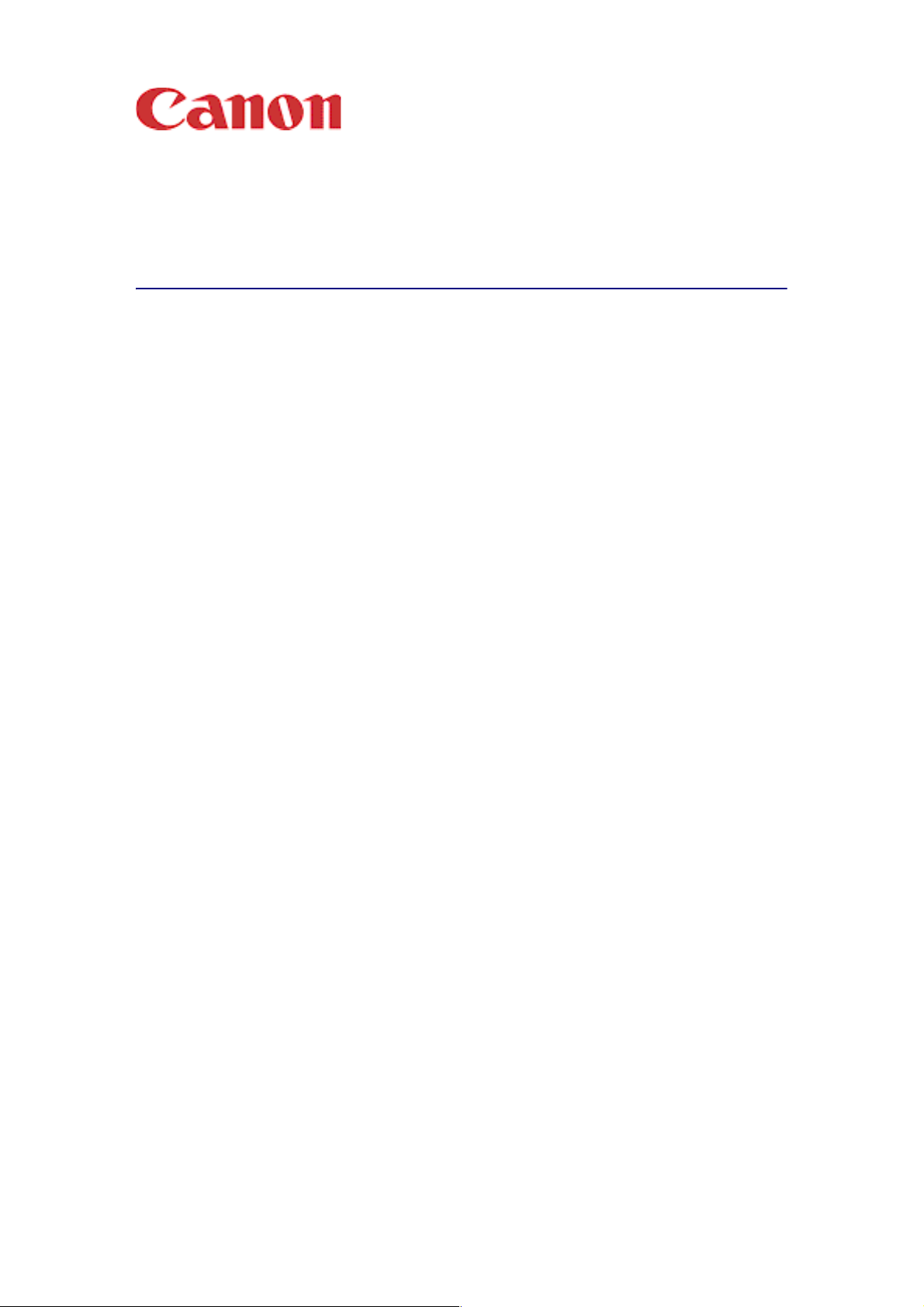
imagePROGRAF
HDI Driver Guide
Contents
Before You Begin ...................................................................................................................ii
■ Compatible Printers .......................................................................................................ii
■ Applicable AutoCAD Versions .......................................................................................ii
How to Use This Guide ..........................................................................................................ii
■ Conventions...................................................................................................................ii
■ Button Notations ............................................................................................................ii
■ Trademarks ...................................................................................................................ii
■ A Request to Our Customers….....................................................................................ii
Chapter 1 HDI Driver Installation ............................................................................ 1-1
Operating Environment....................................................................................................... 1-1
Installation Procedure ......................................................................................................... 1-1
■ Installing with the Canon Installer.............................................................................. 1-1
■ Installing with the Add-A-Plotter Wizard .................................................................... 1-6
Chapter 2 Printing ................................................................................................... 2-1
Printing Procedure ..............................................................................................................2-1
Chapter 3 Setting Up a Print Job ............................................................................ 3-1
Opening the Plotter Configuration Editor Dialog Box.......................................................... 3-1
■ Opening from the AutoCAD File Menu ...................................................................... 3-1
■ Opening from the Start Menu .................................................................................... 3-1
Plotter Configuration Editor Dialog Box Functions.............................................................. 3-2
■ Device and Document Settings Sheet....................................................................... 3-2
Opening the Custom Properties Dialog Box ....................................................................... 3-5
Custom Properties Dialog Box Functions ........................................................................... 3-5
■ Selecting the Media Type and Ink Type .................................................................... 3-6
■ Color Matching and Brightness Settings ................................................................... 3-6
■ Media Detailed Settings............................................................................................. 3-7
Index ...................................................................................................................Index-1
i
Page 2
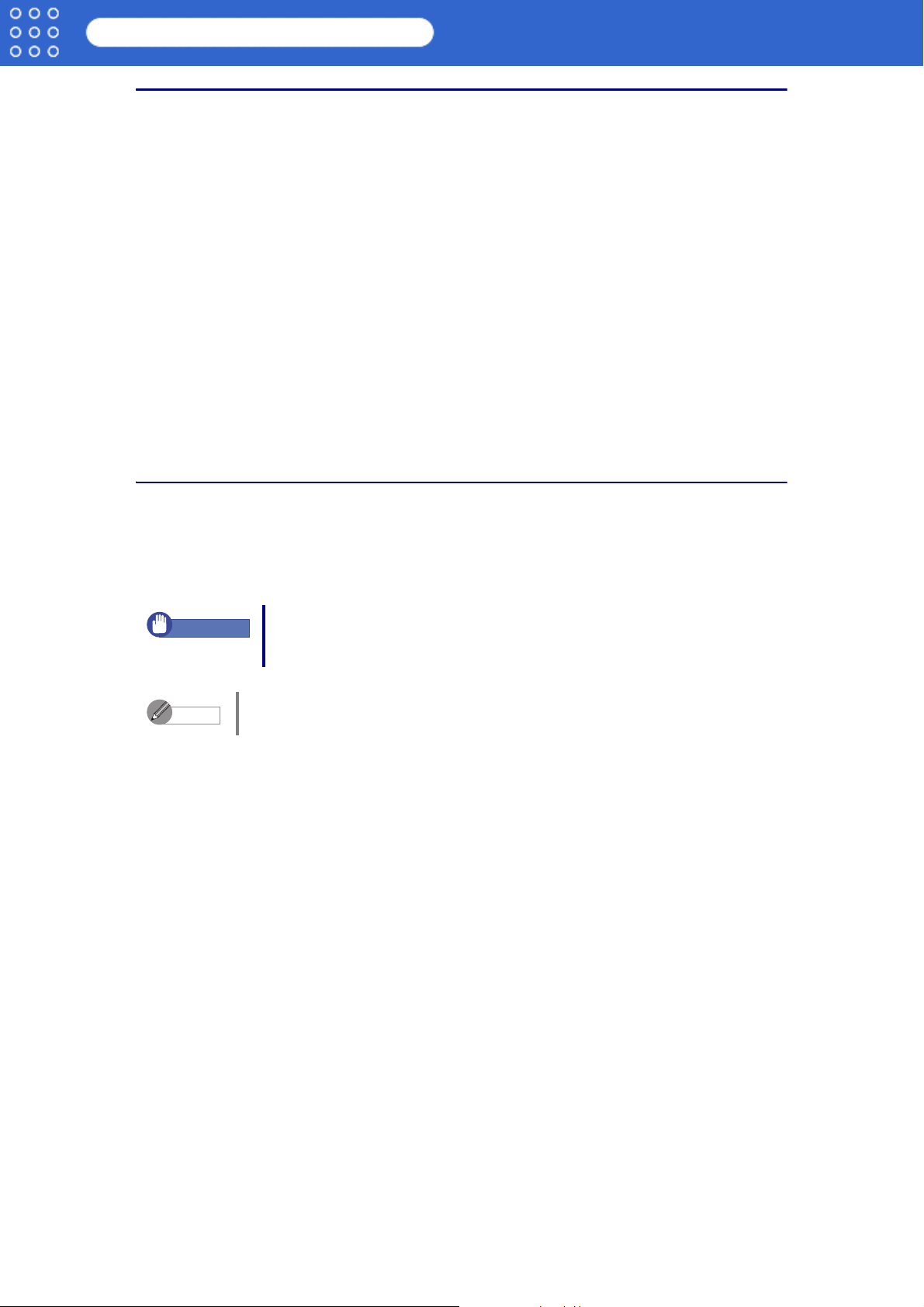
imagePROGRAF HDI Driver Guide
Before You Begin
Before You Begin
The Canon imagePROGRAF HDI Driver (hereafter referred to together as “HDI Driver”) is a
special HDI (Heidi Device Interface) compatible printer driver for the Autodesk, Inc. software
applications for AutoCAD and AutoCAD LT architecture (hereafter referred to together as
“AutoCAD”). When you use the HDI driver you can set up the print job with the most appropriate
settings for the media and print clear, sharp printouts of plans and diagrams created with
AutoCAD.
■ Compatible Printers
Canon Large Format Printer W6400
Canon Large Format Printer W8400
■ Applicable AutoCAD Versions
AutoCAD 2000 / LT2000
AutoCAD 2000i / LT2000i
AutoCAD 2002 / LT2002
AutoCAD 2004 / LT2004
AutoCAD 2005 / LT2005
How to Use This Guide
■ Conventions
The following marks are used to alert you about safety, handling precautions and limitations,
cautions, and other important information.
Important
Note
■ Button Notations
The following names are used for buttons in this guide.
• Buttons on the computer screen also appear in bold text.
Example: Click OK.
■ Trademarks
Canon, the Canon logo, and imagePROGRAF are trademarks or registered trademarks of
CANON INC.
Microsoft
States and other countries.
Autodesk, AutoCAD, AutoCAD LT, and other Autodesk products are trademarks or registered
trademarks of Autodesk, Inc. in the United States and other countries.
Any other company name and product name are company trademarks or registered
trademarks.
®
and Windows® are registered trademarks of the Microsoft Corporation in the United
Describes important points and limitations you should follow during
operation. Read and obey this information to avoid problems caused by
incorrect procedures.
Provides helpful hints and tips for reference during operation. We recommend
that you read and obey this information.
Click the Set button.
■ A Request to Our Customers…
• Unauthorized transfer or duplication of all or any part of this document is prohibited.
• The content of this document is subject to change without notice.
• Every effort has been made to ensure that the information contained in this guide is correct.
If any error or omission is found, contact us directly or an authorized Canon representative.
• Canon is not responsible for any damages, direct or indirect, arising from or related to the
use of this software.
Copyright © 2005 CANON INC. ALL RIGHTS RESERVED.
ii
Page 3
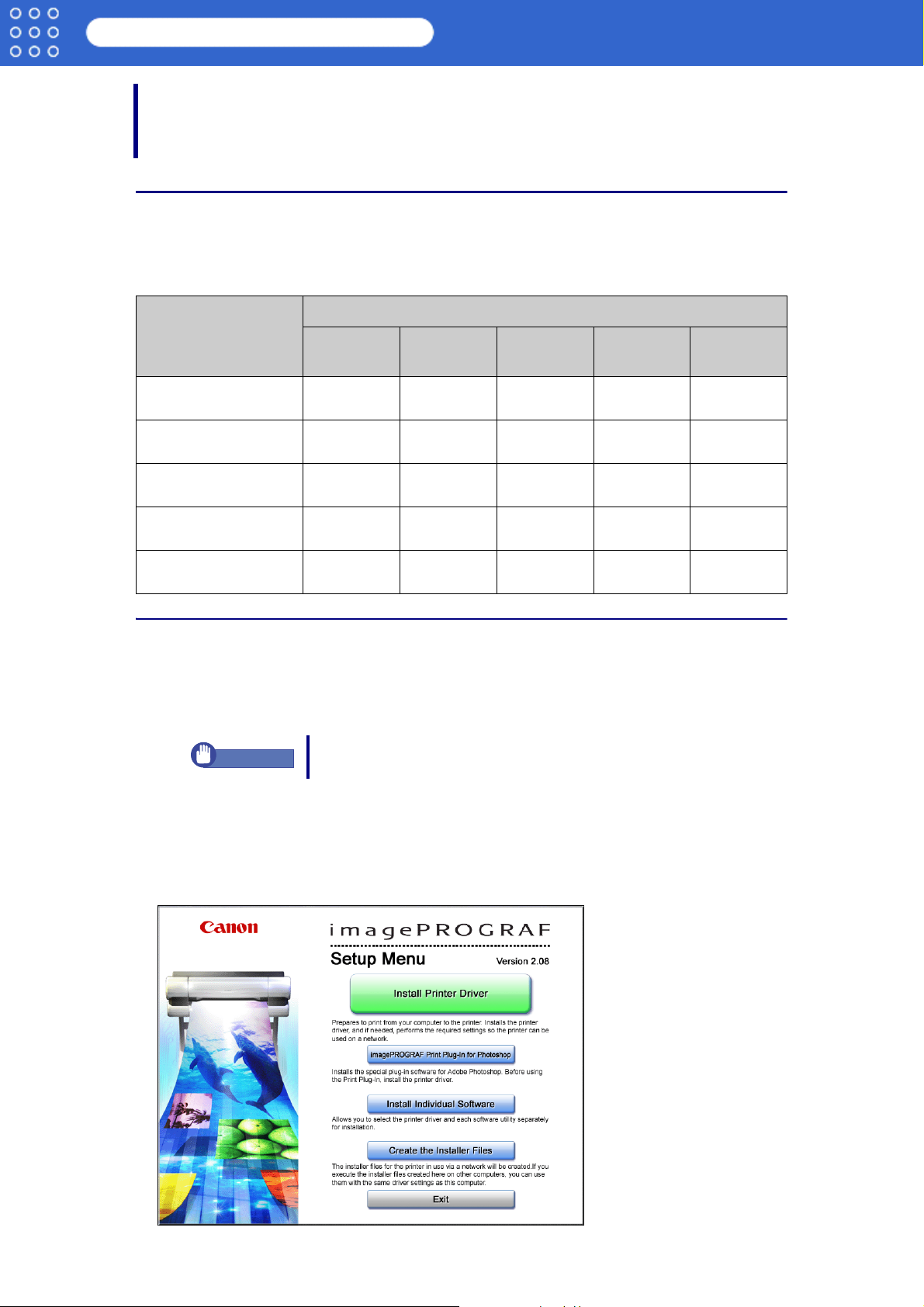
imagePROGRAF HDI Driver Guide
HDI Driver Installation
Chapter 1 HDI Driver Installation
This section describes the operating environment and installation procedure of the HDI driver.
Operating Environment
The operating system where the HDI driver operates is different, depending on the AutoCAD
version. Please read the table below.
Operating System
AutoCAD Version
Windows XPWindows
2000
Windows MeWindows 98Windows
NT4
AutoCAD 2000
AutoCAD LT2000
AutoCAD 2000i
AutoCAD LT2000i
AutoCAD 2002
AutoCAD LT2002
AutoCAD 2004
AutoCAD LT2004
AutoCAD 2005
AutoCAD LT2005
×O×OO
×O×OO
OOOOO
OO× × O
OO× × ×
Installation Procedure
There are two ways to install the HDI driver.
Installing with the Canon installer
Installing with the Add-A-Plotter Wizard
Important
■ Installing with the Canon Installer
The Canon installer opens and displays as soon as you start the User Software CD-ROM
provided with the printer. Follow the procedure below to perform the installation from this
screen.
1. Mount the User Software CD-ROM in the CD-ROM drive and start the Canon installer.
If you are using AutoCAD 2000, you cannot install the HDI driver
with the Add-A-Plotter Wizard.
1-1
Page 4
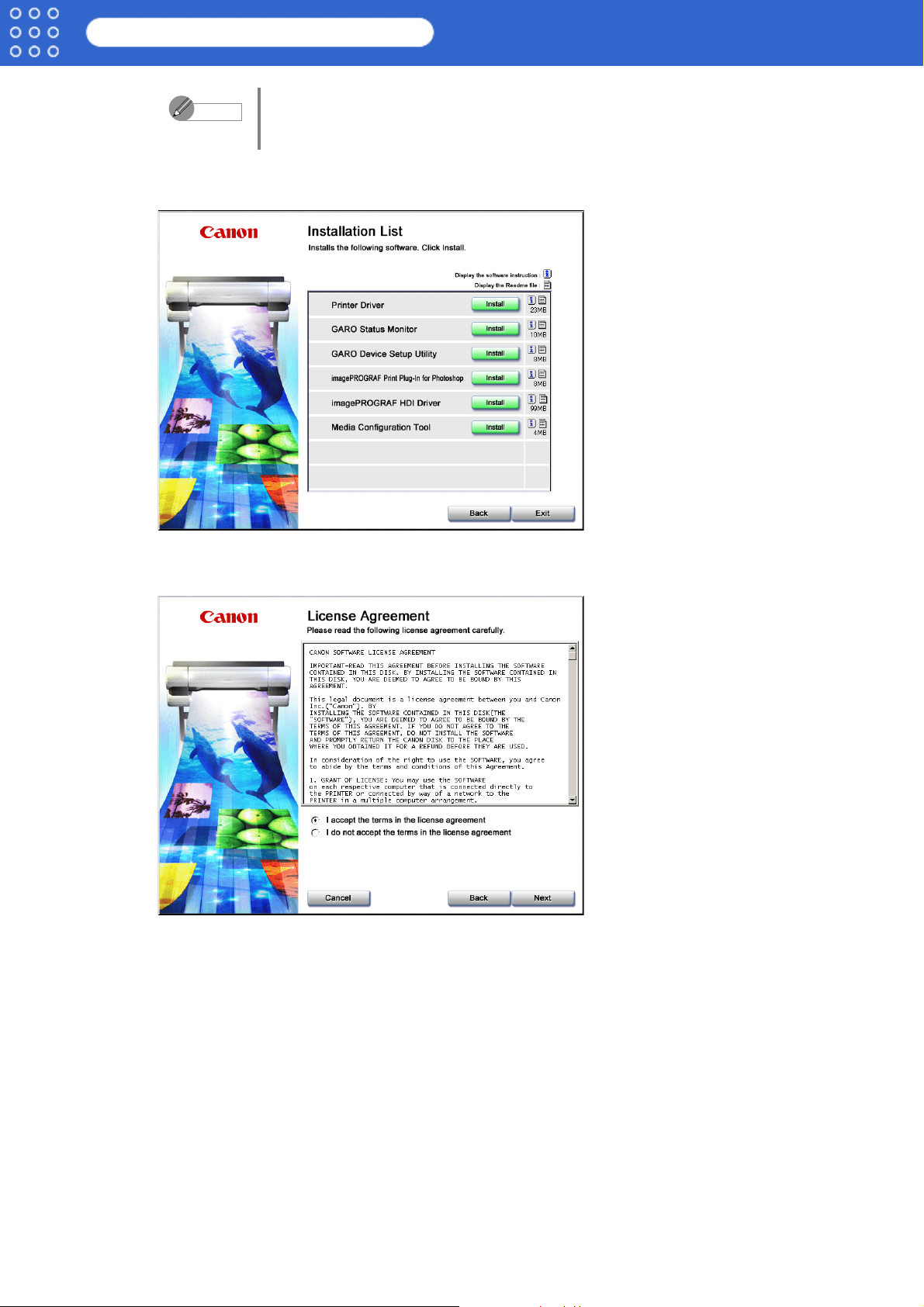
imagePROGRAF HDI Driver Guide
HDI Driver Installation
Note
2. Select Install Individual Software in the Canon installer Setup Menu.
The Installation List appears.
If the Canon installer screen does not appear, click the My Computer icon
on the desktop, open the CD-ROM icon, and then double-click Setup.exe
to open the icon.
3. Click the Install button of the imagePROGRAF HDI Driver in the Installation List.
The License Agreement screen appears.
1-2
Page 5
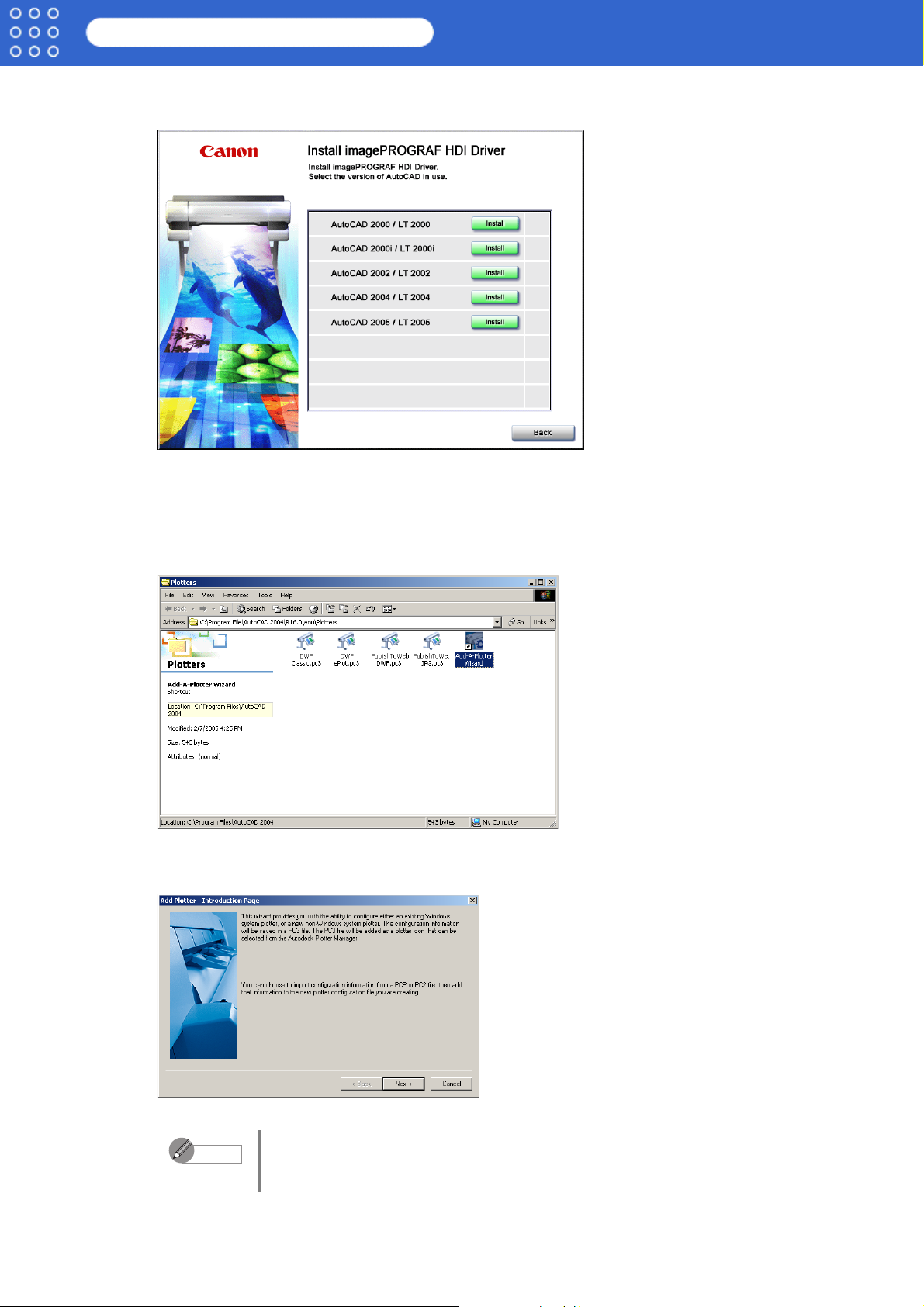
imagePROGRAF HDI Driver Guide
4. Select I accept the terms in the license agreement then click the Next button.
The Install imagePROGRAF HDI Driver screen appears.
5. Select the version number of your AutoCAD and click the Install button.
The HDI driver files are copied to the Drv folder where the AutoCAD program files are
stored.
6. After AutoCAD starts, select Plotter Manager from the File menu.
The Plotters window opens.
HDI Driver Installation
7. Click the Add-A-Plotter Wizard icon.
The Add Plotter - Introduction Page screen opens.
Note
To open the Add-A-Plotter Wizard you can also click Start > Settings >
Control Panel > Autodesk Plotter Manager > and then double-click the
Add-A-Plotter Wizard icon in the Plotters window.
1-3
Page 6
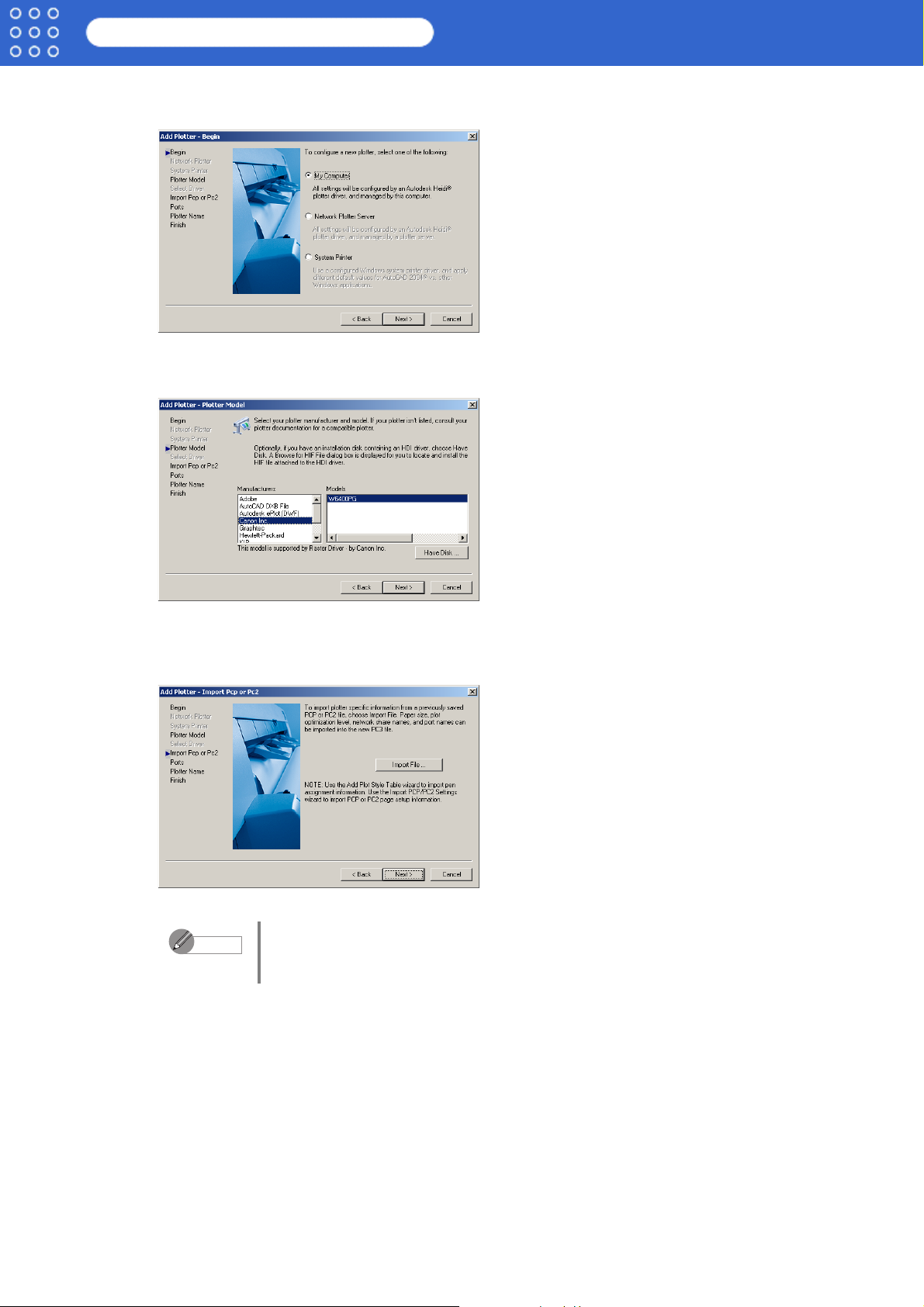
imagePROGRAF HDI Driver Guide
8. Check the displayed screen and then click the Next button.
The Add Plotter - Begin screen opens.
9. Select My Computer then click the Next button.
The Add Plotter - Plotter Model screen opens.
HDI Driver Installation
10.Make sure that Canon, Inc. is selected in the list of Manufacturers, and for the Model
select the name of the printer that you want to install then click the Next button.
The Add Plotter - Import Pcp or Pc2 screen opens.
Note
If you want the installer to read plotter information from previously stored
PCP or PC2 files, click the Import File button. If you do not want to read
these files, just go to Step 11.
1-4
Page 7
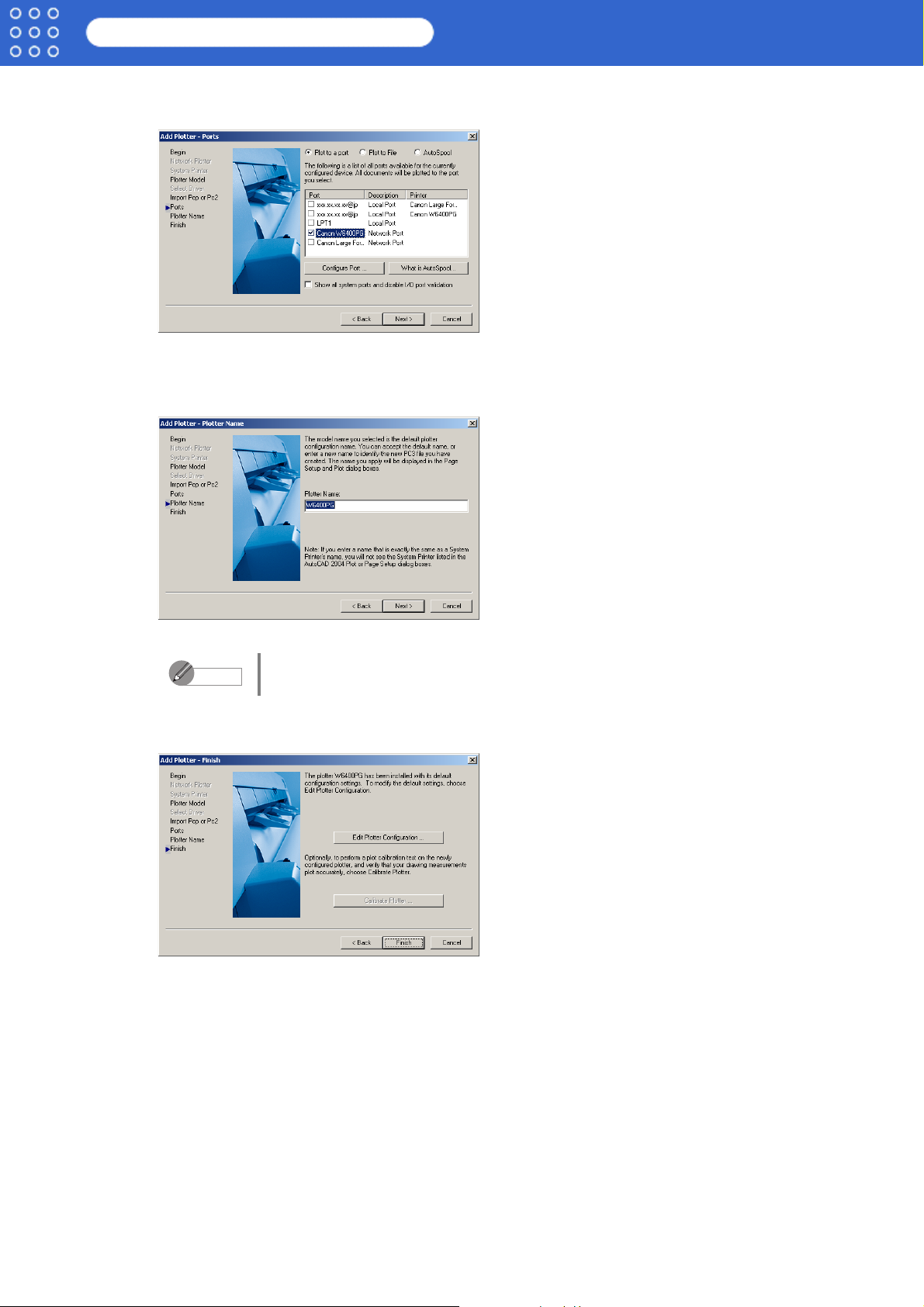
imagePROGRAF HDI Driver Guide
11.Click the Next button.
The Add Plotter - Ports screen opens.
12.Make sure that Plot to a port is selected, select the port that you want to use for the plotter,
then click the Next button.
The Add Plotter - Plotter Name screen opens.
HDI Driver Installation
Note
13.Click the Next button.
The Add Plotter - Finish screen opens.
14.Click the Finish button.
This completes the installation of the HDI driver.
15.Clicking the Finish button closes the Installation List and Setup Menu and ejects the User
Software CD-ROM from the CD-ROM drive.
You can change the Plotter Name setting here, but you will normally leave
it as it is and go to Step 13.
1-5
Page 8
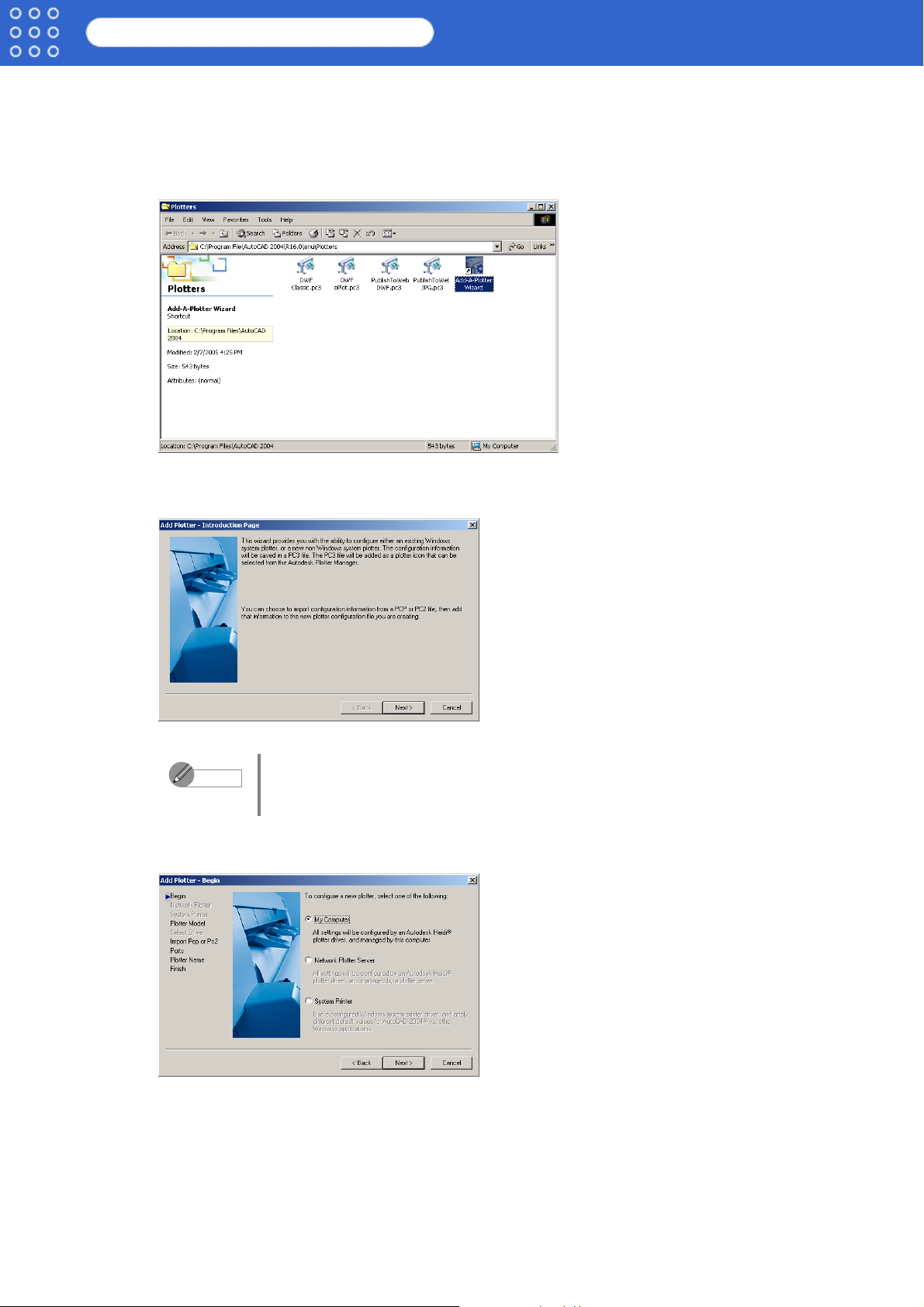
imagePROGRAF HDI Driver Guide
HDI Driver Installation
■ Installing with the Add-A-Plotter Wizard
Follow the procedure below to use the Add-A-Plotter Wizard to install the HDI driver without
the Canon installer.
1. After AutoCAD starts, select Plotter Manager from the File menu.
The Plotters window opens.
2. Click the Add-A-Plotter Wizard icon.
The Add Plotter - Introduction Page screen opens.
Note
3. Check the displayed screen and then click the Next button.
The Add Plotter - Begin screen opens.
To open the Add-A-Plotter Wizard you can also click Start > Settings >
Control Panel > Autodesk Plotter Manager > and then click the Add-APlotter Wizard icon in the Plotters window.
1-6
Page 9

imagePROGRAF HDI Driver Guide
4. Select My Computer then click the Next button.
The Add Plotter - Plotter Model screen opens.
5. Mount the User Software CD-ROM in the CD-ROM drive.
6. On the Add Plotter - Plotter Model screen, click the Have Disk button.
The Open dialog box opens.
7. From the Look in box, select the CD-ROM drive, and then browse to the folder that holds
the hif file.
HDI Driver Installation
Note
8. Select the hif file then click the Open button.
The display returns to the Add Plotter - Plotter Model screen.
9. Select Canon Inc. from the list of Manufacturers, select the name of the printer for Model,
and then click the Next button.
The hif format file is contained in the following folder.
\English\HDI\2004 (AutoCAD Version 2004)
1-7
Page 10

imagePROGRAF HDI Driver Guide
The Add Plotter - Import Pcp or Pc2 screen opens.
HDI Driver Installation
Note
10.Click the Next button.
The Add Plotter - Ports screen opens.
11.Make sure that Plot to a port is selected, select the port that you want to use for the plotter,
then click the Next button.
The Add Plotter - Plotter Name screen opens.
If you want the installer to read plotter information from previously stored
PCP or PC2 files, click the Import File button. If you do not want to read
these files, just go to Step 10.
Note
You can change the Plotter Name setting here, but you will normally leave
it as it is and go to Step 12.
1-8
Page 11

imagePROGRAF HDI Driver Guide
12.Click the Next button.
The HDI driver files are copied to the Drv folder where the AutoCAD program files are
stored, then the Add Plotter - Finish screen opens.
13.Click the Finish button.
This completes the installation of the HDI driver.
14.Remove the User Software CD-ROM from the CD-ROM drive.
HDI Driver Installation
1-9
Page 12

imagePROGRAF HDI Driver Guide
Chapter 2 Printing
This section describes how to execute a print job with the HDI driver.
The description below uses printing with the AutoCAD 2004 as an example.
Printing Procedure
1. Start AutoCAD and open the image file.
2. Select Plot from the File menu.
The Plot dialog box opens.
Printing
3. On the Plot Device sheet check the Name setting under Plotter configuration and confirm
that W6400PG (the name of the printer you use) is displayed.
Note
4. Click the Properties button.
The Plotter Configuration Editor dialog box opens.
• If any other printer name is selected, select the name of the printer that
you want to use from the Name list.
• The names of the printers installed when the HDI driver was installed are
in the Name list.
2-1
Page 13

imagePROGRAF HDI Driver Guide
5. Perform the settings that you need for the print job.
Printing
Note
6. Click the OK button to close the Plotter Configuration Editor dialog box.
The Plot dialog box opens.
Note
For more details about how to perform the settings in the Plotter
Configuration Editor dialog box, please refer to Chapter 3, “Setting Up a
Print Job” (p.3-1).
• The content of the settings done in the Plotter Configuration Editor
dialog box are reflected in the Paper size and paper units settings on
the Plot Settings sheet of the Plot dialog box.
• For more details about the Plot dialog box, please refer to the AutoCAD
manual.
7. Perform the settings that you need on the Plot Settings and Plot Device sheets, then click
the OK button.
The print job begins.
Note
• If the output exceeds the number of pixels prescribed for the media, in
order to prevent AutoCAD from hanging up during the print job a warning
dialog box opens and asks if you want to lower the resolution or reduce
the number of colors. If this occurs, click the OK button to cancel the
print job and then lower the resolution or reduce the number of colors.
• Some media may not allow printing with certain resolution settings. If you
have selected a resolution setting that cannot be used for printing, then a
dialog box will open and prompt you to change the resolution. If this
occurs, click the OK button to cancel the print job and then lower the
resolution.
• A message from AutoCAD is displayed when printing starts. Press the
OK button to execute the print job. This message display can be
disabled with the Options setting in the AutoCAD Tools menu. For more
details, please refer to the AutoCAD manual.
2-2
Page 14

imagePROGRAF HDI Driver Guide
Setting Up a Print Job
Chapter 3 Setting Up a Print Job
This section describes the HDI driver settings.
The HDI driver settings are done in the Plotter Configuration Editor dialog box.
Opening the Plotter Configuration Editor Dialog Box
You can open the Plotter Configuration Editor dialog box from either the AutoCAD File menu
or with the Windows Start menu.
■ Opening from the AutoCAD File Menu
1. Select Plot from the AutoCAD File menu.
The Plot dialog box opens.
2. Check the Name setting under Plotter configuration and confirm that W6400PG (the name
of the printer you use) is displayed for the name of the printer to be used.
3. Click the Properties button.
The Plotter Configuration Editor dialog box opens.
■ Opening from the Start Menu
1. Click the Start button then select Settings > Control Panel.
The Control Panel window opens.
3-1
Page 15

imagePROGRAF HDI Driver Guide
2. Double-click the Autodesk Plotter Manager icon.
The Plotters window opens.
3. Double-click the W6400PG icon (the icon name is the name of the printer you use) to open.
The Plotter Configuration Editor dialog box opens.
Setting Up a Print Job
Plotter Configuration Editor Dialog Box Functions
The Plotter Configuration Editor dialog box has three sheets. The Plotter Configuration
Editor dialog box display can be manipulated by selecting the items on these sheets or in the
Explorer tree.
This section describes how to perform the settings in the Plotter Configuration Editor dialog
box.
Note
■ Device and Document Settings Sheet
Use this sheet to perform the main printing settings.
The settings for each item are shown in a tree structure on this sheet. When you select an item
the screen display changes so you make changes for the Resolution and other graphic
settings, the Media Type, Color Matching and Custom Properties settings, the Drying Time
and Roll Paper Margin for Safety and other detailed media settings.
For more details about the General sheet and the Ports sheet, please refer to
the AutoCAD manual.
3-2
Page 16

imagePROGRAF HDI Driver Guide
The procedures for setting each item are described below.
Media Source and Media Size Settings
Follow this procedure to select the media source (Cut Sheet or Roll Paper) and the media
size.
1. Press the Source and Size button below Media.
The Device and Document Settings sheet opens and switches to the display that
presents the media source and size settings.
Setting Up a Print Job
2. From the Source list, select the media source.
3. From the Size list, select the media size.
Note
4. Click the OK button.
When you change the Source setting, the Size setting returns
automatically to its default settings. Every time you adjust the Source
setting, you should also re-adjust the Size setting.
3-3
Page 17

imagePROGRAF HDI Driver Guide
Graphics Settings
Use these settings to adjust the print mode and resolution.
1. Click the Vector Graphics below Graphics.
The Device and Document Settings sheet opens and switches to the display that
presents the graphics settings.
Setting Up a Print Job
2. Select either Color or Monochrome.
3. Select a setting for Color Depth from the list.
Color Depth presents the following items for selection.
Mode Setting Details
Color 16777216 (24-bit) colors
256 (8-bit) colors
Monochrome 2-Level grayscale
256-Level grayscale
16777216-Level grayscale
4. Move the Res. slider to adjust the settings.
Res. presents the following items for selection.
Resolution Setting Details
300 dpi Print speed is faster due to the lower resolution setting. Printing
time is shorter and not as much computer memory is required.
600 dpi Print speed is slower due to the higher resolution setting. Achieves
the best printing results, but printing time is longer and a large
amount of computer memory is required.
5. Click the OK button.
Custom Properties Settings
Use the Custom Properties settings to perform special settings for the HDI driver.
For more details, please refer to “Opening the Custom Properties Dialog Box” (p.3-5) and
“Custom Properties Dialog Box Functions” (p.3-5).
3-4
Page 18

imagePROGRAF HDI Driver Guide
Setting Up a Print Job
Opening the Custom Properties Dialog Box
In the Custom Properties dialog box you can perform the settings for the Media Type, Color
Matching, Brightness, and other settings.
Follow the procedure below to open the Custom Properties dialog box.
1. In the Plotter Configuration Editor dialog box, select and open the Device and Document
Settings sheet.
Note
2. Click Custom Properties.
The Device and Document Settings sheet opens and switches to the display that presents
the custom properties settings.
3. Click the Custom Properties button.
The Custom Properties dialog box opens.
For more details about how to open the Plotter Configuration Editor
dialog box, please refer to Chapter 3, “Opening the Plotter Configuration
Editor Dialog Box” (p.3-1).
Custom Properties Dialog Box Functions
This section describes how to perform the settings in the Custom Properties dialog box.
3-5
Page 19

imagePROGRAF HDI Driver Guide
Setting Up a Print Job
■ Selecting the Media Type and Ink Type
Use these settings to set the media and ink type.
1. Select the media type from the Media Type list under Media and Ink Settings.
Note
2. Use this setting to set the Ink Type.
Ink Type presents the following items for selection.
Ink Type Setting Details
Photo Black (Bk) This selection is best suited for printing photographs due to its
Matte Black (MBk) Due to its high density, this ink is ideal for printing line drawings,
Important
• Here is a list of the types of media that can be selected.
Plain Paper, Fine Art, Coated Paper, Glossy Photo Paper, Synthetic
Paper, and others
• The type of media that you can use for printing depends on the type of
black ink in use.
• For the Media Type you must select the setting for the media actually
loaded in the printer. If the Media Type selection is not the same as the
media actually loaded in the printer, the print results will not be correct.
• Click the Media Detailed Settings button to open the Media Detailed
Settings dialog box. In this box you can perform the settings for the ink
drying time and other items. For more details, please refer to “Media
Detailed Settings” (p.3-7).
superior color reproduction capabilities.
or any type of document created with a CAD system.
• The type of media that can be selected for printing depends on the
ink type specification.
• If the black ink selected for Ink Type does not match the ink type of
the tank actually loaded in the printer, the printer will issue an alert on
the printer operation panel. You must then decide whether to execute
or stop the print job.
• To achieve the best possible results in printing, stop the print job
when the message appears on the operation panel, and then
perform the settings so the Ink Type selection and type of black ink
tank in the printer are the same.
3. Click the OK button.
■ Color Matching and Brightness Settings
Adjust Color Matching and Brightness to achieve the best color tones in printed drawings.
1. From the Color Matching list select the color matching method.
Color Matching presents these following items for selection.
Color Matching Setting Details
Saturation This item does color matching with priority on saturation.
Perceptual
(Photographic)
Colorimetric This item places priority on reducing the differences between the color
This item does color matching with priority on color tones to reproduce
the best results in printing photographic images.
tones you seen on the computer screen and those you see in the
printout, so the printout more closely resemble the colors of the
original (a color logo, for example).
3-6
Page 20

imagePROGRAF HDI Driver Guide
2. Select a setting from the Brightness list.
Brightness presents the following items for selection.
Brightness Setting Details
Dark Prints a printout much darker than normal.
Slightly Dark Prints a printout slightly darker than normal.
Standard Prints the printout with normal brightness.
Slightly Bright Prints a printout slightly brighter than normal.
Light Prints a printout much brighter than normal.
3. Select Adj. Pale Color Recognizable as needed.
Setting Up a Print Job
Note
4. Click the OK button.
When Adj. Pale Color Recognizable is selected, yellow or cyan lines or
other portions of images that are difficult to see when printed in white
space can become easier to see.
■ Media Detailed Settings
You can use the printer operation panel to perform suitable settings for ink drying time of each
media and other features. You can also so some of these settings in the Media Detailed
Settings dialog box. If the appearance of your printouts is not satisfactory, perform the settings
on this screen to make adjustments and improve the printing results.
To open the Media Detailed Settings dialog box, in the Custom Properties dialog box click
the Media Detailed Settings button.
Note
The procedures for performing the settings for each item in the Media Detailed Settings dialog
box are described below.
Drying Time
You can set the time that the printer waits before it ejects another sheet (time between
pages), or the time between the printer waits each time it prints a line (time between scans)
for each type of media.
1. If the ink on the media is difficult to dry, in the Media Detailed Settings dialog box select
a time for from the Between Pages list under Drying Time to set the drying time
between pages.
The settings in the Media Detailed Settings dialog box are temporary; after
the print job finishes the settings of the printer operation panel are restored.
3-7
Page 21

imagePROGRAF HDI Driver Guide
Between Pages presents the following items for selection.
Setting Up a Print Job
Between
Pages
Printer Default This item resets the value to the printer default settings.
None Cancels the ink drying time.
30 sec., 1 min.,
3 min., 5 min.,
10 min., 30
min., 60 min.
2. If the ink is running or smearing on the printed output, from the Between Scans list under
Drying Time select a time for the ink to dry between scans during printing.
Between Scans presents the following items for selection.
Between
Scans
Printer Default This item resets the value to the printer default settings.
None Cancels the ink drying time.
1 sec., 3 sec.,
5 sec., 7 sec.,
9 sec.
3. Click the OK button.
Setting Details
After the print job finishes, the printer waits for this time to elapse
and then ejects the printed sheet. If the ink on the printed media is
difficult to dry, increase the time with a higher setting.
Setting Details
Increase this setting if you see stains on the printed sheets or
blurred colors in printouts done with borderless printing.
Roll Paper Margin for Safety
If the printed image appears rough or scratched by the printhead, adjust the settings for
Near End Margin and Far End Margin.
1. In the Media Detailed Settings dialog box select a setting from the Near End Margin list
under Roll Paper Margin for Safety.
Near End Margin presents the following items for selection.
Near End Margin
Printer Default This item resets the value to the printer default settings.
5 mm Select this setting when you are not experiencing problems. Prints
20 mm Select this setting if the media has a strong tendency to curl,
2. In the Media Detailed Settings dialog box, select a setting from the Far End Margin list
under Roll Paper Margin for Safety.
Far End Margin presents the following items for selection.
Far End Margin Setting Details
Printer Default This item resets the value to the printer default settings.
5 mm Select this setting when you are not experiencing problems. Prints
10 mm Select this item when the cutter is fouling the printout as a result of
Setting Details
a standard size margin.
causing the printhead to scratch its surface. This setting sets the
margin about 15 mm (in the feed direction) longer than the
standard margin for the media size.
a standard size margin.
dry ink that adheres to the cutter after it has cut sheets where
printing was done as far as the trailing edge. This setting sets the
margin about 5 mm (in the feed direction) longer than the standard
margin for the media size.
3-8
Page 22

imagePROGRAF HDI Driver Guide
3. Click the OK button.
Setting Up a Print Job
Important
Media Thickness
Use these settings to adjust Media Thickness for the type of media and whether it is thin or
thick.
1. Select a thickness setting from the Media Thickness list in the Media Detailed Settings
dialog box.
Media Thickness presents the following items for selection.
Media
Thickness
Printer Default This item resets the value to the printer default settings.
Thick Select this item when thick paper is loaded in the printer, or when
Standard Select this item when printing on media or paper of normal
Thin Select this item when printing on thin paper, or the printout is not
2. Click the OK button.
If you make the margin (white space) too small, this could disturb
the print image or cause the printhead to scour the surface of some
types of media. If the printhead scours the surface of the media,
adjust the height of the printhead.
Setting Details
the printhead is scouring the surface of the media.
thickness without any problem.
clear and distinct.
Vacuum Stre ngth
Select a setting for the amount of suction applied to the media.
1. Select a setting from the Vacuum Strength list in the Vacuum Strength dialog box.
Vacuum Strength presents the following items for selection.
Vacuum
Strength
Printer Default This item resets the value to the printer default settings.
Strongest Select this setting if the paper is floating off the path with the
Strong Select this setting when curl in the media is causing it to float off
Standard Select this setting when you are not experiencing problems.
Weak Select this setting when printing on thin paper and the quality at the
2. Click the OK button.
Setting Details
“Strong” setting selected.
the path.
corners of the sheet is poor.
3-9
Page 23

imagePROGRAF HDI Driver Guide
Cut Speed
Select a setting for the automatic cutting speed. Adjust this setting when auto cutting is not
cutting cleanly.
1. Select a setting from the Cut Speed list in the Media Detailed Settings dialog box.
Cut Speed presents the following items for selection.
Cut Speed Setting Details
Printer Default This item resets the value to the printer default settings.
Standard Select this setting when you are not experiencing problems.
Fast Select this setting if cutting with the “Standard” setting is not clean.
2. Click the OK button.
Keep Media Size
The margin selected with this checkbox with Roll Paper for Margin Safety, sets whether
the setting is done inside or outside the margin setting of the printer driver.
Setting Up a Print Job
Keep Media Size Setting Details
(a) On The margins settings are taken from inside the specified media.
The external size of the media is preserved and the printing area
becomes smaller so part of the image may be cut off at the bottom.
To select this setting, click the box to mark it with a checkmark.
(b) Off The margins settings are taken from outside the specified media.
The print area is preserved and the margins and external
dimensions become larger. To select this setting, click the box to
remove the checkmark.
3-10
Page 24

imagePROGRAF HDI Driver Guide
Index
Index
A
Add Plotter - Begin, 1-4, 1-6
Add Plotter - Finish, 1-5, 1-9
Add Plotter - Import Pcp or Pc2, 1-4, 1-8
Add Plotter - Introduction Page, 1-3, 1-6
Add Plotter - Plotter Model, 1-4, 1-7
Add Plotter - Plotter Name, 1-5, 1-8
Add Plotter - Ports, 1-5, 1-8
Add-A-Plotter Wizard, 1-3, 1-6
Autodesk Plotter Manager, 1-3, 1-6
B
Between Pages, 3-7
Between Scans, 3-8
Brightness, 3-6
C
Canon installer, 1-1
Color, 3-4
Color Depth, 3-4
Color Matching, 3-6
Colorimetric, 3-6
Custom Properties dialog box, 3-5
Cut Speed, 3-10
O
Operating Environment, 1-1
P
Paper size and Paper units, 2-2
Perceptual, 3-6
Photo Black (Bk), 3-6
Plot, 2-1
Plot Device sheets, 2-2
Plot Settings sheet, 2-2
Plotter configuration, 2-1, 3-1
Plotter Configuration Editor dialog box, 2-1,
3-1, 3-2, 3-5
Plotter Manager, 1-3, 1-6, 3-2
Plotter Name, 1-5, 1-8
Plotters window, 1-3, 1-6, 3-2
Ports sheet, 3-2
Properties, 2-1
S
Saturation, 3-6
Size, 3-3
Source, 3-3
Source and Size, 3-3
D
Device and Document Settings Sheet, 3-2,
3-5
Drv folder, 1-3
Drying Time, 3-7
G
General sheet, 3-2
Graphics, 3-4
H
hanging up, 2-2
HDI Driver Installation, 1-1
hif file, 1-7
I
ink type, 3-6
Installation Procedure, 1-1
M
Manufacturers, 1-4, 1-7
Matte Black (MBk), 3-6
Media Detailed Settings, 3-7
Media Detailed Settings dialog box, 3-7, 3-9
Media Thickness, 3-9
Media Type, 3-6
Model, 1-4, 1-7
Monochrome, 3-4
T
the number of pixels, 2-2
V
Vacuum Strength, 3-9
Vector Graphics, 3-4
N
number of colors, 2-2
Index-1
