Canon ES8600 Instruction Manual

8mm VIDEO CAMCORDER
Instruction Manual
CAMESCOPE ET LECTEUR VIDEO 8 mm
Mode d’emploi
VIDEOCAMARA Y GRABADORA DE VIDEO 8mm
Manual de instrucciones
ENGLISH
FRANÇAIS
ESPAÑOL
NTSC
E
F
Es
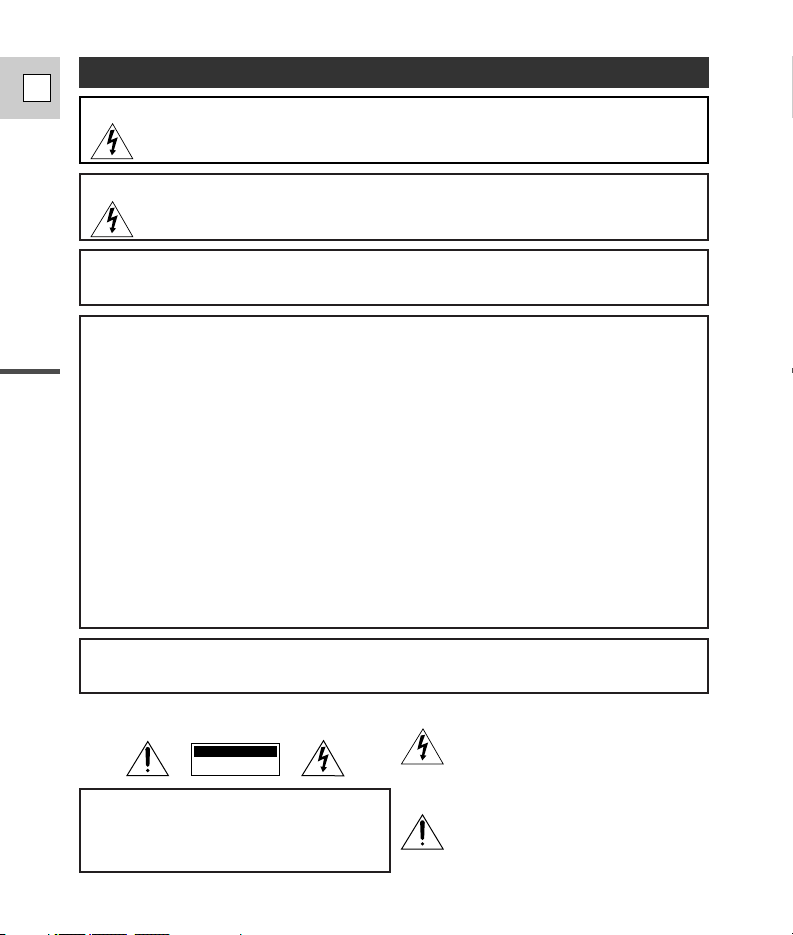
2
Introduction
E
WARNING:
TO REDUCE THE RISK OF FIRE OR ELECTRIC SHOCK, DO NOT EXPOSE THIS PRODUCT TO
RAIN OR MOISTURE.
Important Usage Instructions
8mm Video Camcorder, ES8600A
This device complies with Part 15 of the FCC Rules. Operation is subject to the following two conditions: (1) This
device may not cause harmful interference, and (2) this device must accept any interference received, including
interference that may cause undesired operation.
Note: This equipment has been tested and found to comply with the limits for class B digital device, pursuant to
Part 15 of the FCC Rules. These limits are designed to provide reasonable protection against harmful interference
in a residential installation. This equipment generates, uses and can radiate radio frequency energy and, if not
installed and use in accordance with the instructions, may cause harmful interference to radio communications.
However, there is no guarantee that interference will not occur in a particular installation. If this equipment does
cause harmful interference to radio or television reception, which can be determined by turning the equipment off
and on, the user is encouraged to try to correct the interference by one or more of the following measures:
• Reorient or relocate the receiving antenna.
• Increase the separation between the equipment and receiver.
• Connect the equipment into an outlet on a circuit different from that to which the receiver is connected.
• Consult the dealer or an experienced radio/TV technician for help.
Do not make any changes or modifications to the equipment unless otherwise specified in the manual.
If such changes or modifications should be made, you could be required to stop operation of the equipment.
Canon U.S.A. Inc.
One Canon Plaza, Lake Success, NY 11042, U.S.A.
Tel No. (516)328-5600
WARNING:
TO REDUCE THE RISK OF ELECTRIC SHOCK AND TO REDUCE ANNOYING INTERFERENCE,
USE THE RECOMMENDED ACCESSORIES ONLY.
COPYRIGHT WARNING:
Unauthorized recording of copyrighted materials may infringe on the rights of copyright
owners and be contrary to copyright laws.
Important Warning
CAUTION:
TO REDUCE THE RISK OF ELECTRIC SHOCK, DO
NOT REMOVE COVER (OR BACK). NO USER
SERVICEABLE PARTS INSIDE. REFER SERVICING
TO QUALIFIED SERVICE PERSONNEL.
CAUTION:
TO PREVENT ELECTRIC SHOCK, MATCH WIDE BLADE OF PLUG TO WIDE SLOT,
FULLY INSERT.
The lightning flash with arrowhead symbol, within
an equilateral triangle, is intended to alert the user
to the presence of uninsulated “dangerous voltage”
within the product’s enclosure, that may be of
sufficient magnitude to constitute a risk of electric
shock to persons.
The exclamation point, within an equilateral triangle,
is intended to alert the user to the presence of
important operating and maintenance (servicing)
instructions in the literature accompanying the
product.
CAUTION
RISK OF ELECTRIC SHOCK
DO NOT OPEN
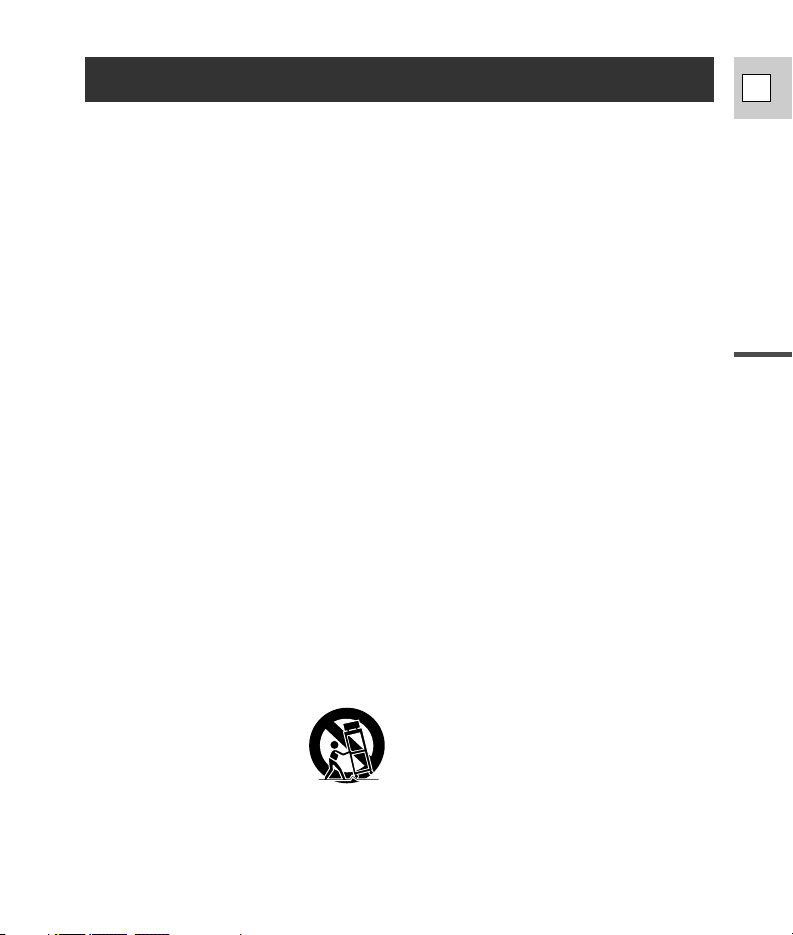
3
Introduction
E
IMPORTANT SAFETY INSTRUCTIONS
In these safety instructions the word “product” refers
to the Canon 8mm Video Camcorder ES8600A and all
its accessories.
1. Read Instructions — All the safety and operating
instructions should be read before the product is
operated.
2. Retain Instructions — The safety and operating
instructions should be retained for future
reference.
3. Heed Warnings — All warnings on the product
and in the operating instructions should be
adhered to.
4. Follow Instructions — All operating and
maintenance instructions should be followed.
5. Cleaning — Unplug this product from the wall
outlet before cleaning. Do not use liquid or aerosol
cleaners. The product should be cleaned only as
recommended in this manual.
6. Accessories — Do not use accessories not
recommended in this manual as they may be
hazardous.
7. Avoid magnetic or electric fields — Do not use the
camera close to TV transmitters, portable
communication devices or other sources of
electric or magnetic radiation. They may cause
picture interference, or permanently damage the
camera.
8. Water and Moisture — Hazard of electric shock —
Do not use this product near water or in
rainy/moist situations.
9. Placing or Moving — Do not place on an unstable
cart, stand, tripod, bracket or table. The product
may fall, causing serious injury to a child or adult,
and serious damage to the product.
A product and cart combination
should be moved with care. Quick
stops, excessive force, and
uneven surfaces may cause the
product and cart combination to
overturn.
10. Power Sources — The CA-550KA Compact Power
Adapter should be operated only from the type of
power source indicated on the marking label. If
you are not sure of the type of power supply to
your home, consult your product dealer or local
power company. Regarding other power sources
such as battery power, refer to instructions in this
manual.
11. Polarization — The CA-550KA Compact Power
Adapter is equipped with a polarized 2-prong plug
(a plug having one blade wider than the other).
The 2-prong polarized plug will fit into the power
outlet only one way. This is a safety feature. If you
are unable to insert the plug fully into the outlet,
try reversing the plug. If the plug still fails to fit,
contact your electrician to replace your obsolete
outlet. Do not defeat the safety purpose of the
polarized plug.
12. Power Cord Protection — Power cords should be
routed so that they are not likely to be walked on
or pinched by items placed upon or against them.
Pay particular attention to plugs and the point
from which the cords exit the product.
13. Outdoor Antenna Grounding — If an outside
antenna is connected to the product, be sure the
antenna is grounded so as to provide some
protection against voltage surges and built-up
static charges. Section 810 of the National
Electrical Code, ANSI/NFPA No. 70—1984,
provides information with respect to proper
grounding of the mast and supporting structure,
grounding of the lead-in wire to an antenna
discharge unit, size of grounding conductors,
location of antenna discharge unit, connection to
grounding electrodes, and requirements for the
grounding electrode. See figure 1.
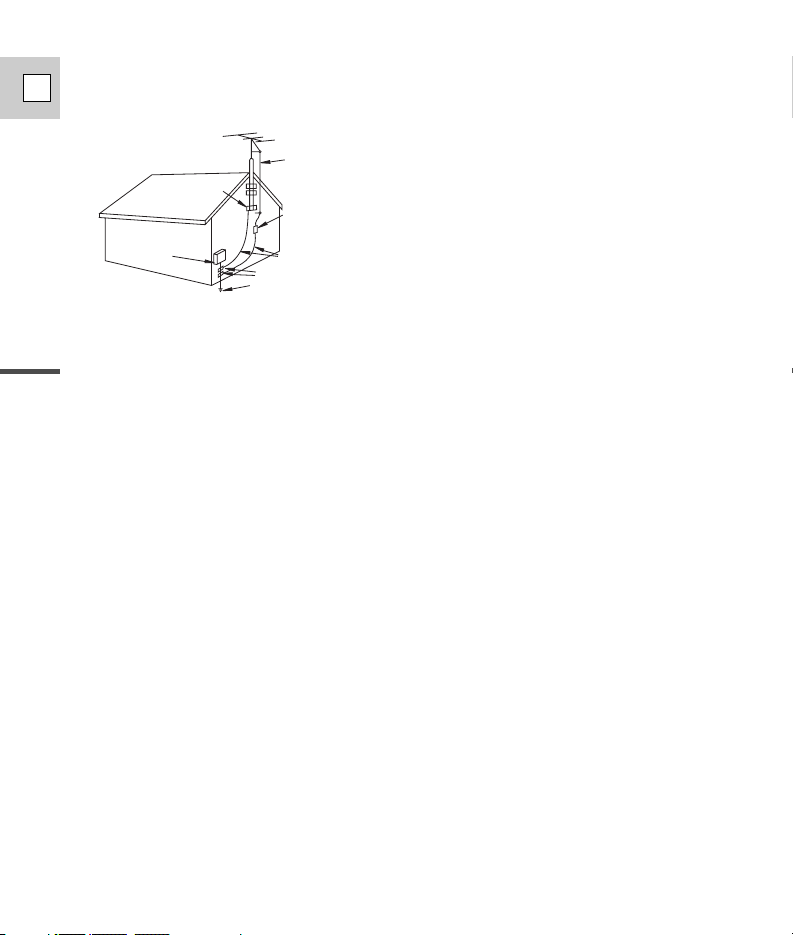
4
Introduction
E
14. Lightning — For added protection of this product
during a lightning storm, or when it is left
unattended and unused for long periods of time,
disconnect it from the wall outlet and disconnect
the antenna. This will prevent damage to the
product due to lightning and power-line surges.
15. Overloading — Do not overload wall outlets and
extension cords as this can result in a risk of fire
or electric shock.
16. Objects and Liquid Entry — Never push objects of
any kind into this product through openings as
they may touch dangerous voltage points or short
out parts that could result in a fire or electric
shock. Be careful not to spill liquid of any kind
onto the product.
17. Servicing — Do not attempt to service this
product yourself as opening or removing covers
may expose you to dangerous voltage or other
hazards. Refer all servicing to qualified service
personnel.
18. Damage Requiring Service — Disconnect this
product from the wall outlet and all power sources
including battery, and refer servicing to qualified
service personnel under the following conditions:
a. When the power-supply cord or plug is
damaged.
b. If any liquid has been spilled onto, or objects
have fallen into, the product.
c. If the product has been exposed to rain or
water.
d. If the product does not operate normally even if
you follow the operating instructions. Adjust
only those controls that are covered by the
operation instructions. Improper adjustment of
other controls may result in damage and will
often require extensive work by a qualified
technician to restore the product to its normal
operation.
e. If the product has been dropped or the cabinet
has been damaged.
f. When the product exhibits a distinct change in
performance. This indicates a need for service.
19. Replacement Parts — When replacement parts
are required, be sure the service technician has
used replacement parts that are specified by
Canon or that have the same characteristics as
the original part. Unauthorized substitutions may
result in fire, electric shock or other hazards.
20. Safety Check — Upon completion of any service
or repairs to this product, ask the service
technician to perform safety checks to determine
that the product is in safe operating order.
EXAMPLE OF ANTENNA GROUNDING AS
PER NATIONAL ELECTRICAL CODE
ANTENNA
LEAD IN
WIRE
ANTENNA
DISCHARGE
UNIT
(NEC SECTION
810-20)
GROUNDING CONDUCTORS
(NEC SECTION 810-21)
GROUND CLAMPS
POWER SERVICE
GROUNDING ELECTRODE
SYSTEM
(NEC ART 250. PART H)
NEC - NATIONAL ELECTRICAL CODE
ELECTRIC
SERVICE
EQUIPMENT
GROUND
CLAMP
Fig. 1
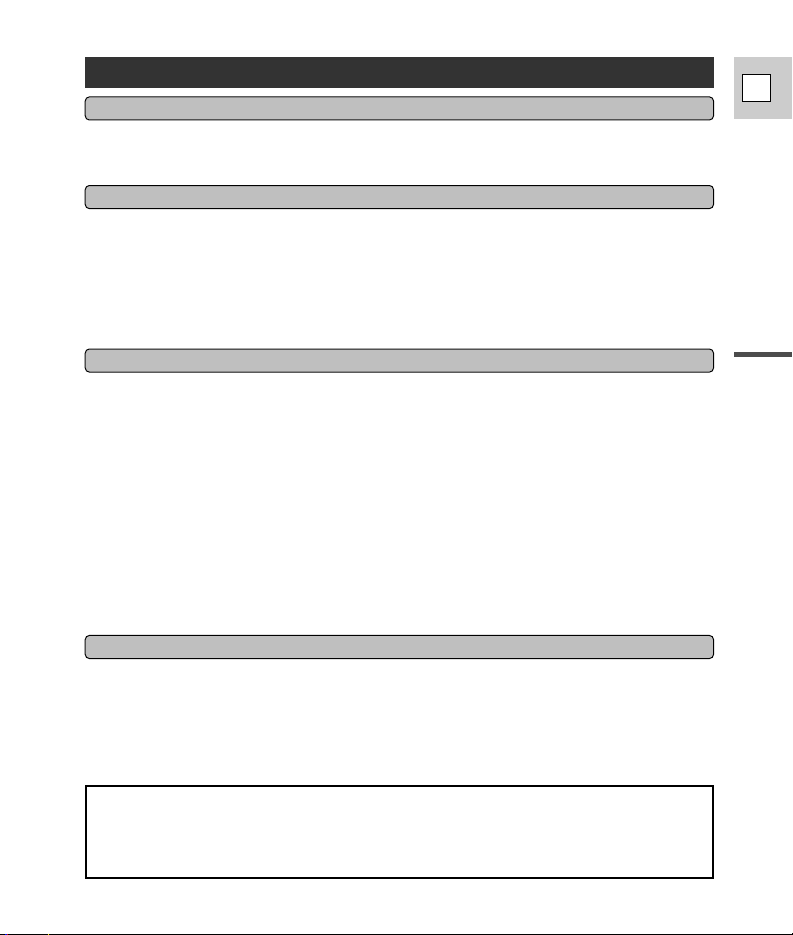
5
Introduction
E
Contents
Important Usage Instructions . . . . . . . . . . . . . . . . . . . . . . . . . . . . . . . . . . . . . . . . . . . . . . . . . . . . .2
IMPORTANT SAFETY INSTRUCTIONS . . . . . . . . . . . . . . . . . . . . . . . . . . . . . . . . . . . . . . . . . . . . .3
Thank you for Choosing a Canon . . . . . . . . . . . . . . . . . . . . . . . . . . . . . . . . . . . . . . . . . . . . . . . . . .6
Introducing the Camcorder . . . . . . . . . . . . . . . . . . . . . . . . . . . . . . . . . . . . . . . . . . . . . . . . . . . . . . .7
Finding Your Way Around the ES8600 . . . . . . . . . . . . . . . . . . . . . . . . . . . . . . . . . . . . . . . . . . . . . . .8
Powering Your Camcorder . . . . . . . . . . . . . . . . . . . . . . . . . . . . . . . . . . . . . . . . . . . . . . . . . . . . . . .10
Loading a Cassettes . . . . . . . . . . . . . . . . . . . . . . . . . . . . . . . . . . . . . . . . . . . . . . . . . . . . . . . . . . .13
Basic Recording . . . . . . . . . . . . . . . . . . . . . . . . . . . . . . . . . . . . . . . . . . . . . . . . . . . . . . . . . . . . . .15
Zooming . . . . . . . . . . . . . . . . . . . . . . . . . . . . . . . . . . . . . . . . . . . . . . . . . . . . . . . . . . . . . . . . . . . .17
Using the LCD Screen . . . . . . . . . . . . . . . . . . . . . . . . . . . . . . . . . . . . . . . . . . . . . . . . . . . . . . . . .19
Playing Back a Cassette . . . . . . . . . . . . . . . . . . . . . . . . . . . . . . . . . . . . . . . . . . . . . . . . . . . . . . . .22
Connecting for Playback on a TV Screen . . . . . . . . . . . . . . . . . . . . . . . . . . . . . . . . . . . . . . . . . . .24
Tips for Making Better Videos . . . . . . . . . . . . . . . . . . . . . . . . . . . . . . . . . . . . . . . . . . . . . . . . . . . .25
Selecting from the Menus . . . . . . . . . . . . . . . . . . . . . . . . . . . . . . . . . . . . . . . . . . . . . . . . . . . . . . .27
Setting Custom Keys . . . . . . . . . . . . . . . . . . . . . . . . . . . . . . . . . . . . . . . . . . . . . . . . . . . . . . . . . .29
Image Stabilizer . . . . . . . . . . . . . . . . . . . . . . . . . . . . . . . . . . . . . . . . . . . . . . . . . . . . . . . . . . . . . .31
Setting the Date and Time . . . . . . . . . . . . . . . . . . . . . . . . . . . . . . . . . . . . . . . . . . . . . . . . . . . . . .32
Adding Titles . . . . . . . . . . . . . . . . . . . . . . . . . . . . . . . . . . . . . . . . . . . . . . . . . . . . . . . . . . . . . . . .34
Fade . . . . . . . . . . . . . . . . . . . . . . . . . . . . . . . . . . . . . . . . . . . . . . . . . . . . . . . . . . . . . . . . . . . . . .37
Searching and Reviewing While Recording . . . . . . . . . . . . . . . . . . . . . . . . . . . . . . . . . . . . . . . . . .38
Using the Various Recording Programs . . . . . . . . . . . . . . . . . . . . . . . . . . . . . . . . . . . . . . . . . . . . .39
Focusing . . . . . . . . . . . . . . . . . . . . . . . . . . . . . . . . . . . . . . . . . . . . . . . . . . . . . . . . . . . . . . . . . . .41
Adjusting the Exposure Manually . . . . . . . . . . . . . . . . . . . . . . . . . . . . . . . . . . . . . . . . . . . . . . . . .43
Taking Still Pictures (Photo Mode) . . . . . . . . . . . . . . . . . . . . . . . . . . . . . . . . . . . . . . . . . . . . . . . .46
Using Digital Effects . . . . . . . . . . . . . . . . . . . . . . . . . . . . . . . . . . . . . . . . . . . . . . . . . . . . . . . . . . .47
Using the Built-in Video Light . . . . . . . . . . . . . . . . . . . . . . . . . . . . . . . . . . . . . . . . . . . . . . . . . . . .51
Simple Editing to a VCR . . . . . . . . . . . . . . . . . . . . . . . . . . . . . . . . . . . . . . . . . . . . . . . . . . . . . . . .52
PAL TV Playback . . . . . . . . . . . . . . . . . . . . . . . . . . . . . . . . . . . . . . . . . . . . . . . . . . . . . . . . . . . . .53
Preparing the Camera . . . . . . . . . . . . . . . . . . . . . . . . . . . . . . . . . . . . . . . . . . . . . . . . . . . . . . . . .54
Notes on Using the Batteries . . . . . . . . . . . . . . . . . . . . . . . . . . . . . . . . . . . . . . . . . . . . . . . . . . . .56
Video System . . . . . . . . . . . . . . . . . . . . . . . . . . . . . . . . . . . . . . . . . . . . . . . . . . . . . . . . . . . . . . . .59
Optional Accessories . . . . . . . . . . . . . . . . . . . . . . . . . . . . . . . . . . . . . . . . . . . . . . . . . . . . . . . . . .60
Cautions and Maintenance . . . . . . . . . . . . . . . . . . . . . . . . . . . . . . . . . . . . . . . . . . . . . . . . . . . . . .63
Troubleshooting . . . . . . . . . . . . . . . . . . . . . . . . . . . . . . . . . . . . . . . . . . . . . . . . . . . . . . . . . . . . . .67
Screen Displays . . . . . . . . . . . . . . . . . . . . . . . . . . . . . . . . . . . . . . . . . . . . . . . . . . . . . . . . . . . . . .70
Specifications . . . . . . . . . . . . . . . . . . . . . . . . . . . . . . . . . . . . . . . . . . . . . . . . . . . . . . . . . . . . . . . .72
Index . . . . . . . . . . . . . . . . . . . . . . . . . . . . . . . . . . . . . . . . . . . . . . . . . . . . . . . . . . . . . . . . . . . . . .73
Introduction
Quick Overview
Advanced Functions
Additional Information
The serial number of this product may be found on the
bottom of the camera. No others have the same serial
number as yours.You should record the number and
other vital information here and retain this book as a
permanent record of your purchase to aid identification
in case of theft.
Date of Purchase
Dealer Purchased From
Dealer Address
Dealer Phone No.
Model Name ES8600A
Serial No.
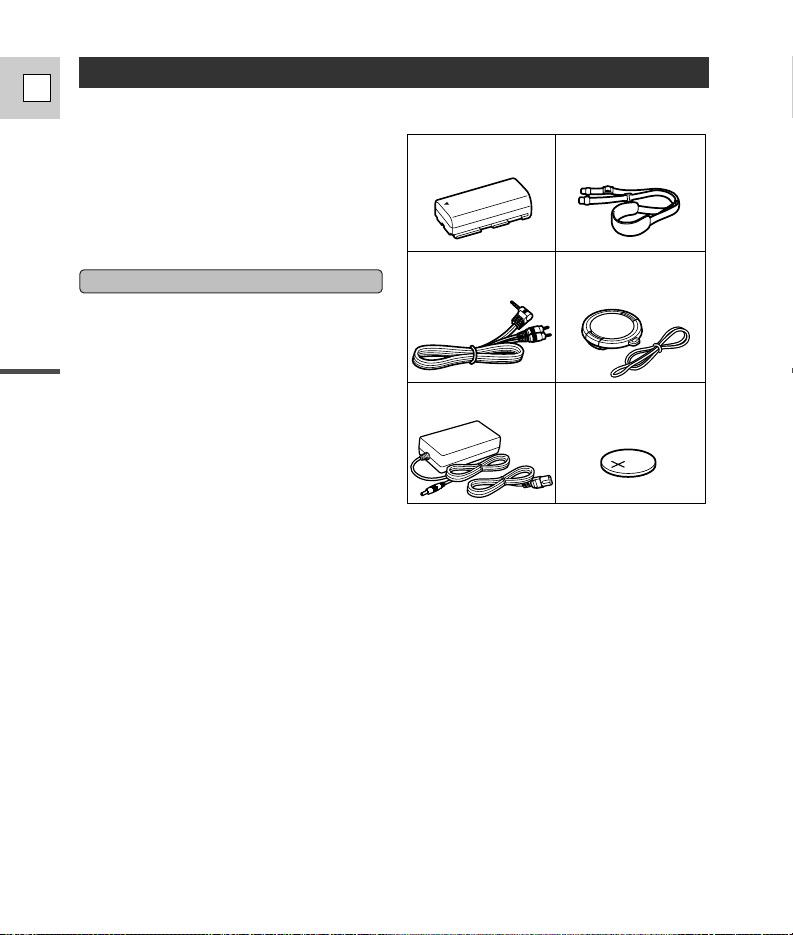
6
Introduction
E
First, we’d like to thank you for buying this
Canon camcorder. Its advanced technology
makes it very easy to use — you will soon be
making high-quality home videos which will
give you pleasure for years to come.
To get the most out of your new camcorder,
you should read this manual thoroughly —
there are many sophisticated features which
will add to your recording enjoyment.
Thank you for Choosing a Canon
Check that this package contains the following
accessories:
Getting started
To get started we suggest that you master the
basic operations of the camcorder first, before
moving on to use its full range of features.
For quick reference (in addition to the contents
and index) please refer to:
•Finding Your Way Around the ES8600 (p. 8)
• Screen displays (p. 70)
•Troubleshooting — in case you run into any
problems (p. 67)
Note that capital letters are used to refer to
settings that appear in the display and buttons
labeled on the camcorder itself e.g. Press the
EJECT 5 button.
BP-911K Battery Pack SS-500
Shoulder Strap
C-250 AV Cable
Lens cap and lens cap cord
(Attached to camera)
CA-550K Compact
Power Adapter
Lithium button
battery (CR2025)
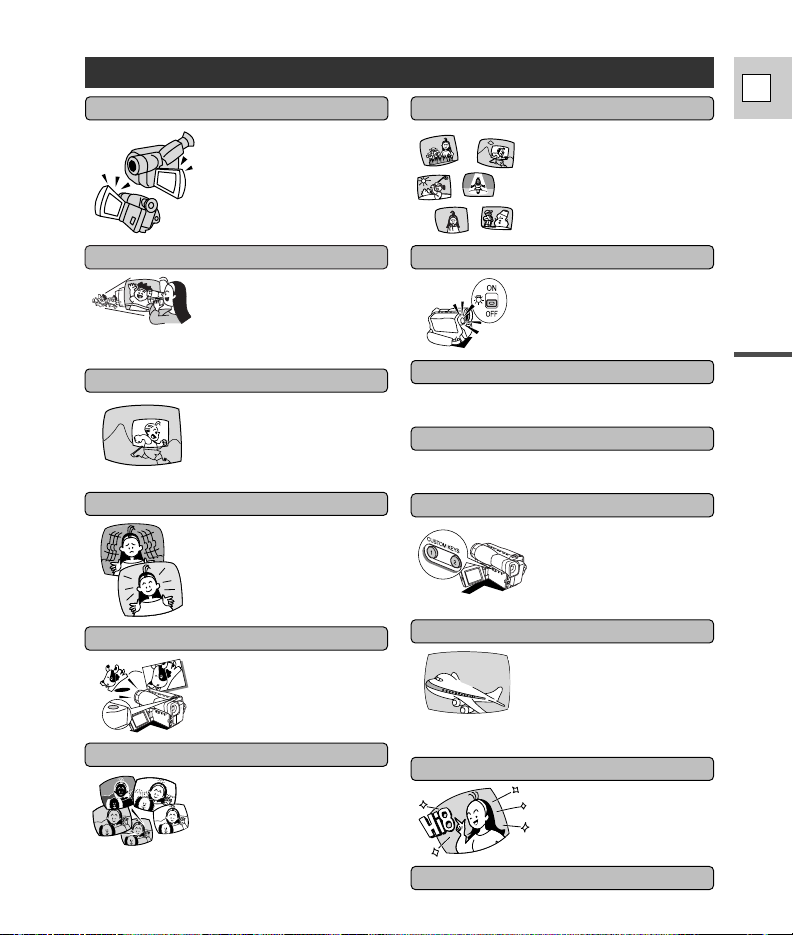
7
Introduction
E
Introducing the Camcorder
22× lens (800× Digital Zoom)
Image stabilizer
From wide-angle to 22×
telephoto — with unparalleled
optical quality.
The digital zoom multiplies this
magnification by more than 22×
for even more dramatic results.
Images are stabilized even in
long telephoto shots.
Powerful recording programs
Six recording programs deal
with everything from simple
point-and-shoot operation to
the most challenging
recording conditions.
AUTOAUTO
FLEXIZONEFLEXIZONE
SPORTSSPORTS
SPOTLIGHTSPOTLIGHT
PORTRAITPORTRAIT
SAND&SNOWSAND&SNOW
AUTO
FLEXIZONE
SPORTS
SPOTLIGHT
PORTRAIT
SAND&SNOW
Custom Keys
With the unique Custom
Keys, you can decide which
functions you want at your
fingertips. Assign frequently
used functions to the keys on
the camera body.
Easier than manual operation
and more flexible than
automatic functions, Canon’s
FlexiZone Control is a
completely new way to use a
video camera.
FlexiZone Control
The built-in video light
brightens at the touch of a
switch. Recording in low light
(or no light) has never been
easier.
Video light
Digitally compensates for picture jitter during
playback resulting in a stable picture.
Time base corrector
A small but powerful battery pack that can be
charged at any time.
Lithium ion power supply
An LCD screen makes it easy
for you to shoot colorful, well
composed video.You can even
put yourself in the frame and
check the picture as you
shoot. It is also great for
playback.
LCD Screen
Digital effects
Advanced digital technology
allows you to add special
effects during recording and
playback.
Titles
You can choose from among a
selection of preset titles to add to
your recording.
Also, you can choose the color
for the date and title from among
7 colors to display and record on
the tape.
Fade
WEDDING
Photo Mode
You can record still pictures
like a photograph for
approximately 7 seconds.
Hi8 is the format that most
video professionals rely on
for high quality and long
recording times.
Hi8
PHOTO
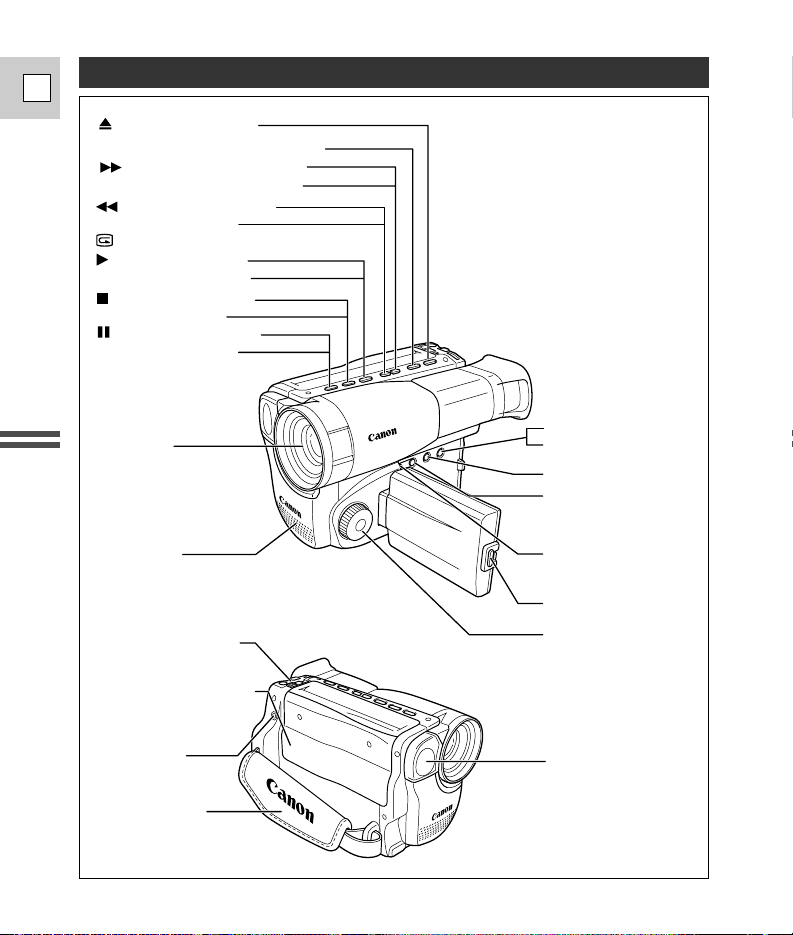
8
Quick Overview
E
Finding Your Way Around the ES8600
MENU button (p. 27)
Custom key 2 (p. 29)
Custom key 1 (p. 29)
OPEN button (p. 19)
Program selector
(p. 15–16, 39–40)
FOCUS button (p. 42)
SET button (p. 28)
Audio/Video
Output terminal
(p. 24)
Video light (p. 51)
C. (counter) RESET button (p. 71)
(pause) button (p. 22)
FADE button (p. 37)
Microphone
(stop) button (p. 22)
BLC button (p. 43)
(play) button (p. 22)
D.ZOOM button (p. 17)
(rewind) button (p. 22)
REC SEARCH – and
(record review) button (p. 38)
(fast forward) button (p. 22)
REC SEARCH + button (p. 38)
EJECT button (p. 13)
Lens (p.63)
Cassette compartment
(p. 13)
Zoom control (p. 17)
Grip belt (p. 54)
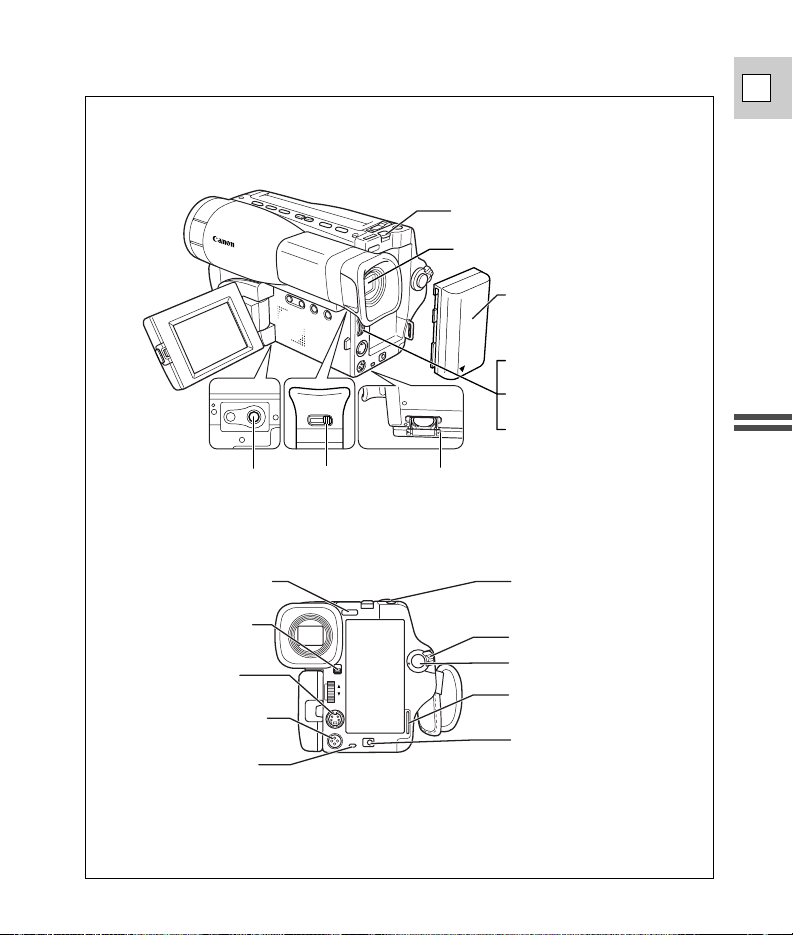
9
Quick Overview
E
BATTERY RELEASE
button (p. 11)
Viewfinder (p. 54, 64)
Battery pack
(p. 11–12, 56–57)
Manual focus dial (p. 42)
Speaker volume dial
(p. 23)
Selector dial (p. 28)
Tripod socket
(p. 25)
Strap attachment bar
(p. 55)
Video light switch
(p. 51)
S-video terminal
(p. 24)
FlexiZone controller
(p. 41–44)
CHARGE indicator
(p. 11)
Viewfinder
focusing
switch (p. 54)
Backup battery
holder (p. 58)
PHOTO button (p. 46)
STANDBY lever (p. 15)
Start/stop button (p. 15)
Strap attachment bar
(p. 55)
DC IN terminal (p. 10)
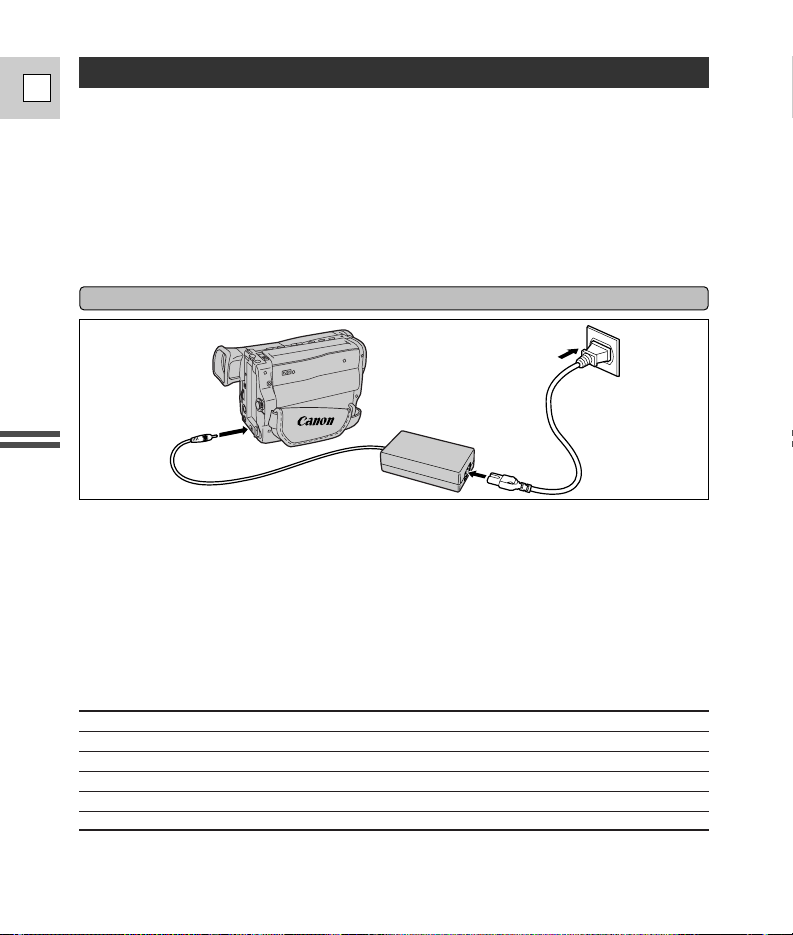
10
Quick Overview
E
Powering Your Camcorder
Connecting the camera to an AC outlet
Before operating your camera, you will need to use the power adapter to:
Provide power from an AC outlet
or
Charge a battery pack
Notes:
• The power adapter converts current from a household power socket (100–240 V AC, 50/60 Hz) to
the DC current used by your camera.
• If the adapter is used next to a TV, it may cause noise bars to appear on the TV— move the
adapter away from the TV or the antenna cable.
Use the power adapter to provide your camera with instant power from an AC outlet.
1. Connect the AC cable to the power adapter.
2. Connect the power adapter to the camera’s DC IN terminal.
3. Connect the power adapter to an AC outlet.
4. Remove the power adapter after use.
•Always turn the camera off before connecting/removing the power source.
•For the power adapter, use only Canon CA-550K (or CA-550). Do not use other equipment.
CA-550K Compact power adapter
Specifications
Power supply 100–240 V AC, 50/60 Hz
Power consumption 20 W
Rated output 8.4 V, 1.5 A DC
Operating temperature range 32˚–104˚F (0˚–40˚C)
Dimensions 4.1 × 1.2 × 2.2 in (105 × 30 × 56 mm)
Weight 9.7 oz (275 g)
Weight and dimensions are approximate. Errors and omissions excepted.
Subject to change without notice.
3
2
1
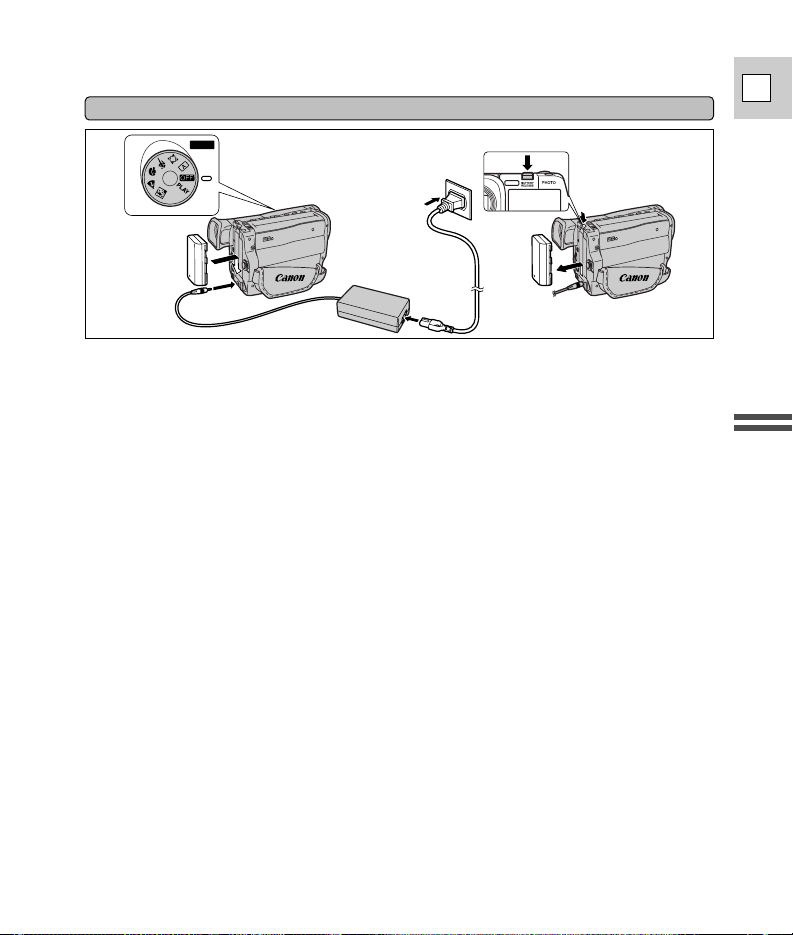
11
Quick Overview
E
Charging and attaching the battery pack
Your battery pack was partially charged before it left the factory. It should have enough power for
you to check that your camera is working properly. However, you must charge the battery pack
fully if you want it to power the camera for more than a few minutes.
1. Set the program selector to OFF before you charge the battery pack.
2. Connect the power adapter to the camera’s DC IN terminal.
3. Attach the battery pack to the camera.
• Align the triangle on the battery pack with the line on the camera. Slide the battery in the
direction of the arrow until it clicks into place.
4. Plug the adapter into an AC outlet.
• The charge indicator flashes to show that charging is in progress. Single flashes mean that
the battery pack is less than 50% charged. Double flashes mean that it is between 50%
and 75% charged. Triple flashes mean that it is more than 75% charged. The indicator
glows steadily when the battery pack is fully charged.
5. When charging is complete, disconnect the power adapter.
6. Detach the battery pack after use.
• Press and hold the BATTERY RELEASE button while you slide the battery off the camera.
•Always turn the camera off before removing the power source.
Note:
•You can find detailed notes for using the batteries in the “Notes on Using the Batteries” on p. 56.
These notes include charging and recording times and how to install the backup battery.
3
2
4
6
POWER
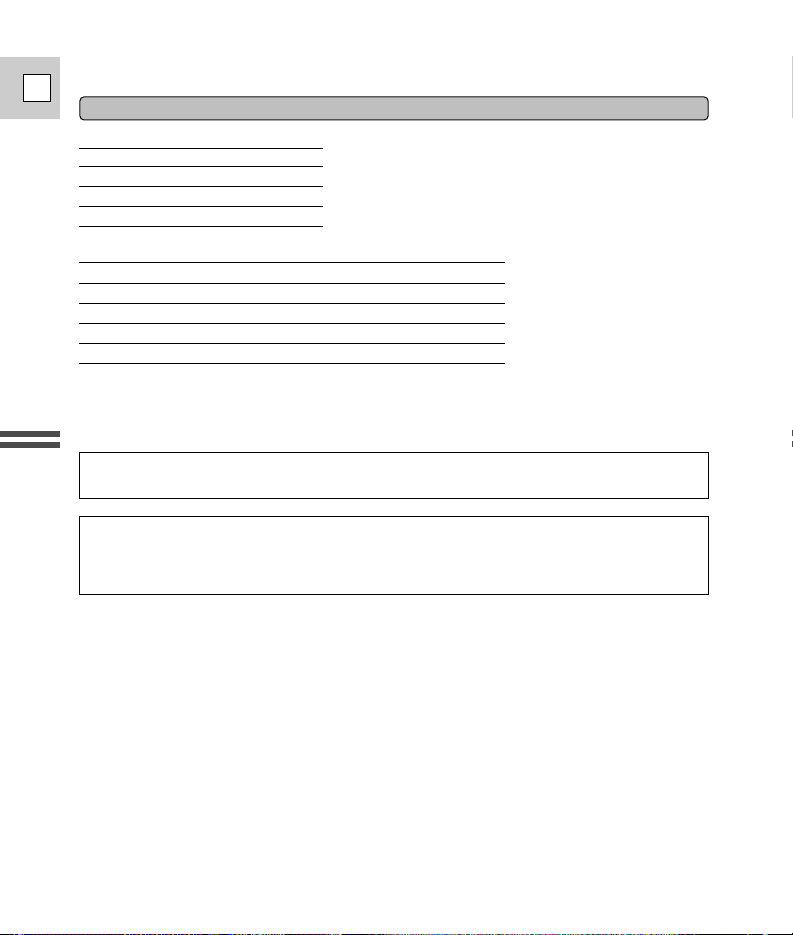
12
Quick Overview
E
* Continuous recording time will be reduced by approx. 50% with continued use of the video
light.
• These times vary — the safest policy is always to have 2 or 3 times as many battery
packs as you think you will need.
Continuous recording time : (video light off) *
(Using LCD screen) (Using viewfinder)
BP-911K (supplied) 1 hr. 30 min. 2 hrs. 5 min.
BP-915 (optional) 1 hr. 35 min. 2 hrs. 5 min.
BP-930 (optional) 3 hrs. 15 min. 4 hrs. 15 min.
BP-945 (optional) 4 hrs. 55 min. 6 hrs. 25 min.
When the replacement of power supply is required, please return it to the responsible nearest
Canon Service Center, and please replace it with the power adapter CA-550.
Charging time
BP-911K (supplied) 3 hrs.
BP-915 (optional) 4 hrs.
BP-930 (optional) 6 hrs.
BP-945 (optional) 8 hrs. 30 min.
Charging and recording times
• The adapter can be used with a power supply between 100 and 240 V AC.
Contact your Canon dealer for information about plug adapter for overseas use.
For U.S.A customers only: For areas where 120 V AC power is not used, you will need a
special plug adapter.
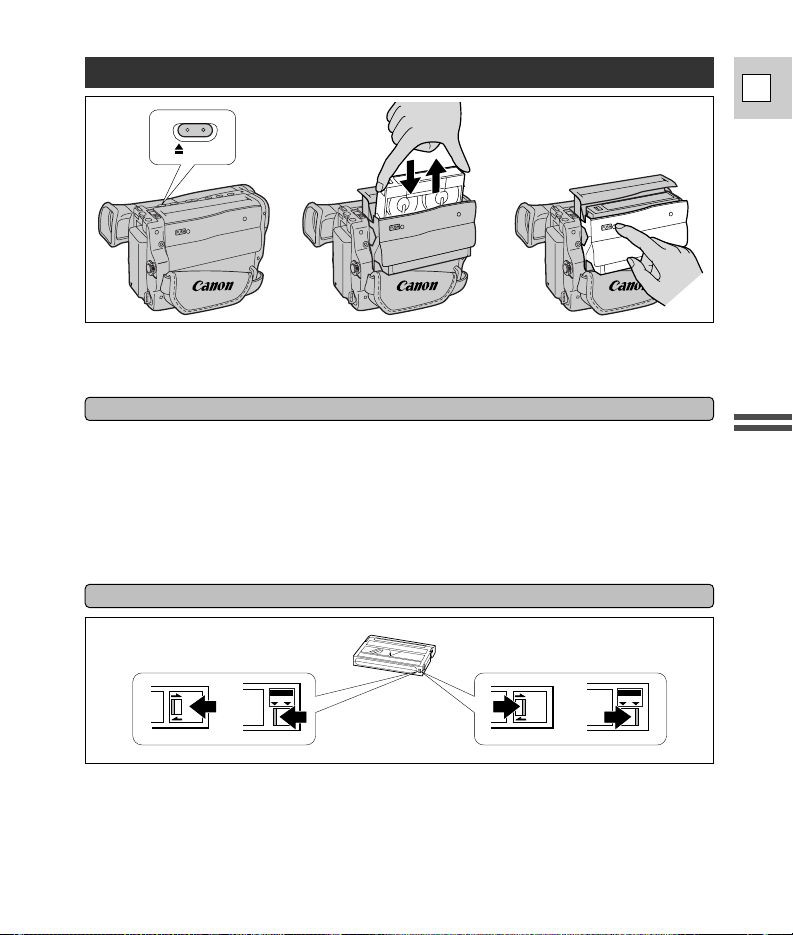
13
Quick Overview
E
Loading a Cassette
34
2
EJECT
Use video cassettes marked with an for g.
After loading a cassette, use record search (p. 38) to find the point where you want to start
recording.
Loading and unloading
1. Make sure that you have attached or connected a power source.
2. Press the 5 EJECT button and wait for the cassette compartment to open.
3. Load/unload the cassette.
• Insert the cassette gently with the window facing out.
• Remove the cassette by pulling it straight out.
4. Press the P mark on the compartment until it clicks, and wait for it to close.
•Never push down the top of the compartment.
Protecting tapes from accidental erasure
To protect your recordings from accidental erasure, slide the red switch on the cassette so that it
covers the hole. (This switch position is usually labeled SAVE or ERASE OFF.) If you load this
cassette and power on the camera, “v” flashes in the display.
If you want to record on the cassette again, slide the red switch back so the hole is open. (This
position is usually labeled REC or ERASE ON.)
REC
SAVE
OFF
ERASE
ON
REC
SAVE
OFF
ERASE
ON
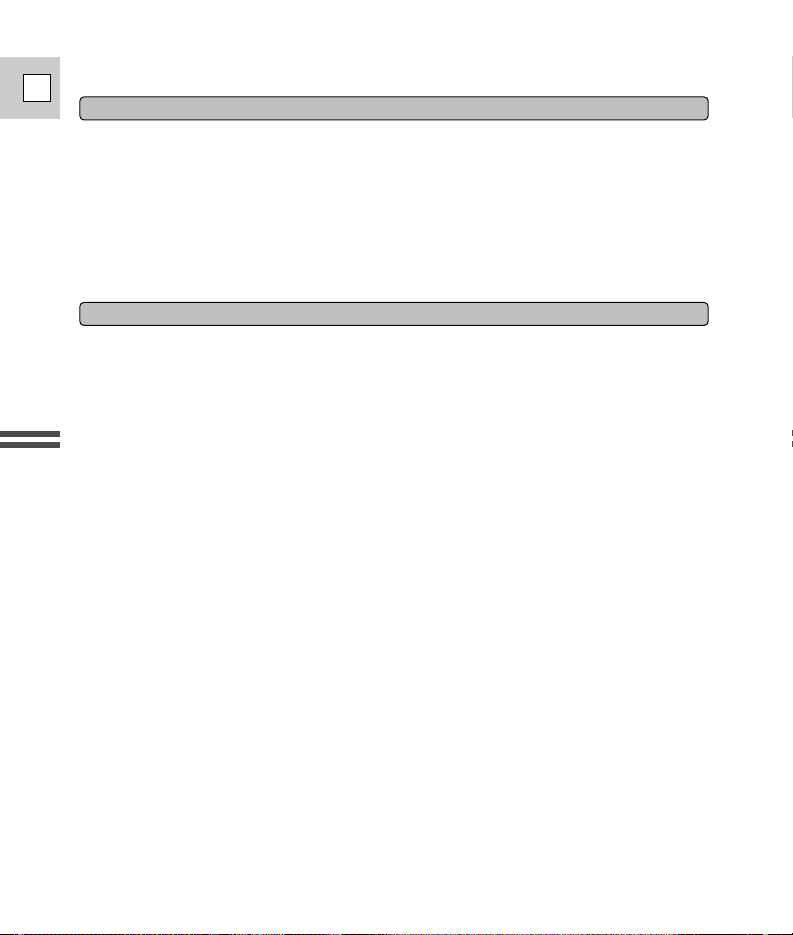
14
Quick Overview
E
Notes:
• Do not interfere with the compartment while it is opening or closing automatically.
• After loading a cassette, use record search (p. 38) to find the point where you want to start
recording.
• Do not leave the cassette in the camera after use — return it to its case and store it in a cool,
clean, dry place.
• The holes in the back of the cassette are used for transferring information — do not cover them.
Handling cassettes
•To protect the tape heads, transfer cassettes directly from the tape case to the camcorder – do
not open the tape protect cover or touch the tape itself.
•Do not use cassettes where the tape has been damaged or rejoined – they may damage the
camcorder.
• Do not insert anything into the small holes on the cassette or cover them with cellophane tape.
•Handle cassettes with care – dropping them or exposing them to external shocks may cause
internal damage.
• Store cassettes in the provided case, rewinding them to the start of the tape first, and then
storing them upright.
To record or play back in the Hi8 format, you need both a Hi8 camcorder and a Hi8 cassette (you
can use either Metal-P or Metal-E Hi8 cassettes).
A Hi8 camcorder can record or play back in either the Hi8 format or standard 8mm format,
depending on the tape used.
The superior quality of Hi8 can best be appreciated on a TV which has an S-video input terminal.
About Hi8
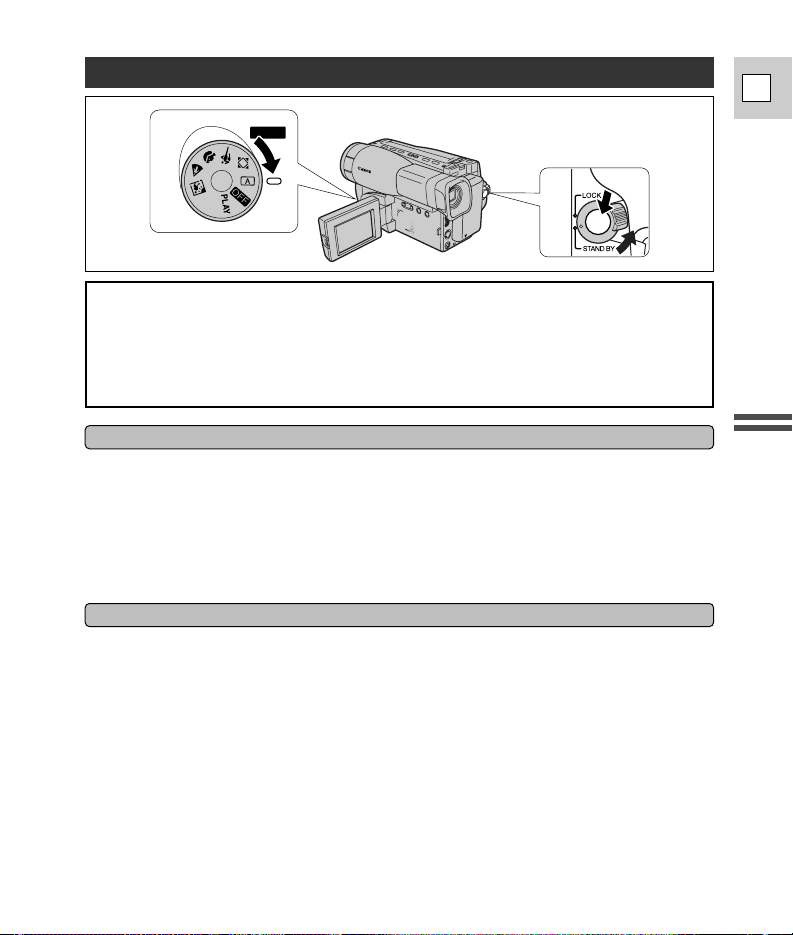
15
Quick Overview
E
Basic Recording
1
POWER
2,3
Before you start recording
Have you completed the following steps?
• Attach a power source (p. 10).
• Load a cassette (p. 13).
• Adjusted the LCD screen (p. 19) or viewfinder, fastened the grip belt and taken off the lens cap
(p. 54).
Yo u may also want to install the backup battery (p. 58) in order to set date and time display
(p. 32).
Safe cassette operation
When you turn the power off or remove the power source, be sure to set the camcorder first
to record pause, stop or still pause mode.
Tu rning the power off or removing the power source while the tape is moving (during
recording, play, rewind for example), will make the counter display appear wrong or may
cause tape damage.
To record
1. Turn the program selector to the aposition.
• This selects the camera’s Automatic recording program. It allows you to simply point and
shoot without making any manual adjustments.
2. Turn the STANDBY lever to STANDBY.
•PAUSE appears in the display — the camera is now in “record pause mode.”
3. Press the start/stop button to begin recording.
• REC appears in the display.
4. Press the start/stop button again to pause recording.
• The camera returns to record pause mode and PAUSE reappears in the display.
•You can stop and restart recording as often as you like by pressing the start/stop button.
• The camera will turn itself off if you leave it in record pause mode for more than about 5
minutes. To return to record pause mode, turn the STANDBY lever to LOCK and back to
STANDBY, or set the program selector to OFF and then back to camera mode.
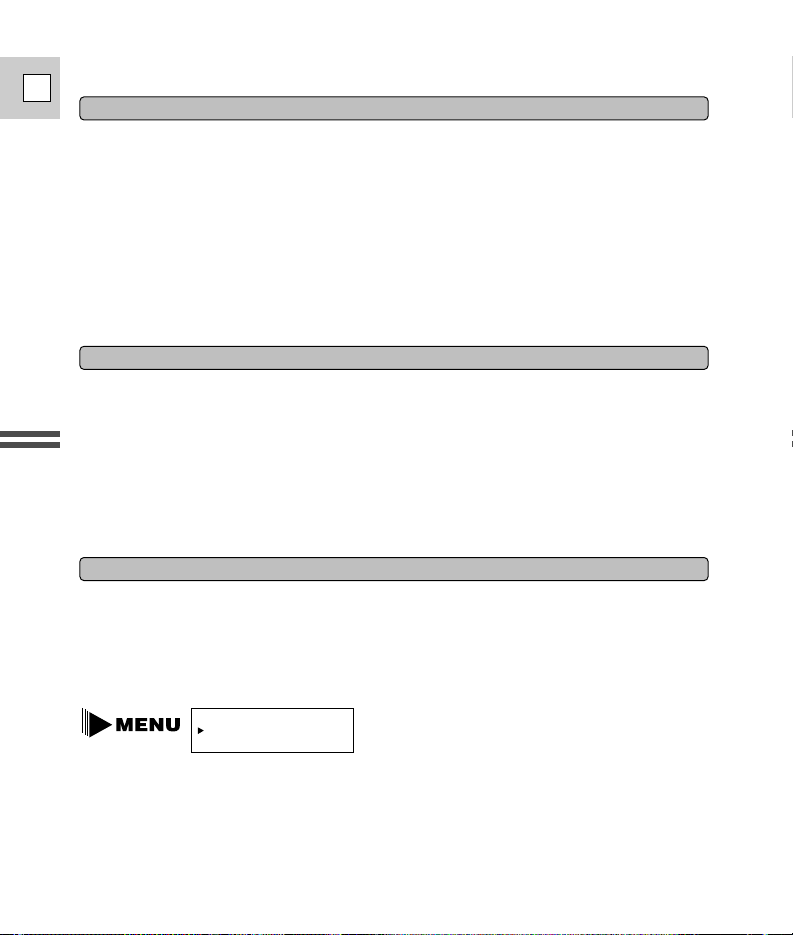
16
Quick Overview
E
When you have finished recording
• Replace the lens cap.
• Unload the cassette.
• Return the viewfinder to its lowered position.
• Close the LCD panel.
• Set the program selector to OFF.
•Disconnect the power source.
Notes:
•To check that the camera is recording correctly, be sure to make a test recording first.
• Before making important recordings, clean the video heads using Canon CC-8 Video Head
Cleaning Cassette or a commercially available dry-type head cleaning cassette.
•For tips on how to make better videos, see page 25.
Recording with the LCD screen
In place of using the viewfinder, you can also monitor recording using the LCD screen.
When you open the LCD panel, the viewfinder turns off automatically.
For more details please refer to “Using the LCD Screen” (p. 19).
Notes:
•You cannot monitor the sound from the speaker during recording.
• The LCD screen uses more power than the viewfinder, so possible recording time will be less than
if you were to use the viewfinder.
• Be sure to close the LCD panel flush to the camera body when you have finished recording with
the LCD screen.
To see a demonstration of the camera’s main features, before loading the cassette, go to the
DEMONSTRATION option in the camera menu. Select the ON setting and close the menu. The
demonstration also starts automatically if the power has been on for ten minutes without a
cassette loaded into the cassette compartment. (You can avoid this by turning the
DEMONSTRATION to OFF through the camera menu.) To cancel the demonstration once it has
begun: push the menu button, turn off the power, or load a cassette.
Demonstration
DEMONSTRATION ON
...
(see p. 27)
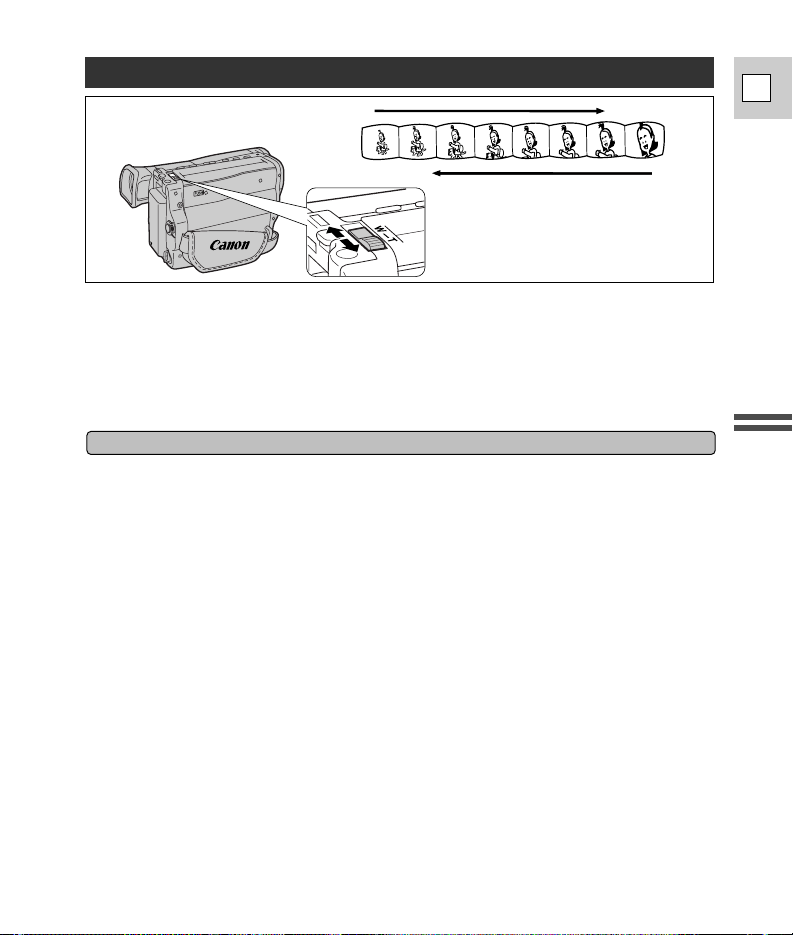
17
Quick Overview
E
Zooming
Zoom in
Zoom out
T
W
The camera’s 22× zoom lens allows you to choose the best picture angle for each scene:
•Turn the zoom control towards W to zoom out to wide-angle.
•Turn it towards T to zoom in to telephoto.
You can also control the speed of zooming:
•Move the control slightly to zoom slowly.
•Turn it farther to zoom more quickly. (The farther you turn the zoom control, the faster the zoom
speed.)
Turning the 800× digital zoom on/off
Tu rn the digital zoom on/off by pressing the D.ZOOM button, to magnify the camera’s zoom range
by more than 22×.
• In addition, you can assign CUSTOM KEY 1 to turn the digital zoom on/off (see p. 29).
The zoom control continues to work as usual. You can freely zoom in and out between 1× and
800× magnification — the camera automatically switches between optical zooming (up to 22×)
and digital zooming (22× to 800×).
Note:
• When you enter the digital zoom range in FlexiZone mode, the FlexiZone frame becomes locked in
the center of the display.
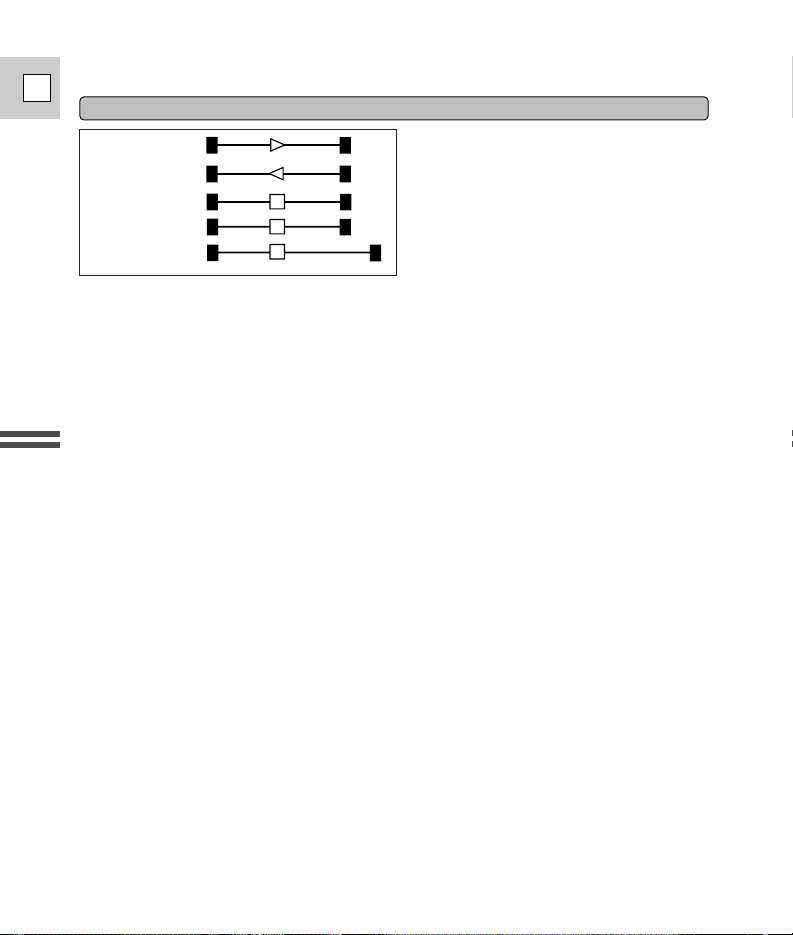
18
Quick Overview
E
Notes:
•The zoom display stays lit for approximately 4 seconds following an adjustment to the picture
angle.
•Overuse of the zoom may make recordings seem too busy. It is generally better to use it sparingly,
or in order to reframe between shots.
• When you want to get as close as possible to your subject, keep the zoom at the wide-angle
position. You can focus on a subject as close as 0.4 in (1 cm).
• When you turn the digital zoom on, “800×” appears in the display.
• Image resolution is lower when the magnification is greater than 22×.
Zoom displays
T
W
T
W
T
W
T
W
T
W
800×
Zoom in
Zoom out
Stationary
Optical zoom
Digital zoom
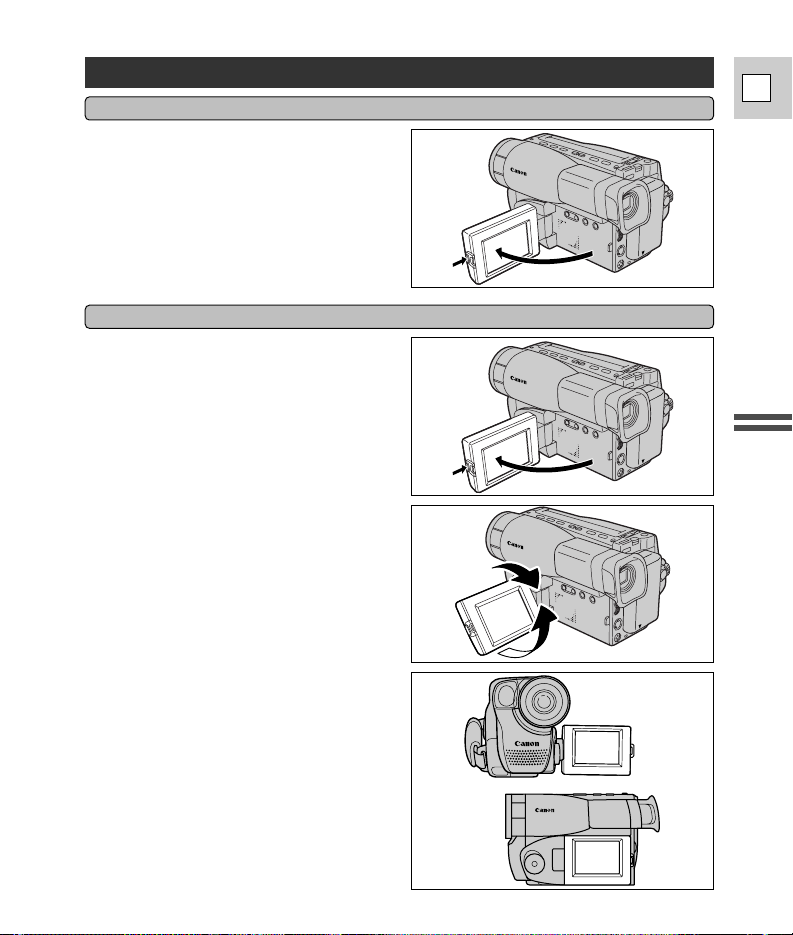
19
Quick Overview
E
Using the LCD Screen
First open out the LCD panel at a right angle
(90°) to the camera.
You can now choose the angle of the panel
that suits you best by rotating it about this
axis.
If you rotate the panel around to 180° so that it
faces the direction of the lens you can allow
the subject to monitor the shot in the LCD
screen or you can include yourself in the
picture (p. 21). The viewfinder is also activated
when the panel is in this position.
From this position you may also push the
panel flat against the camera until it is flush
with the side, with the screen facing outwards.
Changing the angle of the LCD screen
Push the OPEN button and open the panel by
pulling it away from the camera. This
automatically switches the LCD screen on and
the viewfinder off. When you close the LCD
panel, the LCD screen automatically switches
off and the viewfinder switches back on.
Open the LCD screen
90°
90°
180°
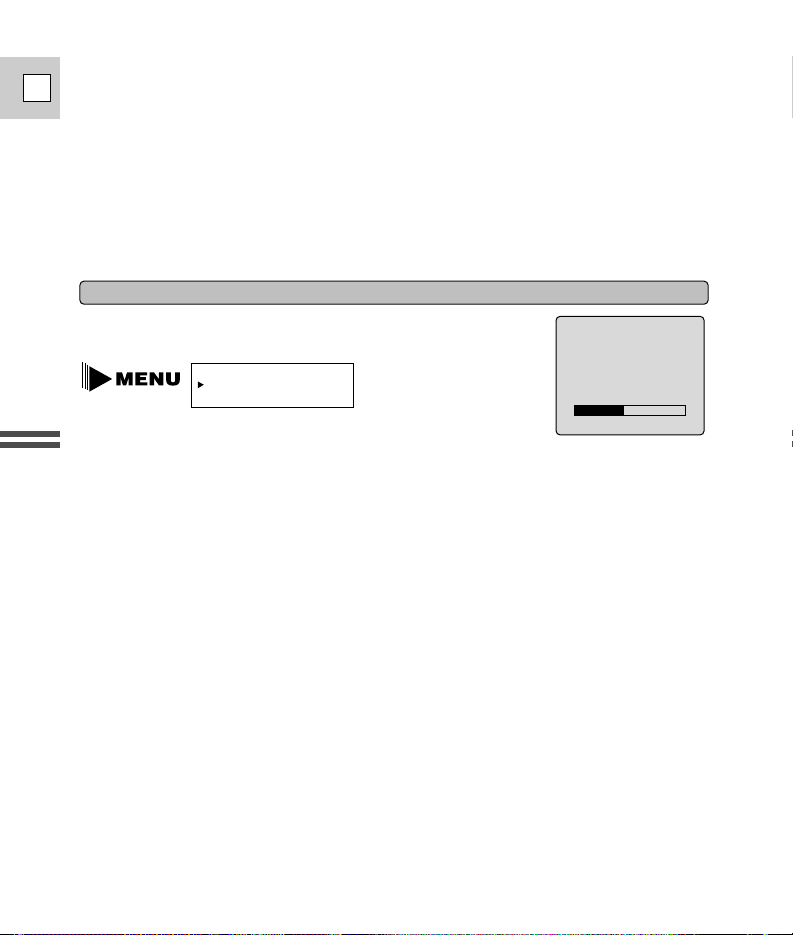
20
Quick Overview
E
Notes:
•Avoid touching the LCD screen when moving the LCD panel.
• Do not hold the camera by the LCD panel or the viewfinder.
• Make sure you open the LCD panel at 90°, before attempting to rotate it backwards or forwards.
• Always rotate the LCD panel vertically into place, before closing it or pushing it flat against the side
of the camera.
• Be careful not to leave the LCD, viewfinder or lens exposed to direct sunlight outdoors or in a
window. Doing so could cause damage.
•Bright light falling on the LCD screen may cause glare that makes it difficult to view the image. In
this case, switch to using the viewfinder. You are also able to adjust the brightness of the screen
(see “Adjusting the LCD screen” below).
You can adjust the brightness and color of the LCD screen. You can
adjust the display from either the camera or the play menu.
1. Open the menu and move the cursor to LCD PICTURE ADJUST.
2. Press the SET button to adjust the brightness.
• Press the FlexiZone controller right to make the display brighter.
• Press the FlexiZone controller left to make the display darker.
3. Press the MENU button to adjust the color.
• Press the FlexiZone controller right to make the colors more vivid.
• Press the FlexiZone controller left to tone down the colors.
4. Press the MENU button to return to the menu screen.
Adjusting the LCD screen
Notes:
• The camera will remember your adjustment settings even after you turn it off.
• The adjustments of the LCD do not effect the recorded images or the viewfinder.
About the LCD Screen
The LCD screen built into this camcorder is a high precision product.
However, small black dots or bright points of light (red, blue or green) may appear constantly on
the LCD screen. This is not a malfunction of the LCD screen and they are not recorded on the
tape. (Effective dots: more than 99.99%)
–+<<<<<<<<
BRIGHTNESS
LCD PICTURE ADJUST
(see p. 27)

21
Quick Overview
E
Allowing the subject to monitor recording
Note:
• Screen displays are reversed, but titles/dates are correctly recorded.
1. Open the LCD panel (p. 19).
2. Rotate the LCD panel 180° until the
screen faces the same direction as
the lens.
• The viewfinder is also activated when
the LCD is in this position.
When you turn the LCD panel so that it faces the opposite direction (see diagram below), you
can watch yourself during recording or let your subject monitor recording.
1
2

22
Quick Overview
E
Playing Back a Cassette
FADE BLC
D.ZOOM REC SEARCH
POWER
You can use the LCD screen for instant, on-the-spot playback. The camera also plays back the
sound track via the built-in speaker (p. 23).
To play back your recordings on a TV, see p. 24.
1. Attach a power source and turn the program selector to PLAY.
2. Load the cassette.
3. Press the ebutton to start playback.
•To end playback, press the 3button.
•To wind the tape forwards, stop playback and press the 1(fast forward) button.
•To wind the tape backwards, stop playback and press the `(rewind) button.
• If the playback picture is rough, clean the video heads using a Canon CC-8 Video Head
Cleaning Cassette or a commercially available dry-type head cleaning cassette.
Safe cassette operation
When you turn the power off or remove the power source, be sure to set the camcorder first
to record pause, stop or still pause mode.
Tu r ning the power off or removing the power source while the tape is moving (during recording,
play, rewind for example), will make the counter display appear wrong or may cause tape damage.
Special playback
Still playback
To view the video as a still picture press the a button. To resume normal playback, press it again,
or press the e button. The camera automatically goes into stop mode after about 5 minutes’
playback pause.
Fast forward playback
To play back the recording at about 9 times normal speed, press and hold the 1 button during
normal playback.
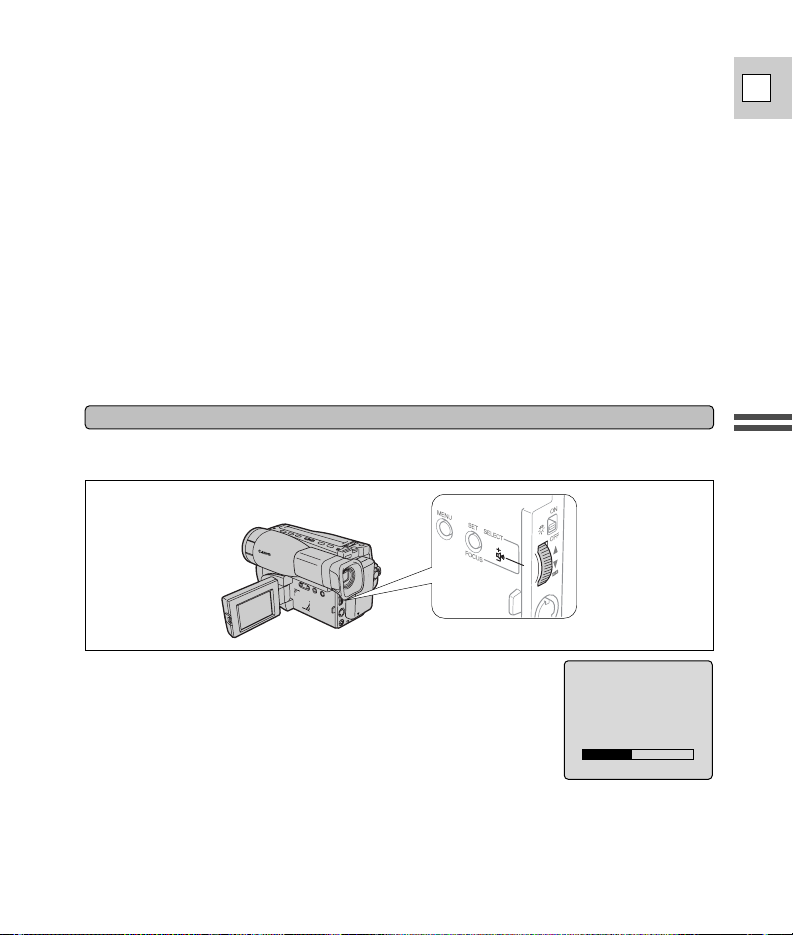
23
Quick Overview
E
Rewind playback
For reverse playback at about 7 times normal speed, press and hold the ` button during
normal playback.
High-speed search
To play back the recording at about 19 times normal speed, press and hold the 1 button during
normal fast forward. For reverse playback at about 19 times normal speed, press and hold the
` button during normal rewind.
Notes:
• When the tape reaches the end during normal playback it rewinds automatically.
• Noise bars appear and the soundtrack cannot be heard during special playback. The picture may
roll and divide, appear black and white and the picture may not be visible during high-speed
search.
• During still playback, the picture flickers, and fast action scenes may appear blurred.
• The tape counter is reset when a cassette is loaded.
• When you playback a cassette suffered considerable vibration or shaking during recording, you
may find that the playback picture is not stable, depending on the TV you use.
The camera has a built-in speaker so you can review the sound track alongside the picture during
playback.
Adjust the speaker volume by turning the SELECT dial.
•A volume display appears temporarily to indicate the current volume.
•Turn the SELECT dial up to increase the volume.
Tu rn the SELECT dial down to decrease the volume.
Note:
• When the LCD panel is closed, the speaker does not work.
–+
VOLUME
Built-in speaker
