Page 1
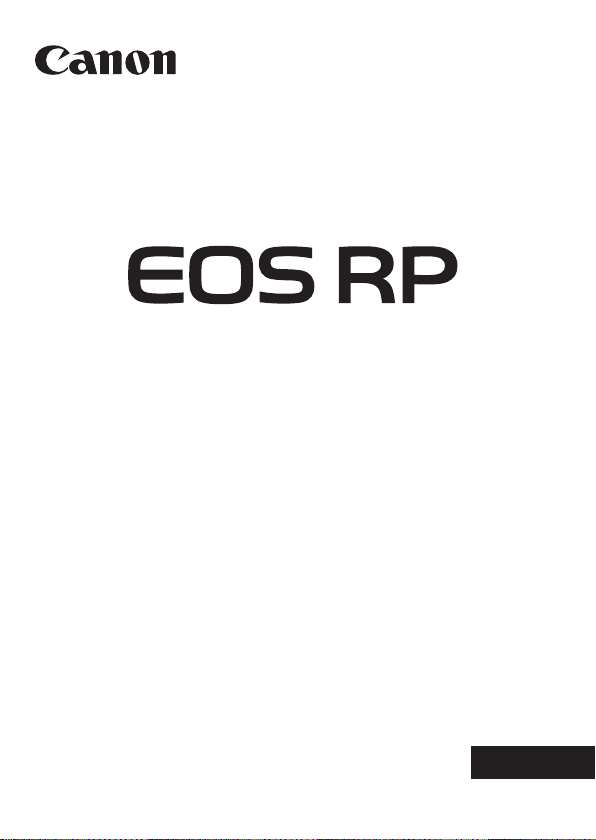
ENGLISH
Advanced User Guide
Page 2
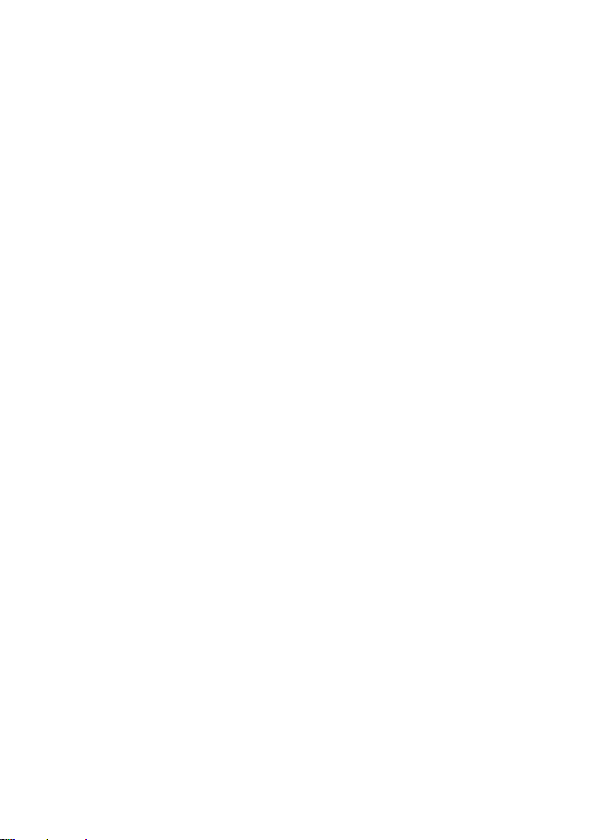
Introduction
Before Starting to Shoot, Be Sure to Read the Following
To avoid shooting problems and accidents, rst read the “Safety Instructions”
(=25–=27) and “Handling Precautions” (=28–=30). Also,
read this manual carefully to ensure that you use the camera correctly.
Refer to This Manual while Using the Camera to Further
Familiarize Yourself with the Camera
While reading this manual, take a few test shots and see how they come
out. You can then better understand the camera. Be sure to store this
manual safely, too, so that you can refer to it again when necessary.
Testing the Camera Before Use and Liability
After shooting, play images back and check whether they have been
properly recorded. If the camera or memory card is faulty and the images
cannot be recorded or downloaded to a computer, Canon cannot be held
liable for any loss or inconvenience caused.
Copyrights
Copyright laws in some countries prohibit the unauthorized use of images
recorded with the camera (or music/images with music transferred to the
memory card) for purposes other than personal enjoyment. Also be aware
that certain public performances, exhibitions, etc. may prohibit photography
even for private enjoyment.
2
Page 3
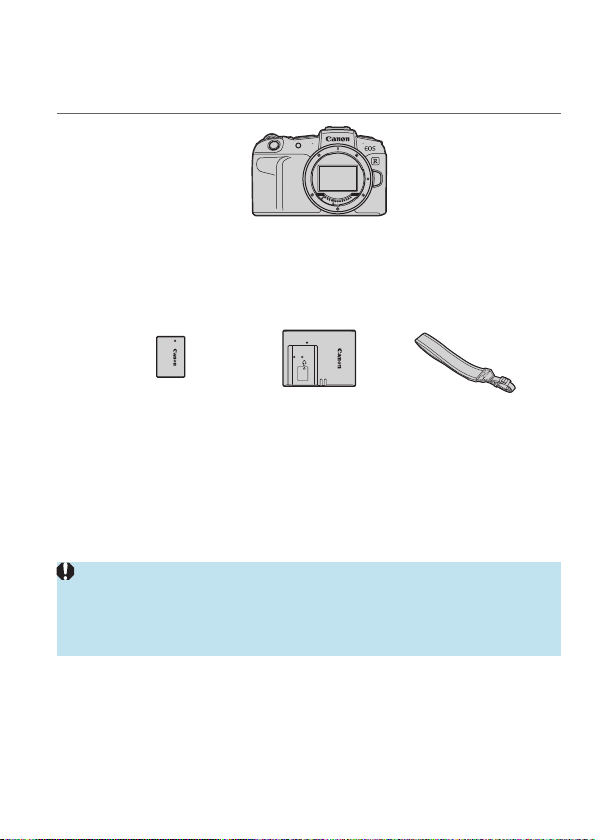
Item Check List
Before starting, check that all the following items are included with your
camera. If anything is missing, contact your dealer.
Camera
(with body cap)
Battery Pack LP-E17
(with protective cover)
* Battery Charger LC-E17E comes with a power cord.
oThe camera does not come with a memory card (=10), interface cable, or HDMI
cable.
oFor details on the Advanced User Guide and Instruction Manuals, see the next page.
oIf you purchased a Lens Kit, check that the lenses are included.
oBe careful not to lose any of the above items.
oWhen you need Lens Instruction Manuals, download them from the Canon
website (=4).
oThe Lens Instruction Manuals (PDF les) are for lenses sold individually. Note
that when purchasing the Lens Kit, some of the accessories included with the
lens may not match those listed in the Lens Instruction Manual.
Battery Charger
LC-E17E*
Strap
3
Page 4
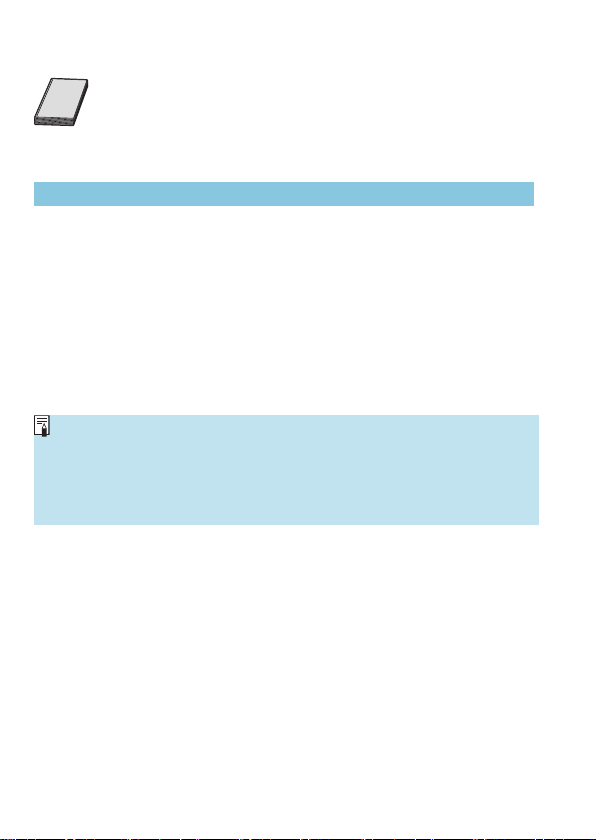
Instruction Manuals
The Instruction Manual included with the camera provides
basic instructions for the camera and Wi-Fi functions.
The Advanced User Guide (this PDF le), which provides
complete instructions, can be downloaded from the Canon
website to a computer or other device.
Downloading the Advanced User Guide/Instruction Manuals
The Advanced User Guide and Instruction Manuals for lenses and software
(PDF les) can be downloaded from the Canon website to a computer or
other device.
zDownload site
www.canon.com/icpd
Advanced User Guide
Lens Instruction Manual
Software Instruction Manual
To view the PDF les, an Adobe PDF viewing software such as Adobe
o
Acrobat Reader DC (most recent version recommended) is required.
oAdobe Acrobat Reader DC can be downloaded for free from the Internet.
oDouble-click the downloaded PDF le to open it.
oTo learn how to use PDF viewing software, refer to the software’s Help section
or the like.
4
Page 5
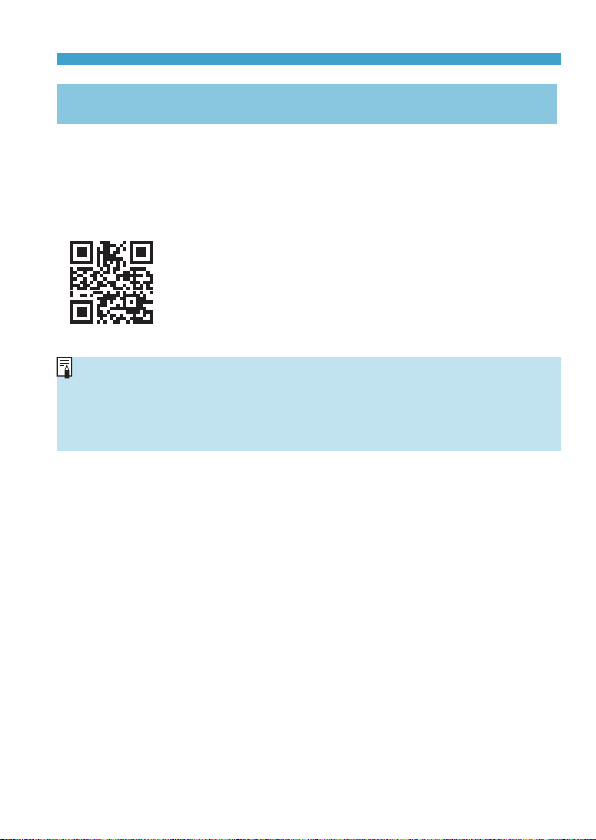
Instruction Manuals
Downloading the Advanced User Guide/Instruction Manuals
Using QR Code
The Advanced User Guide and Instruction Manuals for lenses and software
(PDF les) can be downloaded to a smartphone or tablet using the QR
code.
www.canon.com/icpd
oA software app is required to read the QR code.
oSelect your country or region of residence, then download the Advanced User
Guide/Instruction Manuals.
oSelect [5: Manual/software URL] to display the QR code on the camera
screen.
5
Page 6
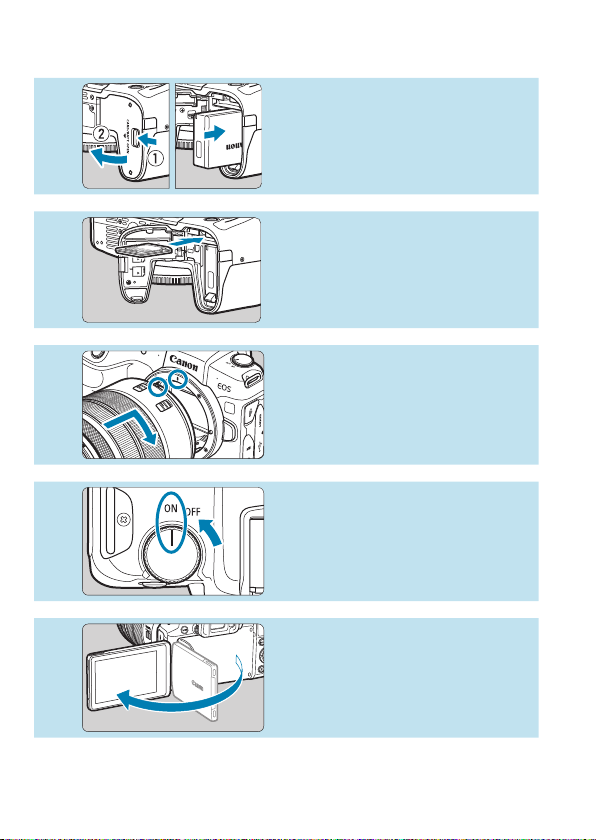
Quick Start Guide
1
2
3
4
5
Insert the battery (=42).
zUpon purchase, charge the battery
to start using (=40).
Insert the card (=42).
zWith the card’s label facing toward
the back of the camera, insert it into
the card slot.
Attach the lens (=48).
zAlign the red mount index on the
lens with the red mount index on
the camera to attach the lens.
zMake sure the lens’s focus mode
switch is set to <2> (=48).
Set the power switch to <1>
(=46).
Flip out the screen (=45).
zWhen the date/time/zone setting
screen is displayed, see =374.
6
Page 7
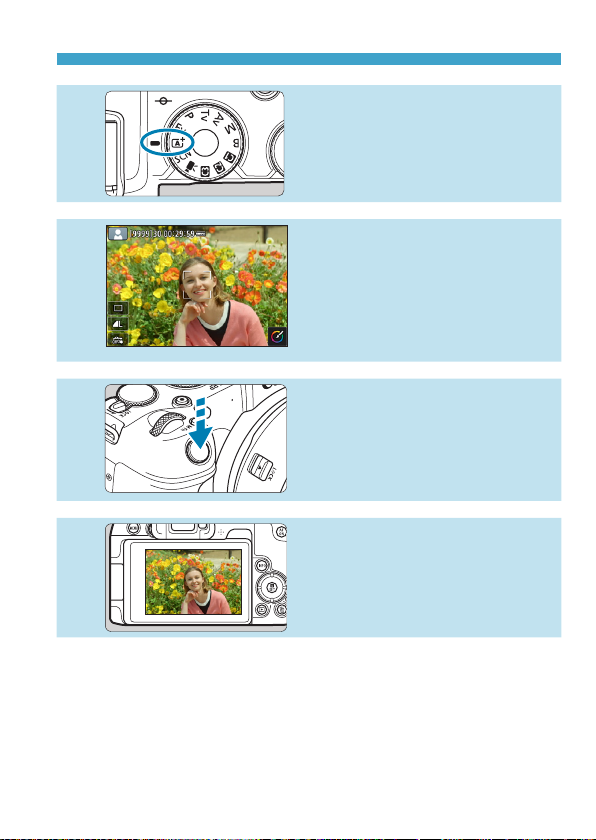
Quick Start Guide
Set the Mode dial to <A>
6
7
8
9
zTo view the images captured so far, see “Image Playback” (=296).
zTo delete images, see “Erasing Images” (=314).
(=68).
zAll the necessary camera settings
will be set automatically.
Focus on the subject (=54).
z<p> (an AF point) appears over
any face detected.
zPress the shutter button halfway,
and the camera will focus on the
subject.
Take the picture (=54).
zPress the shutter button completely
to take the picture.
Review the picture.
zThe image just captured will be
displayed for approx. 2 sec. on the
screen.
zTo display the image again, press
the <x> button (=296).
7
Page 8
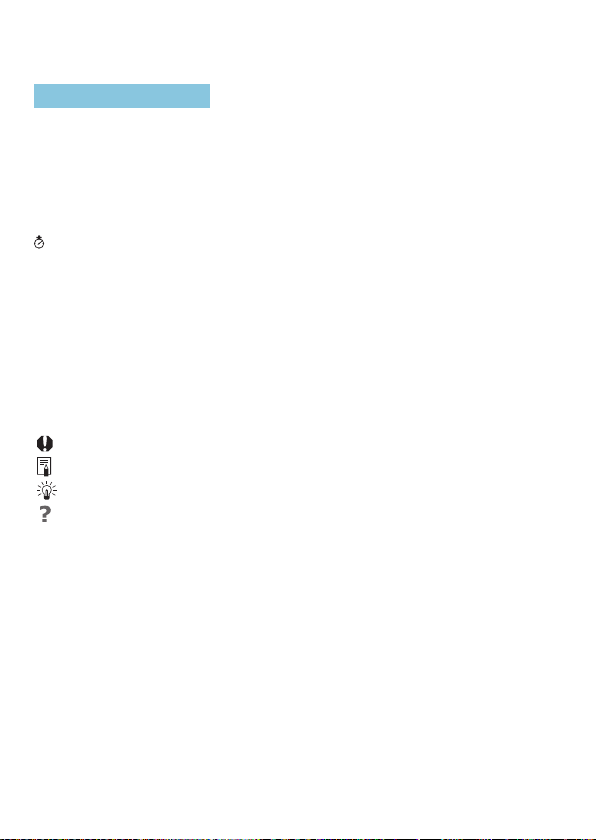
About This Manual
Icons in this Manual
<6> : Indicates the Main dial.
<5> : Indicates the Quick control dial.
<W><X><Y><Z> : Indicates the corresponding direction on the <V>
<T> : Indicates the lens control ring.
<0> : Indicates the Setting button.
* : Indicates the duration (in * seconds) of the operation
* In addition to the above, the icons and symbols used on the camera’s buttons and
displayed on the screen are also used in this manual when discussing relevant
operations and functionality.
(in page titles) : Functions only available in Creative Zone modes
M
*** : Reference page numbers for more information.
=
cross keys.
for the button you pressed, as timed after you
release the button.
(<t>, <d>, <s>, <f>, <a>, or <F> mode) or
for movies recorded with manual exposure.
: Warning to prevent shooting problems.
: Supplemental information.
: Tips or advice for better shooting.
: Troubleshooting advice.
8
Page 9
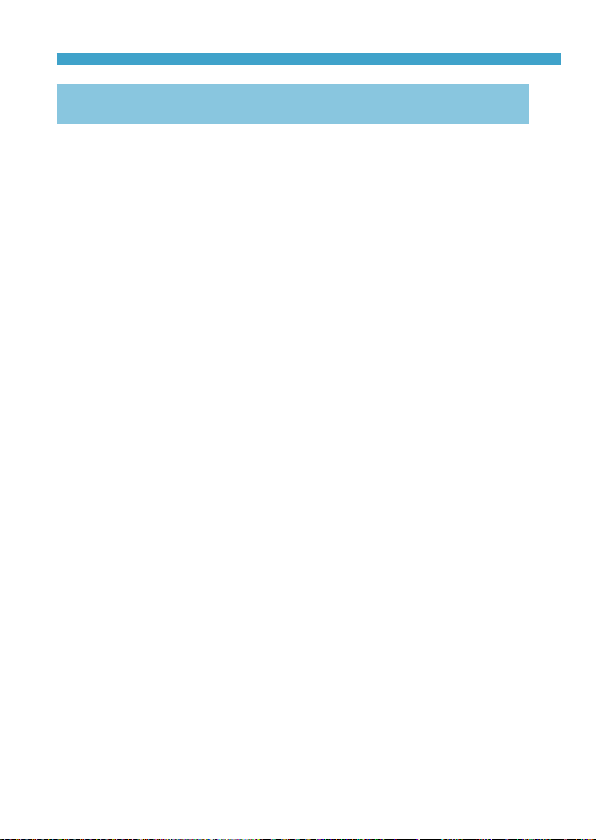
About This Manual
Basic Assumptions for Operational Instructions, Sample
Photos
zBefore following any instructions, make sure the power switch is set to
<1> and the Multi-function lock feature is off (=46, =58).
zIt is assumed that all the menu settings and Custom Functions are set to
their defaults.
zThe illustrations in this manual show the camera attached with the RF24-
105mm F4 L IS USM lens as an example.
zThe sample photos displayed on the camera and used in this manual are
for instructional purposes only.
zIn references to using EF or EF-S lenses, it is assumed that a mount
adapter is used.
9
Page 10
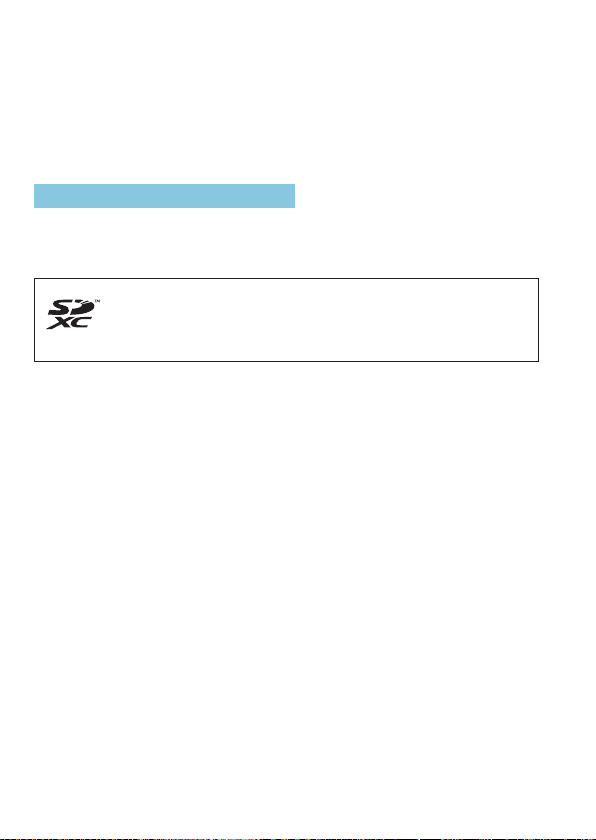
Compatible Cards
The following cards can be used with the camera regardless of capacity.
If the card is new or was previously formatted (initialized) by another
camera or computer, format the card with this camera (=367).
zSD/SDHC/SDXC memory cards
UHS-II and UHS-I cards supported.
Cards that Can Record Movies
When recording movies, use a high-capacity card with ample performance
(fast enough writing and reading speeds) for the movie recording size. For
details, see =586.
In this manual, “card” refers to SD memory cards, SDHC memory
cards, and SDXC memory cards.
* The camera does not come with a card for recording photos/
movies. Please purchase it separately.
10
Page 11
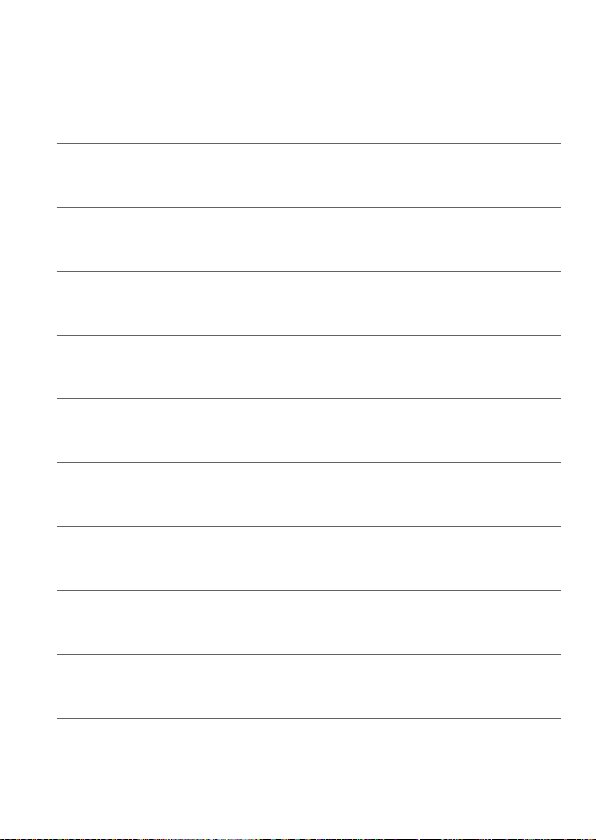
Chapters
Introduction 2
Preparation and Basic Operations 39
Basic Shooting 67
Creative Zone 95
Shooting 109
Playback 293
Set-up 357
Wi-Fi (Wireless Communication) Functions 415
Custom Functions / My Menu 523
Reference 553
11
Page 12
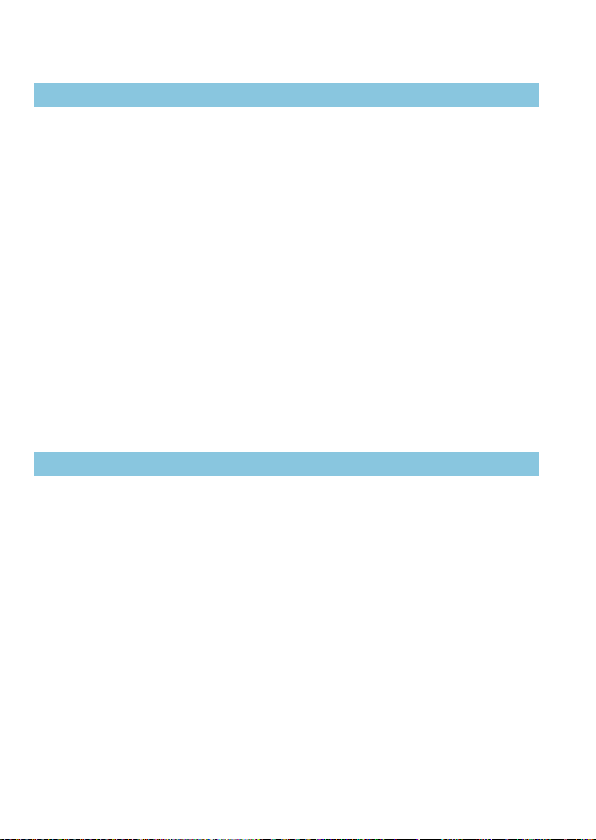
Contents
Introduction 2
Item Check List ......................................................................................3
Instruction Manuals ................................................................................4
Quick Start Guide ...................................................................................6
About This Manual .................................................................................8
Compatible Cards ................................................................................10
Chapters...............................................................................................11
Contents ...............................................................................................12
Index to Features .................................................................................21
Safety Instructions ...............................................................................25
Handling Precautions ...........................................................................28
Part Names ..........................................................................................31
Preparation and Basic Operations 39
Charging the Battery ............................................................................40
Inserting/Removing the Battery and Card ............................................42
Using the Screen .................................................................................45
Turning on the Power ...........................................................................46
Attaching and Detaching a Lens ..........................................................48
Attaching and Detaching EF/EF-S Lenses ..........................................50
Using the Viewnder ............................................................................52
Basic Operations ..................................................................................53
Menu Operations and Settings ............................................................60
Touch-Screen Operation ......................................................................64
Quick Control .......................................................................................65
12
Page 13
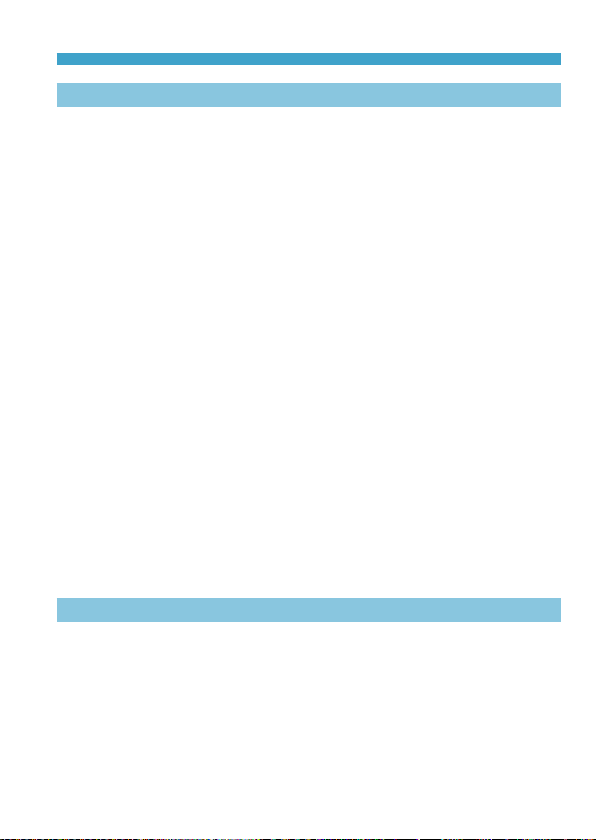
Contents
Basic Shooting 67
Fully Automatic Shooting (Scene Intelligent Auto) ...............................68
Full Auto Techniques (Scene Intelligent Auto) ......................................71
Special Scene Mode ............................................................................75
Shooting Portraits ................................................................................77
Shooting Group Photos ........................................................................78
Shooting Landscapes ..........................................................................79
Shooting Moving Subjects ...................................................................80
Photographing Children .......................................................................81
Panning ................................................................................................82
Shooting Close-ups ..............................................................................84
Shooting Food ......................................................................................85
Shooting Night Portraits (With a Tripod) ..............................................86
Shooting Night Scenes (Handheld) ......................................................87
Shooting Backlit Scenes ......................................................................88
Shooting Quiet Scenes ........................................................................89
Cautions for the <SCN> Modes ...........................................................90
Creative Zone 95
Program AE ..........................................................................................96
Shutter-Priority AE................................................................................98
Aperture-Priority AE ...........................................................................100
Manual Exposure ...............................................................................102
Flexible-Priority AE .............................................................................104
Long (Bulb) Exposures ......................................................................106
13
Page 14
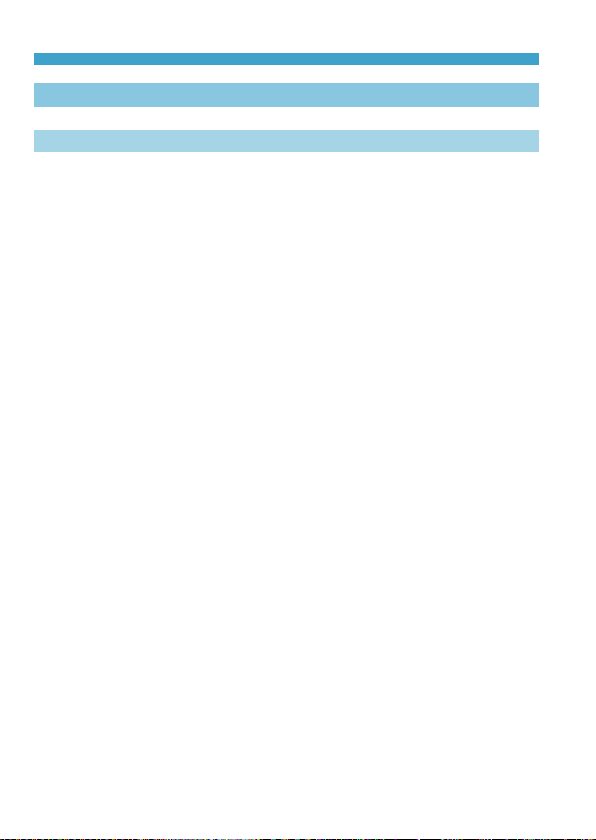
Contents
Shooting 109
Shooting Still Photos 110
Tab Menus: Still Photo Shooting ........................................................ 111
Setting Image Quality .........................................................................11 6
Setting Cropping/Aspect Ratio ...........................................................11 9
Setting the Image Review Time .........................................................122
Correction of Lens Aberrations due to Optical Characteristics ..........123
Setting the Desired Exposure Compensation ....................................128
Auto Exposure Bracketing (AEB) .......................................................129
Setting the ISO Speed for Still Photos ...............................................131
Auto Correction of Brightness and Contrast ......................................136
Highlight Tone Priority ........................................................................137
Setting the Metering Timer .................................................................138
Exposure Simulation ..........................................................................139
Setting the White Balance ..................................................................140
White Balance Correction ..................................................................145
Setting the Color Space .....................................................................147
Selecting a Picture Style ....................................................................148
Customizing a Picture Style ...............................................................152
Registering a Picture Style .................................................................155
Setting Noise Reduction ....................................................................157
Appending Dust Delete Data .............................................................161
Shooting with the Touch Shutter ........................................................163
Multiple Exposures .............................................................................165
14
Page 15
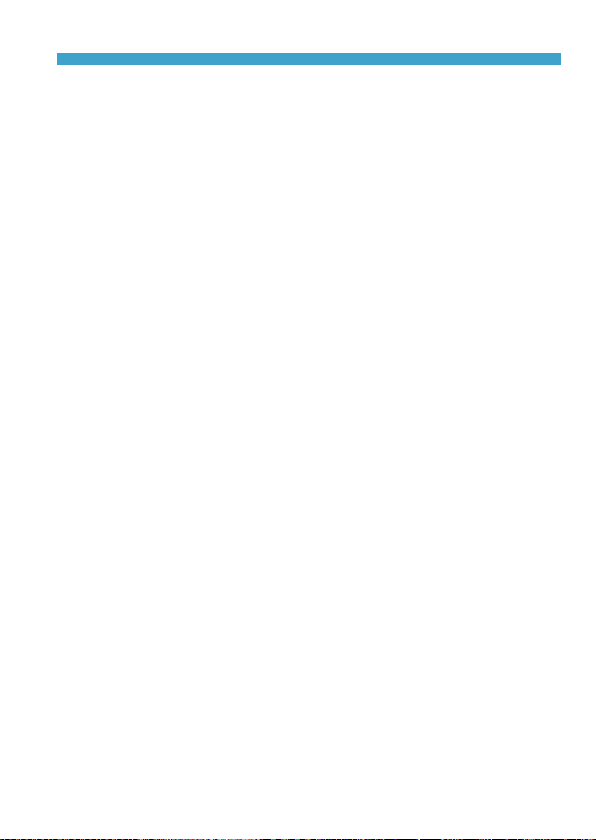
Contents
HDR (High Dynamic Range) Shooting ...............................................171
Interval Timer Shooting ......................................................................176
Reducing Flicker ................................................................................179
Selecting the Display Speed for High-Speed Continuous Shooting ..181
Card Reminder ...................................................................................182
Setting Touch & Drag AF ....................................................................183
Selecting the AF Operation ................................................................185
Selecting the AF Method ....................................................................188
Focusing on People’s Eyes ................................................................198
Setting Continuous AF .......................................................................199
Setting Lens Electronic MF ................................................................200
Setting AF-Assist Beam Firing ...........................................................201
Focus Bracketing ...............................................................................202
Selecting the Drive Mode ...................................................................206
Using the Self-Timer .........................................................................209
Selecting the Metering Mode .............................................................2 11
Locking the Exposure for Shooting (AE Lock) ...................................213
Focusing Manually .............................................................................214
Remote Control Shooting ...................................................................217
Using a Remote Switch ......................................................................219
Flash Photography .............................................................................220
Setting the Flash Function .................................................................222
General Notes on Still Photo Shooting ..............................................231
15
Page 16
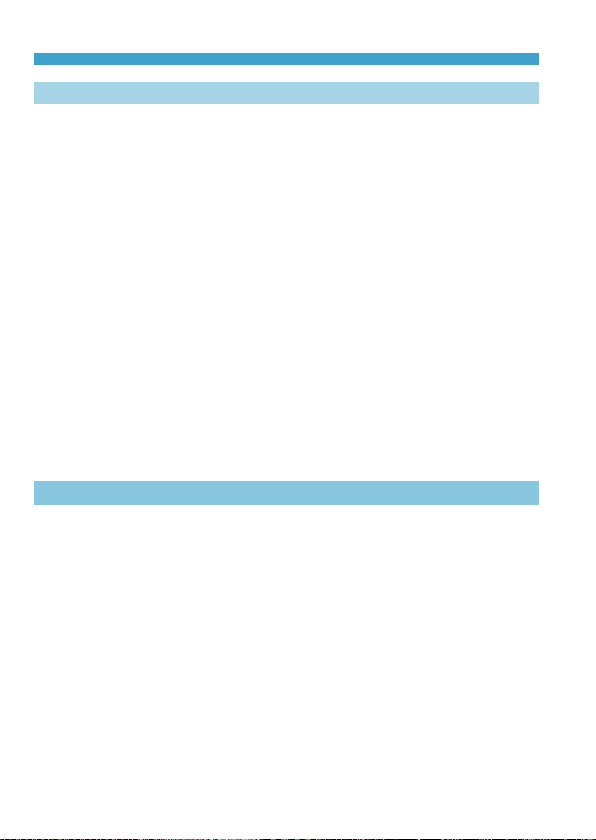
Contents
Recording Movies 235
Tab Menus: Movie Recording ............................................................236
Recording Movies ..............................................................................239
Recording HDR Movies......................................................................247
Setting the Movie Recording Size ......................................................249
Movie Cropping ..................................................................................256
Setting the Sound Recording .............................................................257
Movie Digital IS ..................................................................................260
Recording Time-lapse Movies ............................................................262
Recording Video Snapshots ...............................................................274
Setting Movie Servo AF .....................................................................280
Other Menu Functions .......................................................................285
General Movie Recording Cautions ...................................................291
Playback 293
Tab Menus: Playback .........................................................................294
Image Playback .................................................................................296
Magnifying Images .............................................................................299
Index Display (Multiple-Image Display) ..............................................300
Playing Back Movies ..........................................................................301
Editing a Movie’s First and Last Scenes ............................................304
Grabbing a Frame from 4K Movies or 4K Time-Lapse Movies ..........306
Playback on a TV ...............................................................................308
Protecting Images ..............................................................................310
Rotating Images .................................................................................313
16
Page 17
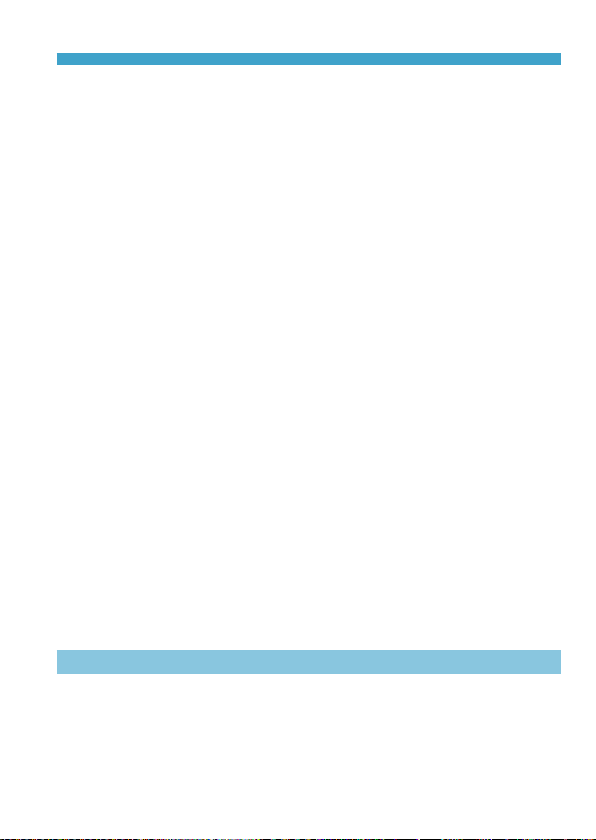
Contents
Erasing Images ..................................................................................314
Digital Print Order Format (DPOF) .....................................................318
Specifying Images for a Photobook ...................................................322
Processing RAW Images with the Camera ........................................325
Applying Your Favorite Effects (Creative Assist) ................................331
Selecting the Type of RAW Image Processing ..................................333
Editing Video Snapshot Albums .........................................................334
Cropping JPEG Images .....................................................................337
Resizing JPEG Images ......................................................................339
Setting Ratings ...................................................................................340
Slide Show (Auto Playback) ...............................................................343
Filtering Images for Playback .............................................................345
Jump Display (Jumping Through Images) .........................................347
Customizing Playback Information Display ........................................349
Displaying the Highlight Alert .............................................................351
Displaying AF Points ..........................................................................352
Displaying a Grid ................................................................................353
Specifying Initial Image Display When Playback Begins ...................354
Setting the Initial Magnication Ratio and Position ............................355
Set-up 357
Tab Menus: Set-up .............................................................................358
Creating and Selecting a Folder ........................................................361
File Numbering Methods ....................................................................363
Setting the Auto Rotation of Vertical Images ......................................366
17
Page 18
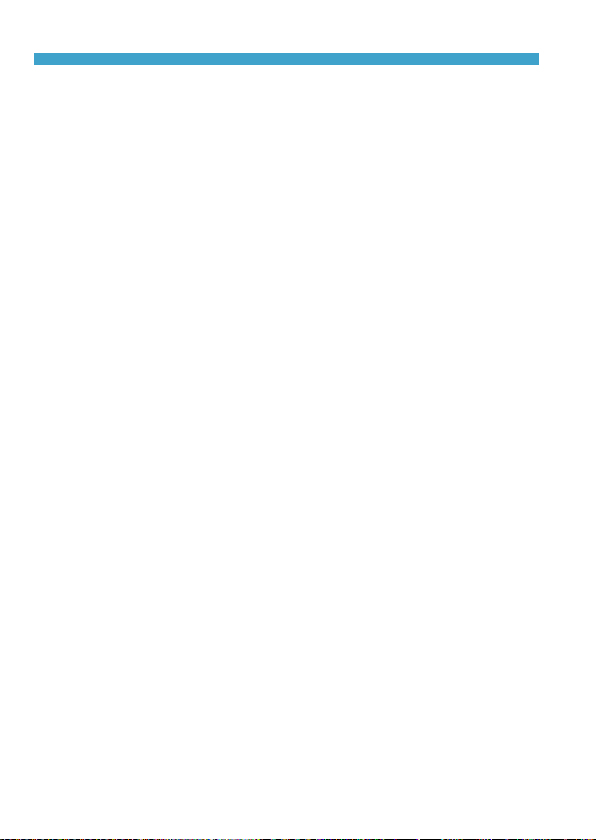
Contents
Formatting Memory Cards .................................................................367
Displaying the Shooting Mode Guide .................................................369
Displaying the Feature Guide ............................................................370
Setting Eco Mode ...............................................................................371
Setting Power-Saving Features .........................................................372
Adjusting the Screen Brightness ........................................................373
Setting the Date, Time, and Time Zone .............................................374
Setting the Interface Language ..........................................................377
Setting the Video System ...................................................................378
Setting the Touch Control Response..................................................379
Disabling Beeps for Camera Operations ...........................................380
Checking the Battery Information .......................................................381
Sensor Cleaning ................................................................................382
Setting the HDMI Output Resolution ..................................................386
RAW Playback on an HDR TV ...........................................................387
Customizing Information Displayed When Shooting ..........................388
Setting a Priority for Shooting Display Performance ..........................393
Setting the Viewnder Display Format ...............................................393
Setting the Display Mode ...................................................................394
Customizing Shutter Button Functionality for Movie Recording .........395
Help ....................................................................................................396
Setting Wireless Features ..................................................................398
Geotagging Images ............................................................................402
Setting the Multi-Function Lock ..........................................................407
18
Page 19
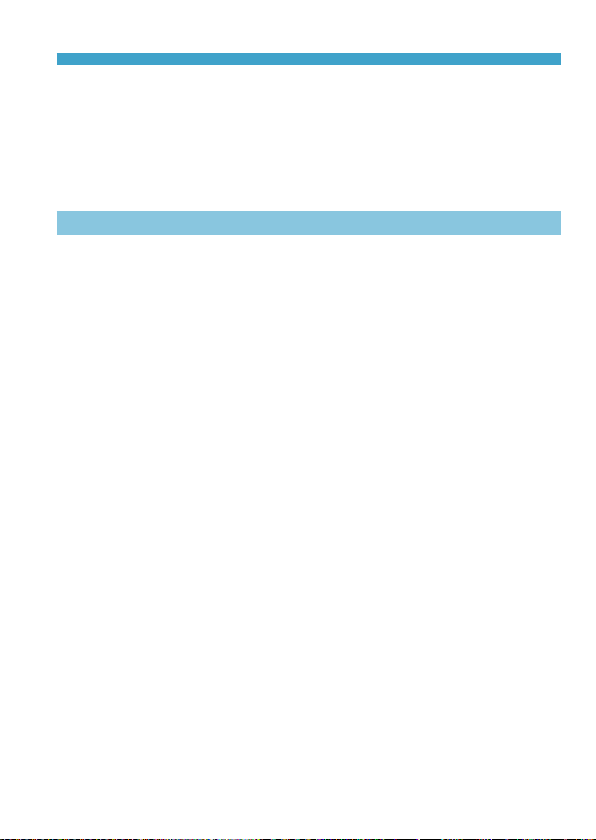
Contents
Registering Custom Shooting Modes ................................................408
Reverting the Camera to the Default Settings ...................................410
Setting Copyright Information ............................................................4 11
Checking Other Information ...............................................................413
Wi-Fi (Wireless Communication) Functions 415
What You Can Do via Wi-Fi (Wireless Communication) Functions ....416
Connecting to a Smartphone via Wi-Fi ..............................................419
Connecting to a Computer via Wi-Fi ..................................................453
Connecting to a Printer via Wi-Fi .......................................................461
Sending Images to a Web Service .....................................................473
Wi-Fi Connection via Access Points ..................................................488
Reconnecting via Wi-Fi ......................................................................493
Changing or Deleting Connection Settings ........................................496
Clearing Wireless Communication Settings to Default ......................498
View Info Screen ................................................................................499
Responding to Error Messages .........................................................500
Wireless Communication Function Notes ..........................................5 11
Security ..............................................................................................513
Checking Network Settings ................................................................514
[Wireless communication settings] Screen ...................................515
[Wi-Fi settings] Screen .....................................................................516
Virtual Keyboard Operation ................................................................517
Setting the IP Address Manually ........................................................518
Wi-Fi/Bluetooth Status Display ..........................................................520
19
Page 20
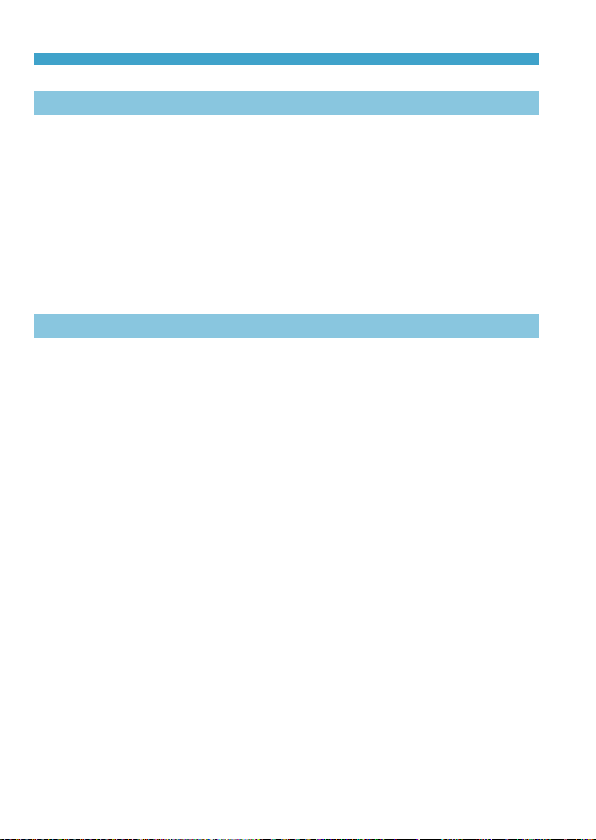
Contents
Custom Functions / My Menu 523
Tab Menus: Customization .................................................................524
Setting Custom Functions ..................................................................525
Custom Function Settings ..................................................................526
Clearing Custom Function Settings ...................................................546
Tab Menus: My Menu .........................................................................547
Registering My Menu .........................................................................548
Reference 553
Software Overview .............................................................................554
Importing Images to a Computer .......................................................556
Charging a Battery in the Camera .....................................................558
Using an Extension Grip ....................................................................560
Troubleshooting .................................................................................562
Error Codes ........................................................................................581
Performance Data ..............................................................................582
Information Display ............................................................................591
Index ..................................................................................................605
20
Page 21
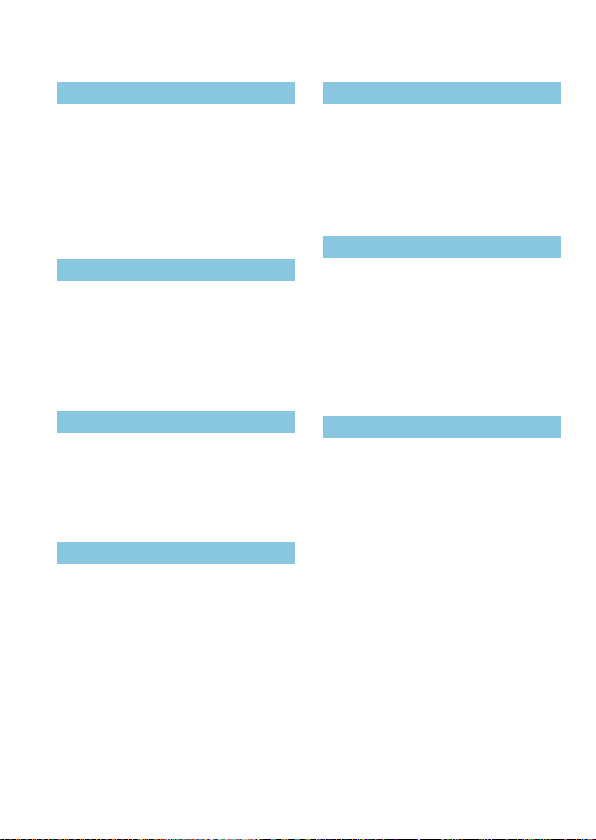
Index to Features
Power
zCharging the battery (=40)
zBattery level (=47)
zChecking battery information
(=381)
zEco mode (=371)
zPower saving (=372)
Cards
zFormatting (=367)
zReleasing shutter without card
(=182)
zCards compatible with movie
recording (=585)
Lens
zAttaching (=48, =50)
zDetaching (=49, =51)
zReleasing shutter without lens
(=544)
Basic Settings
zLanguage (=377)
zDate/Time/Zone (=374)
zBeeper (=380)
zCopyright information (=411)
zClear all camera settings (=410)
Viewnder
zDioptric adjustment (=52)
zInformation display in viewnder
(=389)
zViewnder vertical display (=390)
zViewnder display format (=393)
Screen
zVari-angle (=45)
zTouch control (=64)
zBrightness (=373)
zDisplay settings (=394)
zElectronic level (=388)
zHelp (=396)
AF
zAF operation (=185)
zAF method (=188)
zAF point selection (=193)
zEye Detection AF (=198)
zContinuous AF (=199)
zTouch & drag AF (=183)
zMF peaking settings (=216)
zManual focusing (=214)
zElectronic manual focus (=200)
21
Page 22
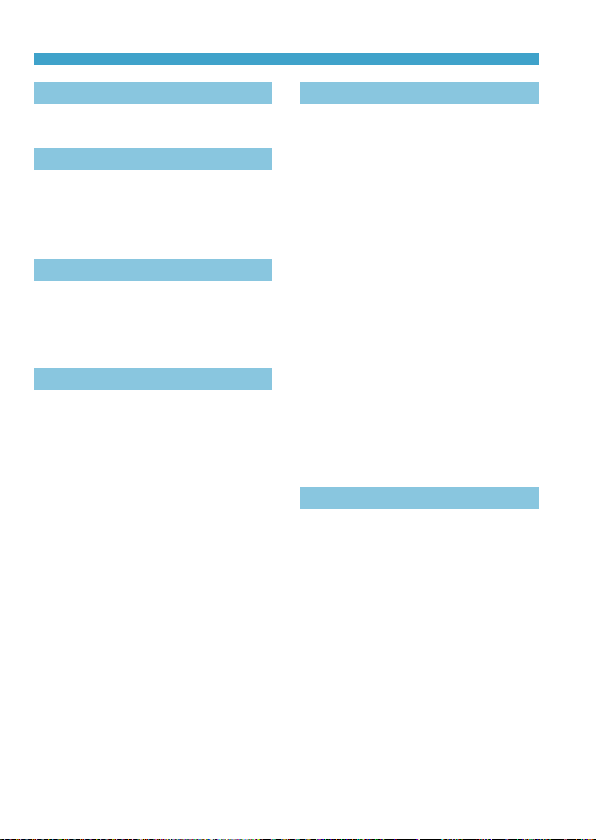
Index to Features
Metering
zMetering mode (=211)
Drive
zDrive mode (=206)
zSelf-timer (=209)
zMaximum burst (=118)
Image Recording Settings
zCreating/Selecting a folder
(=361)
zFile numbering (=363)
Image Quality
zImage quality (=116)
zStill photo cropping/aspect ratio
(=119)
zISO speed (still photos) (=131)
zPicture Style (=148)
zWhite balance (=140)
zAuto Lighting Optimizer (=136)
zNoise reduction for high ISO
speeds (=157)
zNoise reduction for long exposures
(=159)
zHighlight tone priority (=137)
zLens aberration correction
(=123)
zReducing icker (=179)
zColor space (=147)
Shooting
zShooting mode (=34)
zHDR mode (=171)
zMultiple exposures (=165)
zBulb timer (=107)
zDepth-of-eld preview (=101)
zRemote switch (=219)
zRemote control (=217)
zQuick Control (=65)
zTouch Shutter (=163)
zMagnied view (=195)
zGrid display (=390)
zShooting information display
(=388)
zDisplay settings (=394)
zMulti-function lock (=58)
zError codes (=581)
Exposure
zExposure compensation (=128)
zExposure compensation with
M+ISO Auto (=103)
zAEB (=129)
zAE lock (=213)
zSafety shift (=529)
zExposure simulation (=139)
22
Page 23
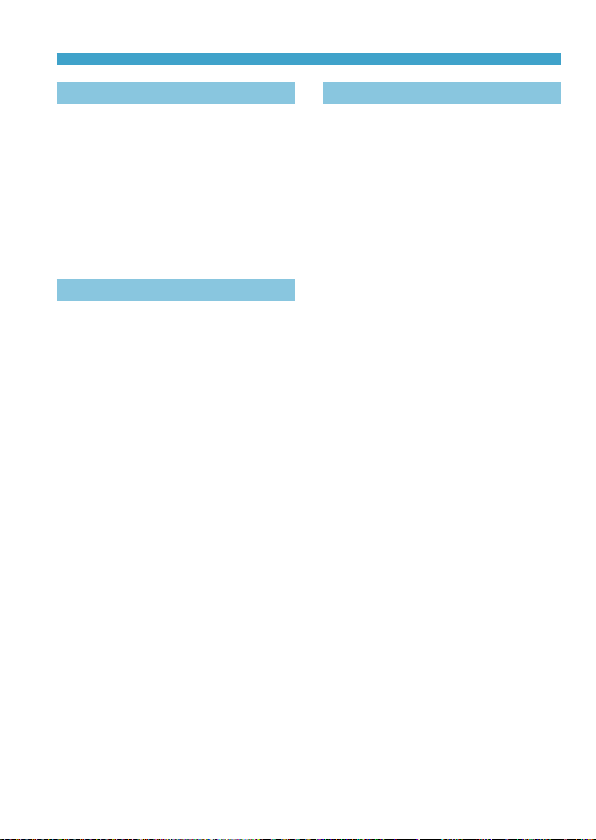
Index to Features
Flash
zExternal ash (=220)
zFlash exposure compensation
(=220)
zFE lock (=220)
zFlash function settings (=225)
zFlash Custom Function settings
(=230)
Movie Recording
zAutoexposure recording (=239)
zManual exposure recording
(=241)
zISO speed (movie) (=286)
zMovie Servo AF (=280)
zMovie Servo AF tracking sensitivity
(=282)
zMovie Servo AF speed (=283)
zMovie recording size (=249)
zMovie cropping (=256)
zHDR movie (=247)
zTime-lapse movie (=262)
zVideo snapshot (=274)
zSound recording (=257)
zMicrophone (=258)
zWind lter (=257)
zAttenuator (=258)
zAuto slow shutter (=288)
zAv 1/8-stop increments (=289)
zHDMI output (=290)
zRemote control shooting (=285)
Playback
zImage review time (=122)
zSingle-image display (=296)
zShooting information display
(=597)
zGrid display (=353)
zTouch playback (=298)
zPlayback information display
(=349)
zIndex display (=300)
zImage browsing (Jump display)
(=347)
zSetting image search conditions
(=345)
zMagnied view (=299)
zImage rotation (=313)
zProtect (=310)
zRating (=340)
zMovie playback (=301)
zEditing a movie’s rst and last
scenes (=304)
zFrame Grab (4K) (=306)
zSlide show (=343)
zViewing images on a television
(=308)
zErasing (=314)
23
Page 24
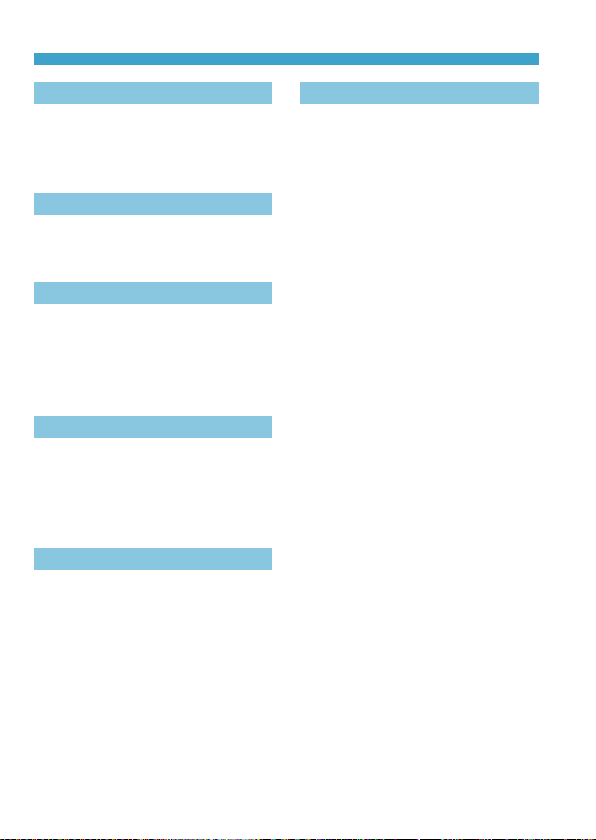
Index to Features
Image Editing
zRAW image processing (=325)
zResizing JPEGs (=339)
zCropping JPEGs (=337)
Print Order
zPrint order (DPOF) (=318)
zPhotobook Set-up (=322)
Customization
zCustom Functions (C.Fn) (=524)
zCustomizing operations (=537)
zMy Menu (=548)
zCustom shooting mode (=408)
Sensor Cleaning and Dust Reduction
zSensor cleaning (=382)
zAppending Dust Delete Data
(=161)
zManual sensor cleaning (=384)
Software
zDownloading and Installing
(=554)
zSoftware Instruction Manuals
(=555)
Wireless Features
zConnect to smartphones (=419)
zAuto send images to smartphones
(=439)
zRemote control (EOS Utility)
(=453)
zAuto send images to computers
(=458)
zPrint from Wi-Fi printers (=461)
zUpload to Web services (=473)
zClear wireless settings (=498)
24
Page 25
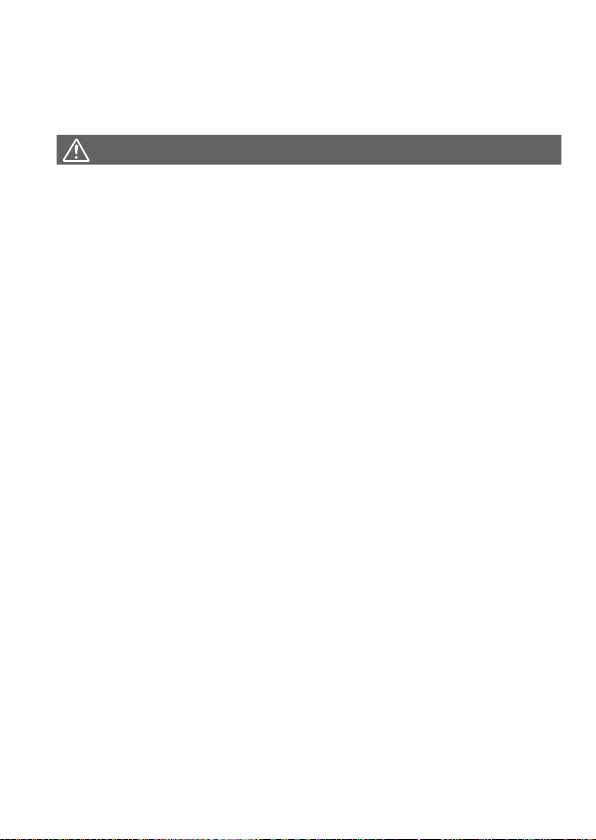
Safety Instructions
Be sure to read these instructions in order to operate the product safely.
Follow these instructions to prevent injury or harm to the operator of the
product or others.
WARNING
oKeep the product out of the reach of young children.
A strap wrapped around a person’s neck may result in strangulation.
The parts or provided items of cameras or accessories are dangerous if
swallowed. If swallowed, seek immediate medical assistance.
The battery is dangerous if swallowed. If swallowed, seek immediate medical
assistance.
o Use only power sources specied in this instruction manual for use with the product.
oDo not disassemble or modify the product.
oDo not expose the product to strong shocks or vibration.
oDo not touch any exposed internal parts.
oStop using the product in any case of unusual circumstances such as the presence
of smoke or a strange smell.
oDo not use organic solvents such as alcohol, benzine or paint thinner to clean the
product.
o Do not get the product wet. Do not insert foreign objects or liquids into the product.
oDo not use the product where ammable gases may be present.
This may cause electric shock, explosion or re.
oDo not leave a lens or a camera with a lens attached, exposed without the lens cap
attached.
The lens may concentrate the light and cause re.
oDo not touch the product connected to a power outlet during lightning storms.
This may cause electric shock.
oObserve the following instructions when using commercially available batteries or
provided battery packs.
• Use batteries/battery packs only with their specied product.
• Do not heat batteries/battery packs or expose them to re.
• Do not charge batteries/battery packs using non-authorized battery chargers.
• Do not expose the terminals to dirt or let them come into contact with metallic pins
or other metal objects.
• Do not use leaking batteries/battery packs.
• When disposing of batteries/battery packs, insulate the terminals with tape or other
means.
This may cause electric shock, explosion or re.
If a battery/battery pack leaks and the material contacts your skin or clothing,
ush the exposed area thoroughly with running water. In case of eye contact,
ush thoroughly with copious amounts of clean running water and seek
immediate medical assistance.
Denotes the risk of serious injury or death.
:
25
Page 26
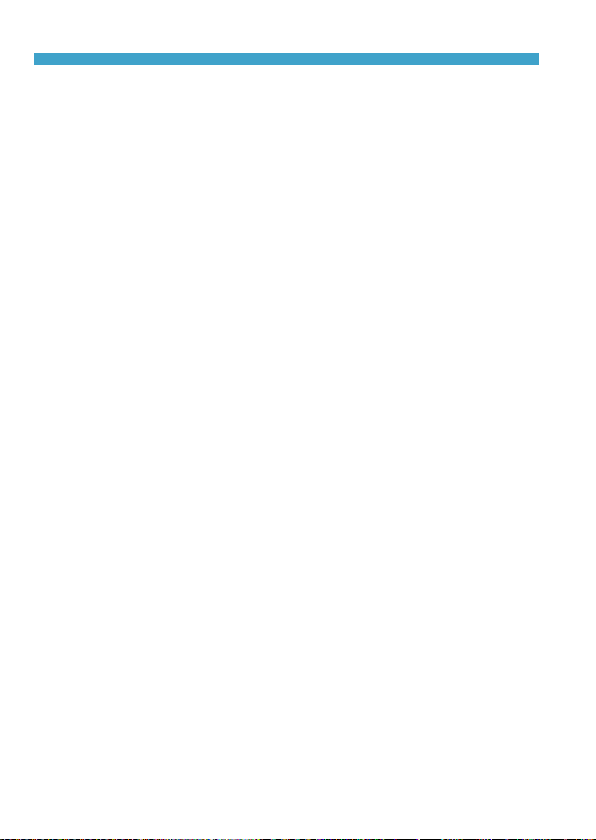
Safety Instructions
oObserve the following instructions when using a battery charger or AC adapter.
• Periodically remove any dust buildup from the power plug and power outlet using a
dry cloth.
• Do not plug in or unplug the product with wet hands.
• Do not use the product if the power plug is not fully inserted into the power outlet.
• Do not expose the power plug and terminals to dirt or let them come into contact
with metallic pins or other metal objects.
oDo not touch the battery charger or AC adapter connected to a power outlet during
lightning storms.
oDo not place heavy objects on the power cord. Do not damage, break or modify the
power cord.
oDo not wrap the product in cloth or other materials when in use or shortly after use
when the product is still warm in temperature.
oDo not unplug the product by pulling the power cord.
oDo not leave the product connected to a power source for long periods of time.
oDo not charge batteries/battery packs at temperatures outside the range of 5–40 °C
(41–104 °F).
This may cause electric shock, explosion or re.
oDo not allow the product to maintain contact with the same area of skin for extended
periods of time during use.
This may result in low-temperature contact burns, including skin redness and
blistering, even if the product does not feel hot. The use of a tripod or similar
equipment is recommended when using the product in hot places and for people
with circulation problems or less sensitive skin.
oFollow any indications to turn off the product in places where its use is forbidden.
Not doing so may cause other equipment to malfunction due to the effect of
electromagnetic waves and even result in accidents.
26
Page 27
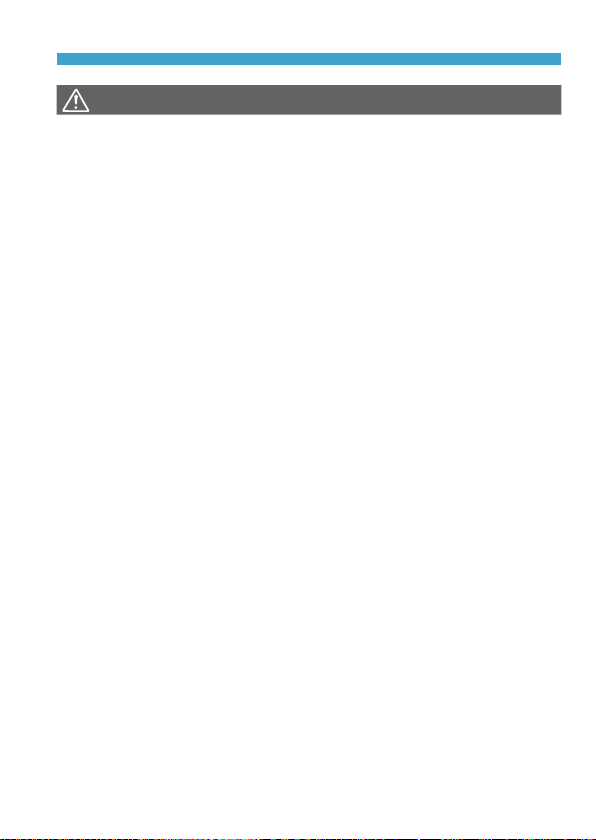
Safety Instructions
CAUTION:
oDo not re the ash near the eyes.
Denotes the risk of injury.
It may hurt the eyes.
oDo not look at the screen or through the viewnder for prolonged periods of time.
This may induce symptoms similar to motion sickness. In such a case, stop using
the product immediately and rest for a while before resuming use.
oFlash emits high temperatures when red. Keep ngers, any other part of your body,
and objects away from the ash unit while taking pictures.
This may cause burns or malfunction of the ash.
oDo not leave the product in places exposed to extremely high or low temperatures.
The product may become extremely hot/cold and cause burns or injury when
touched.
oStrap is intended for use on the body only. Hanging the strap with any product
attached on a hook or other object may damage the product. Also, do not shake the
product or expose the product to strong impacts.
oDo not apply strong pressure on the lens or allow an object to hit it.
This may cause injury or damage to the product.
oOnly mount the product on a tripod that is sufciently sturdy.
oDo not carry the product when it is mounted on a tripod.
This may cause injury or may result in an accident.
oDo not touch any parts inside the product.
This may cause injury.
27
Page 28
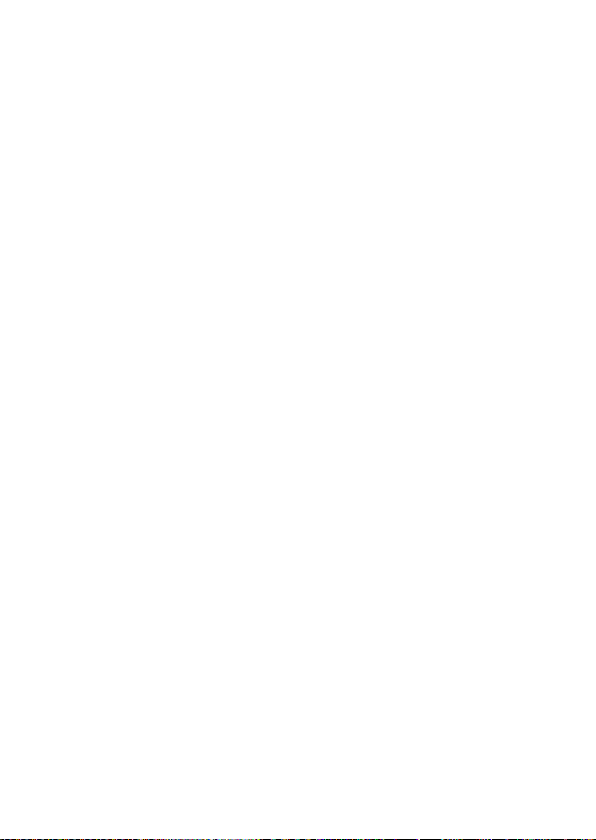
Handling Precautions
Camera Care
zThis camera is a precision instrument. Do not drop it or subject it to
physical shock.
zThe camera is not waterproof and cannot be used underwater.
zTo maximize the camera’s dust- and drip- resistance, keep the terminal
cover, battery compartment cover, card slot cover, and all other covers
rmly closed.
zThis camera is designed to be dust- and drip- resistant, in order to help
prevent sand, dust, dirt, or water that falls on it unexpectedly from getting
inside, but it is impossible to prevent dirt, dust, water, or salt from getting
inside at all. As far as possible, do not allow dirt, dust, water, or salt to get
on the camera.
zIf water gets on the camera, wipe it off with a dry and clean cloth. If dirt,
dust, or salt gets on the camera, wipe it off with a clean, well-wrung wet
cloth.
zUsing the camera in a location with large amounts of dirt or dust may
cause a malfunction.
zCleaning the camera after use is recommended. Allowing dirt, dust, water,
or salt to remain on the camera may cause a malfunction.
zIf you accidentally drop the camera into water or are concerned that
moisture (water), dirt, dust, or salt may have gotten inside it, promptly
consult the nearest Canon Service Center.
zNever leave the camera near anything having a strong magnetic eld
such as a magnet or electric motor. Also, avoid using or leaving the
camera near anything emitting strong radio waves, such as a large
antenna. Strong magnetic elds can cause camera malfunction or destroy
image data.
zDo not leave the camera in excessive heat, such as in a car in direct
sunlight. High temperatures can cause the camera to malfunction.
zThe camera contains precision electronic circuitry. Never attempt to
disassemble the camera yourself.
28
Page 29
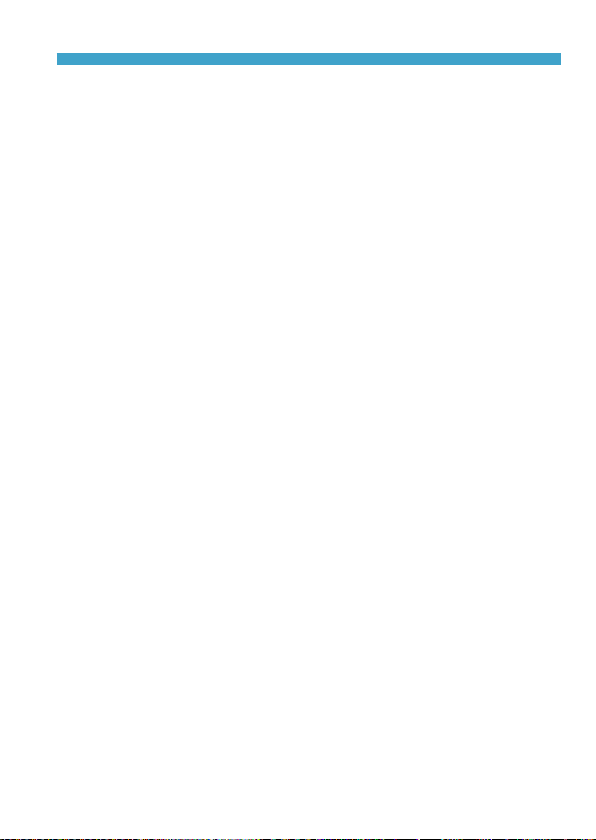
Handling Precautions
zDo not block shutter curtain operation with your nger or other objects.
Doing so may cause a malfunction.
zUse only a commercially available blower to blow away dust when it
adheres to the lens, viewnder, etc. Do not use cleaners that contain
organic solvents to clean the camera body or lens. For stubborn dirt, take
the camera to the nearest Canon Service Center.
zDo not touch the camera’s electrical contacts with your ngers. This is
to prevent the contacts from corroding. Corroded contacts can cause
camera malfunction.
zIf the camera is suddenly brought in from the cold into a warm room,
condensation may form on the camera and internal parts. To prevent
condensation, rst put the camera in a sealed plastic bag and let it adjust
to the warmer temperature before taking it out of the bag.
zIf condensation forms on the camera, to avoid damage, do not use the
camera or remove the lens, card, or battery.
Turn the camera off and wait until the moisture has fully evaporated
before resuming use.
Even after the camera is completely dry, if it is still internally cold, do not
remove the lens, card, or battery until the camera has adjusted to the
ambient temperature.
zIf the camera will not be used for an extended period, remove the battery
and store the camera in a cool, dry, well-ventilated location. Even while
the camera is in storage, press the shutter button a few times once in a
while to check that the camera is still working.
zAvoid storing the camera where there are chemicals that result in rust
and corrosion such as in a chemical lab.
zIf the camera has not been used for an extended period, test all its
functions before using it. If you have not used the camera for some time
or if there is an important shoot such as a foreign trip coming up, have
the camera checked by your nearest Canon Service Center or check the
camera yourself and make sure it is working properly.
zThe camera may become hot after repeated continuous shooting or still
photo/movie shooting over an extended period. This is not a malfunction.
zIf there is a bright light source inside or outside the image area, ghosting
may occur.
29
Page 30
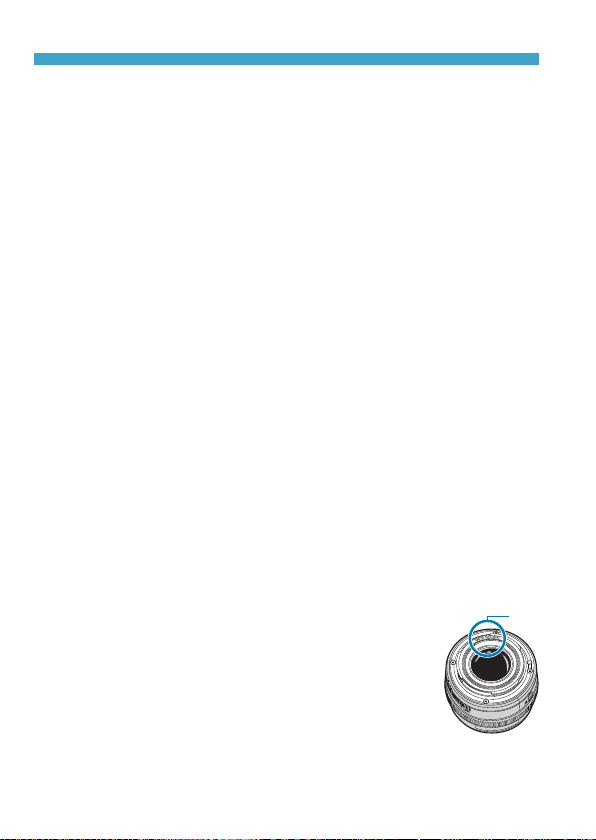
Handling Precautions
(1)
Screen and Viewnder
zAlthough the screen and viewnder are manufactured with very high
precision technology with over 99.99% effective pixels, 0.01% or fewer
of the pixels may be dead, and there may also be spots of black, red,
or other colors. This is not a malfunction. They do not affect the images
recorded.
zIf the screen is left on for a prolonged period, screen burn-in may occur
where you see remnants of what was displayed. However, this is only
temporary and will disappear when the camera is left unused for a few
days.
zThe screen display may seem slightly slow in low temperatures or
may look black in high temperatures. It will return to normal at room
temperature.
Cards
To protect the card and its recorded data, note the following:
zDo not drop, bend, or wet the card. Do not subject it to excessive force,
physical shock, or vibration.
zDo not touch the card’s electronic contacts with your ngers or anything
metallic.
zDo not afx any stickers, etc. on the card.
zDo not store or use the card near anything that has a strong magnetic
eld, such as a television, speakers, or magnets. Also avoid places prone
to having static electricity.
zDo not leave the card in direct sunlight or near a heat source.
zStore the card in a case.
zDo not store the card in hot, dusty, or humid locations.
Lens
zAfter detaching the lens from the camera, put down
the lens with the rear end up and attach the rear lens
cap to avoid scratching the lens surface and electrical
contacts (1).
30
Page 31

Part Names
(10)
(19)
(1)
(2)
(3)
(4)
(5)
(6)
(7)
(8)
(9)
(11)
(12)
(13)
(14)
(15)
(16)
(17)
(18)
(1) <V> Focal plane mark
(2) <6> Main dial
(3) <B> Multi-function button
(4) Shutter button
(5) Movie shooting button
(6) AF-assist beam/Self-timer/
Remote control lamp
(7) Grip (Battery compartment)
(8) Contacts
(9) Lens mount
(10) Flash sync contacts
(11) Hot shoe
(12) RF lens mount index
(13) Power switch
(14) Strap mount
(15) Microphone
(16) Image sensor
(17) Lens release button
(18) Lens lock pin
(19) Body cap
31
Page 32

Part Names
(11)
(13)
(5)
(12)
(1)
(2)
(3)
(4)
(14)
(15)
(16)
(17)
(18)
(1) Eyecup
(2) Viewnder eyepiece
(3) Dioptric adjustment knob
(4) Terminal cover
(5) Mode dial
(6) <5> Quick control dial
(7) <R> Multi-function lock switch
(8) <p> AF start button
(9) Viewnder sensor
(10) <B> Info button
(10)
(11) Access lamp
(12) <Q/0> Quick Control/Setting
button
(13) <
(14) <F> Remote control terminal
(15) <
(16) <Y> External microphone IN
(17) <g> Digital terminal
(18) <n> Headphone terminal
> Menu button
M
D
terminal
terminal
> HDMI mini OUT
(6)
(7)
(8)
(9)
32
Page 33

(8)
(7)
(11)
(1)
(2)
(3)
(4)
(5)
(6)
(9)
(10)
Part Names
(1) Accessory positioning hole
(2) Screen
(3) Tripod socket
(4) <W><X><Y><Z>: <V> cross
keys
(5) Serial number
(6) Accessory positioning hole
(7) Speaker
(8) <A> AE lock/FE lock button
(9) <S/u> AF point/Index/Magnify/
Reduce button
(13)
(14)
(15)
(16)
(10) Strap mount
(11) Card slot
(12) Battery compartment
(13) Card slot/Battery compartment
cover lock
(14) Card slot/Battery compartment
cover
(15) <L> Erase button
(16) <x> Playback button
(12)
33
Page 34

Part Names
(1)
Mode Dial
The Mode dial includes Basic Zone modes, Creative Zone modes, and
movie recording mode.
(1) Basic Zone
All you do is press the shutter button. The camera sets everything to suit the
subject or scene for shooting.
: Scene Intelligent Auto (=68)
A
: Special scene (=75)
8
Portrait (=77)
2
Group Photo (=78)
q
Landscape (=79)
3
Sports (=80)
5
Kids (=81)
C
Panning (=82)
r
Close-up (=84)
4
Food (=85)
P
Night Portrait (=86)
6
Handheld Night Scene (=87)
F
HDR Backlight Control (=88)
G
Silent Mode (=89)
I
34
Page 35

Part Names
(2)
(3)
(4)
(2) Creative Zone
These modes give you more control for shooting various subjects as
desired.
Flexible-priority AE (=104)
t
Program AE (=96)
d
Shutter-priority AE (=98)
s
Aperture-priority AE (=100)
f
Manual exposure (=102)
a
Bulb (=106)
F
(3) Custom shooting modes
You can assign <t>, <d>, <s>, <f>, <a>, <F>, AF operation,
menu functions, and more to <w>, <x>, or <y> (=408).
(4) k: Movie recording (=239)
35
Page 36

Part Names
Viewnder Information Display
Information displayed varies depending on
camera status.
36
Page 37

Battery Charger LC-E17E
(4)
(5)
(3)
Charger for Battery Pack LP-E17 (=40).
(1)
(2)
Part Names
(1) Battery pack slot
(2) Full-charge lamp
(3) Charge lamp
(4) Power cord
(5) Power cord socket
37
Page 38

Part Names
Attaching the Strap
Pass the end of the strap through the
camera’s strap mount eyelet from the bottom.
Then pass it through the strap’s buckle as
shown in the illustration. Pull the strap to take
up any slack and make sure the strap will not
loosen from the buckle.
38
Page 39

Preparation and Basic Operations
This chapter describes preparatory steps before you start shooting
and the basic camera operations.
39
39
Page 40

Charging the Battery
Detach the protective cover
1
provided with the battery.
Fully insert the battery in the
2
charger.
Recharge the battery.
3
zDo the opposite to remove the battery.
zConnect the power cord to the charger
and insert the plug into a power outlet.
gRecharging starts automatically and the
charge lamp (1) lights up in orange.
gWhen the battery is fully recharged, the
full-charge lamp (2) will light up in green.
zIt takes approx. 2 hr. to fully charge
a completely exhausted battery at
room temperature (23°C / 73°F). The
time required to charge the battery will
vary greatly depending on the ambient
temperature and the battery’s remaining
capacity.
zFor safety reasons, charging in low
temperatures (5–10°C / 41–50°F) will
take longer (up to approx. 4 hr.).
40
Page 41

Charging the Battery
zUpon purchase, the battery is not fully charged.
Charge the battery before use.
zCharge the battery on the day before or on the day it is to be
used.
Even during storage, a charged battery will gradually drain and lose its
capacity.
zAfter charging the battery, remove it and disconnect the
charger from the power outlet.
zWhen not using the camera, remove the battery.
If the battery is left in the camera for a prolonged period, a small amount
of power current will keep being released, resulting in excess discharge
and shorter battery life. Store the battery with the protective cover
attached. Storing the battery when it is fully charged may lower the
battery performance.
zThe battery charger can also be used in foreign countries.
The battery charger is compatible with a 100 V AC to 240 V AC 50/60 Hz
power source. If necessary, attach a commercially available plug adapter
for the respective country or region. Do not attach any portable voltage
transformer to the battery charger. Doing so may damage the battery
charger.
zIf the battery becomes exhausted quickly even after having
been fully charged, the battery has reached the end of its
service life.
Check the battery’s recharge performance (=381) and purchase a new
battery.
oAfter disconnecting the charger’s power plug, do not touch the prongs for
approx. 5 sec.
oThe provided charger cannot charge any battery other than Battery Pack LP-
E17.
41
Page 42

Inserting/Removing the Battery and Card
(1)
Insert a fully charged Battery Pack LP-E17 into the camera. The camera
can use SD, SDHC, or SDXC memory cards (sold separately). UHS-II/
UHS-I SDHC and SDXC cards are also supported. The captured images
are recorded onto the card.
Make sure the card’s write-protect switch (1) is set upward to enable
o
writing and erasing.
Insertion
Slide the card slot/battery
1
compartment cover lock and open
the cover.
Insert the battery.
2
zInsert the end with the electrical
contacts.
zInsert the battery until it locks in place.
Insert the card.
3
zInsert the card with the label facing the
back of the camera as shown until it
clicks in place.
Close the cover.
4
zPress the cover until it snaps shut.
42
Page 43

Inserting/Removing the Battery and Card
(1)
oYou cannot use batteries other than the Battery Pack LP-E17.
oAfter opening the card slot/battery compartment cover, be careful not to swing
it back any further. Otherwise, the hinge may break.
Removal
Open the card slot/battery
1
compartment cover.
zSet the power switch to <2>.
zCheck that the access lamp (1) is off,
then open the cover.
zIf [Saving...] is displayed on the screen,
close the cover.
Remove the battery.
2
zPress the battery lock lever as shown by
the arrow and remove the battery.
zTo prevent short-circuits, always attach
the included protective cover (=40)
to the battery.
Remove the card.
3
zGently push in the card, then let it go to
eject.
zPull the card straight out.
Close the cover.
4
zPress the cover until it snaps shut.
43
Page 44

Inserting/Removing the Battery and Card
Formatting the Card
If the card is new or was previously formatted (initialized) by another camera
or computer, format the card with this camera (=367).
oThe number of possible shots varies depending on the remaining capacity of
the card, the settings of image quality, ISO speed, etc.
oSetting [z: Release shutter without card] to [Disable] will prevent you from
forgetting to insert a card (=182).
When the access lamp is lit or blinking, it indicates that images are
o
being written to, read from, or erased from the card, or data is being
transferred. Do not open the card slot/battery cover compartment. Also,
never do any of the following while the access lamp is lit or blinking.
Otherwise, it can damage the image data, card, or camera.
• Removing the card.
• Removing the battery.
• Shaking or striking the camera.
• Unplugging and connecting a power cord (when household power outlet
accessories (sold separately) are used).
oIf the card already contains recorded images, the image number may not start
from 0001 (=363).
oIf a card-related error message is displayed on the screen, remove and
reinsert the card. If the error persists, use a different card.
If you can transfer images on the card to a computer, transfer all the images
and then format the card with the camera (=367). The card may then return
to normal.
oDo not touch the card’s contacts with your ngers or metal objects. Do not
expose the contacts to dust or water. If smudges adhere to the contacts,
contact failure may result.
oMultimedia cards (MMC) cannot be used. (Card error will be displayed.)
oUse of UHS-II microSDHC/SDXC cards with a microSD to SD adapter is not
recommended. When using UHS-II cards, use SDHC/SDXC cards.
44
Page 45

Using the Screen
You can change the direction and angle of the screen.
Flip out the screen.
1
zHold at the top and bottom and pull out
as shown.
180°
90°
175°
oBe careful not to forcefully rotate the screen, putting much power on the
rotating axis (hinge).
oWhen a cable is connected to a camera terminal, the rotation angle range of
the ipped-out screen will be limited.
oWhen not using the camera, close the screen facing inward. You can protect
the screen.
oA mirror image (right/left reversed) of subjects is displayed when the screen
faces subjects in front of the camera.
Rotate the screen.
2
zWhen the screen is swung out, you can
rotate it up, down, or over 180° to face
the subject.
zThe indicated angle is only approximate.
Face it toward you.
3
zNormally, use the camera with the
screen facing you.
45
Page 46

Turning on the Power
z<1>
The camera turns on.
z<2>
The camera is turned off and does not
function. Set the power switch to this
position when not using the camera.
Setting the Date, Time, and Time Zone
If you turn on the power switch and the date/time/zone setting screen
appears, see =374 to set the date/time/zone.
Changing the Interface Language
To change the interface language, see =377.
Automatic Sensor Cleaning
zSensor cleaning, which may make a small noise, is performed
automatically whenever you set the power switch to <2> or attach
or detach lenses. To enable automatic sensor cleaning when the power
switch is set to <1> as well, you can set this in [5: Sensor cleaning]
(=383).
oIf you set the power switch to <2> while an image is being recorded to
the card, [Saving...] will be displayed and the power will turn off after the
recording nishes.
46
Page 47

Turning on the Power
Battery Level Indicator
: Battery level is sufcient.
: Battery level is low, but the camera
can still be used.
: Battery will be exhausted soon.
(Blinks)
: Charge the battery.
oDoing any of the following will exhaust the battery faster:
• Pressing the shutter button halfway for a prolonged period.
• Activating the AF frequently without taking a picture.
• Using the lens’s Image Stabilizer.
• Using the Wi-Fi function or Bluetooth function.
oThe number of possible shots may decrease depending on the actual shooting
conditions.
oThe lens operation is powered by the camera’s battery. Certain lenses may
exhaust the battery faster than others.
oIn low ambient temperatures, shooting may not be possible even with a
sufcient battery level.
oSee [5: Battery info.] to check the battery status (=381).
47
Page 48

Attaching and Detaching a Lens
Attaching a Lens
Remove the caps.
1
zRemove the rear lens cap and the body
cap by turning them as shown by the
arrows.
Attach the lens.
2
zAlign the red mount index on the lens
with the red mount index on the camera
and turn the lens as shown by the arrow
until it clicks in place.
Set the lens’s focus mode switch
3
to <AF>.
z<AF> stands for autofocus.
z<MF> stands for manual focus.
Autofocus will not operate.
Remove the front lens cap.
4
48
Page 49

Attaching and Detaching a Lens
Detaching the Lens
While pressing the lens release
button, turn the lens as shown by
the arrow.
zTurn the adapter until it stops, then
detach it.
zAttach the rear lens cap to the detached
lens.
oDo not look at the sun directly through any lens. Doing so may cause loss of
vision.
oWhen attaching or detaching a lens, set the camera’s power switch to <2>.
oIf the front part (focusing ring) of the lens rotates during autofocusing, do not
touch the rotating part.
oFor instructions on how to use the lens, refer to the Lens Instruction Manual
(=4).
Tips for Avoiding Smudges and Dust
When changing lenses, do it quickly in a place with minimal dust.
When storing the camera without a lens attached, be sure to attach the body
cap to the camera.
Remove dust on the body cap before attaching it.
49
Page 50

Attaching and Detaching EF/EF-S Lenses
(2)(1)
(3)
All EF and EF-S lenses can be used by attaching the optional Mount
Adapter EF-EOS R. The camera cannot be used with EF-M lenses.
Attaching a Lens
Remove the caps.
1
zRemove the rear lens cap and the body
cap by turning them as shown by the
arrows.
Attach the lens to the adapter.
2
zAlign the red or white mount index on
the lens with the corresponding mount
index on the adapter and turn the lens
as shown by the arrow until it clicks into
place.
(1) Red index
(2) White index
Attach the adapter to the camera.
3
zAlign the red mount indexes (3) on the
adapter and camera and turn the lens
as shown by the arrow until it clicks into
place.
50
Page 51

Detaching the Lens
oFor lens precautions, see =49.
Attaching and Detaching EF/EF-S Lenses
Set the lens’s focus mode switch
4
to <AF>.
z<AF> stands for autofocus.
z<MF> stands for manual focus.
Autofocus will not operate.
Remove the front lens cap.
5
While pressing the lens release
1
button, turn the adapter as shown
by the arrow.
zTurn the adapter until it stops, then
detach it.
Detach the lens from the adapter.
2
zHold down the lens release lever
on the adapter and turn the lens
counterclockwise.
zTurn the lens until it stops, then detach
it.
zAttach the rear lens cap to the detached
lens.
51
Page 52

Using the Viewfinder
Look through the viewnder to activate it. You can also restrict display to
either the screen or viewnder (=394).
Adjusting the Viewnder Clarity
Turn the dioptric adjustment knob.
zTurn the knob left or right to make the
viewnder display look sharp.
oThe viewnder and screen cannot be activated at the same time.
52
Page 53

Basic Operations
Holding the Camera
zViewing the Screen as You Shoot
As you shoot, you can tilt the screen to adjust it. For details, see =45.
High angleNormal angle Low angle
zShooting Through the Viewnder
To obtain sharp images, hold the camera still to minimize camera shake.
Horizontal shooting Vertical shooting
1. Wrap your right hand around the camera grip rmly.
2. Hold the lens bottom with your left hand.
3. Rest your right index nger lightly on the shutter button.
4. Press your arms and elbows lightly against the front of your body.
5. To maintain a stable stance, place one foot slightly ahead of the other.
6. Press the camera against your face and look through the viewnder.
53
Page 54

Basic Operations
Shutter Button
The shutter button has two steps. You can press the shutter button halfway.
Then you can further press the shutter button completely.
Pressing Halfway
This activates autofocusing and the
automatic exposure system that sets the
shutter speed and aperture.
The exposure setting (shutter speed and
aperture) is displayed on the screen or in
the viewnder for approx. 8 sec. or as set
for the metering timer.*
* By default, the metering timer is set to 8 sec.
Pressing Completely
This action shoots.
zPreventing Camera Shake
Hand-held camera movement during the moment of exposure is called
camera shake. It can cause blurred pictures. To prevent camera shake,
note the following:
Hold the camera steady.
Press the shutter button halfway to autofocus, then slowly press the
shutter button completely.
oIf you press the shutter button completely without pressing it halfway rst, or if
you press the shutter button halfway and then press it completely immediately,
the camera will take a moment before it takes the picture.
oEven during menu display or image playback, you can go back to shooting-
ready state by pressing the shutter button halfway.
54
Page 55

<p> AF Start Button
<
> Multi-Function Button
B
Basic Operations
In Creative Zone modes, has the same
effect as pressing the shutter button
halfway.
By pressing the <B> button and turning
the <5> dial, you can set the ISO speed,
drive mode, AF operation, white balance,
and ash exposure compensation.
55
Page 56

Basic Operations
<6> Main Dial
(1) After pressing a button, turn the
<6> dial.
Press a button such as <B>, then turn
the <6> dial.
If you press the shutter button halfway,
the camera will go back to shooting-ready
state.
(2) Turn only the <6> dial.
While looking at the screen or viewnder,
turn the <6> dial.
Use this dial to set the shutter speed,
aperture, etc.
oStep (1) can be performed even when controls are locked with the Multi-
function lock (=58).
56
Page 57

<5> Quick Control Dial
(1) After pressing a button, turn the
<5> dial.
Press a button such as <B>, then turn
the <5> dial.
If you press the shutter button halfway,
the camera will go back to shooting-ready
state.
(2) Turn only the <5> dial.
While looking at the screen or viewnder,
turn the <5> dial.
Use this dial to set the exposure
compensation amount, the aperture setting
for manual exposures, etc.
oStep (1) can be performed even when controls are locked with the Multi-
function lock (=58).
Basic Operations
57
Page 58

Basic Operations
<
> Multi-Function Lock Switch
R
To avoid accidentally changing settings from the Main dial, Quick control
dial, control ring, or touch-screen panel, congure [5: Multi function lock]
and set the <R> switch to <R>.
For [5: Multi function lock] details, see =407.
<T> Control Ring
You can assign a commonly used function to the control ring of RF lenses
or mount adapters (=542).
58
Page 59

INFO Button
Basic Operations
Each press of the <B> button changes
the information shown.
The following sample screens are for still
photos.
59
Page 60

Menu Operations and Settings
(1)
(3)
(2)
(4)
(5)
(6)
(7)
(1) <
(2) <B> button
(3) Screen
(4) <V> cross keys
M
> button
(5) <0> button
(6) Quick control dial
(7) Main dial
Basic Zone Modes Menu Screen
* In Basic Zone modes, some tabs and menu items do not appear.
60
Page 61

Creative Zone Modes Menu Screen
(2)
(4) (5) (6) (7) (8)
(1)
(3)
(9)
Menu Operations and Settings
(1) Main tabs
(2) Secondary tabs
(3) Menu items
(4) z : Shooting
(5) 3 : Playback
Menu Setting Procedure
(6) 5 : Set-up
(7) 8 : Custom Functions
(8) 9 : My Menu
(9) Menu settings
Display the menu screen.
1
zPress the <
Select a tab.
2
zPress the <B> button to switch
between main tabs.
zTurn the <6> dial to select a
secondary tab.
M
> button.
61
Page 62

Menu Operations and Settings
Select an item.
3
zTurn the <5> dial to select an item,
then press <0>.
Select an option.
4
zTurn the <5> dial to select an option.
zThe current setting is indicated in blue.
Set an option.
5
zPress <0> to set it.
Exit the setting.
6
zPress the <
prepare for shooting.
oThe description of menu functions hereafter assumes that you have pressed
the <M> button to display the menu screen.
oYou can also tap on the menu screen or press the <V> cross keys to operate
the menu.
oTo cancel the operation, press the <M> button.
> button to nish and
M
62
Page 63

Menu Operations and Settings
Dimmed Menu Items
Example: Highlight tone priority
Dimmed menu items cannot be set. The
menu item is dimmed if another function
setting is overriding it.
You can see the overriding function by
selecting the dimmed menu item and
pressing <0>.
If you cancel the overriding function’s
setting, the dimmed menu item will become
settable.
oYou may not be able to see the overriding function for certain dimmed menu
items.
oWith [5: Clear all camera settings], you can reset the menu functions to the
default settings (=410).
63
Page 64

Touch-Screen Operation
You can operate the camera by tapping or dragging on the screen (touchscreen panel) with your nger.
Tap
Sample screen (Quick Control)
zUse your nger to tap on (touch briey
and then remove your nger from) the
screen.
zFor example, when you tap on [Q],
the Quick Control screen appears. By
tapping on [2], you can return to the
preceding screen.
Drag
Sample screen (Menu screen)
zSlide your nger while touching the
screen.
oIf [5: Beep] is set to [Touch
(=380).
oTouch control responsiveness can be adjusted (=379).
], the beep will not sound for touch operations
64
Page 65

Quick Control
You can directly select and set the settings displayed on the screen. This is
called Quick Control (except in <A> mode).
Press the <Q> button (7).
1
Select a setting item.
2
zPress the <W> <X> keys for selection.
zWhen the screen at left is displayed,
press the <W> <X> <Y> <Z> keys for
selection.
Select an option.
3
zTurn the <6> or <5> dial, or press
the <Y> <Z> keys to change the
setting. There are also functions that are
set by pressing a button following these
operations.
zPress <0> to nalize the setting and
return to the previous screen.
oYou can also tap on the screen for Quick Control settings (=64).
65
Page 66

66
Page 67

Basic Shooting
This chapter describes how to use the Basic Zone modes on the
Mode dial for best results.
With Basic Zone modes, all you do is point and shoot, and the
camera sets everything automatically.
67
67
Page 68

Fully Automatic Shooting (Scene Intelligent Auto)
<A> is a fully automatic mode. The camera analyzes the scene
and sets the optimum settings automatically. It can also adjust focus
automatically on either the still or moving subject by detecting the motion of
the subject (=71).
Set the Mode dial to <A>.
1
Press <0>.
2
zRead the message and select [OK].
Aim the camera at what you will
3
shoot (the subject).
zA frame may be displayed around the
subject, under some shooting conditions.
zWhen an AF point is displayed on the
screen, aim it over the subject.
68
Page 69

Fully Automatic Shooting (Scene Intelligent Auto)
Focus on the subject.
4
zPress the shutter button halfway to
focus.
zYou can also focus by touching a
person’s face or another subject on
the screen (Touch AF) when [z:
Continuous AF] is set to [Disable].
zUnder low light, the AF-assist beam
(=201) is automatically activated if
needed.
gFor stationary subjects, the AF point is
displayed in green when the subject is in
focus, and the camera beeps (One-Shot
AF).
gFor moving subjects, the AF point is
displayed in blue and tracks subject
movement. The camera does not beep
(Servo AF).
Take the picture.
5
zPress the shutter button completely to
take the picture.
gThe image just captured will be
displayed for approx. 2 sec. on the
screen.
oSubject movement (whether subjects are still or moving) may not be detected
correctly for some subject or shooting conditions.
oIf you normally prefer to shoot with One-Shot AF, set [z: A Auto servo] to
[Disable].
oAF operation (One-Shot AF or Servo AF) is set automatically when you press
the shutter button halfway. Note that AF operation cannot be switched during
shooting.
oThe <A> mode makes the colors look more impressive in nature, outdoor,
and sunset scenes. If you do not obtain the desired color tones, change the
mode to a Creative Zone mode (=35) and select a Picture Style other than
<D>, then shoot again (=148).
69
Page 70

Fully Automatic Shooting (Scene Intelligent Auto)
Minimizing Blurred Photos
zUse a sturdy tripod that can bear the weight of the shooting equipment.
Mount the camera securely on the tripod.
zUsing a remote switch (sold separately, =219) or a wireless remote
control (sold separately, =217) is recommended.
FAQ
zFocusing is not possible (indicated by an orange AF point).
Aim the AF point over an area with good contrast, then press the shutter
button halfway (=54). If you are too close to the subject, move away
and shoot again.
zMultiple AF points are displayed simultaneously.
If multiple AF points are displayed simultaneously, all of these positions
are in focus. As long as one AF point is displayed on the subject, you can
take the picture.
zPressing the shutter button halfway does not focus the
subject.
If the focus mode switch on the lens is set to <MF> (manual focus), set it
to <AF> (autofocus).
zThe shutter speed display is blinking.
Since it is too dark, taking the picture may result in a blurred subject due
to camera shake. Using a tripod or a Canon EL/EX series Speedlite (sold
separately, =220) is recommended.
zWhen the external ash was used, the bottom part of the
picture came out unnaturally dark.
If a hood is attached to the lens, it may obstruct the ash light. If the
subject is close, detach the hood before taking the picture with ash.
70
Page 71

Full Auto Techniques (Scene Intelligent Auto)
Recomposing the Shot
Depending on the scene, positioning the subject toward the left or right
to include a balanced background will result in a picture with better
perspective.
Pressing the shutter button halfway to focus on a still subject will lock the
focus on that subject. Recompose the shot while keeping the shutter button
pressed halfway, and then press the shutter button completely to take the
picture. This is called “focus lock”.
Shooting a Moving Subject
After you press the shutter button halfway and a blue AF point appears, the
camera detects subject movement and focuses using Servo AF. Keep the
subject on the screen as you hold down the shutter button halfway, and at
the decisive moment, press the shutter button completely.
If you prefer to shoot with One-Shot AF, set [z: A Auto servo] to
[Disable].
71
Page 72

Full Auto Techniques (Scene Intelligent Auto)
Scene Icons
The camera detects the scene type and
sets everything automatically to suit the
scene. The detected scene type is indicated
on the upper left of the screen. For icon
details, see =595.
Adjusting Settings by Touching the Screen
By touching icons, you can adjust settings
for drive mode, image quality, Touch
Shutter, and Creative Assist.
72
Page 73

Full Auto Techniques (Scene Intelligent Auto)
Shooting with Effects Applied (Creative Assist)
You can shoot with your selected effects applied.
Press the <Q> button.
1
zRead the message and select [OK].
Select an effect.
2
zUse the <Y> <Z> keys to select an
effect, then press <0>.
Select the effect level and other
3
details.
zUse the <Y> <Z> keys to set it, then
press <0>.
zTo reset the setting, press the <A>
button, then select [OK].
Creative Assist Effects
] Preset
z[
Select one of the preset effects.
Note that [Saturation], [Color tone 1], and [Color tone 2] are not
available with [B&W].
z[ ] Background blur
Adjust background blur. Choose higher values to make backgrounds
sharper, or lower values to make them blurrier. [Auto] adjusts background
blurring to match the brightness. Depending on lens brightness (f/ number),
some positions may not be available.
73
Page 74

Full Auto Techniques (Scene Intelligent Auto)
z[ ] Brightness
Adjust image brightness.
z[ ] Contrast
Adjust contrast.
z[ ] Saturation
Adjust the vividness of colors.
z[ ] Color tone 1
Adjust amber/blue color tone.
z[ ] Color tone 2
Adjust green/magenta color tone.
z[ ] Monochrome
Set the toning effect for monochrome shooting. Set to [Off] to shoot in
color. [Saturation], [Color tone 1], and [Color tone 2] are not available
with options other than [Off].
[Background blur] is not available when the ash is used.
o
oThese settings are reset when you switch shooting modes or set the power
switch to <2>. To save the settings, set [z: Retain Creative Assist data]
to [Enable].
Saving Favorite Settings
To save the current setting to the camera, press the <B> button on the
Creative Assist setting screen, then select [OK]. Up to three presets can be
saved as [USER*]. After three have been saved, an existing [USER*] preset
must be overwritten to save a new one.
74
Page 75

Special Scene Mode
The camera will automatically choose the appropriate settings when you
select a shooting mode for your subject or scene.
* <8> stands for Special Scene.
Set the Mode dial to <8>.
1
Press the <0> button.
2
Select a shooting mode.
3
zPress the <W> <X> keys to select the
shooting mode, then press <0>.
zYou can also select the shooting mode
by turning the <6> or <5> dial.
oCautions on each shooting mode are listed together (=90). Read the
cautions before shooting.
oThe Quick Control screen appears after step 2 when [5: Mode guide] is set
to [Disable]. Press the <Y> <Z> keys to select the shooting mode.
75
Page 76

Special Scene Mode
Available Shooting Modes in the 8 Mode
Shooting mode Page Shooting mode Page
Portrait
2
Group Photo
q
Landscape
3
Sports
5
Kids
C
Panning
r
oYou can also set the shooting mode from [z: Shooting mode] after setting
the Mode dial to <8>.
=
=
=
=
=
=
77
78
79
80
81
82
Close-up
4
Food
P
Night Portrait
6
Handheld Night Scene
F
HDR Backlight Control
G
Silent Mode
I
=
=
=
=
=
=
84
85
86
87
88
89
76
Page 77

Shooting Portraits
The <2> (Portrait) mode blurs the background to make the human subject
stand out. It also makes skin tones and hair look softer.
Shooting Tips
zSelect the location where the distance between the subject
and the background is the farthest.
The further the distance between the subject and background, the more
blurred the background will look. The subject will also stand out better
against an uncluttered dark background.
zUse a telephoto lens.
If you have a zoom lens, use the telephoto end to ll the frame with the
subject from the waist up.
zFocus on the face.
As you focus, make sure the AF point on the face is lit in green before
you shoot. When shooting close-ups of the face, you can set [z: Eye
Detection AF] to [Enable] to shoot with the subject’s eyes in focus.
oThe default setting is <i> (Low-speed continuous shooting). If you keep
holding down the shutter button, you can shoot continuously to capture
changes in the subject’s facial expression and pose.
77
Page 78

Shooting Group Photos
Use the <q> (Group Photo) mode to shoot group photos. You can take a
picture in which both the people in the front and people in the back are all in
focus.
Shooting Tips
zUse a wide-angle lens.
When using a zoom lens, use the wide-angle end to make it easy to get
all the people in the group in focus at once, from the front row to the back.
Also, if you place a little distance between the camera and the subjects (so
that the subjects’ entire bodies are in the shot), the focus range increases
in depth.
zTake multiple shots of the group.
It is recommended to shoot multiple photos in case some people close
their eyes.
oWhen shooting indoors or in low-light, hold the camera steady or use a tripod
to prevent camera shake.
78
Page 79

Shooting Landscapes
Use the <3> (Landscape) mode for expansive scenery or to have
everything in focus from near to far. For vivid blues and greens, and very
sharp and crisp images.
Shooting Tips
zWith a zoom lens, use the wide-angle end.
When using a zoom lens, set the lens to the wide-angle end to make the
objects near and far in focus. It also adds breadth to landscapes.
zShooting night scenes.
Shooting with <3> while handholding the camera may cause camera
shake. Using a tripod is recommended.
79
Page 80

Shooting Moving Subjects
(1)
Use the <5> (Sports) mode to shoot a moving subject, such as a running
person or a moving vehicle.
Shooting Tips
zUse a telephoto lens.
Use of a telephoto lens is recommended to enable shooting from a
distance.
zTrack the subject with the Area AF frame.
By default, [z: AF method] is set to [u+Tracking]. An Area AF frame (1)
appears when you press the shutter button halfway. Once the subject is
in focus, the AF point turns blue.
zShoot continuously.
The default setting is [o] (High-speed continuous shooting). At the
decisive moment, press the shutter button completely to take the shot. To
track the subject and capture changes as it moves, keep holding down
the shutter button to shoot continuously.
80
Page 81

Photographing Children
(1)
To photograph the children running around, use <C> (Kids). Skin tones will
look healthy.
Shooting Tips
zTrack the subject with the Area AF frame.
By default, [z: AF method] is set to [u+Tracking]. An Area AF frame (1)
appears when you press the shutter button halfway. Once the subject is
in focus, the AF point turns blue.
zShoot continuously.
The default setting is [o] (High-speed continuous shooting). At the
decisive moment, press the shutter button completely to take the shot.
To track the subject and capture changes in facial expression and
movement, keep holding down the shutter button to shoot continuously.
81
Page 82

Panning
If you want to take a picture with the feel of speed and a blurred motion
effect on the subject’s background, use <r> (Panning). If you use a
lens supporting the <r> mode, subject blur is detected, corrected, and
reduced.
Shooting Tips
zTurn the camera to follow the moving subject.
When shooting, turn the camera smoothly as you track the moving
subject. Aim the AF point over the part of the moving subject where you
want to focus, then press the shutter button halfway and keep holding
it down as you turn the camera to match the subject’s speed and
movement. Press the shutter button completely while moving the camera
to take the picture. Keep tracking the subject with the camera.
82
Page 83

Panning
zSet the level of background motion blur.
With [Effect], you can set the level of background motion blur. The [Max]
setting will set a slower shutter speed to increase the background motion
blur around the subject. If the subject blur is noticeable, set [Effect] to
[Med] or [Min] to reduce the blur.
oFor details on lenses compatible with <r> mode, visit the Canon website.
oWith lenses that support <r> mode, the camera automatically corrects
subject blur and (based on the [Effect] setting) adjusts shutter speed,
regardless of the lens IS setting.
oThe AF method can only be set to [1-point AF] or [Zone AF]. By default, it is
set to [Zone AF], with the zone in the center of the screen selected.
oTo prevent camera shake, it is recommended that you hold the camera with
both hands, tighten your arms close to your body, and track the subject’s
movement smoothly to take pictures.
oThis effect is most effective with trains, cars, etc. that move at a constant
speed in one direction.
oTaking test shots or checking the image by playing it back immediately after
shooting is recommended.
oBy default, <i> (Low-speed continuous shooting) is set. At the decisive
moment, press the shutter button completely to take the picture. You can track
moving subjects by panning the camera as you keep holding down the shutter
button to shoot continuously.
83
Page 84

Shooting Close-ups
When you want to shoot owers or small things up close, use the <4>
(Close-up) mode. To make small things appear much larger, use a macro
lens (sold separately).
Shooting Tips
zUse a simple background.
A simple background makes small objects such as owers stand out
better.
zMove in as close as possible to the subject.
Check the lens for its minimum focusing distance. The lens minimum
focusing distance is measured from the <V> (focal plane) mark on the
top of the camera to the subject. Focusing is not possible if you are too
close.
zWith a zoom lens, use the telephoto end.
If you have a zoom lens, using the telephoto end will make the subject
look larger.
84
Page 85

Shooting Food
When you want to take pictures of food, use <P> (Food). The photo will
look bright and appetizing. Also, depending on the light source, the reddish
tinge will be suppressed in the pictures taken under tungsten lights, etc.
Shooting Tips
zChange the color tone.
You can change [Color tone]. To increase the food’s reddish tinge, set it
toward [Warm]. Set it toward [Cool] if it looks too red.
85
Page 86

Shooting Night Portraits (With a Tripod)
When you want to photograph people at night and obtain a natural-looking
night scene in the background, use the <6> (Night Portrait) mode. Note
that an external Speedlite is required for shooting. Using a tripod is
recommended.
Shooting Tips
zUse a wide-angle lens and a tripod.
When using a zoom lens, use the wide-angle end to obtain a wide night
view. Also, since camera shake is prone to occur with handheld shooting,
use a tripod.
zCheck the image brightness.
Note that it is recommended to play back the captured image on location
to check the image brightness. If the subject looks dark, move nearer and
shoot again.
zAlso shoot in other shooting modes.
Since camera shake is prone to occur with night shots, shooting also with
<A> and <F> is recommended.
oIf you use the self-timer together with an external Speedlite, the self-timer
lamp will light up briey after the picture is taken.
86
Page 87

Shooting Night Scenes (Handheld)
Using a tripod when shooting a night scene gives the best results. However,
the <F> (Handheld Night Scene) mode enables you to shoot night scenes
even while handholding the camera. In this shooting mode, four shots are
taken consecutively for each picture, and the resulting one image with
reduced camera shake is recorded.
Shooting Tips
zHold the camera rmly.
During shooting, hold the camera rmly and steadily. In this mode, four
shots are aligned and merged into a single image. However, if there is
signicant misalignment in any of the four shots due to camera shake,
they may not align properly in the nal image.
zFor portraits, use an external Speedlite.
If you are to include people in the picture, use an external Speedlite.
To take a nice portrait, the rst shot will use ash. Tell the subject not to
move until all four consecutive shots are taken.
87
Page 88

Shooting Backlit Scenes
When shooting a scene having both the bright and dark areas, use the
<G> (HDR Backlight Control) mode. When you take one picture in this
mode, three consecutive shots are taken at different exposures. This results
in one image, with a wide tonal range, that has minimized the clipped
shadows caused by backlighting.
* HDR stands for High Dynamic Range.
Shooting Tips
zHold the camera rmly.
During shooting, hold the camera rmly and steadily. In this mode, three
shots are aligned and merged into a single image. However, if there is
signicant misalignment in any of the three shots due to camera shake,
they may not align properly in the nal image.
88
Page 89

Shooting Quiet Scenes
Where silence is needed, you can shoot without beeps such as shutter
release sounds.
Shooting Tips
zTake some test shots.
It is recommended to take a few test shots in advance, because under
some shooting conditions, lens aperture adjustment may be audible.
oAs you shoot, a white frame is momentarily displayed around the screen.
oThe drive mode can only be set to <u>, <m>, or <l>.
89
Page 90

Cautions for the <SCN> Modes
: Group Photo
q
oThe angle of view changes slightly, due to distortion correction.
oDepending on the shooting conditions, focus may not be attained for everyone
from the front to the back of the image.
: Sports
5
oUnder low light where camera shake tends to occur, the shutter speed value in
the lower left will blink. Hold the camera steady and shoot.
oUsing an external Speedlite will decrease the continuous shooting speed.
: Kids
C
oUsing an external Speedlite will decrease the continuous shooting speed.
: Panning
r
oThe shutter speed will become slower. Therefore, this mode is not suitable for
any shooting except for panning.
oBy default, <i> is set. Note that <o> cannot be selected.
oExternal Speedlites cannot be used. (It will not re.)
oAlthough lens IS is applied to images captured with lenses supporting <r>
mode, the effect is not shown on the screen as you shoot. (IS and subject blur
correction are activated when you shoot, regardless of the lens IS setting.)
oIf the lens does not support the <r> mode, subject blur will not be corrected.
However, the automatic shutter speed adjustment alone will take effect
according to the setting of [Effect].
oWhen shooting under bright light such as a sunny summer day or when
shooting a slow subject, the set degree of panning effect may not be obtained.
90
Page 91

Cautions for the <SCN> Modes
: Panning (continued)
r
oWith a lens supporting the <r> mode, subject blur may not be corrected
properly when shooting the following subjects or under the following shooting
conditions.
• Subjects with very low contrast.
• Subjects in low light.
• Strongly backlit or reective subjects.
• Subjects with repetitive patterns.
• Subjects with less patterns or monotonous patterns.
• Subjects with reections (images reected in glass, etc.).
• Subjects smaller than the Zone AF frame.
• When there are multiple subjects moving within the Zone AF frame.
• Subjects moving in irregular directions or at irregular speeds.
• Subjects whose movements are partly irregular. (For example, the vertical
movement of a runner.)
• Subjects whose speed changes dramatically. (For example, right after the
start of movement or while turning along a curve.)
• When you move the camera too fast or too slow.
• When the camera’s movement does not match the subject’s movement.
: Food
P
oThe warm color cast of subjects may fade.
oWhen multiple light sources are included in the scene, the warm color cast of
the picture may not be reduced.
oIf you use an external Speedlite, [Color tone] will be set to Standard.
oIf there are people in the picture, the skin tone may not be reproduced
properly.
91
Page 92

Cautions for the <SCN> Modes
: Night Portrait
6
oTell subjects to remain still for a moment after the ash res.
oFocusing may be difcult when subject faces look dark. In this case, set the
lens’s focus mode switch to <MF> and focus manually.
oAutofocusing at night or in dark scenes may be difcult when points of light lie
within the AF point. In this case, set the lens’s focus mode switch to <MF> and
focus manually.
oShots will look slightly different from the image as displayed on the screen.
: Handheld Night Scene
F
oCompared to other shooting modes, the image area will be smaller.
oRAW image quality cannot be set.
oAutofocusing at night or in dark scenes may be difcult when points of light lie
within the AF point. In this case, set the lens’s focus mode switch to <MF> and
focus manually (=48, =51).
oShots will look slightly different from the image as displayed on the screen.
oIf you use an external Speedlite and the subject is close, overexposure may
result.
oIf you use an external Speedlite for a night scene with limited lighting, the
shots may not align correctly. This may result in a blurry picture.
oIf you use an external Speedlite with a human subject close to the background
that is also illuminated by the ash, the shots may not align correctly. This may
result in a blurry picture. Unnatural shadows and unsuitable colors may also
appear.
oFlash coverage angle with an external Speedlite:
• When using a Speedlite with automatic flash coverage setting, the zoom
position will be xed to the wide (wide-angle) end regardless of the lens’s
zoom position.
• When using a Speedlite requiring manual flash coverage setting, set the
ash head to the normal position.
92
Page 93

Cautions for the <SCN> Modes
: Handheld Night Scene (continued)
F
oIf you shoot a moving subject, the subject’s movement may leave afterimages
or the surrounding area of the subject may become dark.
oThe image alignment may not function properly with repetitive patterns (lattice,
stripes, etc.), at or single-tone images, or images signicantly misaligned due
to camera shake.
oIt takes some time to record images to the card since they are merged after
shooting. [BUSY] is displayed as images are processed, and shooting is not
possible until processing is nished.
: HDR Backlight Control
G
oCompared to other shooting modes, the image area will be smaller.
oRAW image quality cannot be set.
oExternal Speedlites cannot be used. (It will not re.)
oNote that the image may not be rendered with a smooth gradation and may
look irregular or have signicant noise.
oHDR Backlight Control may not be effective for excessively backlit scenes or
extremely high-contrast scenes.
oWhen shooting subjects that are sufciently bright as they are, for example for
normally lit scenes, the image may look unnatural due to the HDR effect.
oIf you shoot a moving subject, the subject’s movement may leave afterimages
or the surrounding area of the subject may become dark.
oThe image alignment may not function properly with repetitive patterns (lattice,
stripes, etc.), at or single-tone images, or images signicantly misaligned due
to camera shake.
oIt takes some time to record images to the card since they are merged after
shooting. [BUSY] is displayed as images are processed, and shooting is not
possible until processing is nished.
: Silent Mode
I
oBe responsible when using silent shooting, and respect subject privacy and
portrait rights.
oImages of fast-moving subjects may look distorted.
oContinuous shooting and ash photography are not available.
93
Page 94

94
Page 95

Creative Zone
Creative Zone modes give you the freedom
to shoot in a variety of ways by setting your
preferred shutter speed, aperture value,
exposure, and more.
zTo clear the shooting mode description displayed when you turn
the Mode dial, press <0> (=369).
oMake sure the Multi-function lock feature is off.
95
95
Page 96

Program AE
The camera automatically sets the shutter speed and aperture to suit the
subject’s brightness. This is called Program AE.
* <d> stands for Program.
* AE stands for Auto Exposure.
Set the Mode dial to <d>.
1
Focus on the subject.
2
zAim the AF point over the subject and
press the shutter button halfway.
gOnce the subject is in focus, the AF
point turns green (with One-Shot AF).
gThe shutter speed and aperture are set
automatically.
Check the display.
3
zAs long as the exposure value is not
blinking, standard exposure will be
obtained.
Take the picture.
4
zCompose the shot and press the shutter
button completely.
96
Page 97

Program AE
oIf the “30"” shutter speed and the lowest f/number blink,
it indicates underexposure.
Increase the ISO speed or use ash.
oIf the “1/4000” shutter speed and the highest f/number
blink, it indicates overexposure.
Lower the ISO speed or use an ND lter (sold
separately) to reduce the amount of light entering the
lens.
Differences Between <d> and <A> Modes
oIn <A> mode, many functions, such as the AF method and metering mode,
are set automatically to prevent spoiled shots. The functions you can set
are limited. On the other hand, with <d> mode, only the shutter speed and
aperture are set automatically. You can freely set the AF method, metering
mode, and other functions.
Program Shift
oIn <d> mode, you can freely change the shutter speed and aperture
combination (Program) set automatically by the camera while maintaining the
same exposure. This is called Program shift.
oTo shift the program, press the shutter button halfway, then turn the <6> dial
until the desired shutter speed or aperture is displayed.
oProgram shift will be canceled automatically when the metering timer ends
(exposure setting display turns off).
oProgram shift cannot be used with ash.
97
Page 98

Shutter-Priority AE
In this mode, you set the shutter speed and the camera automatically sets
the aperture to obtain the standard exposure matching the brightness of the
subject. This is called shutter-priority AE. A faster shutter speed can freeze
the action of a moving subject. A slower shutter speed can create a blurred
effect, giving the impression of motion.
* <s> stands for Time value.
(Slow speed: 1/30 sec.)
98
Blurred motion
Frozen motion
(Fast speed: 1/2000 sec.)
Set the Mode dial to <s>.
1
Set the desired shutter speed.
2
zTurn the <6> dial to set it.
Focus on the subject.
3
zPress the shutter button halfway.
gThe aperture is set automatically.
Check the display and shoot.
4
zAs long as the aperture is not blinking,
the standard exposure will be obtained.
Page 99

oIf the lowest f/number blinks, it indicates underexposure.
Turn the <6> dial to set a slower shutter speed until
the aperture stops blinking or set a higher ISO speed.
oIf the highest f/number blinks, it indicates overexposure.
Turn the <6> dial to set a faster shutter speed until
the aperture stops blinking or set a lower ISO speed.
Shutter Speed Display
oFor example, “0"5” indicates 0.5 sec. and “15"”, 15 sec.
Shutter-Priority AE
99
Page 100

Aperture-Priority AE
In this mode, you set the desired aperture and the camera sets the shutter
speed automatically to obtain the standard exposure matching the subject
brightness. This is called aperture-priority AE. A higher f/number (smaller
aperture hole) will make more of the foreground and background fall within
acceptable focus. On the other hand, a lower f/number (larger aperture
hole) will make less of the foreground and background fall within acceptable
focus.
* <f> stands for Aperture value (aperture opening).
Blurred background
(With a low aperture f/number: f/5.6)
100
Sharp foreground and background
(With a high aperture f/number: f/32)
Set the Mode dial to <f>.
1
Set the desired aperture.
2
zTurn the <6> dial to set it.
Focus on the subject.
3
zPress the shutter button halfway.
gThe shutter speed is set automatically.
Check the display and shoot.
4
zAs long as the shutter speed is not
blinking, the standard exposure will be
obtained.
