Canon EOS Rebel XSi EF-S 18-55IS Kit Instruction Manual for Macintosh
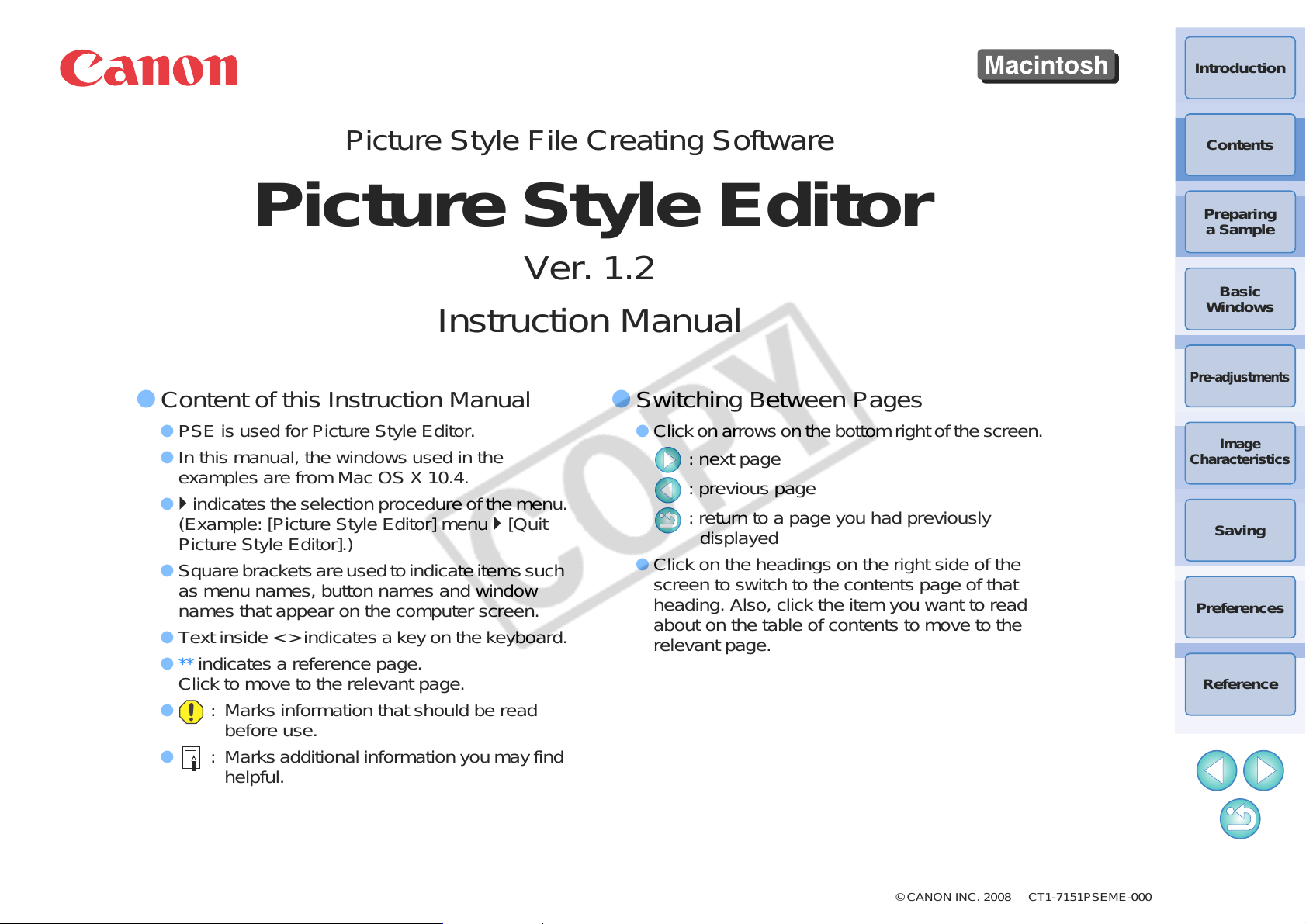
Introduction
Picture Style File Creating Software
Picture Style Editor
Instruction Manual
O Content of this Instruction Manual
O PSE is used for Picture Style Editor.
O In this manual, the windows used in the
examples are from Mac OS X 10.4.
O ` indicates the selection procedure of the menu.
(Example: [Picture Style Editor] menu ` [Quit
Picture Style Editor].)
O Square brackets are used to indicate items such
as menu names, button names and window
names that appear on the computer screen.
O Text inside < > indicates a key on the keyboard.
O ** indicates a reference page.
Click to move to the relevant page.
O : Marks information that should be read
before use.
O : Marks additional information you may find
helpful.
Ver. 1.2
O Switching Between Pages
O Click on arrows on the bottom right of the screen.
O Click on the headings on the right side of the
: next page
: previous page
: return to a page you had previously
displayed
screen to switch to the contents page of that
heading. Also, click the item you want to read
about on the table of contents to move to the
relevant page.
Contents
Preparing
a Sample
Basic
Windows
Pre-adjustments
Image
Characteristics
Saving
Preferences
Reference
© CANON INC. 2008 CT1-7151PSEME-000
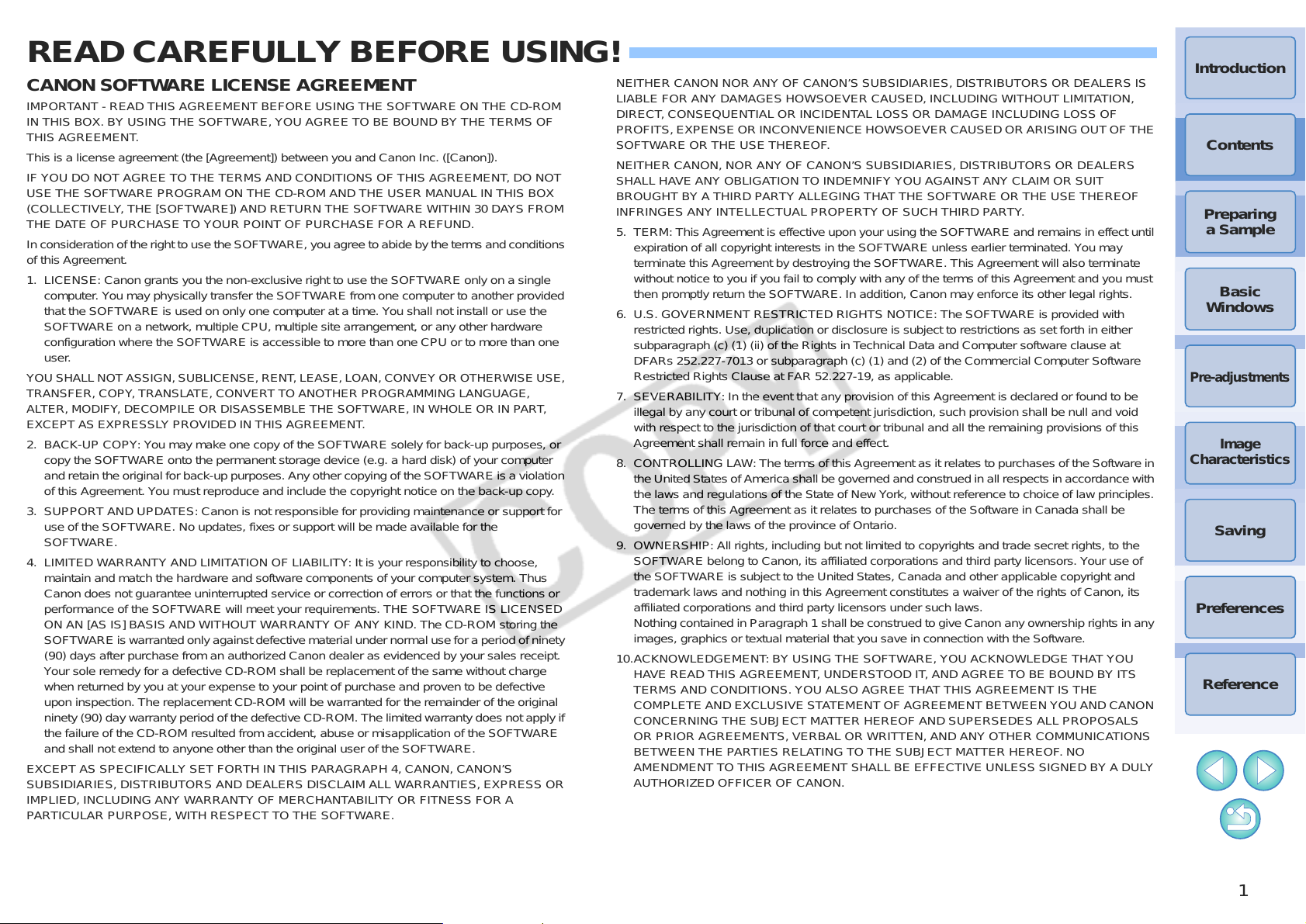
READ CAREFULLY BEFORE USING!
CANON SOFTWARE LICENSE AGREEMENT
IMPORTANT - READ THIS AGREEMENT BEFORE USING THE SOFTWARE ON THE CD-ROM
IN THIS BOX. BY USING THE SOFTWARE, YOU AGREE TO BE BOUND BY THE TERMS OF
THIS AGREEMENT.
This is a license agreement (the [Agreement]) between you and Canon Inc. ([Canon]).
IF YOU DO NOT AGREE TO THE TERMS AND CONDITIONS OF THIS AGREEMENT, DO NOT
USE THE SOFTWARE PROGRAM ON THE CD-ROM AND THE USER MANUAL IN THIS BOX
(COLLECTIVELY, THE [SOFTWARE]) AND RETURN THE SOFTWARE WITHIN 30 DAYS FROM
THE DATE OF PURCHASE TO YOUR POINT OF PURCHASE FOR A REFUND.
In consideration of the right to use the SOFTWARE, you agree to abide by the terms and conditions
of this Agreement.
1. LICENSE: Canon grants you the non-exclusive right to use the SOFTWARE only on a single
computer. You may physically transfer the SOFTWARE from one computer to another provided
that the SOFTWARE is used on only one computer at a time. You shall not install or use the
SOFTWARE on a network, multiple CPU, multiple site arrangement, or any other hardware
configuration where the SOFTWARE is accessible to more than one CPU or to more than one
user.
YOU SHALL NOT ASSIGN, SUBLICENSE, RENT , LEASE, LOAN, CONVEY OR OTHERWISE USE,
TRANSFER, COPY, TRANSLATE, CONVERT TO ANOTHER PROGRAMMING LANGUAGE,
ALTER, MODIFY, DECOMPILE OR DISASSEMBLE THE SOFTWARE, IN WHOLE OR IN PART,
EXCEPT AS EXPRESSLY PROVIDED IN THIS AGREEMENT.
2. BACK-UP COPY: You may make one copy of the SOFTWARE solely for back-up purposes, or
copy the SOFTWARE onto the permanent storage device (e.g. a hard disk) of your computer
and retain the original for back-up purposes. Any other copying of the SOFTWARE is a violation
of this Agreement. You must reproduce and include the copyright notice on the back-up copy.
3. SUPPORT AND UPDATES: Canon is not responsible for providing maintenance or support for
use of the SOFTWARE. No updates, fixes or support will be made available for the
SOFTWARE.
4. LIMITED WARRANTY AND LIMITATION OF LIABILITY: It is your responsibility to choose,
maintain and match the hardware and software components of your computer system. Thus
Canon does not guarantee uninterrupted service or correction of errors or that the functions or
performance of the SOFTWARE will meet your requirements. THE SOFTWARE IS LICENSED
ON AN [AS IS] BASIS AND WITHOUT WARRANTY OF ANY KIND. The CD-ROM storing the
SOFTWARE is warranted only against defective material under normal use for a period of ninety
(90) days after purchase from an authorized Canon dealer as evidenced by your sales receipt.
Your sole remedy for a defective CD-ROM shall be replacement of the same without charge
when returned by you at your expense to your point of purchase and proven to be defective
upon inspection. The replacement CD-ROM will be warranted for the remainder of the original
ninety (90) day warranty period of the defective CD-ROM. The limited warranty does not apply if
the failure of the CD-ROM resulted from accident, abuse or misapplication of the SOFTWARE
and shall not extend to anyone other than the original user of the SOFTWARE.
EXCEPT AS SPECIFICALLY SET FORTH IN THIS PARAGRAPH 4, CANON, CANON’S
SUBSIDIARIES, DISTRIBUTORS AND DEALERS DISCLAIM ALL WARRANTIES, EXPRESS OR
IMPLIED, INCLUDING ANY WARRANTY OF MERCHANTABILITY OR FITNESS FOR A
PARTICULAR PURPOSE, WITH RESPECT TO THE SOFTWARE.
NEITHER CANON NOR ANY OF CANON’S SUBSIDIARIES, DISTRIBUTORS OR DEALERS IS
LIABLE FOR ANY DAMAGES HOWSOEVER CAUSED, INCLUDING WITHOUT LIMITATION,
DIRECT, CONSEQUENTIAL OR INCIDENTAL LOSS OR DAMAGE INCLUDING LOSS OF
PROFITS, EXPENSE OR INCONVENIENCE HOWSOEVER CAUSED OR ARISING OUT OF THE
SOFTWARE OR THE USE THEREOF.
NEITHER CANON, NOR ANY OF CANON’S SUBSIDIARIES, DISTRIBUTORS OR DEALERS
SHALL HAVE ANY OBLIGATION TO INDEMNIFY YOU AGAINST ANY CLAIM OR SUIT
BROUGHT BY A THIRD PARTY ALLEGING THAT THE SOFTWARE OR THE USE THEREOF
INFRINGES ANY INTELLECTUAL PROPERTY OF SUCH THIRD PARTY.
5. TERM: This Agreement is effective upon your using the SOFTWARE and remains in effect until
expiration of all copyright interests in the SOFTWARE unless earlier terminated. You may
terminate this Agreement by destroying the SOFTWARE. This Agreement will also terminate
without notice to you if you fail to comply with any of the terms of this Agreement and you must
then promptly return the SOFTWARE. In addition, Canon may enforce its other legal rights.
6. U.S. GOVERNMENT RESTRICTED RIGHTS NOTICE: The SOFTWARE is provided with
restricted rights. Use, duplication or disclosure is subject to restrictions as set forth in either
subparagraph (c) (1) (ii) of the Rights in Technical Data and Computer software clause at
DFARs 252.227-7013 or subparagraph (c) (1) and (2) of the Commercial Computer Software
Restricted Rights Clause at FAR 52.227-19, as applicable.
7. SEVERABILITY: In the event that any provision of this Agreement is declared or found to be
illegal by any court or tribunal of competent jurisdiction, such provision shall be null and void
with respect to the jurisdiction of that court or tribunal and all the remaining provisions of this
Agreement shall remain in full force and effect.
8. CONTROLLING LAW: The terms of this Agreement as it relates to purchases of the Software in
the United States of America shall be governed and construed in all respects in accordance with
the laws and regulations of the State of New York, withou t reference to choice of law principles.
The terms of this Agreement as it relates to purchases of the Software in Canada shall be
governed by the laws of the province of Ontario.
9. OWNERSHIP: All rights, including but not limited to copyrights and trade secret rights, to the
SOFTWARE belong to Canon, its affiliated corporations and third party licensors. Your use of
the SOFTWARE is subject to the United States, Canada and other applicable copyright and
trademark laws and nothing in this Agreement constitutes a waiver of the rights of Canon, its
affiliated corporations and third party licensors under such laws.
Nothing contained in Paragraph 1 shall be construed to give Canon any ownership rights in any
images, graphics or textual material that you save in connection with the Software.
10.ACKNOWLEDGEMENT: BY USING THE SOFTWARE, YOU ACKNOWLEDGE THAT YOU
HAVE READ THIS AGREEMENT, UNDERSTOOD IT, AND AGREE TO BE BOUND BY ITS
TERMS AND CONDITIONS. YOU ALSO AGREE THAT THIS AGREEMENT IS THE
COMPLETE AND EXCLUSIVE STATEMENT OF
CONCERNING THE SUBJECT MATTER HEREOF AND SUPERSEDES ALL PROPOSALS
OR PRIOR AGREEMENTS, VERBAL OR WRITTEN, AND ANY OTHER COMMUNICATIONS
BETWEEN THE PARTIES RELATING TO THE SUBJECT MATTER HEREOF. NO
AMENDMENT TO THIS AGREEMENT SHALL BE EFFECTIVE UNLESS SIGNED BY A DULY
AUTHORIZED OFFICER OF CANON.
AGREEMENT BETWEEN YOU AND CANON
Introduction
Contents
Preparing
a Sample
Basic
Windows
Pre-adjustments
Image
Characteristics
Saving
Preferences
Reference
1
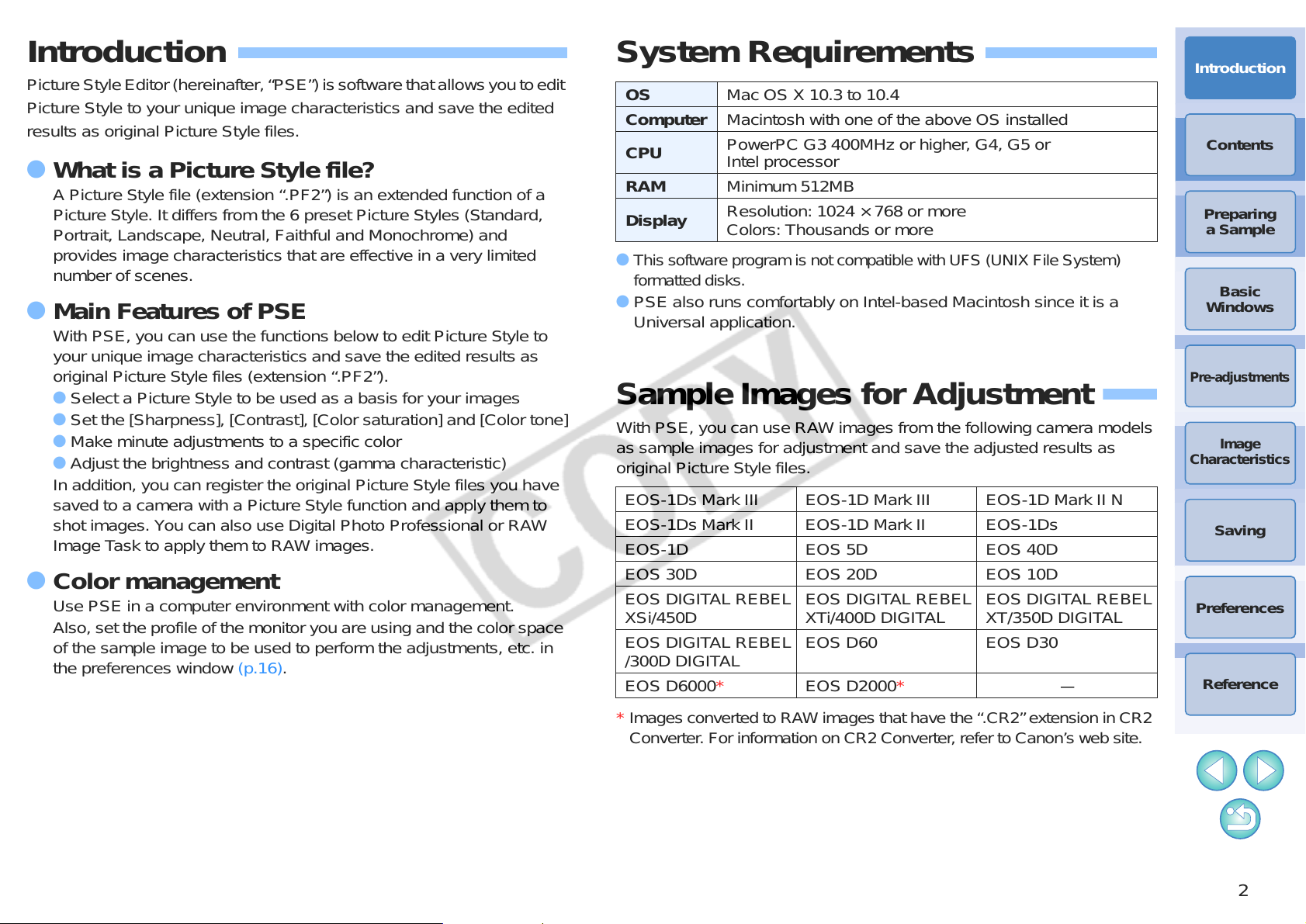
Introduction
Picture Style Editor (hereinafter, “PSE”) is software that a llows you to edit
Picture Style to your unique image characteristics and save the edited
results as original Picture Style files.
O What is a Picture Style file?
A Picture Style file (extension “.PF2”) is an extended function of a
Picture Style. It differs from the 6 preset Picture Styles (Standard,
Portrait, Landscape, Neutral, Faithful and Monochrome) and
provides image characteristics that are effective in a very limited
number of scenes.
O Main Features of PSE
With PSE, you can use the functions below to edit Picture Style to
your unique image characteristics and save the edited results as
original Picture Style files (extension “.PF2”).
O Select a Picture Style to be used as a basis for your images
O Set the [Sharpness], [Contrast], [Color saturation] and [Color tone]
O Make minute adjustments to a specific color
O Adjust the brightness and contrast (gamma characteristic)
In addition, you can register the original Picture Style files you have
saved to a camera with a Picture Style function and apply them to
shot images. You can also use Digital Photo Professional or RAW
Image Task to apply them to RAW images.
O Color management
Use PSE in a computer environment with color management.
Also, set the profile of the monitor you are using and the color space
of the sample image to be used to perform the adjustments, etc. in
the preferences window (p.16).
System Requirements
OS Mac OS X 10.3 to 10.4
Computer Macintosh with one of the above OS installed
CPU
RAM Minimum 512MB
Display
O
This software program is no t co mpatible with UFS (UNIX File System)
formatted disks.
O PSE also runs comfortably on Intel-based Macintosh since it is a
Universal application.
PowerPC G3 400MHz or higher, G4, G5 or
Intel processor
Resolution: 1024 × 768 or more
Colors: Thousands or more
Sample Images for Adjustment
With PSE, you can use RAW images from the following camera models
as sample images for adjustment and save the adjusted results as
original Picture Style files.
EOS-1Ds Mark III EOS-1D Mark III EOS-1D Mark II N
EOS-1Ds Mark II EOS-1D Mark II EOS-1Ds
EOS-1D EOS 5D EOS 40D
EOS 30D EOS 20D EOS 10D
EOS DIGITAL REBEL
XSi/450D
EOS DIGITAL REBEL
/300D DIGITAL
EOS D6000* EOS D2000*
EOS DIGITAL REBEL
XTi/400D DIGITAL
EOS D60 EOS D30
EOS DIGITAL REBEL
XT/350D DIGITAL
-
Introduction
Contents
Preparing
a Sample
Basic
Windows
Pre-adjustments
Image
Characteristics
Saving
Preferences
Reference
Images converted to RAW images that have the “.CR2” extension in CR2
*
Converter. Fo r information on CR2 C onverter, refer to Canon’s web site.
2
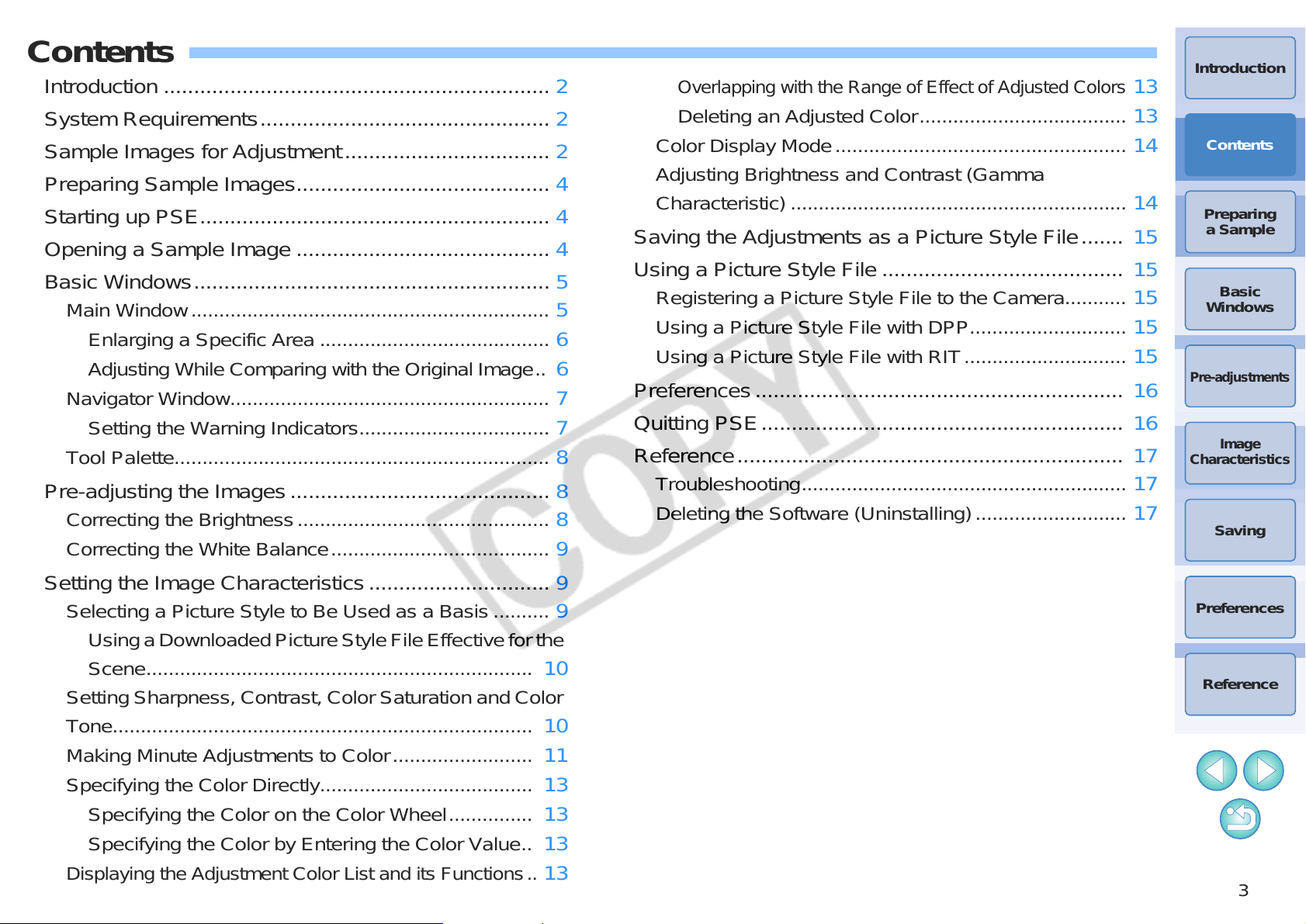
Contents
Introduction ................................................................ 2
Overlapping with the Range of Effect of Adjusted Colors
Introduction
13
System Requirements................................................ 2
Sample Images for Adjustment.................................. 2
Preparing Sample Images.......................................... 4
Starting up PSE.......................................................... 4
Opening a Sample Image .......................................... 4
Basic Windows........................................................... 5
Main Window................................................................ 5
Enlarging a Specific Area ......................................... 6
Adjusting While Comparing with the Original Image.. 6
Navigator Window......................................................... 7
Setting the Warning Indicators.................................. 7
Tool Palette................................................................... 8
Pre-adjusting the Images........................................... 8
Correcting the Brightness............................................. 8
Correcting the White Balance....................................... 9
Deleting an Adjusted Color..................................... 13
Color Display Mode.................................................... 14
Adjusting Brightness and Contrast (Gamma
Characteristic) ............................................................
14
Saving the Adjustments as a Picture Style File....... 15
Using a Picture Style File ........................................ 15
Registering a Picture Style File to the Camera........... 15
Using a Picture Style File with DPP............................ 15
Using a Picture Style File with RIT............................. 15
Preferences............................................................. 16
Quitting PSE............................................................ 16
Reference................................................................ 17
Troubleshooting.......................................................... 17
Deleting the Software (Uninstalling)........................... 17
Contents
Preparing
a Sample
Basic
Windows
Pre-adjustments
Image
Characteristics
Saving
Setting the Image Characteristics.............................. 9
Selecting a Picture Style to Be Used as a Basis .......... 9
Using a Downloaded Picture Style File Effective for the
Scene.....................................................................
Setting Sharpness, Contrast, Color Saturation and Color
Tone...........................................................................
Making Minute Adjustments to Color......................... 11
Specifying the Color Directly...................................... 13
Specifying the Color on the Color Wheel............... 13
Specifying the Color by Entering the Color Value.. 13
Displaying the Adjustment Color List and its Functions..
10
10
13
Preferences
Reference
3
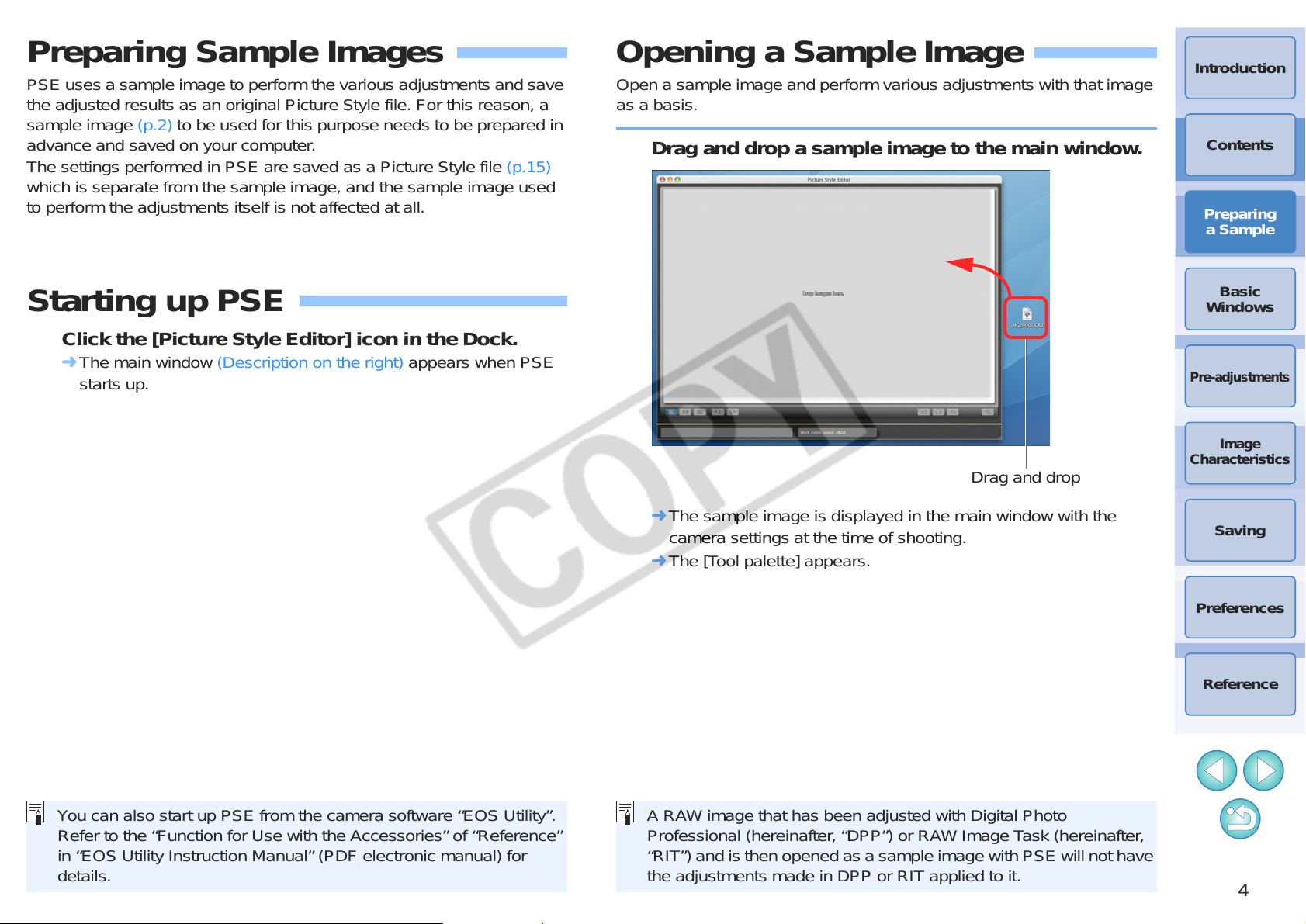
Preparing Sample Images
You can also start up PSE from the camera software “EOS Utility”.
Refer to the “Function for Use with the Accessories” of “Reference”
in “EOS Utility Instruction Manual” (PDF electronic manual) for
details.
Drag and drop
A RAW image that has been adjusted with Digital Photo
Professional (hereinafter, “DPP”) or RAW Image Task (hereinafter,
“RIT”) and is then opened as a sample image with PSE will not have
the adjustments made in DPP or RIT applied to it.
PSE uses a sample image to perform the various adjustments and save
the adjusted results as an original Picture Style file. For this reason, a
sample image (p.2) to be used for this purpose needs to be prepared in
advance and saved on your computer.
The settings performed in PSE are saved as a Picture Style file (p.15)
which is separate from the sample image, and the sample image used
to perform the adjustments itself is not affected at all.
Opening a Sample Image
Open a sample image and perform various adjustments with that image
as a basis.
Drag and drop a sample image to the main window.
Introduction
Contents
Preparing
a Sample
Starting up PSE
Click the [Picture Style Editor] icon in the Dock.
¿ The main window (Description on the right) appears when PSE
starts up.
¿ The sample image is displayed in the main window with the
camera settings at the time of shooting.
¿ The [Tool palette] appears.
Basic
Windows
Pre-adjustments
Image
Characteristics
Saving
Preferences
Reference
4
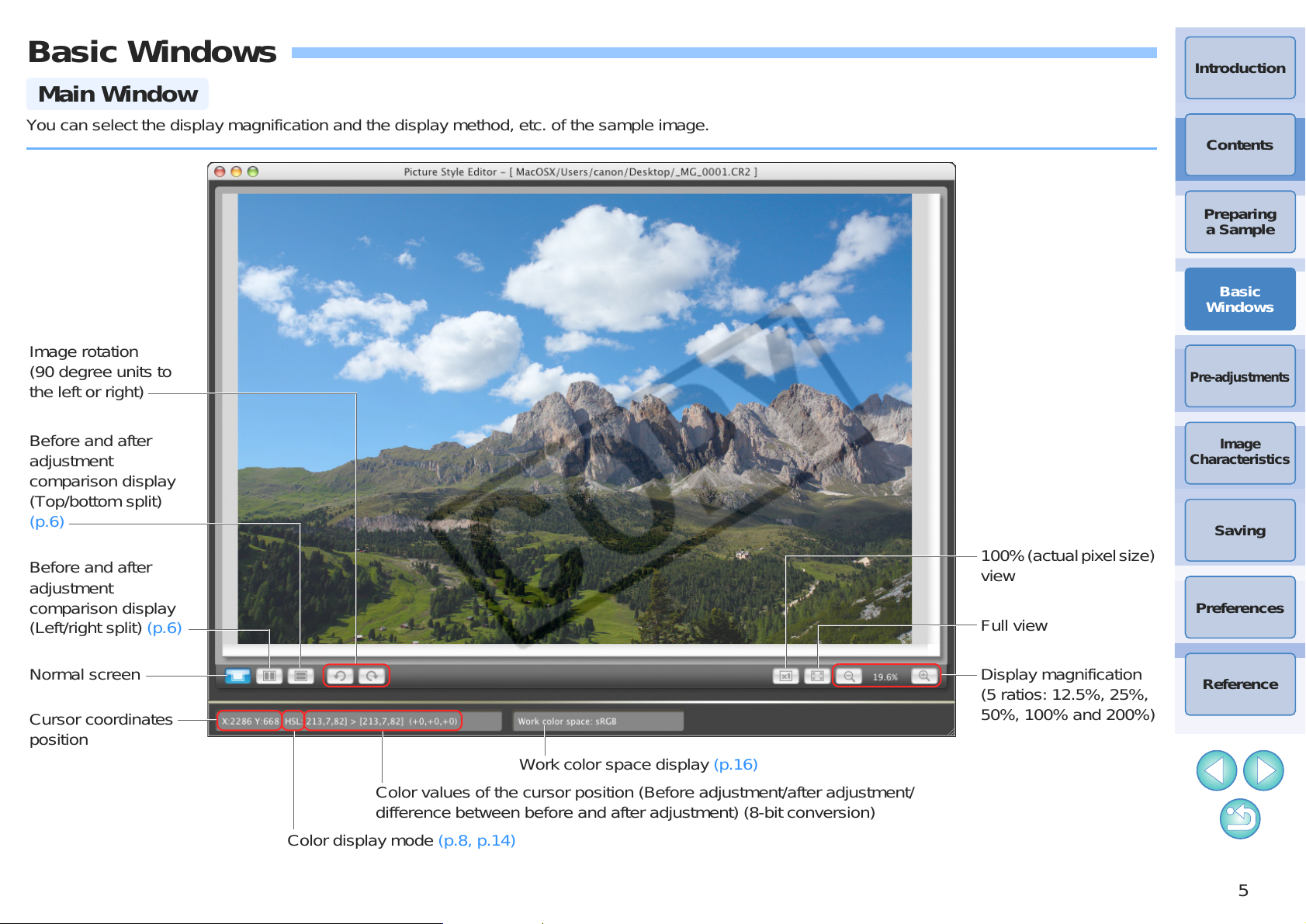
Basic Windows
Main Window
Full view
Normal screen
Before and after
adjustment
comparison display
(Top/bottom split)
(p.6)
Image rotation
(90 degree units to
the left or right)
Before and after
adjustment
comparison display
(Left/right split) (p.6)
Display magnification
(5 ratios: 12.5%, 25%,
50%, 100% and 200%)
100% (actual pixel size)
view
Color values of the cursor position (Before adjustment/after adjustment/
difference between before and after adjustment) (8-bit conversion)
Work color space display (p.16)
Cursor coordinates
position
Color display mode (p.8, p.14)
You can select the display magnification and the display method, etc. of the sample image.
Introduction
Contents
Preparing
a Sample
Basic
Windows
Pre-adjustments
Image
Characteristics
Saving
Preferences
Reference
5
