Page 1

COPY
E
INSTRUCTION
MANUAL
Page 2
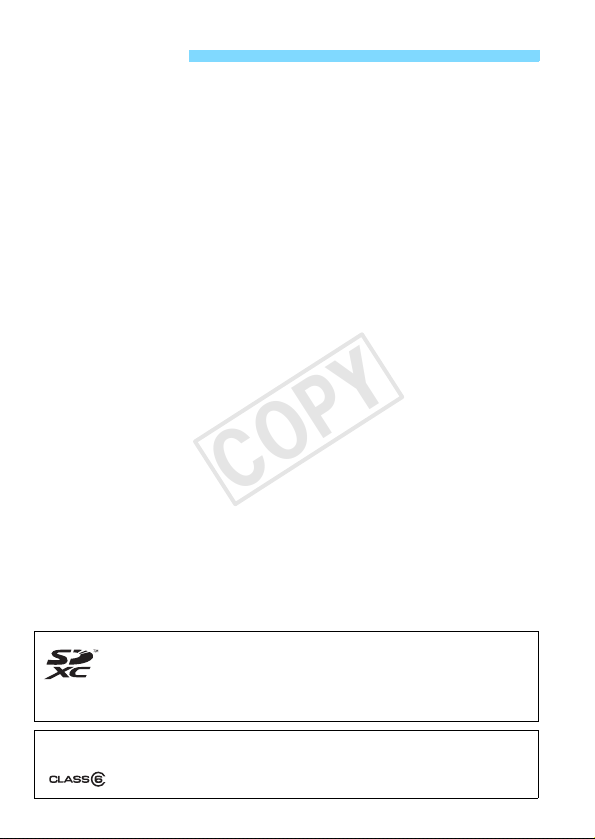
Introduction
COPY
The EOS M is a high-performance, interchangeable-lens digital camera
featuring a fine-detail CMOS sensor with approx. 18.0 effective
megapixels, DIGIC 5, high-precision and high-speed 31-point AF,
approx. 4.3 fps continuous shooting, and Full High-Definition (Full HD)
movie shooting.
The camera is highly responsive to any shooting situation, and provides
many features for demanding shots.
Refer to This Manual while Using the Camera to Further
Familiarize Yourself with the Camera
With a digital camera, you can immediately view the image you have
captured. While reading this manual, take a few test shots and see how
they come out. You can then better understand the camera.
To avoid botched pictures and accidents, first read the “Safety
Warnings” (p.333, 334) and “Handling Precautions” (p.16-19).
Testing the Camera Before Use and Liability
After shooting, play images back and check whether they have been
properly recorded. If the camera or memory card is faulty and the
images cannot be recorded or downloaded to a computer, Canon
cannot be held liable for any loss or inconvenience caused.
Copyrights
Copyright laws in your country may prohibit the use of your recorded
images or copyrighted music and images with music in the memory
card for anything other than private enjoyment. Also be aware that
certain public performances, exhibitions, etc., may prohibit photography
even for private enjoyment.
This camera is compatible with SD memory cards, SDHC memory
cards, and SDXC memory cards. In this manual, “card” refers to all
these cards.
* The camera does not come with a card for recording images/
movies. Please purchase it separately.
Cards that can record movies
When shooting movies, use a large-capacity SD card rated SD Speed Class 6
“ ” or higher (p.177).
2
Page 3
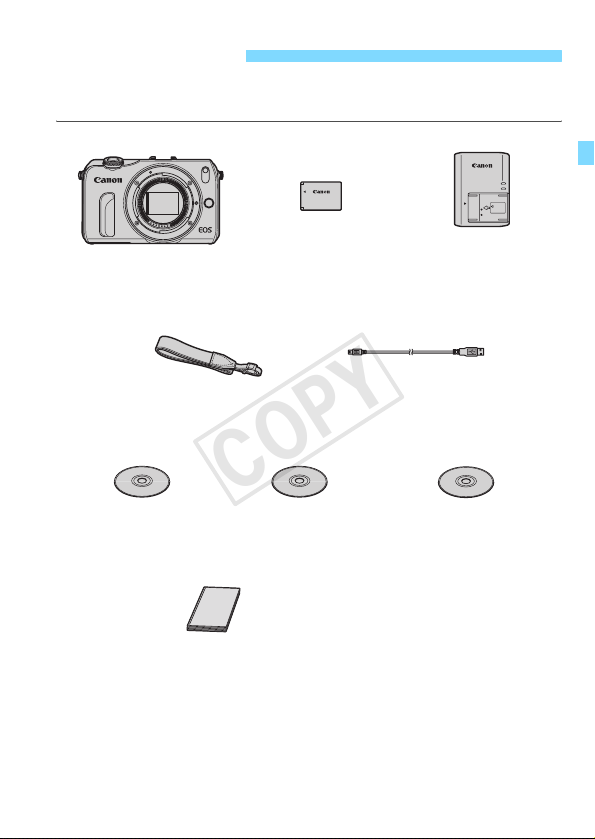
Item Check List
COPY
Before starting, check that all the following items have been included
with your camera. If anything is missing, contact your dealer.
Camera
(with body cap)
Neck Strap
EM-100DB
Battery Pack
LP-E12
(with protective cover)
Interface Cable
Battery Charger
LC-E12/LC-E12E*
EOS DIGITAL
Solution Disk
(Software)
* Battery Charger LC-E12 or LC-E12E is provided. (The LC-E12E comes with a
power cord.)
If you purchased a Camera Kit, check that all the components are included.
Depending on the Camera Kit, these may include a lens, Speedlite flash or
Mount Adapter EF-EOS M.
Instruction Manual
Basic Instruction Manual
Software Instruction
Manual
3
Page 4

Conventions Used in this Manual
COPY
Icons in this Manual
<5> : Indicates the Main Dial to be turned.
<Wj/i>/<XL>/<YA>/<ZO>
: Indicates the Main Dial buttons on the top,
bottom, left, or right to be pressed.
<Q/0> : Indicates the Main Dial to be pressed at the
0, 9, 7, 8 : Indicates that the corresponding function
* In this manual, the icons and markings indicating the camera’s buttons, dials,
and settings correspond to the icons and markings on the camera and on the
LCD monitor.
3 : Press the <M> button to set a function.
M : When shown on the upper right of a page, it indicates that the
function is available only in the Creative Zone modes (p.25).
(p.**) : Reference page number for more information.
: Warning to prevent shooting problems.
: Supplemental information.
: Tips or advice for better shooting.
: Problem-solving advice.
Basic Assumptions
The instructions in this manual assume that the power is on (p.37)
and the menu functions and Custom Functions are set to the default
settings.
The illustrations in this manual show the camera attached with the
EF-M18-55mm f/3.5-5.6 IS STM lens as an example.
center.
remains active for 4 sec., 6 sec., 10 sec., or 16
sec. respectively after you let go of the button.
4
Page 5
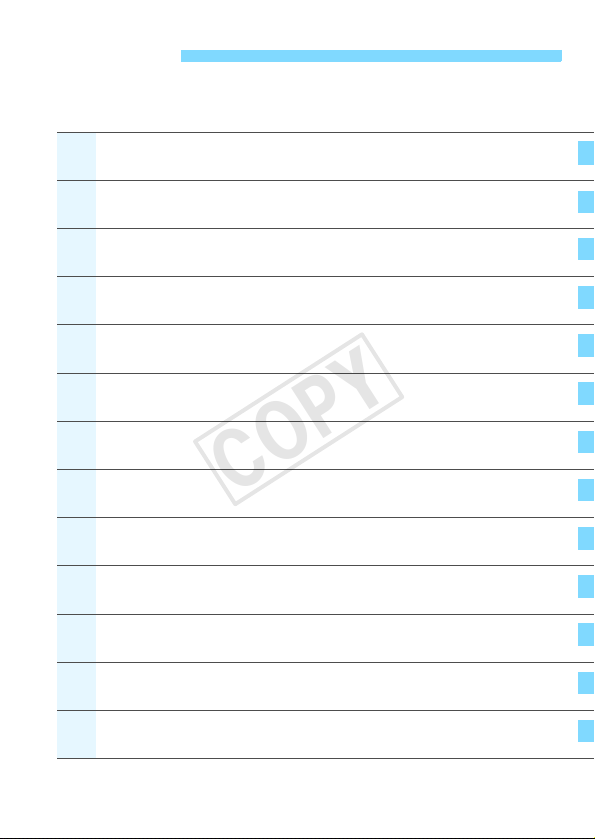
Chapters
1
4
6
1011
1
COPY
For first-time digital camera users, Chapters 1 and 2 explain the
camera’s basic operations and shooting procedures.
Introduction
Getting Started
Scene Intelligent Auto + Basic Zone Modes and Image Playback
2
Creative Shooting
3
Advanced Shooting
Shooting Movies
5
Handy Features
Image Playback
7
Post-Processing Images During Playback
8
Printing Images
9
Customizing the Camera
Reference
Downloading Images to a Personal Computer and Index
2
2
31
65
101
141
177
203
229
259
265
281
289
337
5
Page 6
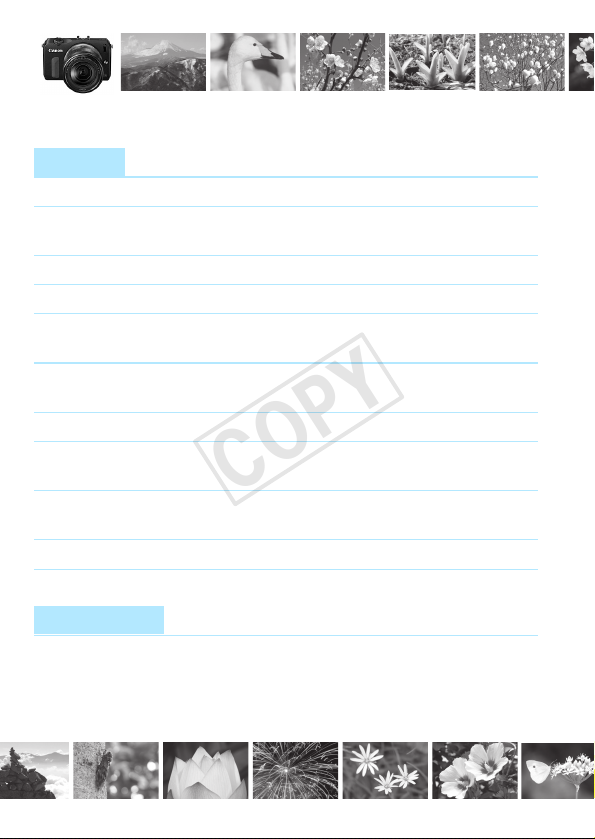
Contents at a Glance
COPY
Shooting
Shoot automatically Î p.65-87 (Basic Zone modes)
Blur the background Î p.75 (C Creative Auto)
Keep the background in sharp focus
Shoot continuously Î p.133 (i Continuous shooting)
Take a picture of yourself in a group
Freeze the action Î p.142 (s Shutter-priority AE)
Blur the action
Create more background blur Î p.144 (f Aperture-priority AE)
than with Creative Auto
Shoot with image effects Î p.94
Adjust the image brightness Î p.153 (Exposure compensation)
(exposure)
Shoot in low light Î p.66, 138 (D
Photograph fireworks at night Î p.150 (Bulb exposure)
Shoot movies Î p.177 (k Movie shooting)
Image Quality
Shoot with image effects Î p.114 (Picture Style selection)
matching the subject
Î p.136 (j Self-timer)
(Creative filters)
Flash photography)
p.109 (ISO speed setting)
6
Page 7
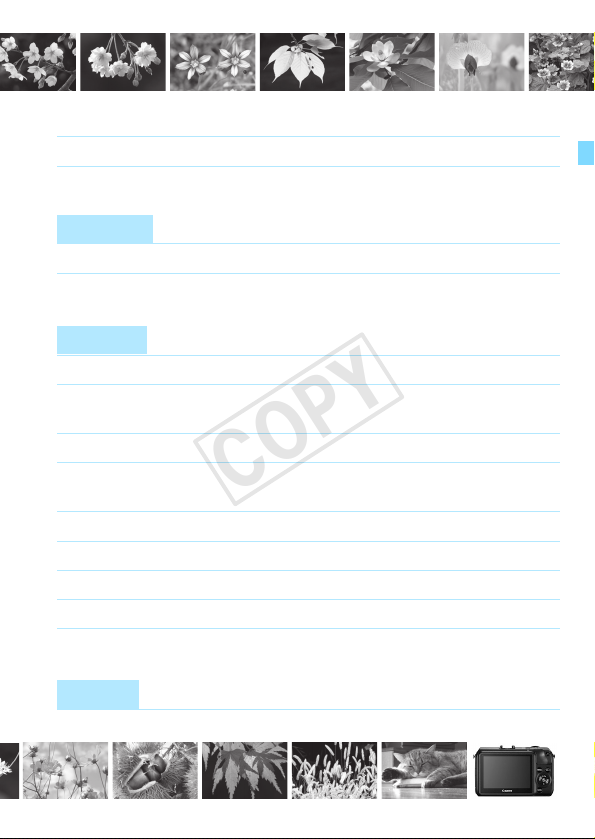
COPY
Make a large-size print of the picture
Take many pictures Î p.105 (7a, 8a, b, c)
Focusing
Change the point of focus Î p.116 (AF point selection)
Shoot a moving subject Î p.81, 131 (Servo AF)
Playback
View the images on the camera Î p.98 (x Playback)
Search for pictures quickly Î p.231 (Index display)
Rate images Î p.234 (Ratings)
Prevent important images Î p.252 (K Image protect)
from accidental deletion
Delete unnecessary images Î p.254 (L Delete)
Auto play images and movies Î p.243 (Slide show)
View the images or movies on a TV set
Adjust the LCD monitor brightness
Apply various effects to a photo Î p.260 (Creative filters)
Printing
Print pictures easily Î p.265 (Direct printing)
Î p.105 (73, 83, 1)
p.232 (I Image browsing)
Î p.247 (Video OUT)
Î p.207 (LCD monitor brightness)
7
Page 8
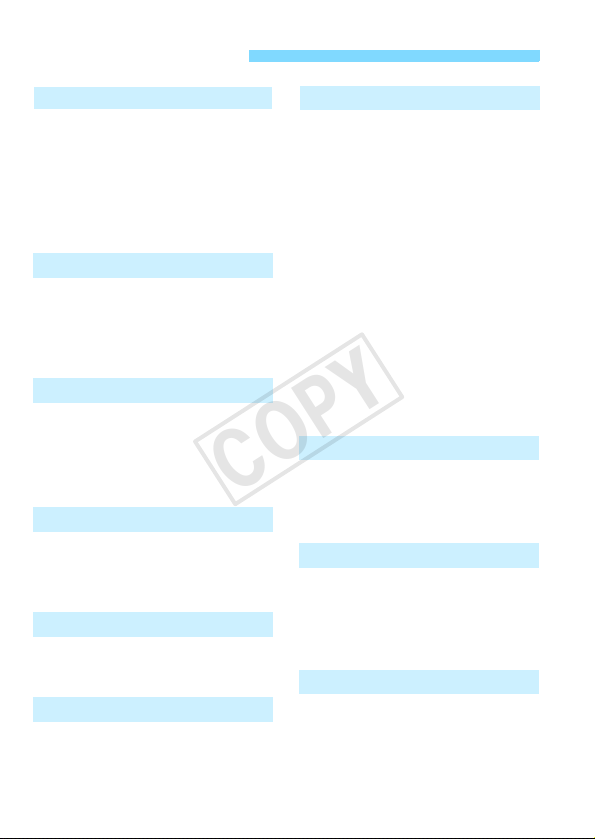
Index to Features
COPY
Power
Battery
• Charging Îp.32
• Installing/Removing Î p.34
• Battery check Î p.39
Power outlet Î p.290
Power saving Î p.38
Card
Installing/Removing Î p.34
Format Î p.57
Release shutter
without card Î p.204
Lens
Attaching/Detaching Îp.44
Zoom Î p.45
Image Stabilizer Î p.46
AF/MF switching Î p.116
Basic Settings
Language Î p.43
Zone/Date/Time Î p.40
Beeper Î p.204
LCD Monitor
Brightness adjustment Î p.207
Touch screen Î p.61
Recording Images
Creating/Selecting a folder
File numbering Î p.210
Î p.208
Image Quality
Image-recording quality Î p.105
Picture Style Î p.114
White balance Î p.172
Color space Î p.176
Image enhancement features
• Auto Lighting Optimizer Îp.159
• Lens peripheral
illumination correction Î p.163
• Chromatic aberration
correction Î p.164
• Noise reduction for long
exposures Î p.161
• Noise reduction for
high ISO speeds Î p.160
• Highlight tone priority Î p.285
AF
AF operation Î p.130
AF point selection Î p.66
Manual focusing Î p.126
Drive
Drive mode Î p.24
Continuous shooting Î p.133
Self-timer Îp.136
Maximum burst Î p.106
Shooting
Shooting mode Î p.25
ISO speed Î p.109
Feature guide Î p.60
Bulb Î p.150
8
Page 9
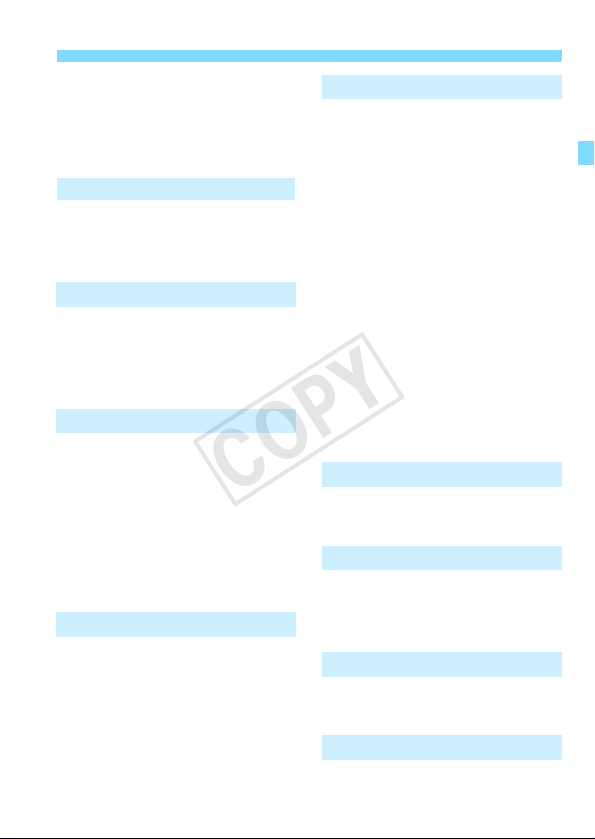
Index to Features
COPY
Metering mode Î p.151
Remote control Îp.291
Quick Control Îp.50
Creative filters Î
p.
94
Exposure Adjustment
Exposure compensation Î p.153
AEB Î p.155
AE lock Î p.157
Flash
External flash Î p.292
External flash control Î p.220
• Wireless flash Î p.223
Fill-in flash Îp.140
Live View Shooting
Autofocusing (AF)
methods Î p.116
Autofocusing (AF)
operation Î p.130
Touch Shutter Îp.125
Aspect ratio Îp.108
Grid display Îp.205
Quick Control Îp.50
Movie Shooting
Movie shooting Îp.177
Sound recording Îp.197
Video snapshot Î p.189
Manual exposure Î p.180
Still photo shooting Î p.184
Quick Control Îp.186
Playback
Image review time Î p.205
Single-image display Î p.98
Shooting information
display Î p.256
Index display Î p.231
Image browsing
(Jump display) Î p.232
Magnified view Î p.231
Image rotate Î p.233
Rating Î p.234
Movie playback Î p.239
Slide show Î p.243
Viewing images on TV Î p.247
Protect Î p.252
Erase Î p.254
Quick Control Î p.236
Image Editing
Creative filters Îp.260
Resize Î p.262
Printing
PictBridge Î p.268
Print Order (DPOF) Î p.275
Photobook Set-up Î p.279
Customization
Custom Functions (C.Fn)Î p.282
My Menu Î p.288
Software Î p.337
9
Page 10

Contents
COPY
Introduction 2
Item Check List................................................................................. 3
Conventions Used in this Manual..................................................... 4
Chapters........................................................................................... 5
Contents at a Glance........................................................................ 6
Index to Features ............................................................................. 8
Handling Precautions ..................................................................... 16
Quick Start Guide ........................................................................... 20
Nomenclature ................................................................................. 22
Getting Started 31
1
Charging the Battery ...................................................................... 32
Installing and Removing the Battery and Card............................... 34
Turning on the Power ..................................................................... 37
Setting the Time Zone, Date and Time .......................................... 40
Selecting the Interface Language................................................... 43
Attaching and Detaching a Lens .................................................... 44
About the Lens Image Stabilizer .................................................... 46
Basic Operation.............................................................................. 48
Quick Control.................................................................................. 50
3 Menu Operations.................................................................. 54
Formatting the Card ....................................................................... 57
Switching the LCD Monitor Display ................................................ 59
Feature Guide ................................................................................ 60
d Using the Touch Screen and Main Dial...................................... 61
10
Page 11
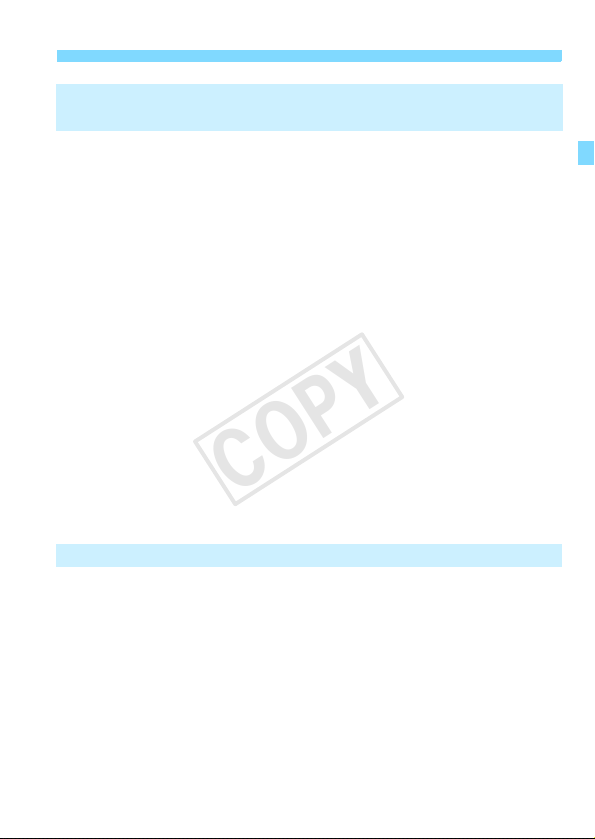
Scene Intelligent Auto +
COPY
2
Basic Zone Modes and Image Playback 65
A Fully Automatic Shooting (Scene Intelligent Auto) ................... 66
A Full Auto Techniques (Scene Intelligent Auto) .........................71
Select a Shooting Mode..................................................................74
C Creative Auto Shooting............................................................. 75
2 Shooting Portraits (Portrait) .......................................................78
3 Shooting Landscapes (Landscape) ..........................................79
4 Shooting Close-ups (Close-up).................................................. 80
5 Shooting Moving Subjects (Sports) ..........................................81
6 Shooting Night Portraits (Night Portrait) (With a Tripod)............ 83
F Shooting Night Scenes Handheld (Handheld Night Scene).......85
G Shooting Backlit Scenes (HDR Backlight Control) ....................86
Q Quick Control for Basic Zone and Scene Intelligent Auto .........88
Shoot by Ambience Selection .........................................................89
Shoot by Lighting or Scene Type....................................................92
k Using Creative Filters ................................................................94
x Image Playback ........................................................................98
Creative Shooting 101
3
d: Program AE............................................................................. 102
Setting the Image-Recording Quality ............................................ 105
i: Changing the ISO Speed .....................................................109
A Selecting the Best Picture Style for the Subject ..................114
Changing the Focusing Method .................................................... 116
x Shooting with the Touch Shutter............................................. 125
MF: Focus Manually...................................................................... 126
Contents
11
Page 12

Contents
COPY
f: Changing the Autofocus Operation ....................................... 130
i Continuous Shooting .............................................................. 133
j Using the Self-timer................................................................. 136
D Using a Flash............................................................................ 138
Advanced Shooting 141
4
s: Convey the Subject’s Movement .......................................... 142
f: Changing the Depth of Field ................................................ 144
a: Manual Exposure ................................................................... 148
q Changing the Metering Mode ................................................. 151
Setting Exposure Compensation.................................................. 153
Auto Exposure Bracketing............................................................ 155
A Locking the Exposure (AE Lock)............................................. 157
Auto Correction of Brightness and Contrast................................. 159
Noise Reduction Settings ............................................................. 160
Lens Peripheral Illumination / Chromatic Aberration Correction .. 163
A Adjusting the Picture Style ................................................... 166
A Registering Customized Picture Styles ................................ 170
B: Matching the Light Source ................................................... 172
u Adjusting the Color Tone for the Light Source ........................ 174
Setting the Color Reproduction Range......................................... 176
Shooting Movies 177
5
k Shooting Movies..................................................................... 178
Autoexposure Shooting ............................................................. 178
Manual Exposure Shooting........................................................ 180
Shooting Function Settings .......................................................... 186
12
Page 13
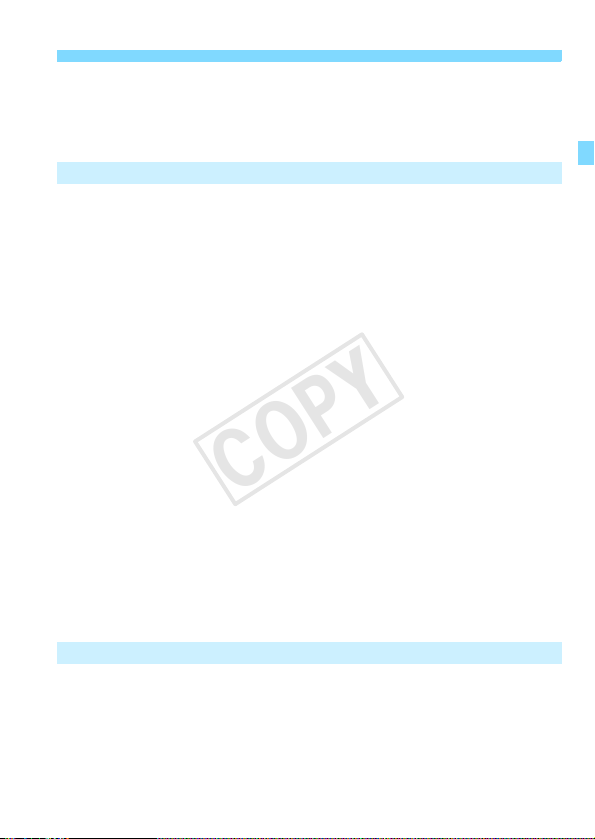
Setting the Movie-recording Size .................................................. 187
COPY
Shooting Video Snapshots............................................................ 189
Movie Menu Function Settings...................................................... 197
Handy Features 203
6
Handy Features ............................................................................204
Disabling the Beeper..................................................................204
Card Reminder...........................................................................204
Setting the Image Review Time .................................................205
Displaying the Grid.....................................................................205
Setting Power-saving Features
(LCD auto off, Camera auto off).................................................206
Adjusting the LCD Monitor Brightness .......................................207
Creating and Selecting a Folder................................................. 208
File Numbering Methods ............................................................ 210
Setting Copyright Information..................................................... 212
Auto Rotation of Vertical Images................................................ 214
Checking Camera Settings ........................................................215
Reverting the Camera to the Default Settings............................ 216
Changing the Shooting Settings Screen Color........................... 219
Setting Speedlite Functions ..........................................................220
f Automatic Sensor Cleaning....................................................225
Appending Dust Delete Data ........................................................227
Contents
Image Playback 229
7
d Playing back with the Touch Screen......................................... 230
I Jumping through Images (Jump Display) ................................ 232
b Rotating the Image ..................................................................233
Setting Ratings.............................................................................. 234
Q Quick Control During Playback ...............................................236
13
Page 14

Contents
COPY
k Enjoying Movies ..................................................................... 237
k Playing Movies ....................................................................... 239
X Editing a Movie’s First and Last Scenes ................................. 241
Slide Show (Auto Playback) ......................................................... 243
Viewing the Images on TV ........................................................... 247
K Protecting Images................................................................... 252
L Erasing Images........................................................................ 254
B: Shooting Information Display ............................................. 256
Post-Processing Images During Playback 259
8
U Creative Filters........................................................................ 260
S Resize..................................................................................... 262
Printing Images 265
9
Preparing to Print ......................................................................... 266
wPrinting.................................................................................... 268
Trimming the Image................................................................... 273
W Digital Print Order Format (DPOF) ......................................... 275
W Direct Printing with DPOF....................................................... 278
p Specifying Images for a Photobook......................................... 279
Customizing the Camera 281
10
Setting Custom Functions ............................................................ 282
Custom Function Settings ............................................................ 284
C.Fn I: Exposure........................................................................ 284
C.Fn II: Image ............................................................................ 285
C.Fn III: Autofocus ..................................................................... 286
C.Fn IV: Operation/Others......................................................... 286
Registering My Menu ................................................................... 288
14
Page 15
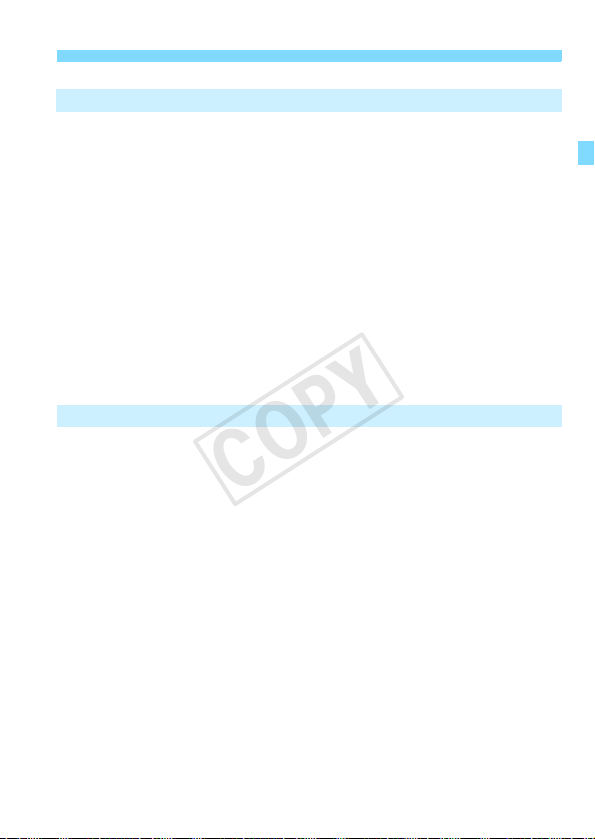
Reference 289
COPY
11
Using a Household Power Outlet..................................................290
Remote Control Shooting.............................................................. 291
External Speedlites ....................................................................... 292
Using Eye-Fi Cards.......................................................................294
Function Availability Table According to Shooting Mode .............. 296
System Map ..................................................................................298
Menu Settings ............................................................................... 300
Troubleshooting Guide.................................................................. 311
Error Codes................................................................................... 323
Specifications................................................................................324
Safety Warnings............................................................................ 333
Contents
Downloading Images to a Personal Computer and Index
12
Downloading Images to a Personal Computer .............................338
About the Software .......................................................................340
Installing the Software................................................................... 341
Software Instruction Manual .........................................................342
Index .............................................................................................343
337
15
Page 16

Handling Precautions
COPY
Camera Care
This camera is a precision instrument. Do not drop it or subject it to physical
shock.
Do not point the camera-attached lens toward the sun. The sun’s heat can
damage the camera’s internal components.
The camera is not waterproof and cannot be used underwater. If you
accidentally drop the camera into water, promptly consult the nearest Canon
Service Center. Wipe off any water droplets with a dry cloth. If the camera
has been exposed to salty air, wipe it with a well-wrung wet cloth.
Never leave the camera near anything having a strong magnetic field such
as a magnet or electric motor. Also avoid using or leaving the camera near
anything emitting strong radio waves such as a large antenna. Strong
magnetic fields can cause camera incorrect operation or destroy image data.
Do not leave the camera in excessive heat such as in a car in direct sunlight.
High temperatures can cause the camera to malfunction.
The camera contains precision electronic circuitry. Never attempt to
disassemble the camera yourself.
Do not block the shutter operation with your finger, etc. Doing so may cause
a malfunction.
Use a blower to blow away any dust on the lens. Do not use cleaners that
contain organic solvents to clean the camera body or lens. For stubborn dirt,
take the camera to the nearest Canon Service Center.
Do not touch the camera’s electrical contacts with your fingers. This is to
prevent the contacts from corroding. Corroded contacts can cause camera
misoperation.
If the camera is suddenly brought in from the cold into a warm room,
condensation may form on the camera and internal parts. To prevent
condensation, first put the camera in a sealed plastic bag and let it adjust to
the warmer temperature before taking it out of the bag.
If condensation forms on the camera, do not use the camera. This is to avoid
damaging the camera. If there is condensation, remove the lens, card and
battery from the camera, and wait until condensation has evaporated before
using the camera.
If the camera will not be used for an extended period, remove the battery
and store the camera in a cool, dry, well-ventilated location. Even while the
camera is in storage, press the shutter button a few times once in a while to
check that the camera is still working.
Avoid storing the camera where there are corrosive chemicals such as a
darkroom or chemical lab.
16
Page 17

Handling Precautions
COPY
If the camera has not been used for an extended period, test all its functions
before using it. If you have not used the camera for some time or if there is
an important shoot coming up, have the camera checked by your Canon
dealer or check the camera yourself and make sure it is working properly.
When you detach the lens, the image sensor will be exposed. To prevent
scratching the image sensor, do not touch the image sensor.
17
Page 18

Handling Precautions
COPY
LCD Monitor
Although the LCD monitor is manufactured with very high precision
technology with over 99.99% effective pixels, there may be a few dead pixels
among the remaining 0.01% or less pixels. Dead pixels displaying only black
or red, etc., are not a malfunction. They do not affect the images recorded.
If the LCD monitor is left on for a prolonged period with the same screen
displayed, screen burn-in may occur where you see remnants of what was
displayed. However, this is only temporary and will disappear when the
camera is left unused for a few days.
The LCD monitor display may seem slow in low temperatures, or look black
in high temperatures. It will return to normal at room temperature.
After changing the LCD monitor’s brightness settings, the display may look a
little coarse, depending on the subject. This is not a malfunction and will not
affect the recorded image.
Cards
To protect the card and its recorded data, note the following:
Do not drop, bend, or wet the card. Do not subject it to excessive force,
physical shock, or vibration.
Do not touch the card’s electronic contacts with your fingers or anything
metallic.
Do not affix any stickers, etc., on the card.
Do not store or use the card near anything having a strong magnetic field
such as a TV set, speakers, or magnet. Also avoid places prone to having
static electricity.
Do not leave the card in direct sunlight or near a heat source.
Store the card in a case.
Do not store the card in hot, dusty, or humid locations.
18
Page 19
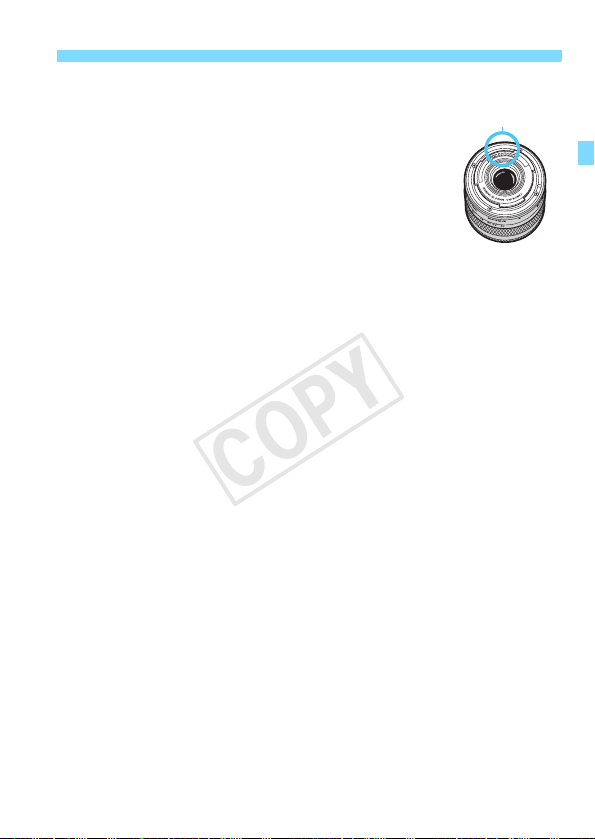
Handling Precautions
COPY
Lens
After detaching the lens from the camera, put down the lens
with the rear end up and attach the lens caps to avoid
scratching the lens surface and electrical contacts.
Cautions regarding Prolonged Use
If you use continuous shooting, Live View shooting, or
movie shooting for a prolonged period, the camera may
become hot. Although this is not a malfunction, holding the
hot camera for a long period can cause slight skin burns.
About smudges adhering to the front of the
sensor
Besides dust entering the camera from outside, in rare cases lubricant from the
camera’s internal parts may adhere to the front of the sensor. If visible spots still
remain after the automatic sensor cleaning, having the sensor cleaned by a
Canon Service Center is recommended.
About the lens mount
Periodically cleaning the camera’s body and lens mount with a soft lens cleaning
cloth is recommended.
Contacts
19
Page 20
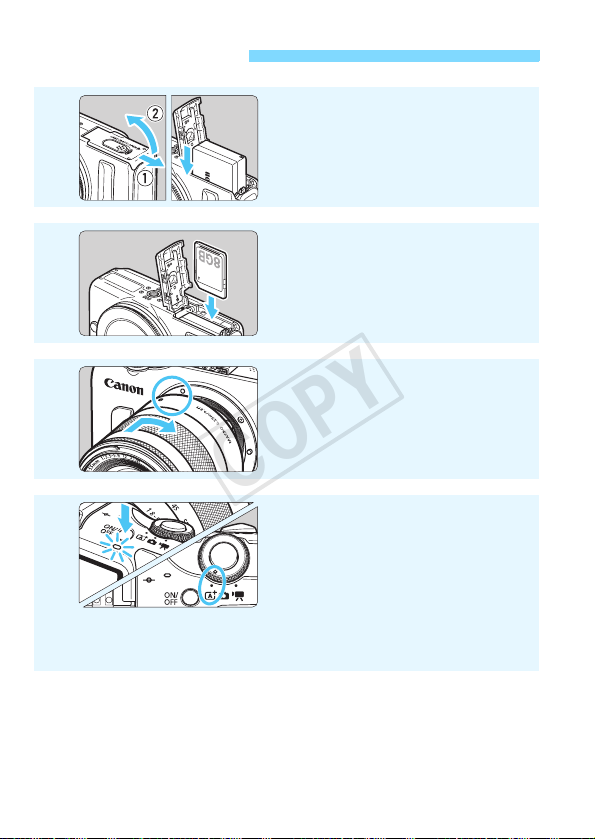
Quick Start Guide
COPY
1
2
3
4
Insert the battery (p.34).
Charging the battery: p.32
Insert a card (p.34).
With the card’s label facing toward
the front of the camera, insert it into
the card slot.
Attach the lens (p.44).
Align the lens’ index with the
camera’s index.
Press the power button to turn
on the camera, and set <A>
(Scene Intelligent Auto)
All the necessary camera settings
will be set automatically.
When the LCD monitor displays the
time zone or date/time setting
screen, see page 40.
(p.66).
20
Page 21
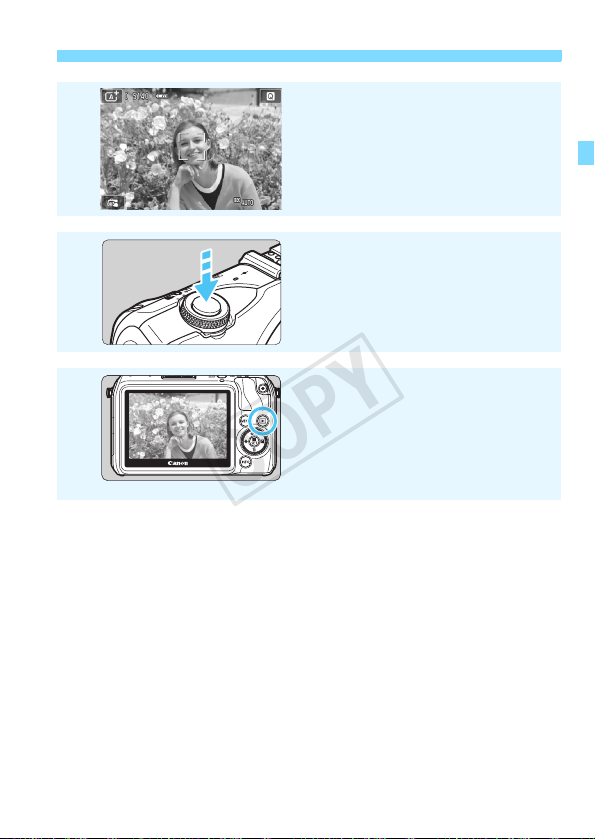
Quick Start Guide
COPY
Focus the subject (p.49).
5
6
7
To view the images captured so far, see “Image Playback” (p.98).
To delete an image, see “Erasing Images” (p.254).
After you finish shooting, replace the lens cap to protect the lens.
Aim the LCD monitor’s center over
the subject.
Press the shutter button halfway,
and the camera will focus the
subject.
Take the picture (p.49).
Press the shutter button completely
to take the picture.
Review the picture (p.205).
The captured image will be
displayed for approx. 2 sec. on the
LCD monitor.
To display the image again, press
the <x> button (p.98).
21
Page 22
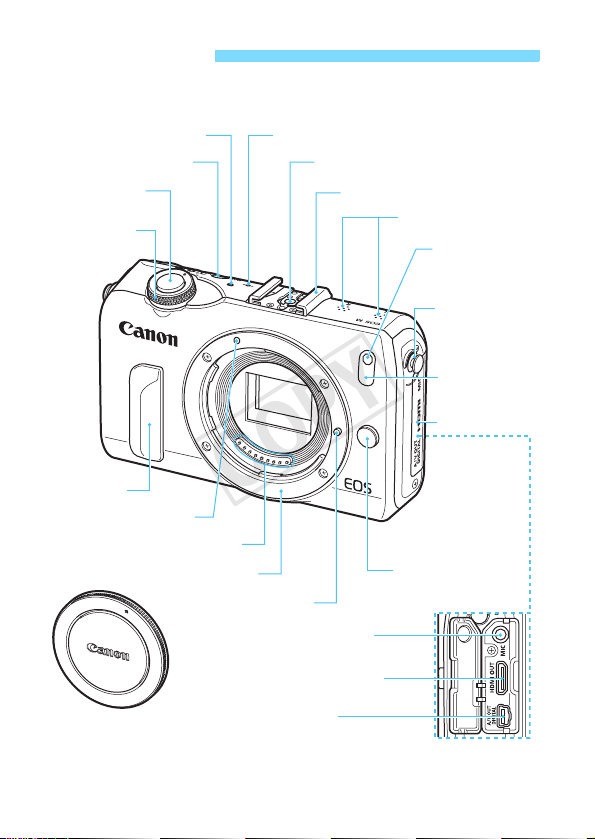
Nomenclature
COPY
The names in bold indicate the parts mentioned up until the “Scene
Intelligent Auto + Basic Zone Modes and Image Playback” section.
Speaker (p.239)
Power button (p.37)
Shutter button
(p.49)
Mode Dial (p.25)
<V> Focal plane mark (p.80)
Flash-sync contacts
Hot shoe (p.292)
Microphone (p.178)
Self-timer lamp/
AF-assist beam
(p.136/132)
Strap mount
(p.31)
Remote control
sensor (p.291)
Terminal cover
Grip
EF-M Lens mount index
(p.44)
Body cap (p.44)
22
Contacts (p.19)
Lens mount
<Y> External microphone
IN terminal (p.197)
<D> HDMI mini OUT
terminal (p.247)
<q/C>
Audio/video OUT/
Digital terminal (p.251, 266, 338)
Lens lock pin
Lens release button
(p.45)
Page 23
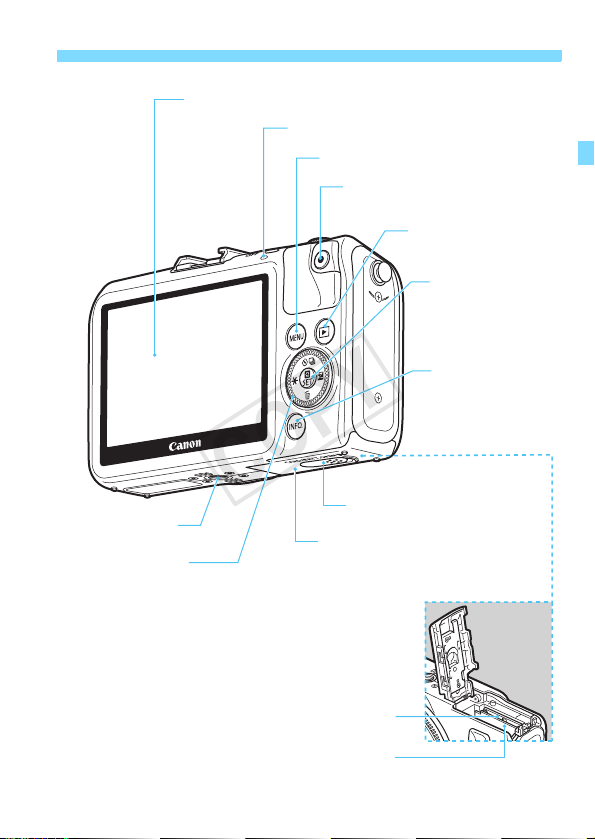
LCD monitor/Touch screen (p.54, 59, 207/61, 230, 240)
COPY
Power/Access lamp (p.36)
<M> Menu button (p.54)
<o> Movie Start/Stop button (p.178)
<x> Playback button
(p.98)
<Q/0>
Quick Control/
Setting button
(p.50, 88, 186, 236/54)
<B> Info button
(p.50, 59, 70,
98, 182)
Nomenclature
Tripod socket
<5> Main Dial (p.64)
<Wj/i> Drive mode selection button (p.133, 136)
<XL> Erase button (p.254)
<YA> AE lock/FE lock button (p.157)
<ZO> Aperture/Exposure compensation button (p.148/153)
Battery compartment (p.34)
DC Coupler terminal cover (p.290)
Card/Battery compartment cover (p.34)
Card slot (p.34)
23
Page 24

Nomenclature
A
COPY
Screen Display (in Creative Zone modes, p.25)
Number of possible shots
Number of possible shots
during WB bracketing
Self-timer countdown
Creative filters (p.94)
Shooting mode
F method (p.116)
c u+Tracking
o FlexiZone - Multi
d FlexiZone - Single
AF operation (p.130)
X
One-Shot AF
Servo AF
MF Manual Focus
Image-recording
quality (p.105)
73 Large/Fine
83 Large/Normal
74 Medium/Fine
84 Medium/Normal
7a Small 1/Fine
8a Small 1/Normal
b Small 2 (Fine)
c Small 3 (Fine)
1+73
RAW+Large/Fine
1 RAW
Touch shutter (p.125)
Drive mode (p.133, 136)
u Single shooting
i Continuous shooting
Q Self-timer:10 sec/
Remote control
l Self-timer:2 sec
q Self-timer:Continuous
Shutter speed
*: Displayed when an Eye-Fi card is used.
The display will show only the settings currently applied.
Maximum burst
Battery check (p.39)
zxcn
e High-speed sync (FP flash)
d FE lock/FEB in-progress
Aperture
Image Stabilizer <OFF> (only when a lens with IS function is attached)
Main Dial pointer
24
Eye-Fi transmission status*
(p.294)
Picture Style (p.114)
Q Quick Control
White balance
Q Auto
W Daylight
E Shade
R Cloudy
Y Tungsten light
U White
fluorescent light
I Flash
O Custom
Auto Lighting
Optimizer (p.159)
Metering mode
q
w Partial metering
r Spot metering
e Center-weighted
average metering
Exposure simulation
Magnified view
AEB/FEB
ISO speed (p.109)
Highlight tone priority (p.285)
GPS connection indicator
Digital compass
Exposure level indicator
Exposure compensation amount (p.153)
AEB range (p.155)
(p.172)
(p.151)
Evaluative metering
Page 25
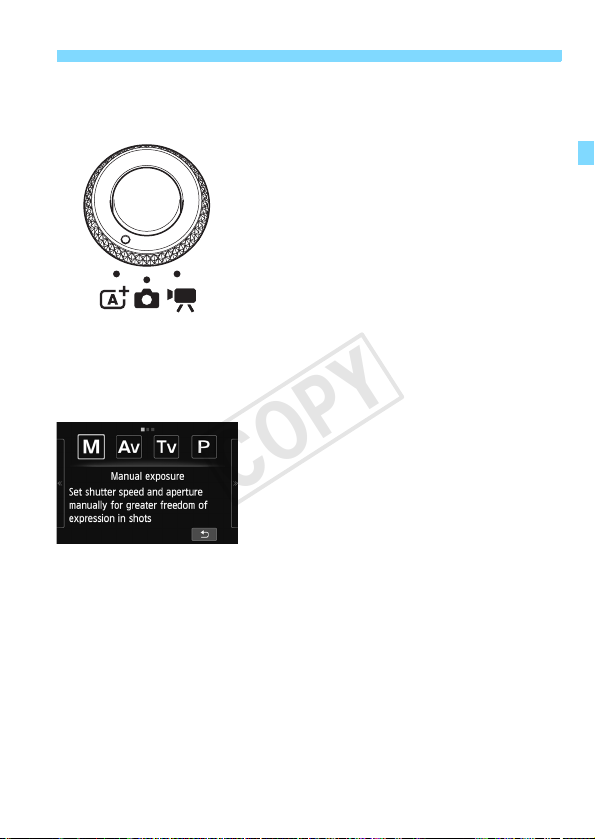
Nomenclature
COPY
Mode Dial
Switches to <A> Scene Intelligent Auto, <z> Still Photos, or <k>
Movies.
Creative Zone
These modes give you more control for shooting various subjects.
Shoot still photos with <A> or <z>, or
shoot movies with <k>.
<A> Scene Intelligent Auto enables you to
just press the shutter button to take a picture
with the camera taking care of everything to
suit the subject or scene.
With <z> Still photos, you can select
Creative Zone modes or the Basic Zone
modes.
a : Manual exposure (p.148)
f : Aperture-priority AE (p.144)
s : Shutter-priority AE (p.142)
d : Program AE (p.102)
25
Page 26
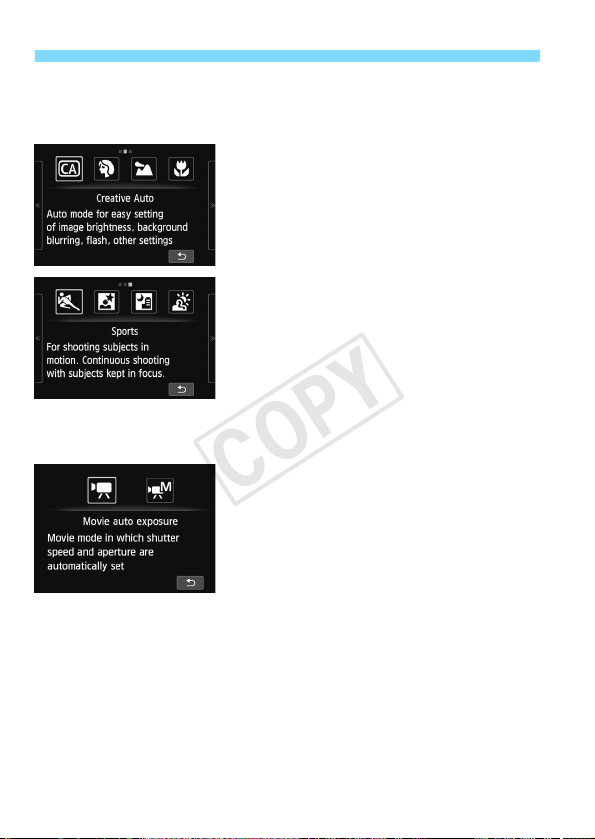
Nomenclature
COPY
Basic Zone
All you do is press the shutter button. The camera sets everything to
suit the subject or scene.
Movies
With <k> Movie, you can select Autoexposure or Manual exposure.
C : Creative Auto (p.75)
2 : Portrait (p.78)
3 : Landscape (p.79)
4 : Close-up (p.80)
5 : Sports (p.81)
6 : Night Portrait (p.83)
F : Handheld Night Scene (p.85)
G : HDR Backlight Control (p.86)
k : Movie auto exposure
M : Movie manual exposure
26
Page 27

Lens
COPY
EF-M Lens
(Lens with no focus mode switch and no Image Stabilizer switch.)
Focusing ring (p.117, 126)
Zoom ring (p.45)
Hood mount
Filter thread
(front of lens)
Zoom position index (p.45)
Nomenclature
Lens mount index (p.44)
Contacts (p.19)
27
Page 28

Nomenclature
COPY
EF or EF-S Lens
(Lens with focus mode switch and Image Stabilizer switch.)
* To attach an EF or EF-S lens to the camera, Mount Adapter EF-EOS M is
required.
Hood mount
Zoom position index (p.45)
Distance scale
Filter thread
(front of lens)
Zoom ring (p.45)
Focusing ring (p.117, 126)
Contacts (p.19)
Lens mount index (p.44)
Mount Adapter EF-EOS M
EF Lens mount index
EF-S Lens mount index
Lens release lever
Tripod mount
screw
Tripod mount
Tripod mount knob
Camera lens
mount index
Contacts
(camera side)
Contacts
(lens side)
28
Tripod socket
Tripod mount socket
Page 29

Nomenclature
COPY
Battery Charger LC-E12
Charger for Battery Pack LP-E12 (p.32).
Power plug
Charge lamp
Battery pack slot
IMPORTANT SAFETY INSTRUCTIONS-SAVE THESE INSTRUCTIONS.
DANGER-TO REDUCE THE RISK OF FIRE OR ELECTRIC SHOCK,
CAREFULLY FOLLOW THESE INSTRUCTIONS.
For connection to a supply not in the U.S.A., use an attachment plug adapter
of the proper configuration for the power outlet, if needed.
Battery Charger LC-E12E
Charger for Battery Pack LP-E12 (p.32).
Full-charge lamp
Battery pack slot
Full-charge lamp
Charge lamp
Power cord
Power cord socket
29
Page 30
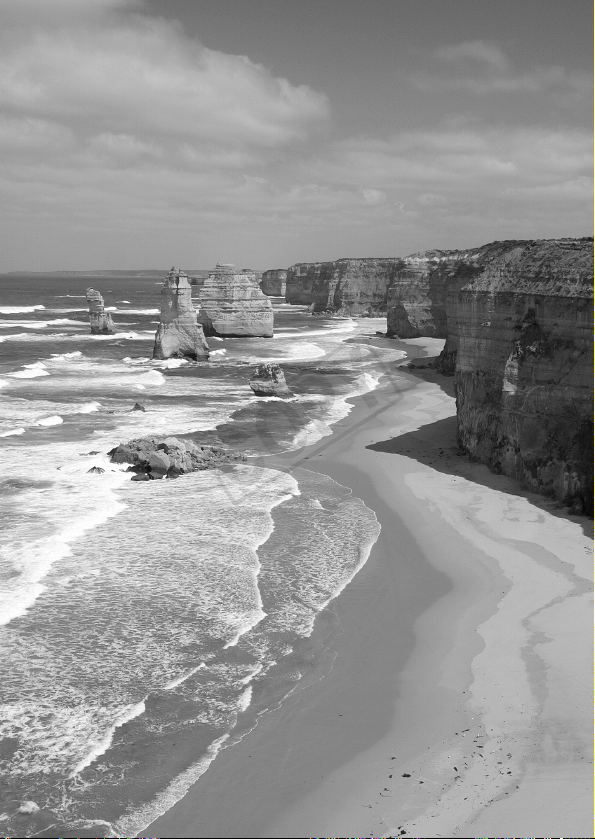
COPY
Page 31

This camera was designed so you can
COPY
truly enjoy taking photos and capturing the
feeling, the essence of a moment in your
photos.
Photographs are fun and wonderful!
Getting Started
This chapter explains preparatory steps before you start
shooting and basic camera operations.
Attaching the Strap
Fit the strap’s metallic ring over the camera’s strap mount. Use
a coin or similar tool to turn the stopper clockwise until it stops
(the index marks are aligned). Make sure the strap’s metallic
ring is not loose.
Adjust the strap length.
Ð
31
Page 32

Charging the Battery
COPY
Remove the protective cover.
1
Attach the battery.
2
Align the battery’s h mark with the
To detach the battery, follow the
battery charger’s
above procedure in reverse.
g mark.
LC-E12
LC-E12E
It takes approx. 2 hours to fully recharge a completely
exhausted battery at 23°C / 73°F. The time required to recharge
the battery will vary greatly depending on the ambient
temperature and the battery’s remaining capacity.
For safety reasons, recharging in low temperatures (5
°
F - 50°F) will take longer (up to approx. 4 hours).
41
32
Recharge the battery.
3
For LC-E12
As shown by the arrow, flip out the
battery charger’s prongs and insert
the prongs into a power outlet.
For LC-E12E
Connect the power cord to the
charger and insert the plug into a
power outlet.
X Recharging starts automatically and
the charge lamp lights up in orange.
X When the battery is fully recharged,
the full-charge lamp will light up in
green.
°
C - 10°C /
Page 33

Charging the Battery
COPY
Tips for Using the Battery and Charger
Upon purchase, the battery is not fully charged.
Recharge the battery before using.
Recharge the battery on the day before or on the day it is to be
used.
Even during storage, a charged battery will gradually drain and lose
its capacity.
After recharging the battery, detach it and disconnect the
charger from the power outlet.
When not using the camera, remove the battery.
If the battery is left in the camera for a prolonged period, a small
amount of power current is released, resulting in excess discharge
and shorter battery life. Store the battery with the protective cover
(provided) attached. Storing the battery when it is fully charged may
lower the battery’s performance.
The battery charger can also be used in foreign countries.
The battery charger is compatible with a 100 V AC to 240 V AC 50/
60 Hz power source. If necessary, attach a commercially-available
plug adapter for the respective country or region. Do not attach any
portable voltage transformer to the battery charger. Doing so can
damage the battery charger.
If the battery becomes exhausted quickly even after being fully
charged, the battery has reached the end of its service life.
Purchase a new battery.
After disconnecting the charger’s power plug, do not touch the prongs for
at least 3 sec.
Do not charge any battery other than a Battery Pack LP-E12.
Battery Pack LP-E12 is dedicated to Canon products only. Using it with
an incompatible battery charger or product may result in malfunction or
accidents for which Canon cannot be held liable.
33
Page 34

Installing and Removing the Battery and Card
COPY
Load a fully charged Battery Pack LP-E12 into the camera. The card
(sold separately) can be an SD, SDHC, or SDXC memory card. SDHC
and SDXC cards with UHS-I can also be used. The captured images
are recorded onto the card.
Make sure the card’s write-protect switch is set upward to
enable writing/erasing.
Installing the Battery and Card
Open the cover.
1
Slide the lever as shown by the
arrows and open the cover.
Insert the battery.
2
The battery’s “Canon” logo must be
toward the camera’s front side as you
insert the battery with the battery
contacts in first.
Insert the battery until it clicks and
locks in place.
Write-protect switch
Insert the card.
3
The card’s label side must be
toward the front of the camera.
Insert it straight down until it stops.
34
Page 35

Installing and Removing the Battery and Card
COPY
Close the cover.
4
Press the cover until it snaps shut.
When you set the power to <1>,
the number of possible shots (p.39)
will be displayed on the LCD monitor.
Possible shots
Removing the Battery and Card
Set the power to <2>.
1
Open the cover.
2
Make sure the LCD monitor and
Power/access lamp are off, then
open the cover.
If [Recording...] is displayed, close
the cover.
Remove the battery.
3
1. Press the battery release lever as
shown by the arrow. 2. Remove the
battery.
To prevent short circuiting of the
battery contacts, be sure to attach the
protective cover (provided, p.32) to
the battery.
Remove the card.
4
Gently push in the card, then let go to
eject it.
Pull the card straight out.
35
Page 36

Installing and Removing the Battery and Card
COPY
Close the cover.
5
Press the cover until it snaps shut.
After opening the card/battery compartment cover, be careful not to swing it
back further. Otherwise, the hinge may break.
When the Power/access lamp is blinking in orange, it indicates that
images are being written to or read by the card, being erased, or
data is being transferred. Do not open the card/battery
compartment cover during this time. Also, never do any of the
following while the Power/access lamp is blinking in orange.
Otherwise, it can damage the image data, card, or camera.
• Removing the card.
• Removing the battery.
• Shaking or banging the camera around.
If the card already contains recorded images, the image number may not
start from 0001 (p.210).
If a card-related error message is displayed on the LCD monitor, remove
and reinsert the card. If the error persists, use a different card.
If you can transfer all the images on the card to a computer, transfer all
the images and then format the card with the camera (p.57). The card
may then return to normal.
Do not touch the card’s contacts with your fingers or metal objects.
36
Page 37

Turning on the Power
COPY
If you set the power to <1> and the time zone/date/time setting
screen appears, see page 40 to set the time zone and date/time.
Pressing the power button toggles
between <1> and <2>.
With the power <2>, holding down
the <x> button for 2 sec. or longer will
start the playback mode.
When an EF-M lens is attached to the
camera and the power is off, the
aperture stops down to shut out the
light and protect the inside of the
camera. When you set the power to
<1> or <2>, the aperture
makes a small noise as it opens.
About the Automatic Self-Cleaning Sensor
When you set the power to <1>/<2> or if [Camera auto off]
takes effect and the camera turns off, the image sensor will be
cleaned automatically (making a small noise). During the image
sensor cleaning after intentionally turning the camera <2>, the
LCD monitor will display <f>.
If you repeatedly switch the power to <1>/<2> at a short
interval, the <f> icon may not be displayed. This is normal and
not a problem.
The automatic self-cleaning of the image sensor can be enabled or
disabled with the menu (p.225).
37
Page 38

Turning on the Power
COPY
3 Power-saving Features
To save power, the LCD monitor turns off automatically if you do not
operate the camera. If you continue to not operate the camera, the
power will turn off automatically. While the LCD monitor is off,
pressing any camera button or tapping the LCD monitor will turn it on
again. If the power turned off, either press the power button or press
the <x> for at least approx. 2 sec. to turn on the power again.
You can change the LCD monitor auto off time and Camera auto off
time with [LCD auto off] and [Camera auto off] under [52: Power
saving] (p.206).
If you set the power to <2> while an image is being recorded to the card,
[Recording...] will be displayed and the power will turn off after the card
finishes recording the image.
38
Page 39

Turning on the Power
COPY
z Checking the Battery Level
When the power is turned on, the battery level will be indicated in one of
four levels.
z : Battery level is sufficient.
x : Battery level is low, but the
camera can still be used.
c : Battery will be exhausted soon.
(Blinks)
n : Recharge the battery.
Battery Life [Approx. number of shots]
Temperature At 23°C / 73°F At 0°C / 32°F
Possible shots 230 200
The figures above are based on a fully-charged Battery Pack LP-E12 and CIPA
(Camera & Imaging Products Association) testing standards.
The number of possible shots will decrease with any of the following
operations:
• Pressing the shutter button halfway for a prolonged period. (Activating
the AF frequently without taking a picture.)
• Using the lens Image Stabilizer.
The number of possible shots may decrease depending on the actual
shooting conditions.
The lens operation is powered by the camera’s battery. Depending on
the lens used, the number of possible shots may be lower.
39
Page 40

3
COPY
When you turn on the camera for the first time, the Time zone and Date/
Time setting screen will appear. First set the time zone, then set the
date and time.
Note that the shooting date/time appended to the captured images
will be based on this date/time setting. Be sure to set the correct
date/time.
[London] is set by default.
Setting the Time Zone, Date and Time
Set the Time Zone
Display the menu screen.
1
Press the <M> button.
Under the [52] tab, select [Time
2
Zone].
On the Main Dial, press the <YA>/
<ZO> button to select the [52] tab.
On the Main Dial, press the <Wj/
i>/<XL> button to select [Time
Zone], then press <Q/0>.
Set the time zone.
3
On the Main Dial, press the <YA>/
<ZO> button to enable the selection
of the time zone.
Press <
Q/0
On the Main Dial, press the <Wj/
i>/<XL> button to set the time
zone, then press <Q/0>.
On the Main Dial, press the <YA>/
<ZO> button to select [OK], then
press <Q/0>.
> so <a> is displayed.
40
Page 41

3 Setting the Time Zone, Date and Time
COPY
The menu setting procedure is explained on pages 54-56.
The time displayed on the lower right is the time difference compared
with Coordinated Universal Time (UTC). If you do not see your time
zone, set the time zone while referring to the difference with UTC.
After changing the time zone, check that the correct date/time has been set.
You can also set the daylight saving time with [52: Time zone].
The [52: Time zone] and [52: Date/Time] daylight saving time settings
are linked.
Set the Date and Time
Display the menu screen.
1
Press the <M> button.
Under the [52] tab, select [Date/
2
Time].
On the Main Dial, press the <YA>/
<ZO> button to select the [52] tab.
On the Main Dial, press the <Wj/
i>/<XL> button to select [Date/
Time], then press <Q/0>.
Set the date and time.
3
On the Main Dial, press the <YA>/
<ZO> button to select the number
to be adjusted.
Press <Q/0> so <a> is
displayed.
On the Main Dial, press the <Wj/
i>/<XL> button to set the number,
then press <Q/0> (returns to
<b>).
41
Page 42

3 Setting the Time Zone, Date and Time
COPY
Set the daylight saving time.
4
Set it if necessary.
On the Main Dial, press the <YA>/
<ZO> button to select [Y].
Press <Q/0> so <a> is
displayed.
On the Main Dial, press the <Wj/
i>/<XL> button to select [Z],
then press <Q/0>.
When the daylight saving time is set
to [Z], the time set in step 3 will
advance by 1 hour. If [Y] is set, the
daylight saving time will be canceled
and the time will go back by 1 hour.
Exit the setting.
5
On the Main Dial, press the <YA> /
<ZO> button to select [OK], then
press <Q/0>.
X The date/time and daylight saving
time will be set and the menu will
reappear.
If you remove the battery or the battery is exhausted, the time zone and
date/time might be reset. If this happens, set the Time zone and Date/Time
again.
To synchronize the seconds, in step 5, press <Q/0> at 0 sec.
42
Page 43

3 Selecting the Interface Language
COPY
Display the menu screen.
1
Press the <M> button.
Under the [52] tab, select
2
[LanguageK].
On the Main Dial, press the <YA>/
<ZO> button to select the [52] tab.
On the Main Dial, press the <Wj/
i>/<XL> button to select
[Language
top), then press <Q/0>.
Set the desired language.
3
On the Main Dial, press the <Wj/
i>/<XL>/<YA>/<ZO> button
to select the language, then press
<Q/0>.
X The interface language will change.
K] (the fifth from the
43
Page 44

Attaching and Detaching a Lens
COPY
The camera can use EF-M, EF, and EF-S lenses. To attach an EF or
EF-S lens to the camera, Mount Adapter EF-EOS M is required.
Attaching a Lens
Remove the caps.
1
Remove the rear lens cap and the
body cap by turning them as shown
by the arrows.
Index
Attach the lens.
2
Align the lens’ index with the
camera’s index. Turn the lens as
shown by the arrow until it clicks in
place.
Remove the front lens cap.
3
Minimizing Dust
When changing lenses, do it quickly in a place with minimal dust.
When storing the camera without a lens attached, be sure to attach the
body cap to the camera.
Remove dust on the body cap before attaching it.
44
Page 45

Detaching the Lens
COPY
About Zooming
Attaching and Detaching a Lens
While pressing the lens release
button, turn the lens as shown by
the arrow.
Turn the lens until it stops, then
detach it.
Attach the rear lens cap to the
detached lens.
To zoom, turn the zoom ring on the lens
with your fingers.
If you want to zoom, do it before
focusing. Turning the zoom ring after
achieving focus may throw off the
focus slightly.
Do not look at the sun directly through any lens. Doing so may cause
loss of vision.
If the front part (focusing ring) of the lens rotates during autofocusing, do
not touch the rotating part.
The focus preset function of some lenses cannot be used with this
camera. Also, Power Zoom cannot be used even if you attach a lens
featuring the Power Zoom function, like the EF35-80mm f/4-5.6 POWER
ZOOM.
Lens Focal Length (Image Conversion Factor)
Since the image sensor size
is smaller than the 35mm
film format, it will look like
the lens focal length is
increased by approx. 1.6x.
Example: An 18-55mm focal length would be equivalent to an approx. 2988mm focal length on a 35mm camera.
Image sensor size (Approx.)
(22.3 x 14.9 mm / 0.88 x 0.59 in.)
35mm image size
(36 x 24 mm / 1.42 x 0.94 in.)
45
Page 46

About the Lens Image Stabilizer
COPY
When you use the IS lens’ built-in Image Stabilizer, camera shake is
corrected to obtain a sharper shot.
* IS stands for Image Stabilizer.
With an EF-M Lens (Operated with a Menu)
Set it with the menu*. By default, it is set to [Enable].
Display the menu screen.
1
Press the <M> button.
Under the [A2] tab, select
2
[Image Stabilizer].
Press the <YA>/<ZO> button to
select the [A2] tab.
Press the <Wj/i>/<XL> button
to select [Image Stabilizer], then
press <Q/0>.
Select [Enable].
3
Press the <Wj/i>/<XL> button
to select [Enable], then press <Q/
0>.
Press the <M> button.
* This menu is displayed when an EF-M lens with IS function has been attached.
46
Page 47

About the Lens Image Stabilizer
COPY
With Lenses other than EF-M (Equipped with a Switch)
Use the IS switch on the lens.
Set the STABILIZER switch to
<1>.
Using the Image Stabilizer when Shooting
Press the shutter button halfway.
1
X The Image Stabilizer will operate.
Take the picture.
2
When the picture looks steady on the
LCD monitor, press the shutter button
completely to take the picture.
The Image Stabilizer cannot correct “subject blur”, when the subject
moves at the time of exposure.
For bulb exposures, set the IS to <2>. If <1> is set, Image
Stabilizer incorrect operation may occur.
The Image Stabilizer may not be effective for excessive shaking such as
on a rocking boat.
The Image Stabilizer works in all focus modes.
When the IS is set to <2>, will appear on the screen.
When using a tripod, you can still shoot with the IS set to <1> with no
problem. However, to save battery power, setting the IS to <2> is
recommended.
The Image Stabilizer is effective even when the camera is mounted on a
monopod.
47
Page 48

Basic Operation
COPY
Holding the Camera
To obtain sharp images, hold the camera still to minimize camera
shake.
Horizontal shooting
1. Wrap your right hand around the camera grip firmly.
2. Hold the lens bottom with your left hand.
3. Rest your hand’s right index finger lightly on the shutter button.
4. Press your arms and elbows lightly against the front of your body.
5. To maintain a stable stance, place one foot slightly ahead of the
other.
48
When shooting movies, be careful not to
cover the microphone.
Vertical shooting
Page 49

Basic Operation
COPY
Shutter Button
The shutter button has two steps. You can press the shutter button
halfway. Then you can further press the shutter button completely.
Pressing halfway
The camera will focus and adjust the
exposure automatically (shutter speed
and aperture set automatically).
The exposure setting (shutter speed and
aperture) is displayed (8).
Pressing completely
This releases the shutter and takes the
picture.
Preventing Camera Shake
Hand-held camera movement during the moment of exposure is called
camera shake. It can cause blurred pictures. To prevent camera shake,
note the following:
• Hold and steady the camera as shown on the preceding page.
• Press the shutter button halfway to autofocus, then slowly press the
shutter button completely.
If you press the shutter button completely without pressing it halfway first
or if you press the shutter button halfway and then press it completely
immediately, the camera will take a moment before it takes the picture.
Even during menu display, image playback, or image recording, you can
instantly go back to shooting-ready by pressing the shutter button
halfway.
49
Page 50

Quick Control
COPY
You can directly select and set the shooting functions displayed on the
LCD monitor. This is called the Quick Control screen.
There are two types of Quick Control screens: Q Quick Control and
B Quick Control.
Q Quick Control
1
Tap [Q] on the screen or press <Q/
0>.
B Quick Control
Press and hold the <B> button
until the B Quick Control screen
shown on the next page appears.
X The Quick Control screen will appear.
Set the desired function.
2
Tap the function to be set.
X The selected function and Feature
guide will appear.
On the screen that appears, tap on
the function and set it.
X There are also functions with more
settings when you press the <B>
button.
To select and set the function, you
can press the Main Dial’s <YA>,
<ZO>, <Wj/i>, or <XL>
button or turn the Main Dial.
50
Page 51

Scene Intelligent Auto
COPY
Basic Zone modes
Creative Zone modes
Q Quick Control
B
B
B
Take the picture.
3
Press the shutter button completely to
take the picture.
Quick Control
B Quick Control
Functions that can be set in the Scene Intelligent Auto and Basic Zone
modes are on page 88. Functions that can be set in the Creative Zone
modes, Movie mode, and playback mode are on pages 52, 186, and 236
respectively.
51
Page 52

Quick Control
r
COPY
Functions that can be set with Quick Control
AF method (p.116)
AF operation (p.130)
Image-recording
quality (p.105)
Creative filters (p.260)
Metering mode (p.151)
White balance (p.172)
Picture Style (p.114)
Auto Lighting Optimize
(p.159)
Shutter speed (p.142)
Shooting mode
(p.25, 26)
Exposure
compensation/AEB
setting (p.153, 155)
White balance
correction (p.174)
White balance (p.172)
AF method (p.116)
AF operation (p.130)
White balance bracketing (p.175)
Drive mode (p.133, 136)
52
Aperture (p.144)
Highlight tone priority (p.285)
Picture Style (p.114)
Metering mode (p.151)
ISO speed (p.109)
Flash exposure
compensation (p.154)
Auto Lighting Optimizer
(p.159)
Image-recording quality
(p.105)
Possible shots (p.39)
Page 53

Function Setting Screen
COPY
Quick Control
<Q/0>
Ð
Ð
<Q/0>
53
Page 54

3 Menu Operations
COPY
You can set various settings with the menus such as the imagerecording quality, date/time, etc. Operate the menus with the <M>
button, Main Dial, and <Q/0> button.
<M> button
<Q/0>
LCD monitor
Menu Screen
The menu applicable to the current shooting mode is provided.
Scene Intelligent Auto
Main Dial
Basic Zone modes
54
Page 55
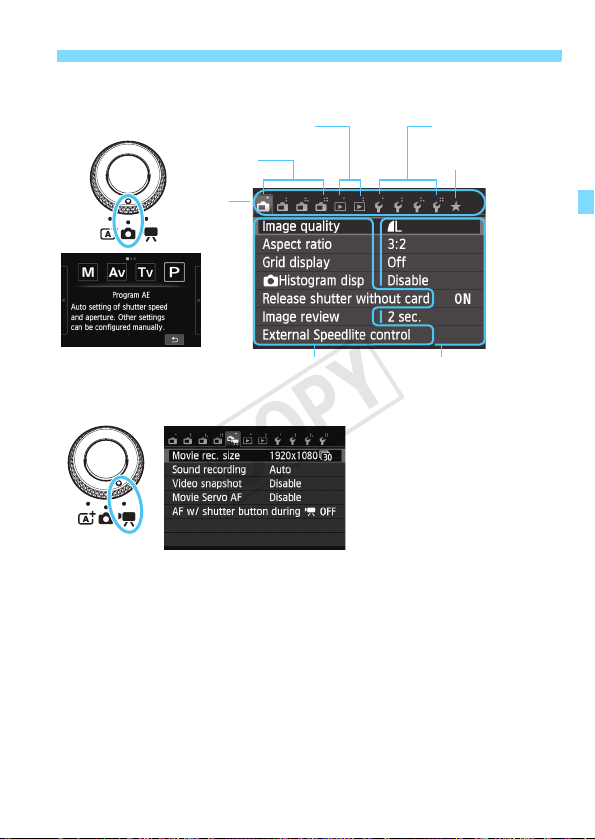
Creative Zone modes
COPY
A Shooting
Ta b
Movie shooting
3 Playback
Menu items Menu settings
3 Menu Operations
5 Set-up
9 My Menu
55
Page 56

3 Menu Operations
COPY
Menu Setting Procedure
2
4
6
Display the menu screen.
1
Press the <M> button.
Select a tab.
Press the <YA>/<ZO> button to
select a tab.
For example, the [A3] tab refers to
the screen displayed when the A
(Shooting) tab’s third icon [ ] from
the left is selected.
Select the desired item.
3
Press the <Wj/i>/<XL> button
to select the item, then press <Q/
0>.
Select the setting.
Press the <Wj/i>/<XL> button
or <YA>/<ZO> button to select
the setting. (There are settings you
select with the <Wj/i>/<XL>
button and settings you select with
the <YA>/<ZO> button.)
The current setting is indicated in blue.
Set the desired setting.
5
Press <Q/0> to set it.
Exit the setting.
Press the <M> button to return to
the shooting settings screen.
In step 2, you can also turn the <5> dial to select a menu tab.
In steps 2 to 5, you can also use the LCD monitor’s touch screen (p.61).
To cancel, press the <M> button.
For details about each menu item, see page 300.
56
Page 57

3 Formatting the Card
COPY
If the card is new or was previously formatted by another camera or
computer, format the card with the camera.
When the card is formatted, all images and data in the card will
be erased. Even protected images will be erased, so make
sure there is nothing you need to keep. If necessary, transfer
the images to a computer, etc., before formatting the card.
Select [Format card].
1
Under the [51] tab, select [Format
card], then press <Q/0>.
Format the card.
2
Select [OK], then press <Q/0>.
X When the formatting is completed,
the menu will reappear.
For low-level formatting, press the
<B> button to append [Low level
format] with a checkmark <X>, then
select [OK].
57
Page 58

3 Formatting the Card
COPY
Execute [Format card] in the following cases:
The card is new.
The card was formatted by a different camera or a computer.
The card is full with images or data.
A card error is displayed (p.323).
What is low-level formatting?
Perform low-level formatting if the card’s recording or reading speed seems
slow or if you want to totally erase all data in the card.
Since low-level formatting will format all recordable sectors in the card, the
formatting will take slightly longer than normal formatting.
You can stop the low-level formatting by selecting [Cancel]. Even in this
case, normal formatting will be completed and you can use the card as
usual.
When the card is formatted or data is erased, only the file management
information is changed. The actual data is not completely erased. Be
aware of this when selling or discarding the card. When discarding the
card, execute low-level formatting or destroy the card physically to
prevent the personal data from being leaked.
Before using a new Eye-Fi card, the software in the card must be
installed in your computer. Then format the card with the camera.
The card capacity displayed on the card format screen may be smaller
than the capacity indicated on the card.
This device incorporates exFAT technology licensed from Microsoft.
58
Page 59

Switching the LCD Monitor Display
COPY
B Quick Control
Each time you press the <B>
button, the LCD monitor switches
between the Live View screen and
B Quick Control (p.50).
Menu Captured Image
Appears when you press the
<M> button. Press the
button again to return to the
Live View screen.
Even when the menu screen or captured image is displayed, pressing the
shutter button will enable you to shoot immediately.
Appears when you press the
<x> button. Press the button
again to return to the Live View
screen.
59
Page 60

Feature Guide
COPY
The Feature guide is a simple description of the respective shooting
mode, function, or option. It is displayed when you change the shooting
mode or use the Quick Control screen during still photo shooting, movie
shooting, or playback. When you select a function or option on the
Quick Control screen, the Feature guide description is displayed. When
you proceed with the operation, the Feature guide will disappear.
Shooting mode (Sample)
Quick Control (Sample)
Shooting functions Live View shooting Playback
3 Disabling the Feature Guide
60
Select [Feature guide].
Under the [53] tab, select [Feature
guide], then press <Q/0>. Select
[Disable], then press <Q/0>.
Page 61

d Using the Touch Screen and Main Dial
COPY
The LCD monitor is a touch-sensitive panel that you can operate with
your fingers.
Also, on the camera back, you can turn the Main Dial to make a
selection and press the dial’s top, bottom, left, right, or center.
You can operate this camera by touching the LCD monitor or using the
Main Dial (turning it or pressing the top, bottom, left, or right) to select
an item, then pressing the Main Dial’s center button to set it.
Touch Screen
Tap
Quick Control (Sample display)
Use your finger to tap (touch and let
go) the LCD monitor.
By tapping, you can select menus,
icons, etc., displayed on the LCD
monitor.
Icons that you can tap are displayed
in a frame (except for the menu
screen).
By tapping [2], you can return to the
previous screen.
Operations possible by tapping the screen
Setting menu functions after pressing the <M> button
Quick Control
Setting a function after you press the <Wj/i>, <XL>, <YA>,
or <ZO> button
Touch shutter
Playback operations
61
Page 62

d Using the Touch Screen and Main Dial
COPY
Drag
Menu screen (Sample display)
Slide your finger while touching the
LCD monitor.
Scale display (Sample display)
Operations possible by dragging your finger on the screen
Selecting a menu tab or item after pressing the <M> button
Setting a scale control
Quick Control
Playback operations (swipe)
62
Page 63

d Using the Touch Screen and Main Dial
COPY
3 Silencing the Beep during Touch Operations
If [53: Beep] is set to [Tou ch t o ] or
[Disable], the beep will not sound during
touch operations.
3 Set the Touch Control
Select [Touch control].
1
Under the [53] tab, select [Touch
control], then press <Q/0>.
Set the Touch control.
2
Normally, set this to [Standard].
Compared to [Standard], [Sensitive]
provides better response to your
touch operations. Try using both
settings and select the one you
prefer.
Cautions for Touch Screen Operations
Since the LCD monitor is not pressure sensitive, do not use any sharp
objects such as your fingernail, ballpoint pens, etc., for touch operations.
Do not operate the touch screen with wet hands.
If the LCD monitor has any moisture or if your fingers are wet, the touch
screen may not respond or an incorrect operation may occur. In such a
case, turn off the power and wipe the LCD monitor with a cloth.
Do not attach any protective sheet (commercially available) or sticker on
the LCD monitor. It may make the touch operation response slow.
63
Page 64

d Using the Touch Screen and Main Dial
COPY
Main Dial
To select a function, you can turn the dial or
press the top, bottom, left, and right edges.
By pressing <Q/0> at the center, you
can set the selected function.
64
Page 65

Through the lens of a camera, you may
COPY
discover things you’ve never noticed before.
Try wearing casual clothing so you can rest
on one knee or crouch if necessary. Walk
around with a camera in hand and observe
your surroundings so you can discover new
subjects you may find interesting.
Scene Intelligent Auto +
Basic Zone Modes and Image Playback
This chapter explains how to shoot with the Scene
Intelligent Auto and Basic Zone modes and how to play
back images.
Basic Zone modes enable you to just point and shoot by
pressing the shutter button. However, you can also blur the
background (p.77), apply image effects (p.89), and suit the
lighting or scene (p.92).
Î
About the Auto Lighting Optimizer
In Basic Zone modes, the Auto Lighting Optimizer (p.159) will
adjust the image automatically to obtain the optimum brightness
and contrast. It is also enabled by default in Creative Zone modes.
65
Page 66

A
COPY
Fully Automatic Shooting (Scene Intelligent Auto)
<A> is a fully automatic mode. The camera analyzes the scene
and sets the optimum settings automatically.
With Scene Intelligent Auto, the camera always focuses automatically.
You can select one of three AF methods with the menu or Quick Control
screen.
When you select [u (face)+Tracking], the person’s face will be
detected and focused (p.118). [FlexiZone - Multi] makes it easier to
focus a moving subject (p.120). [FlexiZone - Single] uses only one AF
point to focus the desired target subject (p.121).
Using [u (face)+Tracking] is explained below.
Set the Mode Dial to <A>.
1
66
AF point
Check the AF point.
2
When a face is detected, the <p> AF
point will appear over the face to be
focused.
You can also tap the screen to select
the face or subject. If the subject is
not a face, < > will be displayed.
If no faces are detected or if you tap
the screen but do not select any face
or subject, the camera will switch to
[FlexiZone - Multi] for automatic
selection (p.120).
Page 67

A Fully Automatic Shooting (Scene Intelligent Auto)
COPY
Focus the subject.
3
Press the shutter button halfway to
focus.
X When focus is achieved, the AF point
will turn green and the beeper will
sound.
Take the picture.
4
Press the shutter button completely.
X The captured image will be displayed
for approx. 2 sec. on the LCD
monitor.
The <A> mode makes the colors look more impressive in nature,
outdoor, and sunset scenes. If the desired color tone is not obtained, use
a Creative Zone mode and select a Picture Style other than <D> and
shoot (p.114).
The image’s field of view is approx. 99% (when the image-recording
quality is set to JPEG 73).
During continuous shooting, the exposure set for the first shot will also
be applied to subsequent shots.
If you do not operate the camera and the time set with [LCD auto off]
under [52: Power saving] elapses, the LCD monitor will turn off
automatically. After the LCD monitor turns off and the time set with
[Camera auto off] elapses, the power will turn off automatically.
With a stereo AV cable or HDMI cable (both sold separately), you can
display the image being shot on a TV set (p.247, 251).
67
Page 68

A Fully Automatic Shooting (Scene Intelligent Auto)
COPY
FAQ
The AF point does not turn green and focus is not achieved.
Try again, aiming the AF point at an area with a good bright/dark
contrast, then press the shutter button halfway. Also, focus might not
be achieved if you are too close to the subject. Move away from the
subject and shoot.
Multiple AF points appear in green.
Focus has been achieved at all the green AF points. When the AF
point covering the desired subject turns green, take the picture.
Pressing the shutter button halfway does not focus the subject.
When an EF or EF-S lens is used, if the focus mode switch on the
lens is set to <MF> (manual focus), manual focusing will be in effect.
Set the focus mode switch to <AF> (autofocus).
68
Page 69

A Fully Automatic Shooting (Scene Intelligent Auto)
COPY
With Speedlite 90EX Attached
(When you use flash, there is a slight time lag after you press the shutter button
completely before the picture is taken.)
The flash fired even though it was daylight.
For a backlit subject, the flash may fire to help lighten the subject’s
dark areas. If you do not want the flash to fire, switch the Speedlite’s
power to <2>.
The flash fired and the picture came out extremely bright.
Move farther from the subject and shoot. When shooting flash
photography, if the subject is too close to the camera, the picture
may come out extremely bright (overexposure).
The flash fired, but the photo came out dark.
You were too far away from the subject. See “Effective Flash Range”
(p.139) and shoot.
When flash was used, the bottom part of the picture came out
unnaturally dark.
The subject was too close to the camera, and a shadow was created
by the lens barrel. The subject should be at least 1 meter/3.3 feet
away from the camera. If a hood is attached to the lens, remove it
before taking the flash picture.
(p.138)
69
Page 70

A Fully Automatic Shooting (Scene Intelligent Auto)
COPY
Display Screen During Shooting
Each time you press the <B> button, the information display will
change.
AF method
• c : u+Tracking
• o : FlexiZone - Multi
• d : FlexiZone - Single
Possible shots
Battery check
Shooting mode
Image-recording
quality
Touch shutter
Q Quick Control
Exposure
simulation
Magnified view
Drive mode
When <g> is displayed in white, it indicates that the Live View image
brightness is close to what the captured image will look like.
If <g> is blinking, it indicates that the Live View image is not being
displayed at the suitable brightness due to low- or bright-light conditions.
However, the actual image recorded will reflect the exposure setting.
With [Grid 1l] or [Grid 2m], you can display grid lines to help you
level the camera vertically or horizontally (p.205).
ISO speed
70
Page 71

A
COPY
Full Auto Techniques (Scene Intelligent Auto)
With a digital camera, you should use a card with ample capacity. If you
cannot decide on the composition or which mode to use, you should
shoot freely in various compositions and modes. Even if the picture is
slightly blurred, it can still convey something. You can always erase
failed or unwanted images, so be sure to try many different shots.
Recomposing the Shot
Depending on the scene, instead of having the subject at the center,
you should put the subject toward the right or left and include some
background. This gives the picture more balance and depth.
While you press the shutter button halfway to focus a still subject, the
focus will be locked at the subject’s distance. Then aim the camera to
the right or left and press the shutter button completely. This is called
“focus lock”. Focus lock is also possible in other Basic Zone modes
(except <5> Sports).
71
Page 72

A Full Auto Techniques (Scene Intelligent Auto)
COPY
Scene Icons
When you shoot in the <A> mode, an icon representing the scene
detected by the camera will be displayed.
Subject Portrait
Background
Bright
Backlit
Blue sky
included
Backlit
Sunset
Spotlight
With tripod
*1 : Displayed only when the AF method is set to [u+Tracking]. If another AF
method is set, the “Non-Portrait” icon will be displayed even if a person is
detected.
*2 : Displayed when the attached lens has distance information. With an Extension
Tube or Closeup Lens, the icon displayed may not match the actual scene.
*3 : The icon suiting the scene detected will be displayed.
*4 : Displayed when you use a tripod for a low-light or night scene.
*1
Movement
*3 *3
*4*5 *3 *4*5
Non-Portrait
Nature and
Outdoor
Scene
Movement
*3
Close
Background
*2
Light blue
Orange
Dark blueDark
Color
Gray
72
<→ Continued on next page>
Page 73

A Full Auto Techniques (Scene Intelligent Auto)
COPY
*5 : Displayed with any of the lenses below:
• EF24mm f/2.8 IS USM • EF28mm f/2.8 IS USM
• EF300mm f/2.8L IS II USM • EF400mm f/2.8L IS II USM
• EF500mm f/4L IS II USM • EF600mm f/4L IS II USM
• EF-S18-55mm f/3.5-5.6 IS II • EF-S18-135mm f/3.5-5.6 IS STM
• EF-S55-250mm f/4-5.6 IS II • IS lenses marketed in 2012 or later.
* For certain scenes, the icon displayed may not match the actual scene.
Final Image Simulation
The final image simulation is a function that allows you to see the
effects of the Picture Style, white balance, etc., on the image.
The following settings will be automatically reflected.
Picture Style
* All settings such as sharpness, contrast, color saturation, and color tone will
be reflected.
White balance
White balance correction
Ambience-based shots
Light/scene-based shots
Creative filters (when using [Soft focus] and [Toy camera effect],
with depth-of-field preview button ON)*
Metering mode
Exposure
Depth of field (with depth-of-field preview button ON)*
Auto Lighting Optimizer
Peripheral illumination correction
Highlight tone priority
Aspect ratio (image area confirmation)
* With the menu’s Custom Function C.Fn-6 set to “Depth-of-field preview”.
Using the final image simulation you can check the effects of various
settings on the image but the colors displayed on the screen will not fully
match those of the recorded image.
73
Page 74

Select a Shooting Mode
COPY
Tap the shooting mode icon on
1
the screen’s upper left corner.
The shooting mode selection screen
will appear.
Tap the screen to select a
2
shooting mode.
You can also select the shooting
mode on the B Quick Control
screen.
With z
Tap the arrow on either side of the screen to go to another page.
The shooting mode screen has three pages, the Creative Zone screen
has one page, and the Basic Zone screen has two pages.
Creative Zone modes
You can select the following: a: Manual, f: Aperture-priority AE,
s: Shutter-priority AE, and d: Program AE.
Basic Zone modes
C: Creative Auto, 2: Portrait, 3: Landscape, 4: Close-up, 5:
Sports, 6: Night Portrait, F: Handheld Night Scene, G: HDR
Backlight Control
With k
k: Autoexposure, M: Manual exposure
74
Page 75

C Creative Auto Shooting
COPY
In the <C> mode, you can easily blur the background, change the
drive mode or control the firing of an attached Speedlite flash. You can
also choose the ambience you want to convey in your images. The
default settings are the same as the <A> mode.
* CA stands for Creative Auto.
Turn the Mode Dial to <z>, then
1
select <C> on the screen.
Display the Quick Control screen.
2
With the Q Quick Control screen,
you can check the effect while setting
the function (except for
[Backgnd:Blurred <-> Sharp]).
Set the desired function.
3
Select the function, then tap [2].
X The selected function and Feature
guide (p.60) will appear.
For setting procedure and details on
each function, see pages 76-77.
Take the picture.
4
Press the shutter button.
If you change the shooting mode or set the power to <2>, the functions
you have set on this screen will revert to their default setting. However, the
AF method, image-recording quality, self-timer and remote control settings
will be retained. With Creative Zone modes that allow the use of creative
filters, the creative filter settings will be retained as well.
75
Page 76

C Creative Auto Shooting
COPY
(4)
(3)
(1)
(2)
(1)
(2)
(4)
Battery check
Image-recording quality
(1) Ambience-based shots (Q Quick Control / B Quick Control)
You can choose the ambience you want to convey in your images.
76
Possible shots
Page 77

C Creative Auto Shooting
COPY
(2) Blurring/Sharpening the background (Q Quick Control / B
Quick Control)
If you move the index mark toward the left, the background will look
more blurred. If you move it toward the right, the background will
look more in focus. If you want to blur the background, see “Shooting
Portraits” on page 78.
Depending on the lens and shooting conditions, the background may
not look so blurred. If flash is used, this setting will not be applied.
(3) Drive mode (B Quick Control)
<u> Single shooting:
<i> Continuous shooting:
<Q> Self-timer: 10sec./remote:
<l> Self-timer: 2sec.:
<q> Self-timer: Continuous:
Attached Speedlite 90EX flash firing (Q
(4)
<a> Auto flash : The flash fires automatically when necessary.
<I> Flash on : The flash fires at all times.
<b>Flash off : The flash is disabled.
* When a flash other than the Speedlite 90EX is attached, the flash mode will
be set to Flash on.
When using the self-timer, see the notes on page 137.
Shoot one image at a time.
While you hold down the shutter button completely,
shots will be taken continuously. You can shoot up to
approx. 4.3 shots per sec.
The picture is taken 10 seconds after you press the
shutter button. A remote controller can also be used.
The picture is taken 2 seconds after you press the
shutter button.
Tap [W]/[X] to set the number of multiple shots (2 to
10) to be taken with the self-timer. 10 seconds after
you press the shutter button, the set number of
multiple shots will be taken.
Quick Control / B Quick Control)
77
Page 78

2 Shooting Portraits (Portrait)
COPY
This mode blurs the background to make the person stand out better. It
also makes skin tones and the hair look softer.
Shooting Tips
The further the distance between the subject and background,
the better.
The further the distance between the subject and background, the
more blurred the background will look. The subject will also stand
out better in front of a plain, dark background.
Use a telephoto lens.
If you have a zoom lens, use the telephoto end to fill the frame with
the subject from the waist up. Move in closer if necessary.
Focus the face.
Check that the AF point covering the face turns green.
The default setting is <i> (continuous shooting). If you hold down the
shutter button, you can shoot continuously to obtain different poses and
facial expressions (max. approx. 4.3 shots/sec.).
Using the Speedlite 90EX or similar flash in Portrait mode is
recommended.
78
Page 79

3 Shooting Landscapes (Landscape)
COPY
Suited for wide scenes when you want everything to be in focus from
near to far. For vivid blues and greens, and very sharp and crisp
images.
Shooting Tips
With a zoom lens, use the wide-angle end.
When using the wide-angle end of a zoom lens, objects near and far
will be in focus better than at the telephoto end. It also adds breadth
to landscapes.
Shooting night scenes.
Since the flash will be disabled, this mode <3> is also good for
night scenes. Use a tripod to prevent camera shake.
79
Page 80

4 Shooting Close-ups (Close-up)
COPY
For shooting flowers and small objects up close. To make small things
appear much larger, use a macro lens (sold separately).
Shooting Tips
Use a simple background.
When the background has no other flowers, leaves, etc., the close-
up subject will stand out more.
Move as close as possible to the subject.
Check the lens for its minimum focusing distance. Some lenses
have indications such as <40.25m/0.8ft>. (This example indicates
a minimum focusing distance of 25 cm/0.8 ft.) The lens minimum
focusing distance is measured from the <V> (focal plane) mark (on
the left of the hot shoe) to the subject. If you get too close to the
subject, focus cannot be achieved.
With a zoom lens, use the telephoto end.
If you have a zoom lens, using the telephoto end will make the
subject look larger.
80
Page 81

5 Shooting Moving Subjects (Sports)
COPY
Use this mode to photograph a moving subject.
Shooting Tips
Shoot continuously.
When you press the shutter button halfway, the camera will focus
and the AF point will be fixed.
While the camera focuses, the beeper will sound. If focus cannot be
achieved, the AF point will turn orange.
When the right moment comes, press the shutter button completely
to take the picture. If you hold down the shutter button completely,
the camera will keep focusing and shooting continuously so you can
capture the changing movement.
The continuous shooting speed (maximum number of frames per
second) depends on the lens used.
• EF-M18-55mm f/3.5-5.6 IS STM: approx. 1.7 fps
• EF-M22mm f/2 STM: approx. 1.2 fps
• EF and EF-S lenses: approx. 4.3 fps
See also the cautions on page 131.
81
Page 82

5 Shooting Moving Subjects (Sports)
COPY
Under low light, when camera shake is prone to occur, the LCD monitor’s
shutter speed display on the bottom left will blink. Hold the camera steady
and shoot.
82
Page 83

6
COPY
Shooting Night Portraits (Night Portrait)
Attach Speedlite 90EX and shoot portraits with a beautiful and bright
night scene in the background.
Shooting Tips
Use a wide-angle lens and a tripod.
When using a zoom lens, use the wide-angle end to obtain a wide
night view. Also, use a tripod to prevent camera shake.
Take portraits without flash.
When the Speedlite’s power is <1>, the Speedlite will fire a flash
automatically under low-light conditions to obtain a nice portrait.
You should then play back the image to check the image brightness.
If the subject looks dark, move nearer and shoot again.
The effective range of the flash is explained in “Effective Flash
Range” on page 139.
When shooting a night scene without a human subject, turn off the
Speedlite.
Also shoot in another shooting mode.
Since camera shake is prone to occur with night shots, shooting also
with <A> and <F> is recommended.
(With a Tripod)
83
Page 84

6 Shooting Night Portraits (Night Portrait) (With a Tripod)
COPY
Tell the subject to keep still even after the flash fires.
If you use a flash with the self-timer, the self-timer/AF-assist beam lamp
will light up briefly after the picture is taken.
When shooting night scenes or other scenes where multiple point-like
light sources appear on the screen, the camera may not be able to focus
automatically. In such cases, setting the [AF method] to [FlexiZone -
Single] is recommended. If the camera still cannot focus automatically,
set the focus mode to [MF] and focus manually.
84
Page 85

F
COPY
Shooting Night Scenes Handheld (Handheld Night Scene)
For shooting night scenes while handholding the camera. When you
take a picture, four shots are taken continuously to produce a single,
bright photo that reduces camera shake.
Shooting Tips
Hold the camera firmly.
While shooting, hold the camera firmly and steadily. If the continuous
shots are very misaligned due to camera shake, etc., they may not
align properly in the final image.
With Speedlite 90EX Attached
If you will only shoot a night scene, turn off the Speedlite.
If you are shooting only the night scene, turn off the flash.
If you are also photographing a person, turn on the Speedlite.
To take a nice portrait, the first shot will use flash. Tell the person not
to move until all four continuous shots are taken. The effective range
of the flash for human subjects is explained in “Effective Flash
Range” on page 139.
See the cautions on page 87.
85
Page 86

G Shooting Backlit Scenes (HDR Backlight Control)
COPY
When shooting a scene having both bright and dark areas. When you
take a picture, three continuous shots will be taken at different
exposures. The loss of detail in highlights and shadows will be reduced
in the final image.
Shooting Tips
Hold the camera firmly.
While shooting, hold the camera firmly and steadily. If the continuous
shots are very misaligned due to camera shake, etc., they may not
align properly in the final image.
The AF-assist beam will be emitted.
Flash cannot be used.
See the cautions on page 87.
86
Page 87

Cautions for <F>
COPY
When shooting night scenes and other scenes with multiple point-like
light sources, the camera may not be able to focus automatically. In such
cases, set the focus mode to [MF] and focus manually.
When shooting flash photography, if the flash fires and the subject’s
background is close enough to be illuminated by the flash or the night
scene has only few lights, the shots may not align correctly. This can
result in a blurry photo.
When shooting flash photography, if the subject is too close to the
camera, the picture may come out extremely bright (overexposure).
When using a Speedlite with automatic flash coverage setting, the zoom
position will be fixed to the wide end, regardless of the lens’ zoom
position.
When using a Speedlite with manual flash coverage switch, shoot with
the flash head retracted to the wide (normal) position.
Cautions for <G>
Note that the image may not be rendered with a smooth gradation and
may look irregular or have significant noise.
HDR Backlight Control may not be effective for excessively backlit
scenes or extremely high-contrast scenes.
When shooting subjects that are sufficiently bright, for example for
normally lit scenes, the image may look unnatural because of the applied
HDR effect.
Cautions for <F> and <G>
Compared with other shooting modes, the shooting area will be smaller.
1+73 or 1 cannot be selected. With other shooting modes, if
1+73 or 1 is set, the picture will be recorded in 73.
If you shoot a moving subject, ghost-like images of the subject may
result.
The image alignment may not function properly with repetitive patterns
(lattice, stripes, etc.), flat or single-tone images, or greatly misaligned
shots caused by camera shake.
Compared to normal shooting, recording the image to the card will take
longer. During the processing of the images, [BUSY] will be displayed
and you cannot take another picture until the processing is completed.
You cannot use Creative filters when shooting.
Final image simulation is not available.
If the mode dial is set to <F> or <G>, direct printing is not possible.
Select other mode and perform direct printing.
87
Page 88

Q
COPY
Quick Control for Basic Zone and Scene Intelligent Auto
Example: Portrait mode
Quick Control Functions
Q: Q Quick Control B: B Quick Control o: Default setting
Function
u: Single
shooting
i
Drive
mode
Speedlite
90EX
Ambience-based shots
(p.89)
Light/scene-based
shots (p.92)
Blurring/sharpening the
background (p.77)
Creative filters
Image quality Q Q Q Q Q Q Q Q Q
AF
method
: Continuous
shooting (p.133)
Selftimer
(p.136)
a:
Automatic
firing
D
: Flash on
(Fires at all times)
b: Flash off
u+Tracking
FlexiZone - Multi
FlexiZone - Single
If you change the shooting mode or set the power to <2>, it will revert to the default
A
(p.66)C(p.75)2(p.78)3(p.79)4(p.80)5(p.81)6(p.83)F(p.85)G(p.86)
B
B
()
()
o
o
B B
Q
B B B B B B B B B
l
q
Q
+
o
B
()
o
Q
+
-
B
Q
+
-
B
Q
+BQ
-
- -
Q
+
-
B
-
Q Q Q Q Q Q
Q
+BQ
+BQ
B
B
B
()
o
o
- - - - -
-
+BQ
Q
+BQ
- - - - - - -
+BQ
B
()
()
o
o
B B
-
o
-
o
+BQ
+BQ
+BQ
+BQ
+BQ
+BQ
B
B
()
o
B
B B B
()
o
-
o
o
+BQ
+
B
+BQ
- -
+BQ
- - -
+BQ
B
()
o
- -
o
+
B
- -
+BQ
B
()
o
-
o
-
B
+
settings (except the AF method, image-recording quality, self-timer and remote control
settings, and creative filter settings only with Creative Zone modes that allow their use).
Creative filters can also be used in Creative Zone modes:
a, f, s, and d.
88
Page 89

Shoot by Ambience Selection
COPY
Except in the <G> Basic Zone mode, you can select the ambience for
shooting.
Ambience
Standard setting
Vivid
Soft
Warm
Intense
Cool
Brighter
Darker
Monochrome
C 2 3 4 5 6 F
2222222
2222222
2222222
2222222
2222222
2222222
2222222
2222222
2222222
Select a Basic Zone mode except
1
<G>.
On the Quick Control screen,
2
select the desired ambience.
Display the Quick Control screen.
As shown in the illustration, tap on
[ Standard setting] so that
[Ambience-based shots] appears
on the screen.
Tap [Y]/[Z] to select an ambience.
X With the Q Quick Control screen,
you can check the effect of the
selected ambience on the LCD
monitor.
Ambience Effect
No setting
Low / Standard / Strong
Low / Standard / Strong
Low / Standard / Strong
Low / Standard / Strong
Low / Standard / Strong
Low / Medium / High
Low / Medium / High
Blue / B/W / Sepia
89
Page 90

Shoot by Ambience Selection
COPY
Set the ambience effect.
3
Tap the item shown in the figure so
that [Effect] appears on the bottom of
the screen.
Tap the effect’s level and setting.
Take the picture.
4
Press the shutter button.
If you change the shooting mode or
set the power to <2>, the setting
will revert back to [ Standard
setting].
The LCD monitor image shown with the ambience setting applied will not
look exactly the same as the actual photo.
Using flash may minimize the ambience effect.
In bright outdoors, the LCD monitor image you see may not have exactly
the same brightness or ambience as the actual photo. Set [52: LCD
brightness] to 4 and look at the LCD monitor image while the screen is
unaffected by stray light.
90
Page 91

Shoot by Ambience Selection
COPY
Ambience Settings
Standard setting
Standard settings for the respective shooting mode. Note that <2>
has image characteristics geared for portraits and <3> is geared
for landscapes. Each ambience is a modification of the respective
shooting mode’s image settings.
Vivid
Makes the image more vivid and impressive than with [
Standard setting].
Soft
Suited for portraits, pets, flowers, etc., when you want a soft look.
Warm
For portraits, pets, etc., when you want a warm-tone ambience.
Intense
The overall brightness is slightly suppressed while the subject is
emphasized. Gives the human or living subject more presence.
Cool
The overall brightness is slightly suppressed while a cool-tone
ambience is set. Makes a subject in the shade look more silent and
impressive.
Brighter
The picture will look brighter.
Darker
The picture will look darker.
Monochrome
You can select the monochrome color to be black and white, sepia,
or blue.
91
Page 92

Shoot by Lighting or Scene Type
COPY
In the <2>, <3>, <4>, and <5> Basic Zone modes, you can shoot
while the settings match the lighting or scene type. Normally, [
Default setting] is adequate, but if the settings match the lighting
condition or scene, the picture will look more accurate to your eye.
Lighting or Scene
Default setting
Daylight
Shade
Cloudy
Tungsten light
Fluorescent light
Sunset
2 3 4 5
k k k k
k k k k
k k k k
k k k k
k k k
k k k
k k k k
Select a Basic Zone mode: <2>
1
<3> <4> <5>.
On the Quick Control screen,
2
select the lighting or scene type.
Display the Quick Control screen.
As shown in the figure, tap on [ ] so
that [Light/scene-based shots]
appears on the screen.
Tap [Y]/[Z] to select the lighting or
scene type.
X With the Q Quick Control screen, the
LCD monitor will show how the image
will look with the selected lighting or
scene type.
Take the picture.
3
Press the shutter button.
If you change the shooting mode or
set the power to <2>, the setting
will revert back to [ Default
setting].
92
Page 93

Shoot by Lighting or Scene Type
COPY
When using a flash, the setting will switch to [ Default setting].
(However, the shooting information will display the lighting or scene type
that was set.)
If you want to set this together with [Ambience-based shots], set the
[Light/scene-based shots] that best matches the ambience you have
set. In the case of [Sunset] for example, warm colors will become
prominent so the ambience you set may not work well.
Lighting or Scene Type Settings
Default setting
Default setting suited for most subjects.
Daylight
For subjects under sunlight. Gives more natural-looking blue skies
and greenery and reproduces light-colored flowers better.
Shade
For subjects in the shade. Suitable for skin tones, which may look
too bluish, and for light-colored flowers.
Cloudy
For subjects under overcast skies. Makes skin tones and
landscapes, which may otherwise look dull on a cloudy day, look
warmer. Also effective for light-colored flowers.
Tungsten light
For subjects under tungsten lighting. Reduces the reddish-orange
color cast caused by tungsten lighting.
Fluorescent light
For subjects under fluorescent lighting. Suited for all types of
fluorescent lighting.
Sunset
Suitable when you want to capture the sunset’s impressive colors.
93
Page 94

k Using Creative Filters
COPY
Except in the Scene Intelligent Auto, Handheld Night Scene, HDR
Backlight Control, and Movie shooting modes, you can apply a Creative
filter and check the effect and composition. When you take the picture,
only the image applied with the Creative filter will be saved. If you want
to also save the image not applied with the Creative filter, use the
Creative filter during image playback (p.260).
Select a shooting mode other
1
than <A>, <F>, <G>, and
Movie shooting.
With the Q Quick Control screen,
2
select a Creative filter.
Tap [Creative filters].
Tap the desired Creative filter. For
details on Creative filter
characteristics, see pages 96, 97.
X On the LCD monitor, you can see the
effect of the Creative filter you
selected.
Adjust the filter effect.
3
You can adjust the effect except the
Miniature effect. When you tap on a
filter, the [ ] (except for Toy
camera) or [ ] (Toy camera)
indicator will appear. While checking
the effect on the LCD monitor, tap
[] or [ ].
For the Miniature effect, tap [2] to
turn off the Q Quick Control screen.
A white frame will appear, indicating
the area that you want to look sharp.
While looking at the LCD monitor,
drag the frame as desired.
94
Page 95

k Using Creative Filters
COPY
By tapping [ ], you can change the
white frame’s horizontal or vertical
orientation.
Take the picture.
4
Press the shutter button.
When you use a Creative Filter and shoot, even if you set the drive mode to
continuous shooting (i/q), single shooting will take effect.
A Creative filter cannot be applied if the image-recording quality is
1+73 or 1. A Creative filter also cannot be applied if AEB (Auto
Exposure Bracketing) or WBB (White Balance Bracketing) is set or if
[High ISO speed NR] is set to [Multi Shot Noise Reduction].
When you use a Creative filter and shoot, the histogram will not be
displayed.
95
Page 96

k Using Creative Filters
COPY
Creative Filter Characteristics
Grainy B/W
Makes the image grainy and black and white. By adjusting the
contrast, you can change the black-and-white effect.
Soft focus
Gives the image a soft look. By adjusting the blur, you can change
the degree of softness.
Fish-eye effect
Gives the effect of a fish-eye lens. The image will have a barrel-type
distortion.
Depending on the level of this filter effect, the area trimmed along
the periphery of the image changes. Also, since this filter effect will
magnify the image center, the apparent resolution at the center may
degrade depending on the number of recorded pixels. Set the filter
effect while checking the resulting image. With the fish-eye effect,
the AF will be fixed at the center AF point.
Art bold effect
Makes the photo look like an oil painting and the subject look three-
dimensional. You can adjust the contrast and saturation. Note that
the sky, white walls, and similar subjects may not be rendered with a
smooth gradation and may look irregular or have significant noise.
Water painting effect
Makes the photo look like a watercolor painting with soft colors. You
can adjust the color density. Note that night scenes or dark scenes
may not be rendered with a smooth gradation and may look irregular
or have significant noise.
96
Page 97

k Using Creative Filters
COPY
Toy camera effect
Gives a color cast typical of toy cameras and darkens the image’s
four corners. By adjusting the color tone, you can change the color
cast.
Miniature effect
Creates a diorama effect. You can change where the image looks
sharp. The camera will focus at the center of the white frame and the
AF method will be fixed at [FlexiZone - Single].
With [Grainy B/W], the grainy look of the image displayed on the screen
may differ from that of the recorded image.
With [Soft focus] and [Toy camera effect], the soft focus effect of the
image displayed on the screen may differ from that of the recorded
image. If you are using a shooting mode other than the Basic Zone
modes or movie shooting, you can set the menu’s Custom Function
C.Fn-6 to [Depth-of-field preview] (p.287) and press the <XL> button
to check the soft focus of the image that will be recorded.
97
Page 98

x Image Playback
COPY
The easiest way to play back images is explained below. For more
details on the playback procedure, see page 229.
Play back the image.
1
Press the <x> button.
X The last captured image or last image
viewed will appear.
When the power is <2> and you
hold down the <x> button for 2
seconds or longer, the power will turn
<1> and the playback screen will
appear.
Select an image.
2
When you press the <YA> button,
the last image captured will be
displayed first.
When you press the <ZO> button,
the first image captured will be
displayed first.
Each time you press the <B> button,
the information display will change.
98
No information
Histogram display
With basic information
Shooting information
Page 99

Exit the image playback.
COPY
3
Press the <x> button to exit the
image playback and return to the Live
View screen.
x Image Playback
99
Page 100

COPY
