Page 1
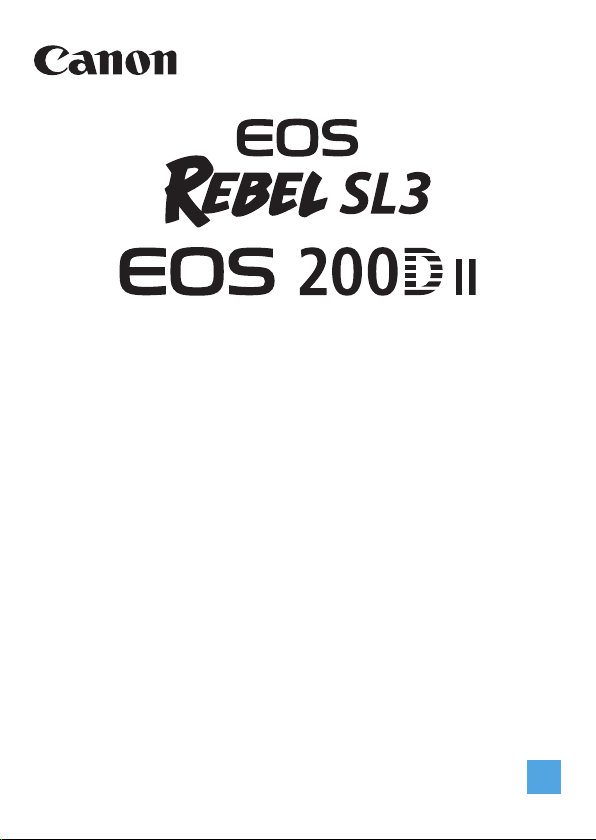
Advanced User Guide
E
Page 2
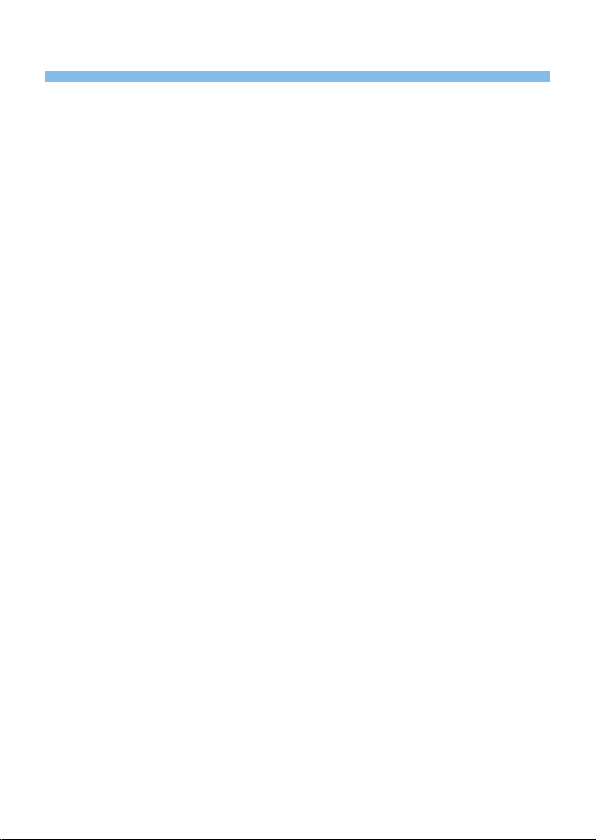
Introduction
Before Starting to Shoot, Be Sure to Read the Following
To avoid botched pictures and accidents, rst read the “Safety Precautions”
22) and “Handling Precautions” (= 25). Also, read this manual
(=
carefully to ensure that you use the camera correctly.
Refer to This Manual while Using the Camera to Further
Familiarize Yourself with the Camera
While reading this manual, take a few test shots and see how they come
out. You can then better understand the camera. Be sure to store this
manual safely, too, so that you can refer to it again when necessary.
Testing the Camera Before Use and Liability
After shooting, play images back and check whether they have been
properly recorded. If the camera or memory card is faulty and the images
cannot be recorded or downloaded to a computer, Canon cannot be held
liable for any loss or inconvenience caused.
Copyrights
Copyright laws in your country may prohibit the use of your recorded
images or copyrighted music and images with music on the memory card
for anything other than private enjoyment. Also be aware that certain public
performances, exhibitions, etc. may prohibit photography even for private
enjoyment.
2
Page 3
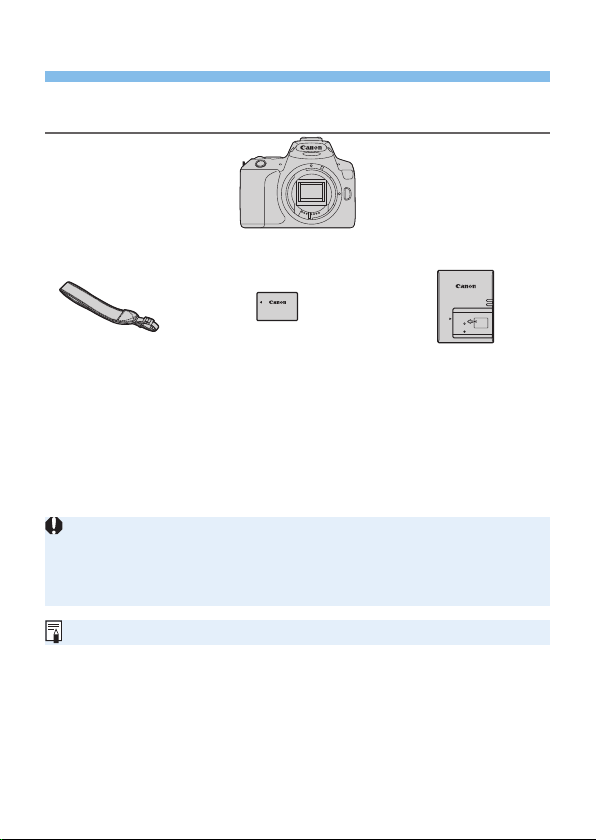
Item Check List
Before starting, check that all the following items are included with your
camera. If anything is missing, contact your dealer.
Camera
(with eyecup and body cap)
Strap
Battery Pack
LP-E17
(with protective cover)
Battery Charger
LC-E17
The camera does not come with the Software CD-ROM, an
interface cable or HDMI cable.
If you purchased a Lens Kit, check that the lenses are included.
Be careful not to lose any of the above items.
When you need Lens Instruction Manuals, download them from the Canon
Web site.
The Lens Instruction Manuals (PDF les) are for lenses sold individually. Note
that when purchasing the Lens Kit, some of the accessories included with the
lens may not match those listed in the Lens Instruction Manual.
Software can be downloaded from the Canon Web site (= 482).
3
Page 4

Quick Start Guide
Insert the battery (= 37).
1
(1)
(2)
(1)
(2)
Upon purchase, charge the battery to
start using (=
35).
2
(1)
White index Red index
3
Insert the card (= 37).
With the card’s label facing toward the
back of the camera, insert it into the
card slot.
(2)
Attach the lens (= 47).
Align the lens’s white or red mount
index with the camera’s mount index of
the same color to attach the lens.
4
Page 5

4
Set the lens’s focus mode switch to
<f> (=
47).
5
6
7
Set the power switch to <1>, then
set the Mode Dial to <A> (Scene
Intelligent Auto) (=
All the necessary camera settings will
be set automatically.
Flip out the LCD monitor (= 40).
When the LCD monitor displays the
date/time/zone setting screen, see
page 43.
Focus on the subject (= 50).
Look through the viewnder and aim
the viewnder center over the subject.
Press the shutter button halfway, and
the camera will focus on the subject.
If necessary, lift the ash with your
ngers.
70).
5
Page 6
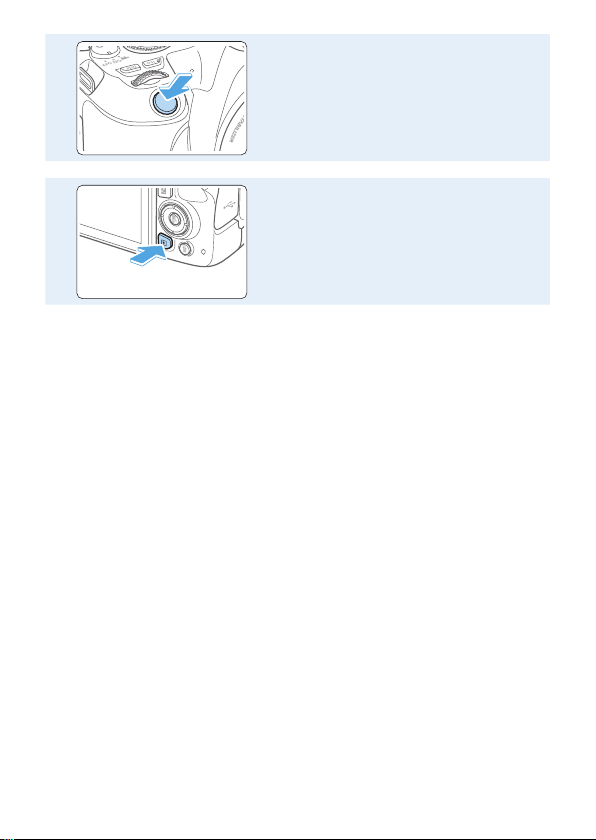
8
Take the picture (= 50).
Press the shutter button completely to
take the picture.
9
To shoot while looking at the LCD monitor, see “Shooting with the LCD
Monitor (Live View Shooting)” (=
To view the images captured so far, see “Image Playback” (=
To delete images, see “Erasing Images” (=
Review the picture.
The image just captured will be
displayed for approx. 2 sec. on the
LCD monitor.
To display the image again, press the
<x> button (=
180).
310).
101).
101).
6
Page 7
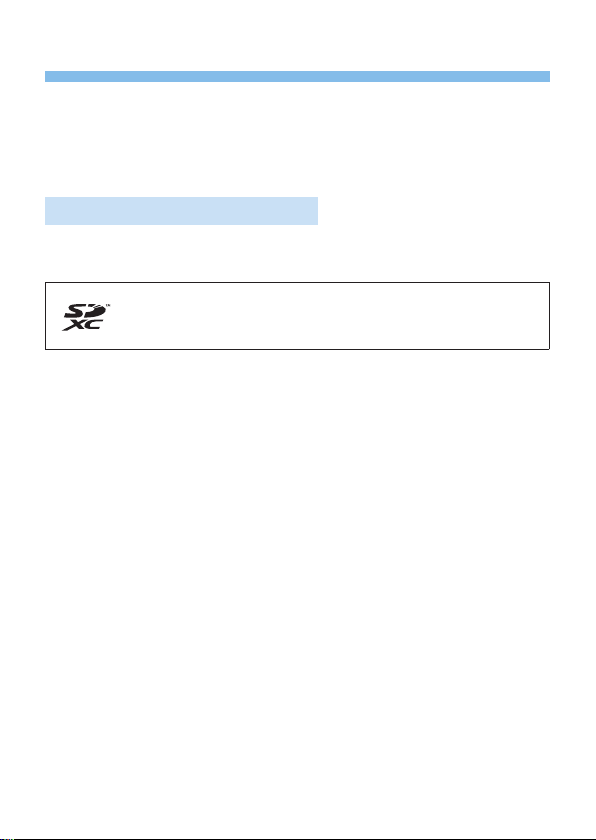
Compatible Cards
The following cards can be used with the camera regardless of capacity.
If the card is new or was previously formatted (initialized) by another
camera or computer, format the card with this camera (=
SD/SDHC*/SDXC* memory cards
* UHS-I cards supported.
Cards that Can Record Movies
When recording movies, use a high-capacity card with ample performance
(fast enough writing and reading speeds) for the movie recording size.
In this manual, “card” refers to SD memory cards, SDHC memory cards,
and SDXC memory cards.
* The camera does not come with a card for recording photos/
movies. Please purchase it separately.
66).
7
Page 8
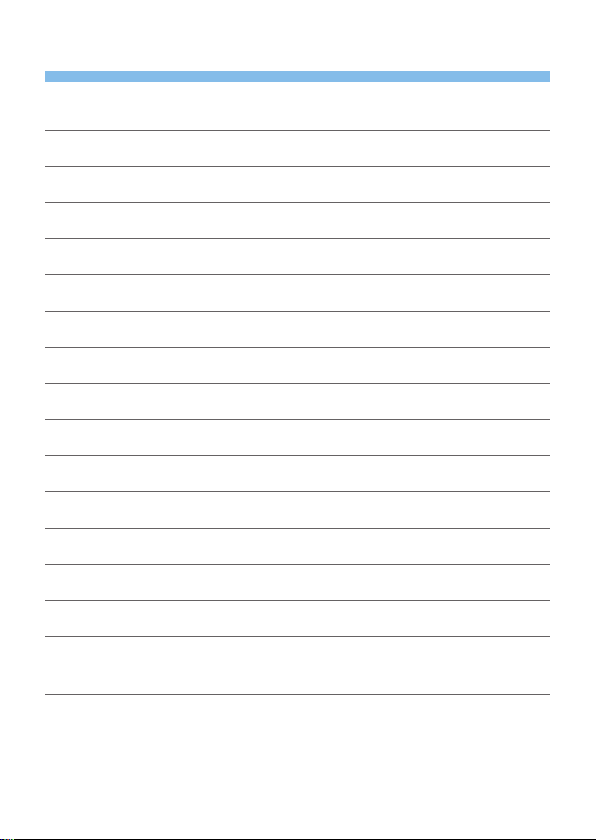
Chapters
Introduction 2
Getting Started and Basic Camera Operations 34
Basic Shooting and Image Playback 69
Setting the AF and Drive Modes 103
Image Settings 114
Advanced Operations for Photographic Effects 146
Flash Photography 168
Shooting with the LCD Monitor (Live View Shooting) 180
Shooting Movies 217
Handy Features 259
Image Playback 280
Post-Processing Images 328
Wireless Features 344
Customizing the Camera 445
Reference 459
Software Start Guide / Downloading Images to
a Computer 481
8
Page 9
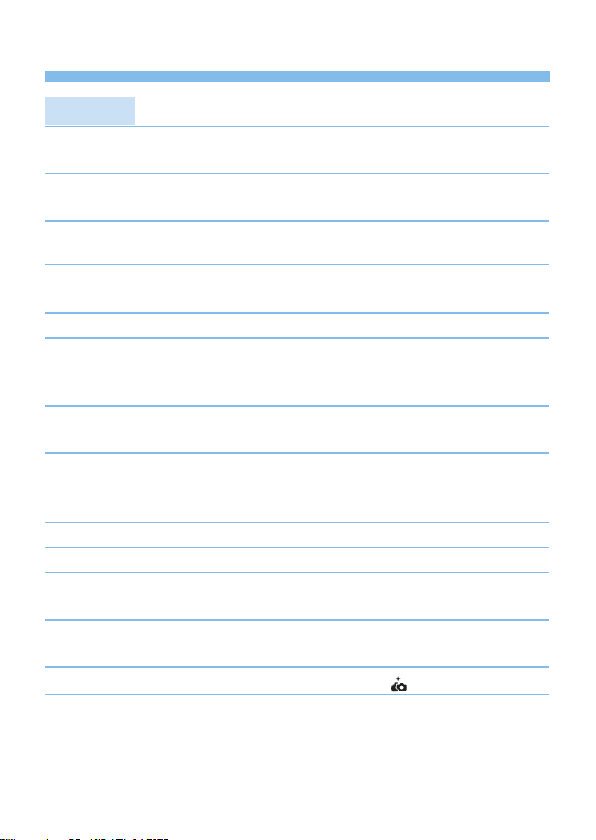
Contents by Purpose
Shooting
Shoot automatically
Shoot continuously
Take a picture of yourself in a
group
Freeze the action
Blur the action
Shoot with effects of your choice
Blur the background
Keep the background in sharp
focus
Adjust the image brightness
(exposure)
Shoot in low light
Shoot without ash
Shoot reworks at night
Shoot while viewing the LCD
monitor
Shoot with creative effects
Take a Self Portrait
Shoot movies
69 - = 100 (Basic Zone
=
modes)
112 (i Continuous
=
shooting)
206 (j Self-timer)
=
=
149 (s Shutter-priority
AE)
76 (Creative Assist)
=
152 (f Aperture-priority
=
AE)
160 (Exposure
=
compensation)
78, = 169 (D Flash
=
photography)
118 (ISO speed setting)
=
175 (b Flash Off)
=
157 (Bulb exposure)
=
180 (A Live View
=
shooting)
93, = 188 (Creative
=
lters)
210 ( Self Portrait)
=
217 (k Movie shooting)
=
9
Page 10
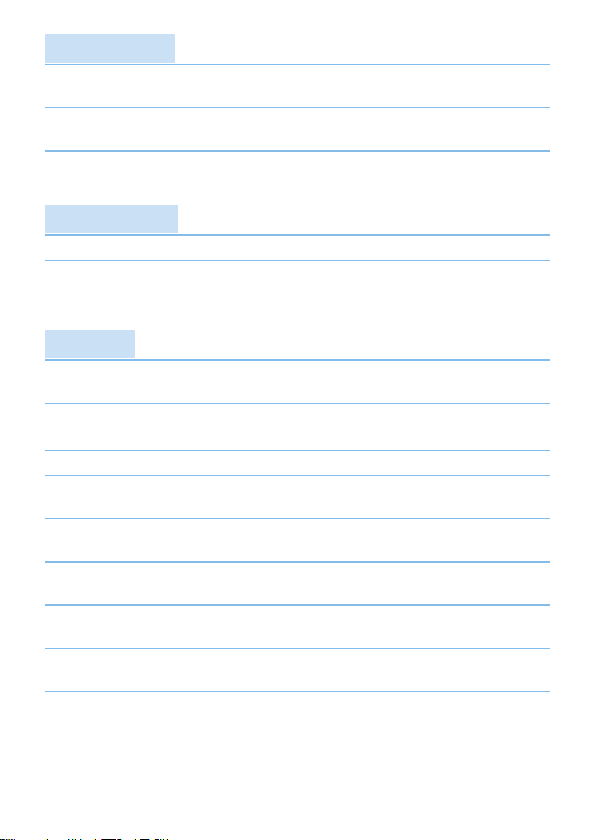
Image Quality
Shoot with image effects
matching the subject
Make a large-size print of
the picture
Take a lot of pictures
AF (Focusing)
Change the point of focus
Shoot a moving subject
Playback
View the images on the
camera
Search for pictures quickly
Rate images
Prevent important images
from accidental erasure
Delete unnecessary
images
Auto play back photos and
movies
View the photos and
movies on a TV set
Adjust the LCD monitor
brightness
Apply special effect to
images
121 (Picture Style)
=
115 (73, 83, 1, D)
=
=
115 (7a, 8a, b)
108 (S AF point selection)
=
83, = 84, = 106 (AI Servo
=
AF)
101 (x Playback)
=
=
281 (H Index display)
285 (I Image browsing)
=
288 (Ratings)
=
307 (K Image protect)
=
310 (L Delete)
=
303 (Slide show)
=
305 (TV set)
=
262 (LCD monitor brightness)
=
329 (Creative lters)
=
10
Page 11
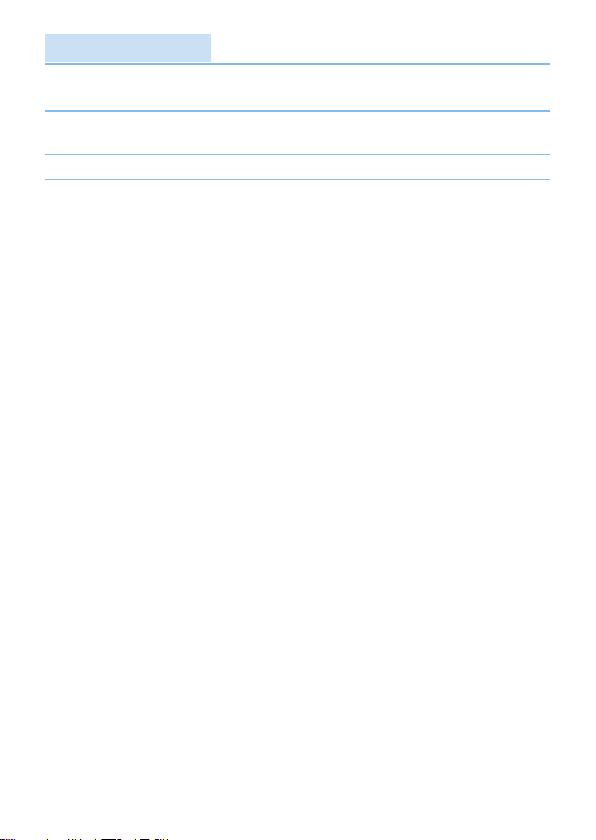
Wireless Features
Send images to a
smartphone
Send images to a
computer
Print pictures
Share images online
349 (Communicate with
=
smartphone)
378 (Use with software)
=
381 (Print from Wi-Fi printer)
=
391 (Send images to a Web
=
service)
11
Page 12
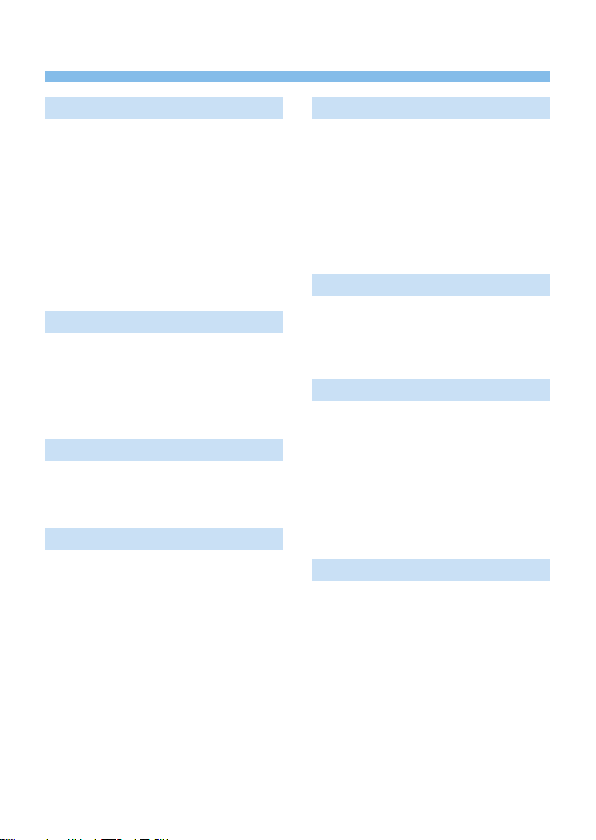
Index to Features
Power
Battery
• Charging (=
• Installing/Removing (=
• Battery level (=
• Checking battery information
460)
(=
Household power outlet (=
Auto power off (=
35)
42)
41)
37)
Cards
Installing/Removing (= 37)
Formatting (=
Releasing shutter without card
260)
(=
66)
Lens
Attaching/Detaching (= 47)
Zoom (=
48)
Basic Settings
Dioptric adjustment (= 49)
260)
46)
43)
Language (=
Date/Time/Zone (=
Beeper (=
461)
LCD Monitor
Using the LCD monitor (= 40)
LCD off/on button (=
Brightness adjustment (=
Touch screen (=
Display level settings (=
Feature guide (=
63)
55)
272)
51)
Recording Images
Creating/Selecting a folder
(=
263)
File numbering (=
265)
AF
AF operation (= 104)
AF point selection (=
Manual focusing (=
Eye detection AF (=
Continuous AF (=
MF peaking settings (=
111)
205)
108)
204)
213)
Drive
Drive mode (= 112 )
Continuous shooting (=
112 )
262)
12
Page 13
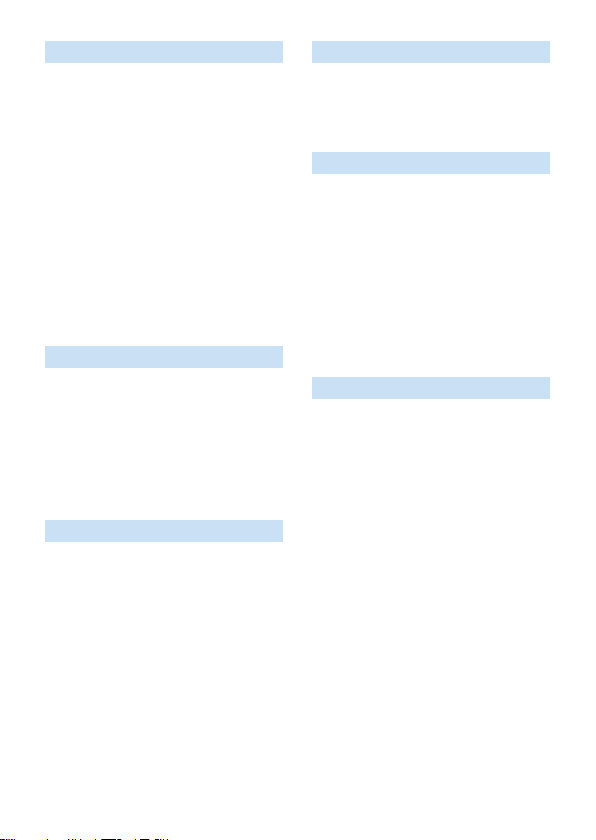
Image Quality
Image-recording quality (= 115 )
Picture Style (=
White balance (=
Auto Lighting Optimizer (=
Noise reduction for long exposures
139)
(=
Noise reduction for high ISO
speeds (=
Lens aberration correction
141)
(=
Highlight tone priority (=
Color space (=
138)
121)
145)
129)
137)
136)
Shooting
Shooting mode (= 30)
157)
118)
165)
158)
463)
ISO speed (=
Bulb (=
Metering mode (=
Mirror lockup (=
Remote control (=
Exposure Adjustment
Exposure compensation (= 160)
Exposure compensation with
M+ISO Auto (=
AEB (=
AE lock (=
162)
164)
156)
Flash
Built-in ash (= 169)
External ash (=
Flash function settings (=
174)
Live View Shooting
Live View shooting (= 180)
Aspect ratio (=
AF operation (=
AF method (=
Creative lters (=
Self-timer (=
Touch Shutter (=
Self portrait (=
197)
206)
192)
195)
210)
188)
208)
Movie Shooting
Movie shooting (= 217)
AF method (=
Movie recording size (=
Movie Servo AF (=
Sound recording (=
Manual exposure (=
Digital zoom (=
HDR movie shooting (=
Creative lters for movies (=
Video snapshot (=
Time-lapse movie (=
Remote control shooting (=
197)
231)
253)
251)
245)
221)
238)
228)
234)
175)
235)
463)
13
Page 14
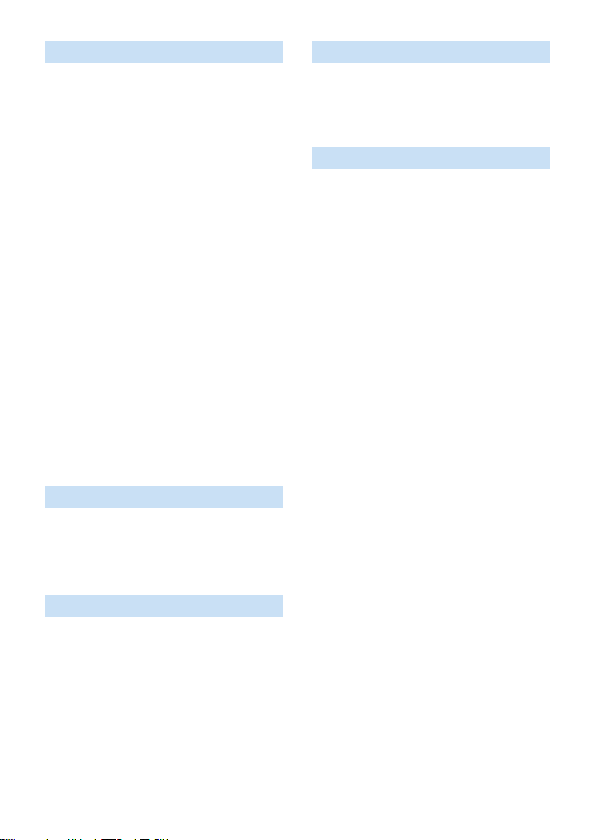
Playback
Image review time (= 261)
281)
287)
284)
296)
285)
316)
320)
101)
323)
Single-image display (=
Shooting information (=
Index display (=
Image browsing (Jump display)
282)
(=
Magnied view (=
Image rotation (=
Rating (=
Movie playback (=
Slide show (=
Viewing images on a TV set
(=
Protect (=
Erasing (=
Touch playback (=
Print Order (DPOF) (=
Photobook Set-up (=
305)
288)
307)
310)
303)
Image Editing
Creative lters (= 329)
Resizing (=
Cropping (=
338)
340)
Customization
Custom Functions (C.Fn) (= 446)
My Menu (=
455)
Software
Software Start Guide (= 482)
Software Instruction Manual
483)
(=
Wireless Features
Communicate with smartphone
(=
349)
Auto send images to smartphones
362)
(=
Remote control (EOS Utility)
374)
(=
Auto send images to computers
378)
(=
Print from Wi-Fi printer (=
Send images to a Web service
391)
(=
Clear wireless settings (=
381)
425)
14
Page 15
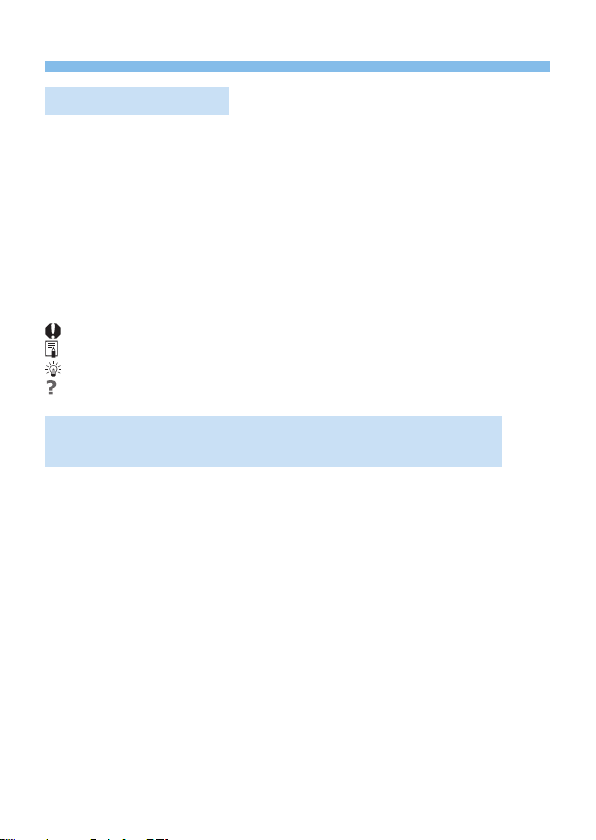
Conventions in This Manual
Icons in this Manual
<6> : Indicates the Main Dial.
<W><X><Y><Z> : Indicate up, down, left, and right on the <V> cross
<0> : Indicates the Setting button.
* In addition to the above, the icons and symbols used on the camera’s buttons and
displayed on the LCD monitor are also used in this manual when discussing relevant
operations and functionality.
: This icon at the upper right of the page titles indicates that the
N
(=***) : Reference page numbers for more information.
function is available only in the Creative Zone modes (=
: Warning to prevent shooting problems.
: Supplemental information.
: Tips or advice for better shooting.
: Troubleshooting advice.
Basic Assumptions for Operational Instructions and
Notes on Sample Photos
All operations described in this manual assume that the power switch is
set to <1> (=
It is assumed that all the menu settings and Custom Functions are set
to their defaults.
The illustrations in this manual describe the camera attached with the
EF-S18-55mm f/4-5.6 IS STM lens as an example.
The sample photos displayed on the camera and used in this manual
are only for illustrative purposes to show the effects more clearly.
keys respectively.
41).
31).
15
Page 16
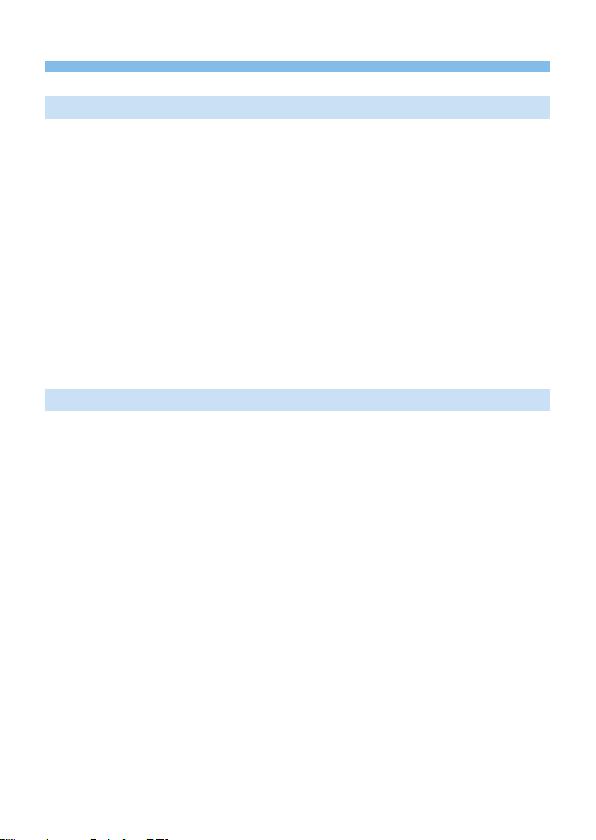
Contents
Introduction 2
Item Check List ....................................................................................3
Quick Start Guide ................................................................................4
Compatible Cards ................................................................................7
Chapters ..............................................................................................8
Contents by Purpose ...........................................................................9
Index to Features ...............................................................................12
Conventions in This Manual ..............................................................15
Contents ............................................................................................16
Safety Precautions.............................................................................22
Handling Precautions.........................................................................25
Part Names ........................................................................................28
Getting Started and Basic Camera Operations 34
Charging the Battery ..........................................................................35
Installing and Removing the Battery and Card .................................. 37
Using the LCD Monitor ......................................................................40
Turning on the Power ........................................................................41
Setting the Date, Time, and Time Zone ............................................. 43
Selecting the Interface Language ...................................................... 46
Attaching and Detaching a Lens ........................................................ 47
Basic Shooting Operations ................................................................49
Setting the Screen Display Level ....................................................... 51
Quick Control for Shooting Functions ................................................ 57
Menu Operations and Configurations ................................................ 59
Operating the Camera with Touch Screen .........................................63
Formatting Memory Cards .................................................................66
Switching the LCD Monitor Display ...................................................68
16
Page 17
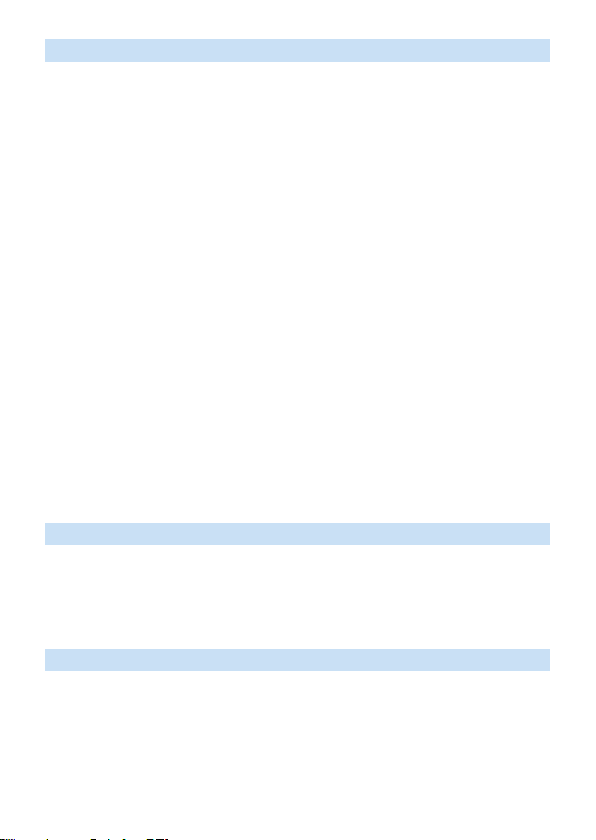
Basic Shooting and Image Playback 69
Fully Automatic Shooting (Scene Intelligent Auto) ............................. 70
Full Auto Techniques (Scene Intelligent Auto) ...................................74
Special Scene Mode ..........................................................................78
Shooting Portraits ..............................................................................79
Shooting Portraits with Smooth Skin Tone .........................................80
Shooting Group Photos .....................................................................81
Shooting Landscapes ........................................................................82
Shooting Moving Subjects .................................................................83
Photographing Children .....................................................................84
Shooting Close-ups ...........................................................................85
Shooting Food ...................................................................................86
Shooting Candlelight Portraits ........................................................... 87
Shooting Night Portraits (With a Tripod) ............................................88
Shooting Night Scenes (Handheld) ...................................................89
Shooting Backlit Scenes ....................................................................90
Shooting with Creative Filter Effects ..................................................93
Quick Control .....................................................................................99
Adjusting the Brightness ..................................................................100
Image Playback ...............................................................................101
Setting the AF and Drive Modes 103
Changing the Autofocus Operation ..................................................104
Selecting the AF Point .....................................................................108
Subjects Difficult to Focus on .......................................................... 110
Selecting the Drive Mode................................................................. 112
Image Settings 114
Setting Image Quality ...................................................................... 115
Setting the ISO Speed for Still Photos ............................................. 118
Selecting a Picture Style ..................................................................121
Customizing a Picture Style .............................................................124
Registering a Picture Style ..............................................................127
17
Page 18
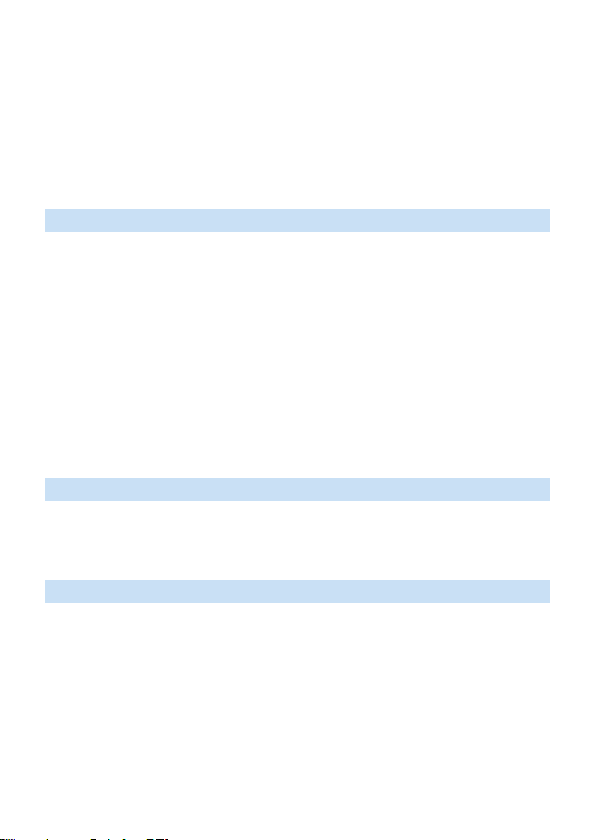
Matching the Light Source ...............................................................129
Adjusting the Color Tone for the Light Source .................................133
Auto Correction of Brightness and Contrast .................................... 136
Highlight Tone Priority ......................................................................137
Setting Noise Reduction ..................................................................138
Correction of Lens Aberrations due to Optical Characteristics ........141
Setting the Color Reproduction Range ............................................ 145
Advanced Operations for Photographic Effects 146
Program AE (P Mode) ......................................................................147
Conveying the Subject’s Movement (Tv Mode) ...............................149
Changing the Depth of Field (Av Mode) ..........................................152
Manual Exposure (M Mode) ............................................................155
Changing the Metering Mode ..........................................................158
Setting the Desired Exposure Compensation .................................. 160
Auto Exposure Bracketing ...............................................................162
Locking the Exposure ......................................................................164
Mirror Lockup to Reduce Camera Vibration Blur .............................165
AF-Assist Beam Settings .................................................................167
Flash Photography 168
Using the Built-in Flash ....................................................................169
Using an External Speedlite ............................................................174
Setting the Flash Function ...............................................................175
Shooting with the LCD Monitor (Live View Shooting) 180
Shooting with the LCD Monitor ........................................................181
Shooting Function Settings ..............................................................187
Shooting with Creative Filter Effects ................................................188
Menu Function Settings ...................................................................192
Changing the Autofocus Operation ..................................................195
Focusing with AF .............................................................................197
Focusing on People’s Eyes .............................................................204
Setting Continuous AF .....................................................................205
18
Page 19
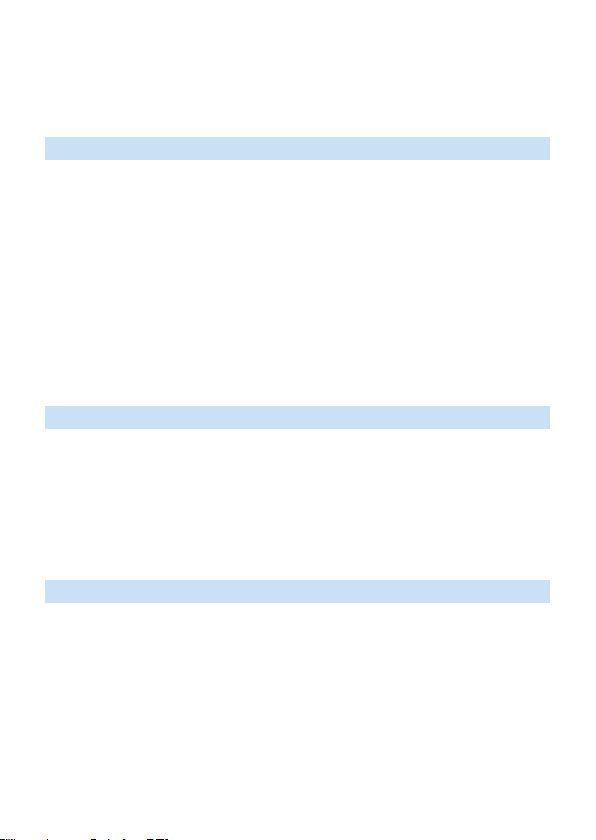
Using the Self-timer .........................................................................206
Shooting with the Touch Shutter ......................................................208
Taking a Self Portrait (Selfie) ...........................................................210
MF: Focusing Manually....................................................................212
Shooting Movies 217
Shooting Movies ..............................................................................218
Shooting Function Settings ..............................................................227
Setting the Movie Recording Size....................................................228
Using Movie Digital Zoom ................................................................231
Movie Digital IS ................................................................................232
Recording HDR Movies ...................................................................234
Shooting Movies with Creative Filter Effects ...................................235
Shooting Time-lapse Movies............................................................238
Recording Video Snapshots ............................................................245
Menu Function Settings ...................................................................250
Handy Features 259
Handy Features ...............................................................................260
Automatic Sensor Cleaning .............................................................273
Appending Dust Delete Data ...........................................................274
Manual Sensor Cleaning .................................................................276
HDMI Output Resolution ..................................................................278
RAW Playback on an HDR TV.........................................................279
Image Playback 280
Searching for Images Quickly ..........................................................281
Magnifying Images...........................................................................284
Playing Back with the Touch Screen ................................................285
Rotating the Image ..........................................................................287
Setting Ratings ................................................................................288
Filtering Images for Playback ..........................................................291
Quick Control for Playback ..............................................................293
Enjoying Movies...............................................................................295
19
Page 20
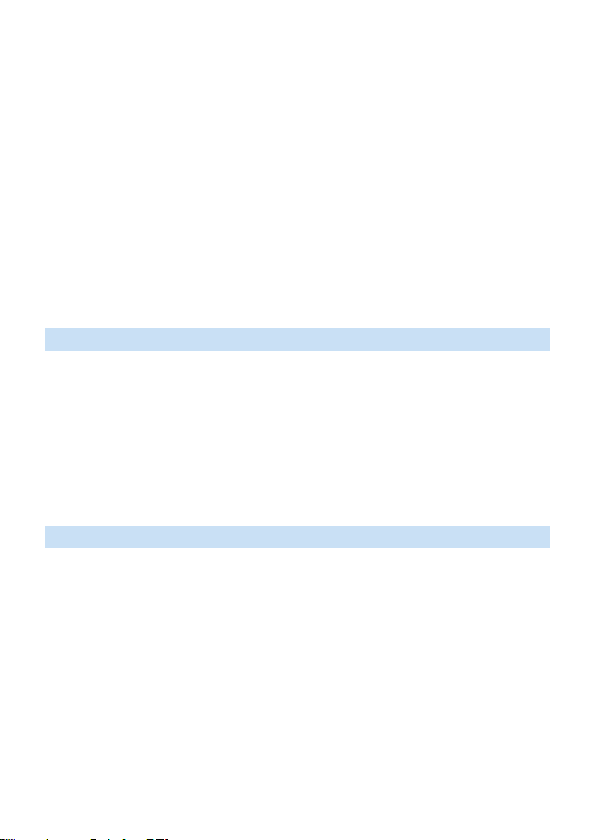
Playing Back Movies........................................................................296
Editing a Movie’s First and Last Scenes ..........................................299
Grabbing a Frame from 4K Movies or 4K Time-Lapse Movies ........301
Slide Show (Auto Playback) ............................................................303
Playback on a TV .............................................................................305
Protecting Images ............................................................................307
Erasing Images ................................................................................310
Preparing to Print .............................................................................313
Printing.............................................................................................315
Digital Print Order Format (DPOF) ..................................................316
Specifying Images for a Photobook .................................................320
Shooting Information Display ...........................................................323
Post-Processing Images 328
Applying Creative Filter Effects ........................................................329
Applying Your Favorite Effects (Creative Assist) ..............................332
Red-eye Correction..........................................................................334
Editing Video Snapshot Albums .......................................................335
Resizing JPEG Images ....................................................................338
Cropping JPEG Images ...................................................................340
Specifying Initial Image Display When Playback Begins ................. 343
Wireless Features 344
What You Can Do via Wireless Communication Functions ............. 345
Tab Menus: Wireless Tab .................................................................346
Selection of Wi-Fi/Bluetooth Connection ......................................... 347
Connecting to a Smartphone ...........................................................349
Connecting to a Computer via Wi-Fi ................................................ 374
Connecting to a Printer via Wi-Fi .....................................................381
Sending Images to a Web Service ..................................................391
Wi-Fi Connection via Access Points ................................................405
Connecting to a Wireless Remote Control.......................................410
Reconnecting via Wi-Fi ....................................................................413
20
Page 21
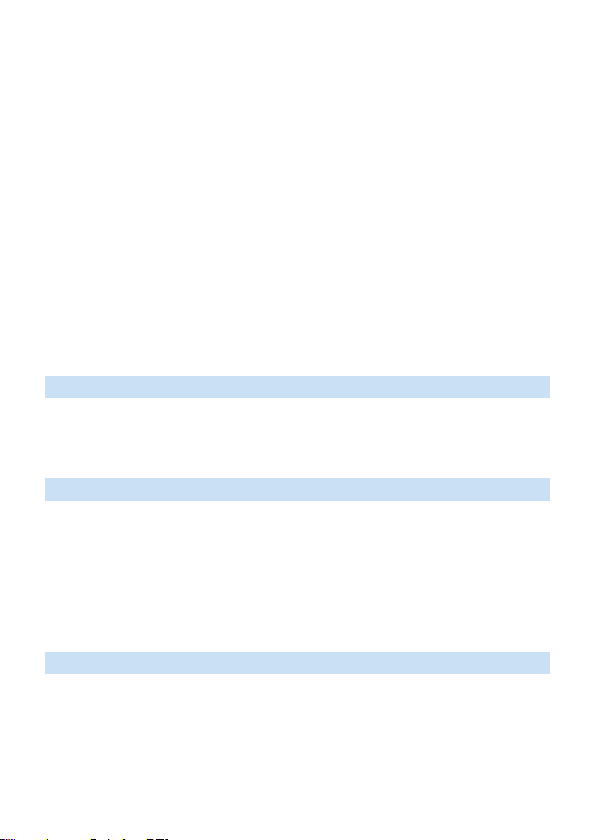
Registering Multiple Connection Settings ........................................ 415
Wi-Fi Settings ..................................................................................416
Bluetooth Settings............................................................................417
Changing the Nickname ..................................................................418
Geotagging Images with GPS Information from Other Devices ......419
Changing or Deleting Connection Settings ...................................... 423
Clearing Wireless Communication Settings to Default .................... 425
View Info Screen ..............................................................................426
Virtual Keyboard Operation .............................................................427
Responding to Error Messages ....................................................... 428
Wireless Communication Function Notes ........................................ 439
Security ............................................................................................441
Checking Network Settings..............................................................442
Wireless Communication Status ......................................................443
Customizing the Camera 445
Setting Custom Functions................................................................446
Custom Function Setting Items........................................................448
Registering My Menu .......................................................................455
Reference 459
Checking the Battery Information ....................................................460
Using a Household Power Outlet.....................................................461
Remote Control Shooting ................................................................463
Removing the Eyecup......................................................................464
Troubleshooting Guide ....................................................................465
Error Codes .....................................................................................477
Software Start Guide / Downloading Images to a Computer
Software Overview...........................................................................482
Downloading and Viewing the Software Instruction Manuals
(PDF Files) .......................................................................................483
Downloading Images to a Computer ...............................................484
Index ................................................................................................486
481
21
Page 22
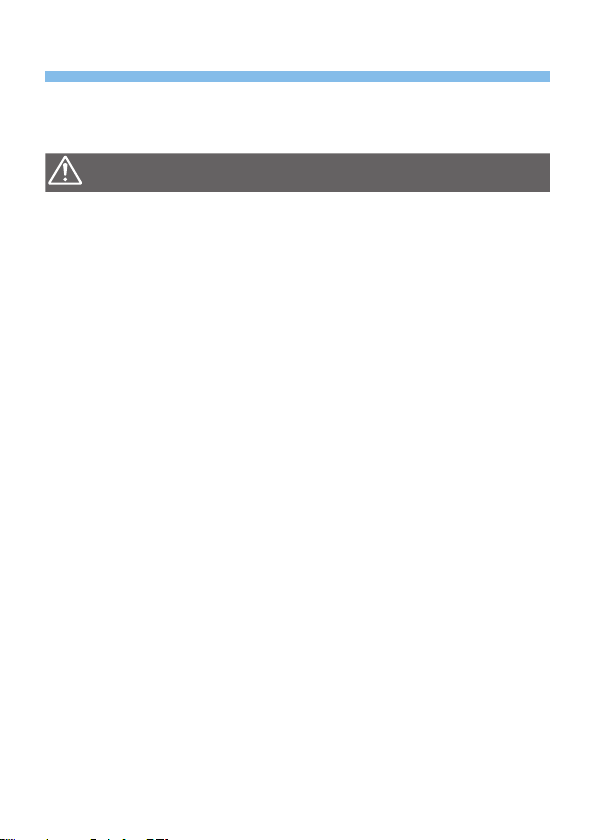
Safety Precautions
The following precautions are provided to prevent harm or injury to
yourself and others. Make sure to thoroughly understand and follow these
precautions before using the product.
Warnings
To prevent re, excessive heat, chemical leakage, explosions, and electrical shock,
follow the safeguards below:
- Do not use any batteries, power sources, or accessories not specied in the Instruction
Manual. Do not use any home-made or modied batteries, or the product if it is damaged.
- Do not short-circuit, disassemble, or modify the battery. Do not apply heat or
solder to the battery. Do not expose the battery to re or water. Do not subject the
battery to strong physical shock.
- Do not insert the battery’s plus and minus ends incorrectly.
- Do not recharge the battery in temperatures outside the allowable charging
(working) temperature range. Also, do not exceed the recharge time indicated in
the Instruction Manual.
- Do not insert any foreign metallic objects into the electrical contacts of the
camera, accessories, connecting cables, etc.
When disposing of a battery, insulate the electrical contacts with tape. Contact with
other metallic objects or batteries may cause a re or an explosion.
If excessive heat, smoke, or fumes are emitted when recharging the battery,
immediately unplug the battery charger from the power outlet to stop recharging.
Otherwise, it may cause a re, heat damage, or electrical shock.
If the battery leaks, changes color, deforms, or emits smoke or fumes, remove
it immediately. Be careful not to get burned in the process. It may cause a re,
electrical shock or burns if you keep using it.
Prevent any battery leakage from contacting your eyes, skin, and clothing. It can
cause blindness or skin problems. If the battery leakage comes in contact with your
eyes, skin, or clothing, ush the affected area with lots of clean water without rubbing
it. See a physician immediately.
Do not leave any cords near a heat source. It can deform the cord or melt the
insulation and cause a re or electrical shock.
Do not hold the camera in the same position for long periods of time. Even if the
camera does not feel too hot, prolonged contact with the same body part may
cause skin redness or blistering due to low-temperature contact burns. Using a
tripod is recommended when using the camera in very hot places or for people with
circulation problems or poor skin sensation.
Do not re the ash at anyone driving a car or other vehicle. It may cause an accident.
When the camera or accessories are not in use, make sure to remove the battery,
and disconnect the power plug and connecting cables from the equipment before
storing. This is to prevent electrical shock, excessive heat, re, and corrosion.
Follow the warnings below. Otherwise, death or serious injuries
:
may result.
22
Page 23
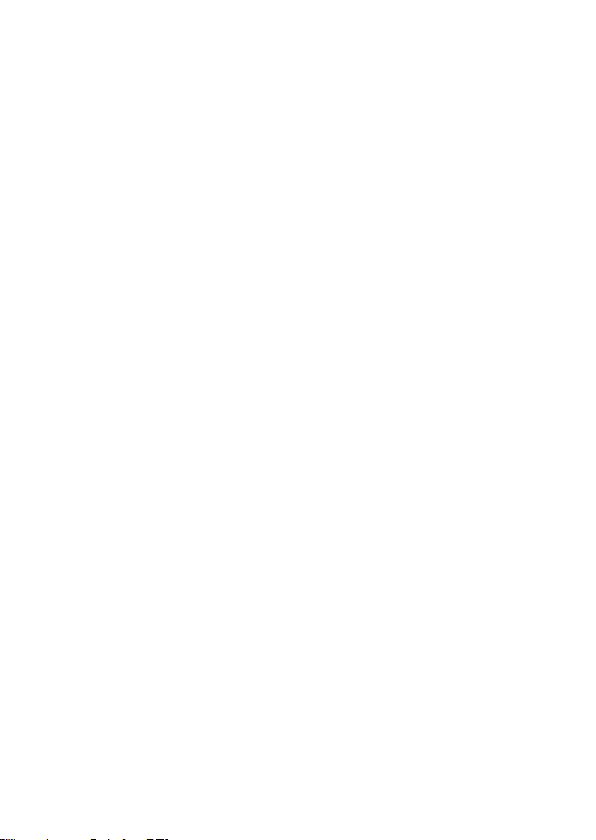
Do not use the equipment where there is ammable gas. This is to prevent an
explosion or a re.
If you drop the equipment and the casing breaks open to expose the internal parts,
do not touch the exposed internal parts. There is a possibility of an electrical shock.
Do not disassemble or modify the equipment. High-voltage internal parts can cause
electrical shock.
Do not look at the sun or an extremely bright light source through the camera or lens.
Doing so may damage your vision.
Keep equipment out of the reach of children and infants, including when in use. Straps
or cords may accidentally cause choking, electrical shock, or injury. Choking or injury
may also occur if a child or infant accidentally swallows a camera part or accessory. If
a child or infant swallows a part or accessory, consult a physician immediately.
Do not use or store the equipment in dusty or humid places. Likewise, keep the battery
away from metallic items and store it with its protective cover attached to prevent shortcircuit. This is to prevent re, excessive heat, electrical shock, and burns.
Before using the camera inside an airplane or hospital, check if it is allowed.
Electromagnetic waves emitted by the camera may interfere with the plane’s
instruments or the hospital’s medical equipment.
To prevent a re and electrical shock, follow the safeguards below:
- Always insert the power plug all the way in.
- Do not handle a power plug with wet hands.
- When unplugging a power plug, grasp and pull the plug instead of the cord.
- Do not scratch, cut, or excessively bend the cord or put a heavy object on the
cord. Also do not twist or tie the cords.
- Do not connect too many power plugs to the same power outlet.
- Do not use a cord whose wire is broken or insulation is damaged.
Unplug the power plug periodically and clean off the dust around the power outlet
with a dry cloth. If the surrounding is dusty, humid, or oily, the dust on the power
outlet may become moist and short-circuit the outlet, causing a re.
Do not connect the battery directly to an electrical outlet or a car’s cigarette lighter outlet.
The battery may leak, generate excessive heat or explode, causing re, burns, or injuries.
A thorough explanation of how to use the product by an adult is required when the
product is used by children. Supervise children while they are using the product.
Incorrect usage may result in electrical shock or injury.
Do not leave a lens or lens-attached camera in the sun without the lens cap attached.
Otherwise, the lens may concentrate the sun’s rays and cause a re.
Do not cover or wrap the product with a cloth when using it. Doing so may trap heat
within and cause the casing to deform or catch re.
Be careful not to get the camera wet. If you drop the product in the water or if water
or metal get inside the product, promptly remove the battery. This is to prevent re,
electrical shock, and burns.
Do not use paint thinner, benzene, or other organic solvents to clean the product.
Doing so may cause re or a health hazard.
23
Page 24

Cautions:
Do not use or store the product in a high-temperature location such as inside a car
under the hot sun. The product may become hot and cause burns. Doing so may
also cause battery leakage or explosion, which will degrade the performance or
shorten the life of the product.
Do not carry the camera around when it is attached to a tripod. Doing so may cause
an injury or an accident. Also make sure the tripod is sturdy enough to support the
camera and lens.
Do not leave the product in a low-temperature environment for an extended period of
time. The product will become cold and may cause injury when touched.
Do not re the ash near the eyes. It may hurt the eyes.
Follow the cautions below. Otherwise, physical injury or
property damage may result.
24
Page 25
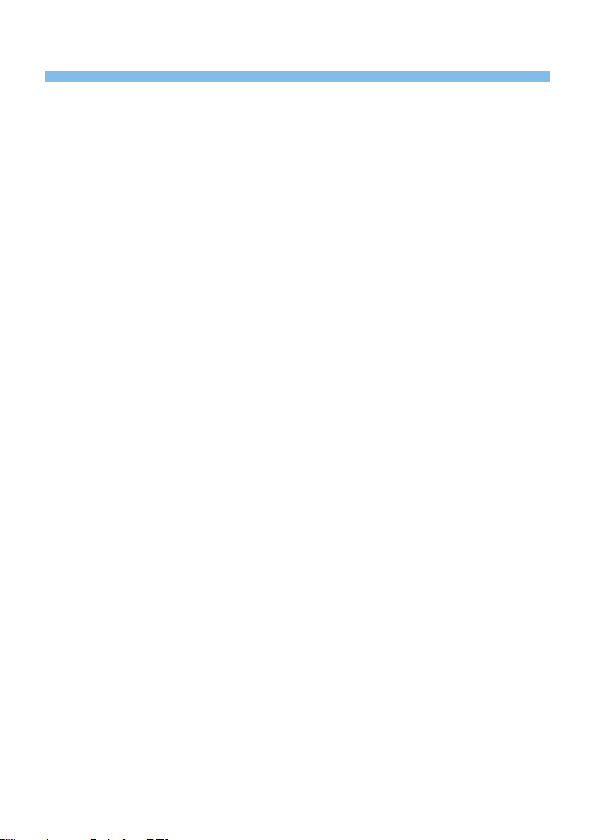
Handling Precautions
Camera Care
This camera is a precision instrument. Do not drop it or subject it to
physical shock.
The camera is not waterproof and cannot be used underwater. If you
accidentally drop the camera into water, promptly consult the nearest
Canon Service Center. Wipe off any water droplets with a dry and clean
cloth. If the camera has been exposed to salty air, wipe it with a clean,
well-wrung wet cloth.
Never leave the camera near anything having a strong magnetic eld
such as a magnet or electric motor. Also, avoid using or leaving the
camera near anything emitting strong radio waves, such as a large
antenna. Strong magnetic elds can cause camera misoperation or
destroy image data.
Do not leave the camera in excessive heat, such as in a car in direct
sunlight. High temperatures can cause the camera to malfunction.
The camera contains precision electronic circuitry. Never attempt to
disassemble the camera yourself.
Do not block the mirror operation with your nger, etc. Doing so may
cause a malfunction.
Use only a commercially-available blower to blow away dust when it
adheres to the lens, viewnder, reex mirror, focusing screen, etc. Do
not use cleaners that contain organic solvents to clean the camera
body or lens. For stubborn dirt, take the camera to the nearest Canon
Service Center.
Do not touch the camera’s electrical contacts with your ngers. This is
to prevent the contacts from corroding. Corroded contacts can cause
camera malfunction.
If the camera is suddenly brought in from the cold into a warm room,
condensation may form on the camera and internal parts. To prevent
condensation, rst put the camera in a sealed plastic bag and let it
adjust to the warmer temperature before taking it out of the bag.
If condensation forms on the camera, do not use the camera. This is
to avoid damaging the camera. If there is condensation, remove the
lens, card and battery from the camera, and wait until condensation has
evaporated before using the camera.
25
Page 26
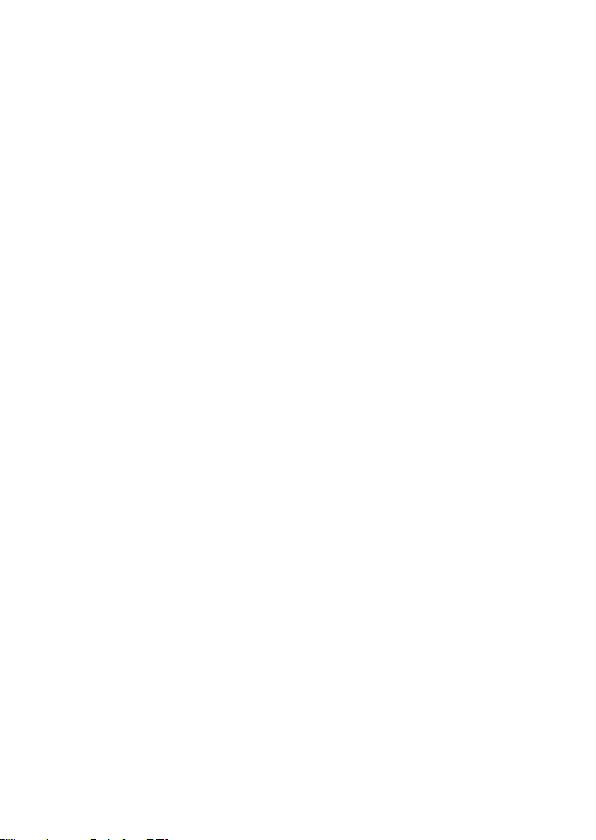
If the camera will not be used for an extended period, remove the
battery and store the camera in a cool, dry, well-ventilated location.
Even while the camera is in storage, press the shutter button a few
times once in a while to check that the camera is still working.
Avoid storing the camera where there are chemicals that result in rust
and corrosion such as in a chemical lab.
If the camera has not been used for an extended period, test all its
functions before using it. If you have not used the camera for some time
or if there is an important shoot such as a foreign trip coming up, have
the camera checked by your nearest Canon Service Center or check
the camera yourself and make sure it is working properly.
If you repeat continuous shooting or perform Live View shooting or
movie shooting for a prolonged period, the camera may become hot.
This is not a malfunction.
If there is a bright light source inside or outside the image area,
ghosting may occur.
LCD Monitor
Although the LCD monitor is manufactured with very high precision
technology with over 99.99% effective pixels, 0.01% or fewer of the
pixels may be dead, and there may also be spots of black, red, or other
colors. Dead pixels are not a malfunction. They do not affect the images
recorded.
If the LCD monitor is left on for a prolonged period, screen burn-in may
occur where you see remnants of what was displayed. However, this is
only temporary and will disappear when the camera is left unused for a
few days.
The LCD monitor display may seem slightly slow in low temperatures,
or look black in high temperatures. It will return to normal at room
temperature.
Cards
To protect the card and its recorded data, note the following:
Do not drop, bend, or wet the card. Do not subject it to excessive force,
physical shock, or vibration.
Do not touch the card’s electronic contacts with your ngers or anything
metallic.
Do not afx any stickers, etc. on the card.
26
Page 27

Do not store or use the card near anything that has a strong magnetic
(1)
eld, such as a TV set, speakers, or magnets. Also avoid places prone
to having static electricity.
Do not leave the card in direct sunlight or near a heat source.
Store the card in a case.
Do not store the card in hot, dusty, or humid locations.
Smudges Adhering to the Front of the Sensor
Besides dust entering the camera from outside, in rare cases, lubricant
from the camera’s internal parts may adhere to the front of the sensor. If
smudges are visible on the images, having the sensor cleaned by a Canon
Service Center is recommended.
Lens
After detaching the lens from the camera, put down the
lens with the rear end up and attach the rear lens cap to
avoid scratching the lens surface and electrical contacts
(1).
27
Page 28
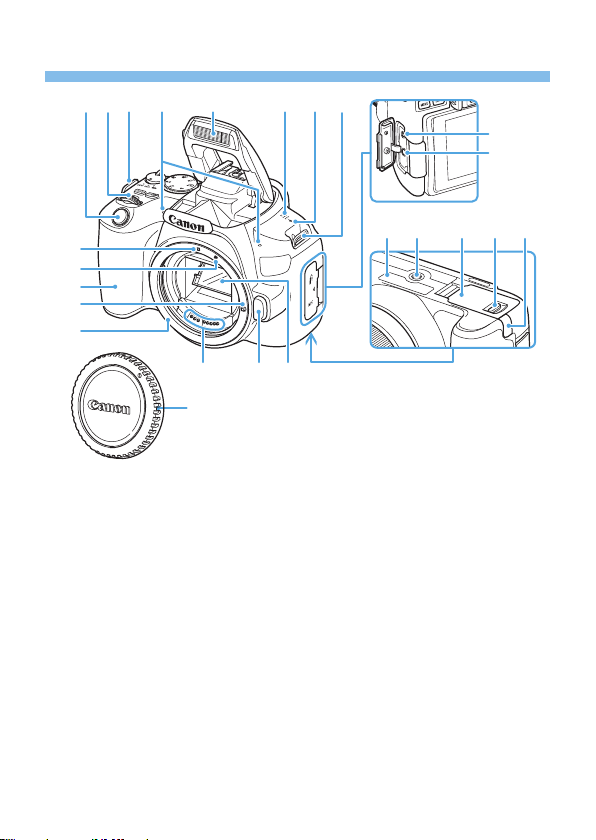
Part Names
(
(
(
(
(
(8)(7)(6) (10)(9)
)
(8)(12)(11)
(16)
(17)
)
5
)
4
)
3
)
2
)
1
(1) Lens mount
(2) Lens lock pin
(3) Grip
(4) EF-S lens mount index
(5) EF lens mount index
(6) Shutter button
(7) Main Dial
(8) Strap mount
(9) Built-in microphones
(10) Built-in flash/AF-assist beam emitter
(11) Speaker
(12) <V> Focal plane mark
(23)
(14)(15) (13)
(19)(18) (20) (21) (
(13) Mirror
(14) Lens release button
(15) Contacts
(16) Remote control terminal
(17) External microphone IN terminal
(18) Serial number
(19) Tripod socket
(20) Card slot/Battery compartment cover
(21) Card slot/Battery compartment cover
lock
(22) DC cord hole
(23) Body cap
22
28
Page 29

(16)
(10)(7)(6) (8) (11)(9)
(
(
(
(5)(4) (12)(13)(14)
(
)
)
)
)
)
17
(
18
)
3
)
2
)
1
(
19
(
20
(
21
(1) LCD monitor/Touch screen
Opens to the left about 180° and
rotates up and down.
(2) <B> (Info) button
(3) <M> (Menu) button
Used to display menu screens.
(4) Eyecup
(5) Viewfinder eyepiece
(6) Hot shoe
(7) Flash sync contacts
(8) Dioptric adjustment knob
(9) Mode Dial
(10) <g> (ISO speed setting) button
(11) <U> (Display) button
(12) Power switch
(13) HDMI mini OUT terminal
(14) Digital terminal
(15)
(23) (22)
(15) <A> (Live View shooting/Movie
shooting) button
Switches from viewfinder display
to Live View display. Recording is
possible when the power switch is
set to <k>.
(16) <g> (Aperture/Exposure
compensation) button
(17) <S> (AF point selection)/
<u> (Magnify) button
(18) <A> (AE lock/FE lock)/
<I> (Index/Reduce) button
(19) <Q> (Quick Control)/<0>
(Setting) button
Displays the Quick Control screen.
Also used to confirm selected
settings.
(20) <W><X><Y><Z>: <V> Cross
keys
(21) Access lamp
(22) <L> (Single-image erase) button
(23) <x> (Playback) button
29
Page 30
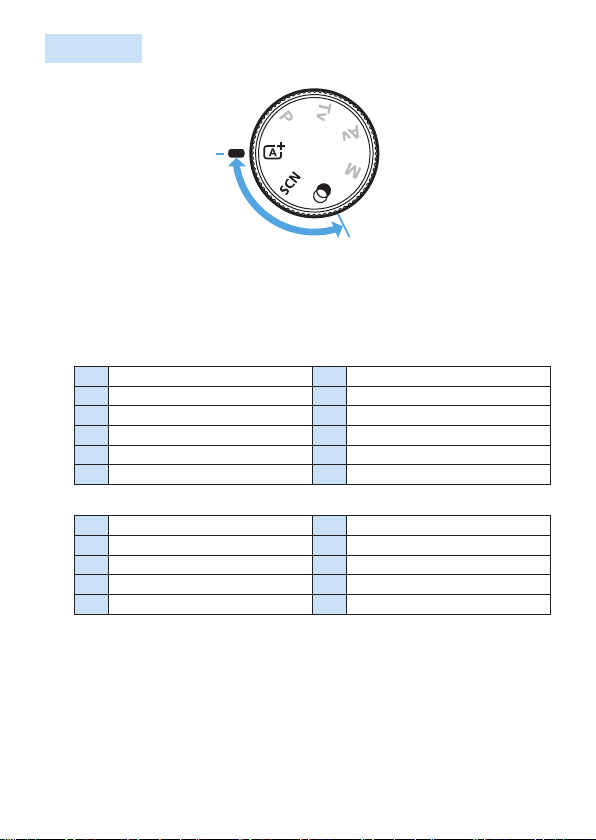
Mode Dial
The Mode Dial includes the Basic Zone modes and Creative Zone modes.
(1)
(1) Basic Zone
All you do is press the shutter button. The camera sets everything to suit
the subject or scene for shooting.
A : Scene Intelligent Auto (=
8 : Special scene (=
Portrait (= 79)
2
Smooth skin (= 80)
E
Group Photo (= 81)
q
Landscape (= 82)
3
Sports (= 83)
5
Kids (= 84)
C
v : Creative lters (= 93)
Grainy B/W (= 95)
G
Soft focus (= 95)
W
Fish-eye effect (= 95)
X
Water painting effect (= 95)
Z
Toy camera effect (= 95)
H
78)
70)
Close-up (= 85)
4
Food (= 86)
P
Candlelight (= 87)
x
Night Portrait (= 88)
6
Handheld Night Scene (= 89)
F
HDR Backlight Control (= 90)
G
Miniature effect (= 96)
c
HDR art standard (= 96)
A
HDR art vivid (= 96)
B
HDR art bold (= 96)
C
HDR art embossed (= 96)
D
30
Page 31

(2)
(2) Creative Zone
These modes give you more control for shooting various subjects as
desired.
d : Program AE (=
s : Shutter-priority AE (=
f : Aperture-priority AE (=
a : Manual exposure (=
147)
149)
155)
152)
31
Page 32

Viewfinder Information Display
(
(
)
)
(
(
(
(
(
10
17
)
1
)
2
)
3
)
4
)
5
)
6
)
7
(11) (14)(
)
(
12
(
) (13)
15)(16
(
8
(
9
)
)
(
18
(
)
(1) Focusing screen
(2) Spot metering circle
(3) AF point activation indicator
(4) AF point
(5) High-speed sync
FE lock / FEB in-progress
(6) AE lock / AEB in-progress
(7) Warning icon
(8) ISO speed indicator
(9) Focus indicator
(10) Flash-ready
Improper FE lock warning
(11) Flash exposure compensation
The display will show only the settings currently applied.
(12) Shutter speed
Bulb exposure (buLb)
FE lock (FEL)
Busy (buSy)
Built-in flash recharging
(buSy)
No card warning (Card)
Card error (Card)
Card full warning (FuLL)
Error code (Err)
(13) Aperture
(14) Exposure compensation
(15) Exposure level indicator
Exposure compensation amount
AEB range
(16) Highlight tone priority
(17) ISO speed
(18) Maximum burst
32
Page 33

Battery Charger LC-E17
)
)
)
Charger for Battery Pack LP-E17 (= 35).
(1) Power plug
(1)
(2) Charge lamp
(3) Full-charge lamp
(4) Battery pack slot
(
2
(
3
(
4
33
Page 34

Getting Started and Basic
Camera Operations
This chapter describes preparatory steps before you start
shooting and the basic camera operations.
(1)
(2)
(4)
(3)
Attaching the Provided Strap
Pass the end of the strap through
the camera’s strap mount eyelet
from the bottom. Then pass it
through the strap’s buckle as shown
in the illustration. Pull the strap to
take up any slack and make sure
the strap will not loosen from the
buckle.
34
Page 35

Charging the Battery
Remove the protective cover.
1
Detach the protective cover provided
with the battery.
Attach the battery.
2
As shown in the illustration, attach the
battery securely to the charger.
To detach the battery, follow the above
procedure in reverse.
LC-E17
Recharge the battery.
3
For LC-E17
As shown by the arrow, ip out the
battery charger’s prongs (1) and insert
the prongs into a power outlet (2).
(4) (3)
LC-E17E
It takes approx. 2 hours to fully recharge a completely exhausted
battery at room temperature (23°C / 73°F). The time required to
recharge the battery will vary greatly depending on the ambient
temperature and the battery’s remaining capacity.
For safety reasons, recharging in low temperatures (5°C - 10°C / 41°F -
50°F) will take longer (up to approx. 4 hr.).
For LC-E17E
Connect the power cord to the charger
and insert the plug into a power outlet.
B Recharging starts automatically and the
charge lamp (3) lights up in orange.
B When the battery is fully recharged, the
full-charge lamp (4) will light up in green.
35
Page 36

Tips for Using the Battery and Charger
Upon purchase, the battery is not fully charged.
Charge the battery before use.
Recharge the battery on the day before or on the day it is to be
used.
Even during storage, a charged battery will gradually drain and lose its
capacity.
After recharging the battery, detach it and disconnect the charger
from the power outlet.
When not using the camera, remove the battery.
If the battery is left in the camera for a prolonged period, a small
amount of power current will keep being released, resulting in excess
discharge and shorter battery life. Store the battery with the protective
cover (provided) attached. Storing the battery when it is fully charged
may lower the battery performance.
The battery charger can also be used in foreign countries.
The battery charger is compatible with a 100 V AC to 240 V AC 50/60
Hz power source. If necessary, attach a commercially-available plug
adapter for the respective country or region. Do not attach any portable
voltage transformer to the battery charger. Doing so may damage the
battery charger.
If the battery becomes exhausted quickly even after having been
fully charged, the battery has reached the end of its service life.
Check the battery’s recharge performance (=
new battery.
After disconnecting the charger ’s power plug, do not touch the prongs for
approx. 5 sec.
Do not charge any battery other than a Battery Pack LP-E17.
Battery Pack LP-E17 is dedicated to Canon products only. Using it with an
incompatible battery charger or product may result in malfunction or accidents
for which Canon cannot be held liable.
460) and purchase a
36
Page 37

Installing and Removing the Battery
and Card
Load a fully charged Battery Pack LP-E17 into the camera. The camera can
use an SD, SDHC, or SDXC memory card (sold separately). UHS-I Speed
Class SDHC and SDXC memory cards can also be used. The captured
images are recorded onto the card.
Make sure the card’s write-protect switch is set upward to enable writing/
erasing.
Installing the Battery and Card
(1)
(1)
(2)
(2)
(2)
(1)
Open the cover.
1
Slide the lever as shown by the arrows
and open the cover.
Insert the battery.
2
Insert the end with the battery contacts.
Insert the battery until it locks in place.
Insert the card.
3
As shown by the illustration, face the
card’s label side toward the back of
the camera and insert it until it clicks
in place.
37
Page 38

Close the cover.
4
Press the cover until it snaps shut.
When you set the power switch to
<1>, the number of possible shots will
be displayed on the LCD monitor.
After opening the card slot/battery compartment cover, be careful not to swing
it back any further. Otherwise, the hinge may break.
The number of possible shots varies depending on the remaining capacity of
the card, image-recording quality, ISO speed, etc.
Setting [z: Release shutter without card] to [Disable] will prevent you
from forgetting to insert a card before shooting (=
260).
Removing the Battery and Card
Set the power switch to <2>
1
(=
41).
(2)
(1)
Open the cover.
2
Make sure the access lamp is off,
then open the cover.
If [Saving...] is displayed, close the
cover.
Remove the battery.
3
Press the battery lock lever as shown by
the arrow and remove the battery.
To prevent short-circuiting, be sure to
attach the provided protective cover
35) to the battery.
(=
38
Page 39

Remove the card.
4
Gently push in the card, then let go to
eject it.
Pull the card straight out.
Close the cover.
5
Press the cover until it snaps shut.
When the access lamp is lit or blinking, it indicates that images are
being written to, read from, or erased from the card, or data is being
transferred. Do not open the card slot/battery compartment cover.
Also, never do any of the following while the access lamp is lit or
blinking. Otherwise, it can damage the image data, card, or camera.
- Removing the card.
- Removing the battery.
- Shaking or banging the camera around.
- Unplugging and connecting a power cord (when household power outlet
accessories (sold separately, =
If the card already contains recorded images, the image le number may not
start from 0001 (=
If a card-related error message is displayed on the LCD monitor, remove and
reinsert the card. If the error persists, use a different card.
If you can transfer images on the card to a computer, transfer all the images
and then format the card with the camera (=
return to normal.
Do not touch the card’s contacts with your ngers or metal objects. Do not
expose the contacts to dust or water. If smudges adhere to the contacts,
contact failure may result.
Multimedia cards (MMC) cannot be used. (Card error will be displayed.)
265).
461) are used).
66). The card may then
39
Page 40

Using the LCD Monitor
After you ip out the LCD monitor, you can set menu functions, use Live
View shooting, shoot movies, or play back photos and movies. You can
change the direction and angle of the LCD monitor.
Flip out the LCD monitor.
1
Rotate the LCD monitor.
2
180°
90°
175°
When the LCD monitor is swung out,
you can rotate it up, down, or over 180°
to face the subject.
The indicated angle is only approximate.
Face it toward you.
3
Normally, use the camera with the LCD
monitor facing you.
Be careful not to forcefully rotate the LCD monitor, putting much power on the
rotating axis (hinge).
When a cable is connected to a camera terminal, the rotation angle range of
the ipped out LCD monitor will be limited.
When not using the camera, close the LCD monitor with the screen facing
inward. You can protect the screen.
During Live View shooting or movie shooting, facing the LCD monitor toward
the subject will display a mirror image on the screen (right/left reversed).
40
Page 41

Turning on the Power
If you turn on the power switch and the date/time/zone setting screen
appears, see page 43 to set the date/time/zone.
<k> : The camera turns on. You can shoot
movies (=
<1> : The camera turns on. You can shoot
still photos.
<2> : The camera is turned off and does
not function. Set the power switch
to this position when not using the
camera.
Automatic Sensor Cleaning
Whenever you set the power switch to <1> or <2>, sensor
cleaning will be performed automatically. (A small sound may be heard.)
During the sensor cleaning, the LCD monitor will display <f>.
Even during the sensor cleaning, if you press the shutter button halfway
50), cleaning operation will be stopped, and you can take a
(=
picture immediately.
If you repeatedly turn the power switch <1> and <2> at a short
interval, the <f> icon may not be displayed. This is normal and not a
malfunction.
Auto Power Off
To save battery power, if the camera is not operated for a prolonged period,
the power will turn off automatically after the time set under [5: Auto
power off] (=
button halfway (=
If you set the power switch to <2> while an image is being recorded to
261). To turn on the camera again, just press the shutter
50).
the card, [Saving...] will be displayed and the power will turn off after the
recording nishes.
218).
41
Page 42

Battery Level Indicator
When the power is turned on, the battery level will be indicated in one of the
four levels.
z: Battery level is sufcient.
x: Battery level is low, but the camera
can still be used.
c: Battery will be exhausted soon.
(Blinks)
n: Recharge the battery.
Doing any of the following will exhaust the battery faster:
- Pressing the shutter button halfway for a prolonged period.
- Activating the AF frequently without taking a picture.
- Using the lens’s Image Stabilizer.
- Using the LCD monitor frequently.
- Using the Wi-Fi function or Bluetooth function.
The number of possible shots may decrease depending on the actual
shooting conditions.
The lens operation is powered by the camera’s battery. Certain lenses may
exhaust the battery faster than others.
See [5: Battery info.] to check the battery condition (=
460).
42
Page 43

Setting the Date, Time, and Time
Zone
When you turn on the power for the rst time or if the date/time/zone have
been reset, the date/time/zone setting screen will appear. Follow the steps
below to set the time zone rst. Set the camera to the time zone in which
you currently live so that, when you travel, you can simply change the
setting to the correct time zone for your destination, and the camera will
automatically adjust the date/time.
Note that the date/time appended to recorded images will be based on
this date/time setting. Be sure to set the correct date/time.
Display the main tabs.
1
Press the <M> button to display the
main tabs.
Under the [5] tab, select [Date/
2
Time/Zone].
Press the <Y> <Z> keys to select the
[5] main tab, then press <0>.
Press the <Y> <Z> keys to select a
secondary tab.
Press the <W> <X> keys to select
[Date/Time/Zone], then press <0>.
Set the time zone.
3
[London] is set by default.
Press the <Y> <Z> keys to select
[Time zone], then press <0>.
43
Page 44

For the menu function setting procedures, see = 59 - = 62.
In step 3, the time displayed in [Time zone] is the time difference compared
to Coordinated Universal Time (UTC).
Press <0> again.
Press the <W> <X> keys to select the
time zone, then press <0>.
If your desired time zone is not listed,
press the <M> button, then proceed
to the next step to set it (with the
time difference from the Coordinated
Universal Time, UTC).
To set the time difference from UTC,
press the <Y> <Z> keys to select
a parameter (+/-/hour/minute) for
[Time difference].
Press <0> so <r> is displayed.
Press the <W> <X> keys to set it, then
press <0>. (Returns to <s>.)
After entering the time zone or time
difference, use the <Y> <Z> keys to
select [OK], then press <0>.
Set the date and time.
4
Press the <Y> <Z> keys to select the
number.
Press <0> so <r> is displayed.
Press the <W> <X> keys to set it, then
press <0>. (Returns to <s>.)
44
Page 45

Set the daylight saving time.
5
Set it as necessary.
Press the <Y> <Z> keys to select
[Y].
Press <0> so <r> is displayed.
Press the <W> <X> keys to select [Z],
then press <0>.
When the daylight saving time is set to
[Z], the time set in step 4 will advance
by 1 hour. If [Y] is set, the daylight
saving time will be canceled and the
time will go back by 1 hour.
Exit the setting.
6
Press the <Y> <Z> keys to select
[OK], then press <0>.
B The date/time/zone and daylight saving
time will be set and the menu will
reappear.
The date/time/zone settings may be reset in the following cases. If this
happens, set the date/time/zone again.
- When the camera is stored without the battery.
- When the camera’s battery becomes exhausted.
- When the camera is exposed to below freezing temperatures for a
prolonged period.
The set time and date will start from when you select [OK] in step 6.
Even if [5: Auto power off] is set to [4 min.] or less, the auto power off
time will be approx. 6 min. when the [5: Date/Time/Zone] setting screen is
displayed.
After changing the time zone or time difference setting, check that the correct
date and time are set.
45
Page 46

Selecting the Interface Language
Display the main tabs.
1
Press the <M> button to display the
main tabs.
Under the [5] tab, select
2
[LanguageK].
Press the <Y> <Z> keys to select the
[5] main tab, then press <0>.
Press the <Y> <Z> keys to select a
secondary tab.
Press the <W> <X> keys to select
[LanguageK], then press <0>.
Set the desired language.
3
Press the <V> cross keys to select the
language, then press <0>.
B The interface language will change.
46
Page 47

Attaching and Detaching a Lens
(1)
(2)
The camera is compatible with all Canon EF and EF-S lenses. Note that
you cannot use RF or EF-M lenses.
Attaching a Lens
Remove the caps.
1
Remove the rear lens cap and the body
cap by turning them as shown by the
arrows.
Attach the lens.
2
Align the lens’s red or white index with
the camera’s index matching the same
color. Turn the lens as shown by the
arrow until it clicks in place.
(1) White index
(2) Red index
Set the lens focus mode switch to
3
<AF>.
<AF> stands for autofocus.
<MF> stands for manual focus.
Remove the front lens cap.
4
Tips for Avoiding Smudges and Dust
When changing lenses, do it quickly in a place with minimal dust.
When storing the camera without a lens attached, be sure to attach the body cap
to the camera.
Remove dust on the body cap before attaching it.
47
Page 48

Zooming
Turn the zoom ring on the lens with
your fingers.
Perform the zoom operation before
focusing. Turning the zoom ring after
achieving focus may throw off the focus.
Detaching the Lens
While pressing the lens release
(3)
(2)
(1)
Do not look at the sun directly through any lens. Doing so may cause loss of
vision.
When attaching or detaching a lens, set the camera’s power switch to
<2>.
If the front part (focusing ring) of the lens rotates during autofocusing, do not
touch the rotating part.
Angle of View
- Since the image area is smaller than the 35mm lm format, the effective
angle of view of an attached lens will be equivalent to that of a lens with
approx. 1.6x of the focal length indicated.
Image area (Approx.) (22.3 x 14.9 mm / 0.88 x 0.59 in.)
button, turn the lens as shown by
the arrow.
Turn the lens until it stops, then detach
it.
Attach the rear lens cap to the detached
lens.
35mm film format (36 x 24 mm / 1.42 x 0.94 in.)
For instructions on how to use the lens, refer to the Lens Instruction Manual.
48
Page 49

Basic Shooting Operations
Horizontal shooting Vertical shooting
Adjusting the Viewfinder Clarity
Turn the dioptric adjustment knob.
Turn the knob left or right so that the AF
points in the viewnder look sharp.
If the knob is difcult to turn, remove the
eyecup (=
If the camera’s dioptric adjustment still cannot provide a sharp viewnder
image, using E-series Dioptric Adjustment Lenses (sold separately) is
recommended.
Holding the Camera
To obtain sharp images, hold the camera still to minimize camera shake.
(1) Wrap your right hand around the camera grip rmly.
(2) Hold the lens bottom with your left hand.
(3) Rest your right index nger lightly on the shutter button.
(4) Press your arms and elbows lightly against the front of your body.
(5) To maintain a stable stance, place one foot slightly ahead of the other.
(6) Press the camera against your face and look through the viewnder.
To shoot while looking at the LCD monitor, see page 180.
464).
49
Page 50

Shutter Button
The shutter button has two steps. You can press the shutter button halfway.
Then you can further press the shutter button completely.
Pressing Halfway
This activates autofocusing and the
automatic exposure system that sets the
shutter speed and aperture.
The exposure setting (shutter speed and
aperture) is displayed in the viewnder.
While you press the shutter button halfway,
the LCD monitor will turn off (=
272).
Pressing Completely
This releases the shutter and takes the
picture.
Preventing Camera Shake
Hand-held camera movement during the moment of exposure is called
camera shake. It can cause blurred pictures. To prevent camera shake,
note the following:
Hold and steady the camera as shown on “Holding the Camera”
49).
(=
Press the shutter button halfway to autofocus, then slowly press the
shutter button completely.
If you press the shutter button completely without pressing it halfway rst,
or if you press the shutter button halfway and then press it completely
immediately, the camera will take a moment before it takes the picture.
Even during menu display, image playback, or image recording, you can
immediately go back to shooting-ready state by pressing the shutter button
halfway.
50
Page 51

Setting the Screen Display Level
You can set how information is displayed on the screen according to your
preference. Change the settings as necessary.
Display the main tabs.
1
Press the <M> button to display the
main tabs.
Select the [s] tab.
2
Press the <Y> <Z> keys of the cross
keys to select the [s] tab, then press
<0>.
Shooting Screen
You can select [Standard] or [Guided] (friendly display) for the Quick
Control screen in viewnder shooting. By default, it is set to [Guided].
Select [Shooting screen].
1
Select the display method.
2
51
Page 52

Sample Screens
<v>: Guided <v>: Standard
<f>: Guided <f>: Standard
In Creative Zone modes, when [Guided] is set, only the functions particular
to the set shooting mode are displayed on the Quick Control screen. Note
that items that cannot be set from the Quick Control screen when [Guided] is
selected can be set via the menu screen (=
60).
52
Page 53

Menu Display
(1)
You can select the display type from [Standard] or [Guided]. If you set
[Guided], main tab descriptions are provided when you press the <M>
button. If you set [Standard], you proceed directly to the menu screen
when you press the <M> button. By default, it is set to [Guided].
Select [Menu display].
1
Select the display type.
2
(1) Main tabs
When [Guided] is set, the [9 (My Menu)] tab does not appear. To set My
455), change the menu display level to [Standard].
Menu (=
53
Page 54

Shooting Mode Guide
A brief description of the shooting mode can be displayed when you switch
shooting modes. By default, it is set to [Enable].
Select [Mode guide].
1
Select [Enable].
2
Turn the Mode Dial.
3
B A description of the selected shooting
mode will appear.
Press the <X> key.
4
B The rest of the description will appear.
To clear the mode guide, press <0>.
In the <8> and <v> shooting
modes, the shooting mode selection
screen will appear.
54
Page 55

Feature Guide
When using Quick Control or setting menu items, you can display a brief
description of functions and options (feature guide). By default, it is set to
[Enable].
Select [Feature guide].
1
Select [Enable].
2
Sample Screens
Quick Control screen Menu screen
(1) (1)
(1) Feature guide
The description will disappear when you tap on it or proceed with the
operation.
55
Page 56

Shooting Tips
Shooting tips appear when [Shooting screen] is set to [Guided] (= 51)
and the camera settings result in any of the following conditions. In Basic
Zone modes, shooting tips appear regardless of the [Shooting screen]
setting.
You want to blur the background further (by setting the lowest aperture
value in the <f> mode).
The image is likely to be overexposed.
The image is likely to be underexposed.
Camera shake is likely to occur (only in Basic Zone modes).
Tap on the area within the frame.
1
B The shooting tips will appear.
You can also display the shooting tips
by pressing the <L> button.
Check the shooting tips.
2
You can scroll up and down by tapping
on the screen.
You can also scroll by pressing the <W>
<X> keys.
Tap on [2].
3
B Shooting tips will disappear, and the
screen in step 1 will reappear.
You can also hide the shooting tips by
pressing <0>.
56
Page 57

Quick Control for Shooting
Functions
You can directly select and set the shooting functions displayed on the LCD
monitor with intuitive operations. This is called Quick Control.
Press the <Q> button.
1
B The Quick Control screen will appear.
Set the desired functions.
2
Press the <V> cross keys to select a
function.
B The settings of the selected function and
Feature guide (=
Turn the <6> dial to change the
setting.
Basic Zone modes Creative Zone modes
Take the picture.
3
Press the shutter button completely to
take the picture.
B The captured image will be displayed.
In steps 1 and 2, you can also tap on the LCD monitor to perform the
operation (=
63).
55) will appear.
57
Page 58

Sample Quick Control Screen
(
)
)
6
)
(
(
3
(7) (8)(9)
(
)
)
)
)
(
15
) (16) (18)(17)
When [s: Shooting screen: Guided] is Set
)
1
)
2
)
(1) Exposure compensation
(2) Return
(3) Drive mode
When [s: Shooting screen: Standard] is Set
(4) Aperture
(5) AF operation
(6) AF point selection
(
4
(
5
(
(1)
(2)
(3)
)
4
(5)
(
(11)
(
(
(
10
12
13
14
(6)
(1) Shooting mode*
(2) Exposure compensation/AEB
setting
(3) Picture Style
(4) White balance
(5) AF operation
(6) Return
(7) Shutter speed
(8) Aperture
(9) Highlight tone priority*
* These functions cannot be set with Quick Control.
(10) ISO speed
(11) Flash exposure compensation
(12) Metering mode
(13) Image-recording quality
(14) Auto Lighting Optimizer
(15) AF point selection
(16) White balance correction
(17) Drive mode
(18) White balance bracketing
58
Page 59

Menu Operations and
(
(
)
)
)
)
)
Configurations
You can congure various settings with the menus such as the imagerecording quality, date/time, etc.
)
1
(
)
2
3
(
4
(1) <M> button
(2) LCD monitor
(3) <0> button
(4) <V> cross keys
Menu Screen
The menu tabs and items displayed vary depending on the shooting mode.
Basic Zone modes Movie shooting
Creative Zone modes
59
(
1
(
3
(
2
(1) Secondary tabs
(2) Menu items
(3) Menu settings
Page 60

Menu Setting Procedure
(1)
When [s: Menu display: Guided] is Set
Display the main tabs.
1
When you press the <M> button,
the main tabs (1) and a description of
the selected tab will appear.
Select a main tab.
2
Each time you press the <Y> <Z>
keys of the cross keys, the main tab
(group of functions) will switch.
Display the menu screen.
3
Press <0> to display the menu
screen.
To return to the main tab screen, press
the <M> button.
Select a secondary tab.
4
Press the <Y> <Z> keys of the cross
keys to select a secondary tab.
Select the desired item.
5
Press the <W> <X> keys of the cross
keys to select the item, then press
<0>.
Select the setting.
6
Press the <W> <X> or <Y> <Z> keys
of the cross keys to select the desired
setting. (Some settings are selected
with the <W> <X> keys, and others are
selected with the <Y> <Z> keys.)
The current setting is indicated in blue.
60
Page 61

Set the setting.
(1)
7
Press <0> to set it.
B If you change the setting from the
default, it will be indicated in blue
(available only for the menu items under
the [z] tab).
Exit the setting.
8
Press the <M> button twice to exit
the menu and return to shooting-ready
state.
In step 2, you can also use the <6> dial and <B> button, instead of the
cross keys.
You can also go to the menu screen by tapping on [OK] in step 3.
In steps 2 to 8, you can also tap on the LCD monitor to perform the operation
63).
(=
The description of menu functions hereafter assumes that the menu screen
is displayed.
To cancel the operation, press the <M> button.
When [s: Menu display: Standard] is Set
Display the menu screen.
1
Press the <M> button to display the
menu screen.
Select a tab.
2
Press the <Y> <Z> keys to select the
main tab (1) and secondary tab.
The subsequent operations are the
same as those for [s: Menu display:
Guided]. See the steps on “Menu
Setting Procedure” (=
with step 5.
In step 2, you can also use the <6> dial and <B> button, instead of the
cross keys. Note that the <B> button cannot be used on secondary tabs.
To exit the setting, press the <M>
button once.
60), starting
61
Page 62

Dimmed Menu Items
Example: When [Multi Shot Noise Reduction] is set
You may not be able to see the overriding function for certain dimmed menu
items.
Dimmed menu items cannot be set. The
menu item is dimmed if another function
setting is overriding it.
You can see the overriding function by
selecting the dimmed menu item and
pressing <0>.
If you cancel the overriding function’s
setting, the dimmed menu item will become
settable.
With [Clear all camera settings] under [5: Clear settings], you can reset
the menu functions to the default settings (=
271).
62
Page 63

Operating the Camera with Touch
Screen
You can operate the camera by tapping on the LCD monitor (touch-sensitive
panel) with your ngers.
Tap
Sample Screen (Quick Control)
Operations possible by tapping on the screen
Setting menu functions after pressing the <M> button
Quick Control
Setting functions after pressing the <g> or <S> button
Touch AF and Touch Shutter in Live View shooting
Selecting AF points
Setting functions in Live View shooting and movie shooting
Playback operations
If [5: Beep] is set to [Touch n], the beep will not sound for touch operations
260).
(=
Use your nger to tap on (touch briey
and then remove your nger from) the
LCD monitor.
By tapping, you can select menus, icons,
etc. displayed on the LCD monitor.
For example, when you tap on [A],
the Quick Control screen appears. By
tapping on [2], you can return to the
preceding screen.
63
Page 64

Drag
Sample Screen (Menu screen)
Sample Screen (Scale display)
Operations possible by dragging your nger on the screen
Selecting a menu tab or item after pressing the <M> button
Setting with scale display
Quick Control
Selecting AF points
Setting functions in Live View shooting and movie shooting
Playback operations
Slide your nger while touching the LCD
monitor.
64
Page 65

Setting the Touch Control Response
Select [Touch control].
1
Under the [5] tab, select [Touch
control], then press <0>.
Set the touch control response
2
setting.
Select the desired setting, then press
<0>.
[Standard] is the normal setting.
[Sensitive] provides a more reactive
touch screen response than [Standard].
Try using both settings and select the
one you prefer.
To disable touch operations, select
[Disable].
Cautions for Touch Control Operations
Since the LCD monitor is not pressure sensitive, do not use any sharp
objects, such as your ngernail or a ballpoint pen, for touch operations.
Do not use wet ngers for touch operations.
If the LCD monitor has any moisture or if your ngers are wet, the touch
screen may not respond or malfunction may occur. In such a case, turn off the
power and wipe off the moisture with a cloth.
Attaching any commercially-available protective sheet or sticker on the LCD
monitor may degrade the touch operation response.
If you quickly perform touch operation when [Sensitive] is set, the touch
operation response may be poor.
65
Page 66

Formatting Memory Cards
If the card is new or was previously formatted by another camera or
computer, format the card with this camera.
When the card is formatted, all images and data on the card will be
erased. Even protected images will be erased, so make sure there is
nothing you need to keep. If necessary, transfer the images and data to
a computer, etc. before formatting the card.
Select [Format card].
1
Under the [5] tab, select [Format
card], then press <0>.
Format the card.
2
Select [OK], then press <0>.
B The card will be formatted.
B When the formatting is complete, the
menu will reappear.
For low-level formatting, press the <L>
button to add a checkmark <X> to [Low
level format], then select [OK].
The card capacity displayed on the card format screen may be smaller than
the capacity indicated on the card.
This device incorporates exFAT technology licensed from Microsoft.
66
Page 67

Perform [Format card] in the following cases:
The card is new.
The card was formatted by a different camera or a computer.
The card is full of images or data.
A card-related error is displayed (=
Low-level Formatting
Perform low-level formatting if the card’s writing or reading speed seems slow or
if you want to totally erase the data on the card.
Since low-level formatting will format all recordable sectors on the card, the
formatting will take slightly longer than normal formatting.
You can stop the low-level formatting by selecting [Cancel]. Even in this case,
normal formatting will already be complete and you can use the card as usual.
477).
Card’s le formats
SD/SDHC cards will be formatted in FAT32. SDXC cards will be formatted
in exFAT.
When shooting a movie with a card formatted in exFAT, the movie will be
recorded in a single le (instead of being split into multiple les) even if it
exceeds 4 GB. (The movie le will exceed 4 GB.)
If you format an SDXC card with this camera and then insert it into another
camera, an error may be displayed and the card may become unusable.
Certain computer operating systems or card readers may not recognize a
card formatted in exFAT.
When the card is formatted or data is erased, only the le management
information is changed. The actual data is not completely erased. Be aware
of this when selling or discarding the card. When discarding the card, perform
low-level formatting or destroy the card physically to prevent personal data
from being leaked.
67
Page 68

Switching the LCD Monitor Display
The LCD monitor can display the Quick Control screen, menu screen,
captured images, etc.
When you turn on the power, the Quick
Control screen will appear. You can
then check the current shooting function
settings.
When you press the shutter button
halfway, the display will turn off. And
when you let go of the shutter button,
the display will turn on.
You can also turn off the display by
pressing the <U> button. Press the
button again to turn on the display.
Menu Functions Captured Image
Appears when you press the
<M> button. Press the button
again to return to the previous
screen.
You can set [5: Screen off/on btn] so that the LCD monitor does not turn off
Even when the menu screen or captured image is displayed, pressing the
You can also turn off the display by pressing the <B> button. Press the
272).
or on (=
shutter button will enable you to shoot immediately.
button again to turn on the display.
Appears when you press the
<x> button. Press the button
again to return to the previous
screen.
68
Page 69

Basic Shooting and
Image Playback
This chapter describes how to use the Basic Zone modes on
the Mode Dial for best results and how to play back images.
With Basic Zone modes, all you do is point and shoot, and the
camera sets everything automatically. Also, because advanced
shooting function settings cannot be changed, you can enjoy
shooting photographs without worrying about botched pictures due
to misoperation.
Before Shooting in the <8> or <v> Mode
When the LCD monitor is turned off, press the <Q> button
78, = 93) to check which shooting mode is set, then start
(=
shooting.
* <8>: Special scene
* <v>: Creative lters
69
Page 70

Fully Automatic Shooting (Scene
Intelligent Auto)
<A> is a fully automatic mode. The camera analyzes the scene
and sets the optimum settings automatically. It can also adjust focus
automatically on either the still or moving subject by detecting the motion of
the subject (=
74).
(1)
Set the Mode Dial to <A>.
1
Aim the AF point over the subject.
2
All the AF points (1) will be used to
focus, and the camera will normally
focus on the closest object.
Aiming the center of the AF point over
the subject will make focusing easier.
70
Page 71

Focus on the subject.
3
Press the shutter button halfway. The
lens elements will shift to focus.
B When achieving focus, the dot inside the
AF point achieving focus ashes briey
in red. At the same time, the beeper will
sound and the focus indicator <o> (1)
in the viewnder will light up.
If necessary, lift the ash with your
ngers.
(1)
Take the picture.
4
Press the shutter button completely to
take the picture.
B The captured image will be displayed for
approx. 2 sec. on the LCD monitor.
When you nish shooting, push down
the built-in ash with your ngers.
Before raising the ash, remove any accessories attached to the hot shoe.
If a description of the shooting mode appears in step 1, press <0> to hide
54).
it (=
The <A> mode makes the colors look more impressive in nature, outdoor,
and sunset scenes. If you do not obtain the desired color tones, change the
mode to a Creative Zone mode and select a Picture Style other than <D>,
then shoot again (=
121).
71
Page 72

FAQ
The focus indicator <o> blinks and focus is not achieved.
- Aim the AF point over an area with good contrast, then press the
shutter button halfway (=
- If you are too close to the subject, move away and shoot again.
- Select the AF point nearest to where you want to focus (=
The default setting is Automatic selection AF.
Multiple AF points light up simultaneously.
Focus has been achieved at all those points that ash in red. You can
take the picture as long as an AF point covering the target subject is
lighting up.
The beeper continues to beep softly. (The focus indicator <o>
does not light up.)
It indicates that the camera is focusing continuously on a moving
subject. (The focus indicator <o> does not light up.) You can take
sharp pictures of a moving subject.
Note that focus lock (=
Pressing the shutter button halfway does not focus on the subject.
If the focus mode switch of the lens is set to <MF> (manual focus), set
it to <AF> (autofocus).
The ash red even if it was daylight.
For a backlit subject, the ash may re to help lighten the subject’s dark
areas. To prevent the built-in ash from ring, push it down with your
ngers.
The built-in ash red and the picture came out extremely bright.
Move further away from the subject and shoot. When shooting with
ash, if the subject is too close to the camera, the picture may come out
extremely bright (overexposure).
In low light, the built-in ash red a series of ashes.
Pressing the shutter button halfway may trigger the built-in ash to re
a series of ashes to assist autofocusing. This is called the AF-assist
beam. Its effective range is approx. 4 meters/13.1 feet. Note that the
built-in ash will make a sound when ring continuously. This is normal
and not a malfunction.
50).
74) is not possible in this case.
108).
72
Page 73

When ash was used, the bottom part of the picture came out
unnaturally dark.
The shadow of the lens barrel was captured in the picture because
the subject was too close to the camera. Move further away from the
subject and shoot. If a hood is attached to the lens, remove it before
taking the ash picture.
73
Page 74

Full Auto Techniques (Scene
Intelligent Auto)
Recomposing the Shot
Depending on the scene, positioning the subject toward the left or right
to include a balanced background will result in a picture with better
perspective.
In the <A> mode, pressing the shutter button halfway to focus on a
still subject will lock the focus on that subject. Recompose the shot while
keeping the shutter button pressed halfway, and then press the shutter
button completely to take the picture. This is called “focus lock”. Focus lock
is also possible in other Basic Zone modes (except <8: 5C>).
Shooting a Moving Subject
In the <A> mode, if the subject moves (distance to camera changes)
during or after focusing, AI Servo AF will take effect to focus on the subject
continuously. (The beeper will continue beeping softly.) As long as you keep
the AF point positioned over the subject while pressing the shutter button
halfway, focusing will be continuous. At the decisive moment, press the
shutter button completely to take the picture.
74
Page 75

Live View Shooting
You can shoot while viewing the image on the LCD monitor. This is called
“Live View shooting”. For details, see page 180.
Display the Live View image on the
1
LCD monitor.
Press the <A> button.
B The Live View image will appear on the
LCD monitor.
Focus on the subject.
2
Press the shutter button halfway to
focus.
B When focus is achieved, the AF point
will turn green and the beeper will
sound.
Take the picture.
3
Press the shutter button completely.
B The picture is taken and the captured
image is displayed on the LCD monitor.
B When the playback display ends, the
camera will return to Live View shooting
automatically.
Press the <A> button to exit the Live
View shooting.
You can also rotate the LCD monitor for different angles (=
40).
Normal angle Low angle High angle
75
Page 76

Shooting with Effects Applied (Creative Assist)
Press the <Q> button.
1
In viewnder shooting, use the <Y>
<Z> keys to select [Creative Assist],
then press <0>.
In Live View shooting, read the message
and select [OK].
Select an effect.
2
Use the <Y> <Z> keys to select an
effect, then press <0>.
Select the effect level and other
3
details.
Use the <Y> <Z> keys to set it, then
press <0>.
To reset the setting, press the <A>
button, then select [OK].
Creative Assist Effects
[ ] Preset
Select one of the preset effects.
Note that [Saturation], [Color tone 1], and [Color tone 2] are not
available with [B&W].
] Background blur
[
Adjust background blur. Choose higher values to make backgrounds
sharper. To blur the background, choose lower values. [AUTO] adjusts
background blurring to match the brightness. Depending on lens
brightness (f/number), some positions may not be available.
76
Page 77

[ ] Brightness
Adjust image brightness.
] Contrast
[
Adjust contrast.
] Saturation
[
Adjust the vividness of colors.
] Color tone 1
[
Adjust amber/blue color tone.
] Color tone 2
[
Adjust green/magenta color tone.
] Monochrome
[
Set the toning effect for monochrome shooting. Set to [Off] to shoot
in color. [Saturation], [Color tone 1], and [Color tone 2] are not
available with options other than [Off].
[Background blur] is not available when the ash is used.
These settings are reset when you switch shooting modes or set the power
switch to <2>. To save the settings, set [z: Retain Creative Assist data]
to [Enable].
<i> appears in the lower left of the viewnder if you change the settings with
[z: Retain Creative Assist data] set to [Enable].
Saving Effects
To save the current setting to the camera, press the <B> button on the
Creative Assist setting screen, then select [OK]. Up to three presets can
be saved as [USER*]. After three have been saved, an existing [USER*]
preset must be overwritten to save a new one.
77
Page 78

Special Scene Mode
The camera will automatically choose the appropriate settings when you
select a shooting mode for your subject or scene.
* <8> stands for Special Scene.
Set the Mode Dial to <8>.
1
Press the <Q> button.
2
Select a shooting mode.
3
Press the <W> <X> keys to select
the desired shooting mode, then press
<0>.
You can also select by turning the
<6> dial.
Available Shooting Modes in the Mode
Shooting Mode Page Shooting Mode Page
2
Portrait
E
Smooth skin
q
Group Photo
3
Landscape
5
Sports
C
Kids
= 79
= 80
= 81
= 82
= 83
= 84
4
Close-up
P
Food
x
Candlelight
6
Night Portrait
Handheld Night
F
Scene
HDR Backlight
G
Control
= 85
= 86
= 87
= 88
= 89
= 90
78
Page 79

Shooting Portraits
The <2> (Portrait) mode blurs the background to make the human subject
stand out. It also makes skin tones and hair look softer.
Shooting Tips
Select the location where the distance between the subject and
the background is the farthest.
The further the distance between the subject and background, the more
blurred the background will look. The subject will also stand out better
against an uncluttered dark background.
Use a telephoto lens.
If you have a zoom lens, use the telephoto end to ll the frame with the
subject from the waist up. Move in closer as necessary.
Focus on the face.
Check that the AF point covering the face lights up. For close-ups of the
face, focus on the eyes.
The default setting is <i> (Continuous shooting). If you keep holding down
the shutter button, you can shoot continuously to capture changes in the
subject’s facial expression and pose.
79
Page 80

Shooting Portraits with Smooth
Skin Tone
Use the <E> (Smooth skin) mode to make skin look more attractive in
portraits. Images are processed to make skin look smoother.
Shooting Tips
Adjust the face size.
Frames are displayed around any main subjects detected for skin
smoothing.
For more effective skin smoothing, you can adjust the size so that the
frame is displayed on the subject’s face.
Focus on the face.
Check that the AF point covering the face lights up. For close-ups of the
face, focus on the eyes.
Areas other than people’s skin may be modied, depending on the shooting
conditions.
In viewnder shooting against bright backgrounds, or in similar conditions,
skin may not be smoothed as expected, and faces may look too dark. In this
case, adjust [Brightness] or switch to Live View shooting.
80
Page 81

Shooting Group Photos
Use the <q> (Group Photo) mode to shoot group photos. You can take a
picture in which both the people in the front and people in the back are all
in focus.
Shooting Tips
Use a wide-angle lens.
When using a zoom lens, use the wide-angle end to make it easy to get
all the people in the group in focus at once, from the front row to the
back. Also, if you place a little distance between the camera and the
subjects (so that the subjects’ entire bodies are in the shot), the focus
range increases in depth.
Take multiple shots of the group.
It is recommended to shoot multiple photos in case some people close
their eyes.
See the cautions on page 91.
When shooting indoors or in low-light, hold the camera steady or use a tripod
to prevent camera shake.
You can adjust the image brightness with [Brightness].
81
Page 82

Shooting Landscapes
Use the <3> (Landscape) mode for wide scenery or to have everything in
focus from near to far. For vivid blues and greens, and very sharp and crisp
images.
Shooting Tips
With a zoom lens, use the wide-angle end.
When using a zoom lens, set the lens to the wide-angle end to make
the objects near and far in focus. It also adds breadth to landscapes.
Shooting night scenes.
The <3> mode is also good for night scenes because it disables
the built-in ash. When shooting night scenes, use a tripod to prevent
camera shake.
The built-in ash will not re even in backlit or low-light conditions.
82
Page 83

Shooting Moving Subjects
Use the <5> (Sports) mode to shoot a moving subject, such as a running
person or a moving vehicle.
Shooting Tips
Use a telephoto lens.
Use of a telephoto lens is recommended for shooting from a distance.
Use the center AF point to focus.
Aim the center AF point over the subject, then press the shutter button
halfway to autofocus. During autofocusing, the beeper will continue
beeping softly. If focus cannot be achieved, the focus indicator <o>
will blink.
The default setting is <i> (Continuous shooting). At the decisive
moment, press the shutter button completely to take the picture. If you
keep holding down the shutter button, you can shoot continuously while
maintaining autofocus to capture changes in the subject’s movement.
The built-in ash will not re even in backlit or low-light conditions.
Under low light where camera shake tends to occur, the viewnder’s shutter
speed display on the bottom left will blink. Hold the camera steady and shoot.
If you are using an external Speedlite, the Speedlite will re.
83
Page 84

Photographing Children
When you want to continuously focus on and photograph children running
around, use <C> (Kids). Skin tones will look healthy.
Shooting Tips
Use the center AF point to focus.
Aim the center AF point over the subject, then press the shutter button
halfway to autofocus. During autofocusing, the beeper will continue
beeping softly. If focus cannot be achieved, the focus indicator <o>
will blink.
Shoot continuously.
The default setting is <i> (Continuous shooting). At the decisive
moment, press the shutter button completely to take the picture. If you
keep holding down the shutter button, you can shoot continuously while
maintaining autofocusing to capture changes in the subject’s facial
expression and movement.
While the ash is recharging, “buSy” is displayed in the viewnder, and a
picture cannot be taken. Take the picture after this display turns off.
See the cautions on page 91.
84
Page 85

Shooting Close-ups
When you want to shoot owers or small things up close, use the <4>
(Close-up) mode. To make small things appear much larger, use a macro
lens (sold separately).
Shooting Tips
Use a simple background.
A simple background makes small objects such as owers stand out
better.
Move in as close as possible to the subject.
Check the lens for its minimum focusing distance. Some lenses have
indications such as <0.25m/0.8ft> on them. The lens minimum focusing
distance is measured from the <V> (focal plane) mark on the top of
the camera to the subject. If you are too close to the subject and focus
cannot be achieved, the focus indicator <o> will blink.
If the built-in ash is red and the bottom part of the picture comes out
unnaturally dark, move away a little from the subject and try again.
With a zoom lens, use the telephoto end.
When using a zoom lens, using the telephoto end will make the subject
look larger.
85
Page 86

Shooting Food
When shooting food, use <P> (Food). The photo will look bright and
appetizing. Also, depending on the light source, the reddish tinge will be
suppressed in the pictures taken under tungsten lights, etc.
Shooting Tips
Change the color tone.
You can change [Color tone]. To increase the food’s reddish tinge, set
it toward [Warm]. Set it toward [Cool] if it looks too red.
Avoid using ash.
If you use ash, the light may reect off the dish or food and results in
unnatural shadows. Shooting without ash is recommended, but be
careful about camera shake under low light.
Since this mode lets you shoot the food in appetizing color tones, human
subjects may be photographed with an unsuitable skin tone.
The warm color cast of subjects may fade.
When multiple light sources are included on the screen, the warm color cast
of the picture may not be reduced.
If you use ash, the [Color tone] setting will switch to the standard.
86
Page 87

Shooting Candlelight Portraits
When you want to photograph a human subject lit in candlelight, use <x>
(Candlelight). The atmosphere of candlelight is reected in the color tones
of the picture.
Shooting Tips
Use the center AF point to focus.
Aim the center AF point in the viewnder over the subject, then shoot.
Prevent camera shake if the numeric display (shutter speed) in the
viewnder blinks.
Under low light, the viewnder’s shutter speed display will blink. Hold
the camera steady or use a tripod. When using a zoom lens, you can
reduce the blur caused by camera shake by setting the lens to the
wide-angle end.
Change the color tone.
You can change [Color tone]. To increase the candlelight’s reddish
tinge, set it toward [Warm]. Set it toward [Cool] if it looks too red.
Live View shooting is not possible.
Although ash photography is not possible, raising the ash beforehand is
recommended, to enable ring of the AF-assist beam (=
167).
87
Page 88

Shooting Night Portraits (With a
Tripod)
When you want to photograph people at night and obtain a natural-looking
night scene in the background, use the <6> (Night Portrait) mode. Using a
tripod is recommended.
Shooting Tips
Use a wide-angle lens and a tripod.
When using a zoom lens, use the wide-angle end to obtain a wide
night view. Also, since camera shake is prone to occur with handheld
shooting, use a tripod.
Check the subject’s brightness.
Under low light, using ash produces better shots of people.
Note that it is recommended to play back the captured image on
location to check the image brightness. If the subject looks dark, move
nearer and shoot again.
Also shoot in other shooting modes.
Since camera shake is prone to occur with night shots, shooting also
with <A> and <F> is recommended.
Tell the subject to keep still even after the ash res.
See the cautions on page 91.
88
Page 89

Shooting Night Scenes (Handheld)
Using a tripod when shooting a night scene gives the best results. However,
the <F> (Handheld Night Scene) mode enables you to shoot night scenes
even while handholding the camera. In this shooting mode, four shots are
taken consecutively for each picture, and the resulting one image with
reduced camera shake is recorded.
Shooting Tips
Hold the camera rmly.
During shooting, hold the camera rmly and steadily. In this mode, four
shots are aligned and merged into a single image. However, if there is
signicant misalignment in any of the four shots due to camera shake,
they may not align properly in the nal image.
For shots including people, re the ash.
For shots that include people, lift the built-in ash with your ngers. To
take a nice portrait, the rst shot will use ash. Tell the subject not to
move until all four consecutive shots are taken.
Compared to other shooting modes, the shooting range will be smaller.
See the cautions on =
91 - = 92.
89
Page 90

Shooting Backlit Scenes
When shooting a scene having both the bright and dark areas, use the
<G> (HDR Backlight Control) mode. When you take one picture in this
mode, three consecutive shots are taken at different exposures. This results
in one image, with a wide tonal range, that has minimized the clipped
shadows caused by backlighting.
Shooting Tips
Hold the camera rmly.
During shooting, hold the camera rmly and steadily. In this mode, three
shots are aligned and merged into a single image. However, if there is
signicant misalignment in any of the three shots due to camera shake,
they may not align properly in the nal image.
Compared to other shooting modes, the shooting range will be smaller.
Although ash photography is not possible, raising the ash beforehand is
recommended, to enable ring of the AF-assist beam (=
See the cautions on =
91 - = 92.
167).
HDR stands for High Dynamic Range.
90
Page 91

Cautions for <q> Group Photo
Since distortion correction is applied, the camera records an image area
narrower than the one seen through the viewnder. (The image periphery is
slightly trimmed and the resolution looks slightly lowered.) Also, during Live
View shooting, the angle of view changes slightly.
Cautions for <C> Kids
During Live View shooting, if ash is red in continuous shooting, the
continuous shooting speed will decrease. Even if the ash is not red
for subsequent shots, shooting will still be performed with the decreased
continuous shooting speed.
Cautions for <6> Night Portrait and <F> Handheld Night Scene
During Live View shooting, achieving focus may be difcult with point sources
of light, such as may be found in a night scene. In such a case, set the lens’s
focus mode switch to <MF> and focus manually.
The Live View image displayed will not look exactly the same as the actual
captured image.
Cautions for <6> Night Portrait
During Live View shooting, achieving focus may be difcult when the face of
the subject looks dark. In such a case, set the lens’s focus mode switch to
<MF> and focus manually.
Cautions for <F> Handheld Night Scene and <G> HDR Backlight
Control
RAW image quality cannot be set.
If you shoot a moving subject, the subject’s movement may leave
afterimages, or the surrounding area of the subject may become dark.
The image alignment may not function properly with repetitive patterns
(lattice, stripes, etc.), at or single-tone images, or images signicantly
misaligned due to camera shake.
It takes some time to record images to the card since they are merged
after shooting. During the image processing, “buSy” will be displayed in
the viewnder, and you cannot take another picture until the processing is
complete.
91
Page 92

Cautions for <F> Handheld Night Scene
In ash photography, if the subject is too close to the camera, the picture may
come out extremely bright (overexposure).
In ash photography, if you shoot a night scene with limited lights, the shots
may not align correctly. This may result in a blurry picture.
In ash photography, if the human subject is close to the background that is
also illuminated by the ash, the shots may not align correctly. This may result
in a blurry picture. Unnatural shadows and unsuitable colors may also appear.
Flash coverage angle with an external Speedlite:
- When using a Speedlite with automatic ash coverage setting, the zoom
position will be xed to the wide (wide-angle) end regardless of the lens’s
zoom position.
- When using a Speedlite requiring manual ash coverage setting, set the
ash head to the normal position.
Cautions for <G> HDR Backlight Control
The image may not be rendered with a smooth gradation and may look
irregular or have signicant noise.
HDR Backlight Control may not be effective for excessively backlit scenes or
extremely high-contrast scenes.
When shooting subjects that are sufciently bright as they are, for example for
normally lit scenes, the image may look unnatural due to the HDR effect.
92
Page 93

Shooting with Creative Filter Effects
In the <v> (Creative lters) mode, you can apply one of ten lter effects
(Grainy B/W*, Soft focus*, Fish-eye effect*, Water painting effect*, Toy
camera effect*, Miniature effect*, HDR art standard, HDR art vivid, HDR
art bold, and HDR art embossed) for shooting. When the camera is set for
Live View shooting, you can see the effect on the screen before you start
shooting. The camera saves only the image with the Creative lter effects
applied.
* For the effects marked with an asterisk, you can also take a picture without a
Creative lter, then apply the effect afterward and save it as a new image (=
Set the Mode Dial to <v>.
1
Display the Live View image.
2
Press the <A> button to display the
Live View image.
Select [Creative filters] with Quick
3
Control.
Press the <Q> button.
Press the <W> <X> keys to select [G]
on the upper left of the screen, then
press <0>.
329).
If you do not want the Live View image to be displayed when setting
functions, press the <Q> button after step 1 and select [Choose lter].
93
Page 94

Select a shooting mode.
4
Press the <W> <X> keys to select a
shooting mode, then press <0>.
B The image will be displayed with the
effects of the lter applied.
Available Shooting Modes in the v Mode
Shooting Mode Page Shooting Mode Page
Grainy B/W
G
Soft focus
W
Fish-eye effect
X
Water painting effect
Z
Toy camera effect
H
95
=
=
95
=
95
=
95
=
95
Adjust the effect.
5
Press the <Q> button and select the
icon below [Creative lters] (except for
c, A, B, C, and D).
Press the <Y> <Z> keys to adjust the
effect, then press <0>.
Take the picture.
6
Press the shutter button completely to
take the picture.
To return to viewnder shooting, press
the <A> button to exit Live View
shooting. Then press the shutter button
completely to take the picture.
RAW image quality cannot be set.
When <G>, <W>, <X>, <Z>, <H>, or <c> is set, continuous shooting
cannot be set.
Dust Delete Data (=
eye effect applied.
274) will not be appended to images shot with Fish-
Miniature effect
c
HDR art standard
A
HDR art vivid
B
HDR art bold
C
HDR art embossed
D
= 96
=
= 96
= 96
= 96
96
94
Page 95

During Live View Shooting
With Grainy B/W, the grainy effect displayed on the LCD monitor will look
different from the grainy effect recorded in the picture.
With the Soft focus and Miniature effects, the blurred effect displayed on the
LCD monitor may look different from the blurred effect recorded in the picture.
The histogram is not displayed.
Magnied view is not possible.
In Creative Zone modes, you can set some Creative lters with Quick Control
93).
(=
Creative Filter Characteristics
G Grainy B/W
Creates a grainy black-and-white photo. You can change the black-andwhite effect by adjusting the contrast.
W Soft focus
Gives the image a soft look. You can change the degree of softness by
adjusting the blur.
X Fish-eye effect
Gives the effect of a sh-eye lens. The image will have a barrel-type
distortion.
Depending on the level of this lter effect, the area trimmed along the
periphery of the image changes. Also, since this lter expands the
center part of the image, the resolution at the center may decrease
depending on the number of recorded pixels. Check the image on the
screen when setting this lter. The AF point will be xed to the one at
the center.
Z Water painting effect
Makes the photo look like a watercolor painting with soft colors. You
can control the color density by adjusting the lter effect. Note that night
scenes or dark scenes may not be rendered with a smooth gradation
and may look irregular or have signicant noise.
H Toy camera effect
Darkens the photo’s corners and applies a unique color tone that
makes it look as if it was shot by a toy camera. You can change the
color cast by adjusting the color tone.
95
Page 96

c Miniature effect
Creates a diorama effect.
If you want the image center to look sharp, take the picture without
changing any setting.
To move the area that looks sharp (miniature effect frame) in Live View
shooting, see “Adjusting Miniature Effect” (=
as the AF method. Positioning the miniature effect frame over the AF
point before shooting is recommended.
During viewnder shooting, aim the center AF point over the subject
and shoot.
A HDR art standard
Clipped highlights and shadows will be reduced. The low contrast and
at gradation create a painting-like effect. The subject outlines will have
bright (or dark) edges.
B HDR art vivid
The colors are more saturated than with [HDR art standard], and the
low contrast and at gradation create a graphic art effect.
C HDR art bold
The colors are the most saturated, making the subject pop out, and the
picture looks like an oil painting.
D HDR art embossed
The color saturation, brightness, contrast and gradation are decreased
to make the picture look at. The picture looks faded and old. The
subject outlines will have bolder bright (or dark) edges.
98). 1-point AF is used
96
Page 97

Cautions for <A> HDR Art Standard, <B> HDR Art Vivid, <C>
HDR Art Bold, and <D> HDR Art Embossed
Compared to other shooting modes, the image area will be smaller.
The Live View image displayed with the lter applied will not look exactly the
same as the actual captured image.
If you shoot a moving subject, the subject’s movement may leave
afterimages, or the surrounding area of the subject may become dark.
The image alignment may not function properly with repetitive patterns
(lattice, stripes, etc.), at or single-tone images, or images signicantly
misaligned due to camera shake.
If you are handholding the camera, try to prevent camera shake when
shooting.
The color gradation of the sky or white walls may not be reproduced correctly.
Irregular exposure, irregular colors, or noise may appear.
Shooting under uorescent or LED lighting may result in unnatural color
reproduction of the illuminated areas.
It takes some time to record images to the card since they are merged
after shooting. During the image processing, “buSy” will be displayed in
the viewnder, and you cannot take another picture until the processing is
complete.
Although ash photography is not possible, in low light, raising the ash
beforehand is recommended, to enable ring of the AF-assist beam
167).
(=
For <A> <B> <C> <D>, clipped highlights and shadows will be
reduced for a high dynamic range of tones even with high-contrast scenes.
Three images of different exposures are captured continuously for each
shot and merged into a single image.
97
Page 98

Adjusting Miniature Effect
1
2
3
Move the AF point.
Move the AF point to where you want to
focus on.
Move the miniature effect frame.
Move the miniature effect frame if the
AF point is outside of it, so that the AF
point is aligned with it.
Press the <u> button (or tap on the
[r] icon at the bottom right of the
screen). The miniature effect frame will
turn orange and can be moved.
Press the <B> button (or tap on
the [T] icon at the bottom left of the
screen) to switch between the vertical
and horizontal orientations of the
miniature effect frame.
Press <0> to set the position of the
miniature effect frame.
Press <W> <X> or <Y> <Z> to move
the AF point or miniature effect frame.
Press the <L> button to return the AF
point or miniature effect frame to the
screen center.
Take the picture.
98
Page 99

Quick Control
Example: <G>
You can directly select and set settings accessed by pressing the <Q>
button in Basic Zone modes.
Set the Mode Dial to a Basic Zone
1
mode.
Press the <Q> button.
2
B The Quick Control screen will appear.
Set the desired functions.
3
Press the <V> cross keys to select a
function.
B The settings of the selected function and
Feature guide (=
Turn the <6> dial to change the
setting.
You can also select from a list by
selecting a function and pressing
<0>.
When [s: Shooting screen: Standard] is set, a screen such as the
following will appear.
Example: <G>
55) will appear.
99
Page 100

Adjusting the Brightness
This section describes how to adjust brightness for shooting in <8>
modes other than <8:G>. You can adjust both the brightness and
darkness across 3-step ranges with 0 being the standard.
Set the Mode Dial to <8:
1
2Eq35C4Px6F>.
Set to any mode other than <G>.
Display the Live View image.
2
Press the <A> button to display the
Live View image (except <x>).
With Quick Control, select the
3
desired brightness.
Press the <Q> button.
Press the <W> <X> keys to select
[wBrightness], then press the
<Y> <Z> keys to select the desired
brightness.
B The image with the selected brightness
adjustment applied will appear.
Take the picture.
4
Press the shutter button completely to
take the picture.
To return to viewnder shooting, press
the <A> button to exit Live View
shooting. Then press the shutter button
completely to take the picture.
If you change the shooting mode or set
the power switch to <2>, the setting
will revert to [0] (standard).
If you do not want the Live View image to be displayed when setting
functions, start the procedure from step 3.
100
