Page 1

E
www.canon.com/icpd
Instruction manuals (PDF files) and software can be downloaded
from the Canon Web site (p.4, 103).
Basic Instruction Manual
EOS REBEL T6 (W)
EOS 1300D (W)
Camera
Wireless Function
Page 2
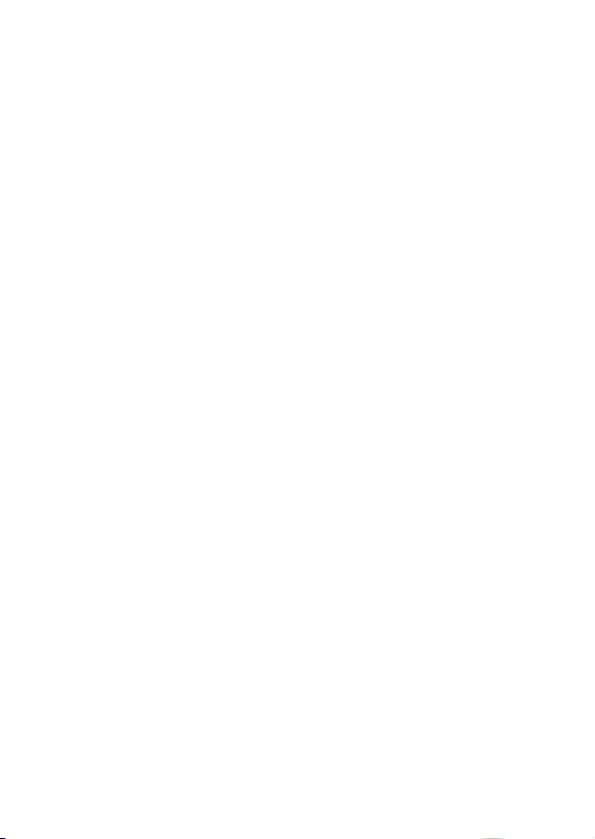
Page 3
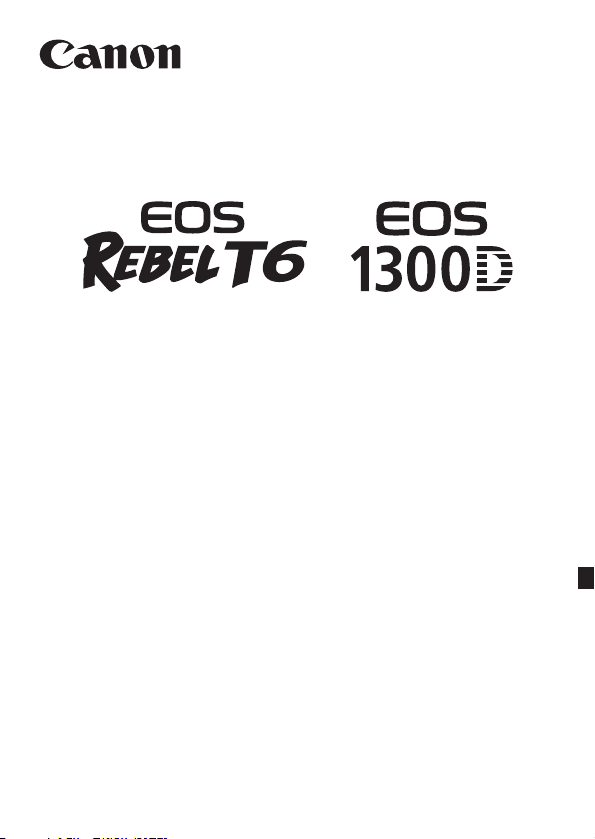
The Camera Basic Instruction Manual covers the most basic operations
and functions.
Camera Basic Instruction Manual
EOS REBEL T6 (W)
EOS 1300D (W)
Page 4
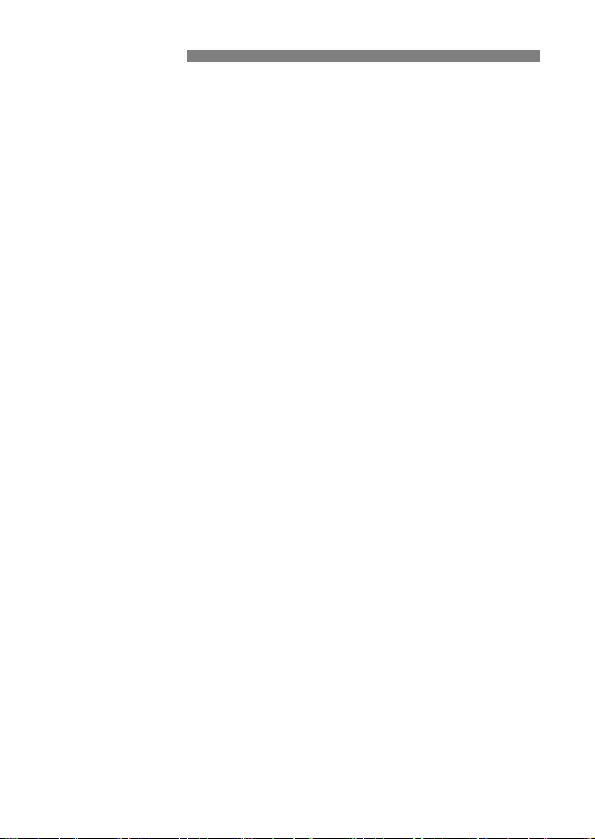
Introduction
The EOS REBEL T6 (W) or EOS 1300D (W) is a digital single-lens
reflex camera featuring a fine-detail CMOS sensor with approx. 18.0
effective megapixels, DIGIC 4+, high-precision and high-speed 9-point
AF, approx. 3.0 fps continuous shooting, Live View shooting, Full HighDefinition (Full HD) movie shooting, and wireless functions (Wi-Fi/NFC).
Before Starting to Shoot, Be Sure to Read the Following
To avoid botched pictures and accidents, first read the “Safety
Precautions” (p.13-15) and “Handling Precautions” (p.16-18). Also, read
this manual carefully to ensure that you use the camera correctly.
Refer to This Manual while Using the Camera to Further
Familiarize Yourself with the Camera
While reading this manual, take a few test shots and see how they
come out. You can then better understand the camera. Be sure to store
this manual safely, too, so that you can refer to it again when necessary.
Testing the Camera Before Use and Liability
After shooting, play images back and check whether they have been
properly recorded. If the camera or memory card is faulty and the
images cannot be recorded or downloaded to a computer, Canon
cannot be held liable for any loss or inconvenience caused.
Copyrights
Copyright laws in your country may prohibit the use of your recorded
images or copyrighted music and images with music in the memory
card for anything other than private enjoyment. Also be aware that
certain public performances, exhibitions, etc., may prohibit photography
even for private enjoyment.
2
Page 5
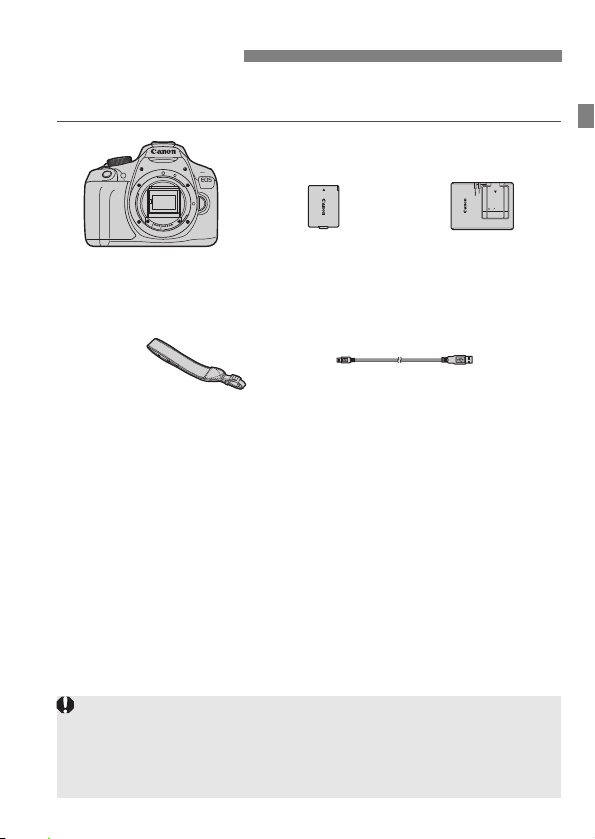
Item Check List
Battery Pack LP-E10
(with protective cover)
Battery Charger
LC-E10/LC-E10E*
Strap
Camera
(with eyecup and body cap)
Interface Cable
When you need Lens Instruction Manuals, download them from the Canon
Web site (p.4).
The lens instruction manuals (PDF) are for lenses sold individually. Note
that when purchasing the Lens Kit, some of the accessories included with
the lens may not match those listed in the Lens Instruction Manual.
Before starting, check that all the following items are included with your
camera. If anything is missing, contact your dealer.
* Battery Charger LC-E10 or LC-E10E is provided. (The LC-E10E comes with a
power cord.)
The Instruction Manuals provided are listed on the next page.
If you purchased a Lens Kit, check that the lenses are included.
Depending on the Lens Kit type, lens instruction manuals may also be
included.
Be careful not to lose any of the above items.
3
Page 6
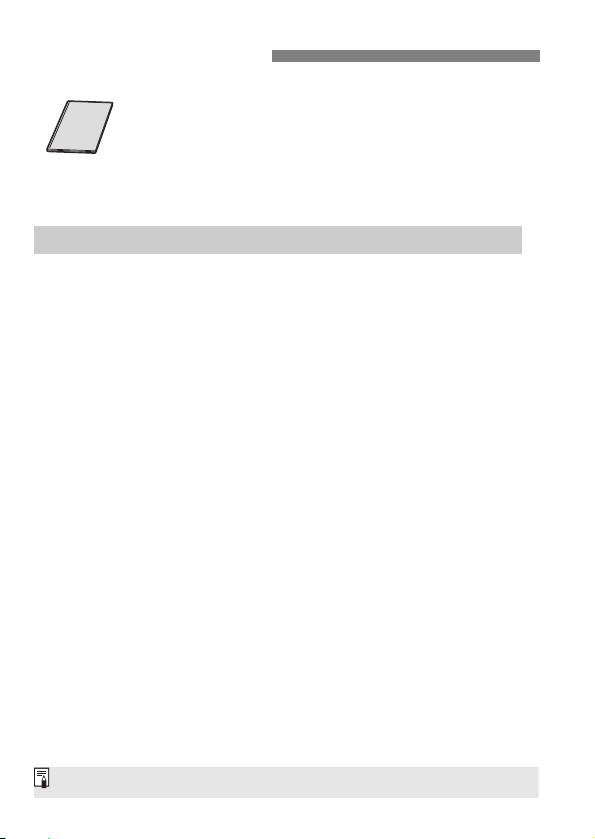
Instruction Manuals
Software can be downloaded from the Canon Web site (p.103).
Camera and Wireless Function Basic Instruction
Manual
The booklet is the Basic Instruction Manual.
More detailed Instruction Manuals (PDF files) can be
downloaded from the Canon Web site.
Downloading and Viewing the Instruction Manuals (PDF Files)
1 Download the Instruction Manuals (PDF files).
Connect to the Internet and access the following Canon Web site.
www.canon.com/icpd
Select your country or region of residence and download the
Instruction Manuals.
Instruction Manuals Available for Download
• Camera Instruction Manual
• Wireless Function Instruction Manual
• Camera and Wireless Function Basic Instruction Manual
• Lens Instruction Manuals
• Software Instruction Manuals
2 View the Instruction Manuals (PDF files).
Double-click a downloaded Instruction Manual (PDF file) to open
it.
To view the Instruction Manuals (PDF files), Adobe Acrobat
Reader DC or other Adobe PDF viewer (most recent version
recommended) is required.
Adobe Acrobat Reader DC can be downloaded free from the
Internet.
To learn how to use a PDF viewer, refer to its Help section.
4
Page 7
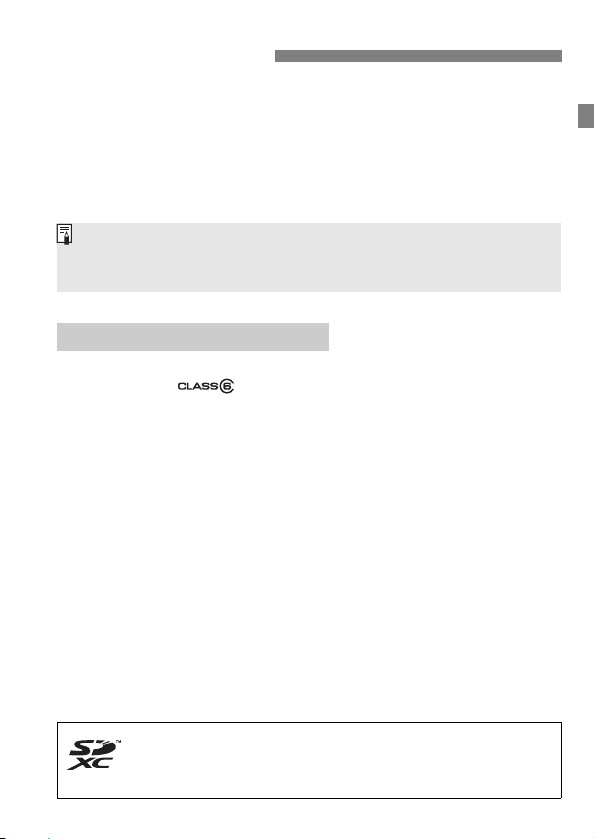
Compatible Cards
The camera can use UHS-I cards, but since it is not compatible with the
UHS-I standard, reading/writing speeds will be equivalent to SD Speed
Class 10 at most.
In this manual, “card” refers to SD memory cards, SDHC memory
cards, and SDXC memory cards.
* The camera does not come with a card for recording images/
movies. Please purchase it separately.
The following cards can be used with the camera regardless of
capacity: If the card is new or was previously formatted by another
camera or computer, it is recommended that you format the card
with this camera (p.44).
• SD memory cards
• SDHC memory cards
• SDXC memory cards
Cards that Can Record Movies
When shooting movies, use a large-capacity SD card rated SD
Speed Class 6 “ ” or higher.
If you use a slow-writing card when shooting movies, the movie may
not be recorded properly. Also, if you play back a movie on a card
with a slow reading speed, the movie may not play back properly.
To check the card’s reading/writing speed, refer to the card
manufacturer’s Web site.
5
Page 8
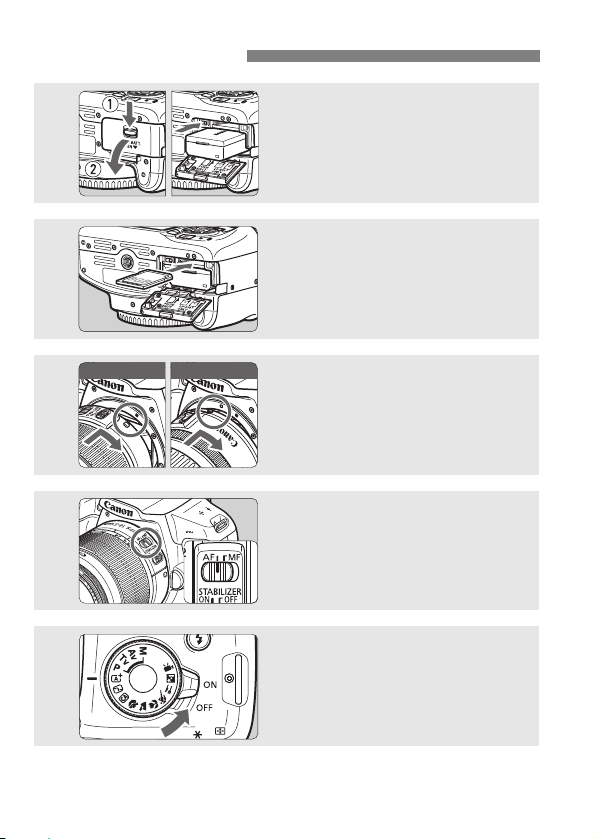
Quick Start Guide
White index Red index
1
2
3
4
Insert the battery (p.28).
To charge the battery, see page 26.
Insert the card (p.28).
With the card’s label facing toward
the back of the camera, insert it into
the card slot.
Attach the lens (p.36).
Align the lens’s white or red mount
index with the camera’s mount index
of the same color.
Set the lens’s focus mode
switch to <AF>
(p.36).
5
6
Set the power switch to <1>
(p.31).
When the LCD monitor displays the
date/time/zone setting screens, see
page 33.
Page 9
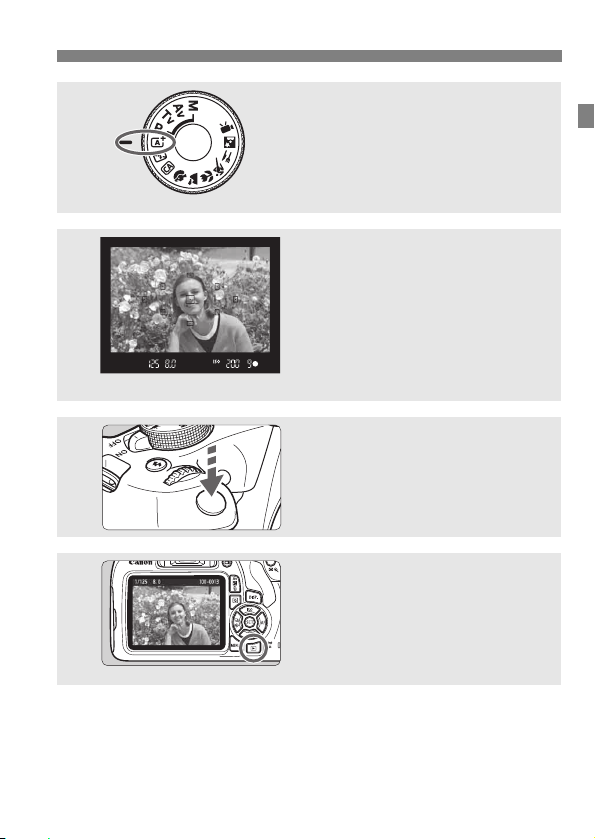
Quick Start Guide
Set the Mode Dial to <A>
6
7
8
9
To shoot while looking at the LCD monitor, see “Live View
Shooting” (p.69).
To view the images captured so far, see “Image Playback” (p.68).
To delete an image, see “Erasing Images” (p.98).
(Scene Intelligent Auto) (p.50).
All the necessary camera settings
will be set automatically.
Focus on the subject (p.39).
Look through the viewfinder and
aim the viewfinder center over the
subject.
Press the shutter button halfway, and
the camera will focus on the subject.
If necessary, the built-in flash will be
raised.
Take the picture (p.39).
Press the shutter button completely
to take the picture.
Review the picture.
The captured image will be
displayed for approx. 2 sec. on the
LCD monitor.
To display the image again, press
the <x> button (p.68).
7
Page 10
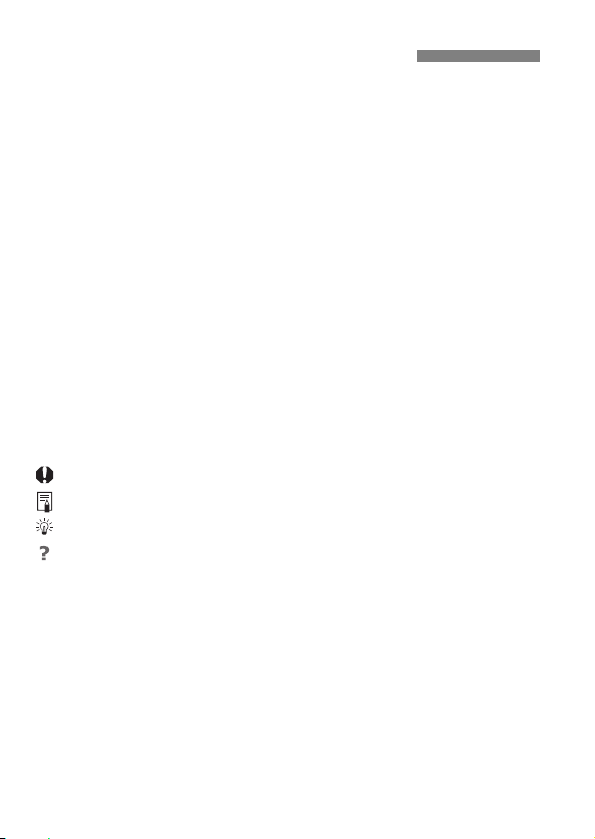
Conventions Used in this Manual
Icons in this Manual
<6> : Indicates the Main Dial.
<W><X><Y><Z> : Indicates the <S> cross keys on the top,
<0> : Indicates the Setting button.
0, 9, 7, 8 : Indicates that each function remains active for
* In addition to the above, the icons and symbols used on the camera’s buttons
and displayed on the LCD monitor are also used in this manual when discussing
relevant operations and functionality.
3 : Indicates a function that can be changed by pressing the
<M> button to change its settings.
M : When shown on the upper right of a page, it indicates that
the function is available only in the Creative Zone modes
(p.23).
(p.**) : Reference page numbers for more information.
: Warning to prevent shooting problems.
: Supplemental information.
: Tips or advice for better shooting.
: Troubleshooting advice.
Basic Assumptions
All operations explained in this manual assume that the power switch
is set to <1> (p.31).
It is assumed that all the menu settings and Custom Functions are
set to their defaults.
The illustrations in this manual show the camera attached with the
EF-S18-55mm f/3.5-5.6 IS II lens as an example.
bottom, left, and right.
approx. 4 sec., 6 sec., 10 sec., or 16 sec. after
you let go of the button.
8
Page 11
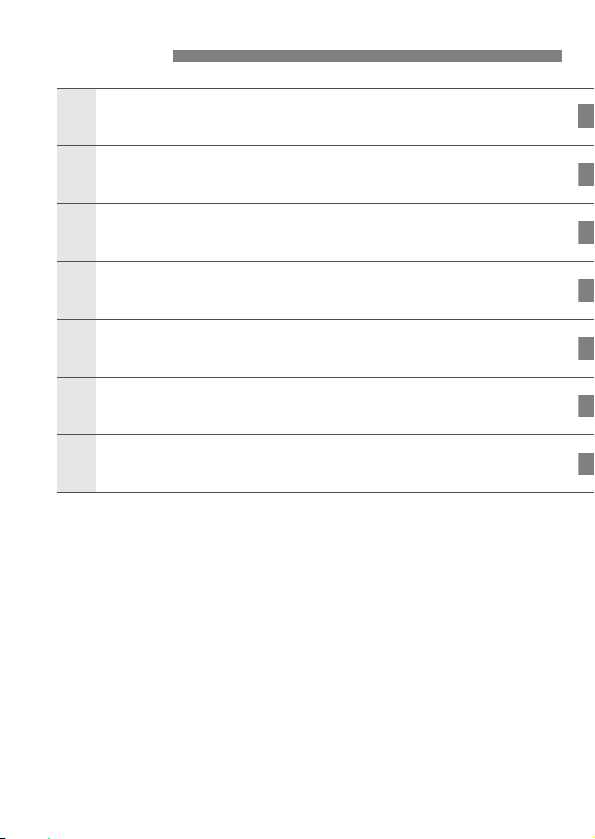
Chapters
1
2
3
456
Introduction
Getting Started
Basic Shooting and Image Playback
Shooting with the LCD Monitor
(Live View Shooting)
Shooting Movies
Image Playback
Software Start Guide /
Downloading Images to a Computer
2
25
49
69
83
93
101
9
Page 12
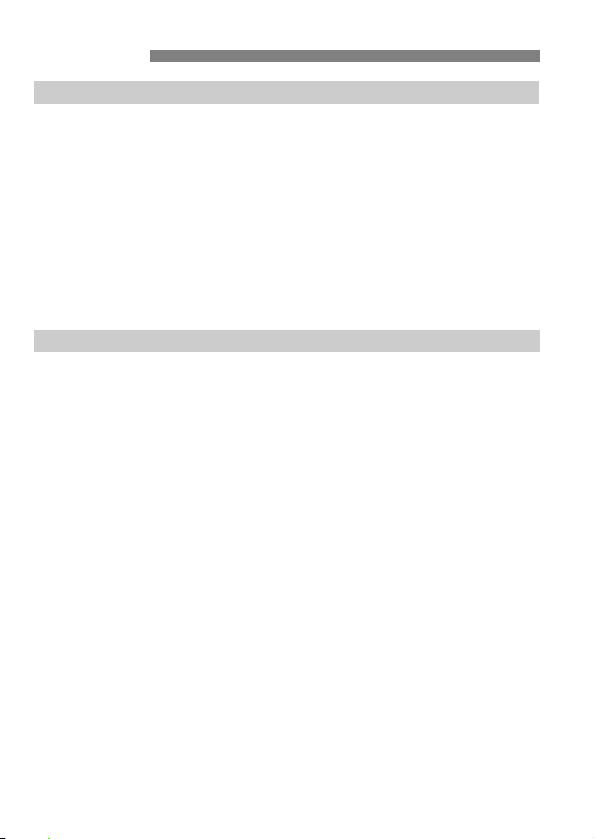
Contents
Introduction 2
Item Check List................................................................................. 3
Instruction Manuals .......................................................................... 4
Compatible Cards............................................................................. 5
Quick Start Guide ............................................................................. 6
Conventions Used in this Manual..................................................... 8
Chapters........................................................................................... 9
Safety Precautions ......................................................................... 13
Handling Precautions ..................................................................... 16
Nomenclature ................................................................................. 19
Getting Started 25
1
Charging the Battery ...................................................................... 26
Installing and Removing the Battery and Card............................... 28
Turning on the Power ..................................................................... 31
Setting the Date, Time, and Zone................................................... 33
Selecting the Interface Language................................................... 35
Attaching and Detaching a Lens..................................................... 36
Basic Operation.............................................................................. 38
Q Quick Control for Shooting Functions ....................................... 40
3 Menu Operations.................................................................. 42
Formatting the Card ....................................................................... 44
Switching the LCD Monitor Display................................................ 46
Feature Guide ................................................................................ 47
10
Page 13
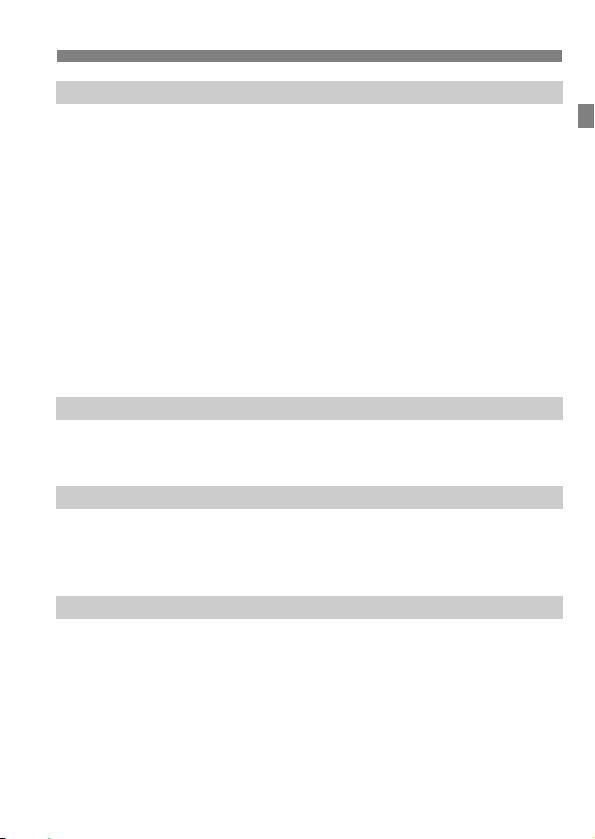
Basic Shooting and Image Playback 49
2
A Fully Automatic Shooting (Scene Intelligent Auto) ...................50
A Full Auto Techniques (Scene Intelligent Auto)..........................53
7 Disabling Flash .........................................................................55
C Creative Auto Shooting.............................................................56
2 Shooting Portraits ......................................................................59
3 Shooting Landscapes ...............................................................60
4 Shooting Close-ups....................................................................61
5 Shooting Moving Subjects ........................................................62
P Shooting Food ............................................................................63
6 Shooting Night Portraits .............................................................64
Q Quick Control.............................................................................66
x Image Playback ........................................................................68
Shooting with the LCD Monitor (Live View Shooting) 69
3
A Shooting with the LCD Monitor.................................................70
Using AF to Focus (AF Method) .....................................................73
Shooting Movies 83
4
k Shooting Movies .......................................................................84
Autoexposure Shooting................................................................84
Setting the Movie Recording Size...................................................89
Image Playback 93
5
x Searching for Images Quickly...................................................94
u/y Magnified View .....................................................................95
k Playing Back Movies.................................................................96
L Erasing Images ..........................................................................98
B Shooting Information Display.................................................99
Contents
11
Page 14
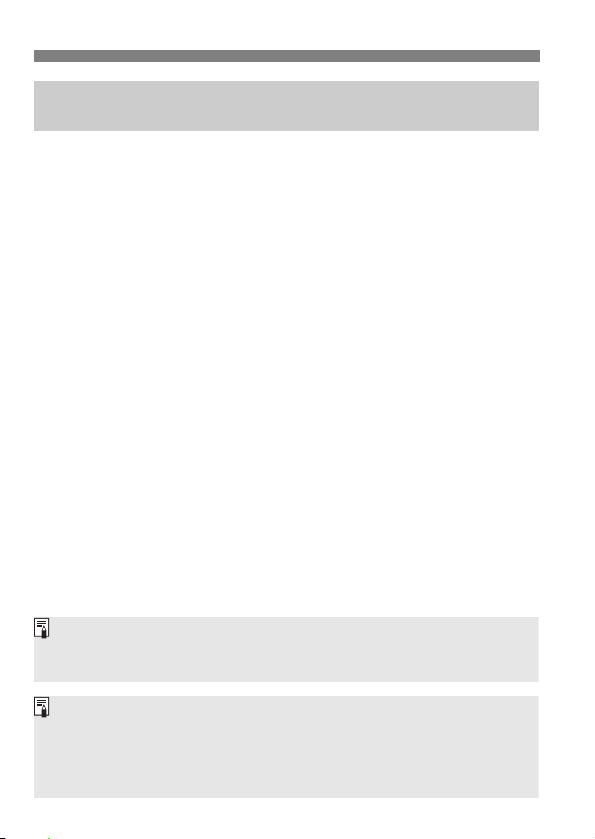
Contents
For Troubleshooting guide and Specifications, refer to the Instruction
Manual downloadable from the Canon Web site. For how to download the
Instruction Manual, see page 4.
Certification Logo
Under the [53] tab, if you select [Certification Logo Display] and press
<0>, some of the logos of the camera’s certifications will appear. Other
certification logos can be found in this Instruction Manual, on the camera
body, and on the camera’s package.
Software Start Guide /
6
Downloading Images to a Computer 101
Software Start Guide .................................................................... 102
Downloading and Viewing the Software Instruction Manuals
(PDF Files) ................................................................................... 104
Downloading Images to a Computer............................................ 105
Index..............................................................................................111
12
Page 15

Safety Precautions
The following precautions are provided to prevent harm or injury to
yourself and others. Make sure to thoroughly understand and follow
these precautions before using the product.
If you experience any malfunctions, problems, or damage to the
product, contact the nearest Canon Service Center or the dealer
from whom you purchased the product.
Warnings:
To prevent fire, excessive heat, chemical leakage, explosions, and electrical shock,
follow the safeguards below:
• Do not use any batteries, power sources, or accessories not specified in the
Instruction Manual. Do not use any home-made or modified batteries, or the
product if it is damaged.
• Do not short-circuit, disassemble, or modify the battery. Do not apply heat or
solder to the battery. Do not expose the battery to fire or water. Do not subject the
battery to strong physical shock.
• Do not insert the battery’s plus and minus ends incorrectly.
• Do not recharge the battery in temperatures outside the allowable charging
(working) temperature range. Also, do not exceed the recharge time indicated in
the Instruction Manual.
• Do not insert any foreign metallic objects into the electrical contacts of the camera,
accessories, connecting cables, etc.
When disposing of a battery, insulate the electrical contacts with tape. Contact with
other metallic objects or batteries may cause a fire or an explosion.
If excessive heat, smoke, or fumes are emitted when recharging the battery,
immediately unplug the battery charger from the power outlet to stop recharging.
Otherwise, it may cause a fire, heat damage, or electrical shock.
If the battery leaks, changes color, deforms, or emits smoke or fumes, remove it
immediately. Be careful not to get burned in the process. It may cause a fire,
electrical shock or burns if you keep using it.
Prevent any battery leakage from contacting your eyes, skin, and clothing. It can
cause blindness or skin problems. If the battery leakage comes in contact with your
eyes, skin, or clothing, flush the affected area with lots of clean water without rubbing
it. See a physician immediately.
Do not leave any cords near a heat source. It can deform the cord or melt the
insulation and cause a fire or electrical shock.
Do not hold the camera in the same position for long periods of time. Even if the
camera does not feel too hot, prolonged contact with the same body part may cause
skin redness or blistering due to low-temperature contact burns. Using a tripod is
recommended for people with circulation problems or very sensitive skin, or when
using the camera in very hot places.
Do not fire the flash at anyone driving a car or other vehicle. It may cause an accident.
Follow the warnings below. Otherwise, death or
serious injuries may result.
13
Page 16
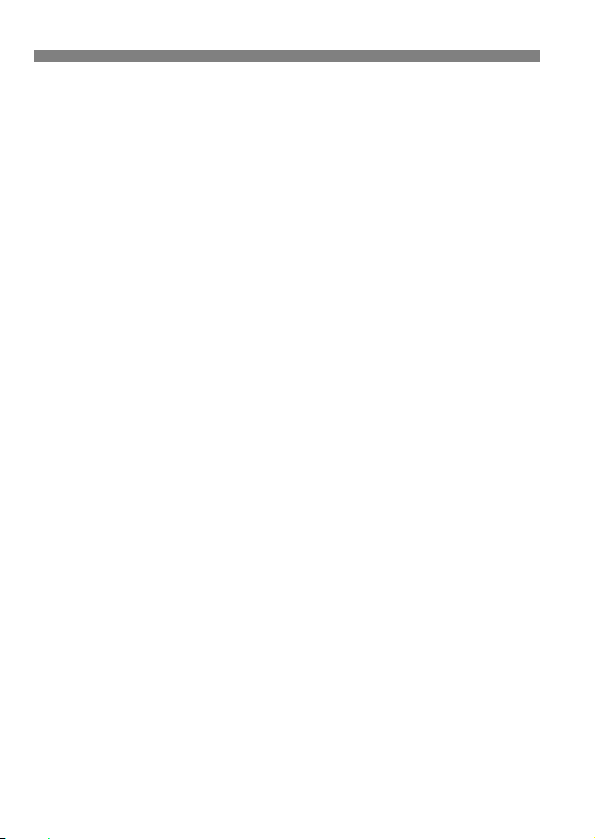
Safety Precautions
When the camera or accessories are not in use, make sure to remove the battery,
and disconnect the power plug and connecting cables from the equipment before
storing. This is to prevent electrical shock, excessive heat, fire, and corrosion.
Do not use the equipment where there is flammable gas. This is to prevent an
explosion or a fire.
If you drop the equipment and the casing breaks open to expose the internal parts,
do not touch the exposed internal parts. There is a possibility of an electrical shock.
Do not disassemble or modify the equipment. High-voltage internal parts can cause
electrical shock.
Do not look at the sun or an extremely bright light source through the camera or
lens. Doing so may damage your vision.
Keep equipment out of the reach of children and infants, including when in use. Straps
or cords may accidentally cause choking, electrical shock, or injury. Choking or injury
may also occur if a child or infant accidentally swallows a camera part or accessory. If
a child or infant swallows a part or accessory, consult a physician immediately.
Do not use or store the equipment in dusty or humid places. Likewise, keep the battery
away from metallic items and store it with its protective cover attached to prevent
short-circuit. This is to prevent fire, excessive heat, electrical shock, and burns.
Before using the camera inside an airplane or hospital, check if it is allowed.
Electromagnetic waves emitted by the camera may interfere with the plane’s
instruments or the hospital’s medical equipment.
To prevent a fire and electrical shock, follow the safeguards below:
• Always insert the power plug all the way in.
• Do not handle a power plug with wet hands.
• When unplugging a power plug, grasp and pull the plug instead of the cord.
• Do not scratch, cut, or excessively bend the cord or put a heavy object on the
cord. Also, do not twist or tie the cords.
• Do not connect too many power plugs to the same power outlet.
• Do not use a cord whose wire is broken or insulation is damaged.
Unplug the power plug periodically and clean off the dust around the power outlet
with a dry cloth. If the surrounding is dusty, humid, or oily, the dust on the power
outlet may become moist and short-circuit the outlet, causing a fire.
Do not connect the battery directly to an electrical outlet or a car’s cigarette lighter
outlet. The battery may leak, generate excessive heat or explode, causing fire,
burns, or injuries.
A thorough explanation of how to use the product by an adult is required when the
product is used by children. Supervise children while they are using the product.
Incorrect usage may result in electrical shock or injury.
Do not leave a lens or lens-attached camera in the sun without the lens cap
attached. Otherwise, the lens may concentrate the sun’s rays and cause a fire.
Do not cover or wrap the product with a cloth. Doing so may trap heat within and
cause the casing to deform or catch fire.
Be careful not to get the camera wet. If you drop the product in the water or if water
or metal get inside the product, promptly remove the battery. This is to prevent fire,
electrical shock, and burns.
Do not use paint thinner, benzene, or other organic solvents to clean the product.
Doing so may cause fire or a health hazard.
14
Page 17

Safety Precautions
2
Cautions:
Do not use or store the product in a high-temperature location such as inside a car
under the hot sun. The product may become hot and cause burns. Doing so may
also cause battery leakage or explosion, which will degrade the performance or
shorten the life of the product.
Do not carry the camera around when it is attached to a tripod. Doing so may cause
an injury or an accident. Also make sure the tripod is sturdy enough to support the
camera and lens.
Do not leave the product in a low-temperature environment for an extended period of
time. The product will become cold and may cause injury when touched.
Do not fire the flash near the eyes. It may hurt the eyes.
Follow the cautions below. Otherwise, physical injury
or property damage may result.
15
Page 18
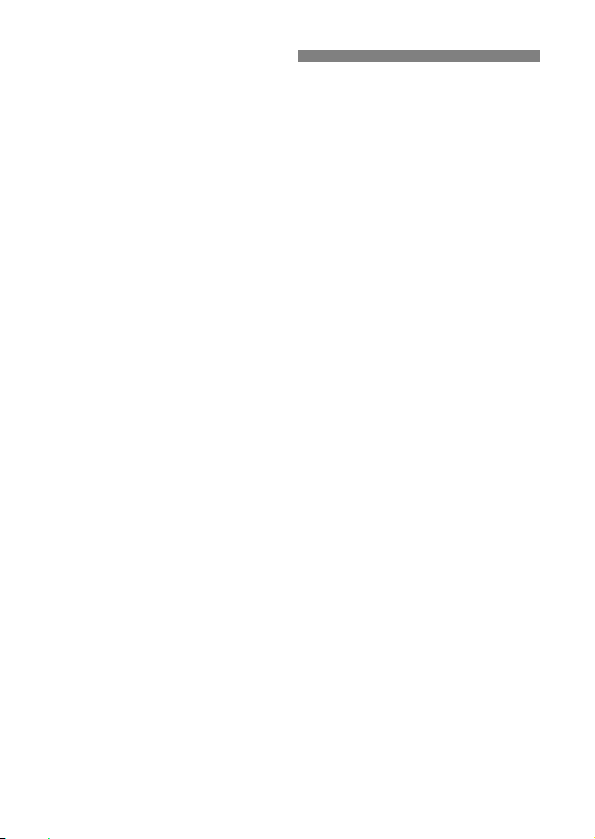
Handling Precautions
Camera Care
This camera is a precision instrument. Do not drop it or subject it to physical
shock.
The camera is not waterproof and cannot be used underwater. If you
accidentally drop the camera into water, promptly consult the nearest Canon
Service Center. Wipe off any water droplets with a dry and clean cloth. If the
camera has been exposed to salty air, wipe it with a well-wrung wet cloth.
Never leave the camera near anything having a strong magnetic field such
as a magnet or electric motor. Also, avoid using or leaving the camera near
anything emitting strong radio waves, such as a large antenna. Strong
magnetic fields can cause camera misoperation or destroy image data.
Do not leave the camera in excessive heat, such as in a car in direct
sunlight.
The camera contains precision electronic circuitry. Never attempt to
disassemble the camera yourself.
Do not block the built-in flash or mirror operation with your finger, etc. Doing
so may cause a malfunction.
Use only a commercially-available blower to blow away dust when it adheres
to the lens, viewfinder, reflex mirror, focusing screen, etc. Do not use
cleaners that contain organic solvents to clean the camera body or lens. For
stubborn dirt, take the camera to the nearest Canon Service Center.
Do not touch the camera’s electrical contacts with your fingers. This is to
prevent the contacts from corroding. Corroded contacts may cause camera
misoperation.
If the camera is suddenly brought in from the cold into a warm room,
condensation may form on the camera and internal parts. To prevent
condensation, first put the camera in a sealed plastic bag and let it adjust to
the warmer temperature before taking it out of the bag.
16
Page 19
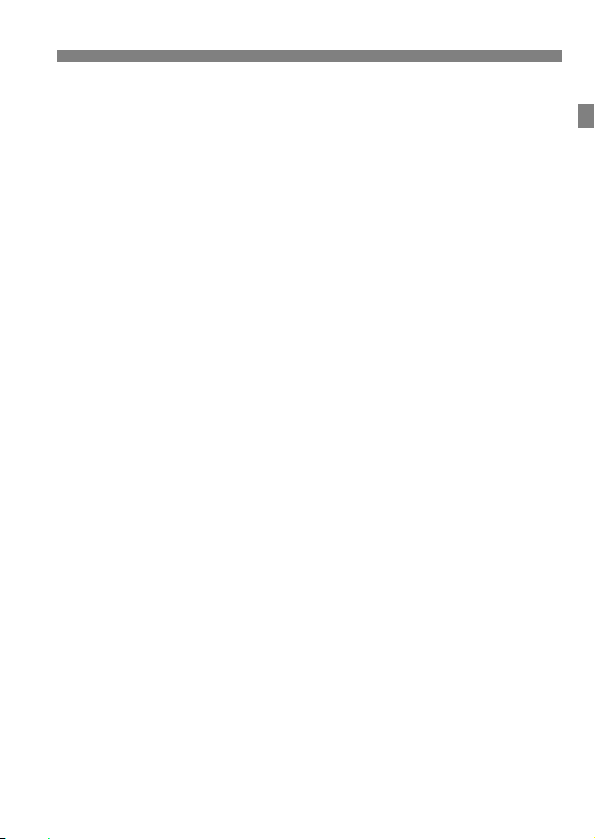
Handling Precautions
If condensation forms on the camera, do not use the camera. This is to avoid
damaging the camera. If there is condensation, remove the lens, card and
battery from the camera, and wait until condensation has evaporated before
using the camera.
If the camera will not be used for an extended period, remove the battery
and store the camera in a cool, dry, well-ventilated location. Even while the
camera is in storage, press the shutter button a few times once in a while to
check that the camera is still working.
Avoid storing the camera where there are chemicals that result in rust and
corrosion such as in a chemical lab.
If the camera has not been used for an extended period, test all its functions
before using it. If you have not used the camera for some time or if there is
an important shoot such as a foreign trip coming up, have the camera
checked by your nearest Canon Service Center or check the camera
yourself and make sure it is working properly.
If you use continuous shooting, Live View shooting, or movie shooting for a
prolonged period, the camera may become hot. This is not a malfunction.
If there is a bright light source inside or outside the image area, ghosting
may occur.
LCD Monitor
Although the LCD monitor is manufactured with very high precision
technology with over 99.99% effective pixels, there may be a few dead pixels
displaying only black or red, etc. among the remaining 0.01% or less pixels.
Dead pixels are not a malfunction. They do not affect the images recorded.
If the LCD monitor is left on for a prolonged period, screen burn-in may occur
where you see remnants of what was displayed. However, this is only
temporary and will disappear when the camera is left unused for a few days.
The LCD monitor display may seem slow in low temperatures, or look black
in high temperatures. It will return to normal at room temperature.
17
Page 20
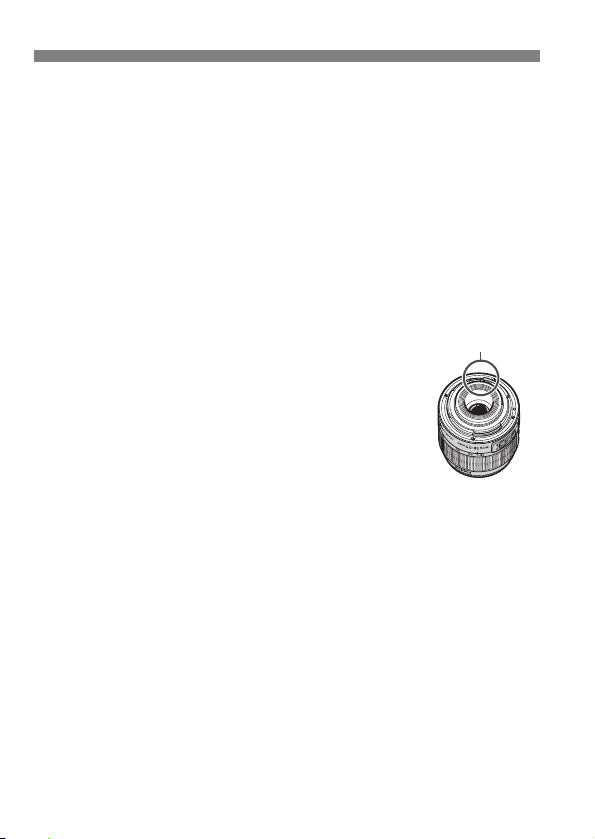
Handling Precautions
Contacts
Cards
To protect the card and its recorded data, note the following:
Do not drop, bend, or wet the card. Do not subject it to excessive force,
physical shock, or vibration.
Do not touch the card’s electronic contacts with your fingers or anything
metallic.
Do not affix any stickers, etc., on the card.
Do not store or use the card near anything that has a strong magnetic field,
such as a TV set, speakers, or magnets. Also avoid places prone to having
static electricity.
Do not leave the card in direct sunlight or near a heat source.
Store the card in a case, etc.
Do not store the card in hot, dusty, or humid locations.
Lens
After detaching the lens from the camera, put down the lens
with the rear end up and attach the rear lens cap to avoid
scratching the lens surface and electrical contacts.
Smudges Adhering to the Front of the Sensor
Besides dust entering the camera from outside, in rare
cases lubricant from the camera’s internal parts may adhere
to the front of the sensor. If visible spots remain on the
image, having the sensor cleaned by a Canon Service
Center is recommended.
18
Page 21
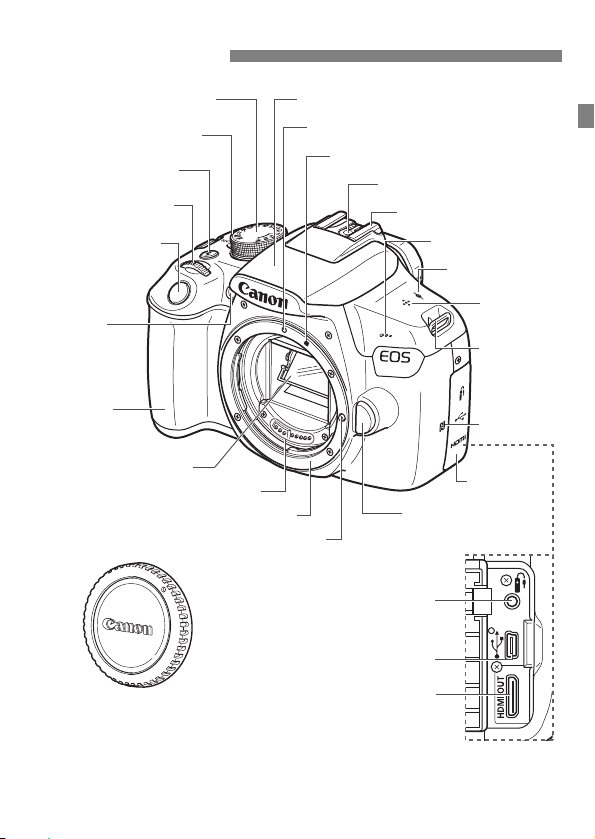
Nomenclature
Red-eye
reduction/
Self-timer lamp
Mode Dial (p.23)
Power switch (p.31)
<D> Flash button
<6> Main Dial
Shutter button
(p.39)
Grip
Mirror
Contacts (p.18)
Lens mount
Lens lock pin
Built-in flash/AF-assist beam emitter
EF Lens mount index (p.36)
EF-S Lens mount index (p.36)
Flash sync contacts
Hot shoe
Microphone (p.84)
<V> Focal plane
mark (p.61)
Speaker (p.96)
Strap mount
(p.25)
p (N-Mark)*
Terminal cover
Lens release button
(p.37)
Remote control terminal
Digital terminal (p.105)
HDMI mini OUT terminal
Body cap (p.36)
* Used for wireless connections via the NFC function.
19
Page 22
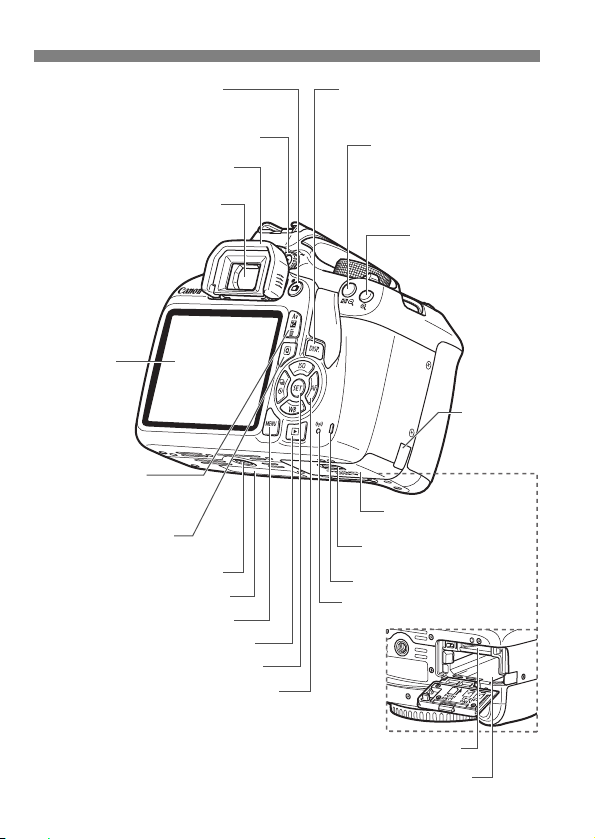
Nomenclature
<A> Live View shooting/
Movie shooting button (p.70/84)
Dioptric adjustment knob (p.38)
Eyecup
Viewfinder eyepiece
LCD monitor
(p.42)
<O/L> Aperture/
Exposure compensation button/
Erase button (p.98)
<Q> Quick Control
button (p.40)
Tripod socket
<M> Menu button (p.42)
<x> Playback button (p.68)
<0> Setting button (p.42)
<W><X><Y><Z>: <S> Cross keys (p.42)
<Wi> ISO speed setting button
<XB> White balance selection button
<Yi/j> Drive/Self-timer selection button
<Zf> AF operation selection button
Battery compartment (p.28)
<B> Display button
(p.46, 68, 72, 86)
<A/Hy> AE lock/
FE lock button/Index/
Reduce button
(p.94/95)
<S/u> AF point
selection button/
Magnify button
(p.95)
DC cord hole
Card slot/Battery
compartment cover (p.28)
Card slot/Battery compartment
cover release lever (p.28)
Card slot (p.28)
Access lamp (p.30)
<k> Wi-Fi lamp
Serial number
20
Page 23
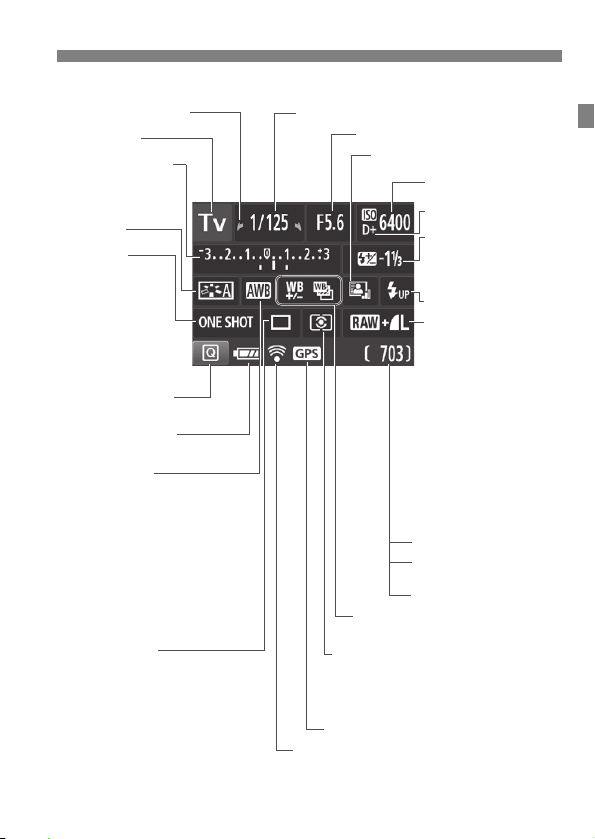
Shooting Function Settings (in Creative Zone modes, p.23)
c Main Dial pointer
Shooting mode
Exposure level indicator
Exposure
compensation amount
AEB range
Picture Style
AF operation
X:
One-Shot AF
9:
AI Focus AF
Z:
AI Servo AF
MF:
Manual Focus
Quick Control icon
(p.40, 66)
Battery level (p.32)
zxcn
White balance
Q Auto: Ambience priority
QwAuto: White priority
W Daylight
E Shade
R Cloudy
Y Tungsten light
U White fluorescent light
I Flash
O Custom
Drive/self-timer
u Single shooting
i Continuous shooting
j Self-timer: 10 sec.
l Self-timer: 2 sec.
q Self-timer: Continuous
Shutter speed
Aperture
Auto Lighting Optimizer
ISO speed
Highlight tone priority
y Flash exposure
compensation
0 External flash
exposure compensation
Raise built-in flash (p.41)
Image-recording quality
73 Large/Fine
83 Large/Normal
74 Medium/Fine
84 Medium/Normal
7a Small 1/Fine
8a Small 1/Normal
b Small 2 (Fine)
c Small 3 (Fine)
1+73
RAW+Large/Fine
1 RAW
Possible shots
Possible shots during WB
bracketing
Self-timer countdown
u White balance correction
B White balance bracketing
Metering mode
q Evaluative metering
w Partial metering
e
Center-weighted average metering
GPS connection indicator
Eye-Fi transmission status
Nomenclature
The display will show only the settings currently applied.
21
Page 24
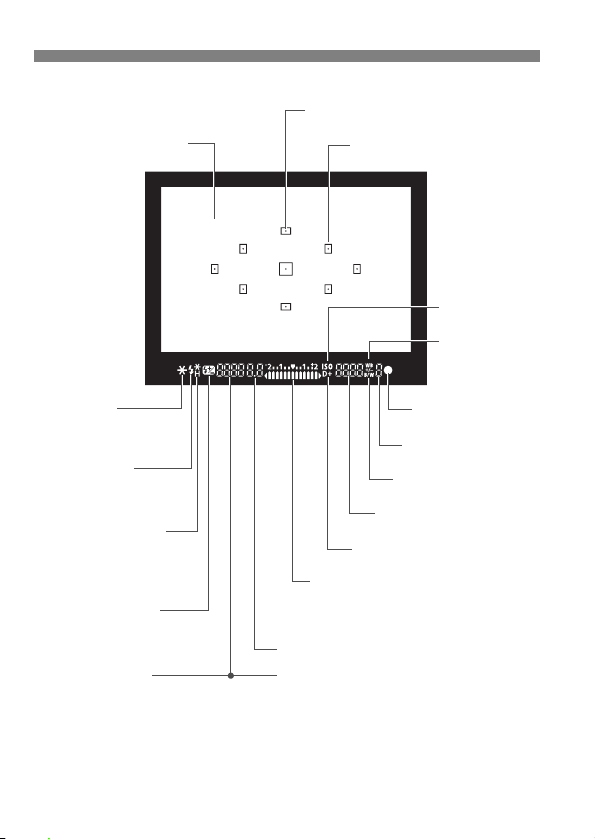
Nomenclature
Focusing screen
<A> AE lock/
AEB in-progress
<D> Flash-ready
Improper FE lock
warning
<e> High-speed sync
(FP flash)
<d> FE lock/
FEB in-progress
<y> Flash exposure
compensation
Shutter speed
FE lock (FEL)
Busy (buSY)
Built-in flash recycling (D buSY)
Card full warning (FuLL)
Card error warning (Card)
No card warning (Card)
AF point activation indicator <•>
AF point
<i>
ISO speed
<u>
White balance
correction
<o> Focus indicator
Maximum burst
<0> Monochrome
shooting
ISO speed
<A> Highlight tone priority
Exposure level indicator
Exposure compensation amou nt
AEB range
Red-eye reduction lamp ON
Aperture
Viewfinder Information
The display will show only the settings currently applied.
22
Page 25
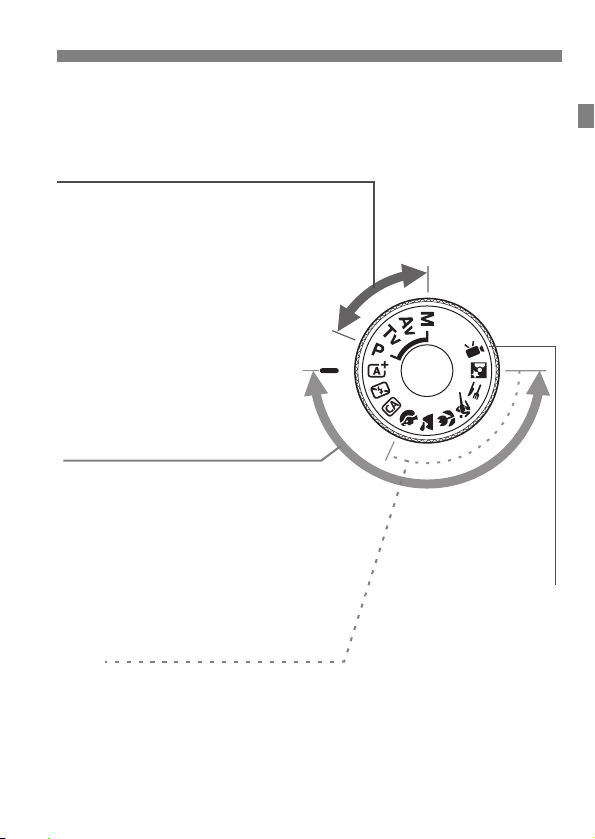
Mode Dial
Creative Zone
These modes give you more control for
shooting various subjects as desired.
d : Program AE
s : Shutter-priority AE
f : Aperture-priority AE
a : Manual exposure
Basic Zone
All you do is press the shutter
button. The camera sets everything
to suit the subject or scene for
shooting.
A : Scene Intelligent Auto (p.50)
7 : Flash Off (p.55)
C : Creative Auto (p.56)
Image Zone
2 : Portrait (p.59)
3 : Landscape (p.60)
4 : Close-up (p.61)
5 : Sports (p.62)
P : Food (p.63)
6 : Night Portrait (p.64)
k: Movie Shooting
(p.83)
The Mode Dial includes the Basic Zone modes, Creative Zone modes,
and the Movie shooting mode.
Nomenclature
23
Page 26
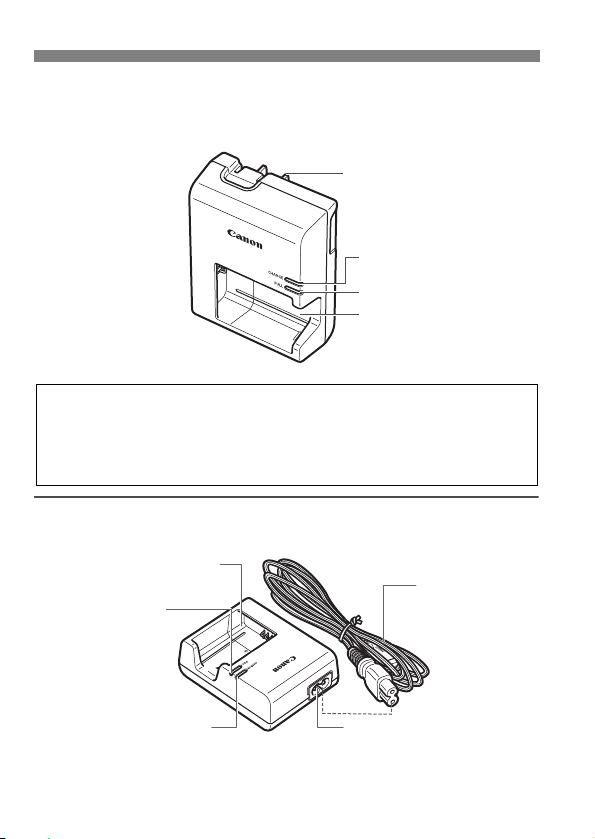
Nomenclature
Power plug
Charge lamp
Full-charge lamp
Battery pack slot
IMPORTANT SAFETY INSTRUCTIONS-SAVE THESE INSTRUCTIONS.
DANGER-TO REDUCE THE RISK OF FIRE OR ELECTRIC SHOCK,
CAREFULLY FOLLOW THESE INSTRUCTIONS.
For connection to a supply not in the U.S.A., use an attachment plug adapter
of the proper configuration for the power outlet, if needed.
Power cord
Power cord socket
Battery pack slot
Charge lamp
Full-charge lamp
Battery Charger LC-E10
Charger for Battery Pack LP-E10 (p.26)
Battery Charger LC-E10E
Charger for Battery Pack LP-E10 (p.26).
24
Page 27
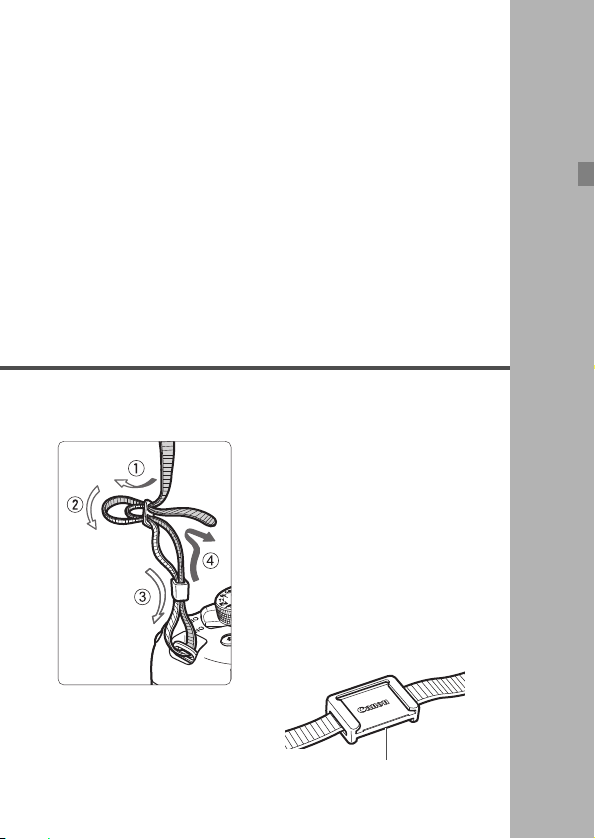
1
Eyepiece cover
Getting Started
This chapter explains preparatory steps before you start
shooting and basic camera operations.
Attaching the Strap
Pass the end of the strap through
the camera’s strap mount eyelet
from the bottom. Then pass it
through the strap’s buckle as shown
in the illustration. Pull the strap to
take up any slack and make sure
the strap will not loosen from the
buckle.
The eyepiece cover is attached to
the strap.
25
Page 28
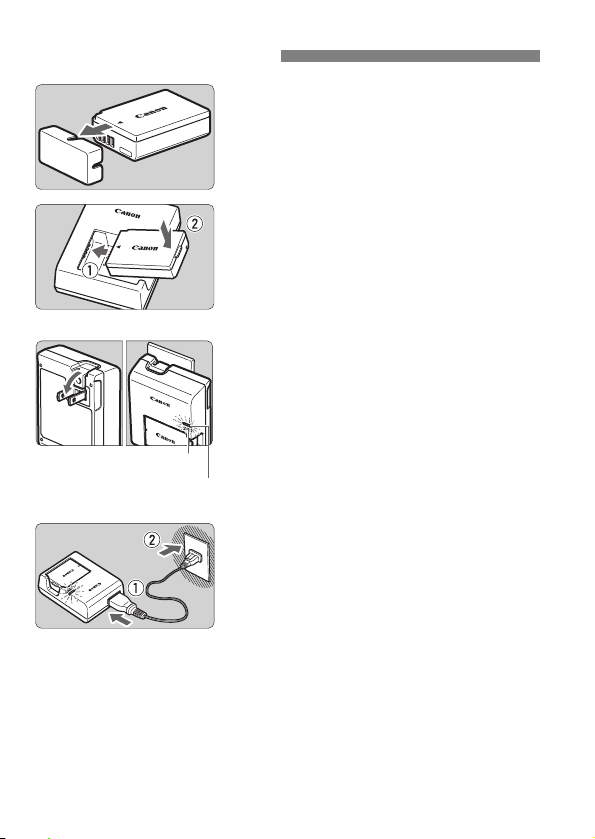
Charging the Battery
LC-E10
LC-E10E
Full-charge lamp
Charge lamp
Remove the protective cover.
1
Detach the protective cover provided
with the battery.
Attach the battery.
2
As shown in the illustration, attach the
battery securely to the charger.
To detach the battery, follow the
above procedure in reverse.
Recharge the battery.
3
For LC-E10
As shown by the arrow, flip out the
battery charger’s prongs and insert
the prongs into a power outlet.
For LC-E10E
Connect the power cord to the
charger and insert the plug into a
power outlet.
Recharging starts and the charge
lamp lights up in orange.
When the battery is fully recharged,
the full-charge lamp will light up in
green.
It takes approx. 2 hours to fully recharge a completely
exhausted battery at room temperature (23°C / 73°F). The time
required to recharge the battery will vary greatly depending on
the ambient temperature and the battery’s remaining capacity.
For safety reasons, recharging in low temperatures (6°C - 10°C /
43°F - 50°F) will take longer (up to approx. 4 hours).
26
Page 29
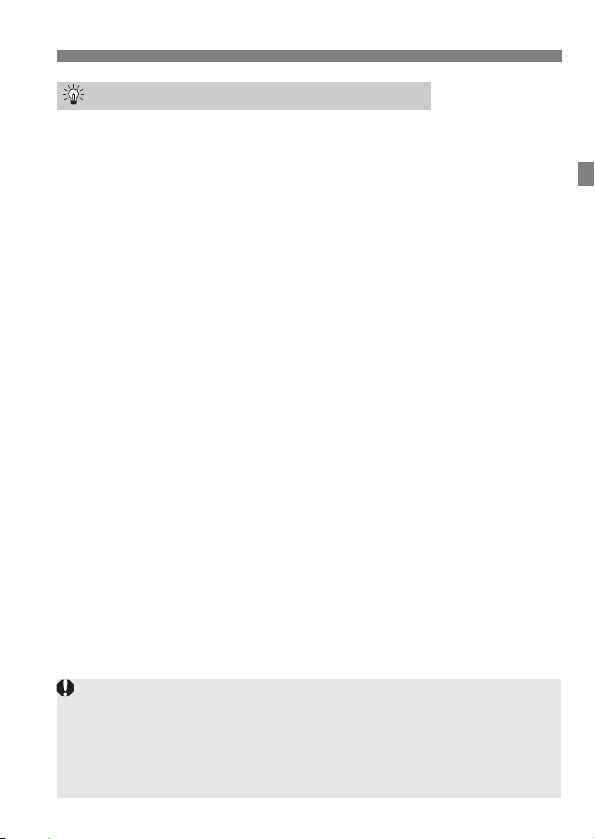
Charging the Battery
After disconnecting the charger’s power plug, do not touch the prongs for
at least 3 sec.
Do not charge any battery other than a Battery Pack LP-E10.
Battery Pack LP-E10 is dedicated to Canon products only. Using it with
an incompatible battery charger or product may result in malfunction or
accidents for which Canon cannot be held liable.
Tips for Using the Battery and Charger
Upon purchase, the battery is not fully charged.
Charge the battery before use.
Recharge the battery on the day before or on the day it is to be
used.
Even during storage, a charged battery will gradually drain and lose
its capacity.
After recharging the battery, detach it and disconnect the
charger from the power outlet.
When not using the camera, remove the battery.
If the battery is left in the camera for a prolonged period, a small
amount of power current is released, resulting in excess discharge
and shorter battery life. Store the battery with the protective cover
(provided) attached. Storing the battery when it is fully charged may
lower the battery’s performance.
The battery charger can also be used in foreign countries.
The battery charger is compatible with a 100 V AC to 240 V AC 50/
60 Hz power source. If necessary, attach a commercially-available
plug adapter for the respective country or region. Do not attach any
portable voltage transformer to the battery charger. Doing so can
damage the battery charger.
If the battery becomes exhausted quickly even after being fully
charged, the battery has reached the end of its service life.
Purchase a new battery.
27
Page 30
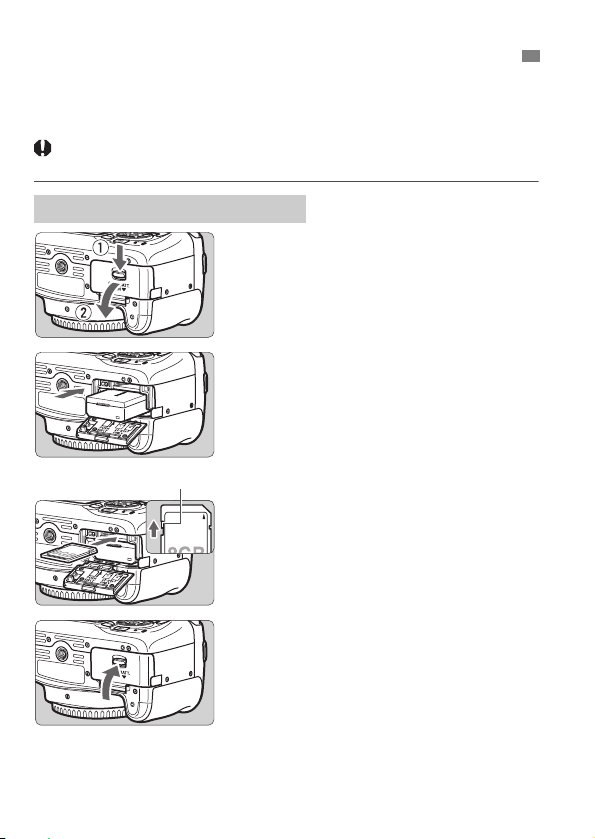
Installing and Removing the Battery and Card
Write-protect switch
Load a fully charged Battery Pack LP-E10 into the camera. You can use
an SD, SDHC, or SDXC memory card (sold separately) with the
camera. The captured images are recorded onto the card.
Make sure the card’s write-protect switch is set upward to
enable writing and erasing.
Installing the Battery and Card
Open the cover.
1
Slide the lever as shown by the
arrows and open the cover.
Insert the battery.
2
Insert the end with the electrical
contacts.
Insert the battery until it locks in
place.
Insert the card.
3
As shown by the illustration, face
the card’s label side toward the
back of the camera and insert it
until it clicks in place.
Close the cover.
4
Press the cover until it snaps shut.
When you set the power switch to
<1>, the number of possible shots
(p.32) will be displayed on the LCD
monitor.
28
Page 31

Installing and Removing the Battery and Card
After opening the card slot/battery compartment cover, be careful not to
forcefully swing it back further. Otherwise, the hinge may break.
The number of possible shots depends on the remaining capacity of the
card, image-recording quality, ISO speed, etc.
Setting [z1: Release shutter without card] to [Disable] will prevent
you from shooting without a card inserted.
Removing the Battery and Card
Set the power switch to <2>
1
(p.31).
Open the cover.
2
Make sure the access lamp is off,
then open the cover.
If [Recording...] is displayed, close
the cover.
Remove the battery.
3
Press the battery lock lever as shown
by the arrow and remove the battery.
To prevent short circuiting of the
electrical contacts, be sure to attach
the provided protective cover (p.26)
to the battery.
Remove the card.
4
Gently push in the card, then let go to
eject it.
Pull the card straight out.
Close the cover.
5
Press the cover until it snaps shut.
29
Page 32

Installing and Removing the Battery and Card
When the access lamp is lit or blinking, it indicates that images are
being written to, read from, or erased from the card, or data is being
transferred. Do not open the card slot/battery compartment cover.
Also, never do any of the following while the access lamp is lit or
blinking. Otherwise, it can damage the image data, card, or camera.
• Removing the card.
• Removing the battery.
• Shaking or banging the camera around.
• Unplugging and connecting a power cord (when household power
outlet accessories (sold separately) are used).
If the card already contains recorded images, the image number may not
start from 0001.
If a card-related error message is displayed on the LCD monitor, remove
and reinsert the card. If the error persists, use a different card.
If you can transfer all the images on the card to a computer, transfer all
the images and then format the card with the camera (p.44). The card
may then return to normal.
Do not touch the card’s contacts with your fingers or metal objects. Do
not expose the contacts to dust or water. If a smudge adheres to the
contacts, contact failure may result.
Multimedia cards (MMC) cannot be used (card error will be displayed).
30
Page 33

Turning on the Power
If you set the power switch to <2> while an image is being recorded to
the card, [Recording...] will be displayed and the power will turn off after the
recording finishes.
If you turn on the power and the date/time/zone setting screen
appears, see page 33 to set the date/time/zone.
<1> : The camera turns on.
<2> : The camera is turned off and
does not function. Set to this
position when not using the
camera.
3 Auto Power Off
To save battery power, the camera turns off automatically after
approx. 30 seconds of non-operation. To turn on the camera again,
just press the shutter button halfway (p.39).
You can change the auto power off time with [51: Auto power off].
31
Page 34

Turning on the Power
Doing any of the following will exhaust the battery faster:
• Pressing the shutter button halfway for a prolonged period.
• Activating the AF frequently without taking a picture.
• Using the lens Image Stabilizer.
• Using the LCD monitor frequently.
The number of possible shots may decrease depending on the actual
shooting conditions.
The lens operation is powered by the camera’s battery. Some lenses
may exhaust the battery faster than others.
For the number of possible shots with Live View shooting, see page 71.
z Battery Level Indicator
When the power is turned on, the battery level will be indicated in one of
the four levels.
z : Battery level is sufficient.
x : Battery level is low, but the
camera can still be used.
c : Battery will be exhausted soon.
(Blinks)
n : Recharge the battery.
Number of Possible Shots (Approx. number of shots)
Temperature
Room Temperature
(23°C / 73°F)
No Flash 600 580
50% Flash Use 500 410
The figures above are based on a fully-charged Battery Pack LP-E10, no Live
View shooting, and CIPA (Camera & Imaging Products Association) testing
standards.
Low Temperatures
(0°C / 32°F)
32
Page 35

3 Setting the Date, Time, and Zone
The menu setting procedure is explained on pages 42-43.
In step 3, the time displayed on the upper right of the screen is the time
difference compared with Coordinated Universal Time (UTC). If you do
not see your time zone, set the time zone while referring to the difference
with UTC.
When you turn on the power for the first time or if the date/time/zone
have been reset, the date/time/zone setting screen will appear. Follow
the steps below to set the time zone first. Set the camera to the time
zone in which you currently live so that, when you travel, you can simply
change the setting to the correct time zone for your destination, and the
camera will automatically adjust the date/time.
Note that the date/time appended to recorded images will be based
on this date/time setting. Be sure to set the correct date/time.
Display the menu screen.
1
Press the <M> button to display
the menu screen.
Under the [52] tab, select [Date/
2
Time/Zone].
Press the <Y> <Z> keys to select
the [52] tab.
Press the <W> <X> keys to select
[Date/Time/Zone], then press <0>.
Set the time zone.
3
[London] is set by default.
Press the <Y> <Z> keys to select
the time zone box.
Press <0> so <a> is displayed.
Press the <W> <X> keys to select
the time zone, then press <0>.
(Returns to <b>.)
33
Page 36

3 Setting the Date, Time, and Zone
The date/time/zone settings may be reset in the following cases. If this
happens, set the date/time/zone again.
• When the camera is stored without the battery.
• When the camera’s battery becomes exhausted.
• When the camera is exposed to below freezing temperatures for a
prolonged period.
The date/time that was set will start from when you press <0> in step 6.
After changing the time zone, check that the correct date and time are set.
4
5
6
Set the date and time.
Press the <Y> <Z> keys to select
the number.
Press <0> so <a> is displayed.
Press the <W> <X> keys to set the
number, then press <0>. (Returns
to <b>.)
Set the daylight saving time.
Set it if necessary.
Press the <Y> <Z> keys to select [Y].
Press <0> so <a> is displayed.
Press the <W> <X> keys to select
[Z], then press <0>.
When the daylight saving time is set
to [Z], the time set in step 4 will
advance by 1 hour. If [Y] is set, the
daylight saving time will be canceled
and the time will go back by 1 hour.
Exit the setting.
Press the <Y> <Z> keys to select
[OK], then press <0>.
The date/time/zone and daylight
saving time will be set and the menu
will reappear.
34
Page 37

3 Selecting the Interface Language
Display the menu screen.
1
Press the <M> button to display
the menu screen.
Under the [52] tab, select
2
[LanguageK].
Press the <Y> <Z> keys to select
the [52] tab.
Press the <W> <X> keys to select
the [Language
Set the desired language.
3
Press the <W> <X> keys to select
the language, then press <0>.
The interface language will change.
K], then press <0>.
35
Page 38

Attaching and Detaching a Lens
White index
Red index
Minimizing Dust
When changing lenses, do it quickly in a place with minimal dust.
When storing the camera without a lens attached, be sure to attach the
body cap to the camera.
Remove dust on the body cap before attaching it.
The camera is compatible with all Canon EF and EF-S lenses. The
camera cannot be used with EF-M lenses.
Attaching a Lens
Remove the caps.
1
Remove the rear lens cap and the
body cap by turning them as shown
by the arrows.
Attach the lens.
2
Align the lens’s red or white index
with the camera’s index matching the
same color. Turn the lens as shown
by the arrow until it clicks in place.
Set the lens’s focus mode switch
3
to <AF>.
<AF> stands for autofocus.
If it is set to <MF> (manual focus),
autofocus will not operate.
Remove the front lens cap.
4
36
Page 39

Zooming
Do not look at the sun directly through any lens. Doing so may cause
loss of vision.
When attaching or detaching a lens, set the camera’s power switch
to <2>.
If the front part (focusing ring) of the lens rotates during autofocusing, do
not touch the rotating part.
During viewfinder shooting or Live View shooting, if you use a TS-E lens
(except the TS-E17mm f/4L or TS-E24mm f/3.5L II) and shift or tilt the
lens or use an Extension Tube, the standard exposure may not be
obtained or the exposure may be irregular.
Angle of View
Since the image sensor size is
smaller than the 35mm film
format, the angle of view of an
attached lens will be
equivalent to that of a lens with
approx. 1.6x of the focal length
indicated.
Image sensor size (Approx.)
(22.3 x 14.9 mm / 0.88 x 0.59 in.)
35mm film size
(36 x 24 mm / 1.42 x 0.94 in.)
Detaching the Lens
Attaching and Detaching a Lens
Turn the zoom ring on the lens
with your fingers.
If you want to zoom, do it before
focusing. Turning the zoom ring after
achieving focus may throw off the
focus.
While pressing the lens release
button, turn the lens as shown by
the arrow.
Turn the lens until it stops, then
detach it.
Attach the rear lens cap to the
detached lens.
37
Page 40

Basic Operation
If the camera dioptric adjustment still cannot provide a sharp viewfinder
image, using E-series Dioptric Adjustment Lenses (sold separately) is
recommended.
Vertical shooting
Horizontal shooting
To shoot while looking at the LCD monitor, see page 69.
Adjusting the Viewfinder Clarity
Turn the dioptric adjustment
knob.
Turn the knob left or right so that the
AF points (nine boxes) in the
viewfinder look the sharpest.
If the knob is difficult to turn, remove
the eyecup.
Holding the Camera
To obtain sharp images, hold the camera still to minimize camera shake.
1. Wrap your right hand around the camera grip firmly.
2. Hold the lens bottom with your left hand.
3. Rest your hand’s right index finger lightly on the shutter button.
4. Press your arms and elbows lightly against the front of your body.
To maintain a stable stance, place one foot slightly ahead of the other.
5.
6. Press the camera against your face and look through the viewfinder.
38
Page 41

Basic Operation
If you press the shutter button completely without pressing it halfway
first, or if you press the shutter button halfway and then press it
completely immediately, the camera will take a moment before it takes
the picture.
Even during menu display, image playback, or image recording, you can
instantly go back to shooting-ready by pressing the shutter button
halfway.
Shutter Button
The shutter button has two steps. You can press the shutter button
halfway. Then you can further press the shutter button completely.
Pressing Halfway
This activates autofocusing and the
automatic exposure system that sets the
shutter speed and aperture.
The exposure setting (shutter speed and
aperture) is displayed in the viewfinder
(0).
While you press the shutter button
halfway, the LCD monitor will turn off.
Pressing Completely
This releases the shutter and takes the
picture.
Preventing Camera Shake
Hand-held camera movement during the moment of exposure is called
camera shake. It can cause blurred pictures. To prevent camera shake,
note the following:
• Hold and steady the camera as shown on the preceding page.
• Press the shutter button halfway to autofocus, then slowly press the
shutter button completely.
39
Page 42

Q Quick Control for Shooting Functions
Basic Zone modes Creative Zone modes
For the functions settable in Basic Zone modes and their setting
procedures, see page 66.
You can directly select and set the shooting functions displayed on the
LCD monitor. This is called Quick Control.
Press the <Q> button.
1
The Quick Control screen will appear
(7).
Set the desired function.
2
Press the <S> cross keys to select a
function.
The settings of the selected function
and Feature guide (p.47) will appear.
Turn the <6> dial to change the
setting.
You can also select from a list by
selecting a function and pressing
<0>.
Take the picture.
3
Press the shutter button completely to
take the picture.
The captured image will be displayed.
40
Page 43

Q Quick Control for Shooting Functions
Shutter speed
Flash exposure
compensation
AF operation
Shooting mode* (p.23)
Highlight tone priority*
Auto Lighting Optimizer
Metering mode
Exposure compensation/
AEB setting
Picture Style
ISO speed
Image-recording quality
Aperture
Raise built-in flash
White balance
Drive/self-timer
Functions marked with an asterisk * cannot be set with the Quick
Control.
When you select <s> and press <0>, the built-in flash will be raised.
<0>
Sample Quick Control Screen
Function Setting Screen
Select the desired function and press
<0>. The function’s setting screen
will appear.
Press the <Y> <Z> keys or turn the
<6> dial to change some of the
settings. Also, some functions can be
set by pressing the <B> button.
Press <0> to finalize the setting and
return to the Quick Control screen.
41
Page 44

3 Menu Operations
<S> cross keys
LCD monitor
<0> button
The menu tabs and items displayed will differ depending on the
shooting mode.
Menu Screen
Creative Zone modes
<M> button
Basic Zone modes Movie shooting mode
Menu items
Menu settings
zShooting
5Set-up
9My Menu
3Playback
Ta b
You can set various settings with the menus such as the imagerecording quality, date and time, etc.
42
Page 45

Menu Setting Procedure
In step 2, you can also turn the <6> dial to select a menu tab.
The explanation of menu functions hereafter assumes that you have
pressed the <M> button to display the menu screen.
To cancel the operation, press the <M> button.
1
2
3
4
5
6
3 Menu Operations
Display the menu screen.
Press the <M> button to display
the menu screen.
Select a tab.
Press the <Y> <Z> cross keys to
select a tab (group of functions).
For example, in this manual, “the [z3]
tab” refers to the screen displayed
z
when the third
L
the left [
Select the desired item.
Press the <W> <X> cross keys to
select the item, then press <0>.
Select the setting.
Press the <W> <X> or <Y> <Z>
cross keys to select the desired setting.
(Some settings require you to press
either the <
to select those settings.)
The current setting is indicated in blue.
Set the desired setting.
Press <0> to set it.
Exit the setting.
Press the <M> button to return to
the shooting function settings display.
(Shooting) tab from
] is selected.
W
> <X> or <Y> <Z> keys
43
Page 46

3 Formatting the Card
When the card is formatted, all images and data on the card will be
erased. Even protected images will be erased, so make sure there is
nothing you need to keep. If necessary, transfer the images and data to
a computer, etc., before formatting the card.
If the card is new or was previously formatted by another camera or
computer, format the card with this camera.
Select [Format card].
1
Under the [51] tab, select [Format
card], then press <0>.
Format the card.
2
Select [OK], then press <0>.
The card will be formatted.
When the formatting is completed,
the menu will reappear.
For low-level formatting, press the
<L> button to add a checkmark [X]
to [Low level format], then select
[OK].
44
Page 47

3 Formatting the Card
Low-level Formatting
Perform low-level formatting if the card’s recording or reading speed seems
slow or if you want to totally erase data on the card.
Since low-level formatting will format all recordable sectors on the card, the
formatting will take slightly longer than normal formatting.
You can stop the low-level formatting by selecting [Cancel]. Even in this
case, normal formatting will be completed and you can use the card as
usual.
When the card is formatted or data is erased, only the file management
information is changed. The actual data is not completely erased. Be
aware of this when selling or discarding the card. When discarding the
card, execute low-level formatting or destroy the card physically to
prevent the personal data from being leaked.
Before using a new Eye-Fi card, the software on the card must be
installed on your computer. Then format the card with the camera.
The card capacity displayed on the card format screen may be smaller
than the capacity indicated on the card.
This device incorporates exFAT technology licensed from Microsoft.
Format the card in the following cases:
The card is new.
The card was formatted by a different camera or a computer.
The card is full with images or data.
A card-related error is displayed.
45
Page 48

Switching the LCD Monitor Display
Appears when you press the
<M> button. Press the
button again to return to the
shooting settings screen.
Appears when you press the
<x> button. Press the button
again to return to the shooting
settings screen.
Menu Functions Captured Image
You can set [52: LCD off/on btn] so that the shooting settings display
does not keep turning off and on.
Even when the menu screen or captured image is displayed, pressing
the shutter button will enable you to shoot immediately.
The LCD monitor can display the shooting settings screen, menu
screen, captured images, etc.
Shooting Function Settings
When you turn on the power, the
shooting settings will be displayed.
When you press the shutter button
halfway, the display will turn off.
And when you let go of the shutter
button, the display will turn on.
You can also turn off the display by
pressing the <B> button. Press
the button again to turn on the
display.
46
Page 49

Feature Guide
Shooting settings Live View shooting Playback
The Feature guide appears when you change the shooting mode or set
a shooting function, Live View shooting, movie shooting, or Quick
Control for playback, and displays a brief description of that mode,
function or option. It also displays a description when you select a
function or option with the Quick Control. The Feature guide turns off
when you further proceed with any operation.
Shooting mode (Sample)
Quick Control (Sample)
3 Disabling the Feature Guide
Select [Feature guide].
Under the [52] tab, select [Feature
guide], then press <0>.
Select [Disable], then press <0>.
47
Page 50

MEMO
48
Page 51

2
B
a
s
i
c
Z
o
n
e
Auto Lighting Optimizer
In Basic Zone modes, the Auto Lighting Optimizer will adjust the
image automatically to obtain the optimum brightness and contrast.
It is also enabled by default in Creative Zone modes.
Basic Shooting and
Image Playback
This chapter explains how to use the Basic Zone modes
on the Mode Dial for best results and how to play back
images.
With Basic Zone modes, all you do is point and shoot while the
camera sets everything automatically (p.67). Also, to prevent
botched pictures due to mistaken operations, advanced
shooting function settings cannot be changed.
49
Page 52

A
AF point
Focus indicator
Fully Automatic Shooting (Scene Intelligent Auto)
<A> is a fully automatic mode. The camera analyzes the scene
and sets the optimum settings automatically. It also adjusts focus
automatically by detecting whether the subject is still or moving (p.53).
Set the Mode Dial to <A>.
1
Aim any AF point over the
2
subject.
All the AF points will be used to focus,
and the camera will focus on the
closest object.
Aiming the center AF point over the
subject will make focusing easier.
Focus on the subject.
3
Press the shutter button halfway. The
lens focusing ring will rotate to focus.
The dot inside the AF point achieving
focus flashes briefly in red. At the
same time, the beeper will sound and
the focus indicator <o> in the
viewfinder will light up.
If necessary, the built-in flash will be
raised automatically.
50
Page 53

A Fully Automatic Shooting (Scene Intelligent Auto)
The <A> mode makes the colors look more impressive in nature, outdoor,
and sunset scenes. If you did not obtain the desired color tones, change the
mode to a Creative Zone mode and select a Picture Style other than
<D>, then shoot again.
Take the picture.
4
Press the shutter button completely to
take the picture.
The captured image will be displayed
for approx. 2 sec. on the LCD
monitor.
After you finish shooting, push down
the built-in flash with your fingers.
FAQ
The focus indicator <o> blinks and focus is not achieved.
Aim the AF point over an area with good contrast, then press the
shutter button halfway (p.39). If you are too close to the subject,
move away and try again.
Multiple AF points flash simultaneously.
This indicates that focus is achieved at all those AF points. When the
AF point covering the desired subject flashes, take the picture.
The beeper continues to beep softly. (The focus indicator <o>
does not light up.)
It indicates that the camera is focusing continuously on a moving
subject. (The focus indicator <o> does not light up.) You can take
sharp pictures of a moving subject.
Note that the focus lock (p.53) will not work in this case.
Pressing the shutter button halfway does not focus on the
subject.
If the focus mode switch on the lens is set to <MF> (manual focus),
set it to <AF> (autofocus).
51
Page 54

A Fully Automatic Shooting (Scene Intelligent Auto)
The flash fired even though it was daylight.
For a backlit subject, the flash may fire to help lighten the subject’s
dark areas. If you do not want the flash to fire, use the Flash off
mode (p.55). Other than the flash setting, the camera will shoot with
the same settings as with <A>.
The flash fired and the picture came out extremely bright.
Move further away from the subject and shoot. When shooting flash
photography, if the subject is too close to the camera, the picture
may come out extremely bright (overexposure).
In low light, the built-in flash fired a series of flashes.
Pressing the shutter button halfway may trigger the built-in flash to
fire a series of flashes to assist autofocusing. This is called the AFassist beam. Its effective range is approx. 4 meters / 13.1 feet.
When flash was used, the bottom part of the picture came out
unnaturally dark.
The shadow of the lens barrel was captured in the picture because
the subject was too close to the camera. Move further away from the
subject and shoot. If a hood is attached to the lens, remove it before
taking the flash picture.
52
Page 55

A
Full Auto Techniques (Scene Intelligent Auto)
Recomposing the Shot
Depending on the scene, position the subject toward the left or right to
create a balanced background and good perspective.
In the <A> mode, pressing the shutter button halfway to focus on a
still subject will lock the focus on that subject. Recompose the shot
while keeping the shutter button pressed halfway, and then press the
shutter button completely to take the picture. This is called “focus lock”.
Focus lock is also possible in other Basic Zone modes (except <5>).
Shooting a Moving Subject
In the <A> mode, if the subject moves (distance to camera changes)
while or after you focus, AI Servo AF will take effect to focus on the
subject continuously. (The beeper will continue beeping softly.) As long
as you keep aiming the AF point on the subject while pressing the
shutter button halfway, the focusing will be continuous. When you want
to take the picture, press the shutter button completely.
53
Page 56

A Full Auto Techniques (Scene Intelligent Auto)
A Live View Shooting
You can shoot while viewing the image on the LCD monitor. This is
called “Live View shooting”. For details, see page 69.
Display the Live View image on
1
the LCD monitor.
Press the <A> button.
The Live View image will appear on
the LCD monitor.
Focus on the subject.
2
Aim the center AF point < > on the
subject.
Press the shutter button halfway to
focus.
When focus is achieved, the AF point
will turn green and the beeper will
sound.
If necessary, the built-in flash will be
raised automatically.
Take the picture.
3
Press the shutter button completely.
The picture is taken and the captured
image is displayed on the LCD
monitor.
When the playback display ends, the
camera will return to Live View
shooting automatically.
Press the <A> button to exit the
Live View shooting.
54
Page 57

7 Disabling Flash
The camera analyzes the scene and sets the optimum settings
automatically. In places where flash photography is prohibited such as
in a museum or an aquarium, use the <7> (Flash Off) mode. This
mode is also effective for capturing the particular ambience of a scene,
such as candlelight scenes.
Shooting Tips
Prevent camera shake if the numeric display (shutter speed) in
the viewfinder blinks.
Under low light when camera shake is prone to occur, the
viewfinder’s shutter speed display will blink. Hold the camera steady
or use a tripod. When using a zoom lens, use a wide angle to reduce
blur caused by camera shake even with handheld shooting.
When shooting portraits without flash.
In low-light conditions, tell the subject to keep still until the picture is
taken. Any movement by the subject during shooting may result in
the subject being blurred in the picture.
55
Page 58

C Creative Auto Shooting
In the <C> mode, you can easily change the depth of field, drive/selftimer, and flash firing. You can also select and shoot with the ambience
you want to convey in your images. The default settings are the same
as the <A> mode.
* CA stands for Creative Auto.
Set the Mode Dial to <C>.
1
Press the <Q> button (7).
2
The Quick Control screen will appear.
Set the desired function.
3
Press the <S> cross keys to select a
function.
The settings of the selected function
and Feature guide (p.47) will appear.
For the setting procedure and details
on each function, see pages 57-58.
Take the picture.
4
Press the shutter button completely to
take the picture.
56
Page 59

Pressing the <Q> button enables you to set the following:
Shutter speed
(1)
(2)
(4)
Battery level
Possible shots
ISO speed
Image-recording quality
Aperture
(3)
(1) Ambience-based shots
You can select and shoot with the ambience you want to convey in
your images. Press the <Y> <Z> keys or turn the <6> dial to
select the ambience. You can also select it from a list by pressing
<0>.
(2) Blurring/sharpening the background
If you move the index mark toward the left, the background will look
more blurred. If you move it toward the right, the background will
look more in focus. If you want to blur the background, see “Shooting
Portraits” on page 59. Press the <Y> <Z> keys or turn the <6>
dial to select the desired degree of blur.
Depending on the lens and shooting conditions, the background
may not look so blurred.
This function cannot be set if you use flash. Also, the setting will not
be applied if <a> has been selected and the flash is fired.
C Creative Auto Shooting
57
Page 60

C Creative Auto Shooting
When using <b>, see “Disabling Flash” on page 55.
(3) Drive/self-timer: Press <0> and set it with the <Y> <Z> keys or
<6> dial.
<u> Single shooting: Shoot one image at a time.
<i> Continuous shooting:
While you hold down the shutter button
completely, shots will be taken
continuously. You can shoot up to
approx. 3 shots per second.
<j> Self-timer: 10 sec. : The picture is taken 10 seconds after
you press the shutter button.
<q>Self-timer: Continuous:
Press the <W> <X> keys to set the
number of multiple shots (2 to 10) to be
taken with the self-timer. 10 seconds
after you press the shutter button, the
set number of multiple shots will be
taken.
(4) Built-in flash firing: Press <0> and set it with the <Y> <Z> keys
or <6> dial.
<a> Auto built-in flash : The flash fires automatically when
necessary.
<I> Built-in flash on : The flash fires at all times.
<b> Built-in flash off : The flash is disabled.
58
Page 61

2 Shooting Portraits
If you hold down the shutter button, you can shoot continuously (max.
approx. 3.0 shots/sec.) to capture changes in the subject’s facial
expression and pose.
If necessary, the built-in flash will fire automatically.
The <2> (Portrait) mode blurs the background to make the human
subject stand out. It also makes skin tones and hair look softer.
Shooting Tips
Select the location where the distance between the subject and
the background is the farthest.
The further the distance between the subject and background, the
more blurred the background will look. The subject will also stand
out better against an uncluttered dark background.
Use a telephoto lens.
If you have a zoom lens, use the telephoto end to fill the frame with
the subject from the waist up. Move in closer if necessary.
Focus on the face.
Check that the AF point covering the face lights up. For close-ups of
the face, focus on the eyes.
59
Page 62

3 Shooting Landscapes
The built-in flash will not fire even in backlit or low-light conditions.
If you are using an external Speedlite, the Speedlite will fire.
Use the <3> (Landscape) mode for wide scenery or to have
everything in focus from near to far. For vivid blues and greens, and
very sharp and crisp images.
Shooting Tips
With a zoom lens, use the wide-angle end.
When using the wide-angle end of a zoom lens, objects near and far
will be in focus better than at the telephoto end. It also adds breadth
to landscapes.
When shooting night scenes.
Since the built-in flash will be disabled, this
mode <3> is also good for night scenes.
Use a tripod to prevent camera shake.
If you want to shoot a person against a
night scene, set the Mode Dial to <6>
(Night Portrait) and use a tripod (p.64).
60
Page 63

4 Shooting Close-ups
If necessary, the built-in flash will fire automatically.
When you want to shoot flowers or small things up close, use the <4>
(Close-up) mode. To make small things appear much larger, use a
macro lens (sold separately).
Shooting Tips
Use a simple background.
A simple background makes small objects such as flowers stand out
better.
Move in as close as possible to the subject.
Check the lens for its minimum focusing distance. Some lenses
have indications such as <MACRO 0.25m/0.8ft> on them. The lens
minimum focusing distance is measured from the <V> (focal
plane) mark on the top of the camera to the subject. If you are too
close to the subject, the focus indicator <o> will blink.
If you use flash and the bottom part of the picture comes out
unnaturally dark, move away from the subject and try again.
With a zoom lens, use the telephoto end.
If you have a zoom lens, using the telephoto end will make the
subject look larger.
61
Page 64

5 Shooting Moving Subjects
The built-in flash will not fire even in backlit or low-light conditions.
Under low light when camera shake tends to occur, the viewfinder’s
shutter speed display on the bottom left will blink. Hold the camera
steady and shoot.
If you are using an external Speedlite, the Speedlite will fire.
Use the <5> (Sports) mode to shoot a moving subject, such as a
running person or a moving vehicle.
Shooting Tips
Use a telephoto lens.
The use of a telephoto lens is recommended for shooting from a
distance.
Use the center AF point to focus.
Aim the center AF point over the subject, then press the shutter
button halfway to autofocus. During autofocusing, the beeper will
continue beeping softly. If focus cannot be achieved, the focus
indicator <o> will blink.
When you want to take the picture, press the shutter button
completely. If you hold down the shutter button, you can shoot
continuously (max. approx. 3 shots/sec.) while maintaining
autofocusing to capture changes in the subject’s movement.
62
Page 65

P Shooting Food
Since this mode lets you shoot the food in appetizing color tones, human
subjects may be shot in an unsuitable skin tone.
The warm color cast of subjects may fade.
When multiple light sources are included on the screen, the warm color
cast of the picture may not be lessened.
If you use flash, the [Color tone] setting will switch to the standard
setting.
When shooting food, use <P> (Food). The photo will look bright and
appetizing. Also, depending on the light source, the reddish tinge will be
suppressed in the pictures taken under tungsten lights, etc.
Shooting Tips
Change the color tone.
You can change [Color tone]. To increase the food’s reddish tinge,
set it toward [Warm]. Set it toward [Cool] if it looks too red.
Avoid using flash.
If you use flash, the light may reflect off the dish or food and results
in unnatural shadows. By default, <b> (Built-in flash off) is set. Try
to prevent camera shake when shooting in low-light conditions.
63
Page 66

6 Shooting Night Portraits
To shoot people at night and obtain a natural-looking night scene in the
background, use the <6> (Night Portrait) mode. Using a tripod is
recommended.
Shooting Tips
Use a wide-angle lens and a tripod.
When using a zoom lens, use the wide-angle end to obtain a wide
night view. Also, use a tripod to prevent camera shake.
Check the subject’s brightness.
Under low light, the built-in flash will fire automatically to obtain a
good exposure of the subject.
It is recommended to play back the image after shooting to check
the image brightness. If the subject looks dark, move nearer and
shoot again.
Also shoot with the <A> (Scene Intelligent Auto) mode.
Since camera shake is prone to occur with night shots, shooting also
in the <A> mode is recommended.
64
Page 67

6 Shooting Night Portraits
During Live View shooting, it may be difficult to focus on dots of light such as
in a night scene. In such a case, it is recommended that you set the AF
method to [Quick mode] and shoot. If it is still difficult to focus, set the lens’s
focus mode switch to <MF> and focus manually.
Tell the subject to keep still even after the flash fires.
If you use the self-timer together with flash, the self-timer lamp will light
up briefly after the picture is taken.
65
Page 68

Q Quick Control
Example: Portrait mode
In Basic Zone modes, when the shooting function settings are
displayed, you can press the <Q> button to display the Quick Control
screen. The tables on the next page show the functions that can be set
with the Quick Control screen in each Basic Zone mode.
Set the Mode Dial to a Basic Zone
1
mode.
Press the <Q> button (7).
2
The Quick Control screen will appear.
Set the desired function.
3
Press the <S> cross keys to select a
function. (This step is not necessary
in the A/7 mode.)
The settings of the selected function
and Feature guide (p.47) will appear.
Press the <Y> <Z> keys or turn the
<6> dial to change some of the
settings.
You can also select from a list by
selecting a function and pressing
<0>.
66
Page 69

Settable Functions in Basic Zone Modes
If you change the shooting mode or set the power switch to <2>, all the
functions will revert to the default settings (except the self-timer).
o: Default setting k: User selectable : Not selectable
Function A 7 C 2 3 4 5 P 6
u: Single shooting
i: Continuous
Drive/
self-timer
Built-in flash
firing
Ambience-based shots
Light/scene-based shots
Blurring/sharpening the bac kground
(p.57)
Color tone (p.63)
shooting
j: 10 sec.
q: Continuous
shooting*
a: Automatic firing
D: Flash on (Fires at
all times)
b: Flash off
* Use the <W> <X> keys to set the number of continuous shots.
ooo oo oo
ko o
kkkkkkkkk
kkkkkkkkk
o oo o o
k k
ok o oo
kkkkkkk
kkkk
k
Q Quick Control
k
67
Page 70

x Image Playback
Basic information display
Histogram
Basic information +
Image quality/Playback number
Shooting information display
The easiest way to play back images is explained below. For more
details on the playback procedure, see page 93.
Play back the image.
1
Press the <x> button.
The last image captured or played
back will appear.
Select an image.
2
To view images starting with the last
captured image, press the <Y> key.
To view images starting with the first
(oldest) image, press the <Z> key.
Each time you press the <B> button,
the information display will change.
68
Exit the image playback.
3
Press the <x> button to exit the
image playback and return to the
shooting function settings display.
Page 71

3
Remote Live View Shooting
With EOS Utility (EOS software, p.102) installed on your computer,
you can connect the camera to the computer and shoot remotely
while viewing the computer screen. For details, refer to the EOS
Utility Instruction Manual.
Shooting with the LCD Monitor
(Live View Shooting)
You can shoot while viewing the picture on the camera’s
LCD monitor. This is called “Live View shooting”.
Live View shooting is effective for still subjects which do
not move.
If you handhold the camera and shoot while viewing the
LCD monitor, camera shake can cause blurred images.
Using a tripod is recommended.
69
Page 72

A Shooting with the LCD Monitor
The image’s field of view is approx. 100% (with the image-recording
quality set to JPEG 73).
During Live View shooting, the camera will shoot with One-Shot AF in all
shooting modes.
The metering mode will be fixed to evaluative metering for Live View
shooting.
In Creative Zone modes, you can check the depth of field by setting [9:
Assign SET button] under [53: Custom Functions (C.Fn)] to [4:
Depth-of-field preview] and pressing <0>.
During continuous shooting, the exposure set for the first shot will also
be applied to the subsequent shots.
Display the Live View image.
1
Press the <A> button.
The Live View image will appear on
the LCD monitor.
The Live View image will closely
reflect the brightness level of the
actual image you capture.
Focus on the subject.
2
When you press the shutter button
halfway, the camera will focus with
the current AF method (p.73).
Take the picture.
3
Press the shutter button completely.
The picture is taken and the captured
image is displayed on the LCD
monitor.
When the playback display ends, the
camera will return to Live View
shooting automatically.
Press the <A> button to exit the
Live View shooting.
70
Page 73

A Shooting with the LCD Monitor
Do not point the camera toward an intense light source, such as the sun
or an intense artificial light source. Doing so may damage the image
sensor or the camera’s internal components.
General Live View Shooting Cautions are on pages 81-82.
When flash is used, there will be two shutter sounds, but only one shot
will be taken. Also, the time it takes to capture an image after you press
the shutter button completely will be slightly longer than with viewfinder
shooting.
If the camera is not operated for a prolonged period, the power will turn
off automatically after the time set in [51: Auto power off]. If [51: Auto
power off] is set to [Disable], Live View shooting will end automatically
after approx. 30 min. (camera power remains on).
With an HDMI cable (sold separately), you can display the Live View
image on a TV set. Note that no sound will be output.
Enabling Live View Shooting
Set [Live View shoot.] to [Enable].
In Basic Zone modes, the Live View
menu options will be displayed under
[z2], and in Creative Zone modes, they
will be displayed under [z4].
Number of Possible Shots with Live View Shooting
(Approx. number of shots)
Temperature
No Flash 190 180
50% Flash Use 180 170
The figures above are based on a fully-charged Battery Pack LP-E10 and CIPA
(Camera & Imaging Products Association) testing standards.
With a fully-charged Battery Pack LP-E10, continuous Live View shooting is
possible for approx. 1 hr. 25 min. at room temperature (23°C / 73°F).
Room Temperature
(23°C / 73°F)
Low Temperatures
(0°C / 32°F)
71
Page 74

A Shooting with the LCD Monitor
AF method
• d : FlexiZone - Single
• c : u Live mode
• f : Quick mode
Magnifying frame
ISO speed
Exposure level indicator/AEB range
Aperture
Shutter speed
Picture Style
Battery level
Exposure
simulation
Image-recording
quality
White balance
y Flash exposure
compensation
0 External flash exposure
compensation
AF point (Quick mode)
FEB
AEB
Highlight tone priority
Histogram display
Drive/self-timer
AE lock
D Flash-ready
b Flash Off
e High-speed sync
Auto Lighting
Optimizer
Possible shots
GPS connection indicator
Shooting mode
Eye-Fi card transmission status
Temperature
warning
When <g> is displayed in white, it indicates that the Live View image
brightness is close to what the captured image will look like.
If <g> is blinking, it indicates that the Live View image is displayed at a
brightness that differs from the actual shooting result because of low- or
bright-light conditions. However, the actual image recorded will reflect the
exposure setting. Note that noise may be more noticeable than the actual
image recorded.
If flash is used or bulb exposure is set, the <g> icon and histogram
will be grayed out (for your reference). The histogram may not be
properly displayed in low- or bright-light conditions.
Information Display
Each time you press the <B> button, the information display will
change.
72
Page 75

Using AF to Focus (AF Method)
AF point
Selecting the AF Method
You can select an AF method to suit the shooting conditions and your
subject. The following AF methods are provided: [FlexiZone - Single],
[u Live mode] (face detection, p.74), and [Quick mode] (p.79).
If you want to achieve precise focus, set the lens’s focus mode switch to
<MF>, magnify the image, and focus manually.
Select the AF method.
Under the [z4] tab, select [AF
method]. (In Basic Zone modes, it is
under the [z2] tab.)
Select the desired AF method, then
press <0>.
While the Live View image is
displayed, you can also press the
<Q> button to select the AF method
with the Quick Control.
FlexiZone - Single: d
The image sensor is used to focus. Although AF is possible with the
Live View image displayed, the AF operation will take longer than
with the Quick mode. Also, achieving focus may be more difficult than
with the Quick mode.
Display the Live View image.
1
Press the <A> button.
The Live View image will appear on
the LCD monitor.
The AF point < > will appear.
Move the AF point.
2
Press the <S> cross keys to move
the AF point to where you want to
focus. (It cannot be moved to the
Press <0> to return the AF point to the center. (If C.Fn-9 is set,
hold down the <O/L> button and press <0>.)
edge of the screen.)
73
Page 76

Using AF to Focus (AF Method)
Focus on the subject.
3
Aim the AF point over the subject and
press the shutter button halfway.
When focus is achieved, the AF point
will turn green and the beeper will
sound.
If focus is not achieved, the AF point
will turn orange.
Take the picture.
4
Check the focus and exposure, then
press the shutter button completely to
take the picture (p.70).
u (Face detection) Live Mode: c
Human faces are detected and focused on with the same AF method as
FlexiZone - Single. Have the person whose picture you want to take
face the camera.
Display the Live View image.
1
Press the <A> button.
The Live View image will appear on
the LCD monitor.
Check the AF point.
2
When a face is detected, the <p>
frame will appear on the face for
focusing.
If multiple faces are detected, <q>
will be displayed. Use the <Y> <Z>
keys to move the <q> frame over
the face you want to focus on.
74
Page 77

Using AF to Focus (AF Method)
If the subject’s face is significantly out of focus, face detection will not be
possible. If the lens enables manual focusing even while the lens’s focus
mode switch is set to <f>, turn the focusing ring to attain rough focus.
The face will then be detected and <p> will be displayed.
An object other than a human face may be detected as a face.
Face detection will not work if the face is very small or large in the picture,
too bright or too dark, tilted horizontally or diagonally, or partially hidden.
The <p> may cover only a part of the face.
When you press <0>, the AF method will switch to [FlexiZone - Single]
(p.73). You can press the <S> cross keys to move the AF point. Press
<0> again to return to [u(Face detection) Live Mode]. (If C.Fn-9 is
set, hold down the <O/L> button and press <0>.)
Since AF is not possible with a face detected near the edge of the
picture, the <p> will be grayed out. Then if you press the shutter button
halfway, the center AF point < > will be used to focus.
Focus on the subject.
3
Press the shutter button halfway and
the camera will focus on the face
covered by the <p> frame.
When focus is achieved, the AF point
will turn green and the beeper will
sound.
If focus is not achieved, the AF point
will turn orange.
If a face cannot be detected, the AF
point < > will be displayed and AF
will be executed at the center.
Take the picture.
4
Check the focus and exposure, then
press the shutter button completely to
take the picture (p.70).
75
Page 78

Using AF to Focus (AF Method)
Notes for [FlexiZone - Single] and [u Live mode]
AF Operation
Focusing will take longer than with [Quick mode].
Even when focus is achieved, pressing the shutter button halfway
will focus again.
You cannot focus on a moving subject continuously.
The image brightness may change during and after the AF
operation.
If the light source changes while the Live View image is displayed,
the screen may flicker and focusing may be difficult. If this happens,
exit Live View shooting and execute AF under the actual light
source.
Magnified View
When [FlexiZone - Single] is set and you press the <u> button, the
area covered by the AF point will be magnified. Press the shutter
button halfway to focus in the magnified view. This is effective when
the camera is attached to a tripod and you need to attain very
precise focus. If focusing is difficult in magnified view, return to the
normal display and use AF. Note that the AF speed may differ
between the normal and magnified views.
If you magnify the view after focusing with [FlexiZone - Single] in
the normal view, precise focus may not be achieved.
u Live mode] is set, magnified view is not possible.
If [
76
Page 79

Using AF to Focus (AF Method)
Shooting Conditions that Make Focusing Difficult
Low-contrast subjects such as the blue sky, solid-color flat surfaces
or when highlight or shadow details are lost.
Subjects in low light.
Stripes and other patterns where there is contrast only in the
horizontal direction.
Subjects with repetitive patterns (Example: Skyscraper windows,
computer keyboards, etc.).
Fine lines and subject outlines.
Under a light source whose brightness, color, or pattern keeps
changing.
Night scenes or points of light.
The image flickers under fluorescent or LED lighting.
Extremely small subjects.
Subjects at the edge of the picture.
Strongly backlit or reflective subjects (Example: Car with a highly
reflective body, etc.).
The AF point covers both near and distant subjects (Example:
Animal in a cage, etc.).
Subjects that keep moving within the AF point and cannot keep still
due to camera shake or subject blur.
A subject approaching or moving away from the camera.
Autofocusing while the subject is very far out of focus.
Soft focus effect is applied with a soft focus lens.
A special effect filter is used.
Noise (dots of light, banding, etc.) appears on the screen during AF.
77
Page 80

Using AF to Focus (AF Method)
If focus is not achieved with the shooting conditions on the preceding
page, set the lens’s focus mode switch to <MF> and focus manually.
If you use AF with any of the following lenses, using [Quick mode] is
recommended. Autofocusing with [FlexiZone - Single] or [u Live
mode] may take longer or correct focus may not be achieved.
EF50mm f/1.4 USM, EF50mm f/1.8 II, EF50mm f/2.5 Compact Macro,
EF100mm f/2.8 Macro USM, EF75-300mm f/4-5.6 III,
EF75-300mm f/4-5.6 III USM
For information on other lenses, refer to the Canon Web site.
If you shoot a peripheral subject and it is slightly out of focus, aim the
center AF point over the subject to focus, focus again and then take the
picture.
The AF-assist beam will not be emitted. However, if an EX-series
Speedlite (sold separately) equipped with an LED light is used, the LED
light will turn on for AF-assist when necessary.
In magnified view, focusing may be difficult due to camera shake. Using
a tripod is recommended.
78
Page 81

Using AF to Focus (AF Method)
AF point
Magnifying frame
Quick Mode: f
The dedicated AF sensor is used to focus in One-Shot AF, using the
same AF method as with viewfinder shooting.
Although you can focus on the target subject quickly, the Live View
image will be interrupted momentarily during the AF operation.
You can use nine AF points to focus (automatic selection). You can also
select one AF point to focus and focus only on the area covered by that
AF point (manual selection).
Display the Live View image.
1
Press the <A> button.
The Live View image will appear on
the LCD monitor.
The small boxes on the screen are
the AF points, and the larger box is
the magnifying frame.
Select the AF point.N
2
Press the <Q> button (7) to
display the Quick Control screen.
The settable functions will be
displayed on the left of the screen.
Press the <W> <X> keys to make the
AF point selectable.
Turn the <6> dial to select the AF
point.
79
Page 82

Using AF to Focus (AF Method)
You cannot take a picture during autofocusing. Take the picture while the
Live View image is displayed.
Focus on the subject.
3
Aim the AF point over the subject and
press the shutter button halfway.
The Live View image will turn off, the
reflex mirror will go back down, and
AF will be executed. (No picture is
taken.)
When focus is achieved, the AF point
that achieved focus will turn green
and the Live View image will
reappear.
If focus is not achieved, the AF point
will turn orange and blink.
Take the picture.
4
Check the focus and exposure, then
press the shutter button completely to
take the picture (p.70).
80
Page 83

General Live View Shooting Cautions
Image Quality
When you shoot at high ISO speeds, noise (such as dots of light and
banding) may become noticeable.
Shooting in high temperatures may cause noise and irregular colors in
the image.
If Live View shooting is used continuously for a prolonged period, the
camera’s internal temperature may rise, and image quality may
deteriorate. Always exit Live View shooting when you are not shooting.
If you shoot a long exposure while the camera’s internal temperature is
high, image quality may deteriorate. Exit Live View shooting and wait a
few minutes before shooting again.
White <s> and Red <E> Internal Temperature Warning Icons
If the camera’s internal temperature increases due to prolonged Live
View shooting or under a high ambient temperature, a white <s> or red
<E> icon will appear.
The white <s> icon indicates that the image quality of still photos will
deteriorate. It is recommended that you temporarily exit Live View
shooting and allow the camera to cool down before shooting again.
The red <E> icon indicates that the Live View shooting will soon stop
automatically. If this happens, you will not be able to shoot again until the
camera’s internal temperature decreases. Exit the Live View shooting or
turn off the power and let the camera rest for a while.
Using Live View shooting at a high temperature for a prolonged period
will cause the <s> or <E> icon to appear earlier. When you are not
shooting, always turn off the camera.
If the camera’s internal temperature is high, the quality of images shot
with high ISO speed or long exposure may deteriorate even before the
white <s> icon is displayed.
Shooting Results
If you take the picture in magnified view, the exposure may not come out
as desired. Return to the normal view before taking the picture. In
magnified view, the shutter speed and aperture will be displayed in
orange. Even if you take the picture in magnified view, the image area for
the normal veiw will be captured.
If you use a TS-E lens (except the TS-E17mm f/4L or TS-E24mm f/3.5L
II) and shift or tilt the lens or use an Extension Tube, the standard
exposure may not be obtained or an irregular exposure may result.
81
Page 84

General Live View Shooting Cautions
Live View Image
Under low- or bright-light conditions, the Live View image may not reflect
the brightness of the captured image.
Even if a low ISO speed is set, noise may be noticeable in the displayed
Live View image under low light. However, when you shoot, the image
recorded will have less noise. (The image quality of the Live View image
is different from that of the recorded image.)
If the light source (illumination) within the image changes, the screen
may flicker. If this happens, exit Live View shooting and resume Live
View shooting under the actual light source.
If you point the camera in a different direction, it may throw off the Live
View image’s correct brightness momentarily. Wait until the brightness
level stabilizes before shooting.
If there is a very bright light source in the image, the bright area may
appear black on the LCD monitor. However, the actual captured image
will correctly show the bright area.
In low light, if you set the [52: LCD brightness] to a bright setting, noise
or irregular colors may appear in the Live View image. However, the
noise or irregular colors will not be recorded in the captured image.
When you magnify the image, the image sharpness may look more
pronounced than in the actual image.
Custom Functions
During Live View shooting, some Custom Function settings will not take
effect.
Lens and Flash
During Live View shooting, focus preset for super telephoto lenses
cannot be used.
FE lock will not work when the built-in flash or an external Speedlite is
used. Modeling flash will not work if an external Speedlite is used.
Do not hold the camera in the same position for long periods of time.
Even if the camera does not feel too hot, prolonged contact with the same
body part may cause skin redness or blistering due to low-temperature
contact burns. Using a tripod is recommended for people with circulation
problems or very sensitive skin, or when using the camera in very hot
places.
82
Page 85

Shooting Movies
Full HD 1080
Full HD 1080 indicates compatibility with HighDefinition featuring 1080 vertical pixels (scanning
lines).
Movie shooting is enabled by
setting the Mode Dial to <
The movie recording format will
be MOV.
For cards that can record movies, see page 5.
4
k>.
83
Page 86

k Shooting Movies
Recording movie
Built-in microphone
Connecting the camera to a TV set is recommended to play back the
movies shot.
Autoexposure Shooting
Set the Mode Dial to <k>.
1
The reflex mirror will make a sound,
then the image will appear on the
LCD monitor.
Focus on the subject.
2
Before shooting a movie, focus with
AF or manual focus (p.73-80).
When you press the shutter button
halfway, the camera will focus with
the current AF method.
Shoot the movie.
3
Press the <A> button to start
shooting a movie. To stop movie
shooting, press <A> again.
While the movie is being shot, the [o]
mark will be displayed on the upper
right of the screen.
Sound will be recorded by the built-in
microphone.
84
Page 87

k Shooting Movies
General Movie Shooting Cautions are on pages 91-92.
If necessary, also read General Live View Shooting Cautions on
pages 81-82.
The ISO speed (ISO 100 - ISO 6400), shutter speed, and aperture are
set automatically.
You can press the <A> button to lock the exposure (AE lock). The
exposure setting will be displayed for the number of seconds set with
[k2: Metering timer]. After applying AE lock during movie shooting,
you can cancel it by pressing the <S> button. (AE lock setting is
retained until you press the <S> button.)
By holding down the <O> button and turning the <6> dial, you can
set the exposure compensation.
If you shoot a movie with autoexposure, the ISO speed, shutter speed,
and aperture will not be recorded in the movie’s Exif information.
With autoexposure movie shooting, the camera will automatically turn on
the Speedlite’s LED light under low-light conditions. For details, refer to
the Speedlite’s instruction manual.
85
Page 88

k Shooting Movies
Movie shooting remaining time / Elapsed time
Recording movie
Magnifying
frame
AF point (Quick mode)
ISO speed
Exposure level indicator
Aperture
AE lock
White balance
Movie recording
size
Auto Lighting
Optimizer
Shutter speed
Picture Style
AF method
• d : FlexiZone - Single
• c : u Live mode
• f : Quick mode
Battery level
Frame rate
Movie shooting mode
Eye-Fi card transmission status
LED light
Highlight tone priority
GPS connection indicator
Exposure mode
L: Autoexposure
K: Manual
exposure
Recording level:
Manual
Video snapshot
Video snapshot shooting time
Temperature
warning
If there is no card in the camera, the movie shooting remaining time will
be displayed in red.
When movie shooting starts, the movie shooting remaining time will
change to the elapsed time.
Information Display
Each time you press the <B> button, the information display will
change.
86
Page 89

k Shooting Movies
Do not hold the camera in the same position for long periods of time.
Even if the camera does not feel too hot, prolonged contact with the same
body part may cause skin redness or blistering due to low-temperature
contact burns. Using a tripod is recommended for people with circulation
problems or very sensitive skin, or when using the camera in very hot
places.
When [k1: AF w/ shutter button during k] is set to [Enable],
pressing the shutter button halfway during movie shooting will perform
autofocusing. However, the following may occur.
• Focus may become far off momentarily.
• The brightness of the recorded movie may change.
• The recorded movie may be momentarily still.
• The movie may record the lens operation sound.
Do not point the camera toward an intense light source, such as the sun
or an intense artificial light source. Doing so may damage the image
sensor or the camera’s internal components.
If <Q> or <Qw> is set and the ISO speed or aperture changes during
movie shooting, the white balance may also change.
If you shoot a movie under fluorescent or LED lighting, the movie may
flicker.
Shooting a few test movies is recommended where you will perform
zooming during movie shooting. Zooming during movie shooting may
result in recording of changes in exposure or mechanical sound of the
lens, or images may be out of focus.
During movie shooting, you cannot magnify the image even if you press
the <u> button.
If you connect or disconnect the HDMI cable during movie shooting, the
movie shooting will end.
Be careful not to cover the built-in microphone (p.84) with your finger,
etc.
General Movie Shooting Cautions are on pages 91-92.
If necessary, also read General Live View Shooting Cautions on
pages 81-82.
Notes for Movie Shooting
87
Page 90

k Shooting Movies
Movie-related settings are under the [k1], [k2], and [k3] tabs.
A movie file is recorded each time you shoot a movie (p.90).
The movie image’s field of view is approx. 100% (with movie recording
size set to [A]).
Monaural sound is recorded by the camera’s built-in microphone (p.84).
With a fully-charged Battery Pack LP-E10, the total movie shooting time
will be as follows: approx. 1 hr. 15 min. at room temperature (23°C/73°F),
and approx. 1 hr. 10 min. at low temperatures (0°C/32°F).
During movie shooting, focus preset for super telephoto lenses cannot
be used.
Still Photo Shooting
Still photo shooting is not possible in movie shooting mode. To
shoot still photos, turn the Mode Dial to change the shooting mode.
88
Page 91

3 Setting the Movie Recording Size
The menu option [k2: Movie rec. size]
enables you to select the movie’s image
size [****x****] and frame rate [9]
(frames recorded per second). The 9
(frame rate) switches automatically
depending on the [k2: Video system]
setting.
Image Size
[1920x1080] (A) : Full High-Definition (Full HD) recording quality.
[1280x720] (B) : High-Definition (HD) recording quality. The
[640x480] (C) : Standard-definition recording quality. The
Frame Rate (fps: frame per second)
6/8 : For areas where the TV system is NTSC (North America,
Japan, South Korea, Mexico, etc.).
5/7 : For areas where the TV system is PAL (Europe, Russia,
China, Australia, etc.).
4 : Mainly for motion pictures.
The aspect ratio is 16:9.
aspect ratio is 16:9.
aspect ratio is 4:3.
89
Page 92

3 Setting the Movie Recording Size
An increase of the camera’s internal temperature may cause movie shooting
to stop before the maximum recording time shown in the table above (p.91).
Total Movie Recording Time and File Size Per Minute (Approx.)
Movie recording
Size
6
[1920x1080]
4
[1280x720]
[640x480]
8
7
6
5
Total Recording Time on Card
4 GB 16 GB 64 GB
11 min. 44 min. 2 hr. 59 min. 340 MB/min.5
11 min. 44 min. 2 hr. 59 min. 340 MB/min.
42 min. 2 hr. 50 min. 11 hr. 20 min. 90 MB/min.
File Size
Movie Files Exceeding 4 GB
Due to the file system, movie shooting will stop automatically if the
file size of a single movie clip reaches 4 GB. You can start shooting a
movie again by pressing the <
A> button. (The movie will be
recorded as a new movie file.)
Movie Shooting Time Limit
The maximum recording time of one movie clip is 29 min. 59 sec. If
the movie shooting time reaches 29 min. 59 sec., the movie shooting
will stop automatically. You can start shooting a movie again by
pressing the <
A> button. (The movie will be recorded as a new
movie file.)
90
Page 93

General Movie Shooting Cautions
Red <E> Internal Temperature Warning Icon
If the camera’s internal temperature increases due to prolonged movie
shooting or under a high ambient temperature, a red <E> icon will
appear.
The red <E> icon indicates that movie shooting will soon be terminated
automatically. If this happens, you will not be able to shoot again until the
camera’s internal temperature decreases. Turn off the power and let the
camera rest for a while.
Shooting a movie at a high temperature for a prolonged period will cause
the <E> icon to appear earlier. When you are not shooting, always turn
off the camera.
Recording and Image Quality
If the attached lens has an Image Stabilizer and you set the Image
Stabilizer (IS) switch to <1>, the Image Stabilizer will operate at all
times even if you do not press the shutter button halfway. The Image
Stabilizer consumes battery power and may shorten the total movie
shooting time. If you use a tripod or if the Image Stabilizer is not
necessary, it is recommended to set the IS switch to <2>.
The camera’s built-in microphone will also pick up camera operation
sound.
If the brightness changes during autoexposure movie shooting, the
movie may freeze temporarily. In such cases, shoot movies with manual
exposure.
If there is a very bright light source in the image, the bright area may
appear black on the LCD monitor. The movie will be recorded almost
exactly as it appears on the LCD monitor.
In low light, noise or irregular colors may appear in the image. The movie
will be recorded almost exactly as it appears on the LCD monitor.
91
Page 94

General Movie Shooting Cautions
Recording and Image Quality
If you use a card with a slow writing speed, a five-level
indicator may appear on the right of the screen during movie
shooting. It indicates how much data has not yet been
written to the card (remaining capacity of the internal buffer
memory). The slower the card, the faster the indicator will
climb upward. If the indicator becomes full, movie shooting
will stop automatically.
If the card has a fast writing speed, the indicator will either
not appear or the level (if displayed) will hardly go upward.
First, shoot a few test movies to see if the card can write fast enough.
Playback and TV Connection
If you connect the camera to a TV set with an HDMI cable and shoot a
movie at [1920x1080] or [1280x720], the movie being shot will be
displayed in a small size on the TV set. The movie will still be recorded in
the movie-recording size that was set.
If you connect the camera to a TV set and shoot a movie, the TV set will
not output any sound during the shooting. However, the sound will be
properly recorded.
Indicator
92
Page 95

5
Images shot and saved with another device
The camera may not be able to properly display images captured
with a different camera, edited with a computer, or that have had their
file names changed.
Image Playback
This chapter explains basic procedures to play back
images and movies.
93
Page 96

x Searching for Images Quickly
H
Displaying Multiple Images on One Screen (Index Display)
Search for images quickly with the index display showing four or nine
images on one screen.
Play back the image.
1
When you press the <x> button, the
last image captured will be displayed.
Switch to the index display.
2
Press the <Hy> button.
The 4-image index display will
appear. The selected image is
highlighted with an orange frame.
Press the <Hy> button again to
switch to the 9-image display.
Pressing the <u> button will switch
the display between nine images, four
images and one image displayed.
Select an image.
3
Press the <S> cross keys to move
the orange frame to select an image.
Turning the <6> dial will display
image(s) on the next or previous screen.
Press <0> in the index display to
display the selected image in the
single-image display.
94
Page 97

u/y Magnified View
Magnified area position
In magnified view, you can turn the <6> dial to view another image at
the same magnification.
The image cannot be magnified during the image review immediately
after shooting.
A movie cannot be magnified.
You can magnify a captured image by approx. 1.5x to 10x on the LCD monitor.
Magnify the image.
1
Press the <u> button during image
playback.
The image will be magnified.
If you hold down the <u> button, the
image will be magnified until it
reaches the maximum magnification.
Press the <Hy> button to reduce
the magnification. If you hold down
the button, the magnification will be
reduced to the single-image display.
Scroll around the image.
2
Use the <S> cross keys to scroll
around the magnified image.
To exit magnified view, press the
<x> button and the single-image
display will reappear.
95
Page 98

k Playing Back Movies
Speaker
Play back the image.
1
Press the <x> button to display an
image.
Select a movie.
2
Press the <Y> <Z> keys to select a
movie.
In the single-image display, the
<1s> icon displayed on the
upper left of the screen indicates a
movie. If the movie is a video
snapshot, [ts] will be displayed.
In the index display, perforations at
the left edge of a thumbnail indicate a
movie. As movies cannot be played
back from the index display, press
<0> to switch to the single-image
display.
In the single-image display, press
3
<0>.
The movie playback panel will appear
at the bottom of the screen.
Play back the movie.
4
Select [7] (Play), then press <0>.
The movie will start playing back.
You can pause the movie playback by
96
pressing <0>.
You can adjust the built-in speaker’s
volume by turning the <6> dial
even during movie playback.
For more details on the playback
procedure, see the next page.
Page 99

k Playing Back Movies
The camera may not be able to play back movies shot with another camera.
With a fully-charged Battery Pack LP-E10, the continuous playback time
at room temperature (23°C / 73°F) will be as follows: Approx. 2 hr. 20 min.
During the single-image display, you can press the <B> button to
change the display format (p.100).
If you connect the camera to a TV set to play back a movie, adjust the
sound volume with the TV set. (Turning the <6> dial will not change
the sound volume.)
Movie Playback Panel
Operation Playback Description
2 Exit Returns to the single-image display.
7 Play Pressing <0> toggles between play and stop.
Adjust the slow motion speed by pressing the <Y>
8 Slow motion
5 First frame Displays the movie’s first frame.
3 Previous frame
6 Next frame
4 Last frame Displays the movie’s last frame.
X Edit Displays the editing screen.
v
Background music
mm' ss" Playback time (minutes:seconds)
9 Vol u me
* When background music is set, the movie sound will not be played back.
<Z> keys. The slow motion speed is indicated on the
upper right of the screen.
Each time you press <0>, the previous frame is
displayed. If you hold down <0>, it will rewind the
movie.
Each time you press <0>, the movie will play frameby-frame. If you hold down <0>, it will fast forward the
movie.
Plays back a movie with the selected background
*
music.
Playback position
Turn the <6> dial to adjust the volume of the built-in
speaker (p.96).
97
Page 100

L Erasing Images
Once an image is erased, it cannot be recovered. Make sure you no
longer need the image before erasing it. To prevent important images
from being erased accidentally, protect them. Erasing a 1+73
image will erase both the RAW and JPEG images.
To erase all images including protected images, format the card (p.44).
You can either select and erase unnecessary images one by one or
erase them in one batch. Protected images will not be erased.
Erasing a Single Image
Play back the image to be erased.
1
Press the <L> button.
2
The Erase menu will appear.
Erase the image.
3
Select [Erase], then press <0>. The
image displayed will be erased.
98
