Canon ELURA 2, ELURA 2MC Instruction Manual
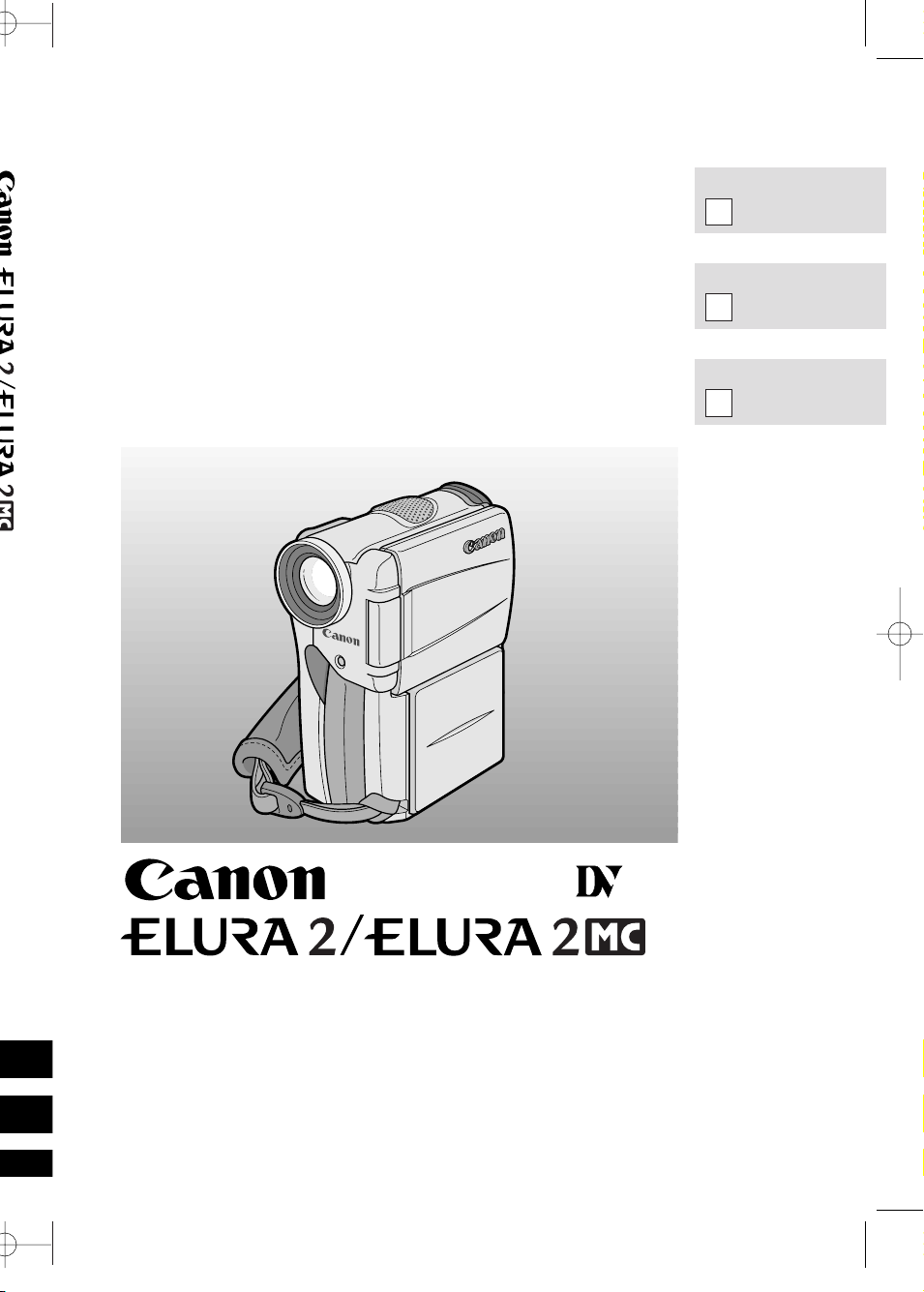
DIGITAL VIDEO CAMCORDER
Instruction Manual
CAMESCOPE ET LECTEUR VIDEO NUMERIQUES
Mode d’emploi
VIDEOCAMARA Y GRABADORA DIGITAL
Manual de Instrucciones
ENGLISH
FRANÇAIS
ESPAÑOL
Mini
Digital
Video
Cassette
NTSC
E
F
Es
This instruction book explains the use of the ELURA2 and ELURA2 MC camcorders. The only difference between these models is that the ELURA2 MC includes a MultiMediaCard Memory Card
function. Please note that illustrations in this instruction book refer mainly to the ELURA2 model.
Ce mode d’emploi explique l’utilisation des camescopes ELURA2 et ELURA2 MC. L’unique différence entre ces deux modèles réside dans le fait que le modèle ELURA2 MC possède une carte
de mémoire MultiMedia. Veuillez noter que des illustrations de ce mode d’emploi renvoient essentiellement au modèle ELURA2.
Este manual de instrucciones explica el uso de las videocámaras ELURA2 y ELURA2 MC. La
única diferencia entre estos dos modelos radica en que la ELURA2 MC incluye una función de tarjeta de memoria MultiMediaCard. Por favor tenga en cuanta que las instrucciones de este manual
de instrucciones corresponden principalmente al modelo ELURA2.

Introduction
2
E
WARNING:
TO REDUCE THE RISK OF FIRE OR ELECTRIC SHOCK, DO NOT EXPOSE
THIS PRODUCT TO RAIN OR MOISTURE.
Important Usage Instructions
Digital Video Camcorder, ELURA2/ELURA2 MC and Compact Power Adapter, CA-400
This device complies with Part 15 of the FCC Rules. Operation is subject to the following two
conditions: (1) This device may not cause harmful interference, and (2) this device must accept any
interference received, including interference that may cause undesired operation.
Note: This equipment has been tested and found to comply with the limits for class B digital device,
pursuant to Part 15 of the FCC Rules. These limits are designed to provide reasonable protection
against harmful interference in a residential installation. This equipment generates, uses and can
radiate radio frequency energy and, if not installed and use in accordance with the instructions, may
cause harmful interference to radio communications. However, there is no guarantee that interference
will not occur in a particular installation. If this equipment does cause harmful interference to radio or
television reception, which can be determined by turning the equipment off and on, the user is
encouraged to try to correct the interference by one or more of the following measures:
• Reorient or relocate the receiving antenna.
• Increase the separation between the equipment and receiver.
• Connect the equipment into an outlet on a circuit different from that to which the receiver is connected.
• Consult the dealer or an experienced radio/TV technician for help.
Use of shielded cable is required to comply with class B limits in Subpart B of Part 15 of FCC Rules.
Do not make any changes or modifications to the equipment unless otherwise specified in the manual.
If such changes or modifications should be made, you could be required to stop operation of the
equipment.
Canon U.S.A. Inc.
One Canon Plaza, Lake Success, NY 11042, U.S.A.
Tel No. (516)328-5600
WARNING:
TO REDUCE THE RISK OF ELECTRIC SHOCK AND TO REDUCE
ANNOYING INTERFERENCE, USE THE RECOMMENDED ACCESSORIES
ONLY.
COPYRIGHT WARNING:
Unauthorized recording of copyrighted materials may infringe on the
rights of copyright owners and be contrary to copyright laws.
Important Warning
CAUTION:
TO REDUCE THE RISK OF ELECTRIC
SHOCK, DO NOT REMOVE COVER (OR
BACK). NO USER-SERVICEABLE PARTS
INSIDE. REFER SERVICING TO
QUALIFIED SERVICE PERSONNEL.
The lightning flash with arrowhead
symbol, within an equilateral triangle, is
intended to alert the user to the presence
of uninsulated “dangerous voltage” within
the product’s enclosure, that may be of
sufficient magnitude to constitute a risk of
electric shock to persons.
The exclamation point, within an
equilateral triangle, is intended to alert
the user to the presence of important
operating and maintenance (servicing)
instructions in the literature
accompanying the product.
CAUTION
RISK OF ELECTRIC SHOCK
DO NOT OPEN
CAUTION:
TO PREVENT ELECTRIC SHOCK, MATCH WIDE BLADE OF PLUG TO WIDE SLOT,
FULLY INSERT.
1_ELURA2_E(02-07) 7/25/00 16:59 Page 2

Introduction
3
E
IMPORTANT SAFETY INSTRUCTIONS
In these safety instructions the word
“product” refers to the Canon Digital Video
Camcorder ELURA2/ELURA2 MC and all its
accessories.
1. Read Instructions — All the safety and
operating instructions should be read
before the product is operated.
2. Retain Instructions — The safety and
operating instructions should be retained
for future reference.
3. Heed Warnings — All warnings on the
product and in the operating instructions
should be adhered to.
4. Follow Instructions — All operating and
maintenance instructions should be
followed.
5. Cleaning — Unplug this product from the
wall outlet before cleaning. Do not use
liquid or aerosol cleaners. The product
should be cleaned only as
recommended in this manual.
6. Accessories — Do not use accessories
not recommended in this manual as
they may be hazardous.
7. Avoid magnetic or electric fields — Do
not use the camera close to TV
transmitters, portable communication
devices or other sources of electric or
magnetic radiation. They may cause
picture interference, or permanently
damage the camera.
8. Water and Moisture — Hazard of electric
shock — Do not use this product near
water or in rainy/moist situations.
9. Placing or Moving — Do not place on an
unstable cart, stand, tripod, bracket or
table. The product may fall, causing
serious injury to a child or
adult, and serious
damage to the product.
A product and cart
combination should be
moved with care. Quick
stops, excessive force,
and uneven surfaces may cause the
product and cart combination to
overturn.
10. Power Sources — The CA-400 Compact
Power Adapter should be operated only
from the type of power source indicated
on the marking label. If you are not sure
of the type of power supply to your
home, consult your product dealer or
local power company. Regarding other
power sources such as battery power,
refer to instructions in this manual.
11. Polarization — The CA-400 Compact
Power Adapter is equipped with a
polarized 2-prong plug (a plug having
one blade wider than the other).
The 2-prong polarized plug will fit into
the power outlet only one way. This is a
safety feature. If you are unable to insert
the plug fully into the outlet, try reversing
the plug. If the plug still fails to fit,
contact your electrician to replace your
obsolete outlet. Do not defeat the safety
purpose of the polarized plug.
12. Power Cord Protection — Power cords
should be routed so that they are not
likely to be walked on or pinched by
items placed upon or against them. Pay
particular attention to plugs and the point
from which the cords exit the product.
13. Outdoor Antenna Grounding — If an
outside antenna is connected to the
product, be sure the antenna is
grounded so as to provide some
protection against voltage surges and
built-up static charges. Section 810 of
the National Electrical Code, ANSI /
NFPA No. 70—1984, provides
information with respect to proper
grounding of the mast and supporting
structure, grounding of the lead-in wire
to an antenna discharge unit, size of
grounding conductors, location of
antenna discharge unit, connection to
grounding electrodes, and requirements
for the grounding electrode. See figure
1.
1_ELURA2_E(02-07) 7/25/00 16:59 Page 3
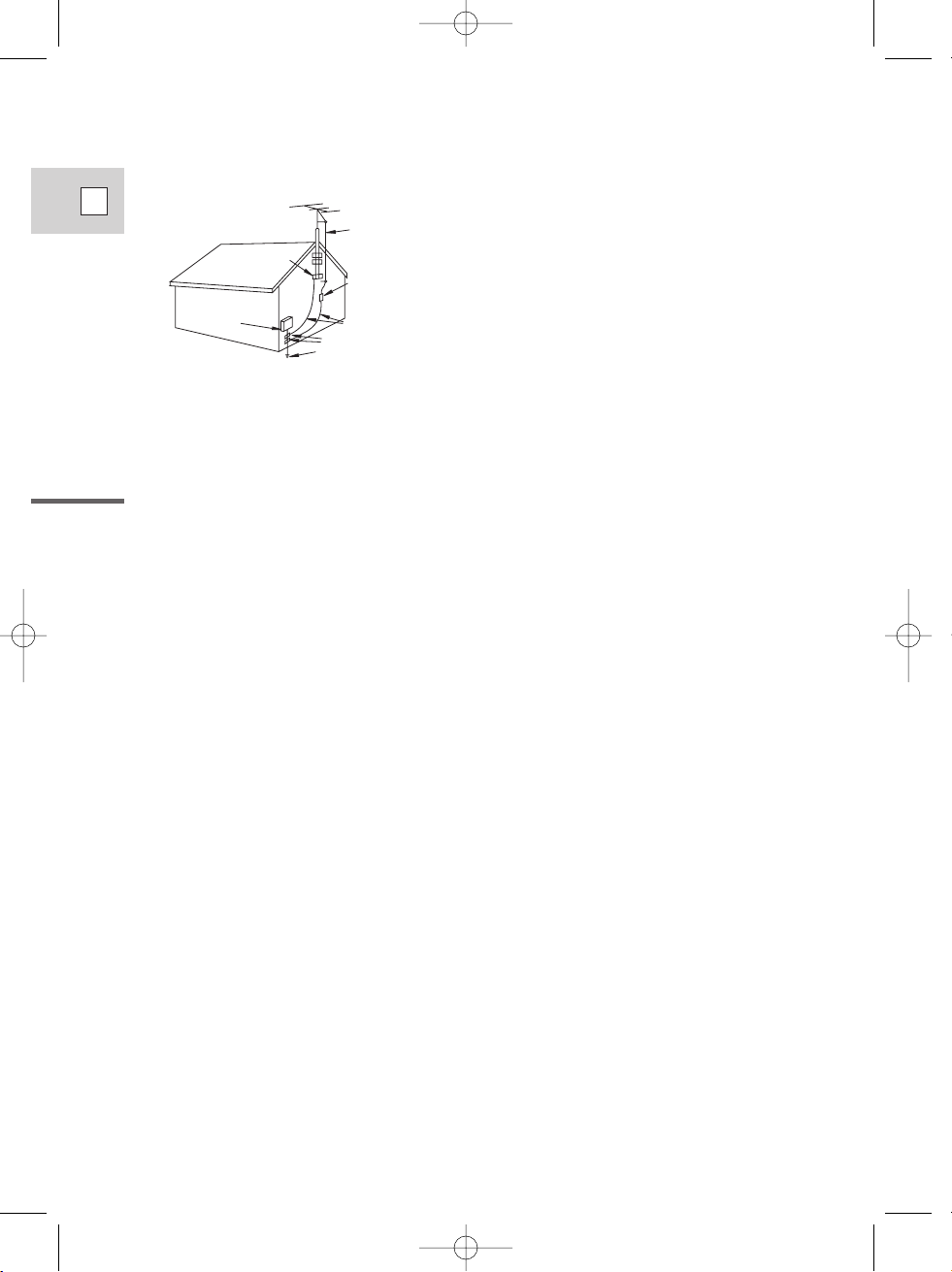
Introduction
4
E
14. Lightning — For added protection of this
product during a lightning storm, or when
it is left unattended and unused for long
periods of time, disconnect it from the
wall outlet and disconnect the antenna.
This will prevent damage to the product
due to lightning and power-line surges.
15. Power Lines — An outside antenna
system should not be located in the
vicinity of overhead power lines or other
electric light or power circuits, or where it
can fall into such power lines or circuits.
When installing an outside antenna
system, extreme care should be taken to
keep from touching such power lines or
circuits as contact with them might be
fatal.
16. Overloading — Do not overload wall
outlets and extension cords as this can
result in a risk of fire or electric shock.
17. Objects and Liquid Entry — Never push
objects of any kind into this product
through openings as they may touch
dangerous voltage points or short out
parts that could result in a fire or electric
shock. Be careful not to spill liquid of any
kind onto the product.
18. Servicing — Do not attempt to service
this product yourself as opening or
removing covers may expose you to
dangerous voltage or other hazards.
Refer all servicing to qualified service
personnel.
19. Damage Requiring Service —
Disconnect this product from the wall
outlet and all power sources including
battery, and refer servicing to qualified
service personnel under the following
conditions:
a. When the power-supply cord or plug is
damaged.
b. If any liquid has been spilled onto, or
objects have fallen into, the product.
c. If the product has been exposed to
rain or water.
d. If the product does not operate
normally even if you follow the
operating instructions. Adjust only
those controls that are covered by the
operation instructions. Improper
adjustment of other controls may
result in damage and will often require
extensive work by a qualified
technician to restore the product to its
normal operation.
e. If the product has been dropped or the
cabinet has been damaged.
f. When the product exhibits a distinct
change in performance. This indicates
a need for service.
20. Replacement Parts — When
replacement parts are required, be sure
the service technician has used
replacement parts that are specified by
Canon or that have the same
characteristics as the original part.
Unauthorized substitutions may result in
fire, electric shock or other hazards.
21. Safety Check — Upon completion of any
service or repairs to this product, ask the
service technician to perform safety
checks to determine that the product is
in safe operating order.
EXAMPLE OF ANTENNA GROUNDING AS
PER NATIONAL ELECTRICAL CODE
ANTENNA
LEAD IN
WIRE
ANTENNA
DISCHARGE
UNIT
(NEC SECTION
810-20)
GROUNDING CONDUCTORS
(NEC SECTION 810-21)
GROUND CLAMPS
POWER SERVICE
GROUNDING ELECTRODE
SYSTEM
(NEC ART 250. PART H)
NEC - NATIONAL ELECTRICAL CODE
ELECTRIC
SERVICE
EQUIPMENT
GROUND
CLAMP
Fig. 1
1_ELURA2_E(02-07) 7/25/00 16:59 Page 4
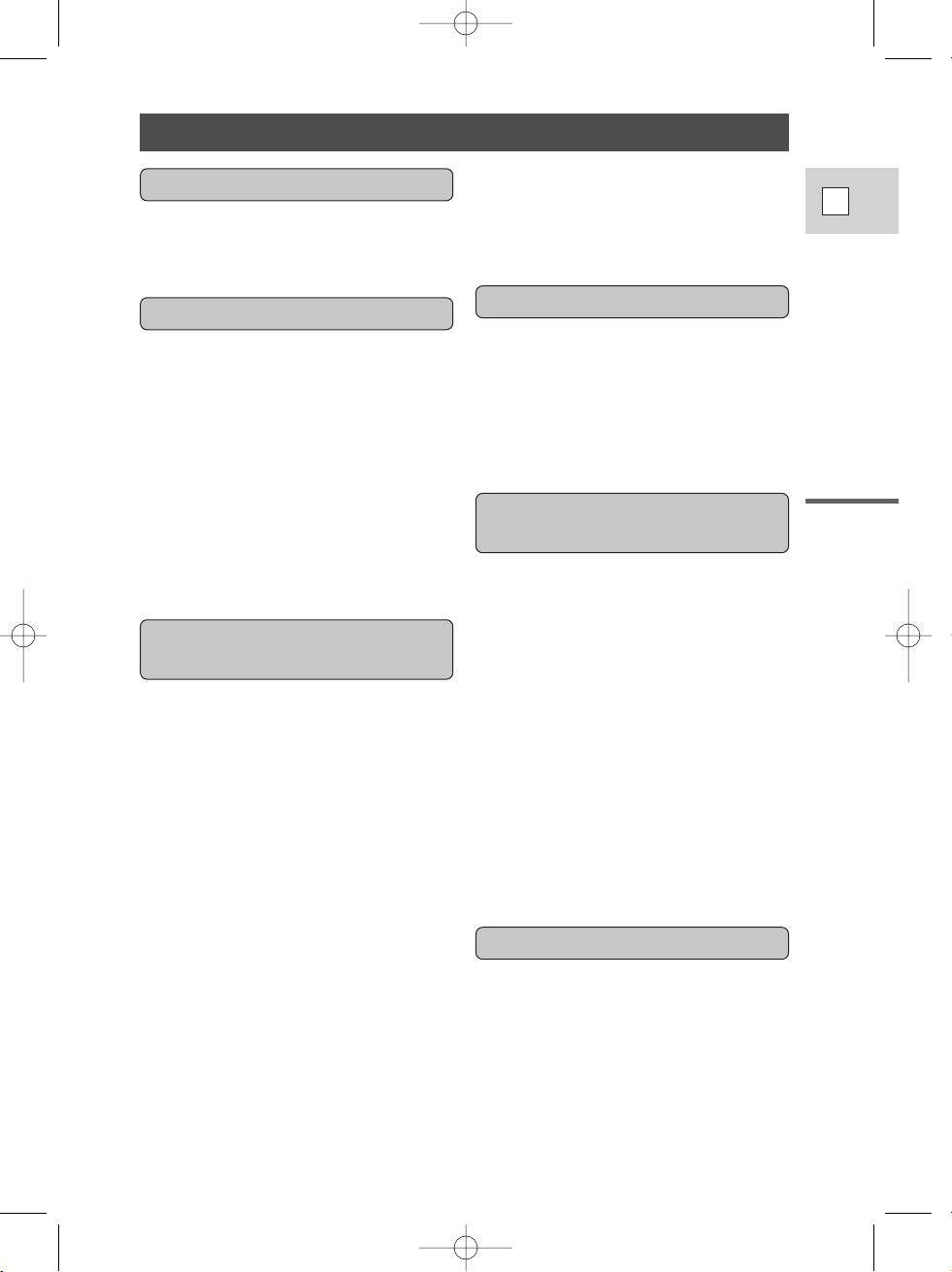
Important Usage Instructions ....................2
IMPORTANT SAFETY
INSTRUCTIONS ..................................3
Thank you for Choosing a Canon ..............6
Introducing the ELURA2/ELURA2 MC ..7
Finding Your Way Around the
ELURA2/ELURA2 MC........................8
~ Preparations
...
~
Powering Your Camcorder ......................11
Loading a Cassette ..................................14
~ Basic Recording
...
~
Basic Recording ......................................16
Zooming ..................................................20
Using the LCD Screen ............................21
~ Basic Playback
...
~
Playing Back a Cassette ..........................24
Connections for Playback on a
TV Screen............................................28
Tips for Making Better Videos ................31
~ General
...
~
Turning the Image Stabilizer Off ............33
Using the Menus ......................................34
Using the Wireless Controller/
Tally Lamp ..........................................42
~ For Recording ...~
Setting the Date and Time........................45
Recording in Progressive Scan Mode
(Digital Motor Drive)..........................48
Taking Still Pictures to a Cassette............49
Transferring Still Pictures to a PC
with the FR-100 (optional)..................51
Searching and Reviewing While
Recording ............................................52
Using the Various Recording
Programs..............................................53
Using Digital Effects................................57
Using the Multi-Image Screen ................63
Audio Recording ......................................65
Setting the Self-Timer ..............................67
~ When Making Manual Adjustments ...~
Adjusting Exposure Manually..................69
Adjusting Focus Manually ......................72
Setting the White Balance........................73
~ For Playback ...~
Displaying Date, Time and Camera Data
(Data Code) ........................................75
Searching the Tape (Photo Search/
Date Search) ........................................78
Returning to a Pre-Marked Position ........79
Editing to a VCR......................................80
Dubbing to/from a Cassette with Digital
Video Equipment ................................81
Recording from a VCR, TV or Analog
Camcorder (Analog Line-in) ..............83
Recording Over Existing Scenes
(A/V Insert Editing) ............................85
Audio Dubbing ........................................88
Setting the Audio Mix..............................91
MultiMediaCard Introduction ..................93
Recording Still Images to a
MultiMediaCard ..................................97
Recording an Image from a Cassette as a
Still Image ..........................................99
Recording from Another DV Device as a
Still Image ........................................100
Viewing Still Images..............................101
Preventing Accidental Erasure
(Protect) ............................................103
Erasing Still Images ..............................104
Combining Images and Recording Them
to a Cassette (Card Mix) ..................106
Copying Still Images from a Cassette....109
Copying MMC Still Images to a
Cassette..............................................110
Marking a Still Image for Printing
(Print Mark) ......................................111
Formatting a MultiMediaCard................112
Other Information and Precautions ........113
Preparing the Camera ............................116
Notes on Using the Batteries..................117
Maintenance ..........................................120
Troubleshooting......................................124
The ELURA2/ELURA2 MC System
Diagram ............................................128
Optional Accessories ..............................129
Screen Displays ......................................132
Specifications ........................................139
Index ......................................................140
Menu at a Glance ..................................143
Introduction
5
E
Contents
Introduction
Editing
Using the Full Range of
Features
Using the MultiMediaCard
(ELURA2 MC only)
Mastering the Basics
Additional Information
1_ELURA2_E(02-07) 7/25/00 16:59 Page 5

Introduction
6
E
Thank you for Choosing a Canon
Your camcorder is supplied with the
following accessories:
First, we’d like to thank you for
purchasing this Canon camcorder. Its
advanced technology makes it very
easy to use — you will soon be making
high-quality videos which will give you
pleasure for years to come.
To get the most out of your new
camcorder, we recommend that you
read this manual thoroughly — there
are many sophisticated features which
will add to your recording enjoyment.
Getting started
To get started we suggest that you
master the basic operations of the
camcorder first, before moving on to
use its full range of features.
For quick reference (in addition to the
contents and index) please refer to:
• Finding Your Way Around the
ELURA2/ELURA2 MC ( 8)
• Screen displays ( 132)
• Troubleshooting — in case you run
into any problems ( 124)
• Menu at Glance ( 143)
Symbols used in this instruction manual:
: Reference page numbers
: Functions that can be operated
from the body of the camera
: Functions that can be operated
from the wireless controller
: Supplementary notes for
camcorder operation
` : Operation confirmation beeps
( 19)
• Capital letters are used to refer to
settings displayed in the menus and
buttons labeled on the camcorder
itself, e.g. Press the MENU button.
The serial number of this product may be found on
the bottom of the camera. No others have the
same serial number as yours. You should record
the number and other vital information here and
retain this book as a permanent record of your
purchase to aid identification in case of theft.
Date of Purchase
Dealer Purchased From
Dealer Address
Dealer Phone No.
Model Name ELURA2/ELURA2 MC
Serial No.
Wireless Controller
ELURA2: WL-D76
ELURA2 MC: WL-D75
Two AA batteries
Lens cap and lens cap
cord
S-150 S-video Cable
STV-250N Stereo
Video Cable
DU-300 Docking Unit
MMC-8M MultiMediaCard
(with prerecorded sample
images) (ELURA2 MC
only)
Lithium button battery
DC-400 DC Coupler
CA-400 Compact Power
Adapter (including AC
power cable)
BP-406 Battery Pack
Soft case for
MultiMediaCard
(ELURA2 MC only)
1_ELURA2_E(02-07) 7/25/00 16:59 Page 6
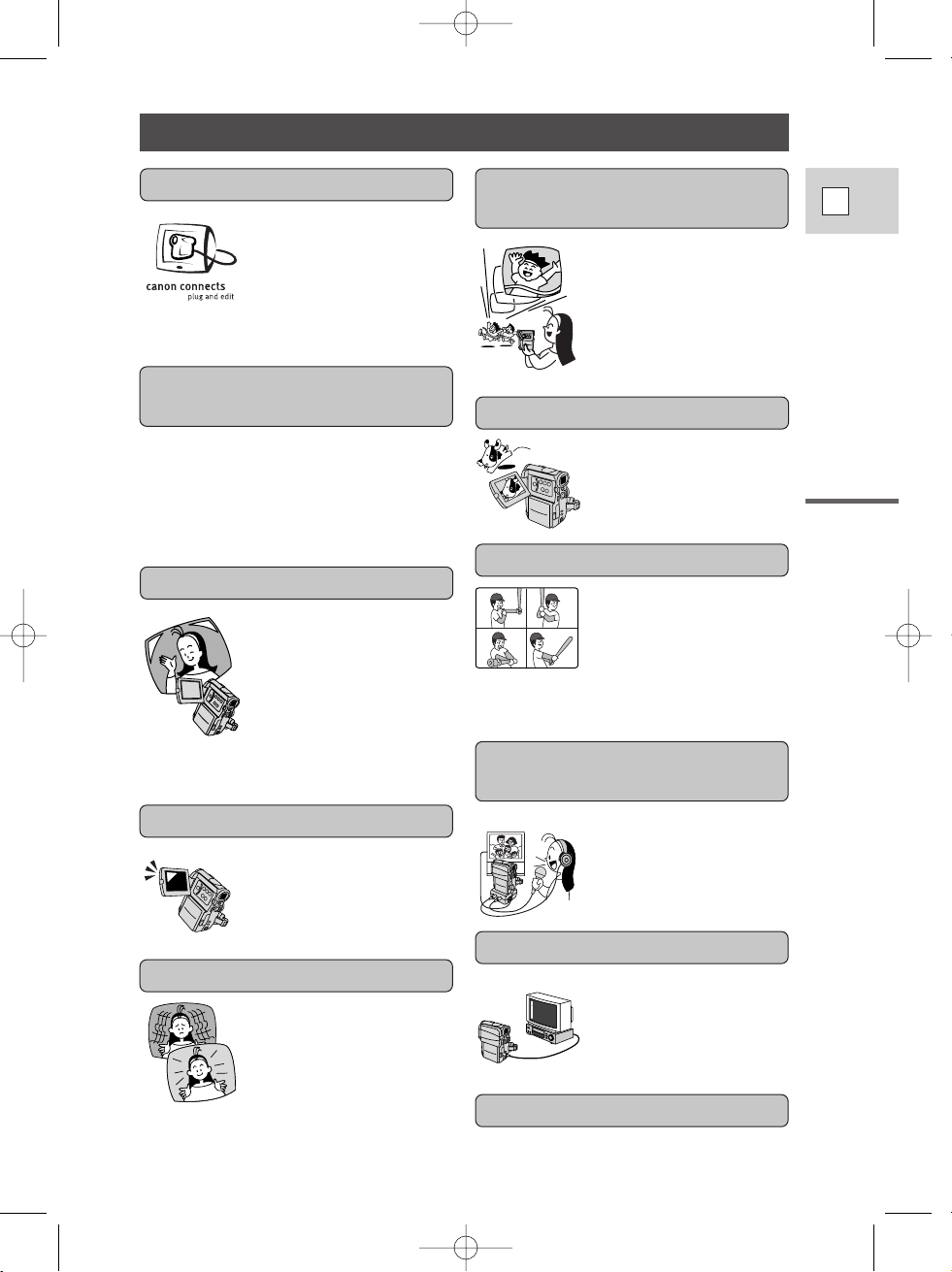
Introduction
7
E
Stabilizes your
recordings even in long
telephoto shots.
Introducing the ELURA2/ ELURA2 MC
ELURA2/ELURA2 MC
conforms to the digital
video D standard and
is equipped with the
IEEE 1394 DV terminal
to give you outstanding
picture and sound quality.
IEEE 1394 DV Terminal
The ELURA2/ELURA2
MC has the technology to
capture crisp, clear,
digital still pictures.
Still Photos
Image Stabilizer
2.5” LCD Screen
A 2.5” LCD screen
makes it easy for you to
shoot colorful, well
composed video. It is
also great for playback.
Audio Dubbing/A/V Insert
Editing
Add new sound to
original sound, or
replace original sound
and images on a
prerecorded tape.
Analog Line-in Recording
Connect to a VCR or
analog camcorder and
record onto a DV tape in
the ELURA2/ELURA2
MC.
10× Lens and 40× Digital
Zoom
From wide-angle to 10×
telephoto—with
unparalleled optical
quality. The digital zoom
magnifies this up to 40×
for even more dramatic
results.
PCM Digital Sound
MultiMediaCard
(ELURA2 MC only)
Record, manage and store still images
on the MultiMediaCard. Combine still
images recorded on the card with your
original movies or still photographs.
Also great for easy transfer to a PC.
Shoot both superb quality
video and beautifully
clear still pictures
(Digital Motor Drive).
Choose your favorite
scenes from videos (taken
using progressive scan)
and display them as blurfree still pictures too!
Progressive Scan CCD
Advanced digital
technology allows you to
add special effects during
recording or playback.
Display 4, 9 or 16 still
images at once with the
multi-image screen.
Digital Effects
1_ELURA2_E(02-07) 7/25/00 16:59 Page 7

8
E
Mastering
the Basics
Finding Your Way Around the ELURA2/ELURA2 MC
REC PAUSE
(LINE-IN)
ON/
OFF
D.EFFECTSCARD
SLIDE SHOW
REC SEARCH
MENU button (p. 35)
D.EFFECTS ON/OFF button
(p. 61,108)
Start/stop button
(p. 17)
EXP button (p. 69)
FOCUS/DATA CODE
button (p. 72, 75)
OPEN/EJECT switch
(p. 14)
LCD panel
OPEN button (p. 21)
(Play/Pause) button (p. 24)/
SLIDE SHOW button
(ELURA2 MC only) (p. 102)
BATT. (battery)
release button (p. 12)
A/V (audio/ video) IN/OUT
terminal (p. 29, 83)
DV IN/OUT terminal
(p. 81, 85, 100)
Power source
attachment unit (p. 11)
REC (record) SEARCH + button
(p. 52)/ (fast forward) button
(p. 24)/CARD + button
(ELURA2 MC only) (p. 101)
Record review button (p. 52)/
REC (record) SEARCH – button
(p. 52)/ (rewind) button (p. 24)/
CARD – button (ELURA2 MC only)
(p. 101)
Self-timer button
(p. 67)/ REC PAUSE
(LINE-IN) button
(p. 81, 83)
(stop) button (p. 24)
LCD screen (p. 21)
Terminal cover
2_ELURA2_E(08-32) 7/25/00 17:03 Page 8
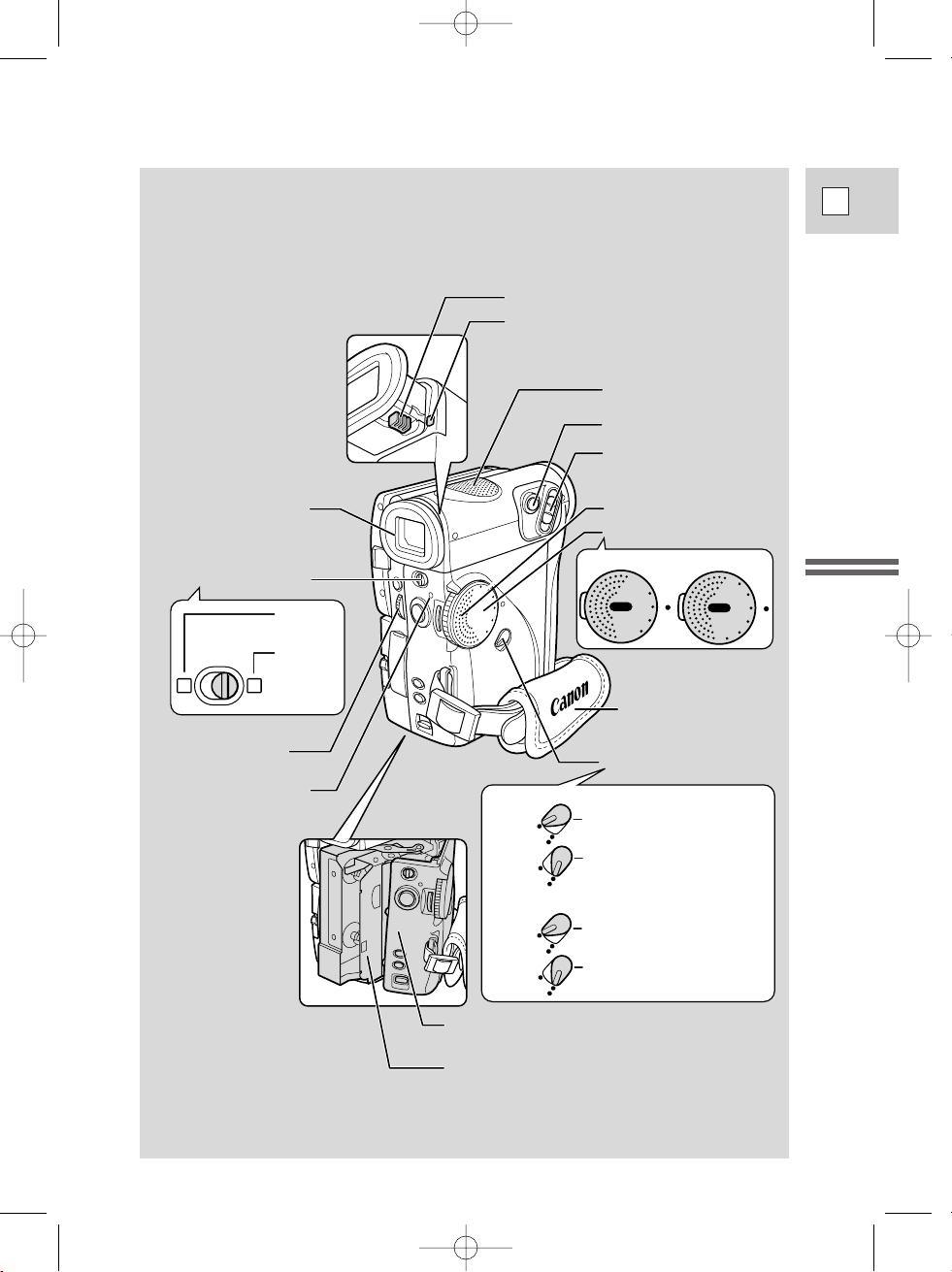
Easy
Recording
(p. 53)
Program
AE (p. 53)
P
OFF
P
O
W
E
R
V
C
R
P.SCAN
M
O
V
IE
O
F
F
P
O
W
E
R
V
C
R
P.SCAN
MOVIE
CARD
REC
C
A
R
D
P
L
A
Y
ELURA2
ELURA2 MC
ELURA2
: VCR, OFF, MOVIE
: VCR, OFF, MOVIE, P.SCAN
ELURA2 MC
: CARD PLAY, VCR,
OFF, MOVIE
: CARD PLAY, VCR, OFF, MOVIE,
P.SCAN, CARD REC
Viewfinder (p. 116, 121)
Program selector
(p. 53)
Stereo microphone (p. 88)
POWER dial lock lever (p. 19)
POWER dial (p. 16, 34)
Speaker (p. 27)
Finder release button (p. 121)
Viewfinder focusing lever (p. 116)
Grip belt (p. 116)
Cassette compartment
(p. 14)
Cassette compartment
cover (p. 14)
Zoom control (p. 20)
PHOTO button (p. 49, 97)
SELECT dial
(p. 35)
POWER indicator (p. 16)
9
E
Mastering
the Basics
2_ELURA2_E(08-32) 7/25/00 17:03 Page 9
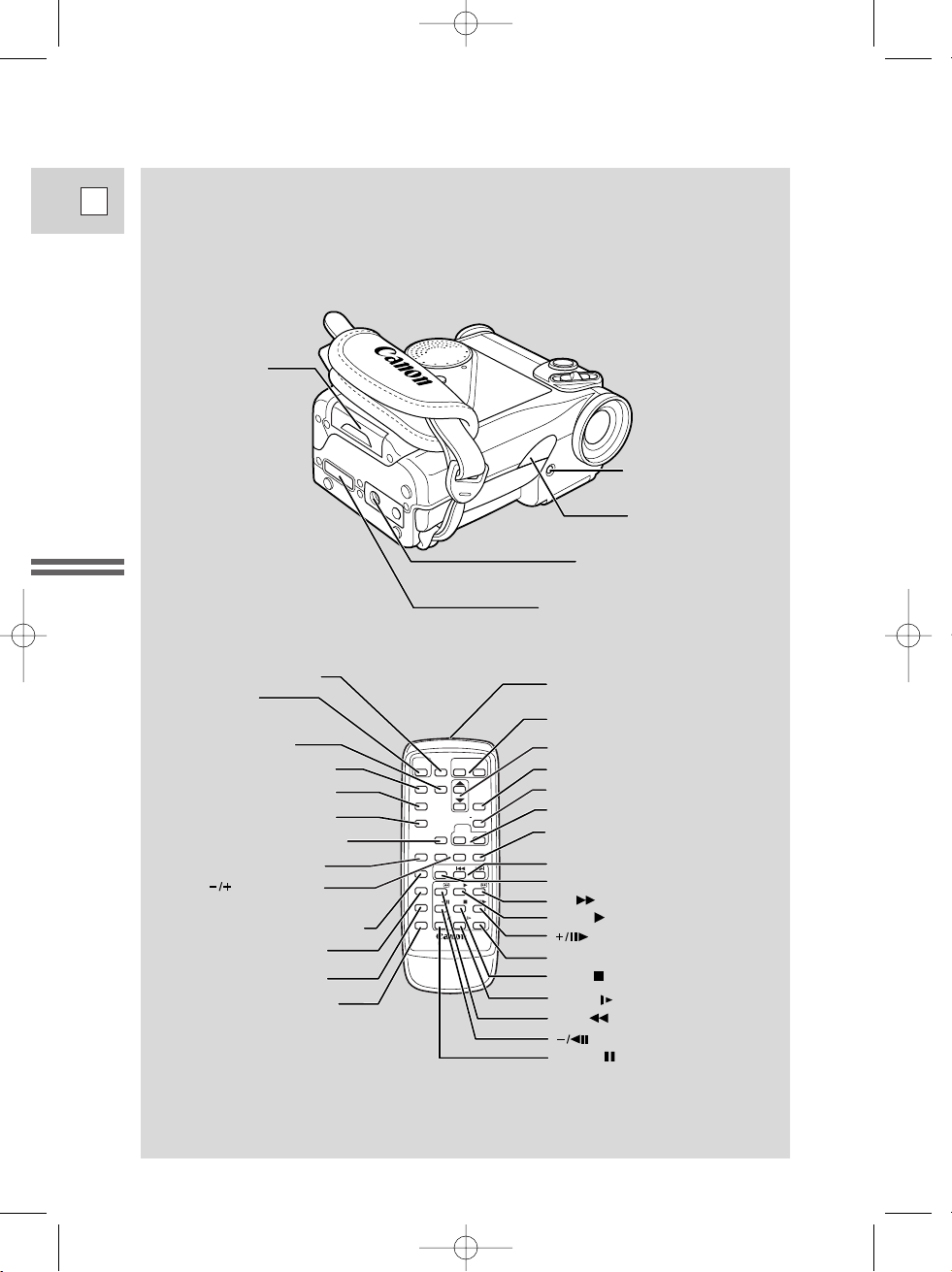
10
E
Mastering
the Basics
REW
PLAY
FF
START
/STOP
PHOTO
SELF
TIMER
MENU
TV
SCREEN
DATA
CODE
–
CARD
+
AUDIO
MONITOR
REC
PAUSE
SEARCH
SELECT
SLIDESHOW
ZERO SET
MEMORY
AUDIO
DUB.
STOP
MIX
BALANCE
ST-1
ST-2
ON/OFFD.EFFECTS
SET
ZOOM
WT
A/V
INSERT
PAUSE
SLOW
REMOTE
+/
–/
×
2
WIRELESS CONTROLLER
SET
Tally lamp (p. 44)
MultiMediaCard
compartment cover
(ELURA2 MC only)
(p. 94)
Docking unit attachment terminal (p. 28)
Remote sensor (p. 42)
Tripod/docking unit socket (p. 28, 31)
× 2 button (p. 26)
START/STOP
button (p. 17)
MENU button (p. 35)
TV SCREEN button (p. 132)
SELF TIMER button (p. 67)
DATA CODE button (p. 75)
REC PAUSE button (p. 81)
ZERO SET MEMORY button (p. 79)
CARD buttons (p. 101)
(ELURA2 MC only)
Transmitter
Zoom buttons (p. 20)
SET button (p. 35)
D. EFFECTS ON/OFF button (p. 61, 108)
MIX BALANCE buttons (p. 91)
Controller buttons (p. 35)
Search buttons (p. 78)
SEARCH SELECT button (p. 78)
AUDIO MONITOR button (p. 91)
AUDIO DUB. button (p. 89)
A/V INSERT button (p. 85)
REMOTE SET button (p. 43)
button (p. 26)
button (p. 26)
FF button (p. 24)
PLAY button (p. 24)
STOP button (p. 24)
SLOW button (p. 26)
REW button (p. 24)
PAUSE button (p. 25)
PHOTO button (p. 49, 97)
SLIDE SHOW button (p. 102)
(ELURA2 MC only)
2_ELURA2_E(08-32) 7/25/00 17:03 Page 10
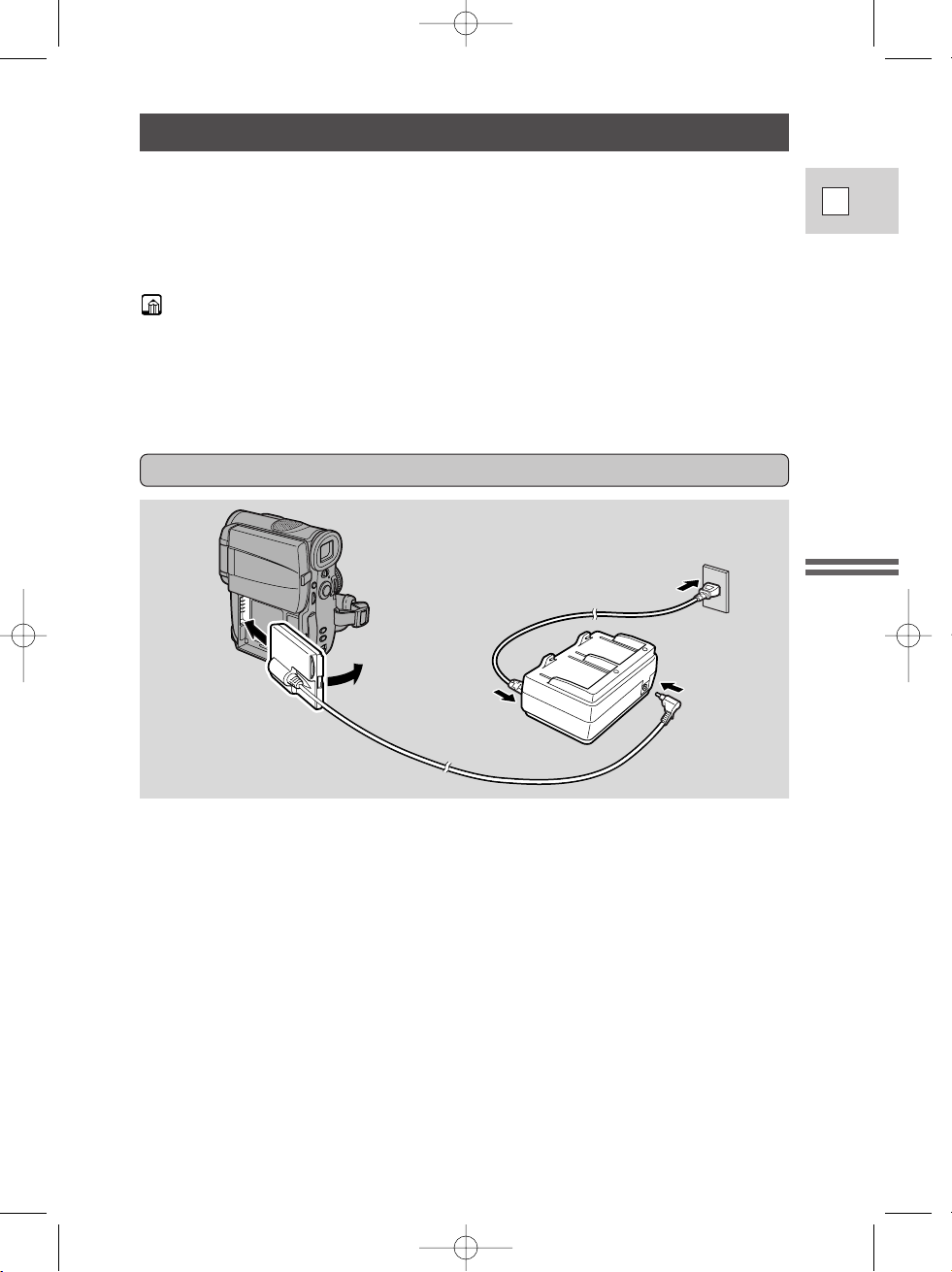
Powering Your Camcorder
Before operating your camera, you will need to use the power adapter to:
Provide power from an AC outlet
or
Charge a battery pack
• The power adapter converts current from a household power socket (100–240 V
AC, 50/60 Hz) to the DC current used by your camera.
• If the adapter is used next to a TV, it may cause bars to appear on the TV —
move the adapter away from the TV or the antenna cable.
Connecting the camera to an AC outlet
Use the power adapter to provide your camera with instant power from an AC
outlet. Always turn the camera off before connecting/removing the power source.
1. Insert the DC coupler’s terminals into the camera and press the
other end until it clicks into place.
2. Connect the power cable to the adapter.
3. Plug the power cable into an AC outlet.
4. Connect the DC coupler to the adapter.
5. Remove the DC coupler from the camera after use, then disconnect
it from the adapter. Then unplug the power cable from the AC
outlet and disconnect it from the adapter.
• Press the BATT. release button and remove the coupler.
11
E
Mastering
the Basics
2_ELURA2_E(08-32) 7/25/00 17:03 Page 11
3
1
4
2
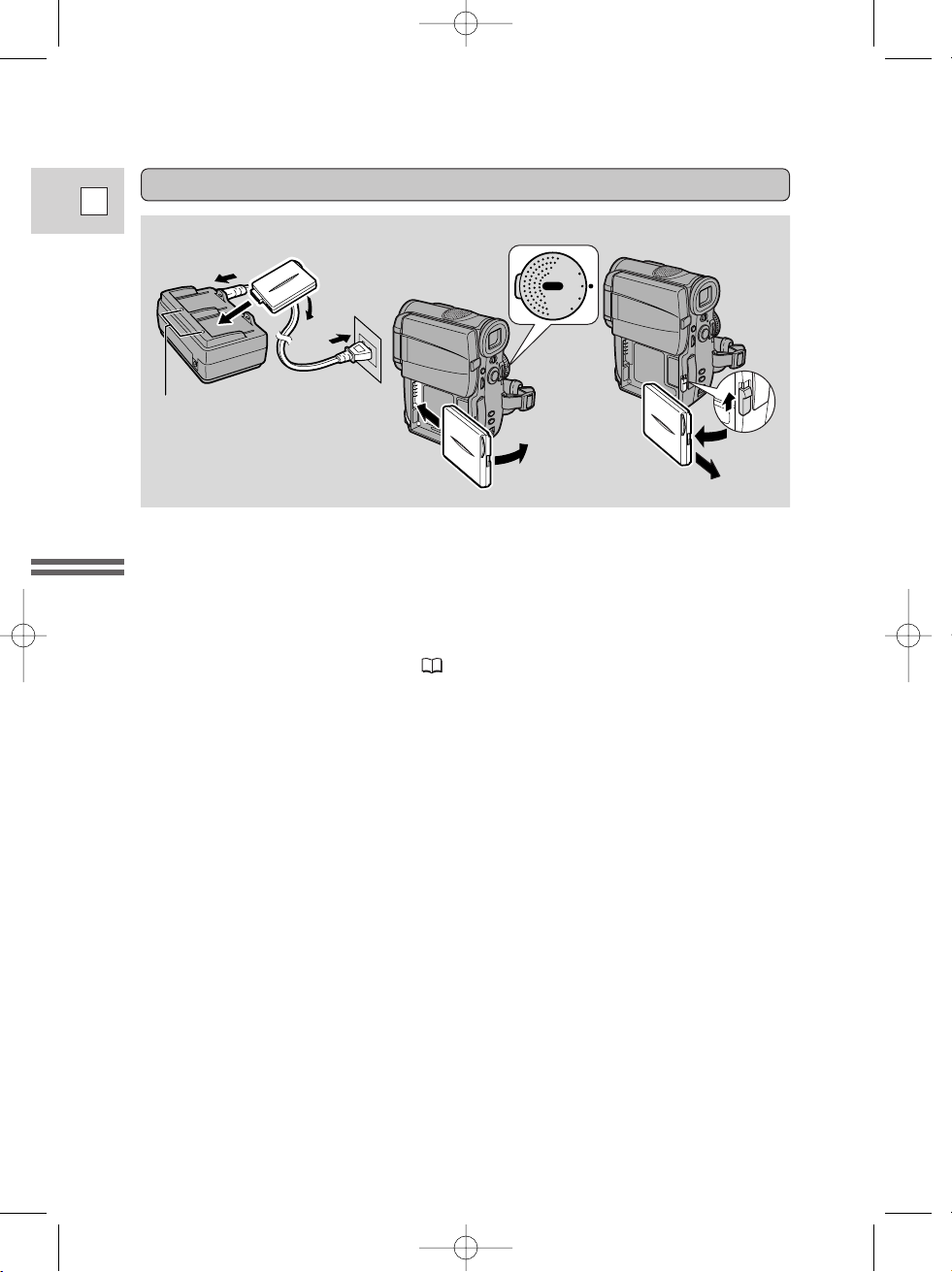
12
E
Mastering
the Basics
Charging and attaching the battery packs
Your battery pack was partially charged before it left the factory. It should have
enough power for you to check that your camera is working properly. However,
you must charge the battery pack fully if you want it to power the camera for
more than a few minutes.
The power adapter supplied with your camcorder can hold two battery packs and
is capable of charging them one after another. Additional battery packs are
available as an optional accessory ( 129).
Always turn the camera off before connecting/removing the battery.
1. Connect the power cable to the adapter and plug the power cable
into an AC outlet.
• One of the two charge indicators flashes red to show that charging is in
progress. Single flashes mean that the battery pack is less than 50% charged.
Double flashes mean that it is between 50% and 75% charged. Triple flashes
mean that it is more than 75% charged.
• The indicator glows steadily when the battery pack is fully charged.
• If the indicator blinks twice a second, the battery pack may be defective.
• If you attached two battery packs, the second battery pack now begins to
charge: its indicator flashes red to show that charging is in progress.
2. Attach one or two battery packs to the power adapter.
• Remove the battery pack’s terminal cover.
• Make sure the DC coupler is not connected.
• Insert the battery’s terminals into the adapter and press the other end until it
clicks into place.
3. Take the battery pack off the adapter and attach it to the camera.
4. Remove the battery pack after use.
• Press the BATT. release button and remove the battery.
• Be careful that the battery does not fall when you release it.
2
1
3
OFF
POWER
V
C
R
P
.S
C
A
N
M
O
V
IE
4
ABA
B
Charge indicators
2_ELURA2_E(08-32) 7/25/00 17:03 Page 12
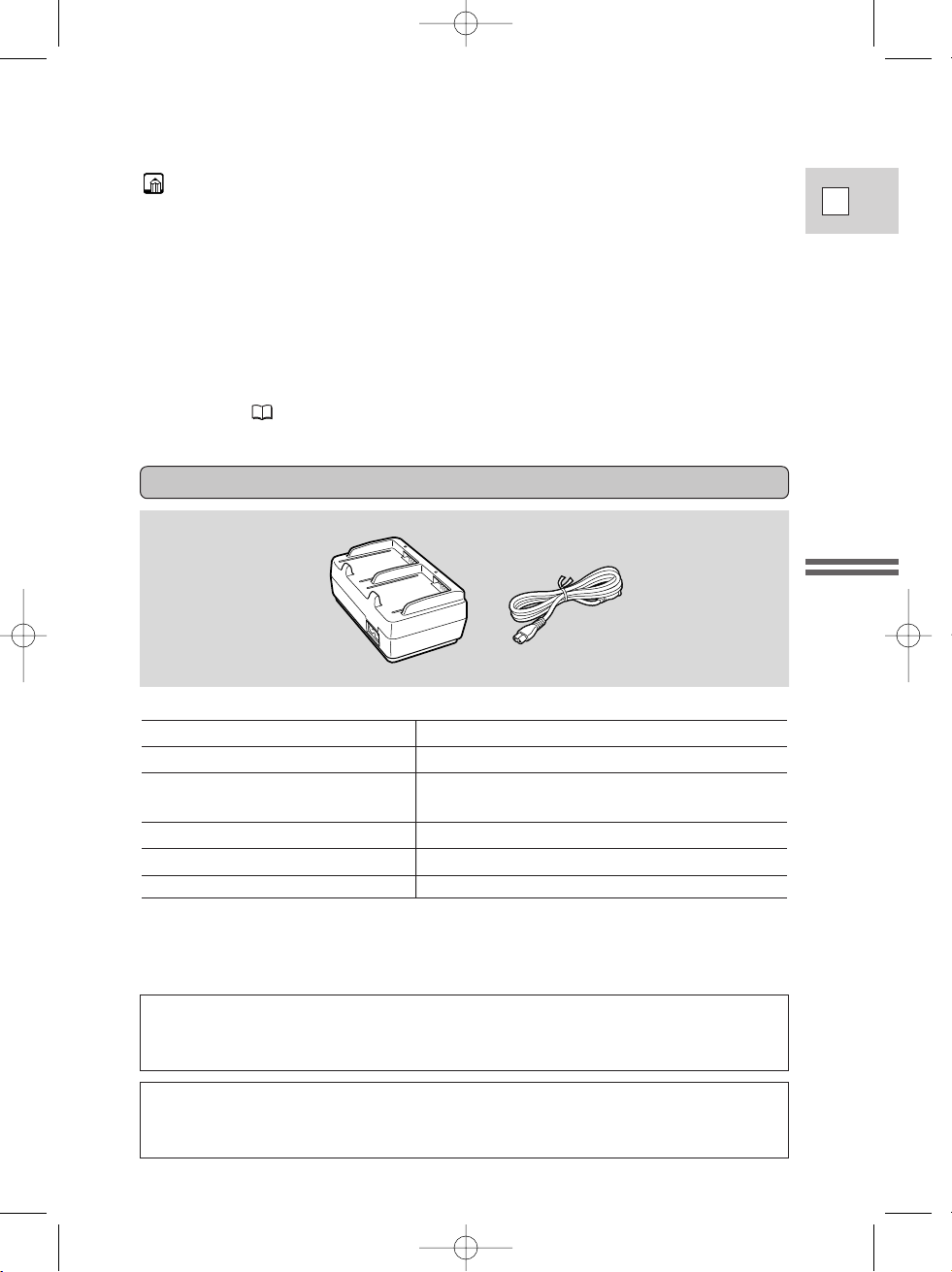
13
E
Mastering
the Basics
• The adapter can charge a single battery pack from either side, A or B. If you
attach two battery packs, charging begins from the battery you first attach to the
adapter, or, if the batteries are already attached to the adapter when you plug it
into an AC outlet, from the side labeled “A”.
• When powering your camcorder from an AC outlet, you do not need to remove
battery packs attached to the adapter, but charging will not take place until you
remove the DC coupler from the adapter.
• Do not connect the power adapter to an unspecified product.
• You can find detailed notes for using the batteries in the “Notes on Using the
Batteries” ( 117). These notes include charging and recording times and how
to install the backup battery.
Specifications
Power supply 100–240 V AC, 50/60 Hz
Power consumption 40 W
Rated output Adapter mode : 7.2 V, 2.0 A DC
Charger mode : 8.4 V, 1.0/2.5 A DC
Operating temperature range 32°F–104°F (0°C– 40°C)
Dimensions 3 × 4 3/4 × 2 1/8 in (75 × 120 × 53 mm)
Weight 8 7/8 oz (250 g) (without power cable)
Weight and dimensions are approximate.
Errors and omissions excepted.
Subject to change without notice.
CA-400 Compact Power Adapter
When replacement of power supply is required, please return it to the
responsible nearest Canon Service Center and please replace it with the same
type number CA-400 or equivalent.
The Adapter can be used with a power supply between 100 and 240 V AC. For
areas where 120 V AC power is not used, you will need a special plug adapter.
Contact your nearest Canon Service Center for further information.
2_ELURA2_E(08-32) 7/25/00 17:03 Page 13
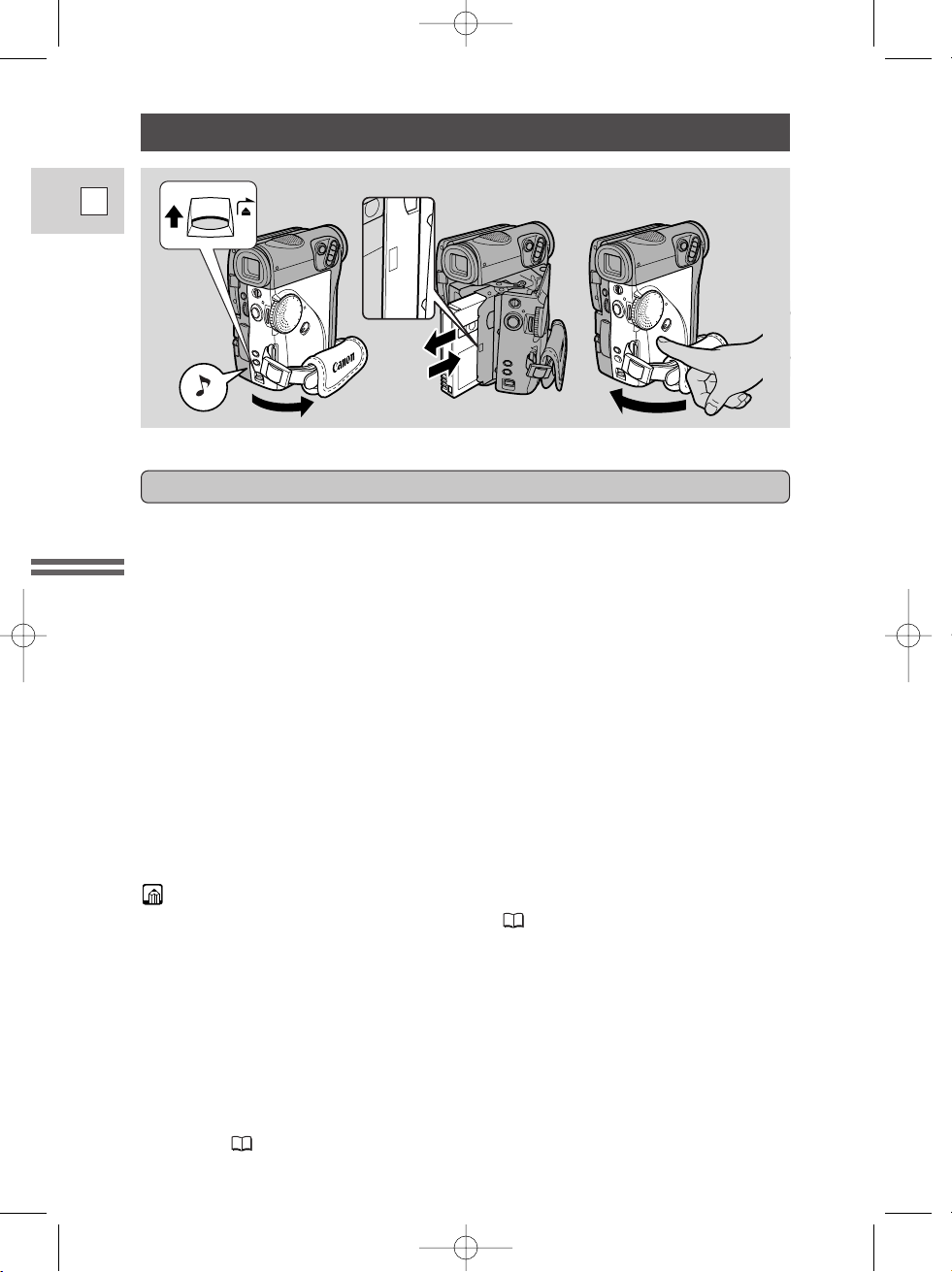
14
E
Mastering
the Basics
Loading a Cassette
1. Make sure that you have attached a power source.
2. Slide the OPEN / EJECT
5 switch upwards to release the cassette
compartment cover.
• Pull the cover fully open (while holding the button upwards) and wait a
couple of seconds for the cassette compartment to open automatically.
• The confirmation beep sounds when the cassette cover fully opens.
3. Load or unload the cassette.
• Insert the cassette gently with the window facing out, and the REC/SAVE
tab on the lower outer corner.
• Remove the cassette by pulling it straight out.
4. Press the P mark on the compartment until it clicks, and wait
for it to close.
5. Click the cover back into place.
* D is a trade mark.
• After loading a cassette, use record search ( 52) to find the point where you
want to start recording.
• Do not interfere with the cassette compartment while it is opening or closing
automatically, or attempt to close the cover.
• Be careful not to get your fingers caught in the cassette compartment cover.
• Do not leave the cassette in the camera after use — return it to its case and store
it in a cool, clean, dry place.
• When you turn the camera’s power on, v flashes in the display until you load a
cassette.
• With some types of tapes, the remaining tape display may not give an accurate
reading ( 133).
P
U
S
H
OPEN / EJECTOPEN / EJECT
Only use videocassettes marked with the D logo.*
Loading and unloading
2_ELURA2_E(08-32) 7/25/00 17:03 Page 14
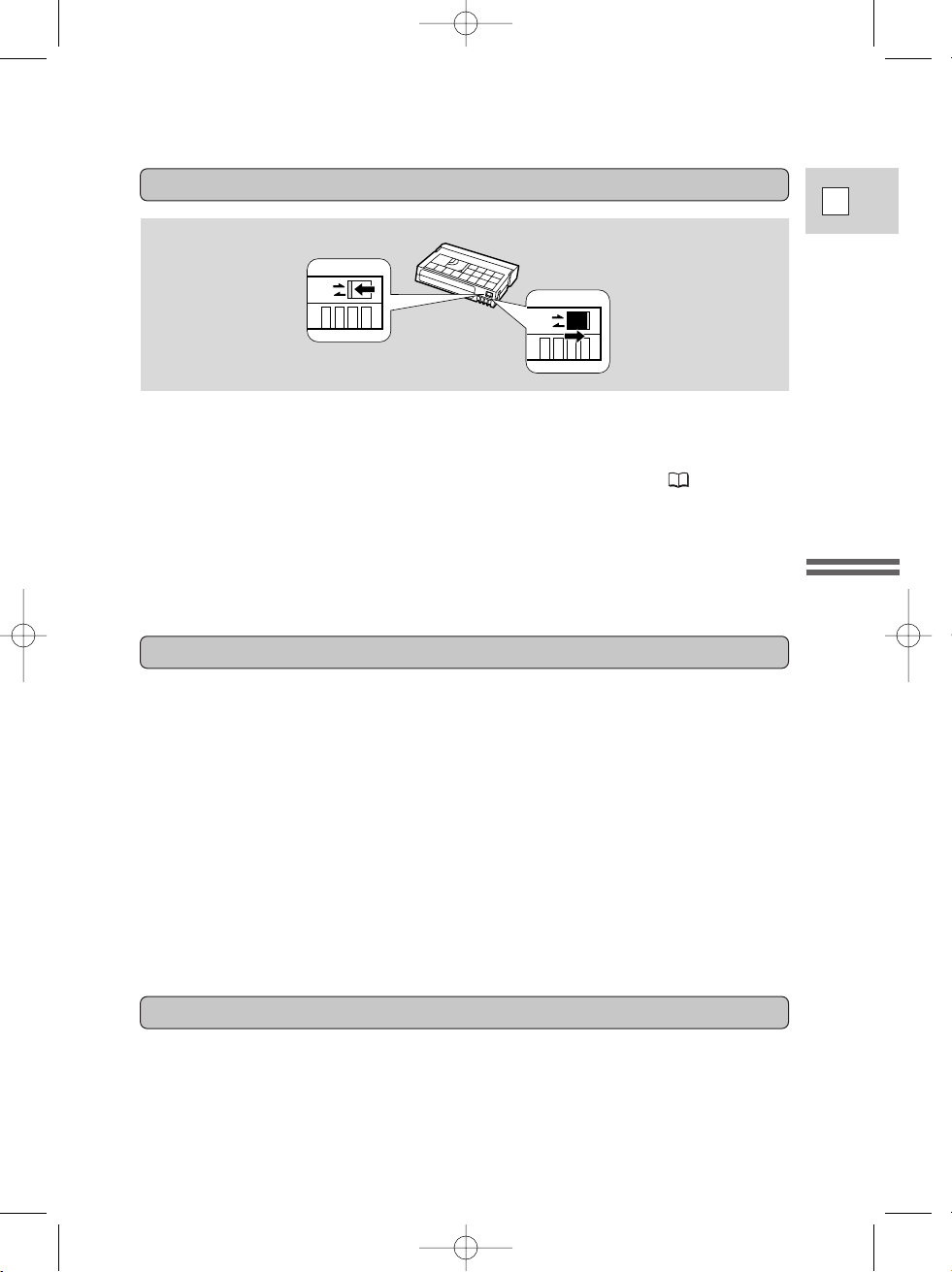
15
E
Mastering
the Basics
Protecting tapes from accidental erasure
To protect your recording from accidental erasure, slide the tab on the cassette so
that it exposes the hole. (This switch position is usually labeled SAVE or ERASE
OFF.)
If you load this cassette and put the camera in record pause mode ( 16), “THE
TAPE IS SET FOR ERASURE PREVENTION” is displayed for approx. 4
seconds and then the v mark flashes in the display. The camera also shows the
above phrase if you accidentally press the REC PAUSE button on the camera or
the wireless controller with the camera switched to VCR mode.
If you want to record on the cassette again, slide the tab back so the hole is closed.
SAVE
REC
SAVE
REC
Cassette memory
You are unable to use the cassette memory function with this camcorder.
• To protect the tape heads, transfer cassettes directly from the tape case to the
camcorder — do not open the tape protect cover or touch the tape itself.
• Do not use cassettes where the tape has been damaged or spliced — they may
damage the camcorder.
• Do not insert anything into the small holes on the cassette or cover them with
cellophane tape.
• Handle cassettes with care — dropping them or exposing them to external
shocks may cause internal damage.
• Store cassettes in the provided case, first rewinding them to the start of the tape
and then storing them upright.
• A cassette with metal plated terminals may become dirty with use, affecting
information transfer. Therefore, after using a tape about 10 times, be sure to
clean the terminals with a cotton swab.
Handling cassettes
2_ELURA2_E(08-32) 7/25/00 17:03 Page 15
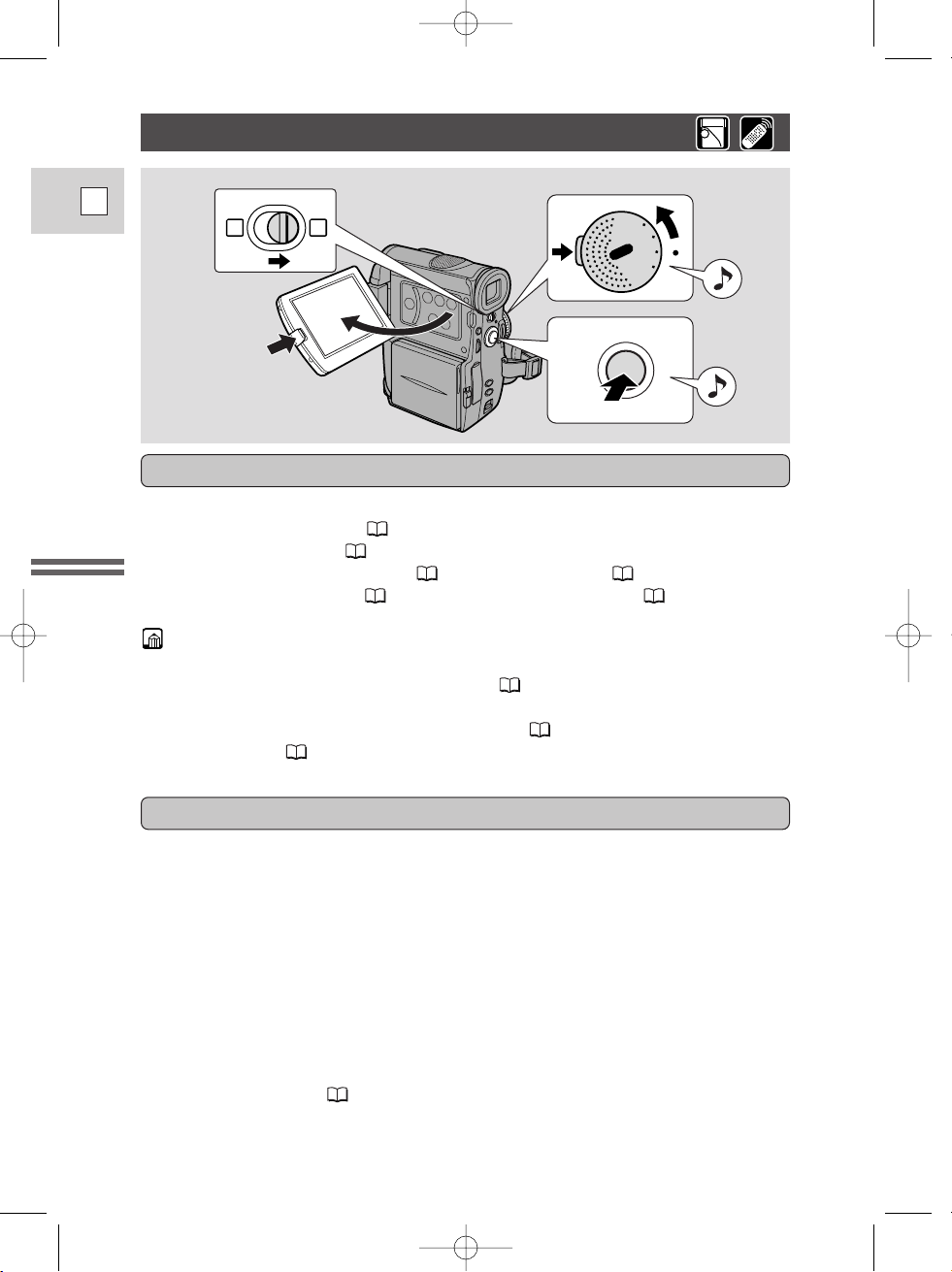
16
E
Mastering
the Basics
Basic Recording
Have you completed the following steps?
• Attached a power source ( 11).
• Removed the lens cap ( 116).
• Chosen the display: viewfinder ( 116) or LCD screen ( 21)
• Extended the viewfinder ( 116) /adjusted the LCD screen ( 21)
• When you’re using the viewfinder, fully close the LCD or rotate the LCD so
that it faces the same direction as the lens ( 23).
You may also want to install the backup battery ( 119) in order to set the date
and time display ( 45).
3
1
4, 5
P
OFF
POWER
VCR
P
.S
C
A
N
MOVIE
Before you start recording
To record
1. Press the button next to the POWER dial and hold, turn the
POWER dial to MOVIE.
• The camera automatically sets to record pause mode. PAUSE appears in the
display.
• The camera power indicator lights up red.
• The confirmation beep sounds.
• The camera will turn itself off if you leave it in record pause mode for more
than about 5 minutes. To return to record pause mode, turn the POWER dial
to OFF and then back to MOVIE.
• For Progressive Scan recording, see p. 48. ELURA2 MC only: For still
image recording to a MultiMediaCard, see p. 93.
2. Load a cassette ( 14).
2_ELURA2_E(08-32) 7/25/00 17:03 Page 16
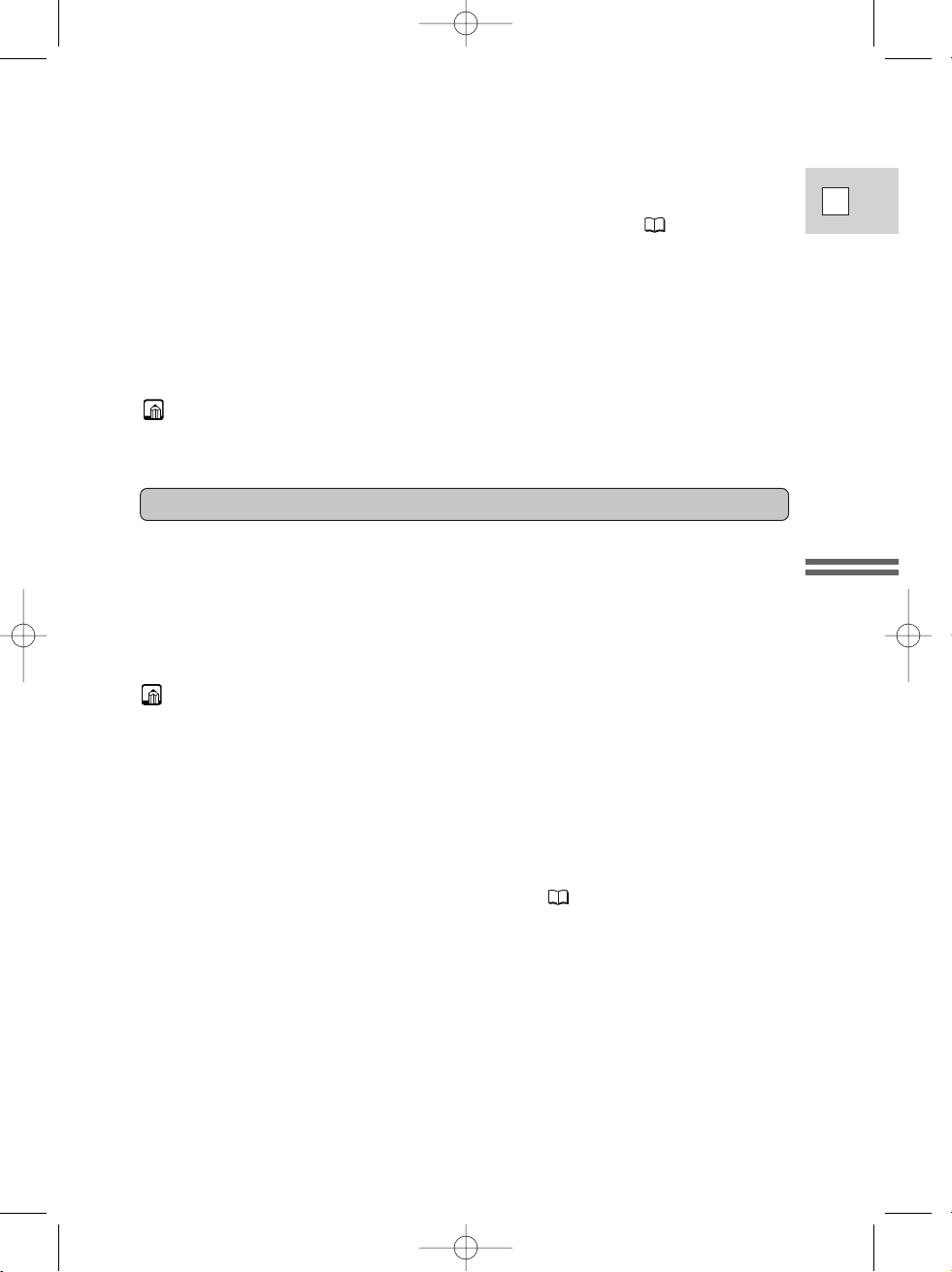
17
E
Mastering
the Basics
3. Slide the program selector to [.
• This selects the camera’s Easy Recording program. It allows you to simply
point and shoot without making any manual adjustments ( 55).
4. Press and release the start/stop button once to begin recording.
• For still image recording to a cassette, see p. 49.
5. Press and release the start/stop button again to pause recording.
• The camera returns to record pause mode and PAUSE reappears in the
display.
• You can stop and restart recording as often as you like by pressing the
start/stop button.
• After loading a cassette, start recording when the tape counter has stopped.
• Replace the lens cap.
• Return the viewfinder to its retracted position.
• Return the LCD screen flush to the camera body.
• Unload the cassette.
• Turn the POWER dial to OFF.
• Disconnect the power source.
• To check that the camera is recording correctly, make a test recording first.
• Before making important recordings, clean the video heads using a Canon
DVM-CL Digital Video Head Cleaning Cassette or a commercially available
digital video head cleaning cassette.
• To close the LCD panel, rotate it vertically until the screen faces you, then push
it in flat against the side of the camera until it clicks securely.
• You cannot monitor the sound from the speaker when recording.
• For tips on how to make better videos, see p. 31.
• For extra recording time, set REC MODE to LP ( 18).
When you have finished recording
2_ELURA2_E(08-32) 7/25/00 17:03 Page 17
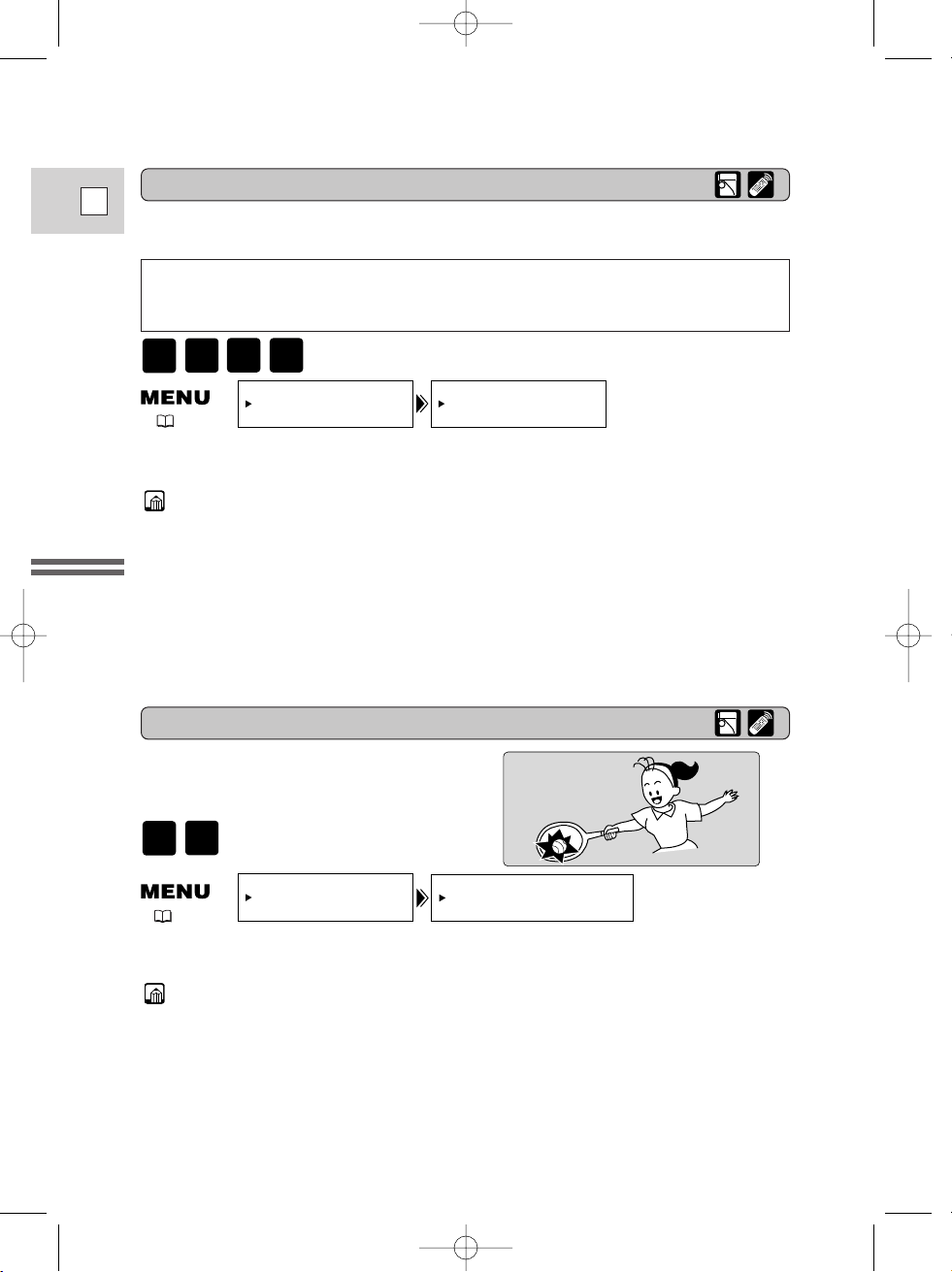
18
E
Mastering
the Basics
You can record and play back a tape in SP (standard play) and LP (long play)
modes. LP extends tape usage by 1.5 times.
Changing the recording mode (SP/LP)
REC MODE••••SP
VCR SET UP
( 34)
• When recording and playing back tapes in LP mode, the nature of the tape and
usage conditions may affect recording, mosaic-like noise may appear in the
image and the sound may be distorted during playback. For important
recordings, therefore, set the camera to SP mode.
• If you record in both modes on the same tape, the picture may become distorted
during playback and the time code may not be written correctly.
• A tape recorded in LP mode on other digital equipment may produce mosaiclike noise and the sound may become distorted when played back on this
camcorder, and vice versa.
You can’t add sound (audio dubbing) or images (A/V insert) to a tape that has
been recorded in LP mode. If you plan to use either of these functions later,
record in SP mode.
16:9 (Widescreen TV recording)
Produces images in the 16:9 format for
playback on widescreen TVs.
To switch 16:9 to ON, open the menu and select CAM.SET UP. Then select
16:9, set it to ON and close the menu.
•“16:9” is shown in the display when you switch the 16:9 mode on.
• You cannot use the 16:9 mode with the Easy Recording program.
• You cannot use the 16:9 mode when the multi-image screen is set. The 16:9
display becomes set to “– – –”.
• If you play back a recording made for 16:9 on a normal TV screen, the image
will appear to be vertically “squashed” (compressed).
• If you connect the camera to a TV with an S1 terminal or the Video ID-1
system, recordings made in the 16:9 mode for wide screen TVs will
automatically play back in wide screen mode on the TV screen.
16:9••••••••OFF
CAM.SET UP
( 34)
To change to LP mode, open the menu and select VCR SET UP. Then select
REC MODE, set it to LP and close the menu.
MOVIE
P.SCAN
VCR
CARD
PLAY
MOVIE
P.SCAN
2_ELURA2_E(08-32) 7/25/00 17:03 Page 18
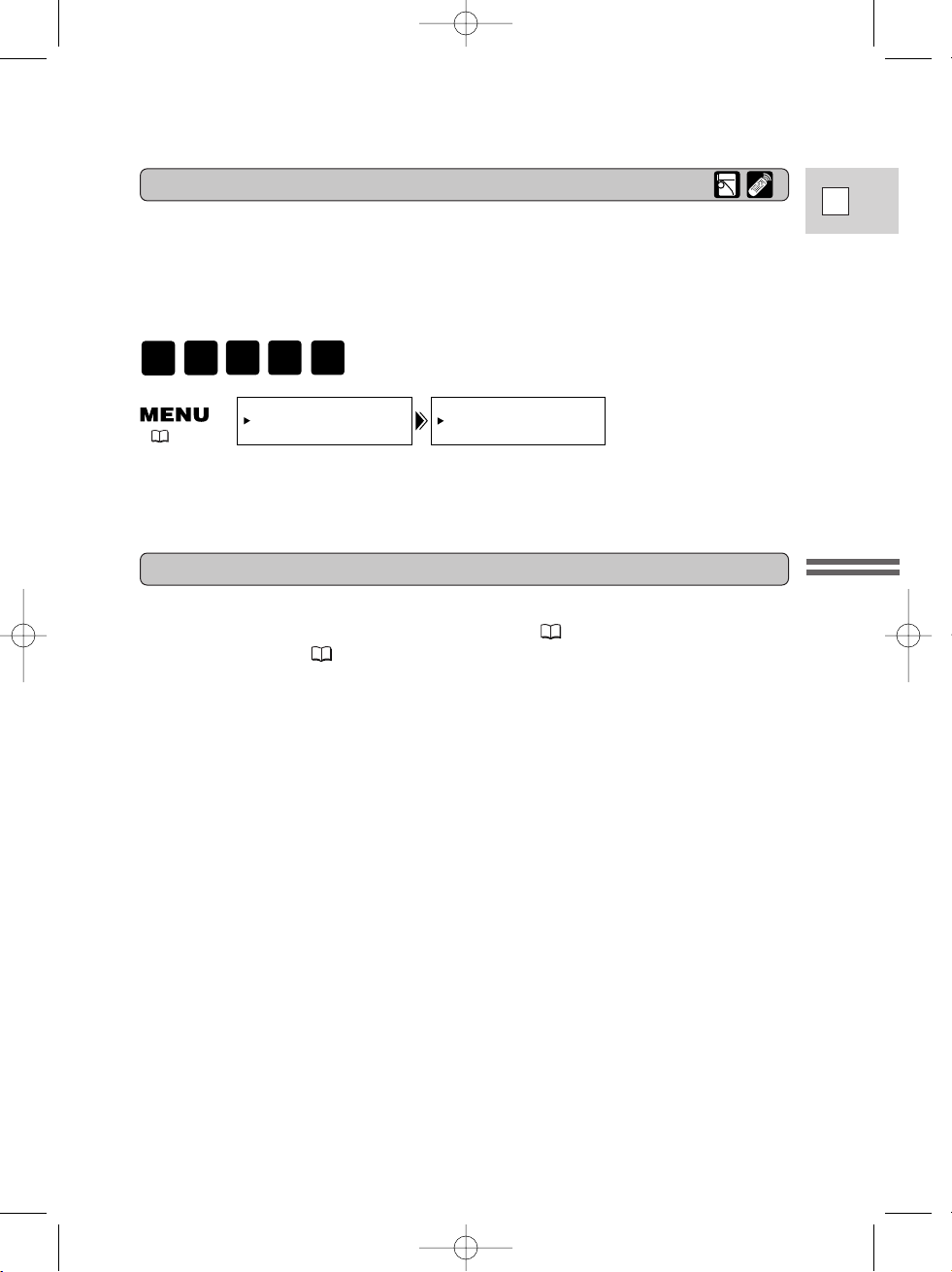
19
E
Mastering
the Basics
Confirmation/Warning beeps
The camera’s short operation confirmation beeps are indicated by ` in the
illustrations. Beeps sound upon certain camera operations such as when you turn
the camera on, during the self-timer countdown, right before the camera’s
automatic shut-off, and also upon any unusual condition of the camera. Beeps are
not recorded on the tape.
BEEP••••••••ON
SYSTEM
( 34)
To turn the beep off, open the menu and select SYSTEM. Then select BEEP,
set it to OFF and close the menu.
About the POWER dial lock lever
The POWER dial lock lever has been preset to the 2 position. Switch it to the
22 position when you want to use the P. SCAN ( 48) and CARD REC
(ELURA2 MC only, 97) modes. It is recommended that you return the lock
lever to the 2 position when you finish recording.
ELURA2 2: VCR, OFF, MOVIE
22: VCR, OFF, MOVIE, P.SCAN
ELURA2 MC 2: CARD PLAY, VCR, OFF, MOVIE
22: CARD PLAY, VCR, OFF, MOVIE, P.SCAN, CARD REC
CARD
REC
CARD
PLAY
MOVIE
P.SCAN
VCR
2_ELURA2_E(08-32) 7/25/00 17:03 Page 19
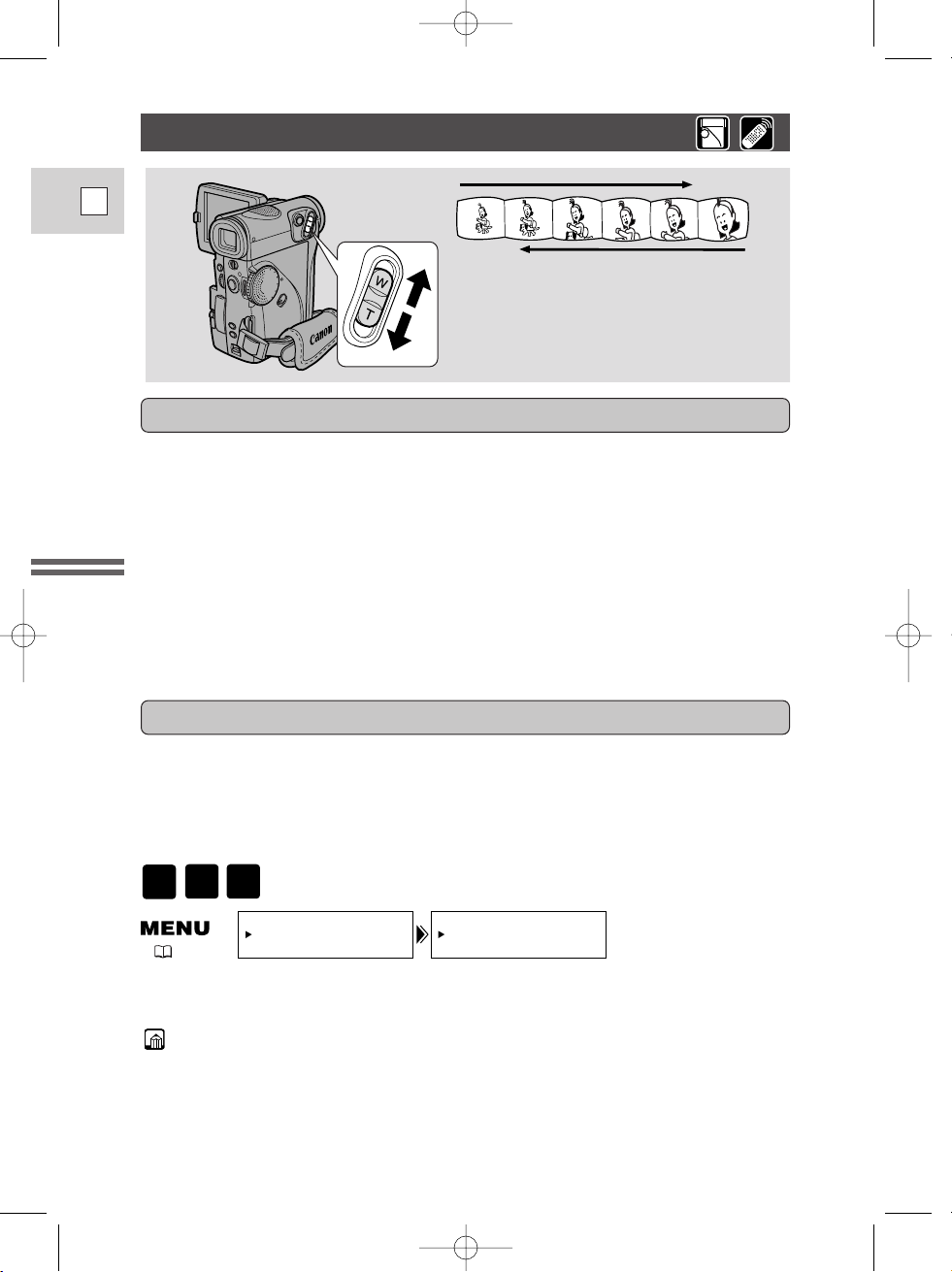
20
E
Mastering
the Basics
40× digital zoom
Magnifies the camera’s zoom range by up to 4×.
The zoom control continues to work as usual. You can freely zoom in and out
between 1× and 40× magnification — the camera automatically switches between
optical zooming (up to 10×) and digital zooming (10× to 40×). A zoom bar shows
up in the display. The digital zoom area is in blue.
Zooming
The camera’s 10× zoom lens allows you to choose the best picture angle for each
scene:
• Move the zoom control towards W to zoom out to wide-angle.
• Move it towards T to zoom in to telephoto.
You can also control the speed of zooming:
• Move the control slightly to zoom slowly.
• Move it farther to zoom more quickly. (The farther you move the zoom control,
the faster the zoom speed.)
The T and W buttons on the wireless controller adjust the picture angle, but not
the zoom speed.
10× optical zoom
TW
Zoom out
Zoom in
To turn the digital zoom off, open the menu and select CAM.SET UP. Then
select D.ZOOM, set it to OFF and close the menu.
• When zooming, as a rule, keep at least 3 ft 33/8 in (1 m) between you and your
subject. However when the zoom is at the wide-angle position, you can focus
on a subject as close as
3
/8 in (1 cm).
• Image resolution is slightly lower when the magnification is greater than 10
×.
• You cannot use digital zoom when the multi-image screen is set. The display
becomes “– – –”.
D.ZOOM••••••ON
CAM.SET UP
( 34)
MOVIE
P.SCAN
CARD
REC
2_ELURA2_E(08-32) 7/25/00 17:03 Page 20
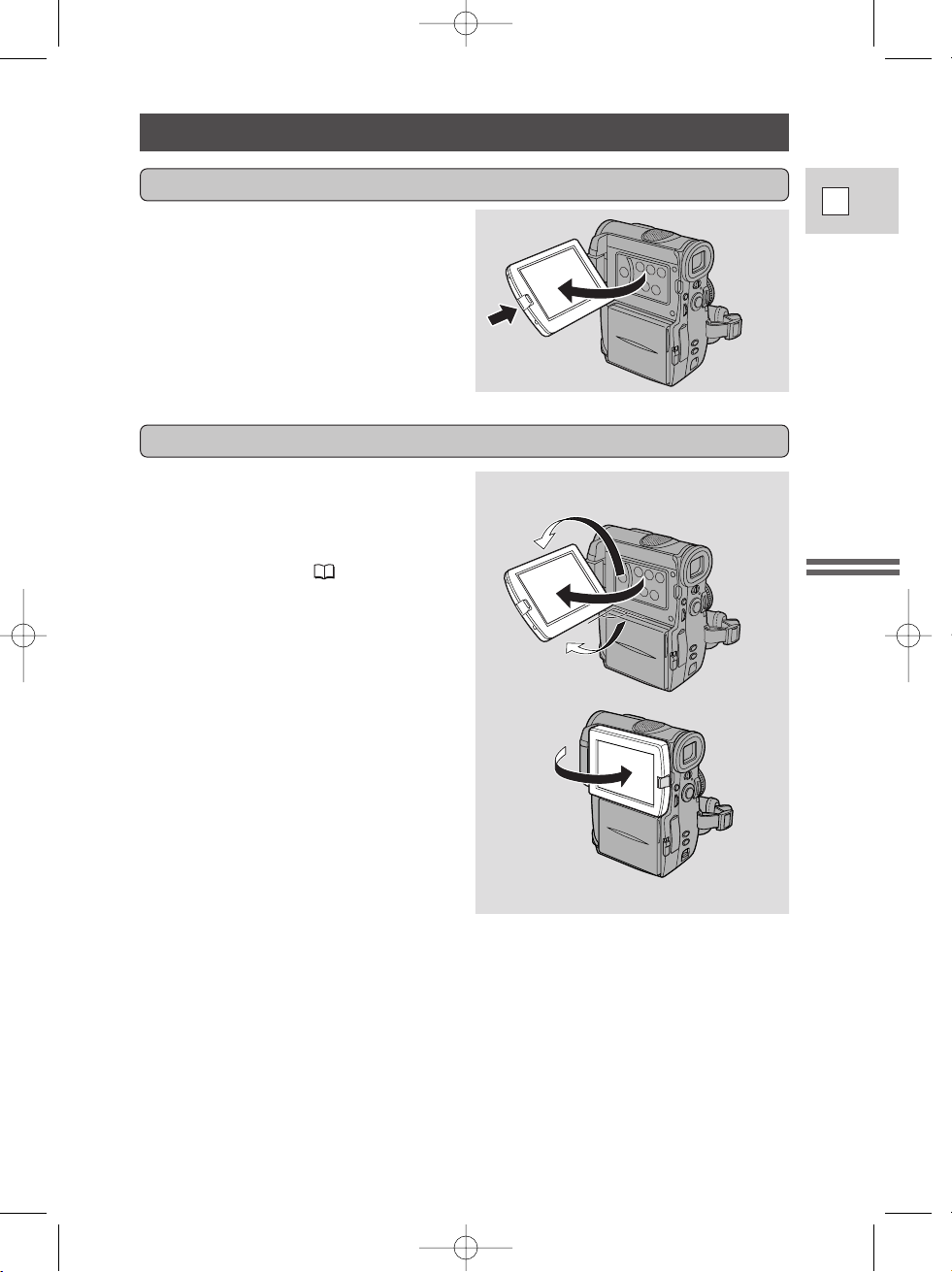
21
E
Mastering
the Basics
Using the LCD Screen
Push the LCD panel OPEN button and
open the panel by pulling it away from
the camera. This automatically
switches the LCD screen on and the
viewfinder off. When you close the
LCD panel, the LCD screen
automatically switches off and the
viewfinder switches back on.
Open the LCD screen
You can choose the angle of the screen
that suits you best by opening and
rotating the screen, also you can rotate
the LCD screen so that faces in the
direction of the lens ( 23).
Changing the angle of the LCD screen
You can also push the panel flat
against the camera until it is flush with
the side, with the screen facing
outwards.
90°
90°
180°
2_ELURA2_E(08-32) 7/25/00 17:03 Page 21
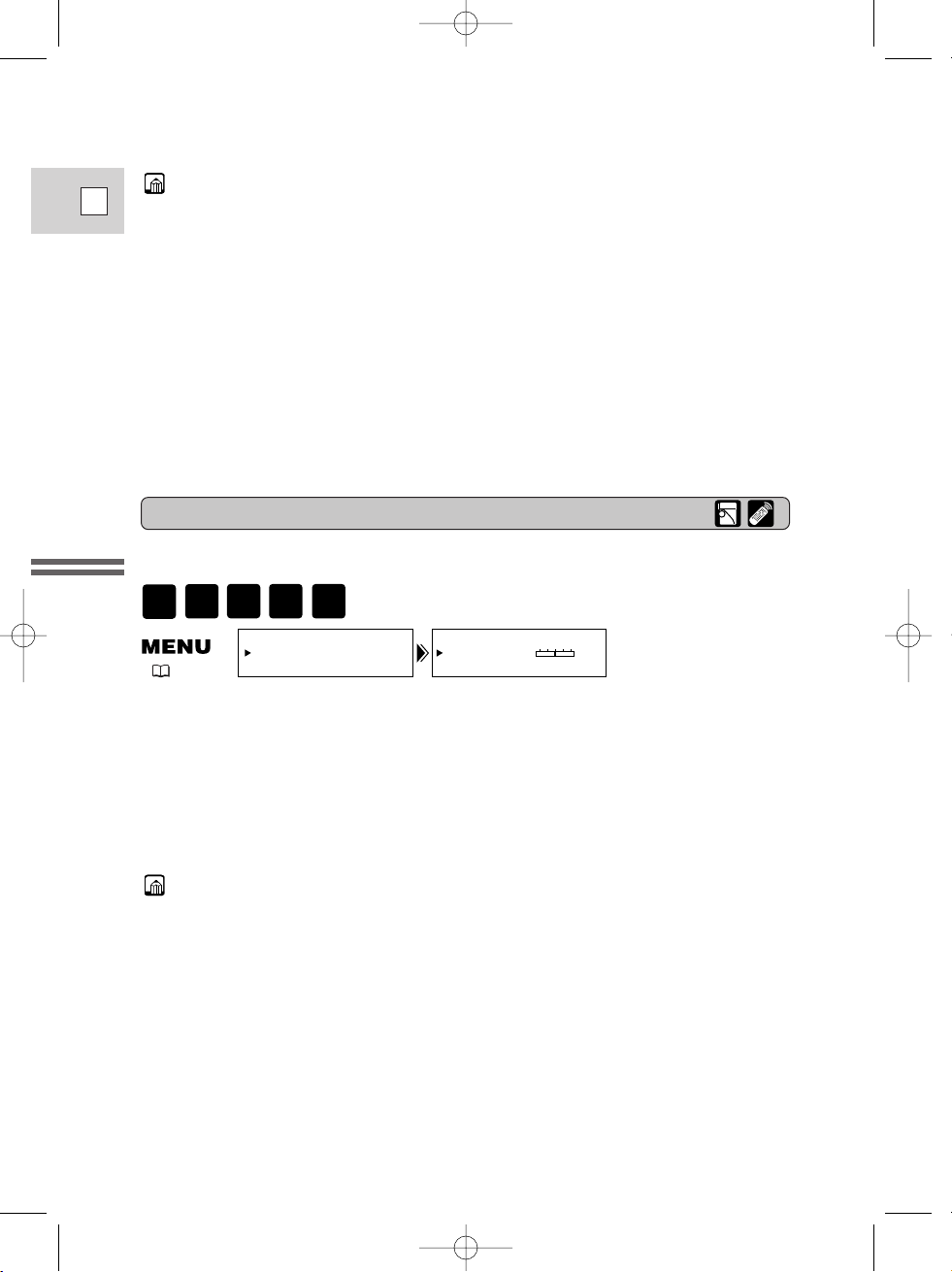
22
E
Mastering
the Basics
• Avoid touching the LCD screen when moving the LCD panel.
• Do not hold the camera by the LCD panel or the viewfinder.
• Make sure you open the LCD panel at 90°, before attempting to rotate it.
• Always rotate the LCD panel vertically into place, before closing it or pushing
it flat against the side of the camera.
• Always fully close the LCD panel until it clicks securely.
• Be careful not to leave the LCD, viewfinder or lens exposed to direct sunlight
outdoors or in a window. Doing so could cause damage.
• Bright light falling on the LCD screen may cause glare that makes it difficult
for you to view the image. In this case, switch to using the viewfinder. You are
also able to adjust the brightness of the screen (see “Adjusting the LCD screen”
below).
Adjusting the LCD screen
You can adjust the brightness of the LCD screen.
Open the menu and select DISP.SET UP from the menu. Then select
BRIGHTNESS, adjust the level with the SELECT dial and close the menu.
A bar showing the level appears in the display for 4 seconds.
• Turn the SELECT dial up to make the display brighter.
• Turn the SELECT dial down to make the display darker.
• The camera will remember your brightness setting even after you turn it off.
• The brightness of the LCD does not affect that of the recorded images or the
viewfinder.
About the LCD Screen
The LCD screen built into this camcorder is a high precision product.
However, small black dots or bright points of light (red, blue or green) may
appear constantly on the LCD screen. This is not a malfunction of the LCD screen
and they are not recorded on the tape. (Effective dots: more than 99.99%)
( 34)
CARD
REC
BRIGHTNESS••
DISP.SET UP
–+
CARD
PLAY
MOVIE
P.SCAN
VCR
2_ELURA2_E(08-32) 7/25/00 17:03 Page 22
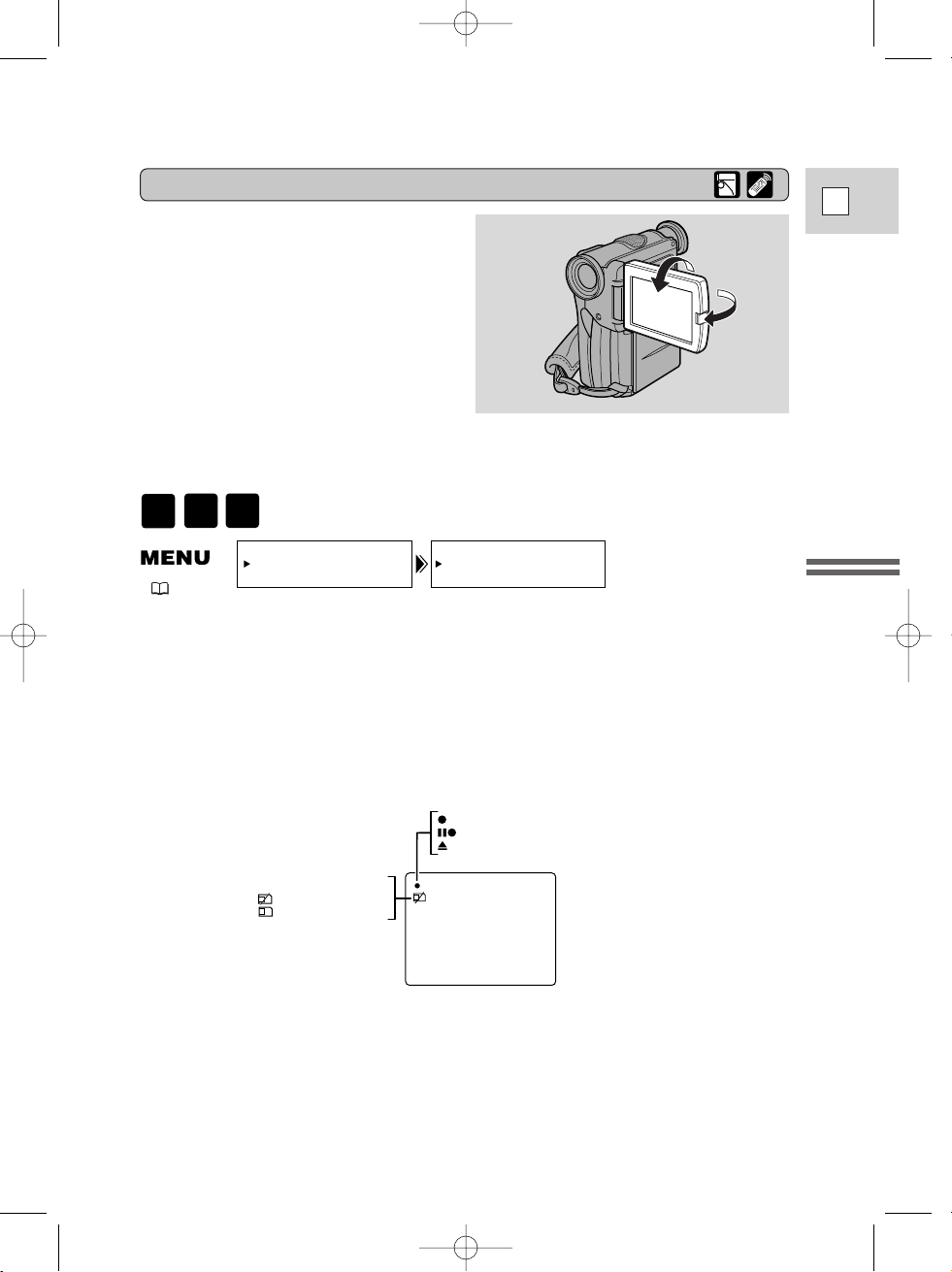
23
E
Mastering
the Basics
REC
REC PAUSE
EJECT
NO CARD
<<<<
CARD ACCESS
• These and all other indicators appear normally in the viewfinder.
Allowing the subject to monitor recording
When you turn the LCD panel so that it
faces the same direction as the lens,
you can watch yourself during
recording or let your subject monitor
recording. The viewfinder is also
activated when the panel is in this
position. Extend the viewfinder.
• You can choose the display style,
reversed (mirror on) or not (mirror
off). The recording itself is
unaffected regardless of which one
you choose.
MIRROR••••••ON
DISP.SET UP
( 34)
To turn the mirror mode off, open the menu and select DISP.SET UP. Then
select MIRROR, set it to OFF and close the menu.
The indicators that appear in the LCD display when MIRROR is
turned on:
CARD
REC
MOVIE
P.SCAN
ELURA2 MC only:
2_ELURA2_E(08-32) 7/25/00 17:03 Page 23
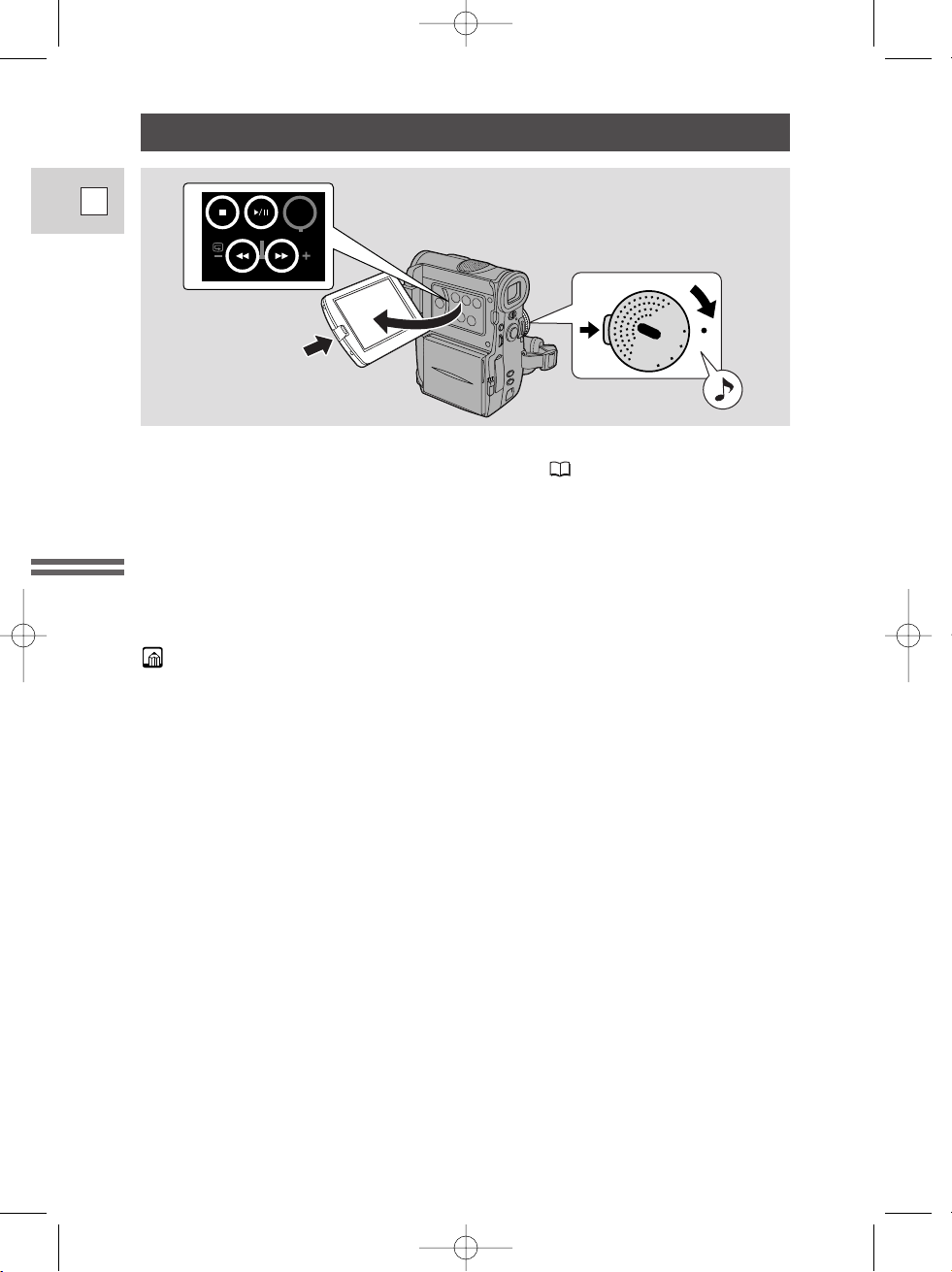
24
E
Mastering
the Basics
Playing Back a Cassette
You can use the LCD screen for instant, on-the-spot playback. The camera also
plays back the sound track via the built-in speaker ( 27).
• When you play back a tape, you can also close the LCD panel with its screen
side facing up. Operate the camera with the wireless controller when the LCD
panel is in this position.
• When you’re using the viewfinder to view playback, close the LCD panel.
To play back your recordings on a TV, see p. 28.
To use the wireless controller, see p. 42.
• To avoid accidental recording, make sure that you slide the tab on the cassette
so that it exposes the hole (the switch position is usually labeled SAVE or
ERASE OFF).
1. Attach a power source and turn the POWER dial to VCR.
• The power indicator lights up green.
2. Load the cassette.
3. Press the
ee
(play) button to start playback.
• To end playback, press the 3 (stop) button.
• To wind the tape forwards, stop playback and press the 1 (fast forward)
button.
• To wind the tape backwards, stop playback and press the ` (rewind)
button.
• If the playback picture is rough (mosaic-like noise), clean the video heads
using a Canon DVM-CL Digital Video Head Cleaning Cassette or a
commercially available digital video head cleaning cassette.
1
OFF
POW
ER
VCR
P.SCAN
MOVIE
ON/
OFF
D.EFFECTS
REC SEARCH
3
2_ELURA2_E(08-32) 7/25/00 17:03 Page 24

25
E
Mastering
the Basics
Playback pause
Press the a (pause) button. To resume normal playback, press it again, or press
the e (play) button. The camera automatically goes into stop mode after about 5
minutes’ playback pause.
Fast forward playback
To play back the recording at about 9.5 times normal speed, press and hold the
1 (fast forward) button during normal playback or press and hold the 1 (fast
forward) button during normal fast forward.
Rewind playback
For reverse playback at about 9.5 times normal speed, press and hold the
` (rewind) button during normal playback or press and hold the ` (rewind)
button during normal rewind.
Other playback modes
2_ELURA2_E(08-32) 7/25/00 17:03 Page 25

26
E
Mastering
the Basics
Frame Advance
To play back frame by frame, press the
+/ ae button repeatedly during
playback pause.
Press and hold to play back continuous
frame advance.
Frame Reverse
To play back in reverse frame by frame,
press the –/4a button repeatedly during
playback pause.
Press and hold to play back continuous frame reverse.
Slow Forward Playback
To play back at about 1/5 normal speed, press the SLOW M button during normal
playback.
Press the PLAY e button to return to normal playback.
• The camera automatically returns to playback after about 30 seconds of slow
playback.
Slow Reverse Playback
To play back in reverse at about 1/5 normal speed, press the –/4a button and
then the SLOW M button during normal playback.
Press the PLAY e button to return to normal playback.
• The camera automatically returns to ×1 reverse playback after about 30 seconds
of slow playback.
Reverse Playback
To play back in reverse at normal speed, press the –/4a button during normal
forward playback.
Press the PLAY e button to return to normal forward playback.
Forward ×2 Playback
Press the ×2 button during normal playback.
Press the PLAY e button to return to normal playback.
Reverse ×2 Playback
Press the –/4a button and then the ×2 button during normal playback.
Press the PLAY
e button to return to normal playback.
• Mosaic-like noise appears on the screen during some of the special playback modes.
• There’s no audio during special playback.
Special playback
REW
PLAY
FF
STOP
PAUSE
SLOW
×2
+ /
– /
2_ELURA2_E(08-32) 7/25/00 17:03 Page 26
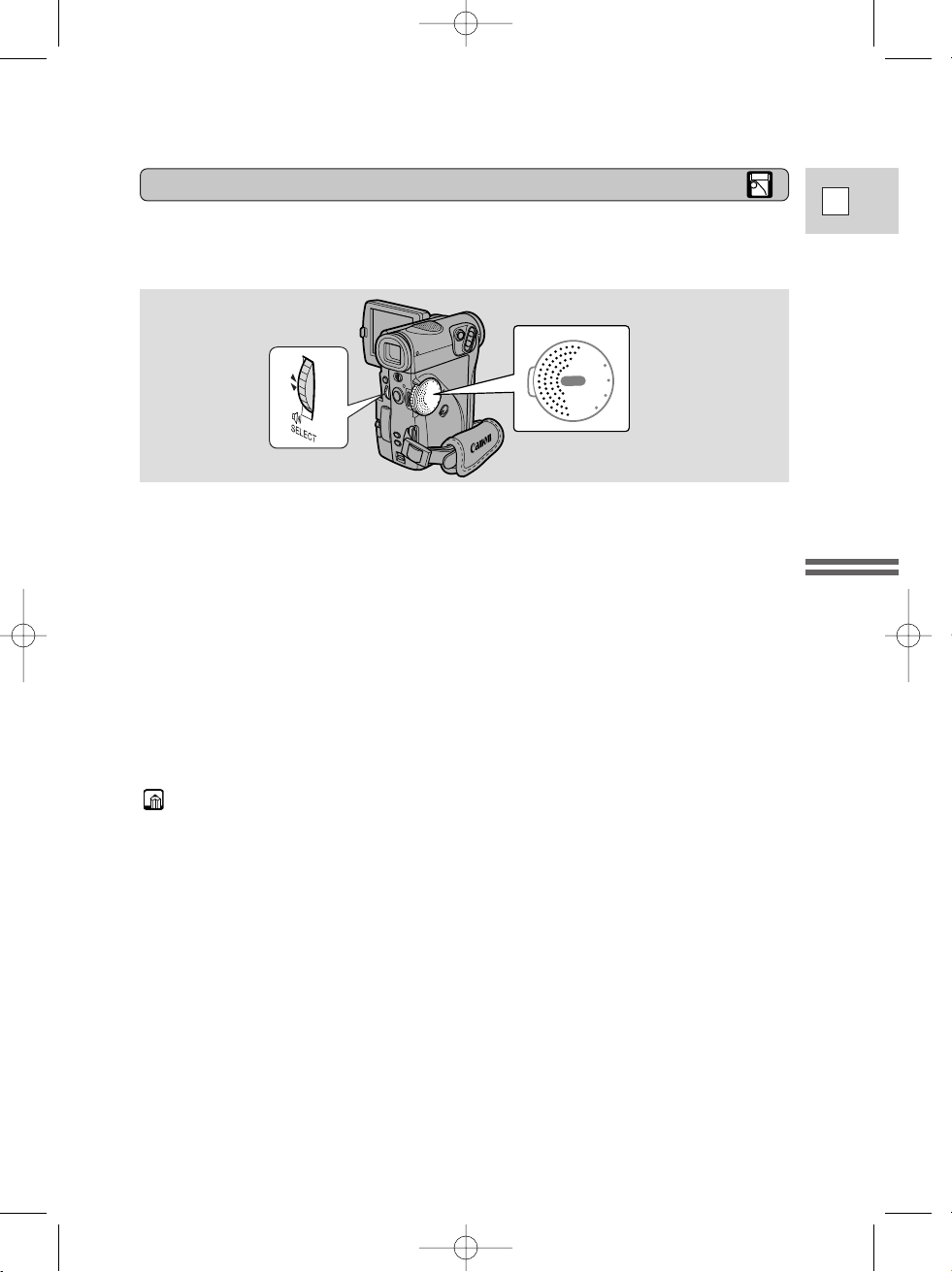
27
E
Mastering
the Basics
Built-in speaker
Adjust the speaker volume by turning the SELECT dial.
• Turn the SELECT dial up to increase the volume, and down to lower the
volume.
• A VOLUME bar appears in the display to indicate the current volume. It
disappears in 4 seconds.
• You can turn off the volume completely by turning the SELECT dial down until
OFF appears.
• You can also adjust the headphone volume separately from the built-in speaker.
(Use the DU-300 Docking Unit to connect the headphones, p.65.)
• The levels you adjust for the built-in speaker and headphones are memorized
separately. The camera remembers your levels even if you turn the camera off
and back on again.
• The speaker turns off when the camera is set to any mode other than VCR or
when you use headphones.
• Sometimes audio may sound distorted when the volume is turned up high. If
this happens, turn down the volume.
O
F
F
P
O
W
E
R
VC
R
P.SCAN
MOVIE
The camcorder has a built-in speaker so you can review the sound track alongside
the picture during playback.
2_ELURA2_E(08-32) 7/25/00 17:03 Page 27

28
E
Mastering
the Basics
Connections for Playback on a TV Screen
You can connect the camera to a TV or VCR in order to play back your
recordings. You will need to attach a power source to the camera ( 11).
Power off all devices before starting the connections.
See your TV or VCR instruction manual for further details.
The DU-300 Docking Unit is fitted with microphone, headphone,
S-video and LANC u terminals. Connect it to the base of the ELURA2/
ELURA2 MC via the docking unit attachment terminal.
Attaching the DU-300 Docking Unit
1. Make sure that the ELURA2/ELURA2 MC is switched off.
2. Align the terminals of the docking unit and the camera.
3. Push the docking unit onto the camera and turn the locking screw
clockwise to fix it securely onto the base.
• To remove, turn the locking screw counter-clockwise and pull the docking
unit from the base of the camera.
LOCKING SCREW
LOOSEN TIGHTEN
DU-300 Docking Unit
2_ELURA2_E(08-32) 7/25/00 17:03 Page 28
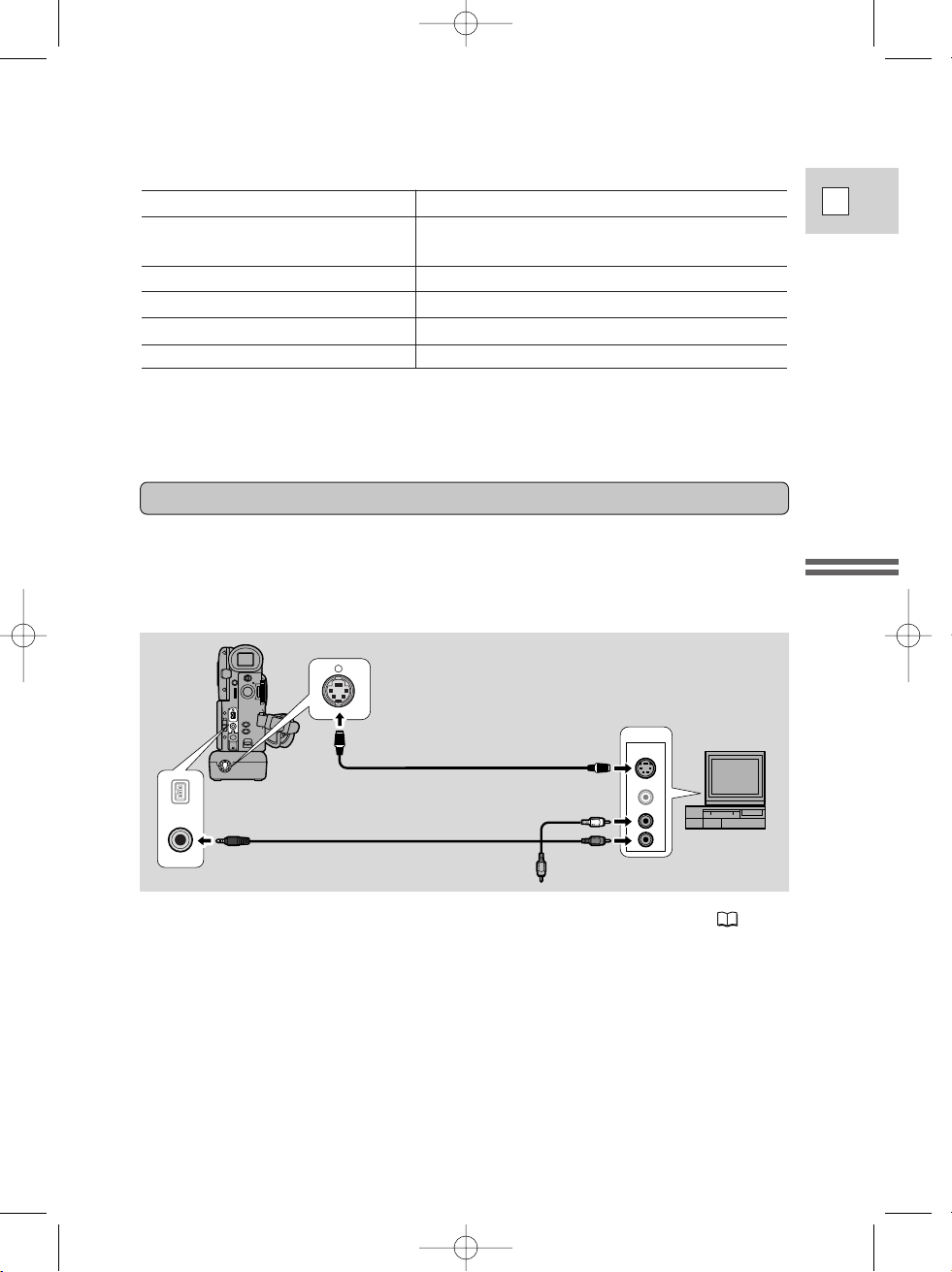
29
E
Mastering
the Basics
• Attach the DU-300 Docking Unit in order to use the S-video terminal ( 28).
• Use the S-150 S-video Cable to connect the S-video terminals. Use the
STV-250N Stereo Video Cable to connect the AUDIO terminals. Connect the
white plug to the white AUDIO terminal L (left). Connect the red plug to the red
AUDIO terminal R (right). Do not connect the yellow plug.
• If you are connecting the camera to a TV, set the TV/VIDEO selector on the
television to VIDEO.
• If you are connecting the camera to a VCR, set the input selector on the VCR to
LINE.
VIDEO
S(S1)-VIDEO
INPUT
AUDIO
L
R
S
If your TV (or VCR) has an S (S1) -video input terminal
For higher picture quality, we recommend playing back recordings on a TV with
an S (S1) terminal. If you connect the camera to a TV with an S1 terminal or the
Video ID-1 system, recordings made in the 16:9 mode for wide screen TVs will
automatically play back in wide screen mode on the TV screen.
S-150 S-video Cable
STV-250N Stereo Video Cable
Specifications
S-video terminal input/output 1 Vp-p (Y signal), 0.286 Vp-p (C signal)
Microphone terminal ø 3.5 mm stereo minijack, –57 dBV (with
600 ohm mic)/at least 5 kohms
Headphone terminal ø 3.5 mm stereo minijack
LANC uuterminal ø 2.5 mm mini minijack
Dimensions 3 × 1 1/8 × 2 1/4 in (77 × 29 × 56 mm)
Weight 1 3/4 oz (50 g)
Weight and dimensions are approximate.
Erorrs and omissions excepted.
Subject to change without notice.
2_ELURA2_E(08-32) 7/25/00 17:03 Page 29
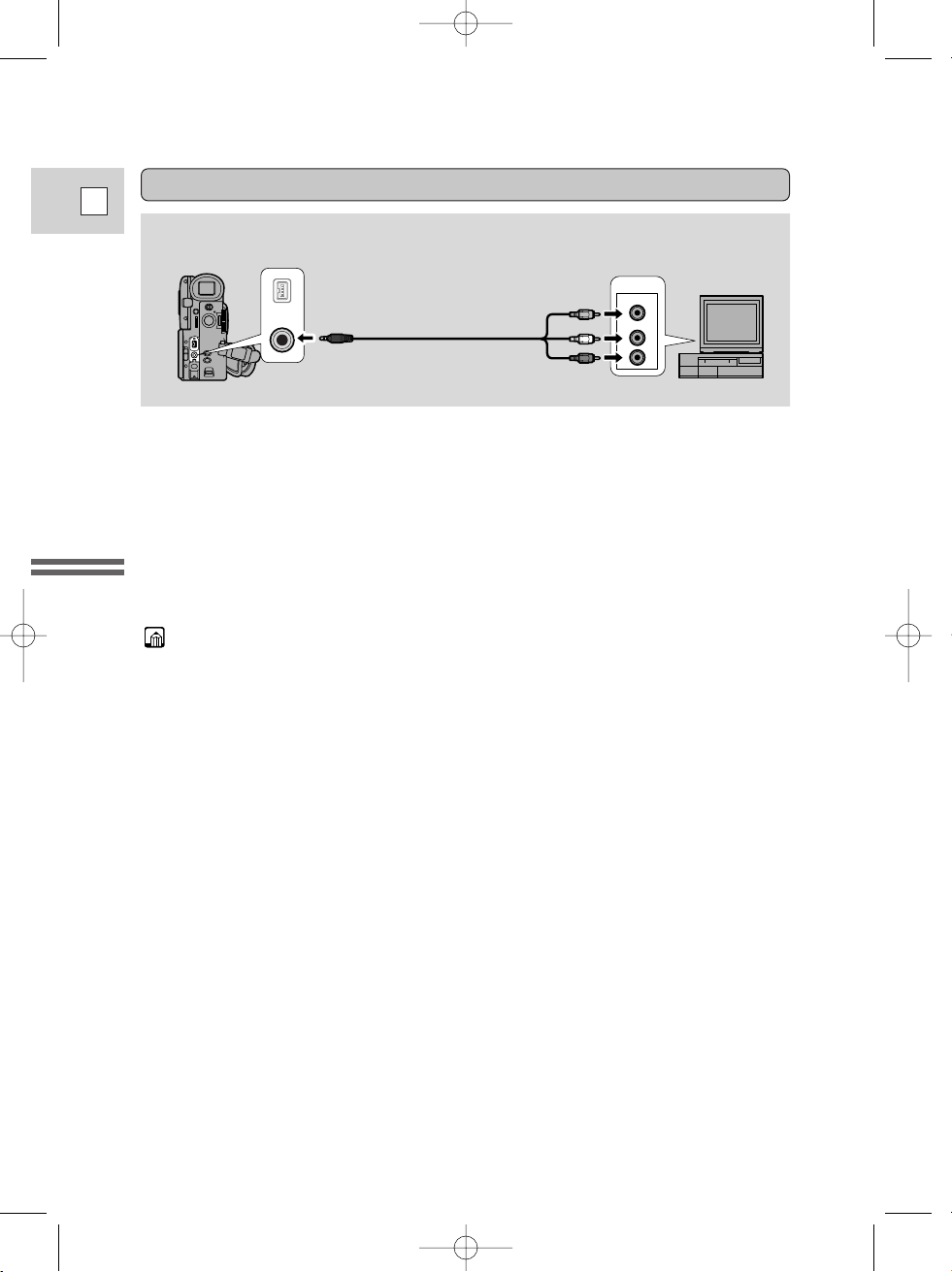
30
E
Mastering
the Basics
• If you are going to use the TV as a monitor while you are shooting, remember
to keep the TV volume turned down as long as the camera’s audio terminals are
connected. If the sound from the TV speakers is picked up by the microphone,
an unpleasant high-pitched squeal, called feedback, may be produced.
If your TV (or VCR) has audio/video input terminals
VIDEO
INPUT
AUDIO
L
R
• Connect the camera using the STV-250N Stereo Video Cable. Connect the white
plug to the white audio terminal L (left). Connect the red plug to the red audio
terminal R (right). Connect the yellow plug to the yellow video terminal
VIDEO.
• If you are connecting the camera to a TV, set the TV/VIDEO selector on the
television to VIDEO.
• If you are connecting the camera to a VCR, set the input selector on the VCR to
LINE.
STV-250N Stereo Video Cable
2_ELURA2_E(08-32) 7/25/00 17:03 Page 30
