Canon Elura 100 annexe
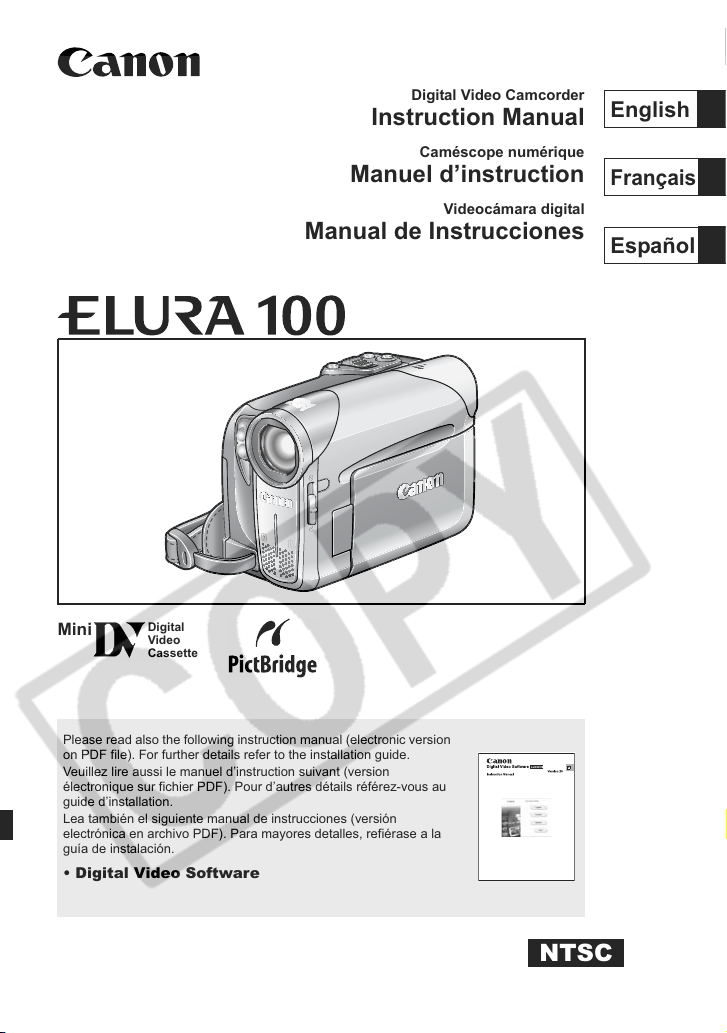
38%',0
(QJOLVK
0LQL
'LJLWDO
9LGHR
&DVVHWWH
'LJLWDO9LGHR&DPFRUGHU
,QVWUXFWLRQ0DQXDO
&DPpVFRSHQXPpULTXH
0DQXHOG¶LQVWUXFWLRQ
9LGHRFiPDUDGLJLWDO
0DQXDOGH,QVWUXFFLRQHV
(QJOLVK
)UDQoDLV
(VSDxRO
3OHDVHUHDGDOVRWKHIROORZLQJLQVWUXFWLRQPDQXDOHOHFWURQLFYHUVLRQ
RQ3')ILOH)RUIXUWKHUGHWDLOVUHIHUWRWKHLQVWDOODWLRQJXLGH
9HXLOOH]OLUHDXVVLOHPDQXHOG¶LQVWUXFWLRQVXLYDQWYHUVLRQ
pOHFWURQLTXHVXUILFKLHU3')3RXUG¶DXWUHVGpWDLOVUpIpUH]YRXVDX
JXLGHG¶LQVWDOODWLRQ
/HDWDPELpQHOVLJXLHQWHPDQXDOGHLQVWUXFFLRQHVYHUVLyQ
HOHFWUyQLFDHQDUFKLYR3')3DUDPD\RUHVGHWDOOHVUHILpUDVHDOD
JXtDGHLQVWDODFLyQ
'LJLWDO9LGHR6RIWZDUH
176&
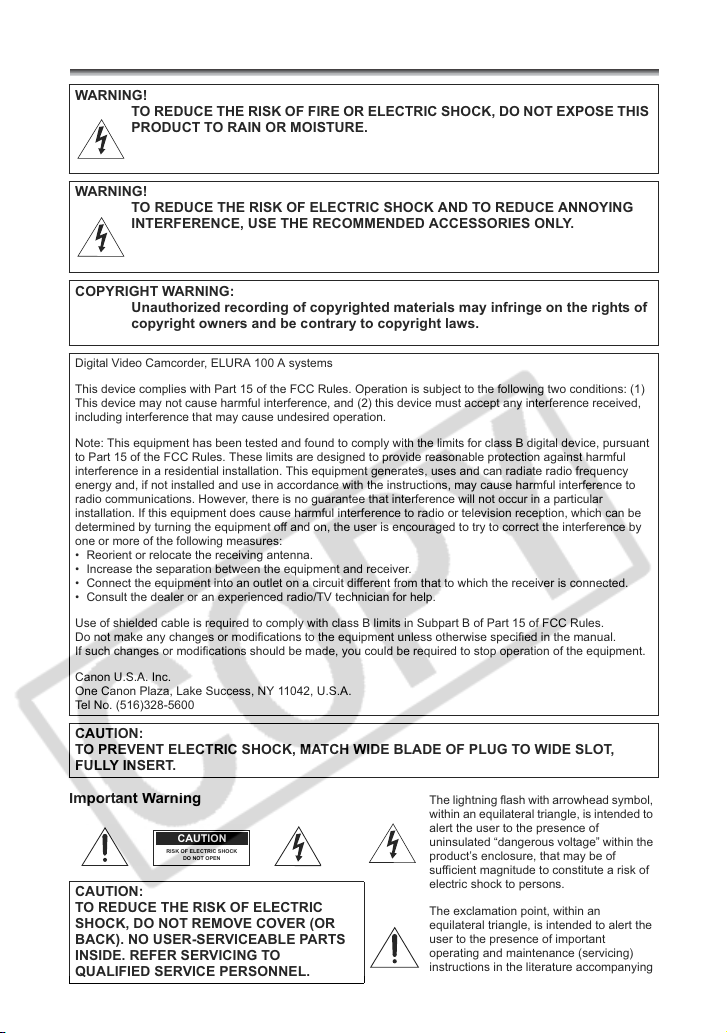
,QWURGXFWLRQ
,
,PSRUWDQW8VDJH,QVWUXFWLRQV
:$51,1*
725('8&(7+(5,6.2)),5(25(/(&75,&6+2&.'2127(;326(7+,6
352'8&7725$,12502,6785(
:$51,1*
725('8&(7+(5,6.2)(/(&75,&6+2&.$1'725('8&($112<,1*
,17(5)(5(1&(86(7+(5(&200(1'('$&&(6625,(621/<
&23<5,*+7:$51,1*
8QDXWKRUL]HGUHFRUGLQJRIFRS\ULJKWHGPDWHULDOVPD\LQIULQJHRQWKHULJKWVRI
FRS\ULJKWRZQHUVDQGEHFRQWUDU\WRFRS\ULJKWODZV
'LJLWDO9LGHR&DPFRUGHU(/85$ $V\VWHPV
7KLVGHYLFHFRPSOLHVZLWK3DUWRIWKH)&&5XOHV2SHUDWLRQLVVXEMHFWWRWKHIROORZLQJWZRFRQGLWLRQV
7KLVGHYLFHPD\QRWFDXVHKDUPIXOLQWHUIHUHQFHDQGWKLVGHYLFHPXVWDFFHSWDQ\LQWHUIHUHQFHUHFHLYHG
LQFOXGLQJLQWHUIHUHQFHWKDWPD\FDXVHXQGHVLUHGRSHUDWLRQ
1RWH7KLVHTXLSPHQWKDVEHHQWHVWHGDQGIRXQGWRFRPSO\ZLWKWKHOLPLWVIRUFODVV%GLJLWDOGHYLFHSXUVXDQW
WR3DUWRIWKH)&&5XOHV7KHVHOLPLWVDUHGHVLJQHGWRSURYLGHUHDVRQDEOHSURWHFWLRQDJDLQVWKDUPIXO
LQWHUIHUHQFHLQDUHVLGHQWLDOLQVWDOODWLRQ7KLVHTXLSPHQWJHQHUDWHVXVHVDQGFDQUDGLDWHUDGLRIUHTXHQF\
HQHUJ\DQGLIQRWLQVWDOOHGDQGXVHLQDFFRUGDQFHZLWKWKHLQVWUXFWLRQVPD\FDXVHKDUPIXOLQWHUIHUHQFHWR
UDGLRFRPPXQLFDWLRQV+RZHYHUWKHUHLVQRJXDUDQWHHWKDWLQWHUIHUHQFHZLOOQRWRFFXULQDSDUWLFXODU
LQVWDOODWLRQ,IWKLVHTXLSPHQWGRHVFDXVHKDUPIXOLQWHUIHUHQFHWRUDGLRRUWHOHYLVLRQUHFHSWLRQZKLFKFDQEH
GHWHUPLQHGE\WXUQLQJWKHHTXLSPHQWRIIDQGRQWKHXVHULVHQFRXUDJHGWRWU\WRFRUUHFWWKHLQWHUIHUHQFHE\
RQHRUPRUHRIWKHIROORZLQJPHDVXUHV
5HRULHQWRUUHORFDWHWKHUHFHLYLQJDQWHQQD
,QFUHDVHWKHVHSDUDWLRQEHWZHHQWKHHTXLSPHQWDQGUHFHLYHU
&RQQHFWWKHHTXLSPHQWLQWRDQRXWOHWRQDFLUFXLWGLIIHUHQWIURPWKDWWRZKLFKWKHUHFHLYHULVFRQQHFWHG
&RQVXOWWKHGHDOHURUDQH[SHULHQFHGUDGLR79WHFKQLFLDQIRUKHOS
8VHRIVKLHOGHGFDEOHLVUHTXLUHGWRFRPSO\ZLWKFODVV%OLPLWVLQ6XESDUW%RI3DUWRI)&&5XOHV
'RQRWPDNHDQ\FKDQJHVRUPRGLILFDWLRQVWRWKHHTXLSPHQWXQOHVVRWKHUZLVHVSHFLILHGLQWKHPDQXDO
,IVXFKFKDQJHVRUPRGLILFDWLRQVVKRXOGEHPDGH\RXFRXOGEHUHTXLUHGWRVWRSRSHUDWLRQRIWKHHTXLSPHQW
&DQRQ86$,QF
2QH&DQRQ3OD]D/DNH6XFFHVV1<86$
7HO1R
&$87,21
7235(9(17(/(&75,&6+2&.0$7&+:,'(%/$'(2)3/8*72:,'(6/27
)8//<,16(57
PSRUWDQW:DUQLQJ
&$87,21
725('8&(7+(5,6.2)(/(&75,&
6+2&.'21275(029(&29(525
%$&.1286(56(59,&($%/(3$576
,16,'(5()(56(59,&,1*72
&$87,21
5,6.2)(/(&75,&6+2&.
'212723(1
48$/,),('6(59,&(3(56211(/
7KHOLJKWQLQJIODVKZLWKDUURZKHDGV\PERO
ZLWKLQDQHTXLODWHUDOWULDQJOHLVLQWHQGHGWR
DOHUWWKHXVHUWRWKHSUHVHQFHRI
XQLQVXODWHG³GDQJHURXVYROWDJH´ZLWKLQWKH
SURGXFW¶VHQFORVXUHWKDWPD\EHRI
VXIILFLHQWPDJQLWXGHWRFRQVWLWXWHDULVNRI
HOHFWULFVKRFNWRSHUVRQV
7KHH[FODPDWLRQSRLQWZLWKLQDQ
HTXLODWHUDOWULDQJOHLVLQWHQGHGWRDOHUWWKH
XVHUWRWKHSUHVHQFHRILPSRUWDQW
RSHUDWLQJDQGPDLQWHQDQFHVHUYLFLQJ
LQVWUXFWLRQVLQWKHOLWHUDWXUHDFFRPSDQ\LQJ
WKHSURGXFW
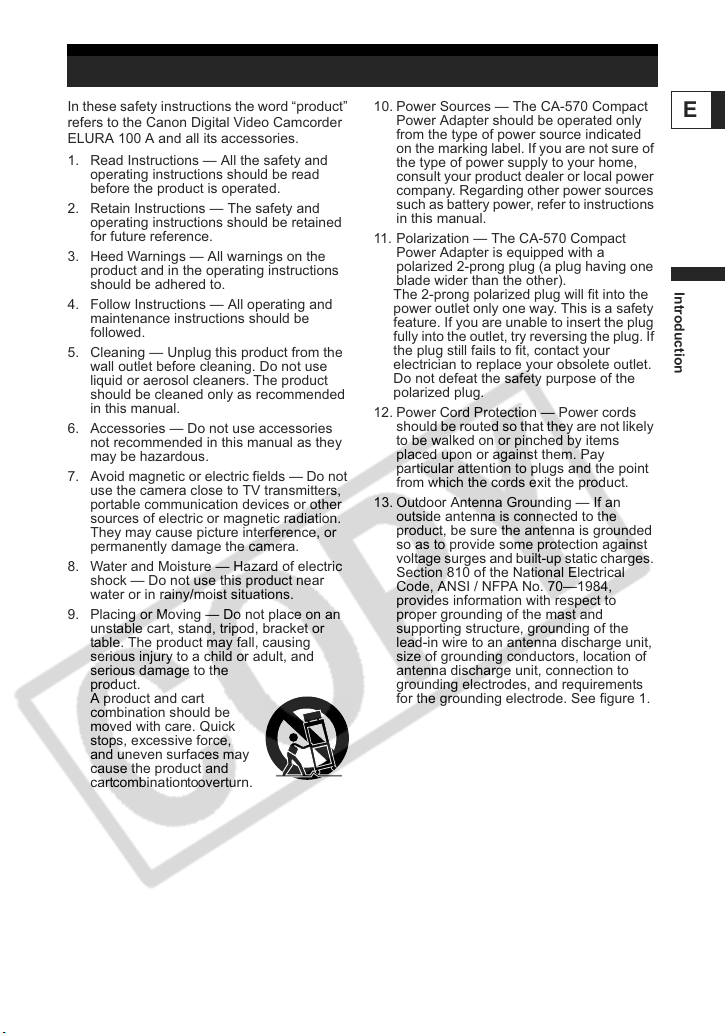
IMPORTANT SAFETY INSTRUCTIONS
In these safety instructions the word “product”
refers to the Canon Digital Video Camcorder
ELURA 100 A and all its accessories.
1. Read Instructions — All the safety and
operating instructions should be read
before the product is operated.
2. Retain Instructions — The safety and
operating instructions should be retained
for future reference.
3. Heed Warnings — All warnings on the
product and in the operating instructions
should be adhered to.
4. Follow Instructions — All operating and
maintenance instructions should be
followed.
5. Cleaning — Unplug this product from the
wall outlet before cleaning. Do not use
liquid or aerosol cleaners. The product
should be cleaned only as recommended
in this manual.
6. Accessories — Do not use accessories
not recommended in this manual as they
may be hazardous.
7. Avoid magnetic or electric fields — Do not
use the camera close to TV transmitters,
portable communication devices or other
sources of electric or magnetic radiation.
They may cause picture interference, or
permanently damage the camera.
8. Water and Moisture — Hazard of electric
shock — Do not use this product near
water or in rainy/moist situations.
9. Placing or Moving — Do not place on an
unstable cart, stand, tripod, bracket or
table. The product may fall, causing
serious injury to a child or adult, and
serious damage to the
product.
A product and cart
combination should be
moved with care. Quick
stops, excessive force,
and uneven surfaces may
cause the product and
cart combination to overturn.
10. Power Sources — The CA-570 Compact
Power Adapter should be operated only
from the type of power source indicated
on the marking label. If you are not sure of
the type of power supply to your home,
consult your product dealer or local power
company. Regarding other power sources
such as battery power, refer to instructions
in this manual.
11. Polarization — The CA-570 Compact
Power Adapter is equipped with a
polarized 2-prong plug (a plug having one
blade wider than the other).
The 2-prong polarized plug will fit into the
power outlet only one way. This is a safety
feature. If you are unable to insert the plug
fully into the outlet, try reversing the plug. If
the plug still fails to fit, contact your
electrician to replace your obsolete outlet.
Do not defeat the safety purpose of the
polarized plug.
12. Power Cord Protection — Power cords
should be routed so that they are not likely
to be walked on or pinched by items
placed upon or against them. Pay
particular attention to plugs and the point
from which the cords exit the product.
13. Outdoor Antenna Grounding — If an
outside antenna is connected to the
product, be sure the antenna is grounded
so as to provide some protection against
voltage surges and built-up static charges.
Section 810 of the National Electrical
Code, ANSI / NFPA No. 70—1984,
provides information with respect to
proper grounding of the mast and
supporting structure, grounding of the
lead-in wire to an antenna discharge unit,
size of grounding conductors, location of
antenna discharge unit, connection to
grounding electrodes, and requirements
for the grounding electrode. See figure 1.
E
Introduction
3
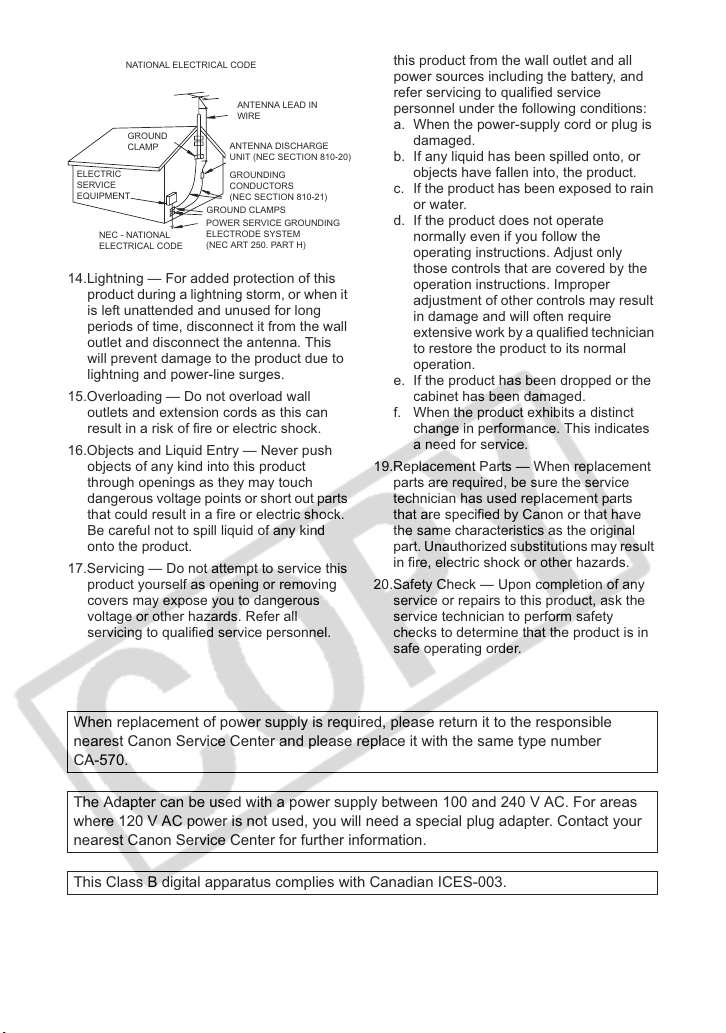
EXAMPLE OF ANTENNA GROUNDING AS PER
Fig. 1
NATIONAL ELECTRICAL CODE
ANTENNA LEAD IN
WIRE
GROUND
CLAMP
ELECTRIC
SERVICE
EQUIPMENT
NEC - NATIONAL
ELECTRICAL CODE
14.Lightning — For added protection of this
product during a lightning storm, or when it
is left unattended and unused for long
periods of time, disconnect it from the wall
outlet and disconnect the antenna. This
will prevent damage to the product due to
lightning and power-line surges.
ANTENNA DISCHARGE
UNIT (NEC SECTION 810-20)
GROUNDING
CONDUCTORS
(NEC SECTION 810-21)
GROUND CLAMPS
POWER SERVICE GROUNDING
ELECTRODE SYSTEM
(NEC ART 250. PART H)
15.Overloading — Do not overload wall
outlets and extension cords as this can
result in a risk of fire or electric shock.
16.Objects and Liquid Entry — Never push
objects of any kind into this product
through openings as they may touch
dangerous voltage points or short out parts
that could result in a fire or electric shock.
Be careful not to spill liquid of any kind
onto the product.
17.Servicing — Do not attempt to service this
product yourself as opening or removing
covers may expose you to dangerous
voltage or other hazards. Refer all
servicing to qualified service personnel.
18.Damage Requiring Service — Disconnect
this product from the wall outlet and all
power sources including the battery, and
refer servicing to qualified service
personnel under the following conditions:
a. When the power-supply cord or plug is
damaged.
b. If any liquid has been spilled onto, or
objects have fallen into, the product.
c. If the product has been exposed to rain
or water.
d. If the product does not operate
normally even if you follow the
operating instructions. Adjust only
those controls that are covered by the
operation instructions. Improper
adjustment of other controls may result
in damage and will often require
extensive work by a qualified technician
to restore the product to its normal
operation.
e. If the product has been dropped or the
cabinet has been damaged.
f. When the product exhibits a distinct
change in performance. This indicates
a need for service.
19.Replacement Parts — When replacement
parts are required, be sure the service
technician has used replacement parts
that are specified by Canon or that have
the same characteristics as the original
part. Unauthorized substitutions may result
in fire, electric shock or other hazards.
20.Safety Check — Upon completion of any
service or repairs to this product, ask the
service technician to perform safety
checks to determine that the product is in
safe operating order.
When replacement of power supply is required, please return it to the responsible
nearest Canon Service Center and please replace it with the same type number
CA-570.
The Adapter can be used with a power supply between 100 and 240 V AC. For areas
where 120 V AC power is not used, you will need a special plug adapter. Contact your
nearest Canon Service Center for further information.
This Class B digital apparatus complies with Canadian ICES-003.
4
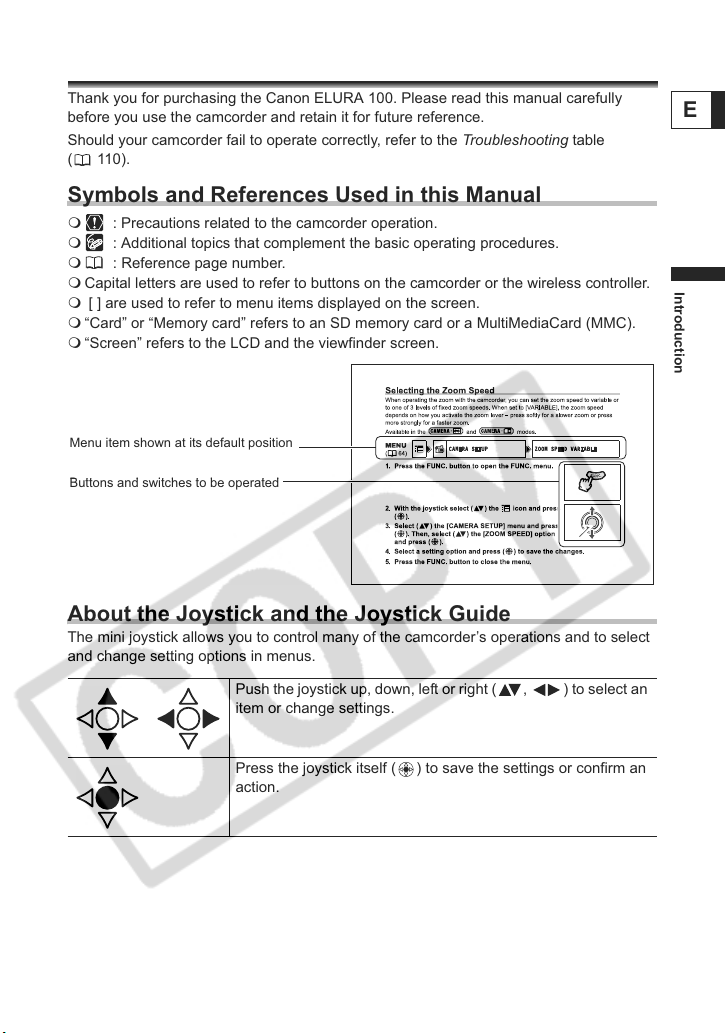
Using this Manual
Thank you for purchasing the Canon ELURA 100. Please read this manual carefully
before you use the camcorder and retain it for future reference.
Should your camcorder fail to operate correctly, refer to the Troubleshooting table
(110).
Symbols and References Used in this Manual
: Precautions related to the camcorder operation.
: Additional topics that complement the basic operating procedures.
: Reference page number.
Capital letters are used to refer to buttons on the camcorder or the wireless controller.
[ ] are used to refer to menu items displayed on the screen.
“Card” or “Memory card” refers to an SD memory card or a MultiMediaCard (MMC).
“Screen” refers to the LCD and the viewfinder screen.
Menu item shown at its default position
Buttons and switches to be operated
Buttons and switches to be operated
About the Joystick and the Joystick Guide
The mini joystick allows you to control many of the camcorder’s operations and to select
and change setting options in menus.
Push the joystick up, down, left or right ( , ) to select an
item or change settings.
E
Introduction
Press the joystick itself ( ) to save the settings or confirm an
action.
5
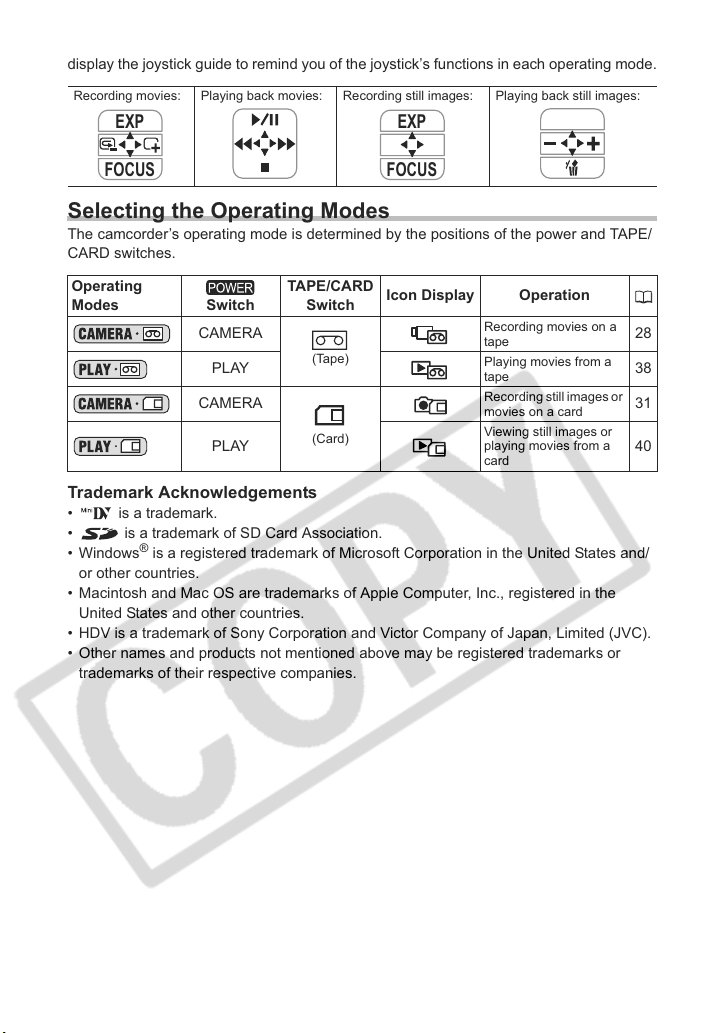
The functions assigned to the joystick change according to the operation mode. You can
display the joystick guide to remind you of the joystick’s functions in each operating mode.
Recording movies: Playing back movies: Recording still images: Playing back still images:
EXP
EXP
FOCUS
FOCUS
Selecting the Operating Modes
The camcorder’s operating mode is determined by the positions of the power and TAPE/
CARD switches.
Operating
Modes Switch
CAMERA
PLAY
CAMERA
PLAY
Trademark Acknowledgements
• is a trademark.
• is a trademark of SD Card Association.
•Windows® is a registered trademark of Microsoft Corporation in the United States and/
or other countries.
• Macintosh and Mac OS are trademarks of Apple Computer, Inc., registered in the
United States and other countries.
• HDV is a trademark of Sony Corporation and Victor Company of Japan, Limited (JVC).
• Other names and products not mentioned above may be registered trademarks or
trademarks of their respective companies.
TAPE/CARD
Switch
(Tape)
(Card)
Icon Display Operation
Recording movies on a
tape
Playing movies from a
tape
Recording still images or
movies on a card
Viewing still images or
playing movies from a
card
28
38
31
40
6
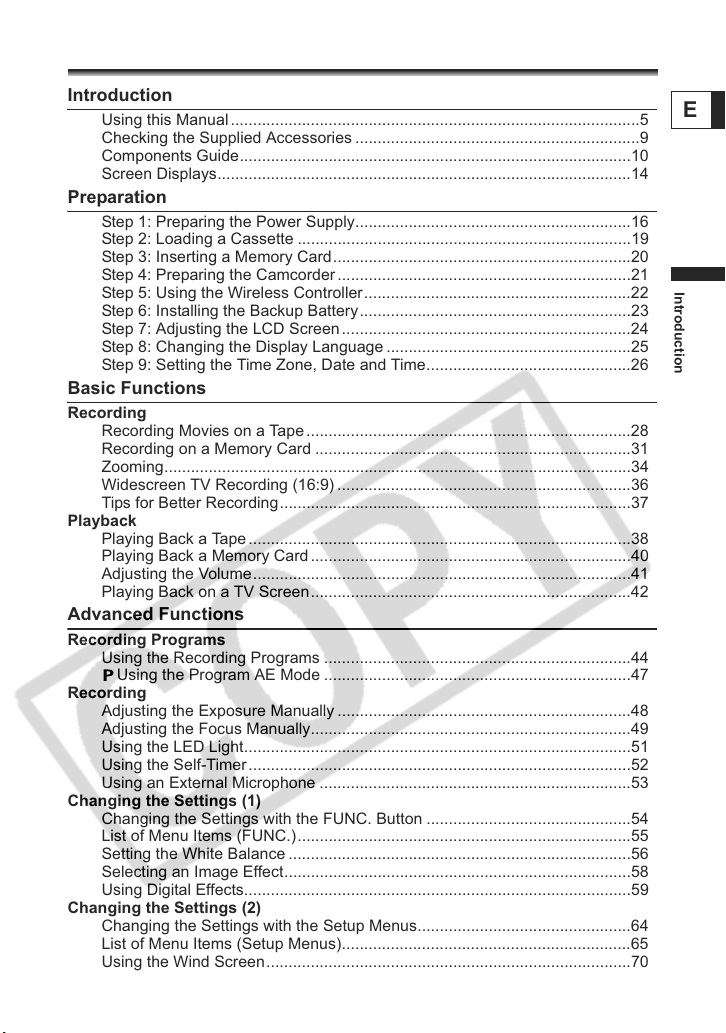
Table of contents
Introduction
Using this Manual ............................................................................................5
Checking the Supplied Accessories ................................................................9
Components Guide........................................................................................10
Screen Displays.............................................................................................14
Preparation
Step 1: Preparing the Power Supply..............................................................16
Step 2: Loading a Cassette ...........................................................................19
Step 3: Inserting a Memory Card...................................................................20
Step 4: Preparing the Camcorder..................................................................21
Step 5: Using the Wireless Controller............................................................22
Step 6: Installing the Backup Battery.............................................................23
Step 7: Adjusting the LCD Screen.................................................................24
Step 8: Changing the Display Language .......................................................25
Step 9: Setting the Time Zone, Date and Time..............................................26
Basic Functions
Recording
Recording Movies on a Tape .........................................................................28
Recording on a Memory Card .......................................................................31
Zooming.........................................................................................................34
Widescreen TV Recording (16:9) ..................................................................36
Tips for Better Recording...............................................................................37
Playback
Playing Back a Tape......................................................................................38
Playing Back a Memory Card ........................................................................40
Adjusting the Volume.....................................................................................41
Playing Back on a TV Screen........................................................................42
Advanced Functions
Recording Programs
Using the Recording Programs .....................................................................44
Using the Program AE Mode .....................................................................47
Recording
Adjusting the Exposure Manually ..................................................................48
Adjusting the Focus Manually........................................................................49
Using the LED Light.......................................................................................51
Using the Self-Timer......................................................................................52
Using an External Microphone ......................................................................53
Changing the Settings (1)
Changing the Settings with the FUNC. Button ..............................................54
List of Menu Items (FUNC.)...........................................................................55
Setting the White Balance .............................................................................56
Selecting an Image Effect..............................................................................58
Using Digital Effects.......................................................................................59
Changing the Settings (2)
Changing the Settings with the Setup Menus................................................64
List of Menu Items (Setup Menus).................................................................65
Using the Wind Screen..................................................................................70
E
Introduction
7
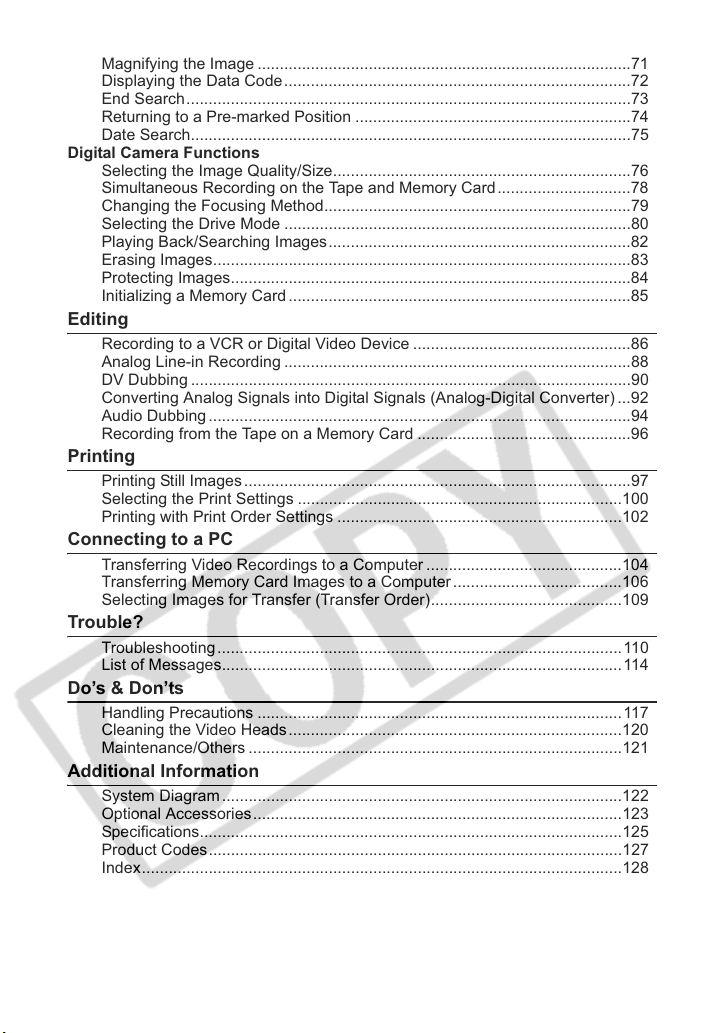
Playback
Magnifying the Image ....................................................................................71
Displaying the Data Code..............................................................................72
End Search....................................................................................................73
Returning to a Pre-marked Position ..............................................................74
Date Search...................................................................................................75
Digital Camera Functions
Selecting the Image Quality/Size...................................................................76
Simultaneous Recording on the Tape and Memory Card..............................78
Changing the Focusing Method.....................................................................79
Selecting the Drive Mode ..............................................................................80
Playing Back/Searching Images....................................................................82
Erasing Images..............................................................................................83
Protecting Images..........................................................................................84
Initializing a Memory Card .............................................................................85
Editing
Recording to a VCR or Digital Video Device .................................................86
Analog Line-in Recording ..............................................................................88
DV Dubbing ...................................................................................................90
Converting Analog Signals into Digital Signals (Analog-Digital Converter) ...92
Audio Dubbing ...............................................................................................94
Recording from the Tape on a Memory Card ................................................96
Printing
Printing Still Images.......................................................................................97
Selecting the Print Settings .........................................................................100
Printing with Print Order Settings ................................................................102
Connecting to a PC
Transferring Video Recordings to a Computer ............................................104
Transferring Memory Card Images to a Computer......................................106
Selecting Images for Transfer (Transfer Order)...........................................109
Trouble?
Troubleshooting...........................................................................................110
List of Messages.......................................................................................... 114
Do’s & Don’ts
Handling Precautions ..................................................................................117
Cleaning the Video Heads...........................................................................120
Maintenance/Others ....................................................................................121
Additional Information
System Diagram ..........................................................................................122
Optional Accessories...................................................................................123
Specifications...............................................................................................125
Product Codes.............................................................................................127
Index............................................................................................................128
8
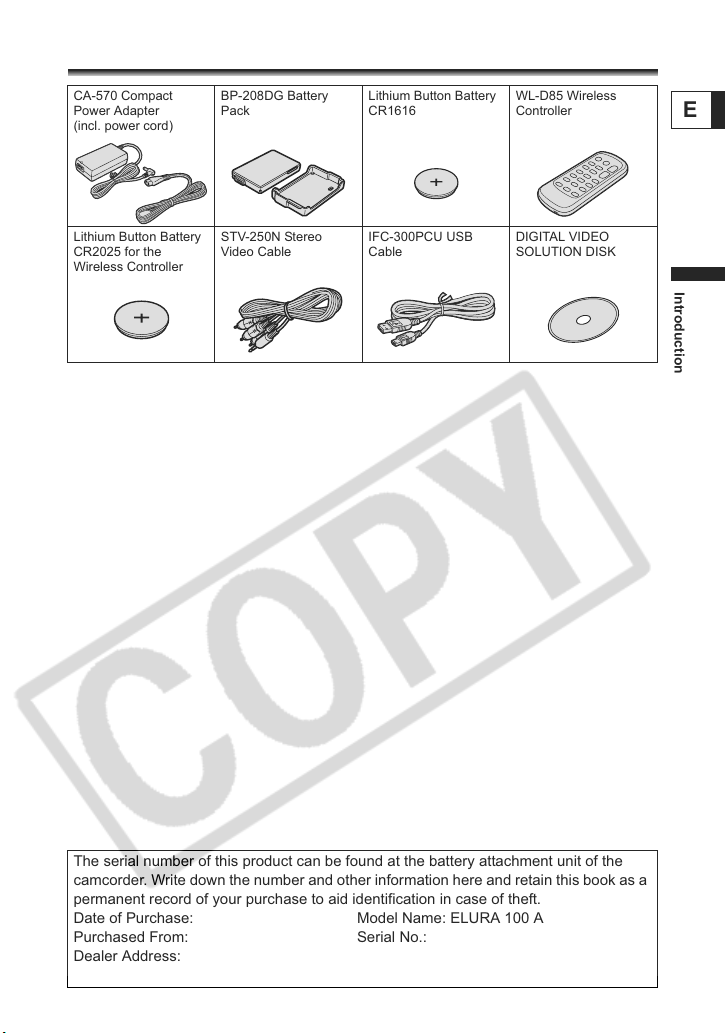
Checking the Supplied Accessories
CA-570 Compact
Power Adapter
(incl. power cord)
Lithium Button Battery
CR2025 for the
Wireless Controller
BP-208DG Battery
Pack
STV-250N Stereo
Video Cable
Lithium Button Battery
CR1616
IFC-300PCU USB
Cable
WL-D85 Wireless
Controller
DIGITAL VIDEO
SOLUTION DISK
E
Introduction
The serial number of this product can be found at the battery attachment unit of the
camcorder. Write down the number and other information here and retain this book as a
permanent record of your purchase to aid identification in case of theft.
Date of Purchase: Model Name: ELURA 100 A
Purchased From: Serial No.:
Dealer Address:
Dealer Phone No.:
9

Components Guide
ELURA 100
Left side view
Right side view
Lens Cover Switch ( 28, 31)
( - open, - closed)
Serial number Memory card slot ( 20)/ Backup battery
DV terminal ( 86, 90, 92, 104) Terminal cover
USB terminal ( 97, 106) DC IN terminal ( 16)
10
Grip belt ( 21)
CARD access indicator ( 31) /
CHARGE indicator ( 16)Battery attachment unit ( 16)
compartment ( 23)BATTERY RELEASE button ( 16)
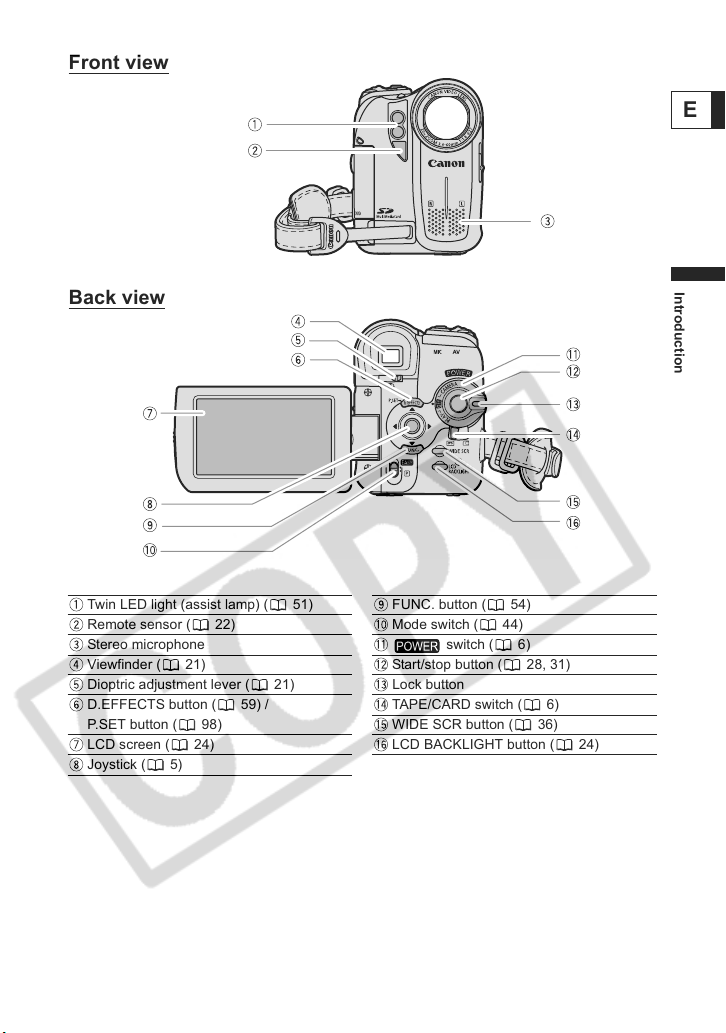
Front view
E
Back view
Twin LED light (assist lamp) ( 51) FUNC. button ( 54)
Remote sensor ( 22) Mode switch ( 44)
Stereo microphone switch ( 6)
Viewfinder ( 21) Start/stop button ( 28, 31)
Dioptric adjustment lever ( 21) Lock button
D.EFFECTS button ( 59) /
P.SET button ( 98)
LCD screen ( 24) LCD BACKLIGHT button ( 24)
Joystick ( 5)
TAPE/CARD switch ( 6)
WIDE SCR button ( 36)
Introduction
11
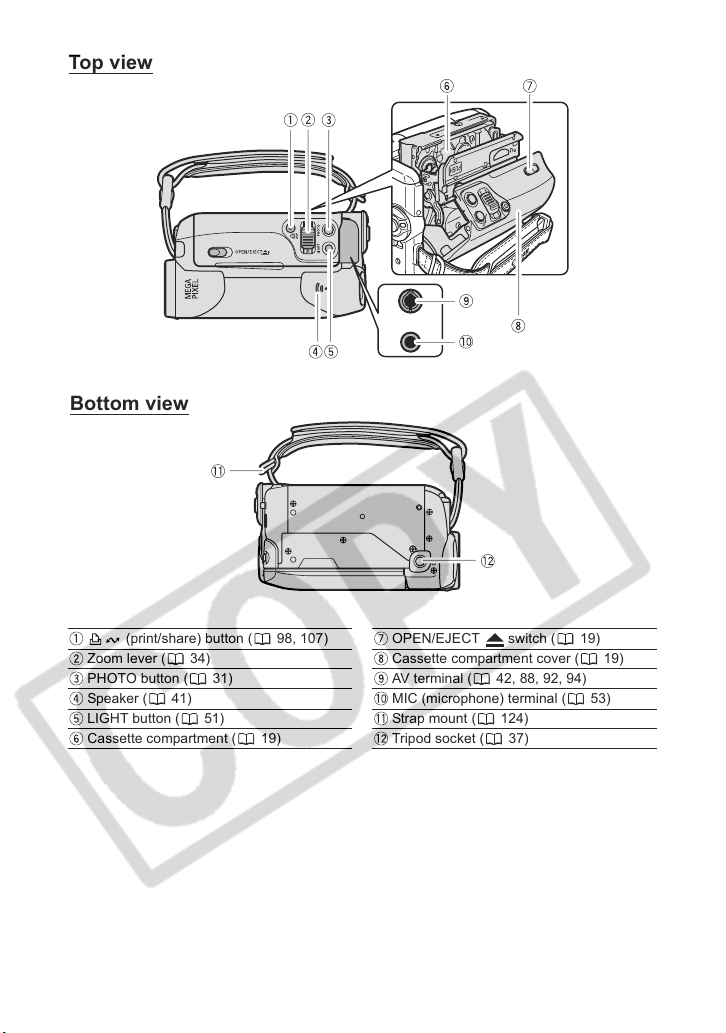
Top v i e w
Bottom view
(print/share) button ( 98, 107) OPEN/EJECT switch ( 19)
Zoom lever ( 34) Cassette compartment cover ( 19)
PHOTO button ( 31) AV terminal ( 42, 88, 92, 94)
Speaker ( 41) MIC (microphone) terminal ( 53)
LIGHT button ( 51) Strap mount ( 124)
Cassette compartment ( 19) Tripod socket ( 37)
12
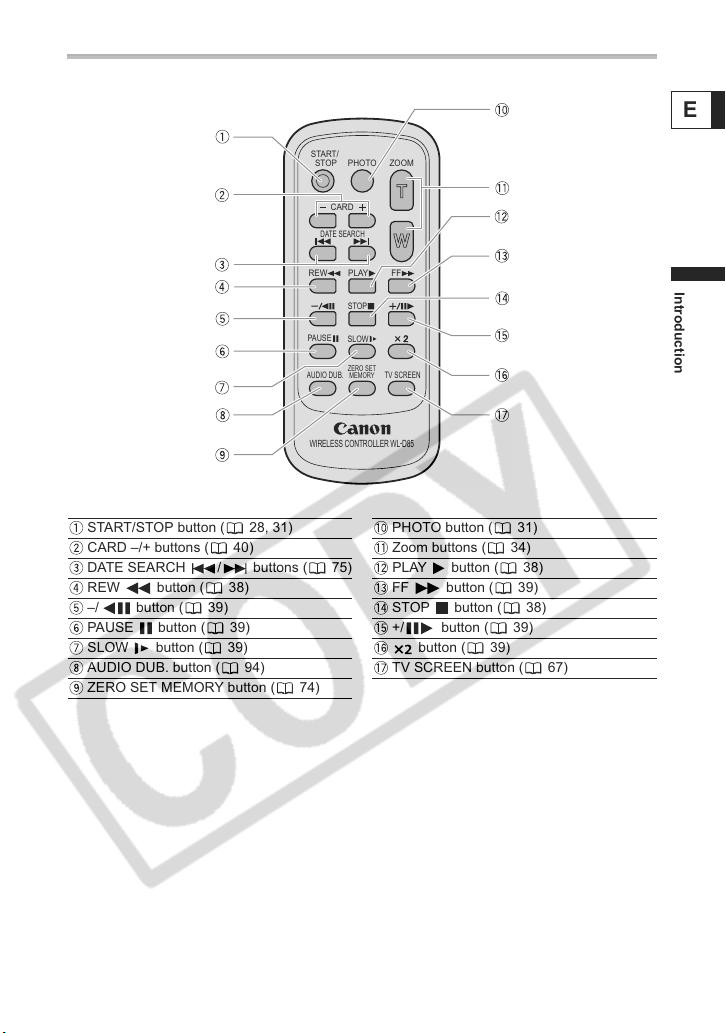
Wireless Controller WL-D85
E
START/
STOP
DATE SEARCH
REW
PAUSE
AUDIO DUB.
WIRELESS CONTROLLER WL
CARD
PHOTO
PLAY
STOP
SLOW
ZERO SET
MEMORY
ZOOM
FF
TV SCREEN
-
D85
START/STOP button ( 28, 31) PHOTO button ( 31)
CARD –/+ buttons ( 40) Zoom buttons ( 34)
DATE SEARCH / buttons ( 75) PLAY button ( 38)
REW button ( 38) FF button ( 39)
–/ button ( 39) STOP button ( 38)
PAUSE button ( 39) +/ button ( 39)
SLOW button ( 39) button ( 39)
AUDIO DUB. button ( 94) TV SCREEN button ( 67)
ZERO SET MEMORY button ( 74)
Introduction
13
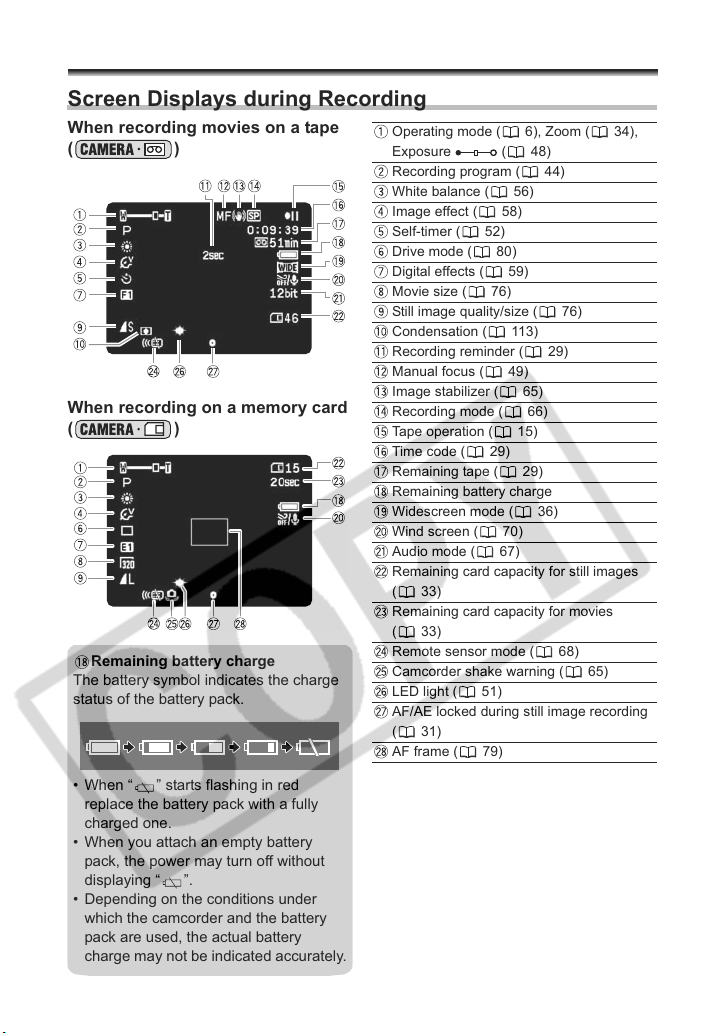
Screen Displays
Screen Displays during Recording
When recording movies on a tape
()
When recording on a memory card
()
Remaining battery charge
The battery symbol indicates the charge
status of the battery pack.
Operating mode ( 6), Zoom ( 34),
Exposure ( 48)
Recording program ( 44)
White balance ( 56)
Image effect ( 58)
Self-timer ( 52)
Drive mode ( 80)
Digital effects ( 59)
Movie size ( 76)
Still image quality/size ( 76)
Condensation ( 113)
Recording reminder ( 29)
Manual focus ( 49)
Image stabilizer ( 65)
Recording mode ( 66)
Tape operation ( 15)
Time code ( 29)
Remaining tape ( 29)
Remaining battery charge
Widescreen mode ( 36)
Wind screen ( 70)
Audio mode ( 67)
Remaining card capacity for still images
(33)
Remaining card capacity for movies
(33)
Remote sensor mode ( 68)
Camcorder shake warning ( 65)
LED light ( 51)
AF/AE locked during still image recording
(31)
AF frame ( 79)
• When “ ” starts flashing in red
replace the battery pack with a fully
charged one.
• When you attach an empty battery
pack, the power may turn off without
displaying “ ”.
• Depending on the conditions under
which the camcorder and the battery
pack are used, the actual battery
charge may not be indicated accurately.
14
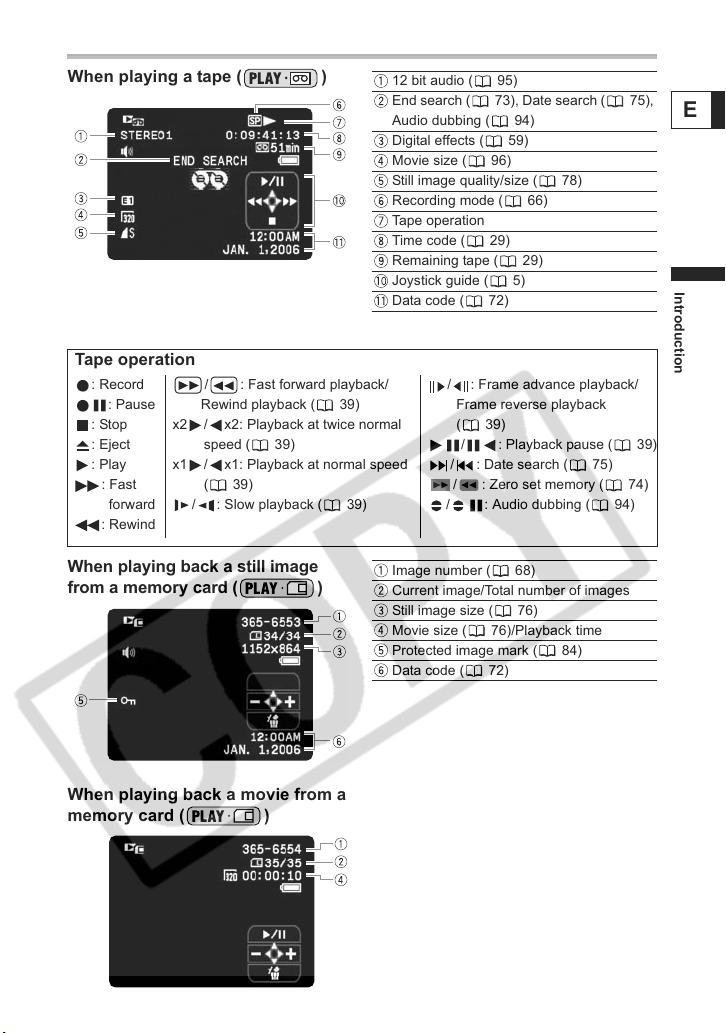
Screen Displays during Playback
When playing a tape ( )
Tape operation
: Record
: Pause
: Stop
: Eject
: Play
: Fast
forward
: Rewind
/ : Fast forward playback/
Rewind playback ( 39)
x2 / x2: Playback at twice normal
speed ( 39)
x1 / x1: Playback at normal speed
(39)
/ : Slow playback ( 39)
12 bit audio ( 95)
End search ( 73), Date search ( 75),
Audio dubbing ( 94)
Digital effects ( 59)
Movie size ( 96)
Still image quality/size ( 78)
Recording mode ( 66)
Tape operation
Time code ( 29)
Remaining tape ( 29)
Joystick guide ( 5)
Data code ( 72)
E
Introduction
/ : Frame advance playback/
Frame reverse playback
(39)
/ : Playback pause ( 39)
/ : Date search ( 75)
/ : Zero set memory ( 74)
/ : Audio dubbing ( 94)
When playing back a still image
from a memory card ( )
When playing back a movie from a
memory card ( )
Image number ( 68)
Current image/Total number of images
Still image size ( 76)
Movie size ( 76)/Playback time
Protected image mark ( 84)
Data code ( 72)
15
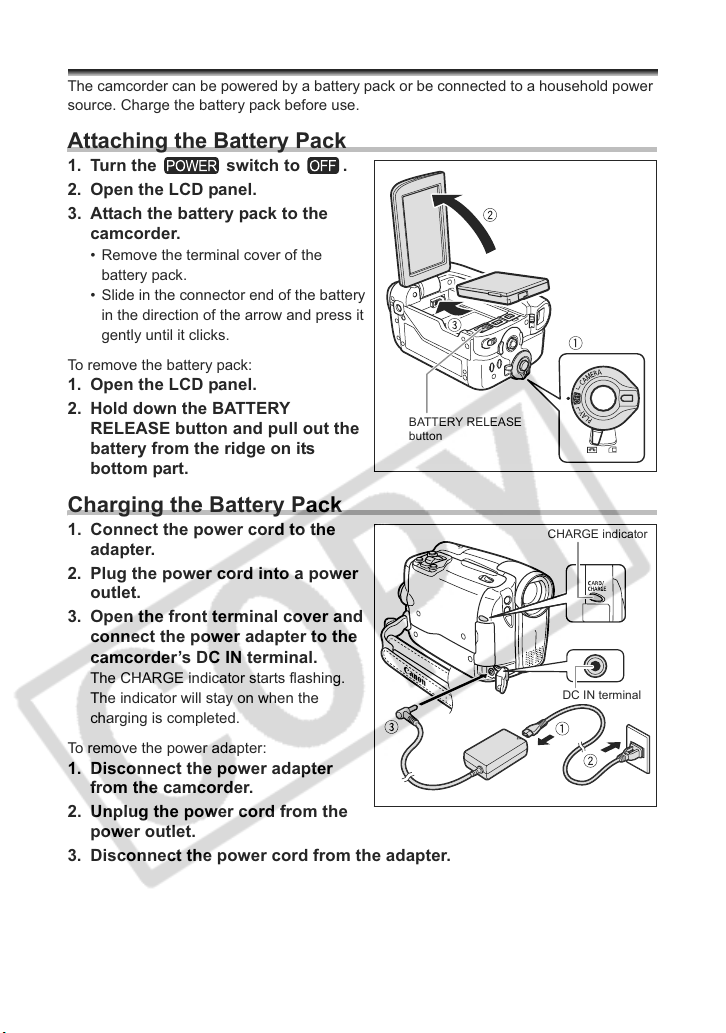
Preparation
Step 1: Preparing the Power Supply
The camcorder can be powered by a battery pack or be connected to a household power
source. Charge the battery pack before use.
Attaching the Battery Pack
1. Turn the switch to .
2. Open the LCD panel.
3. Attach the battery pack to the
camcorder.
• Remove the terminal cover of the
battery pack.
• Slide in the connector end of the battery
in the direction of the arrow and press it
gently until it clicks.
To remove the battery pack:
1. Open the LCD panel.
2. Hold down the BATTERY
RELEASE button and pull out the
battery from the ridge on its
BATTERY RELEASE
button
bottom part.
Charging the Battery Pack
1. Connect the power cord to the
adapter.
2. Plug the power cord into a power
outlet.
3. Open the front terminal cover and
connect the power adapter to the
camcorder’s DC IN terminal.
The CHARGE indicator starts flashing.
The indicator will stay on when the
charging is completed.
To remove the power adapter:
1. Disconnect the power adapter
from the camcorder.
2. Unplug the power cord from the
power outlet.
3. Disconnect the power cord from the adapter.
CHARGE indicator
DC IN terminal
16
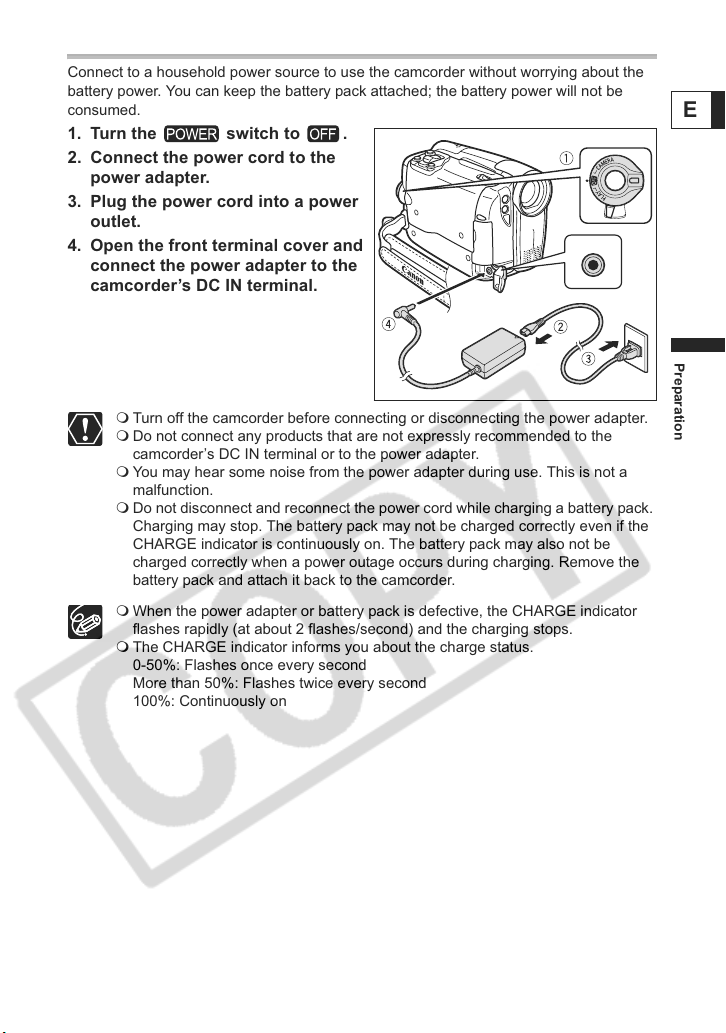
Using a Household Power Source
Connect to a household power source to use the camcorder without worrying about the
battery power. You can keep the battery pack attached; the battery power will not be
consumed.
1. Turn the switch to .
2. Connect the power cord to the
power adapter.
3. Plug the power cord into a power
outlet.
4. Open the front terminal cover and
connect the power adapter to the
camcorder’s DC IN terminal.
Turn off the camcorder before connecting or disconnecting the power adapter.
Do not connect any products that are not expressly recommended to the
camcorder’s DC IN terminal or to the power adapter.
You may hear some noise from the power adapter during use. This is not a
malfunction.
Do not disconnect and reconnect the power cord while charging a battery pack.
Charging may stop. The battery pack may not be charged correctly even if the
CHARGE indicator is continuously on. The battery pack may also not be
charged correctly when a power outage occurs during charging. Remove the
battery pack and attach it back to the camcorder.
When the power adapter or battery pack is defective, the CHARGE indicator
flashes rapidly (at about 2 flashes/second) and the charging stops.
The CHARGE indicator informs you about the charge status.
0-50%: Flashes once every second
More than 50%: Flashes twice every second
100%: Continuously on
E
Preparation
17
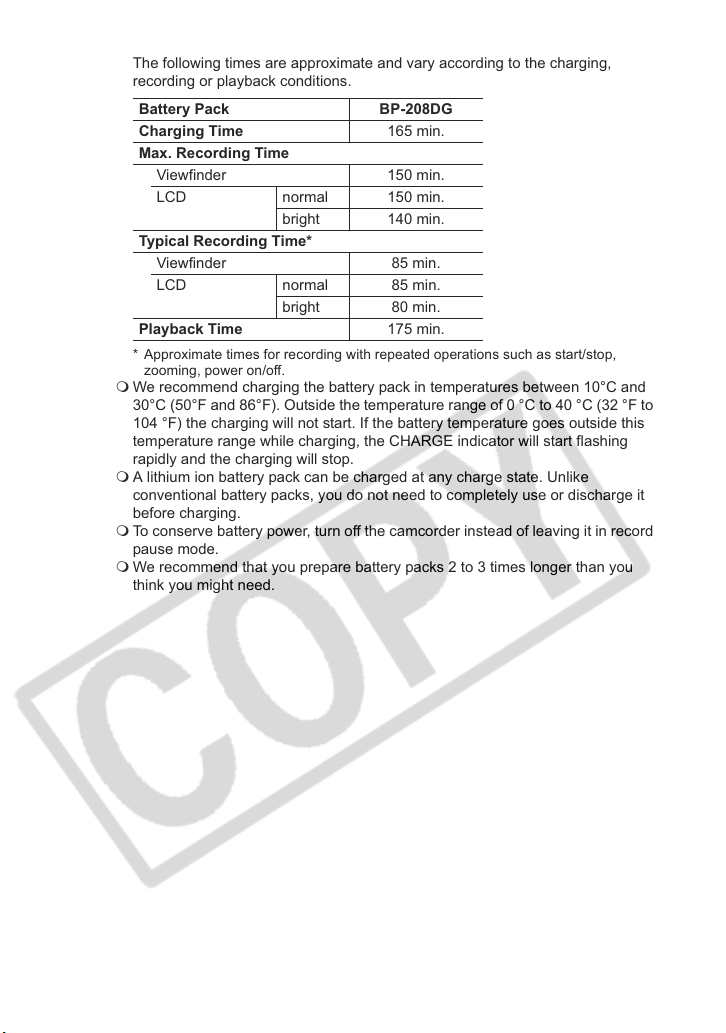
Charging, Recording and Playback Times
The following times are approximate and vary according to the charging,
recording or playback conditions.
Battery Pack BP-208DG
Charging Time 165 min.
Max. Recording Time
Viewfinder 150 min.
LCD normal 150 min.
bright 140 min.
Typical Recording Time*
Viewfinder 85 min.
LCD normal 85 min.
bright 80 min.
Playback Time 175 min.
* Approximate times for recording with repeated operations such as start/stop,
zooming, power on/off.
We recommend charging the battery pack in temperatures between 10°C and
30°C (50°F and 86°F). Outside the temperature range of 0 °C to 40 °C (32 °F to
104 °F) the charging will not start. If the battery temperature goes outside this
temperature range while charging, the CHARGE indicator will start flashing
rapidly and the charging will stop.
A lithium ion battery pack can be charged at any charge state. Unlike
conventional battery packs, you do not need to completely use or discharge it
before charging.
To conserve battery power, turn off the camcorder instead of leaving it in record
pause mode.
We recommend that you prepare battery packs 2 to 3 times longer than you
think you might need.
18
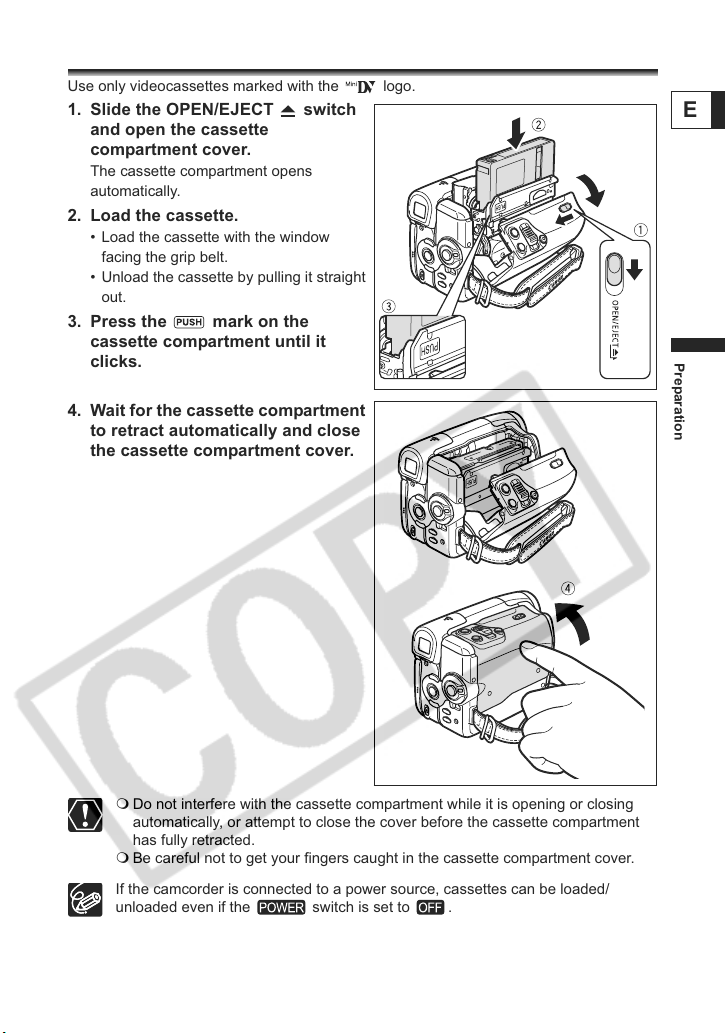
Step 2: Loading a Cassette
Use only videocassettes marked with the logo.
1. Slide the OPEN/EJECT switch
and open the cassette
compartment cover.
The cassette compartment opens
automatically.
2. Load the cassette.
• Load the cassette with the window
facing the grip belt.
• Unload the cassette by pulling it straight
out.
3. Press the mark on the
cassette compartment until it
clicks.
4. Wait for the cassette compartment
to retract automatically and close
the cassette compartment cover.
E
Preparation
Do not interfere with the cassette compartment while it is opening or closing
automatically, or attempt to close the cover before the cassette compartment
has fully retracted.
Be careful not to get your fingers caught in the cassette compartment cover.
If the camcorder is connected to a power source, cassettes can be loaded/
unloaded even if the switch is set to .
19
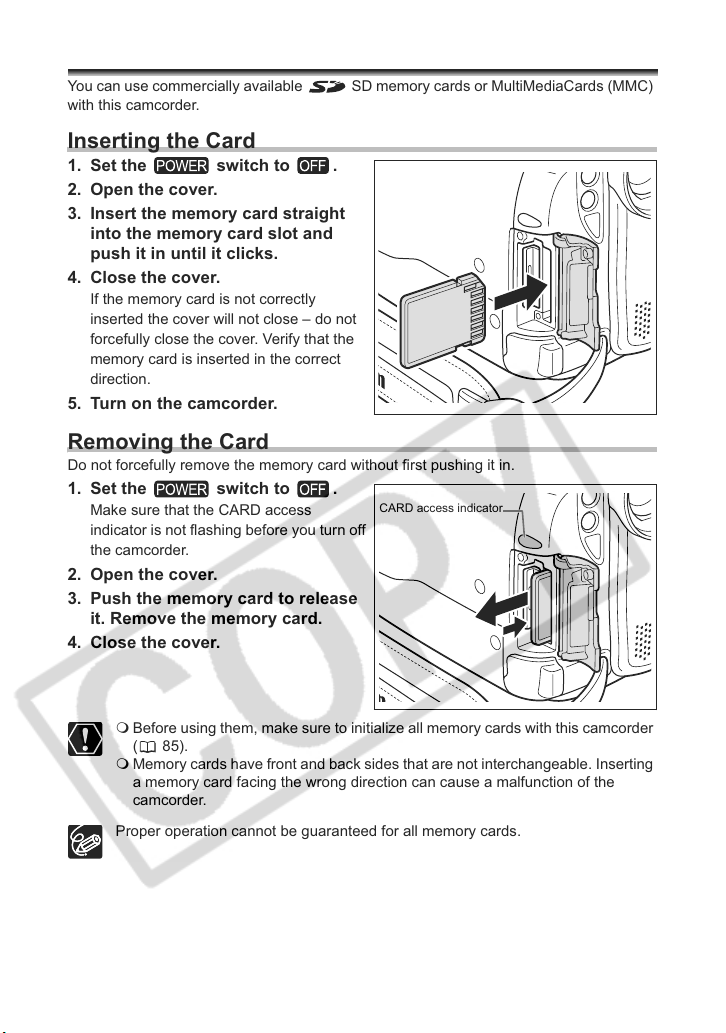
Step 3: Inserting a Memory Card
You can use commercially available SD memory cards or MultiMediaCards (MMC)
with this camcorder.
Inserting the Card
1. Set the switch to .
2. Open the cover.
3. Insert the memory card straight
into the memory card slot and
push it in until it clicks.
4. Close the cover.
If the memory card is not correctly
inserted the cover will not close – do not
forcefully close the cover. Verify that the
memory card is inserted in the correct
direction.
5. Turn on the camcorder.
Removing the Card
Do not forcefully remove the memory card without first pushing it in.
1. Set the switch to .
Make sure that the CARD access
indicator is not flashing before you turn off
the camcorder.
2. Open the cover.
3. Push the memory card to release
it. Remove the memory card.
4. Close the cover.
CARD access indicator
20
Before using them, make sure to initialize all memory cards with this camcorder
(85).
Memory cards have front and back sides that are not interchangeable. Inserting
a memory card facing the wrong direction can cause a malfunction of the
camcorder.
Proper operation cannot be guaranteed for all memory cards.
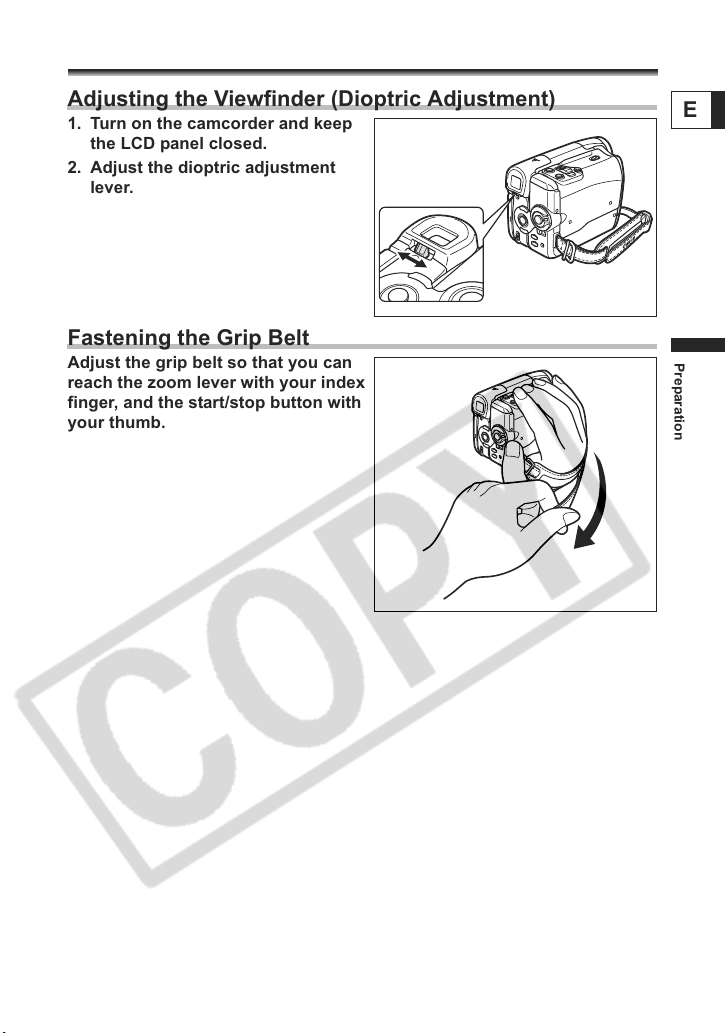
Step 4: Preparing the Camcorder
Adjusting the Viewfinder (Dioptric Adjustment)
1. Turn on the camcorder and keep
the LCD panel closed.
2. Adjust the dioptric adjustment
lever.
Fastening the Grip Belt
Adjust the grip belt so that you can
reach the zoom lever with your index
finger, and the start/stop button with
your thumb.
E
Preparation
21
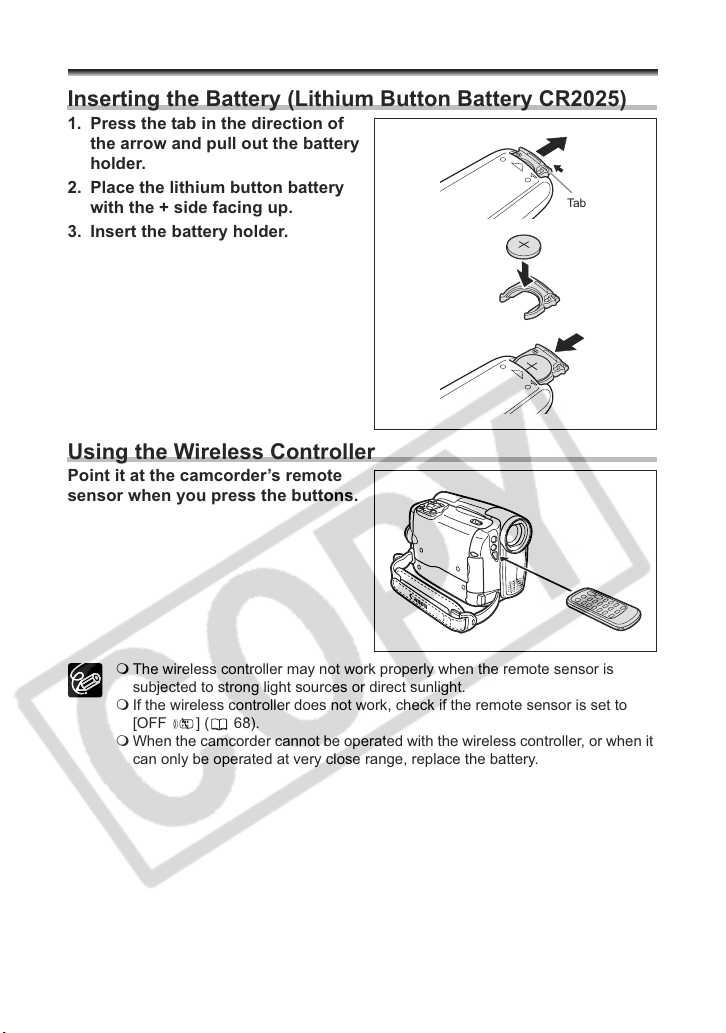
Step 5: Using the Wireless Controller
Inserting the Battery (Lithium Button Battery CR2025)
1. Press the tab in the direction of
the arrow and pull out the battery
holder.
2. Place the lithium button battery
with the + side facing up.
3. Insert the battery holder.
Using the Wireless Controller
Point it at the camcorder’s remote
sensor when you press the buttons.
Tab
22
The wireless controller may not work properly when the remote sensor is
subjected to strong light sources or direct sunlight.
If the wireless controller does not work, check if the remote sensor is set to
[OFF ] ( 68).
When the camcorder cannot be operated with the wireless controller, or when it
can only be operated at very close range, replace the battery.
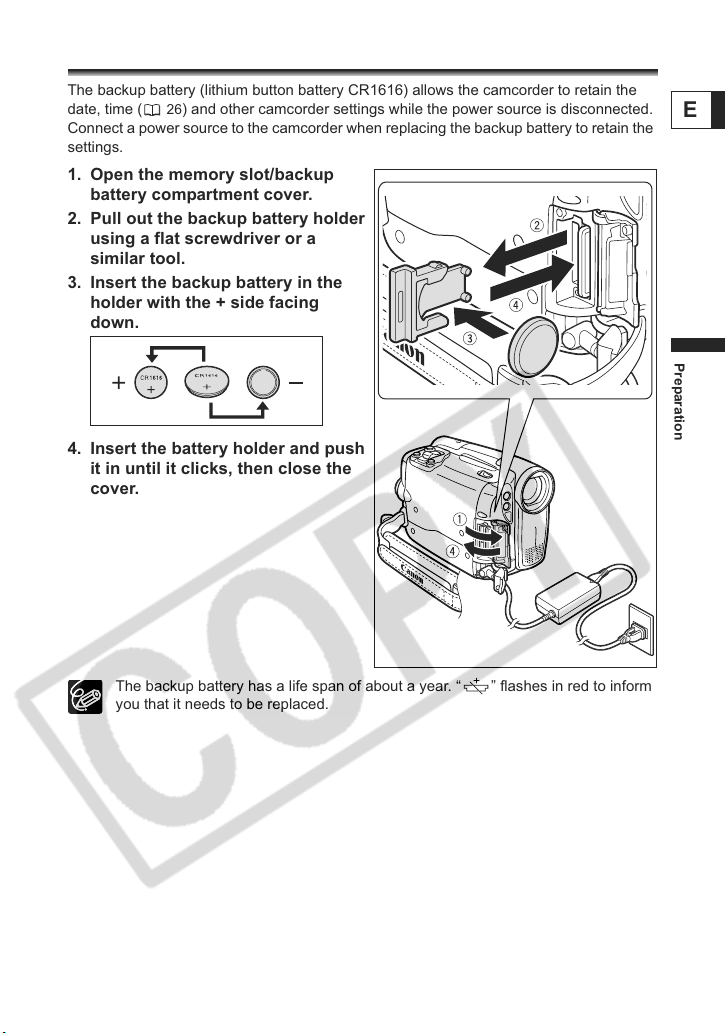
Step 6: Installing the Backup Battery
The backup battery (lithium button battery CR1616) allows the camcorder to retain the
date, time ( 26) and other camcorder settings while the power source is disconnected.
Connect a power source to the camcorder when replacing the backup battery to retain the
settings.
1. Open the memory slot/backup
battery compartment cover.
2. Pull out the backup battery holder
using a flat screwdriver or a
similar tool.
3. Insert the backup battery in the
holder with the + side facing
down.
4. Insert the battery holder and push
it in until it clicks, then close the
cover.
E
Preparation
The backup battery has a life span of about a year. “ ” flashes in red to inform
you that it needs to be replaced.
23
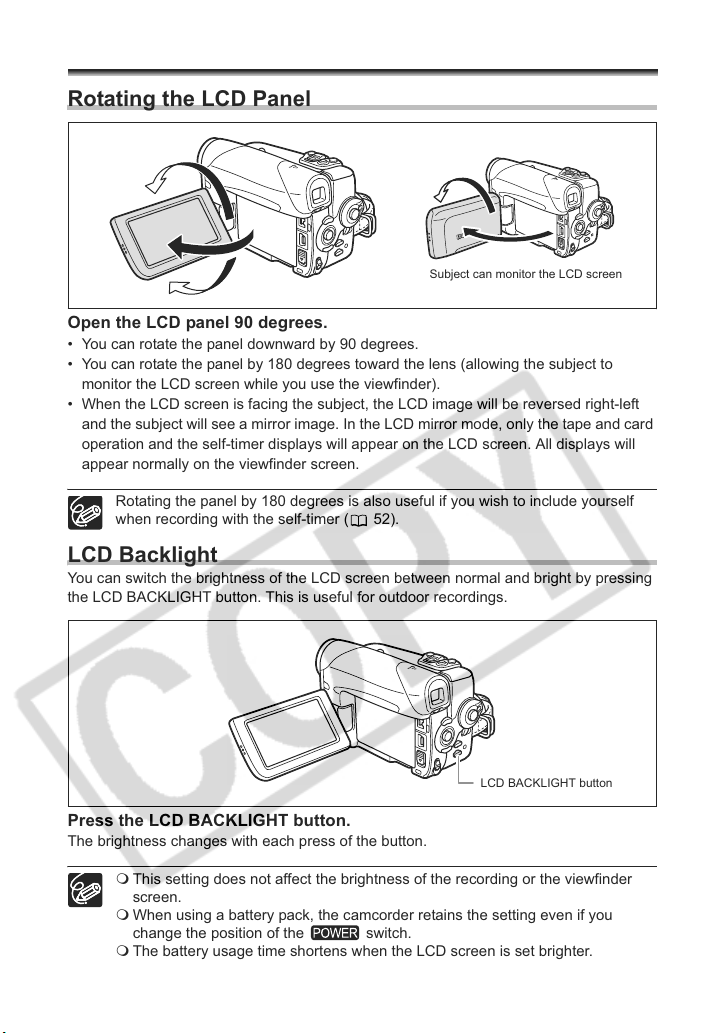
Step 7: Adjusting the LCD Screen
Rotating the LCD Panel
Subject can monitor the LCD screen
Open the LCD panel 90 degrees.
• You can rotate the panel downward by 90 degrees.
• You can rotate the panel by 180 degrees toward the lens (allowing the subject to
monitor the LCD screen while you use the viewfinder).
• When the LCD screen is facing the subject, the LCD image will be reversed right-left
and the subject will see a mirror image. In the LCD mirror mode, only the tape and card
operation and the self-timer displays will appear on the LCD screen. All displays will
appear normally on the viewfinder screen.
Rotating the panel by 180 degrees is also useful if you wish to include yourself
when recording with the self-timer ( 52).
LCD Backlight
You can switch the brightness of the LCD screen between normal and bright by pressing
the LCD BACKLIGHT button. This is useful for outdoor recordings.
Press the LCD BACKLIGHT button.
The brightness changes with each press of the button.
This setting does not affect the brightness of the recording or the viewfinder
screen.
When using a battery pack, the camcorder retains the setting even if you
change the position of the switch.
The battery usage time shortens when the LCD screen is set brighter.
24
LCD BACKLIGHT button
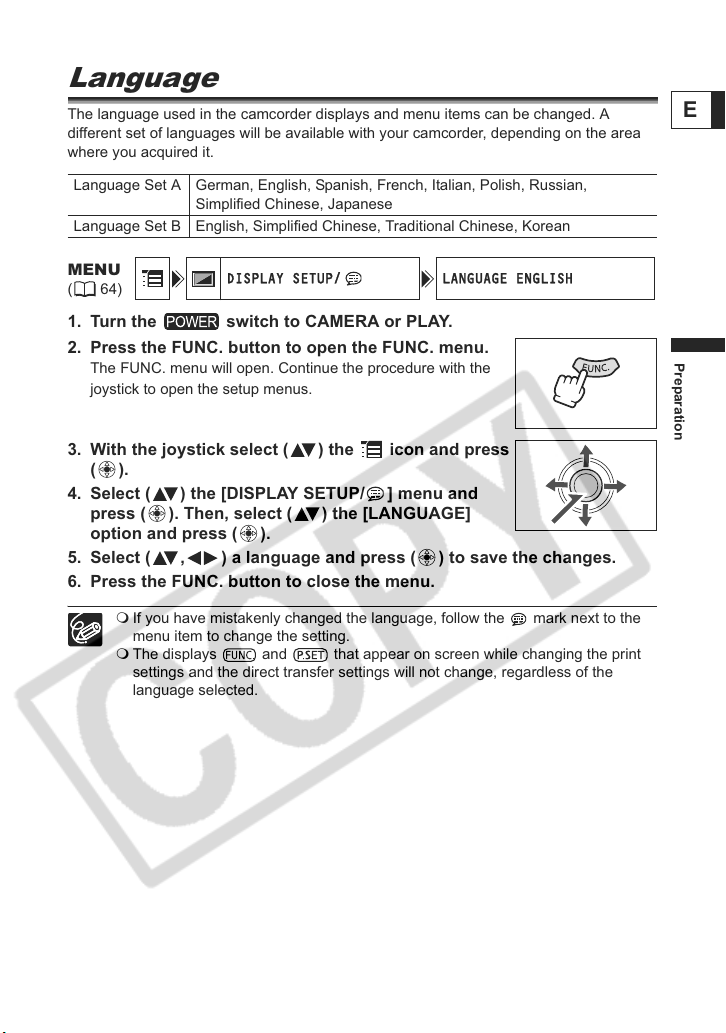
Step 8: Changing the Display
DISPLAY SETUP/ LANGUAGE ENGLISH
Language
The language used in the camcorder displays and menu items can be changed. A
different set of languages will be available with your camcorder, depending on the area
where you acquired it.
Language Set A German, English, Spanish, French, Italian, Polish, Russian,
Simplified Chinese, Japanese
Language Set B English, Simplified Chinese, Traditional Chinese, Korean
E
MENU
(64)
1. Turn the switch to CAMERA or PLAY.
2. Press the FUNC. button to open the FUNC. menu.
The FUNC. menu will open. Continue the procedure with the
joystick to open the setup menus.
3. With the joystick select ( ) the icon and press
().
4. Select ( ) the [DISPLAY SETUP/ ] menu and
press ( ). Then, select ( ) the [LANGUAGE]
option and press ( ).
5. Select ( , ) a language and press ( ) to save the changes.
6. Press the FUNC. button to close the menu.
If you have mistakenly changed the language, follow the mark next to the
menu item to change the setting.
The displays and that appear on screen while changing the print
settings and the direct transfer settings will not change, regardless of the
language selected.
Preparation
25
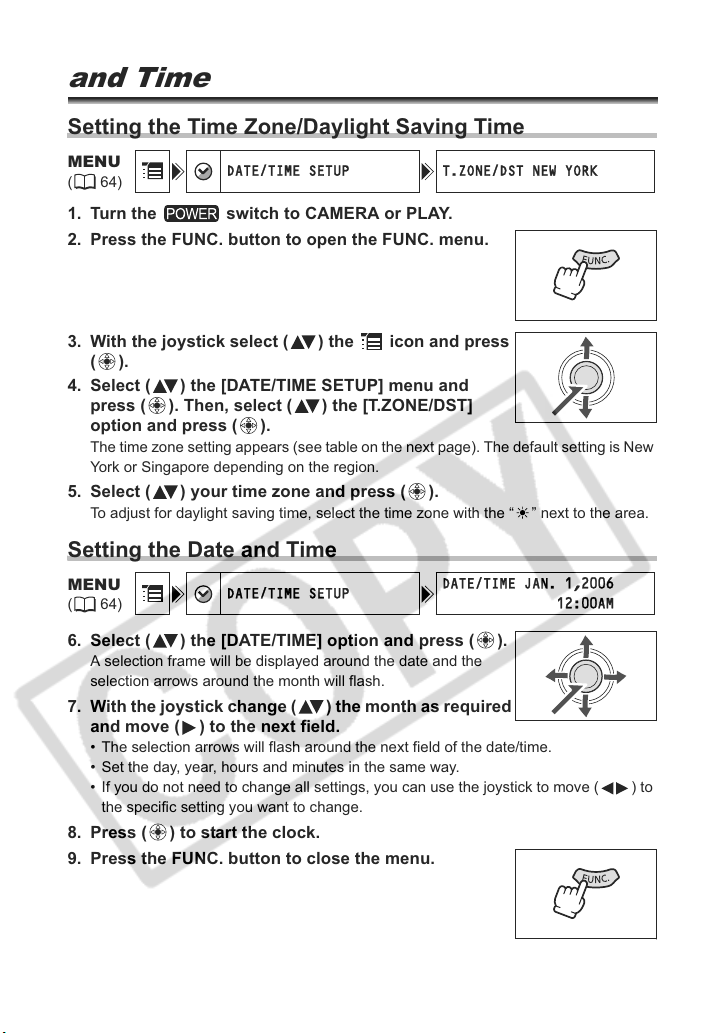
Step 9: Setting the Time Zone, Date
DATE/TIME SETUP T.ZONE/DST NEW YORK
DATE/TIME SETUP
DATE/TIME JAN. 1,2006
12:00AM
and Time
Setting the Time Zone/Daylight Saving Time
MENU
(64)
1. Turn the switch to CAMERA or PLAY.
2. Press the FUNC. button to open the FUNC. menu.
3. With the joystick select ( ) the icon and press
().
4. Select ( ) the [DATE/TIME SETUP] menu and
press ( ). Then, select ( ) the [T.ZONE/DST]
option and press ( ).
The time zone setting appears (see table on the next page). The default setting is New
York or Singapore depending on the region.
5. Select ( ) your time zone and press ( ).
To adjust for daylight saving time, select the time zone with the “ ” next to the area.
Setting the Date and Time
MENU
(64)
6. Select ( ) the [DATE/TIME] option and press ( ).
A selection frame will be displayed around the date and the
selection arrows around the month will flash.
7. With the joystick change ( ) the month as required
and move ( ) to the next field.
• The selection arrows will flash around the next field of the date/time.
• Set the day, year, hours and minutes in the same way.
• If you do not need to change all settings, you can use the joystick to move ( ) to
the specific setting you want to change.
8. Press ( ) to start the clock.
9. Press the FUNC. button to close the menu.
26
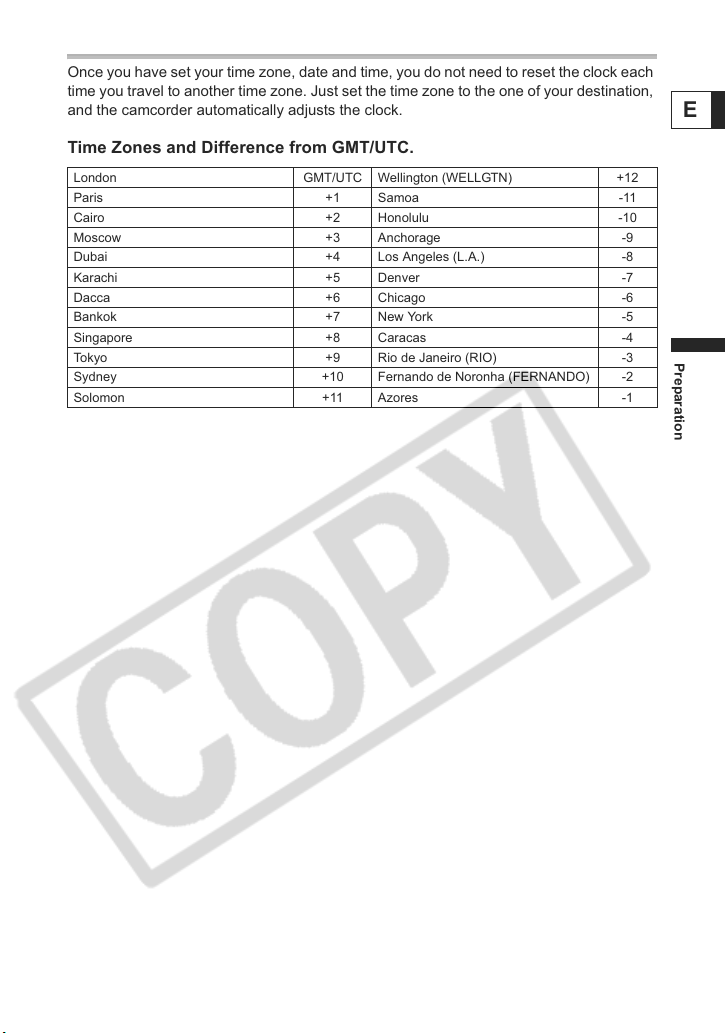
Time Zones
Once you have set your time zone, date and time, you do not need to reset the clock each
time you travel to another time zone. Just set the time zone to the one of your destination,
and the camcorder automatically adjusts the clock.
Time Zones and Difference from GMT/UTC.
London GMT/UTC Wellington (WELLGTN) +12
Paris +1 Samoa -11
Cairo +2 Honolulu -10
Moscow +3 Anchorage -9
Dubai +4 Los Angeles (L.A.) -8
Karachi +5 Denver -7
Dacca +6 Chicago -6
Bankok +7 New York -5
Singapore +8 Caracas -4
Tokyo +9 Rio de Janeiro (RIO) -3
Sydney +10 Fernando de Noronha (FERNANDO) -2
Solomon +11 Azores -1
E
Preparation
27
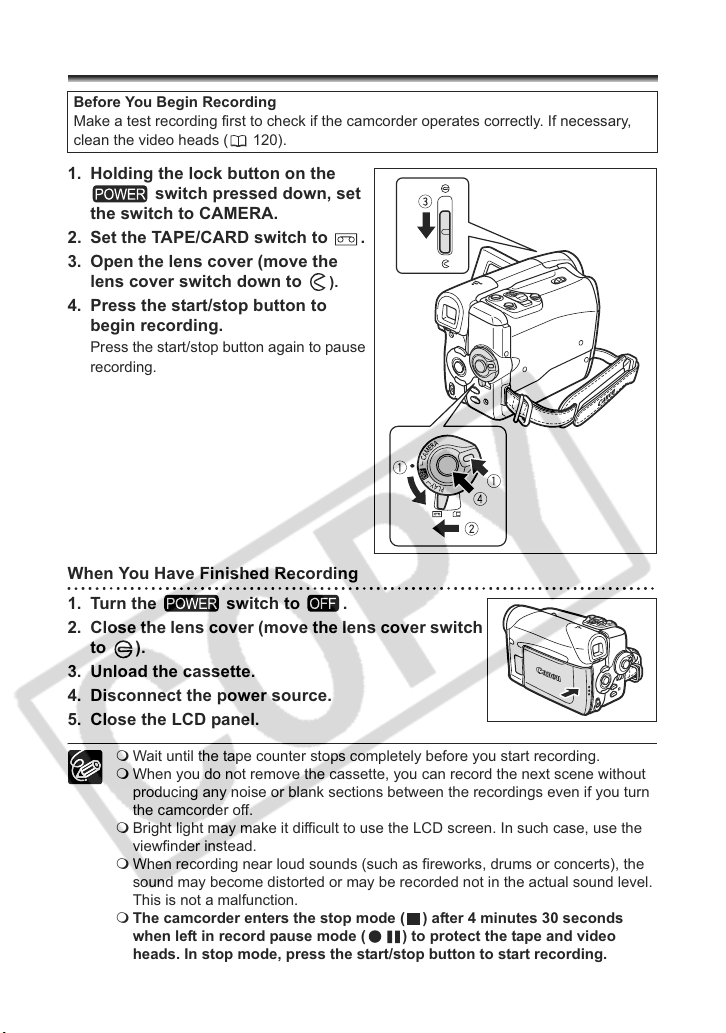
Basic Functions
Recording
Recording Movies on a Tape
Before You Begin Recording
Make a test recording first to check if the camcorder operates correctly. If necessary,
clean the video heads ( 120).
1. Holding the lock button on the
switch pressed down, set
the switch to CAMERA.
2. Set the TAPE/CARD switch to .
3. Open the lens cover (move the
lens cover switch down to
).
4. Press the start/stop button to
begin recording.
Press the start/stop button again to pause
recording.
When You Have Finished Recording
1. Turn the switch to .
2. Close the lens cover (move the lens cover switch
to ).
3. Unload the cassette.
4. Disconnect the power source.
5. Close the LCD panel.
28
Wait until the tape counter stops completely before you start recording.
When you do not remove the cassette, you can record the next scene without
producing any noise or blank sections between the recordings even if you turn
the camcorder off.
Bright light may make it difficult to use the LCD screen. In such case, use the
viewfinder instead.
When recording near loud sounds (such as fireworks, drums or concerts), the
sound may become distorted or may be recorded not in the actual sound level.
This is not a malfunction.
The camcorder enters the stop mode ( ) after 4 minutes 30 seconds
when left in record pause mode ( ) to protect the tape and video
heads. In stop mode, press the start/stop button to start recording.
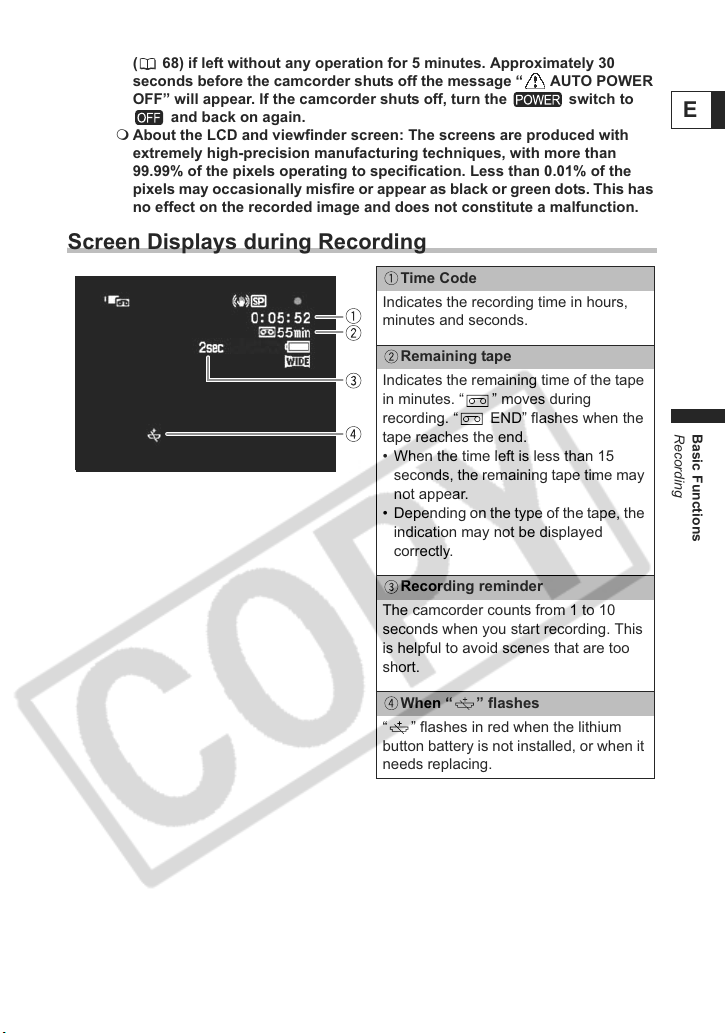
When powered by a battery pack, the camcorder shuts off to save power
( 68) if left without any operation for 5 minutes. Approximately 30
seconds before the camcorder shuts off the message “ AUTO POWER
OFF” will appear. If the camcorder shuts off, turn the switch to
and back on again.
About the LCD and viewfinder screen: The screens are produced with
extremely high-precision manufacturing techniques, with more than
99.99% of the pixels operating to specification. Less than 0.01% of the
pixels may occasionally misfire or appear as black or green dots. This has
no effect on the recorded image and does not constitute a malfunction.
Screen Displays during Recording
Time Code
Indicates the recording time in hours,
minutes and seconds.
Remaining tape
Indicates the remaining time of the tape
in minutes. “ ” moves during
recording. “ END” flashes when the
tape reaches the end.
• When the time left is less than 15
seconds, the remaining tape time may
not appear.
• Depending on the type of the tape, the
indication may not be displayed
correctly.
Recording reminder
The camcorder counts from 1 to 10
seconds when you start recording. This
is helpful to avoid scenes that are too
short.
E
Basic Functions
Recording
When “ ” flashes
“ ” flashes in red when the lithium
button battery is not installed, or when it
needs replacing.
29
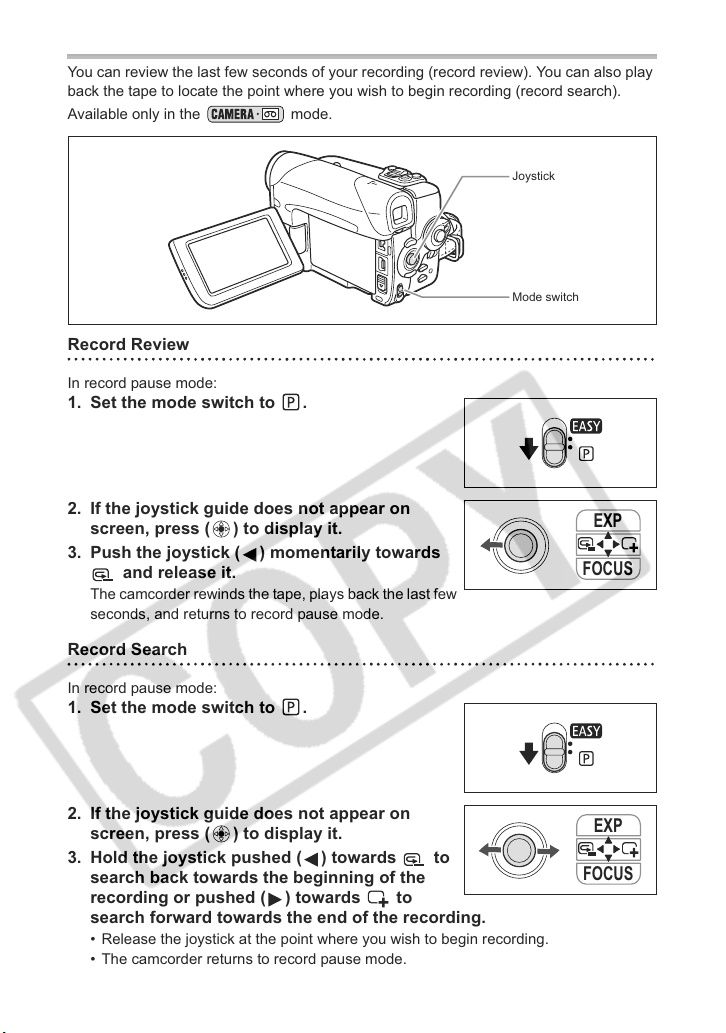
Reviewing and Searching when Recording
You can review the last few seconds of your recording (record review). You can also play
back the tape to locate the point where you wish to begin recording (record search).
Available only in the mode.
Joystick
Mode switch
Record Review
In record pause mode:
1. Set the mode switch to .
2. If the joystick guide does not appear on
screen, press ( ) to display it.
3. Push the joystick ( ) momentarily towards
and release it.
The camcorder rewinds the tape, plays back the last few
seconds, and returns to record pause mode.
Record Search
In record pause mode:
1. Set the mode switch to .
2. If the joystick guide does not appear on
screen, press ( ) to display it.
3. Hold the joystick pushed ( ) towards to
search back towards the beginning of the
recording or pushed ( ) towards to
search forward towards the end of the recording.
• Release the joystick at the point where you wish to begin recording.
• The camcorder returns to record pause mode.
30
EXP
FOCUS
EXP
FOCUS
