Canon ELURA annexe
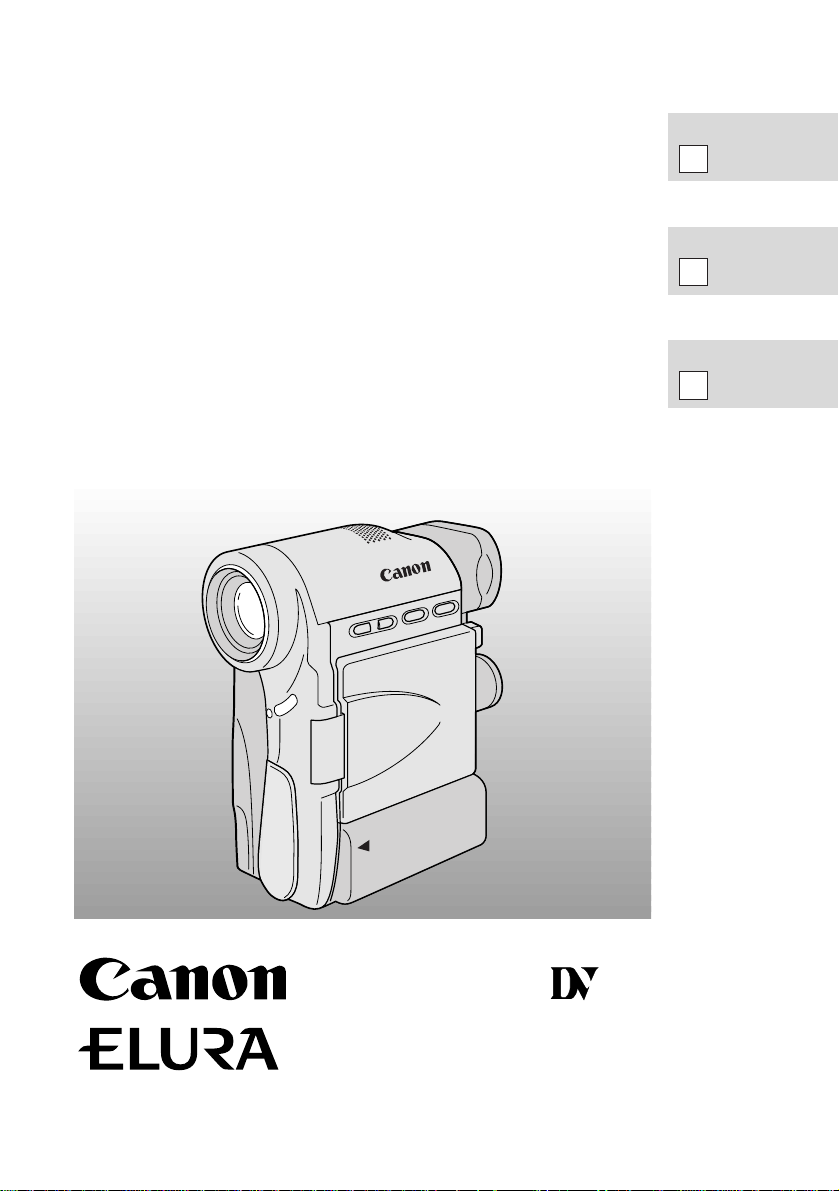
DIGIT AL VIDEO CAMCORDER
Instruction Manual
CAMESCOPE ET LECTEUR VIDEO NUMERIQUES
Mode d’emploi
VIDEOCAMARA Y GRABADORA DIGITAL
Manual de Instrucciones
ENGLISH
FRANÇAIS
ESPAÑOL
Mini
D
igital
Video
Cassette
NTSC
E
F
Es
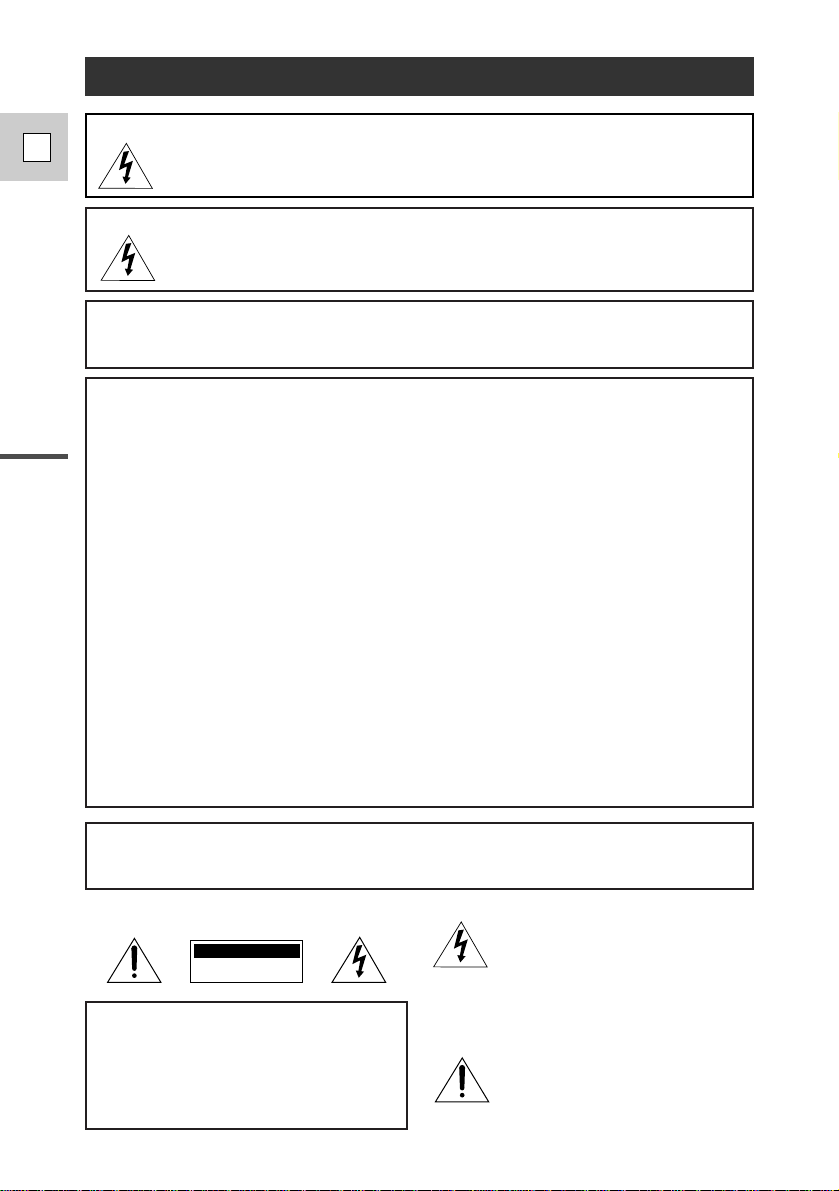
Introduction
2
E
WARNING:
TO REDUCE THE RISK OF FIRE OR ELECTRIC SHOCK, DO NOT EXPOSE
THIS PRODUCT TO RAIN OR MOISTURE.
Important Usage Instructions
Digital Video Camcorder, ELURAand Compact Power Adapter, CA-600
This device complies with Part 15 of the FCC Rules. Operation is subject to the following two
conditions: (1) This device may not cause harmful interference, and (2) this device must accept any
interference received, including interference that may cause undesired operation.
Note: This equipment has been tested and found to comply with the limits for class B digital device,
pursuant to Part 15 of the FCC Rules. These limits are designed to provide reasonable protection
against harmful interference in a residential installation. This equipment generates, uses and can
radiate radio frequency energy and, if not installed and use in accordance with the instructions, may
cause harmful interference to radio communications. However, there is no guarantee that interference
will not occur in a particular installation. If this equipment does cause harmful interference to radio or
television reception, which can be determined by turning the equipment off and on, the user is
encouraged to try to correct the interference by one or more of the following measures:
• Reorient or relocate the receiving antenna.
• Increase the separation between the equipment and receiver.
• Connect the equipment into an outlet on a circuit different from that to which the receiver is connected.
• Consult the dealer or an experienced radio/TV technician for help.
Use of shielded cable is required to comply with class B limits in Subpart B of Part 15 of FCC Rules.
Do not make any changes or modifications to the equipment unless otherwise specified in the manual.
If such changes or modifications should be made, you could be required to stop operation of the
equipment.
Canon U.S.A. Inc.
One Canon Plaza, Lake Success, NY 11042, U.S.A.
Tel No. (516)328-5600
WARNING:
TO REDUCE THE RISK OF ELECTRIC SHOCK AND TO REDUCE
ANNOYING INTERFERENCE,USE THE RECOMMENDED ACCESSORIES
ONLY.
COPYRIGHT WARNING:
Unauthorized recording of copyrighted materials may infringe on the
rights of copyright owners and be contrary to copyright laws.
Important Warning
CAUTION:
TO REDUCE THE RISK OF ELECTRIC
SHOCK, DO NOT REMOVE COVER (OR
BACK).NO USER-SERVICEABLE PARTS
INSIDE. REFER SERVICING TO
QUALIFIED SERVICE PERSONNEL.
The lightning flash with arrowhead
symbol, within an equilateral triangle, is
intended to alert the user to the presence
of uninsulated “dangerous voltage” within
the product’s enclosure, that may be of
sufficient magnitude to constitute a risk of
electric shock to persons.
The exclamation point, within an
equilateral triangle, is intended to alert
the user to the presence of important
operating and maintenance (servicing)
instructions in the literature
accompanying the product.
CAUTION
RISK OF ELECTRIC SHOCK
DO NOT OPEN
CAUTION:
TO PREVENT ELECTRIC SHOCK, MATCH WIDE BLADE OF PLUG TO WIDE SLOT,
FULLY INSERT.
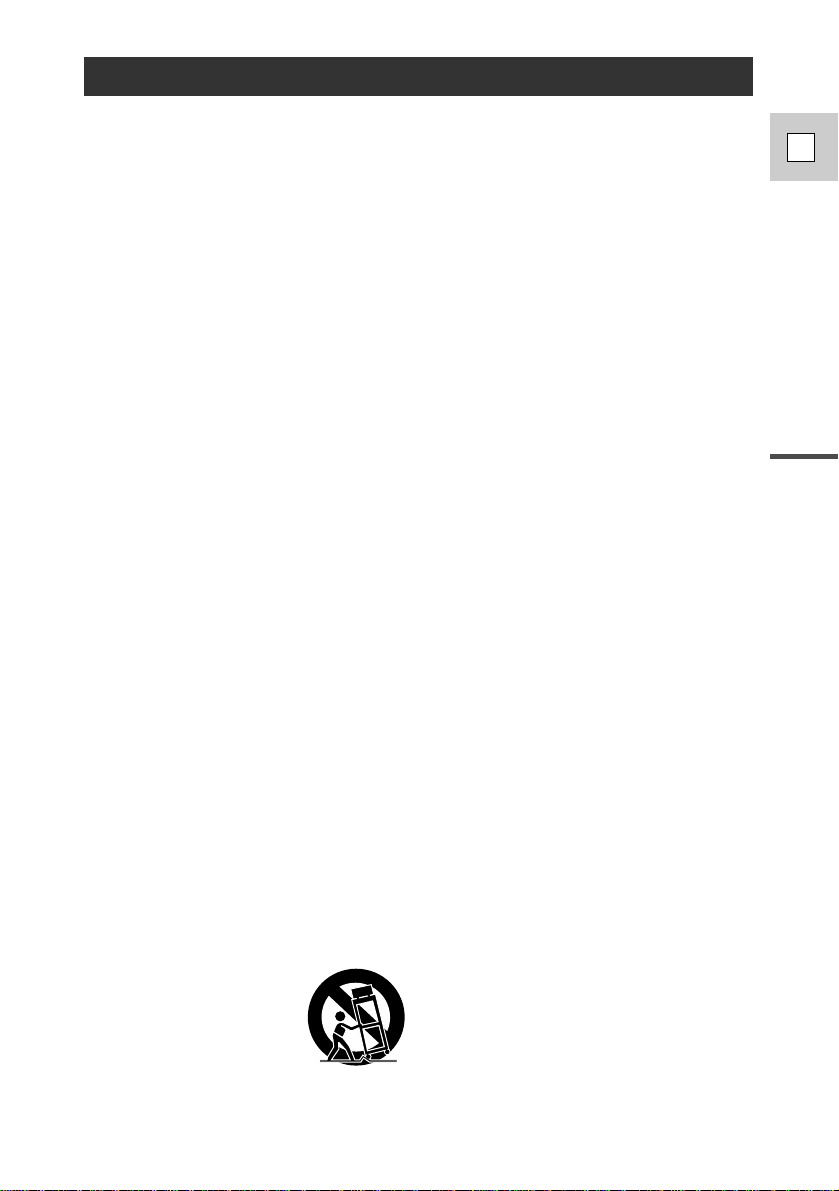
Introduction
3
E
IMPORTANT SAFETY INSTRUCTIONS
In these safety instructions the word
“product” refers to the Canon Digital Video
Camcorder ELURA and all its accessories.
1. Read Instructions — All the safety and
operating instructions should be read
before the product is operated.
2. Retain Instructions — The safety and
operating instructions should be retained
for future reference.
3. Heed Warnings — All warnings on the
product and in the operating instructions
should be adhered to.
4. Follow Instructions — All operating and
maintenance instructions should be
followed.
5. Cleaning — Unplug this product from the
wall outlet before cleaning. Do not use
liquid or aerosol cleaners. The product
should be cleaned only as
recommended in this manual.
6. Accessories — Do not use accessories
not recommended in this manual as
they may be hazardous.
7. Avoid magnetic or electric fields — Do
not use the camera close to TV
transmitters, portable communication
devices or other sources of electric or
magnetic radiation. They may cause
picture interference, or permanently
damage the camera.
8. Water and Moisture — Hazard of electric
shock — Do not use this product near
water or in rainy/moist situations.
9. Placing or Moving — Do not place on an
unstable cart, stand, tripod, bracket or
table. The product may fall, causing
serious injury to a child or adult, and
serious damage to the product.
A product and cart
combination should be
moved with care. Quick
stops, excessive force,
and uneven surfaces may
cause the product and
cart combination to
overturn.
10. Power Sources — The CA-600A
Compact Power Adapter should be
operated only from the type of power
source indicated on the marking label. If
you are not sure of the type of power
supply to your home, consult your
product dealer or local power company.
Regarding other power sources such as
battery power, refer to instructions in this
manual.
11. Polarization — The CA-600A Compact
Power Adapter is equipped with a
polarized 2-prong plug (a plug having
one blade wider than the other).
The 2-prong polarized plug will fit into
the power outlet only one way. This is a
safety feature. If you are unable to insert
the plug fully into the outlet, try reversing
the plug. If the plug still fails to fit,
contact your electrician to replace your
obsolete outlet. Do not defeat the safety
purpose of the polarized plug.
12. Power Cord Protection — Power cords
should be routed so that they are not
likely to be walked on or pinched by
items placed upon or against them. Pay
particular attention to plugs and the point
from which the cords exit the product.
13. Outdoor Antenna Grounding — If an
outside antenna is connected to the
product, be sure the antenna is
grounded so as to provide some
protection against voltage surges and
built-up static charges. Section 810 of
the National Electrical Code, ANSI /
NFPANo. 70—1984, provides
information with respect to proper
grounding of the mast and supporting
structure, grounding of the lead-in wire
to an antenna discharge unit, size of
grounding conductors, location of
antenna discharge unit, connection to
grounding electrodes, and requirements
for the grounding electrode. See figure
1.
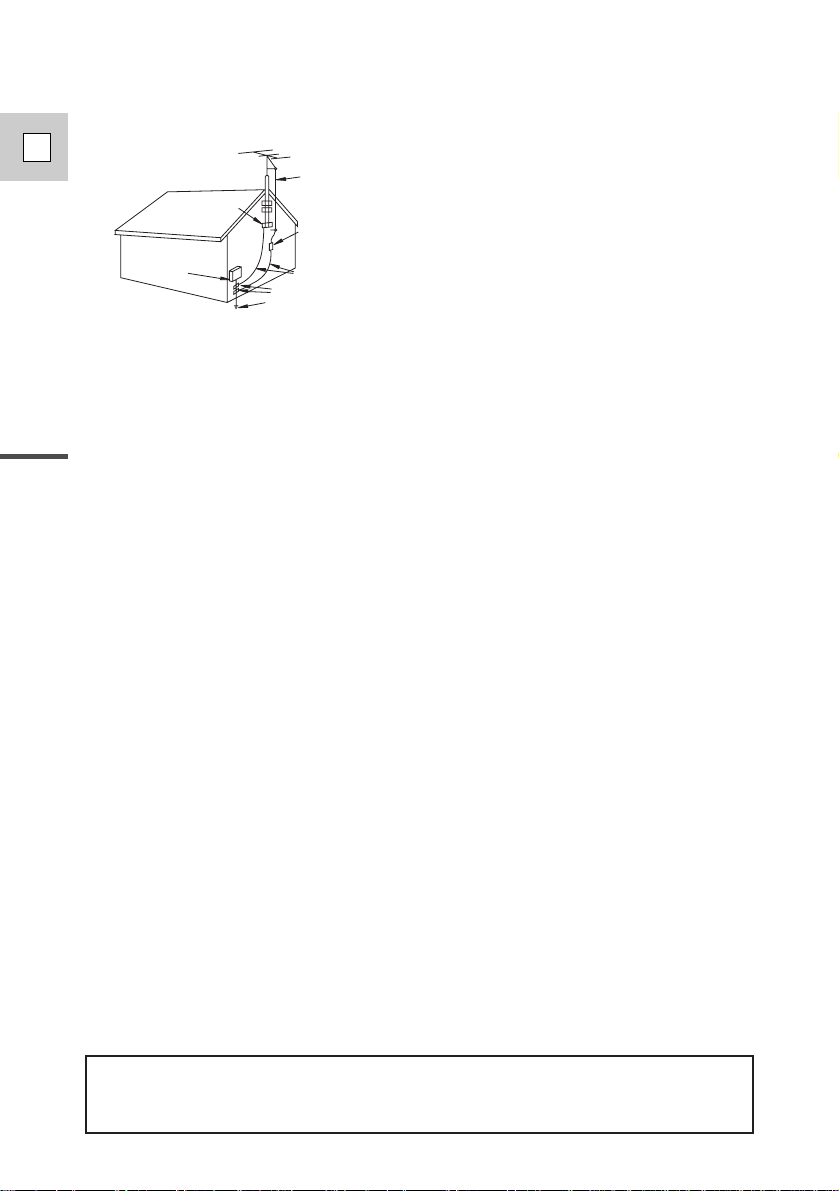
Introduction
4
E
14. Lightning — For added protection of this
product during a lightning storm, or when
it is left unattended and unused for long
periods of time, disconnect it from the
wall outlet and disconnect the antenna.
This will prevent damage to the product
due to lightning and power-line surges.
15. Power Lines — An outside antenna
system should not be located in the
vicinity of overhead power lines or other
electric light or power circuits, or where it
can fall into such power lines or circuits.
When installing an outside antenna
system, extreme care should be taken to
keep from touching such power lines or
circuits as contact with them might be
fatal.
16. Overloading — Do not overload wall
outlets and extension cords as this can
result in a risk of fire or electric shock.
17. Objects and Liquid Entry — Never push
objects of any kind into this product
through openings as they may touch
dangerous voltage points or short out
parts that could result in a fire or electric
shock. Be careful not to spill liquid of any
kind onto the product.
18. Servicing — Do not attempt to service
this product yourself as opening or
removing covers may expose you to
dangerous voltage or other hazards.
Refer all servicing to qualified service
personnel.
19. Damage Requiring Service —
Disconnect this product from the wall
outlet and all power sources including
battery, and refer servicing to qualified
service personnel under the following
conditions:
a. When the power-supply cord or plug is
damaged.
b. If any liquid has been spilled onto, or
objects have fallen into, the product.
c. If the product has been exposed to
rain or water.
d. If the product does not operate
normally even if you follow the
operating instructions. Adjust only
those controls that are covered by the
operation instructions. Improper
adjustment of other controls may
result in damage and will often require
extensive work by a qualified
technician to restore the product to its
normal operation.
e. If the product has been dropped or the
cabinet has been damaged.
f. When the product exhibits a distinct
change in performance. This indicates
a need for service.
20. Replacement Parts — When
replacement parts are required, be sure
the service technician has used
replacement parts that are specified by
Canon or that have the same
characteristics as the original part.
Unauthorized substitutions may result in
fire, electric shock or other hazards.
21. Safety Check — Upon completion of any
service or repairs to this product, ask the
service technician to perform safety
checks to determine that the product is
in safe operating order.
EXAMPLE OF ANTENNA GROUNDING AS
PER NATIONAL ELECTRICAL CODE
ANTENNA
LEAD IN
WIRE
ANTENNA
DISCHARGE
UNIT
(NEC SECTION
810-20)
GROUNDING CONDUCTORS
(NEC SECTION 810-21)
GROUND CLAMPS
POWER SERVICE
GROUNDING ELECTRODE
SYSTEM
(NEC ART 250. PART H)
NEC - NATIONAL ELECTRICAL CODE
ELECTRIC
SERVICE
EQUIPMENT
GROUND
CLAMP
Fig. 1
“Note to CATV system installer: This reminder is provided to call the CATV system installer’s attention to
Article 820-40 of the NEC that provides guidelines for proper grounding and, in particular, specifies that
the cable ground shall be connected to the grounding system of the building, as close to the point of
cable entry as practical”.
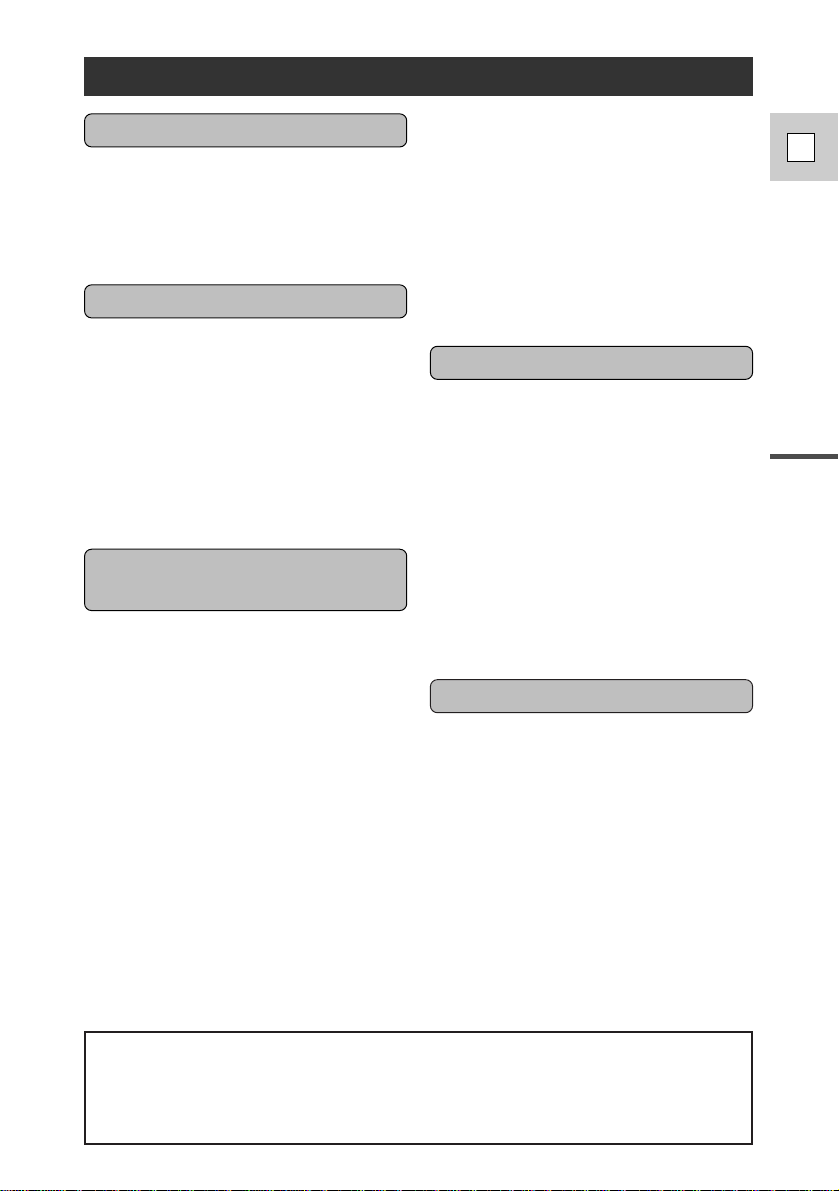
Important Usage Instructions ................2
IMPORTANT SAFETY
INSTRUCTIONS ..................................3
Thank you for Choosing a Canon ..........6
Introducing the ELURA ........................7
Powering Your Camcorder ....................8
Loading a Cassette ................................11
Basic Recording ..................................13
Zooming ..............................................17
Using the LCD Screen..........................18
Playing Back a Cassette ......................22
Connections for Playback on a TV
Screen ..................................................25
Tips for Making Better Videos ............27
~ General
...
~
Turning the Optical Image Stabilizer
Off ........................................................29
Selecting from the Menus ....................30
Using the Wireless Controller/Tally
Lamp ....................................................33
~ For Recording ...~
Setting the Date and Time....................36
Taking Still Pictures (Photo Mode)......40
Recording in Progressive Scan Mode ..42
Searching and Reviewing While
Recording..............................................43
Using the Various Recording
Programs ..............................................44
Using Digital Effects............................47
Audio Recording ..................................54
Setting the Self-Timer ..........................56
~ When Making Manual Adjustments ...~
Adjusting Exposure Manually..............57
Adjusting Focus Manually ..................60
Setting the White Balance....................61
~ For Playback ...~
Displaying Data Code ..........................63
Searching the Tape (Photo Search/
Date Search) ........................................65
Returning to a Pre-Marked Position ....66
The Dubbing Function..........................67
Using the Dubbing Function for the
First Time..............................................69
Cut-In and Cut-Out Adjustments..........73
Simple Editing to a VCR......................75
Dubbing with Digital Video
Equipment ............................................76
Recording from a VCR, TV or Other
Camcorder (Analog Line-in)................78
Recording Over Existing Scenes
(A/V Insert Editing)..............................80
Audio Dubbing ....................................82
Preparing the Camera ..........................85
Notes on Using the Batteries................86
Setting the Audio Mix..........................89
Maintenance..........................................91
Troubleshooting....................................95
The ELURA System Diagram..............98
Optional Accessories ............................99
Finding Your W ay Around ELURA ..104
Screen Displays ..................................107
Specifications ......................................112
Index ..................................................113
Introduction
5
E
Contents
Introduction
Editing
Using the Full Range of
Features
Mastering the Basics
The serial number of this product may be found on
the bottom of the camera. No others have the
same serial number as yours. You should record
the number and other vital information here and
retain this book as a permanent record of your
purchase to aid identification in case of theft.
Date of Purchase
Dealer Purchased From
Dealer Address
Dealer Phone No.
Model Name ELURA
Serial No.
Additional Information
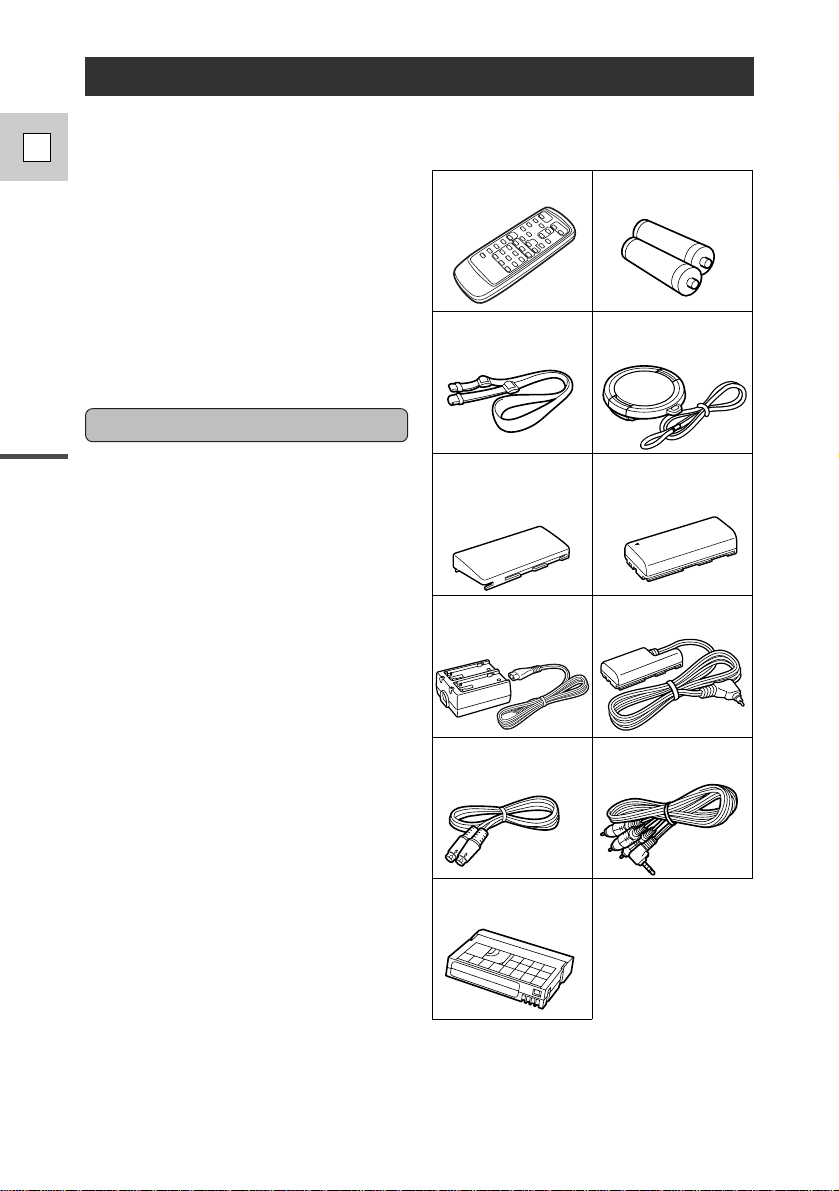
Introduction
6
E
Thank you for Choosing a Canon
Your camcorder is supplied with the
following accessories:
WL-D71 Wireless
Controller
Two AAbatteries
SS-200 Shoulder Strap Lens cap and lens cap
cord
S-150 S-video Cable STV-250 Stereo Video
Cable
DVM-E30
Digital Video Cassette
DC-600 DC CouplerCA-600 Compact
Power Adapter
BP-608 Battery Pack
First, we’d like to thank you for
purchasing this Canon camcorder. Its
advanced technology makes it very
easy to use — you will soon be making
high-quality videos which will give you
pleasure for years to come.
To get the most out of your new
camcorder, we recommend that you
read this manual thoroughly — there
are many sophisticated features which
will add to your recording enjoyment.
Getting started
To get started we suggest that you
master the basic operations of the
camcorder first, before moving on to
use its full range of features.
For quick reference (in addition to the
contents and index) please refer to:
• Finding your way around the
camcorder (p. 104)
• Screen displays (p. 107)
• Troubleshooting — in case you run
into any problems (p. 95)
Note that capital letters are used to
refer to settings displayed in the menus
and buttons labeled on the camcorder
itself e.g. Press the MENU button.
The camera’s short operation
confirmation beeps are indicated by `
in the illustrations. Beeps sound to
confirm your operations, e.g. Turn the
POWER switch to MOVIE (p. 13).
Terminal Cover
(Attached to camera.
Cut off before using the
camera.)
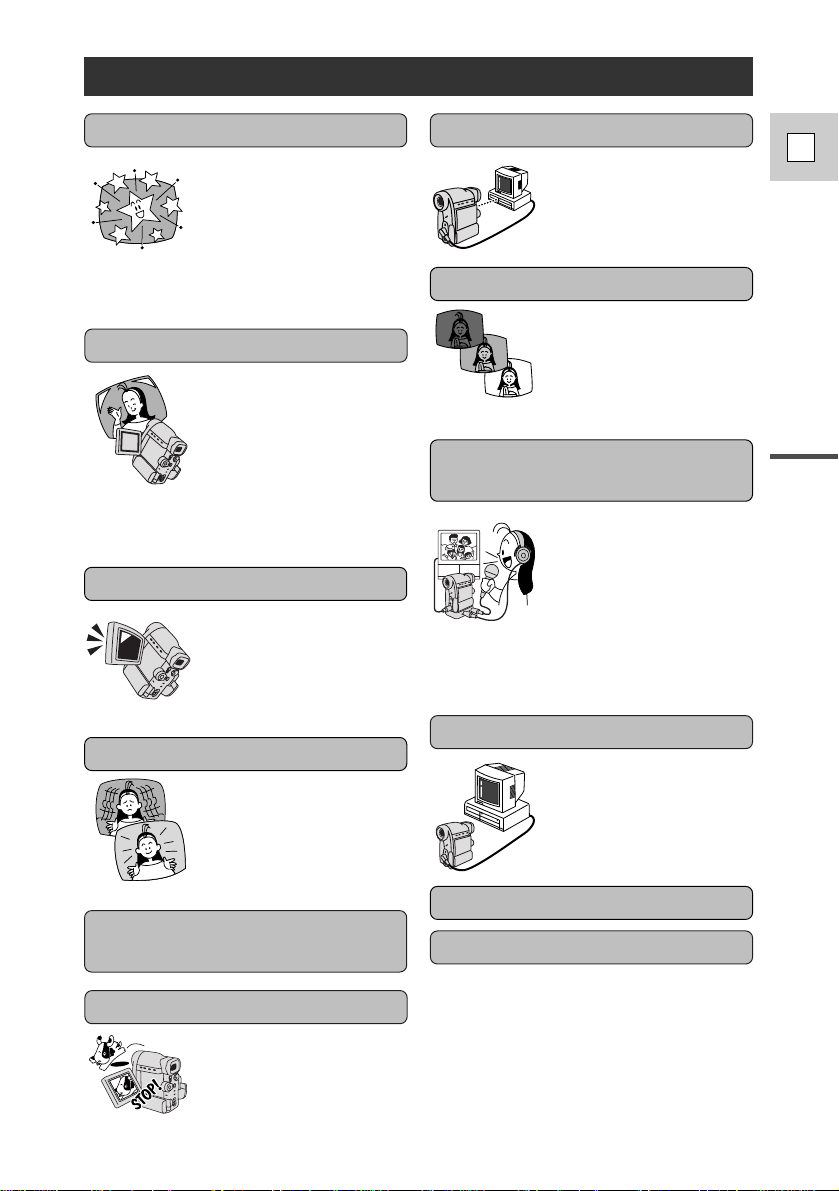
Introduction
7
E
Optical technology
stabilizes your
recordings even at the
farthest reaches of the
zoom range.
Introducing the ELURA
ELURA is a next
generation digital video
camcorder that conforms
to the digital video D
standard to give you
outstanding picture
quality.
Advanced digital
technology allows you to
add special effects during
recording or playback.
Digital Video
Shoot both superb quality
video and beautifully
clear still pictures.
Choose your favorite
scenes from videos (taken
using progressive scan)
and display them as blurfree still pictures too!
Progressive Scan CCD
The ELURA has the
technology to capture
crisp, clear, digital still
pictures.
Photo Mode
Digital Effects
Optical Image Stabilizer
2.5” LCD Screen
An LCD screen makes it
easy for you to shoot
colorful, well composed
video. It is also great for
playback.
Dubbing Function
ELURA’s dubbing
function is easy to use.
You can add digital
effects during dubbing.
ELURA is equipped with a DV
terminal that conforms to IEEE1394.
By connecting the ELURA to your
computer, you can capture still or
motion images on your computer
(optional IEEE1394 computer
interface board required).
DV terminal (IEEE1394)
Audio Dubbing/A/V Insert
Editing
Add new sound to
original sound, or
replace original sound
and images on a
prerecorded tape.
*
The optional DU-200 Docking Unit is
necessary for use of an external
microphone or headphones.
Analog Line-in Recording
Connect to a VCR or
analog camcorder and
record onto a DV tape in
the ELURA.
12× Lens and 48× Digital
Zoom
PCM Digital Sound
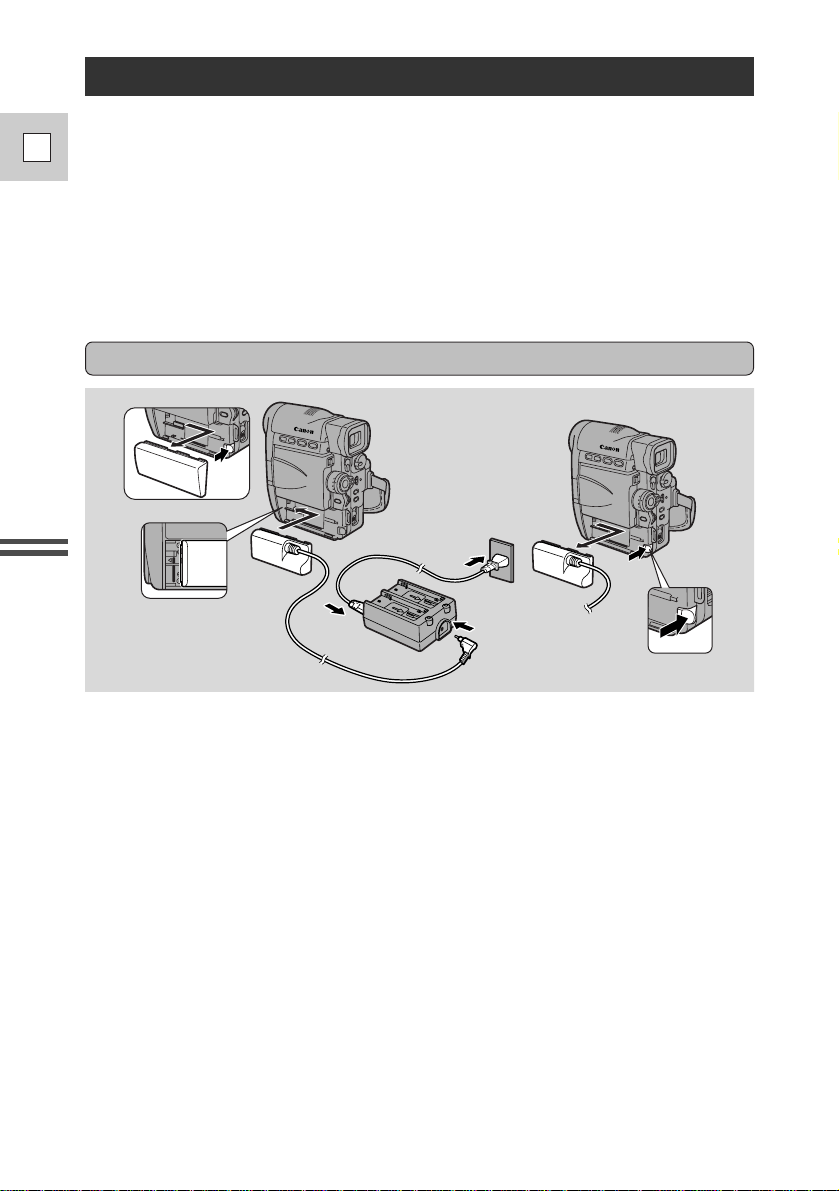
8
E
Mastering
the Basics
Po wering Y our Camcorder
Before operating your camera, you will need to use the power adapter to:
provide power from an AC outlet or charge battery packs
Notes:
• The power adapter converts current from a household power socket (100–240 V
AC, 50/60 Hz) to the DC current used by your camera.
• If the adapter is used next to a TV, it may cause the TV to emit noise — move
the adapter away from the TV or the antenna cable.
Connecting the camera to an AC outlet
Use the power adapter and the DC coupler to provide your camera with instant
power from an AC outlet.
1. Press the BATT RELEASE button and remove the terminal cover.
2. Align the end of the DC coupler with the BATTERYline on the
camera. Attach the DC coupler so that it clicks into place.
3. Connect the DC coupler to the adapter.
4. Connect the power cable to the adapter.
5. Plug the power cable into an AC outlet.
6. Remove the DC coupler after use.
• Press the BATT RELEASE button and remove the coupler.
• Always turn the camera off before removing the power source.
1
6
2
5
4
3
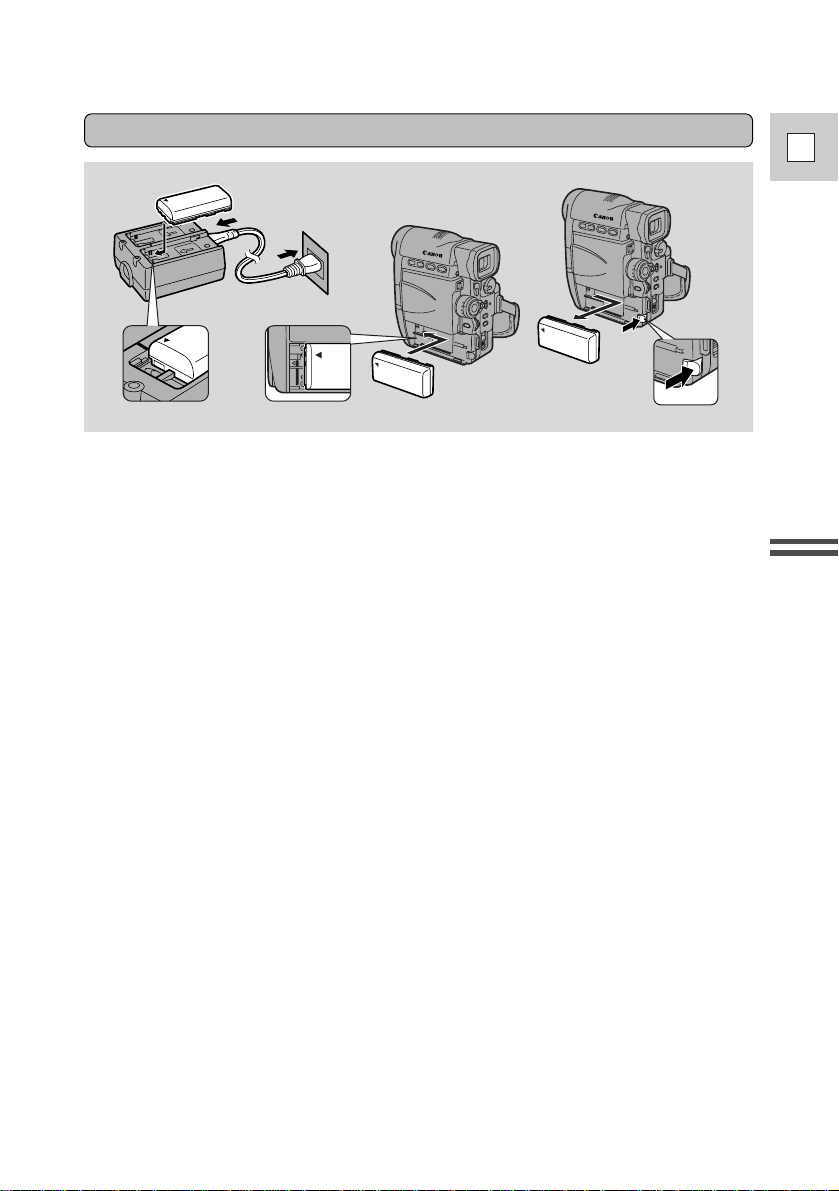
9
E
Mastering
the Basics
Charging and attaching the battery packs
Your battery pack was partially charged before it left the factory. It should have
enough power for you to check that your camera is working properly. However,
you must charge the battery pack fully if you want it to power the camera for
more than a few minutes.
The power adapter supplied with your camcorder can hold two battery packs and
is capable of charging them one after another. Additional battery packs are
available as an optional accessory (p. 99).
1. Attach one or two battery packs to the power adapter.
• Make sure the DC coupler is not connected.
• Align the triangle on the battery pack with the guide line on the power
adapter.
• Press the battery pack down, and slide it in the direction of the arrow until it
clicks into place.
2. Connect the power cable to the adapter and plug the power cable
into an AC outlet.
• One of the two charge indicators flashes red to show that charging is in
progress. Single flashes mean that the battery pack is less than 50% charged.
Double flashes mean that it is between 50% and 75% charged. Triple flashes
mean that it is more than 75% charged.
• The indicator glows steadily when the battery pack is fully charged.
• If you attached two battery packs, the second battery pack now begins to
charge: its indicator flashes red to show that charging is in progress.
3. Take the battery pack off the adapter and attach it to the camera.
4. Remove the battery pack after use.
• Press the BATT RELEASE button and remove the battery.
• Always turn the camera off before removing the power source.
B
A
1
2
3
4
A
B
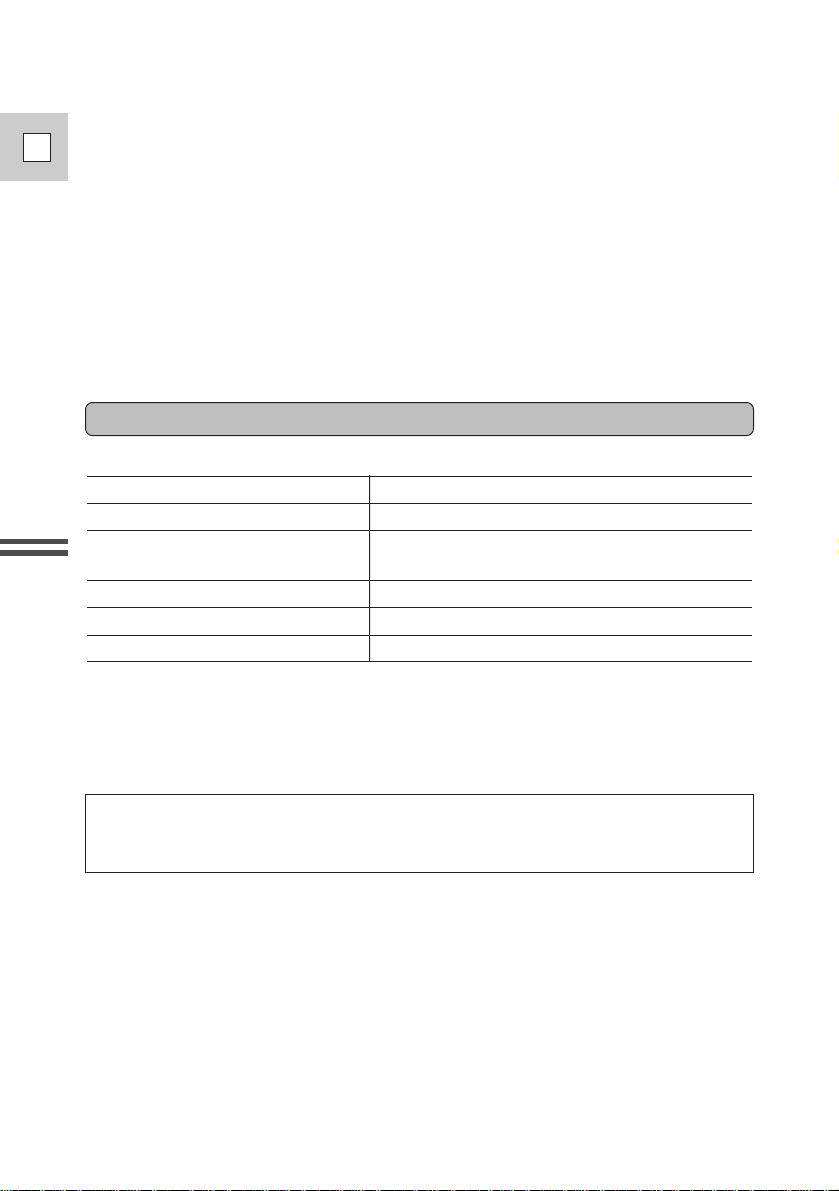
10
E
Mastering
the Basics
Notes:
• The adapter can charge a single battery pack from either side, Aor B. If you
attach two battery packs, charging begins from the battery you first attach to the
adapter, or, if the batteries are already attached to the adapter when you plug it
into an AC outlet, from the side labeled “A”.
• When powering your camcorder from an AC outlet, you do not need to remove
attached battery packs, but charging will not take place until you remove the
DC coupler from the adapter.
• You can find detailed notes for using the batteries in the “Notes on Using the
Batteries” on p. 86. These notes include charging and recording times and how
to charge the backup battery.
Specifications
Power supply 100–240 V AC, 50/60 Hz
Power consumption 19 W
Rated output Adapter mode: 7.2 V, 1.5 A DC
Charger mode: 8.2 V, 1.2 A DC
Operating temperature range 32°F–104°F (0°C–40°C)
Dimensions 3 1/8 × 3 13/16 × 1 11/16 in (80 × 97 × 43 mm)
Weight 6 1/2 oz (185 g)
Weight and dimensions are approximate.
Errors and omissions excepted.
Subject to change without notice.
CA-600 Compact Power Adapter
When replacement or repair of any product including power supply is required,
please return it to the nearest authorized Canon Service Center and have it
repaired or replaced with the same number product or equivalent.
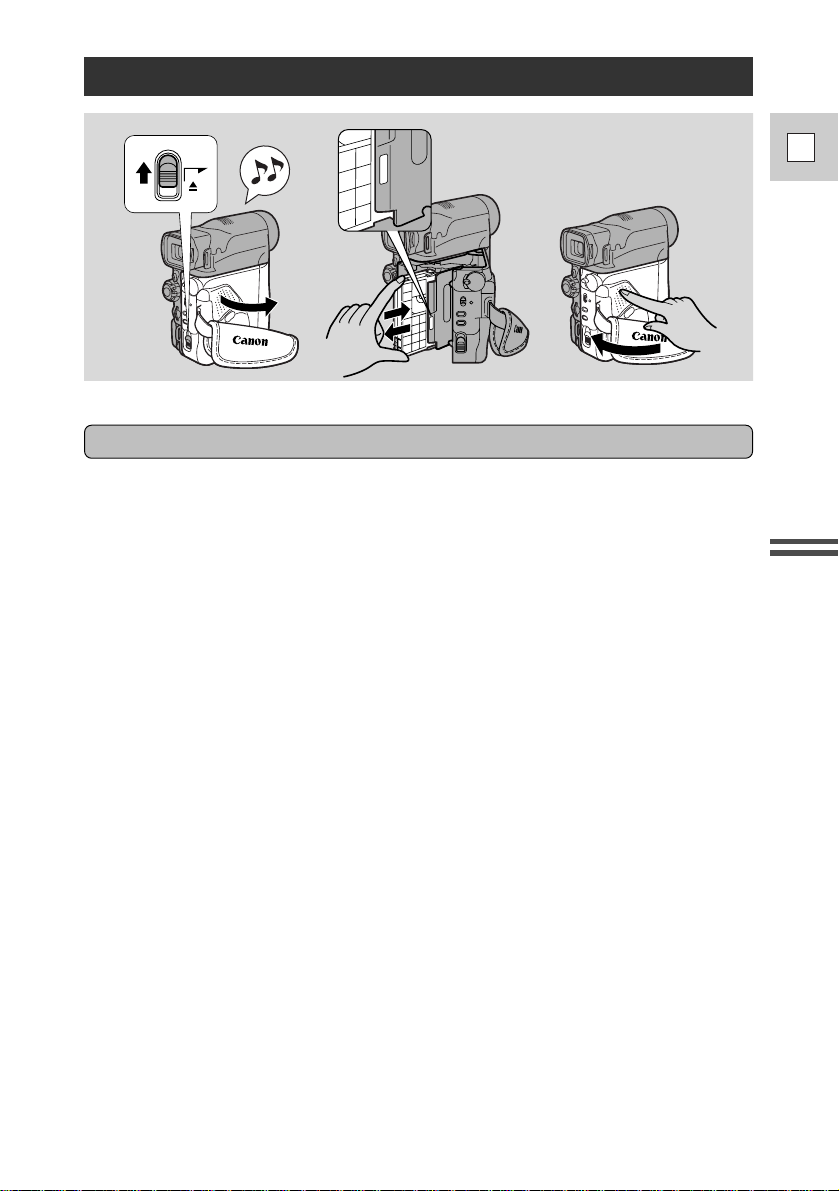
Loading a Cassette
1. Make sure that you have attached a power source.
2. Slide the OPEN / EJECT
5 switch upwards to release the cassette
compartment cover.
• Pull the cover fully open (while holding the button upwards) and wait a
couple of seconds for the cassette compartment to open automatically.
• The confirmation beep sounds twice when the cassette cover fully opens.
3. Load or unload the cassette.
• Insert the cassette gently with the window facing out, and the REC/SAVE
tab on the outer lower corner.
• Remove the cassette by pulling it straight out.
4. Press the P mark on the compartment until it clicks, and wait
for it to close.
5. Click the cover back into place.
* D is a trade mark.
Notes:
• After loading a cassette, use record search (p. 43) to find the point where you
want to start recording.
• Do not interfere with the cassette compartment while it is opening or closing
automatically, or attempt to close the cover.
• Be careful not to get your fingers caught in the cassette compartment cover.
• Do not leave the cassette in the camera after use — return it to its case and store
it in a cool, clean, dry place.
• The holes in the back of the cassette are used for transferring information — do
not cover them.
• When a cassette is not loaded, v flashes in the display.
• With some types of tapes, the remaining tape display may not give an accurate
reading (p. 107).
PUSH
OPEN/
EJECT
PUSH
Only use videocassettes marked with the D logo.*
11
E
Mastering
the Basics
Loading and unloading
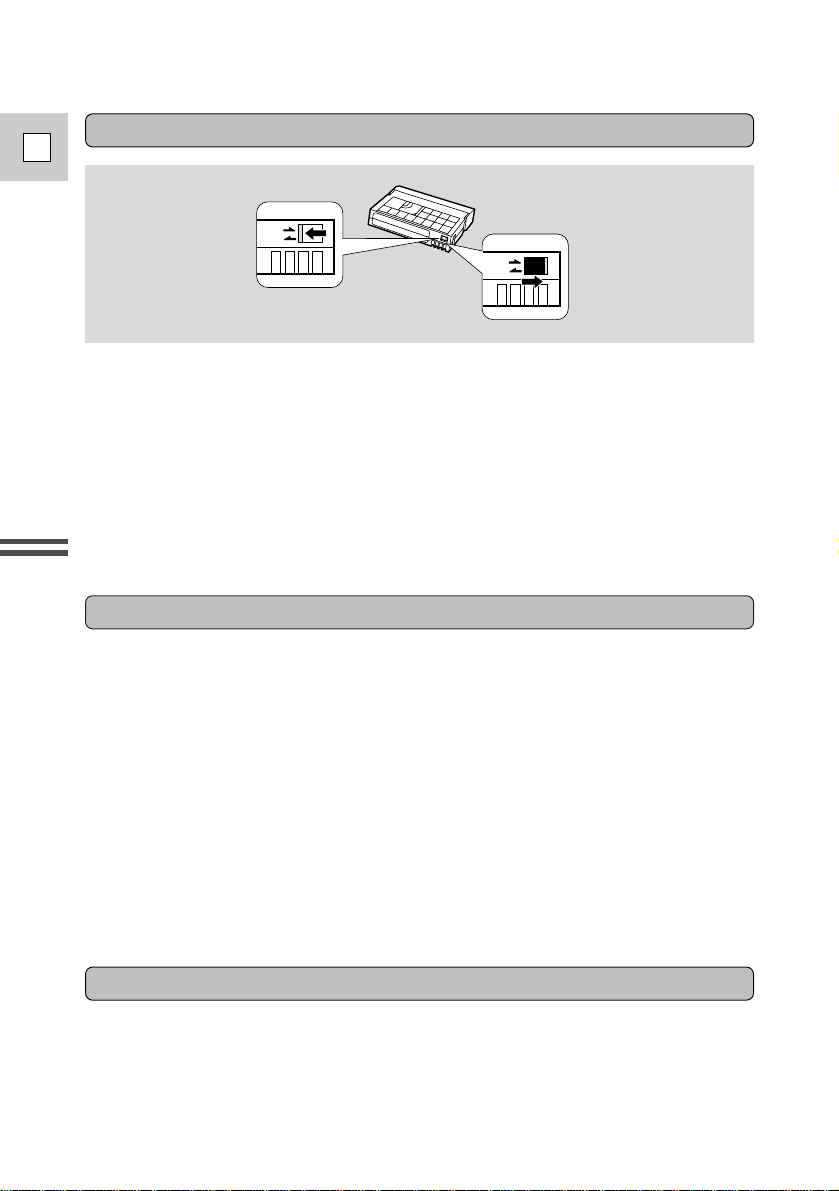
Mastering
the Basics
12
E
Protecting tapes from accidental erasure
To protect your recording from accidental erasure, slide the tab on the cassette so
that it exposes the hole. (This switch position is usually labeled SAVE or ERASE
OFF.)
If you load this cassette and put the camera in record pause mode (p. 13), “THE
TAPE IS SET FOR ERASURE PREVENTION” is displayed for approx. four
seconds and then the v mark flashes in the display. The camera also shows the
above phrase if you accidentally press the start/stop button on the camera or the
REC PAUSE button on the wireless controller with the camera switched to VCR
mode.
If you want to record on the cassette again, slide the tab back so the hole is closed.
SAVE
REC
SAVE
REC
Cassette Memory
You are unable to use the cassette memory function with this camcorder.
• To protect the tape heads, transfer cassettes directly from the tape case to the
camcorder — do not open the tape protect cover or touch the tape itself.
• Do not use cassettes where the tape has been damaged or spliced — they may
damage the camcorder.
• Do not insert anything into the small holes on the cassette or cover them with
cellophane tape.
• Handle cassettes with care — dropping them or exposing them to external
shocks may cause internal damage.
• Store cassettes in the provided case, first rewinding them to the start of the tape
and then storing them upright.
• A cassette with metal plated terminals may become dirty with use, affecting
information transfer. Therefore, after using a tape about ten times, be sure to
clean the terminals with a cotton swab.
Handling cassettes
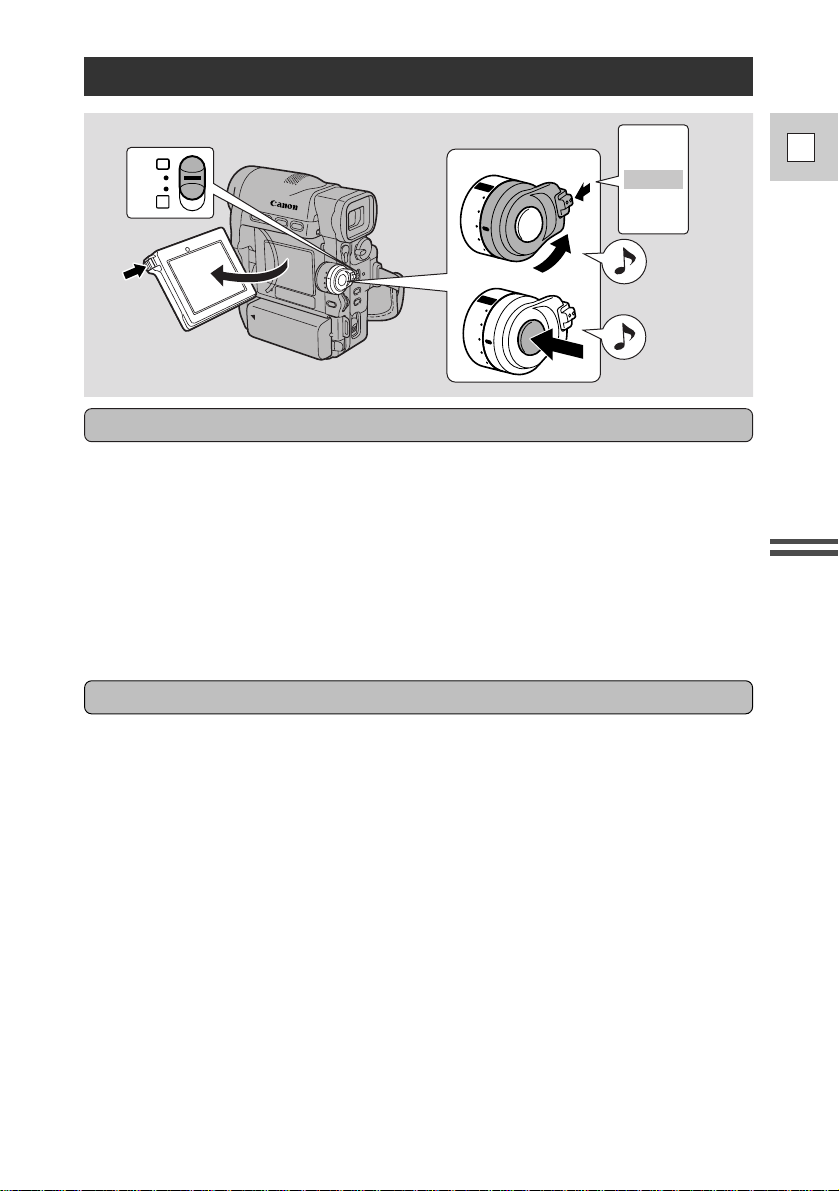
13
E
Mastering
the Basics
Basic Recording
Have you completed the following steps?
• Attached a power source (p. 8).
• Loaded a cassette (p. 11).
• Removed the lens cap and fastened the shoulder strap (p. 85).
• Chosen the display: viewfinder or LCD screen (p. 18)
• Extended the viewfinder (p. 85)/adjusted the LCD screen (p. 18).
You may also want to charge the backup battery (p. 87) in order to set the date and
time display (p. 36).
POWETR
OFF
MOVIE
P.SCAN
PHOTO
VCR
POWETR
OFF
MOVIE
P.SCAN
PHOTO
VCR
1
3
VCR •
OFF •
MOVIE
•
P.SCAN
•
PHOTO
•
P
2
Before you start recording
To record
1. Push the small black button on the POWER switch in to the left
and hold, turn the POWER switch to MOVIE.
• The camera automatically sets to record pause mode. PAUSE appears in the
display.
• The camera power indicator lights up red.
• The confirmation beep sounds.
• The camera will turn itself off if you leave it in record pause mode for more
than about five minutes. To return to record pause mode, set the POWER
switch to OFF and then back to MOVIE.
2. Slide the program selector to [.
• This selects the camera’s Easy Recording program. It allows you to simply
point and shoot without making any manual adjustments (see p. 45).
3. Press and release the red start/stop button once to begin recording.
• The tally lamp flashes and REC appears in the display.
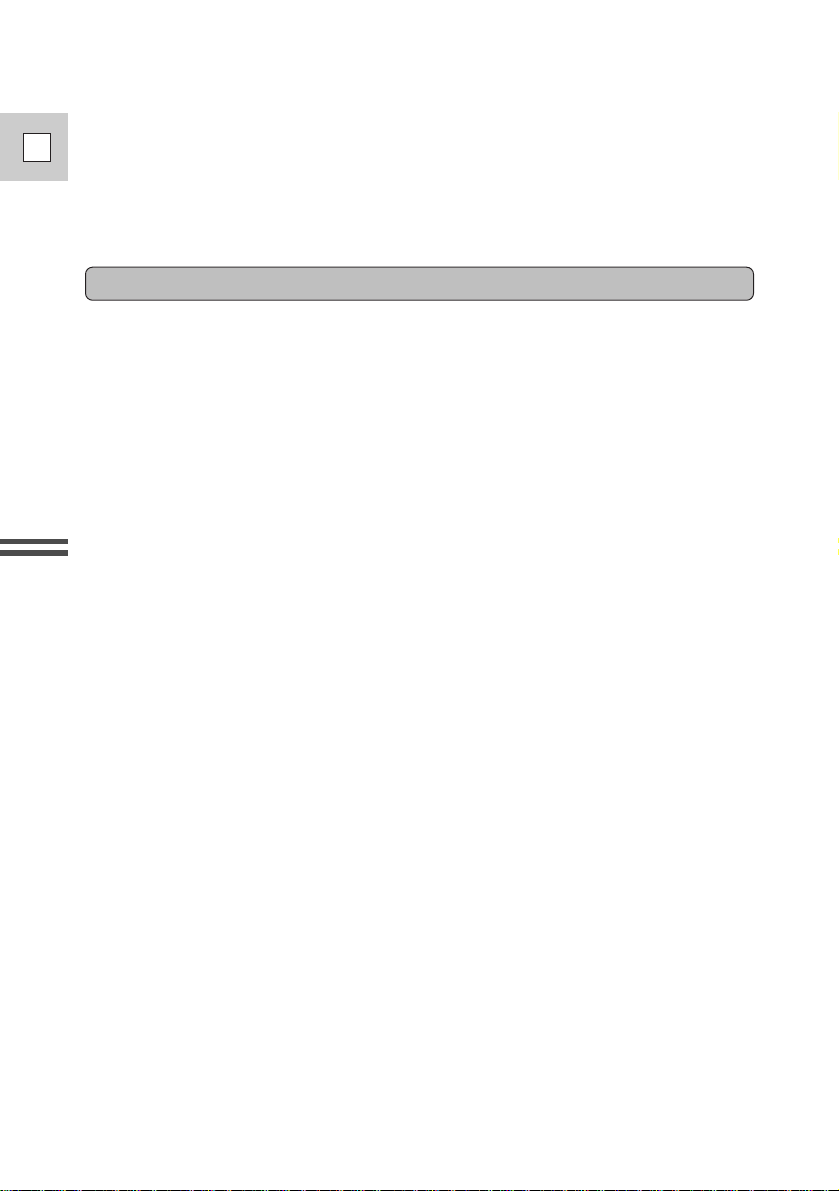
14
E
Mastering
the Basics
4. Press and release the start/stop button again to pause recording.
• The camera returns to record pause mode and PAUSE reappears in the
display.
• You can stop and restart recording as often as you like by pressing the
start/stop button.
• Replace the lens cap.
• Return the viewfinder to its retracted position.
• Return the LCD screen flush to the camera body.
• Unload the cassette.
• Set the POWER switch to OFF.
• Disconnect the power source.
Notes:
• To check that the camera is recording correctly, make a test recording first.
• Before making important recordings, clean the video heads using a Canon
DVM-CL Digital Video Head Cleaning Cassette or a commercially available
digital video head cleaning cassette.
• When you disconnect the power source from the camera, we recommend that
you replace the terminal cover to prevent the terminals from getting dirty.
• To close the LCD panel, rotate it vertically until the screen faces you, then push
it in flat against the side of the camera until it clicks securely.
• You cannot monitor the sound from the speaker when recording.
• For tips on how to make better videos, see page 27.
• For extra recording time, set REC MODE in the camera menu to LP.
• The flashing of the tally lamp may be reflected into the lens during close-up
recording, or when recording through glass. You may therefore decide to turn it
off (p. 35).
When you have finished recording
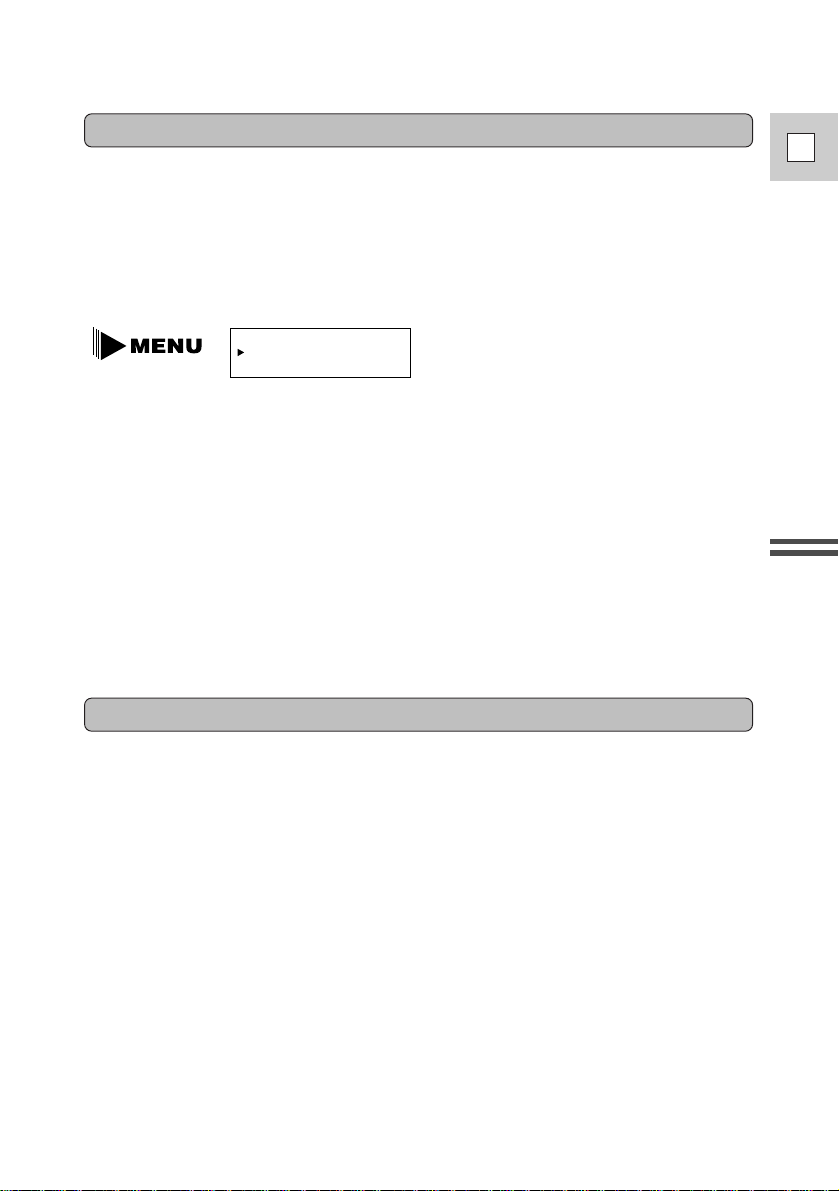
15
E
Mastering
the Basics
You can record and play back a tape in SP (standard play) and LP (long play)
modes. LP extends tape usage by 1.5 times.
To switch to LP mode, select REC MODE from the camera or VCR menu, select
LP and then close the menu (for instructions on how to use the menus, refer to
page 30). You can’t add sound (audio dubbing) or images (A/V insert) to a tape
that has been recorded in LP mode.
Changing the recording mode (SP/LP)
REC MODE••••SP
(see p. 30, 31)
Notes:
• When recording and playing back tapes in LP mode, the nature of the tape and
usage conditions may affect recording, mosaic-like noise may appear in the
image and the sound may be distorted during playback of tapes recorded in LP
mode. For important recordings, therefore, set the camera to SP mode.
• If you record in both modes on the same tape, the picture may become distorted
during playback and the time code may not be written correctly.
• A tape recorded in LP mode on other digital equipment may produce mosaiclike noise and the sound may become distorted when played back on this
camcorder, and vice versa.
About the power switch lock lever
The power switch lock lever has been preset to lock. Switch it to the right, the
unlocked position, when you want to use the P. SCAN (p. 42) and PHOTO (p. 40)
modes. It is recommended that you return the lock lever to the locked position
when you finish recording.
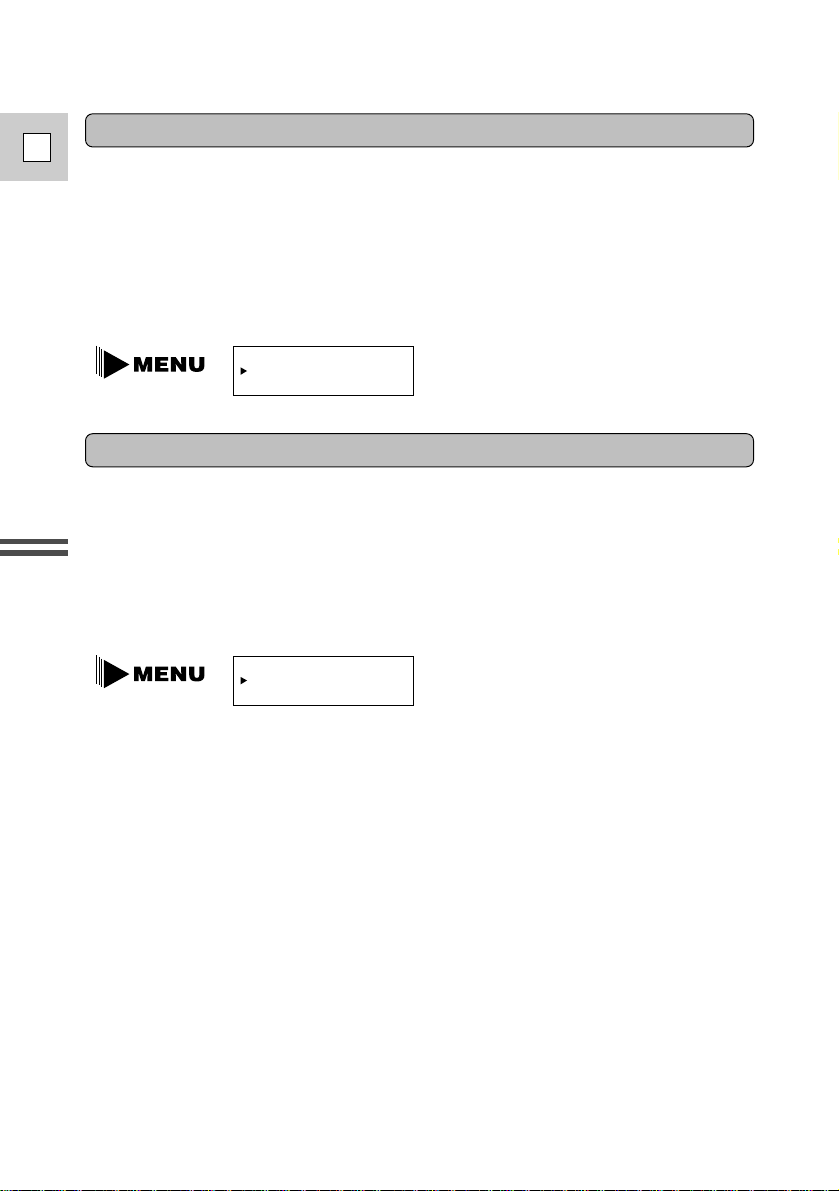
Mastering
the Basics
16
E
Demonstration mode
Confirmation/Warning beeps
To see a demonstration of the camera’s main features, before loading the cassette,
go to the DEMO MODE option in the camera menu. Select the ON setting and
close the menu. The demo also starts automatically if the power has been on for
ten minutes without a cassette loaded into the cassette compartment. (You can
avoid this by turning the DEMO MODE to OFF through the camera menu.) To
cancel the demo mode once it has begun: push the menu button, turn off the
power, or load a cassette.
The camera’s short operation confirmation beeps are indicated by ` in the
illustrations. One beep sounds when you turn the power on or when you begin
recording. Two beeps sound when you pause recording or when you fully open
the cassette compartment cover. A series of beeps also sound during the self-timer
countdown, right before the camera’s automatic shut-off and upon any unusual
condition of the camera. Beeps are not recorded on the tape. You can turn them
OFF through the menu.
DEMO MODE•••OFF
(see p. 30)
BEEP••••••••ON
(see p. 30, 31)
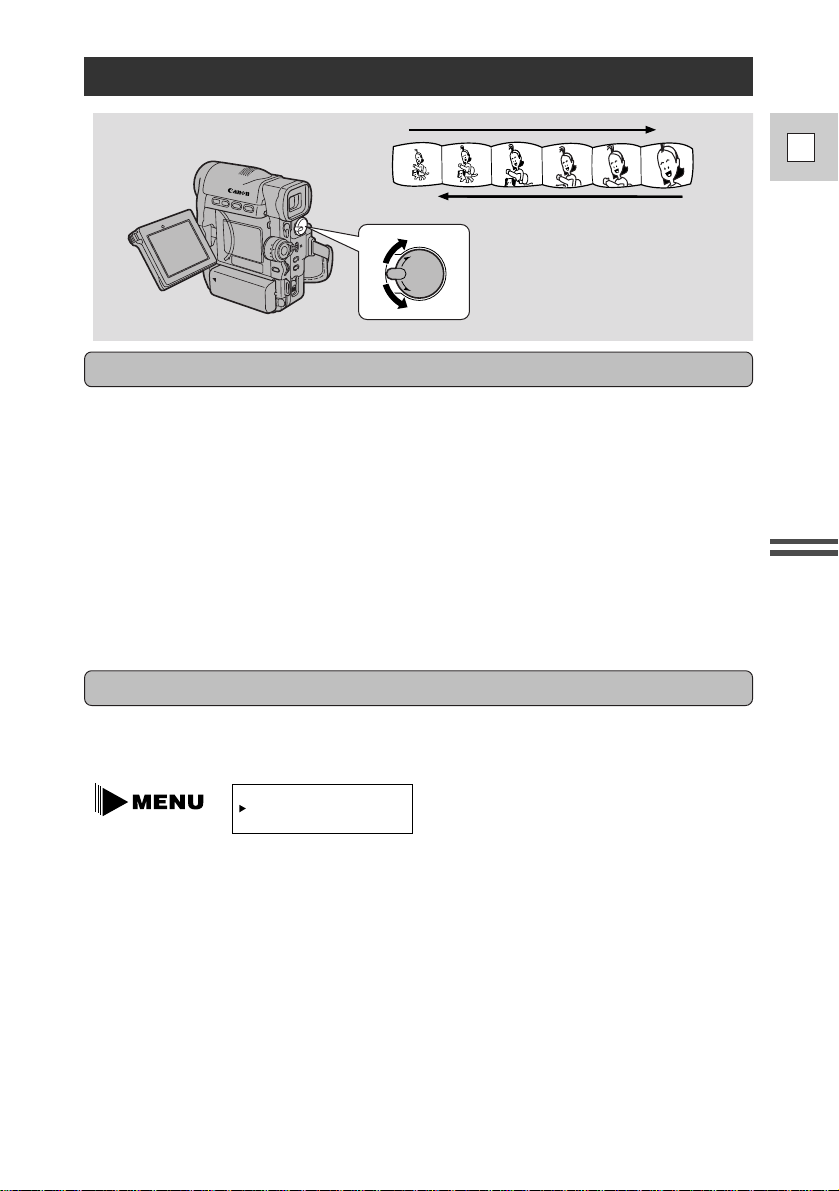
17
E
Mastering
the Basics
48× digital zoom
Turn the digital zoom on by choosing D.ZOOM from the camera menu, to
magnify the camera’s zoom range by 4×.
Zooming
The camera’s 12× zoom lens allows you to choose the best picture angle for each
scene:
• Turn the zoom control down towards W to zoom out to wide-angle.
• Turn it up towards T to zoom in to telephoto.
You can also control the speed of zooming:
• Move the control slightly to zoom slowly.
• Turn it farther to zoom more quickly. (The farther you turn the zoom control,
the faster the zoom speed.)
The T and W buttons on the wireless controller adjust the picture angle, but not
the zoom speed.
12× optical zoom
Zoom in
Zoom out
TW
T
W
The zoom control continues to work as usual. You can freely zoom in and out
between 1× and 48× magnification — the camera automatically switches between
optical zooming (up to 12×) and digital zooming (12× to 48×). A zoom bar shows
up in the display. The digital zoom area is in blue.
Notes:
• When you want to get as close as possible to your subject, keep the zoom at the
wide-angle position. You can focus on a subject as close as 3/8 in (1 cm).
• Image resolution is slightly lower when the magnification is greater than 12×.
• You cannot use the digital zoom with the multi-image screen.
• When digital zoom is turned off, the zoom bar shortens to optical zoom length.
D.ZOOM••••••ON
(see p. 30)
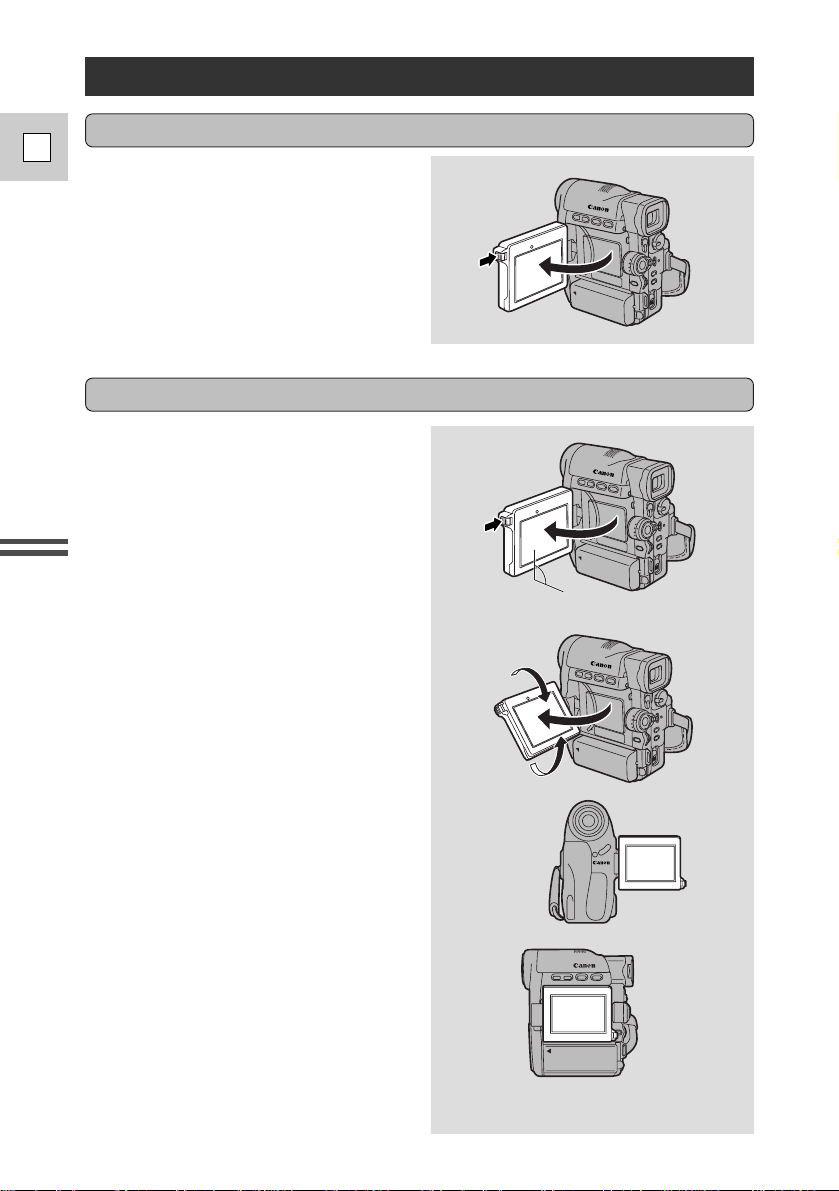
Mastering
the Basics
18
E
Using the LCD Screen
Push the LCD panel open button and
open the panel by pulling it away from
the camera. This automatically
switches the LCD screen on and the
viewfinder off. When you close the
LCD panel, the LCD screen
automatically switches off and the
viewfinder switches back on.
Open the LCD screen
First open out the LCD panel at a right
angle (90°) to the camera.
Changing the angle of the LCD screen
You can now choose the angle of the
panel that suits you best by rotating it
backwards (up to 180°) and forwards
(up to 90°) about this axis.
If you rotate the panel backwards
around to 180° you can include
yourself in the picture, while
monitoring the shot on the LCD screen
(p. 20). The viewfinder is also
activated when the panel is in this
position.
From this position you may also push
the panel flat against the camera until
it is flush with the side, with the screen
facing outwards.
90
K
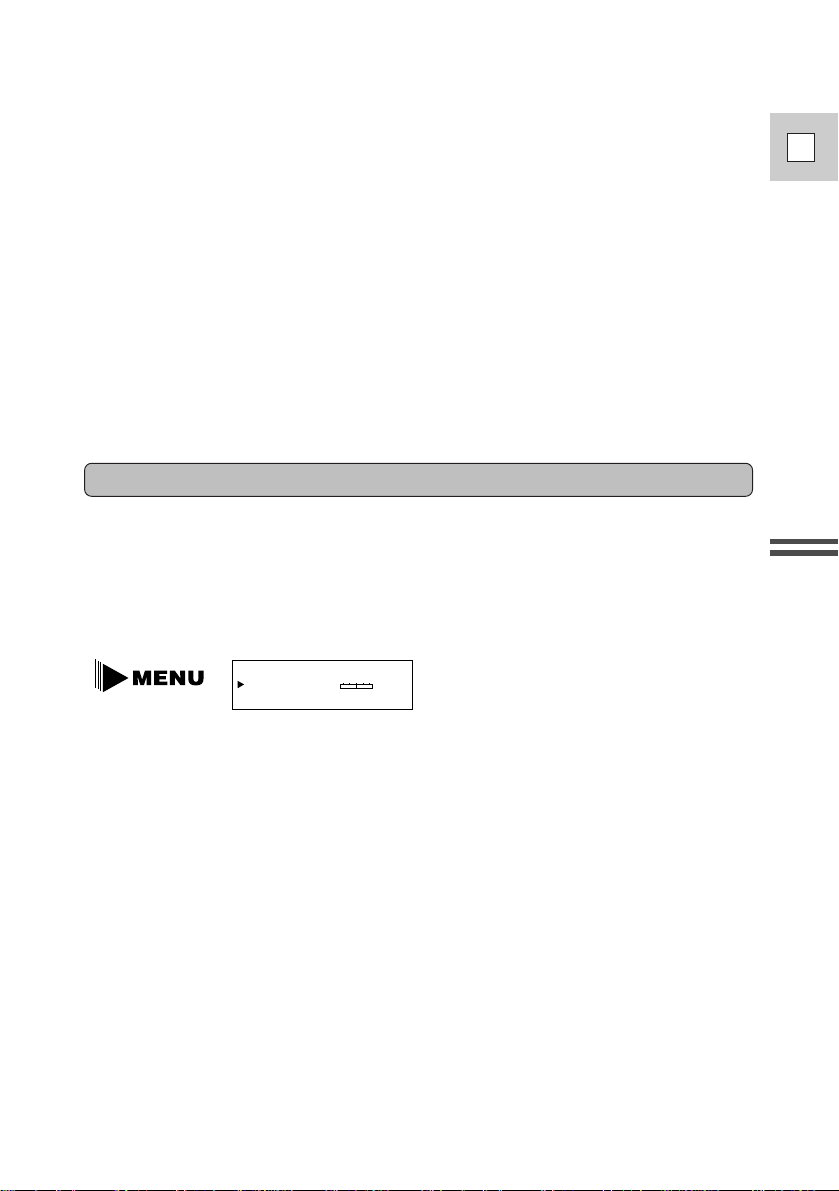
19
E
Mastering
the Basics
Notes:
• Avoid touching the LCD screen when moving the LCD panel.
• Do not hold the camera by the LCD panel or the viewfinder.
• Make sure you open the LCD panel at 90°, before attempting to rotate it
backwards or forwards.
• Always rotate the LCD panel vertically into place, before closing it or pushing
it flat against the side of the camera.
• Always fully close the LCD panel until it clicks securely.
• Be careful not to leave the LCD, viewfinder or lens exposed to direct sunlight
outdoors or in a window. Doing so could cause damage.
• Bright light falling on the LCD screen may cause glare that makes it difficult
for you to view the image. In this case, switch to using the viewfinder. You are
also able to adjust the brightness of the screen (see “Adjusting the LCD screen”
below).
Adjusting the LCD screen
You can adjust the brightness of the LCD screen. Adjust the level by choosing
BRIGHTNESS from the menu.
A bar showing the level appears in the display.
• Turn the selector dial up to make the display brighter.
• Turn the selector dial down to make the display darker.
Notes:
• The camera will remember your brightness setting even after you turn it off.
• The brightness of the LCD does not effect that of the recorded images or the
viewfinder.
About the LCD Screen
The LCD screen built into this camcorder is a high precision product.
However, small black dots or bright points of light (red, blue or green) may
appear constantly on the LCD screen. This is not a malfunction of the LCD screen
and they are not recorded on the tape. (Effective dots: more than 99.99%)
BRIGHTNESS••
–+
(see p. 30, 31)
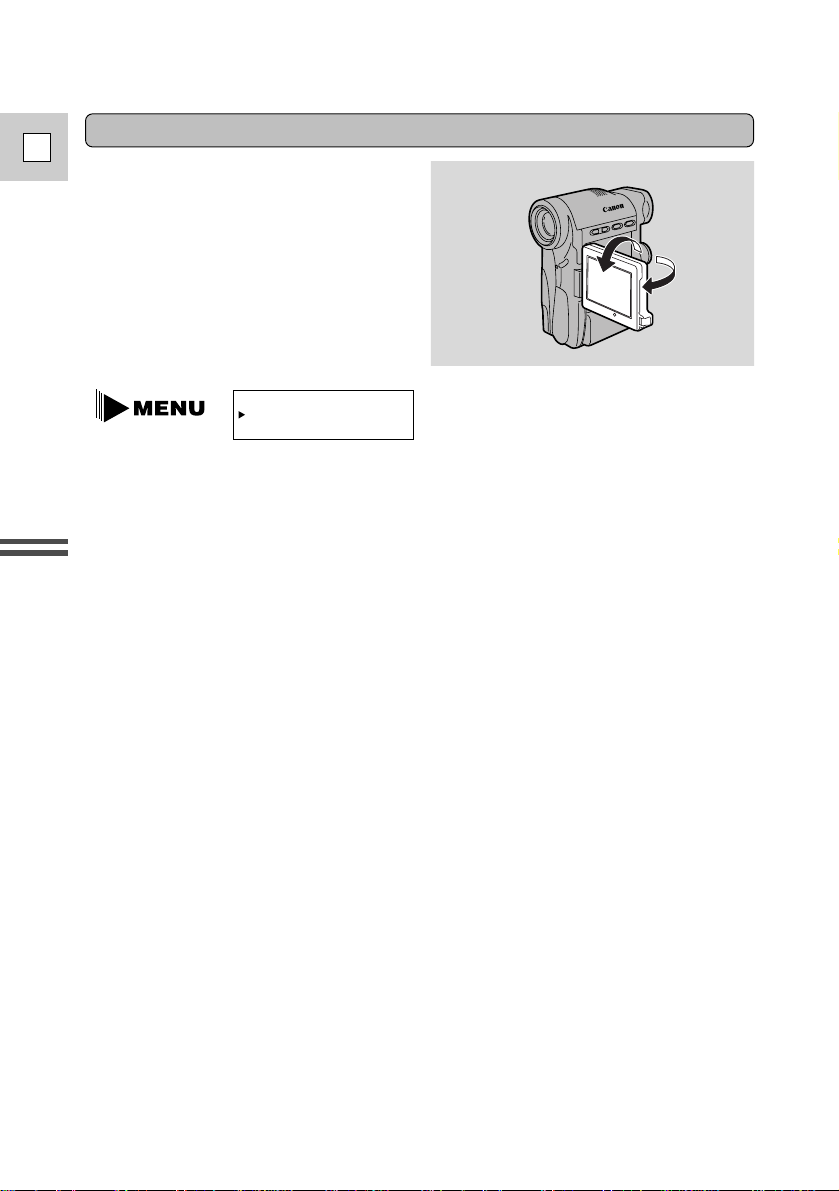
Mastering
the Basics
20
E
Allowing the subject to monitor recording
When you turn the LCD panel so that it
faces the opposite direction (see
diagram opposite), you can watch
yourself during recording or let your
subject monitor recording.
• You can choose the display style,
reversed (mirror on) or not (mirror
off) from the camera menu.
MIRROR••••••ON
(see p. 30)
If you choose the mirror-on, the recording itself is unaffected.
• During “monitor recording”, the time code and remaining tape indicators
disappear.
Notes:
• During “mirror mode recording”, you cannot operate the volume control of
built-in speaker and headphones.
• You can use the menus during mirror mode. The menus appear normally while
you’re making your selection, then the display returns to “mirror” again when
you close the menus.
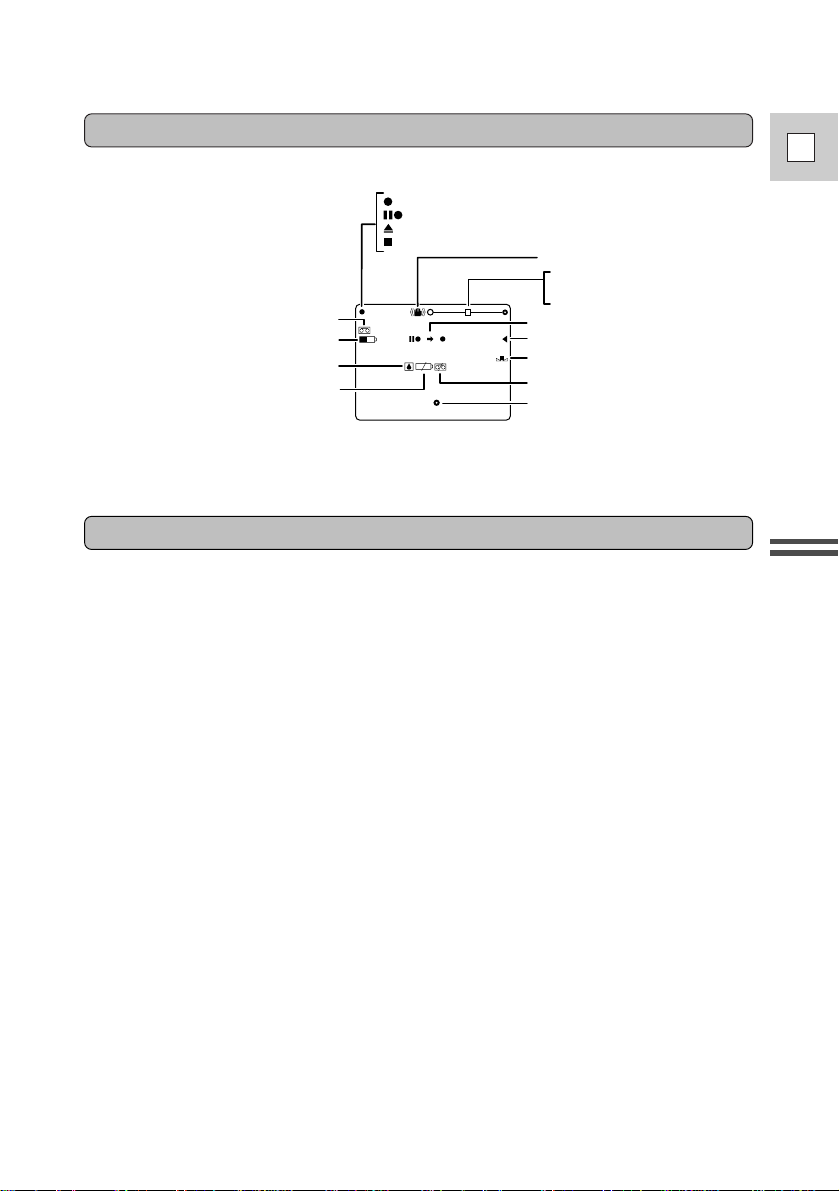
21
E
Mastering
the Basics
Built-in speaker
M. .
F
REC
REC PAUSE
EJECT
STOP
Self-timer
Manual focus
White balance
Zoom
Exposure Adjustment
Image stabilizer
No Cassette is loaded
The tape has reached the end
Condensation warning
Battery power remaining
Photo mode AF/AE mark
The battery pack is exhausted
Indicators that appear when “mirror”is selected:
The camcorder has a built-in speaker so you can review the sound track alongside
the picture during playback.
Adjust the speaker volume by turning the selector dial.
• Turn the selector dial up to increase the volume, and down to lower the volume.
• A VOLUME bar appears in the display to indicate the current volume. It
disappears in four seconds.
• You can turn off the built-in speaker completely by turning the selector dial
down until OFF appears.
• You can also adjust the headphones volume separately from the built-in speaker.
(Use the optional DU-200 Docking Unit to connect the headphones, p. 54)
• The levels you adjust for the built-in speaker and headphones are memorized
separately. The camera remembers your levels even if you turn the camera off
and back on again.
Notes:
• The speaker turns off when the camera is set to camera mode or when you use
headphones.
• Sometimes the playback picture becomes rough with “noise”, when the volume
is turned up high. If this happens, turn down the volume.
• These indicators appear normally in the viewfinder.
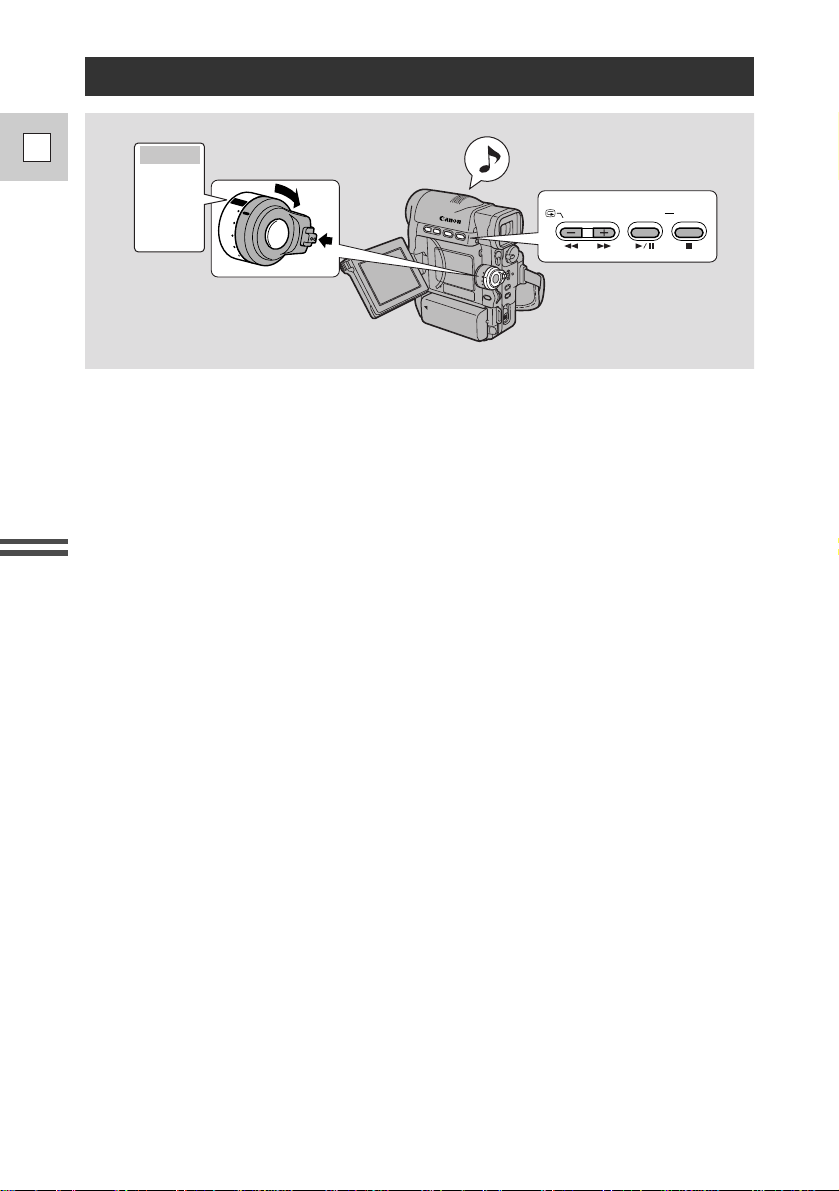
22
E
Mastering
the Basics
Playing Back a Cassette
You can use the LCD screen for instant, on-the-spot playback. The camera also
plays back the sound track via the built-in speaker (p. 21).
• When you play back a tape, you can also close the LCD panel with its screen
side facing up.
• When the LCD panel is closed, you can monitor the playback using the
viewfinder.
To play back your recordings on a TV, see p. 25.
To use the wireless controller, see p. 33.
Notes:
• To avoid accidental recording, make sure that you slide the tab on the cassette
so that it exposes the hole (the switch position is usually labeled SAVE or
ERASE OFF).
• When you’re using the viewfinder to view playback, close the LCD panel.
1. Attach a power source and turn the POWER switch to VCR.
• The power indicator lights up green.
2. Load the cassette.
3. Press the
e (play) button to start playback.
• To end playback, press the 3(stop) button.
• To wind the tape forwards, stop playback and press the 1 (fast forward)
button.
• To wind the tape backwards, stop playback and press the ` (rewind)
button.
• If the playback picture is rough (mosaic-like noise), clean the video heads
using a Canon DVM-CL Digital Video Head Cleaning Cassette or a
commercially available digital video head cleaning cassette.
POWETR
OFF
MOVIE
P.SCAN
PHOTO
VCR
D.EFFECTS
ON/OFF
REC SEARCH
VCR •
OFF •
MOVIE
•
P.SCAN
•
PHOTO
•
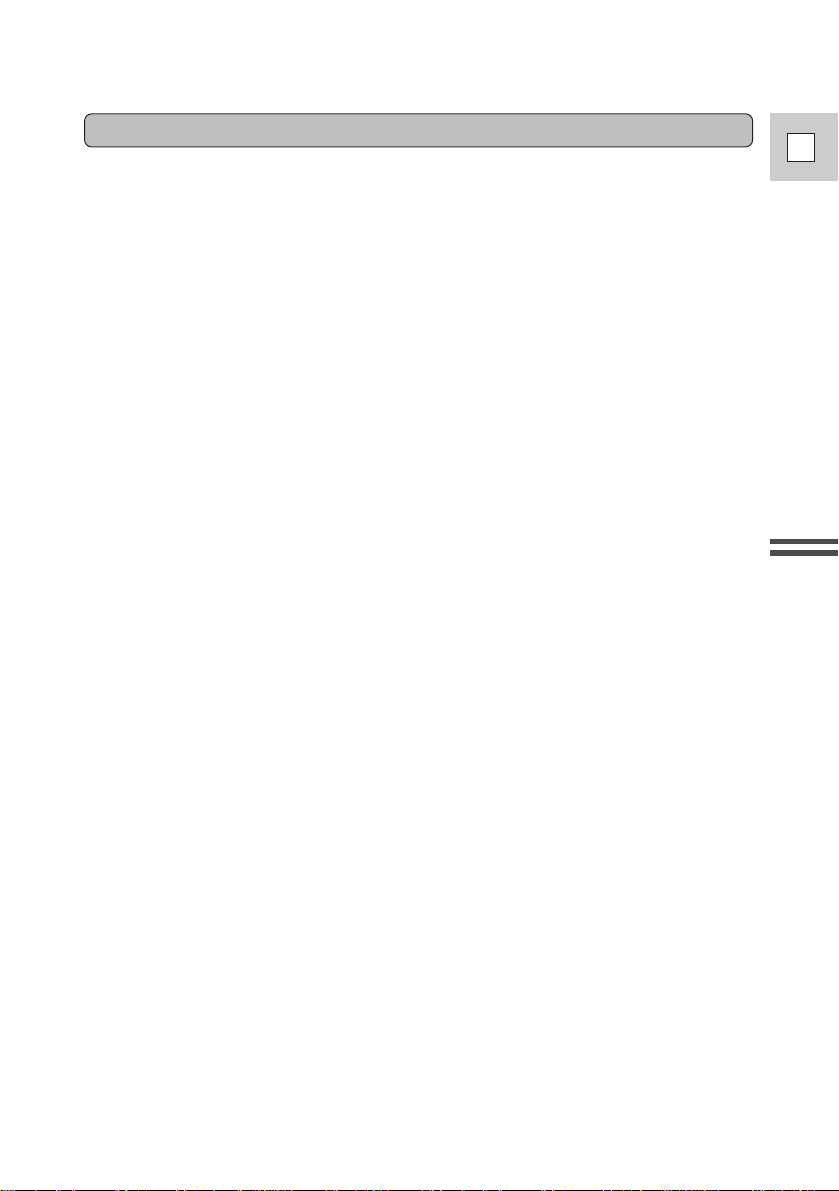
23
E
Mastering
the Basics
Playback pause
Press the a (pause) button. To resume normal playback, press it again, or press
the e (play) button. The camera automatically goes into stop mode after about
five minutes’ playback pause.
Fast forward playback
To play back the recording at about 9.5 times normal speed, press and hold the
1 (fast forward) button during normal playback or press and hold the 1 (fast
forward) button during normal fast forward.
Rewind playback
For reverse playback at about 9.5 times normal speed, press and hold the
` (rewind) button during normal playback or press and hold the ` (rewind)
button during normal rewind.
Other playback modes
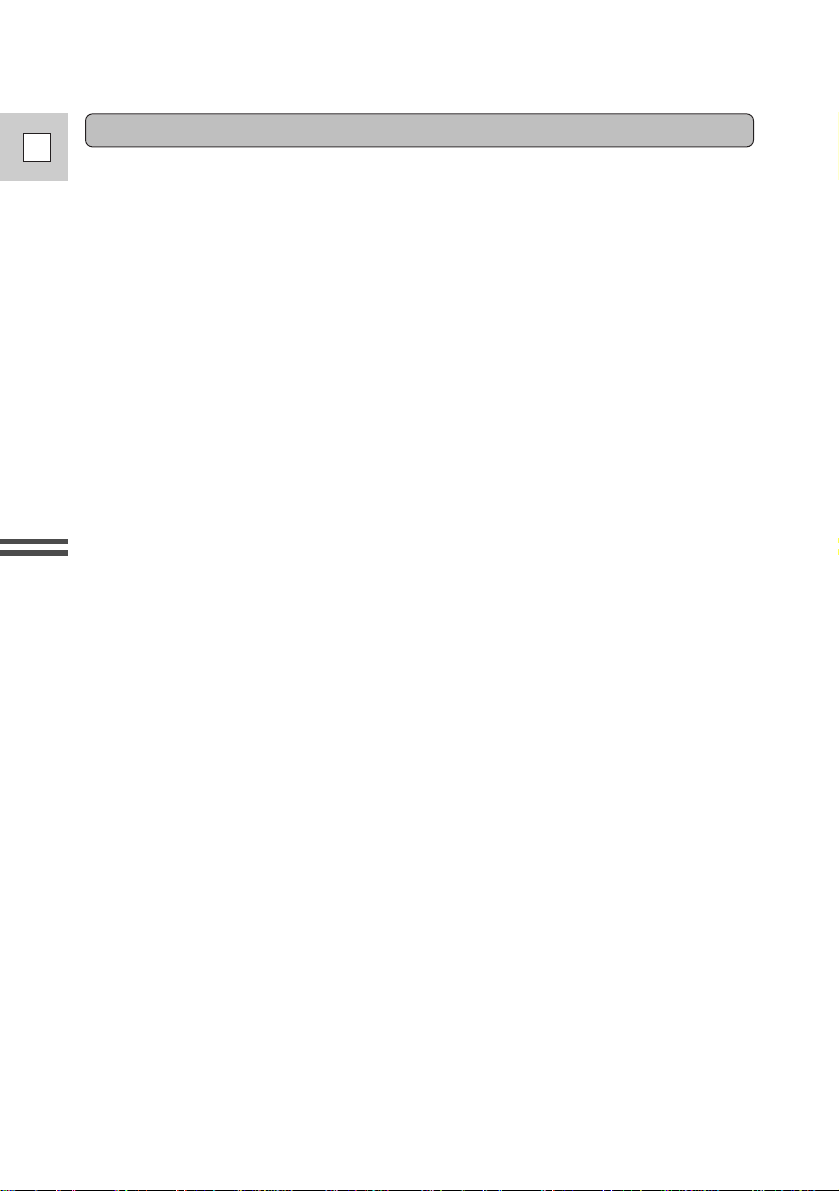
24
E
Mastering
the Basics
These can only be operated from the wireless controller (p. 33).
Frame Advance
To play back frame by frame, press the +/ ae button repeatedly during playback
pause.
Press and hold to play back continuous frame advance.
Frame Reverse
To play back in reverse frame by frame, press the –/4a button repeatedly during
playback pause.
Press and hold to play back continuous frame reverse.
Slow Forward Playback
To play back at about 1/5 normal speed, press the SLOW M button during normal
playback.
Press the PLAY e button to return to normal playback.
• The camera automatically returns to playback after about 30 seconds of slow
playback.
Slow Reverse Playback
To play back in reverse at about 1/5 normal speed, press the –/4a button and
then the SLOW M button during normal playback.
Press PLAY e to return to normal playback.
• The camera automatically returns to ×1 reverse playback after about 30 seconds
of slow playback.
Reverse Playback
To play back in reverse at normal speed, press the –/4a button during normal
forward playback.
Press the PLAY e button to return to normal forward playback.
Forward ×2 Playback
Press the ×2 button during normal playback.
Press the PLAY e button to return to normal playback.
Reverse ×2 Playback
Press the –/4a button and then the ×2 button during normal playback.
Press the PLAY e button to return to normal playback.
Notes:
• Mosaic-like noise appears on the screen during some of the VCR modes.
• There’s no audio during special playback.
Special playback
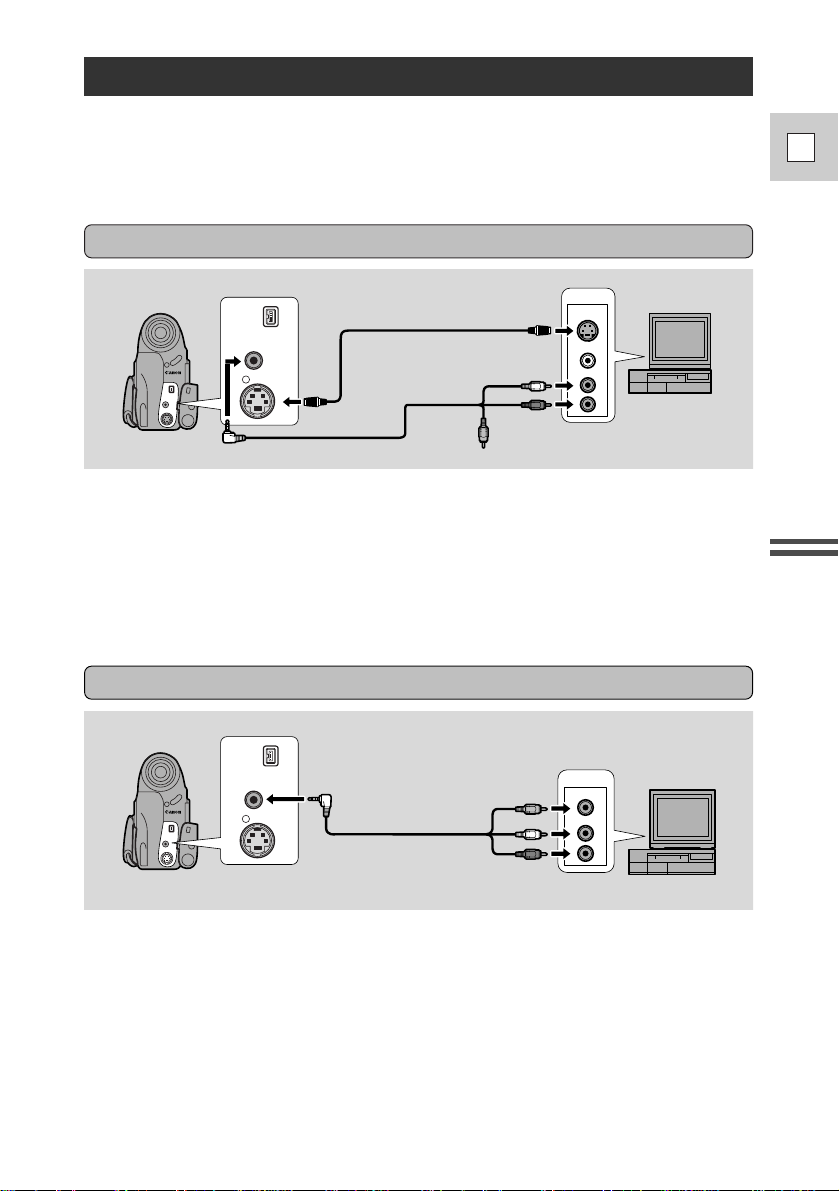
25
E
Mastering
the Basics
Connections for Playback on a TV Screen
You can connect the camera to a TV or VCR in order to play back your
recordings. You will need to attach a power source to the camera (see p. 8).
See your TV or VCR instruction manual for further details.
• Use the S-150 S-video Cable to connect the S-video terminals. Use the STV-250
Stereo Video Cable, to connect the AUDIO terminals. Connect the white plug to
the white AUDIO terminal L (left). Connect the red plug to the red AUDIO
terminal R (right). Do not connect the yellow plug.
• Set the TV/VIDEO selector on the television to VIDEO.
• If you are connecting the camera to a VCR, set the input selector on the VCR to
LINE.
VIDEO
S-VIDEO
INPUT
AUDIO
L
R
S-150 S-video Cable
STV-250 Stereo Video Cable
DV
A/V
S
IN/OUT
IN/OUT
IN/OUT
If your TV (or VCR) has an S-video input terminal
If your TV (or VCR) has audio/video input terminals
VIDEO
INPUT
AUDIO
L
R
STV-250 Stereo Video Cable
DV
A/V
S
IN/OUT
IN/OUT
IN/OUT
• Connect the camera using the STV-250 Stereo Video Cable. Connect the white
plug to the white audio terminal L (left). Connect the red plug to the red audio
terminal R (right). Connect the yellow plug to the yellow video terminal
VIDEO.
• Set the TV/VIDEO selector on the television to VIDEO.
• If you are connecting the camera to a VCR, set the input selector on the VCR to
LINE.
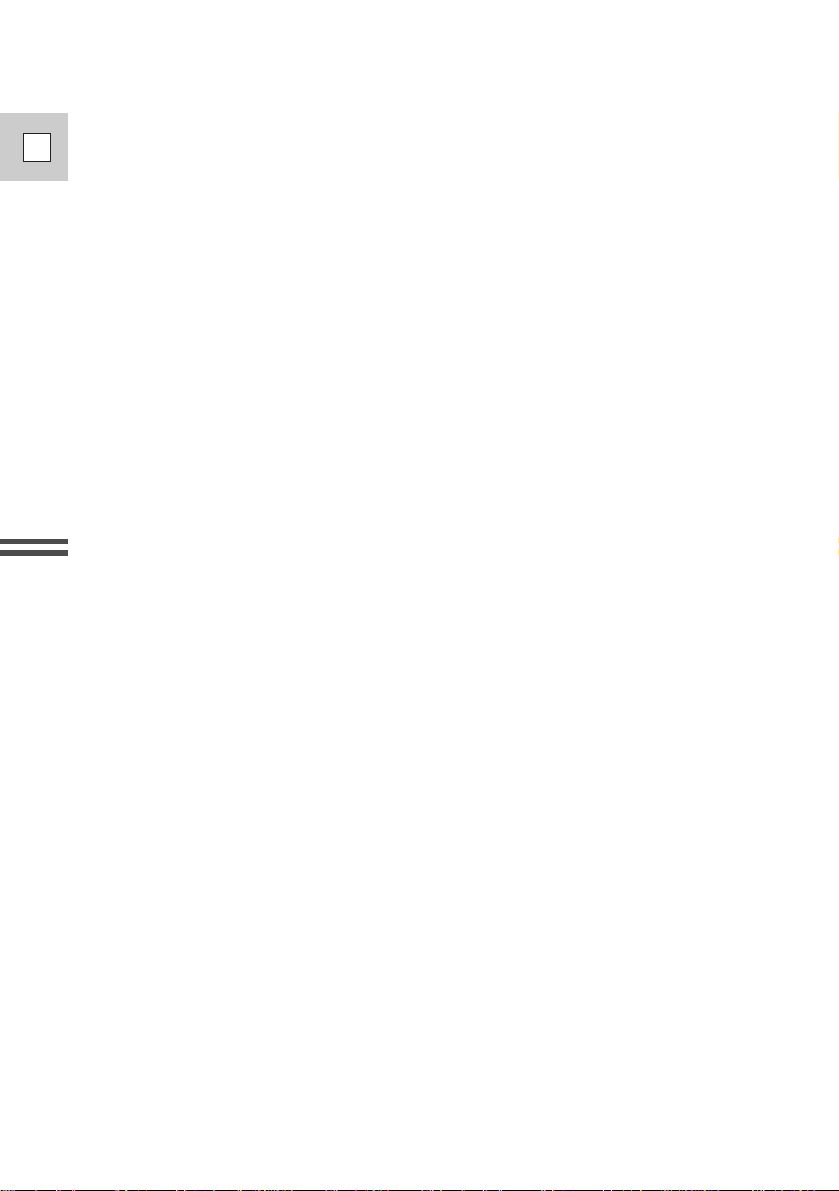
26
E
Mastering
the Basics
Note:
• If you are going to use the TV as a monitor while you are shooting, remember
to keep the TV volume turned down as long as the camera’s audio terminals are
connected. If the sound from the TV speakers is picked up by the microphone,
an unpleasant high-pitched squeal, called feedback, may be produced.
If your TV is already hooked up to a VCR, you can connect the camera to the
VCR instead of the TV. Follow the instructions on the previous page.
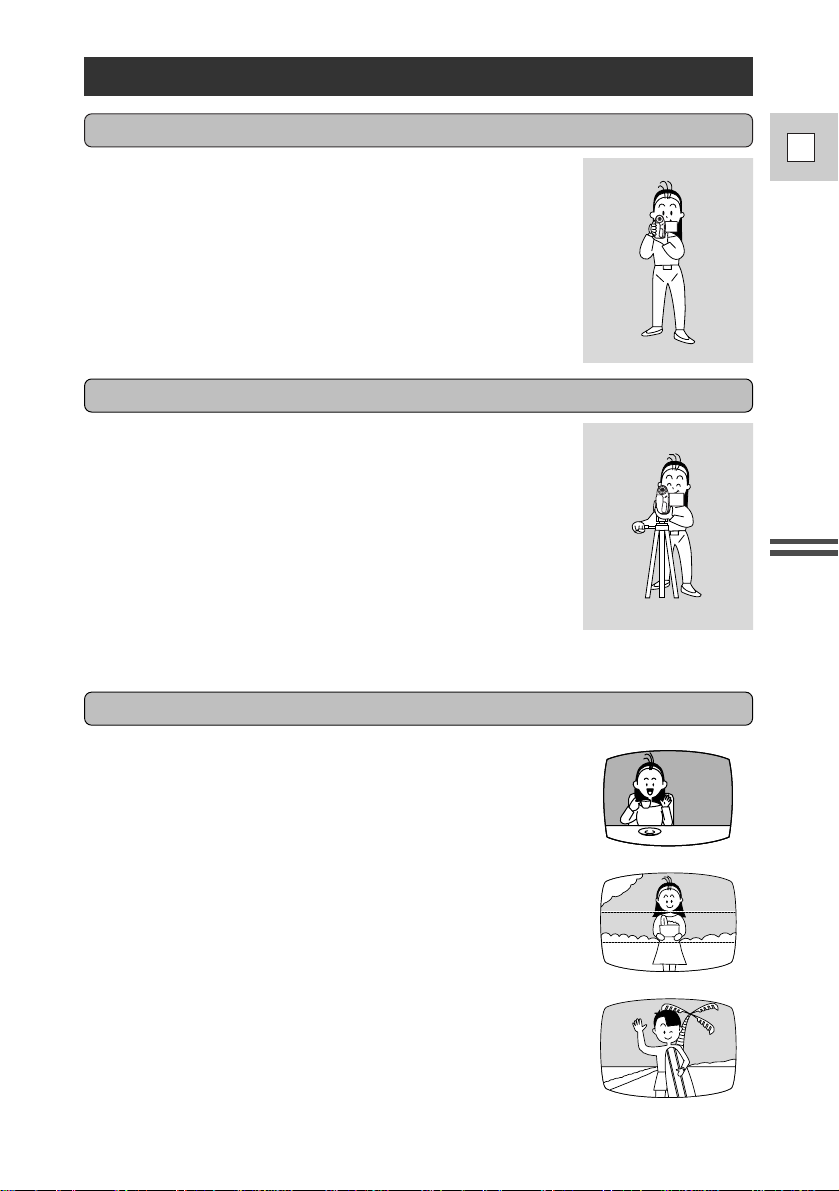
27
E
Mastering
the Basics
Tips for Making Better Videos
Composition
The most important element in the scene does not have to
be in the center. For a more interesting picture, try to
position your subject so it is slightly to one side. Leave
some space on the side of the frame that the subject is
facing or moving towards.
For maximum stability, grip the camera in your right hand
and keep your right elbow pressed against your body.
If necessary support the camera with your left hand. With
practice, you will be able to operate the controls by touch,
without taking your eye off the action.
To prevent any unwanted movement, you can mount the
camera on a tripod, (or any flat surface at a suitable
height) and operate it with the wireless controller.
• When you are using a tripod, be careful not to leave the
viewfinder exposed to bright sunlight or it may melt.
(The light is concentrated by the viewfinder lens.)
• When not using the camera, return the viewfinder to its
retracted position.
• Make sure that the fastening screw of the tripod is no
longer than 3/16 inch (5.5 mm), or it will damage the
camera.
Don’t cut off the top of the subject’s head, and don’t cut
people off at the neck, hips or knees (move a little bit
above or below).
Watch out for distracting objects in the background.
Holding the camera
Using a tripod
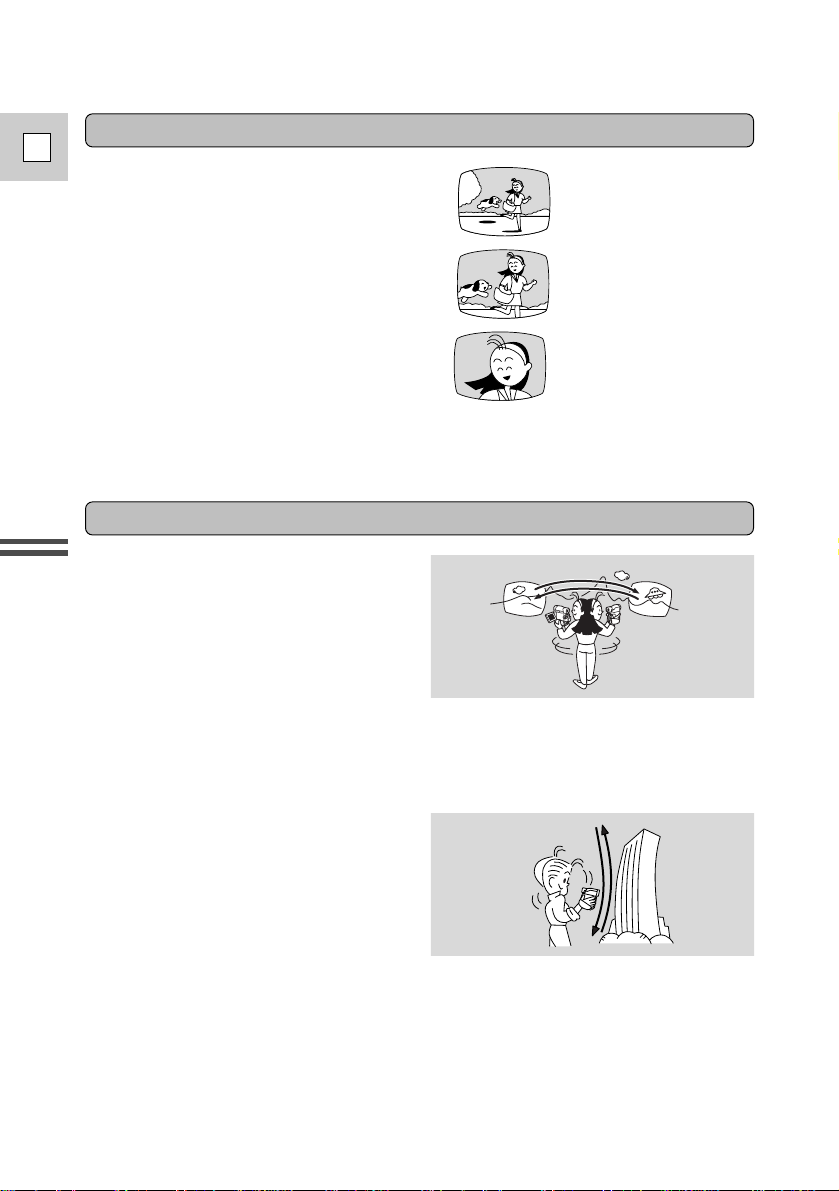
Mastering
the Basics
28
E
Picture angle
Camera moves
Close-up
Instead of zooming while recording, try
to choose your picture angle before you
begin. Agood way to tell a story with
video is to begin with a long shot that
establishes the situation, and then move
in with medium shots and close-ups to
show the details. Remember to change
your viewpoint for each shot.
Remember that any camera movement
or change in picture angle should have
a definite purpose. Avoid unnecessary
or half-hearted movements.
Pan
Use pans to record a landscape or
follow a moving subject. Decide the
area you want to cover and stand facing
the end of your panning angle. Without
moving your feet, turn your waist to the
starting position. Start recording, and
after a few seconds begin to turn slowly
from the waist. Hold the final image for
a few seconds before you stop
recording.
Tilt
Tilt the camera up to exaggerate the
height of the subject. Tilt down from
the top of a building, for example, as an
introduction to subjects at the bottom.
Long shot
Medium shot
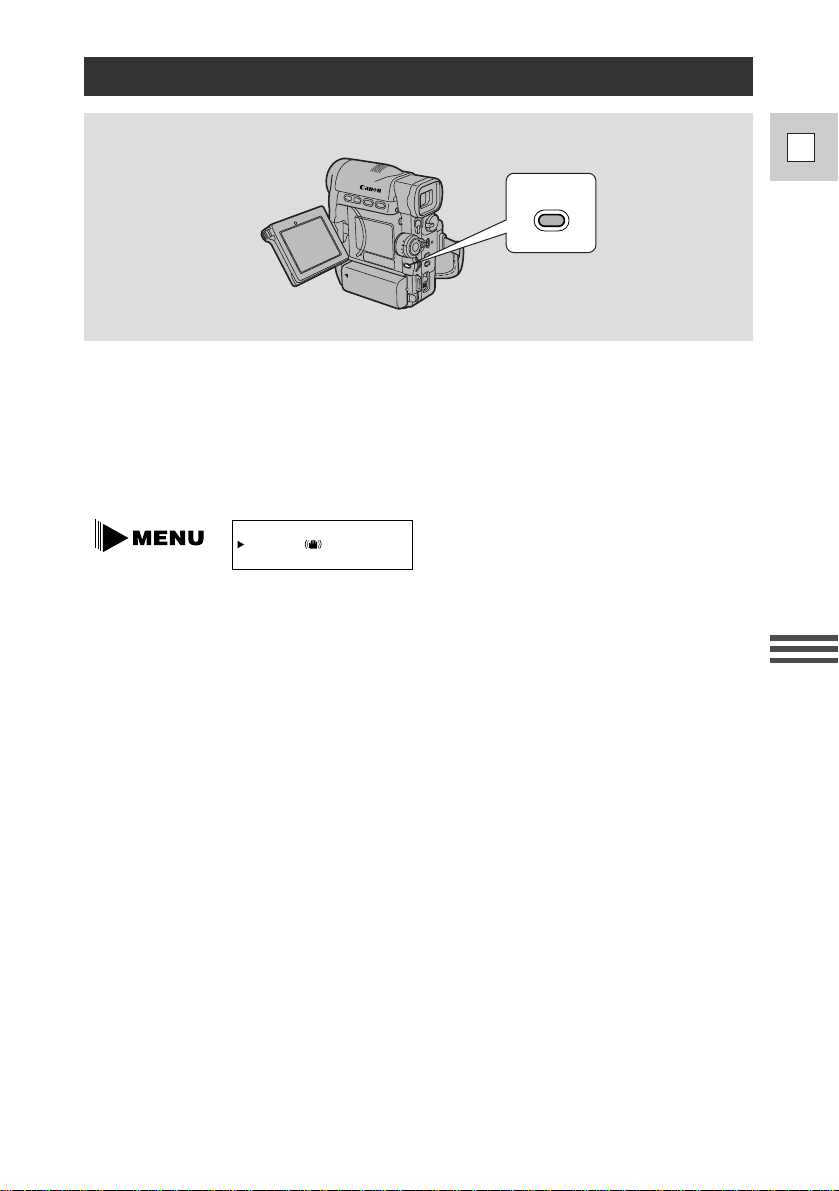
29
E
Using the Full
Range of Features
Turning the Optical Image Stabilizer Off
MENU
With most camcorders, even the slightest hand movements will be noticeable
during telephoto recording. However, the ELURA’s Optical Image Stabilizer
allows you to obtain steady recordings even at 12× or 48× magnification. Unlike
electronic image stabilizers, it causes no loss of picture quality. The Optical Image
Stabilizer can compensate for a wide range of camera movement — you can
record stable images even if you are shooting from a moving car.
1. To turn the Optical Image Stabilizer off, open the camera menu
and point the arrow at IMAGE S.
i.
2. Select the OFF setting and close the menu.
• The i mark disappears from the display when the stabilizer is off.
• The image stabilizer cannot be turned off when the program selector is set
to the [ (Easy Recording) position.
Notes:
• The image stabilizer is designed to deal with a normal degree of camera shake.
• Keep the image stabilizer turned off when the camera is mounted on a tripod.
• The image stabilizer is not as effective as usual when the tele-converter
(optional) is attached.
IMAGE S. •ON
(see p. 30)
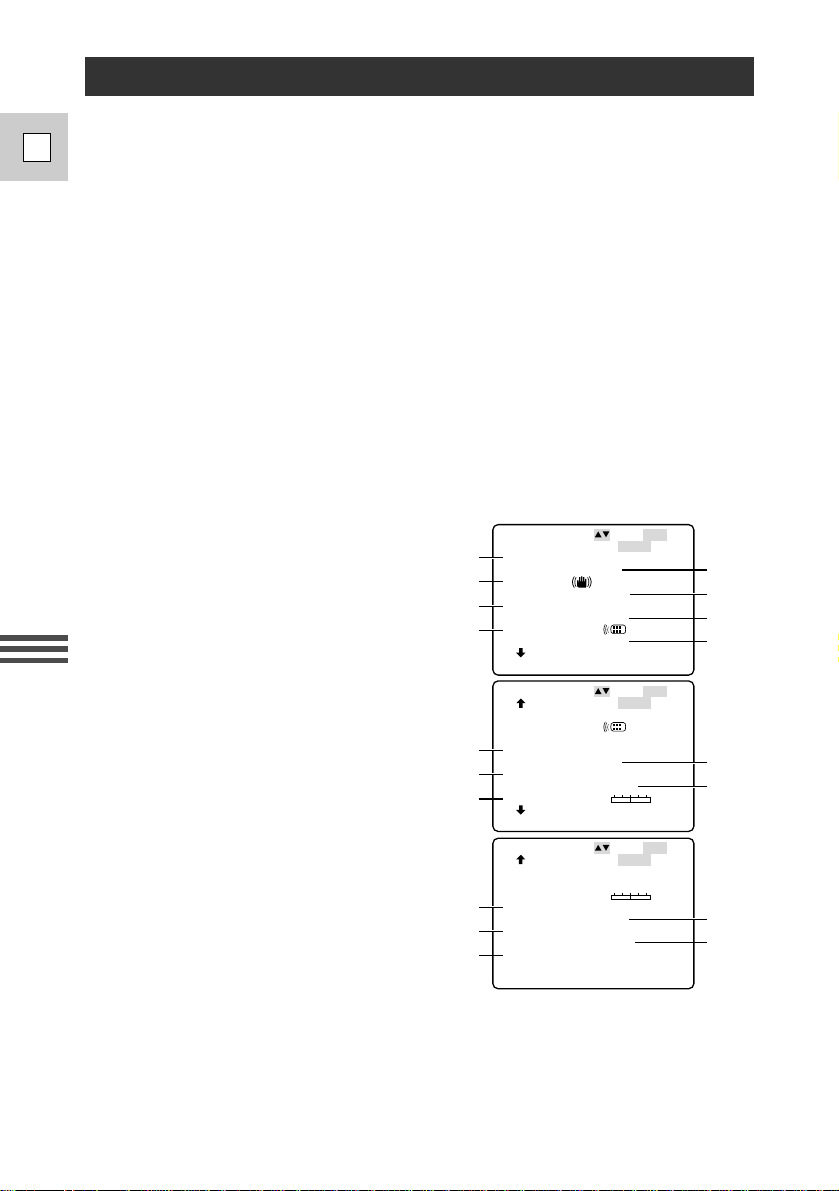
Using the Full
Range of Features
30
E
Selecting from the Menus
Many of the camera’s advanced functions are selected from menus which appear
in the display.
There are four main menus:
1. Camera menu (when the camera is in record pause mode: the
POWER switch set to MOVIE, P. SCAN or PHOTO)
2. VCR menu (when the camera is in VCR mode : the POWER
switch is set to VCR)
3. Dubbing menu (when the POWER switch is set to VCR and you
select
\DUB MODE from the VCR menu)
4. Set up menu (when you select
\REC.SET UP from the VCR
menu)
Camera menu (CAM. MENU)
q Shutter speed ..........................p. 58
w Digital zoom...........................p. 17
e Image stabilizer ......................p. 29
r 16:9 effect ...............................p. 53
t White balance.........................p. 61
y Self-timer................................p. 56
u Wireless controller. .................p. 33
i Tally lamp...............................p. 35
o Record mode...........................p. 15
!0 Beep........................................p. 16
!1 Wind screen............................p. 55
!2 Audio mode............................p. 54
!3 Brightness...............................p. 19
!4 Mirror mode ...........................p. 20
!5 Demo mode ............................p. 16
!6 Date/time display....................p. 39
!7 Time zone/
Daylight saving time ..............p. 36
!8 Date/time set ...........................p. 38
CAM.MENU
D.
.
.
ZOOM
IM A G
16:9
E
ABLTIHWE
S
ON
SEL . SETSE T
UCLMEN OSE
.
SUTTERH
.....
.....
ON
.
........
OFF
..
OFF
..
AUTO
AUTO
SE ERLF–T I
M
ON
TA MPLLY L
A
..
WL E
1
.REM
O
T
...
..
OFF
SE ERLF–T I
M
ON
TA MPLLY L
A
..
WL E
1
.REM
O
T
...
CAM.MENU
EDOCERM
SEL . SETSE T
UCLMEN OSE
......
..
ON
....
SP
BEEP
CAM.MENU
BR IG
MRRORI
HTNESS
–+
DOEOMMED
SEL . SETSE T
UCLMEN OSE
WN NDIREECS
.
..
......
ON
.
OFF
OFF
OFF
...
ADIOUODEM
..
12bit
WN NDIREECS
.
OFF
ADIOUODEM
..
12bit
D/ LAYTDISP
JAN
D/ ETTIME
S
..
..
.
..
99911
12:00 AM
,
TZ ST
NY
.ONE /
D
BR IGHTNESS
–+
..
q
e
t
u
o
!1
!6
!8
!3
!0
!2
!5
!7
!4
w
r
y
i
