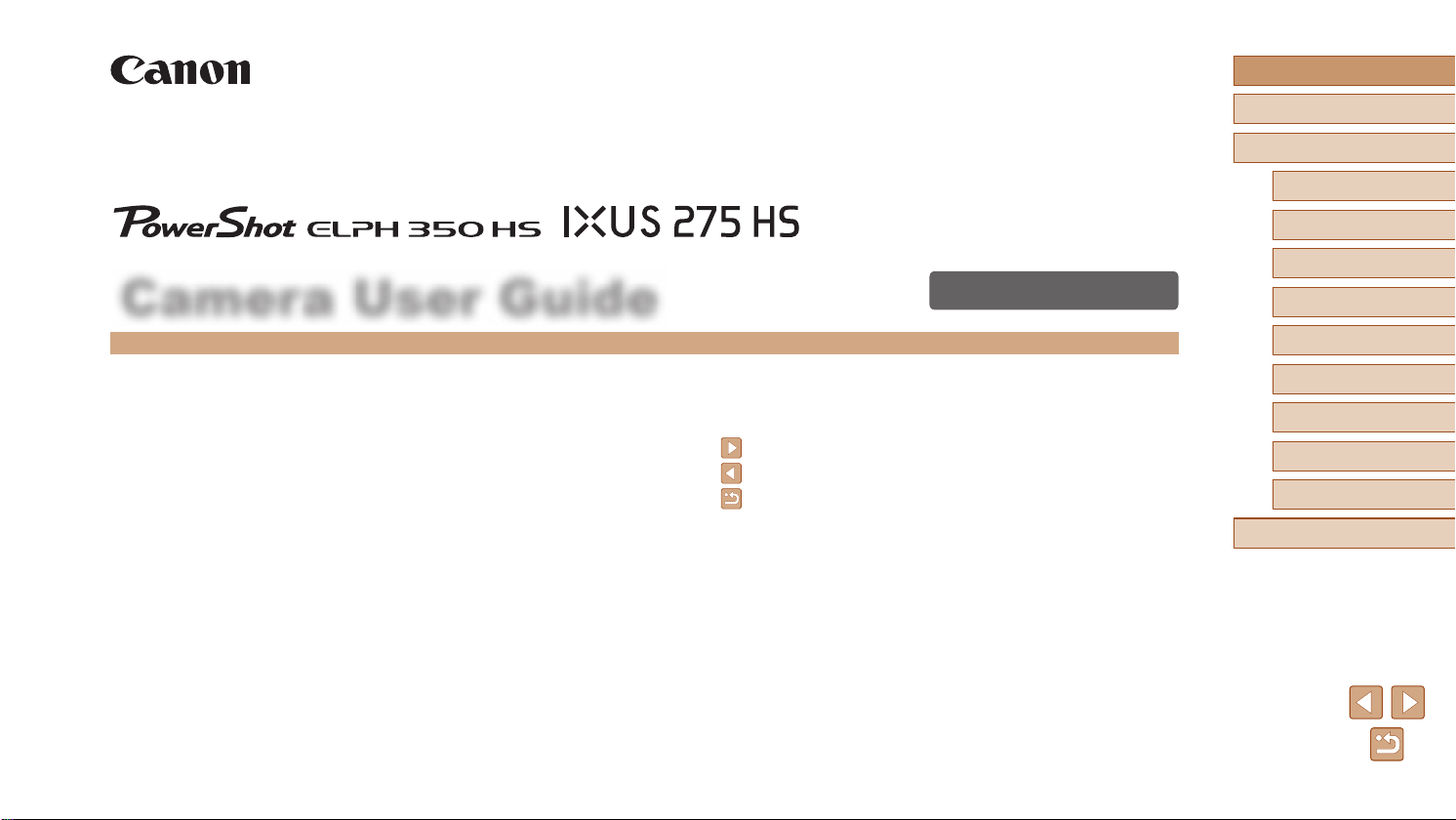
Camera User Guide
ENGLISH
Before Use
Basic Guide
Advanced Guide
Camera Basics
Auto Mode / Hybrid Auto
Mode
Other Shooting Modes
P Mode
Playback Mode
Wi-Fi Functions
● Make sure you read this guide, including the “Safety Precautions”
(=
13) section, before using the camera.
● Reading this guide will help you learn to use the camera properly.
● Store this guide safely so that you can use it in the future.
● Click the buttons in the lower right to access other pages.
: Next page
: Previous page
: Page before you clicked a link
● To jump to the beginning of a chapter, click the chapter title at right.
© CANON INC. 2015 CDD-E639-010
Setting Menu
Accessories
Appendix
Index
1
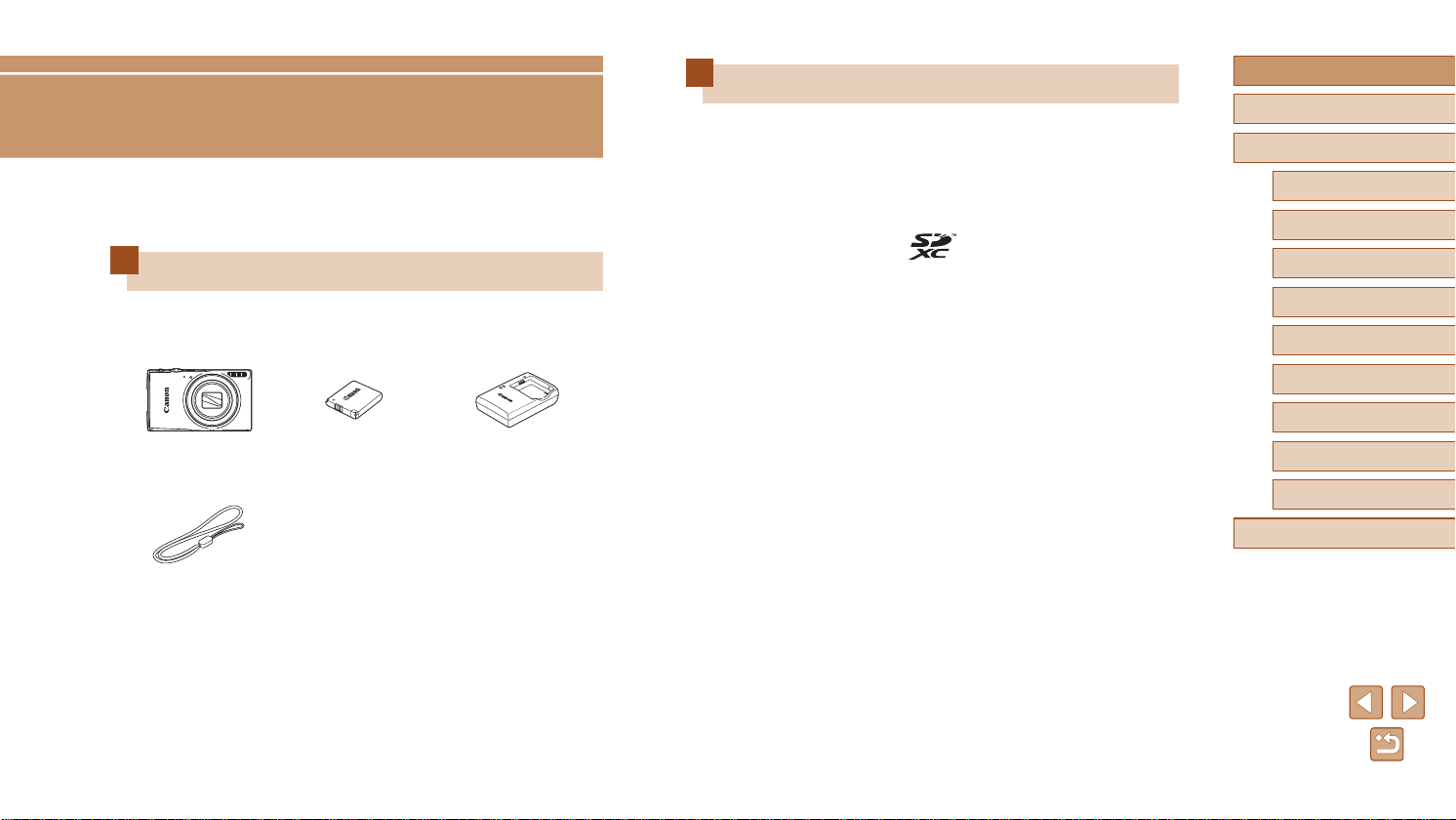
Before Use
Initial Information
Package Contents
Before use, make sure the following items are included in the package.
If anything is missing, contact your camera retailer.
Compatible Memory Cards
The following memory cards (sold separately) can be used, regardless of
capacity.
● SD memory cards*
● SDHC memory cards*
● SDXC memory cards*
* Cards conforming to SD standards. However, not all memory cards have been
veried to work with the camera.
Before Use
Basic Guide
Advanced Guide
Camera Basics
Auto Mode / Hybrid Auto
Mode
Other Shooting Modes
P Mode
Playback Mode
Wi-Fi Functions
Setting Menu
Camera
Wrist Strap
* Do not peel off the adhesive covering from a battery pack.
● Printed matter is also included.
● A memory card is not included (
Battery Pack
NB-11LH*
=
2).
Battery Charger
CB-2LF/CB-2LFE
Accessories
Appendix
Index
2

Preliminary Notes and Legal
Information
● Take and review some test shots initially to make sure the images
were recorded correctly. Please note that Canon Inc., its subsidiaries
and afliates, and its distributors are not liable for any consequential
damages arising from any malfunction of a camera or accessory,
including memory cards, that result in the failure of an image to be
recorded or to be recorded in a way that is machine readable.
● Images recorded by the camera shall be for personal use. Refrain
from unauthorized recording that infringes on copyright law, and note
that even for personal use, photography may contravene copyright
or other legal rights at some performances or exhibitions, or in some
commercial settings.
● The camera warranty is valid only in the area of purchase. In case of
camera problems while abroad, return to the area of purchase before
contacting a Canon Customer Support Help Desk.
● Although the LCD monitor is produced under extremely high-precision
manufacturing conditions and more than 99.99% of the pixels meet
design specications, in rare cases some pixels may be defective or
may appear as red or black dots. This is not a malfunction. In addition,
this does not affect recorded images.
● The LCD monitor may be covered with a thin plastic lm for protection
against scratches during shipment. If covered, remove the lm before
using the camera.
● When the camera is used over an extended period, it may become
warm. This does not indicate damage.
Conventions in This Guide
● In this guide, icons are used to represent the corresponding camera
buttons and switches on which they appear or which they resemble.
● The following camera buttons and controls are represented by icons.
The numbers in brackets refer to the numbers for the camera buttons
and controls described in “Part Names” (
[ ] Up button (6) on back
[ ] Left button (7) on back
[ ] Right button (13) on back
[ ] Down button (8) on back
● Shooting modes and on-screen icons and text are indicated in
brackets.
: Important information you should know.
●
: Notes and tips for expert camera use.
●
=
xx: Pages with related information. (in this example, “xx” represents
●
a page number)
● Instructions in this guide apply to the camera under default settings.
● For convenience, all supported memory cards are simply referred to as
the “memory card”.
● The symbols “
how the function is used—whether for still images or movies.
Still Images” and “ Movies” below titles indicate
=
4).
Before Use
Basic Guide
Advanced Guide
Camera Basics
Auto Mode / Hybrid Auto
Mode
Other Shooting Modes
P Mode
Playback Mode
Wi-Fi Functions
Setting Menu
Accessories
Appendix
Index
3
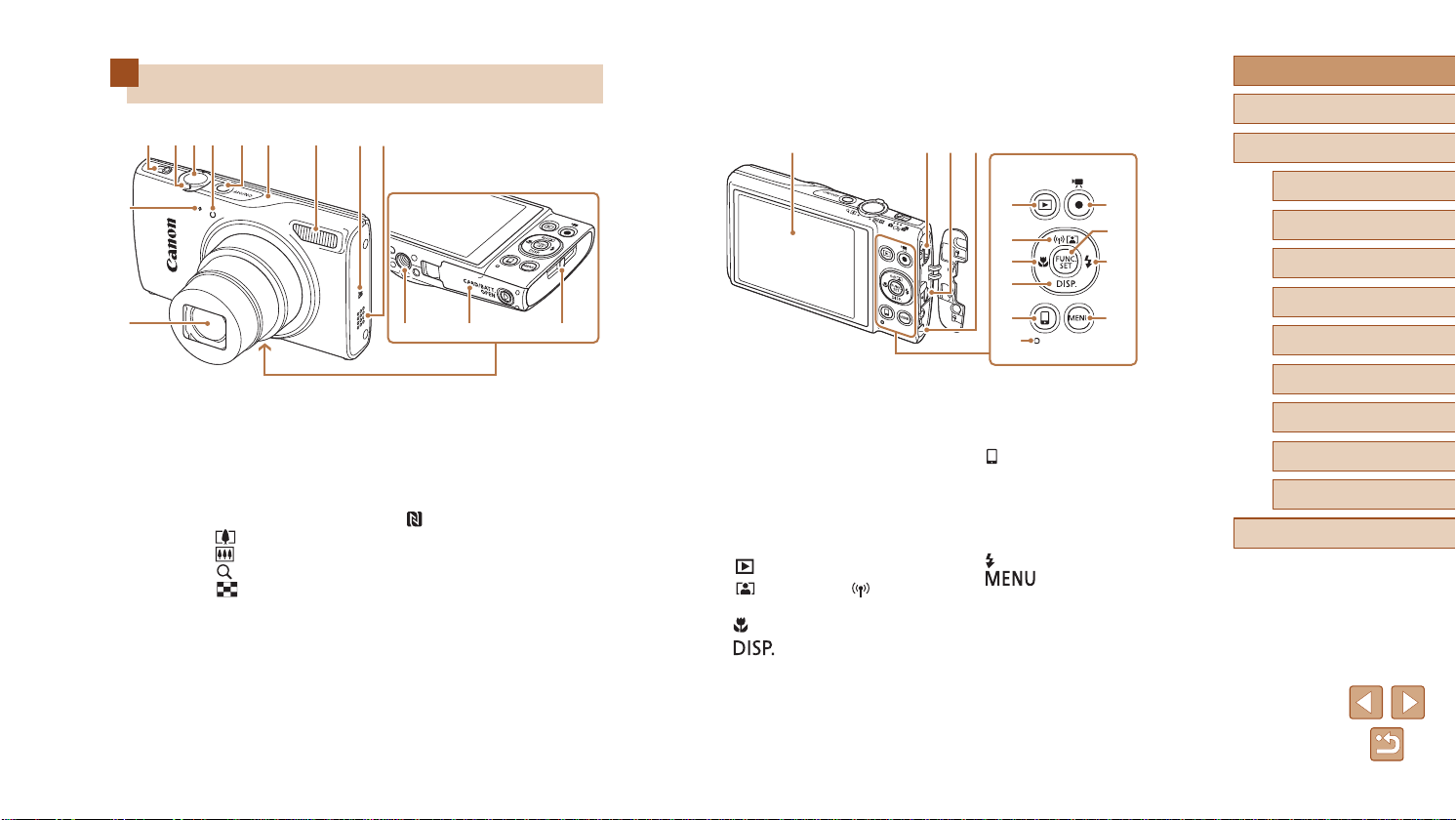
(1)
(2) (3) (4)
Part Names
(1)
(2)
(3) (4)(5)(6) (7) (8)
(10)
(9)
(11)
Before Use
Basic Guide
Advanced Guide
(1) Lens
(2) Microphone
(3) Mode switch
(4) Zoom lever
Shooting: [
Playback: [
(5) Shutter button
(6) Lamp
* Used with NFC features (
(telephoto)] /
(wide angle)]
[
(magnify)] /
(index)]
[
=
90).
(12) (13) (14)
(7) Power button
(8) Wi-Fi antenna area
(9) Flash
(N-Mark)*
(10)
(11) Speaker
(12) Tripod socket
(13) Memory card/battery cover
(14) Strap mount
(1) Screen (LCD monitor)
(2) AV OUT (Audio/video output) /
DIGITAL terminal
TM
(3) HDMI
(4) DC coupler cable port
(5) [
(6) [
(7) [
(8) [
terminal
(Playback)] button
(Auto Zoom)] / [ (Wi-Fi)] /
Up button
(Macro)] / Left button
(Display)] / Down button
(5)
(6)
(7)
(11)
(12)
(13)
(8)
(9)
(14)
(10)
(Mobile Device Connection)]
(9) [
button
(10) Indicator
(11) Movie button
(12) FUNC. (Function) / SET button
(Flash)] / Right button
(13) [
(14) [
(Menu)] button
Camera Basics
Auto Mode / Hybrid Auto
Mode
Other Shooting Modes
P Mode
Playback Mode
Wi-Fi Functions
Setting Menu
Accessories
Appendix
Index
4
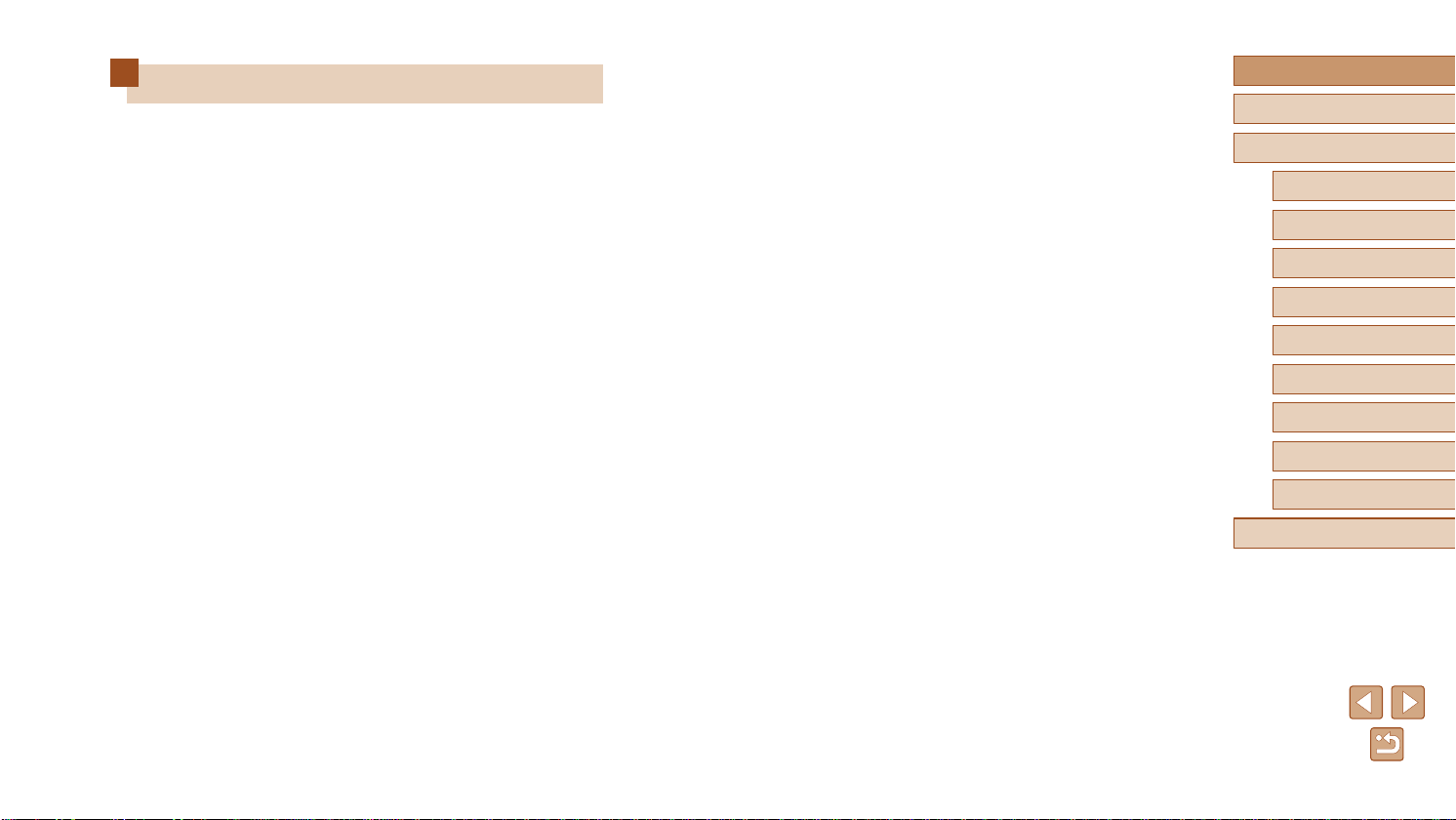
Table of Contents
Before Use
Initial Information ..............................................................2
Package Contents .................................................................... 2
Compatible Memory Cards....................................................... 2
Preliminary Notes and Legal Information ................................. 3
Conventions in This Guide ....................................................... 3
Part Names .............................................................................. 4
Common Camera Operations .................................................11
Safety Precautions ................................................................. 13
Basic Guide
Basic Operations.............................................................16
Initial Preparations.................................................................. 16
Attaching the Strap ....................................................................16
Holding the Camera ...................................................................16
Charging the Battery Pack .........................................................17
Inserting the Battery Pack and Memory Card ............................18
Removing the Battery Pack and Memory Card .....................18
Setting the Date and Time .........................................................19
Changing the Date and Time .................................................19
Display Language ......................................................................20
Trying the Camera Out ........................................................... 21
Shooting (Smart Auto) ...............................................................21
Viewing ......................................................................................22
Erasing Images .....................................................................23
Advanced Guide
Camera Basics ................................................................24
On/Off ..................................................................................... 24
Power-Saving Features (Auto Power Down) .............................25
Power Saving in Shooting Mode ...........................................25
Power Saving in Playback Mode ...........................................25
Shutter Button ........................................................................ 25
Shooting Display Options ....................................................... 26
Using the FUNC. Menu .......................................................... 26
Using the Menu Screen .......................................................... 27
On-Screen Keyboard.............................................................. 28
Indicator Display ..................................................................... 29
Clock ...................................................................................... 29
Auto Mode / Hybrid Auto Mode ......................................30
Shooting with Camera-Determined Settings .......................... 30
Shooting (Smart Auto) ...............................................................30
Shooting in Hybrid Auto Mode ...................................................32
Digest Movie Playback ..........................................................32
Still Images/Movies ...............................................................32
Still Images ............................................................................33
Movies ...................................................................................33
Scene Icons ...............................................................................34
Image Stabilization Icons ...........................................................35
On-Screen Frames ....................................................................35
Common, Convenient Features ............................................. 36
Zooming In Closer on Subjects (Digital Zoom) ..........................36
Zooming Automatically as the Subject Moves (Auto Zoom) ......36
Using the Self-Timer ..................................................................37
Using the Self-Timer to Avoid Camera Shake .......................38
Customizing the Self-Timer ...................................................38
Before Use
Basic Guide
Advanced Guide
Camera Basics
Auto Mode / Hybrid Auto
Mode
Other Shooting Modes
P Mode
Playback Mode
Wi-Fi Functions
Setting Menu
Accessories
Appendix
Index
5
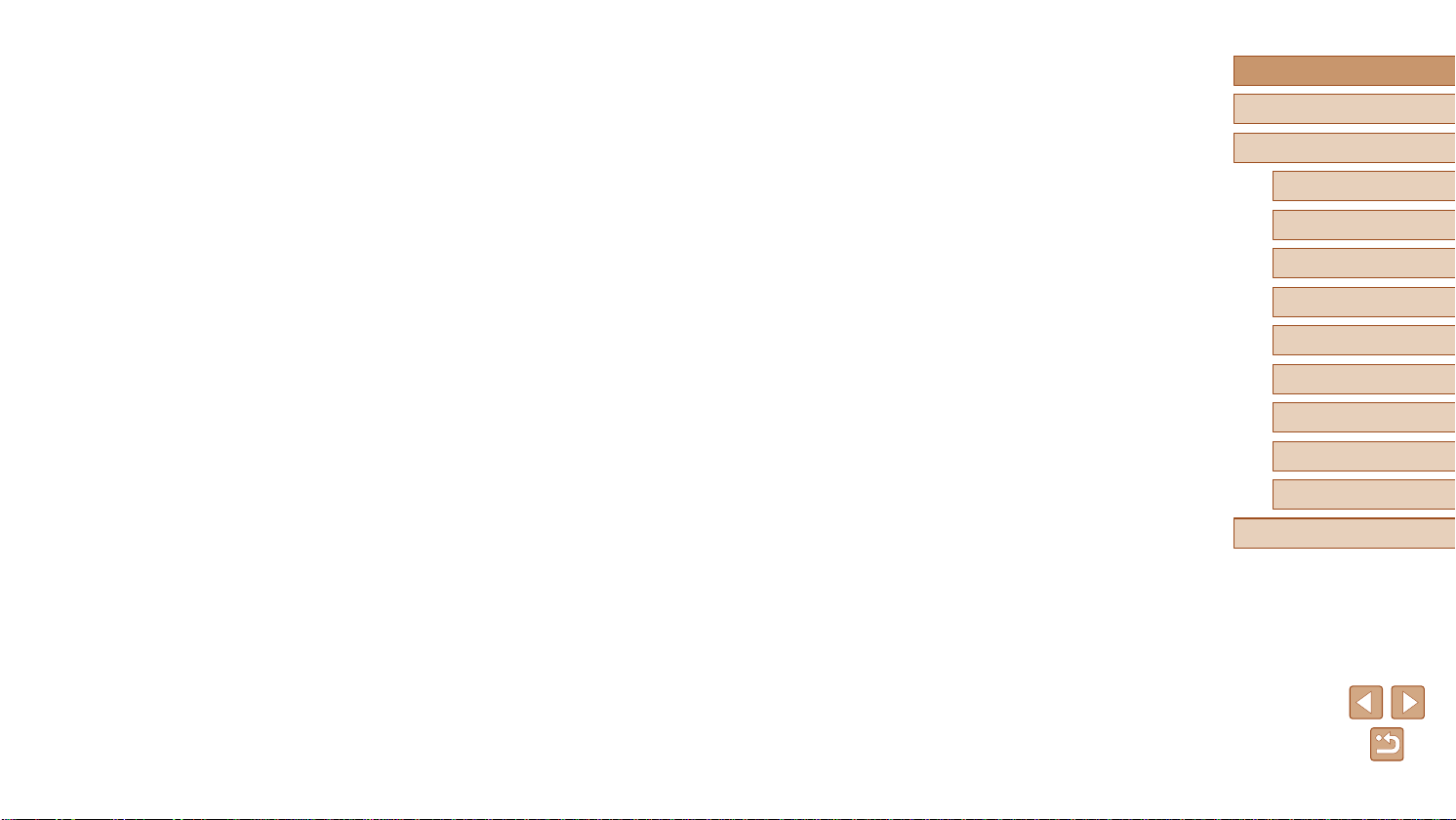
Adding a Date Stamp ................................................................39
Continuous Shooting .................................................................40
Image Customization Features .............................................. 40
Changing the Aspect Ratio ........................................................40
Changing the Number of Recording Pixels (Image Size) ..........41
Guidelines for Choosing Recording Pixel Setting Based on
Paper Size (for 4:3 Images) ..................................................41
Red-Eye Correction ...................................................................41
Changing Movie Image Quality .................................................42
Helpful Shooting Features ...................................................... 42
Displaying Grid Lines .................................................................42
Magnifying the Area in Focus ....................................................43
Checking for Closed Eyes .........................................................43
Changing the IS Mode Settings .................................................44
Deactivating Image Stabilization ...........................................44
Shooting Movies with Subjects at the Same Size Shown
before Shooting .....................................................................44
Customizing Camera Operation ............................................. 45
Deactivating the AF-Assist Beam ..............................................45
Deactivating the Red-Eye Reduction Lamp ...............................45
Changing the Image Display Style after Shots ..........................46
Changing the Image Display Period after Shots ...................46
Changing the Screen Displayed after Shots .........................46
Other Shooting Modes ....................................................47
Enjoying a Variety of Images from Each Shot
(Creative Shot) ....................................................................... 47
Image Display during Playback .................................................48
Choosing Effects .......................................................................48
Specic Scenes ...................................................................... 49
Applying Special Effects ......................................................... 50
Shooting with a Fish-Eye Lens Effect (Fish-Eye Effect) ............51
Shots Resembling Miniature Models (Miniature Effect) .............51
Playback Speed and Estimated Playback Time
(for One-Minute Clips) ...........................................................52
Shooting with a Toy Camera Effect (Toy Camera Effect) ...........52
Shooting in Monochrome ...........................................................53
Special Modes for Other Purposes ........................................ 53
Auto Shooting after Face Detection (Smart Shutter) .................53
Auto Shooting after Smile Detection .....................................53
Auto Shooting after Wink Detection (Wink Self-Timer) ..........54
Auto Shooting after Detecting New Person
(Face Self-Timer) ...................................................................54
Shooting Long Exposures (Long Shutter) .................................55
High-Speed Continuous Shooting (High-Speed Burst) .............56
P Mode .............................................................................57
Shooting in Program AE ([P] Mode) .......................................57
Image Brightness (Exposure) ................................................. 58
Adjusting Image Brightness (Exposure Compensation) ............58
Changing the Metering Method .................................................58
Changing the ISO Speed ...........................................................59
Correcting Image Brightness (i-Contrast) ..................................59
Image Colors .......................................................................... 60
Adjusting White Balance ............................................................60
Custom White Balance ..........................................................60
Changing Image Color Tones (My Colors) ................................60
Custom Color.........................................................................61
Shooting Range and Focusing ............................................... 62
Shooting Close-Ups (Macro) .....................................................62
Shooting Distant Subjects (Innity) ............................................62
Digital Tele-Converter ................................................................63
Changing the AF Frame Mode ..................................................63
Face AiAF ..............................................................................63
Before Use
Basic Guide
Advanced Guide
Camera Basics
Auto Mode / Hybrid Auto
Mode
Other Shooting Modes
P Mode
Playback Mode
Wi-Fi Functions
Setting Menu
Accessories
Appendix
Index
6
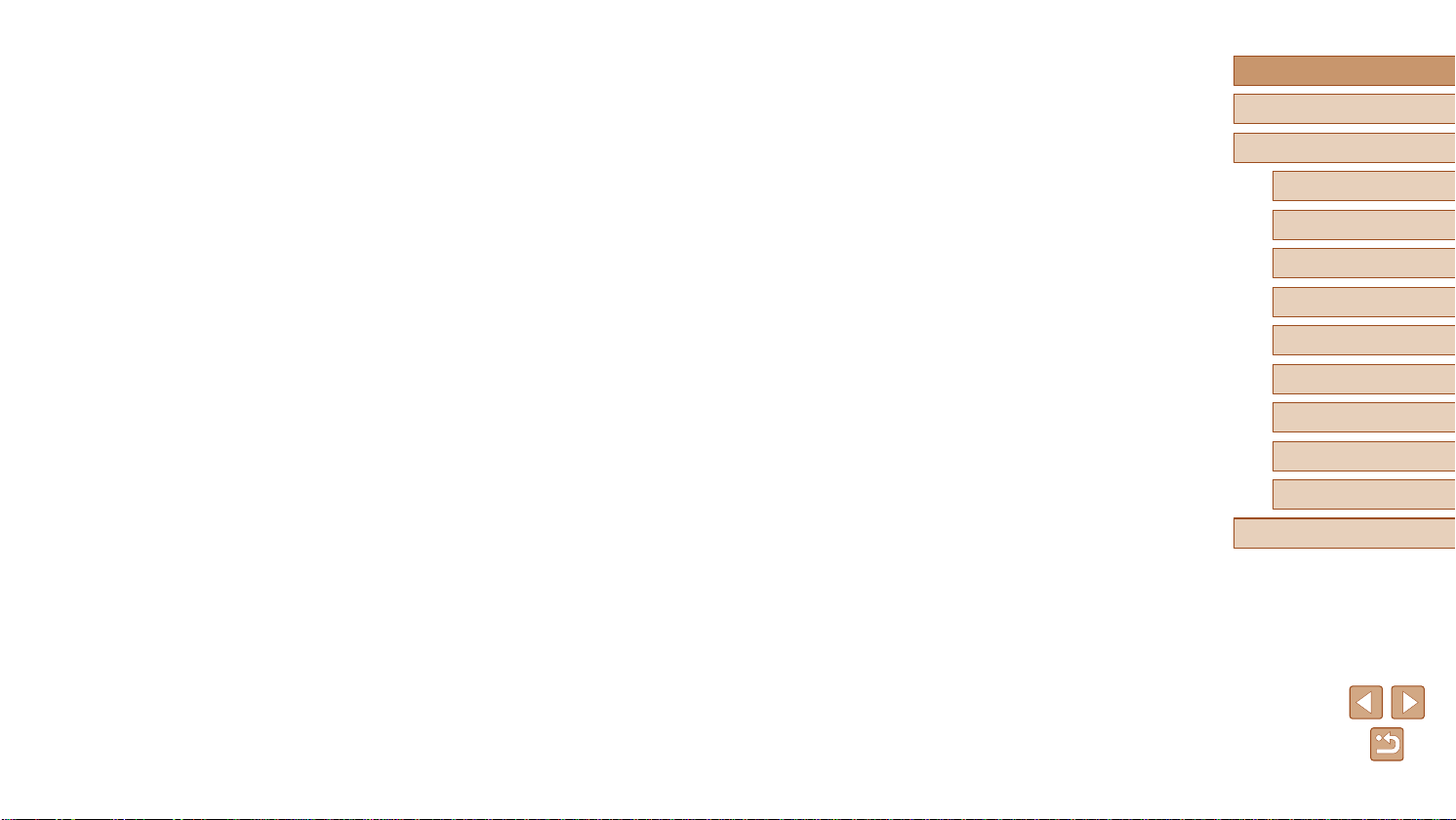
Choosing Subjects to Focus On (Tracking AF) .....................64
Center ....................................................................................65
Shooting with Servo AF .........................................................65
Changing the Focus Setting ......................................................66
Flash....................................................................................... 66
Changing the Flash Mode .........................................................66
Auto .......................................................................................67
On ..........................................................................................67
Slow Synchro ........................................................................67
Off ..........................................................................................67
Other Settings ........................................................................ 67
Changing the Compression Ratio (Image Quality) ....................67
Changing the IS Mode Settings .................................................68
Playback Mode ................................................................69
Viewing ................................................................................... 69
Switching Display Modes ...........................................................70
Overexposure Warning (for Image Highlights) ......................71
Histogram ..............................................................................71
GPS Information Display .......................................................71
Viewing Short Movies Created When Shooting Still Images
(Digest Movies) ..........................................................................71
Viewing by Date .....................................................................72
Browsing and Filtering Images ............................................... 72
Navigating through Images in an Index .....................................72
Finding Images Matching Specied Conditions .........................73
Viewing Individual Images in a Group .......................................74
Image Viewing Options .......................................................... 75
Magnifying Images ....................................................................75
Viewing Slideshows ...................................................................75
Changing Slideshow Settings ................................................76
Auto Playback of Related Images (Smart Shufe) ....................76
Protecting Images .................................................................. 77
Using the Menu .........................................................................77
Choosing Images Individually ....................................................78
Selecting a Range .....................................................................78
Protecting All Images at Once ...................................................79
Clearing All Protection at Once .............................................79
Erasing Images ...................................................................... 79
Erasing All Images .....................................................................80
Choosing a Selection Method ...............................................80
Choosing Images Individually ................................................80
Selecting a Range .................................................................81
Specifying All Images at Once ...............................................81
Rotating Images ..................................................................... 81
Using the Menu .........................................................................82
Deactivating Auto Rotation ........................................................82
Tagging Images as Favorites ................................................. 83
Using the Menu .........................................................................83
Editing Still Images ................................................................. 84
Resizing Images ........................................................................84
Cropping ....................................................................................84
Changing Image Color Tones (My Colors) ................................85
Correcting Image Brightness (i-Contrast) ..................................86
Correcting Red-Eye ...................................................................86
Editing Movies ........................................................................ 87
Editing Digest Movies ................................................................88
Wi-Fi Functions ...............................................................89
Available Wi-Fi Features ........................................................ 89
Sending Images to a Smartphone .......................................... 90
Sending Images to an NFC-Compatible Smartphone ...............90
Connecting via NFC When Camera Is Off or in
Shooting Mode ......................................................................90
Before Use
Basic Guide
Advanced Guide
Camera Basics
Auto Mode / Hybrid Auto
Mode
Other Shooting Modes
P Mode
Playback Mode
Wi-Fi Functions
Setting Menu
Accessories
Appendix
Index
7
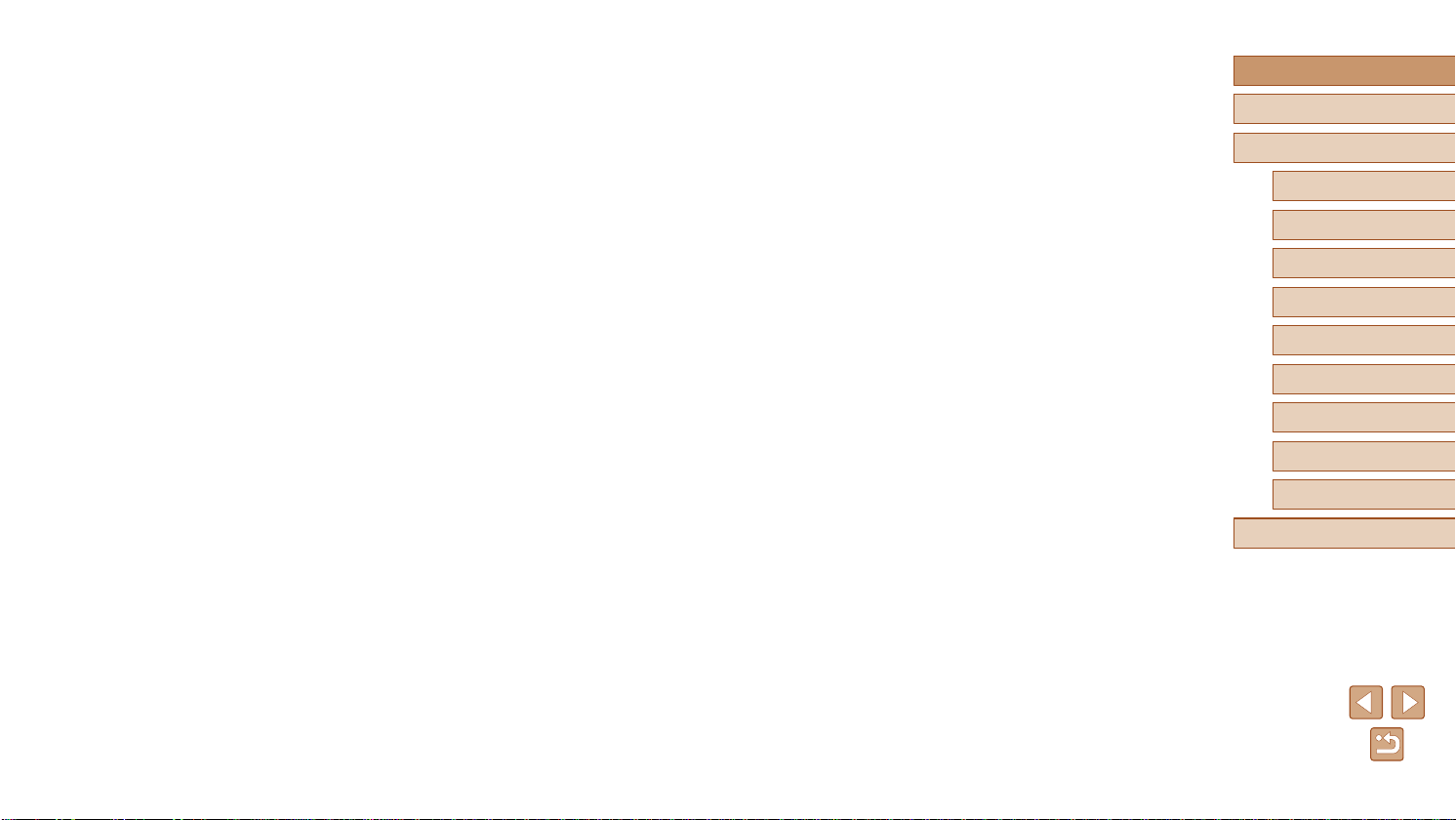
Connecting via NFC When Camera Is in Playback Mode .....92
Sending to a Smartphone Assigned to the Button .....................93
Adding a Smartphone Using the Wi-Fi Menu ............................94
Using Another Access Point ......................................................96
Previous Access Points .............................................................97
Saving Images to a Computer ................................................ 97
Preparing to Register a Computer .............................................97
Checking Your Computer Environment .................................97
Installing the Software ...........................................................97
Conguring the Computer for a Wi-Fi Connection (Windows
Only) ......................................................................................98
Saving Images to a Connected Computer .................................99
Conrming Access Point Compatibility ..................................99
Using WPS-Compatible Access Points .................................99
Connecting to Listed Access Points ....................................101
Previous Access Points .......................................................102
Sending Images to a Registered Web Service ..................... 103
Registering Web Services .......................................................103
Registering CANON iMAGE GATEWAY ..............................103
Registering Other Web Services .........................................105
Uploading Images to Web Services ........................................105
Printing Images Wirelessly from a Connected Printer .......... 106
Sending Images to Another Camera ....................................108
Image Sending Options ........................................................ 109
Sending Multiple Images .........................................................109
Select a range .....................................................................109
Sending Images Tagged as Favorites .................................110
Notes on Sending Images .......................................................110
Choosing the Number of Recording Pixels (Image Size) ........ 111
Adding Comments ................................................................... 111
Sending Images Automatically (Image Sync) ........................112
Initial Preparations ...................................................................112
Preparing the Camera .........................................................112
Preparing the Computer ......................................................112
Sending Images .......................................................................113
Viewing Images Sent via Image Sync on Your
Smartphone .........................................................................113
Using a Smartphone to View Camera Images and
Control the Camera ...............................................................114
Geotagging Images on the Camera ........................................114
Shooting Remotely ..................................................................115
Editing or Erasing Wi-Fi Settings...........................................116
Editing Connection Information ...............................................116
Changing a Device Nickname .............................................116
Erasing Connection Information ..........................................116
Changing the Camera Nickname ............................................117
Returning the Wi-Fi Settings to Default ...................................117
Setting Menu .................................................................. 118
Adjusting Basic Camera Functions .......................................118
Silencing Camera Operations ..................................................118
Adjusting the Volume ...............................................................118
Hiding Hints and Tips ...............................................................119
Date and Time .........................................................................119
World Clock .............................................................................119
Lens Retraction Timing ............................................................120
Using Eco Mode ......................................................................120
Power-Saving Adjustment .......................................................120
Screen Brightness ...................................................................121
Hiding the Start-Up Screen ......................................................121
Formatting Memory Cards .......................................................121
Low-Level Formatting ..........................................................122
File Numbering ........................................................................122
Date-Based Image Storage .....................................................123
Metric / Non-Metric Display .....................................................123
Before Use
Basic Guide
Advanced Guide
Camera Basics
Auto Mode / Hybrid Auto
Mode
Other Shooting Modes
P Mode
Playback Mode
Wi-Fi Functions
Setting Menu
Accessories
Appendix
Index
8
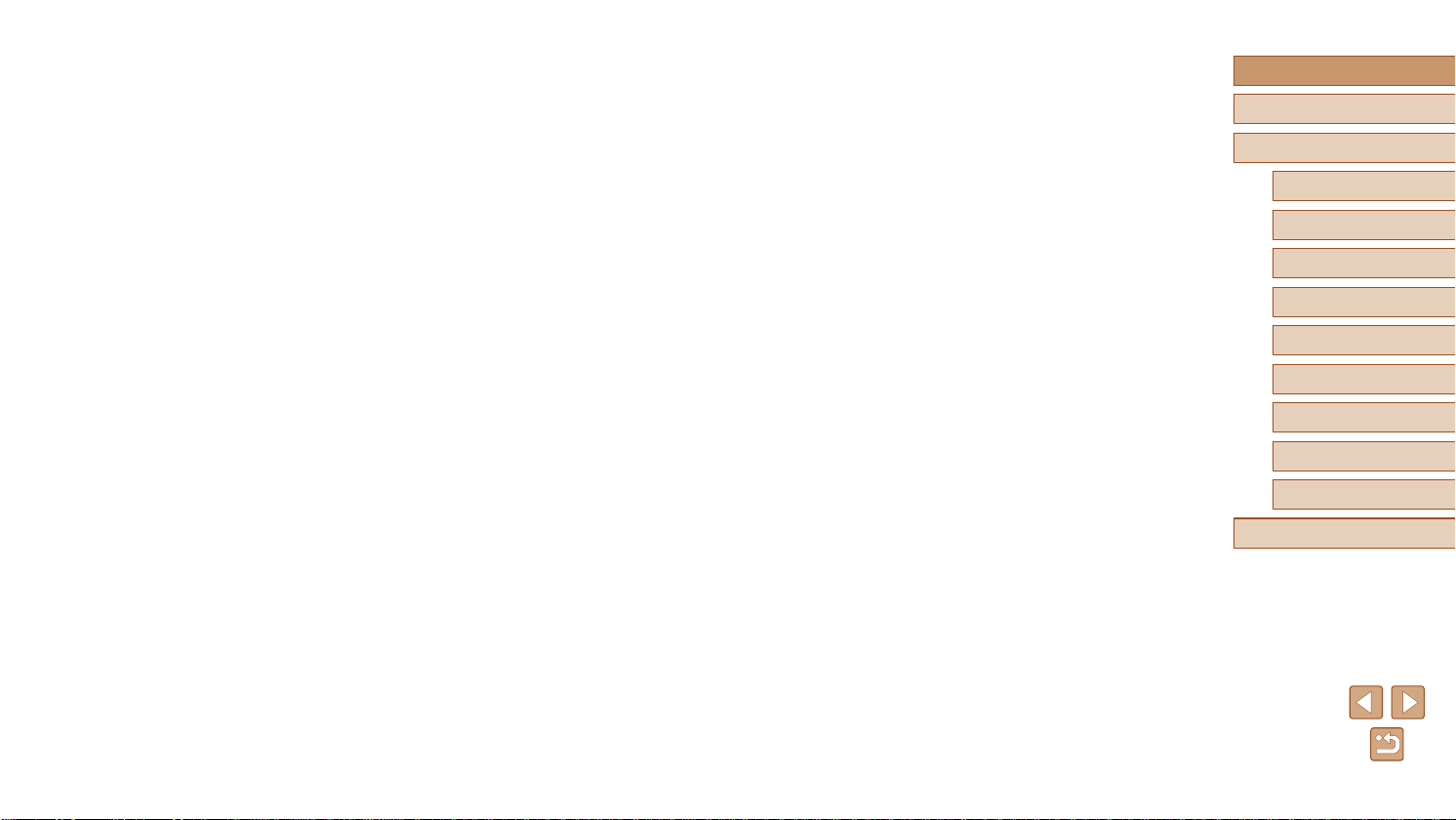
Checking Certication Logos ...................................................123
Display Language ....................................................................123
Adjusting Other Settings ..........................................................124
Restoring Default Camera Settings .........................................124
Accessories ...................................................................125
System Map ......................................................................... 125
Optional Accessories ............................................................ 126
Power Supplies ........................................................................126
Flash Units ...............................................................................127
Other Accessories ...................................................................127
Printers ....................................................................................127
Using Optional Accessories.................................................. 128
Playback on a TV ....................................................................128
Playback on a High-Denition TV ........................................128
Playback on a Standard-Denition TV.................................129
Powering the Camera with Household Power .........................129
Using the Software ............................................................... 130
Computer Connections via a Cable .........................................131
Checking Your Computer Environment ...............................131
Installing the Software .............................................................131
Saving Images to a Computer .................................................132
Printing Images .................................................................... 133
Easy Print ................................................................................133
Conguring Print Settings ........................................................134
Cropping Images before Printing .........................................135
Choosing Paper Size and Layout before Printing ...............135
Available Layout Options .....................................................136
Printing ID Photos ...............................................................136
Printing Movie Scenes .............................................................136
Movie Printing Options ........................................................136
Adding Images to the Print List (DPOF) ..................................137
Conguring Print Settings ....................................................137
Setting Up Printing for Individual Images ............................137
Setting Up Printing for a Range of Images ..........................138
Setting Up Printing for All Images ........................................138
Clearing All Images from the Print List ................................138
Printing Images Added to the Print List (DPOF) ..................138
Adding Images to a Photobook ...............................................139
Choosing a Selection Method .............................................139
Adding Images Individually ..................................................139
Adding All Images to a Photobook ......................................139
Removing All Images from a Photobook .............................139
Appendix ........................................................................140
Troubleshooting .................................................................... 140
On-Screen Messages........................................................... 144
On-Screen Information ......................................................... 146
Shooting (Information Display) ................................................146
Battery Level .......................................................................146
Playback (Detailed Information Display) ..................................147
Summary of Movie Control Panel ........................................147
Functions and Menu Tables ................................................. 148
Functions Available in Each Shooting Mode ...........................148
FUNC. Menu ............................................................................149
Shooting Tab ............................................................................151
Set Up T ab ...............................................................................154
Playback Tab ...........................................................................154
Print Tab ..................................................................................155
Playback Mode FUNC. Menu ..................................................155
Handling Precautions ........................................................... 155
Specications ....................................................................... 156
Camera Specications .............................................................156
Wi-Fi ....................................................................................156
Before Use
Basic Guide
Advanced Guide
Camera Basics
Auto Mode / Hybrid Auto
Mode
Other Shooting Modes
P Mode
Playback Mode
Wi-Fi Functions
Setting Menu
Accessories
Appendix
Index
9
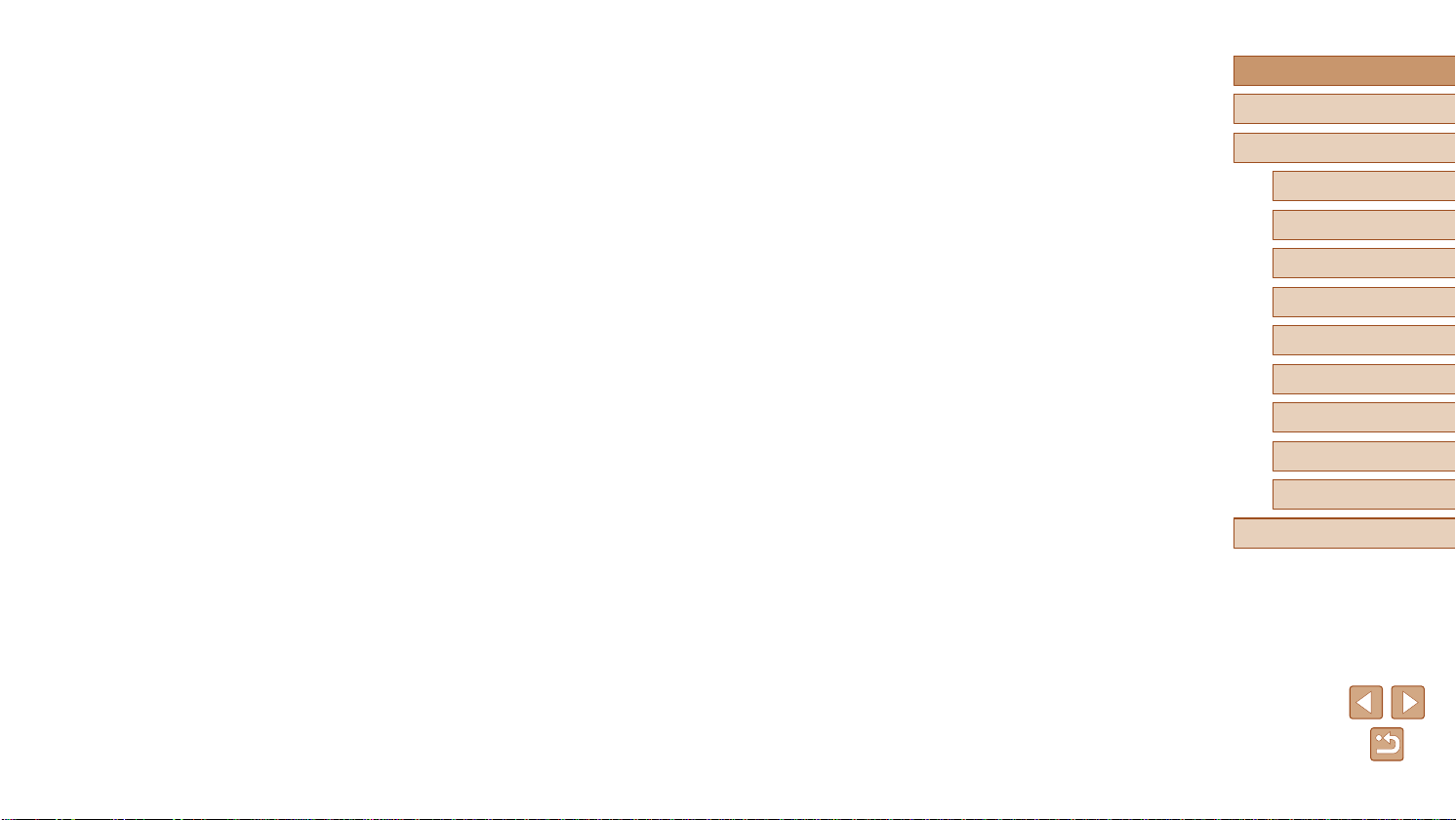
Digital Zoom Focal Length (35mm lm equivalent) .............156
Number of Shots/Recording Time, Playback Time ..............157
Number of Shots per Memory Card ....................................157
Recording Time per Memory Card ......................................157
Flash Range ........................................................................158
Shooting Range ...................................................................158
Continuous Shooting Speed ................................................158
Shutter Speed .....................................................................158
Aperture ...............................................................................158
Battery Pack NB-11LH .........................................................158
Battery Charger CB-2LF/CB-2LFE ......................................158
Index..................................................................................... 159
Wi-Fi (Wireless LAN) Precautions ........................................ 161
Radio Wave Interference Precautions .....................................161
Security Precautions ................................................................161
Trademarks and Licensing ..................................................162
Disclaimer ............................................................................162
Before Use
Basic Guide
Advanced Guide
Camera Basics
Auto Mode / Hybrid Auto
Mode
Other Shooting Modes
P Mode
Playback Mode
Wi-Fi Functions
Setting Menu
Accessories
Appendix
Index
10
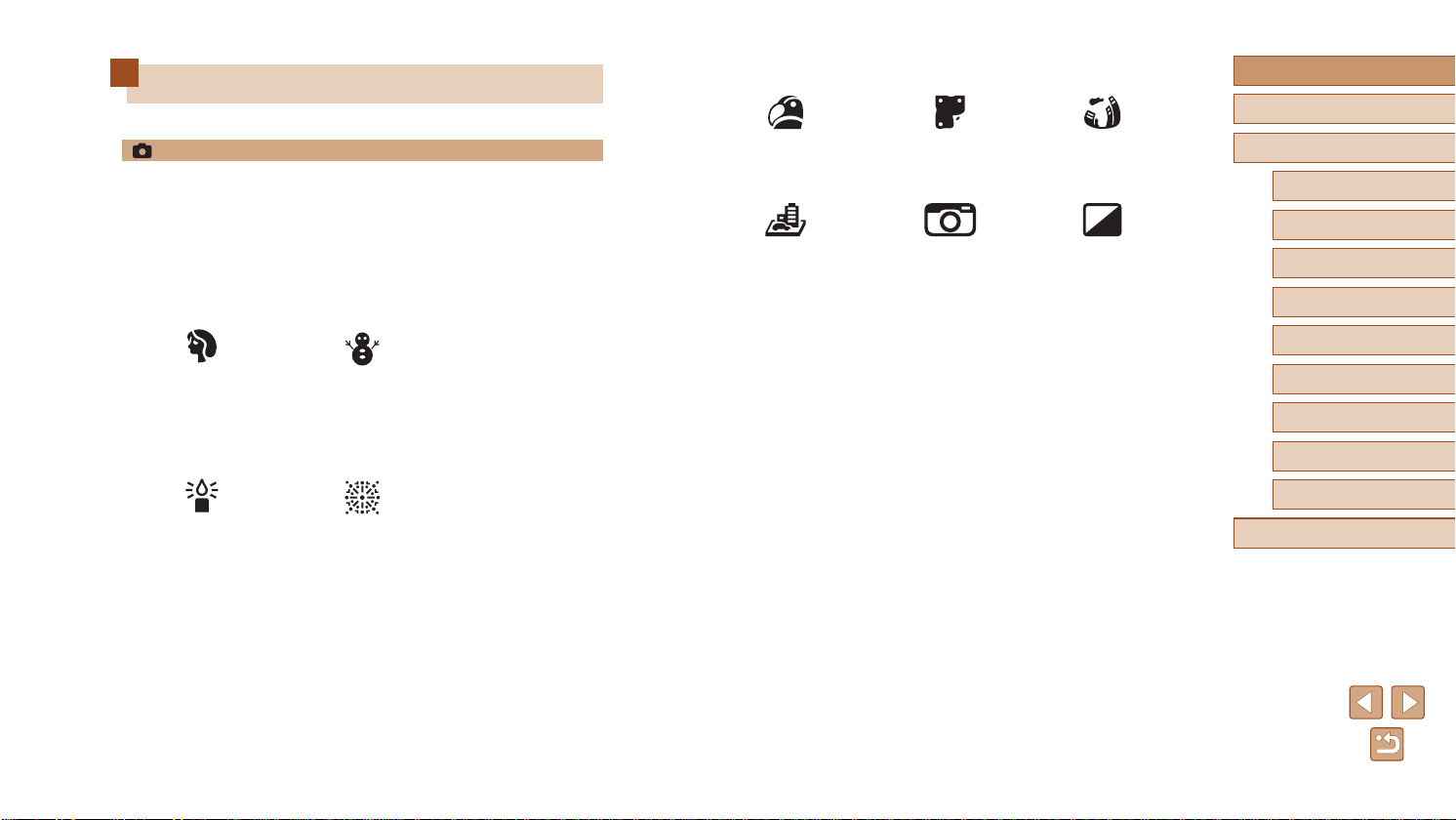
Common Camera Operations
Applying special effects
Before Use
Basic Guide
Shooting
● Use camera-determined settings (Auto Mode, Hybrid Auto Mode)
=
-
30, =
32
● See several effects applied to each shot, using camera-determined
settings (Creative Shot Mode)
=
47
-
Shooting people well
Portraits
(=
49)
Against Snow
(=
49)
Matching specic scenes
Low Light
(=
49)
Fireworks
(=
49)
Vivid Colors
(=
50)
Miniature Effect
(=
51)
Poster Effect
(=
50)
Toy Camera Effect
(=
52)
● Focus on faces
=
-
30, =
49, =
63
● Without using the ash (Flash Off)
=
30, =
-
67
● Include yourself in the shot (Self-Timer)
=
37, =
-
54
● Add a date stamp
=
39
-
● Movie clips and photos together (Movie Digest)
=
32
-
Fish-Eye Effect
(=
51)
Monochrome
(=
53)
Advanced Guide
Camera Basics
Auto Mode / Hybrid Auto
Mode
Other Shooting Modes
P Mode
Playback Mode
Wi-Fi Functions
Setting Menu
Accessories
Appendix
Index
11

View
Save
Before Use
● View images (Playback Mode)
=
-
69
● Automatic playback (Slideshow)
=
75
-
● On a TV
=
128
-
● On a computer
=
131
-
● Browse through images quickly
=
72
-
● Erase images
=
79
-
Shoot/View Movies
● Shoot movies
=
-
30
● View movies (Playback Mode)
=
69
-
Print
● Print pictures
=
-
133
● Save images to a computer via a cable
=
-
132
Use Wi-Fi Functions
● Send images to a smartphone
=
-
90
● Share images online
=
103
-
● Send images to a computer
=
97
-
Basic Guide
Advanced Guide
Camera Basics
Auto Mode / Hybrid Auto
Mode
Other Shooting Modes
P Mode
Playback Mode
Wi-Fi Functions
Setting Menu
Accessories
Appendix
Index
12
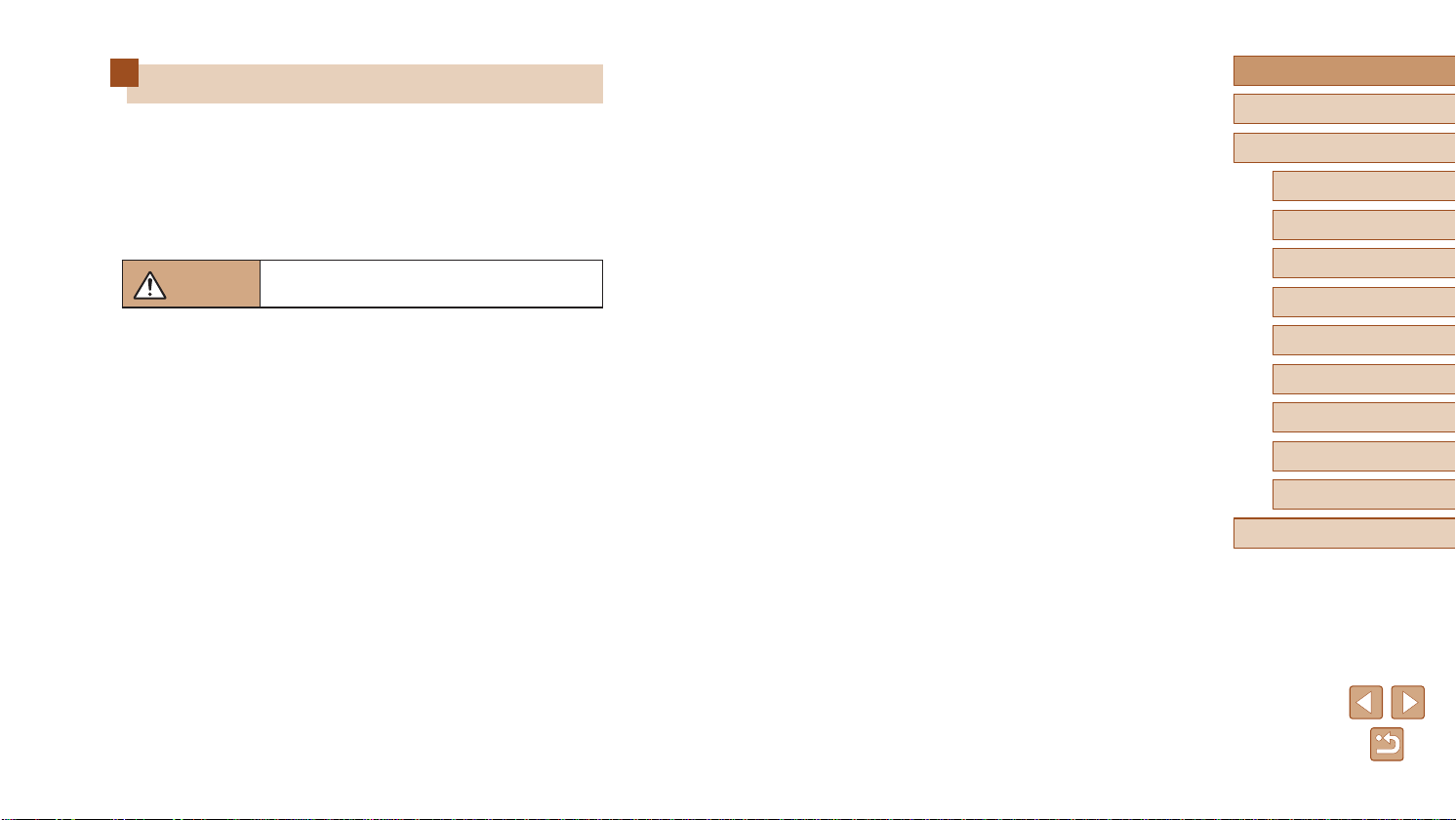
Safety Precautions
● Before using the product, ensure that you read the safety precautions
described below. Always ensure that the product is used correctly.
● The safety precautions noted here are intended to prevent you and
other persons from being injured or incurring property damage.
● Be sure to also check the guides included with any separately sold
accessories you use.
Warning
● Do not trigger the ash in close proximity to people’s eyes.
This could damage your eyesight. In particular, remain at least 1 meter
(3.3 feet) away from infants when using the ash.
● Store this equipment out of the reach of children and infants.
A strap wound around a child’s neck may result in asphyxiation.
If your product uses a power cord, mistakenly winding the cord around a
child’s neck may result in asphyxiation.
● Use only recommended power sources.
● Do not disassemble, alter, or apply heat to the product.
● Do not peel off the adhesive covering, if the battery pack has it.
● Avoid dropping or subjecting the product to severe impacts.
● Do not touch the interior of the product if it is broken, such as when
dropped.
● Stop using the product immediately if it emits smoke or a strange
smell, or otherwise behaves abnormally.
● Do not use organic solvents such as alcohol, benzine, or thinner to
clean the product.
● Avoid contact with liquid, and do not allow liquid or foreign objects
inside.
Denotes the possibility of serious injury or death.
This could result in electrical shock or re.
If the product gets wet, or if liquid or foreign objects get inside, remove the
battery pack/batteries or unplug immediately.
● Do not look through the viewnder (if your model has one) at intense
light sources, such as the sun on a clear day or an intense articial
light source.
This could damage your eyesight.
● Do not touch the product during thunderstorms if it is plugged in.
This could result in electrical shock or re. Immediately stop using the
product and distance yourself from it.
● Use only the recommended battery pack/batteries.
● Do not place the battery pack/batteries near or in direct ame.
This may cause the battery pack/batteries to explode or leak, resulting in
electrical shock, re, or injuries. If leaking battery electrolyte comes into
contact with eyes, mouth, skin, or clothing, immediately ush with water.
● If the product uses a battery charger, note the following precautions.
- Remove the plug periodically and, using a dry cloth, wipe away any
dust and dirt that has collected on the plug, the exterior of the power
outlet, and the surrounding area.
- Do not insert or remove the plug with wet hands.
- Do not use the equipment in a manner that exceeds the rated
capacity of the electrical outlet or wiring accessories. Do not use if
the plug is damaged or not fully inserted in the outlet.
- Do not allow dust or metal objects (such as pins or keys) to contact
the terminals or plug.
- Do not cut, damage, alter, or place heavy items on the power cord, if
your product uses one.
This could result in electrical shock or re.
● Turn the camera off in places where camera use is prohibited.
The electromagnetic waves emitted by the camera may interfere with the
operation of electronic instruments and other devices. Exercise adequate
caution when using the product in places where use of electronic devices
is restricted, such as inside airplanes and medical facilities.
Before Use
Basic Guide
Advanced Guide
Camera Basics
Auto Mode / Hybrid Auto
Mode
Other Shooting Modes
P Mode
Playback Mode
Wi-Fi Functions
Setting Menu
Accessories
Appendix
Index
13

● Do not allow the camera to maintain contact with skin for extended
periods.
Even if the camera does not feel hot, this may cause low-temperature
burns, manifested in redness of the skin or blistering. Use a tripod in hot
places, or if you have poor circulation or insensitive skin.
● On products that raise and lower the ash automatically, make sure to
avoid pinching your ngers with the lowering ash.
This could result in injury.
Caution
Denotes the possibility of property damage.
Before Use
Basic Guide
Advanced Guide
Caution
Denotes the possibility of injury.
● When carrying the product by the strap, be careful not to bang it,
subject it to strong impacts or shocks, or let it get caught on other
objects.
● Be careful not to bump or push strongly on the lens.
This could lead to injury or damage the camera.
● Be careful not to subject the screen to strong impacts.
If the screen cracks, injury may result from the broken fragments.
● When using the ash, be careful not to cover it with your ngers or
clothing.
This could result in burns or damage to the ash.
● Avoid using, placing, or storing the product in the following places:
- Places subject to direct sunlight
- Places subject to temperatures above 40 °C (104 °F)
- Humid or dusty places
These could cause leakage, overheating, or an explosion of the battery
pack/batteries, resulting in electrical shock, re, burns, or other injuries.
Overheating and damage may result in electrical shock, re, burns, or
other injuries.
● The slideshow transition effects may cause discomfort when viewed
for prolonged periods.
● When using optional lenses, lens lters, or lter adapters (if
applicable), be sure to attach these accessories rmly.
If the lens accessory becomes loose and falls off, it may crack, and the
shards of glass may lead to cuts.
● Do not aim the camera at intense light sources, such as the sun on a
clear day or an intense articial light source.
Doing so may damage the image sensor or other internal components.
● When using the camera on a sandy beach or at a windy location, be
careful not to allow dust or sand to enter the camera.
● On products that raise and lower the ash automatically, do not push
the ash down or pry it open.
This may cause the product to malfunction.
● Wipe off any dust, grime, or other foreign matter on the ash with a
cotton swab or cloth.
The heat emitted from the ash may cause foreign matter to smoke or the
product to malfunction.
● Remove and store the battery pack/batteries when you are not using
the product.
Any battery leakage that occurs may cause product damage.
● Before you discard the battery pack/batteries, cover the terminals with
tape or other insulators.
Contacting other metal materials may lead to re or explosions.
● Unplug any battery charger used with the product when not in use. Do
not cover with a cloth or other objects when in use.
Leaving the unit plugged in for a long period of time may cause it to
overheat and distort, resulting in re.
● Do not leave any dedicated battery packs near pets.
Pets biting the battery pack could cause leakage, overheating, or
explosion, resulting in product damage or re.
Camera Basics
Auto Mode / Hybrid Auto
Mode
Other Shooting Modes
P Mode
Playback Mode
Wi-Fi Functions
Setting Menu
Accessories
Appendix
Index
14
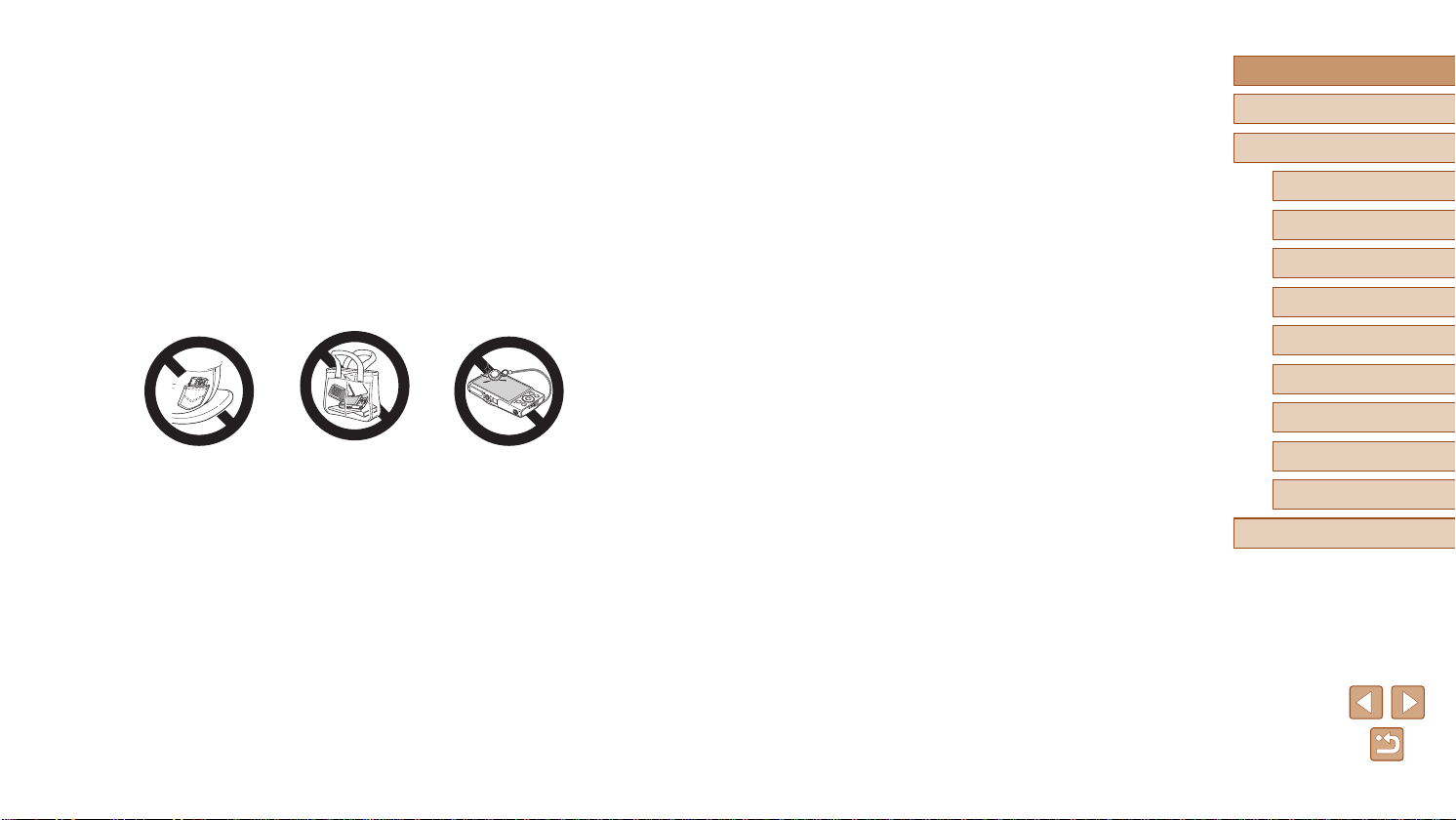
● If your product uses multiple batteries, do not use batteries that
have different levels of charge together, and do not use old and
new batteries together. Do not insert the batteries with the + and –
terminals reversed.
This may cause the product to malfunction.
● Do not sit down with the camera in your pant pocket.
Doing so may cause malfunctions or damage the screen.
● When putting the camera in your bag, ensure that hard objects do not
come into contact with the screen. Also close the screen (so that it
faces the body), if your product’s screen closes.
● Do not attach any hard objects to the product.
Doing so may cause malfunctions or damage the screen.
Before Use
Basic Guide
Advanced Guide
Camera Basics
Auto Mode / Hybrid Auto
Mode
Other Shooting Modes
P Mode
Playback Mode
Wi-Fi Functions
Setting Menu
Accessories
Appendix
Index
15
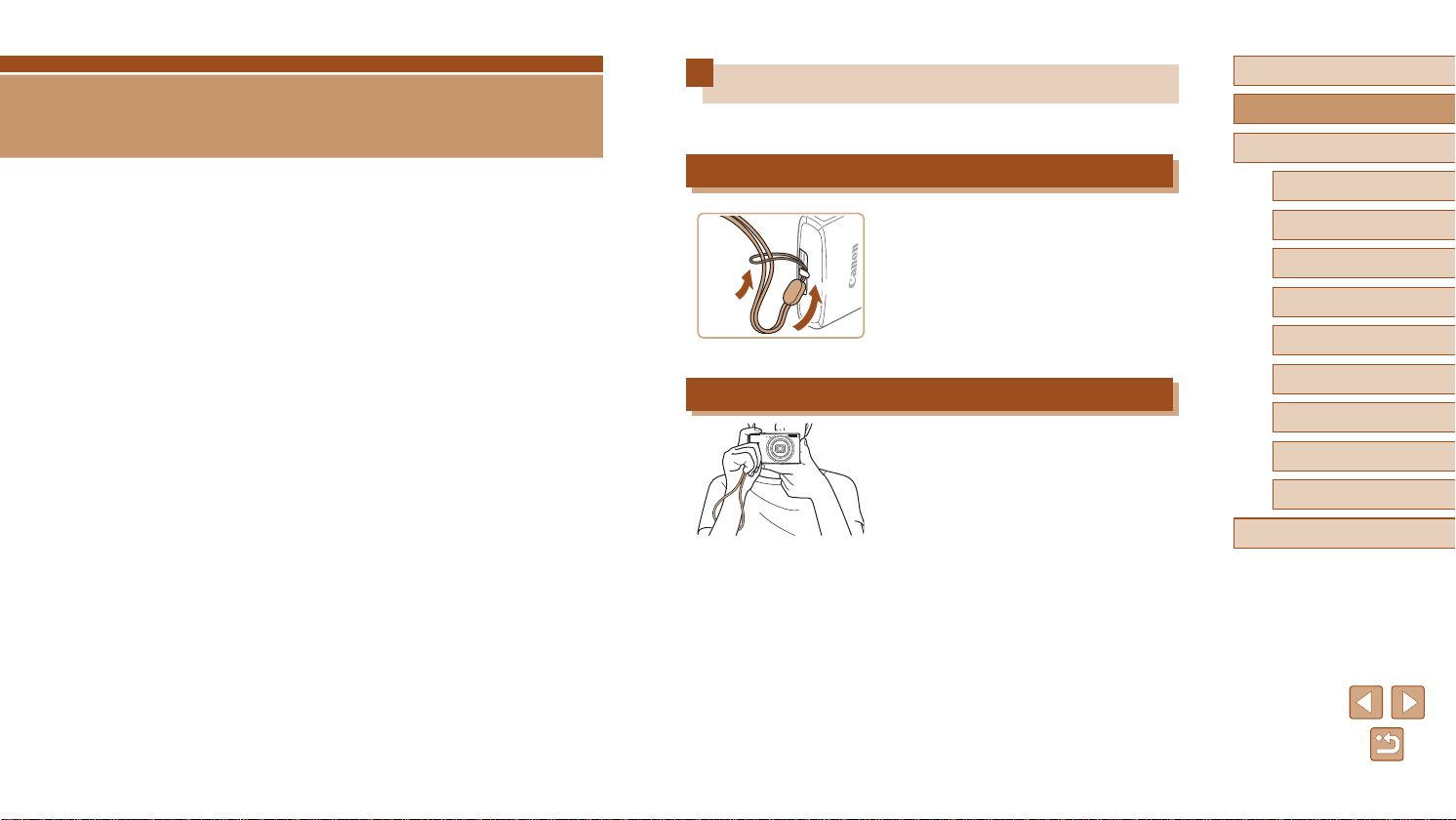
Basic Guide
Basic Operations
Basic information and instructions, from initial preparations to shooting
and playback
Initial Preparations
Prepare for shooting as follows.
Attaching the Strap
(2)
(1)
● Thread the end of the strap through the
strap mount (1), and then pull the other
end of the strap through the loop on the
threaded end (2).
Before Use
Basic Guide
Advanced Guide
Camera Basics
Auto Mode / Hybrid Auto
Mode
Other Shooting Modes
P Mode
Playback Mode
Holding the Camera
● Place the strap around your wrist.
● When shooting, keep your arms close to
your body and hold the camera securely
to prevent it from moving. If you have
raised the ash, do not rest your ngers
on it.
Wi-Fi Functions
Setting Menu
Accessories
Appendix
Index
16
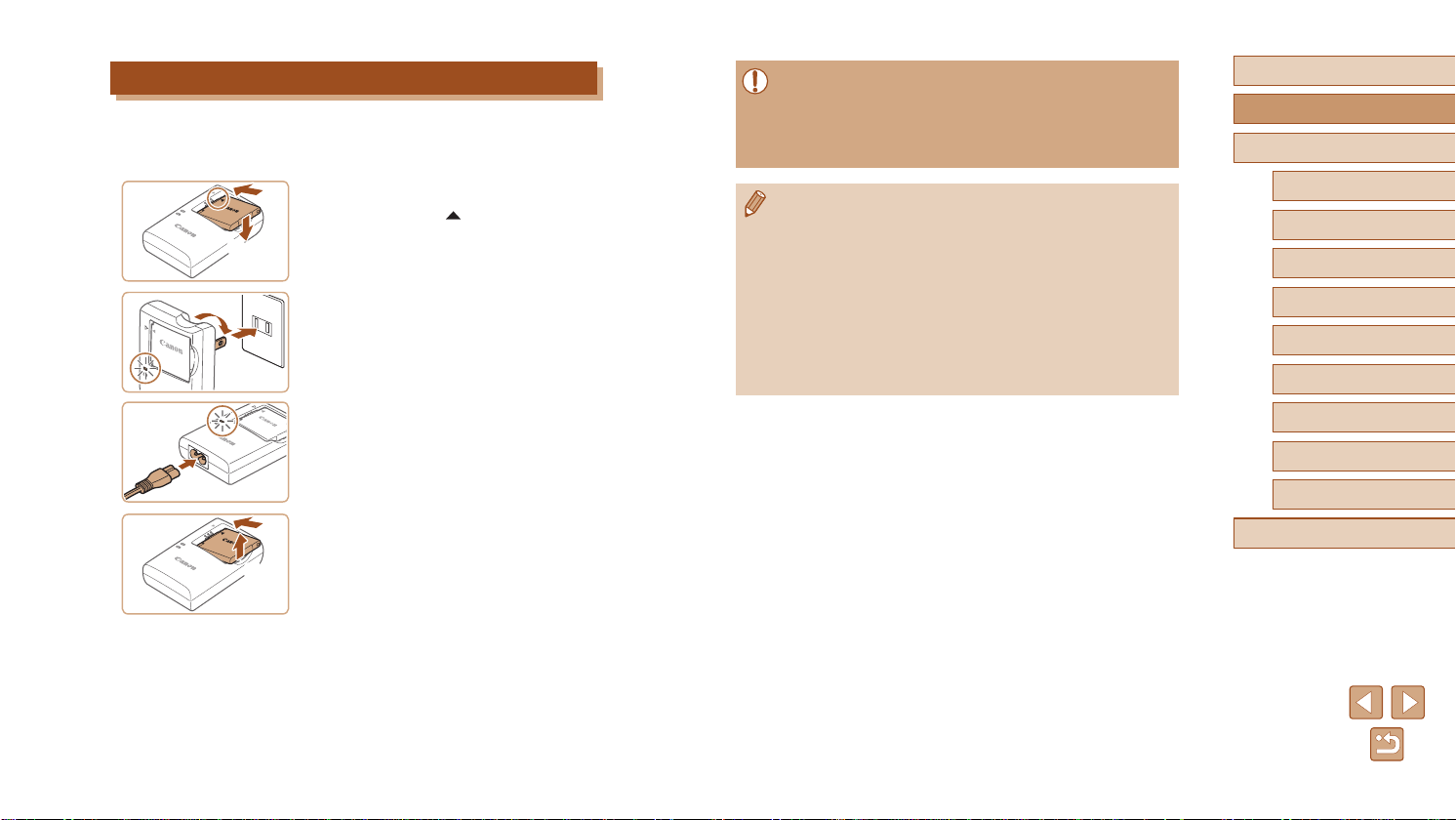
Charging the Battery Pack
CB-2LF
CB-2LFE
Before use, charge the battery pack with the included charger. Be sure to
charge the battery pack initially, because the camera is not sold with the
battery pack charged.
Insert the battery pack.
1
(1)
(2)
(1)
(2)
(1)
(2)
● After aligning the marks on the battery
pack and charger, insert the battery pack
by pushing it in (1) and down (2).
Charge the battery pack.
2
● CB-2LF: Flip out the plug (1) and plug the
charger into a power outlet (2).
● CB-2LFE: Plug the power cord into the
charger, then plug the other end into a
power outlet.
● The charging lamp turns orange, and
charging begins.
● When charging is nished, the lamp turns
green.
Remove the battery pack.
3
● After unplugging the battery charger,
remove the battery pack by pushing it in
(1) and up (2).
● To protect the battery pack and keep it in optimal condition, do not
charge it continuously for more than 24 hours.
● For battery chargers that use a power cord, do not attach
the charger or cord to other objects. Doing so could result in
malfunction or damage to the product.
● For details on charging time and the number of shots and
recording time possible with a fully charged battery pack, see
“Number of Shots/Recording Time, Playback Time” (
● Charged battery packs gradually lose their charge, even when
they are not used. Charge the battery pack on (or immediately
before) the day of use.
● The charger can be used in areas with 100 – 240 V AC power
(50/60 Hz). For power outlets in a different format, use a
commercially available adapter for the plug. Never use an
electrical transformer designed for traveling, which may damage
the battery pack.
=
157).
Before Use
Basic Guide
Advanced Guide
Camera Basics
Auto Mode / Hybrid Auto
Mode
Other Shooting Modes
P Mode
Playback Mode
Wi-Fi Functions
Setting Menu
Accessories
Appendix
Index
17
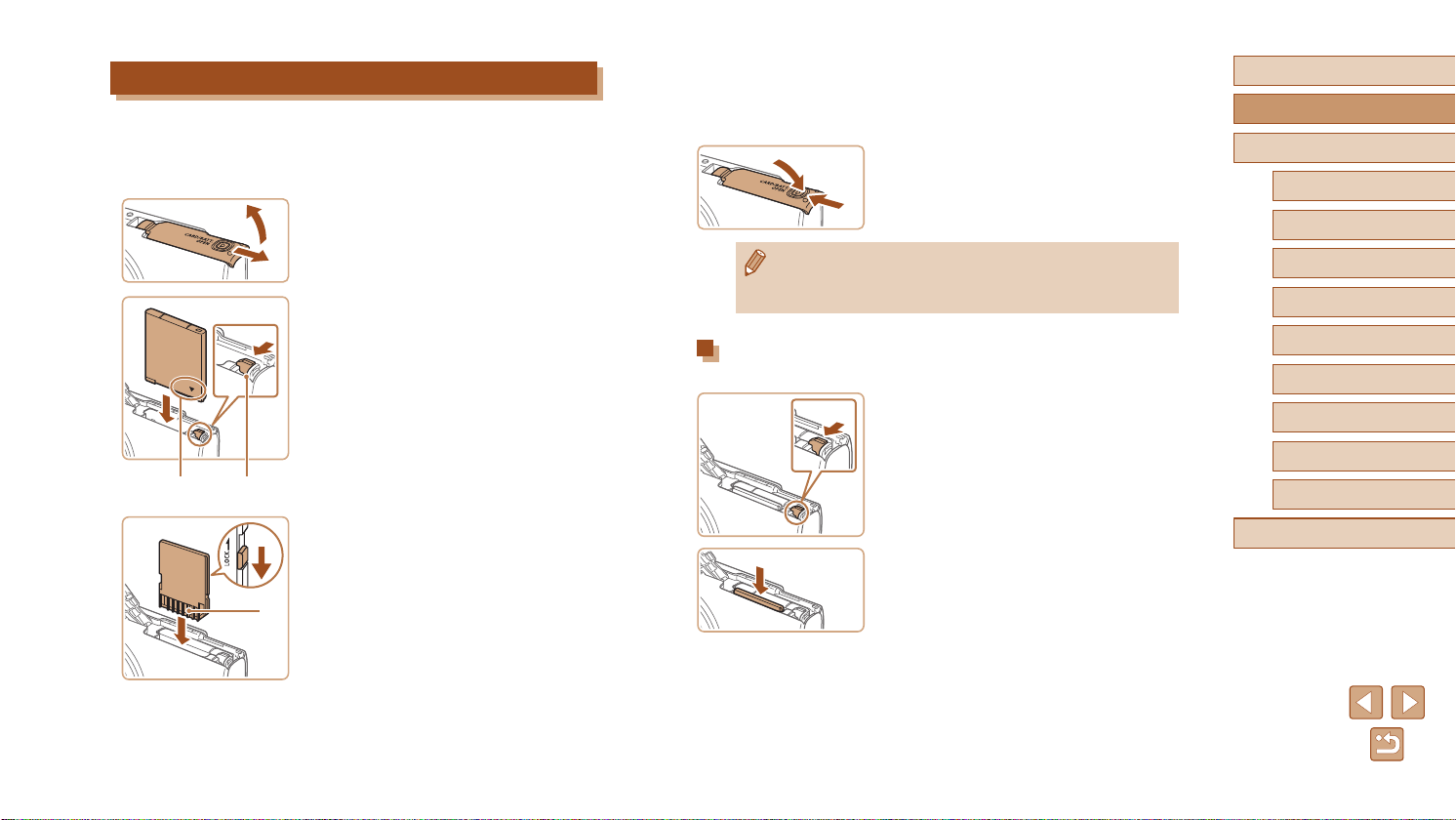
Inserting the Battery Pack and Memory Card
(1)
(2)
Insert the included battery pack and a memory card (sold separately).
Note that before using a memory card that is new or has been formatted
in another device, you should format the memory card with this camera
(=
121).
Open the cover.
(1)
(2)
(1)
1
● Slide the cover (1) and open it (2).
Insert the battery pack.
2
● Holding the battery pack with the
terminals (1) facing as shown, press the
battery lock (2) in the direction of the
arrow and insert the battery pack until the
lock clicks shut.
● If you insert the battery pack facing the
wrong way, it cannot be locked into the
correct position. Always conrm that the
battery pack is facing the right way and
locks when inserted.
Check the card’s write-protect
3
switch and insert the memory card.
● Recording is not possible on memory
cards with a write-protect switch when the
switch is in the locked position. Move the
switch in the direction of the arrow (1).
● Insert the memory card with the terminals
(2) facing as shown until it clicks into
place.
(2)
● Make sure the memory card is facing the
right way when you insert it. Inserting
memory cards facing the wrong way may
damage the camera.
Close the cover.
(2)
=
4
● Lower the cover (1) and hold it down as
you slide it, until it clicks into the closed
position (2).
157).
(1)
● For guidelines on how many shots or hours of recording can be
saved on one memory card, see “Number of Shots per Memory
Card” (
Removing the Battery Pack and Memory Card
Remove the battery pack.
● Open the cover and press the battery
lock in the direction of the arrow.
● The battery pack will pop up.
Remove the memory card.
● Push the memory card in until it clicks,
and then slowly release it.
● The memory card will pop up.
Before Use
Basic Guide
Advanced Guide
Camera Basics
Auto Mode / Hybrid Auto
Mode
Other Shooting Modes
P Mode
Playback Mode
Wi-Fi Functions
Setting Menu
Accessories
Appendix
Index
18
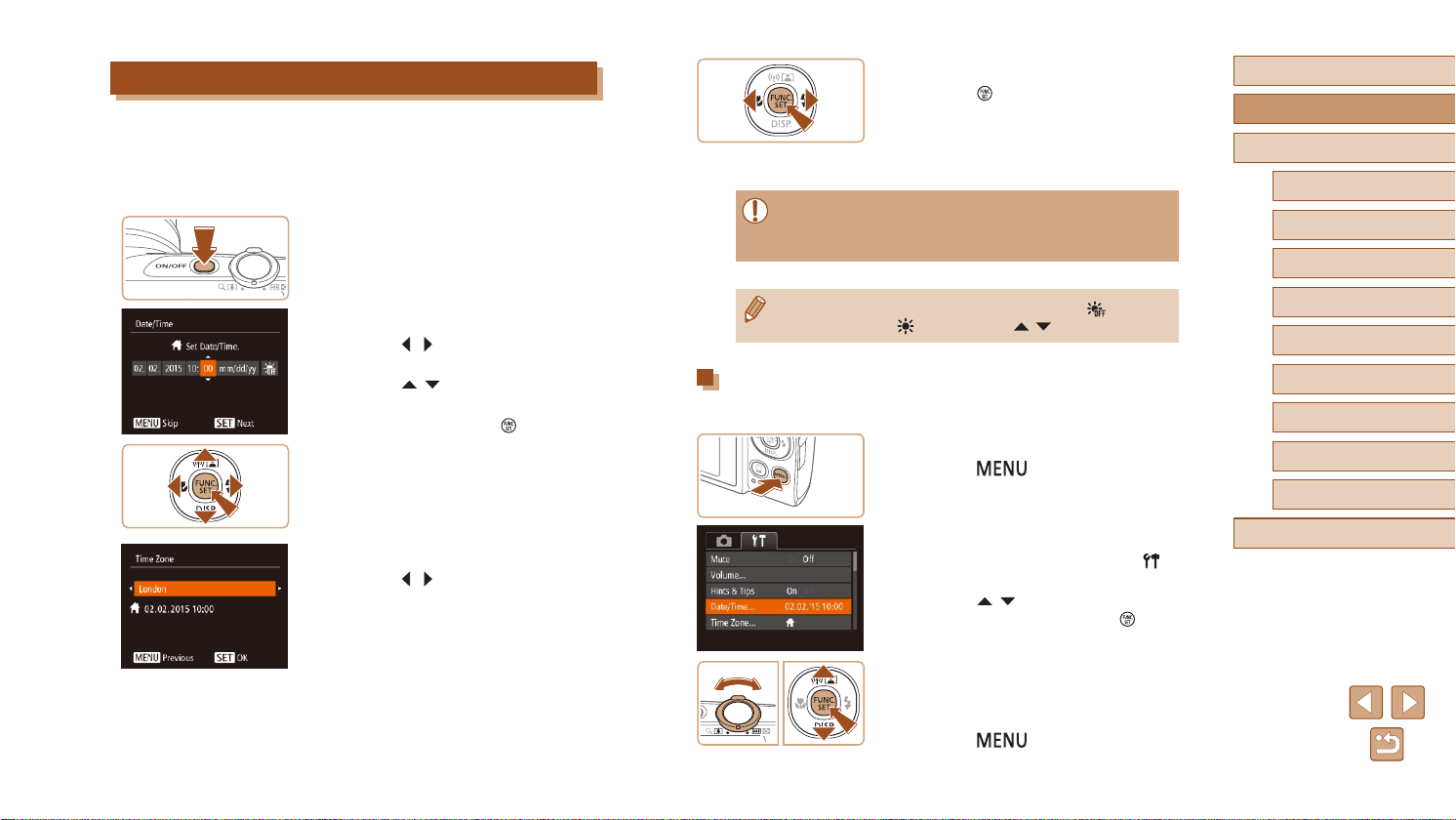
Setting the Date and Time
Set the current date and time correctly as follows if the [Date/Time] screen
is displayed when you turn the camera on. Information you specify this
way is recorded in image properties when you shoot, and it is used when
you manage images by shooting date or print images showing the date.
You can also add a date stamp to shots, if you wish (=
Turn the camera on.
1
● Press the power button.
● The [Date/Time] screen is displayed.
Set the date and time.
2
● Press the [ ][ ] buttons to choose an
option.
● Press the [
date and time.
● When nished, press the [
][ ] buttons to specify the
39).
] button.
Finish the setup process.
4
● Press the [ ] button when nished.
After a conrmation message, the setting
screen is no longer displayed.
● To turn off the camera, press the power
button.
● Unless you set the date, time, and home time zone, the [Date/
Time] screen will be displayed each time you turn the camera on.
Specify the correct information.
● To set daylight saving time (1 hour ahead), choose [ ] in step 2
and then choose [
Changing the Date and Time
Adjust the date and time as follows.
Access the menu screen.
1
● Press the [ ] button.
] by pressing the [ ][ ] buttons.
Before Use
Basic Guide
Advanced Guide
Camera Basics
Auto Mode / Hybrid Auto
Mode
Other Shooting Modes
P Mode
Playback Mode
Wi-Fi Functions
Setting Menu
Accessories
Appendix
Specify your home time zone.
3
● Press the [ ][ ] buttons to choose your
home time zone.
Choose [Date/Time].
2
● Move the zoom lever to choose the [ ]
tab.
● Press the [
[Date/Time], and then press the [ ]
button.
Change the date and time.
3
● Follow step 2 in “Setting the Date and
Time” (=
● Press the [
menu screen.
][ ] buttons to choose
19) to adjust the settings.
] button to close the
Index
19
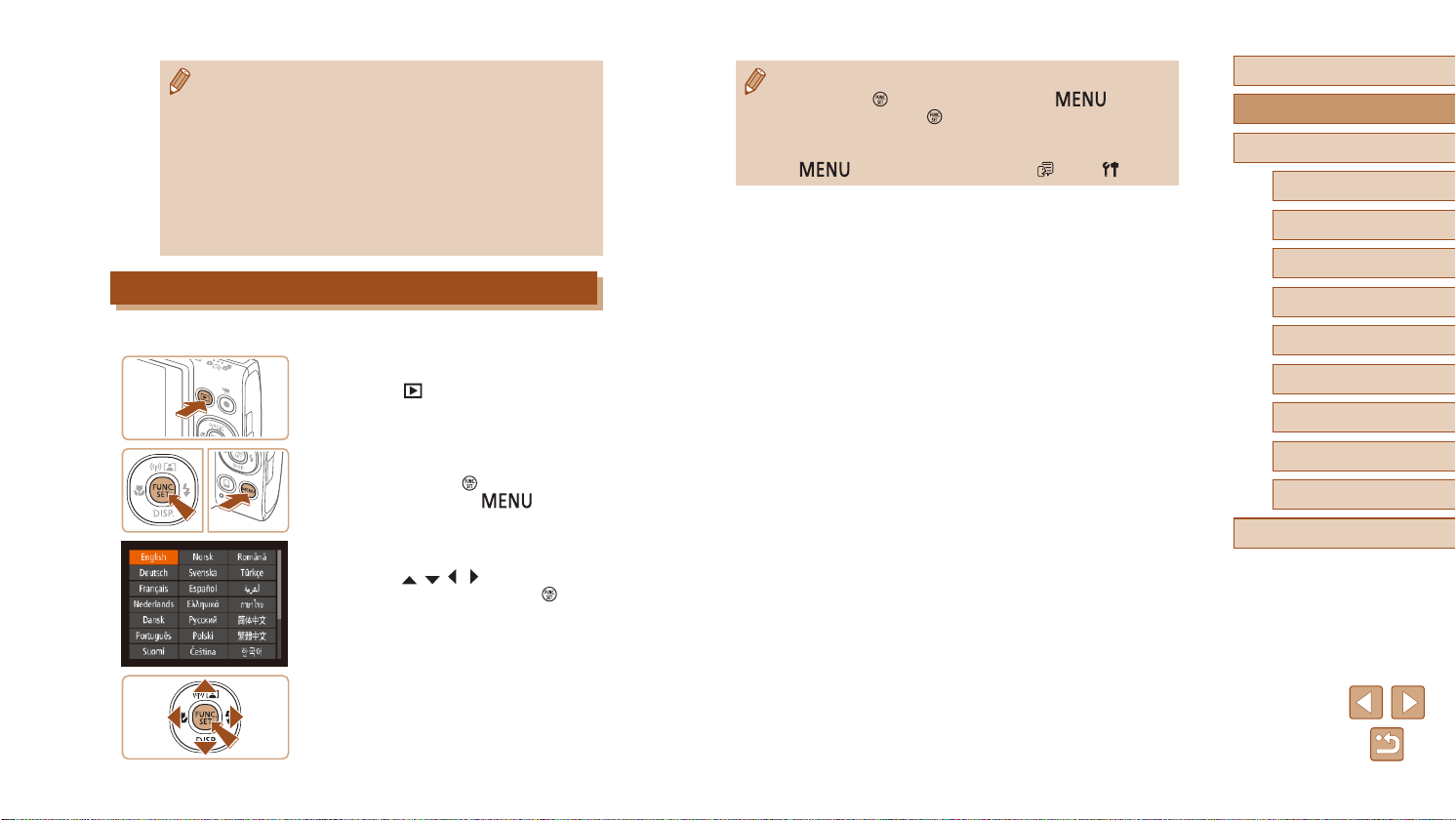
● The camera has a built-in date/time battery (backup battery).
Date/time settings will be retained for about 3 weeks after the
battery pack is removed.
● The date/time battery will be charged in about 4 hours once you
insert a charged battery pack or connect the camera to an AC
adapter kit (sold separately,
off.
● Once the date/time battery is depleted, the [Date/Time] screen will
be displayed when you turn the camera on. Set the correct date
and time as described in “Setting the Date and Time” (
Display Language
Change the display language as needed.
Enter Playback mode.
1
● Press the [ ] button.
=
126), even if the camera is left
=
19).
● The current time is displayed if you wait too long in step 2 after
pressing the [
In this case, press the [
repeat step 2.
● You can also change the display language by pressing the
[
] button before you press the [ ] button.
] button to dismiss the time display and
] button and choosing [Language ] on the [ ] tab.
Before Use
Basic Guide
Advanced Guide
Camera Basics
Auto Mode / Hybrid Auto
Mode
Other Shooting Modes
P Mode
Playback Mode
Wi-Fi Functions
Setting Menu
Access the setting screen.
2
● Press and hold the [ ] button, and then
immediately press the [ ] button.
Set the display language.
3
● Press the [ ][ ][ ][ ] buttons to choose
a language, and then press the [ ]
button.
● Once the display language has been set,
the setting screen is no longer displayed.
Accessories
Appendix
Index
20

Trying the Camera Out
Still Images
Follow these instructions to turn the camera on, shoot still images or
movies, and then view them.
Shooting (Smart Auto)
For fully automatic selection of the optimal settings for specic scenes,
simply let the camera determine the subject and shooting conditions.
Turn the camera on.
1
● Press the power button.
● The startup screen is displayed.
Enter [ ] mode.
2
● Set the mode switch to [ ].
● Press the [
buttons to choose [ ], and then press
the [ ] button again.
● Press the [
[ ], and then press the [ ] button.
● Aim the camera at the subject. The
camera will make a slight clicking noise
as it determines the scene.
● Icons representing the scene and image
stabilization mode are displayed in the
upper right of the screen.
● Frames displayed around any detected
subjects indicate that they are in focus.
] button, press the [ ][ ]
][ ] buttons to choose
Movies
Compose the shot.
3
● To zoom in and enlarge the subject, move
the zoom lever toward [ ] (telephoto),
and to zoom away from the subject, move
it toward [ ] (wide angle).
Shoot.
4
Shooting Still Images
1) Focus.
● Press the shutter button lightly, halfway
down. The camera beeps twice after
focusing, and frames are displayed to
indicate image areas in focus.
2) Shoot.
● Press the shutter button all the way
down.
● As the camera shoots, a shutter sound
is played, and in low-light conditions, the
ash res automatically.
● Keep the camera still until the shutter
sound ends.
● After displaying your shot, the camera will
revert to the shooting screen.
Before Use
Basic Guide
Advanced Guide
Camera Basics
Auto Mode / Hybrid Auto
Mode
Other Shooting Modes
P Mode
Playback Mode
Wi-Fi Functions
Setting Menu
Accessories
Appendix
Index
21
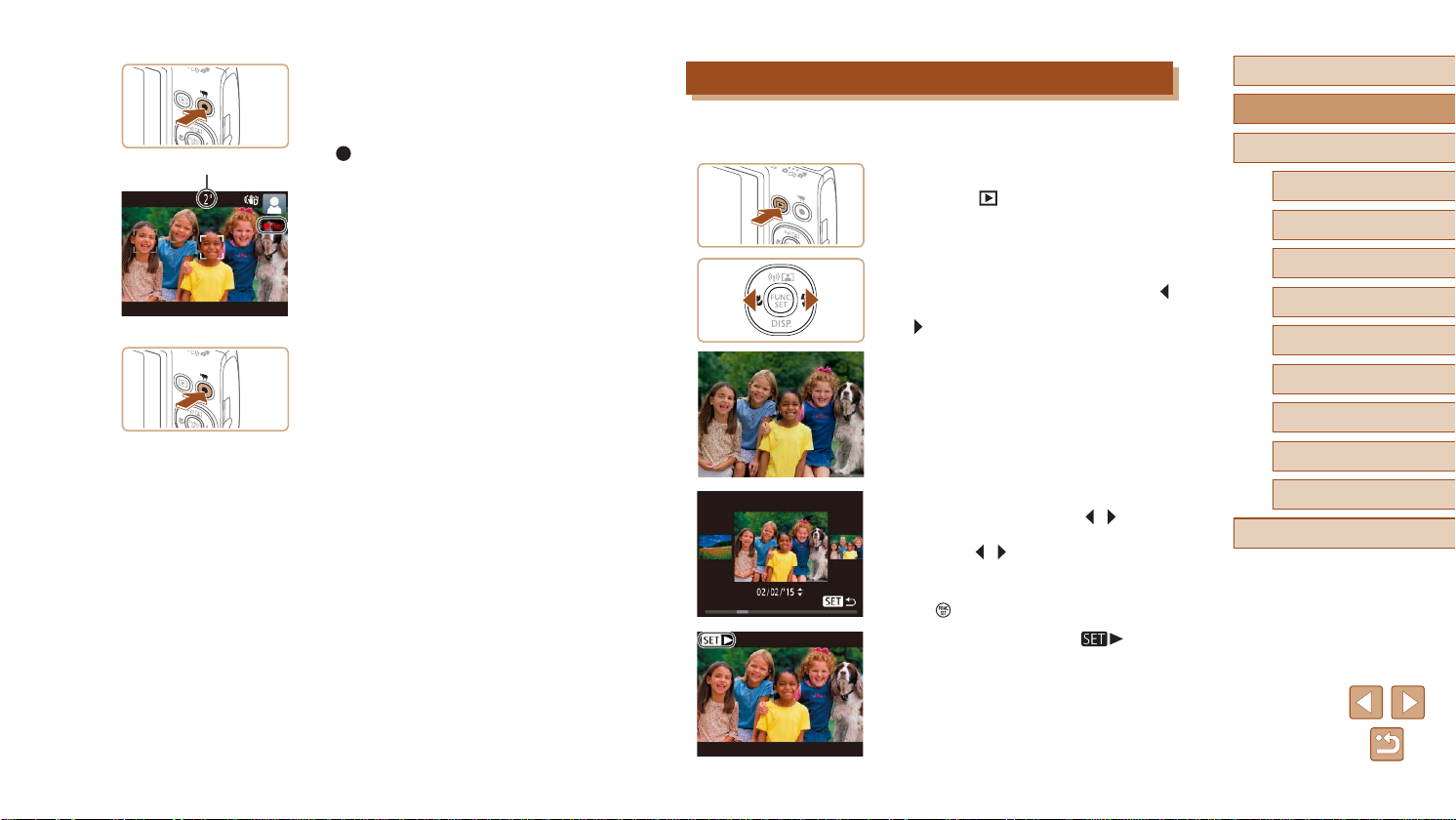
Recording Movies
(1)
1) Start recording.
● Press the movie button. The camera
beeps once as recording begins, and
[ Rec] is displayed with the elapsed
time (1).
● Black bars are displayed on the top and
bottom edges of the screen, and the
subject is slightly enlarged. The black
bars indicate image areas not recorded.
● Frames displayed around any detected
faces indicate that they are in focus.
● Once recording begins, take your nger
off the movie button.
2) Finish recording.
● Press the movie button again to stop
recording. The camera beeps twice as
recording stops.
Viewing
After shooting images or movies, you can view them on the screen as
follows.
Enter Playback mode.
1
● Press the [ ] button.
● Your last shot is displayed.
Choose an image.
2
● To view the previous image, press the [ ]
button. To view the next image, press the
[ ] button.
Before Use
Basic Guide
Advanced Guide
Camera Basics
Auto Mode / Hybrid Auto
Mode
Other Shooting Modes
P Mode
Playback Mode
Wi-Fi Functions
Setting Menu
Accessories
● To access this screen (Scroll Display
mode), press and hold the [
for at least one second. In this mode,
press the [ ][ ] buttons to browse
through images.
● To return to single-image display, press
] button.
the [
● Movies are identied by a [
To play movies, go to step 3.
][ ] buttons
] icon.
Appendix
Index
22
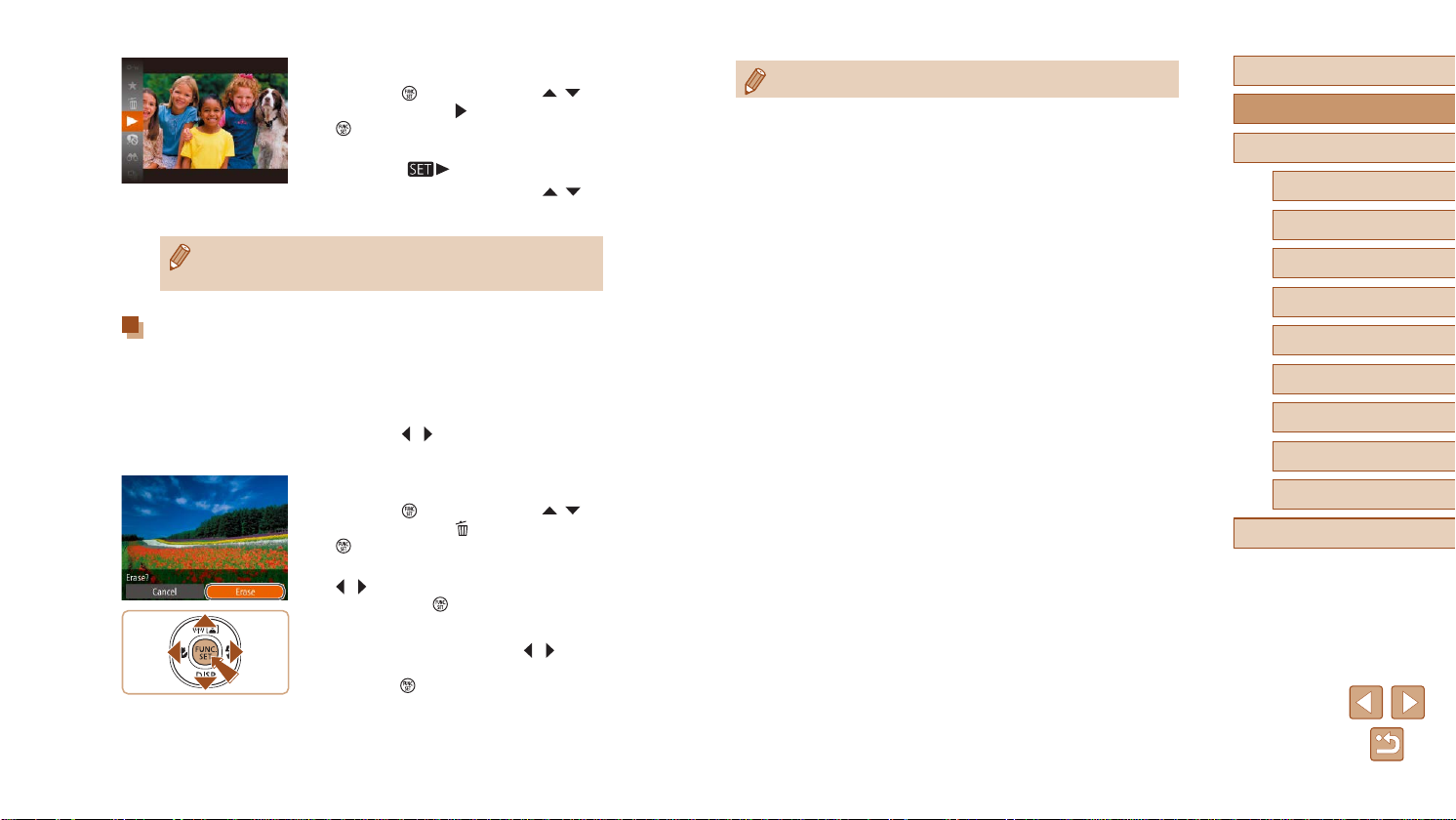
Play movies.
3
● Press the [ ] button, press the [ ][ ]
buttons to choose [ ], and then press the
[ ] button again.
● Playback now begins, and after the movie
is nished,
● To adjust the volume, press the [
buttons during playback.
● To switch to Shooting mode from Playback mode, press the
shutter button halfway.
[ ] is displayed.
Erasing Images
You can choose and erase unneeded images one by one. Be careful
when erasing images, because they cannot be recovered.
Choose an image to erase.
1
● Press the [ ][ ] buttons to choose an
image.
Erase the image.
2
● Press the [ ] button, press the [ ][ ]
buttons to choose [ ], and then press the
[ ] button again.
● After [Erase?] is displayed, press the
][ ] buttons to choose [Erase], and
[
then press the [ ] button.
● The current image is now erased.
● To cancel erasure, press the [
buttons to choose [Cancel], and then
press the [ ] button.
][ ]
][ ]
● You can choose multiple images to erase at once (=
80).
Before Use
Basic Guide
Advanced Guide
Camera Basics
Auto Mode / Hybrid Auto
Mode
Other Shooting Modes
P Mode
Playback Mode
Wi-Fi Functions
Setting Menu
Accessories
Appendix
Index
23
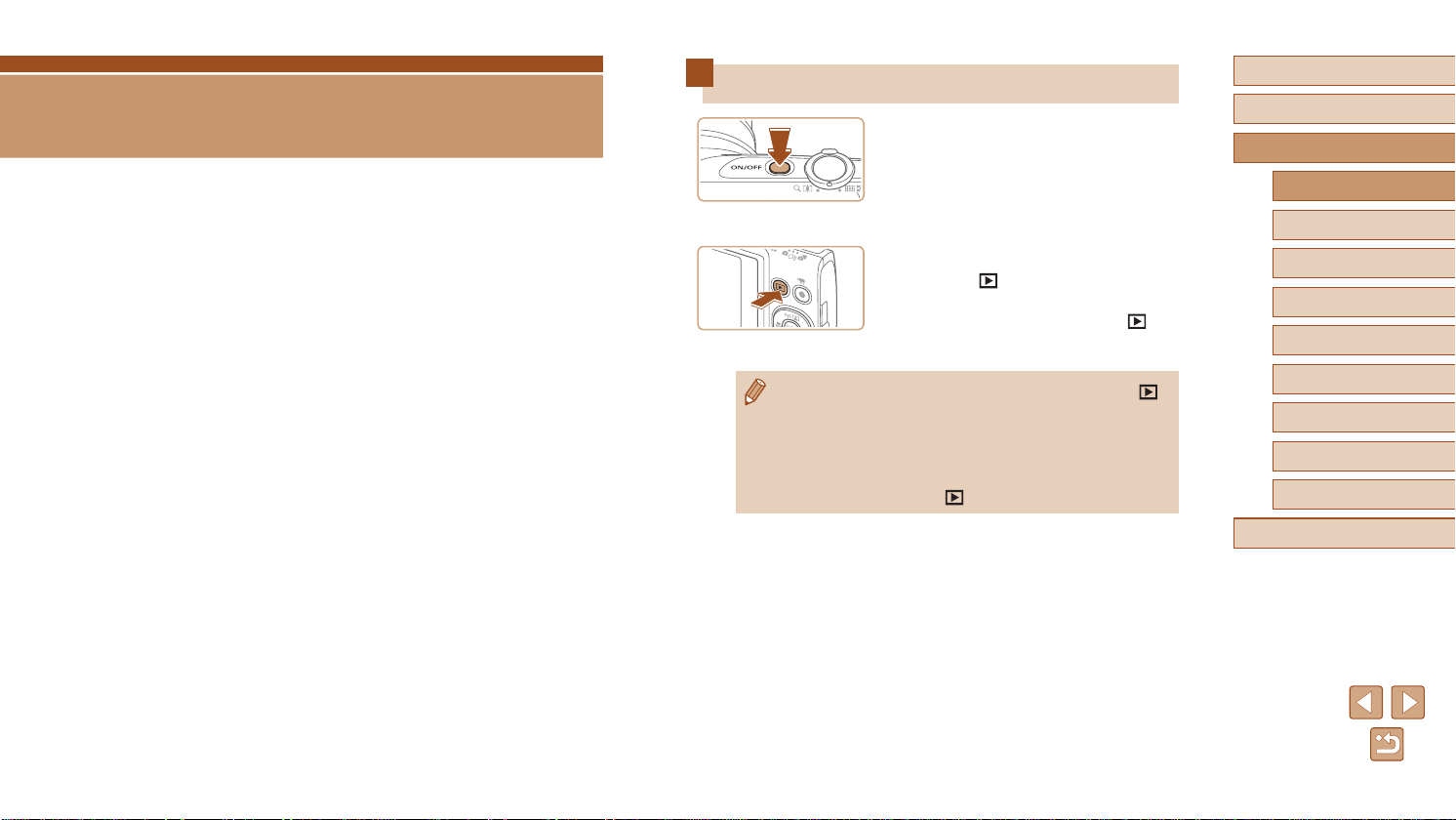
Advanced Guide
Camera Basics
Other basic operations and more ways to enjoy your camera, including
shooting and playback options
On/Off
Shooting Mode
● Press the power button to turn the
camera on and prepare for shooting.
● To turn the camera off, press the power
button again.
Playback Mode
● Press the [ ] button to turn the camera
on and view your shots.
● To turn the camera off, press the [
button again.
Before Use
Basic Guide
Advanced Guide
Camera Basics
Auto Mode / Hybrid Auto
Mode
Other Shooting Modes
P Mode
]
Playback Mode
● To switch to Playback mode from Shooting mode, press the [ ]
button.
● To switch to Shooting mode from Playback mode, press the
shutter button halfway (
● The lens will be retracted after about one minute once the camera
is in Playback mode. You can turn the camera off when the lens is
retracted by pressing the [
=
25).
] button.
Wi-Fi Functions
Setting Menu
Accessories
Appendix
Index
24

Power-Saving Features (Auto Power Down)
As a way to conserve battery power, the camera automatically deactivates
the screen (Display Off) and then turns itself off after a specic period of
inactivity.
Power Saving in Shooting Mode
The screen is automatically deactivated after about one minute of
inactivity. In about two more minutes, the lens is retracted and the camera
turns itself off. To activate the screen and prepare for shooting when
the screen is off but the lens is still out, press the shutter button halfway
(=
25).
Power Saving in Playback Mode
The camera turns itself off automatically after about ve minutes of
inactivity.
● You can deactivate Auto Power Down and adjust the timing of
Display Off, if you prefer (
● Power saving is not active while the camera is connected to other
devices via Wi-Fi (
=
132).
(
=
120).
=
89), or when connected to a computer
Shutter Button
To ensure your shots are in focus, always begin by holding the shutter
button halfway down, and once the subject is in focus, press the button all
the way down to shoot.
In this manual, shutter button operations are described as pressing the
button halfway or all the way down.
Press halfway. (Press lightly to
1
focus.)
● Press the shutter button halfway. The
camera beeps twice, and frames are
displayed around image areas in focus.
Press all the way down. (From the
2
halfway position, press fully to
shoot.)
● The camera shoots, as a shutter sound
is played.
● Keep the camera still until the shutter
sound ends.
Before Use
Basic Guide
Advanced Guide
Camera Basics
Auto Mode / Hybrid Auto
Mode
Other Shooting Modes
P Mode
Playback Mode
Wi-Fi Functions
Setting Menu
Accessories
Appendix
● Images may be out of focus if you shoot without initially pressing
the shutter button halfway.
● Length of shutter sound playback varies depending on the time
required for the shot. It may take longer in some shooting scenes,
and images will be blurry if you move the camera (or the subject
moves) before the shutter sound ends.
Index
25

(1)
Shooting Display Options
Press the [ ] button to view other information on the screen, or to hide
the information. For details on the information displayed, see “On-Screen
Information” (=
146).
Information is displayed
No information is displayed
● Screen brightness is automatically increased by the night view
function when you are shooting under low light, making it easier
to check how shots are composed. However, on-screen image
brightness may not match the brightness of your shots. Note that
any on-screen image distortion or jerky subject motion will not
affect recorded images.
● For playback display options, see “Switching Display Modes”
=
70).
(
Using the FUNC. Menu
Congure commonly used functions through the FUNC. menu as follows.
Note that menu items and options vary depending on the shooting mode
(=
149) or playback mode (=
(2)
155).
Access the FUNC. menu.
1
● Press the [ ] button.
Choose a menu item.
2
● Press the [ ][ ] buttons to choose a
menu item (1), and then press the [ ] or
[ ] button.
● Available options (2) are listed next to
menu items, on the right.
● Depending on the menu item, functions
can be specied simply by pressing the
] or [ ] button, or another screen is
[
displayed for conguring the function.
Choose an option.
3
● Press the [ ][ ] buttons to choose an
item.
● Options labeled with a [
be congured by pressing the [ ]
button.
● To return to the menu items, press the
] button.
[
] icon can
Before Use
Basic Guide
Advanced Guide
Camera Basics
Auto Mode / Hybrid Auto
Mode
Other Shooting Modes
P Mode
Playback Mode
Wi-Fi Functions
Setting Menu
Accessories
Appendix
Index
26
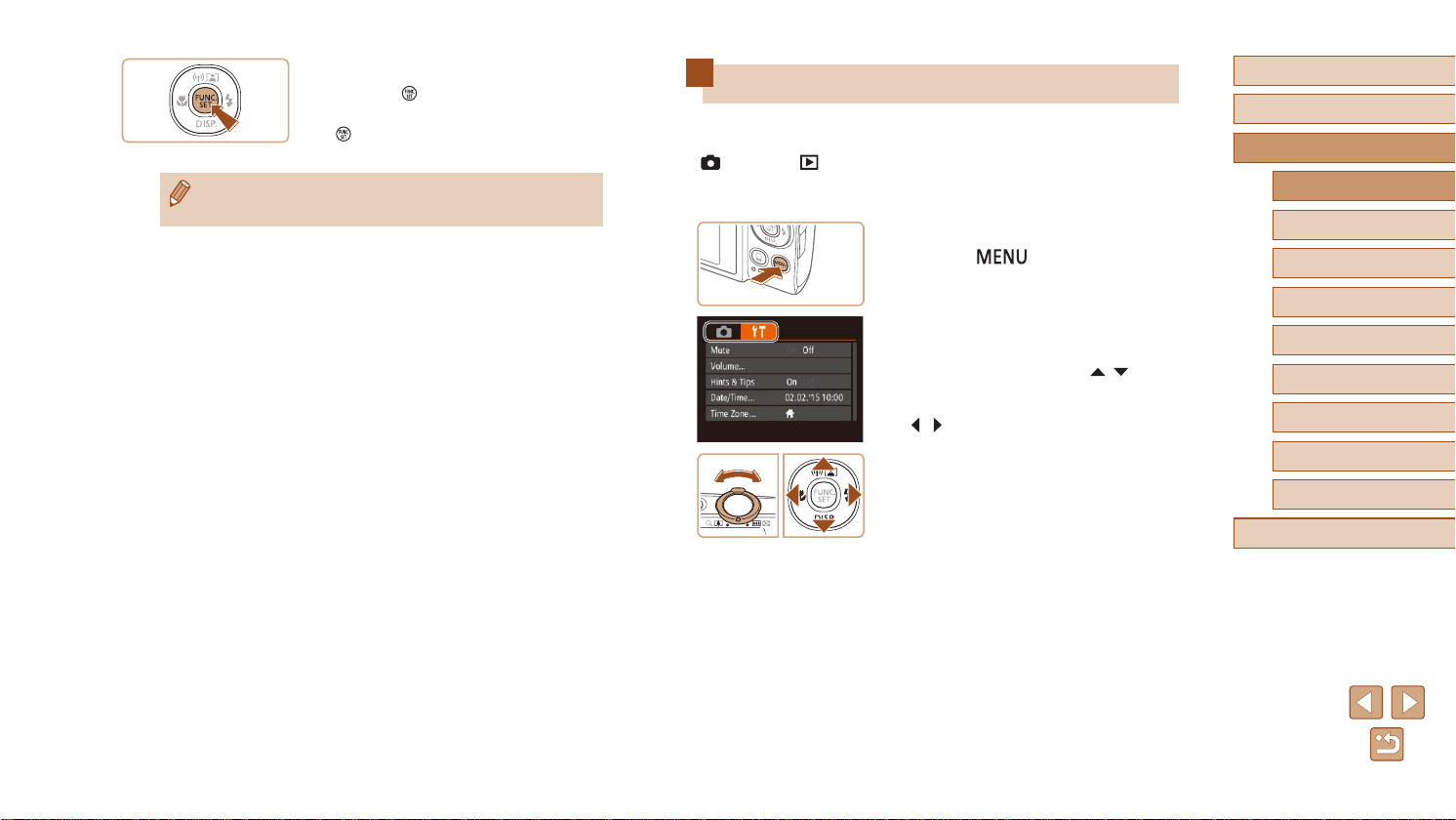
Finish the setup process.
4
● Press the [ ] button.
● The screen before you pressed the
] button in step 1 is displayed again,
[
showing the option you congured.
● To undo any accidental setting changes, you can restore the
camera’s default settings (
=
124).
Using the Menu Screen
Congure a variety of camera functions through the menu screen as
follows. Menu items are grouped by purpose on tabs, such as shooting
[ ], playback [ ], and so on. Note that available menu items vary
depending on the selected shooting or playback mode (=
=
155).
Access the menu screen.
1
● Press the [ ] button.
Choose a tab.
2
● Move the zoom lever to choose a tab.
● After you have pressed the [
buttons to choose a tab initially, you can
switch between tabs by pressing the
[ ][ ] buttons.
151 –
][ ]
Before Use
Basic Guide
Advanced Guide
Camera Basics
Auto Mode / Hybrid Auto
Mode
Other Shooting Modes
P Mode
Playback Mode
Wi-Fi Functions
Setting Menu
Accessories
Appendix
Index
27

Choose a menu item.
3
● Press the [ ][ ] buttons to choose an
item.
● For menu items with options not shown,
rst press the [
screens, and then press the [ ][ ]
buttons to select the menu item.
● To return to the previous screen, press
the [
] or [ ] button to switch
] button.
On-Screen Keyboard
Use the on-screen keyboard to enter information for Wi-Fi connections
(=
90). Note that the length and type of information you can enter
varies depending on the function you are using.
Entering Characters
● Press the [ ][ ][ ][ ] buttons to choose
a character, and then press the [ ]
button to enter it.
Before Use
Basic Guide
Advanced Guide
Camera Basics
Auto Mode / Hybrid Auto
Mode
Other Shooting Modes
Choose an option.
4
● Press the [ ][ ] buttons to choose an
option.
Finish the setup process.
5
● Press the [ ] button to return to the
screen displayed before you pressed the
[ ] button in step 1.
● To undo any accidental setting changes, you can restore the
camera’s default settings (
=
124).
Moving the Cursor
● Choose [ ] or [ ] and press the [ ]
button.
Deleting Characters
● Choose [ ] and press the [ ] button.
The previous character will be deleted.
Conrming Input and Returning to the
Previous Screen
● Press the [ ] button.
P Mode
Playback Mode
Wi-Fi Functions
Setting Menu
Accessories
Appendix
Index
28
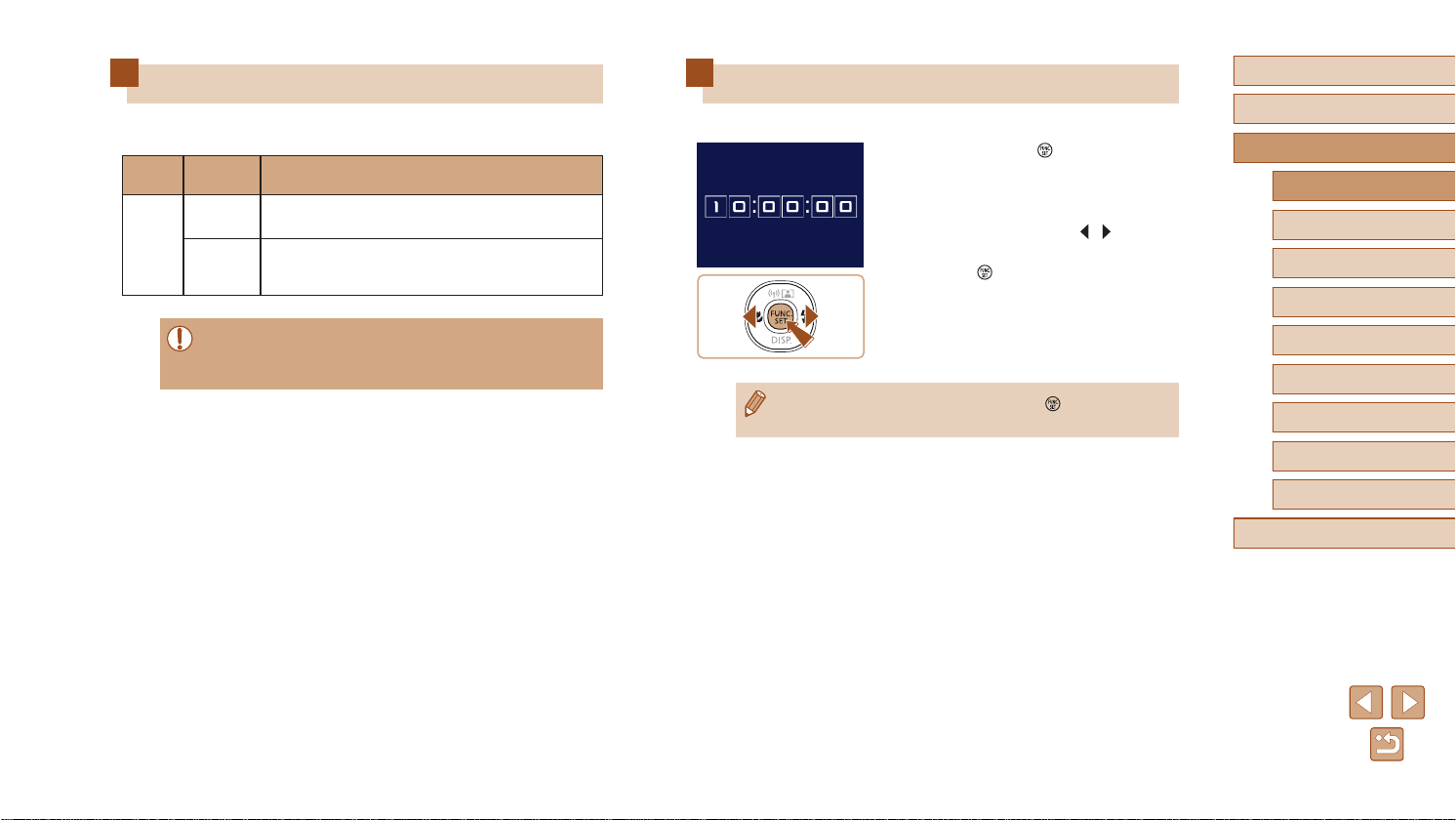
Indicator Display
The indicator on the back of the camera (=
depending on the camera status.
Color
Green
Indicator
Status
On
Blinking
Camera Status
Connected to a computer (
off (=
25, =
120)
Starting up, recording/reading/transmitting
images, shooting long exposures, (
connecting/transmitting via Wi-Fi
4) lights up or blinks
=
132), or display
=
55), or
Clock
You can check the current time.
● Press and hold the [
] button.
● The current time appears.
● If you hold the camera vertically while
using the clock function, it will switch to
vertical display. Press the [
][ ] buttons
to change the display color.
● Press the [
] button again to cancel the
clock display.
Before Use
Basic Guide
Advanced Guide
Camera Basics
Auto Mode / Hybrid Auto
Mode
Other Shooting Modes
P Mode
● When the indicator blinks green, never turn the camera off, open
the memory card/battery cover, or shake or jolt the camera, which
may corrupt images or damage the camera or memory card.
● When the camera is off, press and hold the [ ] button, then
press the power button to display the clock.
Playback Mode
Wi-Fi Functions
Setting Menu
Accessories
Appendix
Index
29

Auto Mode / Hybrid Auto Mode
Convenient mode for easy shots with greater control over shooting
Shooting with Camera-Determined
Settings
For fully automatic selection of the optimal settings for specic scenes,
simply let the camera determine the subject and shooting conditions.
Shooting (Smart Auto)
Still Images
Movies
Before Use
Basic Guide
Advanced Guide
Camera Basics
Auto Mode / Hybrid Auto
Mode
Other Shooting Modes
Turn the camera on.
1
● Press the power button.
● The startup screen is displayed.
Enter [ ] mode.
2
● Set the mode switch to [ ].
● Press the [
buttons to choose [ ], and then press
the [ ] button again.
● Press the [
[ ], and then press the [ ] button.
● Aim the camera at the subject. The
camera will make a slight clicking noise
as it determines the scene.
● Icons representing the scene and image
stabilization mode are displayed in the
upper right of the screen (
=
35).
● Frames displayed around any detected
subjects indicate that they are in focus.
] button, press the [ ][ ]
][ ] buttons to choose
=
34,
P Mode
Playback Mode
Wi-Fi Functions
Setting Menu
Accessories
Appendix
Index
30
