Canon DM-XL1A Owner’s Manual
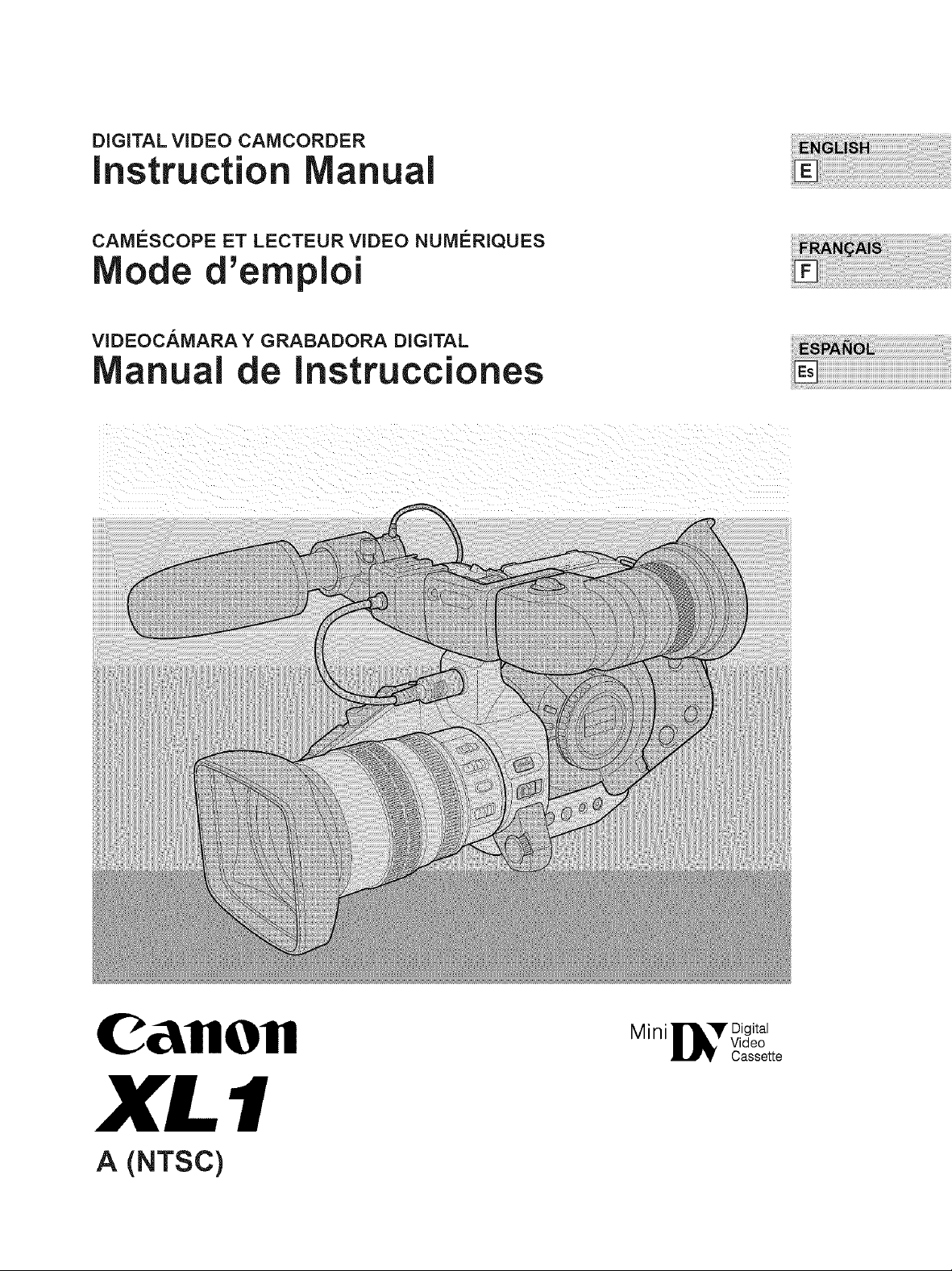
DIGITAL VIDEO CAMCORDER
instruction anuai
CAM#SCOPE ET LECTEUR VIDEO NUM#RIQUES
Mode 'emploi
VIDEOCAMARA Y GRABADORA DIGITAL
_nuai de Instrucciones
CallOll
XL 1
A (NTSC)
Mini
Digital
Cassette
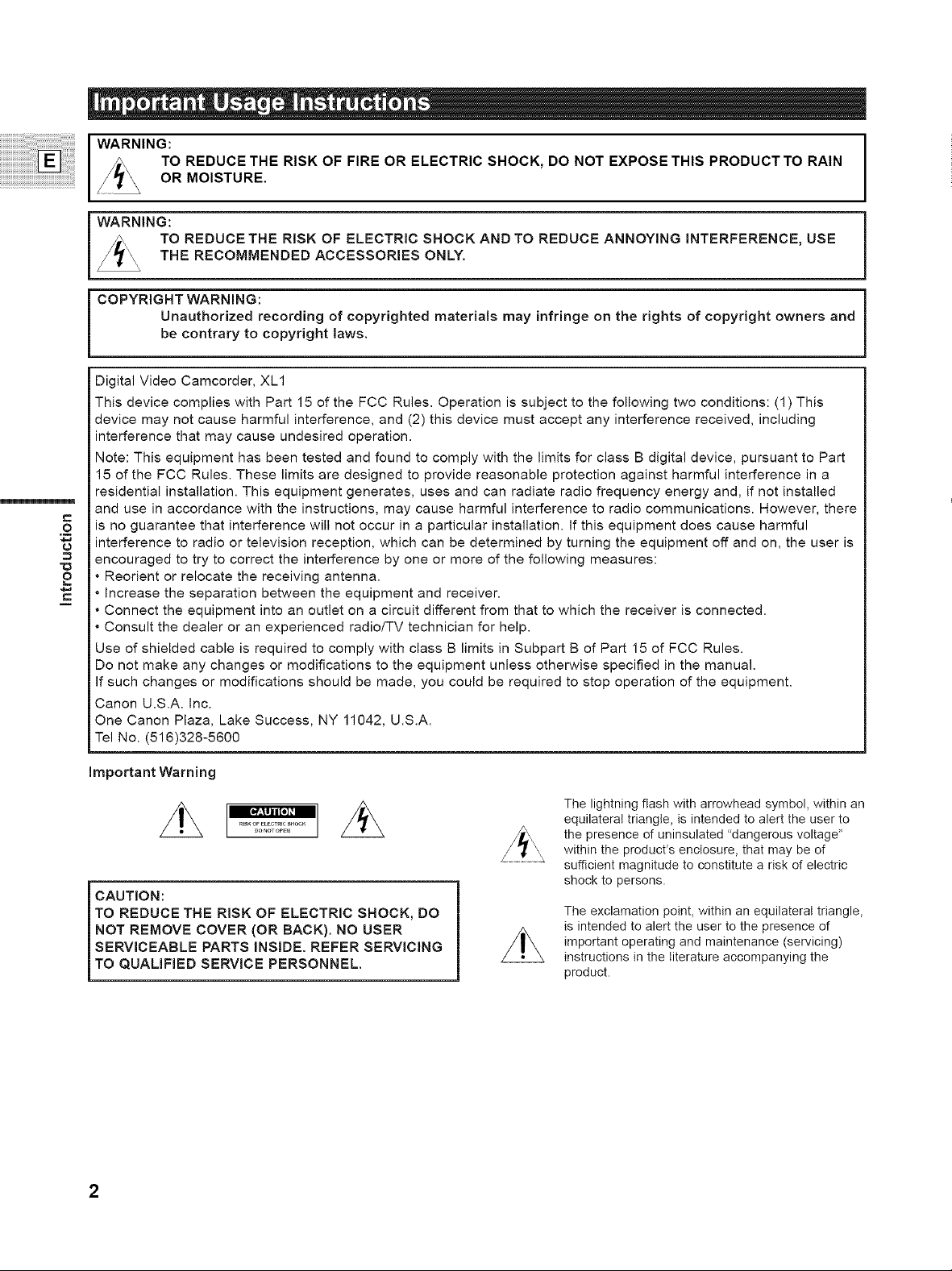
WARNING:
TO REDUCE THE RISK OF FIRE OR ELECTRIC SHOCK, DO NOT EXPOSE THIS PRODUCTTO RAIN
OR MOISTURE.
WARNING:
TO REDUCE THE RISK OF ELECTRIC SHOCK AND TO REDUCE ANNOYING iNTERFERENCE, USE
THE RECOMMENDED ACCESSORIES ONLY.
COPYRIGHT WARNING:
Unauthorized recording of copyrighted materials may infringe on the rights of copyright owners and
be contrary to copyright laws.
Digital Video Camcorder, XL1
This device complies with Part 15 of the FCC Rules. Operation is subject to the following two conditions: (1) This
device may not cause harmful interference, and (2) this device must accept any interference received, including
interference that may cause undesired operation.
Note: This equipment has been tested and found to comply with the limits for class B digital device, pursuant to Part
15 of the FCC Rules. These limits are designed to provide reasonable protection against harmful interference in a
residential installation. This equipment generates, uses and can radiate radio frequency energy and, if not installed
and use in accordance with the instructions, may cause harmful interference to radio communications. However, there
is no guarantee that interference will not occur in a particular installation. If this equipment does cause harmful
.o
interference to radio or television reception, which can be determined by turning the equipment off and on, the user is
encouraged to try to correct the interference by one or more of the following measures:
• Reorient or relocate the receiving antenna.
£
• Increase the separation between the equipment and receiver.
• Connect the equipment into an outlet on a circuit different from that to which the receiver is connected.
• Consult the dealer or an experienced radio/TV technician for help.
Use of shielded cable is required to comply with class B limits in Subpart B of Part 15 of FCC Rules.
Do not make any changes or modifications to the equipment unless otherwise specified in the manual.
If such changes or modifications should be made, you could be required to stop operation of the equipment.
Canon U.S.A. Inc.
One Canon Plaza, Lake Success, NY 11042, U.S.A.
Tel No. (516)328-5600
important Warning
CAUTION:
TO REDUCE THE RISK OF ELECTRIC SHOCK, DO
NOT REMOVE COVER (OR BACK). NO USER
I SERVICEABLE PARTS INSIDE. REFER SERVICING
_TO QUALIFIED SERVICE PERSONNEL.
2
The lightning flash with arrowhead symbol, within an
equilateral triangle, is intended to alert the user to
the presence of uninsulated "dangerous voltage"
within the product's enclosure, that may be of
sufficient magnitude to constitute a risk of electric
shock to persons.
The exclamation point, within an equilateral triangle,
is intended to alert the user to the presence of
important operating and maintenance (servicing)
instructions in the literature accompanying the
product.
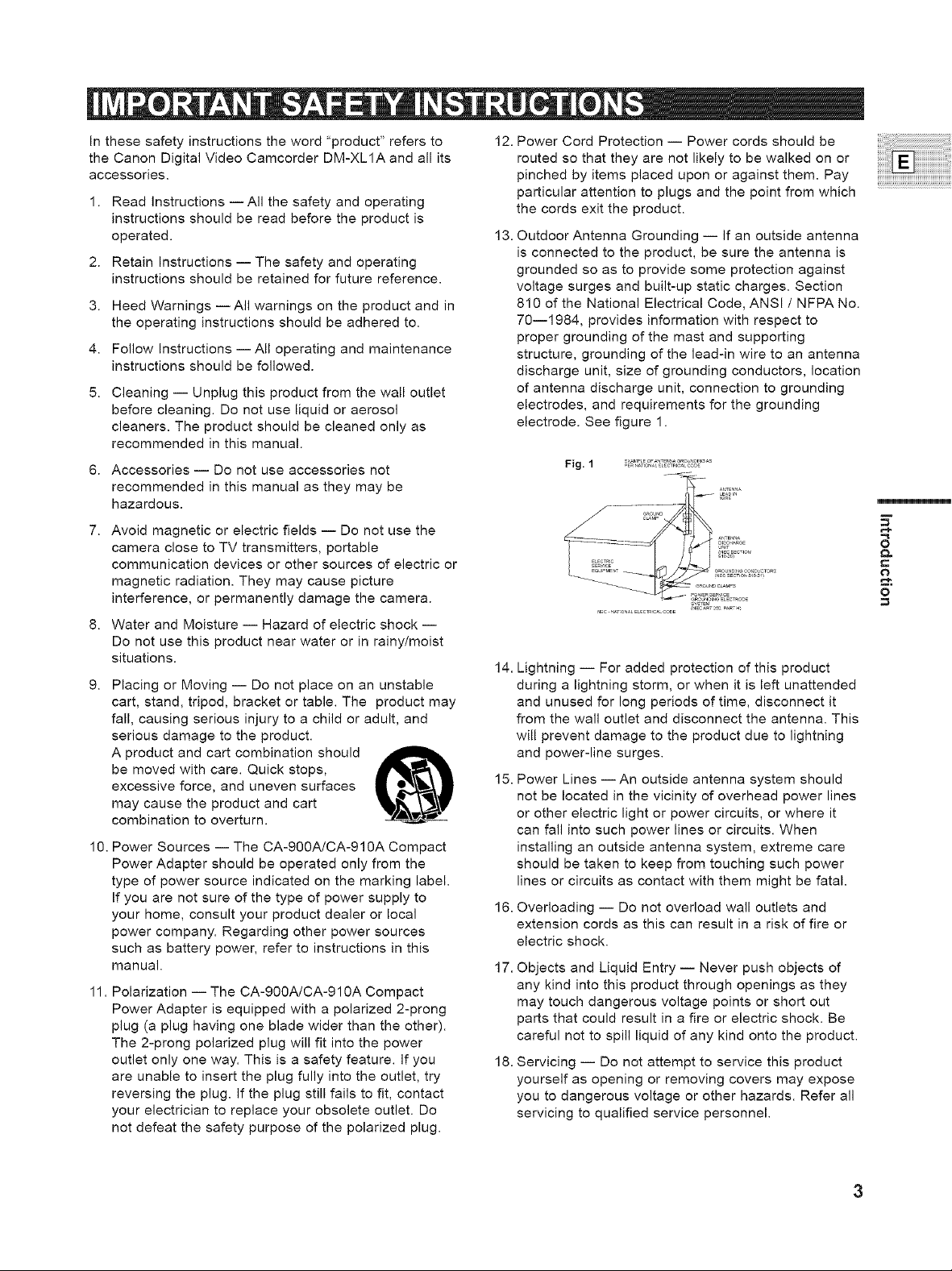
in these safety instructions the word "product" refers to
the Canon Digital Video Camcorder DM-XL1A and all its
accessories.
1. Read instructions -- All the safety and operating
instructions should be read before the product is
operated.
2. Retain Instructions -- The safety and operating
instructions should be retained for future reference.
3. Heed Warnings -- All warnings on the product and in
the operating instructions should be adhered to.
4. Follow Instructions --All operating and maintenance
instructions should be followed.
Cleaning -- Unplug this product from the wall outlet
before cleaning. Do not use liquid or aerosol
cleaners. The product should be cleaned only as
recommended in this manual.
6. Accessories -- Do not use accessories not
recommended in this manual as they may be
hazardous.
7. Avoid magnetic or electric fields -- Do not use the
camera close to TV transmitters, portable
communication devices or other sources of electric or
magnetic radiation. They may cause picture
interference, or permanently damage the camera.
8. Water and Moisture -- Hazard of electric shock --
Do not use this product near water or in rainy/moist
situations.
Placing or Moving -- Do not place on an unstable
cart, stand, tripod, bracket or table. The product may
fall, causing serious injury to a child or adult, and
serious damage to the product.
A product and cart combination should
be moved with care. Quick stops,
excessive force, and uneven surfaces
may cause the product and cart
combination to overturn.
10. Power Sources -- The CA-90OA/CA-910A Compact
Power Adapter should be operated only from the
type of power source indicated on the marking label.
if you are not sure of the type of power supply to
your home, consult your product dealer or local
power company. Regarding other power sources
such as battery power, refer to instructions in this
manual.
11. Polarization -- The CA-900A/CA-910A Compact
Power Adapter is equipped with a polarized 2-prong
plug (a plug having one blade wider than the other).
The 2-prong polarized plug will fit into the power
outlet only one way. This is a safety feature, if you
are unable to insert the plug fully into the outlet, try
reversing the plug. if the plug still fails to fit, contact
your electrician to replace your obsolete outlet. Do
not defeat the safety purpose of the polarized plug.
12.
Power Cord Protection -- Power cords should be
routed so that they are not likely to be walked on or
pinched by items placed upon or against them. Pay
particular attention to plugs and the point from which
the cords exit the product.
13.
Outdoor Antenna Grounding -- if an outside antenna
is connected to the product, be sure the antenna is
grounded so as to provide some protection against
voltage surges and built-up static charges. Section
810 of the National Electrical Code, ANSI / NFPA No.
70--1984, provides information with respect to
proper grounding of the mast and supporting
structure, grounding of the lead-in wire to an antenna
discharge unit, size of grounding conductors, location
of antenna discharge unit, connection to grounding
electrodes, and requirements for the grounding
electrode. See figure 1.
,_sc ,IATC_ALE_CT_C_ CO_E
14. Lightning -- For added protection of this product
during a lightning storm, or when it is left unattended
and unused for long periods of time, disconnect it
from the wall outlet and disconnect the antenna. This
will prevent damage to the product due to lightning
and power-line surges.
15. Power Lines --An outside antenna system should
not be located in the vicinity of overhead power lines
or other electric light or power circuits, or where it
can fall into such power lines or circuits. When
installing an outside antenna system, extreme care
should be taken to keep from touching such power
lines or circuits as contact with them might be fatal.
16. Overloading -- Do not overload wall outlets and
extension cords as this can result in a risk of fire or
electric shock.
17. Objects and Liquid Entry- Never push objects of
any kind into this product through openings as they
may touch dangerous voltage points or short out
parts that could result in a fire or electric shock. Be
careful not to spill liquid of any kind onto the product.
18. Servicing -- Do not attempt to service this product
yourself as opening or removing covers may expose
you to dangerous voltage or other hazards. Refer all
servicing to qualified service personnel.
=2
8
o
3
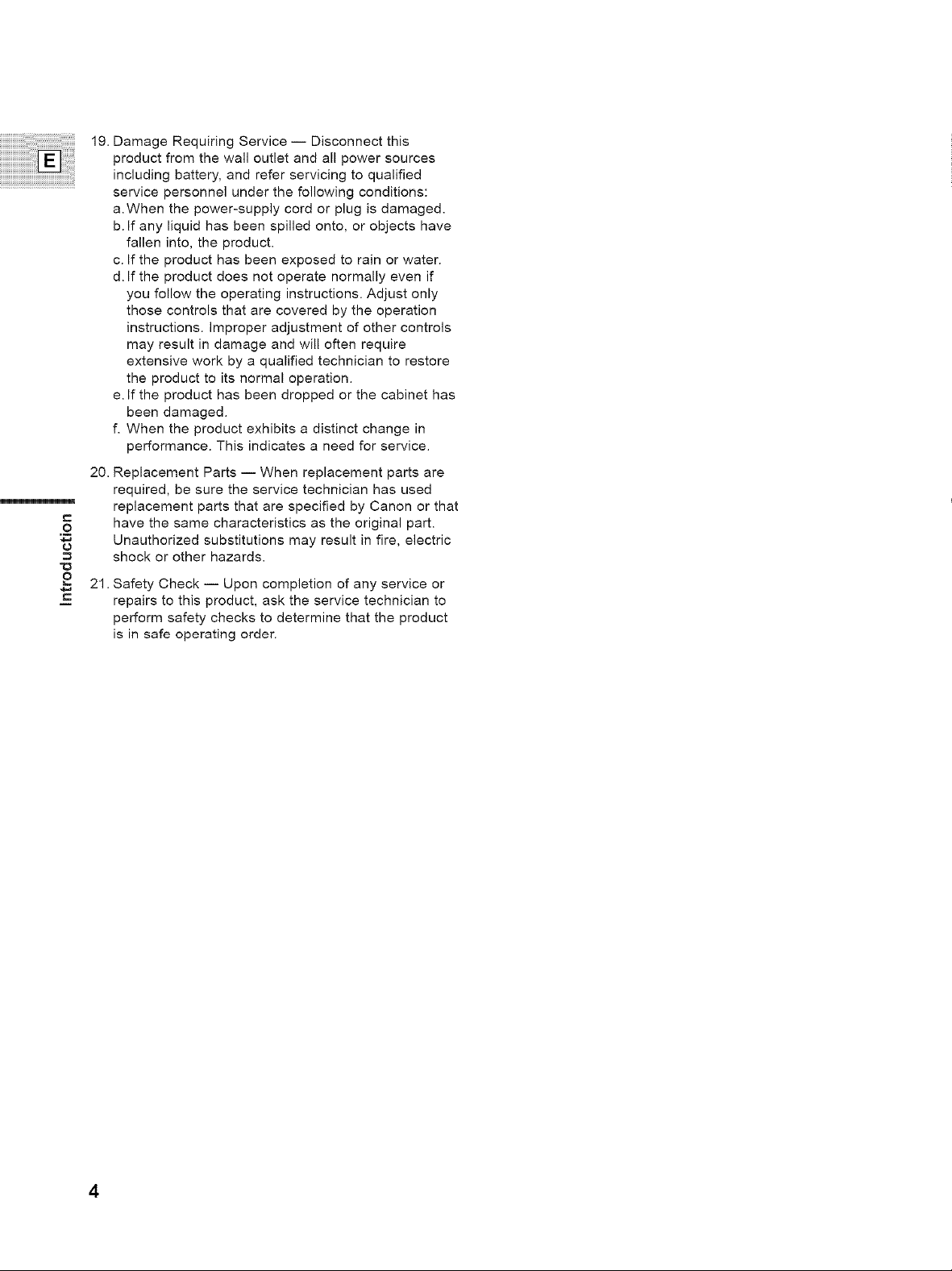
19. Damage Requiring Service -- Disconnect this
product from the wall outlet and all power sources
including battery, and refer servicing to qualified
service personnel under the following conditions:
a.When the power-supply cord or plug is damaged.
b. If any liquid has been spilled onto, or objects have
fallen into, the product.
c. If the product has been exposed to rain or water.
d. If the product does not operate normally even if
you follow the operating instructions. Adjust only
those controls that are covered by the operation
instructions. Improper adjustment of other controls
may result in damage and will often require
extensive work by a qualified technician to restore
the product to its normal operation.
e. If the product has been dropped or the cabinet has
been damaged.
f. When the product exhibits a distinct change in
performance. This indicates a need for service.
20. Replacement Parts -- When replacement parts are
required, be sure the service technician has used
replacement parts that are specified by Canon or that
.o
have the same characteristics as the original part.
Unauthorized substitutions may result in fire, electric
shock or other hazards.
21. Safety Check -- Upon completion of any service or
repairs to this product, ask the service technician to
perform safety checks to determine that the product
is in safe operating order.
4
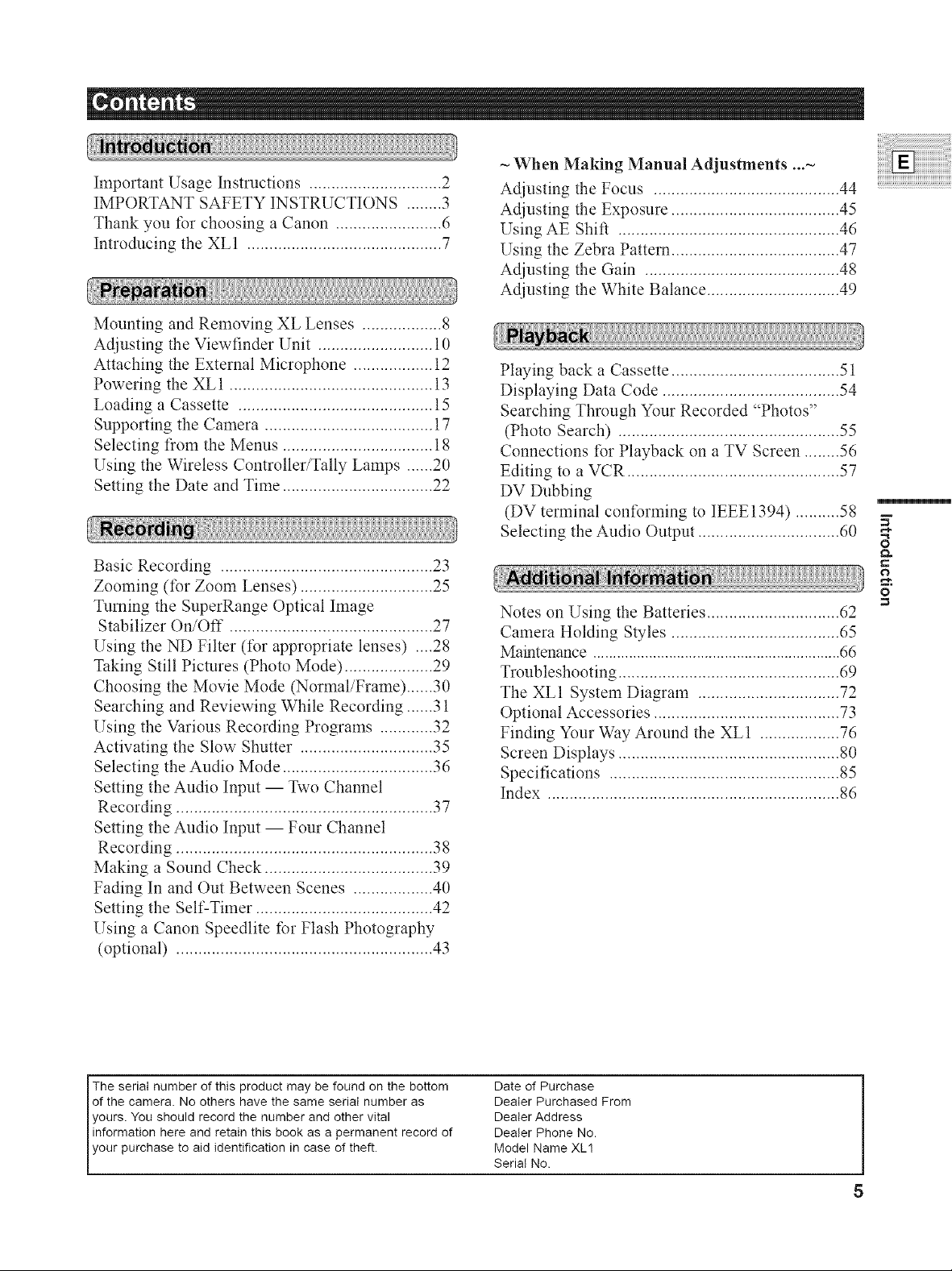
Important Usage Instructions .............................. 2
IMPORTANT SAFETY INSTRUCTIONS ........ 3
Thank you for choosing a Canon ........................ 6
Introducing the XL1 ............................................ 7
Mounting and Removing XL Lenses .................. 8
Adjusting the Viewfinder Unit .......................... 10
Attaching the External Microphone .................. 12
Powering the XL 1 .............................................. 13
Loading a Cassette ............................................ 15
Supporting the Camera ...................................... 17
Selecting from the Menus .................................. 18
Using the Wireless Controller/Tally Lamps ...... 20
Setting the Date and Time .................................. 22
Basic Recording ................................................ 23
Zooming (for Zoom Lenses) .............................. 25
Turning the SuperRange Optical Image
Stabilizer On/Off .............................................. 27
Using the ND Filter (for appropriate lenses) ....28
Taking Still Pictures (Photo Mode) .................... 29
Choosing the Movie Mode (Normal/Frame) ...... 30
Searching and Reviewing While Recording ...... 31
Using the Various Recording Programs ............ 32
Activating the Slow Shutter .............................. 35
Selecting the Audio Mode .................................. 36
Setting the Audio Input -- Two Channel
Recording .......................................................... 37
Setting the Audio Input -- Four Channel
Recording .......................................................... 38
Making a Sound Check ...................................... 39
Fading In and Out Between Scenes .................. 40
Setting the Self-Timer ........................................ 42
Using a Canon Speedlite for Flash Photography
(optional) .......................................................... 43
When Making Manual Adjustments ...-
Adjusting the Focus .......................................... 44
Adjusting the Exposure ...................................... 45
Using AE Shift .................................................. 46
Using the Zebra Pattern ...................................... 47
Adjusting the Gain ............................................ 48
Adjusting the White Balance .............................. 49
Playing back a Cassette ...................................... 51
Displaying Data Code ........................................ 54
Searching Through Your Recorded "Photos"
(Photo Search) .................................................. 55
Connections for Playback on a TV Screen ........ 56
Editing to a VCR ................................................ 57
DV Dubbing
(DV terminal conforming to IEEE 1394) .......... 58
Selecting the Audio Output ................................ 60
Notes on Using the Batteries .............................. 62
Camera Holding Styles ...................................... 65
Maintenance .............................................................. 66
Troubleshooting .................................................. 69
The XL1 System Diagram ................................ 72
Optional Accessories .......................................... 73
Finding Your Way Around the XL1 .................. 76
Screen Displays .................................................. 80
Specifications .................................................... 85
Index .................................................................. 86
g
o
The serial number of this product may be found on the bottom
of the camera. No others have the same serial number as
yours. You should record the number and other vital
information here and retain this book as a permanent record of
your purchase to a d dent f cat on n case of theft.
Date of Purchase
Dealer Purchased From
Dealer Address
Dealer Phone No.
Model Name XL1
Serial No.
8
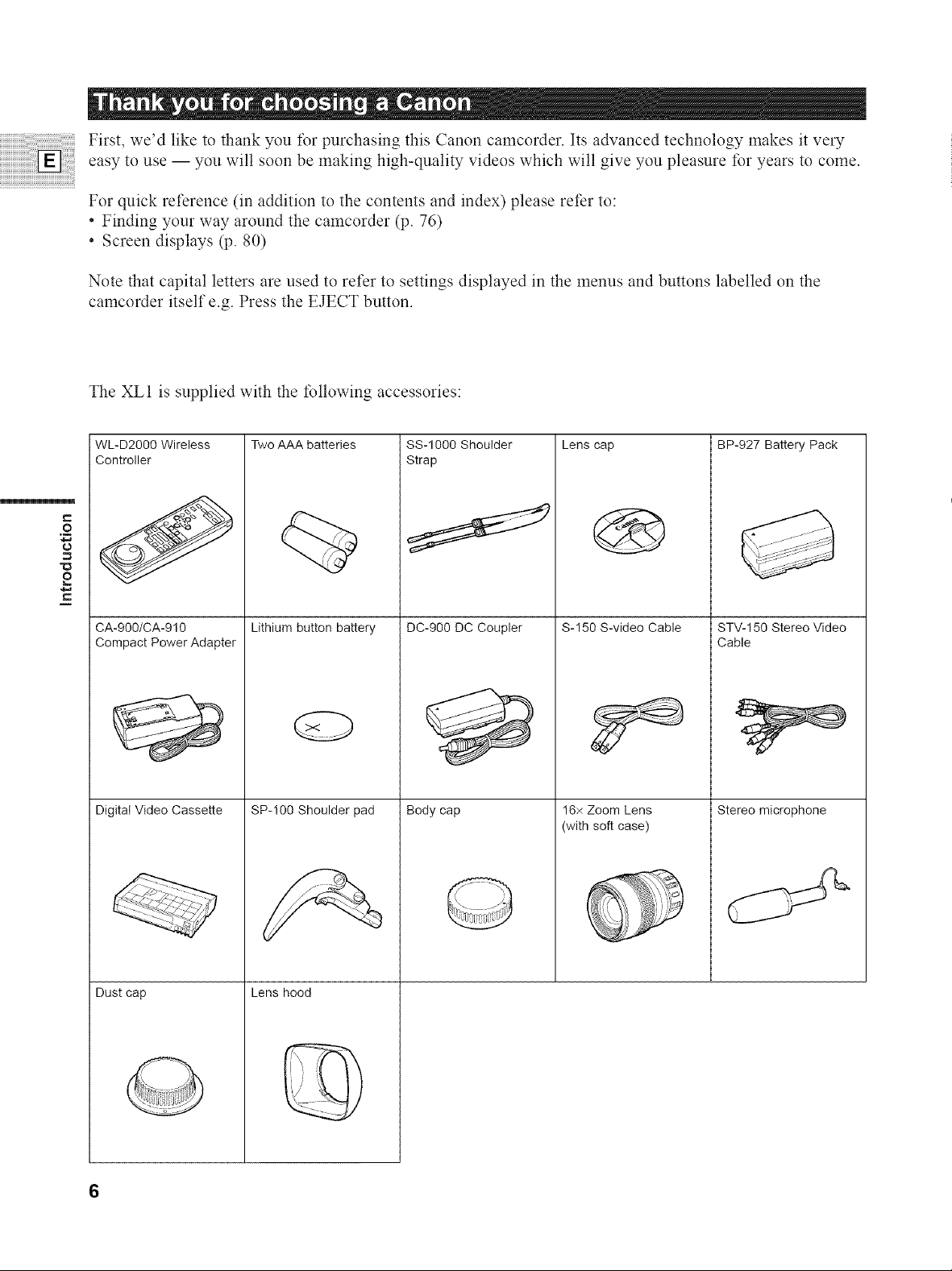
First, we'd like to thank you for purchasing this Canon camcorder. Its advanced technology makes it ve_7
easy to use -- you will soon be making high-quality videos which will give you pleasure for years to come.
For quick reference (in addition to the contents and index) please refer to:
* Finding your way around the camcorder (p. 76)
Screen displays (p. 80)
Note that capital letters are used to refer to settings displayed in the menus and buttons labelled on the
camcorder itself e.g. Press the EJECT button.
The XL1 is supplied with the following accessories:
WL-D2000 Wireless
Controller
e..
._o
2
CA-900/CA-910
Compact Power Adapter
Digital Video Cassette
Two AAA batteries
Lithium button battery
SP-I00 Shoulder pad
SS-1000 Shoulder
Strap
DC-900 DC Coupler
Body cap
Lens cap
S-I50 S-video Cable
16x Zoom Lens
(with soft case)
BP-927 Battery Pack
STV-150 Stereo Video
Cable
Stereo microphone
Dust cap
Lens hood
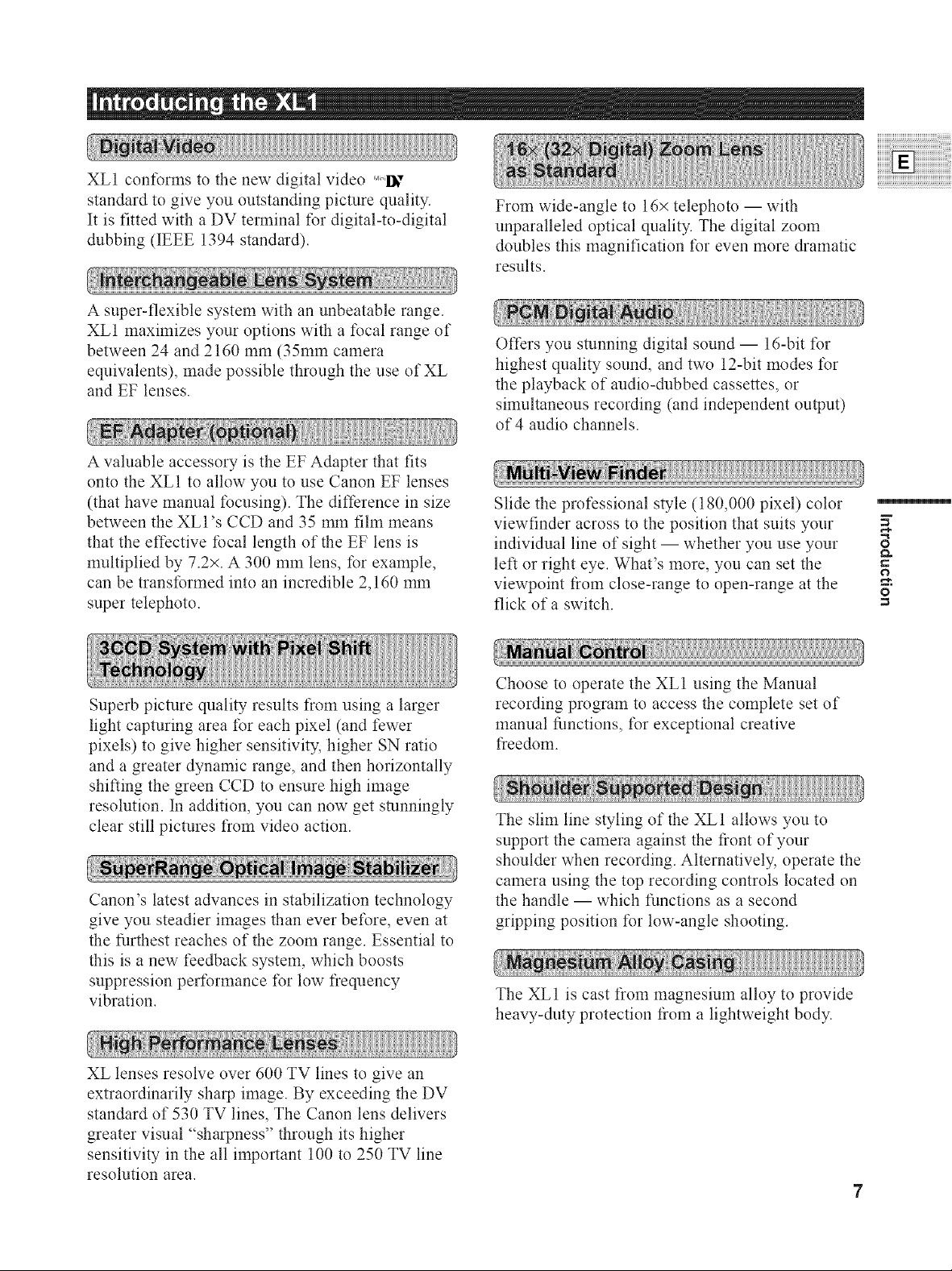
XL1 conforms to the new digital video '_"'I_,"
standard to give you outstanding picture quality.
It is fitted with a DV terminal for digital-to-digital
dubbing (IEEE 1394 standard).
A super-flexible system with an unbeatable range.
XL1 maximizes your options with a focal range of
between 24 and 2160 mm (35mm camera
equivalents), made possible through the use of XL
and EF lenses.
A valuable accessory is the EF Adapter that fits
onto the XL1 to allow you to use Canon EF lenses
(that have manual focusing). The difference in size
between the XLI's CCD and 35 mm film means
that the effective focal length of the EF lens is
multiplied by 7.2×. A 300 mm lens, for example,
can be transformed into an incredible 2,160 mm
super telephoto.
From wide-angle to 16× telephoto -- with
unparalleled optical quality. The digital zoom
doubles this magnification for even more dramatic
results.
Offers you stunning digital sound -- 16-bit for
highest quality sound, and two 12-bit modes for
the playback of audio-dubbed cassettes, or
simultaneous recording (and independent output)
of 4 audio channels.
Slide the professional style (180,000 pixel) color
viewfinder across to the position that suits your
individual line of sight -- whether you use your
left or right eye. What's more, you can set the
viewpoint from close-range to open-range at the
flick of a switch.
g
8
o
Superb picture quality results from using a larger
light capturing area for each pixel (and fewer
pixels) to give higher sensitivity, higher SN ratio
and a greater dynamic range, and then horizontally
shifting the green CCD to ensure high image
resolution. In addition, you can now get stunningly
clear still pictures from video action.
Canon's latest advances in stabilization technology
give you steadier images than ever before, even at
the furthest reaches of the zoom range. Essential to
this is a new feedback system, which boosts
suppression performance for low fiequency
vibration.
XL lenses resolve over 600 TV lines to give an
extraordinarily sharp image. By exceeding the DV
standard of 530 TV lines, The Canon lens delivers
greater visual "sharpness" through its higher
sensitivity in the all important 100 to 250 TV line
resolution area.
Choose to operate the XL1 using the Manual
recording program to access the complete set of
manual functions, for exceptional creative
freedom.
The slim line styling of the XL1 allows you to
support the camera against the front of your
shoulder when recording. Alternatively, operate the
camera using the top recording controls located on
the handle -- which functions as a second
gripping position for low-angle shooting.
The XL1 is cast from magnesium alloy to provide
heavy-duty protection from a lightweight body.
7
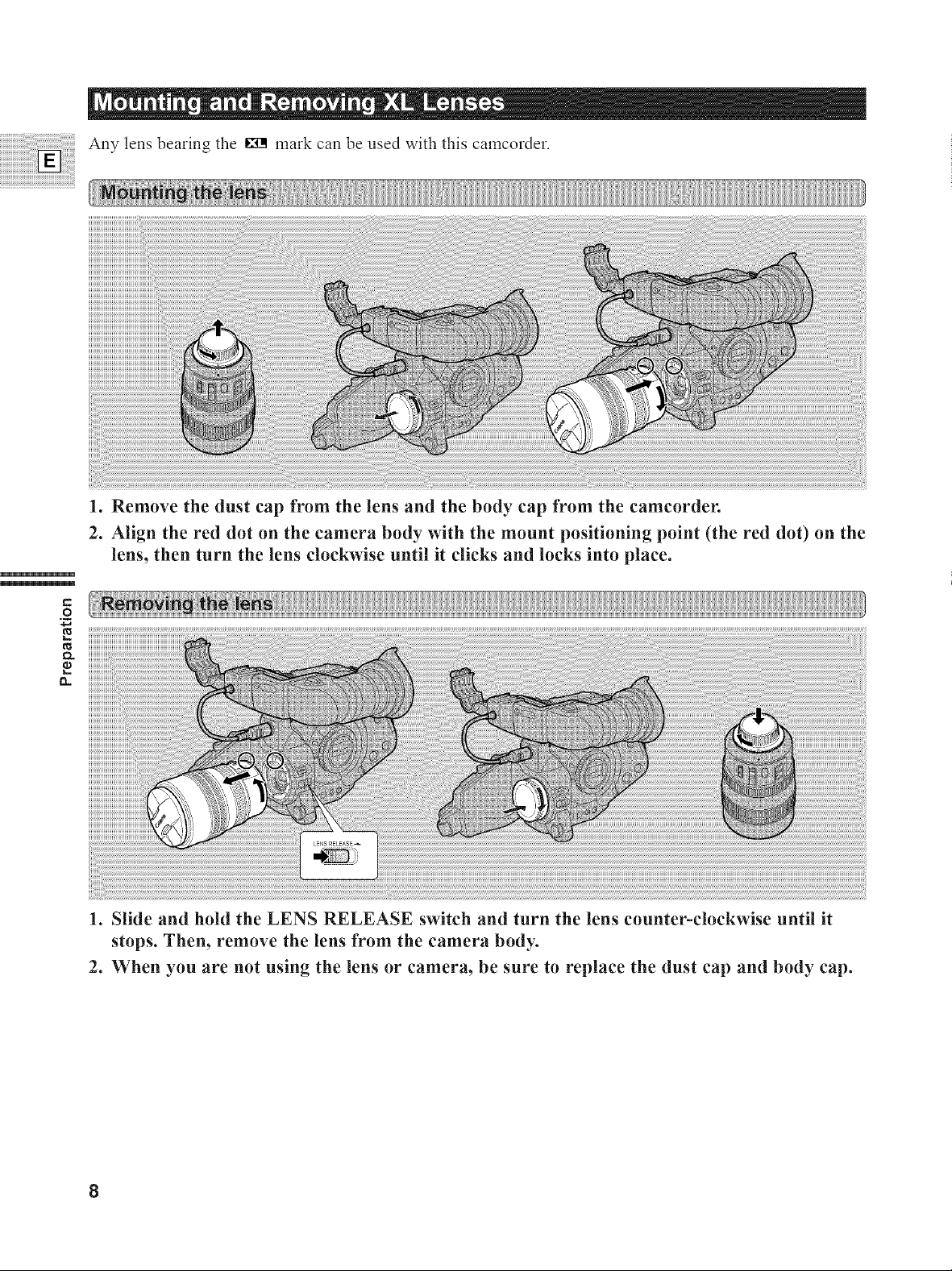
iii_!!Amylensbearin_the_ markcambeuse_withthiscamcor_er
iiiiiiiiiiiiiiiiiiiiiiiiiiiiiiiiiiiiiiiiiiiiiiiiiii_ _ _ _iiii_i_iii/i_iii_iiiiiiiiii__!iiiiiiiiiiiiiii_iiiiiiii_iii_iiiiiiiii__iiiiiii_iiiii_iiiii_iiiii_iiiii_iiiii_iiiiiiii_ii_i_iiiii_iiiii___iiiiiiiiiiiiiiii!ii iiiiiiiiiiiiii!i iiiiiiii!:_iiiiii_iiiiiiii iiii ii iiiiiii_!iiiiiiiiliii/iiiii_ii ii iiiiiiii i ii iiiiiiiiiii ii!iiii iiiiiiiiiiiiiii iii iii!iiiiiii_iiiiiiii!i!iiiiiiiiiii i iiiiiiii_iiiiiiiiii_iiiiiiiiiii iiiiiiiiii iiiii ii i ii ii iii
1. Remove the dust cap from the lens and the body cap from the camcorder.
2. Align the red dot on the camera body with the mount positioning point (the red dot) on the
_i_i_ii_i_iii_iil iliiliiliiliiliili'itiiiii/iiiiiiiiiiiiiiiiiiiiiiiiiiiiiiiiiiiiiiii!liiiiiiiiiiiiiiiiiiiiiiiiiiiiiiiiiiiiiiiiiiiiiiiiiiiiiiiiiiiiiiiiiiiiiiiiiiiiiiiiiiiiiiiiiiiiiiiiiiiiiiiiiiiiiiiiiiiiiiii_i_iiiiiiiiiiiiiiiiiiiiiiiiiiiiiiiiiiiiiiiiiiiiiiiiiiiiiiiiiiiiiiiiiiiiiiiiiiiiiiiiiiiiiiiiiiiiiiiiii_
lens, then turn the lens clockwise until it clicks and locks into place.
1. Slide and hold the LENS RELEASE switch and turn the lens counter-clockwise until it
stops. Then, remove the lens from the camera body.
2. When you are not using the lens or camera, be sure to replace the dust cap and body cap.
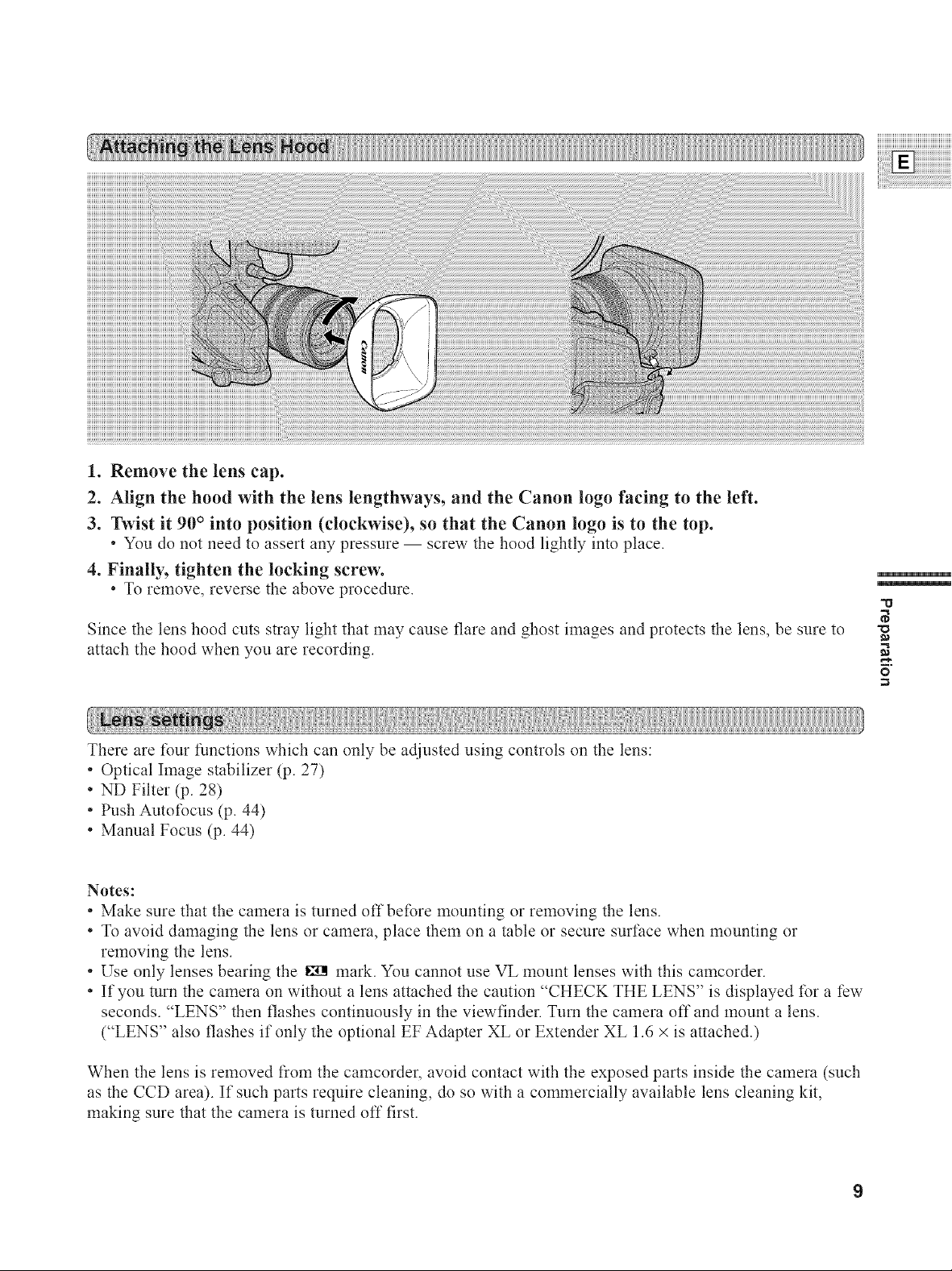
1. Remove the lens cap.
2. Align the hood with the lens lengthways, and the Canon logo facing to the left.
3. Twist it 90 ° into position (clockwise), so that the Canon logo is to the top.
• You do not need to assert any pressure -- screw the hood lightly into place.
4. Finally, tighten the locking screw.
• To remove, reverse the above procedure
Since the lens hood cuts stray light that may cause flare and ghost images and protects the lens, be sure to
attach the hood when you are recording.
iiiiiiiiiiiiiiiiiiiiiiiiiiiiiiiiiiiiiiiiiiiiiiiiiiiiiiii_
i ! ! ii i i iiiiiiiiiiiiiiiiiiiiiiiiiiiiiiiiiiiiiiiiiiiiiiiiiiiiiiiiiii
"u
"O
_a
There are four functions which can only be adjusted using controls on the lens:
• Optical Image stabilizer (p. 27)
• ND Filter (p. 28)
• Push Autofocus (p. 44)
• Manual Focus (p. 44)
Notes:
• Make sure that the camera is turned off before mounting or removing the lens.
• To avoid damaging the lens or camera, place them on a table or secure surface when mounting or
removing the lens.
• Use only lenses bearing the _ mark. You cannot use VL mount lenses with this camcorder.
• If you turn the camera on without a lens attached the caution "CHECK THE LENS" is displayed for a few
seconds. "LENS" then flashes continuously in the viewfinder. Turn the camera off and mount a lens.
("LENS" also flashes if only the optional EF Adapter XL or Extender XL 1.6 × is attached.)
When the lens is removed from the camcorder, avoid contact with the exposed parts inside the camera (such
as the CCD area). If such parts require cleaning, do so with a commercially available lens cleaning kit,
making sure that the camera is turned off first.
9
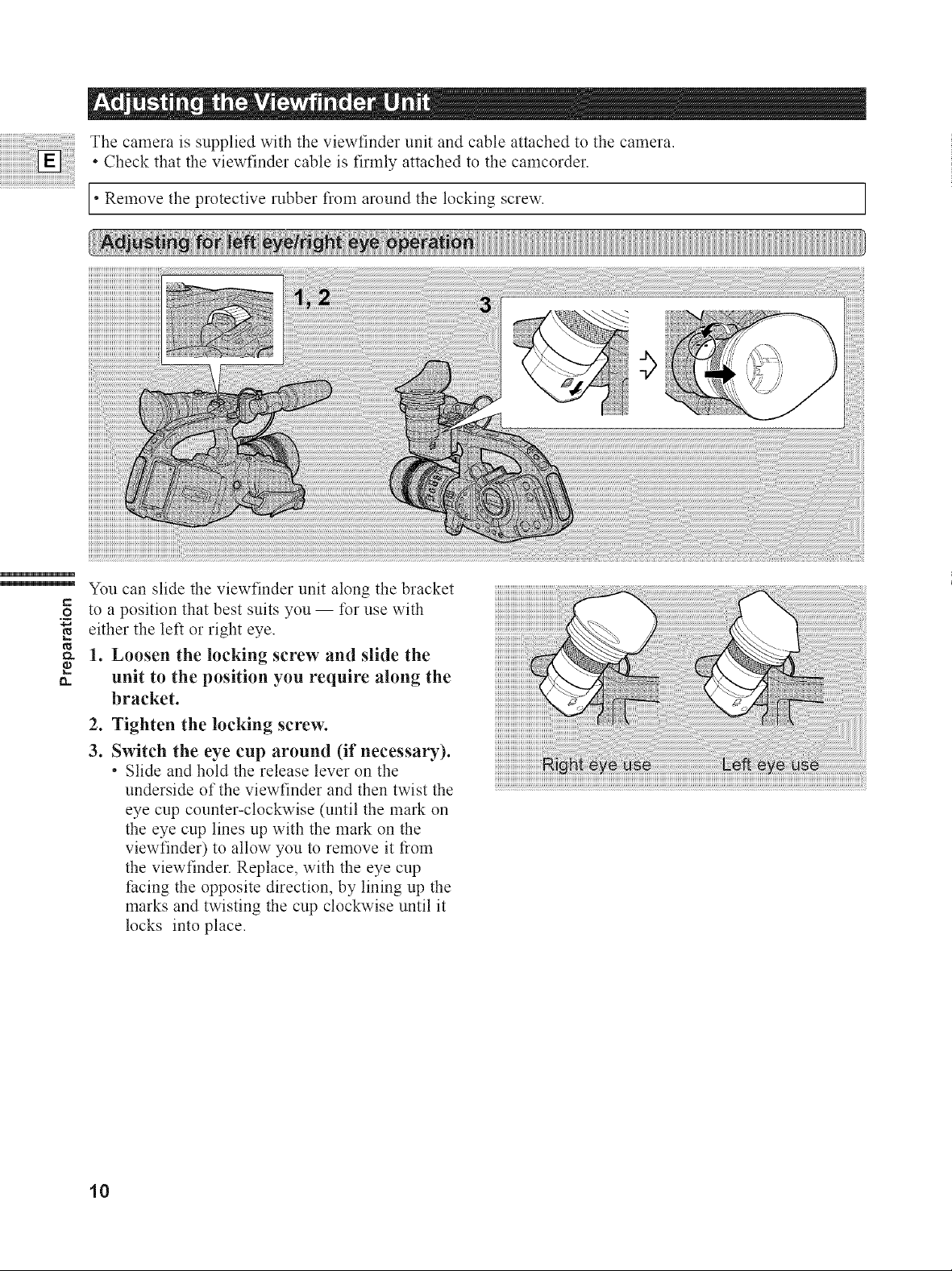
The camera is supplied with the viewfinder unit and cable attached to the camera.
• Check that the viewfinder cable is firmly attached to the camcorder.
* Remove the protective rubber fiom around the locking screw. ]
You can slide the viewfinder unit along the bracket
.__ to a position that best suits you -- for use with
either the left or right eye.
_- 1. Loosen the locking screw and slide the
o
a. unit to the position you require along the
bracket.
2. Tighten the locking screw.
3. Switch the eye cup around (if necessary).
• Slide and hold the release lever on the
underside of the viewfinder and then twist the
eye cup counter-clockwise (until the mark on
the eye cup lines up with the mark on the
viewfinder) to allow you to remove it fiom
the viewfinder. Replace, with the eye cup
facing the opposite direction, by lining up the
marks and twisting the cup clockwise until it
locks into place.
10
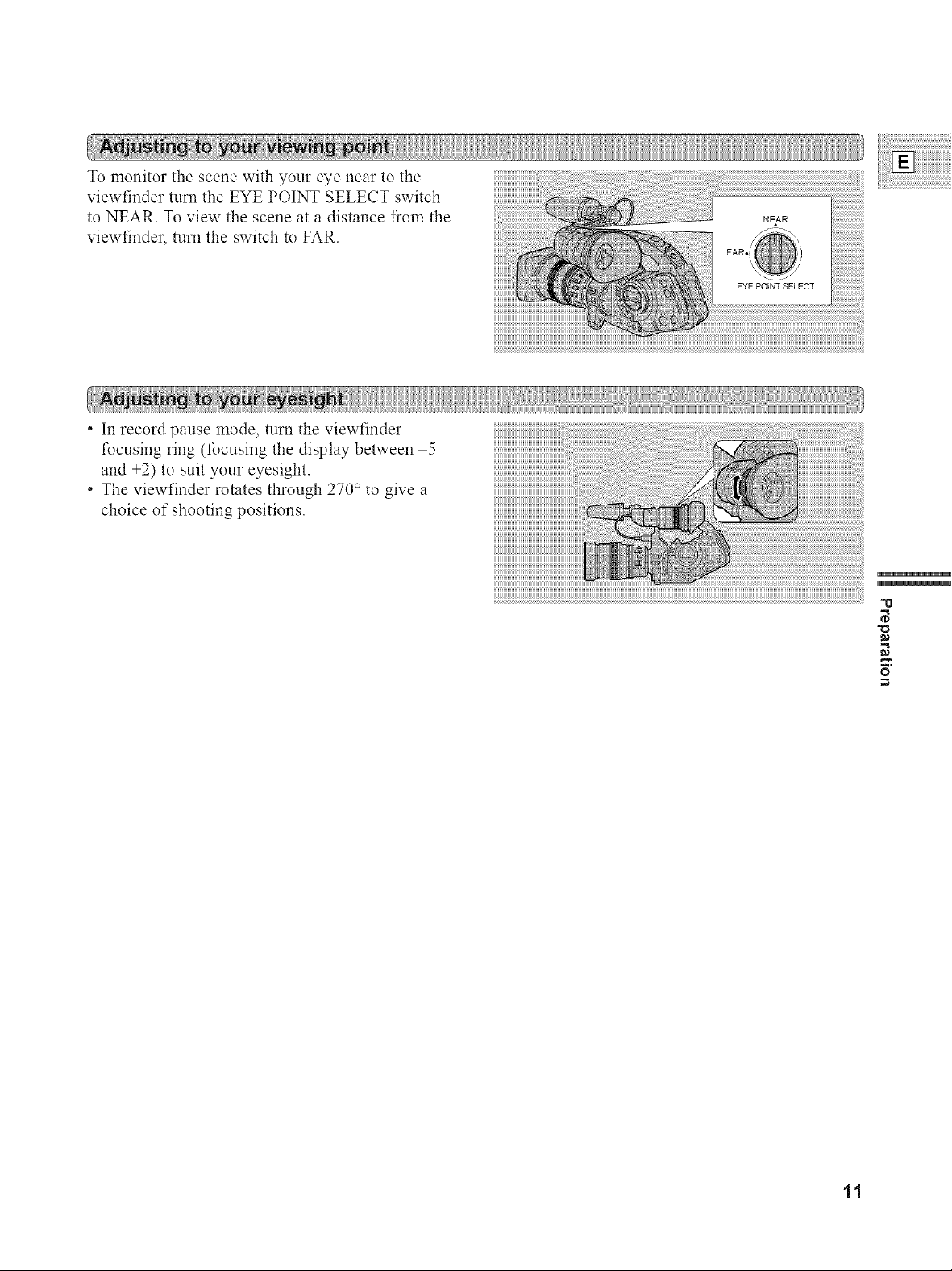
To monitor the scene with your eye near to the
viewfinder turn the EYE POINT SELECT switch
to NEAR. To view the scene at a distance from the
viewfinder, turn the switch to FAR.
• In record pause mode, turn the viewfinder
focusing ring (focusing the display between -5
and +2) to suit your eyesight.
• The viewfinder rotates through 270 ° to give a
choice of shooting positions.
NEAR
EYE POINT SELECT
"II
_a
11
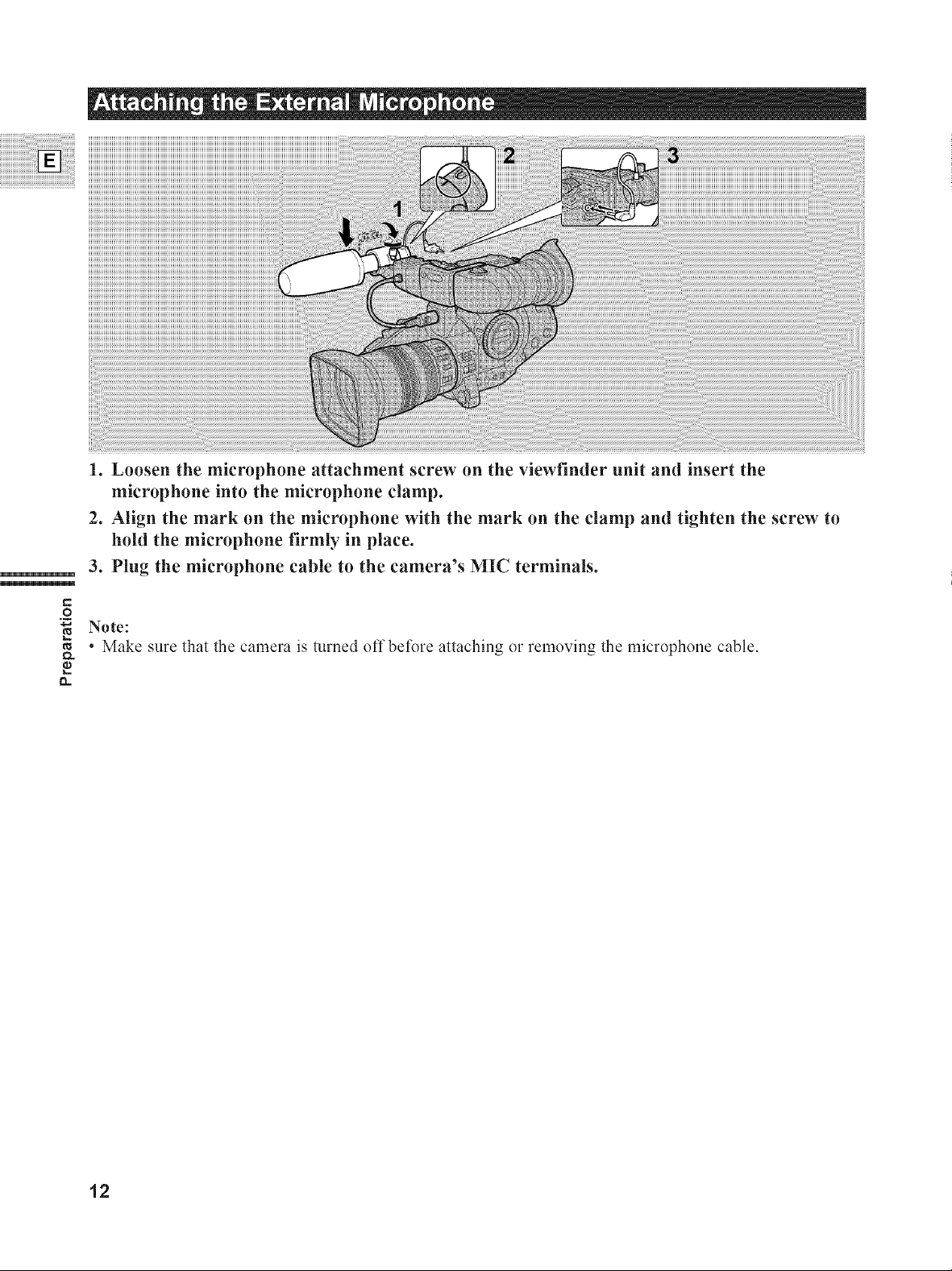
1. Loosen the microphone attachment screw on the viewfinder unit and insert the
microphone into the microphone clamp.
2. Align the mark on the microphone with the mark on the clamp and tighten the screw to
hold the microphone firmly in place.
3. Plug the microphone cable to the camera's MIC terminals.
e-
.o
Note:
• Make sure that the camera is turned offbefore attaching or removing the microphone cable.
ta
12
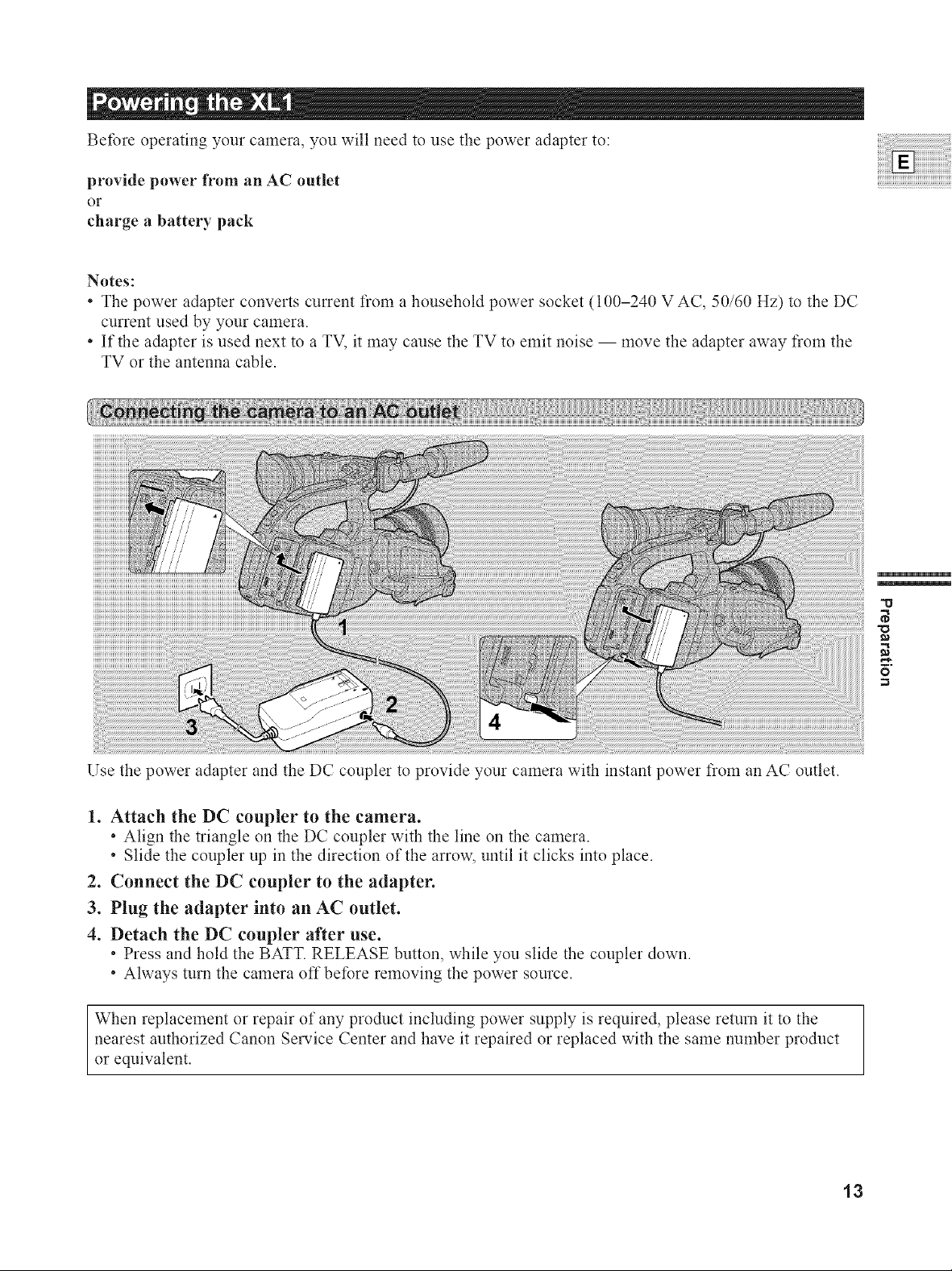
Before operating your camera, you will need to use the power adapter to:
provide power from an AC outlet
or
charge a battery pack
Notes:
• The power adapter converts current from a household power socket (100-240 V AC, 50/60 Hz) to the DC
current used by your camera.
• If the adapter is used next to a TV, it may cause the TV to emit noise -- move the adapter away flom the
TV or the antenna cable.
"u
Use the power adapter and the DC coupler to provide your camera with instant power flom an AC outlet.
1. Attach the DC coupler to the camera.
• Align the triangle on the DC coupler with the line on the camera.
• Slide the coupler up in the direction of the arrow, until it clicks into place.
2. Connect the DC coupler to the adapter.
3. Plug the adapter into an AC outlet.
4. Detach the DC coupler after use.
• Press and hold the BATT. RELEASE button, while you slide the coupler down.
• Always turn the camera off before removing the power source.
When replacement or repair of any product including power supply is required, please return it to the
nearest authorized Canon Service Center and have it repaired or replaced with the same number product
or equivalent.
13
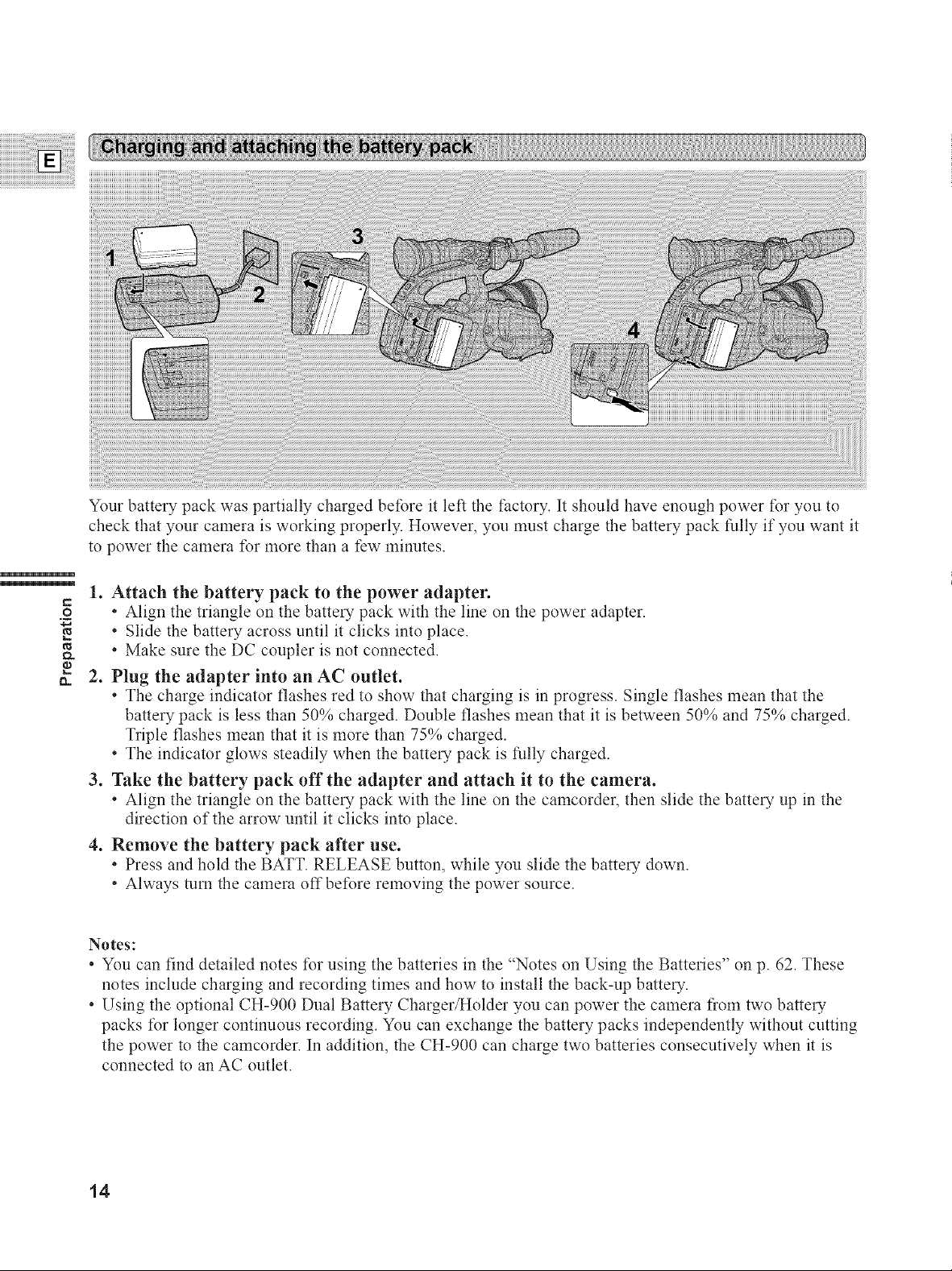
Your battery pack was partially charged before it left the factory. It should have enough power for you to
check that your camera is working properly. However, you must charge the battery pack tully if you want it
to power the camera for more than a few minutes.
1. Attach the battery pack to the power adapter.
€-.
._o
• Align the triangle on the battery pack with the line on the power adapter.
Slide the battery across until it clicks into place.
O..
o.
• Make sure the DC coupler is not connected.
2. Plug the adapter into an AC outlet.
• The charge indicator flashes red to show that charging is in progress. Single flashes mean that the
battery pack is less than 50% charged. Double flashes mean that it is between 50% and 75% charged.
Triple flashes mean that it is more than 75% charged.
• The indicator glows steadily when the battery pack is tully charged.
3. Take the battery pack off the adapter and attach it to the camera.
• Align the triangle on the battery pack with the line on the camcorder, then slide the battery up in the
direction of the arrow until it clicks into place.
4. Remove the battery pack after use.
• Press and hold the BATT. RELEASE button, while you slide the battery down.
• Always turn the camera off before removing the power source.
Notes:
• You can find detailed notes for using the batteries in the "Notes on Using the Batteries" on p. 62. These
notes include charging and recording times and how to install the back-up battery.
• Using the optional CH-900 Dual Battery Charger/Holder you can power the camera flom two battery
packs for longer continuous recording. You can exchange the battery packs independently without cutting
the power to the camcorder. In addition, the CH-900 can charge two batteries consecutively when it is
connected to an AC outlet.
14
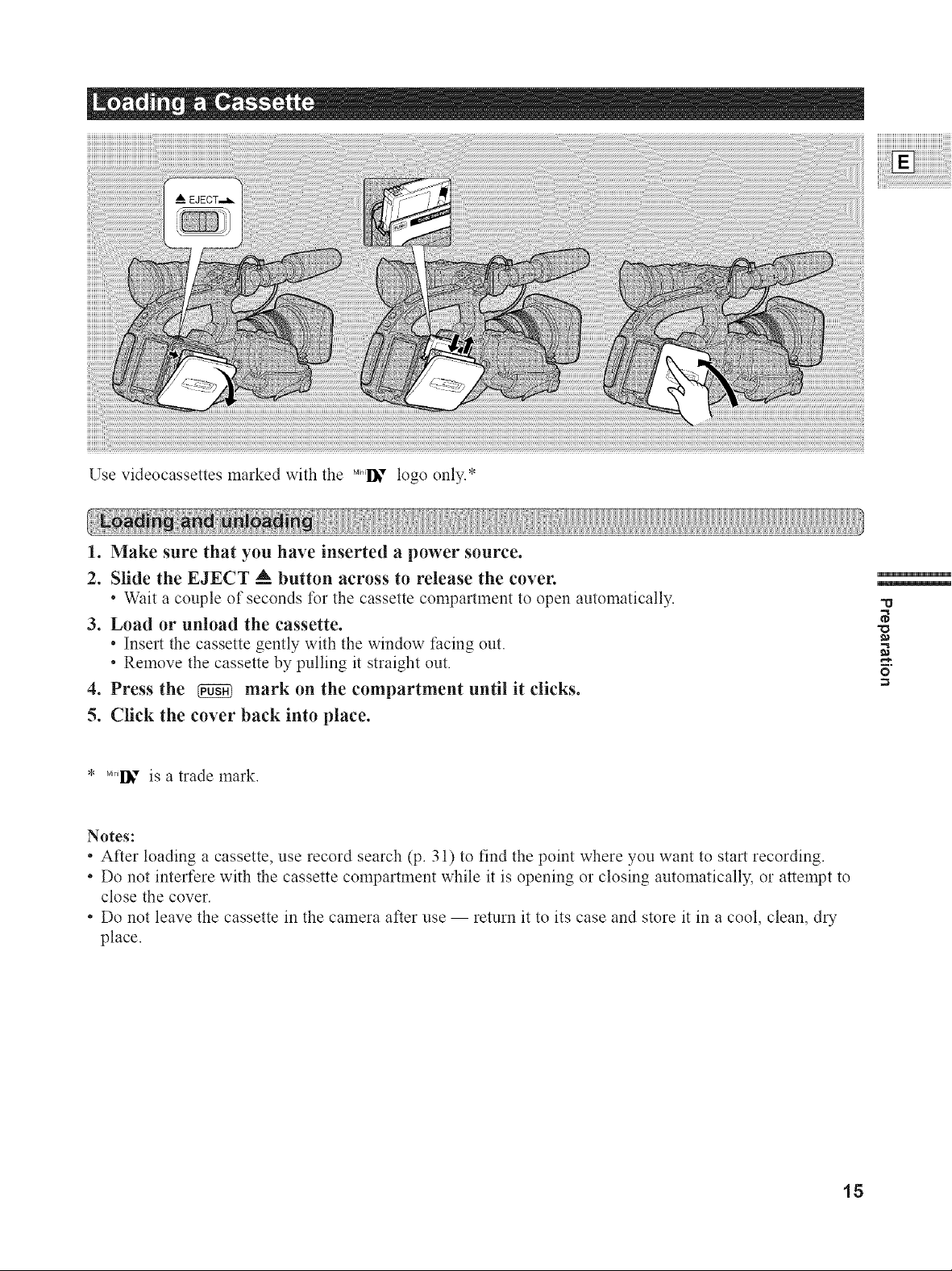
Use videocassettes marked with the .....I1_"logo only.*
1. Make sure that you have inserted a power source.
2. Slide the EJECT _ button across to release the cover.
• Wait a couple of seconds for the cassette compartment to open automatically.
3. Load or unload the cassette.
• Insert the cassette gently with the window facing out.
• Remove the cassette by pulling it straight out.
4. Press the _ mark on the compartment until it clicks.
5. Click the cover back into place.
* .....I_" is a trade mark.
Notes:
• After loading a cassette, use record search (p. 31) to find the point where you want to start recording.
• Do not interfere with the cassette compartment while it is opening or closing automatically, or attempt to
close the cover.
• Do not leave the cassette in the camera after use -- return it to its case and store it in a cool, clean, dry
place.
"o
X3
15
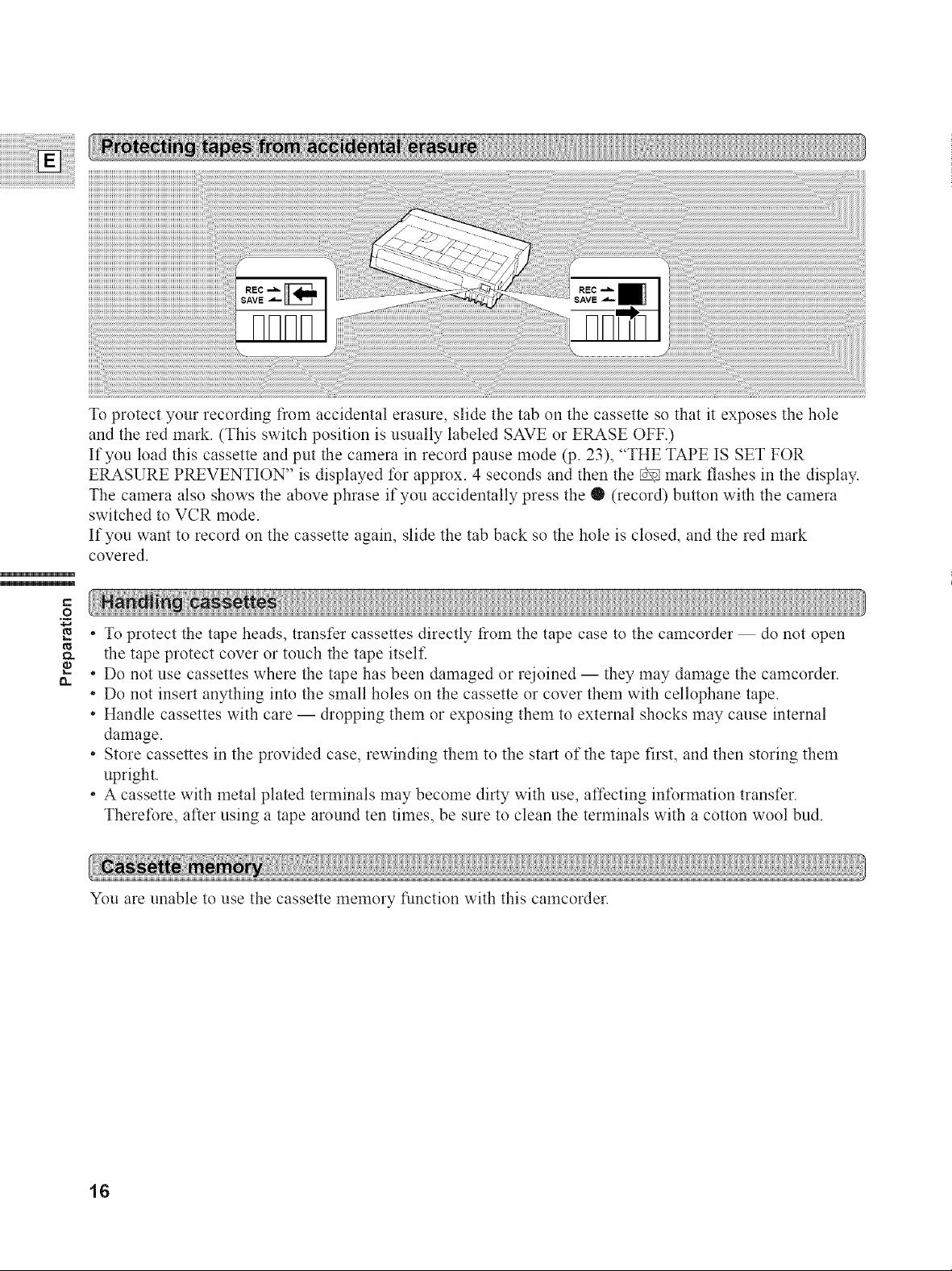
To protect your recording from accidental erasure, slide the tab on the cassette so that it exposes the hole
and the red mark. (This switch position is usually labeled SAVE or ERASE OFF.)
If you load this cassette and put the camera in record pause mode (p. 23), "THE TAPE IS SET FOR
ERASURE PREVENTION" is displayed for approx. 4 seconds and then the _ mark flashes in the display.
The camera also shows the above phrase if you accidentally press the O (record) button with the camera
switched to VCR mode.
If you want to record on the cassette again, slide the tab back so the hole is closed, and the red mark
covered.
e,.
._o
To protect the tape heads, transfer cassettes directly from the tape case to the camcorder do not open
O..
the tape protect cover or touch the tape itself
Do not use cassettes where the tape has been damaged or reioined -- they may damage the camcorder.
Do not insert anything into the small holes on the cassette or cover them with cellophane tape.
Handle cassettes with care -- dropping them or exposing them to external shocks may cause internal
damage.
* Store cassettes in the provided case, rewinding them to the start of the tape first, and then storing them
upright.
A cassette with metal plated terminals may become dirty with use, affecting information transfer.
Therefore, after using a tape around ten times, be sure to clean the terminals with a cotton wool bud.
You are unable to use the cassette memory ['unction with this camcorder.
16
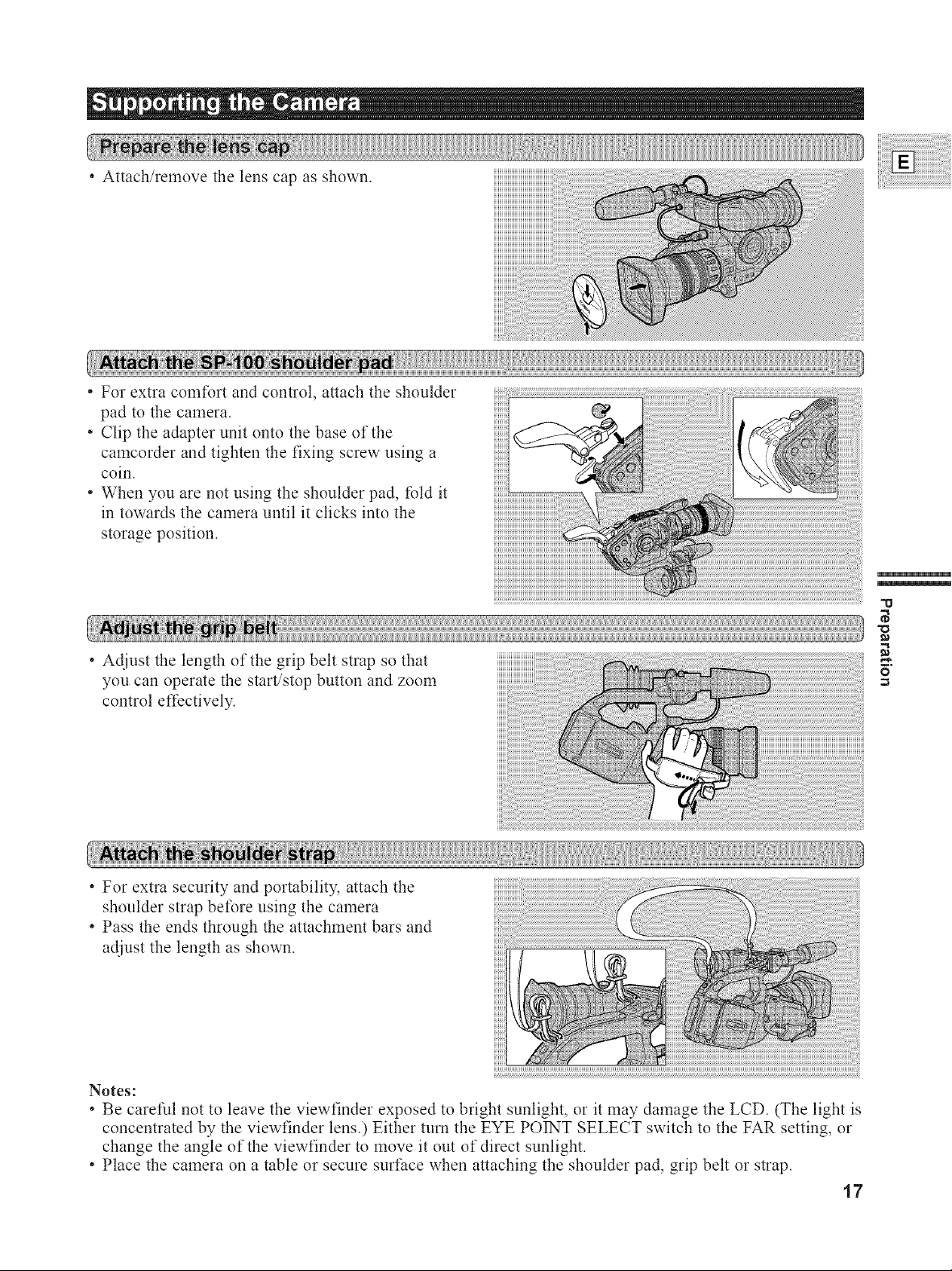
• Attach/remove the lens cap as shown.
• For extra comfort and control, attach the shoulder
pad to the camera.
• Clip the adapter unit onto the base of the
camcorder and tighten the fixing screw using a
coin.
• When you are not using the shoulder pad, fold it
in towards the camera until it clicks into the
storage position.
Adjust the length of the grip belt strap so that
you can operate the start/stop button and zoom
control effectively.
"II
_a
8"
* For extra security and portability, attach the
shoulder strap before using the camera
. Pass the ends through the attachment bars and
adjust the length as shown.
Notes:
* Be careful not to leave the viewfinder exposed to bright sunlight, or it may damage the LCD. (The light is
concentrated by the viewfinder lens.) Either turn the EYE POINT SELECT switch to the FAR setting, or
change the angle of the viewfinder to move it out of direct sunlight.
* Place the camera on a table or secure surface when attaching the shoulder pad, grip belt or strap.
17
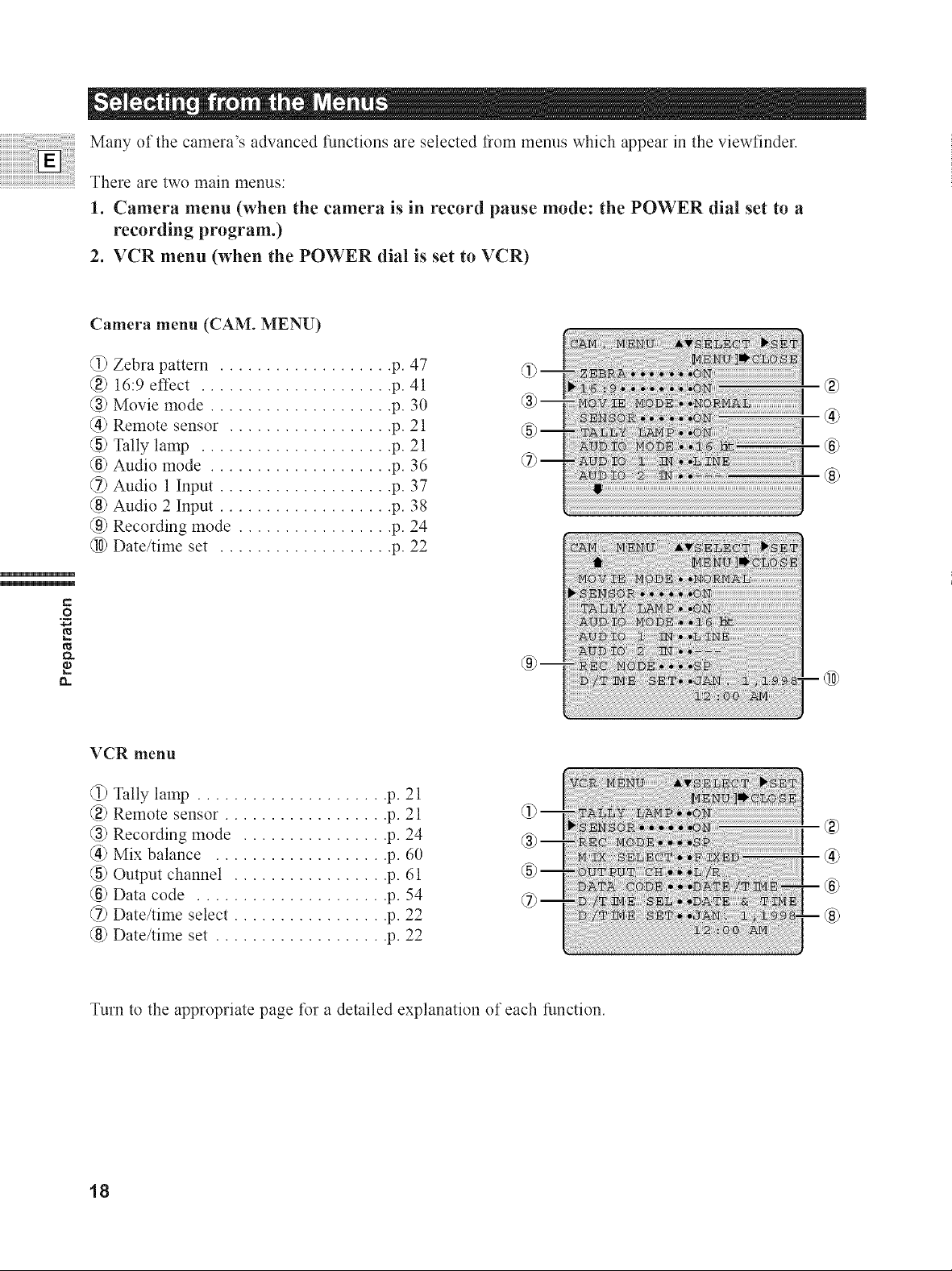
Many of the camera's advanced functions are selected from menus which appear in the viewfinder.
There are two main menus:
1. Camera menu (when the camera is in record pause mode: the POWER dial set to a
recording program.)
2. VCR menu (when the POWER dial is set to VCR)
Camera menu (CAM. MENU)
@ Zebra pattern ................... p. 47
@ 16:9 effect ..................... p. 41
@ Movie mode .................... p. 30
@ Remote sensor .................. p. 21
@ Tally lamp ..................... p. 21
@ Audio mode .................... p. 36
@ Audio 1 Input ................... p. 37
@ Audio 2 Input ................... p. 38
@ Recording mode ................. p. 24
@ Date/time set ................... p. 22
€-.
._o
®
®
®
o
r_
VCR menu
@ Tally lamp ..................... p. 21
@ Remote sensor .................. p. 21
@ Recording mode ................ p. 24
@ Mix balance ................... p. 60
@ Output channel ................. p. 61
@ Data code ..................... p. 54
@ Date/time select ................. p. 22
(8) Date/time set ................... p. 22
Turn to the appropriate page for a detailed explanation of each fimction.
®
18
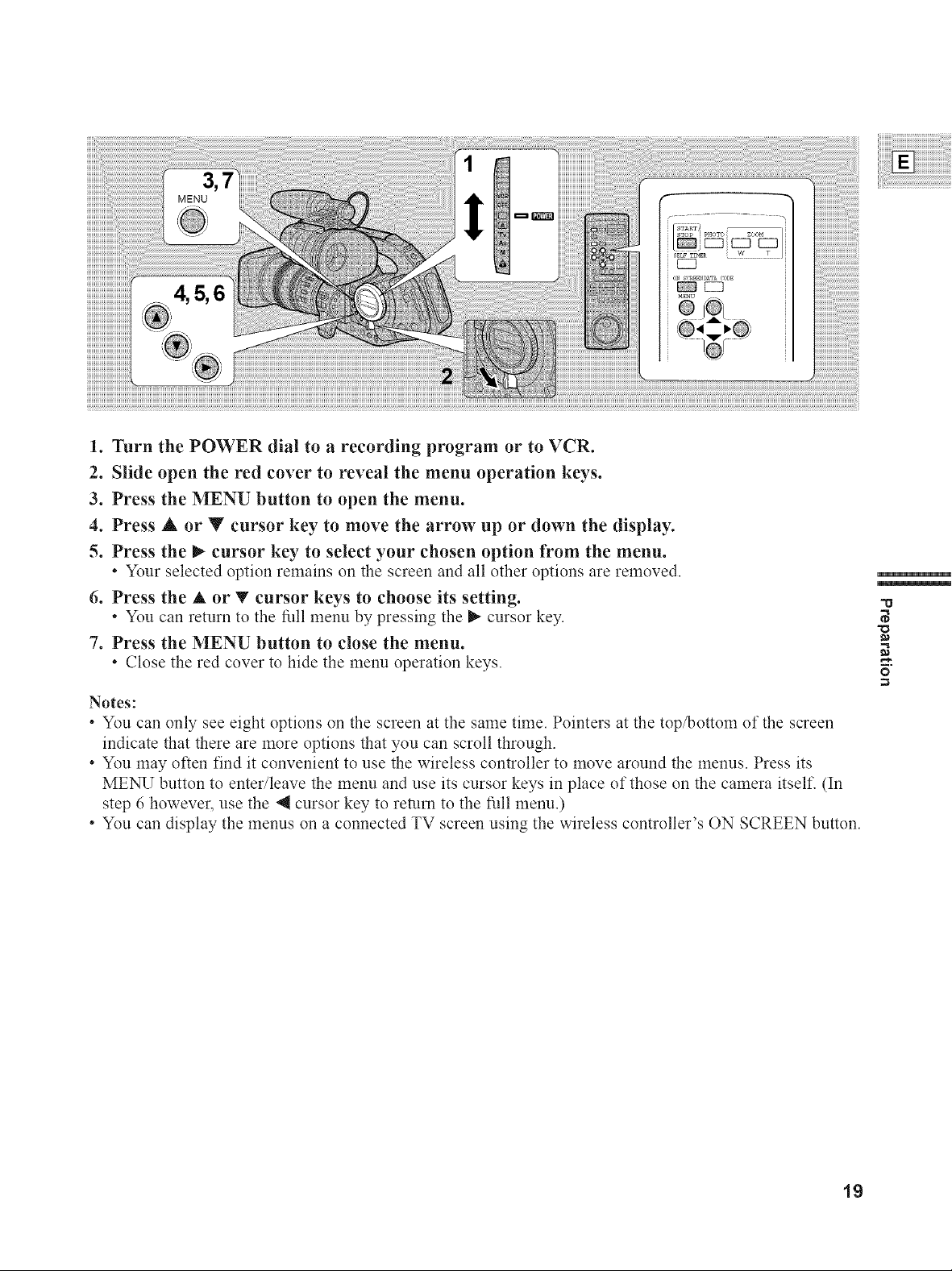
!
1. Turn the POWER dial to a recording program or to VCR.
2. Slide open the red cover to reveal the menu operation keys.
3. Press the MENU button to open the menu.
4. Press & or Y cursor key to move the arrow up or down the display.
5. Press the _ cursor key to select your chosen option from the menu.
• Your selected option remains on the screen and all other options are removed.
6. Press the A or T cursor keys to choose its setting.
• You can return to the full menu by pressing the I_ cursor key.
7. Press the MENU button to close the menu.
• Close the red cover to hide the menu operation keys.
"tl
_a
Notes:
• You can only see eight options on the screen at the same time. Pointers at the top_ottom of the screen
indicate that there are more options that you can scroll through.
• You may often find it convenient to use the wireless controller to move around the menus. Press its
MENU button to enter/leave the menu and use its cursor keys in place of those on the camera itself. (In
step 6 however, use the _ cursor key to remm to the fifll menu.)
• You can display the menus on a connected TV screen using the wireless controller's ON SCREEN button.
19
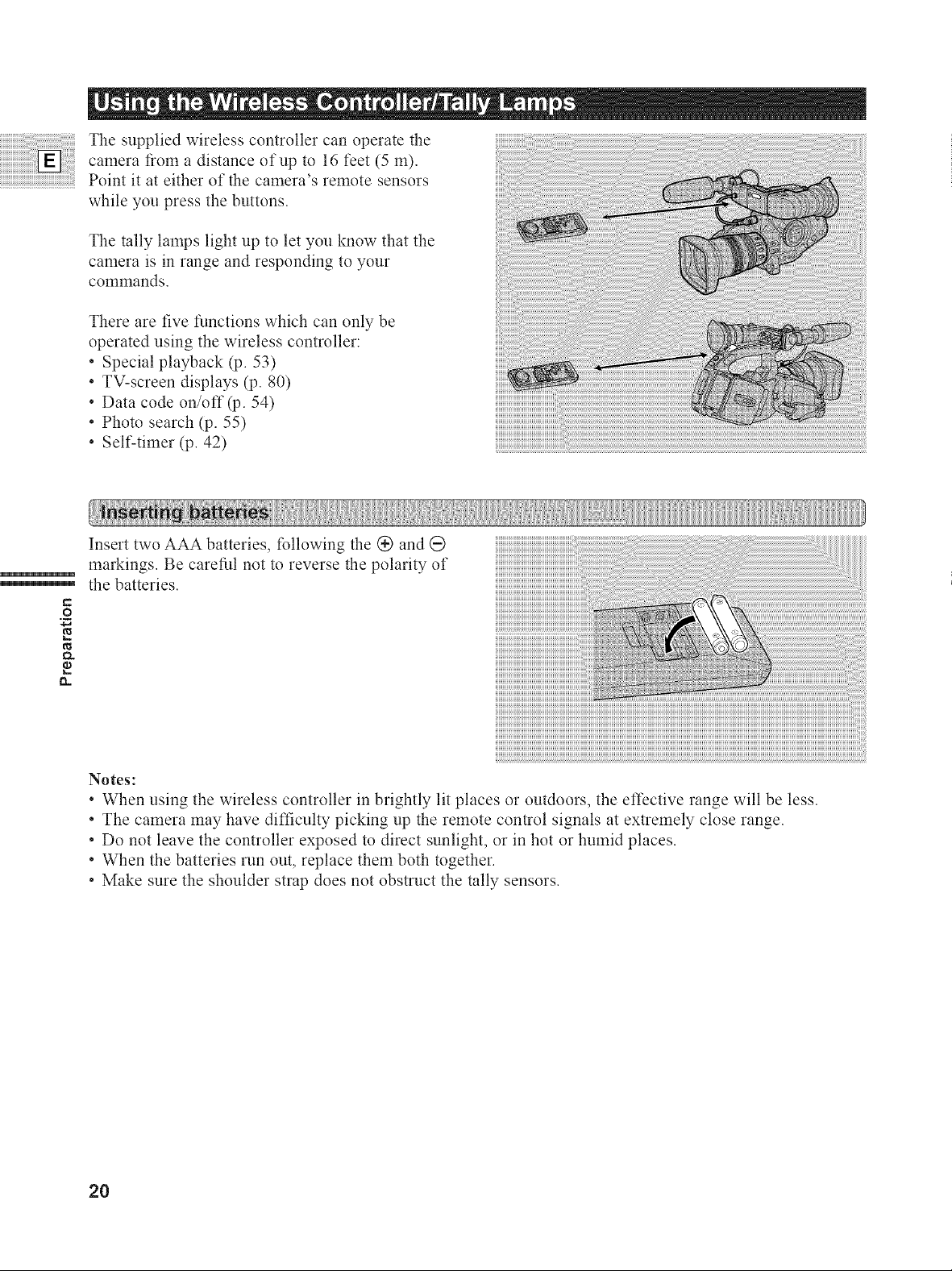
The supplied wireless controller can operate the
camera from a distance of up to 16 feet (5 m).
Point it at either of the camera's remote sensors
while you press the buttons.
The tally lamps light up to let you know that the
camera is in range and responding to your
commands.
There are five *'unctions which can only be
operated using the wireless controller:
• Special playback (p. 53)
• TV-screen displays (p. 80)
• Data code on/off (p. 54)
• Photo search (p. 55)
• Self-timer (p. 42)
Insert two AAA batteries, following the @ and @
markings. Be careful not to reverse the polarity of
the batteries.
=
._o
o..
r_
Notes:
• When using the wireless controller in brightly lit places or outdoors, the effective range will be less.
• The camera may have difficulty picking up the remote control signals at extremely close range.
• Do not leave the controller exposed to direct sunlight, or in hot or humid places.
• When the batteries run out, replace them both together.
• Make sure the shoulder strop does not obstruct the tally sensors.
20
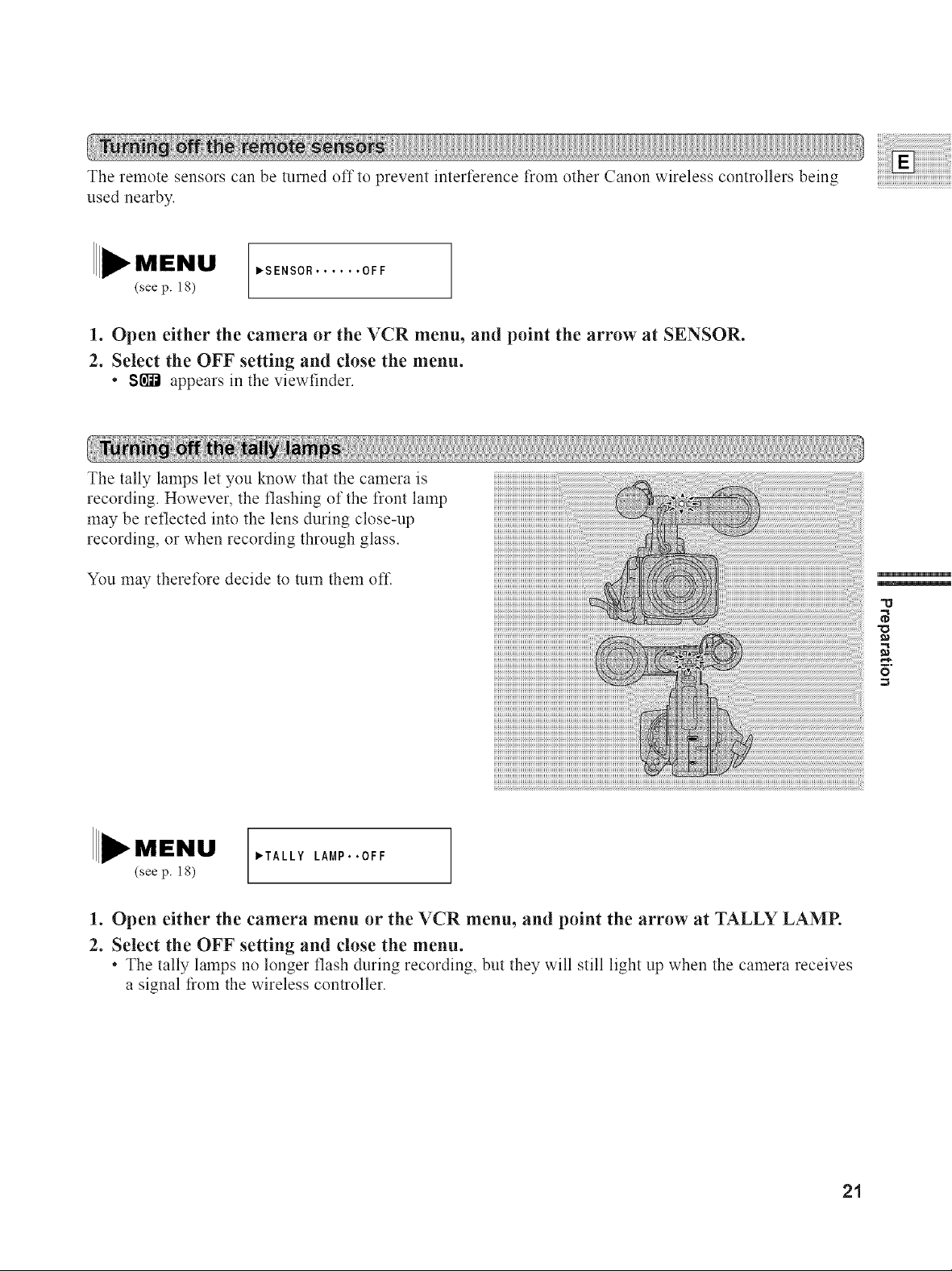
The remote sensors can be turned offto prevent interference from other Canon wireless controllers being
used nearby.
PSENSOR ...... OFF
(see p. 18)
1. Open either the camera or the VCR menu, and point the arrow at SENSOR.
2. Select the OFF setting and close the menu.
• S{_ appears in the viewfinder.
The tally lamps let you know that the camera is
recording. However, the flashing of the front lamp
may be reflected into the lens during close-up
recording, or when recording through glass.
You may therefore decide to turn them oft'.
MENU
(see p. 18)
_TALLY LAMP..OFF
1. Open either the camera menu or the VCR menu, and point the arrow at TALLY LAMP.
2. Select the OFF setting and close the menu.
• The tally lamps no longer flash during recording, but they will still light up when the camera receives
a signal from the wireless controller.
21
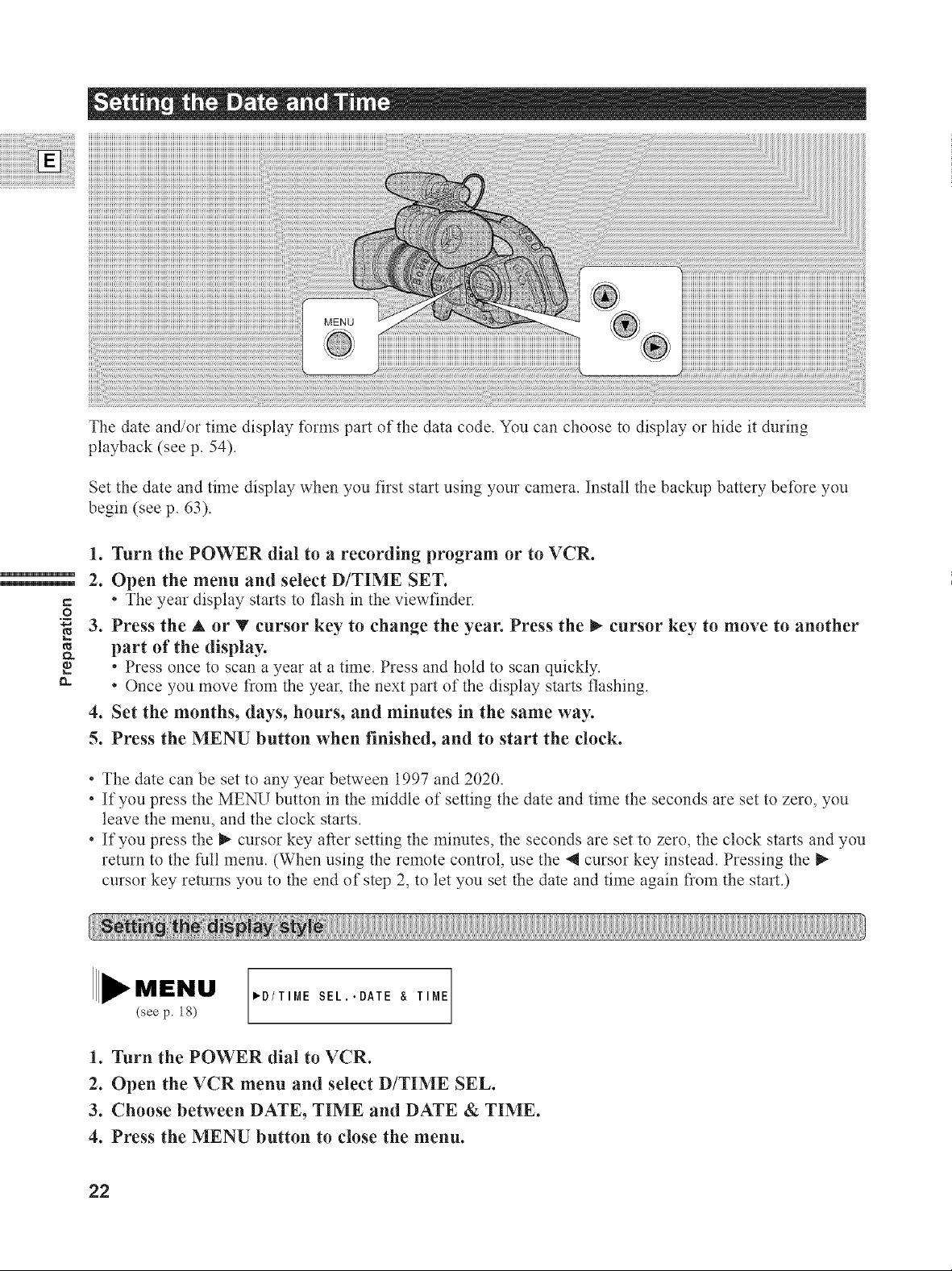
The date and/or time display forms part of the data code. You can choose to display or hide it during
playback (see p. 54).
Set the date and time display when you first start using your camera. Install the backup battery before you
begin (see p. 63).
1. Turn the POWER dial to a recording program or to VCR.
2. Open the menu and select D/TIME SET.
e=
• The year display starts to flash in the viewfinder.
._o
3. Press the A or T cursor key to change the year. Press the _ cursor key to move to another
O..
part of the display.
• Press once to scan a year at a time. Press and hold to scan quickly.
• Once you move from the year, the next part of the display starts flashing.
4. Set the months, days, hours, and minutes in the same way.
5. Press the MENU button when finished, and to start the clock.
The date can be set to any year between 1997 and 2020.
If you press the MENU button in the middle of setting the date and time the seconds are set to zero, you
leave the menu, and the clock starts.
If you press the I_ cursor key after setting the minutes, the seconds are set to zero, the clock starts and you
return to the full menu. (When using the remote control, use the _ cursor key instead. Pressing the
cursor key returns you to the end of step 2, to let you set the date and time again fiom the start.)
tl
(see p. 18)
1. Turn the POWER dial to VCR.
2. Open the VCR menu and select D/TIME SEL.
3. Choose between DATE, TIME and DATE & TIME.
4. Press the MENU button to close the menu.
22
"D/TIME SEL..DATE & TIME
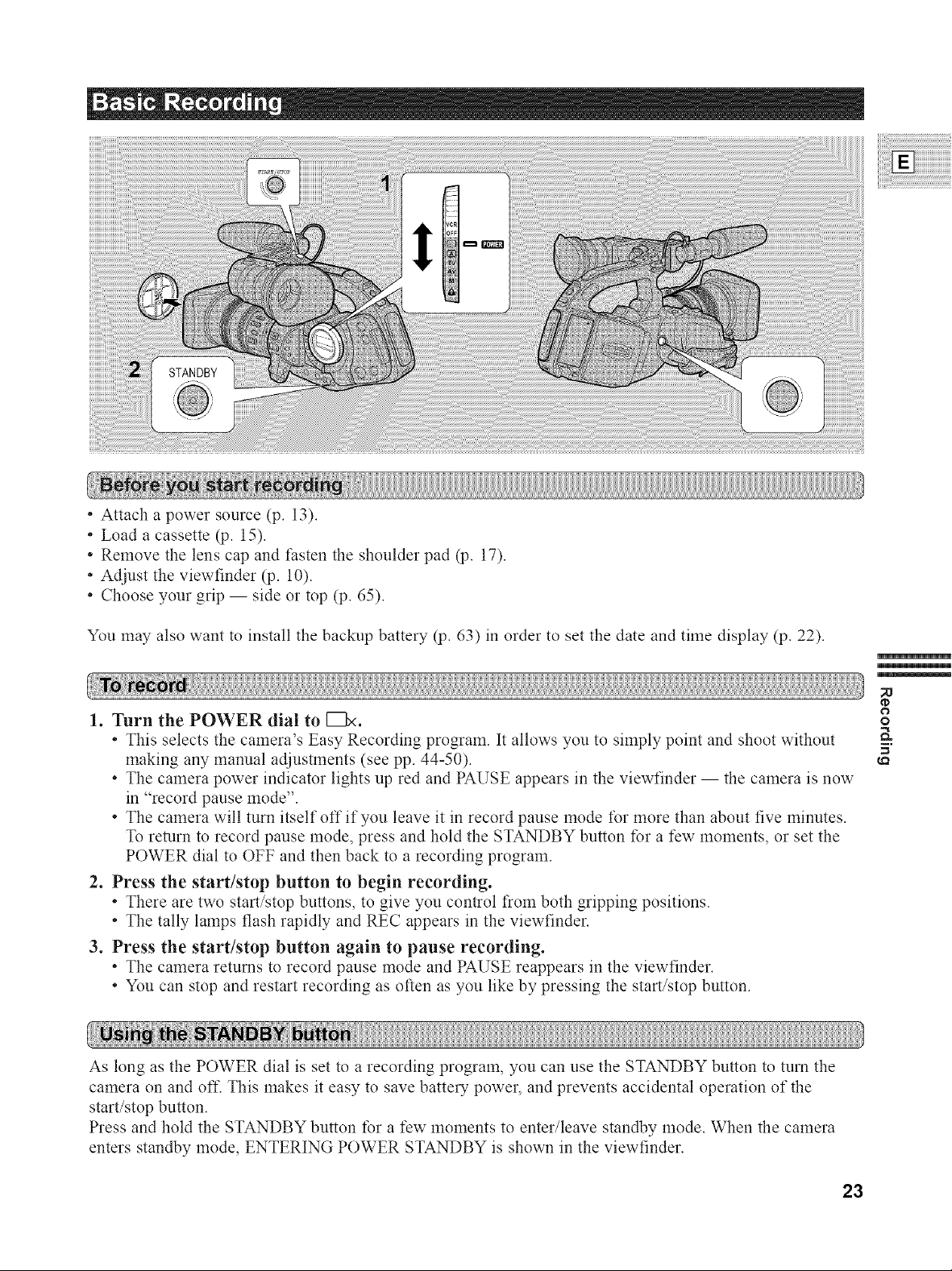
Attach a power source (p. 13).
• Load a cassette (p. 15).
• Remove the lens cap and fasten the shoulder pad (p. 17).
• Adjust the viewfinder (p. 10).
• Choose your grip -- side or top (p. 65).
You may also want to install the backup battery (p. 63) in order to set the date and time display (p. 22).
1. Turn the POWER dial to [Z}x.
• This selects the camera's Easy Recording program. It allows you to simply point and shoot without
making any manual adjustments (see pp. 44-50).
• The camera power indicator lights up red and PAUSE appears in the viewfinder -- the camera is now
in "record pause mode".
• The camera will turn itself offifyou leave it in record pause mode for more than about five minutes.
To return to record pause mode, press and hold the STANDBY button for a few moments, or set the
POWER dial to OFF and then back to a recording program.
2. Press the start/stop button to begin recording.
• There are two start/stop buttons, to give you control flom both gripping positions.
• The tally lamps flash rapidly and REC appears in the viewfinder.
3. Press the start/stop button again to pause recording.
• The camera returns to record pause mode and PAUSE reappears in the viewfinder.
• You can stop and restart recording as often as you like by pressing the start/stop button.
As long as the POWER dial is set to a recording program, you can use the STANDBY button to turn the
camera on and off. This makes it easy to save battery power, and prevents accidental operation of the
start/stop button.
Press and hold the STANDBY button for a few moments to enter/leave standby mode. When the camera
enters standby mode, ENTERING POWER STANDBY is shown in the viewfinder.
o
5'
23
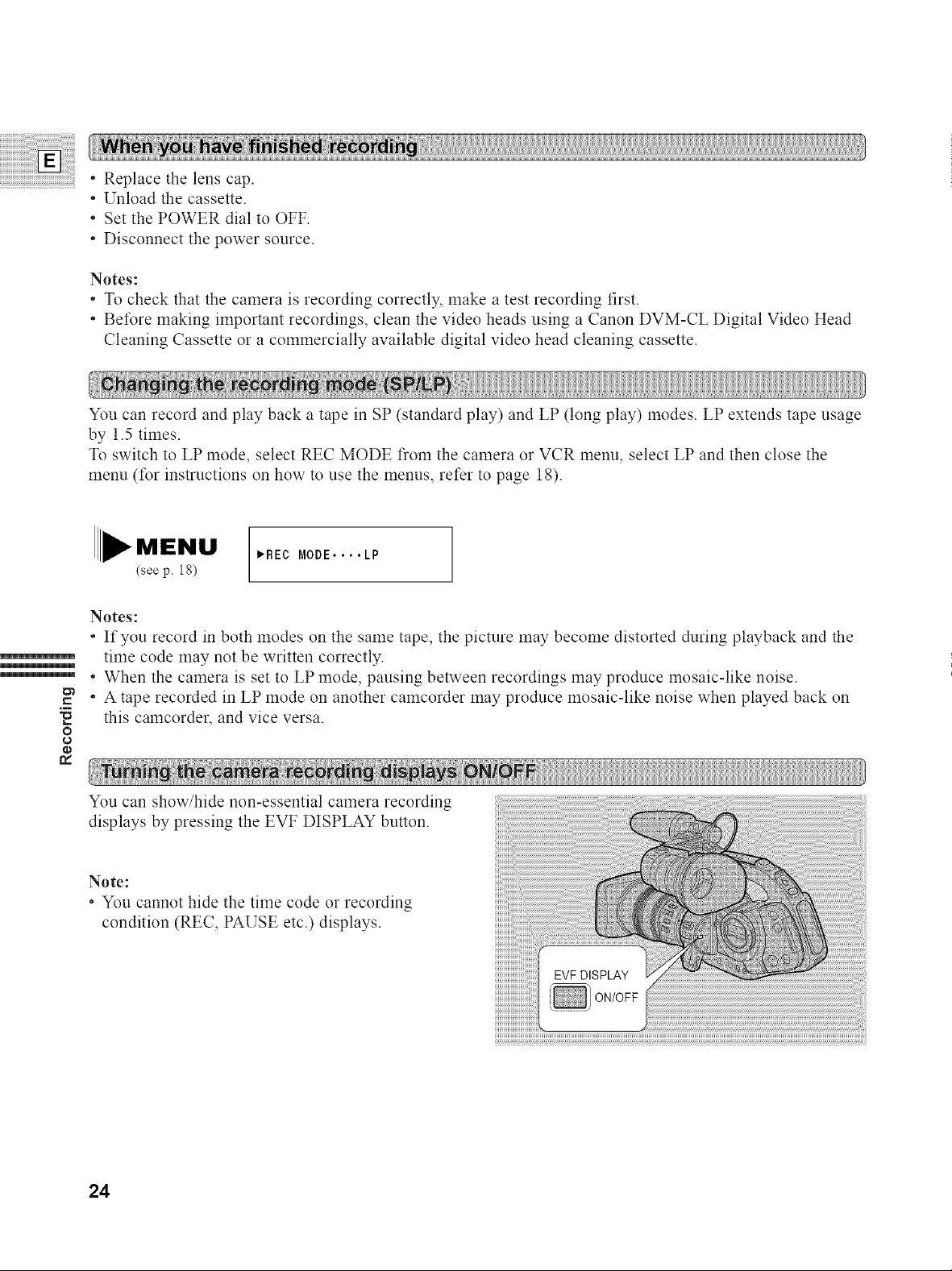
Replace the lens cap.
* Unload the cassette.
Set the POWER dial to OFF.
Disconnect the power source.
Notes:
• To check that the camera is recording correctly, make a test recording first.
• Before making important recordings, clean the video heads using a Canon DVM-CL Digital Video Head
Cleaning Cassette or a commercially available digital video head cleaning cassette.
You can record and play back a tape in SP (standard play) and LP (long play) modes. LP extends tape usage
by 1.5 times.
To switch to LP mode, select REC MODE from the camera or VCR menu, select LP and then close the
menu (for instructions on how to use the menus, refer to page 18).
I_REC MODE.... LP
(see p. 18)
Notes:
- If you record in both modes on the same tape, the picture may become distorted during playback and the
time code may not be written correctly.
i
• When the camera is set to LP mode, pausing between recordings may produce mosaic-like noise.
e"
• A tape recorded in LP mode on another camcorder may produce mosaic-like noise when played back on
this camcordec and vice versa.
o
1o
ID
You can show/hide non-essential camera recording
displays by pressing the EVF DISPLAY button.
Note:
* You cannot hide the time code or recording
condition (REC, PAUSE etc.) displays.
24
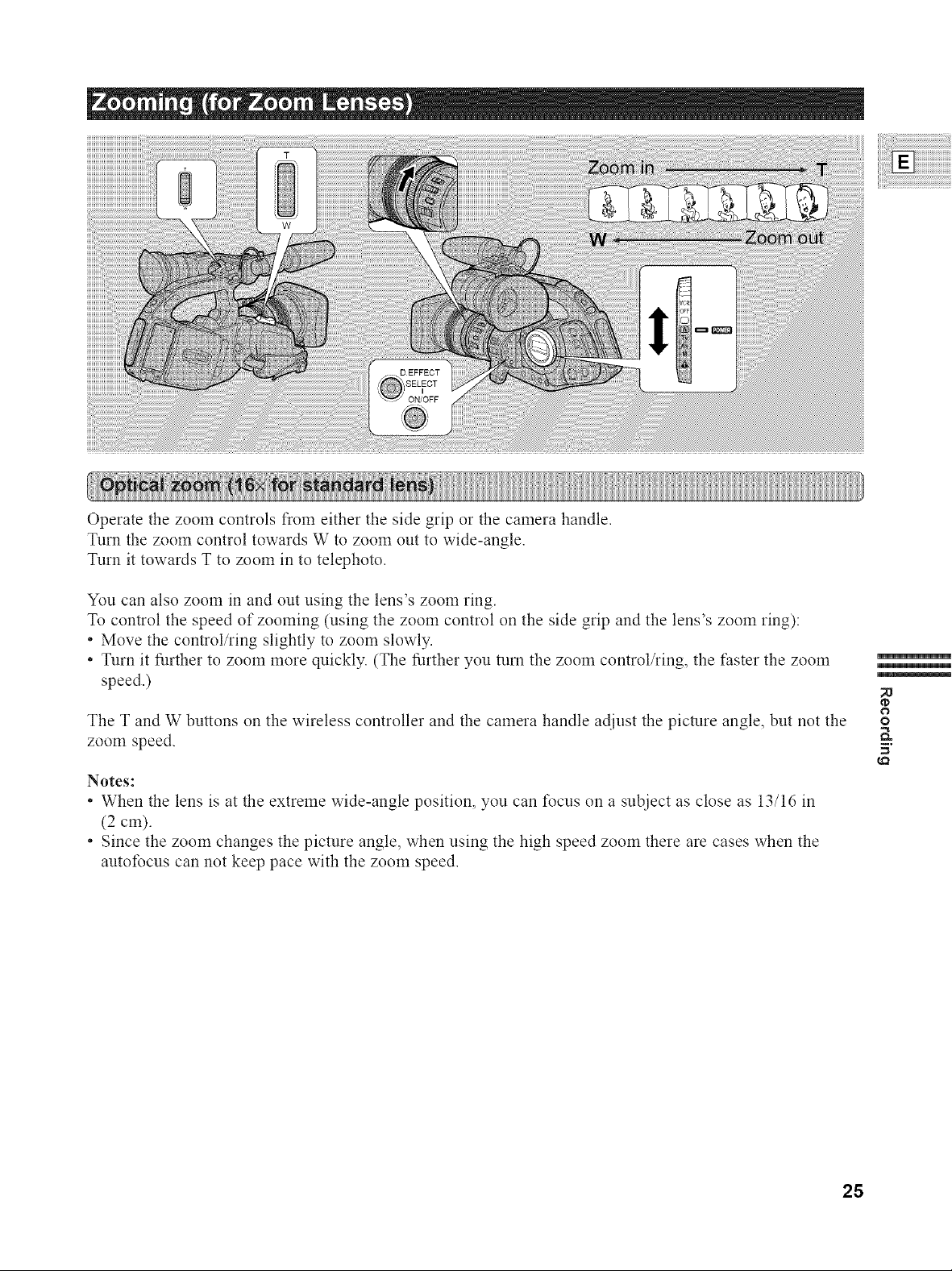
!
Operate the zoom controls from either the side grip or the camera handle.
Turn the zoom control towards W to zoom out to wide-angle.
Turn it towards T to zoom in to telephoto.
You can also zoom in and out using the lens's zoom ring.
To control the speed of zooming (using the zoom control on the side grip and the lens's zoom ring):
Move the control/ring slightly to zoom slowly.
* Turn it further to zoom more quickly. (The further you turn the zoom control/ring, the taster the zoom
speed.)
The T and W buttons on the wireless controller and the camera handle adjust the picture angle, but not the
zoom speed.
Notes:
* When the lens is at the extreme wide-angle position, you can focus on a su[_ject as close as 13/16 in
(2 cm).
. Since the zoom changes the picture angle, when using the high speed zoom there are cases when the
autofocus can not keep pace with the zoom speed.
o
5'
28
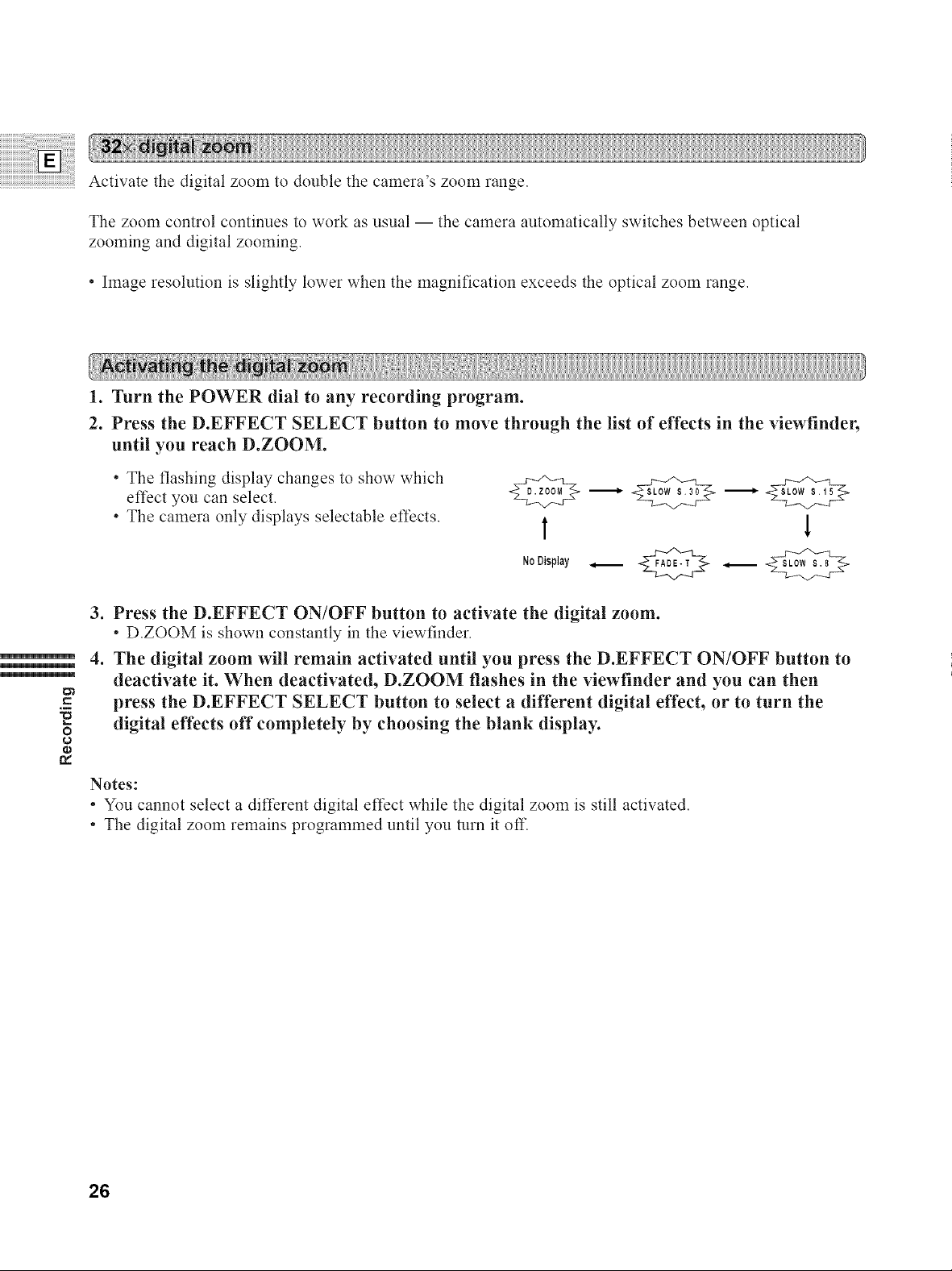
Activate the digital zoom to double the camera's zoom range.
The zoom control continues to work as usual -- the camera automatically switches between optical
zooming and digital zooming.
• hnage resolution is slightly lower when the magnification exceeds the optical zoom range.
1. Turn the POWER dial to any recording program.
2. Press the D.EFFECT SELECT button to move through the list of effects in the viewfinder,
until you reach D.ZOOM.
• The flashing display changes to show which
effect you can select.
• The camera only displays selectable effects.
t 1
00i.0 .__
3. Press the D.EFFECT ON/OFF button to activate the digital zoom.
• D.ZOOM is shown constantly in the viewfinder.
4. The digital zoom will remain activated until you press the D.EFFECT ON/OFF button to
i
i
deactivate it. When deactivated, D.ZOOM flashes in the viewfinder and you can then
c-
o
press the D.EFFECT SELECT button to select a different digital effect, or to turn the
digital effects off completely by choosing the blank display.
tw
Notes:
• You cannot select a different digital effect while the digital zoom is still activated.
• The digital zoom remains programmed until you turn it off.
26
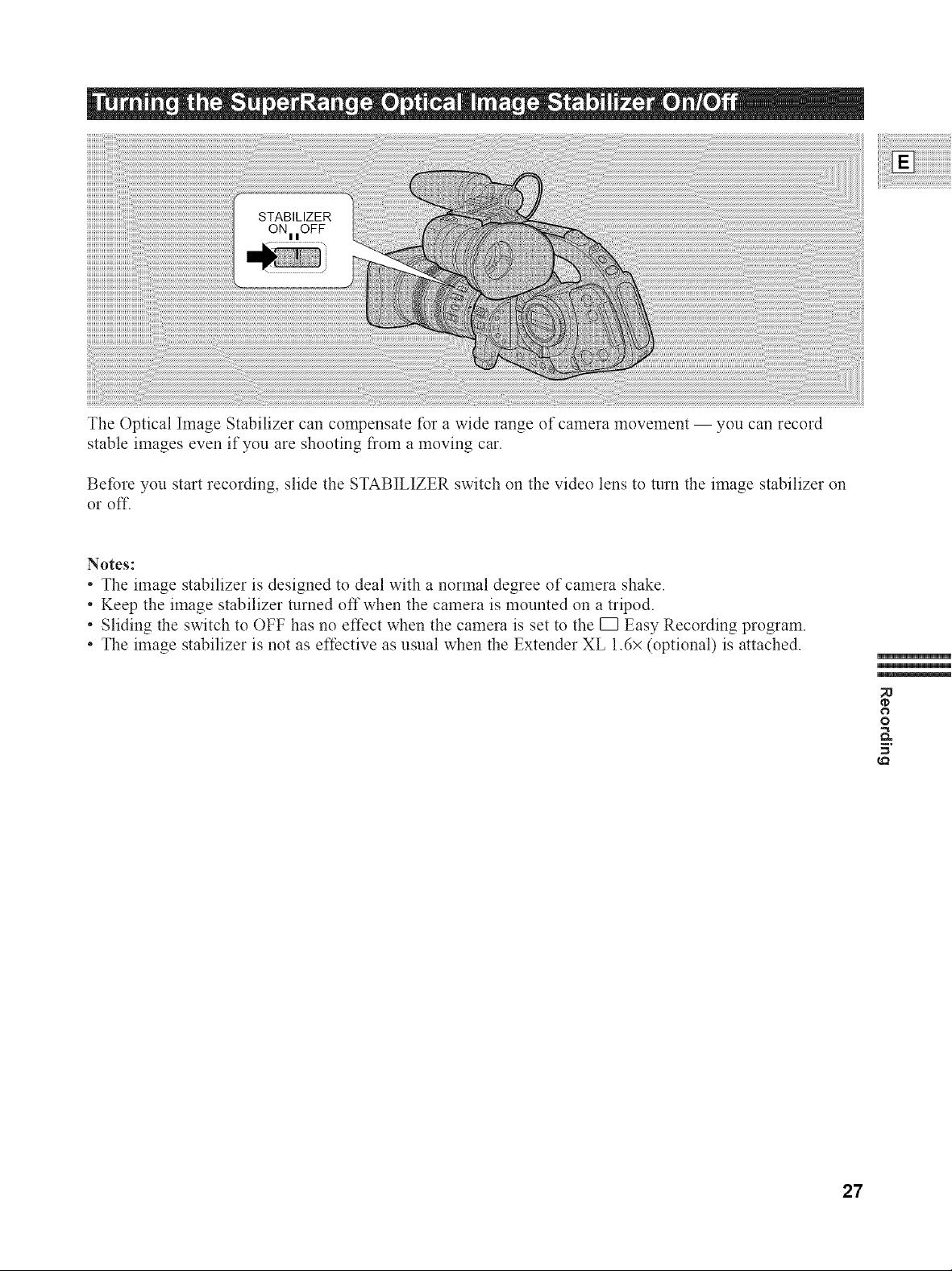
The Optical Image Stabilizer can compensate for a wide range of camera movement -- you can record
stable images even if you are shooting liom a moving car.
Before you start recording, slide the STABILIZER switch on the video lens to turn the image stabilizer on
or off.
Notes:
• The image stabilizer is designed to deal with a normal degree of camera shake.
• Keep the image stabilizer turned off when the camera is mounted on a tripod.
• Sliding the switch to OFF has no effect when the camera is set to the E] Easy Recording program.
• The image stabilizer is not as effective as usual when the Extender XL 1.6× (optional) is attached.
o
5'
27
