Canon Digital Rebel XT, EOS 20Da, EOS 40D, XT EF-S 18-55 Kit, XTi EF-S 18-55 Kit Instruction Manual for Macintosh
...Page 1
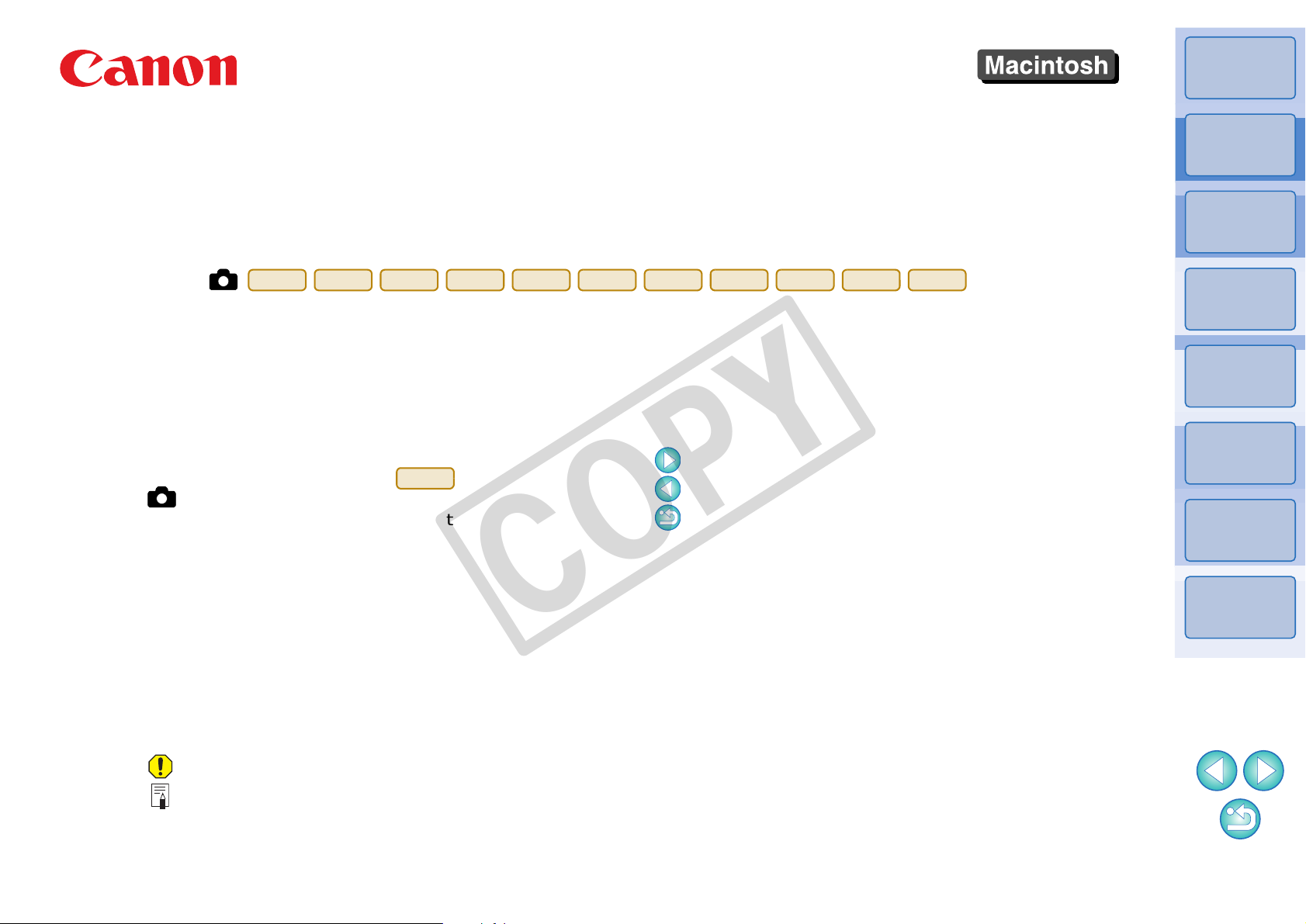
Communication Software for the Camera
1Ds Mk III
1D Mk III
5D Mk II
50D
40D
REBELT1i
500D
REBELXSi
450D
REBELXS
1000D
1D Mk III
EOS Utility
Instruction Manual
O Content of this Instruction Manual
O EU is used for EOS Utility.
O Camera model is displayed as an icon.
Example:EOS-1D Mark III J
O displays the relevant camera model.
In this manual, the windows used in the examples
O
are from Mac OS X 10.4.
O The selection sequence of menus is displayed in X
procedures.
(Example: Select the [Window] menu X [Main Window].)
O Square brackets are used to indicate items such as
menu names, button names and window names
that appear on the computer screen.
O Text inside < > indicates a camera switch name or
icon, or a keyboard key name.
O ** indicates a reference page.
Click to move to the relevant page.
O
: Marks information that should be read before use.
Ver. 2.6
O Switching Between Pages
O Click on arrows on the bottom right of the screen.
: next page
: previous page
: return to a page you had previously displayed
O Click on the chapter headings on the right side of
the screen to switch to the contents page of that
chapter. Also, click the item you want to read about
on the table of contents to move to the relevant
COPY
page.
Introduction
Contents at
a Glance
Downloading
Images
1
Camera
Settings
2
Remote
Shooting
3
Preferences
4
Reference
Index
O
: Marks additional information you may find helpful.
© CANON INC. 2009 CT1-7169EUME-000
Page 2
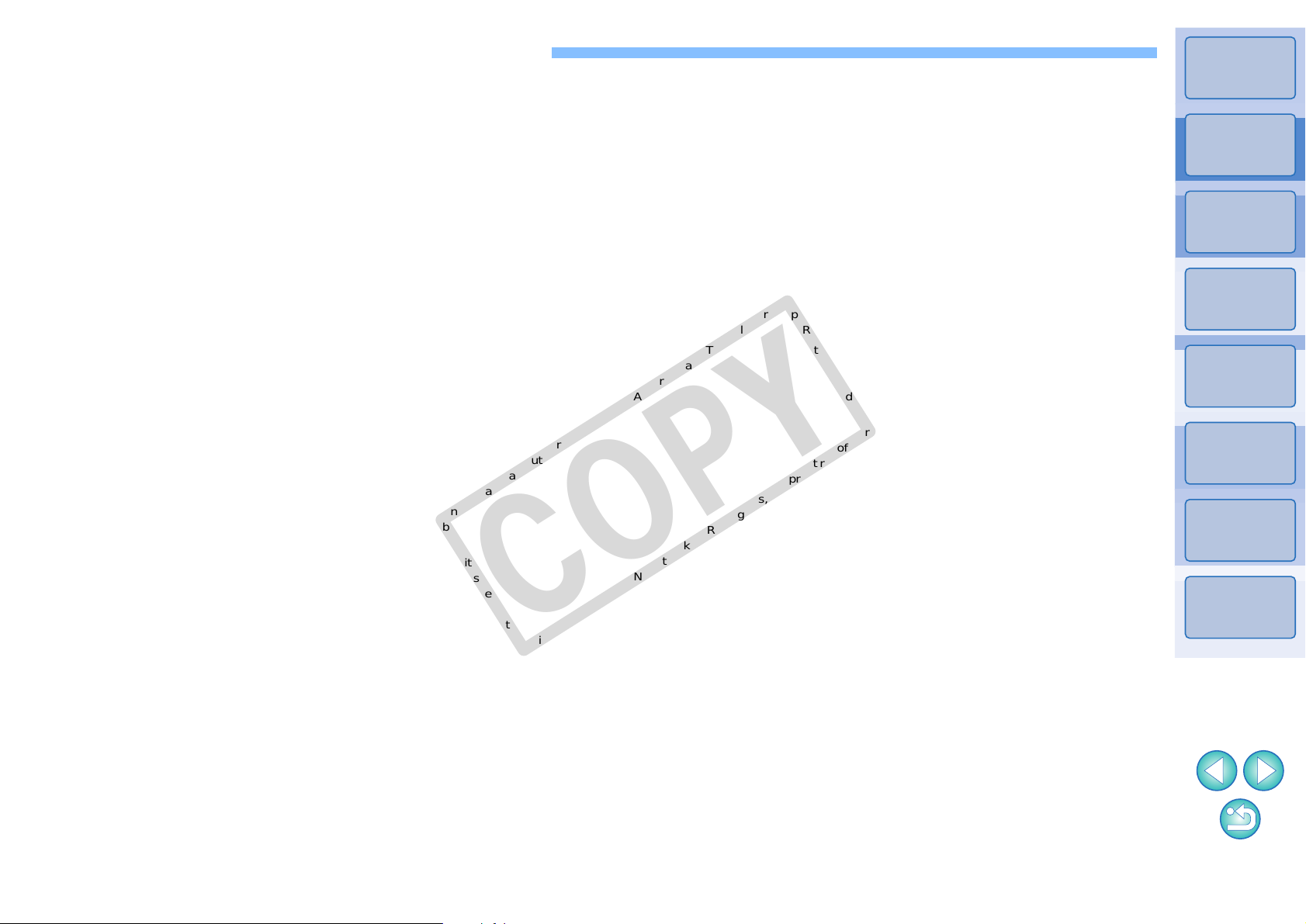
READ CAREFULLY BEFORE USING!
CANON SOFTWARE LICENSE AGREEMENT
IMPORTANT - READ THIS AGREEMENT BEFORE USING THE SOFTWARE ON THE CD-ROM
IN THIS BOX. BY USING THE SOFTWARE, YOU AGREE TO BE BOUND BY THE TERMS OF
THIS AGREEMENT.
This is a license agreement (the [Agreement]) between you and Canon Inc. ([Canon]).
IF YOU DO NOT AGREE TO THE TERMS AND CONDITIONS OF THIS AGREEMENT, DO NOT
USE THE SOFTWARE PROGRAM ON THE CD-ROM AND THE USER MANUAL IN THIS BOX
(COLLECTIVELY, THE [SOFTWARE]) AND RETURN THE SOFTWARE WITHIN 30 DAYS FROM
THE DATE OF PURCHASE TO YOUR POINT OF PURCHASE FOR A REFUND.
In consideration of the right to use the SOFTWARE, you agree to abide by the terms and conditions
of this Agreement.
1. LICENSE: Canon grants you the non-exclusive right to use the SOFTWARE only on a single
computer. You may physically transfer the SOFTWARE from one computer to another provided
that the SOFTWARE is used on only one computer at a time. You shall not install or use the
SOFTWARE on a network, multiple CPU, multiple site arrangement, or any other hardware
configuration where the SOFTWARE is accessible to more than one CPU or to more than one
user.
YOU SHALL NOT ASSIGN, SUBLICENSE, RENT , LEASE, LOAN, CONVEY OR OTHERWISE USE,
TRANSFER, COPY, TRANSLATE, CONVERT TO ANOTHER PROGRAMMING LANGUAGE,
ALTER, MODIFY, DECOMPILE OR DISASSEMBLE THE SOFTWARE, IN WHOLE OR IN PART,
EXCEPT AS EXPRESSLY PROVIDED IN THIS AGREEMENT.
2. BACK-UP COPY: You may make one copy of the SOFTWARE solely for back-up purposes, or
copy the SOFTWARE onto the permanent storage device (e.g. a hard disk) of your computer
and retain the original for back-up purposes. Any other copying of the SOFTWARE is a violation
of this Agreement. You must reproduce and include the copyright notice on the back-up copy.
3. SUPPORT AND UPDATES: Canon is not responsible for providing maintenance or support for
use of the SOFTWARE. No updates, fixes or support will be made available for the
SOFTWARE.
4. LIMITED WARRANTY AND LIMITATION OF LIABILITY: It is your responsibility to choose,
maintain and match the hardware and software components of your computer system. Thus
Canon does not guarantee uninterrupted service or correction of errors or that the functions or
performance of the SOFTWARE will meet your requirements. THE SOFTWARE IS LICENSED
ON AN [AS IS] BASIS AND WITHOUT WARRANTY OF ANY KIND. The CD-ROM storing the
SOFTWARE is warranted only against defective material under normal use for a period of ninety
(90) days after purchase from an authorized Canon dealer as evidenced by your sales receipt.
Your sole remedy for a defective CD-ROM shall be replacement of the same without charge
when returned by you at your expense to your point of purchase and proven to be defective
upon inspection. The replacement CD-ROM will be warranted for the remainder of the original
ninety (90) day warranty period of the defective CD-ROM. The limited warranty does not apply if
the failure of the CD-ROM resulted from accident, abuse or misapplication of the SOFTWARE
and shall not extend to anyone other than the original user of the SOFTWARE.
EXCEPT AS SPECIFICALLY SET FORTH IN THIS PARAGRAPH 4, CANON, CANON’S
SUBSIDIARIES, DISTRIBUTORS AND DEALERS DISCLAIM ALL WARRANTIES, EXPRESS OR
IMPLIED, INCLUDING ANY WARRANTY OF MERCHANTABILITY OR FITNESS FOR A
PARTICULAR PURPOSE, WITH RESPECT TO THE SOFTWARE.
NEITHER CANON NOR ANY OF CANON’S SUBSIDIARIES, DISTRIBUTORS OR DEALERS IS
LIABLE FOR ANY DAMAGES HOWSOEVER CAUSED, INCLUDING WITHOUT LIMITATION,
DIRECT, CONSEQUENTIAL OR INCIDENTAL LOSS OR DAMAGE INCLUDING LOSS OF
COPY
PROFITS, EXPENSE OR INCONVENIENCE HOWSOEVER CAUSED OR ARISING OUT OF THE
SOFTWARE OR THE USE THEREOF.
NEITHER CANON, NOR ANY OF CANON’S SUBSIDIARIES, DISTRIBUTORS OR DEALERS
SHALL HAVE ANY OBLIGATION TO INDEMNIFY YOU AGAINST ANY CLAIM OR SUIT
BROUGHT BY A THIRD PARTY ALLEGING THAT THE SOFTWARE OR THE USE THEREOF
INFRINGES ANY INTELLECTUAL PROPERTY OF SUCH THIRD PARTY.
5. TERM: This Agreement is effective upon your using the SOFTWARE and remains in effect until
expiration of all copyright interests in the SOFTWARE unless earlier terminated. You may
terminate this Agreement by destroying the SOFTWARE. This Agreement will also terminate
without notice to you if you fail to comply with any of the terms of this Agreement and you must
then promptly return the SOFTWARE. In addition, Canon may enforce its other legal rights.
6. U.S. GOVERNMENT RESTRICTED RIGHTS NOTICE: The SOFTWARE is provided with
restricted rights. Use, duplication or disclosure is subject to restrictions as set forth in either
subparagraph (c) (1) (ii) of the Rights in Technical Data and Computer software clause at
DFARs 252.227-7013 or subparagraph (c) (1) and (2) of the Commercial Computer Software
Restricted Rights Clause at FAR 52.227-19, as applicable.
7. SEVERABILITY: In the event that any provision of this Agreement is declared or found to be
illegal by any court or tribunal of competent jurisdiction, such provision shall be null and void
with respect to the jurisdiction of that court or tribunal and all the remaining provisions of this
Agreement shall remain in full force and effect.
8. CONTROLLING LAW: The terms of this Agreement as it relates to purchases of the Software in
the United States of America shall be governed and construed in all respects in accordance with
the laws and regulations of the State of New York, without reference to choice of law principles.
The terms of this Agreement as it relates to purchases of the Software in Canada shall be
governed by the laws of the province of Ontario.
9. OWNERSHIP: All rights, including but not limited to copyrights and trade secret rights, to the
SOFTWARE belong to Canon, its affiliated corporations and third party licensors. Your use of
the SOFTWARE is subject to the United States, Canada and other applicable copyright and
trademark laws and nothing in this Agreement constitutes a waiver of the rights of Canon, its
affiliated corporations and third party licensors under such laws.
Nothing contained in Paragraph 1 shall be construed to give Canon any ownership rights in any
images, graphics or textual material that you save in connection with the Software.
10.ACKNOWLEDGEMENT: BY USING THE SOFTWARE, YOU ACKNOWLEDGE THAT YOU
HAVE READ THIS AGREEMENT, UNDERSTOOD IT, AND AGREE TO BE BOUND BY ITS
TERMS AND CONDITIONS. YOU ALSO AGREE THAT THIS AGREEMENT IS THE
COMPLETE AND EXCLUSIVE STATEMENT OF AGREEMENT BETWEEN YOU AND CANON
CONCERNING THE SUBJECT MATTER HEREOF AND SUPERSEDES ALL PRO
OR PRIOR AGREEMENTS, VERBAL OR WRITTEN, AND
BETWEEN THE PARTIES RELATING TO THE SUBJECT MATTER HEREOF. NO
AMENDMENT TO THIS AGREEMENT SHALL BE EFFECTIVE UNLESS SIGNED BY A DULY
AUTHORIZED OFFICER OF CANON.
ANY OTHER COMMUNICATIONS
POSALS
Introduction
Contents at
a Glance
Downloading
Images
1
Camera
Settings
2
Remote
Shooting
3
Preferences
4
Reference
Index
1
Page 3
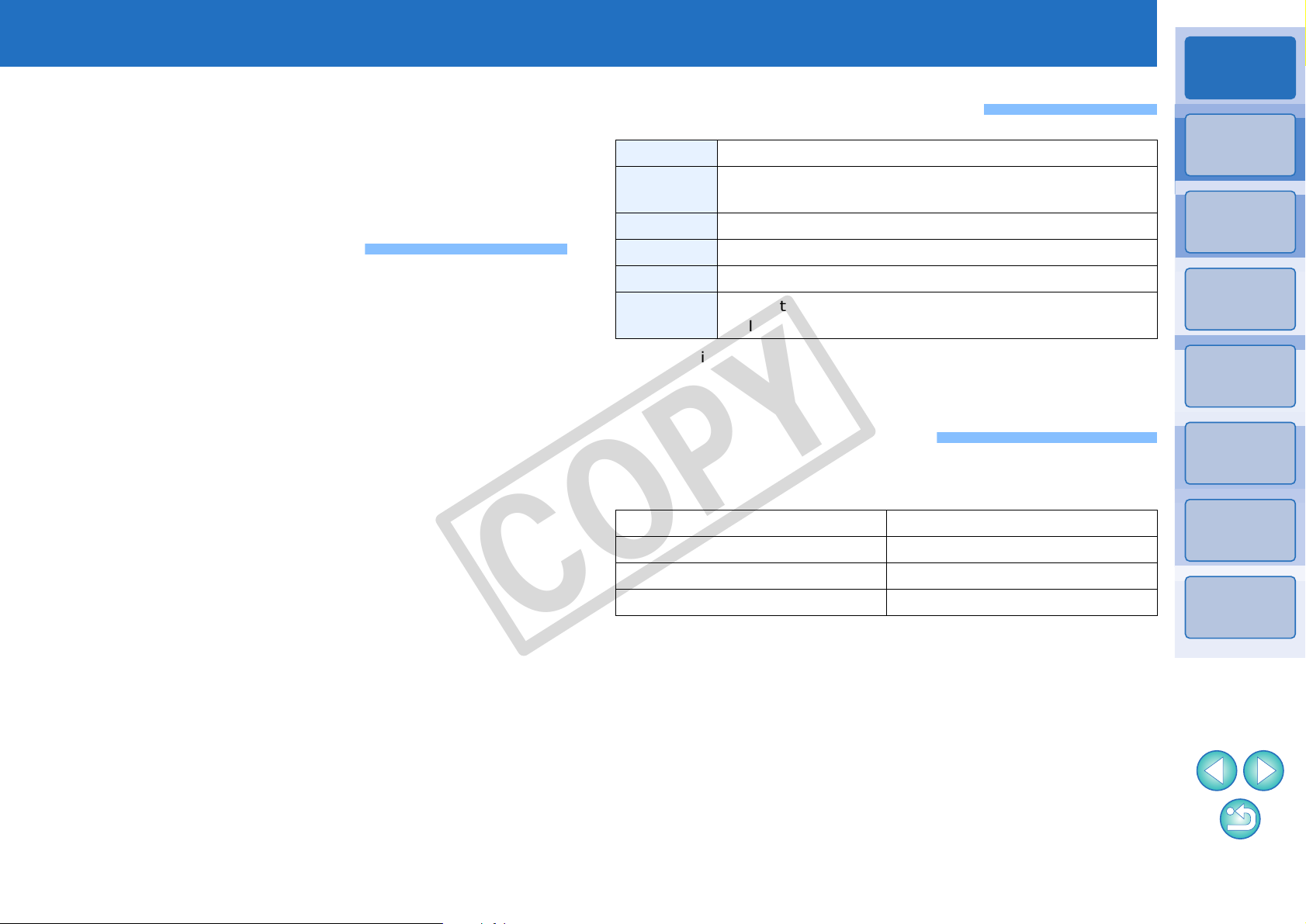
Introduction
Introduction
EOS Utility (hereinafter EU) is software for communication with your EOS
DIGITAL camera. By connecting the camera and computer with the cable
provided with the camera, you can download to your computer images
saved in the camera’s memory card as well as set various camera
settings or shoot remotely from EU on your computer.
Main Features of EU
From EU, you can control the camera remotely and perform the
following main features.
O Batch download to your computer images
saved in the camera’s memory card.
O You can also download to your computer only images you have
selected.
O Set various camera settings from your
computer.
O Shoot remotely by controlling the camera
from your computer.
O Remote Live View shooting – Shoot while checking your subject in
real time on your computer.
O You can also shoot remotely by operating the camera’s shutter
button.
O Preset a time allowing the camera to shoot automatically with
timer shooting.
COPY
System Requirements
OS Mac OS X 10.4 to 10.5
Computer
CPU PowerPC G4, G5, Intel processor
RAM Minimum 1GB
Interface Hi-Speed USB
Display
O When using EU on an Intel-based Macintosh running Mac OS X 10.4 ,
be sure your Mac OS is updated to version 10.4.7 or later.
Macintosh with one of the above OS installed and a USB
port as a standard feature
Resolution: 1024 × 768 or more
Colors: Thousands or more
Supported Camera
Can be used for RAW images, JPEG images or MOV movies shot with
the cameras below.
EOS-1Ds Mark III EOS-1D Mark III
EOS 5D Mark II EOS 50D
EOS 40D EOS REBEL T1i/500D
EOS DIGITAL REBEL XSi/450D EOS DIGITAL REBEL XS/1000D
Contents at
a Glance
Downloading
Images
1
Camera
Settings
2
Remote
Shooting
3
Preferences
4
Reference
Index
O When downloading images or shooting
remotely, view/check images with the
linked Digital Photo Professional.
2
Page 4
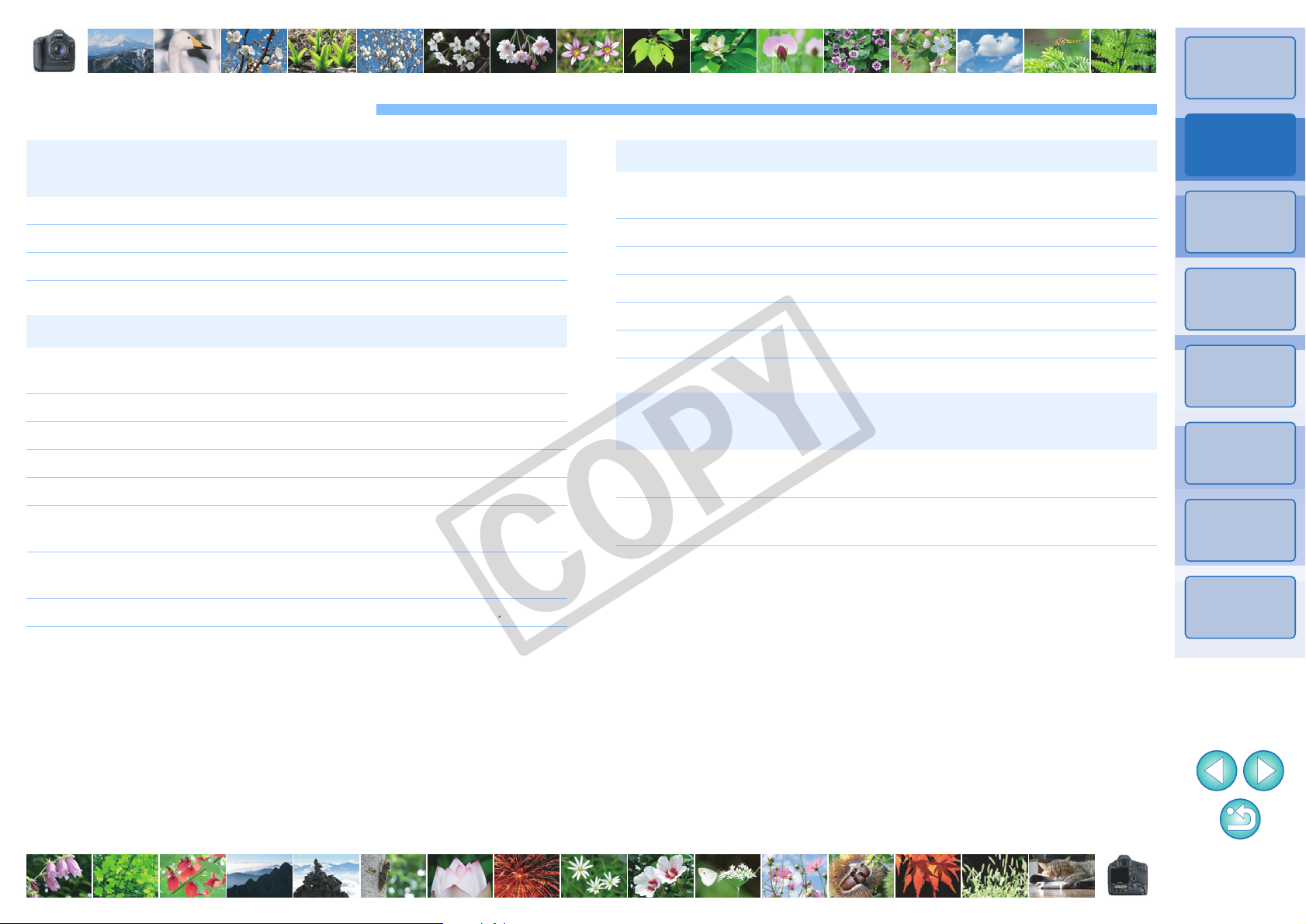
Contents at a Glance
Downloading images from your camera to a
computer
O To batch download all the images to a computer ¿ p.6
O To download to a computer selected images only ¿ p.7
O To download images using a third-party card reader ¿ p.9
Camera settings from a computer
O To set the camera owner’s name, copyright notice
and date/time
O To set a Picture Style and apply to the camera ¿ p.15
O To apply a Picture Style file to the camera ¿ p.17
O To register a personal white balance in the camera ¿ p.18
O To set a JPEG quality and apply to the camera ¿ p.19
O To adjust a white balance setting and apply to the
camera
¿ p.11
¿ p.20
Remote shooting
O To shoot by controlling the camera from a computer
(Remote Live View shooting)
O To shoot with accurate horizontal/vertical alignment ¿ p.34
O To change the aspect ratio and shoot ¿ p.34
O To shoot by operating the camera ¿ p.35
O To shoot movies ¿ p.36
O To shoot with the timer ¿ p.39
Functions for use with other accessories sold
separately
O
To shoot with the Wireless File Transmitter WFT-E2/E2A,
E3/E3A or E4/E4A and check the im ages in real time
O To start up the WFT-E2/E2A, E3/E3A or E4/E4A
software from EU
¿ p.24
¿ p.48
¿ p.49
Introduction
Contents at
a Glance
Downloading
Images
1
Camera
Settings
2
Remote
Shooting
3
Preferences
4
Reference
O To register peripheral illumination correction data for
the lens in the camera
O To set My Menu and apply to the camera ¿ p.21
¿ p.20
Index
COPY
33
Page 5
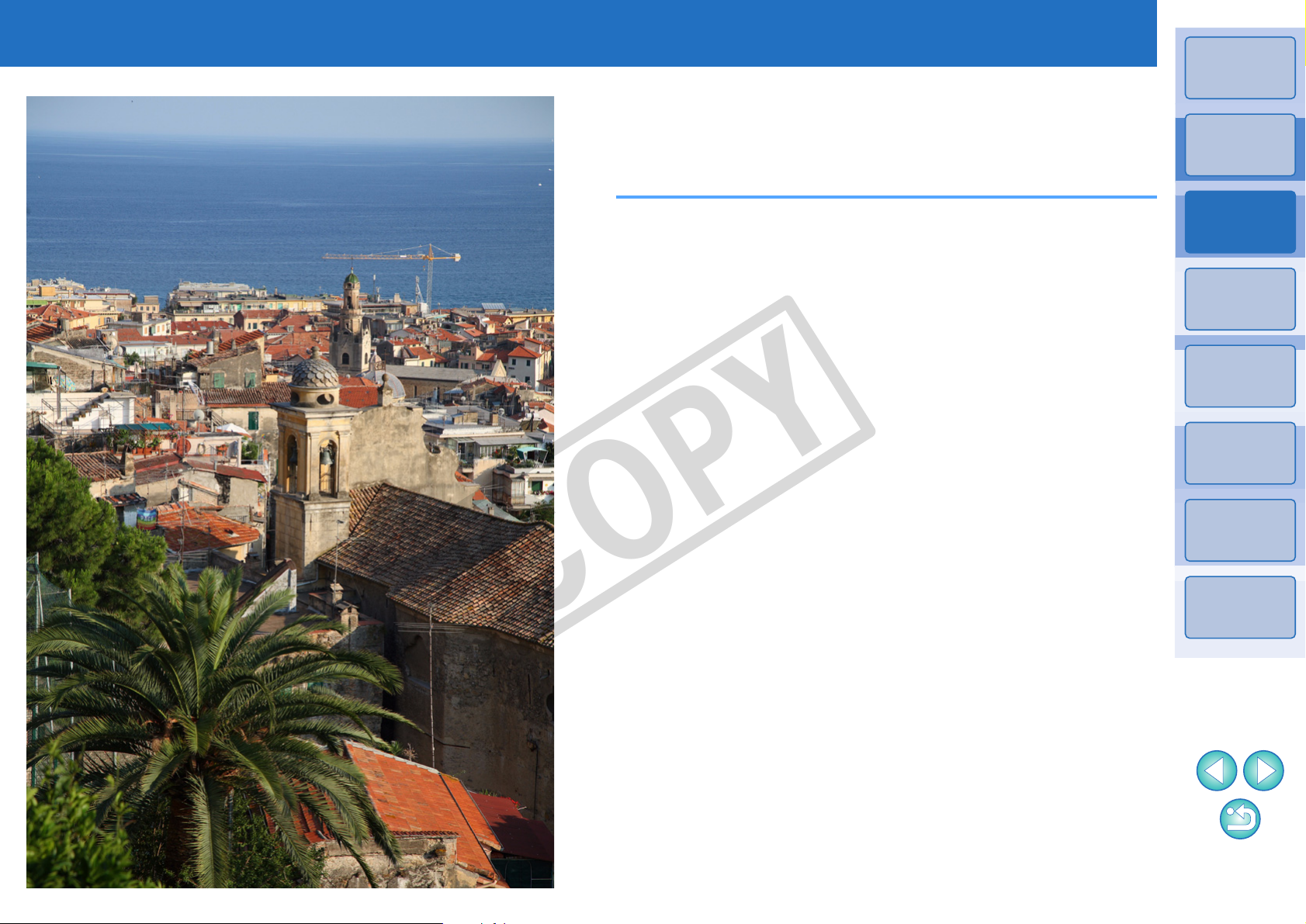
1
Downloading Images to your Computer
Basic operation such as preparing for downloading images to your
computer (connecting your camera and computer), starting up EU,
downloading images from your camera to your computer and quitting EU
are explained here.
Introduction
Contents at
a Glance
Connecting the Camera and Computer..................... 5
Starting up EU........................................................... 5
Batch Downloading Images to Your Computer ......... 6
Downloading Selected Images to Your Computer........ 7
Downloading Images with a Card Reader.................... 9
Downloading Images Using Digital Photo Professional.....
Downloading Images Using ImageBrowser............ 9
Downloading Images without Using Canon Software.....
Quitting EU................................................................ 9
COPY
Downloading
Images
1
Camera
Settings
2
9
9
Remote
Shooting
3
Preferences
4
Reference
Index
4
Page 6
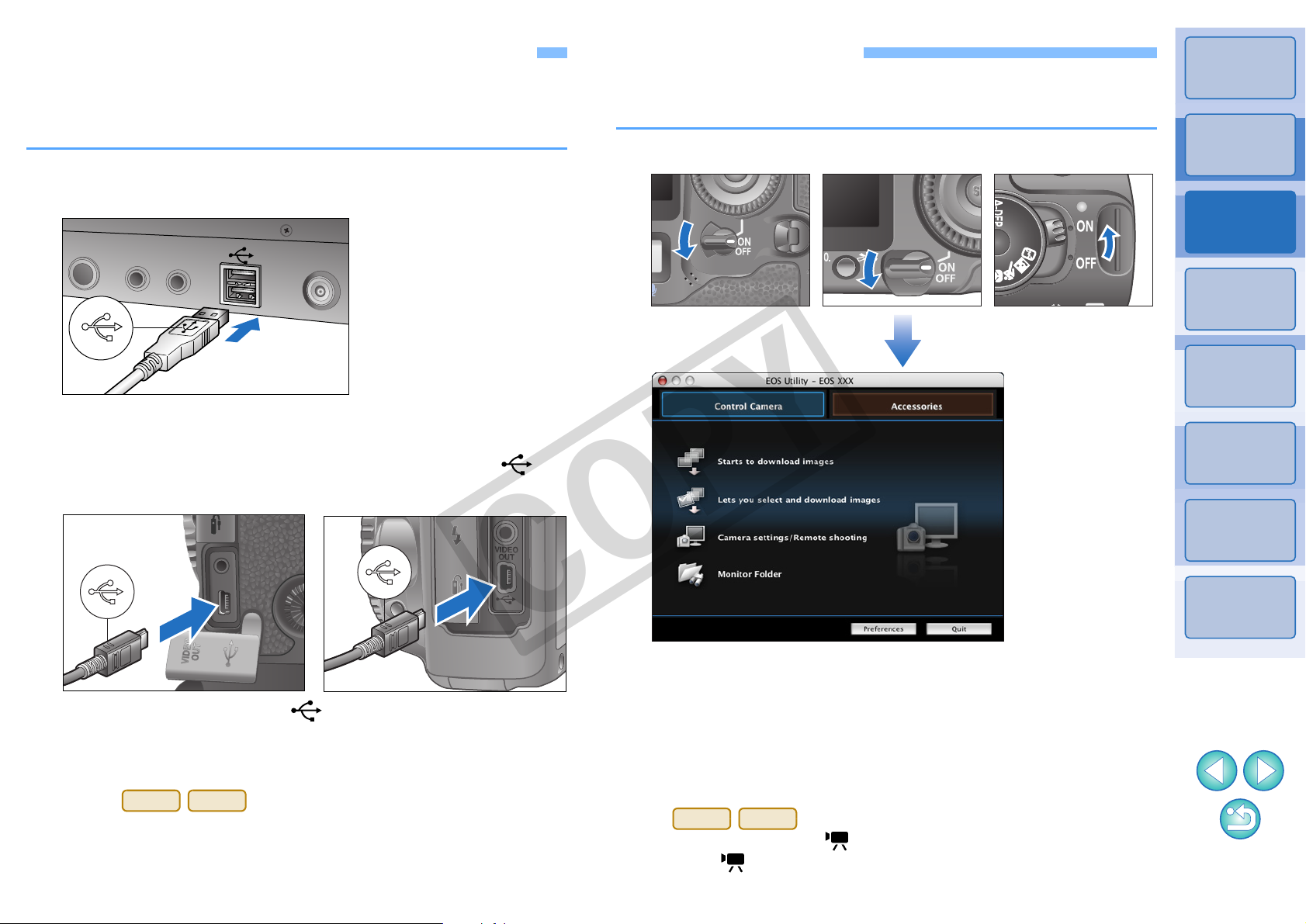
Connecting the Camera and Computer
1Ds Mk III
1D Mk III
EU Main window
REBEL T1i
500D
To download to your computer images shot with your camera, you will
need to connect your camera and computer using the interface cable
provided with your camera.
Connect the large plug of the cable into the USB port
1
of your computer.
O For the location and direction of the USB port, refer to the
computer User’s Manual.
Connect the small plug of the cable into the < >
2
terminal on your camera.
Starting up EU
When the camera’s power switch is set to < ON >, EU will start up, and
the camera and computer will be able to communicate.
Set the camera’s power switch to < ON >.
Introduction
Contents at
a Glance
Downloading
Images
1
Camera
Settings
2
Remote
Shooting
3
Preferences
4
O Connect the plug with the < > mark facing the front of the
camera.
O Image downloading preparation is now complete. Continue with
“Starting up EU”.
O With , you can fix the plug to the camera with
the cable protector to prevent the plug from disconnecting. For
details on using, refer to p.51.
Reference
Index
COPY
¿ EU starts up, the main window appears, and your camera and
computer can now communicate. Continue with “Batch
Downloading Images to Your Computer”.
O The camera’s LCD monitor turns on when EU starts up.
O You can operate the camera and do wnload ima ges saved on the
memory card inserted in the camera to your computer. Refer to
your camera’s Instruction Manual for details.
O cannot communicate with EU if the camera’s
mode dial is set to < >. Set the mode dial to a mode other
than < >.
5
Page 7
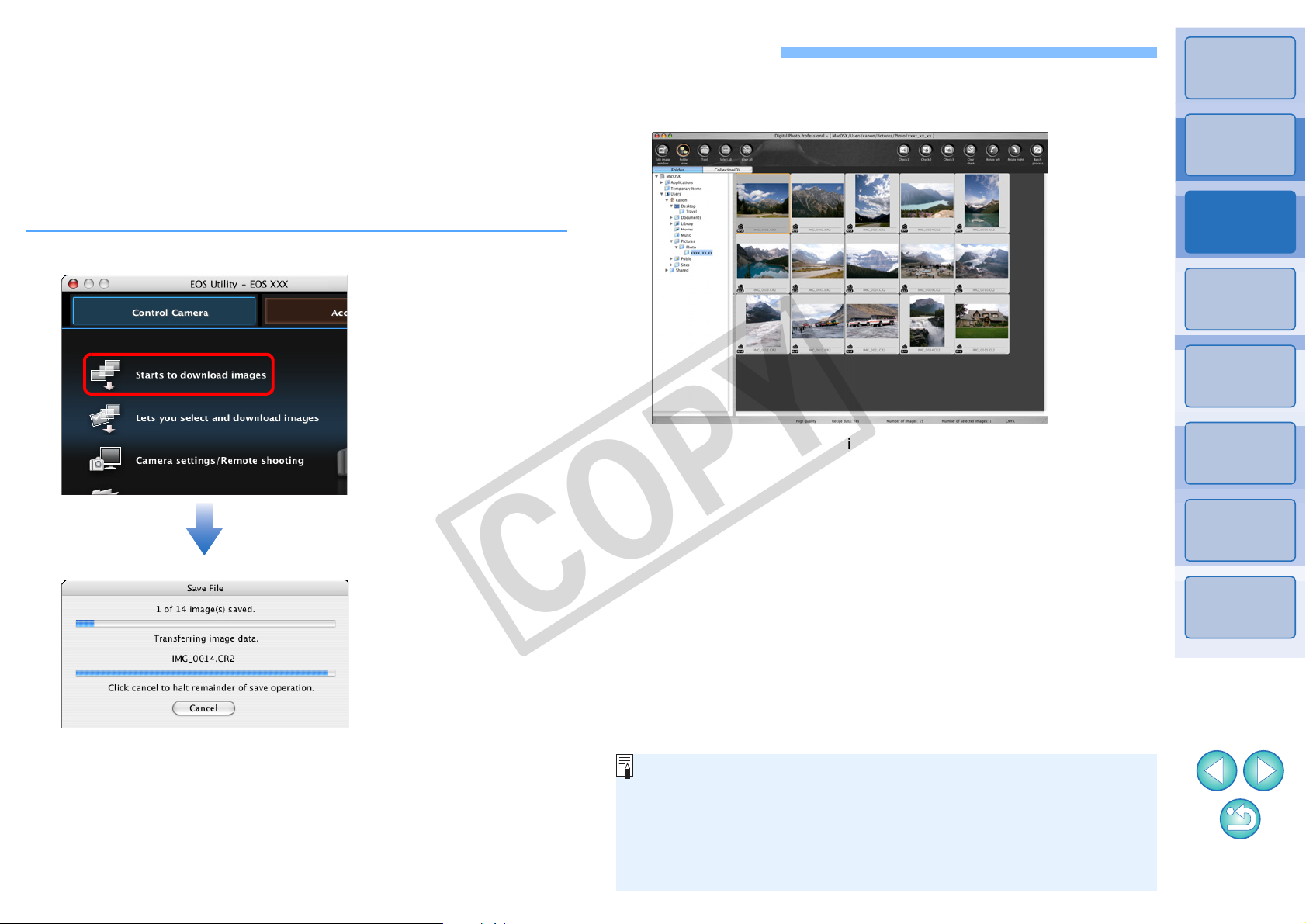
Batch Downloading Images to Your Computer
Save File dialog box
DPP Main window
O When you download images, you can change the software that
starts up from DPP to ImageBrowser or another software (p.44).
O You can change images downloaded and the save destination
(p.43, p.44).
O Downloading movie files may take some time due to the large file
size.
You can batch download to your computer all the images saved on the
memory card inserted in the camera that you have not already
downloaded.
The downloaded images are sorted by date into folders and are then
displayed in the main window of Digital Photo Professional (RAW image
processing, viewing and editing software) (hereinafter DPP), which is
linked to start up automatically, where you can check them immediately.
Click [Starts to download images].
Check the downloaded images.
2
1
Introduction
Contents at
a Glance
Downloading
Images
1
Camera
Settings
2
Remote
Shooting
3
¿ The [Save File] dialog box appears and image downloading to
your computer begins.
¿ The downloaded images are saved in the [Pictures] folder.
O When all images have been downloaded, DPP starts up
automatically and the downloaded images are displayed in
DPP’s main window.
O Check the downloaded images in DPP.
For details on using DPP, refer to the “Digital Photo Professional
Instruction Manual” (PDF electronic manual).
O Continue with “Quitting EU” (p.9).
COPY
Preferences
4
Reference
Index
6
Page 8
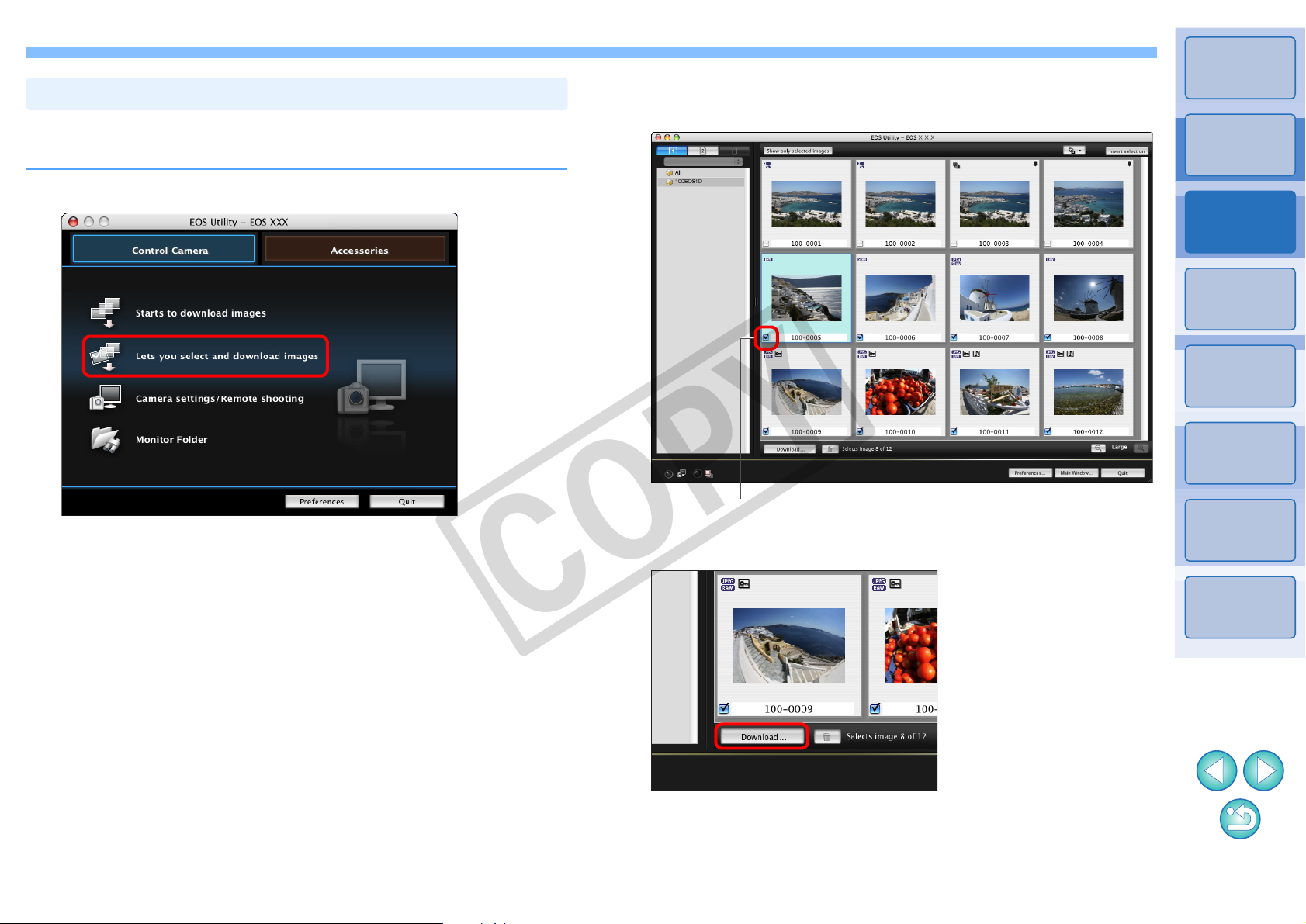
From the images saved in your camera’s memory card, you can select
Downloading Selected Images to Your Computer
Viewer window
Add check mark
the ones you want and download them to your computer.
Click [Lets you select and download images].
1
¿ A viewer window appears and the images in the memory card
are displayed.
View the images and checkmark images to download.
2
Click the [Download] button.
3
Introduction
Contents at
a Glance
Downloading
Images
1
Camera
Settings
2
Remote
Shooting
3
Preferences
4
Reference
COPY
Index
¿ The [Download image] dialog box appears.
77
Page 9
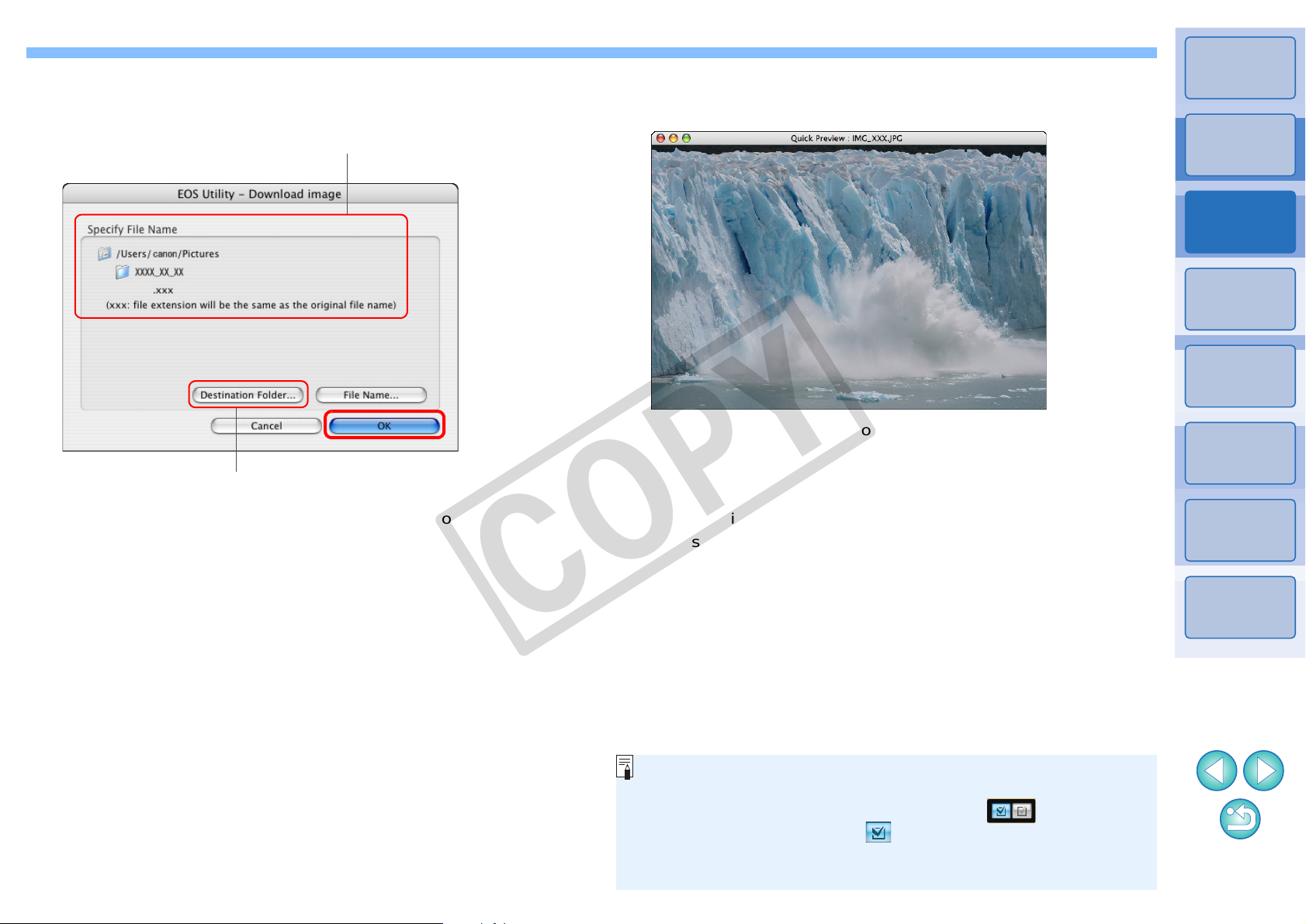
Specify the save destination and then click the [OK]
Download image dialog box
Specify the save destination
Displays the save destination on the computer
O In step 2, you can batch checkmark several images in sequence.
After clicking the first image you want to download, hold the
< shift > key and click the last image, and [ ] will be
displayed. By clicking the [ ] button, the selected images will
be checkmarked in a batch.
O For a list of viewer window functions, refer to p.53.
4
button.
¿ The [Save File] dialog box appears and image downloading to
your computer begins.
¿ The images downloaded to your computer are displayed in the
[Quick Preview] window.
O The [Quick Preview] window allows you to quickly review the
downloaded images. You can also resize the [Quick Preview]
window.
O When all images have been downloaded, DPP starts up
automatically and the downloaded images are displayed.
O To switch to the main window, click the [Main Window] button in
the viewer window.
Introduction
Contents at
a Glance
Downloading
Images
1
Camera
Settings
2
Remote
Shooting
3
Preferences
4
Reference
Index
COPY
88
Page 10
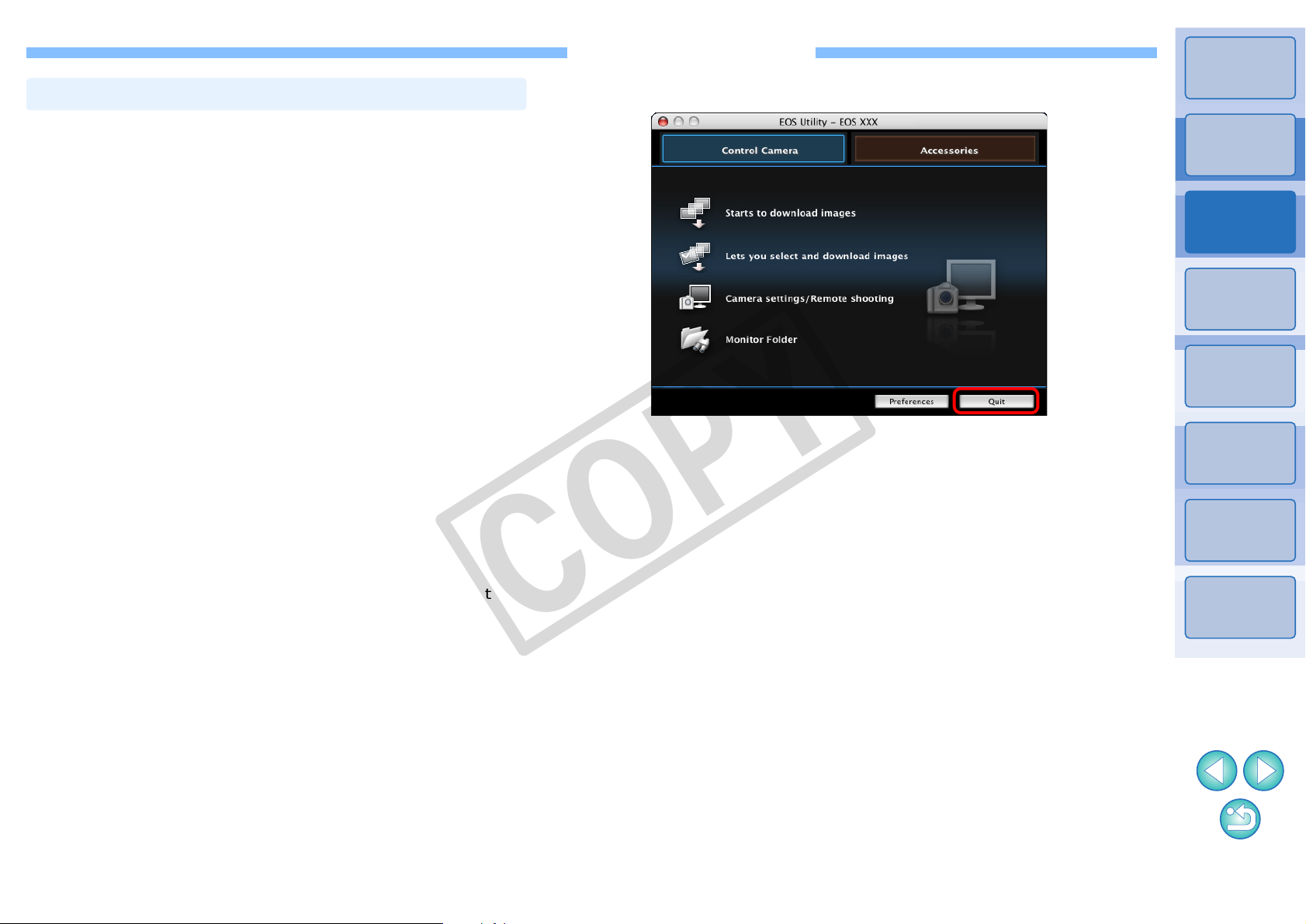
For users with a third-party card reader, you can also download to your
Downloading Images with a Card Reader
computer images stored in a memory card using the card reader.
However, EU does no t support image do wnload ing using a card reader.
For this reason, when downloading images using a card reader , use one
of the following 3 procedures.
Downloading Images Using Digital Photo
Professional
You can use DPP to download to your computer shot images from a
memory card inserted in a third-party card reader connected to your
computer.
For detailed instructions, refer to “Downloading Imag es Using Your Card
Reader” in the “Digital Photo Professional Instruction Manual” (PDF
electronic manual).
Downloading Images Using ImageBrowser
You can use ImageBrowser to download to your computer shot images
from a memory card inserted in a third-party card reader connected to
your computer.
For detailed instructions, refer to “Downloading Imag es Using Your Card
Reader” in the “ImageBrowser Instruction Manual” (PDF electronic
manual).
COPY
Quitting EU
Click the [Quit] button.
1
¿ The window closes and EU quits.
Turn the camera’s power switch to < OFF >.
2
Disconnect the cable from the camera and computer .
3
O Do not pull on the cable; hold the plug and pull out.
Introduction
Contents at
a Glance
Downloading
Images
1
Camera
Settings
2
Remote
Shooting
3
Preferences
4
Reference
Index
Downloading Images without Using Canon
Software
To download images with a card reader without using Canon software
such as DPP or ImageBrowser, copy to you r computer the [DCIM] folder
in the memory card.
For more details about folder structures and files in the memory card,
refer to p.50.
9
Page 11
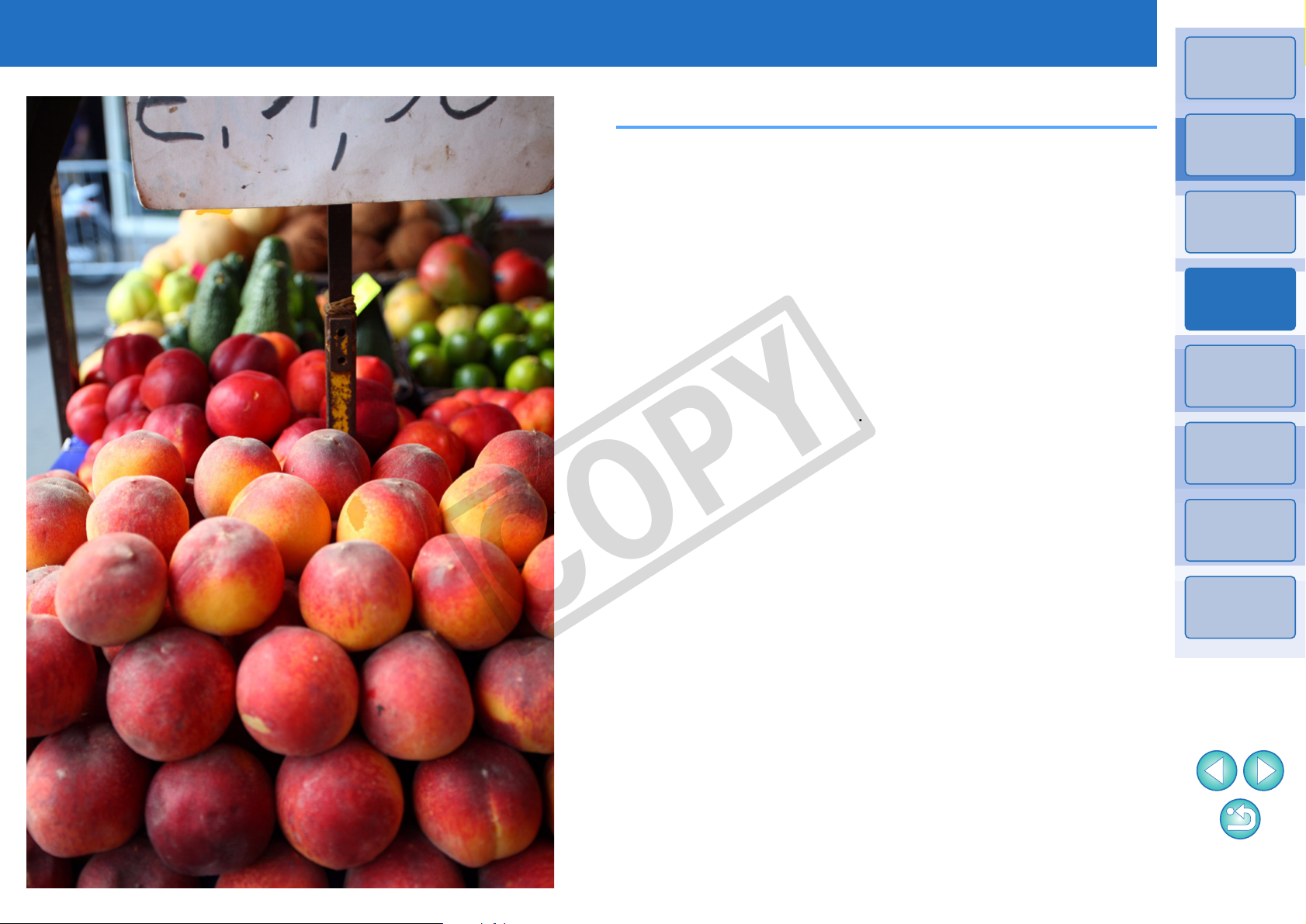
2
Setting the Camera from Your Computer
This section explains how to set the camera’s functions from EU.
Setting the Camera Owner’s Name, Copyright Notice
Introduction
Contents at
a Glance
and Date/Time............................................................
Available Settings by Camera Model.......................... 12
Setting up Camera Functions.................................. 13
Available Settings by Camera Model.......................... 14
Setting Picture Styles and Applying to the Camera.... 15
Selecting a Picture Style and Applying to the
Camera...................................................................
Changing Picture Style Settings and Applying to the
Camera...................................................................
Applying Picture Style Files to the Camera............ 17
Registering Personal White Balance in the Camera...
Setting JPEG Quality and Applying to the Camera.... 19
Adjusting White Balance and Applying to the Camera...
Registering Peripheral Illumination Correction Data for the
Lens in the Camera........................................................
COPY
Setting My Menu and Registering to the Camera .....
11
15
16
18
20
20
21
Downloading
Images
1
Camera
Settings
2
Remote
Shooting
3
Preferences
4
Reference
Index
10
Page 12
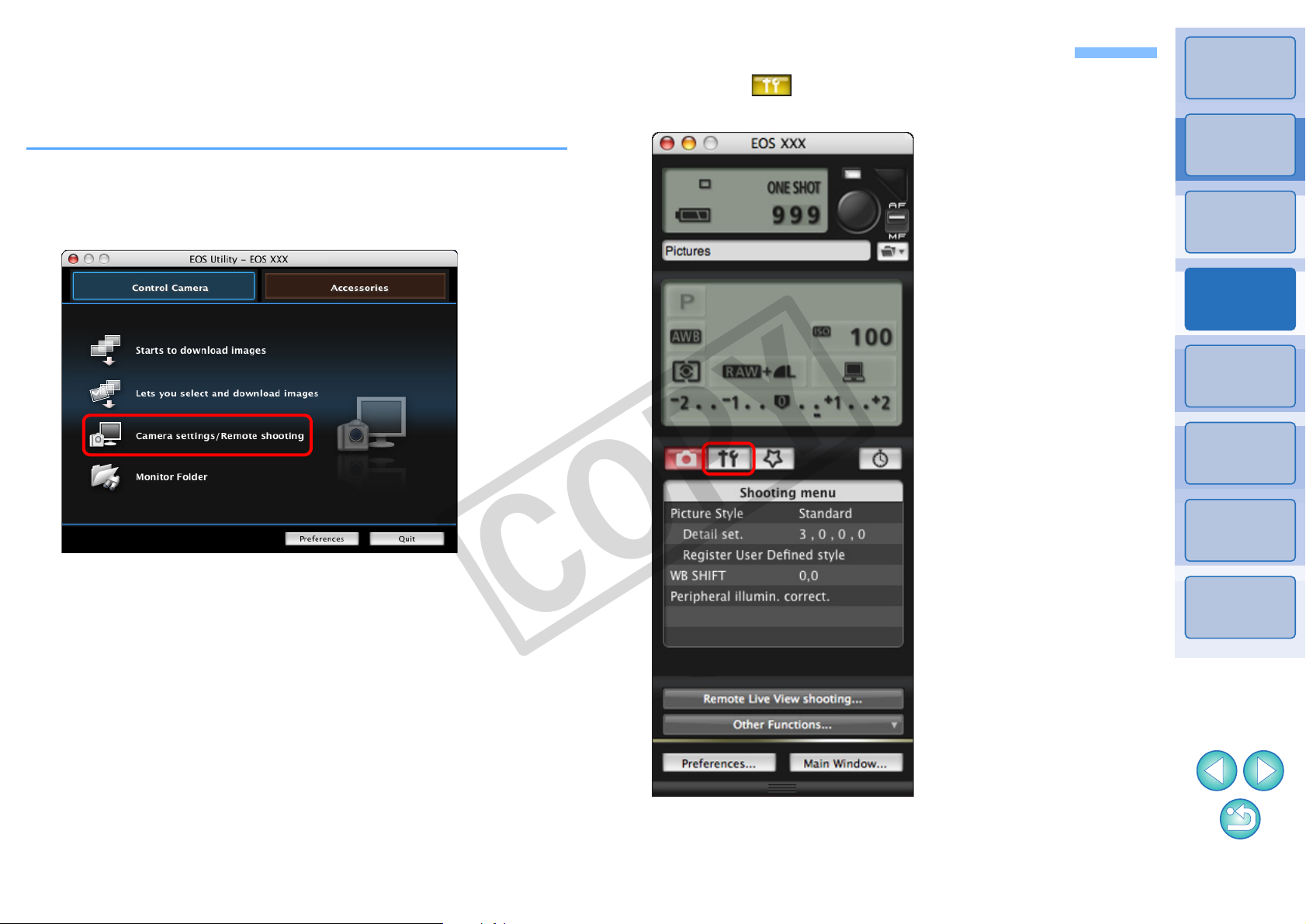
Setting the Camera Owner’s Name, Copyright Notice and Date/Time
Capture window
You can set and apply to the camera, the camera owner’s name,
copyright notice and date/time recorded as shooting information in shot
images.
Connect your camera and computer, and then start
1
up EU
Click [Camera settings/Remote shooting].
2
(p.5).
Click the [ ] button.
3
Introduction
Contents at
a Glance
Downloading
Images
1
Camera
Settings
2
Remote
Shooting
3
Preferences
4
¿ The capture window appears.
Reference
Index
COPY
¿ The [Set-up menu] appears.
11
Page 13
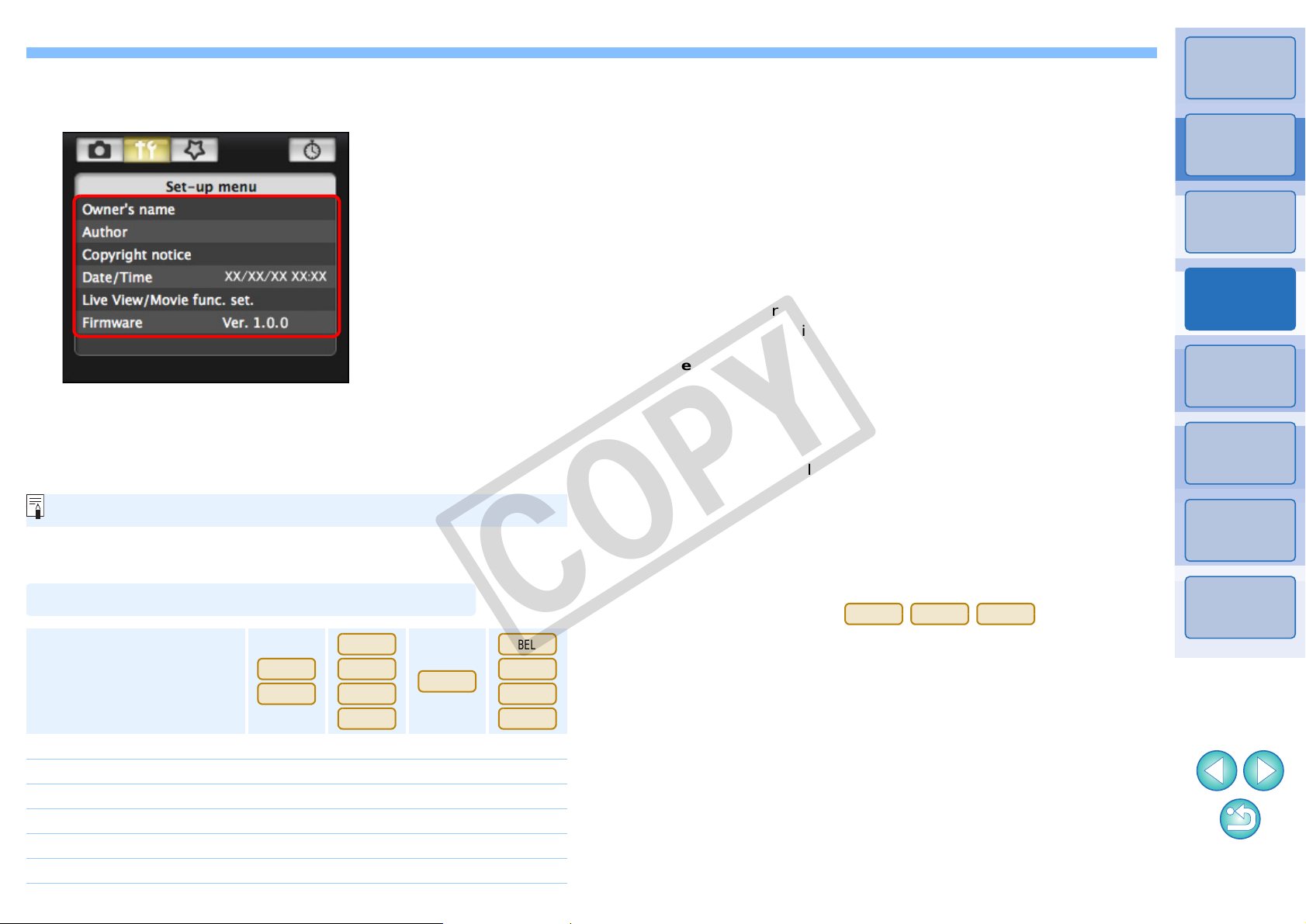
Click the required setting and specify each one.
Set-up menu
Available Settings by Camera Model
1Ds Mk III
1D Mk III
5D Mk II
50D
REBELT1i
500D
40D
REBELXSi
450D
REBELXS
1000D
5D Mk II
REBELT1i
500D
4
Owner’s name
O You can enter and set up to 31 characters as the camera owner’s
name.
Author*
O You can enter and set up to 63 characters or symbols, including a
2
prefix, as the author’s name. [Photographer:] is set as the default
prefix, but you can change this to a new prefix.
Introduction
Contents at
a Glance
Downloading
Images
1
O Available settings are displayed for the camera that is connected.
For more details, refer to “Available Settings by Camera Model”
(Description on the below).
For a list of the capture window functions, refer to p.56.
Setting
Copyright notice*
O You can enter and set up to 63 characters or symbols, including a
prefix, as the copyright notice. [Copyright:] is set as the default prefix,
but you can change this to a new prefix.
Date/Time
O You can set the camera’s date and time.
Live View/Movie func. set.*
O You can set whether the Live View fun ction settings or Movie function
settings (p.24) are available or not.
Firmware
O You can display the version of the camera’s firmware.
O You can update the firmware by clicking on this item.
O For more details on updating firmware, refer to the Canon’s website.
1
Movie function settings for only.
COPY
*
2
When the author or copyright notice set is not displayed in full,
*
moving the cursor to the displayed setting item will display all the
entered information as a pop-up.
2
1
Camera
Settings
2
Remote
Shooting
3
Preferences
4
Reference
Index
Owner’s name
Author
Copyright notice
Date/Time
Live View/Movie func. set.
Firmware
1
*
{{{{
–
–
{{{{
{
{
{
{
{{{
{{{
––
––
1212
Page 14
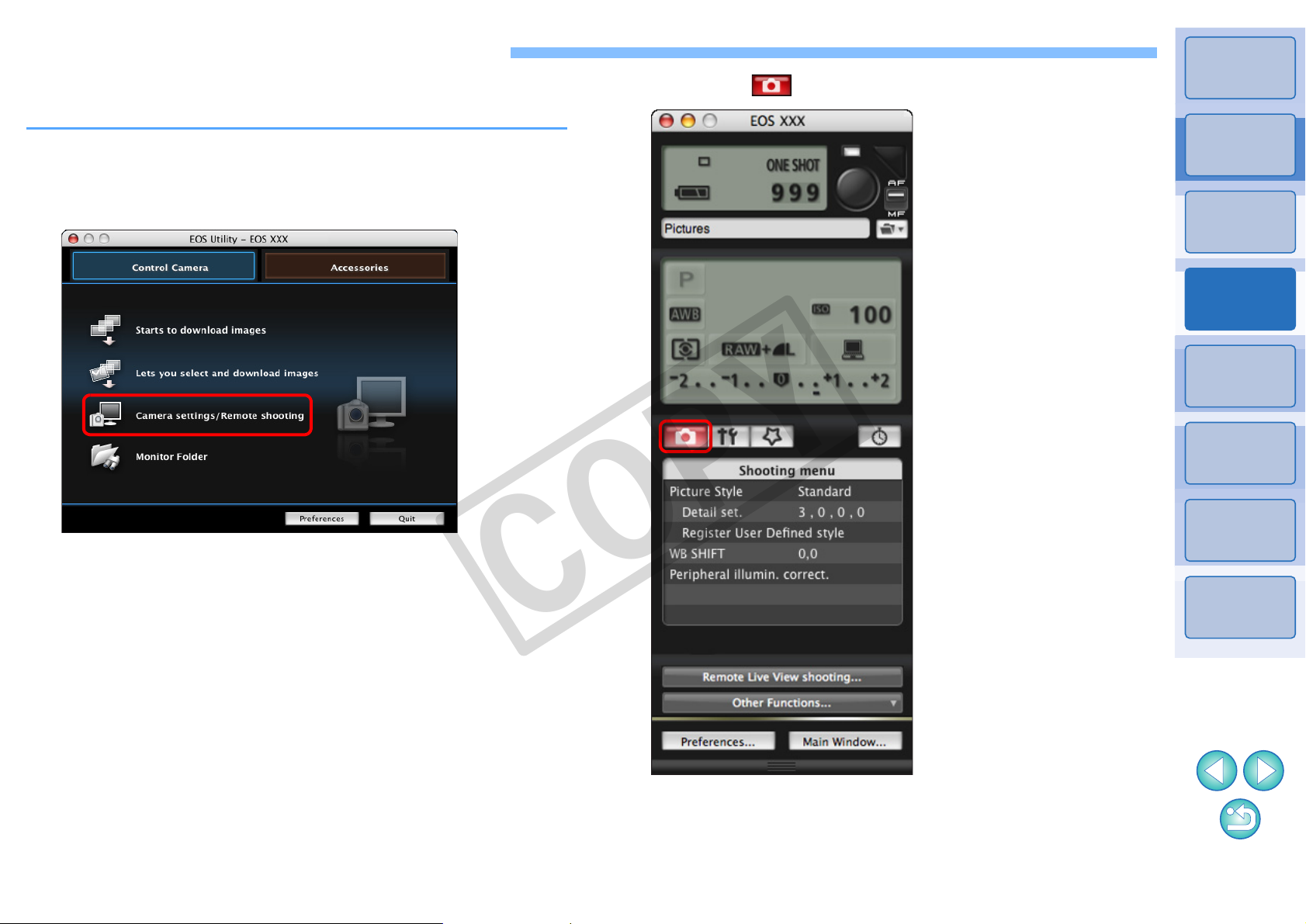
Setting up Camera Functions
You can set and apply to the camera Picture Styles, personal white
balance, JPEG quality and white balance adjustment.
Introduction
Click the [ ] button.
3
Connect your camera and computer, and then start
1
up EU
Click [Camera settings/Remote shooting].
(p.5).
2
¿ The capture window appears.
Contents at
a Glance
Downloading
Images
1
Camera
Settings
2
Remote
Shooting
3
Preferences
4
Reference
COPY
¿ The [Shooting menu] appears.
Index
13
Page 15
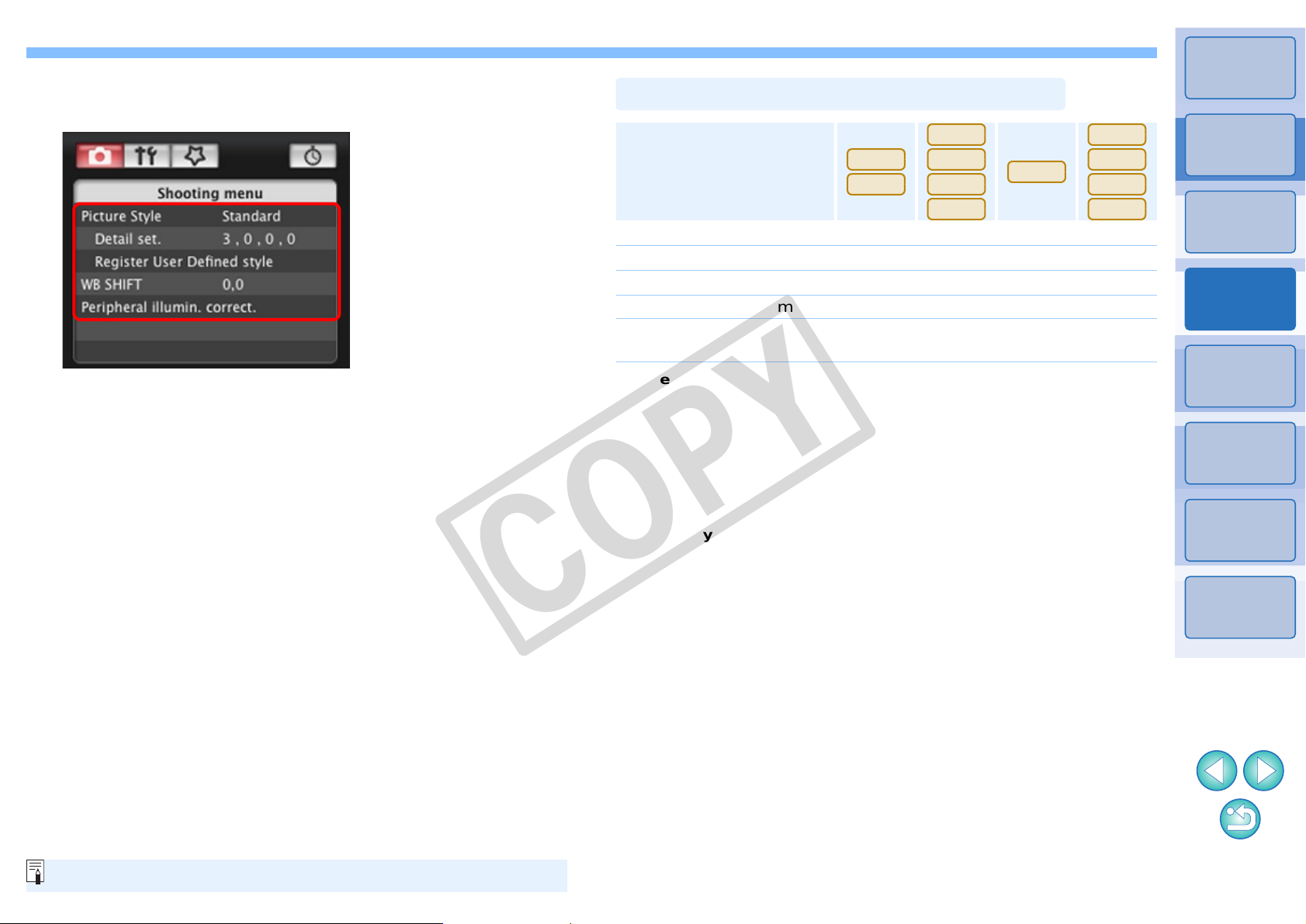
Click the required setting and specify each one.
Shooting menu
For a list of the capture window functions, refer to p.56.
Available Settings by Camera Model
1Ds Mk III
1D Mk III
5D Mk II
50D
REBELT1i
500D
40D
REBELXSi
450D
REBELXS
1000D
4
O Available settings are displayed for the camera that is connected.
For more details, refer to “Available Settings by Camera Model”
(Description on the right).
Setting
Picture Style
Personal white balance
JPEG quality
White balance adjustment
Registering peripheral
illumination correction data
Picture Style
O You can set a Picture Style and apply it to the camera, in the same
way as operating from the camera (p.15).
Personal white balance
O You can register to the camera a personal white balan ce file sa ved in
RAW Image Task (p.18).
{{{{
{
{
{{{{
–
–
––
{
{
––
–
–
Introduction
Contents at
a Glance
Downloading
Images
1
Camera
Settings
2
Remote
Shooting
3
Preferences
4
JPEG quality
O You can set the JPEG image quality and apply it to the camera, in the
same way as operating from the camera (p.19).
COPY
White balance adjustment
O You can adjust the white balance, in the same way as operating from
the camera (p.20).
Registering peripheral illumination correction data
O You can register peripheral illumination correction data for the lens to
the camera or delete registered data from the camera (p.20).
Reference
Index
1414
Page 16
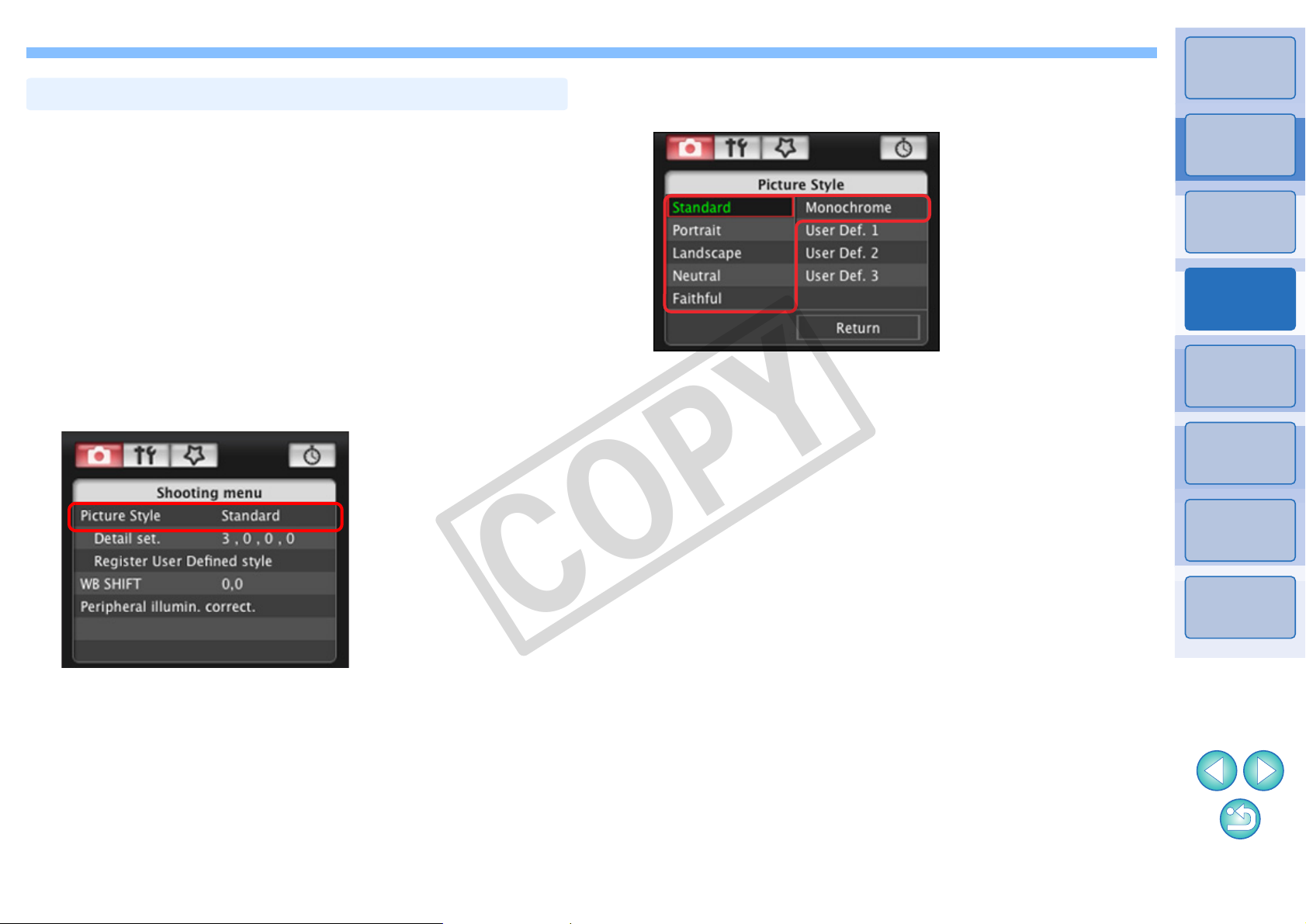
You can set and apply Picture Styles to the camera, in the same way as
Setting Picture Styles and Applying to the Camera
Picture Style window
operating from the camera. You can change the values for [Sharpness],
[Contrast], [Saturation] and [Color tone] of each Picture Style and
register up to three of your own Picture Styles in the camera as userdefined settings.
You can also register Picture Style files in the camera as user-defined
settings you have downloaded from the Canon’s website or created with
Picture Style Editor (Picture Style file creating software) (hereinafter
PSE) and saved to your computer.
Click the Picture Style to be set in the camera.
2
Introduction
Contents at
a Glance
Downloading
Images
1
Camera
Settings
2
Selecting a Picture Style and Applying to the
Camera
Click [Picture Style].
1
¿ The [Picture Style] window appears.
¿ The setting is applied to the camera and the display returns to
the [Shooting menu].
COPY
Remote
Shooting
3
Preferences
4
Reference
Index
1515
Page 17

Changing Picture Style Settings and Applying
Cursor position
Default setting
Setting
to the Camera
You can set your own Picture Style [Sharpness], [Contrast], [Saturation]
and [Color tone] and apply them to the camera, in the same way as
operating from the camera.
Click [Detail set.].
1
¿ The [Detail set.] dialog box appears.
Click the [Return] button.
3
¿ The settings are applied to the camera, and the display returns to
the [Shooting menu].
Introduction
Contents at
a Glance
Downloading
Images
1
Camera
Settings
2
Remote
Shooting
3
Preferences
4
Set by clicking the pointer on the slider for each
2
item.
¿ If you select [Monochrome] for the Picture Style (p.15), the [Filter
effect] and [Toning effect] list boxes appear.
Reference
Index
COPY
1616
Page 18
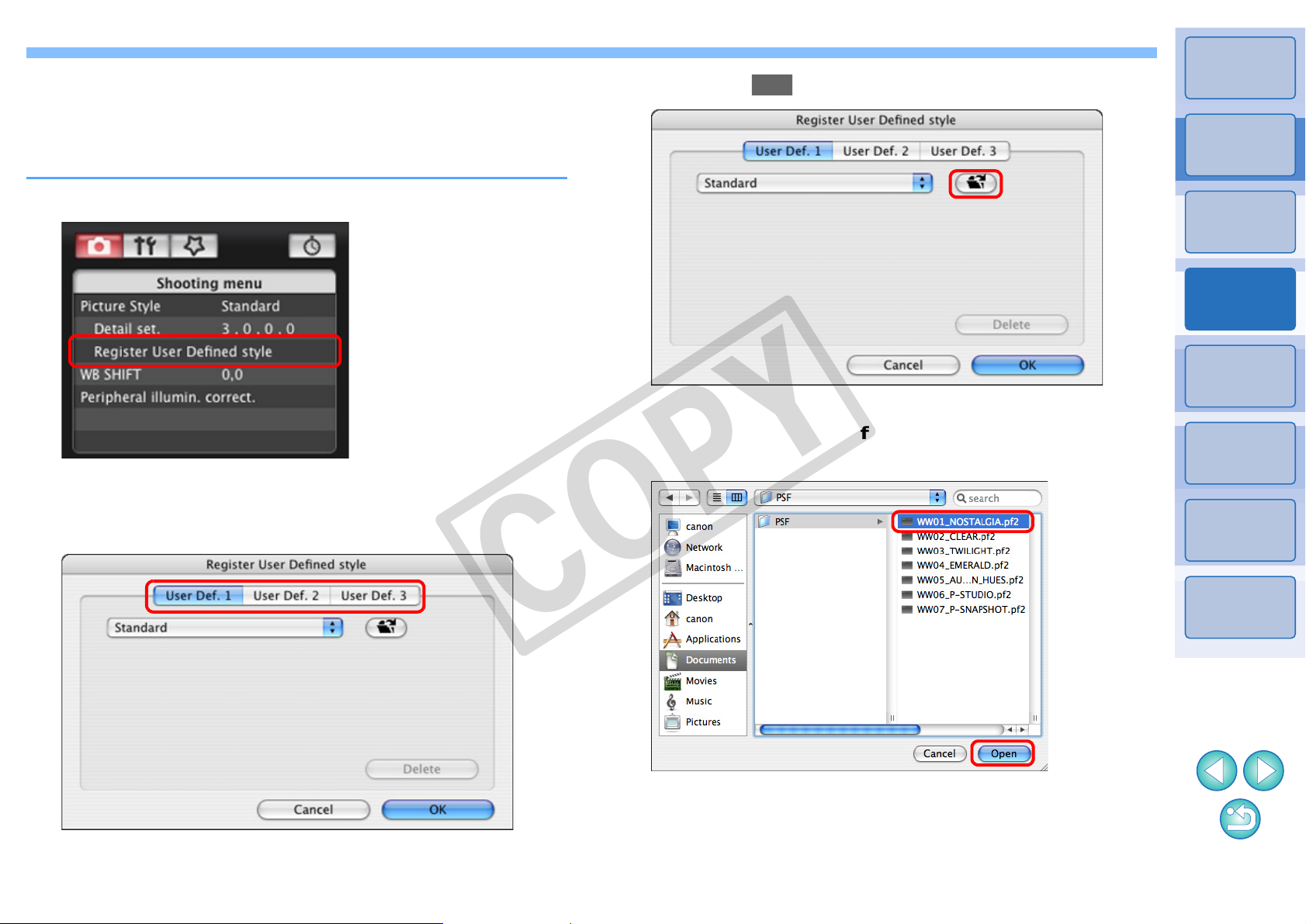
Applying Picture Style Files to the Camera
You can register up to three Picture Style files downloaded from the
Canon’s website or created with PSE and saved to your computer, as
user-defined settings in your camera.
Introduction
Click the [ ] button.
3
Contents at
a Glance
Click [Register User Defined style].
1
¿ The [Register User Defined style] dialog box appears.
Select a tab from one of [User Defined 1]
2
to [User Defined 3].
¿ The Load Picture Style window appears.
Select a Picture Style file and then click the [Open]
4
button.
COPY
Downloading
Images
1
Camera
Settings
2
Remote
Shooting
3
Preferences
4
Reference
Index
¿ The Picture Style file is loaded.
1717
Page 19
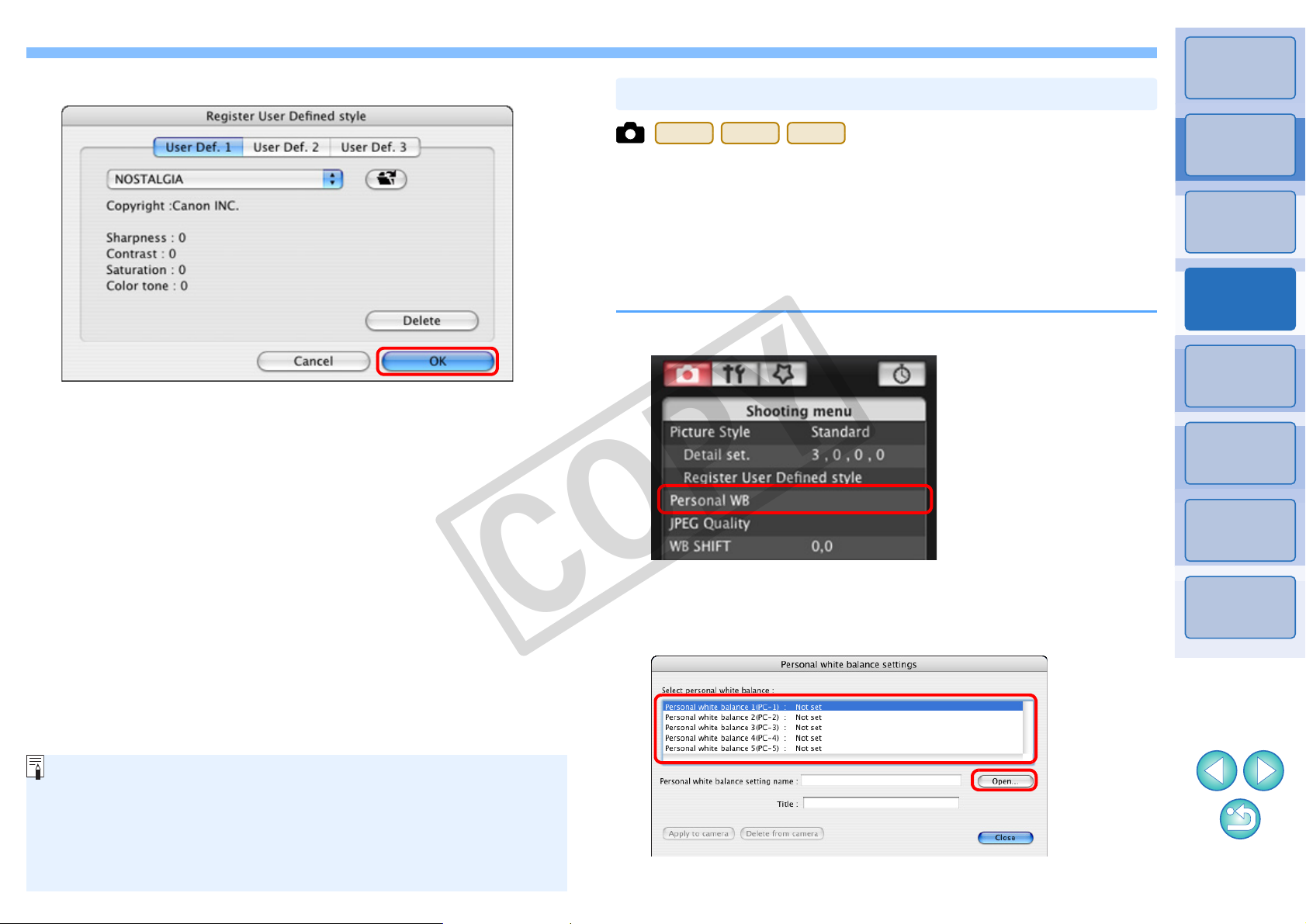
Click the [OK] button.
O A Picture Style file is an extended function of Picture Style. For
more details on Picture Style files, refer to the Canon’s website.
O The Picture Style files that you can apply to the camera are files
with the “.PF2” extension only.
O For details on using PSE, refer to the “Picture Style Editor
Instruction Manual” (PDF electronic manual).
Registering Personal White Balance in the Camera
1Ds Mk III
1D Mk III
40D
5
¿ The Picture Style file is registered in the camera.
White balance files created by adjusting the white balance of a RAW
image and saving the results can be registered in the camera as
personal white balances.
To adjust the white balance and save the results, start up RAW Image
Task from ImageBrowser.
For more information on RAW Image Task, refer to the “ImageBrowser
Instruction Manual” (PDF electronic manual).
Click [Personal WB].
1
Introduction
Contents at
a Glance
Downloading
Images
1
Camera
Settings
2
Remote
Shooting
3
Preferences
4
COPY
¿ The [Personal white balance settings] dialog box appears.
Select the personal white balance to be registered
2
and click the [Open] button.
¿ The file selection window appears.
Reference
Index
1818
Page 20

Open the folder containing the saved white balance
40D
40D
1Ds Mk III
1D Mk III
40D
1Ds Mk III
1D Mk III
40D
Setting JPEG Quality and Applying to the Camera
1Ds Mk III
1D Mk III
3
file, select the file and then click the [Open] button.
¿ The white balance file is loaded.
O The white balance files that you can register to the camera are
files with the “.WBD” extension.
You can set the JPEG image quality and apply it to the camera, in the
same way as operating from the camera.
Introduction
Contents at
a Glance
Enter a title into the [Title] input field.
4
O You cannot enter the title on .
Click the [Apply to camera] button.
5
¿ The personal white balance is registered on the camera.
O This is registered as manual white balance on .
O To register another setting, repeat step 2 to step 5.
Click the [Close] button.
6
¿ The [Personal white balance settings] dialog box closes and the
display returns to the [Shooting menu].
Select a registered personal white balance on the
7
camera.
O Select a registered personal white balance ( ) or
manual white balance ( ) as the white balance.
O For selecting personal white balance or manual white balance,
refer to “Selecting the White Balance” ( ) or
“Setting the White Balance” ( ) in the camera’s
Instruction Manual provided with your camera.
Click [JPEG quality].
1
¿ The [JPEG Quality] window appears.
Click the setting position.
2
COPY
Downloading
Images
1
Camera
Settings
2
Remote
Shooting
3
Preferences
4
Reference
Index
¿ The settings are applied to the camera.
O Higher values give a lower compression ratio and higher image
quality for any size.
Click [Return].
3
¿ The display returns to the [Shooting menu].
1919
Page 21

Introduction
Adjusting White Balance and Applying to the Camera
Displays the
compensation
value
Compensates
amber
Compensates
magenta
Compensates
green
Compensates
blue
Registering Peripheral Illumination
Correction Data for the Lens in the Camera
5D Mk II
50D
REBELT1i
500D
You can adjust white balance, in the same way as operating from the camera.
Click [WB SHIFT].
1
¿ The [WB SHIFT] window appears.
Click the compensation position.
2
COPY
You can register peripheral illumination correction data for the lens to
the camera or delete registered data from the camera.
Click [Peripheral illumin. correct.].
1
¿ The [Register peripheral illumination correction data] window
appears. Lenses for which correction data is registered in the
camera are shown checked.
Select the lens category for which you want to
2
register correction data.
Contents at
a Glance
Downloading
Images
1
Camera
Settings
2
Remote
Shooting
3
Preferences
4
Reference
Index
¿ The settings are applied to the camera.
Click [Return].
3
¿ The display returns to the [Shooting menu].
O To revert the corrected values to the original values, follow the
procedure in step 2.
¿ A list appears showing only the selected lens category.
2020
Page 22

Select the lens for which you want to register
O For a list of the [Register peripheral illumination correction data]
window functions, refer to p.54.
O Lens names displayed in the [Register peripheral illumination
correction data] window may be partially short ened depending on
the lens type.
3
correction data and click the [OK] button.
Setting My Menu and Registering to the Camera
You can register up to six frequently used menu items as My Menu and
register them to the camera, in the same way as operating from the
camera.
You can register top layer items of each tab as well as all items of
Custom Functions.
Introduction
Contents at
a Glance
¿ The correction data for the selected lens is registered in the
camera.
Connect your camera and computer, and then start
1
up EU
Click [Camera settings/Remote shooting].
(p.5).
2
COPY
¿ The capture window appears.
Downloading
Images
1
Camera
Settings
2
Remote
Shooting
3
Preferences
4
Reference
Index
21
Page 23
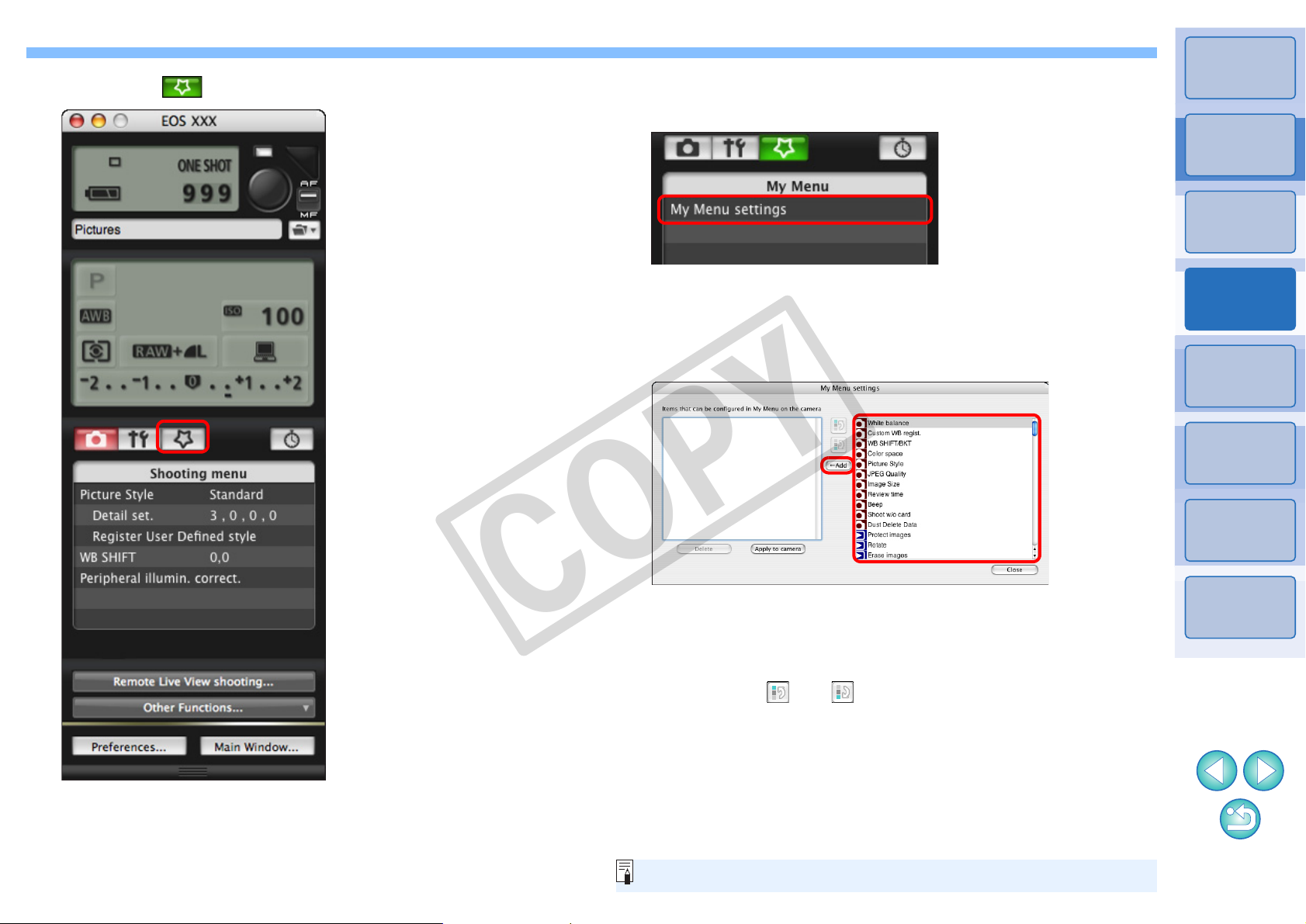
Click the [ ] button.
My Menu
My Menu settings window
For a list of the My Menu settings window functions, refer to p.55.
3
Click [My Menu settings].
4
Introduction
Contents at
a Glance
Downloading
Images
1
¿ The [My Menu] appears.
¿ The [My Menu settings] window appears.
Select the item to be registered and click the [Add]
5
button.
¿ The selected item is added to [Items that can be configured in My
COPY
6
Menu on the camera] on the left side of the window.
O You can register up to six items with the above procedure.
O You can change the position of an item by selecting it and then
clicking the [ ] or [ ] button to move it.
Click the [Apply to camera] button.
¿ The setting is applied to the camera.
Camera
Settings
2
Remote
Shooting
3
Preferences
4
Reference
Index
2222
Page 24

3
Remote Shooting by Controlling the Camera from Your Computer
From EU you can control the camera remotely, and by viewing the
subject in the EU window, you can set the camera and shoot. You can
also shoot by directly operating your camera even during remote
shooting, or preset a time allowing the camera to shoot automatically with
timer shooting.
Remote Live View Shooting .................................... 24
Introduction
Contents at
a Glance
Downloading
Images
1
Remote Live View Window Functions..................... 27
Focusing Manually...................................................... 27
Focusing Using AF..................................................... 29
Focusing Using Quick Mode................................... 29
Focusing Using Live Mode..................................... 30
Focusing Using Face Detection Live Mode............ 31
Checking the Depth of Field and Exposure................ 31
White Balance with the Remote Live View Window... 32
White Balance for Flash Photography........................ 32
Adjusting the Horizontal/Vertical Alignment of the
Camera.......................................................................
Changing the Aspect Ratio......................................... 34
COPY
Shooting by Operating the Camera......................... 35
Shooting Movies...................................................... 36
Timer-controlled Shooting ....................................... 39
Timer Shooting........................................................... 39
34
Camera
Settings
2
Remote
Shooting
3
Preferences
4
Reference
Index
Interval Timer Shooting .............................................. 39
Bulb Exposures .......................................................... 40
23
Page 25

Remote Live View Shooting
REBELT1i
500D
Double-click the setting
item and select the setting
Click
You can control your camera remotely from EU and shoot still images
from your computer screen.
Also, the shot image is saved directly on your computer and you can
recheck it using linked Digital Photo Professional (hereinafter DPP).
This function is effective for shooting large numbers with fixed-framing
such as for studio shooting.
Connect your camera and computer, and then turn
1
the camera’s power switch to < ON >.
Set the camera and click the [ ] button.
3
Introduction
Contents at
a Glance
Downloading
Images
1
¿ EU starts up.
O cannot communicate with EU if the camera’s
mode dial is set to < >. Set the mode dial to a mode other
than < >.
O Looking into the viewfinder of the camera, compose your picture
and adjust the focus.
Click [Camera settings/Remote shooting].
2
COPY
Camera
Settings
2
Remote
Shooting
3
Preferences
4
Reference
Index
¿ The capture window appears.
O You can also use the functions of the [Shooting menu] (p.13).
O The settings that cannot be set in the capture window (drive
mode, etc.) can be set by operating the camera.
¿ The [Set-up menu] appears.
24
Page 26

Set the Live View function.
Click
Live View shoot. window
Click
5D Mk II
REBELT1i
500D
5D Mk II
REBELT1i
500D
Click
Click
Live View/Movie func. set. window
5D Mk II
Select
REBELT1i
500D
Click
Select
4
O Click [Live View function settings], and click [Enable] in the [Live
View shoot.] window that appears.
O On , click [Live View/Movie func. set.].
For , select [Stills only] and [Still display] in the [Live
View/Movie func. set.] window and click the [OK] button. For
, select [Enable] and click the [OK] button.
Introduction
Contents at
a Glance
Downloading
Images
1
Camera
Settings
2
Remote
Shooting
3
Preferences
4
Reference
Index
COPY
2525
Page 27

Click the [Remote Live View shooting] button.
Remote Live View window
5
¿ The [Remote Live View window] appears.
Click the [ ] button to shoot.
6
¿ The shot image is transferred to your computer and displayed in
the [Quick Preview] window. And then, DPP starts up
automatically.
O You can quickly review the shot image in the [Quick Preview]
window displayed before DPP starts up. You can also resize the
[Quick Preview] window.
O You can show/hide the [Quick Preview] window by clicking the
[Other Functions] button in the capture widow and selecting
[Quick Preview] from the menu that appears.
Introduction
Contents at
a Glance
Downloading
Images
1
Camera
Settings
2
Remote
Shooting
3
Preferences
4
Reference
Index
COPY
2626
Page 28

O You cannot operate the camera when the [Remote Live View
window] is displayed. Pressing the camera’s < SET > bu tton (Live
View shooting button on ) will
also display the Live View image on the camera’s LCD monitor,
allowing you to view the image while controlling the camera.
O You can shoot by operating the capture window, even if the
[Remote Live View window] is not displayed.
O To perform exposure simulation (p.31) with [Remote Live View
window] or enable display of histograms (p.57), set your camera’s
Custom Function [Live View exposure simulation] to [Enable]. On
, [Exposure simulation] in the menu to [Enable].
O On , you can also use mirror lockup with re mote
shooting. (You cannot take test shots after setting mirror lockup.)
O You can save shot images to both your computer and a memory
card (p.44).
O You can change the software that starts up automatically when
remotely shot images are transferred to your computer from DPP
to ImageBrowser or other software (p.44).
O For a list of the Remote Live View window functions, refer to p.57.
O For a list of the Zoom View Window functions, refer to p.58.
5D Mk II
50D
REBELT1i
500D
5D Mk II
50D
5D Mk II
50D
Focusing Manually
Drag
Remote Live View Window Functions
These pages explain the functions available in the Remote Live View
window, including checking the camera settings and focusing while
viewing your subject on the computer screen.
You can focus manually while viewing the enlarged image in the
Remote Live View window.
Set the lens’s focus mode switch to < AF >.
1
Drag [ ] to the section you want to enlarge.
2
COPY
Introduction
Contents at
a Glance
Downloading
Images
1
Camera
Settings
2
Remote
Shooting
3
Preferences
4
Reference
Index
27
Page 29

Click the [ ] button.
Zoom View Window
Closer
Further away
You can also focus using a key operation on the keyboard.
Adjustment Closer Further away
Large amount < I > < O >
Medium amount < K > < L >
Small amount < < > < > >
3
¿ The section you selected in step 1 is displayed enlarged at 100%
(actual pixel size) in the [Zoom View] window.
Adjust the focus.
4
O [ ], [ ]: Adjustment Large amount
O [ ], [ ]: Adjustment Medium amount
O [ ], [ ] : Adjustment Small amount
¿ The [Remote Live View window] changes in real time according
to the focus position adjustment.
Introduction
Contents at
a Glance
Downloading
Images
1
Camera
Settings
2
Remote
Shooting
3
Preferences
4
Reference
O To move the display position in the [Zoom View] window, click
either [ ], [ ], [ ], or [ ].
O You can checkmark [Maintain Zoom View] to maintain display of
the [Zoom View] window.
O You can also double-click the section you want to enlarge in step
1 to display an enlarged view at 100% (actual pixel size) in the
[Zoom View] window.
O Double-click an image in the [Zoom View] window to return to the
[Remote Live View window].
O You can checkmark [200%] to view the section enlarged to
200%.
Index
COPY
2828
Page 30

In Quick, Live and Face Detection Live AF modes, images can be
Focusing Using AF
5D Mk II
50D
REBELT1i
500D
5D Mk II
50D
REBELT1i
500D
Click
O Double-clicking an AF point also performs AF.
O To cancel AF operation, click the [OFF] button.
focused automatically in the same way as on the camera itself.
Focusing Using Quick Mode
Select [Quick mode] from the list box.
1
Click the AF point in the position where you want to
2
focus.
Introduction
Contents at
a Glance
Downloading
Images
1
Camera
Settings
2
Remote
Shooting
3
¿ The AF points appear.
O You can switch between showing and hiding the AF points by
clicking the [ ] button.
O You can switch between automatic AF point selection and
manual AF point selection by clicking the [T] in the [ ].
O In automatic selection, all the AF points are automatically
selected.
Click the [ON] button.
3
COPY
¿ AF is executed.
¿ When focus is achieved, the camera makes a beeping sound
and the AF point turns red.
Preferences
4
Reference
Index
2929
Page 31

Focusing Using Live Mode
5D Mk II
50D
REBELT1i
500D
Drag
Select [Live mode] from the list box.
1
Click the [ON] button.
3
Introduction
Contents at
a Glance
Downloading
Images
1
¿ The AF point appears.
O You can switch between showing and hiding the AF point by
clicking the [ ] button.
Drag the enlargement display frame to move it to the
2
position where you want to focus.
¿ AF is executed.
¿ When focus is achieved, the camera makes a beeping sound
and the AF point turns green.
O If focus is not achieved, the AF point turns red.
COPY
Camera
Settings
2
Remote
Shooting
3
Preferences
4
Reference
Index
3030
Page 32

Focusing Using Face Detection Live Mode
5D Mk II
50D
REBELT1i
500D
Checking the Depth of Field and Exposure
Introduction
Select [Face Detection Live mode] from the list box.
1
¿ When a face is detected, an AF point appears.
O When there is a face other than the face detected by the camera,
a new AF point appears when you move the cursor to the
position of the other face. Clicking that position then selects the
AF point.
O You can switch between showing and hiding the AF point by
clicking the [ ] button.
Click the [ON] button.
2
You can check the depth of field and exposure in the Remote Live View
window.
Click the [ON] button.
¿ The aperture value (exposure simulation) is set in the capture
window (p.56).
Contents at
a Glance
Downloading
Images
1
Camera
Settings
2
Remote
Shooting
3
Preferences
4
Reference
¿ AF is executed.
¿ When focus is achieved, the camera makes a beeping sound
and the AF point turns green.
O If focus is not achieved, the AF point turns red.
O If the camera cannot detect a face, the AF point is fixed to the
center to focus.
Index
COPY
3131
Page 33

Introduction
White Balance with the Remote Live View Window
White Balance for Flash Photography
Test shooting window
You can change the white balance of an image in the Remote Live View
window and register the changed white balance in the camera.
Select the white balance to apply to the image.
1
¿ The selected white balance is applied to the image displayed in
real time and you can check it in the [Remote Live View window].
When taking flash shots where the subject is illuminated
instantaneously, you can take a test shot under the same conditions as
a actual shot, and adjust the white balance in the [Test shooting] window
based on the shot test image.
Also, you can take a test shot even when flash is not used.
Click the [Other Functions] button and select [Test
1
shooting] from the menu that appears.
¿ The shot image is displayed in the [Test shooting] window.
Contents at
a Glance
Downloading
Images
1
Camera
Settings
2
Remote
Shooting
3
Preferences
4
Reference
Checkmark [Apply to shot images].
2
COPY
¿ The selected white balance is registered in the camera as a
personal white balance and applied to images that will be taken.
Index
3232
Page 34

Click the [ ] button.
Click white balance window
Click
For a list of the [Test shooting] window functions, refer to p.59.
2
¿ The click white balance window appears.
Click the [Apply to camera and execute test
4
shooting] button.
Introduction
Contents at
a Glance
Downloading
Images
1
Click on a point that is to be the standard for white.
3
¿ A shot will be taken again using the part of the image in step 3
clicked as the standard for white and the shot image is displayed
in the [Test shooting] window.
O The test image will not be saved. To save the test image, click
the [ ] button.
O To close the [Test shooting] window, click the [Close] button.
COPY
Camera
Settings
2
Remote
Shooting
3
Preferences
4
Reference
Index
3333
Page 35

Introduction
Adjusting the Horizontal/Vertical Alignment of the Camera
Changing the Aspect Ratio
1Ds Mk III
1D Mk III
You can display gridlines in the [Remote Live View window] in the same
way as the camera’s Live View function, and adjust the horizontal/
vertical alignment of the camera.
Click the [ ] button.
1
¿ Gridlines are displayed in the [Remote Live View window].
As with the camera’s Live View function, it is possible to shoot with a
feeling similar to film-type medium-format/large-format cameras such as
6 × 6 cm, 6 × 4.5 cm and 4 × 5 inches.
Aspect ratio information is also attached automatically with a shot
image, and when viewing an image with DPP, is displayed as an image
trimmed based on the aspect ratio information.
Further, aspect ratio information is only att ached with a shot image, and
the image itself is not actually trimmed.
Click the [ ] button and select the aspect ratio.
1
¿ In the [Remote Live View window], the vertical lines of the aspect
ratio you selected is displayed.
Contents at
a Glance
Downloading
Images
1
Camera
Settings
2
Remote
Shooting
3
Preferences
4
Reference
Move the camera to adjust the horizontal/vertical
2
alignment.
O To remove the gridlines, click the [ ] button again.
Index
COPY
3434
Page 36
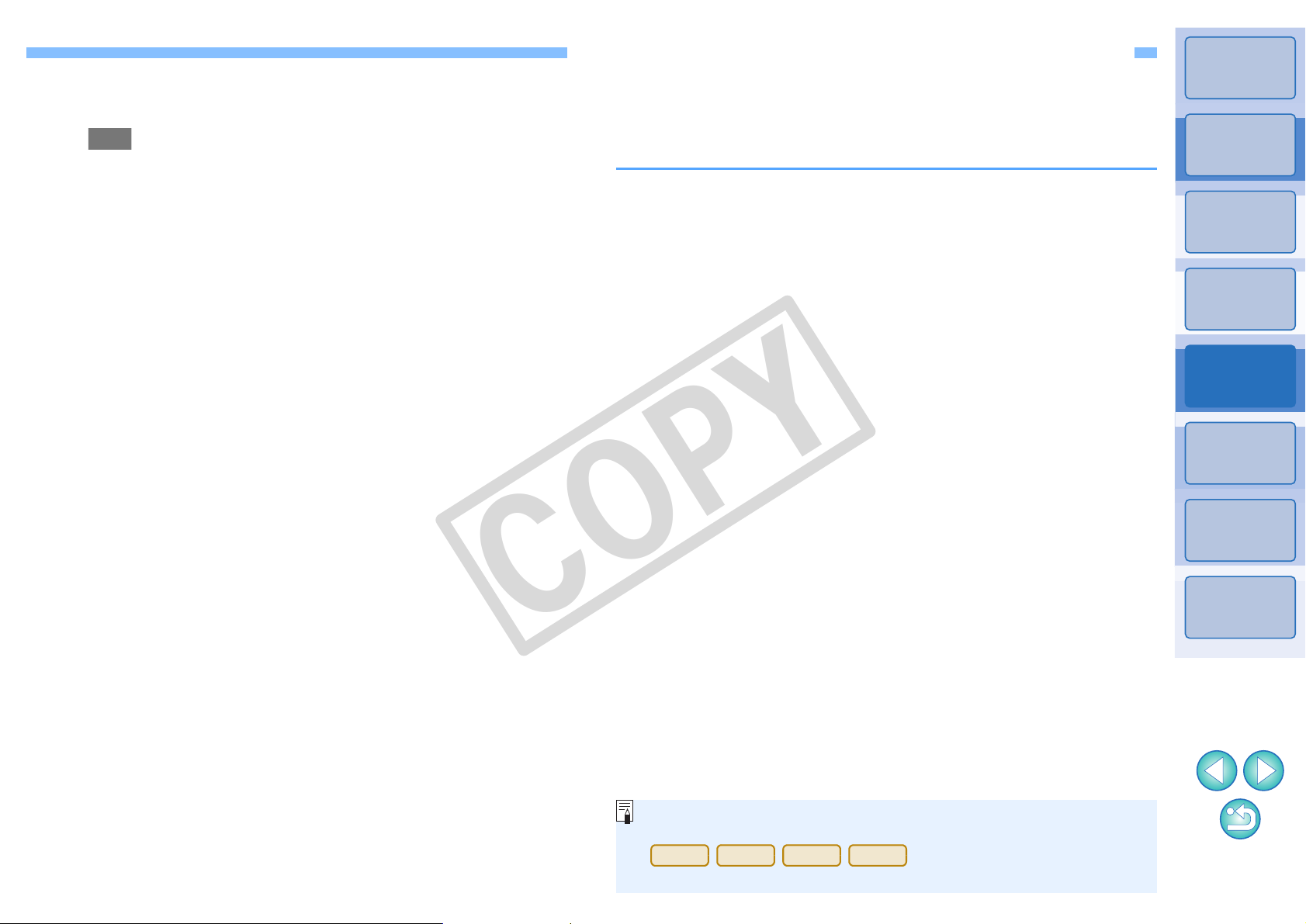
Move the camera and compose your picture.
When the [Remote Live View window] is displayed, press the
camera’s < SET > button (Live View shooting button on the
) to display the Live View image
on the camera’s LCD monitor and operate the camera.
5D Mk II
50D
REBELT1i
500D
2
O To revert the aspect ratio to the normal condition, click the
[ ] button and select [Off].
Shooting by Operating the Camera
Even when remote shooting is set, you can still operate the camera and
shoot – as when shooting with only the camera. Also, since the shot
images are saved to your computer’s hard disk, you can shoot large
quantities without having to worry about the capacity of the memory card.
Display the capture window (p.24).
1
Press the camera’s shutter button and take a shot.
2
¿ The shot images are transferred to the computer, DPP starts up
automatically, and the shot images are displayed.
Introduction
Contents at
a Glance
Downloading
Images
1
Camera
Settings
2
Remote
Shooting
3
Preferences
4
Reference
Index
COPY
35
Page 37

Shooting Movies
5D Mk II
Recording time
Also when operating the camera to shoot movies with Remote Live
View shooting, click the [ ] button before shooting.
You can control your camera from EU and shoot movies from your
computer screen.
Introduction
Focus (p.27, p.29).
5
Prepare for Live View shooting.
1
O Follow the procedure from step 1 to step 3 for “Remote Live View
Shooting” (p.24).
Click [Live View/Movie func. set.].
2
¿ The [Live View/Movie func. set.] window appears.
Select [Stills+movie] and [Movie display], set the
3
movie recording size.
Click the [ ] button at the bottom left of the
6
[Remote Live View window].
Click the [ ] button a nd begin shooting.
7
¿ At the bottom left of the [Remote Live View window], a [ ] icon
and the recording time are displayed.
Contents at
a Glance
Downloading
Images
1
Camera
Settings
2
Remote
Shooting
3
Preferences
4
Reference
Click the [OK] button.
4
¿ The [Live View/Movie func. set.] window closes, and the [Remote
Live View window] appears.
O Click the [ ] button again to end shooting.
COPY
O After you close the [Remote Live View window], the file names of
the image data shot in movie mode (movie/still image) appear in
a list.
After specifying [Destination Folder] and [File Name], click the
[OK] button in the window, and image data will be downloaded
from the camera’s memory card to your computer.
Image data having a check mark removed from its file name are
not downloaded. Afterward, when downloading image data to
your computer from the camera’s memory card, use the method
described on p.6 to p.9 of this Instruction Manual to download.
Index
36
Page 38

Prepare for Live View shooting.
REBELT1i
500D
Click
Select
1
O Follow the procedure of step 1 and step 2 for “Remote Live View
Shooting” (p.24).
Introduction
Click [Remote Live View shooting].
3
Contents at
a Glance
Set the camera’s mode dial to < >.
2
O When setting the movie recording size, click [Live View/Movie
func. set.], display the [Live View/Movie func. Set.] window
before setting.
¿ The [Remote Live View window] appears.
Focus (p.27, p.29).
4
Click the [ ] button at the bottom left of the
5
[Remote Live View window].
COPY
Downloading
Images
1
Camera
Settings
2
Remote
Shooting
3
Preferences
4
Reference
Index
3737
Page 39

Click the [ ] button and begin shooting.
Recording time
Also when operating the camera to shoot movies with Remote Live
View shooting, click the [ ] button before shooting.
6
¿ At the bottom left of the [Remote Live View window], a [ ] icon
and the recording time are displayed.
Introduction
Contents at
a Glance
Downloading
Images
1
Camera
Settings
2
O Click the [ ] button again to end shooting.
O After you close the [Remote Live View window], the file names of
the image data shot in movie mode (movie/still image) appear in
a list.
After specifying [Destination Folder] and [File Name], click the
[OK] button in the window, and image data will be downloaded
from the camera’s memory card to your computer.
Image data having a check mark removed from its file name are
not downloaded. Afterward, when downloading image data to
your computer from the camera’s memory card, use the method
described on p.6 to p.9 of this Instruction Manual to download.
COPY
Remote
Shooting
3
Preferences
4
Reference
Index
3838
Page 40

Timer-controlled Shooting
Timer Shooting
Interval Timer Shooting
On some types of computer, if you set a short interval between
shots and there is insufficient time to transfer and save the images,
it may not be possible to take shots at the specified interval. In this
case, set a longer interval between shots and take the shots again.
Two types of timer shooting are available where the camera
automatically takes shots at a specified time or a specified number.
You can automatically take shots by setting the interval between shots
and the number of shots to be taken.
Introduction
Contents at
a Glance
You can automatically take a shot when the specified time elapses.
Display the capture window (p.24).
1
Click the [ ] button.
2
¿ The [Timer shooting settings] dialog box appears.
Enter a delay time and click the [Start] button.
3
O Enter a value between 0 seconds and 99 minutes and 59
seconds in one-second increments.
¿ The shot is taken when the specified time elapses.
Display the capture window (p.24).
1
Click the [ ] button.
2
¿ The [Timer shooting settings] dialog box appears.
Checkmark [Interval timer shooting].
3
Enter the shooting interval and the number of shots.
4
O Enter a value between 5 seconds and 99 minutes and 59
seconds in one-second increments.
O The minimum number of interval-timed shots is two. The number
of shots you can take at timed intervals depends on the available
space on your computer’s hard disk.
Click the [Start] button.
5
¿ The shots are taken at the specified intervals and for the
specified number of shots.
COPY
Downloading
Images
1
Camera
Settings
2
Remote
Shooting
3
Preferences
4
Reference
Index
39
Page 41
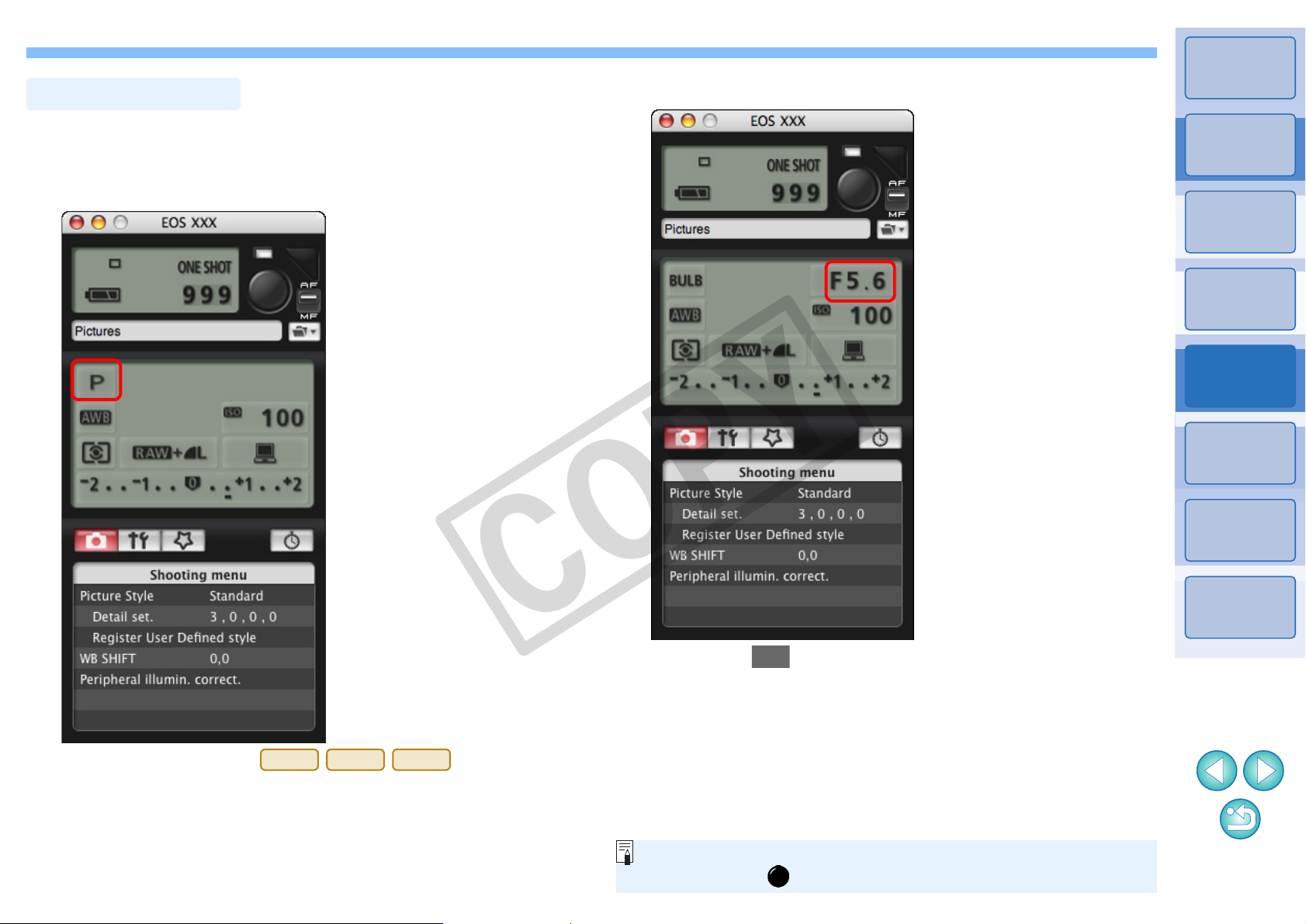
Display the capture window (p.24).
Bulb Exposures
1Ds Mk III
1D Mk III
5D Mk II
You can start/end bulb exposure without setting an exposure time
by clicking the [ ] button.
1
Double-click the shooting mode icon and select [BULB].
2
Set the desired aperture.
3
Introduction
Contents at
a Glance
Downloading
Images
1
Camera
Settings
2
Remote
Shooting
3
Preferences
4
O For cameras other than , set the
camera’s Mode dial to < M > (Manual exposure). Then set the
shutter speed to [BULB] in the capture window or on the camera.
COPY
Click the [ ] button.
4
¿ The [Timer shooting settings] dialog box appears.
Enter the exposure time and click the [Start] button.
5
O Enter a value between 5 seconds and 99 minutes and 59
seconds in one-second increments.
Reference
Index
4040
Page 42

4
Preferences
You can change each of the EU functions in the preferences window to
make them easier to use.
Preferences............................................................. 42
Introduction
Contents at
a Glance
Basic Settings............................................................. 42
Destination Folder ...................................................... 43
File Name................................................................... 43
Download Images....................................................... 44
Remote Shooting........................................................ 44
Linked Software.......................................................... 44
COPY
Downloading
Images
1
Camera
Settings
2
Remote
Shooting
3
Preferences
4
Reference
Index
41
Page 43

Preferences
Basic Settings
O When [Show [Lets you select and download images] screen] is
selected in [Startup Action], the viewer window (p.7) appears.
O When [Show [Camera settings/Remote shooting] screen] is
selected in [Startup Action], the capture window (p.11) appears.
O When [Execute [Starts to download images]] is selected in
[Startup Action], the [Save File] dialog box (p.6) appears and
downloading to your computer begins. When all the images have
been downloaded, DPP starts up automatically and the
downloaded images are displayed in DPP’s main window.
O If you checkmark [Auto power off], the camera’s auto power off
function is enabled. If you remove the check mark, the auto power
off function remains disabled, even if you set the auto power off
function on the camera (only when the camera is connected to a
computer.).
O If you checkmark [Register WFT Pairing Software in Login
Options], the WFT pairing software is added to the login items
displayed when the [Accessories] tab sheet is selected in the
main window.
On the main window, click the [Preferences] button.
1
¿ The [Preferences] dialog box appears.
Specify the required settings and click the [OK]
2
button.
You can specify the operation when EU starts up and whether the auto
power off function is enabled or disabled.
Introduction
Contents at
a Glance
¿ The settings are applied to EU.
COPY
Downloading
Images
1
Camera
Settings
2
Remote
Shooting
3
Preferences
4
Reference
Index
42
Page 44

Introduction
Destination Folder
O To specify a save destination folder, click the [Browse] button.
After you click the [Browse] button and specify a save destination
folder, a subfolder is created automatically below the save
destination folder you specified.
O After you checkmark any of [Download Images], [Remote
Shooting], or [Monitor Folder], a subfolder is generated when the
checkmarked function is used.
O You can select the naming ru le for a generated subfolder from the
list box. Y o u can also customize the naming rule for subfolders by
clicking the [Customize] button.
File Name
O When specifying an image’s file name, select a naming rule for
the file from the list box. (If [Do not modify] is selected, images are
saved with the file name set in the camera.) You can also
customize the naming rule for files by clicking the [Customize]
button.
O You can set prefix characters, number of digits for serial numbers,
and the start number individually for file names.
You can specify the save destination folder of images downloaded from
your camera or of images shot remotely.
You can specify the file name of images downloaded from your camera
or of images shot remotely.
Contents at
a Glance
Downloading
Images
1
Camera
Settings
2
Remote
Shooting
3
Preferences
4
Reference
Index
COPY
4343
Page 45

Introduction
Download Images
Remote Shooting
Linked Software
O When you have selected ImageBrowser, you can specify the
operation for after images are downloaded.
O In the window displayed when you click the [Apply] button, you
can specify the type of images to be posted when linked thirdparty software is started up.
From the list box, you can select the images to be downloaded when
[Starts to download images] in the main window is clicked.
You can also save remotely shot images to the memory card inserted in
the camera, and regardless of the camera’s position at the time the shot
is taken, activate the function that rotates the shot image. Set the
rotation angle in the capture window (p.56).
COPY
From the list box, you can select the linked software that st art s up when
images are downloaded from the camera or when images are shot
remotely. Also, you can register third-party software as linked software
by clicking the [Apply] button.
Contents at
a Glance
Downloading
Images
1
Camera
Settings
2
Remote
Shooting
3
Preferences
4
Reference
Index
4444
Page 46

Reference
This reference section has been provided to enhance your experience
using EU.
It contains various troubleshooting solutions, how to delete EU from your
computer and explanations of the various windows.
An index is provided at the end of the chapter for you to easily find
information you are looking for.
Troubleshooting....................................................... 46
Monitor Folder Function (Function for Use with the
WFT-E2/E2A, E3/E3A or E4/E4A)........................... 48
Introduction
Contents at
a Glance
Downloading
Images
1
Camera
Settings
2
Function for Use with the Accessories .................... 49
Folder Structure and File Names in the Memory Card...
Uninstalling the Software......................................... 50
Fixing the Plug to the Camera................................. 51
List of Main Window Functions................................ 52
List of Viewer Window Functions............................. 53
List of Register Peripheral Illumination Correction Data
Window Functions................................................... 54
COPY
List of My Menu Settings Window Functions........... 55
List of Capture Window Functions........................... 56
List of Remote Live View Window Functions........... 57
List of Zoom View Window Functions...................... 58
List of Test Shooting Window Functions ................. 59
Index........................................................................ 60
About This Instruction Manual................................ 61
50
Remote
Shooting
3
Preferences
4
Reference
Index
Trademark Acknowledgments................................ 61
45
Page 47

Troubleshooting
Installation could not be completed correctly
EU does not start up
EU and the camera are not communicating
If EU is not operating correctly, refer to the items below.
Introduction
O You cannot inst all software unless you are logged into an account with
Administrator privileges. Log in again into an account with
Administrator privileges.
For how to log in and how to specify Administrator settings, refer to
the User’s Manual for the Macintosh computer or for Mac OS X.
O If EU does not start up after following the instructions as explained,
the software Preferences file may be corrupted. Quit all software,
disconnect the interface cable from your computer, delete the
Preferences file that is corrupted from the [Preferences] folder, and
restart EU.
Delete the Preferences file below from the hard disk drive where the
system is saved X [Users] folder X Folder of the logged in user X
[Library] folder X [Preferences] folder.
Preferences Description
com.canon.EOS Utility 2.plist EOS Utility Preferences file
O EU does not operate correctly on a computer if its system
requirements does not meet. Use EU on a computer with compatible
system requirements (p.2).
O Push the plug of the interface cable all the way into the socket. Loose
connections can cause faults and malfunctions (p.5).
O Check that the camera’s power switch is < ON > (p.5).
O EU and the camera may not communicate normally with a cable other
than the EOS DIGITAL camera-dedicated Canon interface cable
(p.5).
O Connect your camera and computer directly with the interface cable
provided with your camera. Do not connect the camera via a hub;
doing so may prevent EU and your camera from communicating
normally.
O If you connect multiple USB devices (not including the mouse or
keyboard) to your computer, the camera may not communicate
normally. If the camera cannot communicate normally, disconnect
USB devices other than the mouse or keyboard from your computer.
Contents at
a Glance
Downloading
Images
1
Camera
Settings
2
Remote
Shooting
3
Preferences
4
Reference
COPY
O Do not connect more than one camera to the same computer. Two or
more cameras may not operate normally.
O If there is insufficient charge left in the camera battery, the camera
cannot communicate with EU. Either replace with a fully charged
battery or use the AC adaptor kit provided with your camera. Your
computer does not supply power to the camera through the interface
cable.
Index
46
Page 48

Introduction
Communication between EU and the camera disconnected
Remotely shot images using EU do not display in DPP
O Operation of the auto power off function will automatically switch the
camera off, disabling communication with EU, if you turn the auto
power off function to [ON]. Remove the check mark from [Auto power
off] in the [Basic Settings] window (p.42) of the preferences or set the
auto power off function in the camera to [OFF].
O If you do not perform any operation while the camera and computer
are connected, depending on the computer system, a confirmation
message may appear on the screen asking whether you wish to
continue communicating with the camera. If you do not perform an
operation while this message appears, communication with your
camera is discontinued and EU shuts down. In this case, turn the
camera’s power switch to < OFF >, then again to < ON > and st art up
EU.
O Do not put your computer to sleep while it is connected to the camera.
If your computer goes into sleep mode, never disconnect the interface
cable while your computer is still in sleep mode. Always wake your
computer up while it is still connected to the camera. Depending on
the type of computer, disconnecting the interface cable while your
computer is in sleep mode could prevent the computer from waking
up correctly. Refer to the computer User’s Manual for more
information on sleep mode.
O In Digital Photo Professional, select the [Tools] menu X [Sync folder
with EOS Utility].
Contents at
a Glance
Downloading
Images
1
Camera
Settings
2
Remote
Shooting
3
Preferences
4
Reference
COPY
Index
4747
Page 49

Monitor Folder Function (Function for Use with the WFT-E2/E2A, E3/E3A or E4/E4A)
You cannot specify the same folders in step 2 and step 3.
You can change the software that starts up in step 5, from DPP to
ImageBrowser or other software (p.44).
This is a function for checking your images with Digital Photo
Professional (hereinafter DPP) in real time using the Wireless File
Transmitter WFT-E2/E2A, E3/E3A or E4/E4A (sold separately).
For setting the WFT -E2 /E2A, E3/E3A or E4/E4A, refer to the In struction
Manual provided with the WFT-E2/E2A, E3/E3A or E4/E4A .
Click the [Browse] button and specify the save
2
destination folder for shot images.
Introduction
Contents at
a Glance
Click [Monitor Folder].
1
¿ The [Monitor Folder] dialog box appears.
O You can specify the save destination folder for the shot images
set in the WFT-E2/E2A, E3/E3A or E4/E4A.
Click the [Change] button and specify the transfer
3
destination folder.
COPY
Click the [ ] button.
4
¿ Image transfer preparation is complete.
Downloading
Images
1
Camera
Settings
2
Remote
Shooting
3
Preferences
4
Reference
Index
Take a shot.
5
¿ If images are saved in the folder specified in step 2, they are
transferred/saved in the folder specified in step 3.
¿ DPP starts up and the images saved in the folder specified in
step 3 are displayed.
48
Page 50

Function for Use with the Accessories
If you have the Wireless File Transmitter WFT-E2/E2A, E3/E3A or E4/
E4A (sold separately), you can start up the previously mentioned
accessory software from EU. And you can also start up th e Picture S tyle
Editor (Picture Style file creating software).
For details on using each software, refer to the instruction manual for
the software. For Picture Style files, refer to p.17.
Connect your camera and computer, and then start
1
up EU
(p.5).
3
Click the software you want to start up.
Introduction
Contents at
a Glance
Downloading
Images
1
Click the [Accessories] tab.
2
¿ The [Accessories] tab sheet appears.
b
¿ The clicked software starts up.
COPY
Camera
Settings
2
Remote
Shooting
3
Preferences
4
Reference
Index
49
Page 51

Folder Structure and File Names in the Memory Card
O The camera specific character string set at the
time of factory shipment or set in the camera
appears in “****” of the file name.
O The “YYYY” in the file names represents a
number between 0001 and 9999.
File name File type
****YYYY.JPG JPEG image file
****YYYY.CR2 RAW image file
****YYYY.MOV MOV movie file
****YYYY.THM Thumbnail file
****YYYY.WAV Audio file
Contains a file allowing the camera to manage the
images in the [DCIM] folder.
xxxEOS1D
or
xxxCANON
DCIM
CANONMSC
When Adobe RGB is specified, the file names of images shot with
your camera have an underscore “_” as the first character.
You cannot retrieve data that you have emptied into the Trash and
deleted, so be particularly careful when deleting data.
Images shot with the camera are saved in the memory card’s [DCIM]
folder with the following folder structure and file names. Refer to the
following when copying images to your computer using a card reader.
Uninstalling the Software
O Before starting the software uninstallation, quit all programs you are
using.
O To uninstall the software, log into the account used when installation
was performed.
O When you have moved the folders and the software to be deleted to
the Trash, select the [Finder] menu X [Empty Trash] and empty the
Trash. You cannot reinstall the software until you have emptied the
Trash.
Display the folder in which the software is saved.
1
O Open the [Canon Utilities] folder.
Introduction
Contents at
a Glance
Downloading
Images
1
Camera
Settings
2
Remote
Shooting
3
Preferences
4
O The “xxx” in the folder names represents a number between 100
and 999.
O For the 1D series cameras, the folder structure is the same for
CF cards and SD cards.
O When you perform DPOF settings on the camera, a [MISC] folder
is created. The files that manage the DPOF settings are saved in
the [MISC] folder.
O A thumbnail file is a file saved with the same file name as the
movie and includes shooting information. When you play a movie
with the camera, both the movie file and the thumbnail file are
required.
Drag the [EOS Utility] folder to the Trash.
2
Select the [Finder] menu on the desktop X [Empty
3
Trash].
COPY
¿ EU is uninstalled.
Restart your computer.
4
Reference
Index
50
Page 52

Fixing the Plug to the Camera
1Ds Mk III
1D Mk III
Cable protector
Fix the plug to the camera with the cable protector to prevent it from
detaching during remote shooting.
Remove the cap.
1
Attach the cap on the fixing screw.
2
Attach the cable protector and fix it with the fixing
4
screw.
Introduction
Contents at
a Glance
Downloading
Images
1
Camera
Settings
2
Remote
Shooting
3
Preferences
4
3
Connect the small plug of the cable into the < >
terminal on your camera.
COPY
O Connect the plug with the < > mark facing the front of the
camera.
Reference
Index
51
Page 53
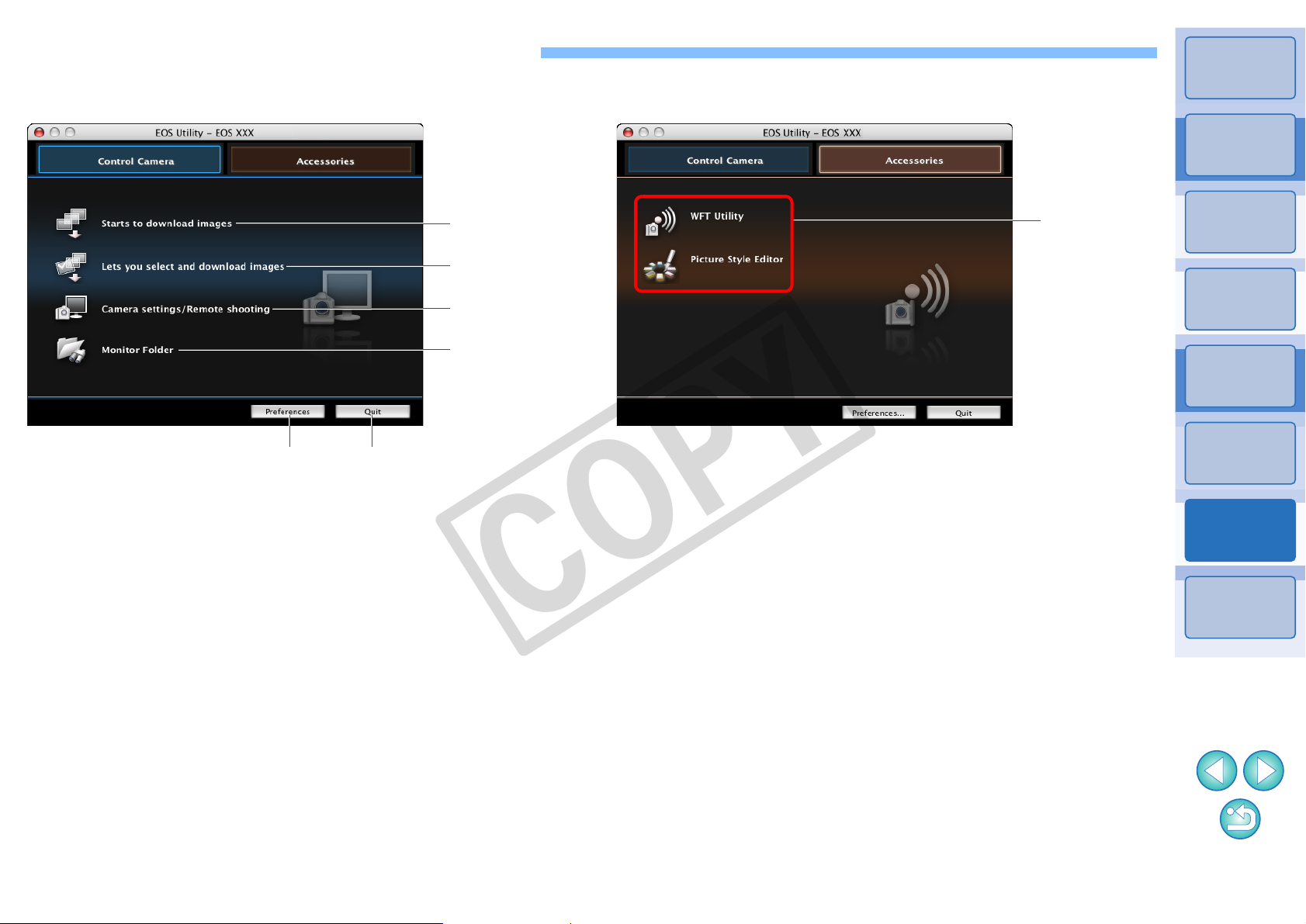
List of Main Window Functions
(p.6)
(p.7, p.53)
(p.24, p.56)
(p.48)
Quits EU (p.9)(p.42)
Control camera tab sheet
(p.49)
Accessories tab sheet
Introduction
Contents at
a Glance
Downloading
Images
1
Camera
Settings
2
Remote
Shooting
3
Preferences
4
Reference
COPY
Index
52
Page 54
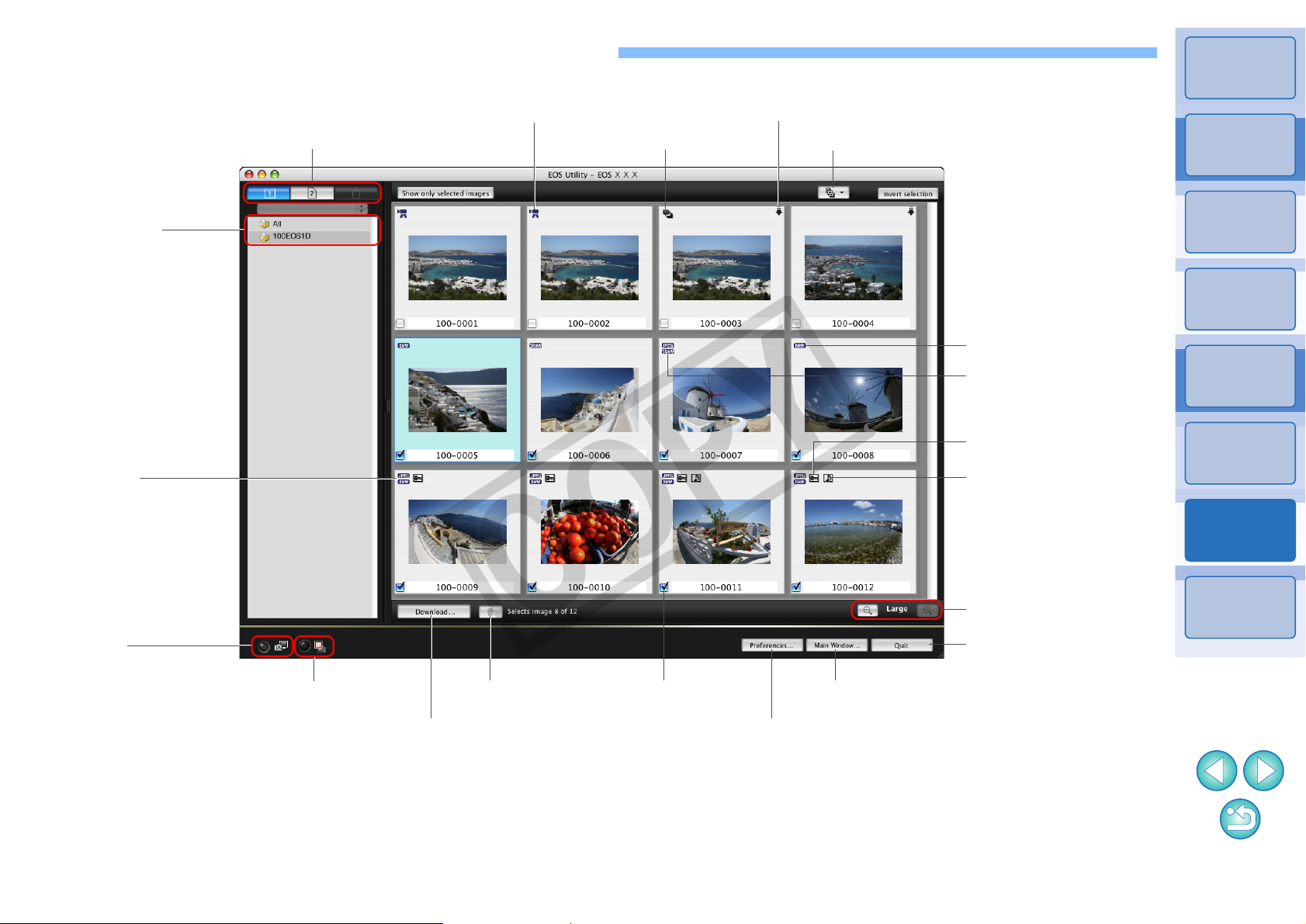
List of Viewer Window Functions
(p.7)
Switches the recording media
Downloads the images to the computer
Selects the condition of the image
Deletes the image
RAW + JPEG
image icon
RAW image icon
Images already transferred to computer icon
Protect icon
Image display size
Audio recording icon
Check mark (p.7)
Quits EU
Displays the main window
Displays the preferences window
Displays the
capture window
Recording media
folder hierarchy
sRAW + JPEG
image icon
Displays the quick preview window
Bracketing icon
Movie icon
Introduction
Contents at
a Glance
Downloading
Images
1
Camera
Settings
2
Remote
Shooting
3
Preferences
4
Reference
COPY
Index
53
Page 55

List of Register Peripheral Illumination Correction Data Window Functions
(p.20)
Displays lenses selected in [Select a lens category] by category
Lens category
No. of lenses registered in the camera/No. of lenses that can be registered
Displays all the categories
Displays only the
registered lenses
Lens names displayed in the [Register peripheral illumination
correction data] window may be partially shortened depending on
the lens type.
Introduction
Contents at
a Glance
Downloading
Images
1
COPY
Camera
Settings
2
Remote
Shooting
3
Preferences
4
Reference
Index
54
Page 56

List of My Menu Settings Window Functions
(p.21)
My Menu (up to 6 items)
Deletes from My Menu
Applies My Menu to the camera
Switches My Menu position
Adds to My Menu Closes My Menu settings window
All items that can be
applied to My Menu
Introduction
Contents at
a Glance
Downloading
Images
1
Camera
Settings
2
Remote
Shooting
3
Preferences
4
COPY
Reference
Index
55
Page 57
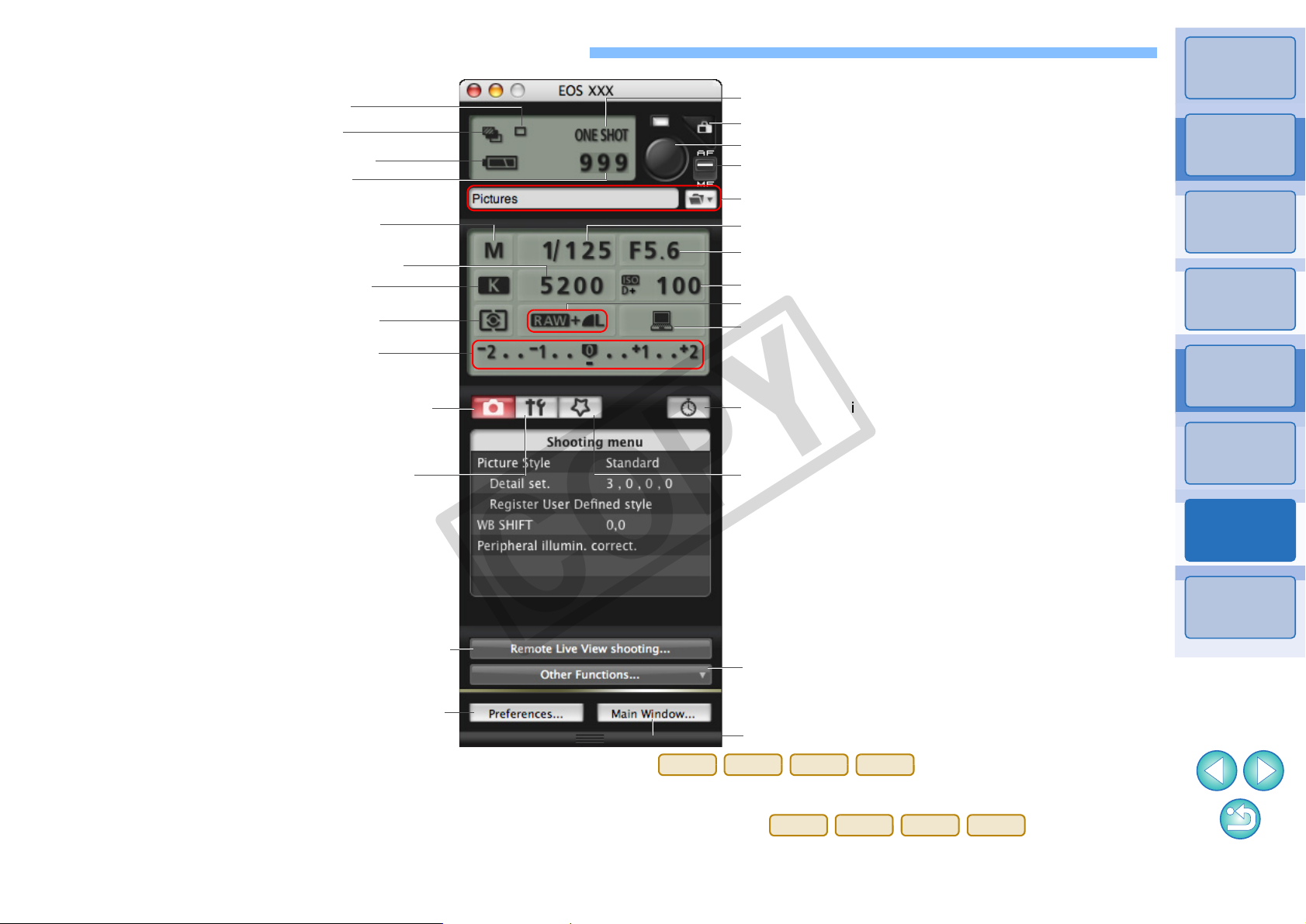
List of Capture Window Functions
Image recording quality
Shutter speed
Shooting mode
White balance
Metering mode
Exposure level
Bracketing
Power status*
2
Displays the viewer window (p.7, p.53)
Shots to go
Drive mode
AF mode
Aperture
ISO speed
Color temperature
Save destinations for shot images*
3
AF/MF selector button*
5
Displays the [Shooting menu] (p.14)
Displays the [Set-up menu] (p.12)
Displays the preferences window (p.42)
Rotates shot image*
1
Save destination for shot images
Displays the timer shooting window (p.39, p.40)
Displays the [My Menu] (p.22)
Displays the [Remote Live View window]
(p.26, p.57)
Displays the main window (p.52)
*
1
Each time you click the button, the shot image rotates 90 degrees.
To make this function available, checkmark [Rotate image] in the
[Remote Shooting] window (p.44) in preferences.
*
2
When using the battery, the charge level is displayed.
*
3
You can select whether the save destination for shot images is only the
computer or both the computer and the memory card inserted in the
camera. When in movie mode, they are only saved to the memory card
in the camera.
*
4
On , when the AF/MF selector
button is set to [AF], AF/AE is performed when the cursor is moved to
the Shoot button.
*
5
Displayed only on . Even when it is
set to [MF], “AF” appears in the shooting information for the sh ot image.
Setting < A-DEP > as the camera’s shooting mode disables this button.
5D Mk II
50D
REBELT1i
500D
5D Mk II
50D
REBELT1i
500D
Shows/hides the [Quick Preview] window
Displays the [Test shooting] window (p.32, p.59)
Shoot button*
4
(p.26)
Introduction
Contents at
a Glance
Downloading
Images
1
Camera
Settings
2
Remote
Shooting
3
Preferences
4
Reference
COPY
Index
56
Page 58

List of Remote Live View Window Functions
(p.24)
Closes the window
Controllers 2
Starts/ends Remote
Live View functions
Selects the white balance
(p.32)
Sets the color temperature
Lens drive (p.28)
Checks the depth of field
(p.31)
Shows/hides the histogram
Shows/hides the gridlines (p.34) Sets the aspect ratio (p.34)
AF point
Displays the Zoom View Window (p.28, p.58)
Rotates the image
Displays the capture window (p.56)
Shows/hides the controllers 1
Controllers 1
Click white balance
Shows/hides the AF points
AF mode (p.29 to p.31)
Enlargement display frame
Starts/stops recording
Recording standby
Recording time
Recording in progress
icon
Movie recording size
Introduction
Contents at
a Glance
COPY
Downloading
Images
1
Camera
Settings
2
Remote
Shooting
3
Preferences
4
Reference
Index
57
Page 59
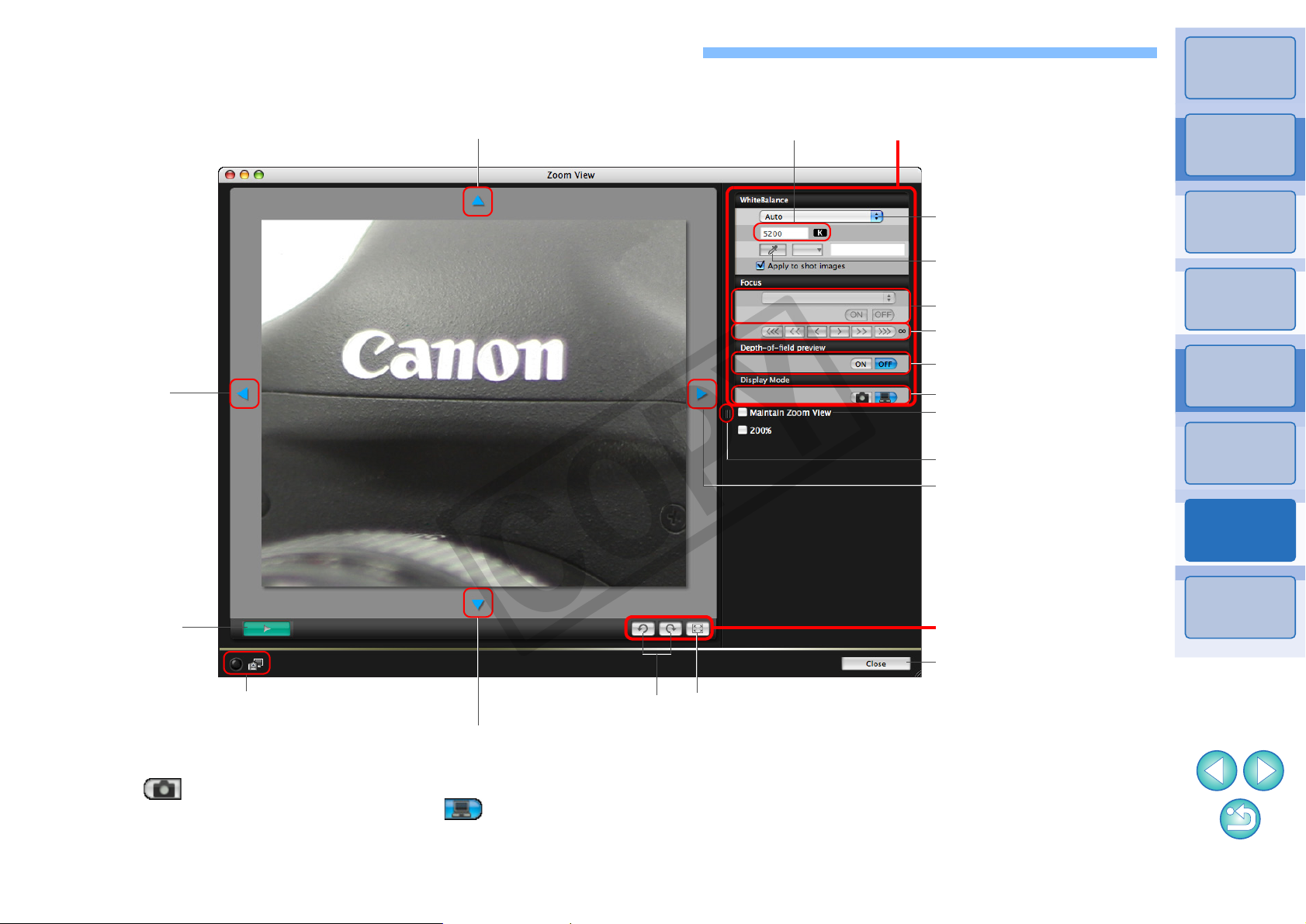
List of Zoom View Window Functions
(p.27)
Returns to the Remote Live View windowDisplays the capture window (p.56)
Lens drive (p.28)
Checks the depth of field
(p.31)
Closes the window
Controllers 2
Rotates the image
* Clicking the [ ] button switches to a quality suited to focusing while
viewing on your camera’s LCD monitor; clicking the [ ] button
switches to a quality suited to focusing while viewing on your computer.
Display mode*
Selects the white balance
(p.32)
Click white balance
Sets the color temperature
Shows/hides the controllers 1
Moves the display position
Moves the display position
Moves the display position
Moves the display
position
Starts/ends Remote
Live View functions
Controllers 1
Maintains display of the
Zoom View window
AF mode (p.29 to p.31)
Introduction
Contents at
a Glance
COPY
Downloading
Images
1
Camera
Settings
2
Remote
Shooting
3
Preferences
4
Reference
Index
58
Page 60

List of Test Shooting Window Functions
(p.32)
Test shooting button
Displays the [Click white
balance] window (p.33)
Saves the test shot image
Enlargement ratio of the
image
Closes the window
Enlargement/reduction of the image
Fit-to-window view100% (actual pixel size) view
Rotates the image
Displays the capture window
Coordinates*
RGB values*
* Only displayed when the [Click white balance] window is displayed
(p.33) and the cursor is moved to over the point to be the standard for
white for the image.
Introduction
Contents at
a Glance
COPY
Downloading
Images
1
Camera
Settings
2
Remote
Shooting
3
Preferences
4
Reference
Index
59
Page 61

Index
A
Adjusting the Horizontal Alignment of the Camera
(Remote Live View Shooting) ............................................................. 34
Adjusting the Vertical Alignment of the Camera
(Remote Live View Shooting) ............................................................. 34
Adjusting the White Balance............................................................... 20
Applying Personal White Balance....................................................... 18
Applying Picture Style Files ................................................................ 17
Attaching the Cable Protector............................................................. 51
B
Basic Settings (Preferences) .............................................................. 42
Bulb Exposures................................................................................... 40
C
Capture Window ................................................................................. 56
My Menu....................................................................................... 22
Set-up Menu................................................................................. 12
Shooting Menu............................................................................. 14
Changing the Aspect Ratio (Remote Live View Shooting).................. 34
Changing the White Balance in the Remote Live View Window
(Remote Live View Shooting) ............................................................. 32
Checking the Depth of Field and Exposure
(Remote Live View Shooting) ............................................................. 31
Connecting the Camera to Your Computer........................................... 5
COPY
D
Destination Folder Settings (Preferences).......................................... 43
Download Images Settings (Preferences) .......................................... 44
Downloading All the Images in a Single Operation............................... 6
Downloading Images with a Card Reader ............................................ 9
Downloading Selected Images ............................................................. 7
F
File Name Settings (Preferences)....................................................... 43
Focusing Automatically (Using AF) (Remote Live View Shooting)..... 29
Focusing in Face Detection Live Mode (Remote Live View Shooting) 31
Focusing in Live Mode (Remote Live View Shooting)........................ 30
Focusing in Quick Mode (Remote Live View Shooting) ...................... 29
Focusing Manually (Remote Live View Shooting)............................... 27
Focusing Using AF.............................................................................. 29
Folder Structure and File Names......................................................... 50
Folder Structure and File Names in the Memory Card........................ 50
Function for Use with WFT-E2/E2A, E3/E3A or E4/E4A..................... 48
Function for use with Wireless File Transmitter WFT-E2/E2A, E3/E3A or
E4/E4A ................................................................................................ 48
I
Interval Timer Shooting ....................................................................... 39
L
Linked Software Settings (Preferences).............................................. 44
M
Main Window....................................................................................... 52
My Menu (Capture Window)................................................................ 22
My Menu Settings................................................................................ 21
My Menu Settings Window............................................................ 22, 55
Q
Quitting the EOS Utility.......................................................................... 9
R
Register Peripheral Illumination Correction Data Window................... 54
Registering Peripheral Illumination Correction Data for the Lens........ 20
Remote Live View Shooting ................................................................ 24
Remote Live View Window............................................................ 26, 57
Remote Live View Window Functions................................................. 27
Adjusting the Horizontal Alignment of the Camera....................... 34
Adjusting the Vertical Alignment of the Camera ........................... 34
Changing the Aspect Ratio........................................................... 34
Changing the White Balance in the Remote Live View Window... 32
Checking the Depth of Field and Exposure .................................. 31
Focusing Automatically (Using AF)............................................... 29
Focusing in Face Detection Live Mode......................................... 31
Focusing in Live Mode.................................................................. 30
Focusing in Quick Mode ............................................................... 29
Introduction
Contents at
a Glance
Downloading
Images
1
Camera
Settings
2
Remote
Shooting
3
Preferences
4
Reference
Index
60
Page 62
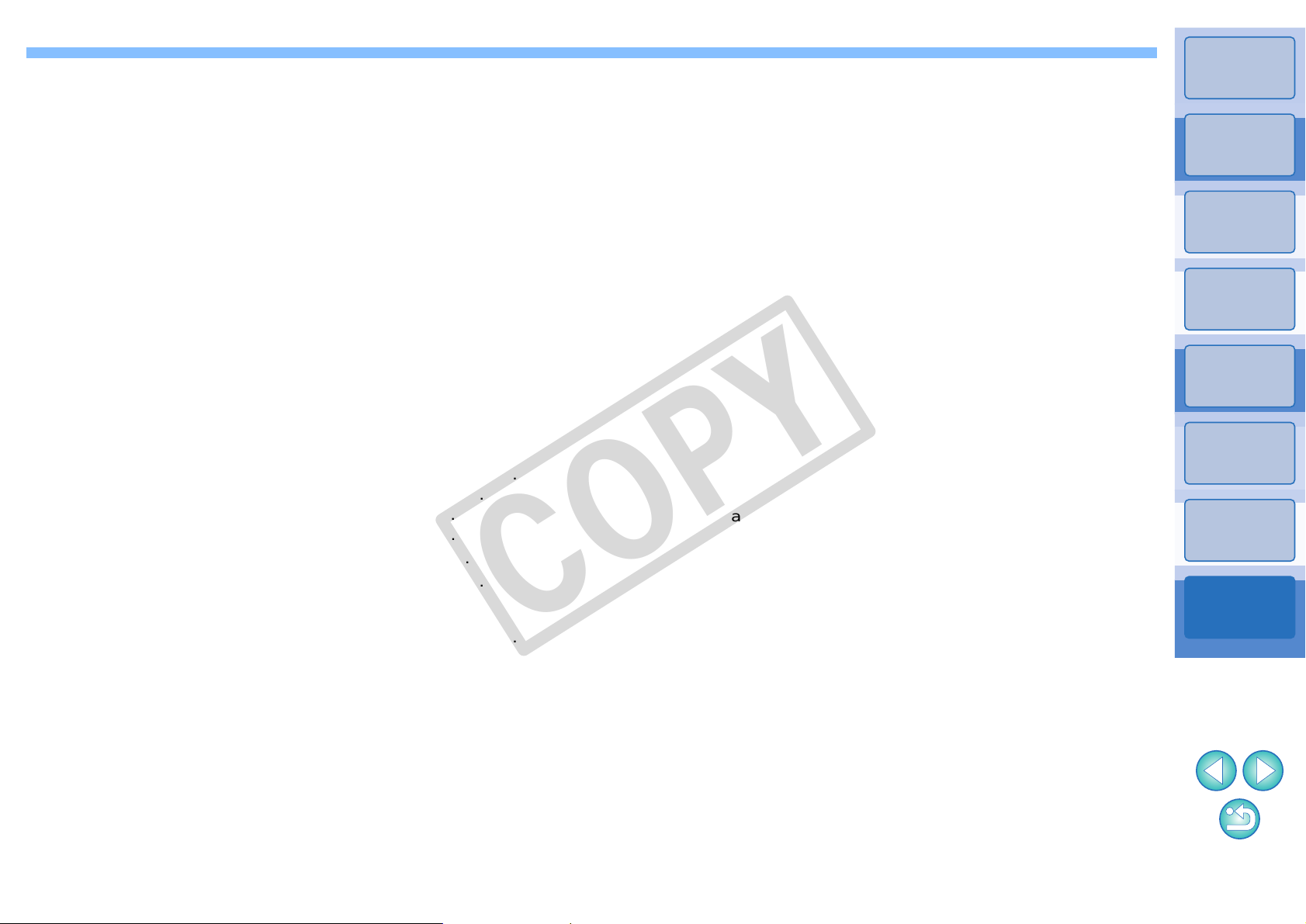
Focusing Manually ....................................................................... 27
About This Instruction Manual
O It is prohibited to reproduce, in whole or part, the contents of this
Instruction Manual without permission.
O Canon may change without notice the software specifications and
contents of this Instruction Manual.
O The software screens and displays printed in this Instruction Manual
may differ slightly from the actual software.
O The content of this Instruction Manual has been reviewed thoroughly.
However, if you should notice any errors or omissions, please cont act
a Canon Service Center.
O Please note that irrespective of the above-mentioned, Canon does
not take responsibility for the outcome of the operation of the
software.
Trademark Acknowledgments
O Macintosh is trademark of Apple Inc., registered in the United States
and other countries.
O Other names and products not mentioned above may be registered
trademarks or trademarks of their respective companies.
White Balance for Flash Photography.......................................... 32
Remote Shooting Settings (Preferences) ........................................... 44
S
Setting JPEG Quality.......................................................................... 19
Setting Picture Styles.......................................................................... 15
Setting the Camera Owner’s Name.................................................... 11
Setting the Camera’s Date and Time.................................................. 11
Setting the Copyright Notice for the Image......................................... 11
Set-up Menu (Capture Window) ......................................................... 12
Shooting by Operating the Camera .................................................... 35
Shooting Menu (Capture Window)...................................................... 14
Shooting Movies ................................................................................. 36
Specifying Preferences....................................................................... 42
Basic Settings............................................................................... 42
Destination Folder Settings.......................................................... 43
Download Images Settings........................................................... 44
File Name Settings....................................................................... 43
Linked Software Settings.............................................................. 44
Remote Shooting Settings............................................................ 44
Starting up EOS Utility.......................................................................... 5
Supported Camera................................................................................ 2
System Requirements........................................................................... 2
T
Test Shooting Window........................................................................ 59
Timer Shooting.................................................................................... 39
U
Uninstalling the Software.................................................................... 50
V
Viewer Window............................................................................... 7, 53
COPY
Z
Zoom View Window....................................................................... 28, 58
Introduction
Contents at
a Glance
Downloading
Images
1
Camera
Settings
2
Remote
Shooting
3
Preferences
4
Reference
Index
W
White Balance for Flash Photography (Remote Live View Shooting). 32
6161
