Page 1

ENGLISH
Before Using the Camera
Shooting
Playback/Erasing
Print/Transfer Settings
Viewing Images on a TV set
Customizing the Camera
Troubleshooting
List of Messages
Advanced
Appendix
Camera User Guide
This guide explains camera features and procedures in detail.
Page 2
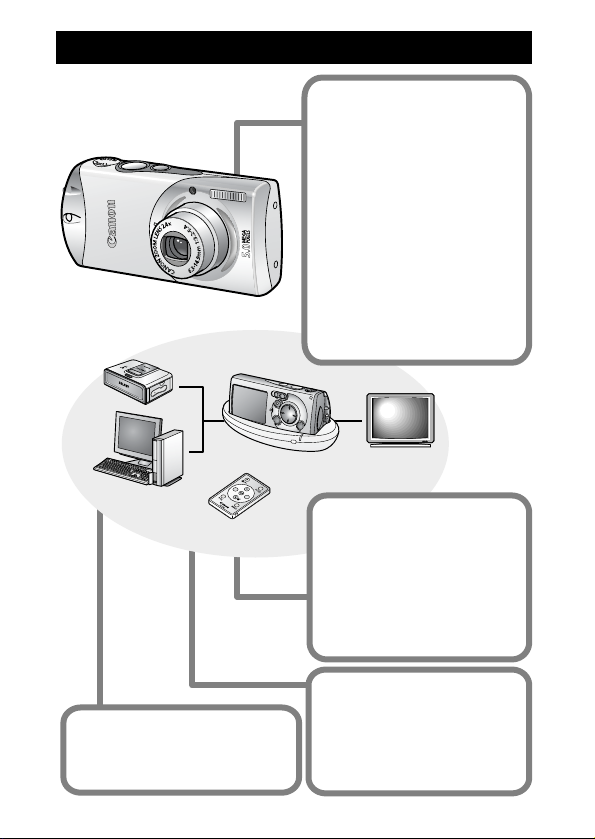
Main Features
Shooting
Automatically adjusts
shooting settings to match
particular conditions (Scene
mode)
Automatically detects
camera orientation with an
Intelligent Orientation
sensor
Vertical shooting function
(Vertical Shutter Release)
Changes image colors to
create special effects (My
Colors modes)
Camera Station
Wireless Controller
Transfers data to a computer
Effortlessly transfers data with
the Print/Share button.
Playback
Plays movies with sound
Auto plays slideshows
Editing
Records sound memos for
still images
Edits movies
Printing
Makes printing easy with
the Print/Share button
Also supports non-Canon
brand PictBridge compliant
printers
Page 3
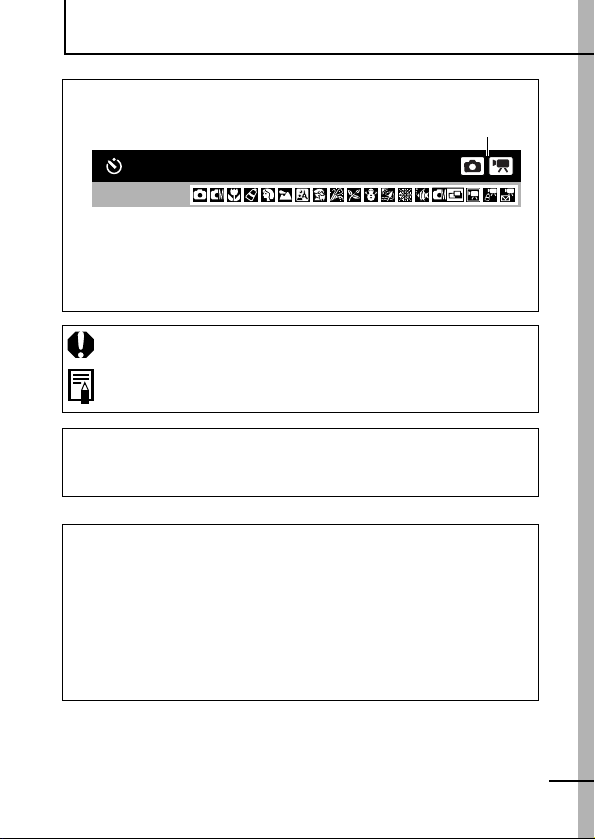
Conventions Used in this Guide
Icons appearing below titles indicate the modes in which the
procedure can be used.
Mode Switch
Using the Self-Timer
Shooting Mode
See Functions Available in Each Shooting Mode (p. 125).
In this guide, the Basic Camera User Guide is referred to as the
Basic Guide, and the Advanced Camera User Guide is referred to
as the Advanced Guide.
This mark denotes issues that may affect the camera’s operation.
This mark denotes additional topics that complement the basic
operating procedures.
You can use SD* memory cards and MultiMediaCards with this camera.
These cards are collectively called memory cards in this guide.
* SD stands for Secure Digital, a copyright protection system.
Use of genuine Canon accessories is recommended.
This product is designed to achieve excellent performance when
used with genuine Canon accessories. Canon shall not be liable
for any damage to this product and/or accidents such as fire, etc.,
caused by the malfunction of non-genuine Canon accessories
(e.g., a leakage and/or explosion of a battery pack). Please note
that this warranty does not apply to repairs arising out of the
malfunction of non-genuine Canon accessories, although you
may request such repairs on a chargeable basis.
1
Page 4
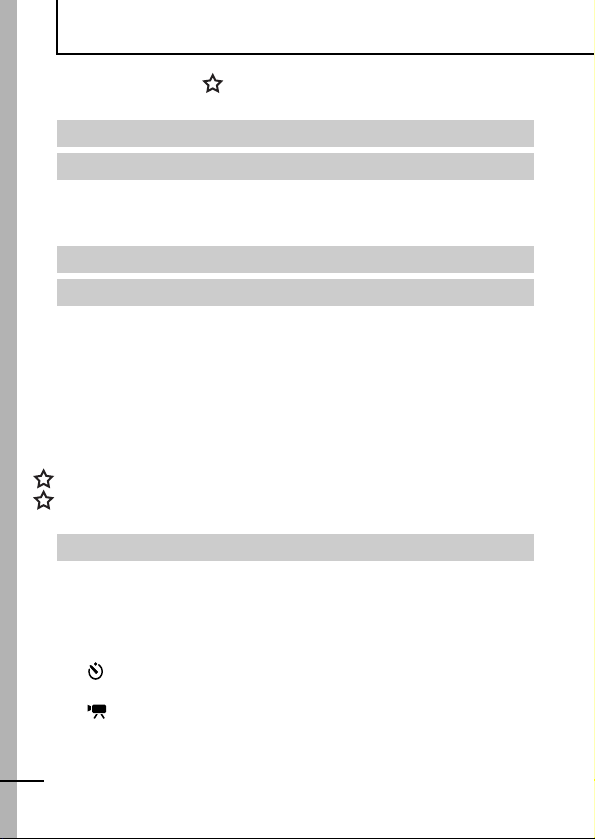
Table of Contents
Items marked with a are lists or charts that summarize camera
functions or procedures.
Conventions Used in this Guide . . . . . . . . . . . . . . . . . . . . . . 1
Handling Precautions . . . . . . . . . . . . . . . . . . . . . . . . . . . . . . 5
Please Read . . . . . . . . . . . . . . . . . . . . . . . . . . . . . . . . . . . . . . 5
Safety Precautions . . . . . . . . . . . . . . . . . . . . . . . . . . . . . . . . . 6
Preventing Malfunctions . . . . . . . . . . . . . . . . . . . . . . . . . . . . 11
Before Using the Camera—The Components Guide . . . . .12
Before Using the Camera—Basic Operations . . . . . . . . . . .16
Using the Wireless Controller . . . . . . . . . . . . . . . . . . . . . . . . 16
Using the LCD Monitor . . . . . . . . . . . . . . . . . . . . . . . . . . . . . 18
LCD Monitor Brightness . . . . . . . . . . . . . . . . . . . . . . . . . . . . 19
Information Displayed on the LCD Monitor . . . . . . . . . . . . . . 20
Indicator . . . . . . . . . . . . . . . . . . . . . . . . . . . . . . . . . . . . . . . . . 24
Power Saving Function . . . . . . . . . . . . . . . . . . . . . . . . . . . . . 25
Formatting Memory Cards . . . . . . . . . . . . . . . . . . . . . . . . . . . 26
Setting the World Clock . . . . . . . . . . . . . . . . . . . . . . . . . . . . . 27
Menus and Settings . . . . . . . . . . . . . . . . . . . . . . . . . . . . . . . . 29
Menu List . . . . . . . . . . . . . . . . . . . . . . . . . . . . . . . . . . . . . . . . 31
Resetting Settings to Their Default Values . . . . . . . . . . . . . . 35
Shooting . . . . . . . . . . . . . . . . . . . . . . . . . . . . . . . . . . . . . . . 36
Changing the Resolution and Compression (Still Images) . . 36
Changing the Resolution (Movies)
Using the Digital Zoom
Continuous Shooting . . . . . . . . . . . . . . . . . . . . . . . . . . . . . . . 39
Postcard Date Imprint Mode . . . . . . . . . . . . . . . . . . . . . . . . . 40
Using the Self-Timer . . . . . . . . . . . . . . . . . . . . . . . . . . . . . 41
Shooting Vertically (Vertical Shutter Release) . . . . . . . . . . . 43
Movie Shooting . . . . . . . . . . . . . . . . . . . . . . . . . . . . . . . . 44
Shooting Panoramic Images (Stitch Assist)
. . . . . . . . . . . . . . . . . . . . . . . . . . . . . . 38
. . . . . . . . . . . . . . . . . . . . . . 37
. . . . . . . . . . . . . . . 46
2
Page 5
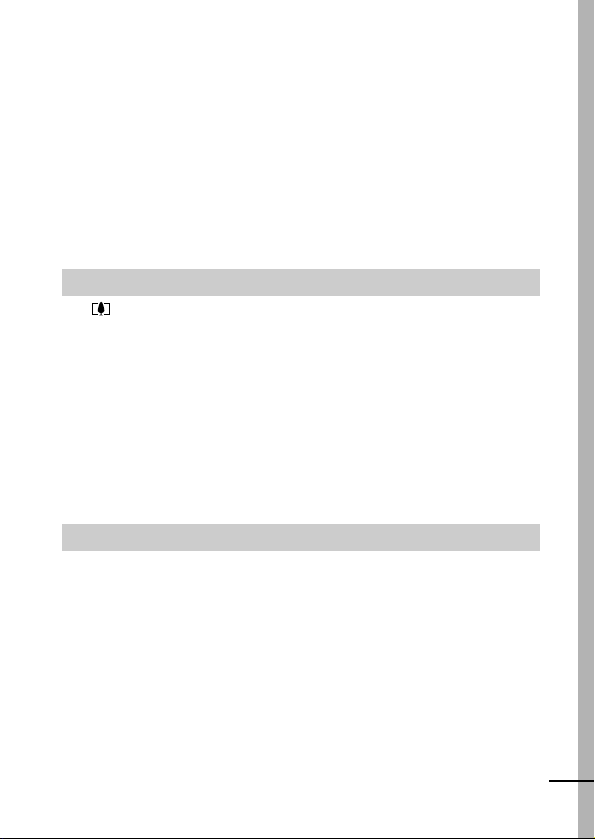
Switching between Focusing Modes. . . . . . . . . . . . . . . . . . . .48
Shooting Hard-to-Focus Subjects (Focus Lock) . . . . . . . . . .49
Switching between Metering Modes . . . . . . . . . . . . . . . . . . . .50
Adjusting the Exposure Compensation . . . . . . . . . . . . . . . . . .51
Shooting in Long Shutter Mode
Adjusting the Tone (White Balance)
Changing the Photo Effect
Shooting in a My Colors Mode
Adjusting the ISO Speed
Setting the Auto Rotate Function
Creating an Image Destination (Folder) . . . . . . . . . . . . . . . . . 66
Resetting the File Number
. . . . . . . . . . . . . . . . . . . . . . . . .52
. . . . . . . . . . . . . . . . . . . . .54
. . . . . . . . . . . . . . . . . . . . . . . . . . . .57
. . . . . . . . . . . . . . . . . . . . . . . . .58
. . . . . . . . . . . . . . . . . . . . . . . . . . . . . .64
. . . . . . . . . . . . . . . . . . . . . . . .65
. . . . . . . . . . . . . . . . . . . . . . . . . . . .67
Playback/Erasing . . . . . . . . . . . . . . . . . . . . . . . . . . . . . . . . 69
Magnifying Images . . . . . . . . . . . . . . . . . . . . . . . . . . . . . .69
Viewing Images in Sets of Nine . . . . . . . . . . . . . . . . . . . . . . . . . 70
(Index Playback) . . . . . . . . . . . . . . . . . . . . . . . . . . . . . . . . . . . . 70
Viewing Movies . . . . . . . . . . . . . . . . . . . . . . . . . . . . . . . . . . .71
Editing Movies . . . . . . . . . . . . . . . . . . . . . . . . . . . . . . . . . . . .72
Rotating Images in the Display . . . . . . . . . . . . . . . . . . . . . . .74
Playback with Transition Effects . . . . . . . . . . . . . . . . . . . . . . . . . 75
Attaching Sound Memos to Images . . . . . . . . . . . . . . . . . . . .75
Automated Playback (Slide Shows) . . . . . . . . . . . . . . . . . . . .77
Protecting Images . . . . . . . . . . . . . . . . . . . . . . . . . . . . . . . . .81
Erasing All Images . . . . . . . . . . . . . . . . . . . . . . . . . . . . . . . . .82
Print Settings/Transfer Settings . . . . . . . . . . . . . . . . . . . . . 83
Setting the DPOF Print Settings . . . . . . . . . . . . . . . . . . . . . .83
Setting the DPOF Transfer Settings . . . . . . . . . . . . . . . . . . . .87
3
Page 6
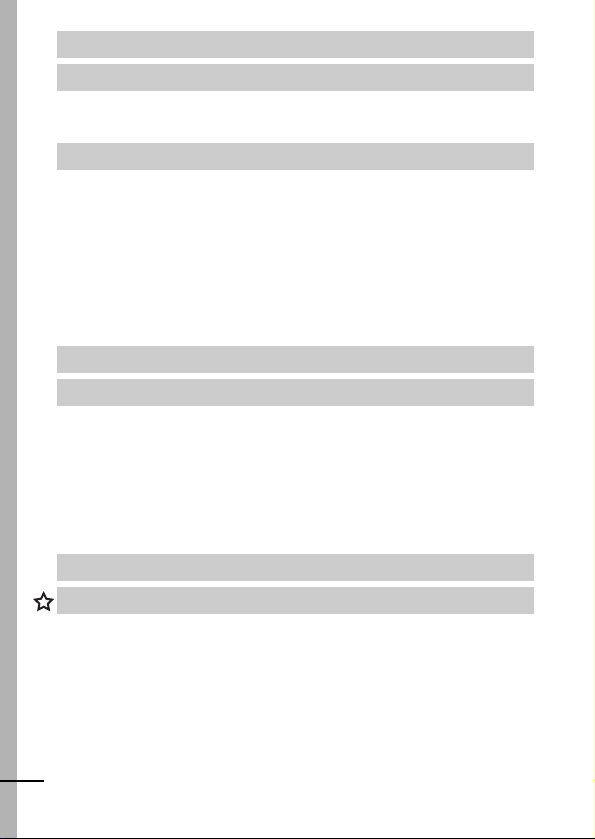
Viewing Images on a TV set . . . . . . . . . . . . . . . . . . . . . . . .89
Customizing the Camera (My Camera Settings) . . . . . . . . . 90
Changing My Camera Settings . . . . . . . . . . . . . . . . . . . . . . . . . 90
Registering My Camera Settings . . . . . . . . . . . . . . . . . . . . . . . . 91
Troubleshooting . . . . . . . . . . . . . . . . . . . . . . . . . . . . . . . . . .93
Camera . . . . . . . . . . . . . . . . . . . . . . . . . . . . . . . . . . . . . . . . . 93
When the power is turned on . . . . . . . . . . . . . . . . . . . . . . . . 93
LCD monitor . . . . . . . . . . . . . . . . . . . . . . . . . . . . . . . . . . . . . 94
Shooting . . . . . . . . . . . . . . . . . . . . . . . . . . . . . . . . . . . . . . . . 95
Shooting Movies . . . . . . . . . . . . . . . . . . . . . . . . . . . . . . . . . . 99
Playback . . . . . . . . . . . . . . . . . . . . . . . . . . . . . . . . . . . . . . . 100
Battery . . . . . . . . . . . . . . . . . . . . . . . . . . . . . . . . . . . . . . . . . 101
TV monitor output . . . . . . . . . . . . . . . . . . . . . . . . . . . . . . . . 101
List of Messages . . . . . . . . . . . . . . . . . . . . . . . . . . . . . . . .102
Appendix . . . . . . . . . . . . . . . . . . . . . . . . . . . . . . . . . . . . . .105
Battery Handling . . . . . . . . . . . . . . . . . . . . . . . . . . . . . . . . . 105
Handling the Memory Card . . . . . . . . . . . . . . . . . . . . . . . . . 107
Using the Battery Charger (Sold Separately) . . . . . . . . . . . 109
Using an Externally Mounted Flash . . . . . . . . . . . . . . . . . . . 110
(Sold Separately) . . . . . . . . . . . . . . . . . . . . . . . . . . . . . . . . . 110
Camera Care and Maintenance . . . . . . . . . . . . . . . . . . . . . 112
Specifications . . . . . . . . . . . . . . . . . . . . . . . . . . . . . . . . . . . 113
INDEX . . . . . . . . . . . . . . . . . . . . . . . . . . . . . . . . . . . . . . . .122
Functions Available in Each Shooting Mode . . . . . . . . . . .125
4
Page 7
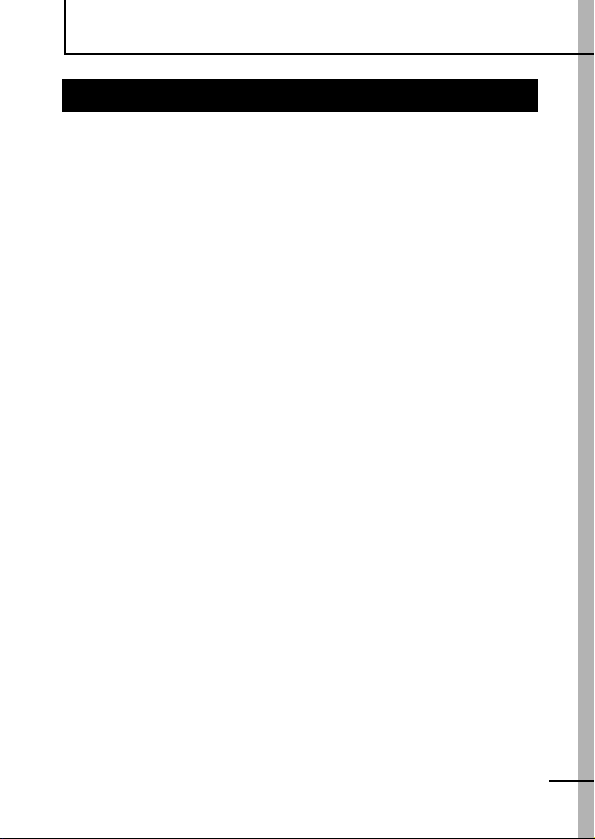
Handling Precautions
Please Read
Test Shots
Before you try to photograph important subjects, we highly
recommend that you shoot several trial images to confirm that the
camera is operating and being operated correctly.
Please note that Canon Inc., its subsidiaries and affiliates, and its
distributors are not liable for any consequential damages arising
from any malfunction of a camera or accessory, including memory
cards, that results in the failure of an image to be recorded or to be
recorded in a way that is machine readable.
Warning Against Copyright Infringement
Please note that Canon digital cameras are intended for personal
use and should never be used in a manner that infringes upon or
contravenes international or domestic copyright laws and
regulations. Please be advised that in certain cases the copying of
images from performances, exhibitions, or commercial properties
by means of a camera or other device may contravene copyright or
other legal rights even if the image was shot for personal use.
Warranty Limitations
For information on your camera's warranty, please refer to the
Canon European Warranty System (EWS) Booklet supplied with
your camera.
For Canon Customer Support contacts, please see rear of the
European Warranty System (EWS) Booklet.
5
Page 8
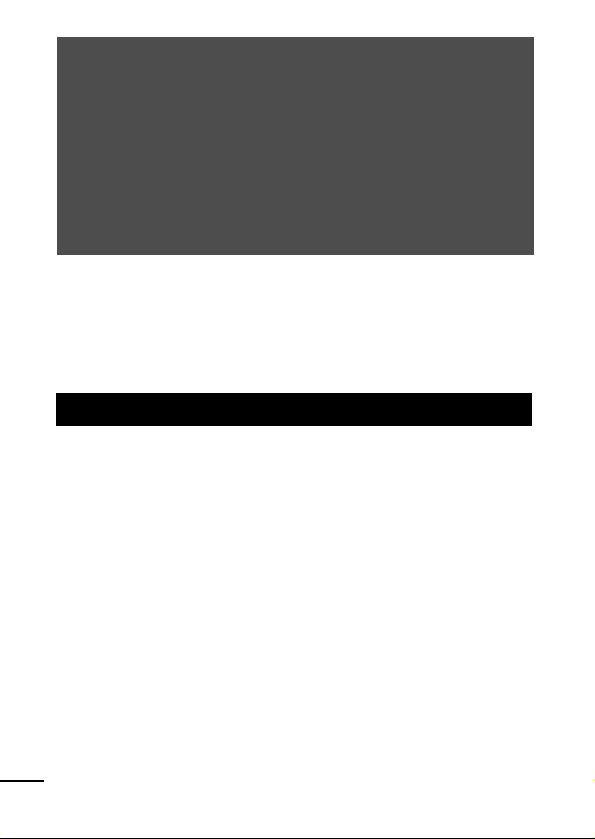
Camera Body Temperature
If your camera is used for prolonged periods, the camera body
may become warm. Please be aware of this and take care when
operating the camera for an extended period.
About the LCD Monitor
The LCD monitor is produced with extremely high-precision
manufacturing techniques. More than 99.99% of the pixels
operate to specification. Less than 0.01% of the pixels may
occasionally misfire or appear as red or black dots. This has no
effect on the recorded image and does not constitute a
malfunction.
Video Format
Please set the camera's video signal format to the one used in your
region before using it with a TV monitor (p. 89).
Language Setting
Please see the Basic Guide (p. 4) to change the language setting.
Safety Precautions
Before using the camera, please ensure that you read the safety
precautions described below and in the "Safety Precautions"
section of the Basic Camera User Guide. Always ensure that the
camera is operated correctly.
The safety precautions noted on the following pages are intended
to instruct you in the safe and correct operation of the camera and
its accessories to prevent injuries or damage to yourself, other
persons and equipment.
Equipment refers to the camera, camera station, compact power
adapter or separately sold battery charger.
Battery refers to the battery pack.
6
Page 9
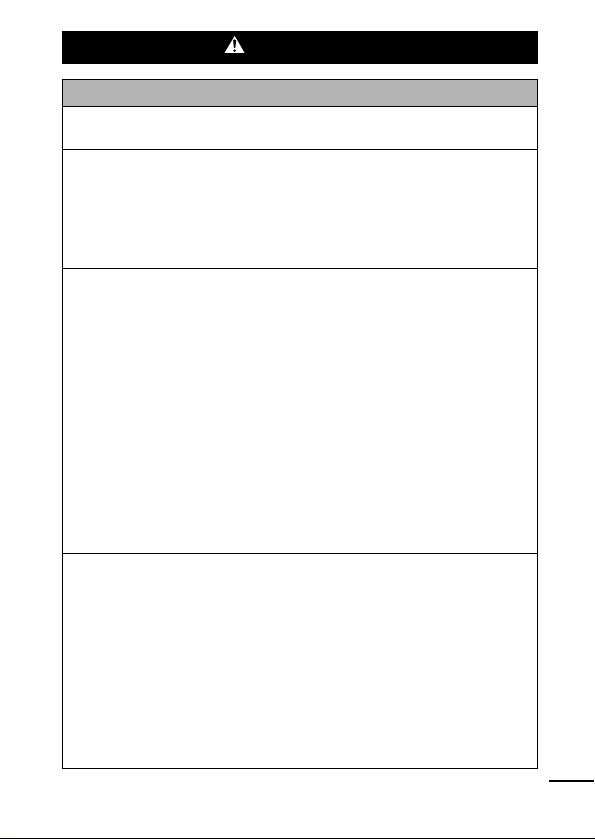
Warnings
Equipment
Do not aim the camera directly into the sun or at other
intense light sources that could damage your eyesight.
Store this equipment out of the reach of children and infants.
Accidental damage by a child could result in serious injury.
• Wrist strap: Placement of the strap around the child's neck could
result in asphyxiation.
• Memory card: It may be swallowed accidentally. If this occurs,
contact a doctor immediately.
Do not attempt to disassemble or alter any part of the
equipment that is not expressly described in this guide.
To avoid the risk of high-voltage electrical shock, do not
touch the flash portion of the camera if it has been damaged.
Stop operating the equipment immediately if it emits smoke
or noxious fumes.
Do not allow the equipment to come into contact with, or
become immersed in, water or other liquids. If the exterior
comes into contact with liquids or salt air, wipe it dry with a
soft, absorbent cloth.
Continued use of the equipment may result in fire or electrical
shock. Immediately turn the camera power off and remove the
camera battery or unplug the power cord from the power outlet.
Please consult your camera distributor or the closest Canon
Customer Support Help Desk.
Do not use substances containing alcohol, benzine,
thinners or other flammable substances to clean or
maintain the equipment.
Do not cut, damage, alter or place heavy items on the power cord.
Use only recommended power accessories.
Remove the power cord on a regular periodic basis and
wipe away the dust and dirt that collects on the plug, the
exterior of the power outlet and the surrounding area.
Do not handle the power cord if your hands are wet.
Continued use of the equipment may result in fire or electrical
shock.
7
Page 10
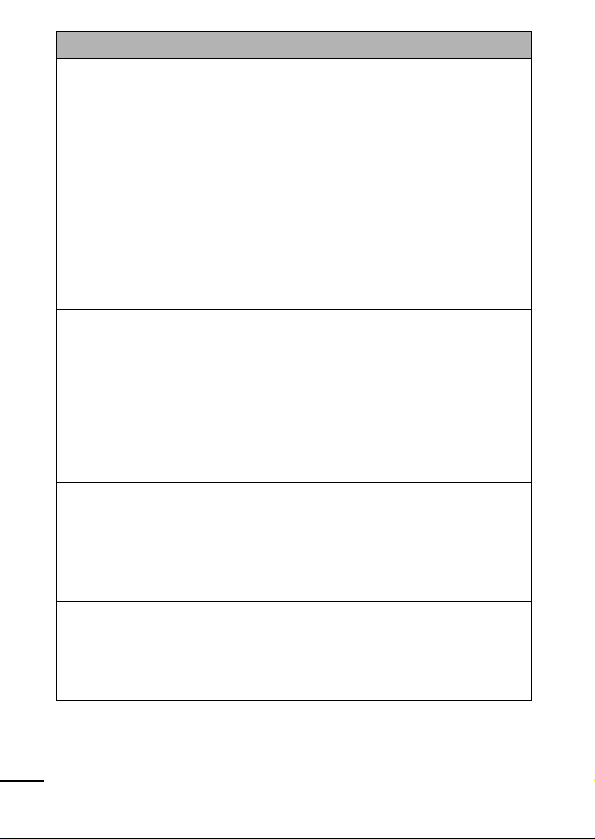
Battery
Do not place the battery near a heat source or expose it to
direct flame or heat.
The battery should not be immersed in water or sea water.
Do not attempt to disassemble, alter or apply heat to the
battery.
Avoid dropping or subjecting the battery to severe impacts
that could damage the casing.
Use only recommended batteries and accessories.
Use of batteries not expressly recommended for this equipment
may cause explosions or leaks, resulting in fire, injury and
damage to the surroundings. In the event that a battery leaks and
the eyes, mouth, skin or clothing contact these substances,
immediately flush with water and seek medical assistance.
Disconnect the battery charger and compact power adapter
from both the camera station and the power outlet after
recharging or when not in use to avoid fire and other
hazards.
Do not place anything, such as tablecloths, carpets,
bedding or cushions, on top of the battery charger while it
is charging.
Continued use over a long period may cause the units to overheat
and distort, resulting in fire.
Use only the specified battery charger to charge the battery.
The battery charger and compact power adapter are
designed for exclusive use with your camera. Do not use it
with other products or batteries.
There is a risk of overheating and distortion which could result in
fire or electrical shock.
Before you discard a battery, cover the terminals with tape
or other insulators to prevent direct contact with other
objects.
Contact with the metallic components of other materials in waste
containers may lead to fire or explosions.
8
Page 11
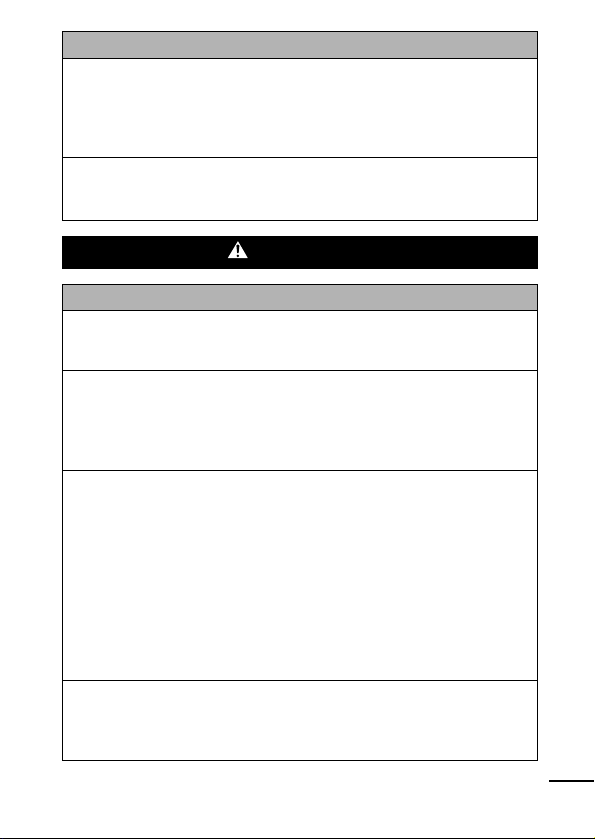
Others
Do not trigger the flash in close proximity to human or
animal eyes. Exposure to the intense light produced by the
flash may damage eyesight.
In particular, remain at least one meter (39 inches) away from
infants when using the flash.
Keep objects that are sensitive to magnetic fields (such as
credit cards) away from the speaker of the camera.
Such items may lose data or stop working.
Cautions
Equipment
Be careful not to bang the camera or subject it to strong
impacts or shocks that could lead to injury or damage the
equipment when wearing or holding it by the strap.
Do not store the equipment in humid or dusty areas.
Do not allow metal objects (such as pins or keys) or dirt to
contact the charger terminals or plug.
Such conditions could lead to fire, electrical shock or other
damage.
Avoid using, placing or storing the equipment in places
subject to strong sunlight or high temperatures, such as the
dashboard or trunk (boot) of a car.
Ensure that the battery charger is plugged into a power
outlet of the specified rating, not over the specified rating.
Do not use if the power cord or plug are damaged, or if not
fully plugged into the outlet.
Do not use in locations with poor ventilation.
The above-mentioned can cause leakage, overheating or
explosion, resulting in fire, burns or other injuries. High
temperatures may also cause deformation of the casing.
When not using the camera for extended periods of time,
remove the battery from the camera or battery charger and
store the equipment in a safe place.
The battery can run down.
9
Page 12
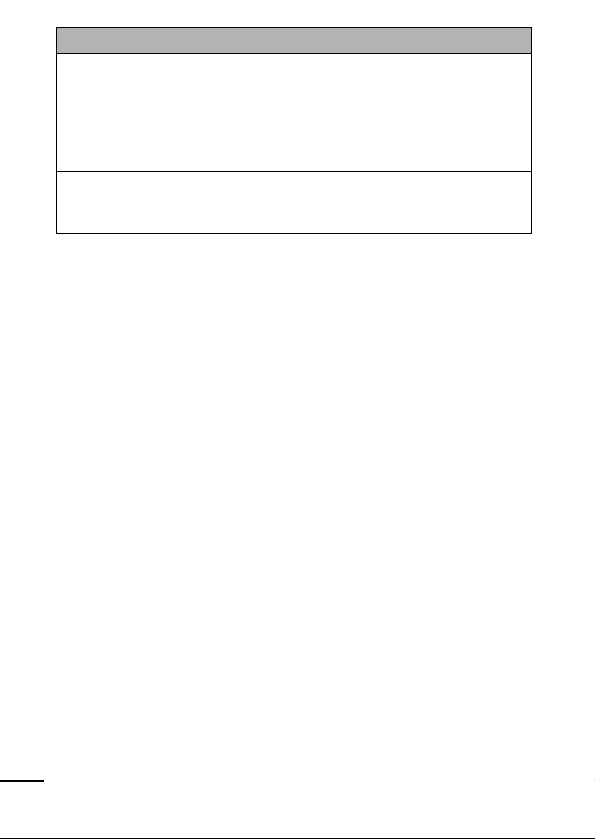
Flash
Do not operate the flash with dirt, dust or other items stuck
to the surface of the flash.
Be careful not to cover the flash with your fingers or
clothing when shooting.
The flash may be damaged and emit smoke or noise. The
resulting heat build-up could damage the flash.
Do not touch the surface of the flash after taking several
pictures in rapid succession.
Doing so could result in burns.
10
Page 13
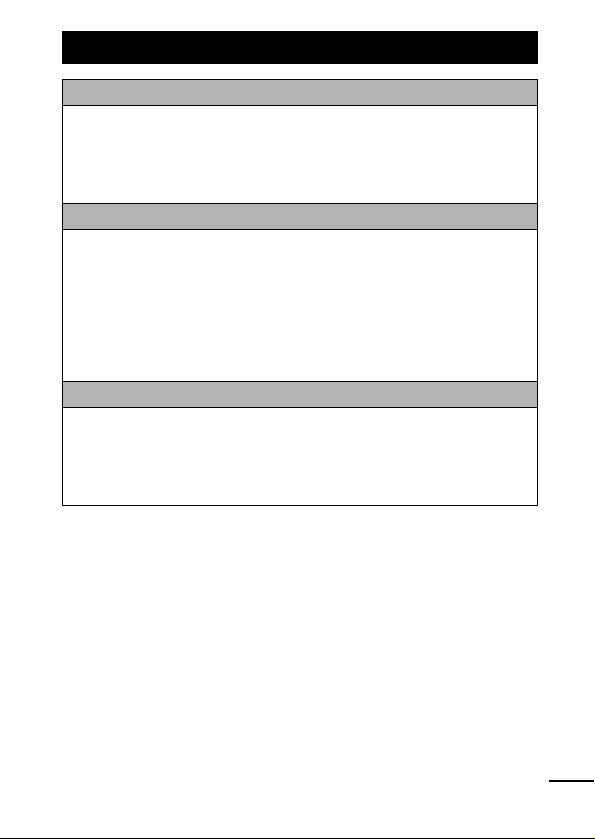
Preventing Malfunctions
Avoid Strong Magnetic Fields
Never place the camera in close proximity to electric motors
or other equipment generating strong electromagnetic
fields.
Exposure to strong magnetic fields may cause malfunctions or
corrupt image data.
Avoid Condensation Related Problems
When moving the equipment rapidly between hot and cold
temperatures, you can avoid condensation by placing the
equipment in an airtight, resealable plastic bag and letting it
adjust to temperature changes slowly before removing it
from the bag.
Moving the equipment rapidly between hot and cold temperatures
may cause condensation (water droplets) to form on its external
and internal surfaces.
If Condensation Forms Inside the Camera
Stop using the camera immediately.
Continued use may damage the equipment. Remove the memory
card and battery or compact power adapter from the camera and
wait until the moisture evaporates completely before resuming
use.
11
Page 14
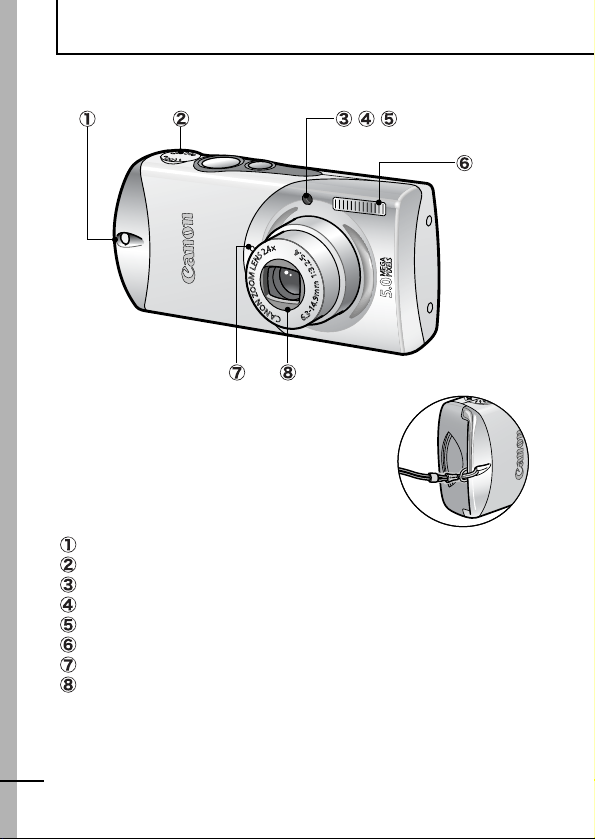
Before Using the Camera—The Components Guide
Front View
Attaching the Wrist
Strap
Wrist Strap Mount
Speaker
AF-assist Beam (p. 31)
Red-Eye Reduction Lamp (Basic Guide p. 10)
Self-Timer Lamp (p. 41)
Flash (Basic Guide p. 10)
Microphone (p. 75)
Lens
12
Page 15
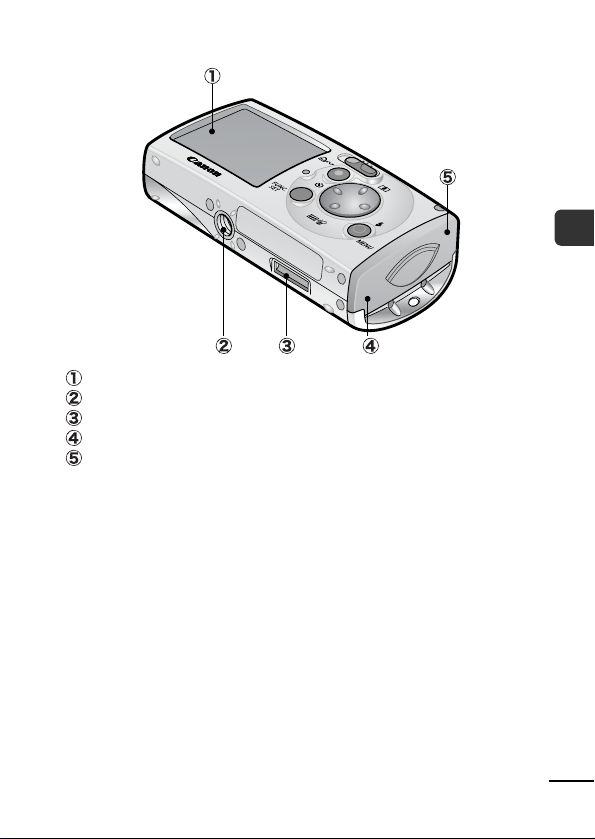
Back View
LCD Monitor (p. 18)
Tripod Socket
Camera Station Connector
Battery Compartment (Memory Card/Battery Compartment)
Memory Card Slot/Battery Cover (Basic Guide p. 3)
Before Using the Camera—The Components Guide
13
Page 16
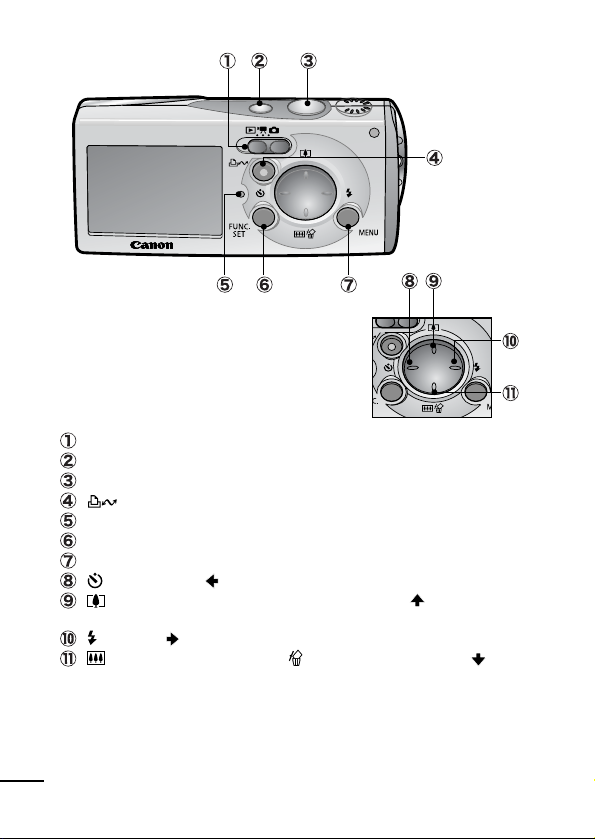
Operation Panel
Mode Switch (Basic Guide p. 5)
Power Button (Basic Guide p. 5)
Shutter Button (Basic Guide p. 6)
(Print/Share) Button (Basic Guide p. 22)
Indicator (p. 24)
FUNC./SET (Function/Set) Button (p. 29)
MENU Button (p. 30)
(Self-timer)/ Button (p. 41)
(Shooting: Telephoto/Playback: Magnify)/ Button (p. 69,
Basic Guide p. 10)
(Flash)/ Button (Basic Guide p. 10)
(Shooting: Wide Angle)/ (Single Image Erase)/
Button (Basic Guide pp. 9, 11)
14
Page 17
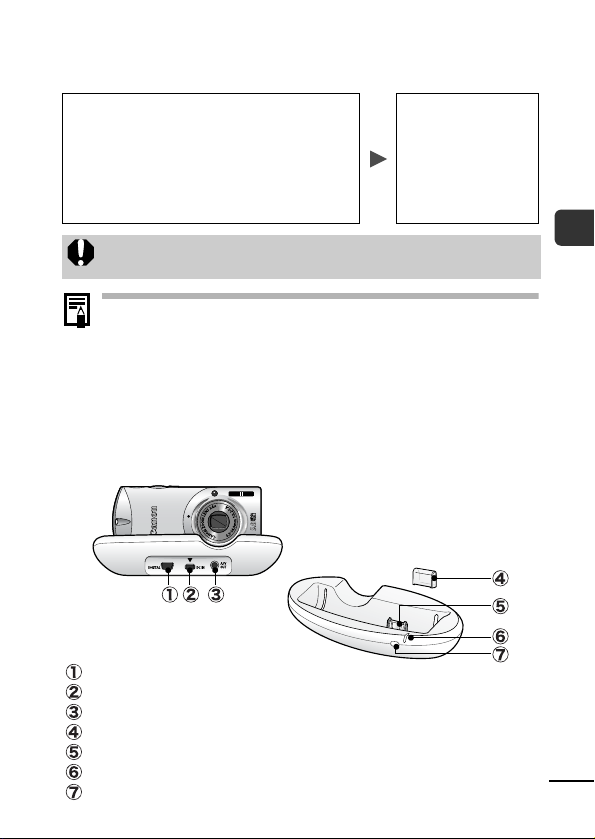
Camera Station
You can do the following when the camera is placed in the camera
station.
Charge the battery (Compact Power
Adapter CA-DC20/CA-DC20E is required)
Play back and erase
Connect to a TV and play back
Connect to a printer and print
Connect to a computer and download
You can operate
the camera with
the wireless
controller (p. 16)
or the camera
buttons.
Always put the terminal cover back on the camera connector
when the camera station is being carried or not in use.
Always turn off the camera power before placing the
camera in the camera station or removing it. Placing or
removing the camera with the power on will abruptly turn
the camera off.
If the camera is turned on in the camera station, it will
always start up in the playback mode regardless of the
setting selected with the mode switch.
Compact Power Adapter CA-DC20/CA-DC20E is
recommended for powering the camera when the camera is
used in the camera station.
DIGITAL Terminal (Basic Guide p. 19)
DC IN Terminal (Power Input) (Basic Guide p. 2)
A/V OUT (Audio/Video output) Terminal (p. 89)
Connector Cover
Camera Connector
Charge Indicator
Remote Control Sensor
Before Using the Camera—The Components Guide
15
Page 18
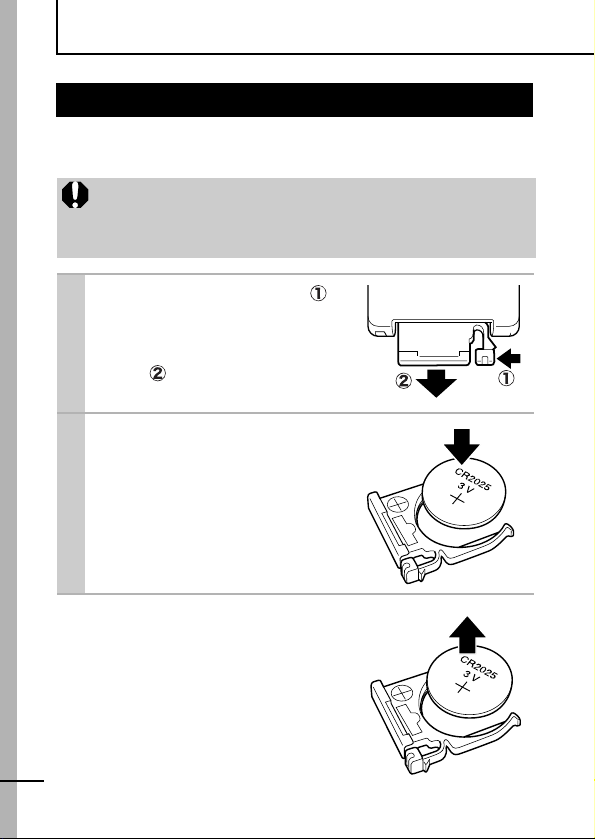
Before Using the Camera—Basic Operations
Using the Wireless Controller
Install the lithium coin battery (CR2025) before using the wireless
controller.
Be particularly careful to keep the lithium coin battery out of
the reach of children. Seek medical assistance immediately if
a child swallows a battery since corrosive battery fluids could
damage the stomach or intestinal wall.
1 Slip a fingernail into ( )
and press in the direction
of the arrow while slipping another fingernail
into ( ) and removing
the battery holder.
2 Place the battery in the
holder with the "+" side
up and replace the
holder.
Removing the Battery
Pull the battery out in the direction of the
arrow.
16
Page 19
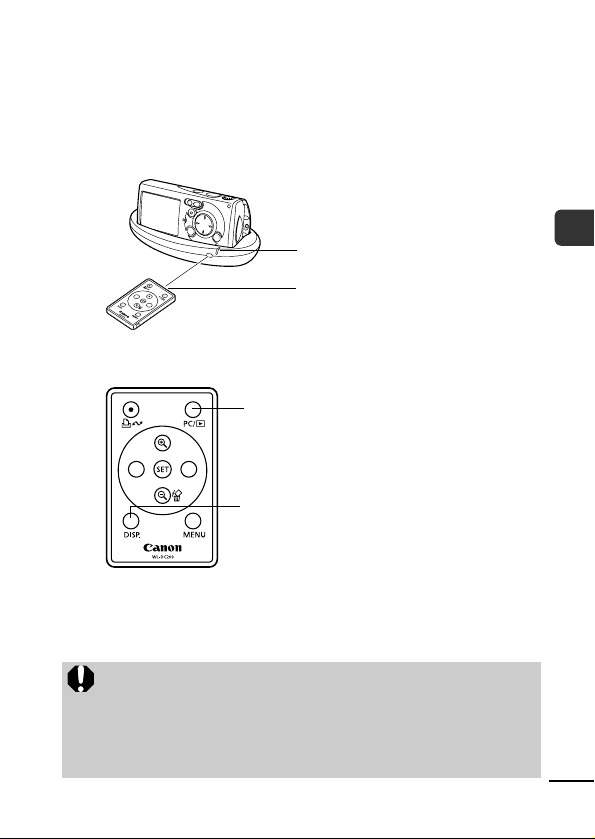
Operating the Wireless Controller
When the camera is placed in the camera station, you can use the
wireless controller to perform the following operations with the camera.
Play back, Erase
Play back images when connected to a TV
Print images when connected to a printer
Download images when connected to a computer
Remote Control Sensor
Transmitter
To use the wireless controller, point it at the remote control sensor
on the camera station.
Pressing this button toggles between
transferring to a computer and playing back on
the LCD monitor.
The information display mode advances
(Standard—Detailed—Off) each time you
press this button.
Other than the operations listed above, all of the buttons perform
the same functions as the corresponding buttons on the camera.
However, functions requiring the user to press two buttons at the
same time can only be performed with the camera.
The distance at which the wireless controller can be used will
shorten under the following circumstances.
- When operated at an angle to the remote control sensor
- When strong light strikes the remote control sensor
- When the wireless controller battery is weak
- When used outside
Before Using the Camera—Basic Operations
17
Page 20
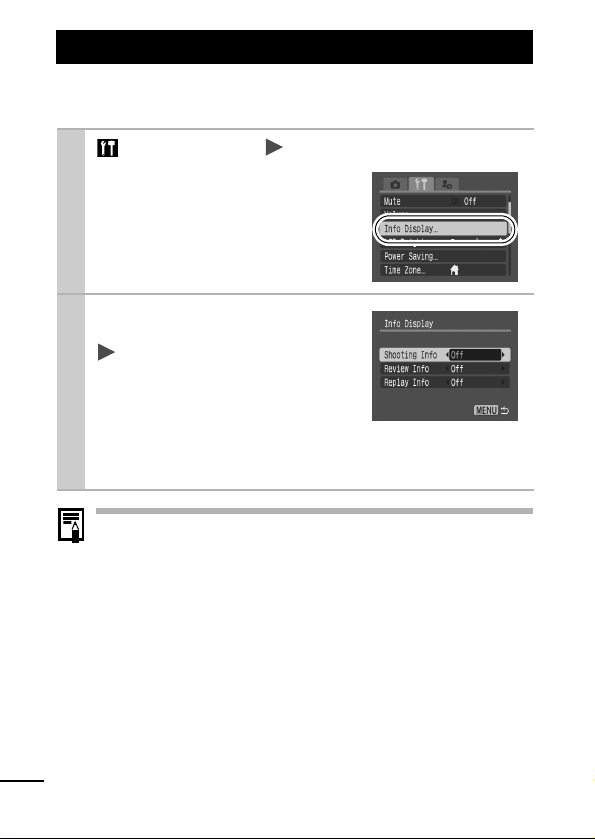
Using the LCD Monitor
You can switch between display styles for information shown on the
LCD monitor as follows.
1 (Set up) Menu [Info Display].
See Menus and Settings (p. 30).
2 [Shooting Info]/[Review
Info]/[Replay Info]
Select a display mode.
See Menus and Settings (p. 30).
In a shooting mode, the shooting
information will display for approximately 6 seconds when you
change a setting, such as the flash setting, regardless of the
selected info display mode setting.
The LCD monitor will not switch to the detailed display in the
index playback mode (p. 70).
18
Page 21
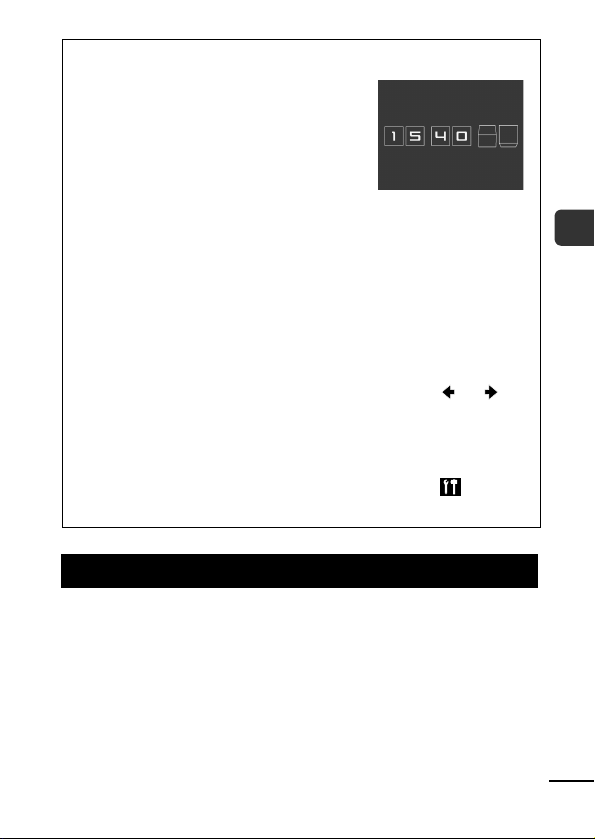
Using the Clock
You can display the current date and time
for a 5-second* interval using the
following two methods.
* Default setting
Method 1
Hold the FUNC./SET button down while turning on the power.
Method 2
In a shooting mode, hold the FUNC./SET button down.
If you hold the camera horizontally, it displays the time. If you
hold it vertically, the time and date display.
However, if you hold the camera vertically and use method 1 to
display the date and time, the time will be initially displayed in
the same way as when the camera is held horizontally.
You can change the display color by pressing the or
button.
The clock display will cease when the display interval is over or
when you operate the FUNC./SET, MENU or shutter button or
the mode switch.
The clock’s display interval can be changed in the (Set up)
menu (p. 33).
LCD Monitor Brightness
Night Display
When shooting in dark conditions, the camera automatically
brightens the LCD monitor to suit the brightness of the subject*,
making it easier to frame the subject.
* Noise will appear, and the movements of the subject will appear irregular in
the LCD monitor. The recorded image will not be affected. The brightness of
the image displayed in the monitor, and the brightness of the actual image
recorded will be different.
Before Using the Camera—Basic Operations
19
Page 22
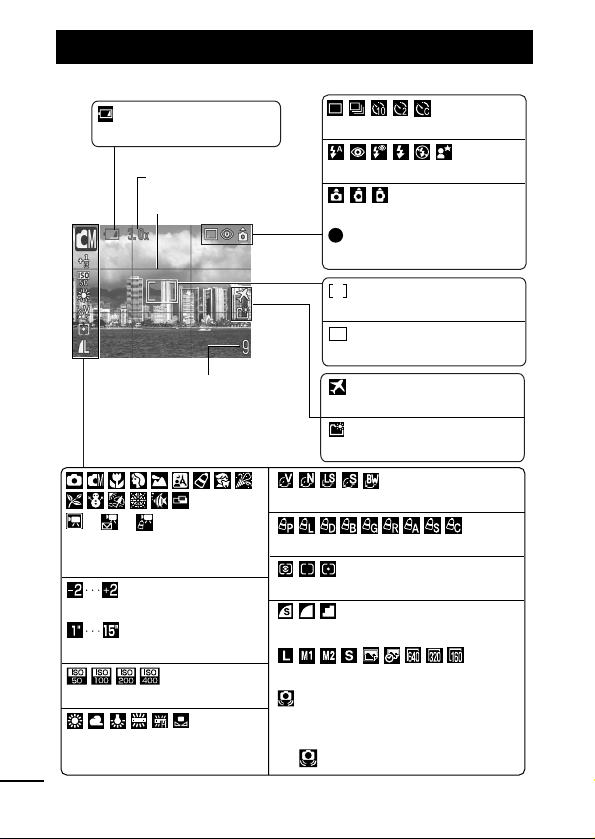
Information Displayed on the LCD Monitor
Shooting Information (Shooting Mode)
*
Low Battery
• Stills: Recordable Shots
• Movies (Sec.): Remaining Time/
Elapsed Time
(p. 105)
Zoom Magnification*
(p. 38)
Grid Lines*
(p. 31)
Shooting Method
Flash (Basic Guide p. 10)
Auto Rotate
(Red)
Movie Recording
*
Spot Frame
*
AF Frame
*
Time Zone
*
Create Folder
(pp. 39, 41)
(p. 65)
*
(p. 44)
(p. 48)
(p. 27)
(p. 66)
Photo Effect
* * *
Shooting Mode (pp. 44, 46,
58
, Basic Guide p. 7)
Exposure Compensation
Long Shutter Mode
ISO Speed
White Balance
* Appears even if the LCD monitor is set to [Off].
20
(p. 64)
(p. 51)
(p. 52)
(p. 54)
My Colors
Metering Mode
Compression
Resolution (pp. 36, 37)
(The shutter speed will also display when
the displays.)
(p. 57)
(p. 58)
(p. 50)
(p. 37)
*
(Red)
Camera Shake Warning
(pp. 53, 94)
Page 23
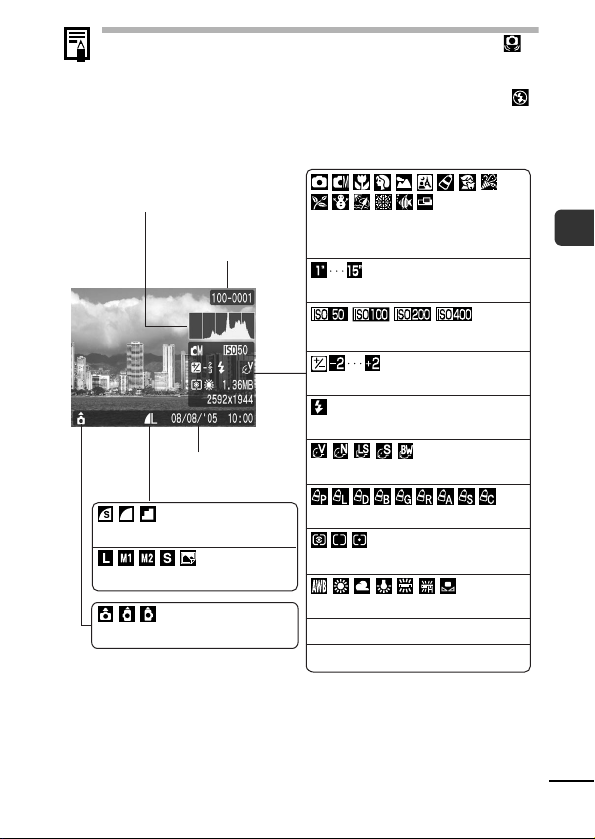
If the indicator blinks orange and the camera shake icon
displays, it indicates there is insufficient illumination and a
slow shutter speed will be selected.
Raise the ISO speed (p. 64) or select a setting other than
(flash off), or attach the camera to a tripod or other device.
Review Info
Histogram
Compression
Resolution (Still Images)
Auto Rotate
(p. 24)
Folder Number/
File Number
Shooting Date/Time
(p. 37)
(p. 65)
(p. 36)
Shooting Mode (pp. 44, 46, 58,
Basic Guide p. 7)
Long Shutter Mode
ISO Speed
Exposure Compensation
Flash (Basic Guide p. 10)
Photo Effect
My Colors
Metering Mode
White Balance
File Size
Resolution (Still Images)
(p. 52)
(p. 64)
(p. 51)
(p. 57)
(p. 58)
(p. 50)
(p. 54)
(p. 36)
Before Using the Camera—Basic Operations
21
Page 24
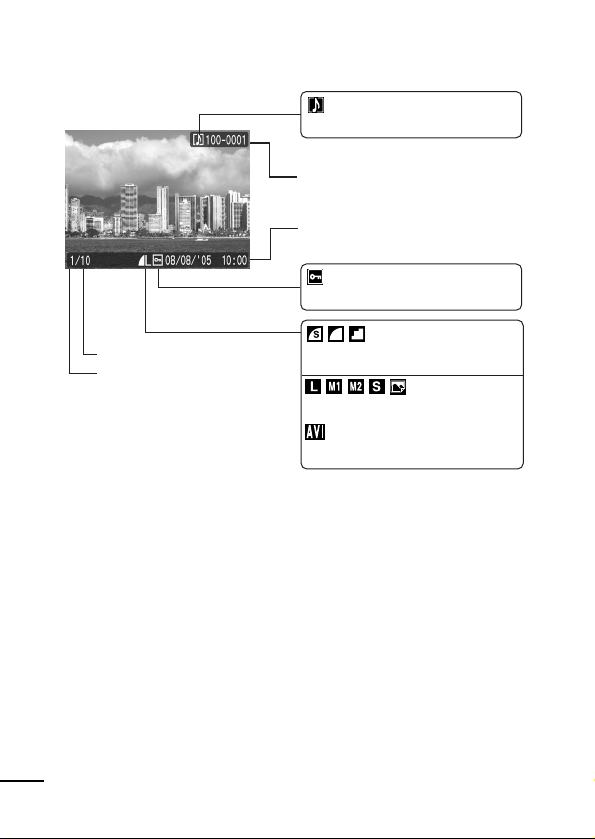
Replay Information (Playback Mode)
Standard
Total number of images
Displayed image number
WAVE Format Sound
Folder Number-File Number
Shooting Date/Time
Protection Status
Compression (Still Images)
Resolution (Still Images)
Movie
(p. 71)
(p. 75)
(p. 81)
(p. 36)
(p. 37)
22
Page 25
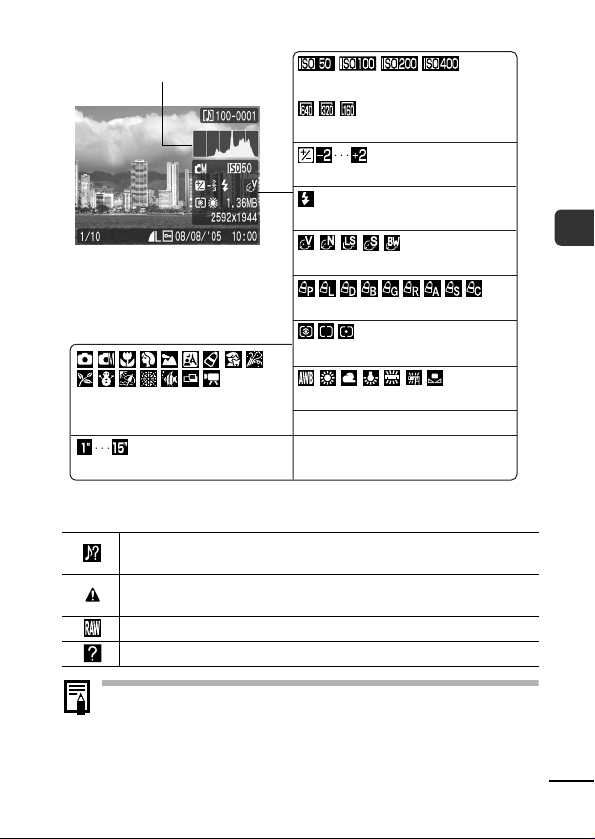
Detailed
Histogram
ISO Speed
(p. 64)
Shooting Mode (pp. 44, 46, 58,
Basic Guide p. 7)
Long Shutter Mode
(p. 52)
Resolution (Movies)
Exposure Compensation
Flash (Basic Guide p. 10)
Photo Effect
My Colors
Metering Mode
White Balance
File Size
Resolution (Still Images)
Movie Length Shown on Movies
(p. 37)
(p. 51)
(p. 57)
(p. 58)
(p. 50)
(p. 54)
(p. 36)
(p. 44)
The following information may also be displayed with some images.
A sound file in a format other than the WAVE format is attached or the
file format is not recognized.
JPEG image not conforming to Design rule for Camera File System
Standards
RAW image
Unrecognized data type
Information for images shot on other cameras may not display
correctly.
Before Using the Camera—Basic Operations
23
Page 26
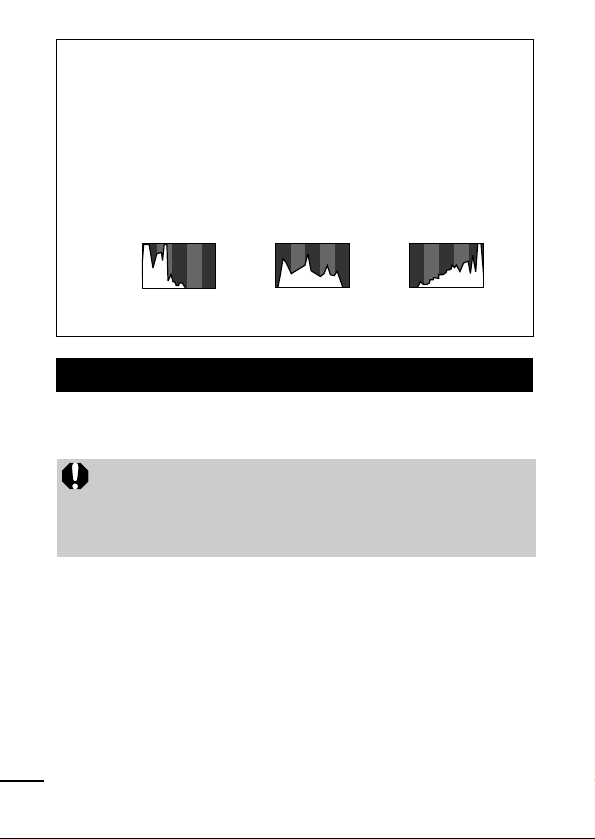
Histogram Function
The histogram is a graph that allows you to judge the brightness
of the shot image. The greater the bias toward the left in the
graph, the darker the image. The greater the bias toward the
right, the brighter the image.
If the image is too dark, adjust the exposure compensation to a
positive value. Similarly, adjust the exposure compensation to a
negative value if the image is too bright (p. 51).
Sample Histograms
Balanced ImageDark Image Bright Image
Indicator
The indicator lights or blinks when the power button or the shutter
button is pressed.
Never do the following while the indicator is lit. These actions
may corrupt image data.
- Shake or jolt the camera
- Shut off the power, or open the memory card slot/battery
cover
Green: Ready to shoot /LCD monitor off/Connected to
Blinking Green: Camera starting up/Image recording/Reading/
Orange: Ready to shoot (flash on)
Blinking Orange: Ready to shoot (camera shake warning)
computer
Erasing/Transferring (When connected to a
computer)
* An electronic beep will sound once when
focusing difficulty is experienced.
24
Page 27
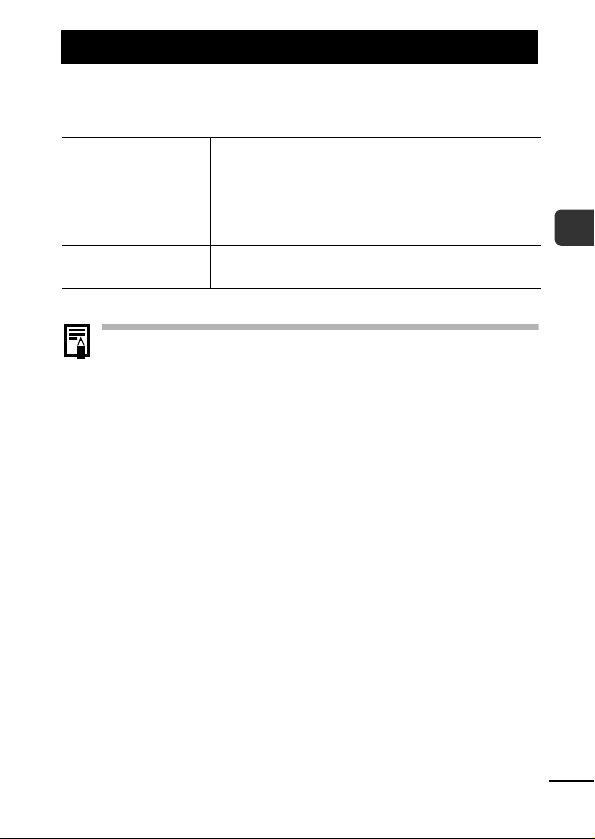
Power Saving Function
This camera is equipped with a power saving function. The power
will shut off in the following circumstances. Press the power button
again to restore power.
Shooting Mode
Playback Mode
Connected to a Printer
* This time can be changed.
The power saving function will not activate during a slide
show or while the camera is connected to a computer.
The power saving function settings can be changed (p. 33).
Powers down approximately 3 minutes after the last
control is accessed on the camera. The LCD monitor
automatically turns off 1 minute* after the last control is
accessed even if [Auto Power Down] is set to [Off].
Press any button other than the power button or change
the camera orientation to turn the LCD monitor back on.
Powers down approximately 5 minutes after the last
control is accessed on the camera.
Before Using the Camera—Basic Operations
25
Page 28
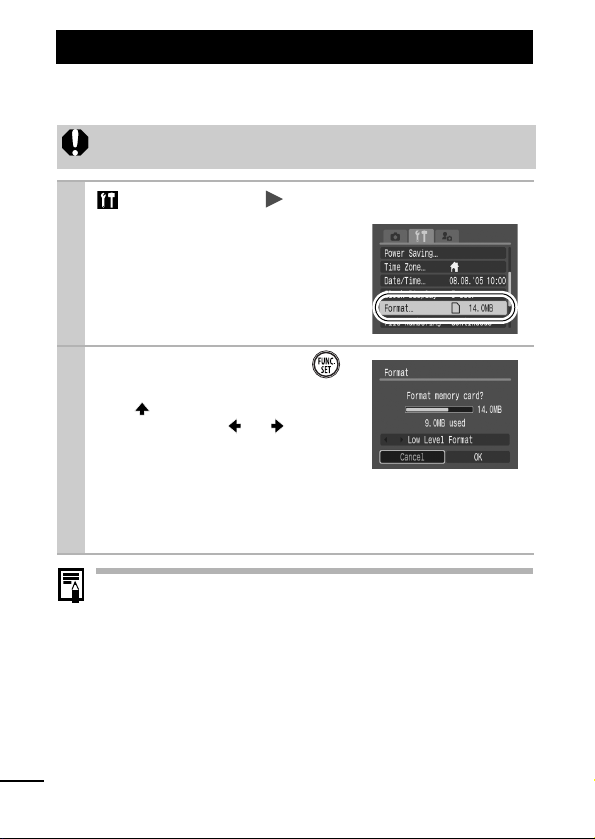
Formatting Memory Cards
You should always format a new memory card or one from which
you wish to erase all images and other data.
Please note that formatting (initializing) a memory card erases
all data, including protected images and other file types.
1 (Set up) Menu [Format].
See Menus and Settings (p. 30).
2
Select [OK] and press .
To perform a low level format, use
the button to select [Low Level
Format] and the or button
to add a check mark.
You can stop formatting a card
when [Low Level Format] is
selected by pressing the FUNC./SET button. You can still
use a card without problem when formatting is halted, but its
data will be erased.
Low Level Format
We recommend you select [Low Level Format] when you think
that the recording/reading speed of a memory card has
dropped. A low level format may require 2 to 3 minutes with
some memory cards.
26
Page 29
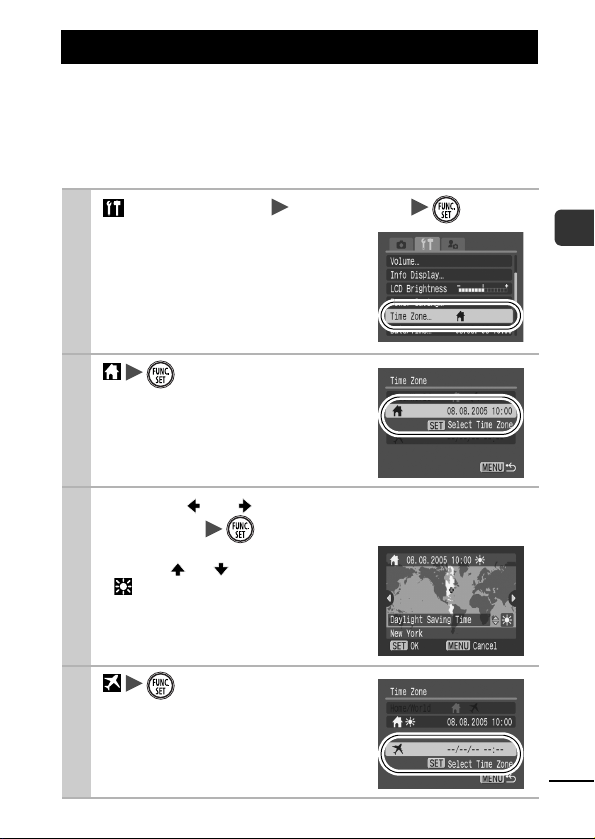
Setting the World Clock
When traveling abroad, you can record images with local dates and
times simply by switching the time zone setting if you pre-register
the destination time zones. You can enjoy the convenience of not
having to switch the Date/Time settings.
Setting the Home/World Time Zones
1 (Set up) Menu [Time Zone] .
See Menus and Settings (p. 30).
Before Using the Camera—Basic Operations
2
.
3 Use the or button to select a home
time zone .
To set the daylight saving option,
use the or button to display
. The time will advance by 1
hour.
4
.
27
Page 30
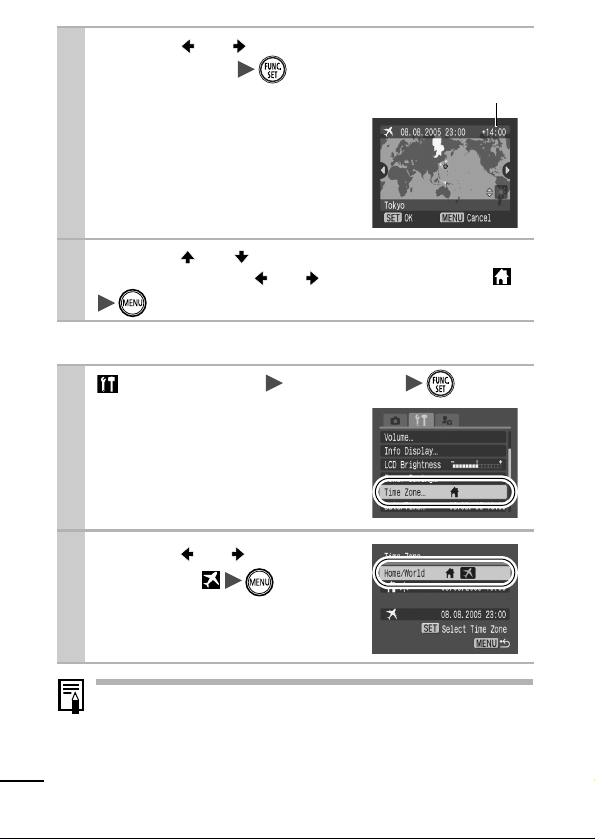
5 Use the or button to select a destina-
tion time zone .
As in Step 3, you can set the day-
light saving option.
Time Difference from the
Home Time Zone
6 Use the or button to select [Home/
World], and the or button to select
.
Switching to the Destination Time Zone
1 (Set up) Menu [Time Zone] .
See Menus and Settings (p. 30).
2
Use the or button to
select the
To change the destination time
zone, use the FUNC./SET button.
.
28
If you change the date and time when the World option is
selected, the Home date and time will also change
automatically.
Page 31

Menus and Settings
Menus are used to set the shooting and playback settings as well
as such camera settings as the date/time and electronic beep. The
following menus are available.
FUNC. Menu
Rec., Play, Set up and My Camera Menus
FUNC. Menu
This menu sets many of the common shooting functions.
Slide the mode switch to or .
Press the FUNC./SET button.
Use the or button to select a menu item.
Some items may not be selectable in some shooting modes.
Use the or button to select an option for the menu
item.
You can select further options with the MENU button for some
options.
After selecting an option, you can press the shutter button to
shoot immediately. After shooting, this menu will appear again,
allowing you to adjust the settings easily.
Press the FUNC./SET button.
Before Using the Camera—Basic Operations
29
Page 32

Rec., Play, Set up and My Camera Menus
Convenient settings for shooting or playback can be set with these
menus.
(Rec.) Menu
(Play) Menu
You can switch
between menus with
the or button
when this part is
selected.
• This example shows the Rec. menu.
• In playback mode, the Play menu displays.
Press the MENU button.
Use the or button to switch between menus.
Use the or button to select menu items.
Some items may not be selectable in some shooting modes.
Use the or button to select an option.
Menu items followed by an ellipsis (...) can only be set after
pressing the FUNC./SET button to display the next menu.
Press the FUNC./SET button again to confirm the setting.
Press the MENU button.
(Set up) Menu
(My Camera) Menu
30
Page 33

Menu List
FUNC. Menu
Menu Item Page Menu Item Page
Shooting Mode
Movie Mode
Exposure Compensation
Long Shutter Mode
ISO Speed
White Balance
The icons shown below are the default settings.
Basic
p. 7
p. 44
p. 51
p. 52
p. 64
p. 54
Photo Effect
My Colors
Metering Mode
Compression
Resolution (Still Image)
Resolution (Movie)
Rec. Menu
Menu Item Options Page/Topic
AiAF On*/Off
Self-timer
AF-assist Beam On*/Off -
Digital Zoom On/Off*
Review Off/2*–10 seconds/Hold Basic
Save Original On/Off*
Grid Lines On/Off*
Date Stamp Off*/Date/Date & Time
Long Shutter On/Off*
10 seconds*/ 2
seconds/ Custom
Timer (Delay: 0–10*,
15, 20, 30 sec.) (Shots:
1–3*–10)
(On in standard movie
mode.)
You can display grid lines
(splits screen into nine areas)
to make it easier to judge the
horizontal and vertical
alignment of a photographic
subject and to make
composition easier. The lines
will not be recorded in the
images.
* Default setting
p. 49
p. 41
p. 38
p. 6
p. 60
p. 40
p. 52
p. 57
p. 58
p. 50
p. 37
p. 36
p. 37
Before Using the Camera—Basic Operations
31
Page 34

Vert. Shutter On*/Off Allows the
Stitch Assist
left to right*/
release the shutter when the
camera is held vertically
right to left
FUNC./SET
p. 46
Play Menu
Menu Item Page Menu Item Page
Protect
Rotate
Sound Memo
Erase All
p. 81
p. 74
p. 75
p. 82
Slide Show
Print Order
Transfer Order
Transition
Set up Menu
Menu Item Options Page/Topic
Mute On/Off* Set to [On] to silence the start-up,
Volume Off/1/2*/3/4/5 Adjusts the volume of the start-up
Start-up Vol. Adjusts the volume of the start-up
Operation Vol. Adjusts the volume of the operation
Selftimer Vol. Adjusts the volume of the self-timer
Shutter Volume Adjusts the volume of the sound
Playback Vol. Adjusts the volume of movie sounds
32
operation, self-timer and shutter
sounds all at once. However, warnings
still sound even when the mute is set
to [On]. (Basic p. 5)
sound, operation sound, self-timer
sound, shutter sound and playback
sound. The volume cannot be
adjusted if [Mute] is set to [On].
sound when the camera is turned on.
sound that plays when any button
other than the shutter button is
pressed.
sound played 2 sec. before the shutter
is released.
played when the shutter releases. The
shutter sound does not play when a
movie is recording.
and sound memos.
button to
(p. 43)
p. 77
p. 83
p. 87
p. 75
* Default setting
.
Page 35

Info Display Switches between info display modes
Shooting Info On/Off* Display mode for the shooting modes
Review Info On/Off*
Replay Info Detailed/
LCD Brightness -7 to 0* to +7 Use the or button to adjust the
Power Saving
Auto Power
Down
Display Off 10 sec./20 sec./
Time Zone Home*/World
Date/Time Basic Guide (p. 4)
Clock Display
Format
File Numbering Auto Reset/
Standard/Off*
On*/Off Sets whether or not the camera
30 sec./1 min.*/
2 min./3min.
0–5*–10 sec./20
sec./30 sec./1
min./2 min./3
min.
Continuous*
(p. 18)
.
Display mode for the review period
immediately after an image is recorded
Display mode in the playback mode
brightness. If you press the or
button, the display returns to the Set
up menu. You can check the
brightness in the LCD monitor while
you are adjusting the setting.
p. 25
automatically powers down after a set
period of time elapses without the
camera being operated.
Sets the length of time before the LCD
monitor turns off when no camera
operation is performed.
p. 27
p. 19
p. 26
p. 67
Before Using the Camera—Basic Operations
33
Page 36

Create Folder
Create New Folder
Auto Create
Auto Rotate On*/Off
Language Basic Guide
Video System NTSC/PAL
Reset All
Check mark
(On)/
No check mark
(Off)
Off*/Daily/
Monday–Sunday/
Monthly
Creates a folder for the next shooting
session.
You can also set a creation time.
My Camera Menu
Menu Item Available Settings Page
Theme Selects a common theme for each My Camera
Start-up Image Sets the image displayed when the camera power
Start-up Sound Sets the sound played when the camera power is
Operation Sound Sets the sound played when any button other than
Selftimer Sound Sets the sound played 2 seconds before the shutter
Shutter Sound Sets the sound played when the shutter button is
My Camera
Menu Contents
settings item.
is turned on.
turned on.
the shutter button is pressed.
releases in self-timer mode.
pressed. There is no shutter sound for movies.
*
(Off)/
/ /
p. 66
p. 65
(p. 4)
p. 89
p. 35
* Default setting
p. 90
34
Page 37

Resetting Settings to Their Default Values
1
(Set up) Menu [Reset All].
See Menus and Settings (p. 30).
2
Select [OK] and press .
Settings cannot be reset when the camera is connected to a
computer or to a printer.
The following cannot be reset.
- Shooting mode
- The [Time Zone], [Date/Time], [Language] and [Video
System] options in the (Set up) menu (pp. 33, 34)
- White balance data recorded with the custom white
balance function (p. 55)
- Colors specified in the [Color Accent] (p. 61) or [Color
Swap] (p. 62) modes of My Colors.
- Newly added My Camera settings (p. 91)
Before Using the Camera—Basic Operations
35
Page 38

Shooting
Changing the Resolution and Compression
(Still Images)
Shooting Mode
FUNC. Menu * (Compression/Resolu-
1
tion) (Compression)/ (Resolution).
* Default setting.
Use the or button to select
resolution/compression settings
and press the FUNC./SET button.
Approximate Values for Resolutions
(Large)
(Medium 1)
(Medium 2)
(Small)
(Postcard Date
Imprint Mode)
* Paper sizes vary according to region.
36
See Menus and Settings (p. 29)
Resolution Purpose
High Print larger than A4-size prints* 210
2592 x 1944
pixels
2048 x 1536
pixels
1600 x 1200
pixels
640 x 480
pixels
1600 x 1200
pixels
x 297 mm (8.3 x 11.7 in.)
Print larger than Letter-size prints*
216 x 279 mm (8.5 x 11 in.)
Print up to A4-size prints* 210 x 297
mm (8.3 x 11.7 in.)
Print up to Letter-size prints* 216 x
279 mm (8.5 x 11 in.)
Print postcard-size prints 148 x 100
mm (6 x 4 in.)
Print L-size prints 119 x 89 mm (4.7 x
3.5 in.)
Low Send images as e-mail attachments
Shoot more images
When printing to postcards
(p. 40)
.
Page 39

Approximate Values for Compression Settings
Compression Purpose
Superfine
Fine
Normal
See Image Data Sizes (Estimated) (p. 118).
See Memory Cards and Estimated Capacities (p. 117).
High Quality Shoot higher quality images
Shoot normal quality images
Normal Shoot more images
Changing the Resolution
You can change the resolution when the movie mode is set to
(Standard) or (My Colors).
1
FUNC. Menu * (Resolution)
See Menus and Settings (p. 29)
*Default setting.
Use the or button to select
a resolution and press the FUNC./
SET button.
(Movies)
Shooting Mode
Resolutions and Frame Rates
Resolution
Standard
My Colors
Compact
* Frame rates indicate the number of frames recorded or played back each
second. The higher the frame rate, the smoother the appearance of motion.
See Image Data Sizes (Estimated) (p. 118).
See Memory Cards and Estimated Capacities (p. 117).
640 x 480 pixels
320 x 240 pixels
160 x 120 pixels
Frame Rate
10 frames/sec.
20 frames/sec.
15 frames/sec.
Shooting
37
Page 40
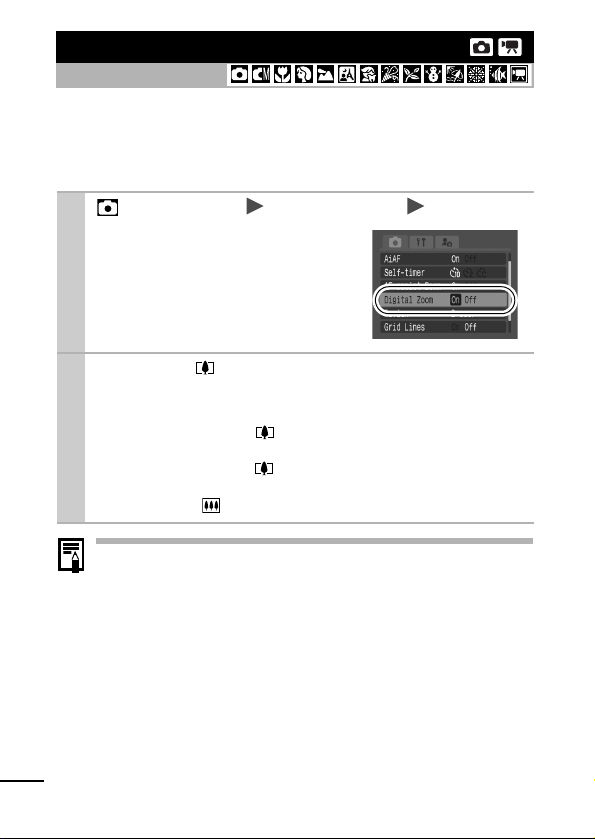
Using the Digital Zoom
Shooting Mode
You can shoot zoomed images using the combined digital and
optical zooms.
Stills: zoom up to approximately 10 times
Movies (Standard): zoom up to 4.9 times
1
2
(Rec.) Menu [Digital Zoom] [On].
See Menus and Settings (p. 30)
Press the button and shoot.
The combined digital and optical zoom setting will display in
the LCD monitor.
When you press the button all the way to the maximum
setting, it will stop temporarily (when shooting still images).
When you press the button again, the digital zoom will
start and zoom in further.
Pressing the button zooms out.
Images become coarser the more they are digitally zoomed.
38
Page 41

Continuous Shooting
Shooting Mode
In this mode, the camera shoots continuously while the shutter
button is held down.
If you use the recommended memory card*, you can shoot
continuously (smooth continuous shooting) at a set shooting
interval until the memory card is full (p. 117).
*Recommended Memory Card
Super high speed SDC-512 MSH memory card (sold separately)
immediately after a low level format (p. 26).
• This reflects standard shooting criteria established by Canon. Actual results
may vary according to the subject and shooting conditions.
• Even if continuous shooting suddenly stops, the memory card may not be
full.
Press the button to display .
1
Shoot.
2
The camera will continue to record successive images while
the shutter button is fully pressed. Recording will cease
when the shutter button is released.
To Cancel Continuous Shooting
Press the button twice to display .
The interval between shots lengthens when the built-in
memory of the camera fills.
If the flash is used, the interval between shots lengthens
because the flash must charge.
Shooting
39
Page 42

Postcard Date Imprint Mode
Shooting Mode
You can shoot images with the optimal settings for postcards by
composing them inside the print area (width-to-height ratio of
approximately 3:2) shown in the LCD monitor.
FUNC. Menu * (Compression/Resolu-
1
tion) (Post Card Date Imprint).
See Menus and Settings (p. 29)
*Default setting.
The resolution is set to (1600
x 1200) and the compression to
(Fine).
When you press the shutter but-
ton halfway, the area that will not
get printed grays out.
The digital zoom cannot be used in this mode.
For printing instructions, refer to the Direct Print User Guide.
Embedding the Date in the Image Data
You can embed the date in image data when (Postcard
Date Imprint Mode) is selected.
(Rec.) Menu [Date Stamp] [Date]/
1
[Date & Time].
See Menus and Settings (p. 30).
LCD Monitor Display
: [Off]
: [Date]/[Date & Time]
40
Page 43

Ensure that the camera’s date/time is set
beforehand (p. 33).
The date stamp cannot be deleted from the image
data once it has been set.
Using the Self-Timer
Shooting Mode
You can set a 10 sec. ( ) or 2 sec. delay ( ), or a custom delay time
and the number of shots ( Custom Timer), for shooting after the shutter
button is pressed.
Press the button to display , or .
1
Shoot.
2
When the shutter button is pressed fully, the self-timer will
activate and the self-timer lamp will blink. When using redeye reduction, the self-timer lamp will blink and then stay lit
for the last 2 seconds.
To Cancel the Self-Timer
Press the button to display .
You can change the self-timer sound (p. 34).
Changing the Self-Timer Countdown Time ( / )
(Rec.) Menu [Self-timer] or .
1
See Menus and Settings (p. 29).
The following occurs with
each option.
- : 2 sec. before the
shutter releases, the selftimer sound and lamp will
speed up.
- :The self-timer sound will play when the shutter button is pressed and the shutter will release 2 sec. later.
Shooting
41
Page 44

Changing the Delay Time and Number of Shots (
You can change the delay time (0–10, 15, 20, 30 sec.) and
number of shots (1–10). These settings, however, cannot be
set for the Stitch Assist mode, movie mode or My Colors
modes.
).
1 (Rec.) Menu [Self-timer] .
See Menus and Settings (p. 30).
2
Change [Delay]/[Shots]
The self-timer sound will
behave as follows.
- The self-timer sound will
start 2 sec. before the
specified delay for shooting is over.
- If multiple shots have
been specified for the [Shots] option, the sound will
play for the first shot only.
If the [Shots] option is set to 2 or more shots, the
following occurs.
- The exposure and white balance are locked at the
settings selected for the first shot.
- If the flash is used, the interval between shots
lengthens because the flash must charge.
- The interval between shots lengthens when the builtin memory of the camera fills.
- Shooting will automatically cease if the memory card
becomes full.
.
42
Page 45

Shooting Vertically
(Vertical Shutter Release)
Shooting Mode
With the camera held vertically, you can release the shutter by
pressing the FUNC./SET button in place of the shutter button. You
can also shoot with the shutter button.
1 (Rec.) Menu [Vert. Shutter] [On].
See Menus and Settings (p. 30).
The default setting is [On].
Select a shooting mode.
2
Hold the camera verti-
3
cally, aim at the subject
and press the FUNC./SET
button.
Unlike the shutter button, this but-
ton does not have a halfway
stage. When the camera focuses,
it will beep twice and record the
image immediately.
To review the image immediately
after taking the shot, continue to
hold the FUNC./SET button. This
overrides the Review setting
(p. 31).
Displays when using
Vertical Shutter Release
Shooting
To use the FUNC. menu (p. 29) to make settings, hold the
camera horizontally.
43
Page 46

Movie Shooting
Shooting Mode
The following three movie modes are available.
Standard
You can select the resolution and record until the memory card is full
(when a super high-speed memory card is used, such as the
recommended SDC-512MSH). The digital zoom can be used while
shooting in this mode
• Resolution: (640 x 480) [10 frames/sec.]
• Maximum Size: 1 GB/movie
Compact
Since the resolution is low, this mode is convenient for sending
movies as e-mail attachments or when the memory card capacity is
low.
• Resolution: (160 x 120) [15 frames/sec.]
• Maximum Clip Length: 3 minutes
My Colors
You can change image colors and then shoot
Standard mode, you can also select the resolution and record until the
memory card is full (when a super high-speed memory card is used,
such as the recommended SDC-512MSH).
• Resolution: (640 x 480) [10 frames/sec.]
• Maximum Size: 1 GB/movie
• The recording time will vary according to the capacity of the memory card
you use (p. 117).
(p. 38)
.
(320 x 240) [20 frames/sec.]
(320 x 240) [20 frames/sec.]
(p. 59).
As with the
44
Page 47

FUNC. Menu * (Standard).
1
2
See Menus and Settings (p. 29)
*Default setting.
Use the or button to select
a movie mode and press the
FUNC./SET button.
In or mode, you can
change the resolution and frame
rate (p. 37).
Shoot.
Pressing the shutter button halfway automatically sets the
exposure, focus and white balance settings.
Pressing the shutter button fully starts recording video and
sound simultaneously.
During shooting the recording time (in seconds) and [Rec]
appear on the LCD monitor.
Pressing the shutter button fully again stops recording.
Recording will stop automatically under the following circumstances.
- When the maximum recording time elapses
- When the built-in memory or memory card become full
You are recommended to use a memory card that has
been formatted in your camera to shoot movies (p. 26).
The card supplied with the camera may be used without
further formatting.
Be careful of the following while recording.
- Try not to touch the microphone.
- Do not press any buttons other than the shutter button. The
sound that buttons make will be recorded in the movie.
- The camera will automatically adjust the exposure and
white balance to suit the shooting conditions during
recording. Please note, however, that the sounds made
by the camera automatically adjusting the exposure may
also be recorded.
The focus and optical zoom settings remain fixed for
subsequent frames at the values selected for the first frame.
Shooting
45
Page 48

QuickTime 3.0 or later is required to play back movies (Data
type: AVI/Compression method: Motion JPEG) on a computer.
QuickTime (for Windows) is included on the Canon Digital
Camera Solution Disk. On the Macintosh platform, this
program is standard with Mac OS X or later.
Shooting Panoramic Images
(Stitch Assist)
Shooting Mode
Stitch Assist can be used to shoot overlapping images that can later
be merged (stitched) to create one panoramic image on a
computer.
The overlapping seams of several adjacent
images can be
joined into a single
panoramic image.
1 (Rec.) Menu [Stitch Assist]
See Menus and Settings (p. 30).
46
.
Page 49

Select a shooting direction .
2
You can select from the following
two shooting directions.
- Left to right horizontally
- Right to left horizontally
Shoot the first image in
3
the sequence.
The exposure and white balance
are set and locked with the first
image.
Compose the second image so that it over-
4
laps a portion of the first and shoot.
You can retake a shot by pressing the or button and return-
ing to the previously recorded image screen.
Minor discrepancies in the overlapping portions can be cor-
rected when the images are stitched together.
Repeat the procedure for additional images.
5
A sequence may contain up to 26 images.
Press the MENU button after the last shot.
The settings for the first image are applied to the second
image onward.
Use PhotoStitch, a supplied software program, to merge the
images on a computer.
Shooting
47
Page 50

Switching between Focusing Modes
Shooting Mode
You can select between the following two focusing modes
according to the AiAF setting.
(No frame) On
The camera detects the subject and highlights the AF
frames, from 9 available points, that it will use to
determine the focus.
The camera focuses using the center AF frame. This is
Off
convenient for focusing on a specific part of a subject
with greater certainty.
48
1
(Rec.) Menu [AiAF] [On]/[Off].
See Menus and Settings (p. 30).
The focus is locked to the center AF frame when the digital
zoom is used.
The AF frame appears as follows when the shutter button is
pressed halfway.
- Green: Shooting preparations complete
- Yellow: Focusing difficulty (AiAF set to [Off])
Page 51

Shooting Hard-to-Focus Subjects
(Focus Lock)
It may be difficult to focus on the following types of subjects.
Subjects with extremely low contrast to the surroundings
Scenes with a mixture of near and far subjects.
Subjects with extremely bright objects at the center of the composition
Subjects that are moving quickly
Subjects through glass: Try to shoot as close to the glass as
possible to reduce the chances of light reflecting back off the glass.
1
2
3
4
(Rec.) Menu [AiAF] [Off].
See Menus and Settings (p. 30).
Aim the camera so that an object at the
same focal distance as the main subject is
centered in the viewfinder or in the AF
frame displayed on the LCD monitor.
Press the shutter button halfway.
Re-aim the camera to compose the shot as
desired and press the shutter button fully.
Shooting Mode
Shooting
Setting the [AiAF] function to [Off] (p. 31) makes shooting
easier since the camera focuses using the center AF frame
only.
49
Page 52

Switching between Metering Modes
Shooting Mode
FUNC. Menu * (Evaluative).
1
Metering Methods
See Menus and Settings (p. 29)
*Default setting.
Use the or button to select
the metering mode and press the
FUNC./SET button.
Appropriate for standard shooting conditions,
including backlit scenes. The camera divides images
Evaluative
Center
Weighted
Average
Spot
into several zones for metering. It evaluates complex
lighting conditions, such as the position of the subject,
the brightness, the direct light, and the backlighting,
and adjusts the settings to the correct exposure for the
main subject.
Averages the light metered from the entire frame, but
gives greater weight to the subject matter at the
center.
Meters the area within the spot AE point at the center
of the LCD monitor. Use this setting when you want to
set the exposure on the subject in the center of the
monitor.
50
Page 53

Adjusting the Exposure Compensation
Shooting Mode
Adjust the exposure compensation setting to avoid making the
subject too dark when it is backlit or shot against a bright background
or to avoid making lights appear too bright in night shots.
FUNC. Menu * (Exposure Compensation).
1
*Default setting.
Use the or button to adjust
the exposure compensation and
press the FUNC./SET button.
To Cancel the Exposure Compensation
Restore the compensation value to [0].
Exposure compensation is not available in the or My
Colors mode.
See Menus and Settings (p. 29)
Shooting
51
Page 54

Shooting in Long Shutter Mode
Shooting Mode
You can set the shutter speed to a slow setting to make dark
subjects appear brighter.
1
2
3
(Rec.) Menu [Long Shutter] [On].
See Menus and Settings (p. 30).
FUNC. Menu * (Exposure Compensation) .
See Menus and Settings (p. 29)
*Default setting.
Use the or button to select the shutter
speed .
The higher the value, the brighter
the image and the lower the value,
the darker the image.
To Cancel the Long Shutter Mode
Press the MENU button when the Long Shutter FUNC. menu is
displayed.
52
Page 55

The nature of CCD image sensors is such that noise in the
recorded image increases at long shutter speeds. This
camera, however, applies special processing to images shot
at shutter speeds slower than 1.3 seconds to eliminate the
noise, thereby producing high-quality images. A certain
amount of processing time, however, may be required before
the next image can be shot.
Use the LCD monitor to confirm that the image was
recorded at the desired brightness.
Please note that camera shake becomes a factor at low
shutter speeds. If the camera shake warning appears
on the LCD monitor, secure the camera to a tripod before
shooting.
Use of the flash may result in an over-exposed image. If
this occurs, shoot with the flash set to .
The following are unavailable:
- Exposure Compensation
- Metering
- ISO speed: AUTO
- Flash: Auto, Auto with Red-Eye Reduction
Shooting
53
Page 56

Adjusting the Tone (White Balance)
Shooting Mode
Normally, the (Auto) white balance setting selects an optimal
white balance. When the setting cannot produce natural looking
colors, change the white balance using a setting appropriate for the
light source.
FUNC. Menu * (Auto).
1
See Menus and Settings (p. 29)
*Default setting.
Use the or button to select
a white balance setting and press
the FUNC./SET button.
White Balance Settings
Auto
Day Light
Cloudy
Tungsten
Fluorescent
Fluorescent H
Custom
Settings are automatically set by the camera
For recording outdoors on a bright day
For recording under overcast, shady or twilight skies
For recording under tungsten and bulb-type 3wavelength fluorescent lighting
For recording under warm-white, cool-white or warmwhite (3-wavelength) fluorescent lighting
For recording under daylight fluorescent, or daylight
fluorescent-type 3-wavelength fluorescent lighting
For recording with the optimal white balance data
retained in the camera from a white-colored object,
such as white paper or cloth
54
This setting cannot be adjusted when the or photo
effect is selected.
Page 57

Using the Custom White Balance
You can set a custom white balance to obtain the optimal
setting for the shooting conditions by having the camera
evaluate an object, such as a piece of white paper or cloth,
or a photo-quality gray card that you wish to establish as the
standard white color.
In particular, take a custom white balance reading for the
following situations that are difficult for the
to detect correctly.
Shooting close-ups
Shooting subjects of monotone color (such as sky, sea or
forest)
Shooting with a peculiar source of light (such as a
mercury-vapor lamp)
FUNC. Menu * (Auto) (Custom).
1
See Menus and Settings (p. 29)
*Default setting.
Aim the camera at a piece of white
2
paper or cloth and press .
Ensure that the center frame is completely filled with
the white image.
(Auto) setting
Shooting
55
Page 58

You are recommended to set the shooting mode to
and the exposure compensation setting to [±0]
before setting a custom white balance.
The correct white balance may not be obtained
when the exposure setting is incorrect (image
appears completely black or white).
Shoot with the same settings as when reading the
white balance data. If the settings differ, the optimal
white balance may not be set.
In particular, the following should not be changed.
- ISO Speed
-Flash
Setting the flash to on or off is recommended. If
the flash fires when reading the white balance
data with the flash set to (auto) or (auto
with red-eye reduction), make sure that you also
use the flash when you shoot.
Since the white balance data cannot be read in
Stitch Assist mode, preset the white balance in
another shooting mode beforehand.
The camera will retain the custom white balance
setting that you record even if you reset the camera
to the default settings (p. 35).
56
Page 59
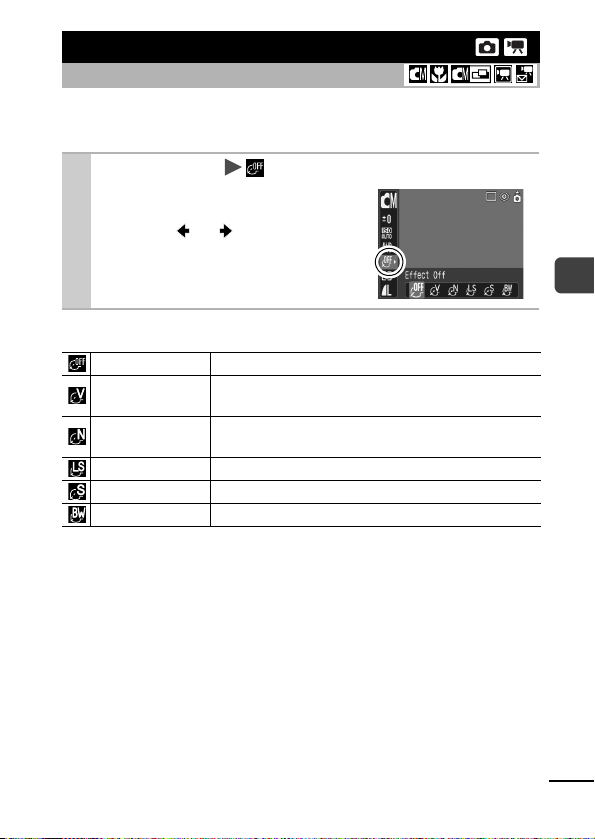
Changing the Photo Effect
Shooting Mode
By setting a photo effect before you shoot, you can change the look
and feel of the pictures you take.
FUNC. Menu * (Effect Off).
1
See Menus and Settings (p. 29)
*Default setting.
Use the or button to select
a photo effect and press the
FUNC./SET button.
Photo Effect Settings
Effect Off
Vivid
Neutral
Low Sharpening
Sepia
B/W
Records normally with this setting.
Emphasizes the contrast and color saturation to
record bold colors.
Tones down the contrast and color saturation to
record neutral hues.
Records subjects with softened outlines.
Records in sepia tones.
Records in black and white.
Shooting
57
Page 60

Shooting in a My Colors Mode
Shooting Mode
A My Colors mode easily changes the colors in an image when it is
shot, allowing you to alter the balance between red, green and blue,
transform pale or tanned skin or change a color specified in the
LCD monitor into a different color. Since they work with both stills
and movies, these modes let you enjoy producing various image or
movie effects.
However, depending on the shooting conditions, the images may
appear rough or you may not get the expected color. Before you try
to photograph important subjects, we highly recommend that you
shoot trial images and check the results.
Moreover, the camera will record both the My Colors image and the
original unaltered image if you set [Save Original] (p. 31) to [On].
My Colors Settings
Use this option to make red, green or blue colors
Positive Film
Lighter Skin
Ton e*
Darker Skin
Ton e*
Vivid Blue
Vivid Green
Vivid Red
Color Accent
more intense like the Vivid Red, Vivid Green or Vivid
Blue effects. It can produce intense naturalappearing colors like those obtained with positive
film.
Use this option to make skin tones lighter.
Use this option to make skin tones darker.
Use this option to emphasize blue tints. It makes
blue subjects, such as the sky or ocean, more vivid.
Use this option to emphasize green tints. It makes
green subjects, such as mountains, new growth,
flowers and lawns, more vivid.
Use this option to emphasize red tints. It makes red
subjects, such as flowers or cars, more vivid.
Use this option to have only the color specified in the
LCD monitor remain and to transform all others to
black and white.
58
Page 61

Use this option to transform a color specified in the
Color Swap
Custom Color
* The skin colors of non-human subjects may also be altered.
* You may not obtain the expected results depending on the skin color.
FUNC. Menu (My Colors: Stills)/ (My
1
Colors: Movies).
See Menus and
Settings (p. 29)
LCD monitor into another. The specified color can
only be swapped into one other color, multiple colors
cannot be chosen.
Use this option to freely adjust the color balance
between red, green, blue and skin tones*. It can be
used to make subtle adjustments, such as making
blue colors more vivid or face colors brighter.
Shooting
Stills
FUNC. Menu * (Positive Film).
2
3
See Menus and Settings (p. 29)
*Default setting.
Use the or button to select
a My Colors mode.
Shoot.
Modes
Press the FUNC./SET button. The display will return to the
shooting screen and you can shoot.
Modes
:
See Setting the Camera to the Color Accent Mode
:
See Setting the Camera to the Color Swap Mode
:
See Setting the Camera to a Custom Color Mode
Movies
(p. 61).
(p. 62).
(p. 63).
59
Page 62

The ISO speed will rise with some settings, which may
increase the "noise" in the image.
Changing the Save Method for the
Original Image
When you are shooting still images in a My Colors mode,
you can specify whether or not both the altered image and
the original image are recorded.
(Rec.) Menu [Save Original]
1
[On]/[Off].
See Menus and Settings (p. 30).
If [On] is selected, the two
images will be numbered
consecutively with the
altered image following the
original.
When [Save Original] is Set to [On]
- Only the altered image is shown in the LCD monitor
during shooting.
- The image that appears in the LCD monitor
immediately after recording is the altered image. If
you erase the image at this point, the original image
is erased along with the altered image.
Exercise adequate caution before deleting a file.
- Since two images are recorded with each shot, the
number of shots remaining is approximately half the
number displayed when this function is set to [Off].
60
Page 63

Setting the Camera to the Color
Accent Mode
Colors other than the color specified in the LCD monitor are
shot in black and white.
1 (Color Accent) .
See Menus and Settings (p. 29)
The camera will switch to
color input mode and the
display will alternate
between the original image
and the color accent image
(using the previously set
color).
Aim the camera so that the color you wish
2
to retain appears at the center of the LCD
monitor and press the button.
Only one color can be specified.
You can use the or button to specify the range
of colors that are retained.
• -5: Only takes the color that you want to retain
• +5: Also takes colors close to the one that you want
to retain
Shooting
3
.
This completes the setting.
If you press the
to the screen where you can select a My Colors mode.
The default color accent is green.
You may not obtain the expected results after color
input mode if you use the flash, or change the white
balance or metering settings.
The specified color accent is retained even if the
camera's power is turned off.
MENU
button at this point, you will return
61
Page 64

Setting the Camera to the Color Swap Mode
This mode allows you to transform a color specified in the
LCD monitor into another.
Original Color
(Before Swapping)
1 (Color Swap) .
See Menus and Settings (p. 29)
The camera will switch to
color input mode and the display will alternate between
the original image and the
color swap image (using the
previously set color).
Aim the camera so that the original
2
color appears at the center of the LCD
monitor and press the button.
Only one color can be specified.
You can use the or button to specify the range
of colors that are swapped.
• -5: Only takes the color that you want to swap
• +5: Also takes colors close to the one that you want
to swap
Aim the camera so that the desired
3
color appears at the center of the LCD
monitor and press the button.
62
Only one color can be specified.
Desired Color
(After Swapping)
Page 65

4 .
This completes the setting.
If you press the
to the screen where you can select a My Colors mode.
The default setting for color swap mode changes
green into white.
You may not obtain the expected results after color
input mode if you use the flash, or change the white
balance or metering settings.
The colors specified in the color swap mode are
retained even if the camera's power is turned off.
Setting the Camera to a Custom Color Mode
This mode allows you to adjust the color balance for red,
green, blue and skin tones.
1
(Custom Color) .
See Menus and Settings (p. 29)
Use the or but-
2
ton to select [Red],
[Green], [Blue] or
[Skin Tone] and the
or button to adjust
the color balance.
The altered color will display.
MENU
button at this point, you will return
Select
a color.
Adjust the
color balance.
Shooting
3 .
This completes the setting.
If you press the
to the screen where you can select a My Colors mode.
MENU
button at this point, you will return
63
Page 66

Adjusting the ISO Speed
Shooting Mode
Raise the ISO speed when you wish to reduce the effects of camera
shake, turn the flash off when shooting in a dark area, or use a fast
shutter speed.
FUNC. Menu * (ISO Speed).
1
See Menus and Settings (p. 29)
*Default setting.
Use the or button to select
an ISO speed and press the
FUNC./SET button.
Selecting [AUTO] sets the sensi-
tivity to produce the optical image
quality.
64
Page 67

Setting the Auto Rotate Function
Shooting Mode
Your camera is equipped with an Intelligent Orientation sensor that
detects the orientation of an image shot with the camera held
vertically and automatically rotates it to the correct orientation when
viewing it in the LCD monitor.
1
(Set up) Menu [Auto Rotate] [On]/[Off].
See Menus and Settings (p. 30).
When the Auto Rotate function is set
to [On] and the LCD monitor is set to
the detailed display mode, the
(normal), (right end is down) or
(left end is down) will appear in
the display.
This function may not operate correctly when the camera
is pointed straight up or down. Check that the arrow is
pointing in the right direction and if it is not, then set the
Auto Rotate function to [Off].
Even if the Auto Rotate function is set to [On], the orientation of
images downloaded to a computer will depend upon the
software used to download the images.
When the camera is held vertically to shoot, the Intelligent
Orientation sensor judges the upper end to be "up" and the
lower end to be "down". It then regulates the optimal white
balance, exposure and focus for vertical photography. This
function operates regardless of the on/off status of the Auto
Rotate function.
When the Auto Rotate function is set to [On] in shooting
mode, the orientation of the camera is recorded when the
shot is taken.
When the Auto Rotate function is set to [On] in playback
mode, images will be rotated to their correction orientation
in the LCD monitor as needed when the camera's
orientation is changed (only applies to images shot when
the Auto Rotate function was set to [On]).
Shooting
65
Page 68

Creating an Image Destination (Folder)
Shooting Mode
You can create a new folder at any time and the recorded images
will be automatically saved to that folder.
Create New Folder
Auto Create
Creates a new folder the next time you shoot
images. To create an additional folder, insert
another check mark.
You can also specify a date and time if you wish to
create a new folder using a shooting time after the
specified date and time
(p. 34)
.
1
(Set up) Menu [Create
Folder].
See Menus and Settings (p. 30).
Creates a folder the next time you shoot.
Place a check mark beside
2
[Create New Folder] .
displays in the LCD monitor.
The symbol will cease to display
after the new folder is created.
Setting the Day or Time for Automatic Folder Creation
Select a day for the [Auto
2
Create] option and a time in
the [Time] option .
displays when the specified
time arrives. The symbol will cease
to display after the new folder is
created.
66
Page 69

Up to 2000 images can be saved into one folder. A new folder
will automatically be created when you record more than that
number even if you are not creating new folders.
Resetting the File Number
Shooting Mode
The images you shoot are automatically assigned file numbers. You
can select how the file number is assigned.
1
(Set up) Menu [File numbering] [Auto
reset]/[Continuous].
See Menus and Settings (p. 30).
File Number Reset Function
A number one higher than the last one recorded is assigned
Continuous
Auto reset
*When a blank memory card is used. If a memory card with recorded data is used,
the 7-digit number for the last recorded folder and image is compared with the last
one on the card, and the larger of the two is utilized as the basis for new images.
to the next image. This is convenient for managing all your
images together on a computer because you avoid file
name duplication when changing folders or memory cards.*
The image and folder number are reset to the starting value
(100-0001).* This is convenient for managing images on a
folder-by-folder basis.
Shooting
67
Page 70

File and Folder Numbers
Recorded images are assigned consecutive file numbers starting
with 0001 and ranging up to 9999, while folders are assigned
numbers starting with 100 and ranging up to 999. Up to 2,000
images can be saved into a single folder.
New Folder Created
Memory Card 1 Memory Card 1 Memory Card 2
Continuous
Memory Card 1 Memory Card 1 Memory Card 2
Auto Reset
Images may be saved to a new folder when there is insufficient
free space even if the total number of images in a folder is less
than 2,000 because the following types of image are always
saved together into the same folder.
- Images from continuous shooting
- Self-timer images (custom)
- Stitch Assist mode images
- My Colors images ([Save Original] set to [On])
Images cannot be played back when the folder numbers are
duplicated or image numbers are duplicated within folders.
Please refer to the Software Starter Guide for information
regarding folder structures or image types.
Memory Card Exchanged for Another
68
Page 71

Playback/Erasing
Please also see the Basic Camera User Guide (p. 11).
Magnifying Images
Press the button.
1
When the button is pressed,
the image can be magnified up to
10 times. Pressing the button
zooms out from the image.
Pressing the or button
moves to the previous or next
image in the magnified state.
Press and change the position of the dis-
2
played portion with the , , or button.
The icon will display and the display will change to
the display position change mode. If you press the FUNC./
SET button again, followed by the
can change the magnification level. Pressing the or
button moves to the previous or next image.
To Cancel the Magnified Display
Hold down the FUNC./SET button (you can cancel immediately by
pressing the MENU button).
Movie frames and index playback images cannot be
magnified.
Approximate Location of
the Displayed Area
or button, you
Playback/Erasing
69
Page 72

Viewing Images in Sets of Nine
(Index Playback)
Hold down .
1
Up to nine images can be viewed
at once.
Use the , , or button
to change the image selection.
To Cancel the Index Playback
Hold down the FUNC./SET button.
Selected Image
Movie
70
Page 73
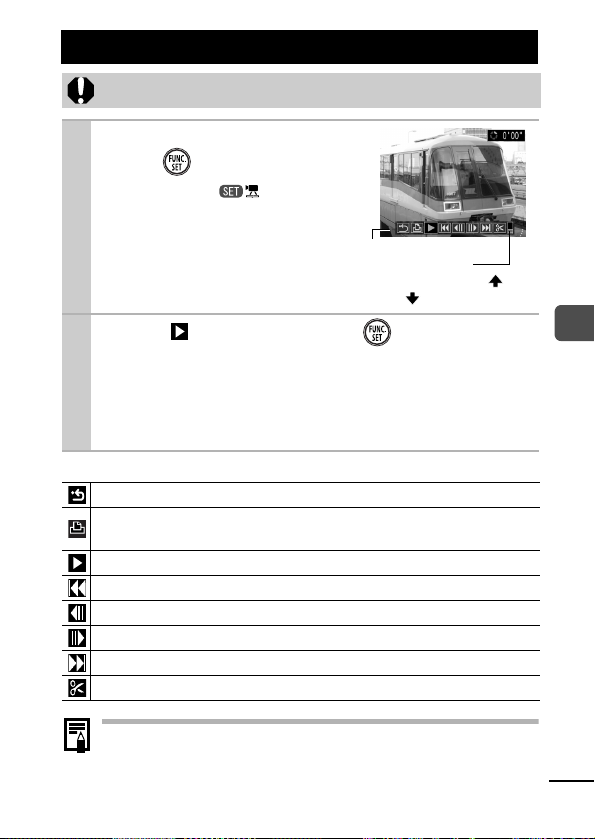
Viewing Movies
Movies cannot be played in the index playback mode.
Display a movie and
1
press .
Images with a icon are
movies.
Movie Control Panel
Volume Level
(Adjust with the
or button)
2 Select (Play) and press .
The movie will pause if you press the
playback. It will resume when you press the button again.
When playback ends, the movie stops at the last frame
displayed. Press the FUNC./SET button to display the
movie control panel.
Operating the Movie Control Panel
Ends playback and returns to single image playback
Print (An icon will display when a printer is connected. See the Direct
Print User Guide for details.)
Play
Displays the first frame
Previous Frame (Rewinds if the
Next Frame (Fast forwards if the
Displays the last frame
Edit (Switches to movie editing mode)
Use the television’s controls to adjust the volume when
playing a movie on a TV set (p. 89).
FUNC./SET
FUNC./SET
button is held down)
FUNC./SET
(p. 72)
button during
button is held down)
Playback/Erasing
71
Page 74
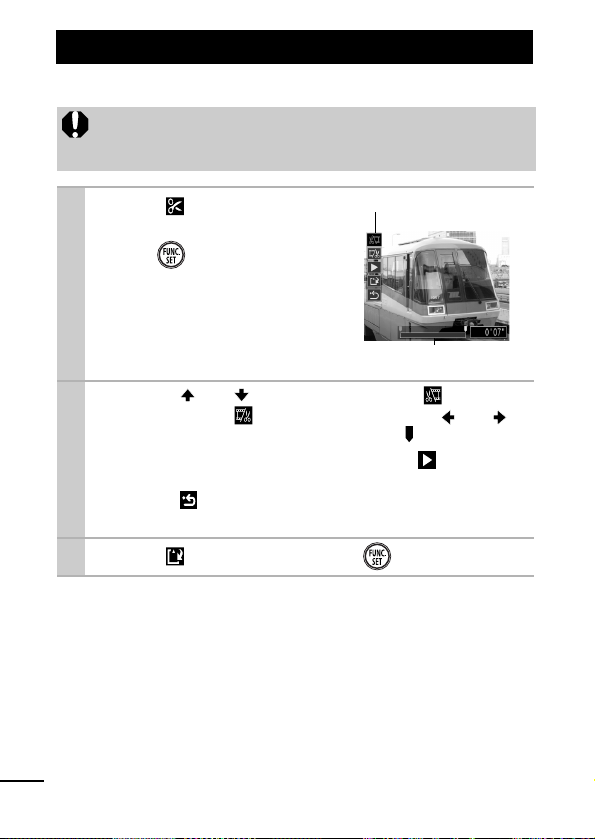
Editing Movies
You can delete portions of recorded movies.
Movies 1 second or longer before editing can be edited in 1second increments, but those that are protected or less than
1 second long cannot be edited.
Select (Edit) in the
1
movie control panel and
press .
The movie editing panel and the
movie editing bar will display.
Use the or button to select (Cut
2
Beginning) or (Cut End) and the or
button to specify the cut point( ).
To check a temporarily edited movie, select (Play) and
press the FUNC./SET button.
Selecting (Exit) cancels the edit and restores the movie
control panel.
Movie Editing Panel
Movie Editing Bar
3 Select (Save) and press .
72
Page 75

Select [New File] or [Overwrite] and press
4
.
[New File] saves the edited movie
under a new file name. The preedit data is left unchanged.
Note, if you press the FUNC./SET
button while saving the movie,
saving is canceled.
[Overwrite] saves the edited
movie with its original name. The pre-edit data is lost.
When there is not enough space left on the memory card,
only [Overwrite] can be selected.
It may take approximately 3 minutes to save an edited movie.
Since the edited images may not be saved if the battery runs
out of charge partway, we recommend you use a fully charged
battery or the compact power adapter (Basic Guide p.1).
Playback/Erasing
73
Page 76

Rotating Images in the Display
Images can be rotated clockwise 90° or 270° in the display.
Original 90° 270°
(Play) Menu .
1
See Menus and Settings (p. 30).
Use the or button to select an image to
2
rotate and press to rotate it.
Cycle through the 90°/270°/original orientations with each
press of the FUNC./SET button.
This also can be set in the index playback mode.
Movies cannot be rotated.
When images are downloaded to a computer, the
orientation of images rotated by the camera will depend
upon the software used to download the images.
74
Page 77

Playback with Transition Effects
You can select the transition effect displayed when switching
between images.
The displayed image darkens and the next image gradually
brightens until it is displayed.
Press the button to have the previous image display from the left
and the button to have the next image display from the right.
(Play) Menu / .
1
See Menus and Settings (p. 30).
The transition effect will not display when an image is
switched while the camera is reading an image from the
memory card.
Attaching Sound Memos to Images
In playback mode (including single image playback and index
playback), you can attach sound memos (up to 60 seconds) to an
image. The sound data is saved in the WAVE format.
(Play) Menu .
1
See Menus and Settings (p. 30).
Playback/Erasing
75
Page 78

2
Use the or button to select an image to
attach a sound memo to and press .
The sound memo control panel will display.
3 Select (Record) and press .
The elapsed time and the
remaining time display.
Pressing the FUNC./SET button
pauses the recording. Pressing it
again resumes recording.
Up to 60 seconds of recordings
can be added to any one image.
Sound Memo Panel
Exit
Record
Pause
Play
Erase
Select [Erase] in the confirmation screen and press the
button.
You cannot attach sound memos to movies.
Sound memos for protected images cannot be erased.
Sound Memo Panel
Elapsed Time/
Remaining Time
Volum e
(Adjust with the or
button)
FUNC./SET
76
Page 79

Automated Playback (Slide Shows)
Automated Playback of Memory Card Images.
Image settings for slide shows are based on the Digital Print Order
Format (DPOF) standard (p. 83).
–
All Images
Date
Folder
Movie
Stills
Custom 1–3
Plays all images on a memory card in order.
Plays images bearing a specified date in order.
Plays images in a specified folder in order.
Plays movie files only, in order.
Plays still images only, in order.
Plays the images selected for each slide show,
Custom 1, Custom 2 or Custom 3, in order
(p. 79)
.
(Play) Menu .
1
2
See Menus and Settings (p. 30).
Select , , , , or – .
For or , select the image date
or folder to be played back
For , or , select the
images to be
If you want to add a transition
effect to play back images, use
the button to select [Effect]
and choose the type of effect with the or button (See
the next page).
played back
(p. 79)
(p. 79).
.
Playback/Erasing
77
Page 80

3
Select [Start] and press .
The following functions are
available during slide shows.
- Pausing/resuming the slide
show: press the FUNC./SET
button
- Fast forwarding/rewinding the
slide show: press the or button (continue to hold the
button to switch between images more rapidly)
- Stopping the slide show: press the MENU button.
Transition Effects
You can select the transition effect used when one image is
replaced by another.
The new image gradually brightens as it moves upward from the
bottom.
The new image first appears in a cross shape and gradually expands
to display the full image.
Portions of the new image move horizontally, then the image expands
to display the full image.
In single image playback mode, you can start a slide show
from the current image displayed by holding the FUNC./SET
button while you press the button. Please note that if
you do this while the last image shot is displayed, the slide
show will start from the first image using the same date.
78
Page 81

Selecting an Image Date or Folder for
/
Playback (
Select or and press .
1
Use the or button to select the
2
date or folder to be played back and
press .
)
Date Folder
Selecting Images for Playback ( – )
Select only the images that you wish to play back and save
them as a slide show (Custom 1, 2 or 3). Up to 998 images can
be selected. They will be played back in their order of selection.
Select , or
1
Only the icon will display at first. When you set ,
the icon will change to and will display. and
will change in the same way when they are set.
Use the or but-
2
ton to move between
images for playback
and the button to
select or deselect
them.
You can also select images
in the index playback mode.
Pressing the MENU button
cancels the setting.
and press .
Check mark
indicating selection
Number indicating
the selection order
Playback/Erasing
79
Page 82

Selecting All Images
1 After selecting – in step 1 (p. 79), use the
button to select [Mark all] and press the FUNC./SET
button.
2 Use the
FUNC./SET button.
3 Use the button to select [OK] and press the
FUNC./SET button.
To deselect all images, select [Reset].
button to select [Mark all], press the
Adjusting the Play Time and Repeat Settings
Play Time
Sets the duration that each image displays. Choose
between 3–10 seconds, 15 seconds and 30 seconds.
Displaying time can vary slightly depending on the image.
Repeat
Sets whether the slide show stops when all the slides have
been displayed or continues until stopped.
1 Select [Set up] and press .
Select [Play Time] or [Repeat] and then
2
the desired option.
Pressing the MENU button
cancels the setting.
80
Page 83

Protecting Images
You can protect important images and movies from accidental erasure.
(Play) Menu .
1
2
See Menus and Settings (p. 30).
Select an image to
protect and press .
Pressing the FUNC./SET button
again cancels the setting.
You can also protect images in the
index playback mode.
Protection Icon
Playback/Erasing
81
Page 84

Erasing All Images
Note that erased images cannot be recovered. Exercise
adequate caution before erasing an image.
Protected images cannot be erased with this function.
(Play) Menu .
1
See Menus and Settings (p. 30).
2 Select [OK] and press .
To exit instead of erasing, select [Cancel].
Please format the memory card when you want to erase not only
image data but also all the data contained on the card
(p. 26)
.
82
Page 85

Print Settings/Transfer Settings
Setting the DPOF Print Settings
You can select images on a memory card for printing and specify
the number of print copies in advance using the camera. This is
extremely convenient for printing on a direct print compatible
printer, or for sending the images to a photo developing service that
supports DPOF.
The icon may display for a memory card with print
settings set by a different DPOF-compliant camera. These
settings will be overwritten by those set by your camera.
Single Images
(Play) Menu .
1
See Menus and Settings (p. 30).
2 Select [Order] and press .
Selecting [Reset] cancels all print
settings for the images.
Print Settings/Transfer Settings
83
Page 86

Select images for printing.
3
Selection methods differ for the
Print Type settings (p. 85).
- (Standard)/ (Both)
Select an image, press the
FUNC./SET button and use the
or button to select the
number of print copies
(up to 99).
- (Index)
Select an image and the press
FUNC./SET button to select or
deselect it.
You can also select images in the
index playback mode.
Number of Print Copies
Index Print Selection
All the Images on a Memory Card
(Play) Menu .
1
See Menus and Settings (p. 30).
2
Select [Mark all] and press .
Selecting [Reset] cancels all print
settings for the images.
One copy of every image will be
set to print.
3 Select [OK] and press .
84
Page 87

The output of some printers or photo developing services
may not reflect the specified print settings.
Print settings cannot be set for movies.
Images are printed in order according to the file number.
A maximum of 998 images can be selected.
When [Print Type] is set to [Both], the number of copies can
be set. When it is set to [Index], the number of copies
cannot be set (only one copy will be printed).
Do not set the date in the DPOF print settings when printing
images that have had the date embedded with the [Date
Stamp] function. This may cause the date to be printed
twice.
Setting the Print Style
Set the print style after selecting the image to print. The following
print settings can be selected.
Print Type
Date
File No.
(Play) Menu .
1
See Menus and Settings (p. 30).
Standard
Index
Both
Prints one image per page.
Prints the selected images together at a
reduced size in an index format.
Prints the images in both the standard and
index formats.
Adds the date to the print.
Adds the file number to the print.
Print Settings/Transfer Settings
85
Page 88

Select [Set up] and press
2
.
Select [Print Type], [Date] or [File No.] and
3
then specify the settings.
The Date and File No. settings change according to the
Print Type as follows.
- Index
[Date] and [File No.] cannot be set to [On] at the same
time.
- Standard or Both
[Date] and [File No.] can be set to [On] at the same time,
however, the printable information may vary between
printers.
Embedded dates in (Postcard Date Imprint mode)
(p. 40) print out even when [Date] is set to [Off].
Dates print in the style specified in the [Date/Time] menu
(p. 33).
86
Page 89

Setting the DPOF Transfer Settings
You can use the camera to specify settings for images before
downloading to a computer. Refer to the Software Starter Guide for
instructions on how to transfer images to your computer.
The settings used on the camera comply with the Digital Print Order
Format (DPOF) standards.
The icon may display for a memory card with transfer
settings set by a different DPOF-compliant camera. These
settings will be overwritten by those set by your camera.
Single Images
(Play) Menu .
1
See Menus and Settings (p. 30).
2 Select [Order] and press .
Selecting [Reset] cancels all
transfer order settings.
3 Select an image to transfer and press .
Pressing the FUNC./SET button
again deselects the setting.
You can also select images in the
index playback mode.
Transfer Selection
Print Settings/Transfer Settings
87
Page 90
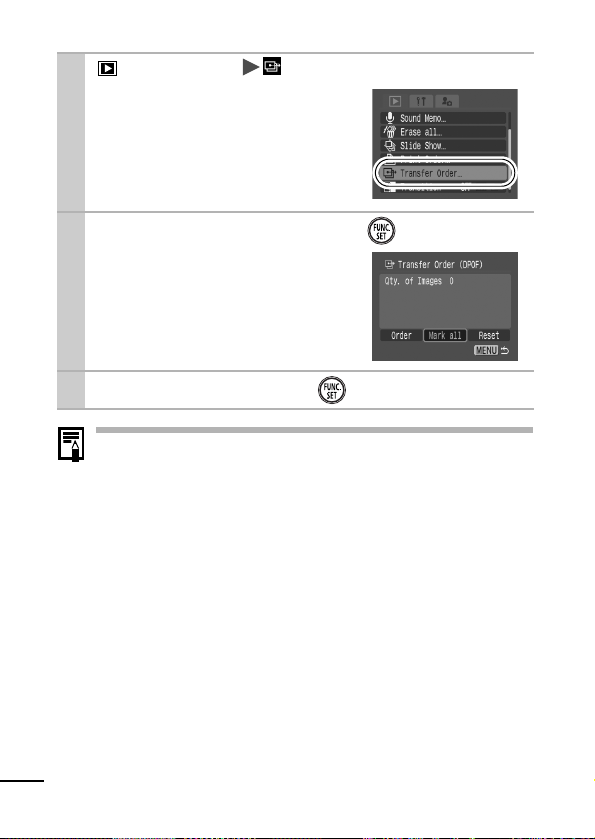
All the Images on a Memory Card
(Play) Menu .
1
See Menus and Settings (p. 30).
2 Select [Mark all] and press .
Selecting [Reset] cancels all
transfer order settings.
3 Select [OK] and press .
Images are transferred in order according to the file
number.
A maximum of 998 images can be selected.
88
Page 91

Viewing Images on a TV set
You can play back images on a television with the supplied AV cable.
Turn off the Camera and the TV.
1
Plug the ends of the AV
2
cable into the VIDEO IN
and AUDIO IN jacks on
the TV.
Connect the AV cable to the
3
camera station's A/V OUT
terminal ( ), set the mode
switch to (playback) ( ),
and place the camera
securely into the camera
station ( ).
Turn on the TV and switch it to video mode.
4
Turn on the camera.
5
You can control the camera with the wireless controller
Yellow
IN
Black
VIDEO
AUDIO
(p. 16)
Viewing Images on a TV set
The video output signal can be switched (NTSC or PAL) to
accommodate different regional standards (p. 34). The default
setting varies between regions.
- NTSC: Japan, U.S.A., Canada, Taiwan and others
- PAL: Europe, Asia (excluding Taiwan), Oceania and others
If the video system is set incorrectly, the camera output may
not display properly.
89
Page 92

Customizing the Camera (My Camera Settings)
My Camera allows you to customize the start-up image and startup, operation, self-timer and shutter sounds. You can change and
register these settings, enabling you to customize the camera to
suit your own tastes.
Changing My Camera Settings
90
1
2
(My Camera) Menu Menu Item.
See Menus and Settings (p. 30).
Select the contents you
wish to set.
Select [Theme] to set all to the
same settings.
Page 93

Registering My Camera Settings
Images recorded onto the memory card and newly recorded sounds
can be added as My Camera settings to the and menu
items. You can also use the supplied software to upload your
computer’s images and sounds to the camera.
A computer is required to restore the My Camera settings to
the defaults. Use the supplied software (ZoomBrowser EX/
ImageBrowser) to restore the default settings to the camera.
Slide the mode switch to (playback)
1
(My Camera) Menu Menu Item to register.
See Menus and Settings (p. 30).
2 Select or and press .
Customizing the Camera (My Camera Settings)
91
Page 94

Select an image or record a sound.
3
Start-up Image
Select the image you wish to register and press the FUNC./SET
button.
Start-up, Operation, Self-timer
and Shutter Sounds
Select (Record) and press the
FUNC./SET button. After recording, select (Register) and
press the FUNC./SET button.
- Recording will automatically
stop when the recording time elapses.
- To play it, select (Play).
- To exit instead of registering, press (Exit).
4
Select [OK] and press .
To cancel registering, select [Can-
cel].
The following cannot be registered as My Camera settings.
-Movies
- Sounds recorded with the sound memo function (p. 75)
The prior setting is erased when a new My Camera setting
is added.
92
See the supplied Software Starter Guide for more information
on creating and adding to the My Camera data.
Page 95
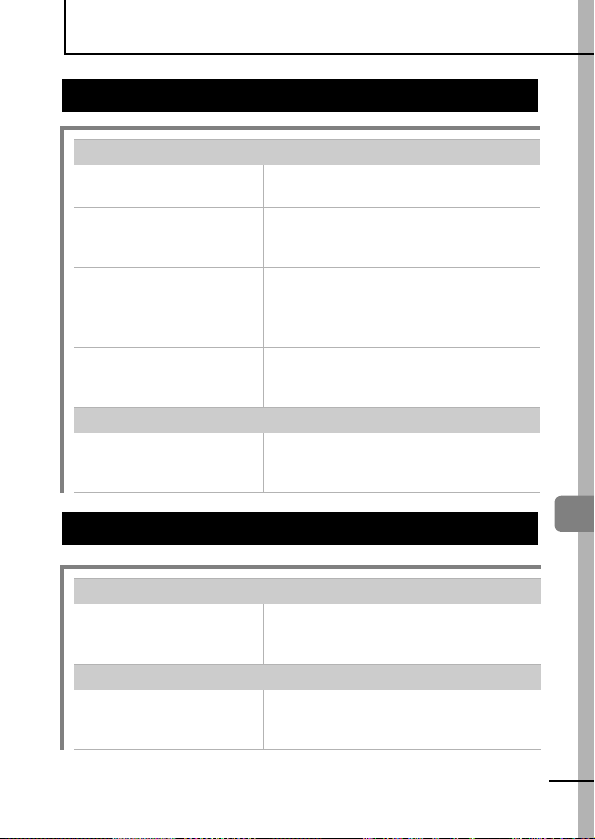
Troubleshooting
Camera
Camera will not operate.
Power is not turned on. Press the power button (Basic
Memory card slot/battery
cover is open.
Insufficient battery
voltage ("Change the
battery pack" message
displays).
Poor contact between
camera and battery
terminals.
Sounds come from the camera interior.
The camera's horizontal/
vertical orientation was
changed.
Guide p. 5).
Confirm that the memory card slot/
battery cover is securely closed
(Basic Guide p. 3).
Insert a fully charged battery into the
camera (Basic Guide p. 1).
Use the compact power adapter.
(Basic Guide p. 2)
Polish the terminals with a soft
cotton swab before charging or
using the battery (p. 105).
The camera's orientation
mechanism is operating. There is no
malfunction.
When the power is turned on
"Card locked!" message appears.
The SD memory card's
write protect tab is set to
"Write protect".
The Date/Time menu appears.
The built-in rechargeable
lithium battery charge is
low.
When recording to, erasing from or
formatting the SD memory card,
slide the tab upward (p. 107).
Recharge the built-in battery
immediately (Basic Guide p. 4).
Troubleshooting
93
Page 96

LCD monitor
The display darkens.
The image in the LCD
monitor will darken in
strong sunlight or bright
light.
Display flickers.
Display flickers when
shot under fluorescent
lighting.
A bar of light (red, purple) appears on the LCD monitor.
Subject is too bright. This is a normal occurrence in
appears.
A slow shutter speed has
likely been selected
because of insufficient
lighting.
appears.
This displays when using
a memory card that has
print settings, transfer
settings or slide show
image selections set by
other DPOF-compliant
cameras.
This does not constitute a
malfunction and has no effect on
images that have been shot.
This is not a camera malfunction
(flickering recorded in movies, but
not in still images).
devices containing CCDs and does
not constitute a malfunction. This
bar of light will not be recorded when
shooting still photos, but it will be
recorded when shooting movies.
Raise the ISO speed (p. 64) or set
the flash to any setting other than
(Flash Off), or secure the camera
to something, such as a tripod
(Basic Guide p. 10).
These settings will be overwritten by
those set by your camera (p. 83).
94
Page 97

Noise displays./Subject's movements are irregular.
Camera automatically
lightened the image
displayed on the LCD
monitor to make it easier
to see when shooting in
a dark area (p. 19).
There is no effect on the recorded
image.
Shooting
Camera will not record.
Mode switch is set to
(playback).
Camera is in camera
station.
Flash is charging. The indicator will light orange when it
Memory card is full. Insert a new memory card (Basic
Memory card is not
formatted correctly.
SD memory card is write
protected.
Set the mode switch to or
(Basic Guide p. 7).
Remove the camera from the
camera station.
is charged. You can then press the
shutter button (p. 24).
Guide p. 3).
If required, download the images to
a computer and erase them from the
memory card to make space (p. 82,
Basic Guide p. 20).
Format the memory card (p. 26).
If reformatting does not work, the
memory card logic circuits may be
damaged. Consult the nearest
Canon Customer Support Help
Desk.
Slide the write protect tab of the SD
memory card upward (p. 107).
Troubleshooting
95
Page 98

Image is blurred or out of focus.
AF-assist Beam is set to
[Off].
The camera moves when
the shutter button is
pressed.
Subject is out of focal
range.
The subject is hard to
focus on.
In dark places where it is difficult for
the camera to focus, the AF-assist
Beam will emit to assist focusing. As
the AF-assist Beam will not function
when turned off, set it [On] to activate it
(p. 31). Take care not to obstruct the
AF-assist Beam with your hand when
used.
Setting the self-timer to (2
seconds) delays the shutter release
for 2 seconds and allows the camera
to stop shaking, thus preventing a
blurred image (p. 41).
Even better results can be obtained
by placing the camera on a stable
surface or by using a tripod to shoot.
Shoot with the subject at the correct
shooting distance (p. 113).
Use the focus lock to shoot
Subject in recorded image is too dark.
Insufficient light for
shooting.
Subject is dark in
contrast to the
background.
Subject is too far away
for flash to reach.
Set the flash to (auto) (Basic
Guide p. 10).
Set the exposure compensation to a
positive (+) setting (p. 51)
Use the spot metering function
(p. 50).
Shoot within correct shooting
distance of the subject when using
the built-in flash (p. 114).
Raise the ISO speed and then shoot
(p. 64).
(p. 49).
.
96
Page 99

Subject in recorded image is too bright.
Subject is too close,
making the flash too
strong.
Subject is bright in
contrast to the
background.
Too much light is shining
directly into the camera,
or is being reflected off
the subject.
Flash is set to on. Set the flash to (flash off) (Basic
Shoot within correct shooting
distance of the subject when using
the built-in flash (p. 114).
Set the exposure compensation to a
negative (-) setting (p. 51).
Use the spot metering function
(p. 50).
Change the shooting angle.
Guide p. 10).
Image flashes white. Image contains noise.
ISO speed is too high.
Higher ISO speeds increase image
noise. To take clean images, use as
low an ISO speed as possible
In , , , and modes,
the ISO speed increases and noise
can appear.
(p. 64)
White dots appear on the image.
Light from the flash has
reflected off dust
particles or insects in the
air. This is particularly
noticeable when
shooting using the wide
angle.
This is a phenomenon that occurs
with digital cameras and does not
constitute a malfunction.
.
Troubleshooting
97
Page 100

Eyes appear red.
Light reflecting back from
eyes can make them
appear red when the
flash is used in dark
areas.
Use the (auto with red-eye
reduction) mode (Basic Guide p. 10).
For this mode to be effective, the
subject must be looking right at the
red-eye reduction lamp. Try asking
them to look directly at the lamp.
Even better results can be obtained
by increasing the lighting in indoor
settings or approaching closer to the
subject. The shutter will not activate
for approximately 1 second after the
red-eye reduction lamp fires in order
to improve the effect.
Continuous shooting slows down.
The memory card's
performance has
dropped.
To enhance the continuous shooting
performance, you are recommended
to format the memory card in the
camera after you save all its images
to your computer (p. 26, Basic Guide
p. 20).
Recording images to memory card takes a
long time.
Memory card was
formatted in another
device.
Use a memory card formatted in
your camera (p. 26).
Lens will not retract.
Memory card slot/battery
cover was opened with
power on.
First close the memory card slot/
battery cover and then turn the
power off (Basic Guide p. 3).
98
