Page 1
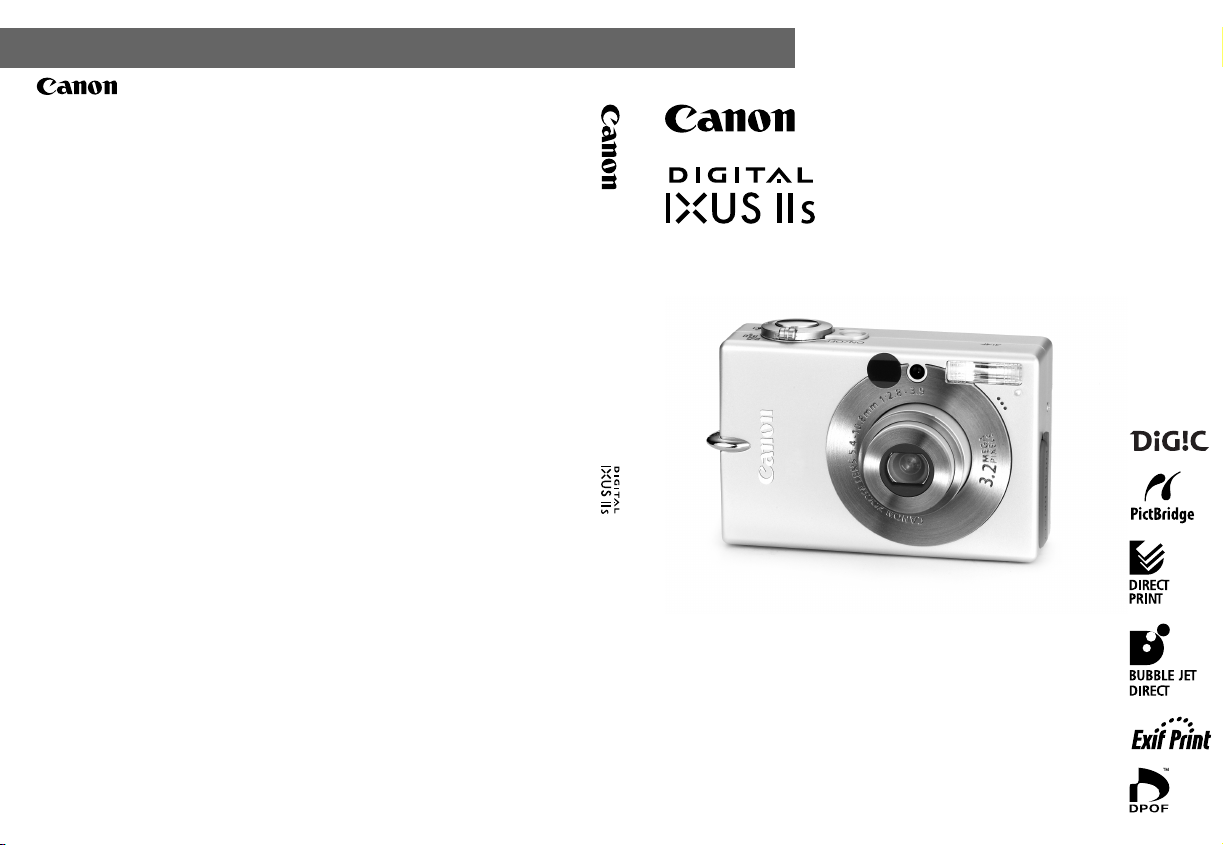
ENGLISH
CANON INC.
30-2 Shimomaruko 3-chome, Ohta-ku, Tokyo 146-8501, Japan
Europa, Africa and Middle East
CANON EUROPA N.V.
PO Box 2262, 1180 EG Amstelveen, The Netherlands
CANON (UK) LTD
For technical support, please co ntact the Canon Help Desk:
P.O. Box 431, Wallington, Surrey, SM6 0XU, UK
Tel: (08705) 143723 Fax: (08705) 143340
http://www.canon.co.uk/Support/index.asp
CANON COMMUNICATION & IMAGE FRANCE S.A.
102 Avenue du Général de Gaulle,
92257 LA GARENNE COLOMBES CEDEX, France
Tel: Hotline 08 25 00 29 23
http://www.cci.canon.fr
CANON DEUTSCHLAND GmbH
Postfach 100401, 47704 Krefeld, Germany
Customer Hotline: 0180/5006022 (0,12 € / Min.)
http://www.canon.de
CANON ITALIA S.P.A.
Via Milano 8, I-20097 San Donato Milanese (MI), Italy
Tel: 02/8248.1 Fax: 02/8248.4604
Pronto Canon: 02/8249.2000
E-mail: supporto@canon.it
http://www.canon.it
CANON ESPAÑA S.A.
C/Joaquín Costa, 41 - 28002 Madrid, Spain
Tel. Atención al Cliente: 901.301.301
Helpdesk: 906.301.255
http://www.canon.es
CANON BELGIUM N.V. / S.A.
Bessenveldstraat 7, B - 1831 Diegem, Belgium
Tel: (02) 722.04.11 Fax: (02) 721.32.74
Helpdesk : 0900-10627
http://www.canon.be
CANON LUXEMBOURG S.A.
Rue des Joncs 21, L-1818 Howald, Luxembourg
Tel: (0352) 48 47 961 Fax: (0352) 48 47 96232
Helpdesk : 900-74100
http://www.canon.lu
CANON NEDERLAND N.V.
Neptunusstraat 1, 2132 JA Hoofddorp, The Netherlands
Tel: 023 - 5 670 123 Fax: 023 - 5 670 124
Helpdesk: 023 - 5 681 681
http://www.canon.nl
CANON DANMARK A/S
Knud Højgaards Vej 1, DK-2860 Søborg, Denmark
Tel: +45 44 88 26 66
http://www.canon.dk
CANON NORGE AS
Hallagerbakken 110, Postboks 33, Holmlia, 1201 Oslo, Norway
Tel: 22 62 93 21 Fax: 22 62 06 15
E-mail: helpdesk@canon.no
http://www.canon.no
Finland
CANON OY
Huopalahdentie 24, FIN-00350 Helsinki, Finland
Tel: 010 54420 Fax 010 544 30
HelpDesk 020 366 466 (1,47 snt/min + pvm)
(ma-pe klo 9:00 - 17:30)
E-mail: helpdesk@canon.fi
http://www.canon.fi
CANON SVENSKA AB
Gustav III:s Boulevard 26, S-169 88 Solna, Sweden
Helpdesk: 08-744 8620 Fax 08-744 8527
http://www.canon.se
CANON (SCHWEIZ) AG
Industriestrasse 12, 8305 Dietlikon, Switzerland
Consumer Imaging Group
Tel. 01-835-61 61
Hotline 0900 57 55 20 (CHF 2.13/min)
http://www.canon.ch
Austria
CANON GES.M.B.H.
Zetschegasse 11, A - 1230 Wi en, Austria
Helpdesk Tel.: 01 66 146 412
Fax: 01 66 146 413
http://www.canon.at
Portugal
SEQUE – SOC. NAC. EQUIP., S.A.
Pr. Alegria, 58 - 2ºC, 1269-149 Lisboa, Portugal
Tel: (+351) 21 324 28 30 Fax: (+351) 21 347 27 51
E-mail: info@seque.pt
http://www.seque.pt
Eastern Europe
CANON CEE GMBH
Oberlaaerstr 233, A-1100 Wi en, Austria
Tel: +43 1 680 88-0 Fax: +43 1 680 88-422
CIS
CANON NORTH-EAST OY
Huopalahdentie 24, 00350 Helsinki, Finland
Tel: +358 10 544 00 Fax: +358 10 544 10
http://www.canon.ru
CEL-SE43A210 © 2004 CANON INC. PRINTED IN THE EU
DIGITAL CAMERA
Camera User Guide
Camera User Guide
Please read the Read This First section (p. 7).
Please also read the Canon Digital Camera Software
Starter Guide Disk and the Direct Print User Guide.
Page 2
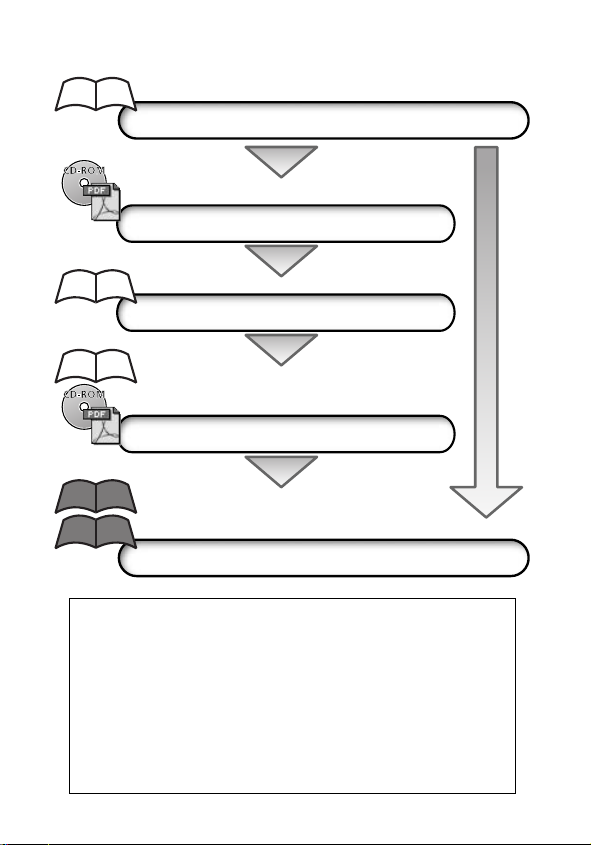
Flowchart and Reference Guides
This Guide
Shooting with the Camera
Canon Digital Camera Software Starter Guide Disk
Installing the Software
This Guide
Connecting the Camera to a Computer
This Guide
Canon Digital Camera Software Starter Guide Disk
Downloading Images to a Computer
Direct Print User Guide
Printer User Guide
Using the Printer and Printing
Use of genuine Canon accessories is recommended.
This product is designed to perform optimally when used with
genuine Canon accessories. Canon shall not be liable for any damage
to this product and/or accidents such as fire, etc., caused by the
malfunction of non-genuine Canon accessories (e.g., a leakage and/
or explosion of a battery pack). Please note that this warranty does
not apply to repairs arising out of the malfunction of non-genuine
Canon accessories, although you may request such repairs on a
chargeable basis.
Page 3
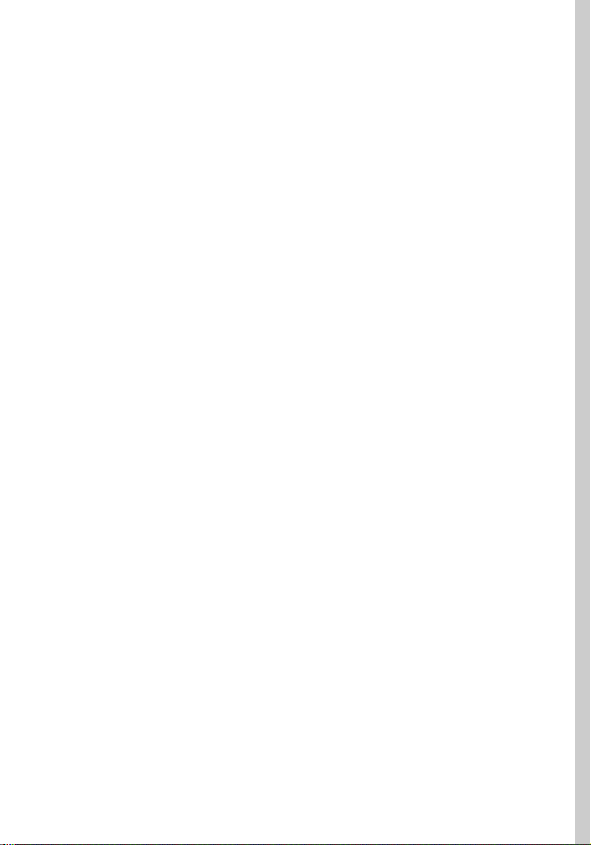
Camera Body Temperature
If your camera is used for prolonged periods, the camera body may become
warm. Please be aware of this and take care when operating the camera for
an extended period.
About the LCD Monitor
The LCD monitor is produced with extremely high-precision manufacturing
techniques. More than 99.99% of the pixels operate to specification. Less
than 0.01% of the pixels may occasionally misfire or appear as red or black
dots. This has no effect on the recorded image and does not constitute a
malfunction.
Video Format
Please set the camera’s video signal format to the one used in your region
before using it with a TV monitor (p. 128).
Charging the Date/Time Battery
• The camera has a built-in rechargeable lithium battery that maintains the
date, time and other camera settings. This battery recharges when the
main battery pack is inserted into the camera. When you first purchase the
camera, place a charged battery pack in it or use the AC adapter kit (sold
separately) for at least 4 hours to charge the date/time battery. It will
charge even when the camera power is set to Off.
• If the Date/Time menu appears when the camera power is turned on,
it means that the date/time battery charge is depleted. Recharge it as
described above.
1
Page 4
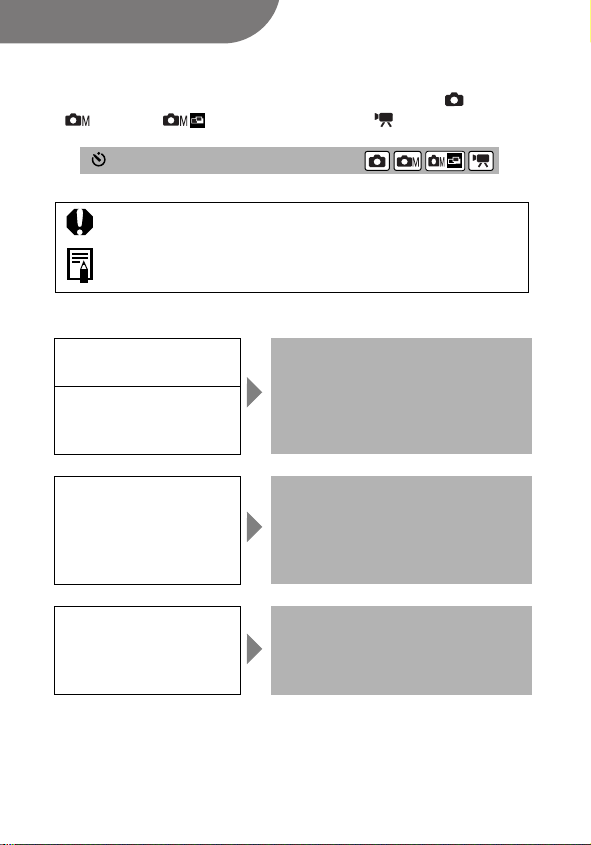
About This Guide
Conventions Used in the Text
Icons on the right end of title bars show the applicable operating modes.
As in the example below, the procedure can be performed in (Auto),
(Manual), (Manual/Stitch Assist) or (Movie) mode.
Using the Self-timer
: This mark denotes issues that may affect the camera’s operation.
: This mark denotes additional topics that complement the basic
operating procedures.
Question? Look Here First
What settings are available
under each function?
Will my settings remain in
effect even after I’ve turned
the camera off?
• See Functions Available in
Each Shooting Mode (p. 160).
• See FUNC.Menu (p. 42)
What can be accomplished
with each function?
• See Rec. Menu (p. 46).
• See Play Menu (p. 47).
• See Set up Menu (p. 47).
• See My Camera Menu (p. 50).
What do the icons listed
in the Camera User Guide
mean?
2
• See Information Displayed on
the LCD Monitor (p. 34).
• See Menu Settings and Factory
Defaults (p. 46).
Page 5
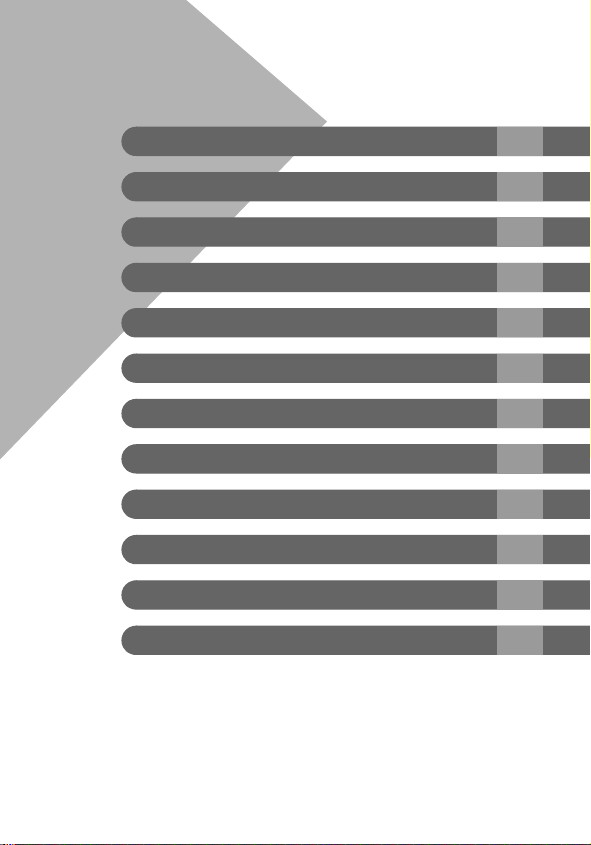
Thumb Index
Preparing the Camera 18
Basic Functions 30
Shooting 53
Playback 89
Erasing 105
Print Settings/Transferring 108
Connecting the Camera to a Computer/TV
My Camera Settings 129
List of Messages
Troubleshooting 136
Appendix 140
Photo Tips and Information 149
118
134
3
Page 6
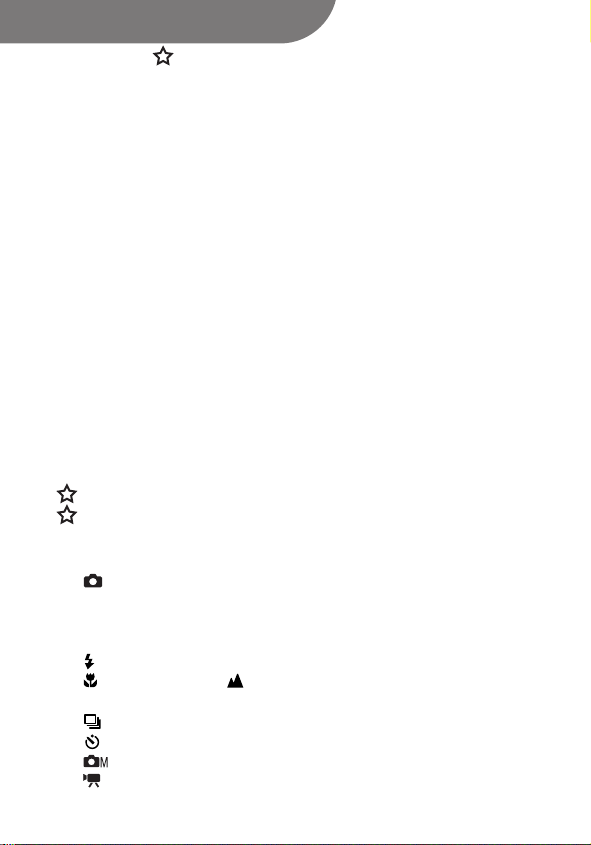
Table of Contents
Items marked with are lists or charts that
summarize camera functions or procedures.
Read This First
Please Read............................................................................................... 7
Safety Precautions..................................................................................... 8
Preventing Malfunctions.......................................................................... 13
Components Guide............................................ 14
Preparing the Camera
Charging the Battery Pack ....................................................................... 18
Installing the Battery Pack ....................................................................... 21
Installing the SD Card.............................................................................. 23
Setting the Date and Time ....................................................................... 26
Setting the Language............................................................................... 28
Basic Functions
Turning the Power On.............................................................................. 30
Using the LCD Monitor ............................................................................ 32
Information Displayed on the LCD Monitor ............................................. 34
Using the Viewfinder ............................................................................... 38
Using the Zoom....................................................................................... 39
Pressing the Shutter Button .................................................................... 40
Selecting Menus and Settings .................................................................42
Menu Settings and Factory Defaults........................................................ 46
Resetting Settings to Their Default Values............................................... 51
Shooting
Shooting in Auto Mode ..................................................................... 53
Reviewing an Image Right after Shooting................................................ 54
Changing Resolution/Compression Settings ........................................... 55
Quick Shots............................................................................................. 57
Using the Flash................................................................................... 58
Shooting Close-Ups/ Infinity Shots............................................ 60
Using the Digital Zoom............................................................................ 62
Continuous Shooting......................................................................... 63
Using the Self-timer........................................................................... 64
Shooting in Manual Mode............................................................... 66
Shooting a Movie ............................................................................ 67
4
Page 7
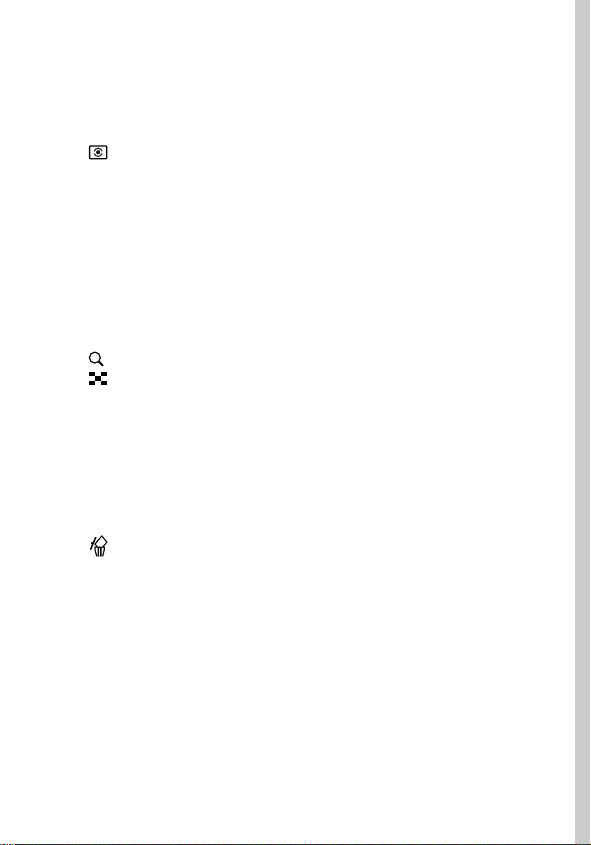
Shooting Panoramic Images(Stitch Assist).............................................. 69
Shooting Hard-to-Focus Subjects (Focus Lock, AF Lock) ........................ 72
Locking the Exposure Setting (AE Lock).................................................. 74
Locking the Flash Exposure Setting (FE Lock) ......................................... 75
Switching between Focusing Modes........................................................ 76
Switching between Light Metering Modes......................................... 77
Adjusting the Exposure Compensation .................................................... 78
Shooting in Long Shutter Mode............................................................... 79
Adjusting the Tone (White Balance)......................................................... 81
Changing the Photo Effect........................................................................ 84
Adjusting the ISO Speed .......................................................................... 85
Setting the Auto Rotate Function ............................................................. 86
Resetting the File Number........................................................................ 87
Playback
Displaying Images Individually................................................................. 89
Magnifying Images............................................................................. 90
Viewing Images in Sets of Nine (Index Playback) ............................ 91
Viewing Movies........................................................................................ 93
Editing Movies ......................................................................................... 95
Rotating Images in the Display ................................................................ 97
Attaching Sound Memos to Images......................................................... 98
Automated Playback (Slide Shows) ....................................................... 100
Protecting Images.................................................................................. 104
Erasing
Erasing Single Images ..................................................................... 105
Erasing All Images ................................................................................. 106
Formatting SD Cards.............................................................................. 107
Printing
About Printing........................................................................................ 108
Setting the DPOF Print Settings............................................................. 110
Image Transmission Settings (DPOF Transfer Order)
Selecting Images for Transferring......................................................... 116
5
Page 8
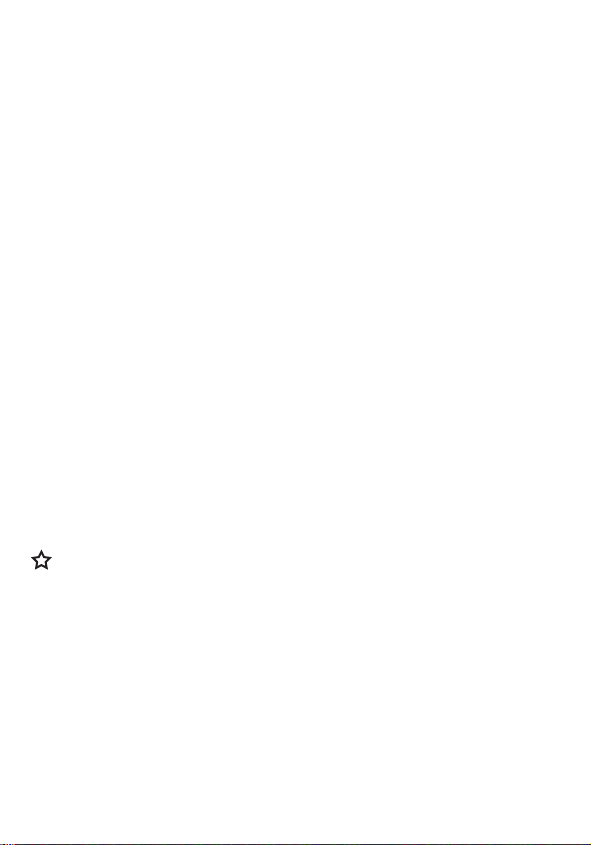
Connecting the Camera to a Computer
Connecting the Camera to a Computer.................................................. 119
Computer System Requirements...................................................... 119
Downloading Images by Direct Transfer................................................ 123
Connecting the Camera to the Computer to Download Images
without Installing Software ............................................................... 125
Downloading Directly from an SD Card................................................. 126
Viewing Images on a TV set.................................... 127
Customizing the Camera (My Camera Settings)
Changing My Camera Settings .............................................................. 129
Registering My Camera Settings ........................................................... 131
List of Messages ............................................ 134
Troubleshooting ............................................. 136
Appendix
Using an AC Adapter Kit (Sold Separately)............................................ 140
Camera Care and Maintenance .............................................................. 141
Specifications ........................................................................................ 142
Photo Tips and Information
Tip for Using the Self-timer ................................................................... 149
How to adjust the exposure................................................................... 149
ISO Speed.............................................................................................. 150
Advanced Technique for the Macro mode ............................................. 150
Index .......................................................... 151
Functions Available in Each Shooting Mode............ 160
6
Page 9
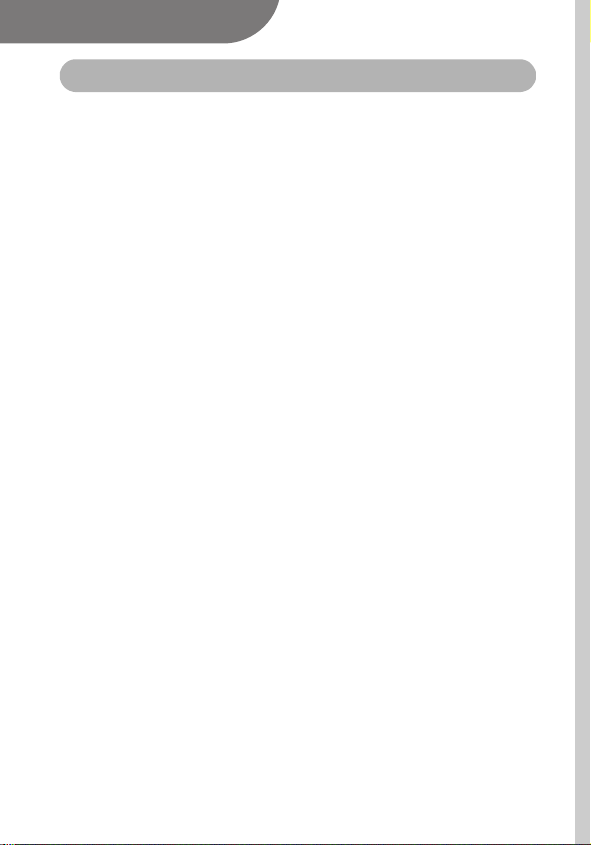
Read This First
Please Read
Test Shots
Before you try to photograph important subjects, we highly recommend that
you shoot several trial images to confirm that the camera is operating and
being operated correctly.
Please note that Canon, its subsidiaries and affiliates, and its distributors
are not liable for any consequential damages arising from any malfunction
of a camera or accessory, including SD memory cards, that results in the
failure of an image to be recorded or to be recorded in a format that is
machine readable.
Warning Against Copyright Infringement
Please note that Canon digital cameras are intended for personal use and
should never be used in a manner that infringes upon or contravenes
international or domestic copyright laws and regulations. Please be advised
that in certain cases the copying of images from performances, exhibitions,
or commercial properties by means of a camera or other device may
contravene copyright or other legal rights even if the image was shot for
personal use.
Warranty Limitations
For information on your camera’s warranty, please refer to the Canon
European Warranty System (EWS) Booklet supplied with your camera.
For Canon Customer Support contacts, please see rear of this booklet
or the European Warranty System (EWS) Booklet.
7
Page 10
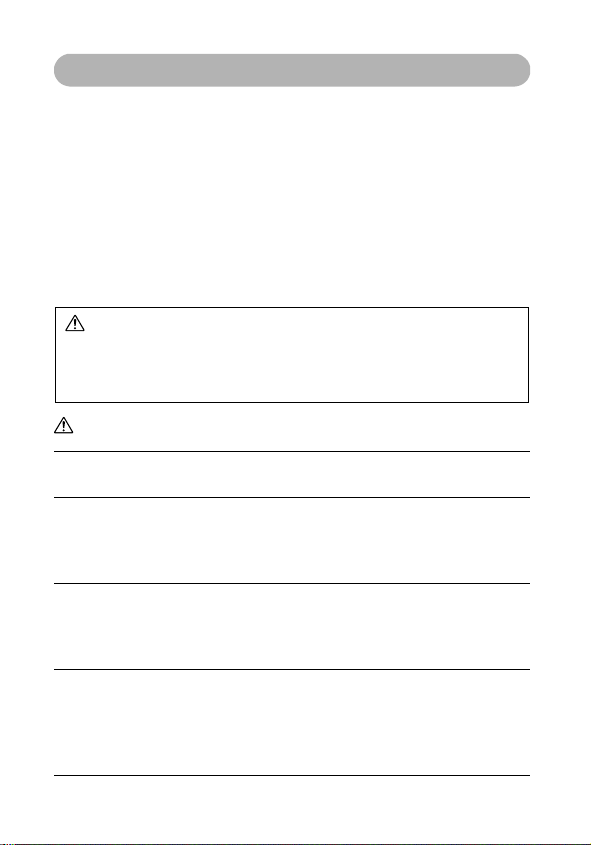
Safety Precautions
• Before using the camera, please ensure that you read and understand the
safety precautions described below. Always ensure that the camera is
operated correctly.
• The safety precautions noted on the following pages are intended to
instruct you in the safe and correct operation of the camera and its
accessories to prevent injuries or damage to yourself, other persons
and equipment.
• In the next few pages, the term “equipment” refers primarily to the camera
and its power supply accessories, such as the battery charger and
optional compact power adapter.
Storing SD cards
Store the SD memory card out of the reach of children and infants.
It may be swallowed accidentally. If this occurs, consult a doctor
immediately.
Warnings
• Do not aim the camera directly into the sun or at other intense light
sources that could damage your eyesight.
• Do not trigger the flash in close proximity to human or animal eyes.
Exposure to the intense light produced by the flash may damage eyesight.
In particular, remain at least one meter (39 inches) away from infants
when using the flash.
• Store this equipment out of the reach of children and infants. Accidental
damage to the camera or batteries by a child could result in serious injury.
In addition, placement of the strap around the child’s neck could result in
asphyxiation.
• Do not attempt to disassemble or alter any part of the equipment that is
not expressly described in this guide. Disassembly or alteration may
result in high-voltage electrical shock. Internal inspections, alterations and
repairs should be conducted by qualified service personnel authorized by
your camera distributor or a Canon Customer Support Help Desk.
8
Page 11

• To avoid the risk of high-voltage electrical shock, do not touch the flash
portion of the camera if it has been damaged. Similarly, never touch
internal portions of the equipment that become exposed as a result of
damage. There is a risk of high-voltage electrical shock. Please take the
first opportunity to consult your camera distributor or the closest Canon
Customer Support Help Desk.
• Stop operating the equipment immediately if it emits smoke or noxious
fumes. Failure to do so may result in fire or electrical shock. Immediately
turn the camera power off, remove the camera battery or unplug the
power cable from the power outlet. Confirm that smoke or fume
emissions have ceased. Please consult your camera distributor or the
closest Canon Customer Support Help Desk.
• Stop operating the equipment if it is dropped or the casing is damaged.
Failure to do so may result in fire or electrical shock. Immediately turn the
camera power off, remove the camera battery or unplug the power cable
from the power outlet. Please consult your camera distributor or the
closest Canon Customer Support Help Desk.
• Do not allow the equipment to come into contact with, or become
immersed in, water or other liquids. Do not allow liquids to enter the
interior. The camera has not been waterproofed. If the exterior comes into
contact with liquids or salt air, wipe it dry with a soft, absorbent cloth. If
water or other foreign substances enter the interior, immediately turn the
camera power off and remove the camera battery or unplug the power
cable from the power outlet. Continued use of the equipment may result in
fire or electrical shock. Please consult your camera distributor or the
closest Canon Customer Support Help Desk.
• Do not use substances containing alcohol, benzene, thinners or
other flammable substances to clean or maintain the equipment.
The use of these substances may lead to fire.
• Remove the power cable on a regular periodic basis and wipe away the
dust and dirt that collects on the plug, the exterior of the power outlet
and the surrounding area. In dusty, humid or greasy environments, the
dust that collects around the plug over long periods of time may become
saturated with humidity and short-circuit, leading to fire.
9
Page 12
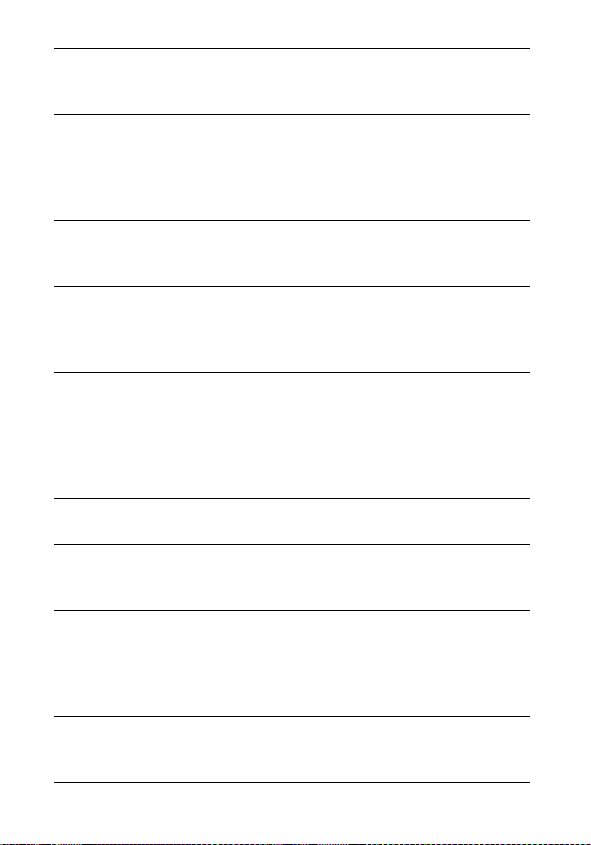
• Do not cut, damage, alter or place heavy items on the power adapter
cable. Any of these actions may cause an electrical short circuit, which
may lead to fire or electrical shock.
• Do not handle the power cable if your hands are wet. Handling it with
wet hands may lead to electrical shock. When unplugging the cable,
ensure that you hold the solid portion of the plug. Pulling on the flexible
portion of the cable may damage or expose the wire and insulation,
creating the potential for fires or electrical shocks.
• Use only recommended power accessories. Use of power sources not
expressly recommended for this equipment may lead to overheating,
distortion of the equipment, fire, electrical shock or other hazards.
• Do not place the batteries near a heat source or expose them to direct
flame or heat. Neither should you immerse them in water. Such exposure
may damage the batteries and lead to the leakage of corrosive liquids, fire,
electrical shock, explosion or serious injury.
• Do not attempt to disassemble, alter or apply heat to the batteries.
There is serious risk of injury due to an explosion. Immediately flush with
water any area of the body – including the eyes and mouth, or clothing –
that comes into contact with the inner contents of a battery. If the eyes or
mouth contact these substances, immediately flush with water and seek
medical assistance.
• Avoid dropping or subjecting the batteries to severe impacts that could
damage the casings. It could lead to leakage and injury.
• Do not short-circuit the battery terminals with metallic objects, such
as key holders. It could lead to overheating, burns and other injuries.
Use the supplied terminal cover to transport or store the battery pack.
• Before you discard a battery, cover the terminals with tape or other
insulators to prevent direct contact with other objects. Contact with the
metallic components of other materials in waste containers may lead to
fire or explosions. Discard the batteries in specialized waste facilities if
available in your area.
• Use only recommended batteries and accessories. Use of batteries not
expressly recommended for this equipment may cause explosions or
leaks, resulting in fire, injury and damage to the surroundings.
10
Page 13
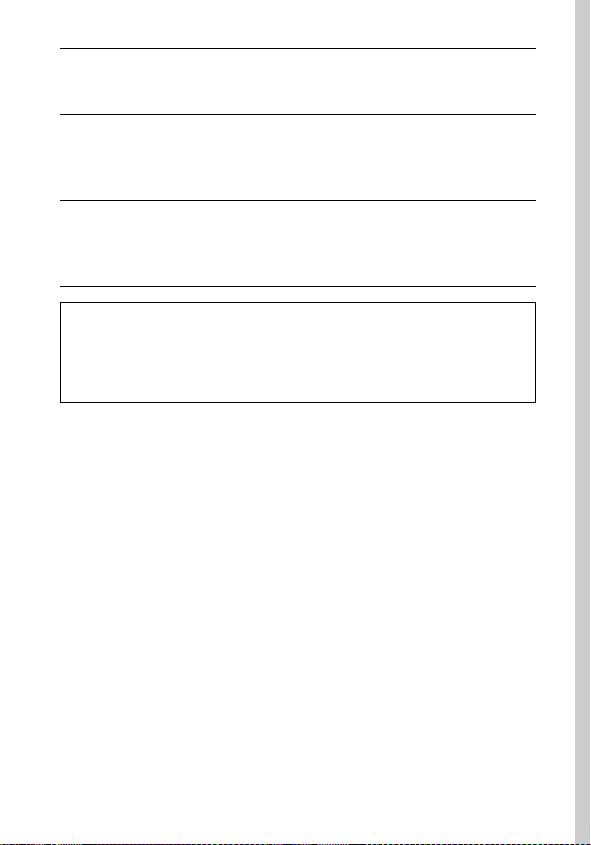
• Use the specified battery charger to charge Battery Pack NB-3L. Use of
other chargers may lead to overheating, distortion of the equipment, fire
or electrical shock.
• Disconnect the battery charger and compact power adapter from both
the camera and the power outlet after recharging and when it is not in
use to avoid fire and other hazards. Continuous use over a long period
may cause a unit to overheat and distort, resulting in fire.
• The camera terminals of the battery charger and compact power
adapter are designed for exclusive use with your camera. Do not use
them with other products or batteries. There is a risk of fire and other
hazards.
Caution about magnetic fields
Keep objects that are sensitive to magnetic fields (such as credit cards)
away from the speaker of the camera (p. 15). Such items may lose data
or stop working.
11
Page 14
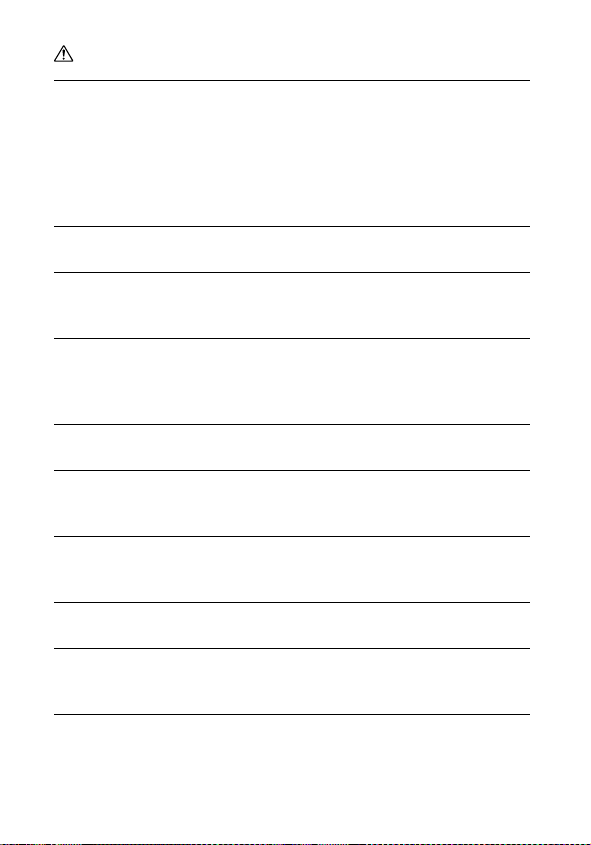
Cautions
• Avoid using, placing or storing the equipment in places subject to
strong sunlight or high temperatures, such as the dashboard or trunk
(boot) of a car. Exposure to intense sunlight and heat may cause the
batteries to leak, overheat or explode, resulting in fire, burns or other
injuries. High temperatures may also cause deformation of the casing.
Ensure that there is good ventilation when using the battery charger to
charge the battery pack.
• Do not store the equipment in humid or dusty areas. Storage in such
areas could lead to fire, electrical shock or other damage.
• Be careful not to bang the camera or subject it to strong impacts or
shocks that could lead to injury or damage the equipment when
wearing or holding it by the strap.
• Be careful not to cover the flash with your fingers or clothing when
shooting. The flash may be damaged and emit smoke or noise. In
addition, do not touch the surface of the flash after taking several pictures
in rapid succession. Either action could result in burns.
• Do not operate the flash with dirt, dust or other items stuck to its lens.
The resulting heat build-up could damage the flash.
• Ensure that the battery charger is plugged into a power outlet of the
specified rating, not over the specified rating. The plug of the battery
charger varies according to region.
• Do not use the battery charger or compact power adapter if the plug
or cable is damaged, or if the plug is not fully inserted into the power
outlet.
• Do not allow metal objects (such as pins or keys) or dirt to contact the
charger terminals or plug.
• If your camera is used for prolonged periods, the camera body may
become warm. Please take care when operating the camera for extended
periods as your hands may experience a burning sensation.
12
Page 15
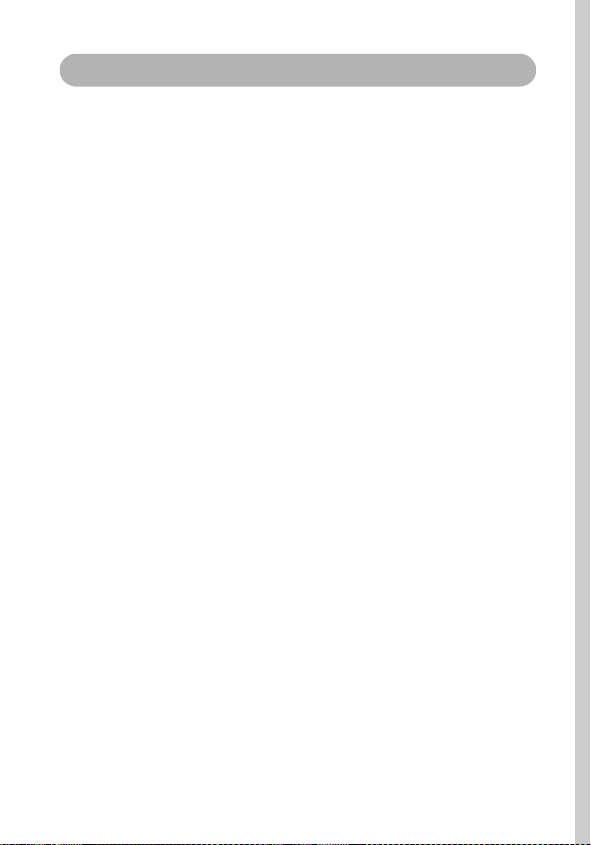
Preventing Malfunctions
Avoid Strong Magnetic Fields
Never place the camera in close proximity to electric motors or other
equipment generating strong electromagnetic fields. Exposure to strong
magnetic fields may cause malfunctions or corrupt image data.
Avoid Condensation Related Problems
Moving the equipment rapidly between hot and cold temperatures may
cause condensation (water droplets) to form on its external and internal
surfaces. You can avoid this by placing the equipment in an airtight,
resealable plastic bag and letting it adjust to temperature changes slowly
before removing it from the bag.
If Condensation Forms Inside the Camera
Stop using the camera immediately if you detect condensation. Continued
use may damage the equipment. Remove the SD card, battery pack or
compact power adapter from the camera and wait until the moisture
evaporates completely before resuming use.
Extended Storage
When not using the camera for extended periods of time, remove the
battery pack and store the equipment in a safe place. Storing the camera for
extended periods with a battery pack installed will run down the battery
pack and may damage the camera. The date, time and other camera settings
may reset to default settings if the battery pack has been removed for more
than three weeks. Follow the instructions in this guide to reset the desired
settings.
13
Page 16
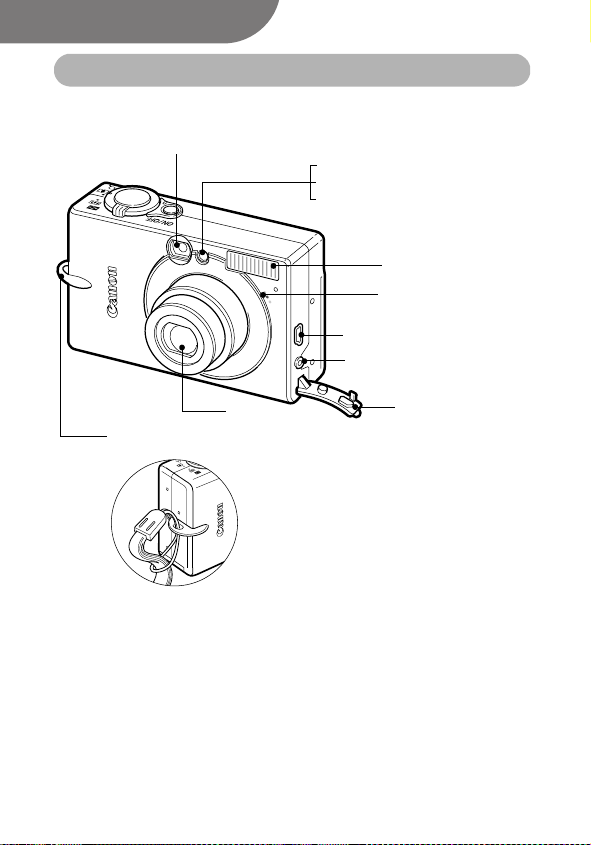
Components Guide
Front View
Viewfinder Window (p. 38)
Wrist Strap Mount
Lens
AF-assist Beam (p. 41)
Red-eye Reduction Lamp (p. 58)
Self-timer Lamp (p. 64)
Flash (p. 58)
Microphone (p. 98)
DIGITAL Terminal (p. 120)
A/V Out (Audio/Video Out)
Terminal (p. 127)
Ter m i nal Cove r
Attaching the Wrist Strap
*
* Be careful not to wave the camera about or catch it on other items when
dangling it from the wrist strap.
14
Page 17
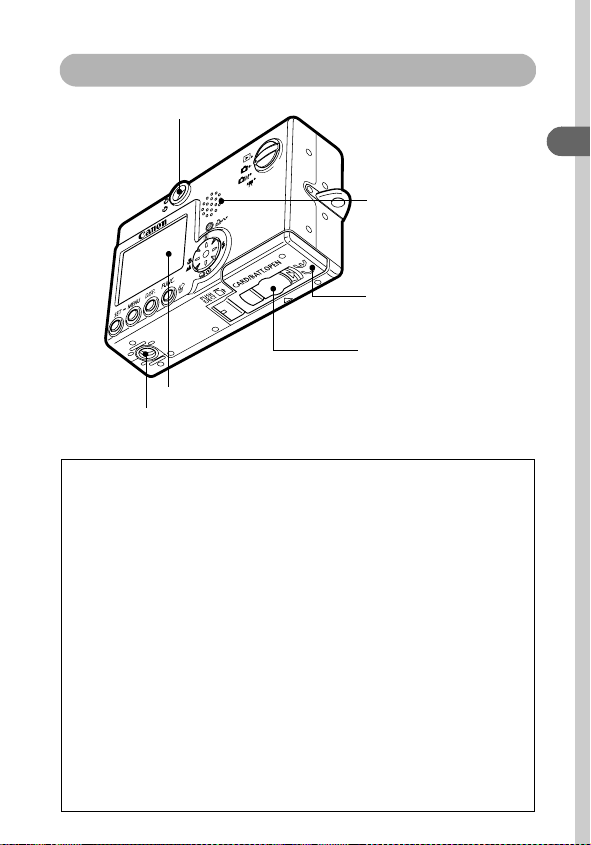
Back View
Viewfinder (p. 38)
Speaker
SD Card Slot/
Battery Cover (pp. 21, 23)
DC Coupler Terminal
Cover (p. 140)
LCD Monitor (p. 32)
Tripod Socket
The following cables are used to connect the camera to a computer
or printer.
Computer (p. 120)
Interface Cable IFC-400PCU (supplied with the camera)
Direct Print Compatible Printers (Sold Separately)
• CP Printers
Interface Cable IFC-400PCU (supplied with camera) or the Direct
Interface Cable DIF-100 (supplied with the CP-100/CP-10).
• Bubble Jet Printers
- Bubble Jet Direct Compatible Printers:
Please refer to your Bubble Jet printer user guide.
- PictBridge Compliant Printers:
Interface Cable IFC-400PCU (supplied with the camera)
• PictBridge Compliant Non-Canon Printers:
Interface Cable IFC-400PCU (supplied with the camera)
Please refer to the System Map or the Direct Print User Guide supplied
with the camera for direct print compatible printer information
.
Preparing the Camera
15
Page 18
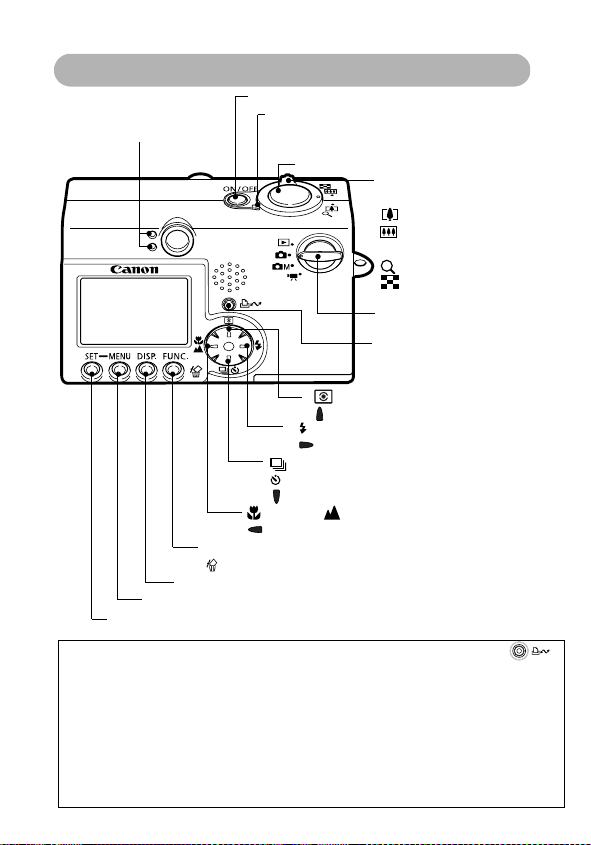
Operation Panel
Indicators (p. 17)
DISP. (Display) Button (p. 32)
MENU Button
SET Button
ON/OFF Button (p. 30)
Power Lamp
Lights when the power is on or transmission preparations
are complete when connected to a computer
Shutter Button (p. 40)
(Flash) Button (p. 58)/
Button
(Continuous) Button
(Self-timer)
Button
(Macro) / (Infinity) Button
FUNC. (Function) Button (p. 42)/
Button
(Single Image Erase) Button
Zoom Lever
Shooting:
Playback:
Mode Switch (p. 17)
Print/Share Button
(See below)
(Light Metering) Button (p. 77)/
Button
Button (p. 64)/
(Telephoto)/
(Wide Angle) (p. 39)
(Magnify) (p. 90)/
(Index) (p. 91)
(p. 63)/
(p. 60)/
(p. 105)
The following operations are accessible through one easy press of the
(Print/Share) button.
• Printing: See the Direct Print User Guide (separate from this guide)
• Downloading images (Windows only): See p.118 of this guide and the Canon
Digital Camera Software Starter Guide Disk (separate from this guide)
The indicator blinks or lights during a printer or computer connection.
Blue: Ready to print/Ready to transfer images
Blinking blue: Printing/Transferring
16
Page 19
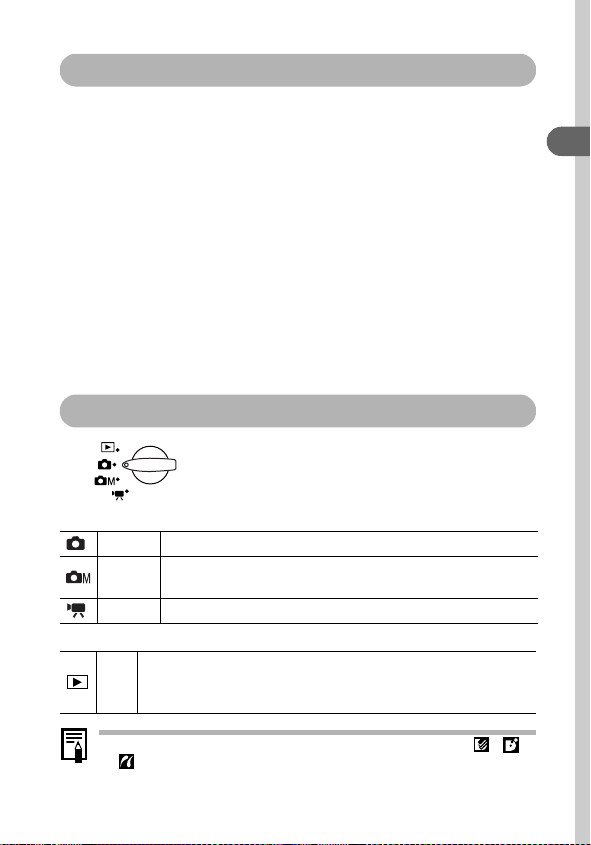
Indicator
The indicator lights or blinks when the
Upper Indicator
Green: Ready to shoot
Blinking Green:
Orange: Ready to shoot (flash on)
Blinking Orange: Ready to shoot (camera shake warning)
Recording to SD card / Reading SD card / Erasing from SD
card/Transmitting data (during a computer connection)
Lower Indicator
Yel low: Macro mode / Infinity mode/ AF lock
Blinking Yellow:
Focusing difficulty (single beep).
Although you can still press the shutter button when the
indicator blinks yellow, you are recommended to shoot using
the focus lock or AF lock (p. 72).
ON/OFF
button or shutter button is pressed.
Mode Switch
Use the mode switch to select the camera’s
operating mode
Shooting Mode
Auto
Most settings are automatically selected by the camera (p. 53)
The exposure compensation, white balance, photo effect and
Manual
other settings can be manually selected
Movie Shoots movie clips
Playback Mode
• Playback or delete images from the SD card (pp. 89, 105)
Play-
• Download and display images on a connected computer (p. 118)
back
• Print images directly to a connected printer (p. 108).
(p. 67)
(p. 66)
Preparing the Camera
.
.
When a printer (sold separately) is properly connected, the ,
or icon appears on the LCD monitor.
17
Page 20
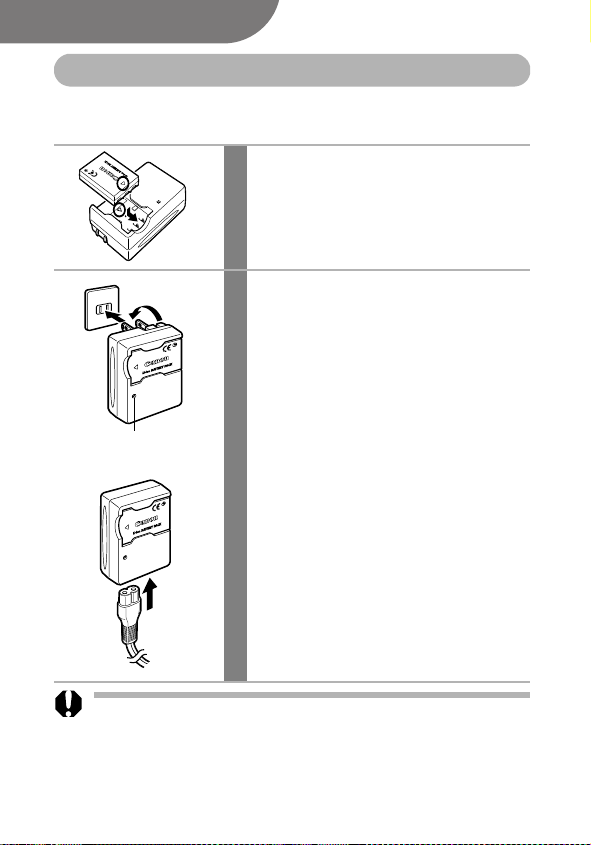
Preparing the Camera
Charging the Battery Pack
Use the following procedures to charge the battery pack the first time you
use the camera or when the “Change the battery pack” message displays.
Insert the battery pack into the
1
battery charger.
Align the battery pack according to the
arrows on the battery and the charger.
Insert the battery securely.
Battery charger model names and types
2
vary by region.
(For CB-2LU)
Plug the battery charger into a
power outlet.
Charge Indicator
(For CB-2LUE)
Attach the power cord to the battery
charger and plug it into a power outlet.
• The charge indicator will light red while
the battery pack is charging. It will change
to green when the charge is complete.
• After charging, unplug the battery charger
and remove the battery pack.
18
To protect the batter y pack and prolong its life, do not charge it for
longer than 24 hours continuously.
Page 21
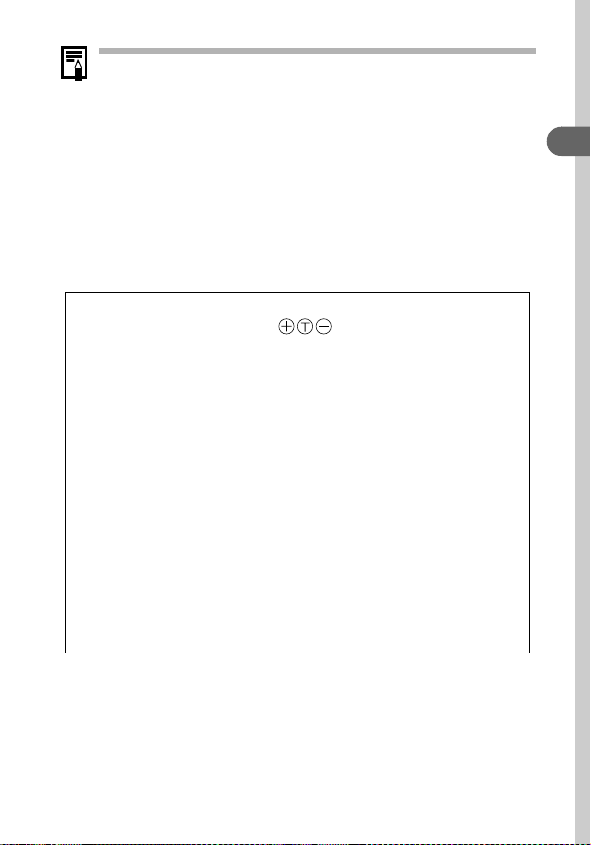
• Since this is a lithium ion battery pack, you need not completely
discharge it before recharging. It can be recharged at any point.
However, since the maximum number of charge cycles is
approximately 300 times (battery life), you are recommended to
charge the battery pack after having discharged it completely to
prolong battery life.
• It takes approximately 95 minutes to fully charge the battery pack
from a fully discharged state (based on Canon’s testing standard).
Charging it within a temperature range of 5° to 40 °C (41° to 104 °F)
is recommended.
• Charge times may vary according to the ambient temperature and
the battery pack’s charge state.
•See Battery Capacity (p. 145).
• You may hear a noise during charging. This is not a malfunction.
Handling Precautions
Keep the battery pack terminals ( ) clean at all times. Dirty
terminals may cause poor contact between the battery pack and camera.
Polish the terminals with a tissue or a dry cloth before charging or using
the battery pack.
Do not rapidly overturn or wave the battery charger around when it
contains the battery pack. The battery pack could fly out.
At low temperatures, battery pack performance may be reduced and the
low battery icon may appear earlier than usual. Under these conditions,
resuscitate the battery pack by warming it in a pocket immediately before
use. However, ensure that there are no metallic items in the pocket that
could cause a short circuit, such as a key holder, etc.
Do not place anything, such as tablecloths, carpets, bedding or cushions,
on top of the battery charger while it is charging. Heat will build up and
could result in a fire.
Do not charge batteries other than Battery Pack NB-3L in this charger.
The battery pack continues to discharge a minimal portion of its power
while installed in the camera, even with the power off, or in the charger.
This will shorten battery life.
Preparing the Camera
19
Page 22
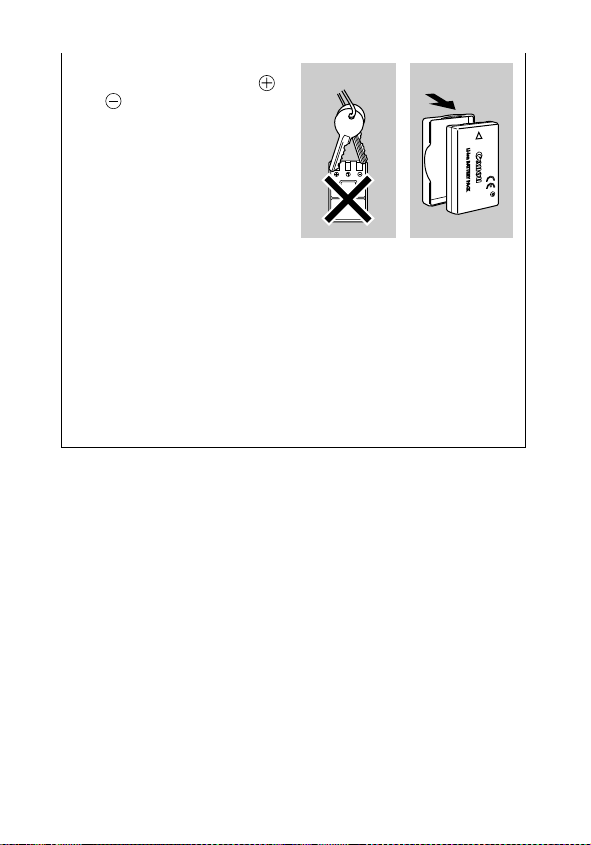
Do not allow any metal objects
such as key rings to touch the
and terminals (Fig. A), as this
can damage the battery pack. To
carry the battery pack or store it
during periods of disuse, always
replace the terminal cover (Fig. B).
Even charged battery packs
continue to discharge naturally.
You are advised to charge the
battery on the day of use, or one
day before, to ensure a full charge.
Since storing a fully charged battery pack for long periods of time
(about 1 year) can shorten its life cycle or affect performance, you are
recommended to use the battery pack in the camera until it is completely
discharged and to store it at normal temperature (23 °C/73 °F) or lower. If
you do not use the battery pack for long periods of time, charge it fully and
discharge it fully in the camera at least once a year before returning it to
storage.
If the performance of the battery pack diminishes substantially even when
it is fully charged, its life has been exceeded and it should be replaced.
Fig. A Fig. B
20
Page 23
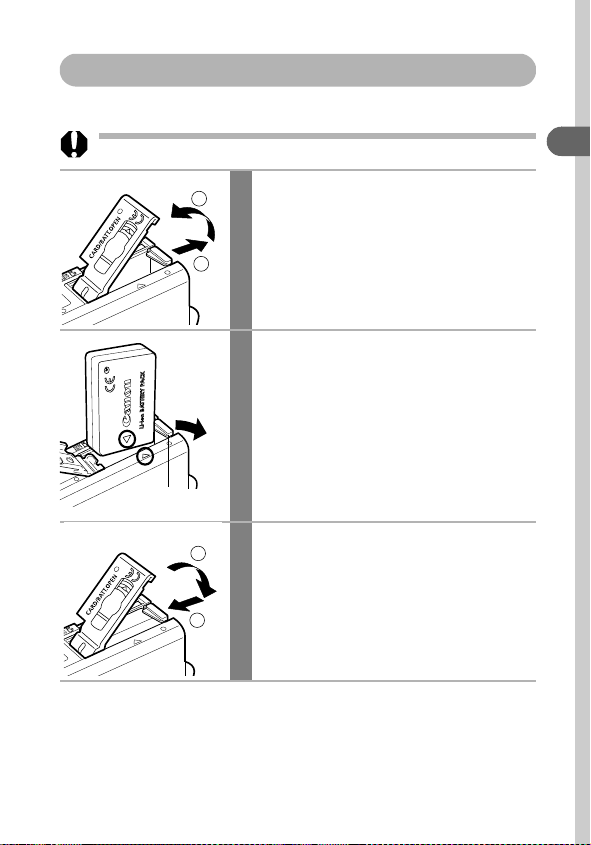
Installing the Battery Pack
Install Battery Pack NB-3L (supplied).
Please recharge the battery pack (p. 18) before you use it for the first time.
Slide the SD card slot/battery cover
1
2
1
in the direction of the arrows.
Press the battery lock while
2
inserting the battery pack all the
way in until the lock clicks.
• Insert the battery pack correctly by
aligning the arrows on the camera and
the battery pack.
• To remove the battery pack, press the
Battery Lock
1
2
battery lock and pull the battery pack out.
Slide the SD card slot/battery
3
cover closed.
Preparing the Camera
21
Page 24
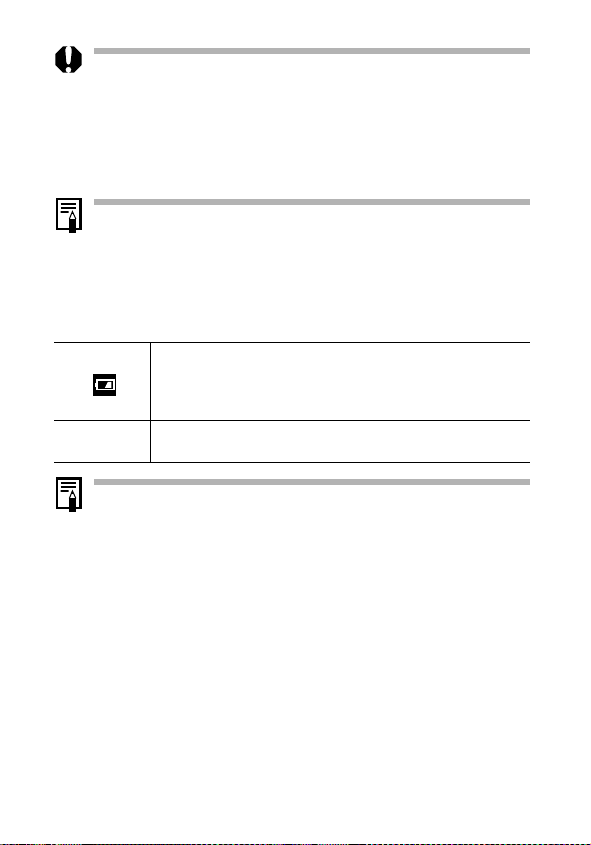
• Do not turn off the power or open the SD card slot/batter y cover
while the upper indicator beside the viewfinder blinks green. The
camera is writing, reading, erasing or transmitting an image to or
from the SD card.
• Remove the battery pack when the camera is not in use. Please
note, however, that the date, time and other camera settings may
reset to the default settings if the battery pack has been removed for
more than three weeks.
Please use an AC Adapter Kit ACK900 (sold separately) for extended
use of the camera (p. 140).
Battery Pack Charge
The following icons and messages will display when the battery pack charge
is low.
Battery pack charge is low. Recharge it as soon as possible
before it is required for an extended period.
When the LCD monitor is off, this icon will display when you
press any button other than the ON/OFF, SET or MENU button.
Change the
battery pack
Battery charge is insufficient to operate the camera. Replace the
battery pack immediately.
See Battery Capacity (p. 145).
22
Page 25
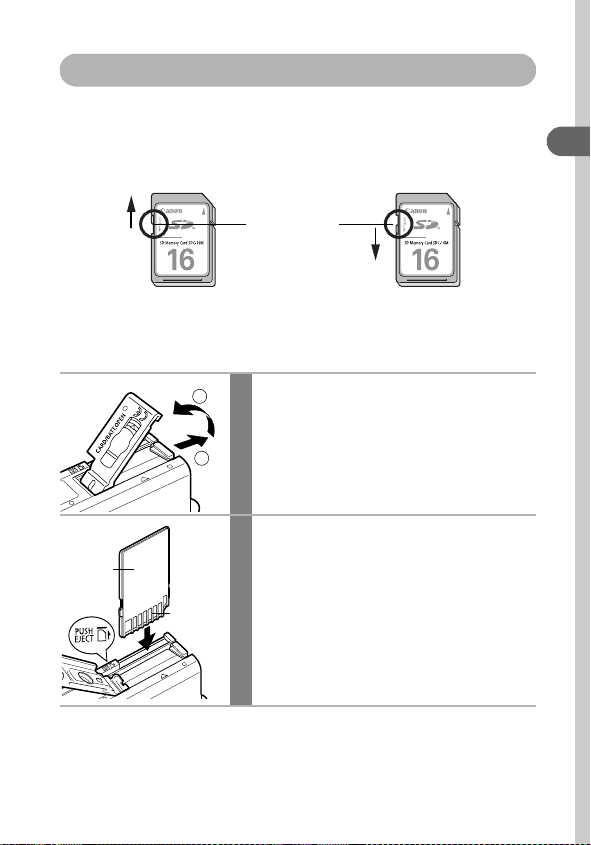
Installing the SD Card
Write Protect Tab
The SD card has a write protect tab. Sliding the tab downward prevents
recording of data and protects existing data (e.g. images). When recording
to, erasing from or formatting the SD card, slide the tab upward.
Write Protect Tab
Writing/Erasing possible Writing/Erasing impossible
Turn the camera power off and insert the SD card with the following
procedures.
Preparing the Camera
Back
2
1
Ter mi nal s
Slide the SD card slot/battery cover
1
in the direction of the arrows.
Insert the SD card.
2
• Insert the SD card as shown on the
bottom of the camera until you hear it
click into place.
• Do not touch or allow metal objects to
contact the terminals.
23
Page 26
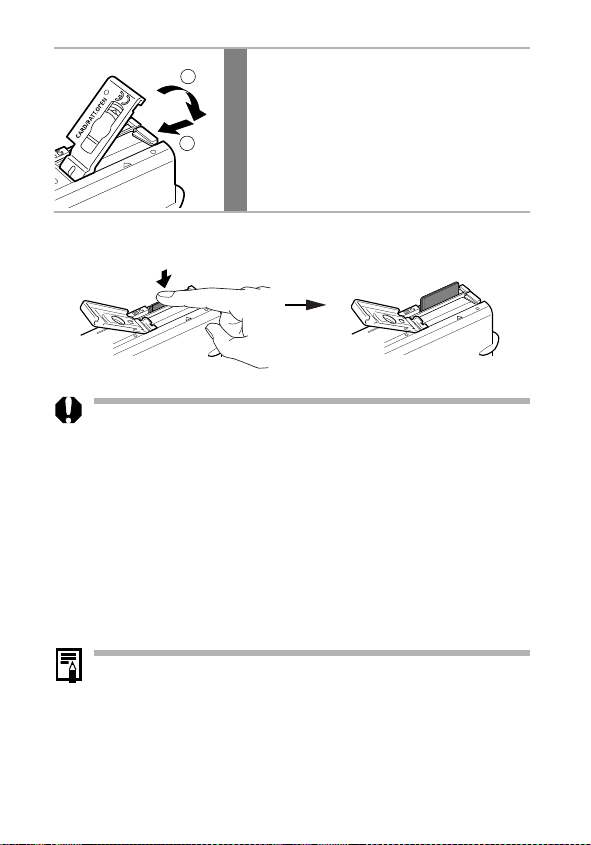
1
2
closed.
Slide the SD card slot/battery cover
3
To rem ove th e SD card
Push in the SD card until you hear it click, then release it.
• Since the camera is writing, reading, erasing or transmitting data to
or from the SD card when the upper indicator beside the viewfinder
blinks green, never perfor m the following actions during this time.
It could corrupt the image data.
- Subject the camera body to vibration or shocks.
- Turn the camera’s power off, or open the SD card slot/battery
cover.
• Please note that SD cards formatted with other manufacturers’
cameras or a computer, or formatted or edited with application
programs, may slow down writing to the SD card or may not
operate correctly in the camera.
• You are recommended to use SD cards that have been formatted in
your camera (p. 107). The card supplied with the camera may be
used without further formatting.
24
See SD Cards and Estimated Capacities (p. 146).
Page 27
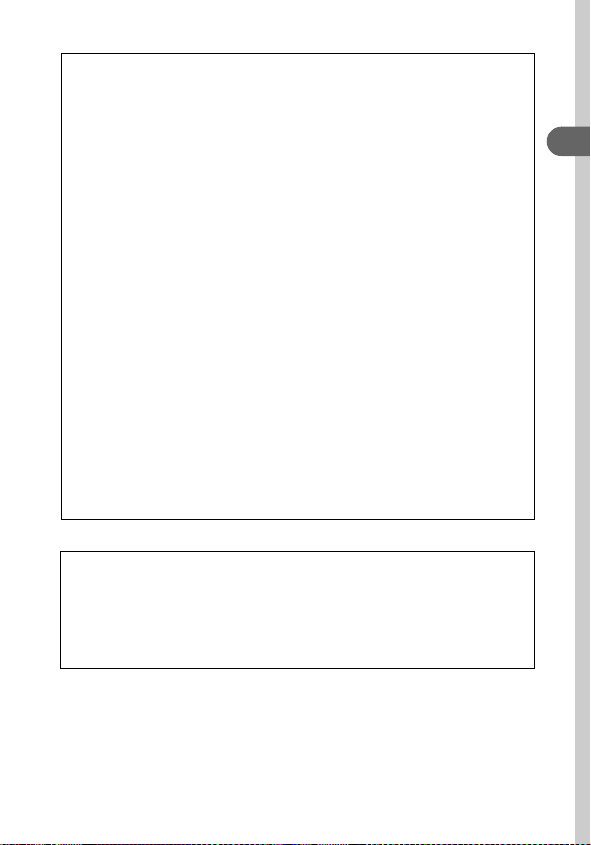
Handling Precautions for SD Cards
SD cards are high-precision electronic devices. Do not bend them, apply
force to them, or subject them to shocks or vibration.
Do not attempt to disassemble or alter the SD card.
Do not allow dirt, water or foreign objects to contact the terminals on the
back of the card. Do not touch the terminals with your hands or metal
objects.
Do not peel away the original label on the SD card or cover it with another
label or sticker.
When writing on the SD card, use a soft point pen (e.g. felt-tip pen). Using
a sharp point pen (e.g. ball-point pen) or pencil may damage the SD card or
corrupt the recorded data.
Since some or all of the data recorded on the SD card may be corrupted or
erased by electrical noise, static electricity or card malfunction, making a
backup copy of important data is recommended.
Moving an SD card rapidly between temperature extremes will cause
condensation to form in the card and lead to a malfunction. To avoid
condensation, place the SD card in a sealed plastic bag before moving it
into a different temperature zone and allow it to adjust slowly to the new
temperature.
If condensation forms on the SD card, store it at room temperature until the
water droplets have evaporated naturally.
Do not use or store SD cards in the following locations.
- Locations subject to dust or sand
- Locations subject to high humidity and high temperatures
Precaution for Multi Media Cards
This camera is designed to perform optimally when used with genuine
Canon-brand SD cards. You may use multi media cards (MMC) with this
camera. However, Canon makes no warranties concerning the use of
multi media cards (MMC).
Preparing the Camera
25
Page 28
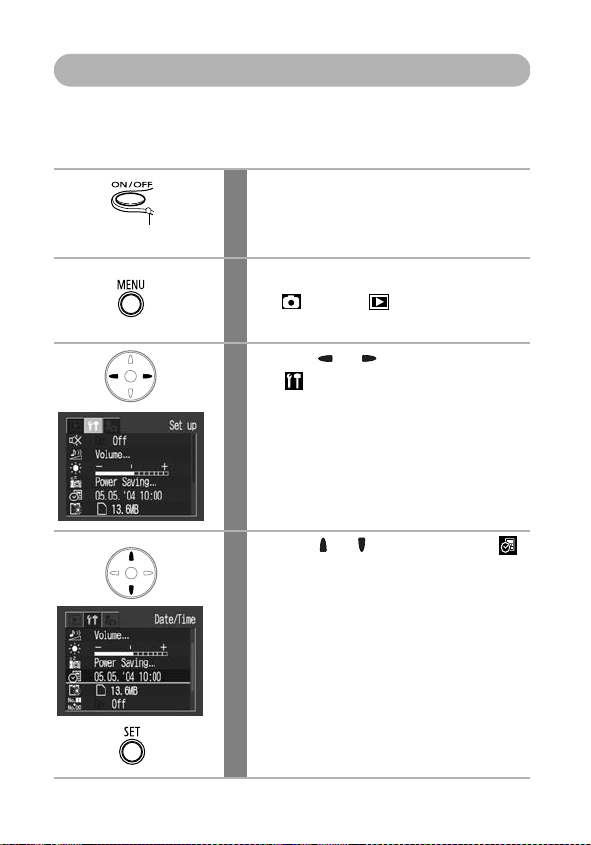
Setting the Date and Time
The Date/Time menu will appear the first time the camera power is turned
on or whenever the built-in rechargeable lithium date/time battery charge is
low. Start from Step 5 to set the date and time.
Press the ON/OFF button until the
1
power lamp lights.
Power Lamp
Press the MENU button.
2
The (Rec.) or (Play) menu is
displayed.
Use the or button to select
3
the (Set up) menu.
Use the or button to select
4
and press the SET button.
26
Page 29
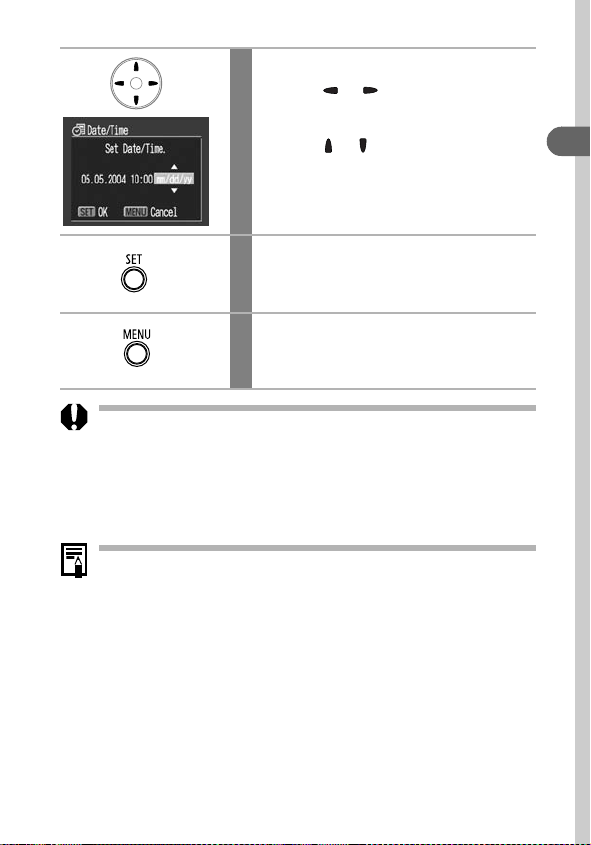
Set the date and time.
5
• Use the or button to select a field
(year, month, day, hour, minute and date
format).
• Use the or button to change its
value.
Press the SET button.
6
The setting is complete.
Press the MENU button.
7
The display will return to the Shooting or
Playback screen.
• Please note that the date and time settings may reset to the default
settings if the camera battery has been removed for more than three
weeks. Reset them when this occurs.
• Setting the date and time settings does not cause the date/time
stamp to appear on images. For printing images with the date on
them, refer to the Direct Print User Guide or Canon Digital Camera
Software Starter Guide Disk.
Charging the Date/Time Battery
- The camera has a built-in rechargeable lithium battery for saving
settings such as the date and time. This battery is recharged by
the battery pack while it is in the camera. Right after purchasing
the camera, leave a charged batter y pack in the camera, or plug
in AC Adapter Kit ACK900 (sold separately), for about 4 hours to
charge the date/time battery. It will charge even when the camera
power is turned off.
- If the Date/Time menu appears when the camera power is turned
on, the date/time battery charge is low. Use the above method to
recharge it.
Preparing the Camera
27
Page 30
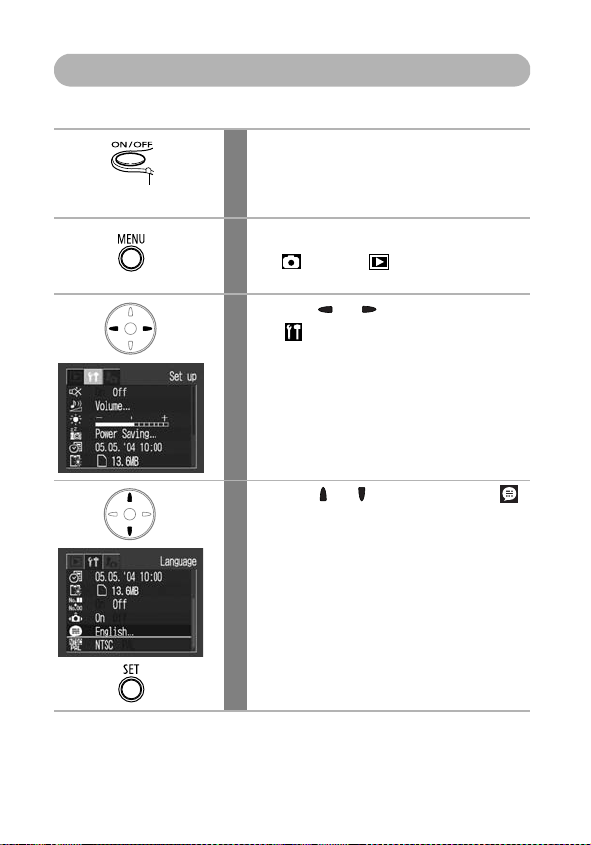
Setting the Language
Use this feature to select the language for the LCD monitor display.
Press the ON/OFF button until the
1
power lamp lights.
Power Lamp
Press the MENU button.
2
The (Rec.) or (Play) menu is
displayed.
Use the or button to select
3
the (Set up) menu.
Use the or button to select
4
and press the SET button.
28
Page 31
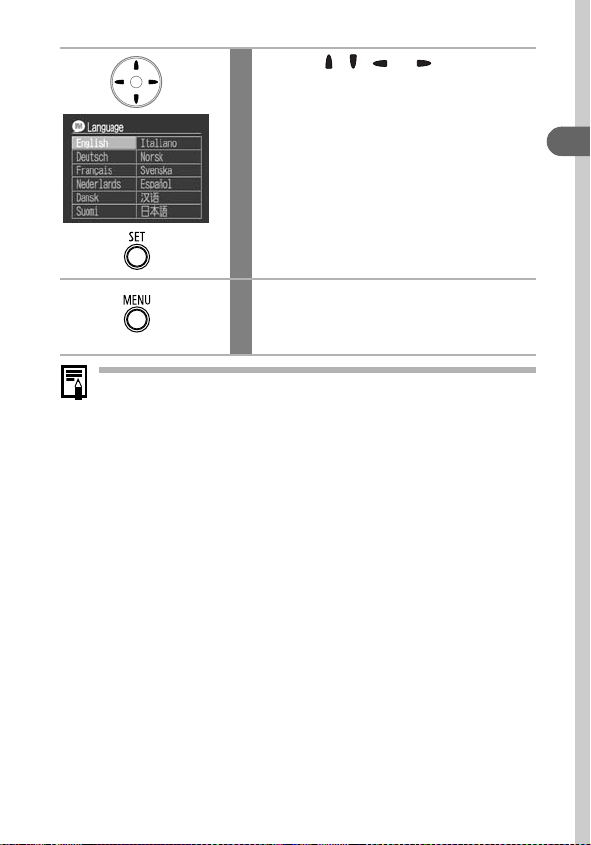
Use the , , or button to
5
select a language and press the
SET button.
Press the MENU button.
6
The display will return to the Shooting or
Playback screen.
The Language menu can also be displayed in playback mode by
holding down the SET button and pressing the MENU button.
This function cannot be used while a movie clip is played back,
or a separately sold printer is connected to the camera.
Preparing the Camera
29
Page 32
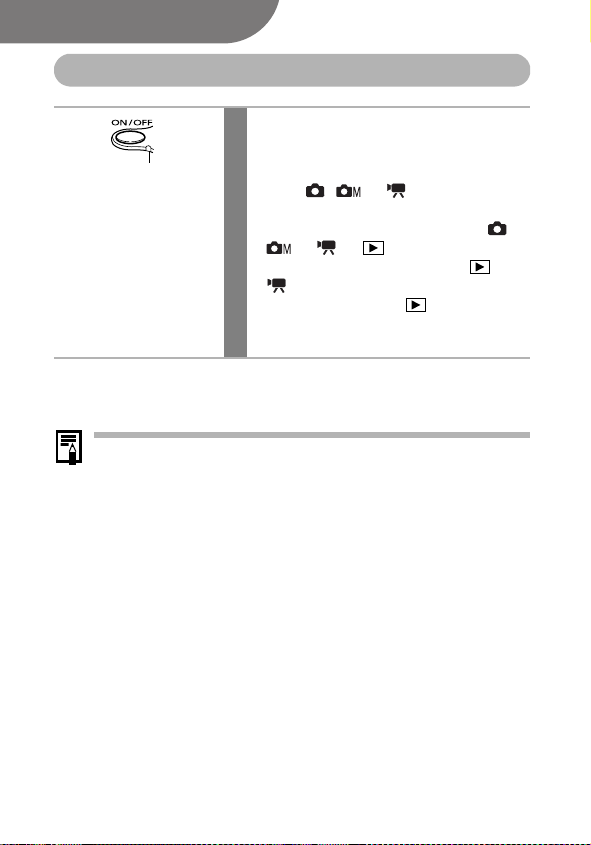
Basic Functions
Turning the Power On
Press the ON/OFF button until the
power lamp lights green.
Power Lamp
To turn the power off
Press the ON/OFF button again.
• If the “Card locked!” message appears right after the power is
turned on, the SD card cannot record (p. 23).
• The Date/Time menu will appear the first time the camera power is
turned on or whenever the built-in rechargeable lithium battery
charge is low. Reset the date and time when this occurs (p. 26).
• If the power saving function activates, press the ON/OFF button
to restore power. (p. 31)
• You will hear a start-up sound and see the start-up image when the
power is turned on. (To change the start-up sound and image, see
p. 48, 50, 129)
• The start-up image does not display when the LCD monitor is turned
off in shooting mode or when the camera is connected to a TV via
the A/V Out terminal.
Turning On the Camera without the Start-Up Sound and Start-Up Image
Hold the SET button down while turning on the power.
• The lens extends when the mode switch is
set to , or .
• The lens retracts approximately 1 minute
after setting the mode switch from ,
or to .
• When the mode switch is set to or
, the LCD monitor turns on. (When the
mode switch is set to , the upper
indicator beside the viewfinder blinks
green.)
30
Page 33

Power Saving Function
This camera is equipped with a power saving function.
When this function is turned on and it activates, restore power by pressing
the ON/OFF button.
Shooting Mode: Powers down approximately 3 minutes after the
Playback Mode: Powers down approximately 5 minutes after
Connected to a Printer (sold separately):
• The power saving function will not activate during slide show or while the
camera is connected to a computer.
• The power saving function can be turned off (p. 48).
last control is accessed on the camera.
The LCD monitor automatically turns off 1 minute*
after the last control is accessed even if [Auto
Power Down] is set to [Off].
except the ON/OFF button to turn the LCD
monitor back on.)
* This time can be changed (p. 48).
the last control is accessed on the camera.
Powers down approximately 5 minutes after the
last control is accessed on the camera or on a
connected printer.
(Press any button
Basic Functions
31
Page 34

Using the LCD Monitor
The LCD monitor can be used to compose images while shooting, adjust
menu settings and play back recorded images. Icons showing the camera’s
status and setting contents appear on the LCD monitor.
The image in the LCD monitor will darken in strong sunlight or bright
light. This does not constitute a malfunction.
Shooting Mode ( , , )
Press the DISP. button.
The display mode changes as follows with
each press.
Standard (No Information)
Detailed (Information View)
Off
32
•
The LCD monitor setting (On or Off) is saved by the camera when the
power is turned off so that the same setting is automatically available
when the power is turned on again. However, the setting may be lost
when the power has been turned off after the “Change the battery pack”
message has displayed, while the LCD monitor was on in shooting mode.
• In the mode, the LCD monitor turns on regardless of its On/Off setting.
Page 35

Playback Mode ( )
When the mode switch is set to , the LCD monitor will turn on.
Press the DISP. button.
The display mode changes as follows with
each press.
Standard
Detailed
No Information
In Index playback mode (p. 91), the detailed display is not available.
Basic Functions
33
Page 36

Information Displayed on the LCD Monitor
When shooting or playing back images, the shooting information or play
back information appears on the LCD monitor.
Shooting Mode
When setting the flash, continuous mode, self-timer, macro mode, infinity
mode, or the metering method, the shooting information displays on the
LCD monitor for approximately 6 seconds even if the LCD monitor is set to
[Standard (No Information)] or [Off]. (It may not display under some
circumstances, depending on the selected settings.)
A slow shutter speed has likely been selected because of insufficient
lighting if the upper indicator beside the viewfinder blinks orange after
the metering preparations are complete and the camera shake icon
appears in the LCD monitor. Set the flash to or , or affix the
camera to a tripod to shoot.
• Right after a shot is taken, the image and its information appear in
the LCD monitor for 2 seconds (or for the number of seconds
selected if the review time was changed (2 – 10 sec.)) even if you
release the shutter button. If the SET button is pressed while an
image is displayed, it will continue to display (p. 54)
• While a recorded image is displayed on the LCD monitor, you can
check the exposure with the graph (see Histogram Function p.37)
that shows the distribution of the brightness data. If the exposure
requires adjustment, set the exposure compensation and reshoot.
(Press the DISP. button if the histogram and other information is
not shown)
34
Page 37

Exposure Compensation (p. 78)
*
Low Battery (p. 22)
Long Shutter Mode (p. 79)
White Balance (p. 81)
ISO Speed (p. 85)
Photo Effect (p. 84)
Compression (p. 55)
Quick Shot (p. 57)
Metering Mode (p. 77)
Shooting Method (p. 63, 64)
Macro/Infinity (p. 60)
Flash (p. 58)
Auto Rotate (p. 86)
Resolution (p. 55)
*
Camera Shake Warning (p. 34)
Shooting Mode (p. 17, 69)
*
(Red)*
Movie Recording (p. 67)
Digital Zoom (p. 62)
2.6x 3.2x 4.0x 4.9x 6.4x
*
(p. 74)
AE Lock
*
FE Lock
*
Spot AE Point Frame ( Mode)
*
AF Frame (p. 76)
(p. 75)
*
AF Lock
(p. 72)
Shots Remaining or Remaining
Movie Time/Elapsed Time
* Appears even if the LCD monitor is set to [Standard (No Information)].
Zoom powers indicate the combined optical and digital amount of zoom.
These figures appear when the digital zoom is activated.
Basic Functions
35
Page 38

Playback Mode (Standard Display)
File Number
Shooting DateImage Number
Protection Status (p. 104)
WAVE Format Sound (p. 98)
Playback Mode (Detailed Display)
White Balance (p. 81)
Photo Effect (p. 84)
ISO Speed (p. 85)
Resolution (Movies) (p. 55)
36
Resolution (Still Images) (p. 55)
Movie (p. 93)
Compression (Still Images)
Histogram
Long Shutter Mode (p. 79)
Shooting Mode (p. 17, 69)
Exposure Compensation
Flash (p. 58)
Macro/Infinity (p. 60)
Metering Mode (p. 77)
Movie Length Shown on
Movie Files (p. 67)
(p. 55)
(p. 78)
Page 39

The following information may also be displayed with some images.
A sound file in a format other than the WAVE format is attached or the
file format is not recognized.
JPEG file with format not conforming to Design rule for Camera File
System Standards
RAW format file
File with unrecognized format
Please note that image information recorded by this camera may not
display correctly on other cameras and image information recorded
by other cameras may not display correctly on this camera.
Histogram Function
The histogram is a graph that allows you to judge the brightness of the
shot image. The greater the bias toward the left in the graph, the darker
the image. The greater the bias toward the right, the brighter the image.
If the image is too dark, adjust the exposure compensation to a positive
value. Similarly, adjust the exposure compensation to a negative value
if the image is too bright (p. 78).
Sample Histograms
Balanced ImageDark Image Bright Image
Basic Functions
37
Page 40

Using the Viewfinder
The viewfinder can be used to conserve power by setting the LCD monitor
to Off (p. 32) while shooting.
Shows the center of the image
View Finder
Image Seen in Viewfinder vs. Recorded Image
Usually the recorded image is wider than the image seen in the
viewfinder. Confirm the actual image size with the LCD monitor.
The image recorded may differ from the image seen in the viewfinder
due to the distance between the viewfinder and lens (especially with
close-ups). If you use the viewfinder to take close-up shots, portions of
the close-up subject may not appear in the recorded image. Use the
LCD monitor when taking close-up shots.
About the Autofocus Function
This camera employs AiAF (artificial intelligence autofocus) technology
which uses a broad metering field to calculate the focal distance with
high precision. It delivers a crisp focus even when the photographic
subject is slightly off-center.
The AiAF function can be turned off so that the autofocus is metered from
a fixed AF frame at the center of the field (p. 76).
38
Page 41

Using the Zoom
The zoom can be adjusted from 35 mm to 70 mm in 35 mm film equivalent
terms.
Telephoto/Wide Angle
Press the zoom lever toward
1
or .
• Press the zoom lever toward to zoom
in (telephoto).
• Press the zoom lever toward to zoom
out (wide angle).
Digital Zoom
When the LCD monitor is on, you can shoot with a combined optical and
digital zoom up to approximately 6.4x (p. 62).
The digital zoom is unavailable in some modes (p. 160).
Images become coarser the more they are digitally zoomed.
Basic Functions
39
Page 42
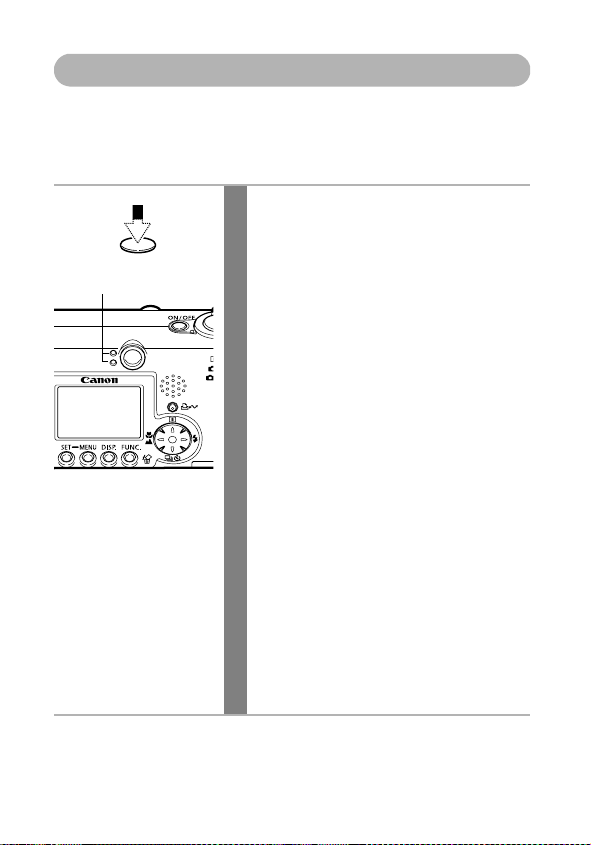
Pressing the Shutter Button
The shutter button features a two-stage action.
Pressing Halfway
Pressing halfway automatically sets the exposure and focus.
Press the shutter button halfway.
Indicator Status
Upper Indicator
Indicator
• Green: Metering complete
• Orange: Flash will fire
• Blinking Orange: Camera shake warning/
Lower Indicator
• Yellow: Macro mode/Infinity
• Blinking Yellow: Focusing difficulty
* Use the focus lock or AF lock to shoot when the
indicator blinks yellow (p. 72).
AF Frame Status (LCD Monitor On)
AiAF On (p. 76)
• Green Frame: Metering complete
• No Frame: Focusing difficulty
AiAF Off (p. 76) (Center AF Frame)
• Green Frame: Metering complete
• Yellow Frame: Focusing difficulty
(two beeps sound)
Insufficient exposure
mode/AF lock (p. 72)
(single beep sounds)
(focused AF frame)
(single beep sounds)
(single beep sounds)
*
40
Page 43

Pressing Fully
Pressing the shutter button down fully activates the shutter and causes the
shutter sound to sound.
Press the shutter button fully.
While the image is being recorded to the SD
card, the upper indicator beside the
viewfinder blinks green.
Shots cannot be taken while the flash is charging.
AF-assist Beam
• The AF-assist Beam will sometimes emit when the shutter button is
pressed halfway to assist focusing in certain conditions, i.e., dark
conditions.
• The AF-assist Beam can be turned off (p. 46).
For example, if animals are your subject, turn off the beam when
shooting in the dark to avoid startling them.
However, please keep in mind the following facts.
- Turning the AF-assist Beam off or shooting in dark places may
make it more difficult for the camera to focus.
- The red-eye reduction lamp may emit when the flash is set to
or even if the AF-assist Beam is turned off.
Basic Functions
41
Page 44
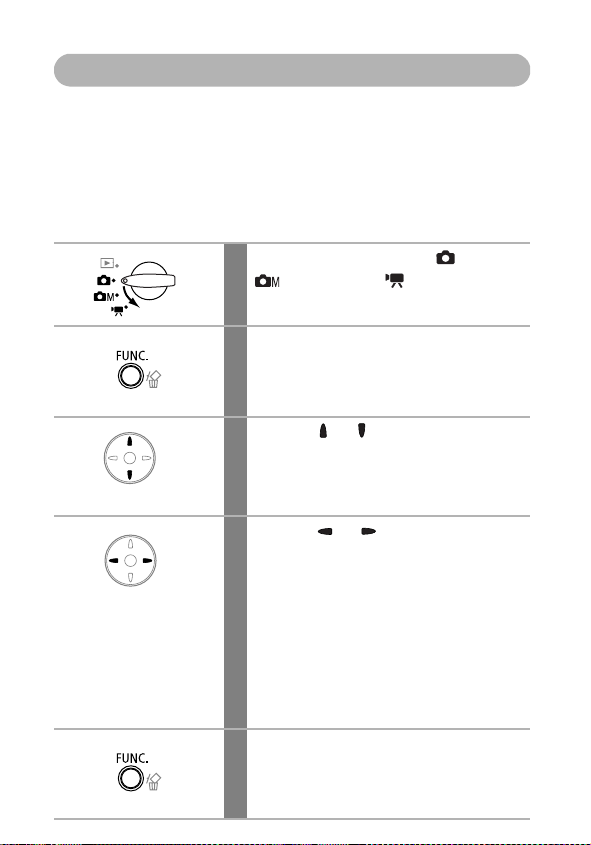
Selecting Menus and Settings
Menus are used to adjust shooting and playback settings, as well as other
camera settings like the Date/Time and sounds. Menus are displayed by
pressing the FUNC. or MENU button according to the circumstances. Use
the LCD monitor to perform the following procedures.
Selecting Menu Settings with the FUNC. Button
(Shooting Mode only)
Set the mode switch to (Auto),
1
(Manual) or
Press the FUNC. button.
2
The icons of the items that can be adjusted
appear at the LCD monitor’s left edge.
Use the or button to select an
3
item.
See FUNC Menu on the next page for the
menu items available.
Use the or button to select an
4
option.
• Some menu items can only be selected
after pressing the SET button to display
the next menu. Press the SET button again
to confirm the setting.
• You can shoot right after performing these
steps. The menu displays again after the
shot, allowing you to change the settings
easily.
Press the FUNC. button.
5
The menu will close.
(Movie).
42
Page 45
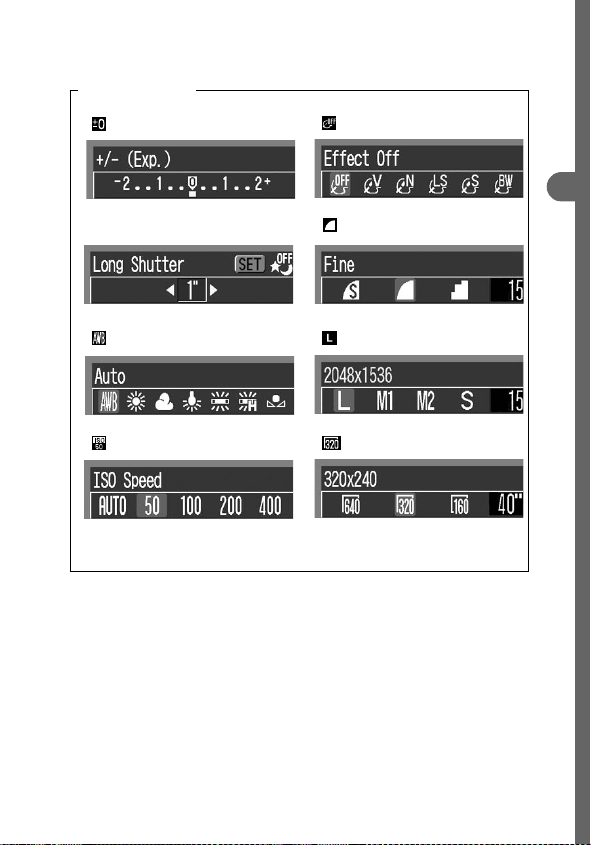
FUNC. MENU
()
()
Exposure Compensation (p. 78)
(1) Long Shutter Mode (p. 79)
()
White Balance (p. 81)
()
ISO Speed (p. 85)
( ) Items in parentheses show default settings.
Photo Effect (p. 84)
(
) Compression
(
) Resolution
(
) Resolution (Movie)
Basic Functions
(p. 55)
(p. 55)
(p. 55)
43
Page 46
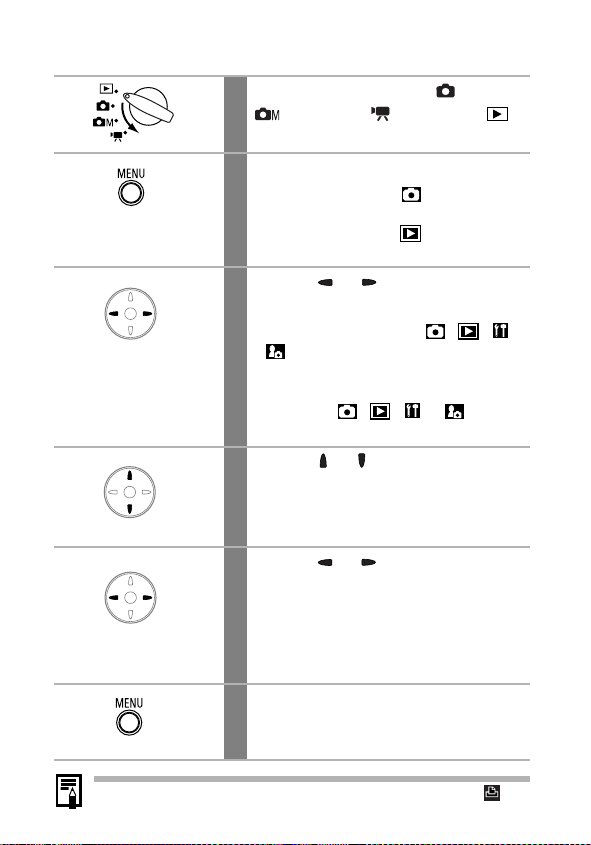
Selecting Menu Settings with the MENU Button
Set the mode switch to (Auto),
1
(Manual),
(Playback).
Press the MENU button.
2
In Shooting mode, the (Rec.) menu
appears.
In Playback mode, the (Play) menu
appears.
Use the or button to select a
3
menu.
• Select the menu with the / , or
icon in the upper left corner of the
LCD monitor selected.
• The zoom lever lets you select the menu
even if the / , or icon is
not selected.
Use the or button to select an
4
item.
See Menu Settings and Factory Defaults (p.
46) for the menu items.
Use the or button to select an
5
option.
Menu items followed by an ellipsis (...) can
only be selected after pressing the SET
button to display the next menu. Press the
SET button again to confirm the setting.
Press the MENU button.
6
In Shooting mode, the menu can be closed
by pressing the shutter button halfway.
(Movie) or
44
See Setting the DPOF Print Settings for the procedures for the
(Print Order) item in the Play menu.
Page 47
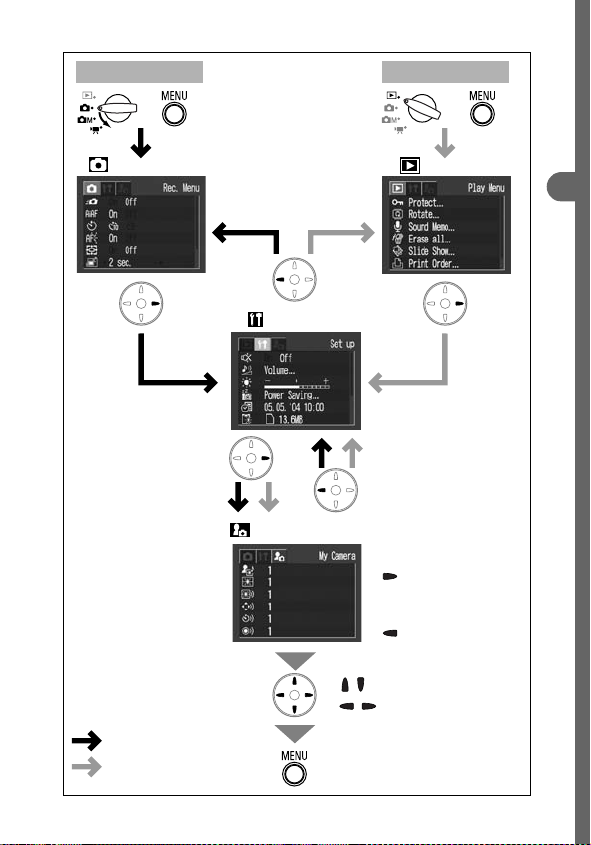
Shooting Mode Playback Mode
Rec. Menu
Shooting Mode
Playback Mode
(The menu will appear
slightly different depending
on the Shooting mode)
Set up
My Camera Menu
Play Menu
• When the My camera menu
is displayed, pressing the
button returns to the
Rec./Play menu.
• When the Rec./Play menu
is displayed, pressing the
button displays the
My camera menu.
/ : Selects items.
/ : Selects options.
Basic Functions
45
Page 48

Menu Settings and Factory Defaults
This chart shows the options and default settings for each menu.
* Default setting
Rec. Menu
Menu Item Options
Quick Shot
AiAF
Self-timer
AF-assist Beam
Digital Zoom
Review
Long Shutter
Stitch Assist
Sets the Quick Shot option to on or off.
•On
•Off*
Sets whether or not the camera automatically
selects the AF frame or a fixed center AF
frame.
•On*
•Off
Sets the duration of the self-timer delay.
• 10 seconds*
• 2 seconds
Sets the AF-assist Beam to on or off.
•On*
•Off
Sets the digital zoom to on or off.
•On
•Off*
Sets the duration images display on the LCD
monitor after the shutter button releases.
•Off
• 2* to 10 seconds
Sets the shutter speed to slow settings.
•On
• Off*
Images are shot in overlapping series to create
single panoramic images.
• Left to right*
• Right to left
Reference
Page
p. 57
p. 76
p. 64
p. 41
p. 62
p. 54
p. 79
p. 69
46
Page 49

Play Menu
Menu Item Options
Protect Protects images from accidental erasure. p. 104
Rotate
Sound Memo Adds sound memos to images. p. 98
Erase all
Slide show Plays images automatically one after the other. p. 100
Print Order
Transfer Order
Rotates images clockwise 90° or 270° in the
display.
Deletes all images from an SD card
(except for protected images).
Selects images and the number of print copies
for output to a direct print compatible printer
or photo developing service.
Specifies settings for images before
downloading to a computer.
Reference
Page
p. 97
p. 106
p. 110
p. 116
Set up Menu
Menu Item Options
Sets whether or not a beep sounds when the
shutter button is pressed or when a menu
operation is performed.
How the [Mute] option in the (Set up)
See
Mute
Menu and Sound in the (My Camera)
Menu Interact
•On
•Off*
(Still beeps to warn of an error even when set
to On.)
(p. 50).
Reference
Page
–
Basic Functions
47
Page 50

48
Menu Item Options
Adjusts the volume of the start-up sound,
operation sound, self-timer sound, shutter
sound and playback sound. The volume
Volume
Start-up Vol.
Operation Vol.
Selftimer Vol.
Shutter Volume
Playback Vol.
LCD Brightness
Power Saving
Auto Power Down
Display Off
cannot be adjusted if [Mute] is set to [On].
Off 1 2* 3 4 5
Adjusts the volume of the start-up sound when
the camera power is turned on.
Adjusts the volume of the operation sound that
beeps when any button other than the shutter
button is pressed.
Adjusts the volume of the self-timer sound
played 2 sec. before the shutter is released.
Adjusts the volume of the sound played when
the shutter releases. The shutter sound does
not play when a movie is recording.
Adjusts the volume of movie sounds and
sound memos.
Adjusts the LCD brightness of the LCD monitor.
• -7 to 0* to +7
Use the or button to adjust the
brightness. If you press the or button,
the display returns to the Set up menu. You
can check the brightness in the LCD monitor
while you are adjusting the setting.
Sets the [Auto Power Down] and [Display Off]
options.
Sets whether or not the camera automatically
powers down after a set period of time elapses
without something being pressed.
•On*
•Off
Sets the length of time before the LCD monitor
goes off when no camera operation is performed.
• 10 sec. • 20 sec. • 30 sec.
• 1 min.*
• 2 min. • 3 min.
Reference
Page
–
p. 30
–
p. 64
p. 40
p. 93
p. 98
–
p. 31
Page 51

Menu Item Options
Date/Time Sets the date and time and the date format. p. 26
Format Formats (initializes) SD cards. p. 107
Sets how file numbers are assigned to images
File No. Reset
Auto Rotate
Language
Video System
when new SD cards are inserted.
•On
•Off*
Sets whether or not images shot with the
camera held vertically are automatically
rotated in the display.
•On*
•Off
Sets the language used in menus and
messages on the LCD monitor.
• English* • Italiano
• Deutsch • Norsk
• Français • Svenska
• Nederlands • Español
• Dansk • Chinese
• Suomi • Japanese
You can also change the language in playback
mode by holding the SET button and pressing
the MENU button.
Sets the video output signal standard.
•NTSC
•PAL
Reference
Page
p. 87
p. 86
p. 28
p. 127
Basic Functions
49
Page 52

My Camera Menu
You can select the theme, start-up image and sound, shutter sound,
operation sound and selftimer sound used on this camera.
These are called the My Camera settings. You can also customize the
and options for each item with images recorded on the SD
card and newly recorded sounds or by using the supplied software.
See the Canon Digital Camera Software Starter Guide Disk for details.
Menu Item Available Settings
Theme
Start-up Image
Start-up Sound
Operation Sound
Selftimer Sound
Shutter Sound
My Camera Menu Contents
Selects a common theme for each My
Camera settings item.
Sets the image displayed when the
camera power is turned on.
Sets the sound emitted when the camera
power is turned on.
Sets the sound emitted when any button
other than the shutter button is pressed.
Sets the sound emitted 2 seconds before
the shutter releases in self-timer mode.
Sets the sound emitted when the shutter
button is pressed. There is no shutter
sound for movies.
(Off) / * / /
• How the [Mute] option in the (Set up) Menu and Sounds in the
(My Camera) Menu Interact
To turn off each sound, such as the start-up sound, shutter sound,
operation sound and selftimer sound, [Mute] must first be set to [On] in the
(Set up) menu. When [Mute] is set to [On], each sound option will not
sound even if they are set individually to [On]. The warning sound, however,
will emit even when [Mute] is set to [On].
Reference
Page
p. 129
50
Page 53

Resetting Settings to Their Default Values
You can reset the menu and button settings to the default settings in one
operation.
Press the ON/ OFF button until the
1
power lamp lights green.
Power Lamp
• Settings cannot be reset when the camera is connected to a
computer or to a printer.
• The following cannot be reset.
- The [Date/Time], [Language] and [Video System] options in the
(Set up) menu (p. 49)
- White balance data recorded with the custom white balance
function (p. 82).
- Newly added My Camera settings (p. 131)
Set the mode switch to any position.
Press and hold the MENU button for
2
more than 5 seconds.
Use the or button to select
3
[OK] and press the SET button.
To exit without resetting, select [Cancel].
Basic Functions
51
Page 54

52
Page 55

Shooting
Shooting in Auto Mode
In this mode, all you have to do is press the shutter button and let the
camera do everything else.
Set the mode switch to (Auto).
1
Aim the camera at the subject.
2
Use the zoom lever to achieve the
3
desired composition (relative subject size in the viewfinder) (p. 39).
Press the shutter button halfway
4
(p. 40).
• Two beeps will sound when the camera has
finished metering, and the upper indicator
beside the viewfinder will light green or
orange. If the LCD monitor is on, the AF
frame will appear green.
• If the subject is difficult to focus on, the lower
indicator beside the viewfinder will blink
yellow and the beep will sound one time.
Press the shutter button fully
5
(p. 41).
• You will hear the sound of the shutter
when the shutter activates.
• The picture appears for two seconds on
the LCD monitor.
•See Functions Available in Each Shooting Mode (p. 160).
• With the Review function, you can change the length of time images
show on the LCD monitor after shooting, or set it so they do not show
at all (p. 54).
Shooting
53
Page 56

Reviewing an Image Right after Shooting
Right after a shot is taken, the image appears in the LCD monitor for 2
seconds. In addition, the images will keep on displaying regardless of the
review duration setting if one of the following operations is performed.
• Keeping the shutter button pressed after a shot.
• Pressing the SET button while the image is displayed on the LCD monitor.
Press the shutter button halfway to stop displaying it so that you can shoot the
next frame.
• You can do the following while the image is displayed.
- Display the image’s detailed information (p. 33).
- Erase the image (p. 105).
- Magnify the image in the display (When pressing the SET button
while the image is displayed) (p. 90).
Changing the Review Duration
The default review time is 2 seconds. The review function can be set to [Off] or
changed to any time in the range of 2 to 10 seconds in one-second increments.
In the (Rec.) menu, select .
1
See Selecting Menus and Settings (p. 42).
Use the or button to select
2
review setting and press the MENU
button.
• With the [Off] option, the image will not
automatically display.
• In the [2 sec.] to [10 sec.] range, the
image will continue to display for the
specified time even if the shutter button
is released.
• Holding the shutter button down after a
shot holds the image in the display
regardless of the setting.
54
Page 57

Changing Resolution/Compression Settings
You can change the resolution and compression (excluding movies)
settings to suit the purpose of the image you are about to shoot.
Resolution Purpose
(Large)
(Medium 1)
(Medium 2)
(Small)
* Paper sizes vary according to region.
2048 x 1536 pixels Large
1600 x 1200 pixels
1024 x 768
640 x 480 pixels Small
Compression Purpose
pixels
Superfine
Fine • Shoot normal quality images
Normal Normal
Movies can be shot with the following resolution.
Resolution
640 x 480 pixels
320 x 240 pixels
160 x 120 pixels
• Print up to A4 size* 210 x 297
mm (8.3 x 11.7 in.) prints
• Print up to Letter size* 216 x
279 mm (8.5 x 11 in.) prints
• Print postcard size 100 x 148
mm (4 x 6 in.) prints
• Print L-size 89 x 119 mm (3.5 x
4.7 in.) prints
• Print card size 54 x 86 mm (2.1
x 3.4 in.) prints
• Send images as e-mail attachments
• Shoot more images
High
• Shoot higher quality images
Quality
• Shoot more images
Shooting
55
Page 58
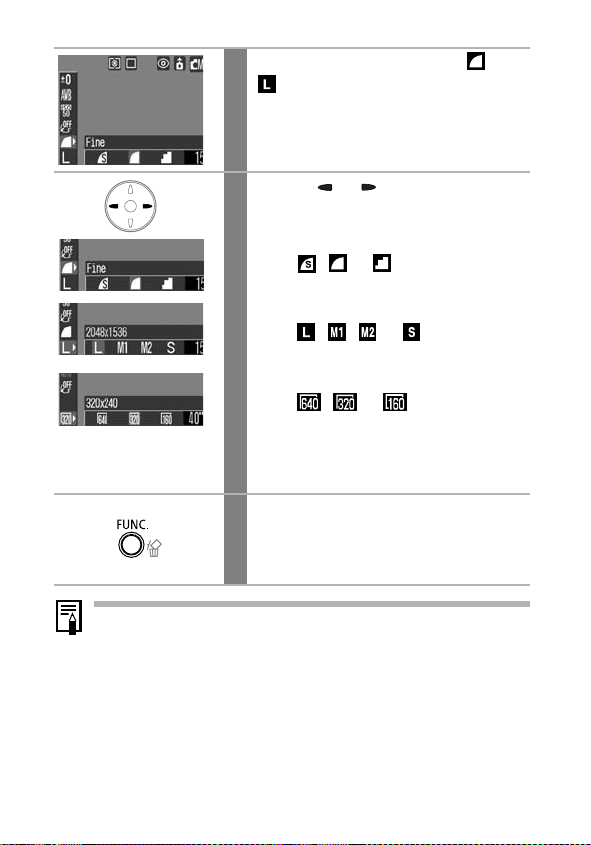
In the FUNC. menu, select
1
*
.
See Selecting Menus and Settings (p. 42).
* The current setting is displayed.
Use the or button to select an
2
option.
Compression (Excluding Movies)
Select , or .
Resolution (Still Images)
Select , , or .
Resolution (Movies)
Select , or .
You can shoot right after selecting an option.
The menu displays again after the shot,
allowing you to change the settings easily.
Press the FUNC. button.
3
The display will return to the Shooting
screen.
•See Image File Sizes (Estimated) (p. 147).
•See SD Cards and Estimated Capacities (p. 146).
*
or
56
Page 59

Quick Shots
You can reduce shutter lag time to capture those fleeting “photo
opportunities”.
• You cannot select the quick shot method for use with the viewfinder
(LCD monitor must be on).
• The LCD monitor display freezes while the camera is autofocusing.
Press the DISP. button to turn the
1
LCD monitor on.
In the (Rec.) menu, select .
2
See Selecting Menus and Settings (p. 42).
Use
the or button
3
[On] and press the MENU button.
• The display will return to the Shooting
screen.
• The icon will display on the LCD
monitor (detailed display on) when the
"Quick Shot" option is set to On.
to select
Shooting
57
Page 60
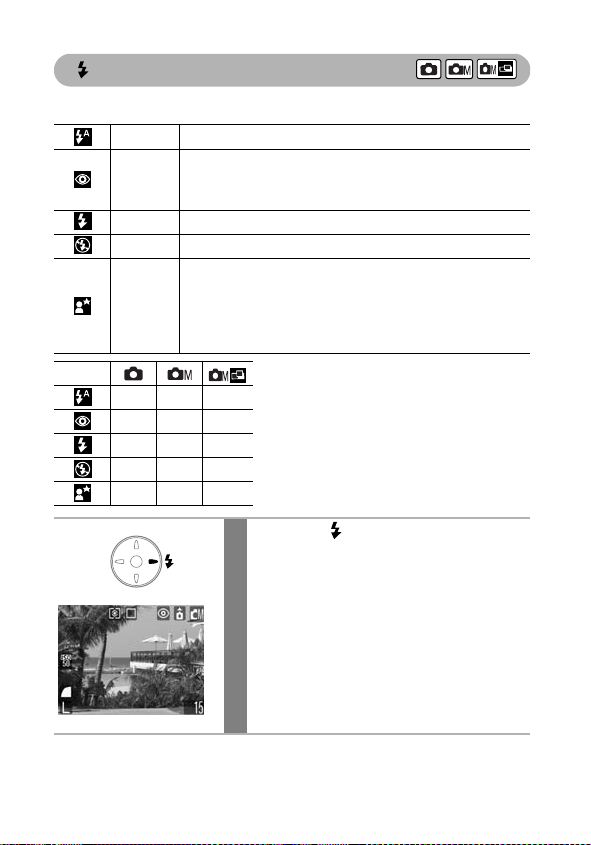
Using the Flash
Use the flash according to the guidelines below.
Auto The flash fires automatically as required by the light level.
Auto with
Red-eye
Reduction
Flash On The flash fires with every shot.
Flash Off The flash will not fire.
Slow
Synchro
The flash fires automatically as required by the lighting
level, and the red-eye reduction lamp fires each time
the main flash fires.
The flash timing is adjusted to slow shutter speeds. This
reduces the chance that the background will be dark when
shots are taken at night or in rooms with artificial lighting.
The red-eye reduction lamp fires with each shot.
Use of a tripod is recommended.
Setting available
–
–
–
–
Can be selected for the
first image only.
Press the button to switch
1
between flash modes.
The selected flash mode appears on the
LCD monitor.
58
Page 61

• When you use flash photography at higher ISO speeds, the chances
of white streaks appearing in the image increase the closer you
approach to the subject.
• Since a slow shutter speed is selected in dark places when the flash
is set to Off or Slow Synchro, take care to avoid blurring the image.
- Shooting in Mode
Be careful to hold the camera still to avoid camera shake.
- Shooting in or Mode
Fix the camera to a tripod to shoot in these modes since the
shutter speed will be slower than in the mode. If an image is
dark in mode, reshooting it in mode will make it brighter.
• The flash can be fired when the upper indicator beside the
viewfinder lights a steady orange after pressing the shutter button
halfway.
• The flash may take up to approximately 10 seconds to charge. The
recharging time will vary with such factors as the shooting
conditions and battery charge. Shots cannot be taken while the flash
is charging.
• The flash fires twice. The main flash follows a preparatory pre-flash.
The exposure reading obtained from the subject with the pre-flash is
used to set the optimal flash intensity for the main flash, which is
used to capture the image.
• When using the flash, be sure to shoot from at least 47 cm (1.5 ft.)
away from your subject for standard photography and at least 27 cm
(10.6 in.) for macro photography.
Red-eye Reduction
• Light reflecting back from eyes can make them appear red when the
flash is used in dark areas. Under these conditions, use the red-eye
reduction mode. For this mode to be effective, the subject must be
looking right at the red-eye reduction lamp. Try asking them to look
directly at the lamp. Even better results can be obtained by
increasing the lighting in indoor settings or approaching closer to
the subject.
• The shutter will not activate for approximately 1 second after the redeye reduction lamp fires in order to improve the effect (excluding
when using the quick shot function). If you want a more immediate
shutter response, set the flash to , or .
Shooting
59
Page 62

Shooting Close-Ups/ Infinity Shots
Use this mode to record subjects in the range of 10 to
47 cm (3.9 in. to 1.5 ft.) from the lens tip when at wide-
Macro
angle end and in the range of 23 to 47 cm (9.1 in. to 1.5
ft.) when at the telephoto end setting.
Use this mode to record landscapes and distant objects.
Infinity
It can also be used for compositions combining both
near and distant objects.
–
Press the / button to select the
1
macro/infinity mode.
The selected macro/infinity mode appears
on the LCD monitor.
To cancel the macro/infinity mode
/
Press the
button to remove or
Setting available
Can be selected for
the first image only.
from the display.
60
• Use the LCD monitor to compose close-ups in macro mode since
images composed with the viewfinder may be off-center (p. 38).
• The exposure may not be optimal when the flash is used in macro mode
in the range of 10 to 27 cm (3.9 to 10.6 in.).
Page 63
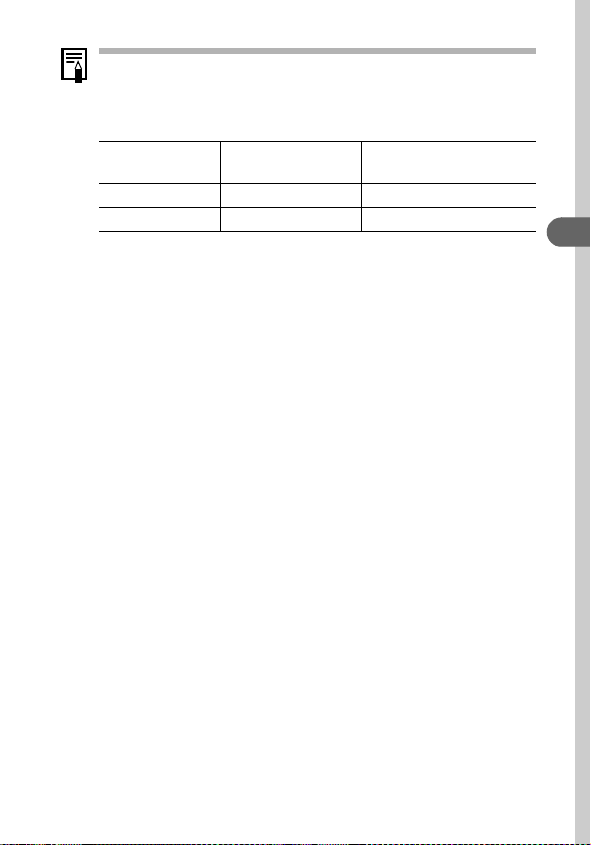
Image Area in Macro Mode
When the zoom is set between the telephoto end and the wide-angle
end, the distance from lens to subject is the same as when the zoom is
set to the telephoto end.
Distance from Lens to
Subject
Telephoto End 23 cm (9.1 in.) 115 x 86 mm (4.5 x 3.4 in.)
Wide-Angle End 10 cm (3.9 in.) 100 x 75 mm (3.9 x 3.0 in.)
Image Area
Shooting
61
Page 64
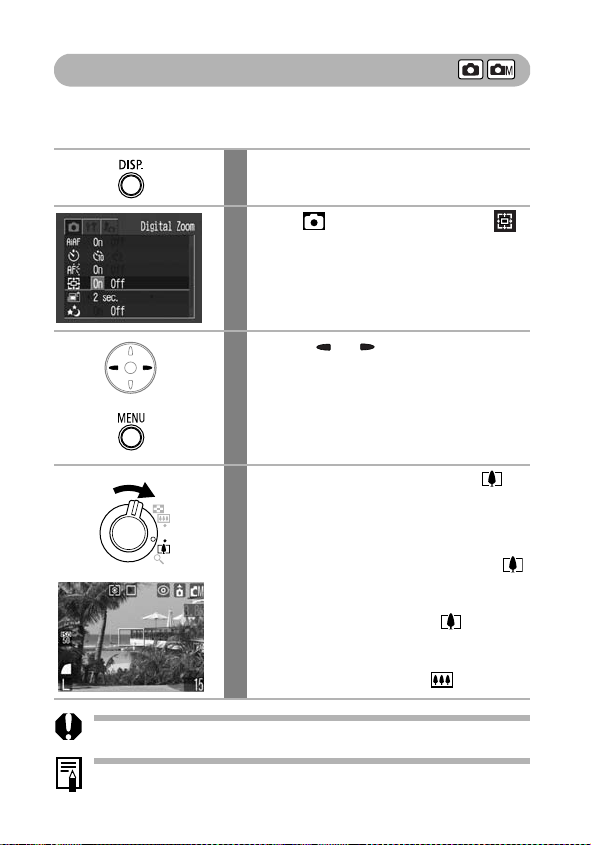
Using the Digital Zoom
When the LCD monitor is on, images can be zoomed to approximately 2.6,
3.2, 4.0, 4.9 or 6.4x with the combined optical and digital zoom functions
Press the DISP. button to turn the
1
LCD monitor on.
In the (Rec.) menu, select .
2
See Selecting Menus and Settings (p. 42).
Use
the or button
3
[On] and press the MENU button.
The display will return to the Shooting
screen.
Press the zoom lever toward .
4
• The combined optical and digital zoom
factor appears in the upper right of the
LCD monitor.
• When you press the zoom lever toward ,
the zoom stops when the lens reaches the
maximum optical telephoto setting.
Press the zoom lever toward again to
activate the digital zoom and further zoom
the image digitally.
• Press the zoom lever toward to zoom out.
to select
.
62
The digital zoom cannot be used when the LCD monitor is turned off.
Images become coarser the more they are digitally zoomed.
Page 65

Continuous Shooting
In this mode, the camera shoots continuously while the shutter button is
held down. Recording ceases when the shutter button is released.
Press the / button to display
1
.
To cancel continuous shooting
Press the
/ button twice to display .
• The interval between shots may lengthen slightly when the camera’s
built-in memory fills.
• If the flash is firing, the interval between shots will lengthen to
accommodate the flash’s charging requirements.
Shooting
63
Page 66

Using the Self-timer
With this function, images are shot 10 or 2 seconds after the shutter button is
pressed. This is useful when you want to take a memorable photo with everyone
including yourself in the picture. The self-timer can be used in any shooting
mode.
Press the / button to display
1
or .
• When the shutter button is pressed fully,
the self-timer will activate and the selftimer lamp will blink.
• When the self-timer is set to ( ),
the shutter activates 10 (2) seconds after
the shutter button is pressed fully.
To cancel the self-timer
Press the
/ button to display .
64
Page 67
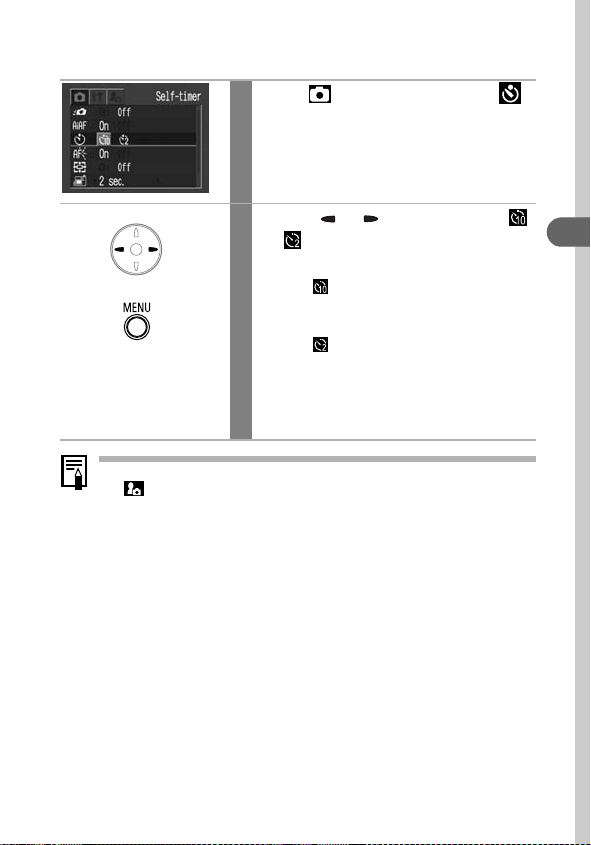
Changing the Self-timer Countdown Time
In the (Rec.) menu, select .
1
See Selecting Menus and Settings (p. 42).
Use
the or button
2
or and press the MENU button.
• The display will return to the Shooting screen.
• When is selected, the self-timer
sounds and the blinking gets faster 2
seconds before the shutter activates.
• When is selected, the self-timer
sounds at the same time as the shutter
button is pressed. The shutter activates in
2 seconds.
The self-timer sound can be changed with the Selftimer Sound item in
the (My Camera) menu (p. 50).
to select
Shooting
65
Page 68

Shooting in Manual Mode
In this mode, you can change various settings and shoot as you wish.
Set the mode switch to
1
(Manual)
Change the settings.
2
See Functions Available in Each Shooting
Mode (p. 160).
Shoot (p. 40).
3
If the subject is difficult to focus on when
the shutter button is pressed halfway, the
beep will sound one time and the lower
indicator beside the viewfinder will blink
yellow.
When the AiAF option is set to [Off] (p. 76),
the AF frame will appear yellow. (If the AiAF
option is set to [On], the AF frame will not
appear.)
.
66
Page 69

Shooting a Movie
Select a resolution in the FUNC. menu from the (640 x 480), (320 x
240) and (160 x 120) options.
Set the mode switch
1
The LCD monitor turns on and displays the
maximum recording time (in seconds).
Press the shutter button fully.
2
• Shooting and sound recording starts
simultaneously.
• During shooting the recording time (in
seconds) and a red circle appear on the
LCD monitor.
Press the shutter button fully again
3
to stop recording.
•
The maximum length of a movie clip
frames/sec.) is approximately 30 sec.
( ), 3 min. ( ) or 3 min. ( )
(according to Canon’s standardized tests).
Recording time vary by the SD card.
*
See SD Cards and Estimated Capacities (p. 146).
• The maximum length of movies may vary
with the subject and shooting conditions.
Recording will automatically stop when
the maximum is reached or when the SD
card runs out of free capacity.
to (Movie).
Shooting
(at 15
67
Page 70

• The recording time may not display properly during shooting or
filming may stop unexpectedly with the following types of SD cards.
- Slow recording cards
- Cards formatted on a different camera or a computer
- Cards which have had images recorded and erased repeatedly
Although the recording time may not display properly during
shooting, the movie will be recorded correctly on the SD card.
Recording time will display properly if you format the SD card in this
camera (excluding slow recording SD cards).
• You are recommended to use an SD card that has been formatted in
your camera to shoot movies (p. 107). The card supplied with the
camera may be used without further formatting. When shooting
movies at (640 x 480), you are recommended to use the
separately sold SDC-128M SD card (not sold in some regions).
• Be careful not to touch the microphone while recording.
• The AE, AF, white balance and zoom settings remain fixed for
subsequent frames at the values selected for the first frame.
• After a clip is shot, the upper indicator beside the viewfinder will
blink green while the clip is being written to the SD card. You cannot
shoot again until the blinking stops.
•See Functions Available in Each Shooting Mode (p. 160).
• Sound is recorded monaurally.
• There is no shutter sound in movie mode.
• QuickTime 3.0 or later is required to play back movie files (AVI/
Motion JPEG) on a computer. QuickTime (for Windows) is included
on the Canon Digital Camera Solution Disk. On the Macintosh
platform, this program is generally bundled with Mac OS 8.5 or later
operating systems.
68
Page 71

Shooting Panoramic Images(Stitch Assist)
Stitch Assist can be used to shoot overlapping images that can later be
merged (stitched) to create one panoramic image on a computer.
The overlapping seams of
several adjacent images
can be joined into a single
panoramic image.
To merge the images on a computer, use PhotoStitch, one of the
supplied programs.
Framing a Subject
The PhotoStitch program detects the overlapping portions of adjoining
images and merges them. When shooting, try to include a distinctive item
(landmark) in the overlapping portions.
• Compose each frame so that it overlaps 30 – 50% of the adjoining image. Try
to keep the vertical misalignment to less than 10% of the image height.
• Do not include moving items in the overlap.
• Do not try to stitch images that include both distant and close items.
These items may appear warped or doubled up in the merged image.
• Make the brightness in each image consistent. The final image will appear
unnatural if the contrast in brightness is too great.
• To shoot landscapes, swivel (pan) the camera around its own vertical axis.
• To shoot close-ups, slide the camera over the subject, keeping it parallel to
the subject as you move it.
Shooting
69
Page 72

Shooting
Images can be shot in two sequences in Stitch Assist.
Left to right horizontally
Right to left horizontally
In the (Rec.) menu, select
1
and press the SET button.
See Selecting Menus and Settings (p. 42).
Use the or button to select the
2
sequence direction and press the
SET button.
Shoot the first frame in the
3
sequence.
The exposure and white balance are set and
locked with the first image.
70
Page 73

Compose the second image so that
4
it overlaps a portion of the first and
shoot.
• Use the or button to check or
retake the recorded images.
• Minor discrepancies in the overlapping
portions can be corrected when the
images are stitched together.
Repeat the procedure for additional
5
images.
A sequence may contain up to 26 images.
Press the SET button after the last
6
shot.
Pressing the MENU button returns to the
Shooting screen.
• A custom white balance setting cannot be set in [Stitch Assist]
mode. To use a custom white balance setting, set it before selecting
in the Rec. menu (p. 82).
• The settings for the first image are used to take subsequent images
in the sequence.
• It is not possible to display images on the TV when shooting in Stitch
Assist.
See Functions Available in Each Shooting Mode (p. 160).
Shooting
71
Page 74
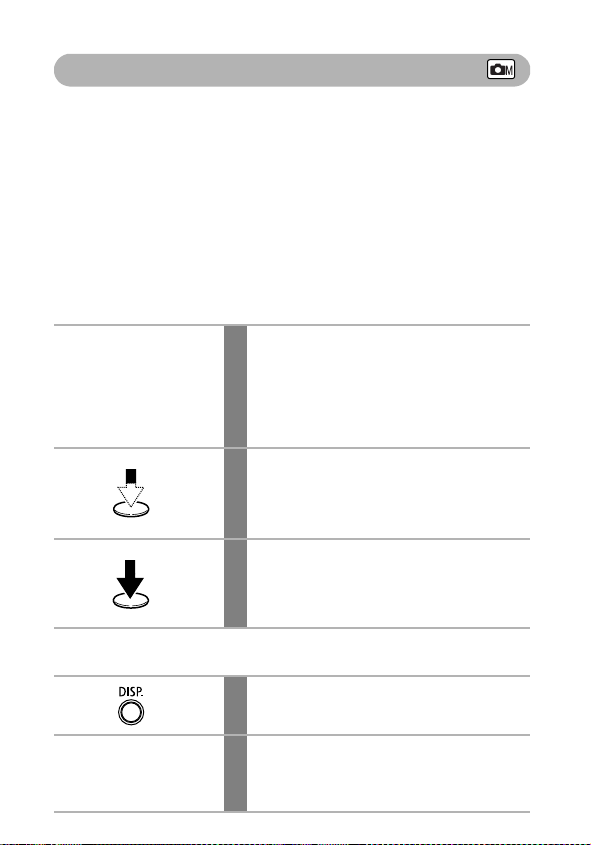
Shooting Hard-to-Focus Subjects (Focus Lock, AF Lock)
It may be difficult to focus on the following types of subjects. Use the focus
lock or AF lock in these situations.
• Subjects with extremely low contrast to the surroundings
• Subjects with extremely bright objects at the center of the composition
• Subjects that are moving quickly
• Subjects through glass:
Try to shoot as close to the glass as possible to reduce the chances of
light reflecting back off the glass.
• Subjects with horizontal stripes
Shooting with the Focus Lock
Aim the camera so that an object at
1
the same focal distance as the main
subject is centered in the
viewfinder or in the AF frame
displayed on the LCD monitor.
Press the shutter button halfway
2
(two beeps will sound).
The focal distance to the object is locked.
Re-aim the camera to compose the
3
shot as desired and press the
shutter button fully.
Shooting with the AF Lock
72
Press the DISP. button to turn the
1
LCD monitor on.
Aim the camera so that an object at
2
the same focal distance as the main
subject is centered in the AF frame.
Page 75

Press the shutter button halfway
3
(two beeps will sound) and press
the / button.
• The focal distance to the object is locked.
• The icon will display and the lower
indicator beside the viewfinder will light
yellow.
Re-aim the camera to compose the
4
shot as desired and shoot.
To release the focus lock
Press the
/ button.
• The focus lock can be set in any shooting mode.
• When shooting with the focus lock or AF lock using the LCD monitor,
setting the AiAF to Off (p. 76) is recommended since the camera
focuses using the center AF frame only.
• The AF lock is convenient because you can let go of the shutter
button to compose the image. Moreover, the AF lock is still effective
after the picture is taken, allowing you to capture a second image
with the same focus.
• The AF lock can be released by pressing the zoom lever, MENU
button, or by changing the shooting mode or by turning the LCD
monitor off.
Shooting
73
Page 76
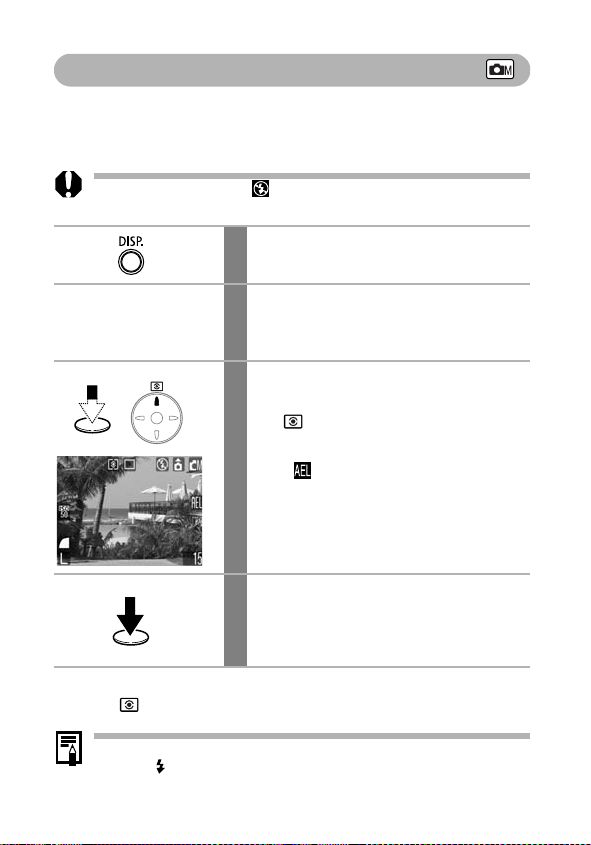
Locking the Exposure Setting (AE Lock)
You can set the exposure and focus separately. This is effective when the
contrast is too strong between the subject and background or when a
subject is backlit.
You must set the flash to . The AE lock cannot be set if the flash
fires.
Press the DISP. button to turn the
1
LCD monitor on.
Focus on the part of the subject on
2
which you wish to lock the exposure
setting.
Press the shutter button halfway
3
(two beeps will sound) and press
the button.
• The exposure setting is locked.
• The icon will display.
Re-aim the camera to compose the
4
shot as desired and press the
shutter button fully.
To release the AE lock
button.
Press the
The AE lock may be released by pressing the zoom lever, MENU
button or
photo effect or the shooting mode, or by turning the LCD monitor off.
74
button, or by changing the white balance, ISO speed,
Page 77
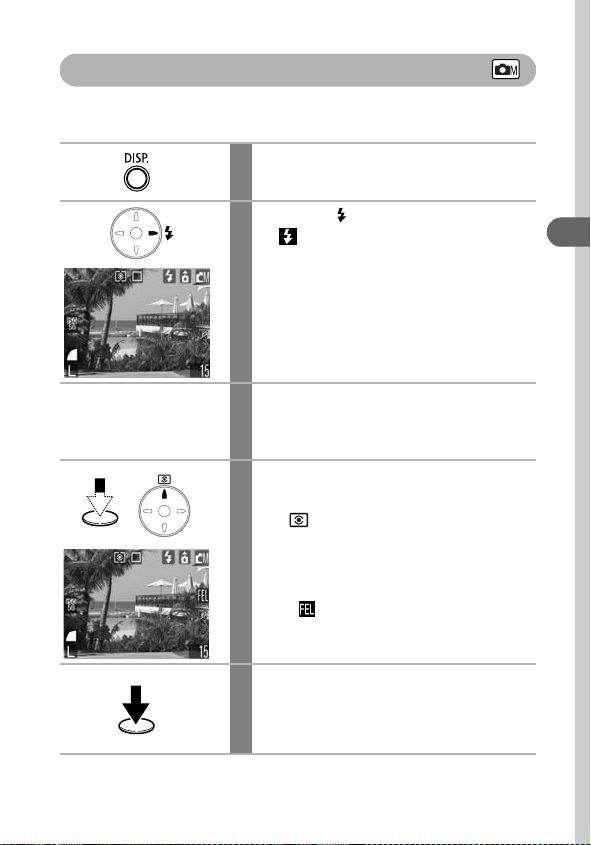
Locking the Flash Exposure Setting (FE Lock)
You can lock the flash exposure so that the exposure settings are correctly
set for a particular portion of your subject.
Press the DISP. button to turn the
1
LCD monitor on.
Press the button to set the flash
2
to .
Focus on the part of the subject on
3
which you wish to lock the flash
exposure setting.
Press the shutter button halfway
4
(two beeps will sound) and press
the button.
• The flash will fire a pre-flash and lock the
flash exposure to the required intensity to
illuminate the subject.
• The icon will display.
Shooting
To release the FE lock
Re-aim the camera to compose the
5
shot as desired and press the
shutter button fully.
75
Page 78

Press the button.
The FE lock may be released by pressing the zoom lever, MENU
button or
photo effect or the shooting mode, or by turning the LCD monitor off.
button, or by changing the white balance, ISO speed,
Switching between Focusing Modes
Although the autofocus function is preset to the AiAF setting (9 AF frames),
you can set it to the center AF frame.
When [AiAF] is set to [On], the AF frame does not appear. When [AiAF] is
set to [Off], however, the AF frame will appear.
No frame On
The camera detects the subject and highlights the AF frames,
from 9 available points, that it will use to determine the focus.
The camera focuses using the center AF frame. This is convenient
Off
for focusing on a specific part of a subject with greater certainty.
The symbol represents the AF frames as they appear in the LCD monitor.
In the (Rec.) menu, select .
1
See Selecting Menus and Settings (p. 42).
Use the or button to select
2
[On] or [Off].
You can shoot right after selecting an
option.
Press the MENU button.
3
The display will return to the Shooting
screen.
76
The focus is locked to the center AF frame when the digital zoom is
used.
Page 79

Switching between Light Metering Modes
You can switch between metering modes to shoot.
Appropriate for standard shooting conditions, including
backlit scenes. The camera divides images into several
Evaluative
CenterWeighted
Average
Spot
zones for light metering. It evaluates complex lighting
conditions, such as the position of the subject, the
brightness, the direct light, and the backlighting, and
adjusts the settings to the correct exposure for the main
subject.
Averages the light metered from the entire frame, but
gives greater weight to the subject matter at the center.
Meters the area within the spot AE point at the center of
the LCD monitor. Use this setting when you want to set
the exposure on the subject in the center of the monitor.
Press the button to switch
1
between metering modes.
The selected metering mode appears on the
LCD monitor.
Shooting
77
Page 80

Adjusting the Exposure Compensation
Adjust the exposure compensation setting to avoid making the subject too
dark when it is backlit or shot against a bright background or to avoid
making lights appear too bright in night shots.
In the FUNC. menu, select *.
1
See Selecting Menus and Settings (p. 42).
* The current setting is displayed.
Use the or button to adjust the
2
exposure compensation.
• The settings can be adjusted in 1/3 stops
in the range -2 to +2.
• You can confirm the effect of the setting in
the LCD monitor when it is on.
• You can shoot right after selecting an
option. The menu displays again after the
shot, allowing you to change the settings
easily.
Press the FUNC. button.
3
The display will return to the Shooting
screen.
To reset the exposure compensation
Return the setting to 0.
78
Page 81

Shooting in Long Shutter Mode
You can set the shutter speed to a slow setting to make dark subjects
appear brighter.
In the (Rec.) menu, select .
1
See Selecting Menus and Settings (p. 42).
Shooting
Use the or button
2
and press the MENU button.
The display will return to the Shooting
screen.
In the FUNC. menu, select * and
3
press the SET button.
See Selecting Menus and Settings (p. 42).
* The current setting is displayed.
Use the or button to select a
4
shutter speed.
• The higher the value, the brighter the
image and the lower the value, the darker
the image.
• You can shoot right after selecting a value.
The menu displays again after the shot,
allowing you to change the settings easily.
to select [On]
79
Page 82

Press the FUNC. button.
5
The display will return to the Shooting
screen.
To cancel the long shutter mode
While [Long Shutter] is displayed in the FUNC. menu, press the SET button.
The nature of CCD image sensors is such that noise in the recorded
image increases at long shutter speeds. This camera, however, applies
special processing to images shot at shutter speeds slower than 1.3
seconds to eliminate the noise, thereby producing high-quality images.
Nevertheless, a certain amount of processing time may be required
before the next image can be shot.
• Use the LCD monitor to confirm that the image was recorded at the
desired brightness.
• Please note that camera shake becomes a factor at low shutter
speeds. If the camera shake warning appears on the LCD
monitor, secure the camera to a tripod before shooting.
• Use of the flash may result in an over-exposed image. If that occurs,
shoot with the flash set to .
• The following are unavailable:
- Exposure Compensation
-Light Metering
- AE Lock
- FE Lock
- ISO speed [AUTO]
- Flash [Auto][Red-eye Reduction Auto]
Available Shutter Speeds
The following shutter speeds (in seconds) are available.
15 13 10 8 6 5 4 3.2 2.5 2 1.6 1.3 1
80
Page 83

Adjusting
When the white balance mode is set to match the light source, the camera
reproduces colors more accurately.
the Tone (White Balance)
Auto
Daylight For recording outdoors on a bright day.
Cloudy
Tun gs te n
Fluorescent
Fluorescent H
Custom
The camera sets the white balance automatically according
to shooting conditions.
For recording under overcast, shady or twilight skies.
For recording under tungsten and bulb-type 3-wavelength
fluorescent lighting.
For recording under warm-white, cool-white or warmwhite (3-wavelength) fluorescent lighting.
For recording under daylight fluorescent, or daylight
fluorescent-type 3-wavelength fluorescent lighting.
For setting a custom value with a white sheet of paper, etc.,
to obtain the optimal white balance for the conditions.
In the FUNC. menu, select *.
1
See Selecting Menus and Settings (p. 42).
* The current setting is displayed.
Use the or button to select an
2
option.
• See Setting a Custom White Balance
(p. 82).
• You can confirm the effect of the setting in
the LCD monitor when it is on.
• You can shoot right after selecting an
option. The menu displays again after the
shot, allowing you to change the settings
easily.
Shooting
81
Page 84

Press the FUNC. button.
3
The display will return to the Shooting
screen.
This setting cannot be adjusted when the (Sepia) or (B/W)
photo effects are selected.
Setting a Custom White Balance
You can set a custom white balance to obtain the optimal setting for the
shooting conditions by having the camera evaluate an object, such as a
piece of white paper or cloth, or a photo-quality gray card that you wish to
establish as the standard white color.
Especially in the following cases, as the white balance may not be adjusted
(Auto), shoot after reading the white balance data in (Custom).
in
• Shooting close-ups
• Shooting subjects of monotone color (such as sky, sea or forest)
• Shooting with a peculiar source of light (such as a mercury-vapor lamp)
In the FUNC. menu, select *.
1
See Selecting Menus and Settings (p. 42).
* The current setting is displayed.
Use the or button to select
2
.
82
Page 85

Aim the camera at the white paper,
3
cloth or gray card and press the SET
button.
• Aim the camera so that the white paper,
cloth or gray card completely fills the
frame on the LCD monitor or the entire
viewfinder before pressing the SET
button. The camera reads the white
balance data when you press the SET
button.
• You can shoot right after selecting an
option. The menu displays again after the
shot, allowing you to change the settings
easily.
Press the FUNC. button.
4
The display will return to the Shooting
screen.
• You are recommended to set the shooting mode to and the
exposure compensation setting to zero (±0) before setting a custom
white balance. The correct white balance may not be obtained when
the exposure setting is incorrect (image appears completely black
or white).
• Shoot with the same settings as when reading the white balance
data. If the settings differ, the optimal white balance may not be set.
Especially the following should not be changed.
-Flash
Setting the flash to on or off is recommended. If the flash fires
when reading the white balance data with the flash set to or
, make sure that you also use the flash when you shoot.
-ISO Speed
• It is also advisable to use the LCD monitor to compose the shot and
to zoom to the telephoto end setting. Also, the digital zoom should
be set to [Off].
• Since the white balance data cannot be read in stitch assist, preset
the white balance before selecting in the Rec. menu.
Shooting
83
Page 86

Changing the Photo Effect
By setting a photo effect before you shoot, you can change the look and feel
of the pictures you take.
Photo Effect Off Records with no effect.
Vivid
Neutral
Low Sharpening Records subjects with softened outlines.
Sepia Records in sepia tones.
B/W Records in black and white.
Emphasizes the contrast and color saturation to
record bold colors.
Tones down the contrast and color saturation to record
neutral hues.
In the FUNC. menu, select *.
1
See Selecting Menus and Settings (p. 42).
* The current setting is displayed.
Use the or button to select an
2
effect.
• You can confirm the photo effect in the
LCD monitor.
• You can shoot right after selecting an
option. The menu displays again after the
shot, allowing you to change the settings
easily.
Press the FUNC. button.
3
The display will return to the Shooting
screen.
84
Page 87

Adjusting the ISO Speed
Raise the ISO speed when you wish to reduce camera shake or turn the
flash off when shooting in a dark area, or use a fast shutter speed.
In the FUNC. menu, select *.
1
See Selecting Menus and Settings (p. 42).
* The current setting is displayed.
Use the or button to select a
2
speed.
You can shoot right after selecting an
option. The menu displays again after the
shot, allowing you to change the settings
easily.
Press the FUNC. button.
3
The display will return to the Shooting
screen.
• Higher ISO speeds increase image noise. To take clean images, use
as low an ISO speed as possible.
• The AUTO setting selects the optimal ISO speed. It will automatically
raise the speed when the light from the flash is insufficient to
illuminate the subject matter.
Shooting
85
Page 88

Setting the Auto Rotate Function
Your camera is equipped with an Intelligent Orientation sensor that detects
the orientation of an image shot with the camera held vertically and
automatically rotates it to the correct viewing orientation in the display. You
can set this function on/off.
In the (Set up) menu, select .
1
See Selecting Menus and Settings (p. 42).
86
Use the or button
2
and press the MENU button.
• The display will return to the Shooting
screen.
• When the Auto Rotate function is set to
[On] and the LCD monitor is set to the
detailed display mode, the icon
(normal), icon (right end is down) or
icon (left end is down) will appear in
the upper right of the display.
• This function may not operate correctly when the camera is pointed
straight up or down. Check that the arrow
direction and if it is not, then set the Auto Rotate function to [Off].
• Even if the Auto Rotate function is set to [On], the orientation of
images downloaded to a computer will depend upon the software
used to download the images.
• When the camera is held vertically to shoot, the Intelligent
Orientation sensor judges the upper end to be “up” and the lower
end to be “down.” It then regulates the optional white balance,
exposure and focus for vertical photography. This function operates
regardless of the On/Off status of the Auto Rotate function.
• When changing the camera’s orientation between the horizontal and
vertical positions, you may hear noise coming from the orientation
detection mechanism. This is not a malfunction.
is pointing in the right
to select [On]
Page 89

Resetting the File Number
The images you shoot are automatically assigned a file number. You can set
whether or not the file numbers of a new SD card consecutively follow the
file numbers on the previous SD card.
The file number is reset to the start (100-0001) each time a new
On
card is inserted. New images recorded on
are assigned the next available number.
The file number of the last image to be shot is memorized so that
Off
images recorded to a new
SD card start from the next number.
In the (Set up) menu, select .
1
See Selecting Menus and Settings (p. 42).
Use the or button to select
2
[On] or [Off] and press the MENU
SD cards with existing files
button.
The display will return to the Shooting
screen.
Setting the File No. Reset to [Off] is useful for avoiding file name
duplication when images are downloaded to a computer.
SD
Shooting
87
Page 90

About File Numbers and Folder Numbers
Images are assigned file numbers from 0001 to 9900, and folders are
assigned folder numbers from 100 to 998 (Folder numbers cannot
contain 99 in the last two digits).
Folder numbers cannot contain 99 in the last two digits
Folder File Capacity
Each folder usually contains up to 100 images.
However, since images shot in continuous shooting and stitch assist
are always saved into the same folder, a folder may contain more than
100 images. The number of images may also exceed 100 if a folder
contains images copied from a computer or images shot with other
cameras. Please note, however, that the images in folders containing
2001 or more images cannot be played back in this camera.
88
Page 91
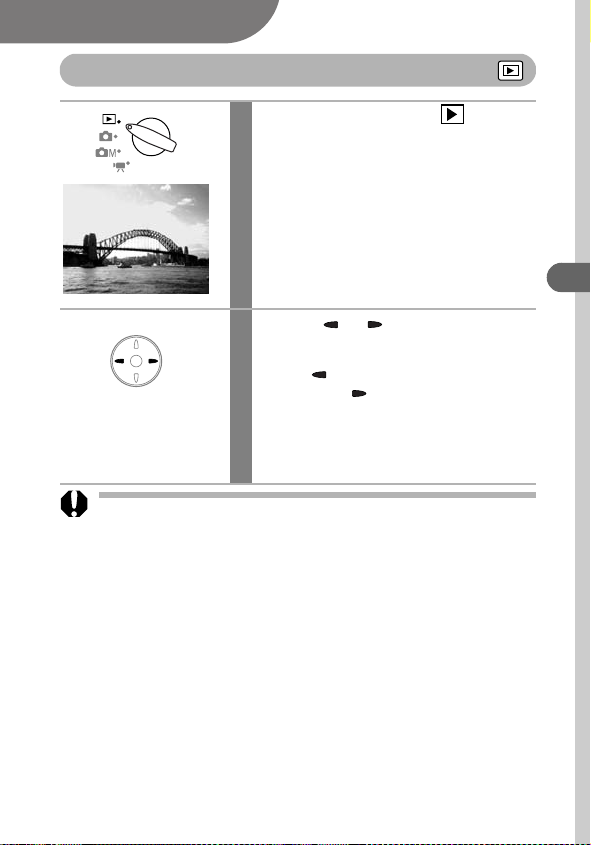
Playback
Displaying Images Individually
Set the mode switch to
1
(Playback).
The last recorded image will appear in the
display (single image playback).
Use the or button to move
2
between the images.
Use the button to move to the previous
image and the button to move the next
image.
Holding the button down advances the
images more rapidly, but the images will not
appear as clearly.
You may not be able to play back images that have been shot with
another camera or edited on a computer with other software
applications.
Playback
89
Page 92
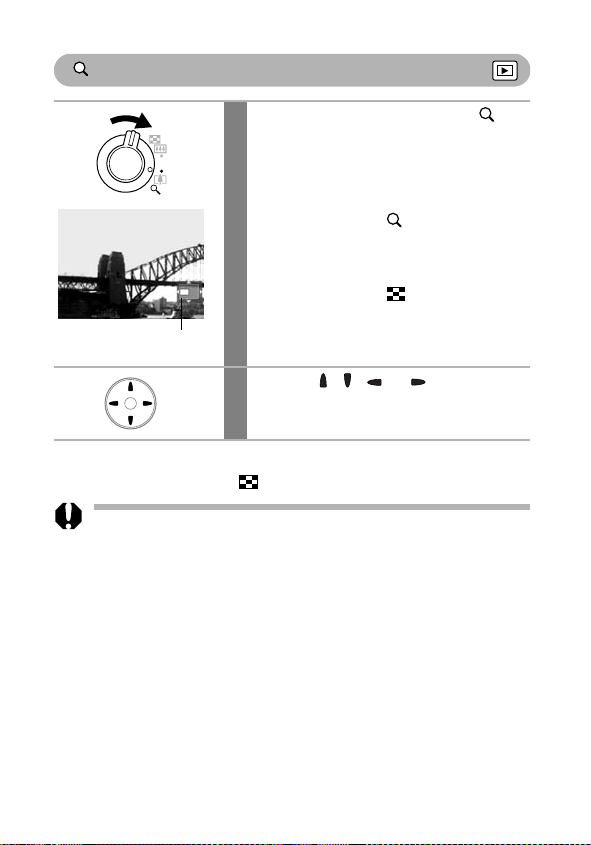
Magnifying Images
Press the zoom lever toward .
1
• Images can be magnified up to
approximately 10 times in single image
playback.
SET
but
•Hold the
zoom lever toward to cycle through
each setting, from approximately 2.5
times, to approximately 5
•Hold the SET button down and press the
zoom lever toward to cycle back
through the levels of magnification from
Approximate Location
of the Magnified Area
To cancel the magnified display
Press the zoom lever toward .
Movie frames and index playback images cannot be magnified.
approximately 5 times, to 2.5 times and
the standard view.
Use the , , or button to
2
move around the image.
ton down and press the
and 10 times.
90
Page 93
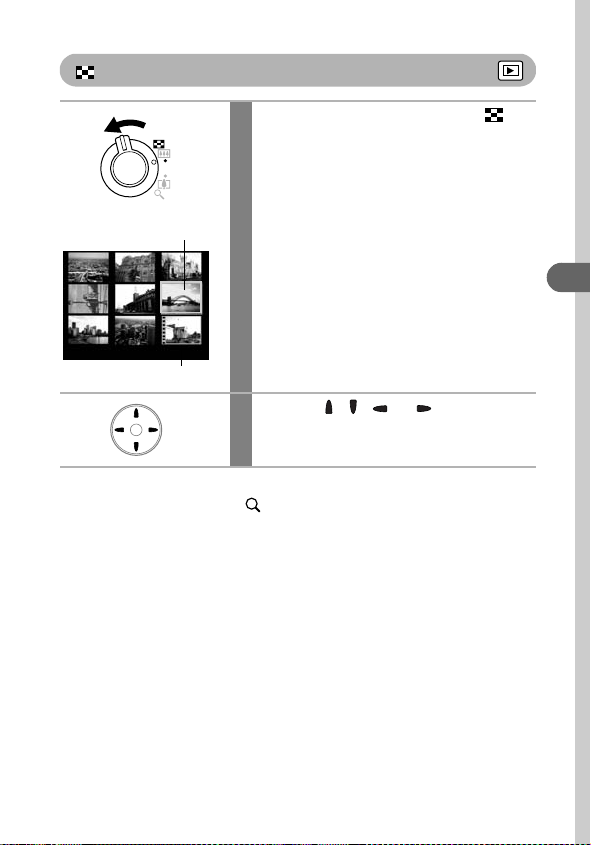
Viewing Images in Sets of Nine (Index Playback)
Press the zoom lever toward .
1
Up to nine images can be viewed at once in
index playback.
Selected Image
Movie
Use the , , or button to
2
change the image selection.
To return to single image playback
Press the zoom lever toward .
Playback
91
Page 94

Switching between Sets of Nine Images
Press the zoom lever toward
1
while in index playback.
The jump bar will display.
Jump Bar
Use the or button to move to
2
the previous set or the next set.
Hold the SET button down and press the
or button to jump to the first or last set.
To return to index playback
Press the zoom lever toward .
92
Page 95
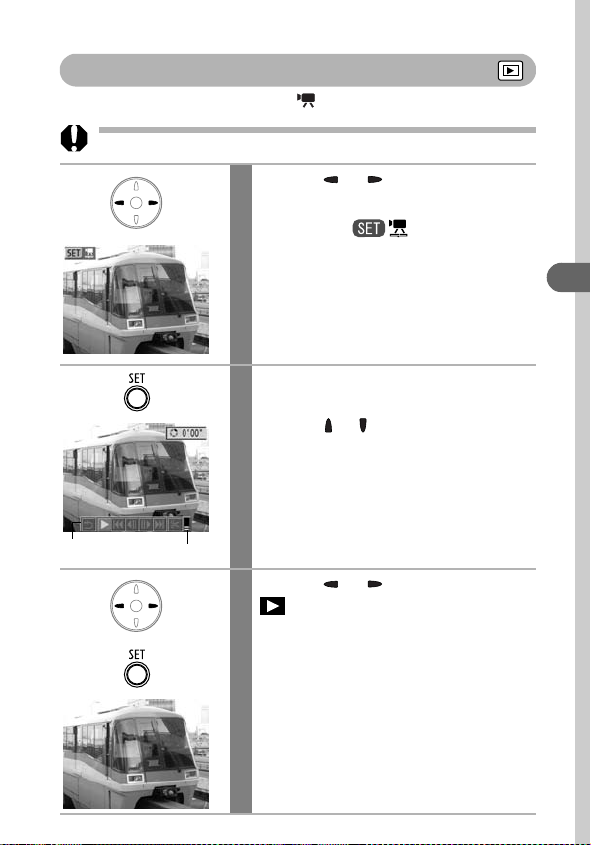
Viewing Movies
You can playback movie clips shot in mode.
Movies cannot be played in the index playback mode.
Use the or button to select a
1
movie.
Images with a icon are movies.
Press the SET button.
2
• The movie control panel will display.
• Use the or button to adjust the
sound volume.
Playback
Movie Control
Panel
Volum e Level
Use the or button to select
3
(Play) and press the SET
button.
• The movie and sound will play.
• When playback ends, the movie stops at
the last frame displayed. Press the SET
button to display the movie control panel.
Press the SET button again to play from
the beginning.
93
Page 96

Pausing and Resuming Play
Press the SET button during
playback.
The movie playback pauses. Press it again
to resume.
Operating the movie control panel
Select a movie and press the SET
1
button (p. 93).
The movie control panel will display.
Use the or button to select
2
one of the following and press the
SET button.
: Exit (Ends playback and returns to
single image playback. Pressing the
MENU button also returns to single
image playback.)
:Play
: First Frame
: Previous Frame
button is held down)
: Next Frame
button is held down)
: Last Frame
: Edit (Switches to movie editing mode)
(p. 95)
(Rewinds if the
(Fast Forwards if the
SET
SET
94
• You may experience frame dropping and audio breakup when
playing back a movie on a computer with insufficient system
resources.
• Movies shot with other cameras may not play back on this camera.
See List of Messages (p. 134).
• You can adjust the playback volume of movie clips in the (Set
up) menu.
• Use the television’s controls to adjust the volume when playing a
movie on a TV set (p. 127).
Page 97

Editing Movies
Selecting (Edit) in the movie control panel enables you to cut unwanted
portions at the start or end of a movie clip.
Protected movies and movies less than 1 second in duration cannot
be edited.
Use the or button to select a
1
movie and press the SET button.
Playback
Movie Editing Panel
Movie Editing Bar
Switch to the movie editing mode.
2
•See Operating the movie control panel (p.
94).
• The movie editing panel and the movie
editing bar will display.
Use the or button to select
3
or and the or button to set
the portion to which the cut is
applied.
: Cut Beginning
: Cut End
: Cursor
95
Page 98

Use
the or button
4
(Play) and press the SET button.
• A preview of the temporarily edited movie
clip plays.
• To stop it, press the SET button again.
Use
the or button
5
(Save) and press the SET button.
Selecting (Exit) cancels the edits and
returns to the movie control panel display.
Use the or button to select
6
[New File] or [Overwrite] and press
to select
to select
the SET button.
• [New File] saves the edited movie under a
new file name. The pre-edit data is left
unchanged.
• [Overwrite] saves the edited movie with its
original file name. The pre-edit data is lost.
• When the SD card lacks sufficient space to
create a new file, only [Overwrite] can be
selected.
• The minimum duration of an edited movie is 1 second.
• It may take approximately 3 minutes to save an edited movie. If the
battery pack runs out of charge partway through, edited movie clips
cannot be saved. When editing movies, use a fully charged battery
pack or the separately sold AC Adapter Kit ACK900 (p. 140).
96
Page 99

Rotating Images in the Display
Images can be rotated clockwise 90° or 270° in the display.
0° (Original) 90° 270°
In the (Play) menu, select
1
and press the SET button.
See Selecting Menus and Settings (p. 42).
Use the or button to select the
2
image to be rotated and press the
SET button.
Cycle through the 90°/270°/0° orientations
with each press of the SET button.
Press the MENU button.
3
The display will return to the Play menu.
Pressing the
Playback screen.
MENU
button again returns to the
Playback
• Movies cannot be rotated.
• When images are downloaded to a computer, the orientation of
images rotated by the camera will depend upon the software used
to download the images.
• Images can be magnified when rotated (p. 90).
• Images taken vertically with Auto Image Rotate (p. 86) set to [On]
will automatically be rotated to the vertical position when viewed on
the camera’s LCD monitor.
97
Page 100

Attaching Sound Memos to Images
In playback mode (including single image playback, index playback, and
magnifying playback), you can attach sound memos (up to 60 seconds) to
an image. The sound data is saved in WAVE format.
In the (Play) menu, select
1
and press the SET button.
See Selecting Menus and Settings (p. 42).
Use the or button to select an
2
image and press the SET button.
The sound memo control panel will display.
Use the or button to select
3
(Record) and press the SET
button.
• The recording starts and the elapsed time
is displayed. Speak towards the
microphone of the camera.
•Press the SET button again to stop
recording. To resume recording, press the
SET button again.
• Up to 60 seconds of recordings may be
Sound Memo Panel
Exiting the Sound Memos
Press the MENU button.
98
added to any one image.
• To return to the previous screen, select
(Exit) and press the SET button.
