Canon CanoScan 8000F User Manual [ru]
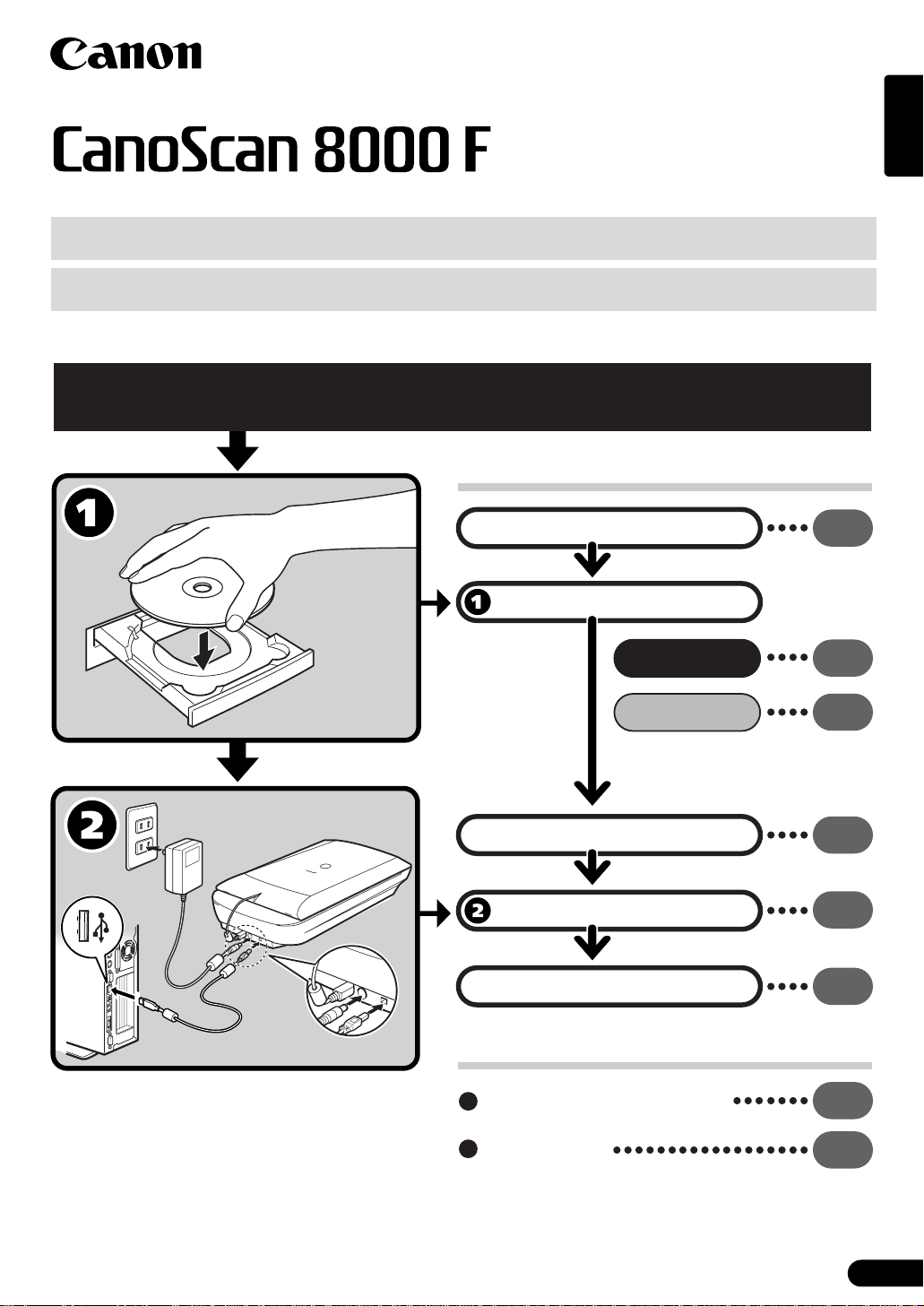
Quick Start Guide
1
2
Quick Start Guide
Be sure to install the software programs before connecting the scanner
to the computer!
Setup and Scanning
English
Check the Package Contents
Install the Software
Windows
Macintosh
Unlock the Scanning Unit
Connect the Scanner
Try Scanning
p.3
p.4
p.5
p.6
p.7
p.8
Try the Additional Features
Using the Scanner Buttons
Scanning Film
p.1
p.1
1
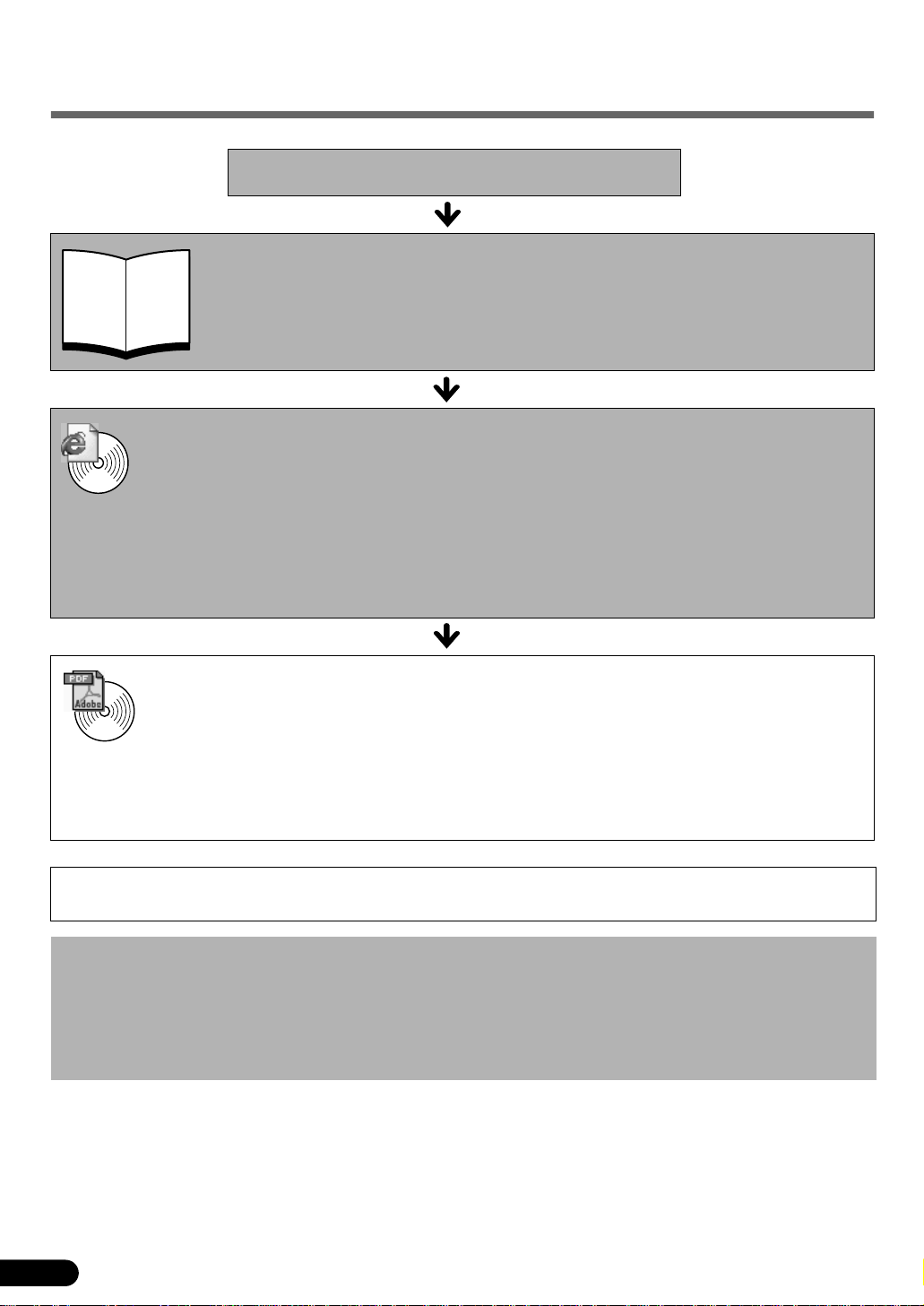
Guide to the Manuals
Open the Package
Quick Start Guide (this guide)
This guide describes a series of processes, from opening the package to using the
scanner.
READ THIS GUIDE FIRST!
Scanning Guide (HTML format manual)
Refer to this guide when you have finished setting up the scanner according to the procedures
Quick Start Guide
HTML
in the
and how to solve problems when they occur. You can install this manual onto the hard disk
together with the software programs. When you install it, the
on the desktop. Double-click the icon to view it with a browser program, such as Internet
Explorer.
To view the Swedish Scanning Guide, double-click the “CanoScan.htm” file of the “Scanning
Guide” in the “Swedish” folder on the CanoScan Setup Utility CD-ROM (EFS).
. It describes how to utilize the scanner with the bundled software,
Scanning Guide
icon will appear
User’s Guides for Application Programs (PDF format manuals)
ArcSoft PhotoStudio
•
ArcSoft PhotoBase
•
PDF
Use of a shielded cable with the ferrite core(s) provided with the scanner is necessary to comply with the technical
requirements of the EMC Directive.
Warning
When you use this product, you should pay attention to the following legal issues:
• Scanning of certain documents, such as bank notes (bank bills), government bonds and public certificates, may be prohibited by
law and may result in criminal and/or civil liability.
• You may be required under law to obtain authorization from a person possessing copyrights or other legal rights to the item
being scanned.
If you are uncertain of the legality of scanning any particular item, you should consult your legal adviser in advance.
• CanoScan and ScanGear are trademarks of Canon Inc.
• Adobe
• Microsoft and Windows are registered trademarks of Microsoft Corporation in the U.S. and other countries.
• Macintosh, Power Macintosh and Mac OS are trademarks of Apple Computer, Inc., registered in the U.S. and other countries.
• ScanSoft and OmniPage are trademarks of ScanSoft, Inc.
• Other names and products not mentioned above may be trademarks or registered trademarks of their respective companies.
®
OmniPage SE
•
Presto! PageManager (Windows only)
•
Select the “View the Electronic Manuals” menu on the CanoScan Setup Utility CD-ROM. To
read these manuals, Adobe Acrobat Reader should be installed on your computer.
, Acrobat® and Photoshop® are trademarks of Adobe Systems Incorporated.
In this guide, Windows XP screen shots are used to illustrate explanations common to all operating systems.
2
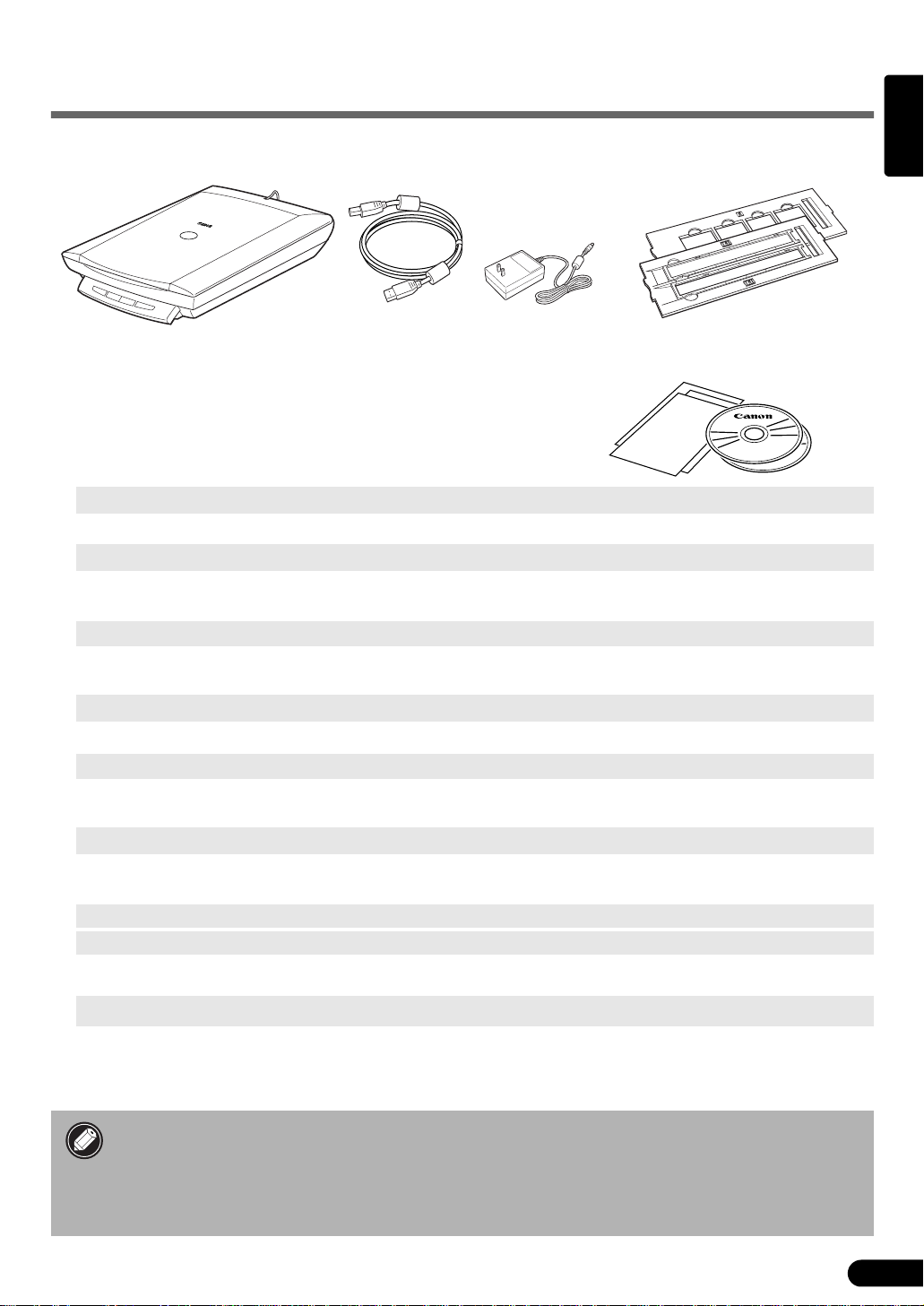
Check the Package Contents
Scanner and Accessories
Scanner
USB Interface Cable AC Adapter
Film Guides
(for film strips and slides)
Documents and Software Programs
• Quick Start Guide (this guide)
• Additional Documents
• CanoScan Setup Utility CD-ROM
ScanGear CS (25 MB / 5 MB) - Scanner Driver
It allows you to scan and load images from the scanner.
CanoScan Toolbox (5 MB / 3 MB) - Scanning Utility Program
It enables you to scan images and copy (print), attach images to e-mail messages or save images with
simple steps. It also works with the scanner buttons.
ArcSoft PhotoStudio (30 MB / 19 MB) - Image Editing Program
It allows you to load images from the scanner, edit and retouch them, and apply special effects and
enhancements.
English
ArcSoft PhotoBase (75 MB / 5 MB) - Photo Album Program
It allows you to create and edit image albums, perform image searches and create slide shows.
ScanSoft OmniPage SE (65 MB / 48 MB) - OCR (Optical Character Recognition) Program
It converts characters scanned from a book, magazine or newspaper into text data for editing or
digital transmission.
Presto! PageManager (Windows only) (150 MB) - Digital Document Management Program
It makes it easy to scan, share and organize documents and photos. It automatically links to other
popular programs and avoids file-sharing problems by creating self-executable files.
Adobe Acrobat Reader (24 MB / 24 MB) - PDF File Reader Program
Electronic manuals for the above software programs (HTML (5 MB) and PDF manuals)
• Adobe Photoshop Elements CD-ROM
Adobe Photoshop Elements (100 MB / 80 MB) - Image Editing Program
It loads images from the scanner and allows you to edit and retouch them or apply special effects
and enhancements. Please read the instruction sheet or electronic (PDF) manual for Adobe
Photoshop Elements.
• The two figures in the brackets below indicate the respective sizes of the Windows/
Macintosh versions of the software.
• Approximately 479 MB (for Windows) / 189 MB (for Macintosh) of hard disk space on
your computer is required to install all the programs. Additional free hard disk space is
required to operate the programs.
3
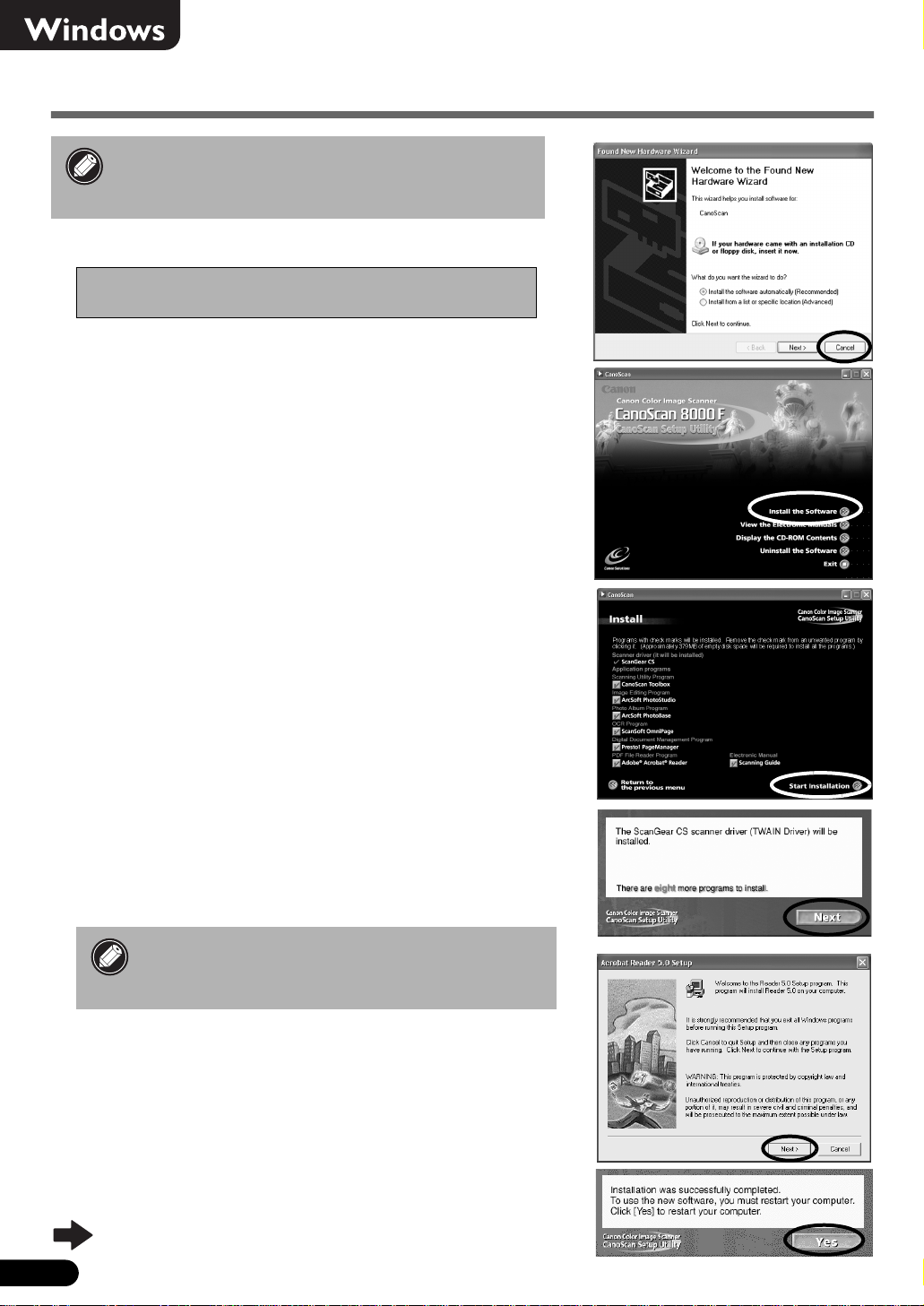
Install the Software (Windows)
• With Windows XP/2000, you should log on with
an administrator user name when you install or
uninstall software programs.
Turn the computer on.
1
If the "Found New Hardware Wizard" or
"Add New Hardware Wizard" appears, click [Cancel].
Place the CanoScan Setup Utility CD-ROM in the drive.
2
After you select your language, the CanoScan Setup Utility main
menu will display.
Click [Install the Software].
3
Read the SOFTWARE USER LICENSE AGREEMENT. Click [Yes] if
you accept the terms.
The [Install] window will display.
Click [Start Installation].
4
You will install seven software programs and the Scanning Guide
(HTML format manual).
The installation procedure will start.
5
Follow the on-screen message prompts and click [Yes] or [Next]
to continue the installation.
• In few cases, your operating system may
require a restart. Follow the on-screen
messages to restart and resume installation.
When the installation is complete, click [Yes].
6
The computer will restart.
After Windows restarts, remove the CD-ROM from
7
the drive and store it in a safe place.
Continue on p. 6.
4
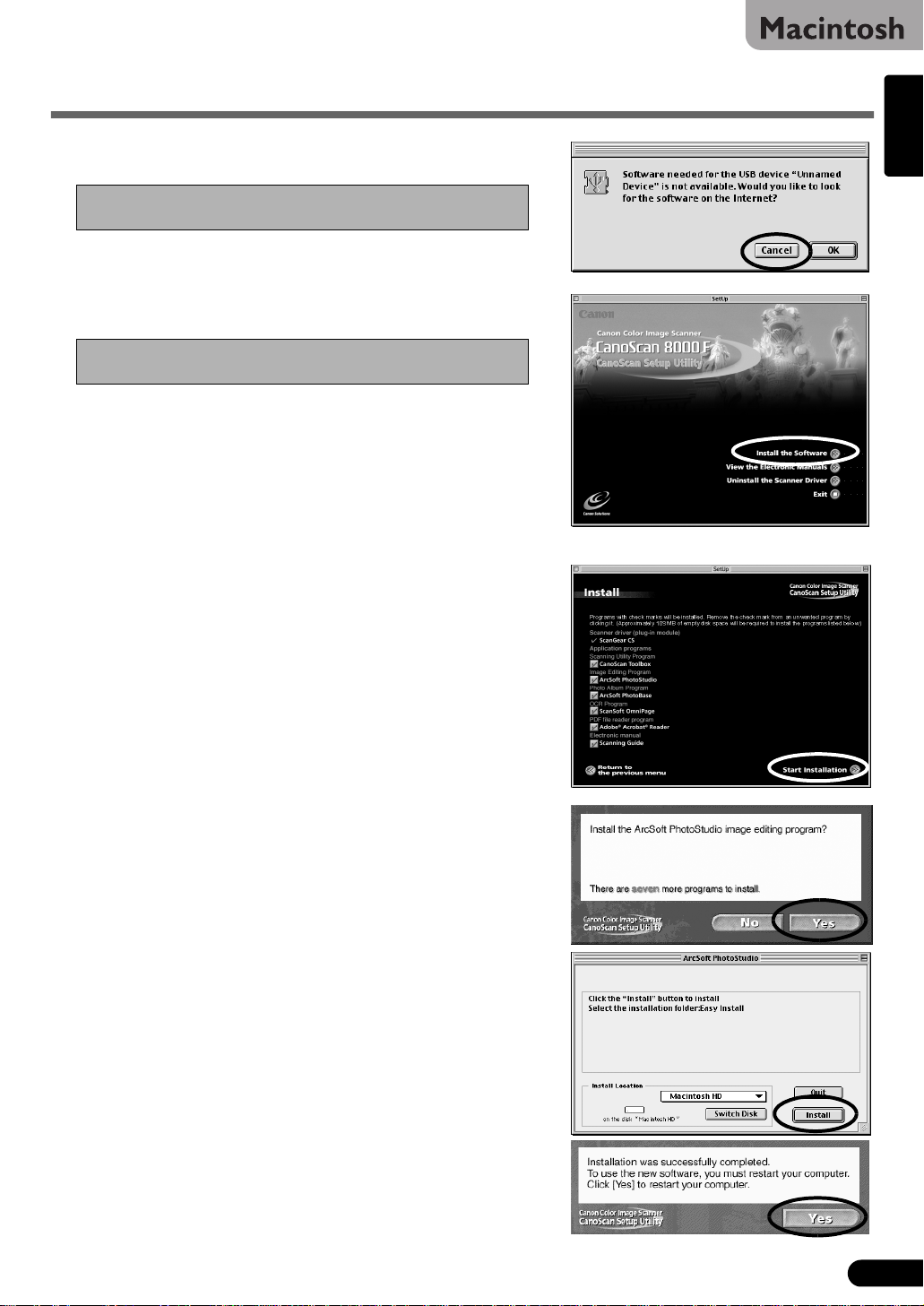
Install the Software (Macintosh)
Turn the computer on.
1
If the “...Would you like to look for the software
on the Internet?” appears, click [Cancel].
Place the CanoScan Setup Utility CD-ROM in the
2
drive.
After you select your language, the CanoScan Setup Utility
main menu will display.
If no window displays, double-click the CD-ROM
icon, then the Setup icon.
Click [Install the Software].
3
Read the SOFTWARE USER LICENSE AGREEMENT. Click [Yes] if
you accept the terms.
The [Install] window will display.
Click [Start Installation].
4
You will install six software programs and the Scanning Guide
(HTML format manual).
English
The installation procedure will start.
5
Follow the on-screen message prompts and click [Yes], [Next] or
[Install] to continue the installation.
When the installation is complete, click [Yes].
6
The computer will restart.
After restarting, remove the CD-ROM from the drive
7
and store it in a safe place.
5
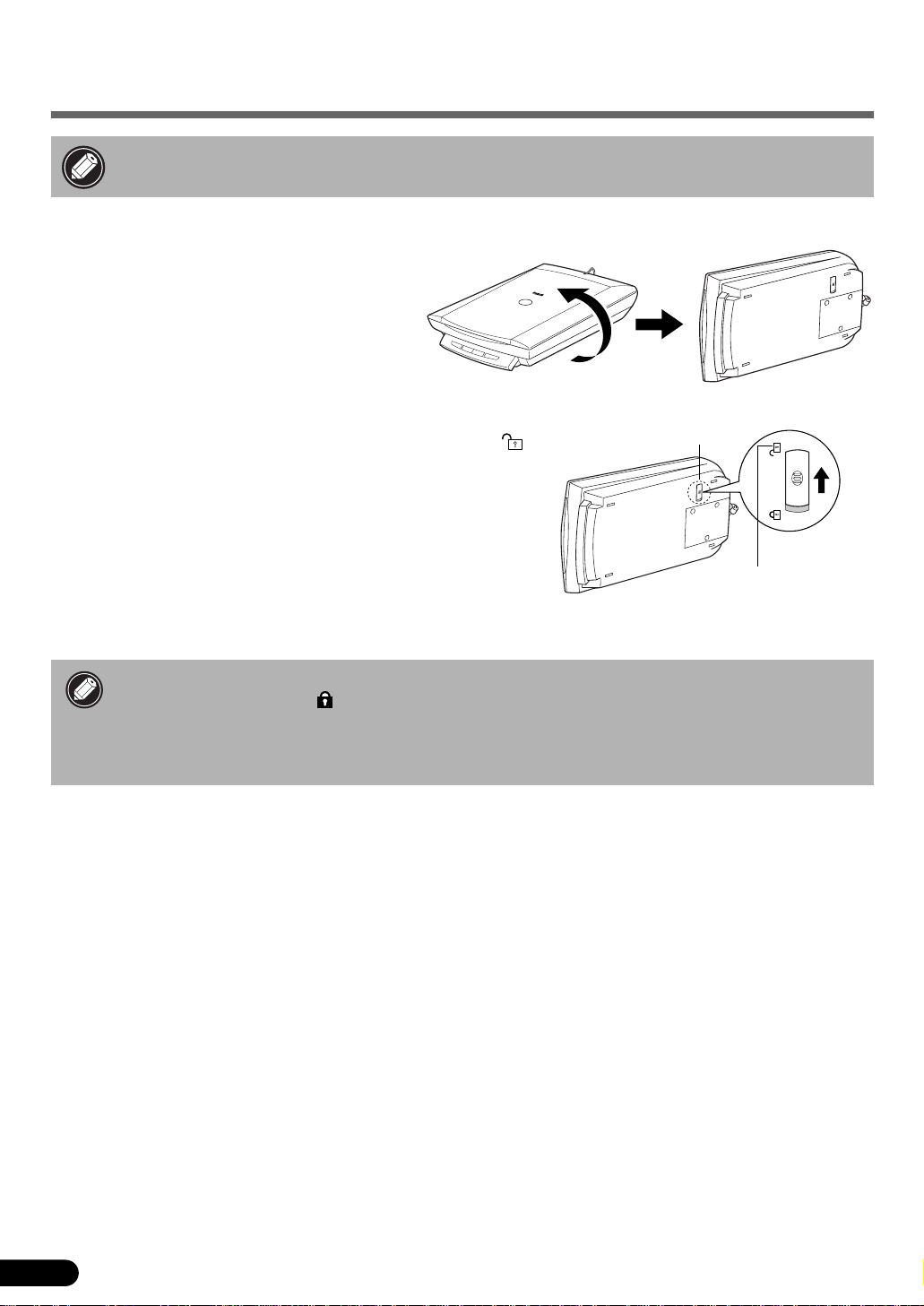
Unlock the Scanning Unit
• Unlock the scanning unit before connecting the scanner to the computer. If it is left
locked, a malfunction or other problem may occur.
Peel the seals from the scanner.
1
Gently turn the scanner over.
2
Push the lock switch toward the unlock mark ( ).
3
Return the scanner to a horizontal position.
4
• When transporting the scanner, always lock the scanning unit by pushing the lock switch
toward the lock mark ( ).
• Carrying or transporting the scanner without locking the scanning unit may damage it.
Be particularly careful to lock the scanning unit when transporting the scanner in a
vehicle.
Lock Switch
Unlock Mark
6
