Canon Canola SX-300 series Instructions Manual
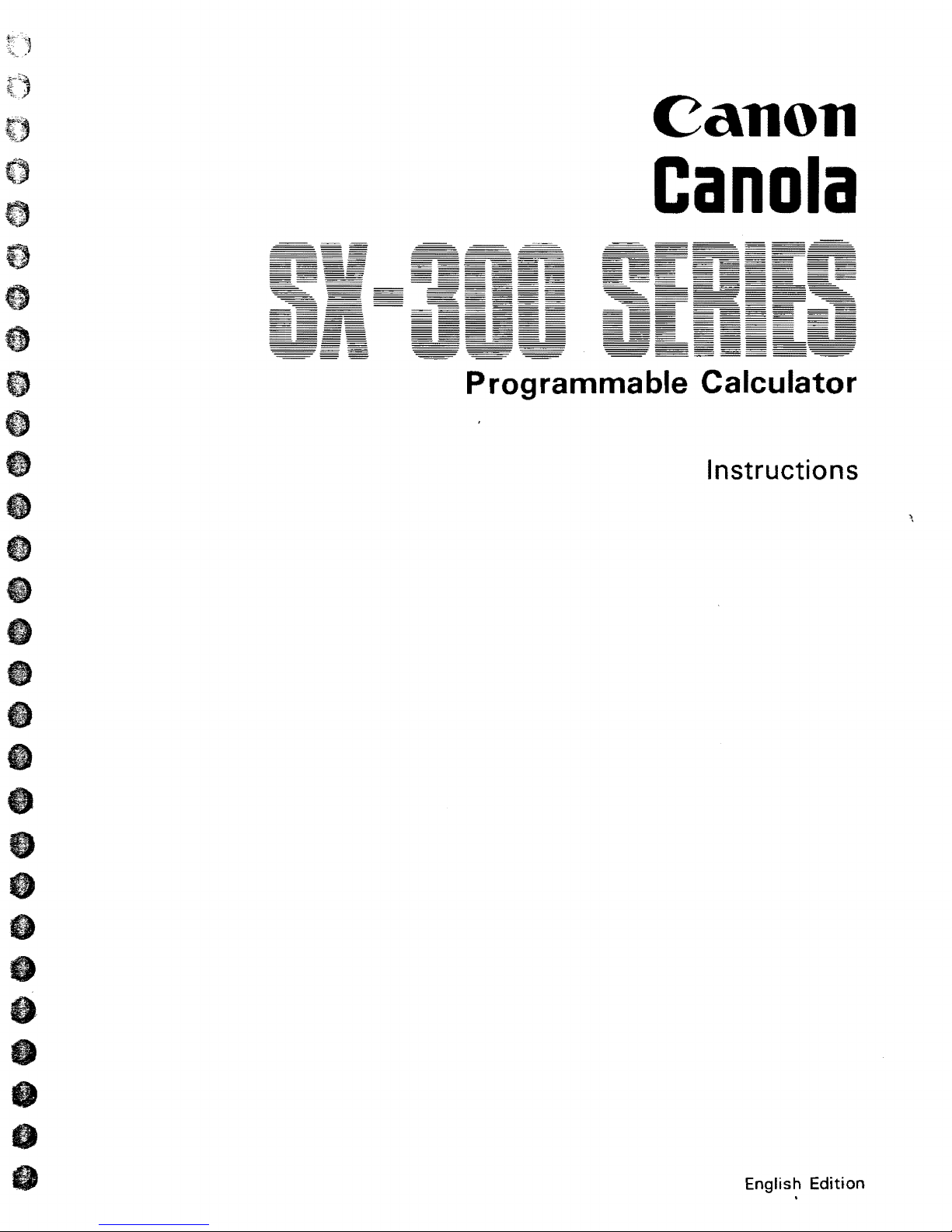
e
Canon
CanDia
a
v
A.,"
V
8
8
e
e
e
"
8
fa
e
Programmable Calculator
Instructions
f)
e
8
--
a
v
--
--
8
I)
English
.
Edition
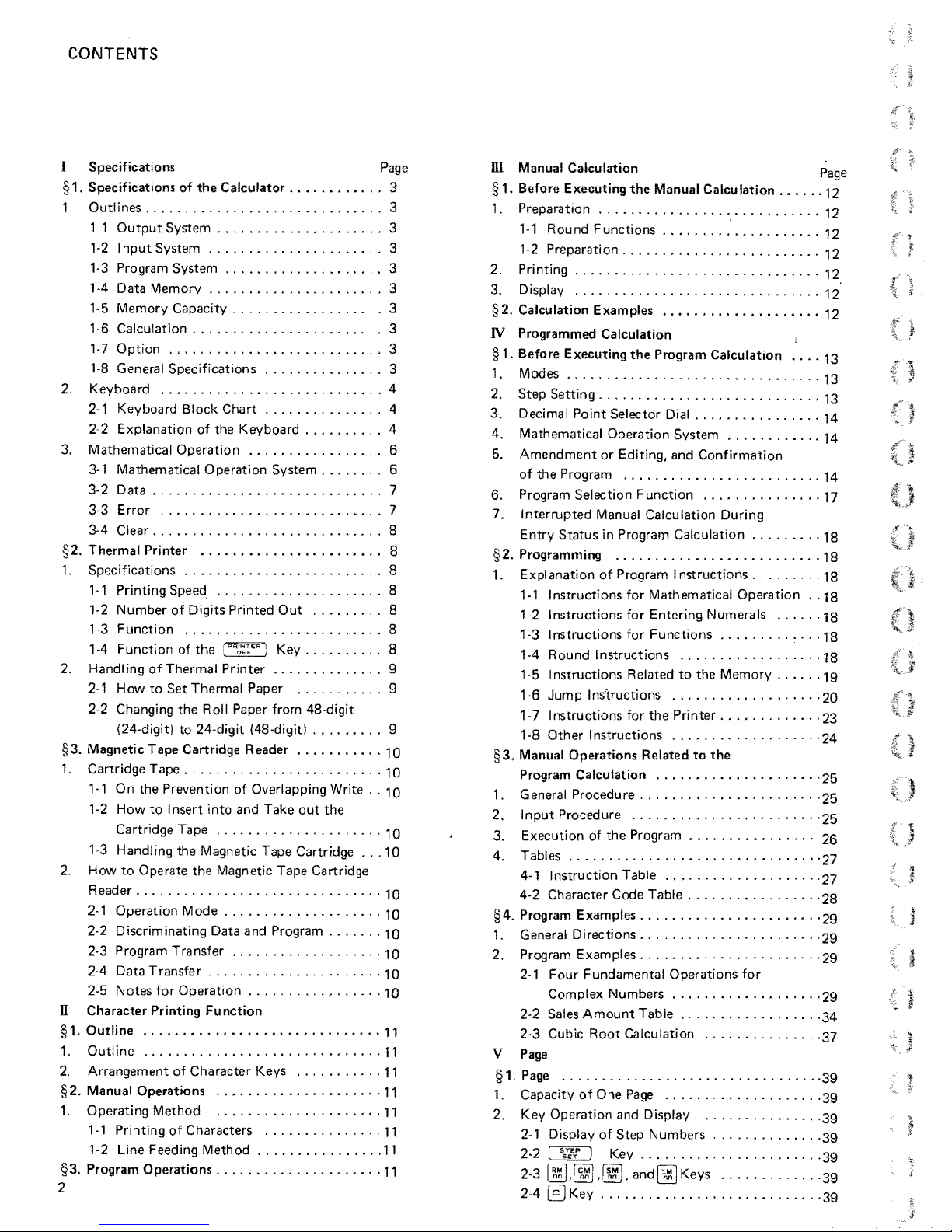
CONTENTS
Specifications Page
§1. Specifications
1,
Outlines
1-1
Output
I
nput
1-2
1-3 Program System
1-4 Data Memory
1-5 Memory Capacity
1·6
Calculation . . . . . . . . . . . . . . . . . . . . . . . . 3
'·7
Option
'-8
General Specifications
2. Keyboard
2-1
Keyboard Block
2-2 Explanation of
3. Mathematical
3·,
Mathematical
3·2
Data
3·3
Error
3·4
Clear
§2. Thermal Printer ,
1.
Specifications
1·1 Printing
1-2 Number
1-3
Function
1-4 Function of
2. Handling
2-1
How
2-2 Changing
(24-digit)
§3. Magnetic
1.
Cartridge Tape
1 1 On
1·2 How
Cartridge Tape
1-3 Handling the Magnetic
2.
How
to
Reader
2·1 Operation Mode
2-2 Discriminating Data and Program
2-3 Program Transfer
2·4 Data Transfer
2·5 Notes for
n
Character
§1.
Outline
1.
Outline
2.
Arrangement
§2. Manual Operations
1.
Operati
1-1
Printing
1-2 Line Feeding Method
§3.
Program
2
of
the
Calculator.
..............................
System
System
...........................
............................
.............................
........................
.............................
Speed
of
Thermal Printer
to
Set
Tape
the
Prevention of Overlapping Write
to
I nsert into and Take
Operate
...............................
Printing
..........
..............................
ng
Method
of
Operations
.....................
.....
. . . . . . . . . . . . . . . . . 3
....................
......................
...................
Chart
the
Keyboard
Operation
..............
of
Digits Printed
.....................
the
Thermal Paper
the
Roll Paper from 48-digit
to
24-digit (48-digit)
Cartridge Reader
.........................
the
Operation
of
Character
Characters
.................
Operation
.............
..•..................
.....................
Magnetic
.........
...................
......................
...........
Function
,
...................
..................•..
.....................
..................•..
. . . . . . . . . . . 3
...............
...............
System
,
Out
Key
..............
...........
........
out
Tape
Cartridge
Tape
,
Keys
...........
...............
................
..........
,
..........
.........
..........
..... , ...
Cartridge
..
........
"
.... , •..
,
...
,
the
...
, ,
..
, ,
.......
' .
..
..
..
..
..
..
3
3
3
3
3
3
3
4
4
4
6
6
7
7
8
8
8
8
8
8
8
9
9
9
10
10
10
10
10
10
TO
TO
10
10
10
11
11
11
11
11
11
11
11
ill
Manual Calculation Page
§1. Before Executing
1. Preparation
1-1
Round Functions
1·2 Preparation
2. Printing
3. Display
§2.
Calculation Examples
...............................
...............................
the
Manual Calcu lation
............................
....................
.........................
......
'"
......
...........
N Programmed Calculation
§ 1. Before Executing
1. Modes
Step
2.
3.
Decimal Point Selector Dial
4. Mathematical Operation System
5.
Amendment
of
6. Program Selection
7.
Entry
§2.
Programming
1.
Expl anation
1·1 I nstructions for Mathematical
1·2
1-6
1-7 Instructions for
§3. Manual
Program Calculation
................................
Setting
the
Program
Interrupted
Status
I nstructions for Entering Numerals
1·3 Instructions for
1-4 Round Instructions
1-5 Instructions Related
Jump
1·8
Other
Operations
1 . General Procedu re
2.
Input
Procedure
3. Execution of
4. Tables
4·1 Instruction Table
4·2
§4.
Program Examples
1.
General Directions
2. Program Examples
2·1
2-2 Sales
2·3
...... , .............
Character Code Table
Four
Complex Numbers
Amount
Cubic
the
Program Calculation
.................
................
............
or
Editing, and
.........................
Function
Manual Calculation During
in Program Calculation ,
...........
of
Program
Functions., , ..........
Instructions
the
Instructions
Related
.......................
.......................
the
Program
..........
....................
.......................
Fundamental
Table
Root
Calculation
Confirmation
.,',
'
........
Instructions
..................
to
the
...................
Printer
..................
to
the
............
.. , .............
...................
................
Operations
...................
.................
...............
Memory
.............
"
, . ,
, ,
.........
...........
........
,
.........
Operation ..18
.... , .18
......
-'
....
.........
..... -...
for
V Page
§1. Page
1.
2. Key Operation and Display
.................................
Capacity
2·1 Display
2·2
2-3
2·4
of
One
of
,~,
Key
....... , ...........
Page
Step
Numbers
Key
.......................
and@]
....................
...............
.. " .........
Keys
.............
;
........
....
.....
- ,
, .
12
12
12
12
12
12
12
13
13
13
14
14
14
17
18
18
18
18
18
19
20
23
'24
'25
25
'25
26
'27
'27
'28
-29
'29
29
29
,34
37
39
39
39
39
39
39
39
1
,
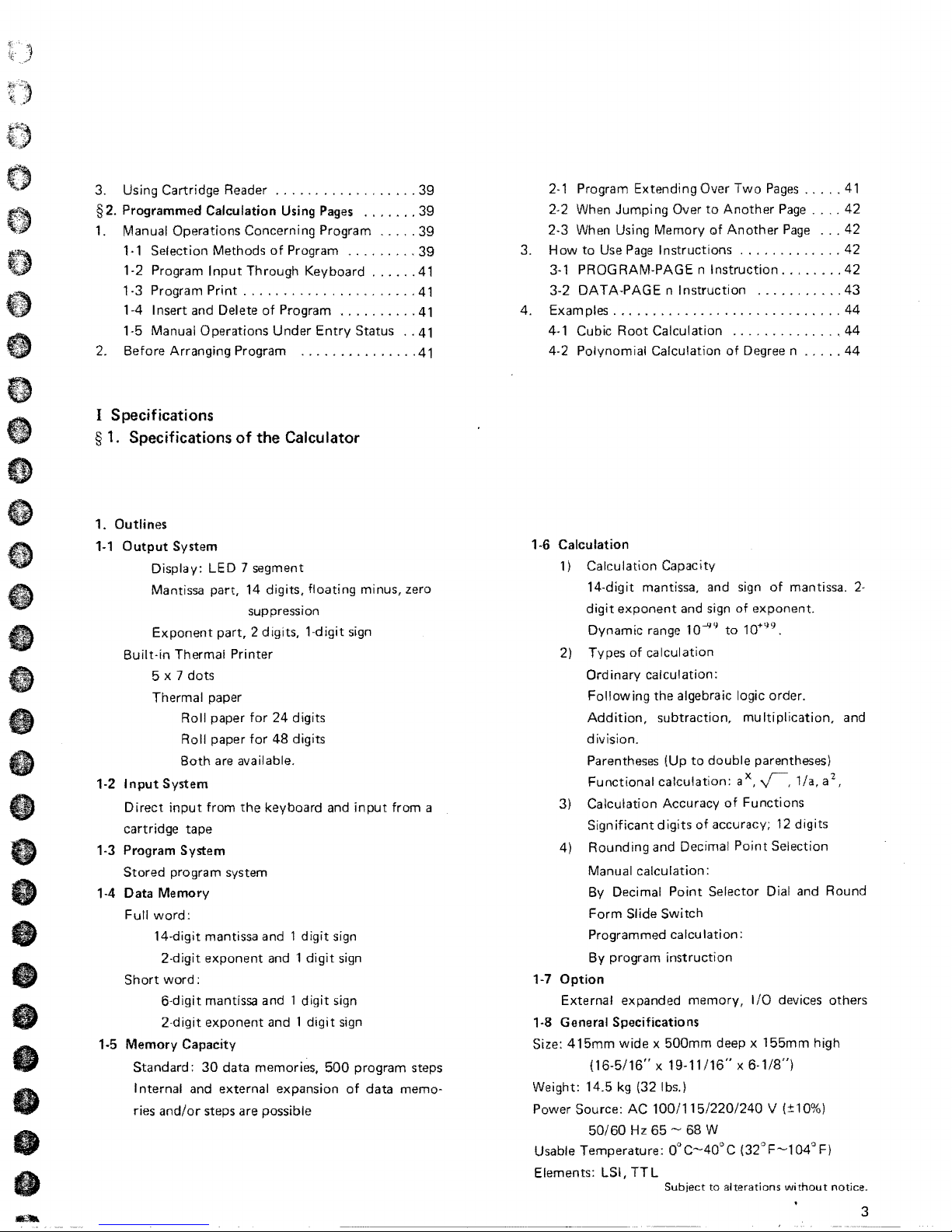
3. Using Cartridge Reader
..................
39
§2.
Programmed Calculation Using
Pages
.......
39
1. Manual Operations Concerning Program
.....
39
1·1 Selection Methods
of
Program
.........
39
~
....
-
....•..
~
1·2
Program
Input
Through Keyboard
......
41
1·3 Program
Print
......................
41
1-4 Insert and Delete
of
Program
..........
41
1·5 Manual Operations
Under
Entry
Status
..
41
2. Before Arranging Program
...............
41
I Specifications
§
1.
Specifications
of
the
Calculator
G
e
G
1.
Outlines
'-1
Output
System
8
Display:
LED
7 segment
Mantissa part, 14 digits,
floating
minus, zero
G
suppression
Exponent
part,
2 digits,
l·digit
sign
Built·in
Thermal Printer
5 x
7 dots
o
Thermal paper
Roll paper
for
24 digits
e
Roll
paper
for
48
digits
Both
are
available.
'·2
Input
System
e
Direct
input
from
the
keyboard and
input
from
a
e
cartridge tape
'·3
Program System
Stored program system
o
'·4
Data
Memory
Full
word:
t)
14·digit
mantissa and 1
digit
sign
2·digit
exponent and 1
digit
sign
e
Short
word:
6·digit
mantissa and 1
digit
sign
e
2·digit
exponent and 1
digit
sign
'·5
Memory
Capacity
Itt
Standard:
30
data
memori~s,
500
program steps
I
ntemal
and external expansion
of
data
memo·
",
ries
and/or
steps are possible
fa
e
2·1
Program Extending Over
Two
Pages
.....
41
2·2 When Jumping Over
to
Another
Page
....
42
2·3
When Using
Memory
of
Another
Page
...
42
3.
How
to
Use
Page
Instructions
.............
42
3·1 PROG
RAM·PAGE n Instruction
........
42
3-2
DATA-PAGE n Instruction
...........
43
4. EXamples
.............................
44
4·1 Cubic
Root
Calculation
..............
44
4-2 Polynomial Calculation
of
Degree n
.....
44
1·6
Calculation
1) Calculation Capacity
14·digit
mantissa, and sign
of
mantissa.
2-
digit
exponent
and sign
of
exponent.
Dynamic range 10-99
to
10+99.
2) Types
of
calculation
Ordinary calculation:
Following
the algebraic logic order.
Addition,
subtraction, mu Iti
plication,
and
division.
Parentheses (Up
to
double
parentheses)
2
Functional
calculation:
aX,
r.
l/a.
a
,
3) Calculation Accuracy
of
Functions
Significant
digits
of
accuracy;
12
digits
4)
Rounding
and Decimal
Point
Selection
Manual calcu
lation:
By Decimal
Point
Selector Dial and Round
Form
Slide Switch
Programmed
calculation:
By program
instruction
1·7
Option
External expanded memory,
I/O
devices others
1·8 General Specifications
Size:
415mm
wide x 500mm
deep x
155mm
high
(16·5/16" x 19-11/16" x 6·1/8")
Weight: 14.5
kg
(32 Ibs.)
Power Source:
AC
100/115/220/240
V (±10%)
50/60
Hz
65
- 68 W
Usable Temperature:
0"C-40°C
(32°F-104°
F)
Elements: LSI,
TTL
Subject
to
alterations
without
notice.
3
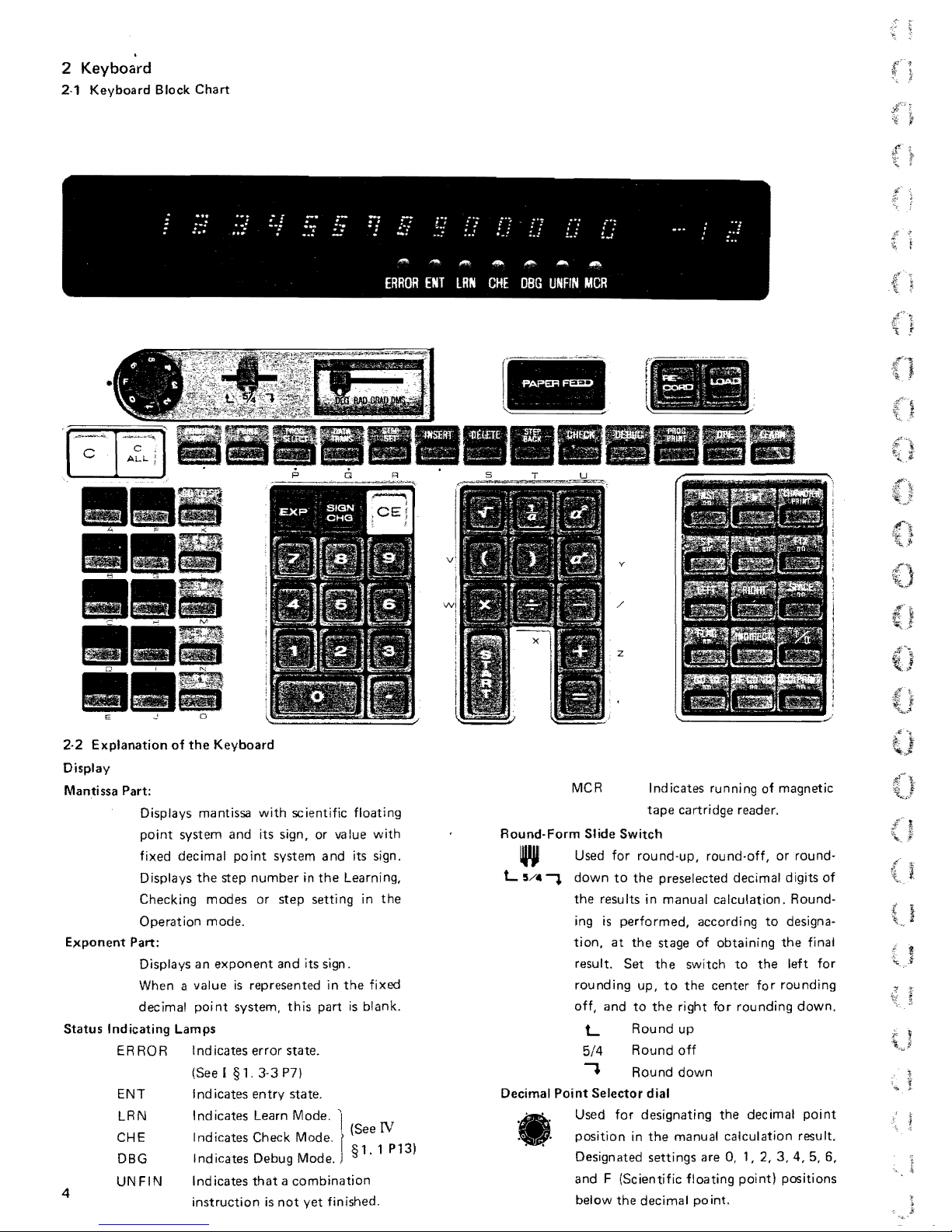
2 Keyboard
2·1
Keyboard
Block
Chart
2·2
Explanation
Display
Mantissa Part:
Exponent
Status
Indicating
ERROR
ENT
LRN
CHE
DBG
4
UNFIN
of
the
Keyboard
Displays mantissa
point
system
fixed
decimal
the
Displays
Checking
Operation
Part:
Displays
When a
decimal
Lamps
step
modes
mode.
an
exponent
value
point
Ind icates
(See I
I nd icates
I nd icates Learn Mode.
.
IndIcates Check Mode.
Indicates
I nd icates
instruction
with
scientific floating
and
its sign, or value
point
system
number
is
represented
system,
error
§1.
entry
Debug Mode.
that a combination
or
step
and
this
state.
3-3P7)
state.
is
not
in
setting
its sign.
yet
the
part
and
its sign.
Learning,
in
the
is
'I
(See IV
§1.1
finished.
with
in
the
fixed
blank.
P13)
MCR
Round·Form
W Used for
L 5/""
Decimal
...
.
" .
•
Point
"
down
the
ing
tion,
result.
rounding
off,
5/4
Used
position
Designated
and
below
Indicates
tape
cartridge
Slide
Switch
round·up,
to
the
preselected
results in
is
at
and
L
.,
Selector
for
F (Scientific floating
manual
performed,
the
stage
Set
the
up,
to
to
the
Round
Round
Round
dial
designating
in
the
settings
the
decimal
right for
up
off
down
manual
running of magnetic
reader.
round·off,
decimal digits
calculation.
according
of
obtaining
switch
the
center
are
point.
to
to
the
for
rounding
the
dec imal poi
calculation
0, 1, 2,
point)
or
round·
Round-
designa-
the
final
left
for
rounding
down.
result.
3,4,5,6,
positions
of
nt
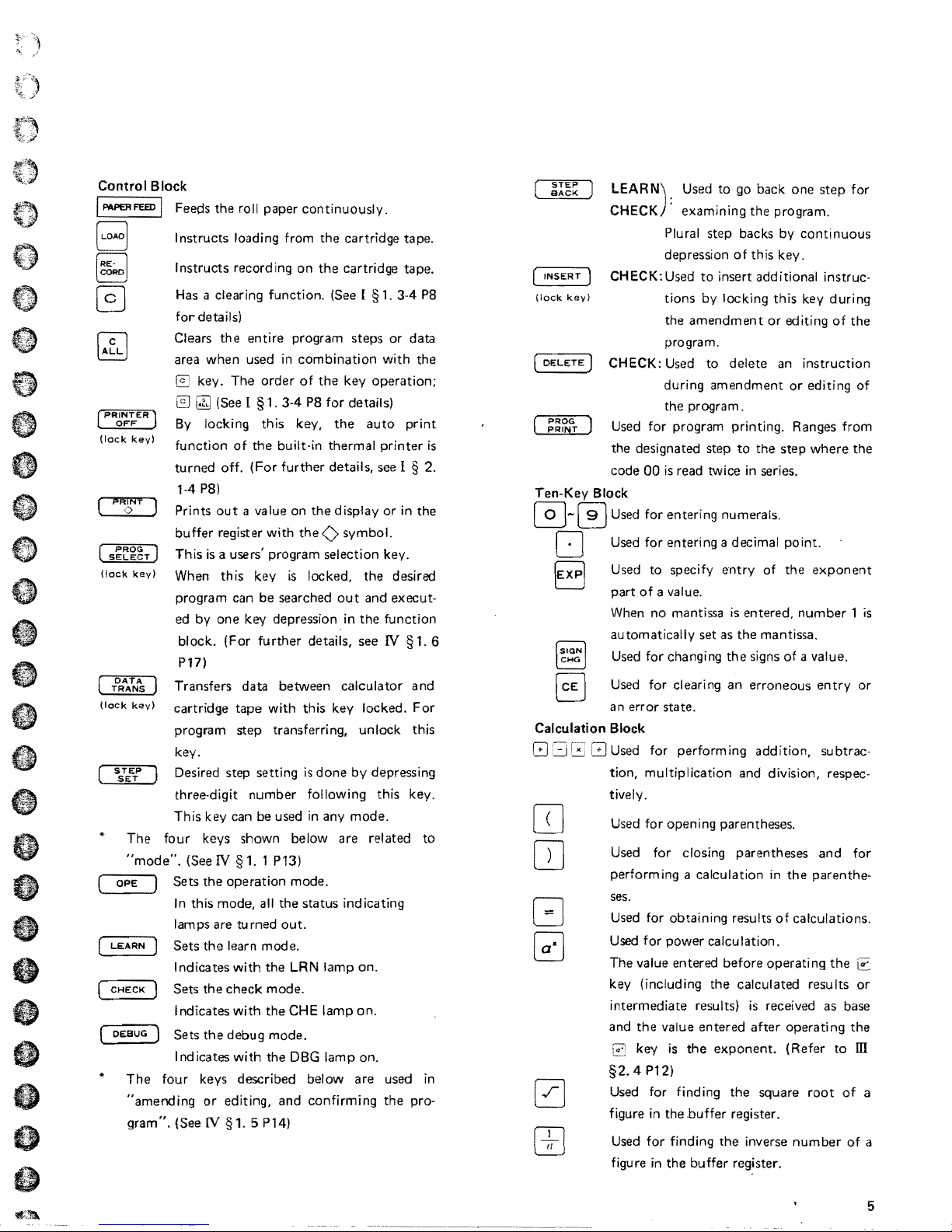
o
e
o
e
8
e
.,
Control
I
PAI'ERFEED
(P~~~ER
(lock
(
(lock
(lock
(
Block
I Feeds
Instructs loading from
Instructs
Has a clearing function. (See [
for
Clears
area
]
By
key)
function
turned
PRiNt
o
s~e~gT
DATA
TRANS
sJlif'
The
"mode".
OPE
LEARN
CHECK
DEBUG)
The
"amending
gram".
1-4 P8)
Prints
buffer
This
J
key)
When
program can
ed by
block. (For
P17)
Transfers data
key)
cartridge
program
key.
Desired step setting
three-digit
This
four
(See
Sets
In
lam ps are
Sets
Indicates
Sets
Indicates
Sets
I
nd
four keys described below
(See
the
roll paper
recording
details)
the
entire
when
used
key.
The
t;hl
(See I §
locking this key,
of
the
off.
(For
out
a value on
register with
is
a users' program selection key.
this
key
one
key depression in
tape
step
number
key can be used
keys shown below
IV § 1.
the
operation
this mode,
tu rned
the
learn
with
the
check
with
the
debug
icates
with
or
editing,
IV
§1.
5 P14)
continuously.
the
cartridge tape_
on
the
cartridge tape.
program
in
combination
order
of
the
key
1.
3-4
P8 for details)
the
built-in thermal
further
be
searched
further
between
with
transferring, unlock this
1 P13)
all
the
out.
mode.
the
mode.
the
mode.
the
and
details, see I § 2.
the
display
the 0 symbol.
is
locked,
out
details,
calculator
this
key locked.
is
done
following this key.
in
any
are
mode.
status
indicating
LRN lamp
CHE
lamp
DBG
lamp on.
confirming
§ 1. 3-4 P8
steps
with
operation;
auto
printer
or
the
and execut-
the
function
see
IV § 1.
by
depressing
mode.
related
on.
on.
are
used
the
or data
the
print
in
the
desired
and
For
to
in
pro-
STEP
BACK
[
INSERT)
(lock
(
DELETE]
PROG
PRINT
is
Ten-Key
0-
o Used for entering a decimal
6
I~~~l
EJ
Calculation Block
OJ
OJ
LEARN):
CHECK examining
CHECK:Used
key)
CHECK: Used
Used for program printing. Ranges from
the
designated step
code 00
Block
Used
to
Plural
step
depression
to
insert additional instruc-
tions
by
the
amendment
program.
to
during
the
is
amendment
program.
read twice
go back one
the
backs by
of
this
locking
delete
to
the
in
this
or
series.
0 Used for entering numerals.
Used
to
specify
part
of
a value.
When
no
mantissa
automatically set as
Used for changing
Used for clearing
a n
error
state.
Used for performing
tion, multiplication and division, respectively.
Used for opening parentheses.
Used for closing
performing a calculation in
ses.
Used for obtaining results
Used for
The
key (including
intermediate results)
and
§2.4
Used for finding
figure in
Used
figure
power
value entered
the
value
key
is
P12)
the
for
finding
in
the
entry
is
the
an
calculation.
before
the
entered
the
exponent.
the
buffer
register.
the
buffer
of
entered,
the
mantissa.
signs of a value.
erroneous
addition,
parentheses
operating
calculated results
is
received as base
after
square
inverse
register .
step
program.
continuous
key.
key
editing
an
instruction
or
editing
step
where
point.
the
exponent
number 1 is
entry
subtrac-
and
the
parenthe-
of
calculations.
operating
(Refer
root
number
for
during
of
the
of
the
or
for
the
r;;;.
or
the
to
ill
of
of
a
a
5
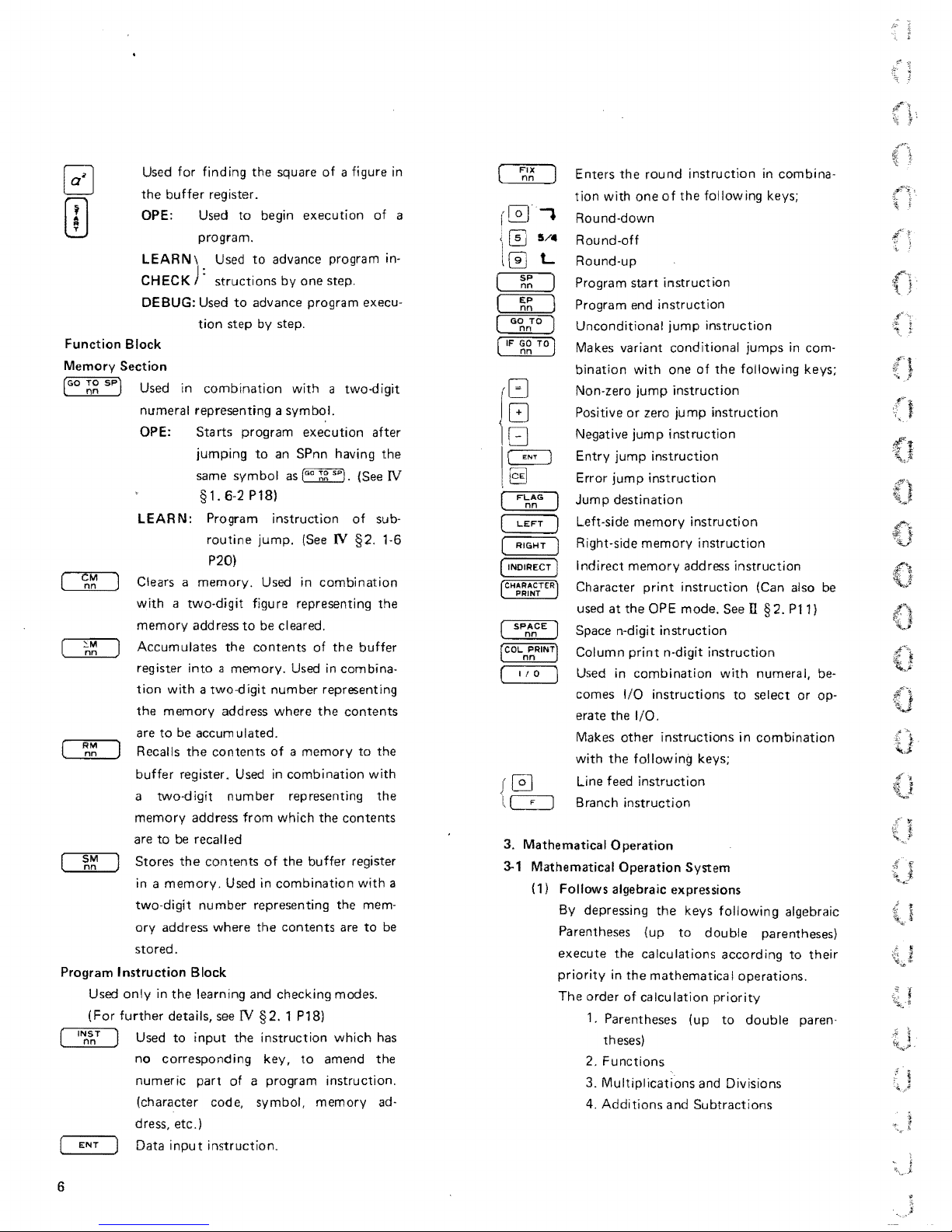
Used
for
find
ing the square
of
a figure in
the
buffer
register.
OPE: Used
to
begin execution
of
a
program.
LEARN\
Used
to
advance program in·
CHECK):
structions
by
one step.
DEBUG:
Used
to
advance program execu·
tion
step by step.
Function
Block
Memory
Section
[GO
~g
sPj
Used in
combination
with a two.digit
numeral representing a
symbol.
OPE:
Starts program execution
after
jumping
to
an
SPnn having the
same
symbol
as
(GO
~~
SP].
(See
IV
§ 1. 6-2 P18)
LEAR
N: Program
instruction
of
sub-
routine
jump.
(See
IV
§2.
,·6
P20)
eM
nn
Clears a
memory.
Used in
combination
with a two-digit
figure representing the
memory
add
ress
to
be
cleared.
~M
Accumulates the contents
of
the
buffer
nn
register
into a memory.
Used
in combina-
tion
with a two-digit
number representing
the
memory
address where
the
contents
are
to
be
accumulated.
RM
nn
Recalls
the
contents
of a memory
to
the
buffer
register.
Used
in
combination
with
a
two-digit
number
representing the
memory
address
from
which
the contents
are
to
be
recalled
SM
Stores
the
contents
of
the
buffer
register
nn
in a
memory.
Used in
combination
with
a
two-digit
number
representing the mem-
ory
address where the contents
are
to
be
stored.
Program
Instruction
Block
Used
only
in the learning and checking modes.
(For
further
details,
see
IV
§2.
1 P18)
Used
to
input
the
instruction
which
has
no corresponding key,
to
amend the
numeric part
of
a program instruction.
(character code, symbol,
memory
ad-
dress, etc.)
ENT
Data
input
instruction.
Enters
the
round
instruction
in combina·
tion
with
one
of
the
following
keys;
.,
(
Round-down
..
p~J
5/
Round-off
l0
L
Round-up
SF'
(
nn
)
Program start
instruction
EF'
(
(
nn
1
Program end
instruction
GO
TO
nn
)
Unconditional
jump
instruction
(
IF
~g
TO)
Makes variant conditional
jumps
in com-
bination
with
one
of
the
following
keys;
EJ
Non-zero
jump
instruction
Positive
or
zero
jump
instruction
Negative
jump
instruction
Entry
jump
instruction
Error
jump
instruction
Jump
destination
LEFT
1
Left-side
memory
instruction
RIGHT]
Right-side
memory
instruction
Indirect
memory
address
instruction
Character
print
instruction
(Can also
be
used
at
the OPE mode.
See
II
§2.
Pl1)
Space n-digit
instruction
Column
print
n-digit
instruction
Used
in
combination
with
numeral,
be-
comes
I/O
instructions
to
select
or
op-
erate the
1/0.
Makes
other
instructions
in
combination
with
the
following
keys;
Line feed
instruction
f
l Branch
instruction
3. Mathematical
Operation
3-1
Mathematical Operation System
(1)
Follows
algebraic expressions
By
depressing
the
keys
following
algebraic
Parentheses (up
to
double
parentheses)
execute the calculations according
to
their
priority
in
the
mathematica I operations.
The order
of
calculation
priority
1.
Parentheses (up
to
double
paren·
theses)
2.
Functions
3.
Multiplications
and Divisions
4.
Additions
and Subtractions
6
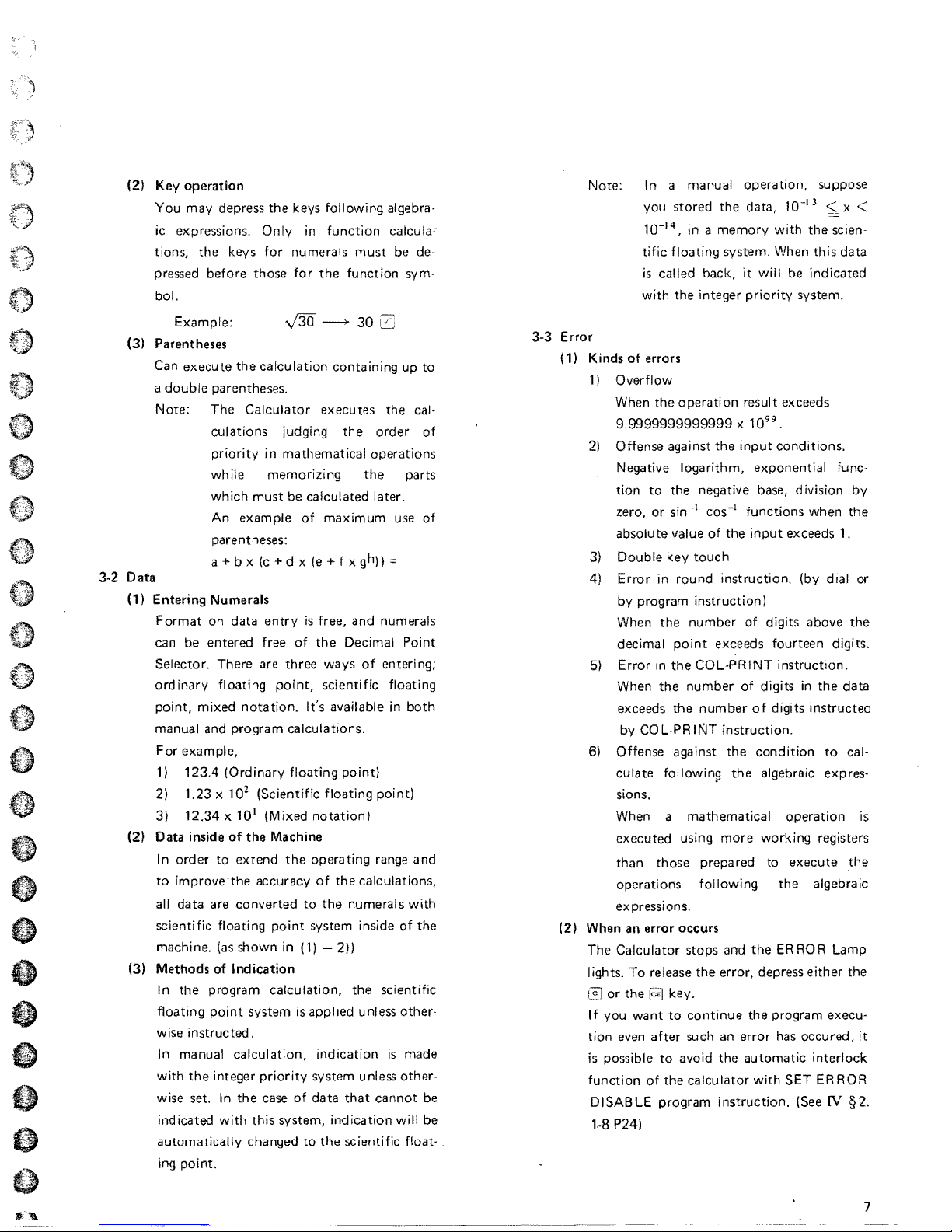
(2) Key
operation
You
may
depress the keys
following
algebra·
ic expressions.
Only
in
function
calcula:
tions, the keys
for
numerals
must
be
de-
pressed before those
for
the
function
sym-
bol.
Example:
v'3O
--+
30
f)
(3) Parentheses
Can execute the calculation containing up
to
a
double
parentheses.
Note:
The
Calculator
executes the cal-
culations judging the
order
of
priority
in
mathematical operations
while
memorizing
the
parts
which
must be calculated later.
An
example
of
maximum
use
of
parentheses:
a + b x (c + d x
(e
+ f x gh)) '"
3-2 Data
(1)
Entering
Numerals
Format
on data
entry
is
free, and numerals
can
be entered free
of
the
Decimal Point
Selector. There
are
three ways
of
enteri
ng;
ord inary
floating
point,
scientific
floating
point,
mixed
notation.
It's available in
both
manual
and
program calculations,
For
example,
1)
123.4 (Ord inary
floating
point)
2) 1.23 x 102 (Scientific
floating
point)
3) 12.34 x 101 (Mixed
notation)
(2) Data inside
of
the
Machine
In
order
to
extend
the
operating range and
to
improve'the
accuracy
of
the
calculations,
all data are converted
to
the numerals
with
scientific
floating
point
system inside
of
the
machine.
(as
shown in (1) - 2))
(3) Methods
of
Indication
In
the program calculation, the scientific
floating
point
system is applied unless other-
wise instructed.
In manual
calculation,
indication
is
made
with
the
integer
priority
system unless other-
wise set. In the
case
of
data
that
cannot
be
Note:
In
a manual operation, suppose
you stored the data,
10-
13
~
X <
10-
14
, in a
memory
with
the scien-
tific
floating
system. When this data
is
called back,
it
will
be
indicated
with
the integer
priority
system.
3-3
Error
(1)
Kinds
of
errors
1)
Overflow
When the
operation
result exceeds
9.9999999999999 x 10
99
•
2) Offense against the
input
conditions.
Negative
logarithm,
exponential func-
tion
to
the negative
base,
division
by
zero,
or
sin
-I
cos-I functions
when the
absolute value
of
the
input
exceeds
1.
3)
Double
key
touch
4)
Error
in
round
instruction.
(by dial or
by program
instruction)
When the number
of
digits above the
decimal
point
exceeds fourteen digits.
5)
Error
in
the
COL-PRINT
instruction.
When the
number
of
digits in
the
data
exceeds the
number
of
digits instructed
by
COL-PRINT
instruction.
6) Offense against the
condition
to
cal-
culate
followin9
the
algebraic expres·
sions.
When a mathematical operation
is
executed using
more
working
registers
than those prepared to execute the
operations
following
the algebraic
expressions.
(2) When
an
error occurs
The Calculator stops and
the
ER
ROR Lamp
lights. To release
the
error, depress
either
the
or
the key.
I f you
want
to
continue
the program execu·
tion
even
after
such
an
error
has
occured'
it
is
possible
to
avoid the automatic
interlock
function
of
the
calculator
with
SET
ERROR
DISABLE
program
instruction.
(See
IV
§2,
indicated
with
this
system,
indication
will
be
'·8
P24)
automatically
changed
to
the
scientific float- .
ing
point
.
.,
e
7
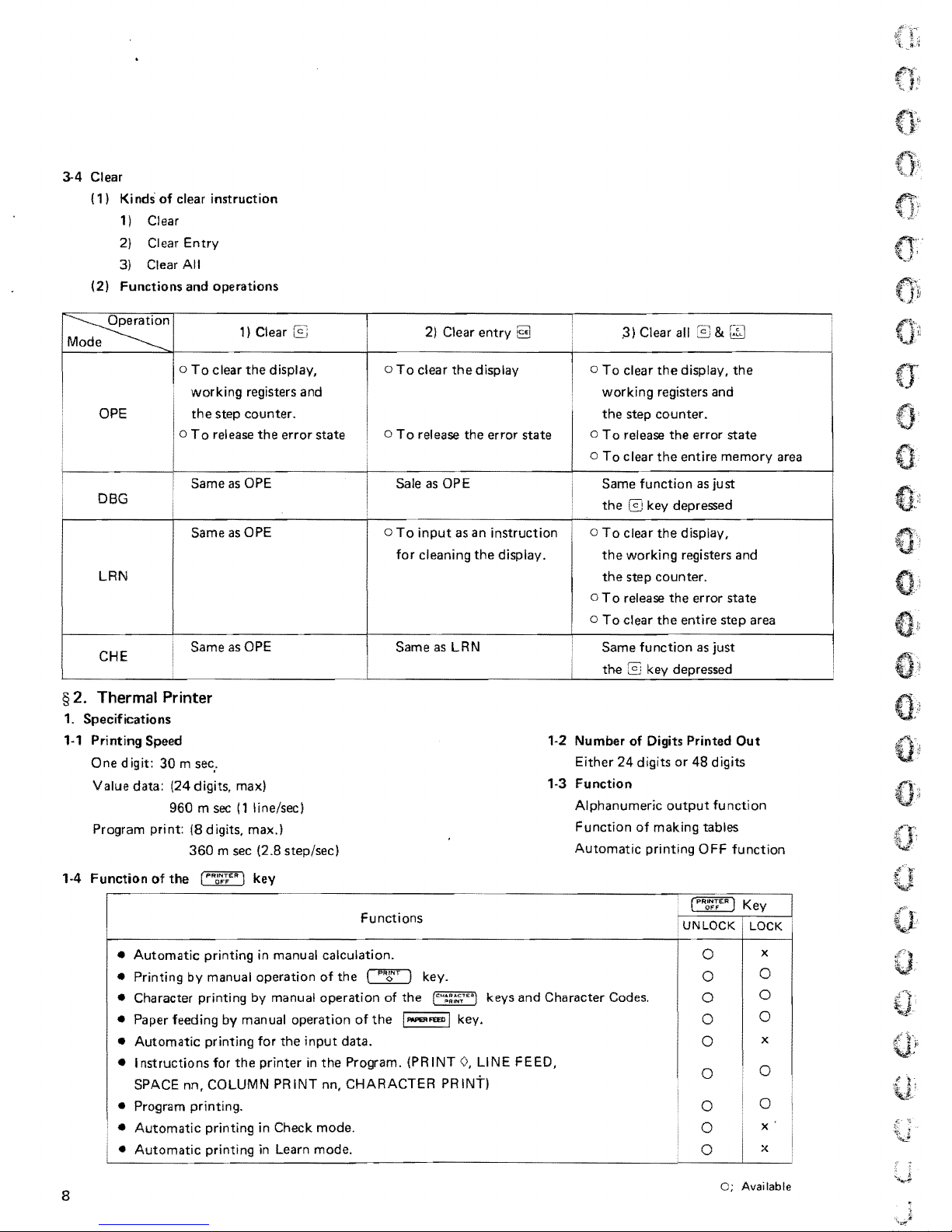
3-4
Clear
(1
)
Ki
nds
of
clear instruction
1)
Clear
2)
Clear
Entry
3)
Clear All
(2)
Functions
and
operations
~n
Mode
1) Clear
2)
Clear
entry
.3) Clear all
&GQ
OPE
o
To
clear
the
display,
working registers and
the
step
counter.
o
To
release
the
error
state
o
To
clear
the
display
o
To
rei ease
the
error
state
I
o
To
clear
the
display,
the
working registers and
the
step
counter.
o
To
release
the
error
state
o
To
clear
the
entire
memory
area
DBG
LRN
i
Same
as OPE
Same
as OPE
I
Sale as OPE
o
To
input
as an instruction
for cleaning
the
display.
Same
function
as just
the
@J
key depressed
o
To
clear
the
display,
the
working registers and
the
step
counter.
o
To
release
the
error
state
o
To
clear
the
entire
step
area
CHE
Same
as OPE
Same
as LRN
I
Same
function
as just
the
@J
key depressed
§ 2. Thermal Printer
1.
Specifications
1·'
Printing Speed
One
digit: 30 m sec:
Value data:
(24 digits, max)
960 m sec
(1
line/sec)
Program print:
(8
digits, max.)
360
m sec (2.8 step/sec)
1-4
Function
of
the
key
1·2 Number of Digits Printed
Out
Either
24 digits
or
48 digits
1-3
Function
Alphanumeric
output
function
Function
of
making tables
Automatic
printing
OFF
function
Functions
•
Automatic
printing
in
manual calculation.
• Printing
by
manual
operation
of
the
~
key.
• Character printing
by
manual
operation
of
the
e"~~:.".m
keys
and
Character Codes.
•
Paperfeeding
by manual operation
of
the
I-FU.IlI
key.
•
Automatic
printing for
the
input
data.
• Instructions for
the
printer
in
the
Program. (PRINT 0, LINE FEED,
SPACE nn, COLUMN PRINT nn, CHARACTER PRINT)
• Program printing.
•
Automatic
printing in Check mode.
•
Automatic
printing
in
Learn mode.
x
0
0
0
0
0
0
0
0
x
0
0
0
0
0
x
0
x
0;
Available
8
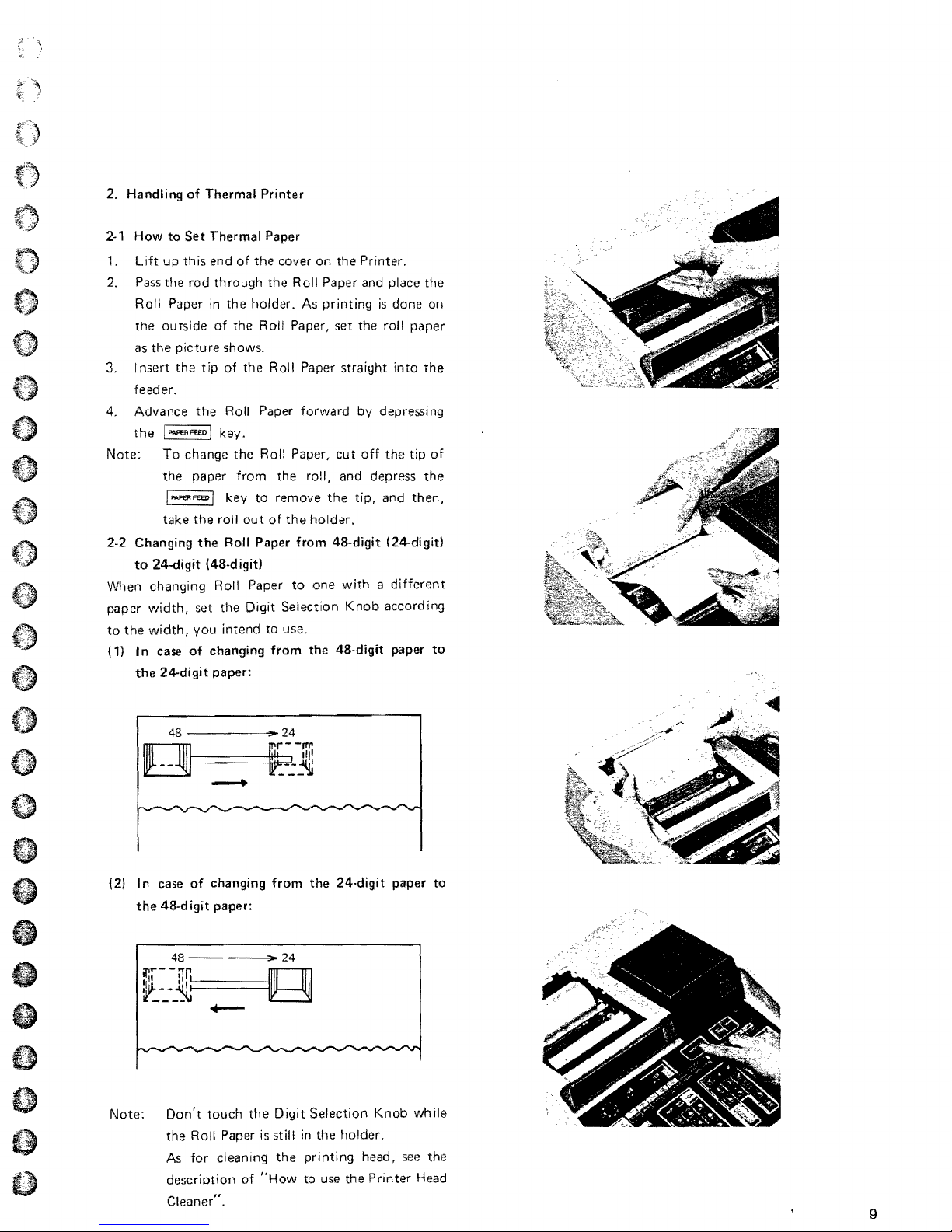
..
~
2. Handling
of
Thermal
Printer
2·'
How
to
Set
Thermal
Paper
1. Lift
up
this
end
of
the
cover
on
the
Printer.
2. Pass the rod
through
the
Roll Paper and place
the
Roll Paper
in
the
holder. As printing
is
done
on
the
outside
of
the
Roll Paper,
set
the
roll
paper
as
the
picture
shows.
3. I nsert
the
tip of
the
Roll Paper straight into
the
feed er.
4. Advance
the
Roll Paper
forward
by depressing
the
key.
Note:
To
change
the
Roll Paper,
cut
off
the
tip
of
the
paper
from
the
ro!l,
and
depress
the
key
to
remove
the
tip, and
then,
take
the
roll
au t of
th e holder.
2·2 Changing
the
Roll
Paper
from
48·digit
(24-digitl
to
24.digit
(48-digit)
When changing Roll Paper
to
one
with a different
paper
width,
set
the
Digit Selection
Knob
accord ing
to
the
width,
you
intend
to
use.
(1)
I n case
of
changing
from
the
48·digit paper
to
the
24-digit paper:
o
(2) I n case
of
changing
from
the
24-digit paper
to
the
48-digit paper:
I)
48
)10
24
",r--!Tr.
g
:'11
:1:
~----~:=.
======
4)
+-
R.·
...
:"
lUI
Note:
Don't
touch
the
Digit
Selection
Knob while
the
Roll Paper
is
still
in
the
holder.
()
As
for cleaning
the
pri nting head, see
the
description
of
"How
to use
the
Printer
Head
Cleaner".
9
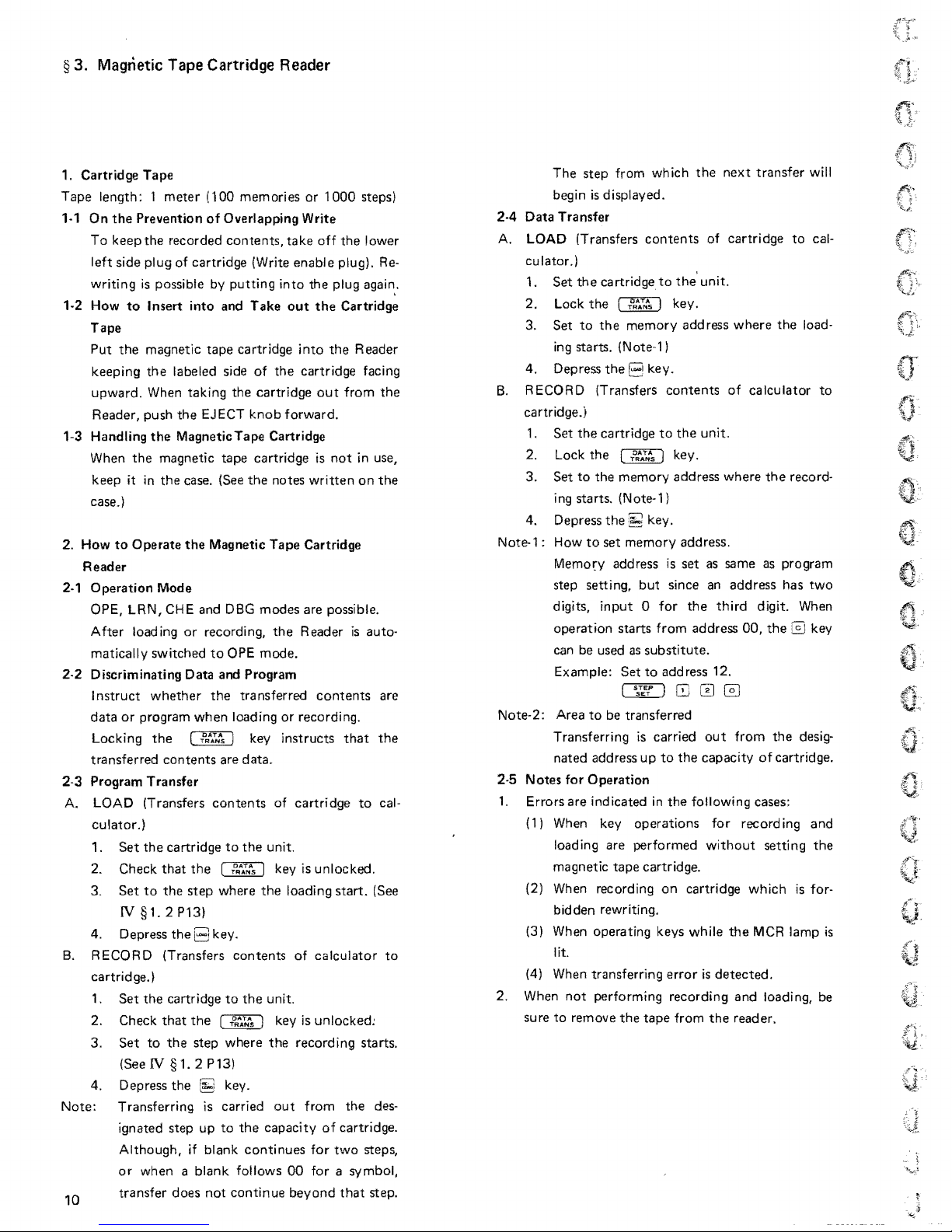
§
3.
Magnetic
Tape
Cartridge Reader
1. Cartridge
Tape
Tape
length: 1
meter
(100 memories
or
1000 steps)
'-1
On
the
Prevention
of
Overlapping Write
To
keep
the
recorded
contents,
take
off
the
lower
left side plug
of
cartridge (Write
enable
plug).
Re-
writing
is
possible by
putting
into
the
plug again
..
'-2
How
to
Insert
into
and
Take
out
the
Cartridge
Tape
Put
the
magnetic
tape
cartridge
into
the
Reader
keeping
the
labeled side
of
the
cartridge facing
upward.
When taking
the
cartridge
out
from
the
Reader, push
the
EJECT
knob
forward.
1-3 Handling
the
MagneticTape Cartridge
When
the
magnetic
tape
cartridge is
not
in use,
keep it
in
the
case. (See
the
notes
written
on
the
case.)
2. How
to
Operate
the
Magnetic
Tape
Cartridge
Reader
2-1
Operation
Mode
OPE, LRN, CHE and
DBG
modes
are possible.
After
loading
or
recording,
the
Reader
is
auto-
matically switched
to
OPE
mode.
2-2 Discriminating Data and Program
I
nstruct
whether
the
tra nsferred
contents
are
data
or
program
when
loading
or
recording.
Locking
the
key instructs
that
the
transferred
contents
are
data.
2-3 Program
Transfer
A.
LOAD (Transfers
contents
of
cartridge
to
cal-
culator.)
1.
Set
the
cartridge
to
the
unit.
2. Check
that
the
[
fl.-I:s)
key is unlocked.
3.
Set
to
the
step
where
the
loading
start.
(See
IV
§ 1. 2 P13)
4. Depress
the
B key.
B.
RECORD (Transfers
contents
of
calculator
to
cartrid
ge.)
1.
Set
the
cartridge
to
the
unit.
2. Check
that
the
key is unlocked:
3.
Set
to
the
step where
the
recording starts.
(See
IV
§
1.2
P13)
4. Depress
the
key.
Note:
Transferring
is
carried
out
from
the
des-
ignated step
up
to
the
capacity
of
cartridge.
Although,
if blank
continues
for
two
steps,
or
when
a blank follows
00
for a symbol,
transfer
does
not
continue
beyond
that
step.
10
The
step
from wh ich
the
next
transfer
will
begin
is
displayed.
2-4
Data
Transfer
A. LOAD (Transfers
contents
of
cartridge
to
cal-
culator.)
1.
Set
the
cartridgeto
the
unit.
2. Lock
the
key.
3.
Set
to
the
memory
address
where
the
load-
ing
starts. (Note-1)
4. Depress
the
P key.
B.
RECORD (Transfers
contents
of
calculator
to
cartridge.)
1.
Set
the
cartridge
to
the
unit.
2.
Lock
the
(T':.TNA
S
I key.
3.
Set
to
the
memory
address
where
the
record-
ing starts. (Note-1)
4. Depress
the
key.
Note-1; How
to
set
memory
address.
Memory address
is
set
as same
as
program
step setting,
but
since an
address
has
two
digits,
input 0 for
the
third
digit. When
operation
starts
from
address 00,
the
key
can be used
as
substitute_
Example:
Set
to
address 12.
I
'sW'
)
@]
Note-2: Area
to
be transferred
Transferring
is
carried
out
from
the
desig-
nated address
up
to
the
capacity
of
cartridge.
2-5
Notes
for
Operation
1.
Errors
are
indicated
in
the
following cases;
(1)
When key
operations
for
record
ing
and
loading are performed
without
setting
the
magnetic
tape
cartridge.
(2) When recording
on
cartridge
which
is for-
bidden rewriting.
(3) When operating keys while
the
MCR
lamp
is
lit.
(4) When transferring
error
is
detected.
2. When
not
performing recording
and
loading, be
sure
to
remove
the
tape
from
the
reader.
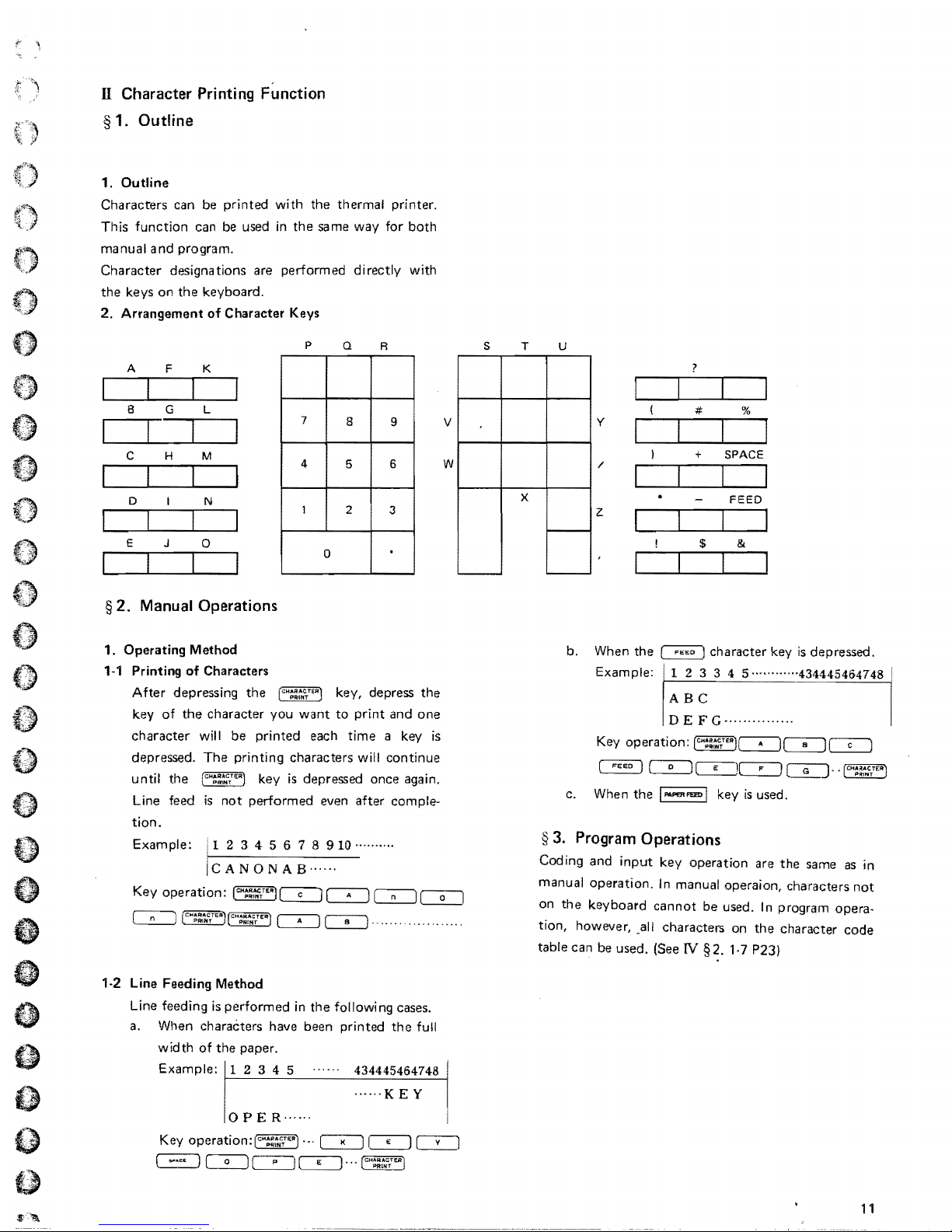
n
Character
Printing
Function
§ 1.
Outline
1.
Outline
Characters can be printed with
the
thermal printer.
This function can be used
in
the
same way for
both
manual
and
program.
Character designations are performed directly with
the
keys
on
the
keyboard.
2.
Arrangement
of
Character Keys
P
Q
R S T u
A F K
B
G
L
7
8
9
4
5
6
1
2
3
0
# %
-
x
'----
y
v
+ SPACE
C H
M
w I"
FEED
z
()
D
N
"'6-:
E
J
0 $ &
§ 2. Manual
Operations
1. Operating Method
b. When
the
~
character key
is
depressed.
1-1
Printing
of
Characters
E"mpl,
;:;
:'
Su'M44".'748
After depressing
the
key, depress
the
key
of
the
character you
want
to
print
and
one
character
will
be
printed each
time
a key
is
depressed.
The
printing characters will continue
until
the
key
is
depressed once again.
Line feed
is
not
performed even after comple-
c.
tion.
§ 3. Program
Operations
Example: • 1 2 3 4 5 6 1 8
910
......... .
Coding and
input
key operation are
the
same
as
in
ICANONAS
......
manual operation.
In
manual operaion, characters
not
on
the
keyboard
cannot
be used.
In
program opera-
tion, however,
_all
characters on
the
character
code
table can be used. (See N §2.
1·7
P23)
o
1-2 Line Feeding Method
Line feeding
is
performed
in
the
followi
ng
cases.
o
a.
When characters have been printed
the
full
e
width
of
the
paper.
«)
Example: 1 2 3 4 5
434445464748
OPE
R······
o
Key operation:
o
~~
1
11

m
Manua1
Calcu lation
§ 1. Before Executing the Manual Calculation
1. Preparation
Round
1·1
When executing manual calculation, rounding
can
Switch, and the number
mal
Point
preselected position
down.
ROUND
depressed, and the rounding
only
one in the
When
than
integer
1-2
Preparation
1) Check
Namely, check
lamps are turned
following
2)
Set
3)
Set
2.
Printing
When the Printer
key operations, and
operations are
a.
b. Operations related
c.
d. Operations
3.
Display
Functional
each term and value
played
with
setting
However,
Functions
be
selected
point
Selector Dial. The
to
the displayed result
the
by
can
be
is
performed when the
butter
value rounded
14 digits, the result
priority
that
mode.
If
the ERROR Lamp
If
the
ENT,
the
Printer at ON
both
Form
Slide Switch.
Operations related
Operations
values and intermediate results (value
during
the integer
position
jf
system.
the
Cal~ulator
the instructions shown below;
key.
LRN,
ON
Decimal
is
automatically
with
of
the
calculation.
priority
of
the
the key
setting the Round
of
digits
selected
is
round
by
setting
digit
off,
from
the
next
up
Form
or
'd
function
but
register.
is
composed
is
represented in
is
set in
that
all the status indicating
off.
If
not,
is
ON
...
CHE,
DBG,
or
...
Depress
or
Point
ON,
their
to
to
the keys related
in
Decimal Point Selector Dial.
the
OFF.
Selector Dial and Round
input
data, symbols
results in
printed
memory
ordinary
key.
each
parentheses) are dis-
All
values are displayed
system and are free
is
depressed,
applies
also
to
the
the
turn
Depress
UN
FIN,
the
out.
calculation
to
functions
Slide
the
deci-
Decimal
to
the
rounded
key
is
not
stored
of
more
the
operation
them
off
the
0
lamp
key.
of
the
following
of
of
the
the
value
shown in the Display
ing
to
setting
decimal
point.
of
will
round
have been rounded accord-
form
and digits below
the
§ 2. Calculation Examples
1.
Simply
subtractions,
2. Calculation involving various
numerals
combined calculation
multiplications.
2+3x(-4)+872
Decimal
Round
Depress
Point
Form
the
keys in the
2 3 4 §
with
30+4x
(1.56 x 103 2.07 x 10
5+7
Selector Dial: 2
Slide
Switch:
following
8G2LJ5
parentheses
of
additions,
and divisions
-4.00
.,
order;
7
(-4.00)
input
styles
2
)
of
5.4420000000000 03
Decimal
Round
available.
is
Depress
30
3. Calculations
1 + 2 x
Decimal
Round
Depress the keys in the
182
Point
Selector Dial: F
Form
Slide
Switch:
the
keys in the
04
0 1.56 3 LJ 2.07
(5.4420000000000
USing
double
(-3
+ 4 x (6 + 3)) = 67.0
Point
Selector Dial: 1
Form
Slide
Switch:
3 4 6
Any
following
03)
parentheses
5/4
following
positions are
order;
El
2
order;
3[0
IT.'.'
\&'
I)"
V-t
(67.0)
Q'
4.
Power Calculation
3 + 2 x (1.3-(2.3 + 0.47)+ 0.70 x (2.93 - 1.12 x
2
10
))
=
Decimal
Round
Depress
3
20
0.70
-148.731
Point
Selector
Form
Slide
~he
keys in the
1.3
2.93
Dial:
Switch:
following
2.3 0.47
1.12
3
5/4
2
order;
§f~
(-148.731
)
q,
if.\C
\!1
-
..
~;"
G
··"··'
12
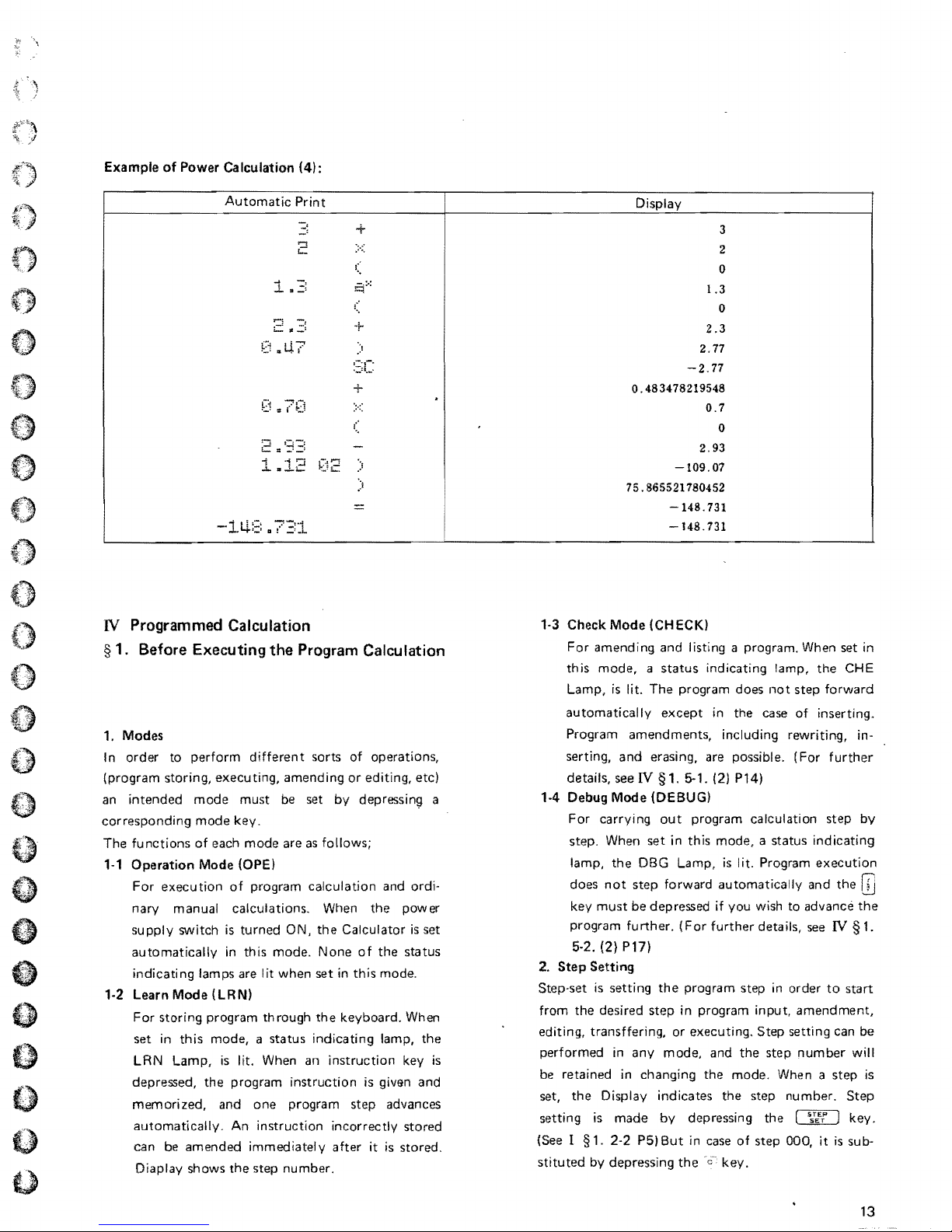
Example
of
Power Calculation (4):
Automatic
Print
Display
i.le
+
(
q:':
(
...
(
)
3
2
o
1.3
o
2.3
2.77
-2.77
0.483478219548
0.7
o
2.93
-109.07
75.865521780452
148.731
-148.731
IV
Programmed Calculation
§ 1. Before Executing
the
Program Calcu lation
o
1.
Modes
In
order
to perform
different
sorts of operations,
(program storing,
executing,
amending
or
editing, etc)
an
intended
mode
must be set by
depressin~
a
corresponding
mode
key.
The
functions
of
each
mode
are
as
follows;
1-1
Operation Mode (OPE)
For
execution
of
program calculation and ordi-
nary manual calculations. When
the
power
supply
switch
is
turned
ON,
the
Calculator
is
set
automatically
in
this
mode.
None
of
the
status
indicating lamps are lit when
set
in
this
mode.
1·2 Learn Mode
(LRN)
o
For
storing
program th rough
the
keyboard. When
set
in
this
mode, a status
indicating lamp,
the
I)
LRN Lamp,
is
lit. When an instruction key
is
depressed,
the
program instruction is given
and
memorized,
and
one
program
step
advances
automatically.
An instruction incorrectly
stored
o
can be
amended
immediately
after
it
is
stored.
Diaplay
shows
the
step number.
o
1·3 Check Mode (CHECK)
For
amending and listing a program. When set in
this
mode, a status
indicating lamp,
the
CHE
Lamp,
is
lit.
The
program
does
not
step
forward
automatically
except
in
the
case
of
inserting.
Program
amendments,
including rewriting, in-
serting,
and
erasing, are possible. (For
further
details, see IV § 1. 5-1. (2) P14)
1-4 Debug Mode (DEBUG)
For carrying
out
program calculation
step
by
step. When
set
in this
mode,
a status indicating
lamp,
the
DBG Lamp,
is
lit. Program
execution
does
not
step
forward
automatically
and
the
key
must
be depressed if you wish to advance
the
program
further.
(Forfurther
details, see IV §
1.
5-2. (2) P17)
2. Step Setting
Step-set
is
setting
the
program step
in
order
to
start
from
the
desired
step
in program input,
amendment,
editing, transffering. or executing.
Step
setting can be
performed
in
any
mode,
and
the
step
number
will
be retained
in
changing
the
mode. When a step
is
set,
the
Display indicates
the
step number.
Step
setting is
made
by
depressing
the
key.
(See
I § 1. 2-2
P51
But
in
case
of
step
000, it
is
sub-
stituted
by depreSSing
the ~c key.
13
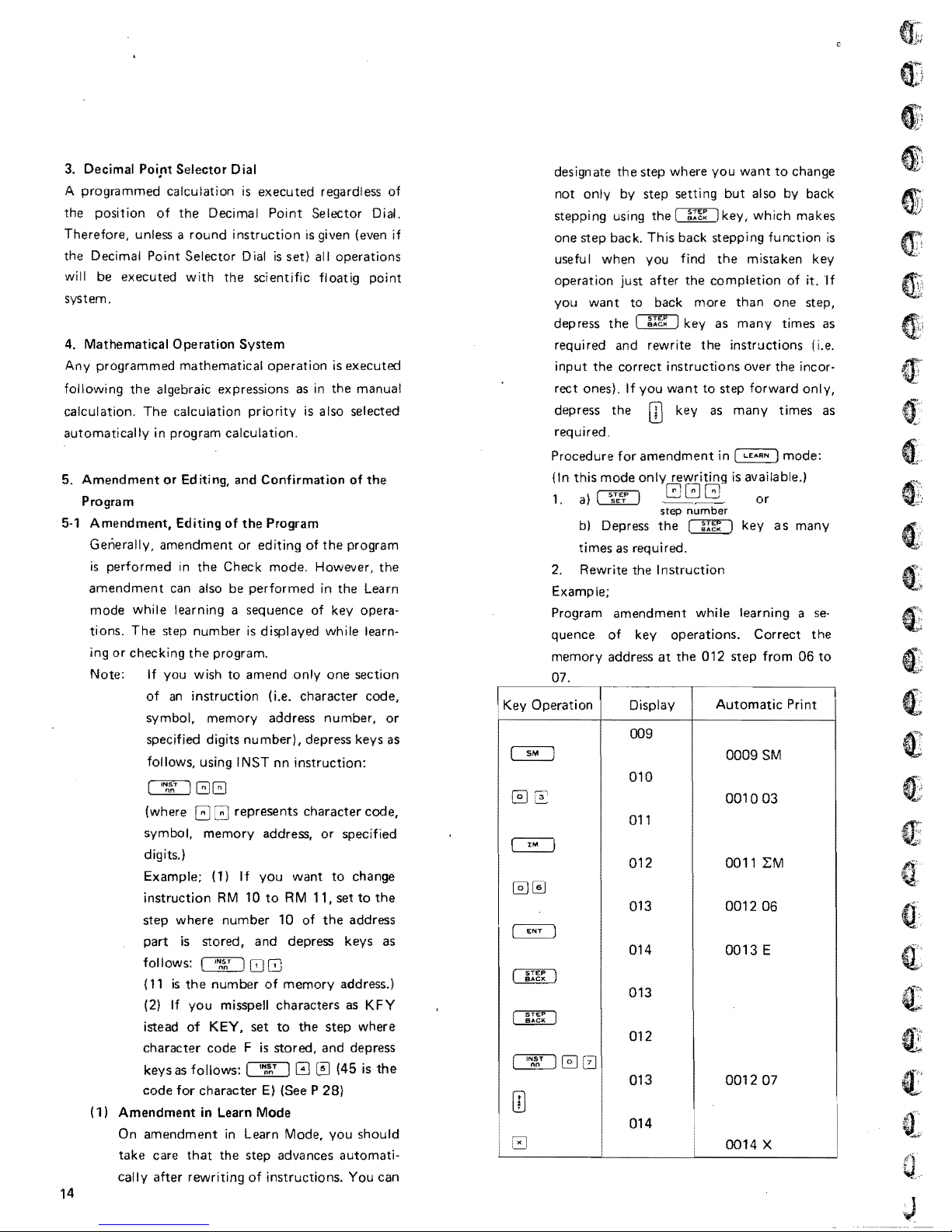
3.
Decimal Poi,nt Selector Dial
is
A programmed calculation
position
the
Therefore, unless a
the Decimal Point Selector Dial
will
be
system.
of
executed
the
round
with
Decimal
executed regardless
Point
instruction
is
set) all operations
the scientific
Selector Dial.
is
given (even
floatig
4. Mathematical Operation System
Any
programmed mathematical operation
following
calculation. The calculation
automatically
5.
Amendment
Program
5·'
the
algebraic expressions
priority
in program calculation.
or
Editing, and
Amendment,
Generally, amendment or
is
performed in the Check mode. However, the
amendment
mode
tions. The
or
checking
ing
Note:
Editing
can
while
learning a sequence
step
If
you wish
of
an
symbol, memory address number,
specified digits
follows, using I
of
the
also
be
number
the
program.
to
instruction
number),
NST
performed
is
amend .only one section
as
in the manual
is
also selected
Confirmation
Program
editing
of
of
displayed while learn·
(i.e. character code,
depress keys
nn
instruction:
GG
(where G 3 represents character code,
symbol,
digits.)
Example; (1) I f
instruction
step where number 10
part
follows: (
(11
(2)
istead
character code F
keys
code
(1)
Amendment
On amendment in Learn Mode, you should
take care
cally
after
memory
is
stored, and depress keys
''I,s"T
is
the
number
If
you
of
KEY,
as
follows:
for
character
in
that
rewriting
14
address,
you
want
RM
10
to
RM 11,
of
J
08
of
memory
misspell characters
set
to
the step where
is
stored, and depress
(
'':.';,T
I 0 (45
El
(See P 28)
Learn Mode
the step advances
of
instructions. You can
is
executed
of
the
the
program
in
the Learn
key opera·
or
specified
to
change
set
to
the
address
address.)
as
KFY
is
automati·
of
if
point
or
as
the
as
the
designate
not
steppi
one step back.
useful when you
operation just after the
you
depress
required
input
rect ones).
depress the key
required.
Procedure
(In
1.
2.
Example;
Program amendment
quence
memory
07
Key Operation Display
the
step where
only
by step setting
ng
using the
This
want
to back more than one step,
the
and
rewrite the instructions (i.e.
the correct instructions over the incor·
If
you
for
amendment
this
mode
only
a)
b)
Depress
times
Rewrite the
of
address
the
as
required.
Instruction
key operations. Correct the
at
009
~
010
@]
:3.
'--'
011
~
012
00
013 0012 06
~
014
SACK
~
BACK
~
nn
~
013
012
0
013
[I]
014
0
I
you
back stepping
find
the
completion
key
as
want
to
as
in
rewriting
GGG
step
while
the 012 step
Automatic
i
want
to
but
also by back
key,
which
function
mistaken key
many times
step
forward
many times
[
L£ARN
l mode:
is
available.)
or
key a s many
learning a
from
~
0009
SM
001003
0011 L:M
0013
E
001207
0014
X
change
makes
of
it.
only,
se·
06
Print
as
as
to
If
is
(l
...
I
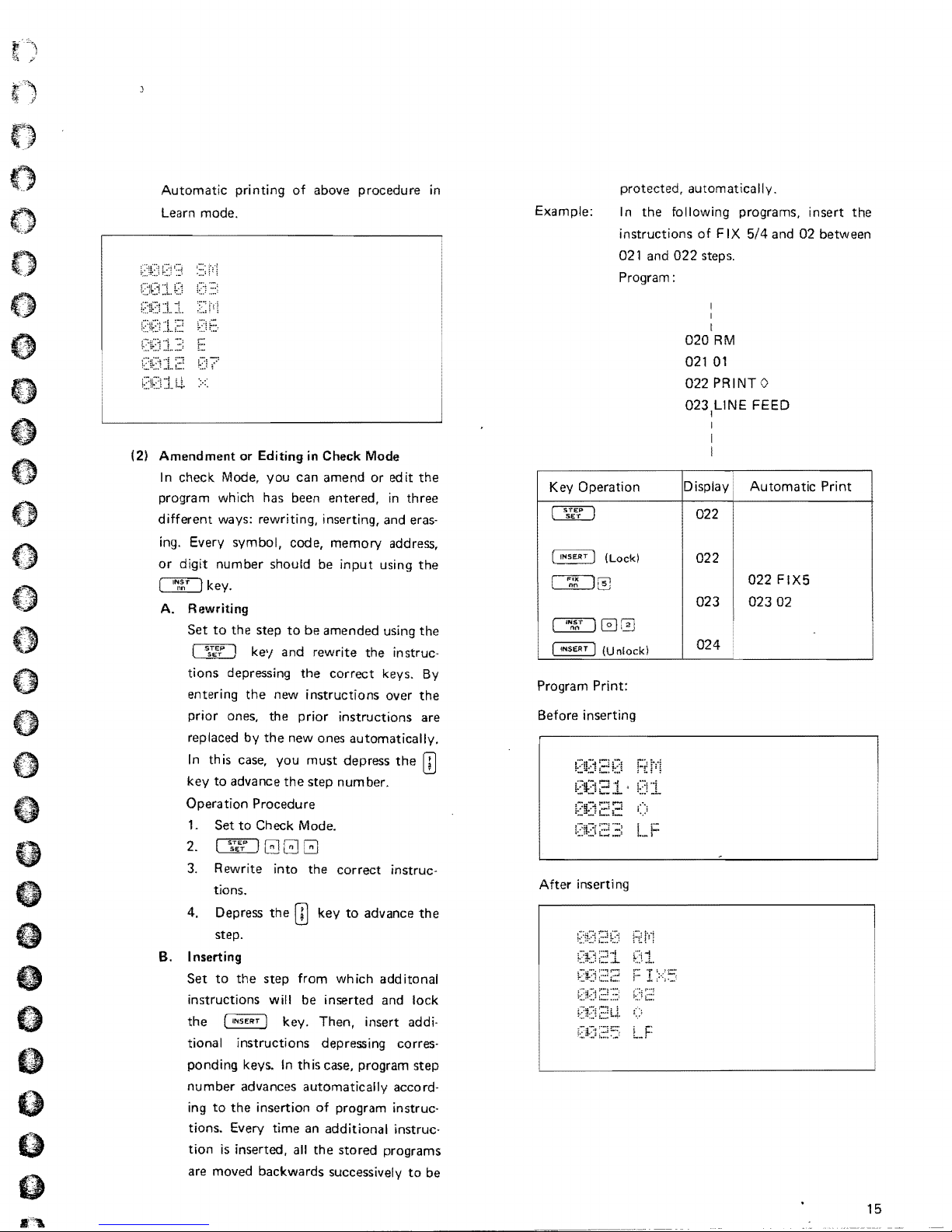
4}
~.;
~J
o
A
...
~
'.7
Automatic
Learn mode.
(2)
Amendment
In
check Mode, you
program which has been entered,
different ways: rewriting, inserting, and eras,
ing.
or
digit number should be
~key.
A. Rewriting
Set
tions depressing
entering
prior ones,
replaced by
In
key
Operation Procedure
1.
printing
or
Every symbol, code, memory address,
to
the
(
SsTE'f)
the
th
is
case, you must depress
to
advance
Set
to
of
above procedure
Editing
step
ke'/ and rewrite
Check Mode.
in
Check Mode
can
amend
input
to
be
amended using
the
correct
new instructions over
the
prior instructions are
the
new ones automatically.
the
step
number.
or
the
edit
in
using
instruc-
keys.
the
the
three
the
the
By
the
[]]
in
protected, automatically.
Example:
Key Operation
Program Print:
Before inserting
In
instructions
021 and
Program:
the
following programs, insert
of
FIX 5/4 and 02 between
022
steps.
I
I
020
RM
021
01
022
PRINTO
023
LINE FEED
I
I
I
I
Display Automatic Print
022
022
022
023
024
02302
the
FIX5
3.
Rewrite into
tions.
4. Depress
8
B. Inserting
o
o
o
I)
I.)
step.
Set
to
the
instructions will be inserted and lock
the
!
INSERT
tional instructions depressing corres·
ponding keys.
number
ing
tions. Every time an additional instruc·
tion
are moved backwards successively
advances automatically accord-
to
the
insertion
is
inserted, all
the
the
ill
key
step
from wh ich add itonal
1 key. Then, insert addi·
In
this case, program
of
the
correct
program instruc-
stored programs
to
advance
instruc-
the
step
to
be
After inserting
15
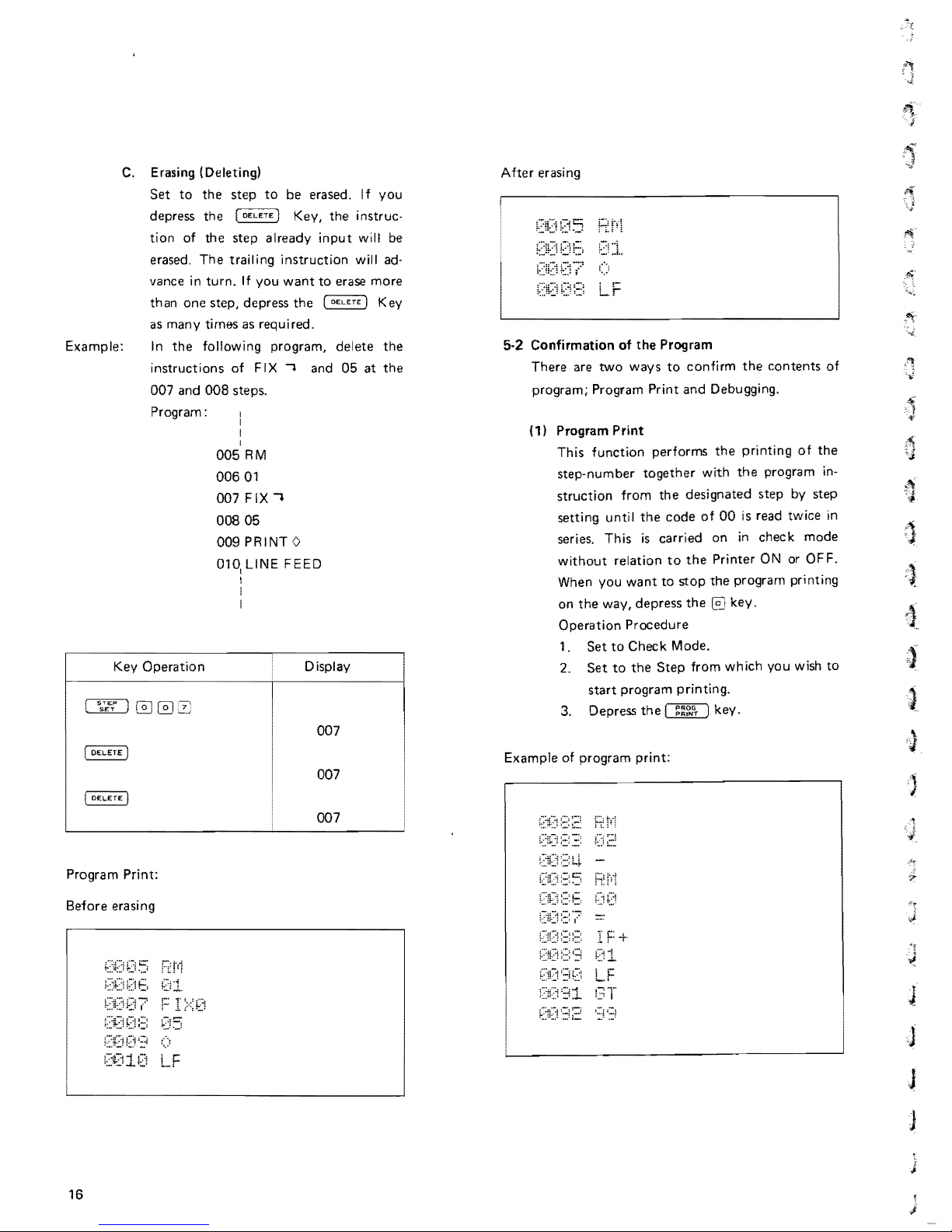
Example:
Key
C.
Erasing (Deleting)
Set
to
the
step
depress the
tion
of
erased.
vance
than one step, depress
as many times as required.
In
the
instructions
007 and
Program:
Operation
[DELETE)
the
step already
The
trailing instruction will ad-
in
turn.
If
following program,
of
008
steps.
I
005
RM
00601
007
FIX"
008
05
009
PRINT 0
LlNE FEED
010
,
I
I
I
to
you
FI
X"
be
Key,
want
the
erased.
the
input
to
erase more
(DELETE)
delete
and
05
Display
007
If
you
instruc·
will be
Key
the
at
the
After
erasing
5·2 Confirmation of the Program
There are
program; Program Print
(1)
two
ways
to
confirm
and
Program Print
This function performs
step-number
struction
setting until
series. This
without
When you
on
the
Operation
1.
Set
Set
2.
start
3. Depress
together
from
the
designated step by step
the
code
is
carried
relation
way, depress
to
to
program printing.
to
want
to
stop
Procedure
Check Mode.
the
Step
the
the
the
from which you wish
the
Debugging.
the
printing
with
the
program
of
00
is read twice
on
in
check
Printer ON or
the
program printing
key.
key_
contents
of
mode
OFF.
of
the
in-
in
to
007
007
Program Print:
Before erasing
LF
16
Example of program print:
J
J
J
J
.
j

{21
Program Executing Every
In
Debug Mode, program calculation
examined
Operation
1.
2.
3. Depress
Program Selection
6.
6-1 Method
Program Selection Key)
There are five user-definable keys wh ich
customed
You should
SP instruction with
8e.
the
With
executes
A
note
for
Once
the
to
be
selected
specified
can
tie carried
for
ordinary program
instruction symbol is matched
shown on
8b,
8a,
everyone
Procedure
Set
to
Debug Mode.
Set
to
the
step from
start
debugging.
the
is
tion
vances by
displayed.
of
the
SP
symbols
...
executed,
one
Fuction
Using
the
and
labeled
make
your
the
[S~e~gT
1 key locked, a single keystroke
program specified
user-definable keys
instruction
is
given
respectively,
out
in
the
right,
the
8e,
must
be used.
[]
in
One
step.
{Debugging)
which
key,
then
the
step,
and
your
own
own
program headed by
symboles
on
A~E:
symbol
to
correspond
the
same
execution.
special
Step.
you wish
one
instruc·
step-number
the
result is
Key (User's
can
language.
as
8a,
8b,
the
plate.
of
each program
to
other
procedures
manner
with
symbols
Since
the
as those
the
key as
such as
...
is
to
ad-
be
the
SP
Program Symbol Five keys used
as
user's program
GOTOSP
nn
8a
...............
i c=:=
~.__~A
__
r-
____
+-~~
eM
nn
.............
8b
8c
.............
8d
8e
Operation Procedure
,
1. Set to
2.
3.
~-+rSP
Lockt
Operation
~
he
~
,~,
Jump
\8a
..
..
Mode
k
ey.
...
and
L-~
,or~
stop
__
+-
Function
____
c:==J
r::=:=:J
c:==J
~
I
Block
c::=:::J
____
SM
nn
c:::::::::J
::'M
nn
c:==J
RM
nn
c:::::::::J
~
j
EP
(
8a
ump
·
(~l
and
JJ
stop
'(~f
ump
JJ
and stop
EP
(
8c
..
+ ep
Jump
l'l
(EP
~
8e
Program
jumping from
shown above.
symbols
and
the
Sa
~
stop
~
EP
(
8d
8e
are used for
- key as
the
17
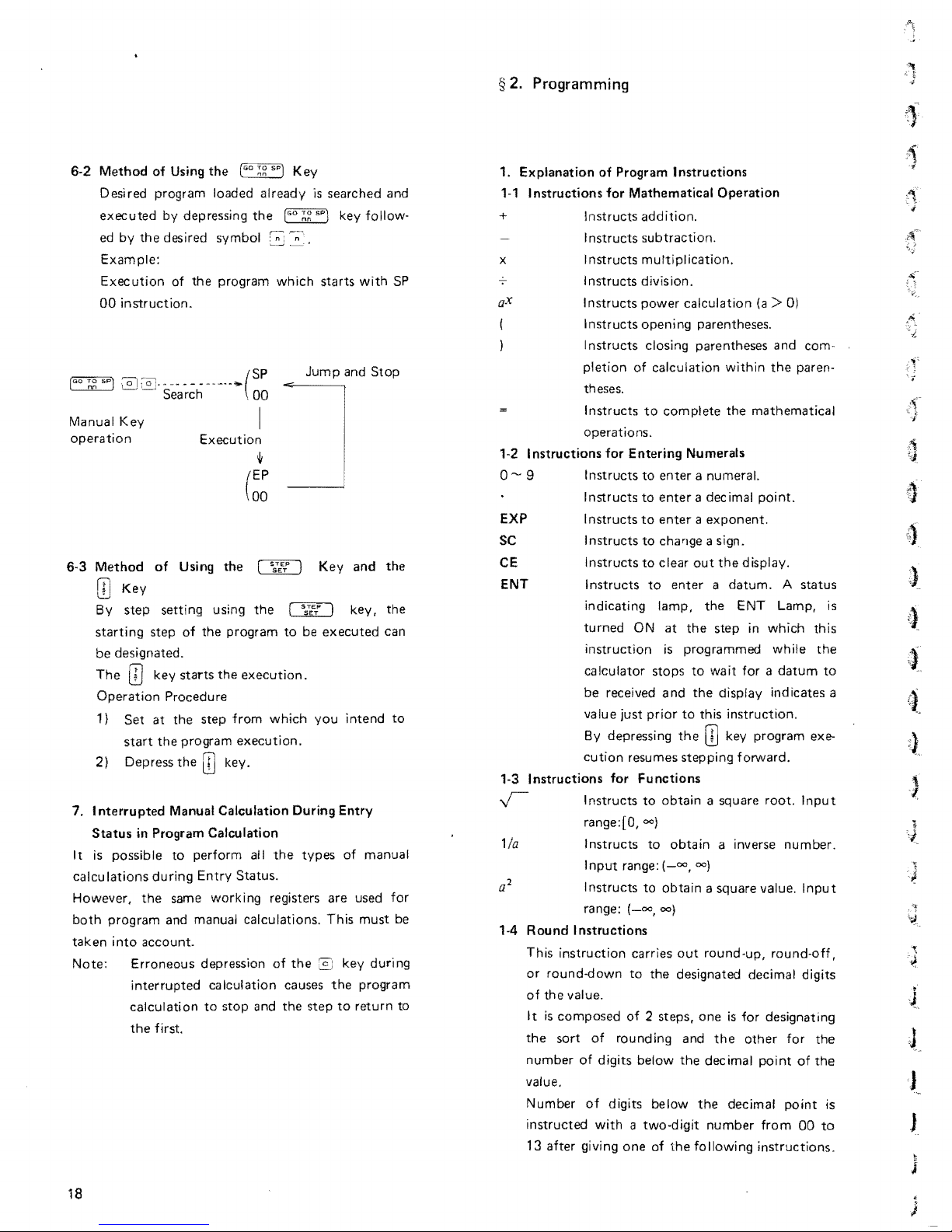
6-2
Method
Desired program loaded
executed
ed
Example:
Exec
00
[ao
TO
SP]
no
Manual Key
operation
6·3
Method
By
starting
be
The
Operation
1)
2)
Interrupted
7.
Status
It
is
calculations
However,
both
taken
Note:
18
of
Using
the
by depressing
by
the
desired symbol
ution
of
the
instruction.
Execution
of
Using
Key
step
setting
step
designated.
[1J
key
Procedure
Set
at
start
the
Depress
in Program Calculation
possible
during
the
program
into
and manual calculations.
account.
Erroneous
interrupted
calculation
the
first.
using
of
the
starts
the
step
program
the
[]
Manual Calculation During
to
perform all
Entry
same working registers
depression
calculation causes
to
the
program
~
EP
(
00
the
the
program
the
execution.
from
execution.
key.
Status.
stop
and
Key
already
which
Jump
l
I ssTg') key,
to
be
which
the
types
of
the
the
step
is
Key
you
searched
key follow·
starts
with
and
and
executed
intend
Entry
of
manual
are
used
This
must
key during
the
program
to
return
Stop
the
can
and
SP
the
to
for
be
to
§
2.
Programming
1.
Explanation
1·' Instructions
+
x Instructs mu Itipl ication.
'-2
Instructions
EXP
SC
CE
ENT
1-3
Instructions
l/a
1-4
Round
This
or
round-down
of
the
It
is
the
number
value.
Number
instructed
13
after
of
Program
for
Instructs
I
nstructs
I
nstructs
Instructs
Instructs
Instructs
pletion
theses.
Instructs
operations.
for
Entering
Instructs
Instructs
Instructs
Instructs
Instructs
Instructs
indicating lamp,
turned
instruction
calculator
be
received
value just
By
depressing
cution
resumes
for
I
nstructs
range:(O,oo)
Instructs
Input
range:
Instructs
range:
(_00,00)
Instructions
instruction
value.
composed
sort
of
of 2 steps,
of
rounding
digits below
of
digits below
with
giving
one
Instructions
Mathematical
addition.
subtraction.
division.
power
opening
closing
of
calculation within
to
complete
to
enter
to
enter
to
enter a exponent.
to
chaclge a sign.
to
clear
to
ON
at
is
stops
and
prior
Functions
to
obtain a square
to
obtain
(_00,00)
to
obtain a square
carries
to
the
a two-digit
of
the
Operation
calculation
parentheses.
parentheses
Numerals
a numeral.
a decimal
out
the
enter a datum. A status
the
the
step
programmed
to
wait for a
the
display indicates a
to
this instruction.
the
[]
stepping
a inverse
out
round·up,
designated decimal digits
one
and
the
the
decimal
the
number
following
(a>
0)
and
com-
the
paren-
the
mathematical
point.
display.
ENT Lamp,
in
which this
while
the
datum
key program exe-
forward.
root.
I npu t
number.
value.
Input
round-off,
is
for designating
other
for
the
point
of
the
decimal
point
from
00
instructions.
to
to
.~.'f\
•...•.
'I
is
I
.~.-
,
-J
J
is
J
1
,
J
