Canon BJC-6000 User Manual
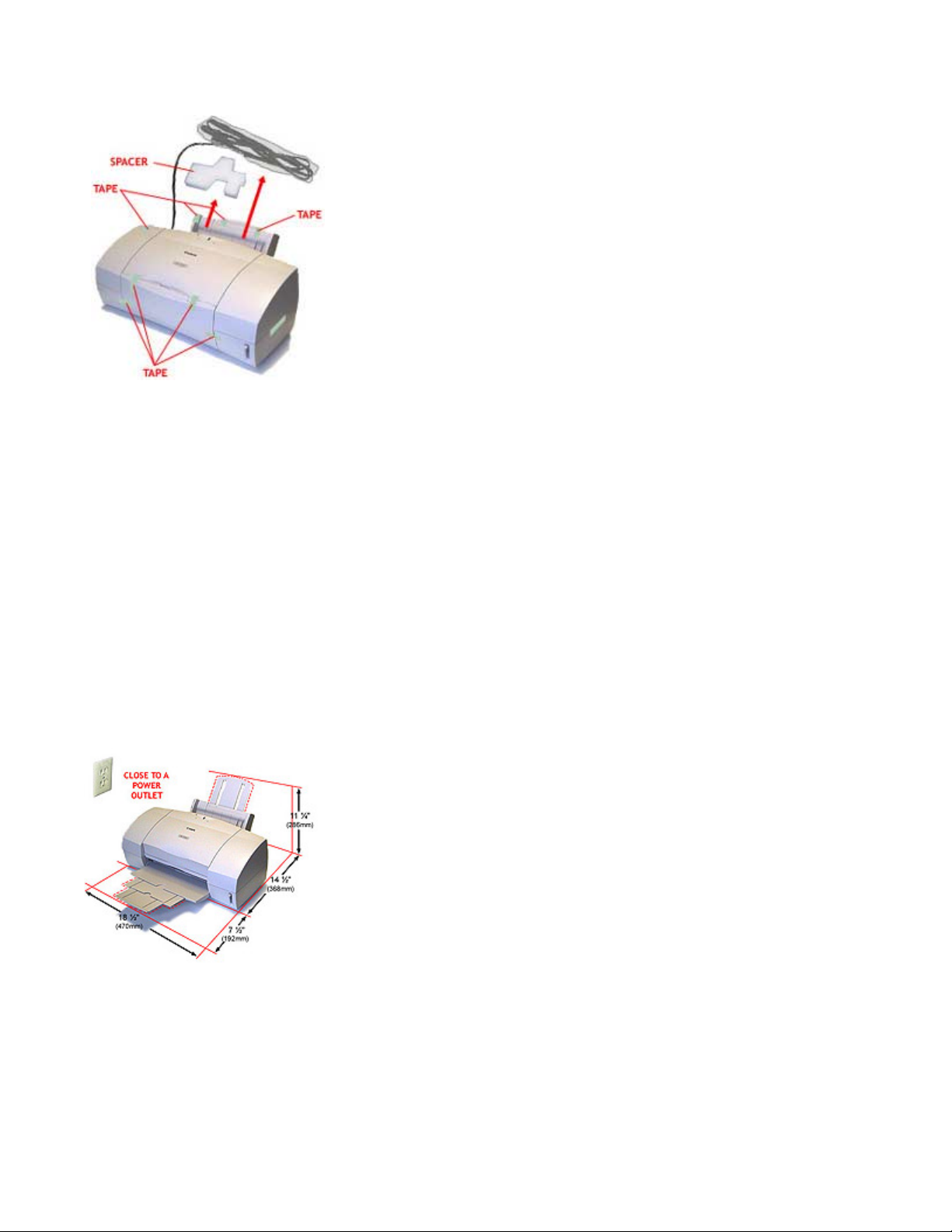
BJC-6000 Series Setup Instructions
Step 1: Remove All Shipping Tape and Protective Materials
Note that tape may not be in the exact locations shown here.
Remove all tape and material from the front, back, and inside of the printer.
Make sure you have these items:
• BC-31 Color BJ Cartridge
• BC-30 Black BJ Cartridge
• Documentation kit (User's Manual, Warranty Card, Registration Card)
• Canon Creative Pro CD packet
• Printer cab le (not included)
Check the outside of your box for other contents.
Important! Save the box and shipping materials. You may need them later if you have to transpor t the
printer.
Step 2: Select a Location for the Printer
• Choose a flat sturdy surface with enough space around the printer to store and feed paper.
• Avoid placing the printer in direct sunlight.
• Fully extend the paper support and paper output tray to ensure enough spac e is available for proper
operation.
• Make sure you have enough room to manually feed single sheets of paper from the back of the printer
• Always lift the printer by gripping both sides.
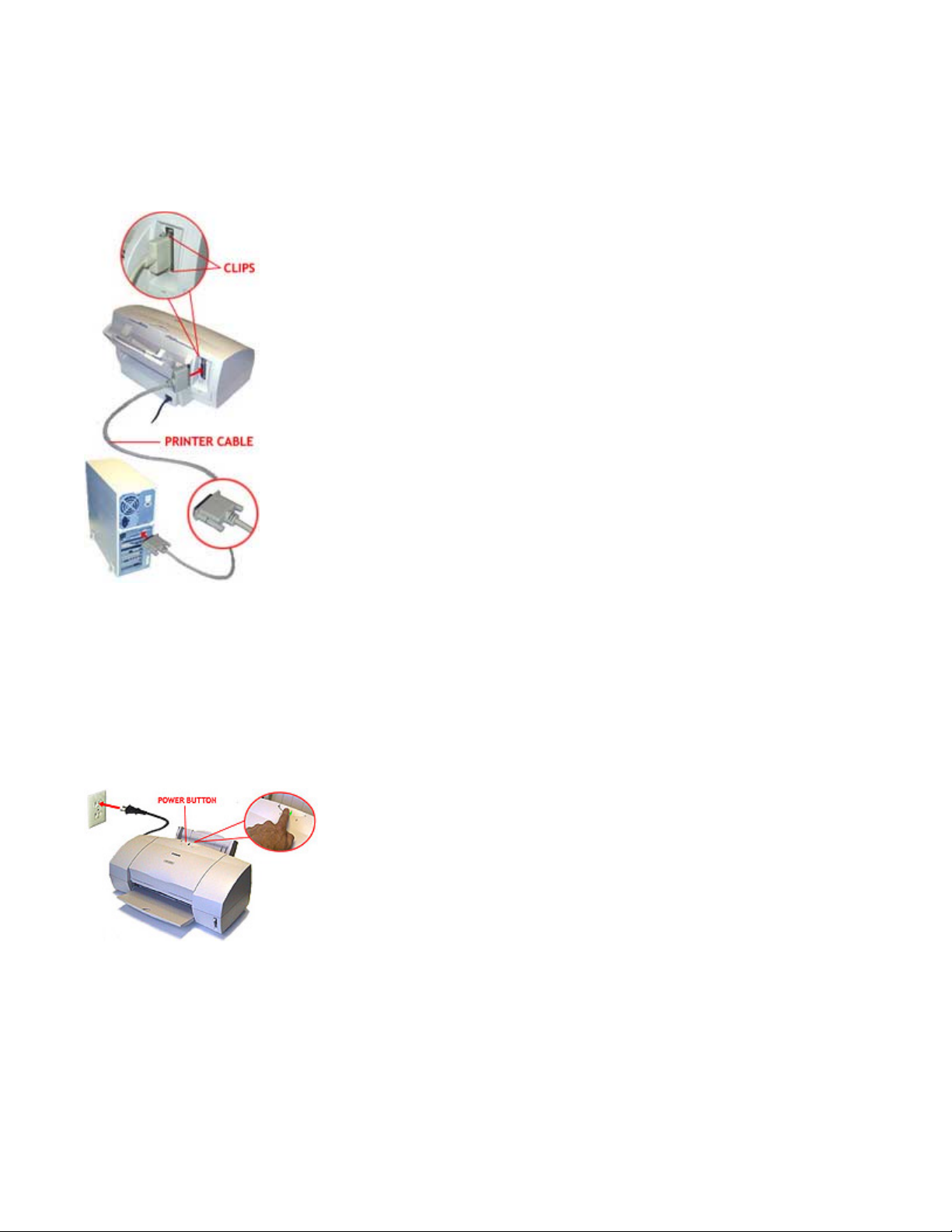
Step 3: Connect The Printer To The Computer
Important! Make sure the printer and your computer are turned off.
1. Connect a parallel cable to the printer.
• You need to purchase a par allel cable from your dealer.
• The cable must be a Centronics-compatible, bi-directional cable (IEEE 1284-compliant).
2. Then connect the cable to your computer's parallel port..
Step 4: Plug In The Printer
1. Plug the printer into a properly grounded AC outlet.
You can plug the power cord from the printer into either a wall outlet or a power sur ge protector.
Important! Never turn off the printer using a power s trip.
2. Turn on the printer.
Press the POWER button to turn on the printer. The printer beeps once and the POWER light starts to flash.
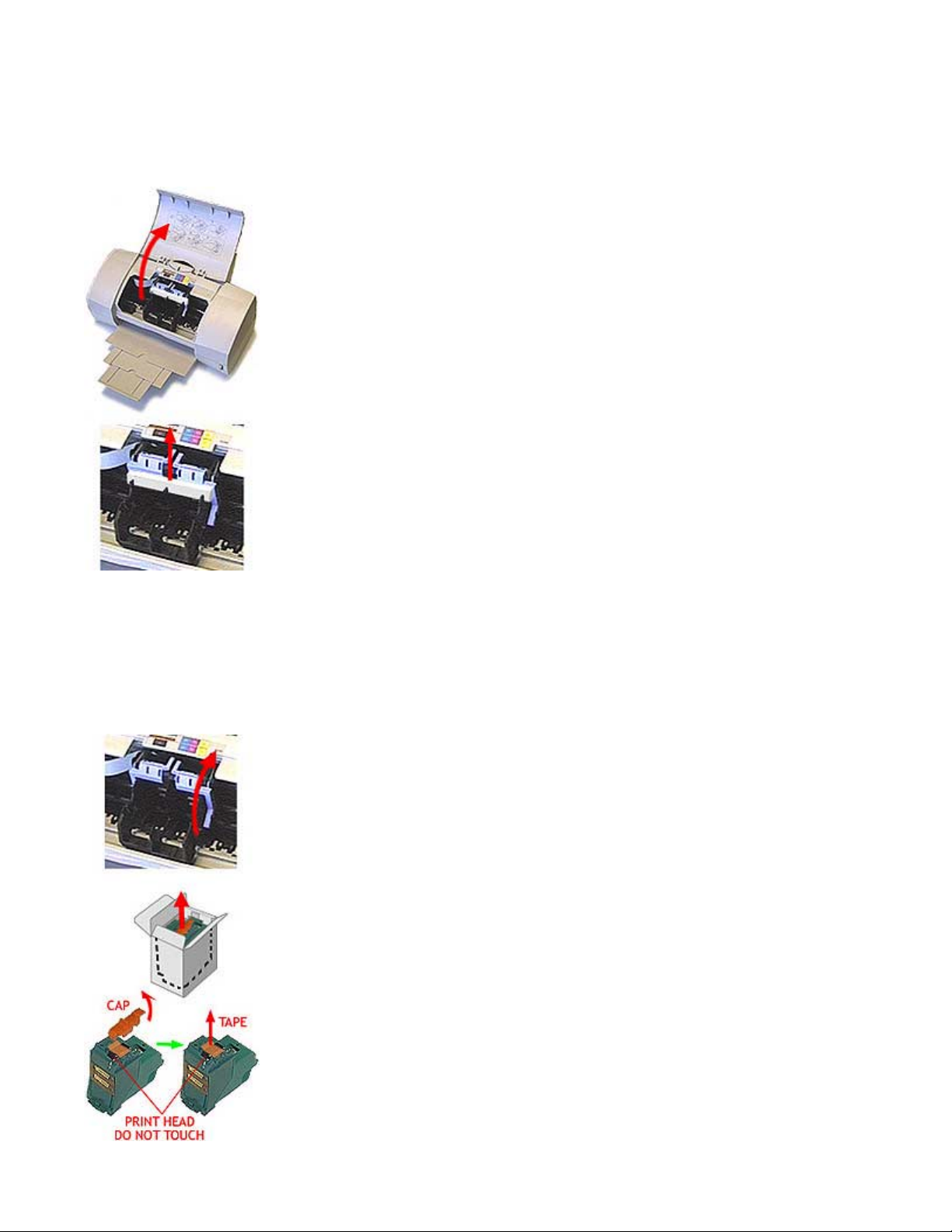
Step 5: Install The BC-31 Color BJ Cartridge
Important! Spilled ink can stain any surface. Open BJ cartridges and Ink Tanks very carefully to
protect against spilled ink.
1. Lower the paper output tray and lift up the front cover.
The cartridge holder moves to the center of the printer.
2. Remove the shipping material and tape from the cartridge holder.
• Remove the protective cover.
• Remove tape from the lef t and right side of the cartridge holder.
3. Raise the blue lock lever on the right side of the cartridge holder.
The cartridge holder moves to the center of the printer.
