Canon BJC-50 Service Manual
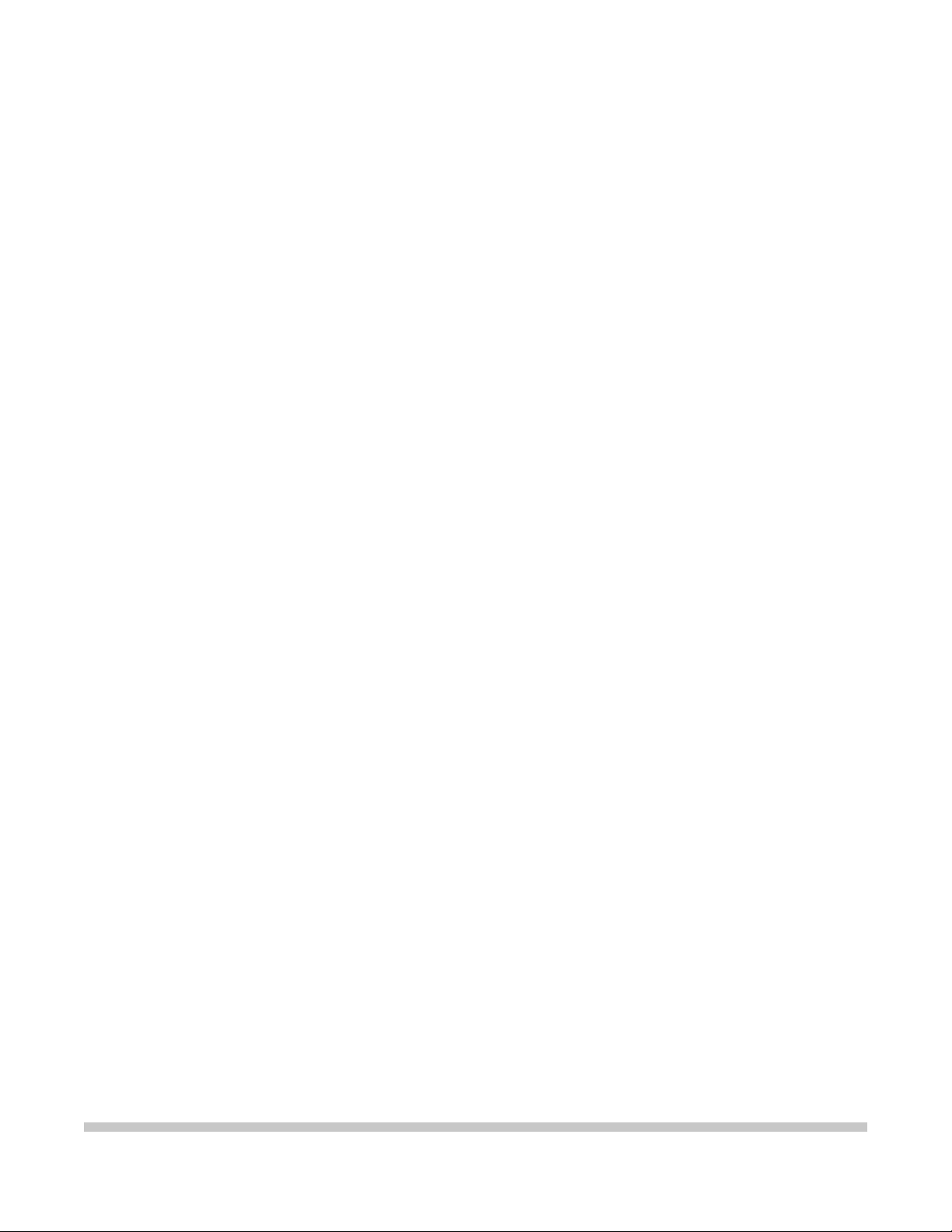
BJC-50
SERVICE
MANUAL
Canon
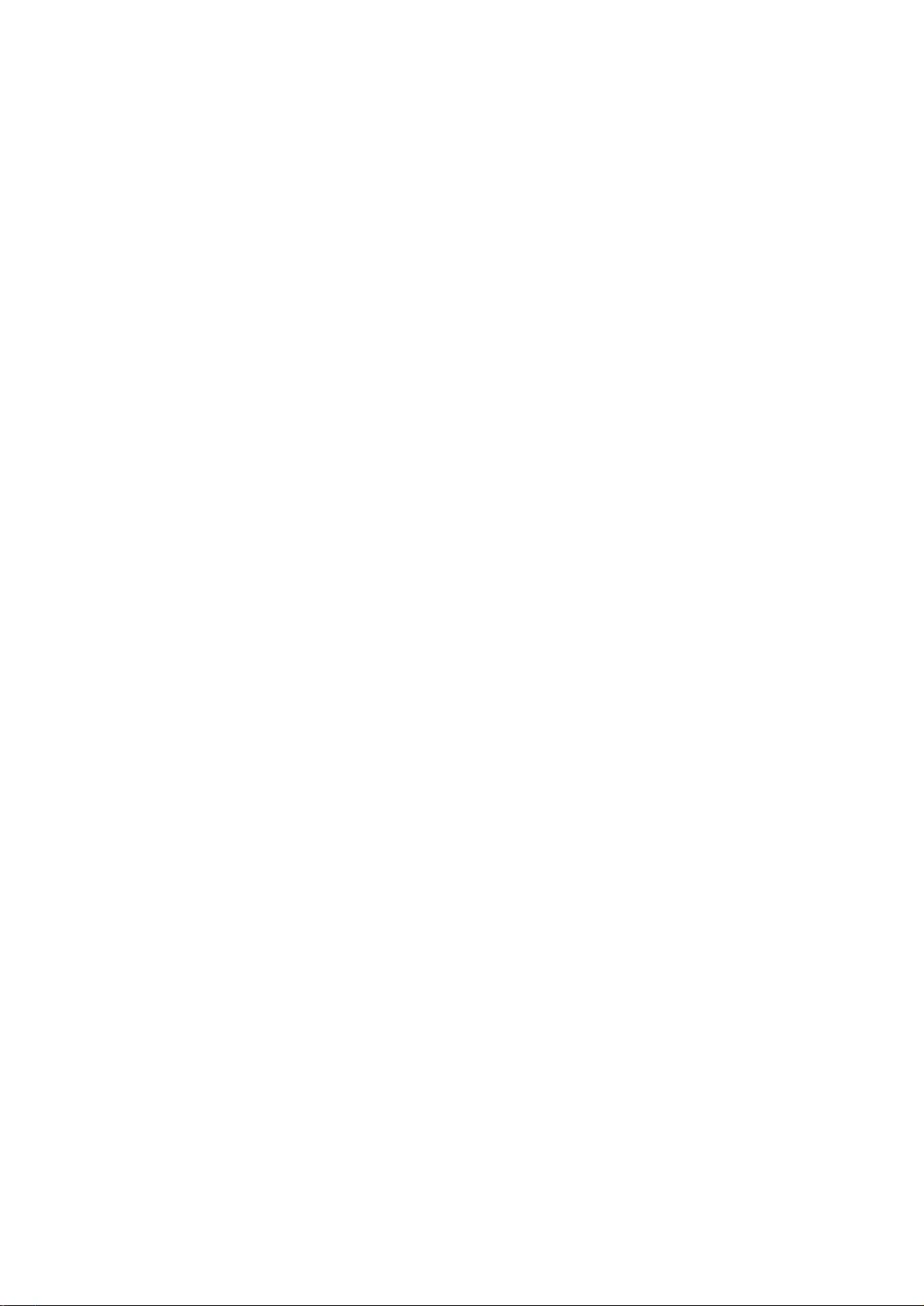
Target Readers
This manual is published by Canon Inc. for qualified persons and contains the necessary technical
information for technical theory, installation, maintenance, and repair of products. This manual covers
all localities where the products are sold. For this reason, it may contain information that does not
apply to your locality.
Revisions
This manual may include technical inaccuracies or typographical errors due to improvements or
changes in the products. When amendments are made to the content of this manual, Canon will issue
technical information as the need arises. In the event of major alterations to the content of this manual
over a long or short period, Canon will publish a revised version of the manual.
The following paragraph does not apply to any countries where such provisions are
inconsistent with the local law.
Trademarks
The product names and company names appearing in this manual are the registered trademarks or
trademarks of the individual companies.
Copyright
This manual is copyrighted and all rights reserved. Under the copyright laws, this manual may not be
copied, reproduced, or translated into other languages, in whole or in part, without the express written
consent of Canon Inc. except in the case of internal business use.
Copyright 1998 by Canon Inc.
CANON INC.
BJ Products Quality Support Dept.
16-1, Shimonoge 3-chome, Takatsu-ku, Kawasaki, Kanagawa 213, Japan
This manual was produced on an Apple Macintosh Power Mac 7300/180 personal computer and Apple
LaserWriter II NTX-J laser beam printer; final pages were printed on Agfa SelectSet Avantra 25.
A YANO 640MO drive system NJ640MO with MITSUBISHI MO disk cartridge MR230M1 were used for
storing large volumes of page layout and graphic data for this manual.
All graphics were produced with MACROMEDIA FREEHAND 7.0J.
All documents and all page layouts were created with QuarkXPress 3.3J.
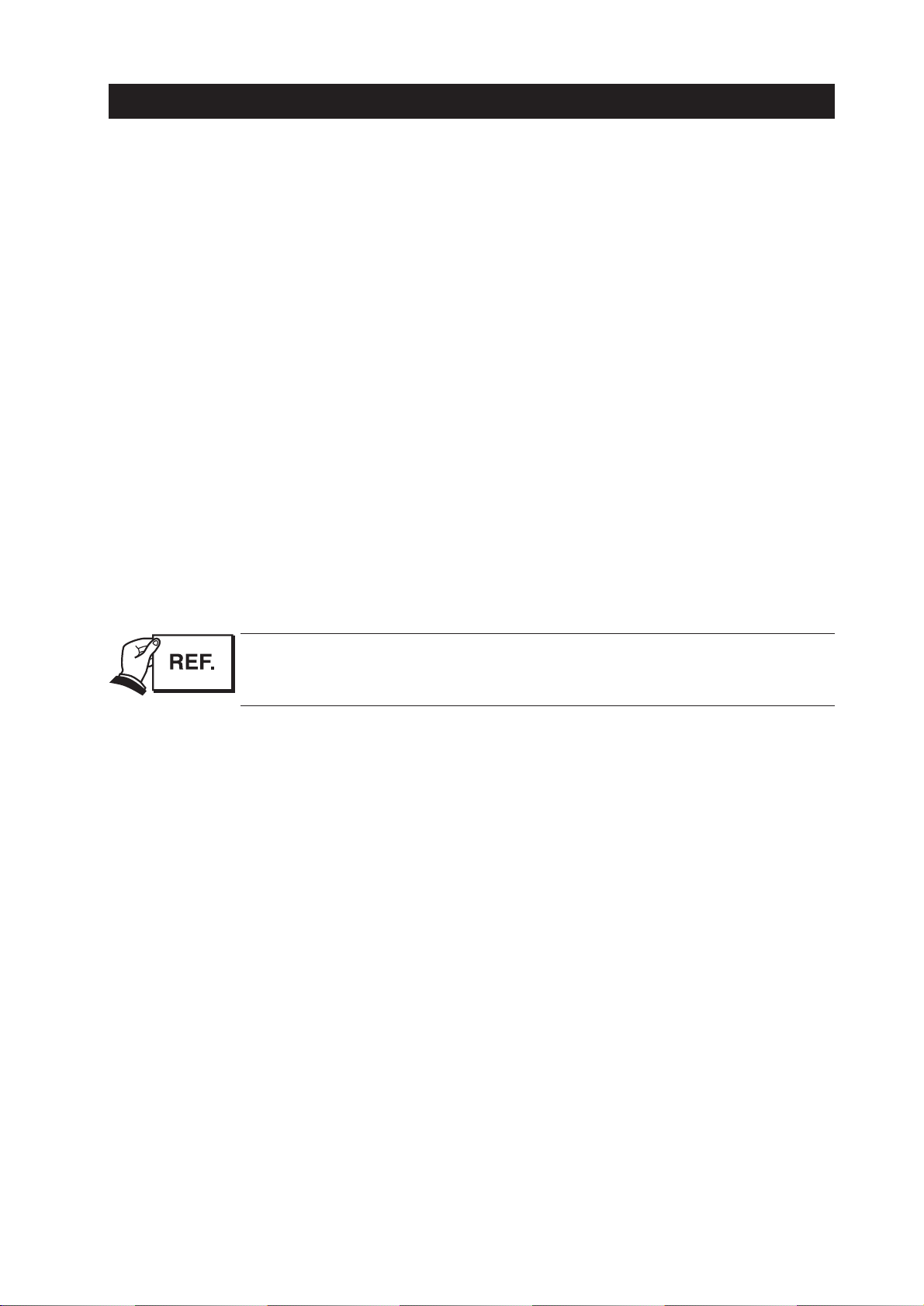
I
I. ABOUT THIS MANUAL
This manual is divided into five parts containing the information required for servicing the BJC50 printer.
Part 1: Safety and Precautions
This part contains information on how to service the unit safely. It is very important, and
must be read.
Part 2: Product Specifications
This part outlines the product and its specifications.
Part 3: Operating Instructions
This part explains how to operate the unit properly, how it is installed, and how to use
the service mode.
Part 4: Technical Reference
This part outlines the unit operation giving a technically.
Part 5: Maintenance
This part explains maintenance of the unit. It includes details of disassembly/assembly,
adjustments required when assembling, troubleshooting procedures, and wiring/circuit
diagrams, etc.
This manual does not contain complete information required for
disassembling and assembling the BJC-50 printer. Please also refer to the
separate Parts Catalog.
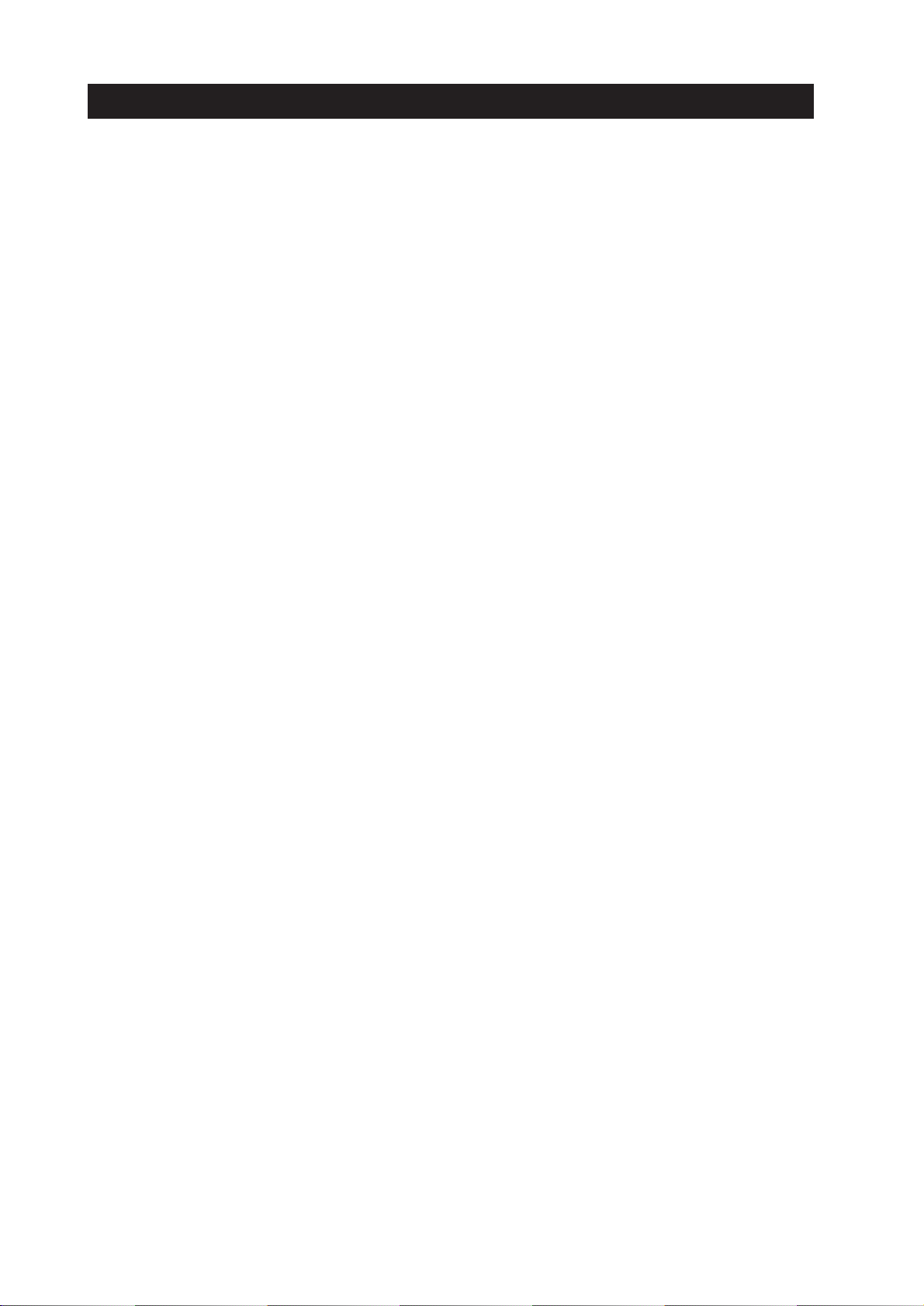
II. TABLE OF CONTENTS
Page
Part 1: SAFETY AND PRECAUTIONS
1 - 1 1. PERSONAL SAFETY PRECAUTIONS
1 - 1 1.1 Moving Section of the Printer
1 - 2 1.2 Ink Stains
1 - 2 1.2.1 Ink path
1 - 3 1.2.2 Ink mist
1 - 4 1.3 BJ Cartridge Aluminum Plate
1 - 5 2. MACHINE PRECAUTIONS
1 - 5 2.1 BJ Cartridge
1 - 5 2.1.1 BJ cartridge handling
1 - 6 2.1.2 Automatically capping
1 - 6 2.1.3 When not using the printer
1 - 6 2.1.4 Ink conductivity
1 - 7 2.2 Ink Cartridge
1 - 7 2.2.1 Ink cartridge handling
1 - 8 2.3 Lithium Ion Battery Handling
1 - 8 2.3.1 Initial precautions
1 - 8 2.3.2 Storage precaution
1 - 9 2.4 Printer Handling
1 - 9 2.4.1 Precautions to prevent damage from static electricity
1 -10 2.4.2 Ink leakage precautions
1 -11 3. PRECAUTION FOR SERVICE
1 -11 3.1 Precautions Concerning the Memory Data
1 -12 3.2 Precautions to Prevent Damage from Static Electricity
1 -13 3.3 Precautions for Disassembly/Assembly
1 -14 3.4 Built-in Self-diagnostic Functions
Part 2:
PRODUCT SPECIFICATIONS
2 - 1 1. PRODUCT OUTLINE
2 - 1 1.1 Product Outline
2 - 2 1.2 Features
2 - 2 1.2.1 Printer
2 - 3 1.3 BJ Cartridge
2 - 3 1.3.1 Color BJ cartridge [BC-11e]
2 - 4 1.3.2 Black BJ cartridge [BC-10]
2 - 5 1.4 Options
2 - 5 1.4.1 BJ cartridge container
2 - 5 1.4.2 Lithium ion battery (LB-50)
2 - 6 1.4.3 Universal adapter (AD-360U)
2 - 7 1.4.4 Color image scanner cartridge (IS-12)
2 - 7 1.4.5 Interface Cable (BIFC-50)
2 - 8 1.5 Consumables
2 - 8 1.5.1 BJ cartridge (Color and Black)
2 - 8 1.5.2 Ink cartridge
2 - 8 1.5.3 Lithium ion battery (LB-50)
2 - 9 2. SPECIFICATIONS
2 - 9 2.1 General Specifications
2 -13 2.2 Paper Specifications
2 -15 2.3 Interface Specifications
2 -15 2.3.1 Parallel interface
2 -20 2.3.2 Infrared interface
2 -22 2.4 Character Code Tables
II
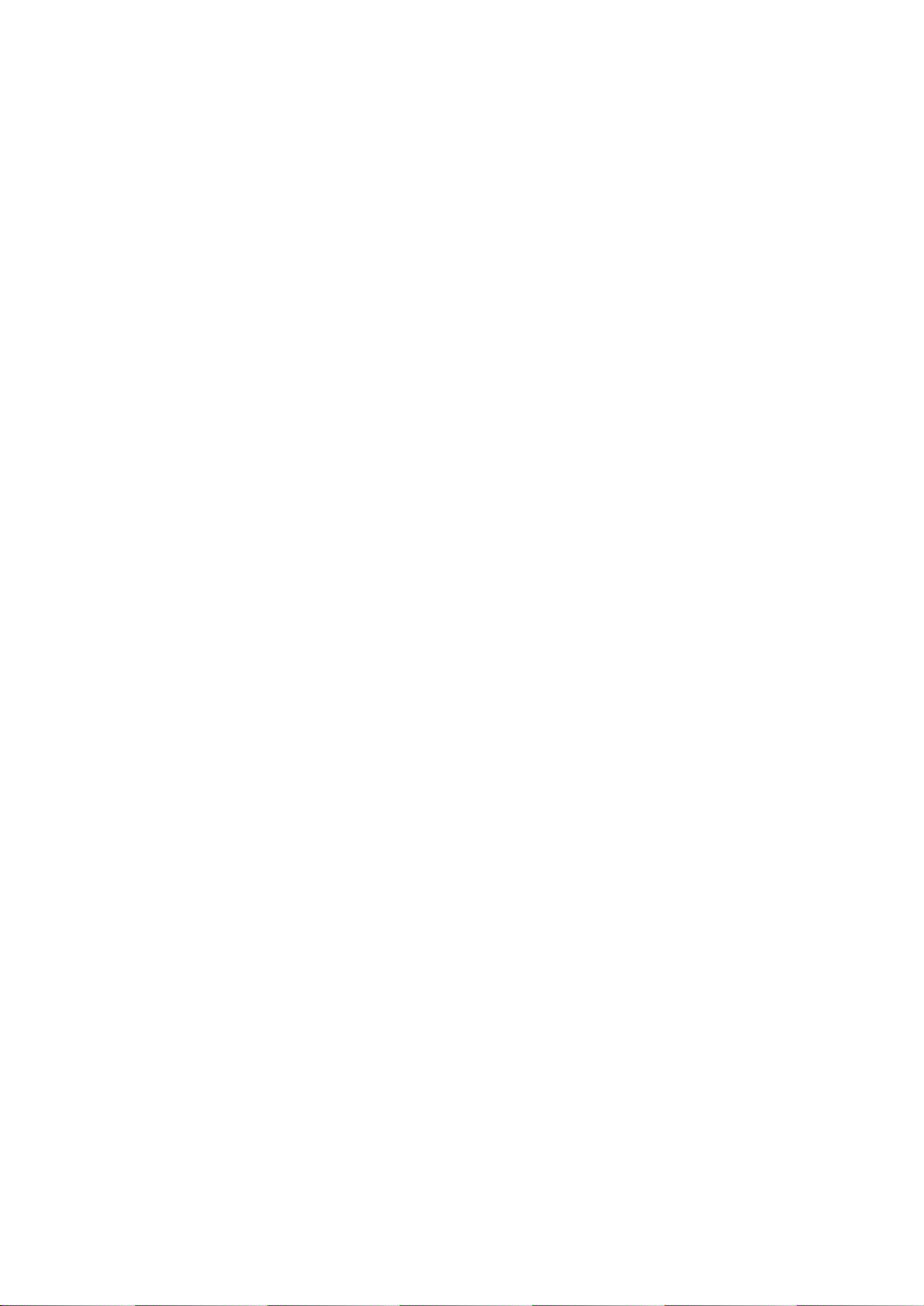
Page
Part 3: OPERATING INSTRUCTIONS
3 - 1 1. PRINTER SETUP
3 - 1 1.1 Unpacking
3 - 2 1.2 Installation
3 - 2 1.2.1 Installation space
3 - 3 1.2.2 Installation procedure
3 -10 1.3 Names and Functions of Parts
3 -11 2. TRANSPORTING THE PRINTER
3 -11 2.1 Carrying the Printer
3 -11 2.2 Transporting the Printer
3 -12 3. PRINTER SERVICING FUNCTIONS
3 -12 3.1 Error Indications
3 -15 3.2 Function Setting
3 -15 3.2.1 Default setting
3 -16 3.3 Control Buttons
3 -16 3.3.1 Cleaning the BJ cartridge
3 -17 3.4 Self Test Print
3 -18 3.4.1 Demonstration print
3 -19 3.4.2 Function settings list print
3 -20 3.4.3 Ripple pattern print
3 -21 3.4.4 Nozzle check pattern print
3 -21 3.4.5 All fonts pattern print
3 -22 3.5 Hexadecimal Dump Test Print
3 -23 3.6 EEPROM Data Setting
3 -23 3.6.1 EEPROM data setting mode
3 -23 3.6.2 Setting EEPROM data
3 -24 3.6.3 Displaying EEPROM data
3 -25 3.6.4 EEPROM settings list print
3 -26 3.7 Rewriting Flash ROM
3 -26 3.7.1 Flash ROM rewrite mode
Part 4: TECHNICAL REFERENCE
4 - 1 1. OVERVIEW
4 - 1 1.1 Printer Block Diagram
4 - 2 1.2 Initial Flowchart
4 - 2 1.2.1 Print mode
4 - 3 1.2.2 Scanner mode
4 - 4 1.3 Print Signal Flow
4 - 5 1.4 Print Drive
4 - 5 1.4.1 Printing drive control
4 - 7 1.5 Scanner Drive
4 - 8 1.6 Power Off Operation Flow
4 - 9 2. FIRMWARE
4 - 9 2.1 Interface
4 - 9 2.1.1 Compatible mode
4 -10 2.1.2 Nibble mode
4 -11 2.1.3 ECP mode
4 -12 2.1.4 IrDA
4 -15 2.2 720 dpi Printing/Smoothing Feature
4 -15 2.2.1 Canon extension mode
4 -15 2.2.2 Emulation mode
4 -16 2.3 Printing Modes
4 -17 2.4 Optimum Printing Direction Control
4 -17 2.5 Automatic Emulation Switching
III
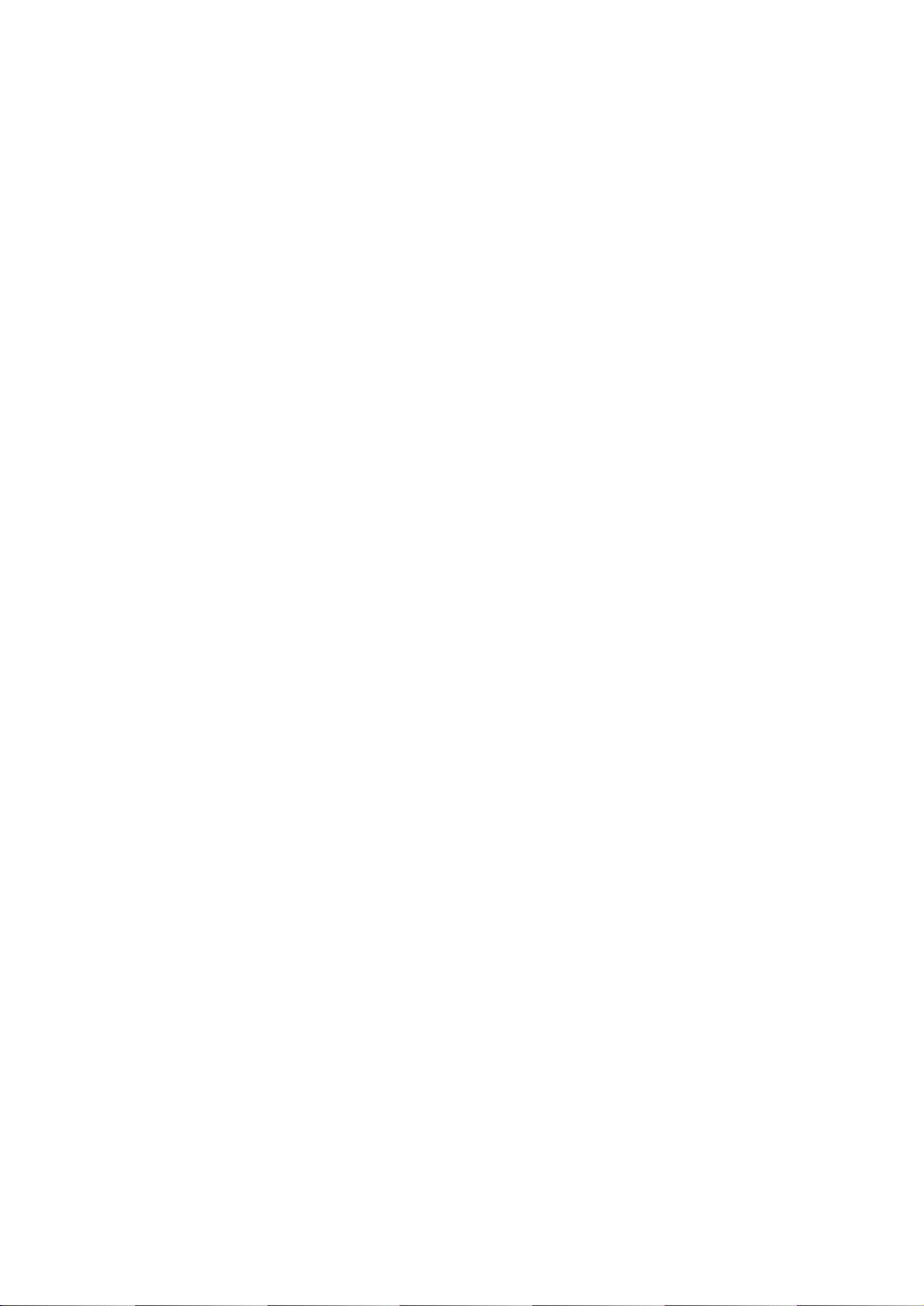
Page
4 -18 2.6 Lithium Ion Battery Recharging
4 -18 2.6.1 Switching to recharge mode
4 -18 2.6.2 Recharge protection
4 -18 2.6.3 Recharge control
4 -19 3. PRINTER MECHANISM
4 -19 3.1 Overview of the Mechanical System of the Printer
4 -20 3.1.1 Mechanical system configuration
4 -21 3.2 BJ Cartridge
4 -21 3.2.1 Color BJ cartridge structure
4 -22 3.2.2 Black BJ cartridge structure
4 -23 3.2.3 Bubble jet head-unit structure
4 -26 3.2.4 Head-maintenance function and structure
4 -28 3.3 Purge Section Structure
4 -28 3.3.1 Configuration
4 -29 3.3.2 Operation
4 -30 3.4 Paper Feed Mechanism
4 -30 3.4.1 Outline of paper feed mechanism
4 -32 3.5 Carriage Section
4 -32 3.5.1 Carriage section function
4 -33 3.5.2 Carriage section structure
4 -34 4. PRINTER ELECTRICAL SYSTEM
4 -34 4.1 Overview
4 -35 4.2 Signal Control Section
4 -35 4.2.1 Control board block diagram
4 -36 4.2.2 Control section components
4 -39 4.3 Power Supply Section
4 -39 4.3.1 Block diagram of power supply section
4 -40 4.3.2 Power supply section structure
4 -41 4.3.3 Lithium Ion Battery Recharging Circuit
4 -42 4.3.4 Lithium Ion Battery
4 -44 5. DETECTION FUNCTION
4 -44 5.1 HP Sensor
4 -44 5.2 Paper End Sensor
4 -44 5.3 Delivery Sensor
4 -44 5.4 Temperature Sensor
4 -44 5.5 Head Temperature Sensor
4 -45 5.6 Waste Ink Level Detection
4 -45 5.7 Remaining-ink Level Detection
4 -46 6. SCANNER CARTRIDGE
4 -46 6.1 Scanner Cartridge Overview
4 -46 6.1.1 Block diagram
4 -47 6.2 Scanner Cartridge Structure
4 -49 6.3 Signal Contacts
4 -50 6.4 Scan Mode
4 -50 6.5 Calibration
Part 5: MAINTENANCE
5 - 1 1. MAINTENANCE
5 - 1 1.1 Periodically-replaced Parts
5 - 1 1.2 Consumables
5 - 1 1.3 Periodic Maintenance
5 - 2 2. SERVICE TOOLS
5 - 2 2.1 List of Tools
IV
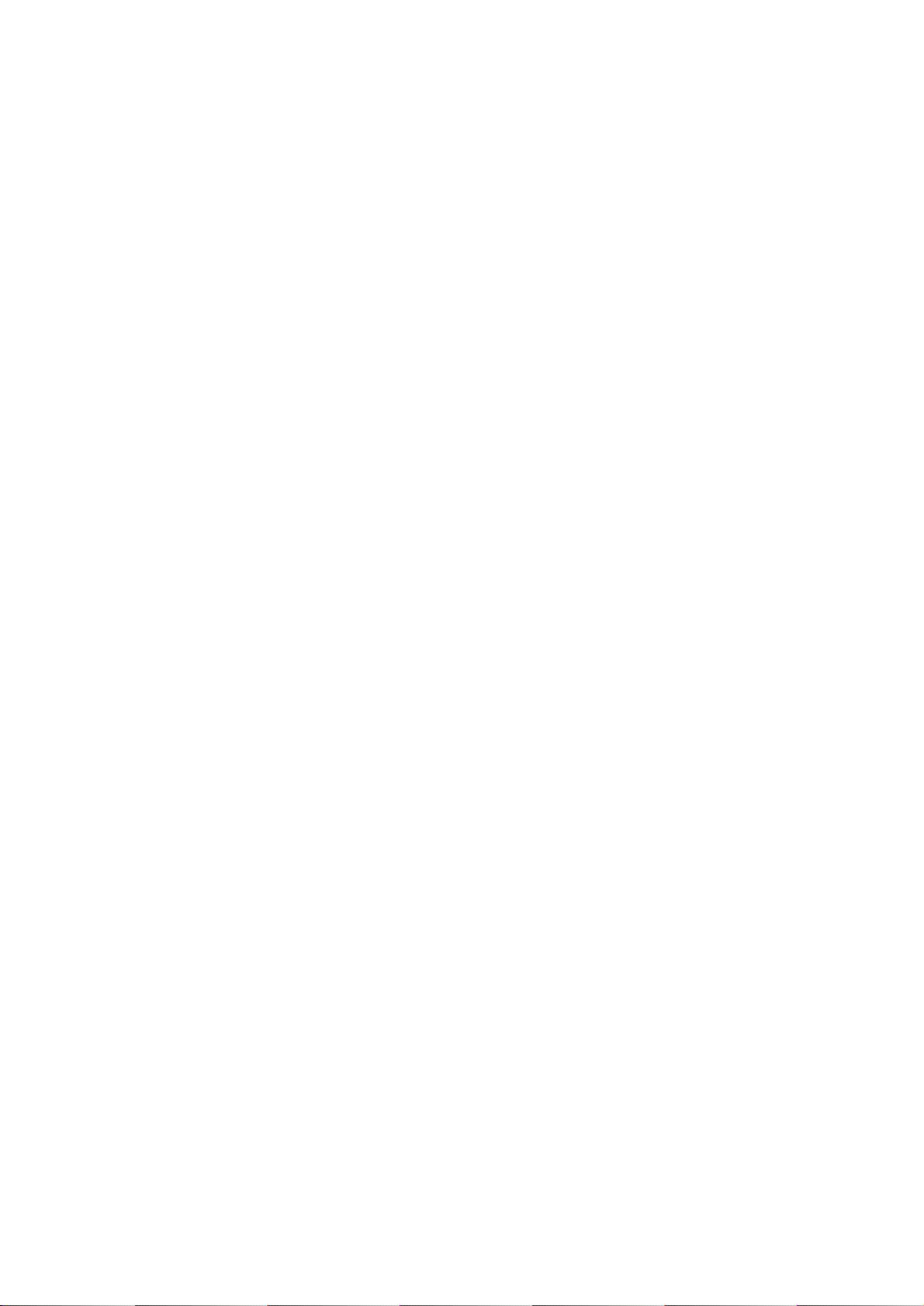
Page
5 - 3 3. APPLYING THE GREASE
5 - 4 4. ADJUSTMENT
5 - 5 5. TROUBLESHOOTING
5 - 5 5.1 Overview of Troubleshooting
5 - 5 5.1.1 Definition
5 - 5 5.1.2 Precautions for troubleshooting
5 - 7 5.2 Error Condition Diagnosis
5 - 7 5.2.1 Diagnosis flowchart
5 -11 5.2.2 Error recovery
5 -31 6. CONNECTOR POSITION & PIN ALIGNMENT
5 -31 6.1 Control Board
5 -36 6.2 Carriage Ribbon Cable
5 -37 6.3 BJ Cartridge
5 -37 6.4 Scanner Cartridge IS-12
5 -38 7. CIRCUIT DIAGRAMS
5 -38 7.1 Parts Layout
5 -38 7.1.1 Control board (Upper section)
5 -39 7.1.2 Control board (Lower section)
5 -41 7.2 Circuit Diagrams
V
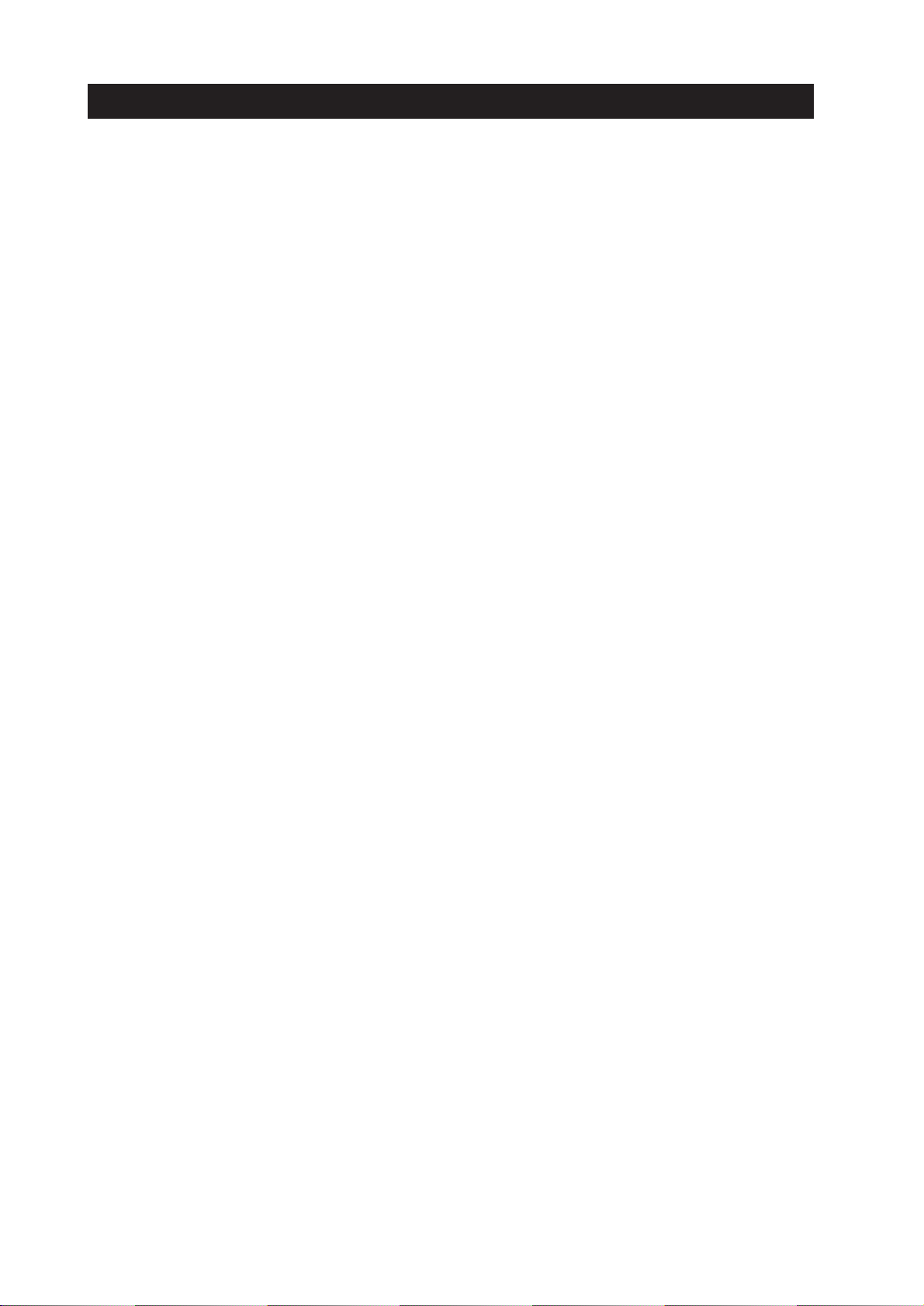
III. ILLUSTRATION INDEX
Page
Part 1: SAFETY AND PRECAUTIONS
1 - 1 Figure 1 - 1 Moving Sections of the Printer
1 - 2 Figure 1 - 2 Ink Path
1 - 3 Figure 1 - 3 Ink Mist
1 - 4 Figure 1 - 4 BJ Cartridge Aluminum Plate
1 - 5 Figure 1 - 5 BJ Cartridge
1 - 7 Figure 1 - 6 Ink Inlet of the Ink Cartridge
1 - 9 Figure 1 - 7 Contact Section of the Carriage Ribbon Cable
1 -10 Figure 1 - 8 Capping Position
1 -12 Figure 1 - 9 Electronic System of the Printer
1 -13 Figure 1 -10 Control Board
1 -13 Figure 1 -11 Removing Plastic Hooks
1 -14 Figure 1 -12 IrDA Unit
Part 2: PRODUCT SPECIFICATIONS
2 - 1 Figure 2 - 1 Printer Appearance
2 - 3 Figure 2 - 2 Color BJ Cartridge [BC-11e]
2 - 4 Figure 2 - 3 Black BJ Cartridge [BC-10]
2 - 5 Figure 2 - 4 Cartridge Container
2 - 5 Figure 2 - 5 Lithium Ion Battery
2 - 6 Figure 2 - 6 Universal Adapter
2 - 7 Figure 2 - 7 Color Image Scanner Cartridge
2 - 7 Figure 2 - 8 Interface Cable
2 - 8 Figure 2 - 9 Ink Cartridge
2 -14 Figure 2 -10 Printing Area
2 -14 Figure 2 -11 Printing Area (Envelope)
2 -19 Figure 2 -12 Timing Chart (Compatibility Mode)
2 -19 Figure 2 -13 Timing Chart (Nibble Mode)
2 -19 Figure 2 -14 Timing Chart (ECP Mode)
2 -20 Figure 2 -15 IrDA Method
2 -21 Figure 2 -16 ASK Method
Part 3: OPERATING INSTRUCTIONS
3 - 1 Figure 3 - 1 Packing Arrangement
3 - 2 Figure 3 - 2 Installation Space
3 - 3 Figure 3 - 3 Connecting the Universal Adapter
3 - 3 Figure 3 - 4 Connecting the Interface Cable
3 - 4 Figure 3 - 5 IrDA Angle of Rotation
3 - 5 Figure 3 - 6 Removing the Head Cap and the Tape
3 - 6 Figure 3 - 7 Installing the BJ Cartridge
3 - 7 Figure 3 - 8 Replacing the Ink Cartridge
3 - 8 Figure 3 - 9 Removing the Cap (Ink Cartridge)
3 - 8 Figure 3 -10 BJ Cartridge Container
3 -10 Figure 3 -11 Names and Functions of Parts
3 -12 Figure 3 -12 Control Panel
3 -18 Figure 3 -13 Demonstration Print (Sample)
3 -19 Figure 3 -14 Function Settings List Print (Sample)
3 -20 Figure 3 -15 Ripple Pattern Print (Sample)
3 -21 Figure 3 -16 Nozzle Check Pattern Print (Sample)
3 -21 Figure 3 -17 All Fonts Pattern Print (Sample)
3 -22 Figure 3 -18 Hexadecimal Dump Test Print (Sample)
VI
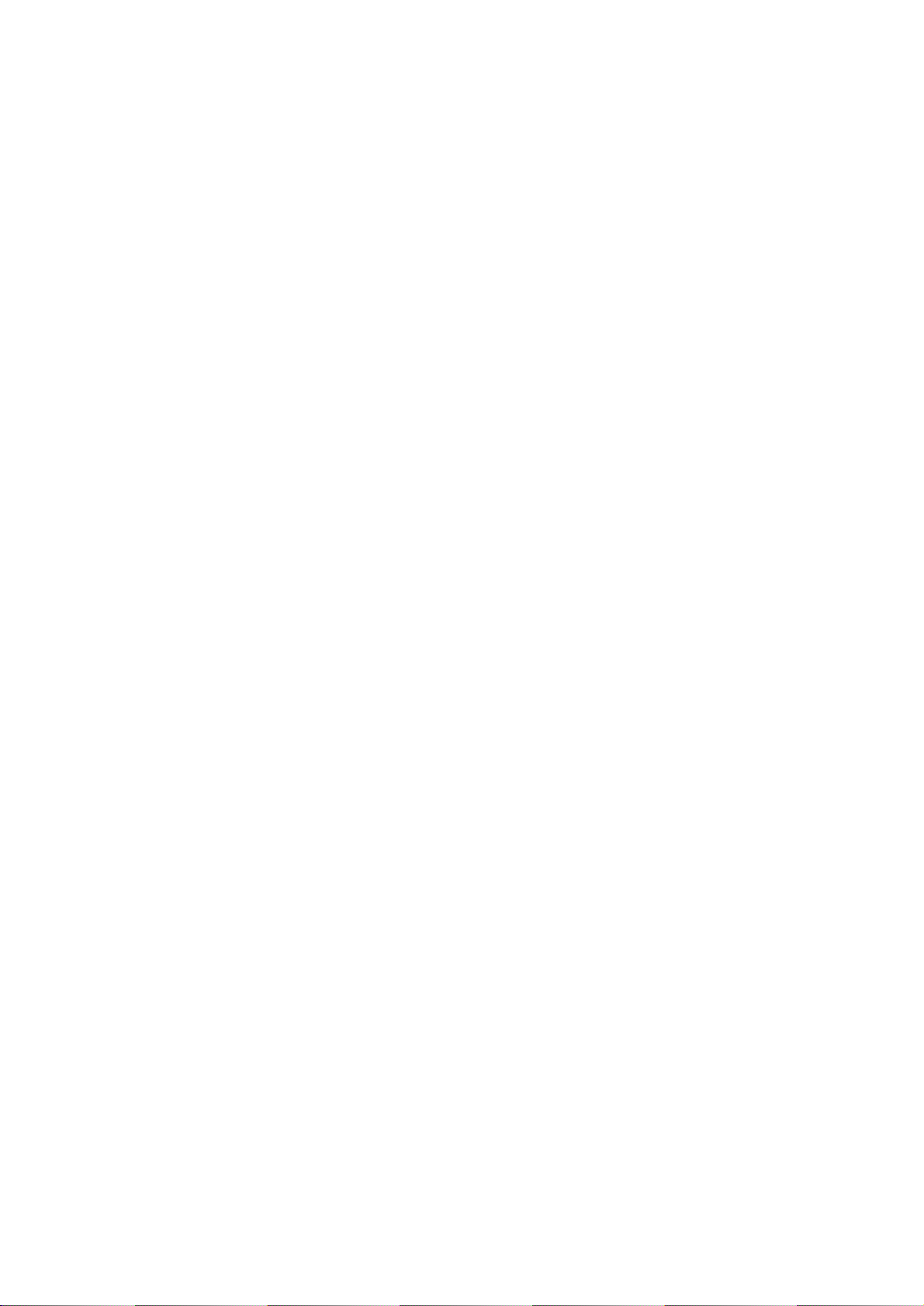
Page
3 -24 Figure 3 -19 Waste Ink Absorber (50% Used Sample)
3 -25 Figure 3 -20 EEPROM Settings List Print (Sample)
Part 4: TECHNICAL REFERENCE
4 - 1 Figure 4 - 1 Printer Diagram
4 - 4 Figure 4 - 2 Printing Signal Flow
4 - 5 Figure 4 - 3 Print Sequence (Black BJ Cartridge in HQ Mode)
4 - 6 Figure 4 - 4 Print Signals
4 - 8 Figure 4 - 5 Power Off Operation Flow
4 - 9 Figure 4 - 6 Interface Timing (Compatible Mode)
4 -10 Figure 4 - 7 Interface Timing (Nibble Mode)
4 -11 Figure 4 - 8 Interface Timing (ECP Mode)
4 -12 Figure 4 - 9 IrDA
4 -13 Figure 4 -10 Base Band Transmission Format (IrDA)
4 -13 Figure 4 -11 Carrier Transmission Format (ASK)
4 -15 Figure 4 -12 720 dpi/Smoothing Function
4 -19 Figure 4 -13 Printer Mechanism
4 -21 Figure 4 -14 Color BJ Cartridge
4 -22 Figure 4 -15 Black BJ Cartridge
4 -23 Figure 4 -16 Bubble Jet Head
4 -24 Figure 4 -17 Nozzle Arrangement
4 -24 Figure 4 -18 Contact Part
4 -26 Figure 4 -19 Purge Section
4 -27 Figure 4 -20 Wiping Function
4 -28 Figure 4 -21 Purge Section Structure
4 -29 Figure 4 -22 Purge Operation
4 -30 Figure 4 -23 Paper Pass
4 -32 Figure 4 -24 Cartridge Section Function
4 -33 Figure 4 -25 Carriage Section Structure
4 -34 Figure 4 -26 Printer Block Diagram
4 -35 Figure 4 -27 Control Board Block Diagram
4 -39 Figure 4 -28 Block Diagram of Power Supply Section
4 -41 Figure 4 -29 Lithium Ion Battery Recharge Circuit
4 -43 Figure 4 -30 Battery Temperature Detection Circuit
4 -44 Figure 4 -31 Sensor Location
4 -46 Figure 4 -32 Scanner Cartridge
4 -46 Figure 4 -33 Block Diagram
4 -47 Figure 4 -34 Scanner Cartridge
4 -49 Figure 4 -35 Contact Pad Layout
Part 5: MAINTENANCE
5 - 3 Figure 5 - 1 Grease Application Sections
5 -12 Figure 5 - 2 Check Point
5 -13 Figure 5 - 3 Carriage Motor
5 -13 Figure 5 - 4 Paper Feed Motor
5 -16 Figure 5 - 5 BJ Head Temperature Sensor
5 -16 Figure 5 - 6 Carriage Ribbon Cable
5 -23 Figure 5 - 7 DC Plug
5 -24 Figure 5 - 8 Flexible Cables
5 -25 Figure 5 - 9 Head Connector
5 -31 Figure 5 -10 Control Board
5 -36 Figure 5 -11 Carriage Ribbon Cable
5 -37 Figure 5 -12 BC-11e Contact Pad
5 -37 Figure 5 -13 IS-12 Contact Pad
VII
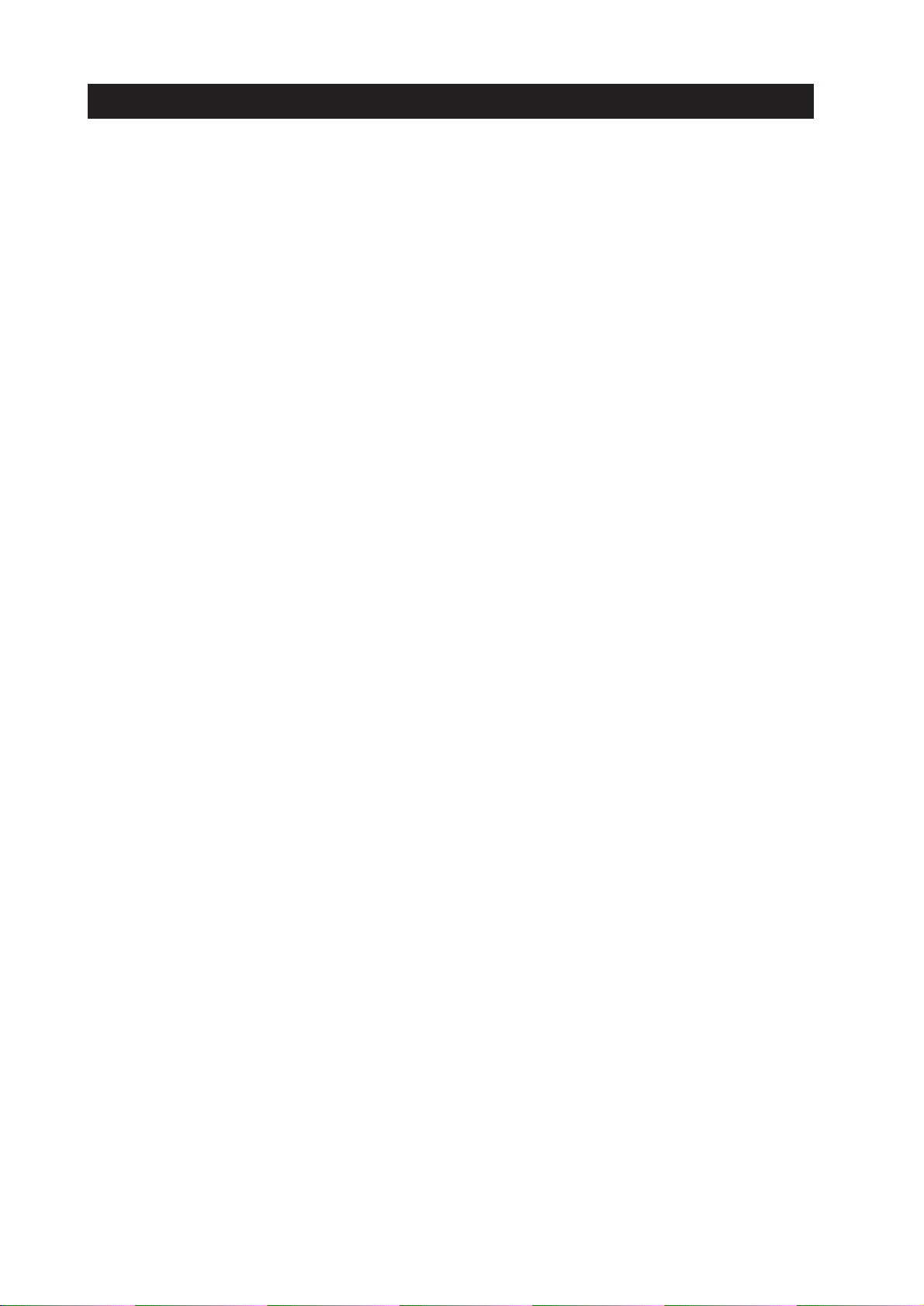
IV. TABLE INDEX
Page
Part 3: OPERATING INSTRUCTIONS
3 -12 Table 3- 1 Error Display
3 -15 Table 3- 2 Function Setting (1)
3 -15 Table 3- 3 Function Setting (2)
Page
Part 4: TECHNICAL REFERENCE
4 -16 Table 4- 1 Printing Modes and Heating Methods
4 -25 Table 4- 2 Signal Contact Part
4 -26 Table 4- 3 Cleaning Ink Consumption
4 -43 Table 4- 4 Battery Temperature
4 -45 Table 4- 5 Detection Function
4 -49 Table 4- 6 List of Scanner Cartridge Signal Contacts
4 -50 Table 4- 7 List of Scan Mode
VIII
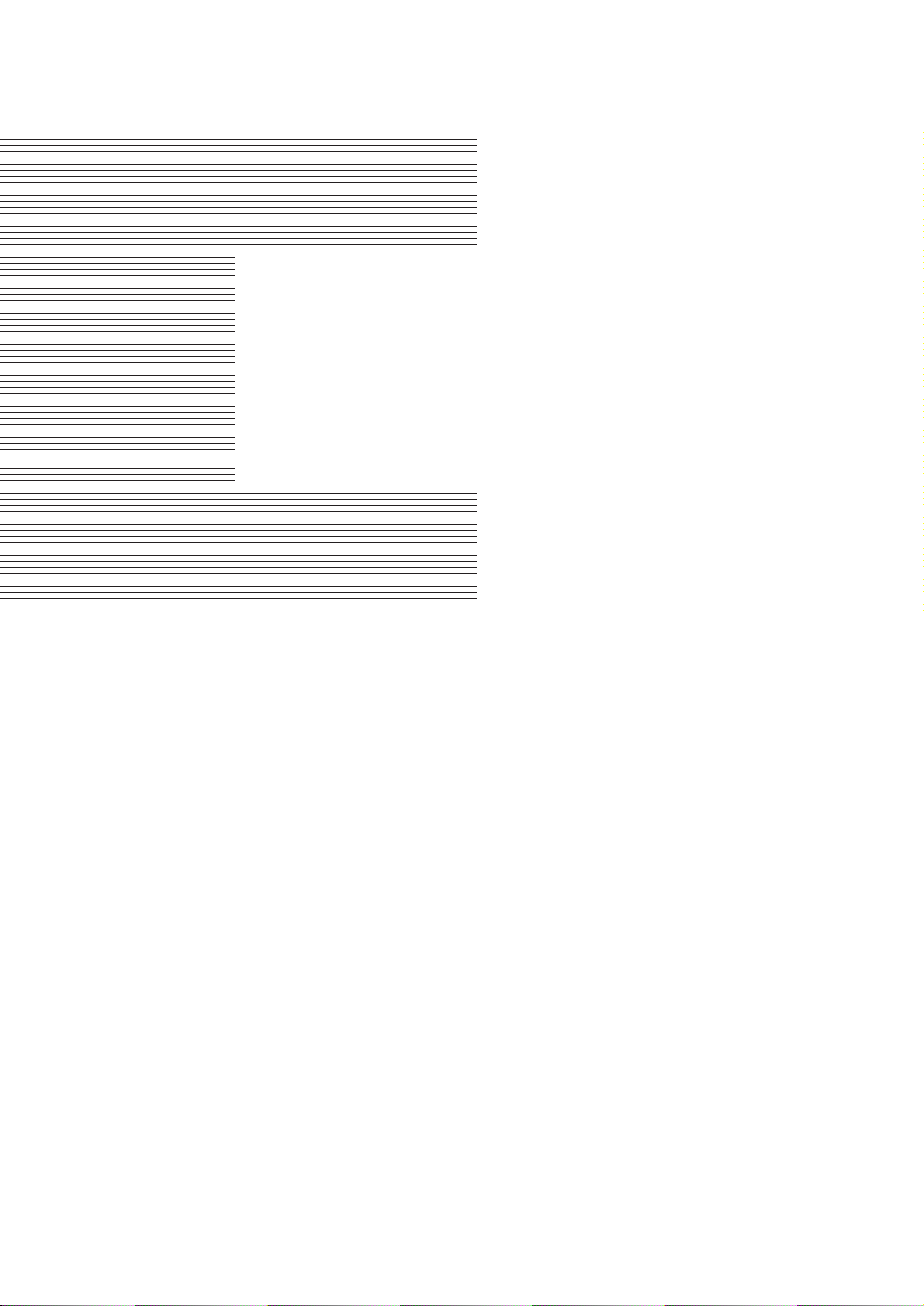
Part 1
SAFETY AND
PRECAUTIONS
Page
1 - 1 1. PERSONAL SAFETY PRECAUTIONS
1 - 1 1.1 Moving Sections of the Printer
1 - 2 1.2 Ink Stains
1 - 4 1.3 BJ Cartridge Aluminum Plate
1 - 5 2. MACHINE PRECAUTIONS
1 - 5 2.1 BJ Cartridge
1 - 7 2.2 Ink Cartridge
1 - 8 2.3 Lithium Ion Battery Handling
1 - 9 2.4 Printer Handling
1 -11 3. PRECAUTION FOR SERVICE
1 -11 3.1 Precautions Concerning the Memory Data
1 -12 3.2 Precautions to Prevent Damage from Static Electricity
1 -13 3.3 Precautions for Disassembly/Assembly
1 -14 3.4 Built-in Self-diagnostic Functions
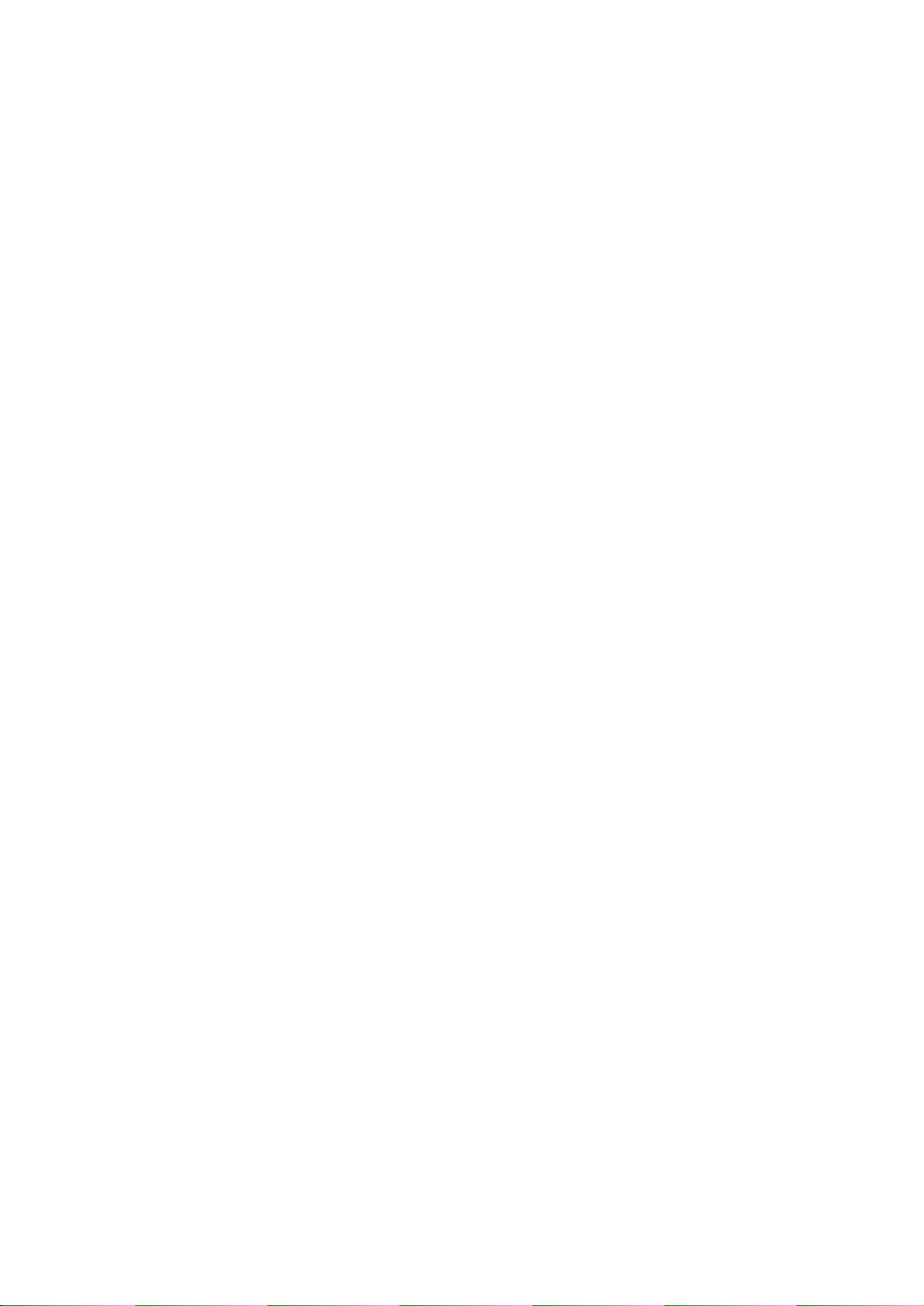

1. PERSONAL SAFETY PRECAUTIONS
1.1 Moving Sections of the Printer
Be careful not to let your hair, clothes, accessories, etc., become caught in any of the
moving sections of the printer. The moving sections of the printer are the carriage belt,
carriage ribbon cable and carriage, which are driven by the carriage motor, and the
paper feed gear and roller, pinch roller, eject roller and spurs which are driven by the
paper feed motor.
1-1
BJC-50
Part 1: Safety and Precautions
Paper Feed Motor
Eject Idler Gear
Eject Idler Roller
Carriage Motor
Paper Feed Roller
Pinch Roller
Carriage Belt
Carriage Shaft
Paper Feed Gear
Wiper Section
Pump Section
Carriage
Spurs
Eject Roller
Figure 1-1 Moving Sections of the Printer
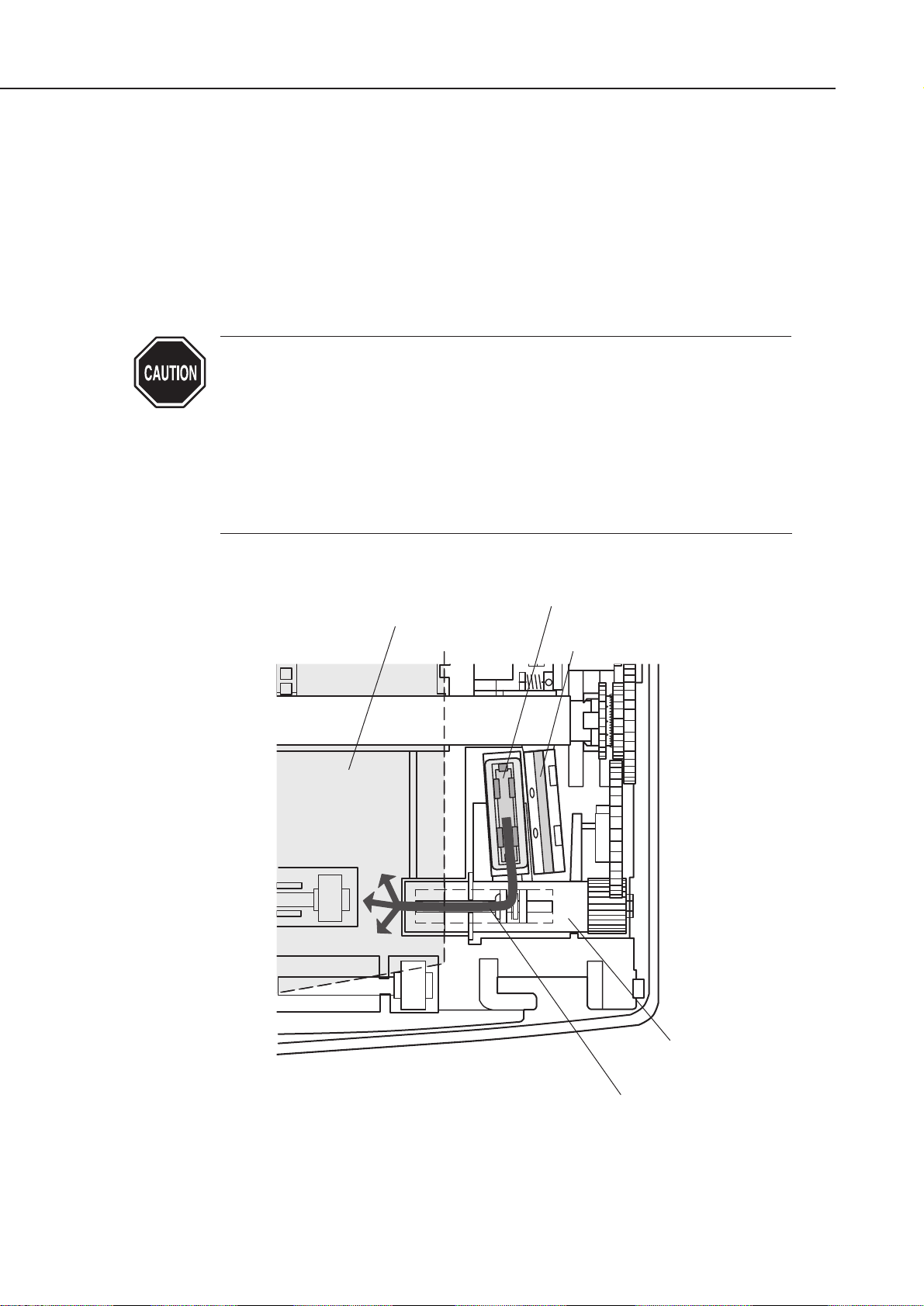
1.2 Ink Stains
1.2.1 Ink path
Be careful not to touch the ink path of the printer and get stains on the work table,
hands, clothes, etc., during repair.
The ink path is the nozzle section of the BJ cartridge, the head cap, the head wiper,
the maintenance jet receiving section and the waste ink absorber.
The ink inlets of the ink cartridge and the joint pipes of the print head body are also
part of the ink path, so take the same precautions.
The ink is not a substance harmful to the human body, but it does
contain an organic solvent (Black ink: isopropyl alcohol 67-63-0, glycerin
56-81-5, ethyleneglycol 107-21-1, Color ink: isopropyl alcohol 67-63-0).
Be careful not to get any ink in your mouth or eyes. If you do get any into
your eyes, wash it out with plenty of water and consult a doctor. If you
somehow swallow a large amount of the ink, consult a doctor immediately.
At that time, please communicate the items written on the BJ cartridge
label. Since this ink contains dyes, if you get it on your clothes, etc., it
will not come out.
Part 1: Safety and Precautions
BJC-50
1-2
Waste InkAbsorber
Pump
Cap
Wiper
Ink Path
Figure 1-2 Ink Path

1.2.2 Ink mist
The BJ cartridge ejects the ink onto the paper. After the printer has been used for a
long time or under heavy duty use, a small amount of ink mist bouncing off the paper
during printing may soil the platen section and the purge section.
This soiling may soil the paper or the hands or clothes of service personnel, so wipe it
off with a soft cloth or the like dampened with water.
1-3
BJC-50
Part 1: Safety and Precautions
Purge Section
Check Point
Platen Section
Purge Section
Figure 1-3 Ink Mist
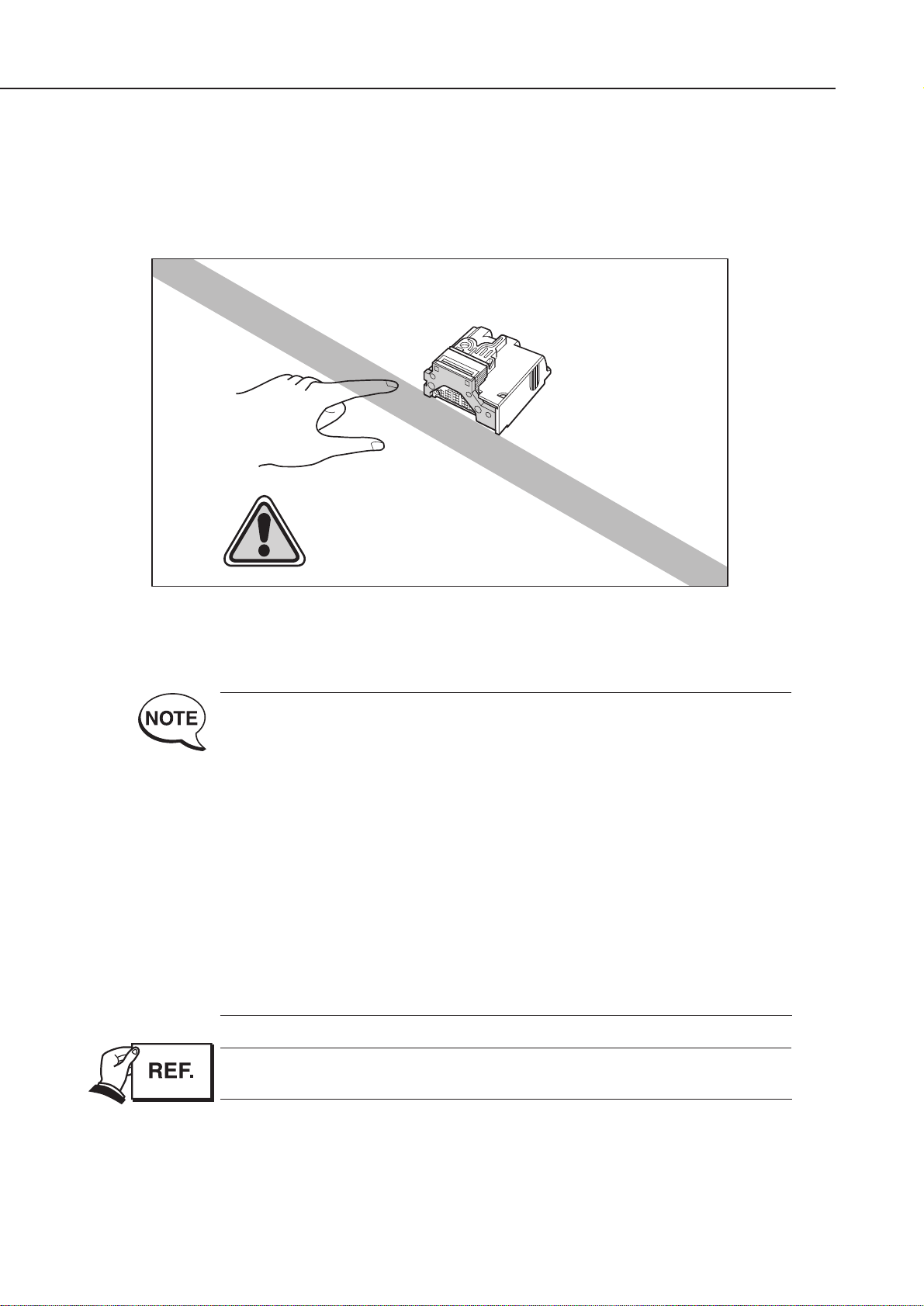
1.3 BJ Cartridge Aluminum Plate
Do not touch the aluminum plate of the BJ cartridge. The aluminum plate heats up
during printing and becomes particularly hot during continuous high duty printing. It
also heats up if printing is operated after the ink in the cartridge has run out.
This printer has the following functions to protect against the above
temperature rise. The temperature is detected by the head temperature
sensor in the BJ cartridge. (ex. approx. 70°c at 100% Duty printing)
1) During printing, if a temperature rise is detected to above a certain
temperature, in order to protect the printer, it will print unidirectionally
with a wait after each line until the BJ cartridge cools down. Also
ERROR
indicator will blink and printing will slow down. If this
temperature continues for more than a certain period of time, the
beeper sounds 8 times, the
ERROR
indicator and
POWER
indicator
blink to indicate a head temperature error.
Since the same type of temperature rise also occurs if printing is operated
after the ink in the cartridge has run out, these protective functions are
triggered. Therefore, the criterion for replacing the BJ cartridge or the ink
cartridge is non-fire nozzles or diminished dot size during printing or the
triggering of these protective functions.
When printing is stopped by a head temperature error, handle the printer
as explained in
Part 5: 5. TROUBLESHOOTING (page 5-5).
Part 1: Safety and Precautions
BJC-50
1-4
Figure 1-4 BJ Cartridge Aluminum Plate
Danger ! High Temperature!
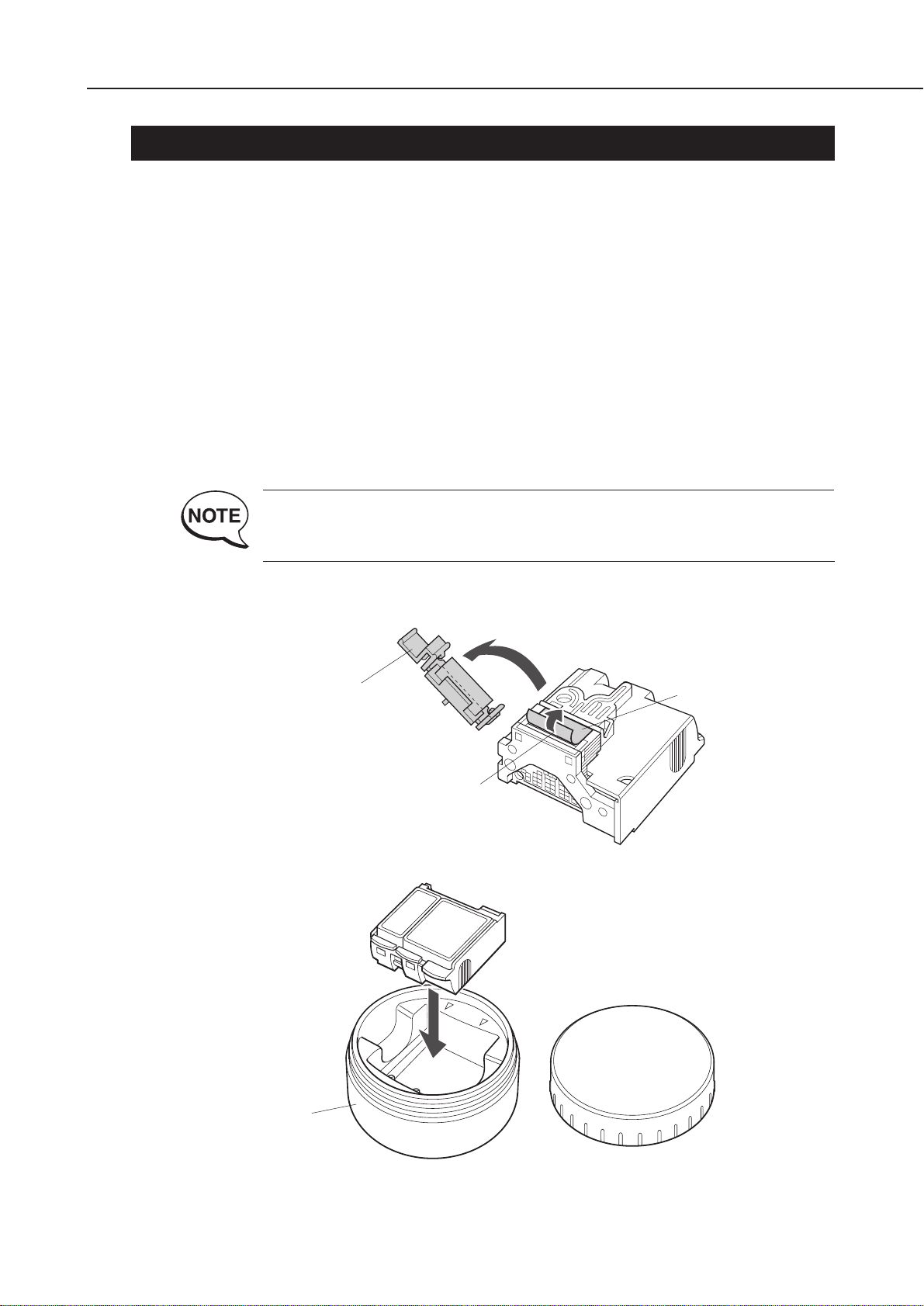
2. MACHINE PRECAUTIONS
2.1 BJ Cartridge
2.1.1 BJ cartridge handling
To prevent clogging at the nozzles due to foreign matters, never touch the nozzle
section of the BJ cartridge or wipe it off with tissue paper or the like. For the BJ
cartridge, take the same care with the ink filter of the print head body to prevent poor
ink suction due to foreign matters. Also, once you have removed the head cap and
peeled off the protection tape from a BJ cartridge, either install the BJ cartridge in the
printer or store it in the cartridge container to prevent clogging at the nozzles due to
ink drying or foreign objects. Do not reinstall the removed print head cap and
protection tape on the BJ cartridge. For the BJ cartridge, either install it in the
printer with the ink cartridge installed or store it in the cartridge container. If the ink
cartridge is not attached, poor ink suction due to ink drying or foreign matters can
occur. BJ cartridges cannot be disassembled, assembled, or washed.
If clogging at the nozzles or poor ink suction occurs, horizontal white lines
appear in part of the printing. If cleaning does not restore proper printing,
you must replace the BJ cartridge.
1-5
BJC-50
Part 1: Safety and Precautions
Head Cap
Nozzles
Protection Tape
Cartridge Container
Figure 1-5 BJ Cartridge
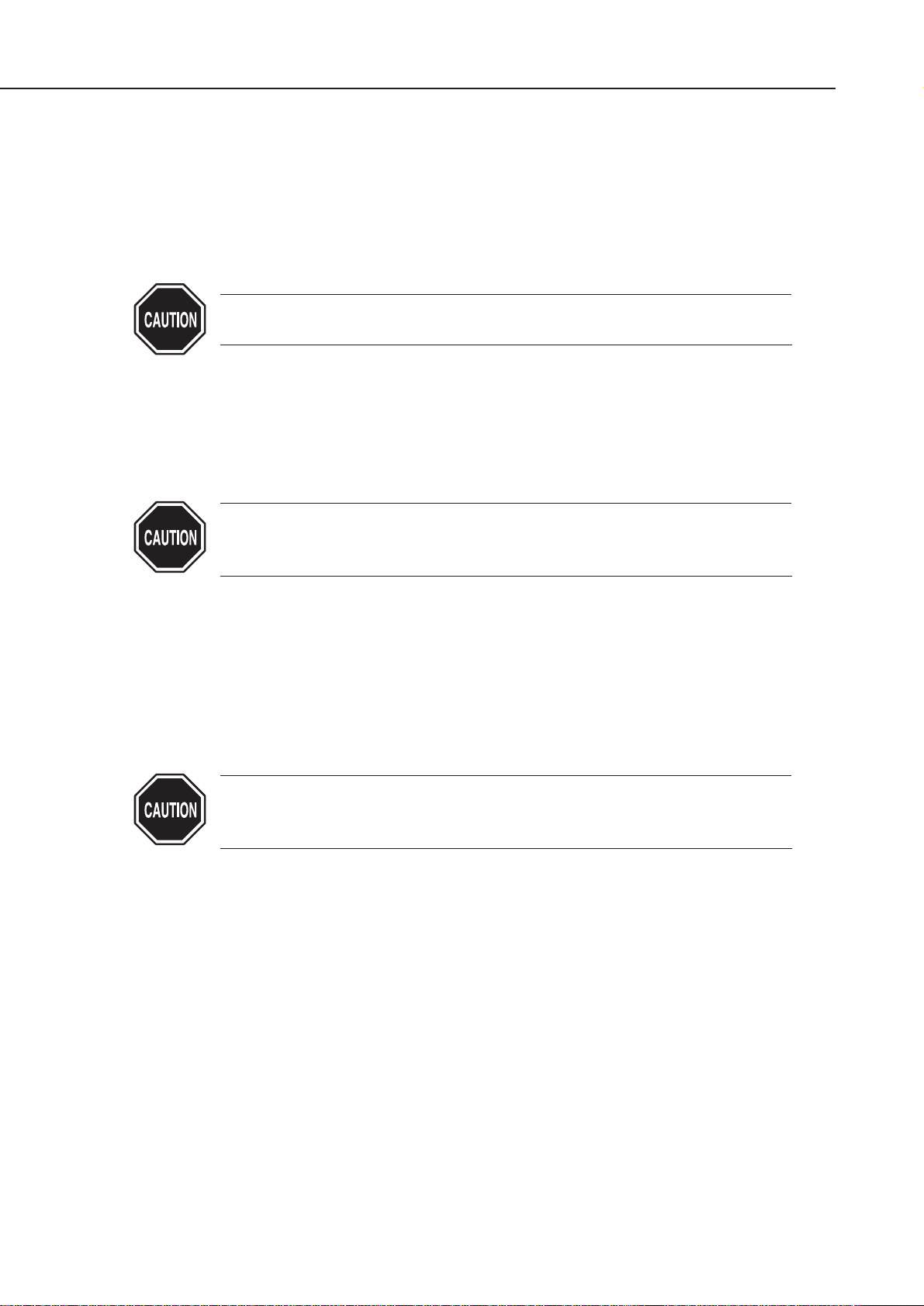
2.1.2 Automatically capping
When the power is switched off with the
POWER
button, the printer automatically
caps the nozzle section of the BJ cartridge to protect itself and prevent ink leakage.
If you unplug the DC plug by mistake and cut off the power supply to the printer,
plug the DC plug back in, start up the printer normally, then switch off the power
with the
POWER
button.
If the nozzle section is not capped, it may clog at the nozzles due to ink
drying, or the ink may leak from the nozzles.
2.1.3 When not using the printer
Even when not using the printer, leave the BJ cartridge installed in the printer or
store it in the cartridge container.
Do the same when carrying, shipping or storing the printer.
If you remove the BJ cartridge from the printer and leave it as it is, foreign
matters may stick or dry ink may clog the nozzle, making it impossible to
use the BJ cartridge.
2.1.4 Ink conductivity
The ink in the BJ cartridge is electrically conductive. If it leaks onto a mechanical
section, mop it up with a damp paper towel or the like. If it leaks onto an electrical
section, mop it up completely with tissue paper or the like. Especially, if the ink
enters as far as to the IC chip of the PCB and it is hard to wipe off completely, a new
PCB should be used.
If the Universal adapter is connected to the printer with ink leaked, this
may harm the electrical section. Never switch the power on if there has
been a leak.
Part 1: Safety and Precautions
BJC-50
1-6
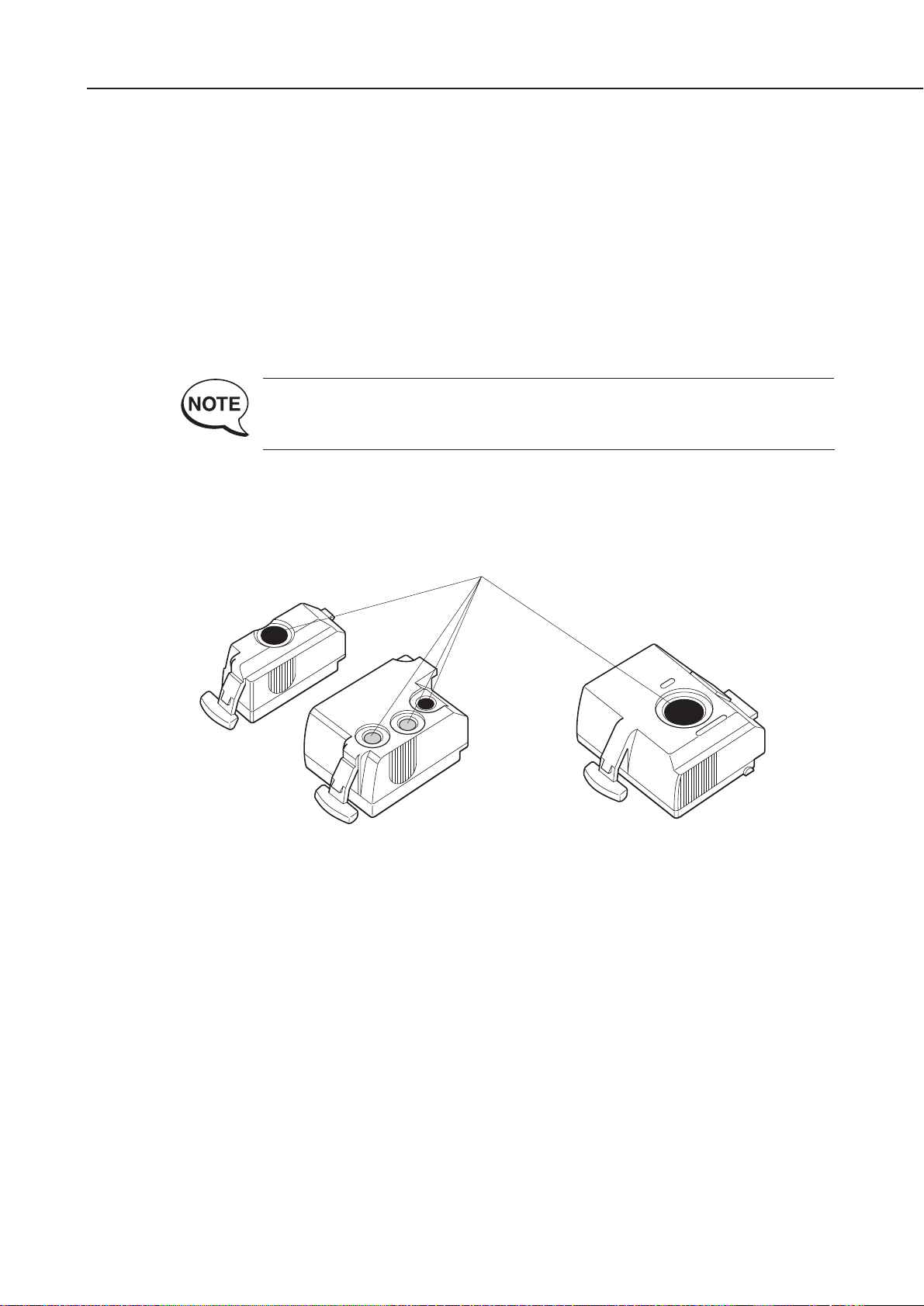
2.2 Ink Cartridge
2.2.1 Ink cartridge handling
To prevent poor ink suction due to foreign matters on the ink filter of the print head
body, never touch the ink filter of the ink cartridge. When you remove the cap from
an ink cartridge, install the ink cartridge on the print head body immediately to
prevent clogging at the nozzles due to ink drying or foreign matters. Do not remove
the ink cartridge unless you are replacing it.
Do not use the protection cap removed from the ink cartridge to store the ink
cartridge. Install the ink cartridge in the print head immediately after unsealing the
pillow bag.
If clogging at the nozzles or poor ink suction occurs, horizontal white lines
appear in part of the printing. If cleaning does not restore proper printing,
you must replace the BJ cartridge.
1-7
BJC-50
Part 1: Safety and Precautions
Ink Inlets
Figure 1-6 Ink Inlet of the Ink Cartridge
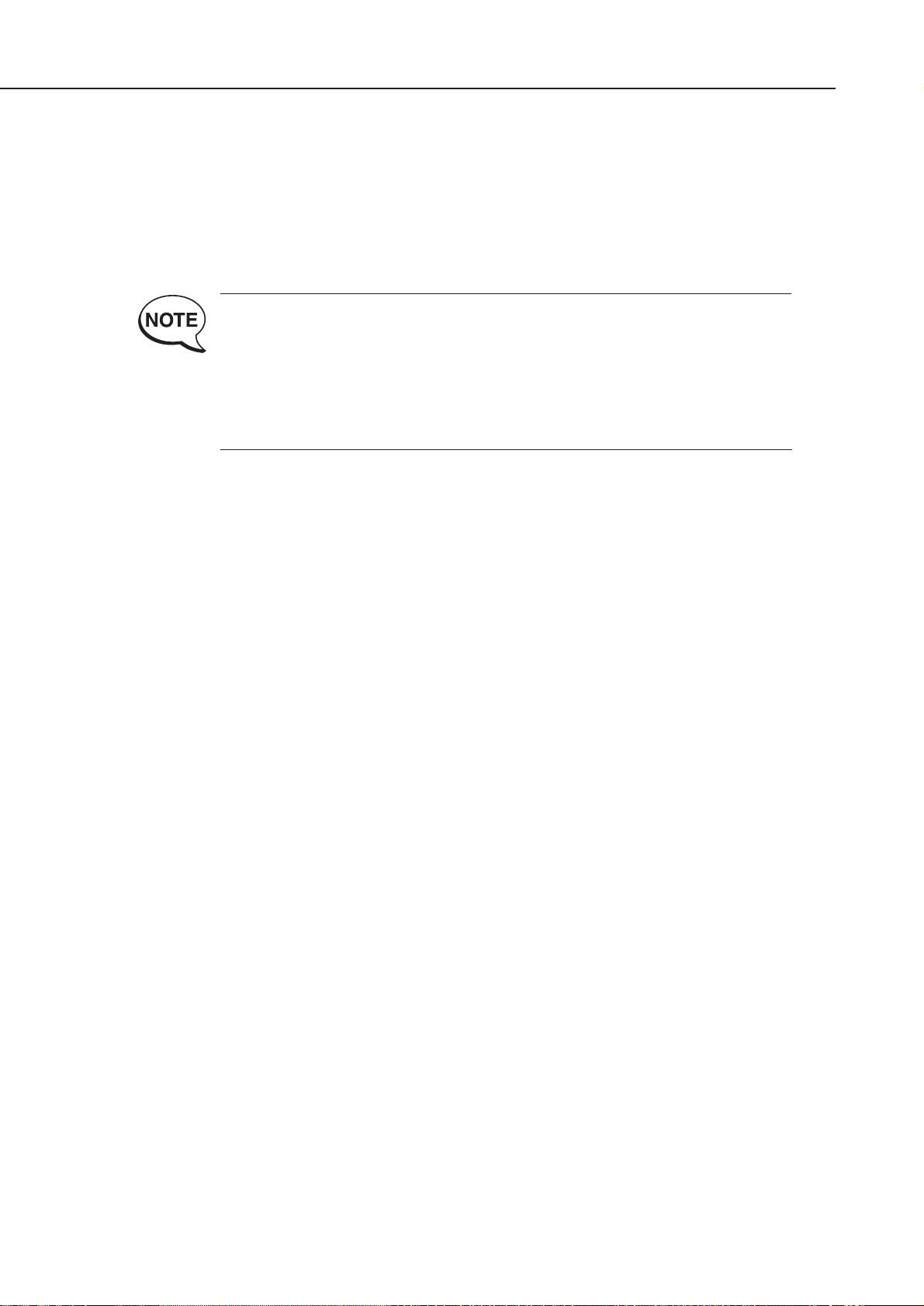
2.3 Lithium Ion Battery Handling
2.3.1 Initial precautions
The enclosed lithium ion battery must be installed in the printer and charged prior to
its use. To ensure best performance, the lithium ion battery is only charged to 40% of
its full capacity at the time of shipping. The battery must be fully charged once it is
unpacked.
After connecting the AC adapter and turning on the printer, the installed
battery automatically begins charging. However, the battery will not be
charged while printing or cleaning. Charging temperature must be
between 5 and 35 degrees Celsius otherwise the battery will not be
charged.
The
CHARGE
indicator will light while the battery is charging and it will go
off when charging is finished.
The lithium ion battery serves both as a battery when the Universal adapter is not
connected and a manual paper feed guide. A NO BATTERY ERROR occurs (
ERROR
and
POWER
indicators light and beeper sounds 6 times) if a lithium ion battery is not
installed.
2.3.2 Storage precaution
The advantages of a lithium ion batteries compared to Nicd and NiMH batteries are
the low rate of self-discharge and the long lasting storage capacity. However, a
drawback is that lithium ion batteries are susceptible to over discharge. At high
temperatures, the rate of self-discharge is accelerated and the battery is rapidly over
discharged.
When storing the unused lithium ion battery, avoid storage in direct sunlight or near
heaters.
Also prevent storage at high temperature and make sure not to store the battery for
an extended period of time.
Part 1: Safety and Precautions
BJC-50
1-8

2.4 Printer Handling
2.4.1 Precautions to prevent damage from static electricity
The electrical charge accumulated on a person when clothes rub can damage electric
elements or change their electrical characteristics. Never touch the contact section of
the carriage ribbon cable.
1-9
BJC-50
Part 1: Safety and Precautions
Contact Section
Carriage Ribbon Cable
Figure 1-7 Contact Section of the Carriage Ribbon Cable
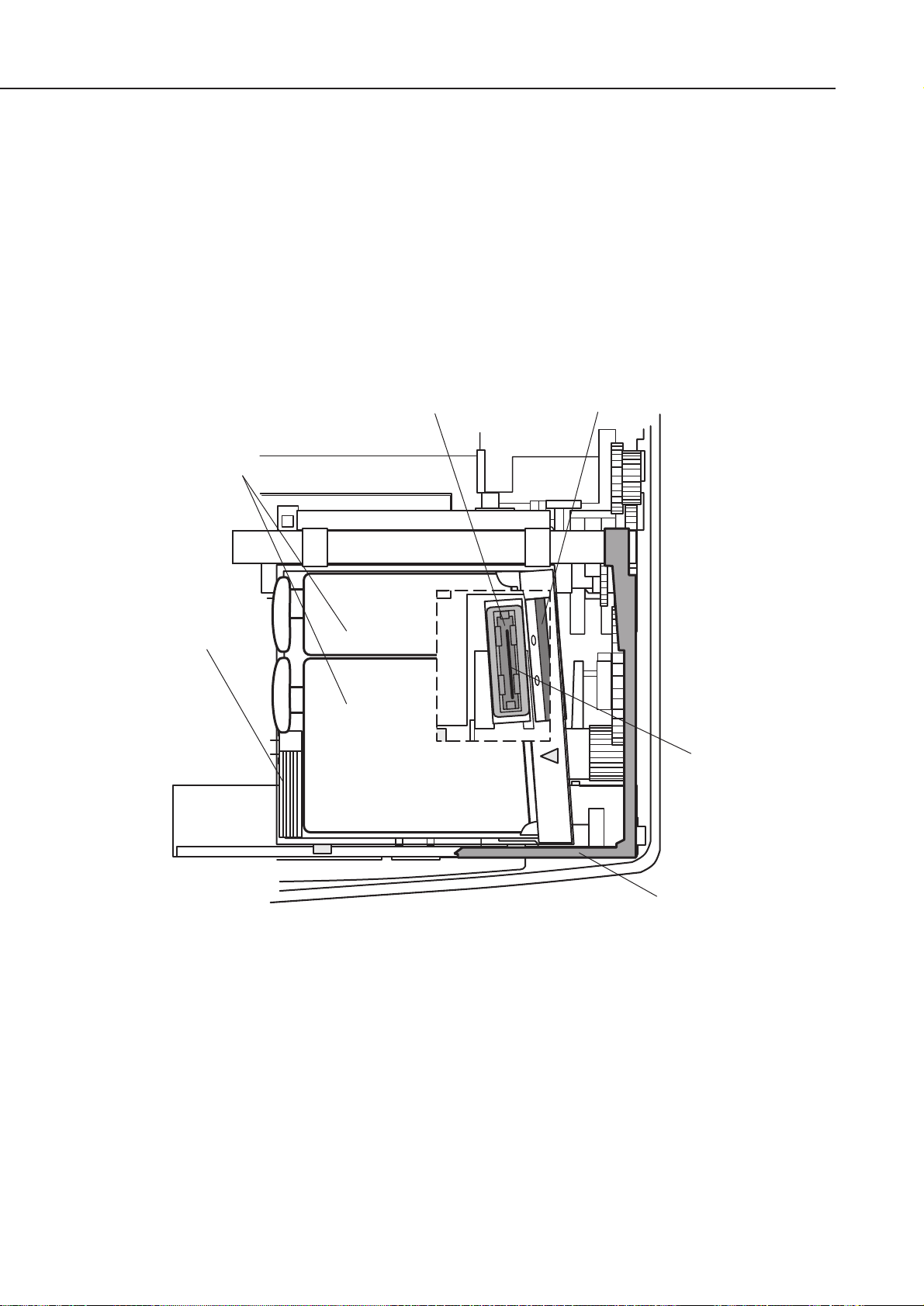
2.4.2 Ink leakage precautions
Do not carry, pack or store the printer without a BJ cartridge installed. The ink
within the cap section will flow back and soil the inside of the printer.
The nozzle section of the BJ cartridge is capped automatically when the power is
switched off with the
POWER
button.
When the power is turned off, the carriage is locked so that it does not move from the
capping position.
Part 1: Safety and Precautions
BJC-50
1-10
Ink Cartridges
Lock Arm
Cap
Wiper
BJ Cartridge
Nozzles
Figure 1-8 Capping Position
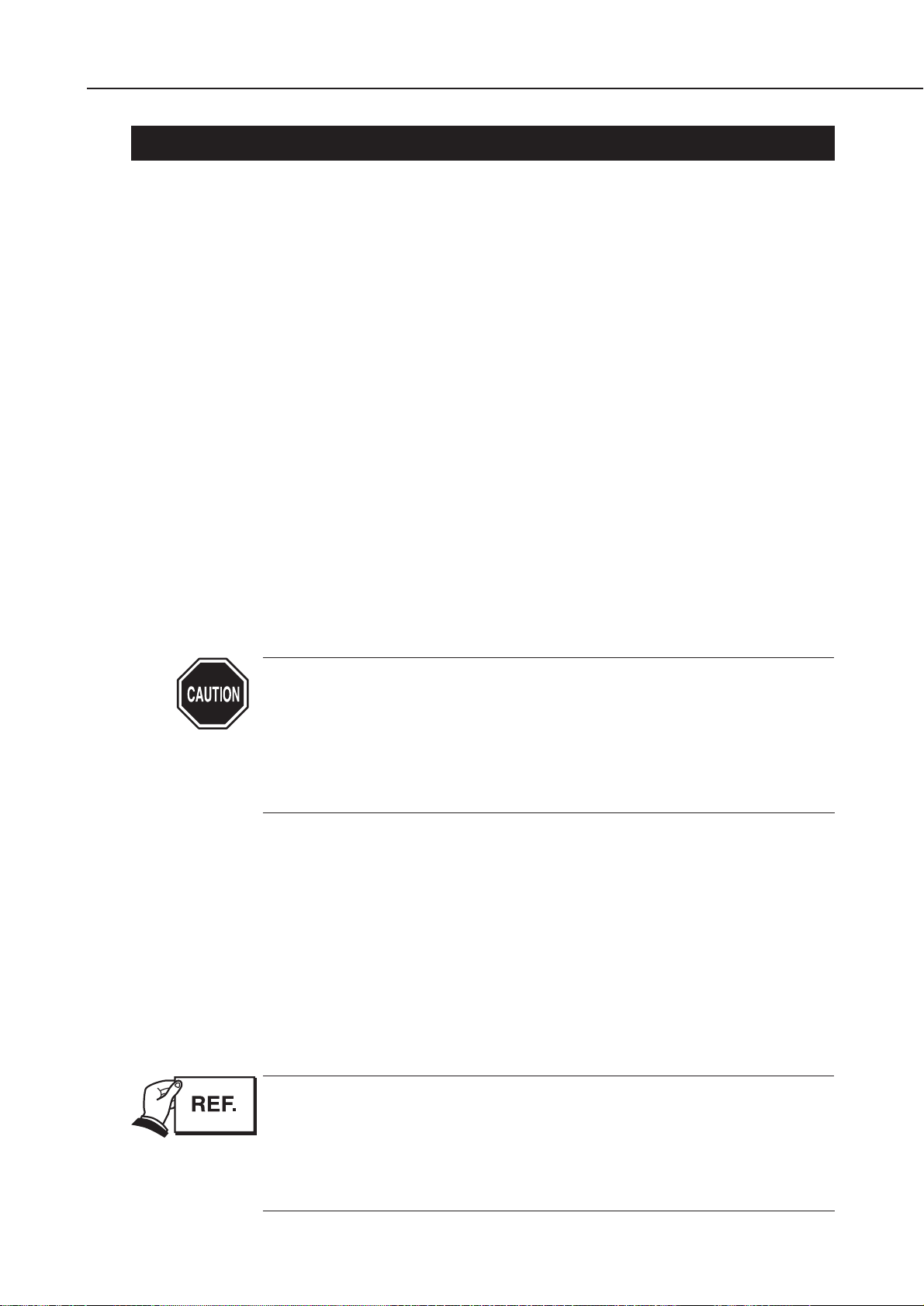
3. PRECAUTION FOR SERVICE
3.1 Precautions Concerning the Memory Data
This printer counts the total waste ink amount for the black BJ cartridge and the color
BJ cartridge and stores these data in the EEPROM on the control board. Observe the
following precautions during servicing.
1) Checking EEPROM data
The number of sheets printed is counted and stored in the EEPROM to show the
printer operating status. This data can be printed by test print 3 (Ripple pattern
print).
The waste ink quantity data is also stored in the EEPROM. This data is used to
indicate a waste ink full error to prevent ink leakage if the amount of waste ink
absorbed becomes full.
2) When replacing the control board
If the control board on which the EEPROM is mounted is replaced, the quantity of
waste ink absorbed must be set in the EEPROM by visually checking the amount of
waste ink absorbed into the absorber from behind the printer base unit.
If it is not set, the waste ink full error is not displayed, and ink may leak.
3) When replacing the printer base unit
If a waste ink full error is displayed and the printer base unit is replaced, the waste
ink amount data in the EEPROM must be set to zero. If it is not set to zero, a waste
ink full error is displayed and the printer stops operating before the waste ink
absorber is filled with waste ink.
After the EEPROM is rest, the data it contained cannot be printed out with
a test printout.
If you want to check the stored data, be sure to execute test printout
before resetting the EEPROM.
When the stored data is reset, both the total count of printed sheets and
the total waste ink amount will be reset together. These settings cannot
be reset individually.
4) Rewriting the flash ROM
The flash ROM on the control board serves as the control section of the printer. In
earlier models a socket type masked ROM had to be upgraded by physically inserting
a new upgraded masked ROM. The flash ROM can be rewritten and hence upgrading
has been facilitated.
When flash ROM needs to be upgraded, a FD containing the upgrading program will
be distributed. Using this FD in a computer, the flash ROM of the printer can be
upgraded. In order to rewrite the flash ROM, both the printer and computer need to
be set in the rewrite modes.
For details on checking the memory data with test print and for clearing
them, see
Part 3: 3.6 EEPROM Data Setting (page 3-23).
When operation is stopped for the waste ink full error, handle the printer
as explained in
Part 5: 5. TROUBLESHOOTING (page 5-5 )
.
When rewriting the flash ROM, refer to the settings in
Part 3: 3.7 Rewriting
the Flash ROM (page 3-26)
.
1-11
BJC-50
Part 1: Safety and Precautions

3.2 Precautions to Prevent Damage from Static Electricity
The electrical charge accumulated on a person when clothes rub can damage electric
elements or change their electrical characteristics. In order to prevent static electricity,
make sure to touch some metallic part that is grounded to release the static electricity
accumulated on your body before disassembling the printer for service.
Part 1: Safety and Precautions
BJC-50
1-12
Control PCB Ass'y
Figure 1-9 Electronic System of the Printer
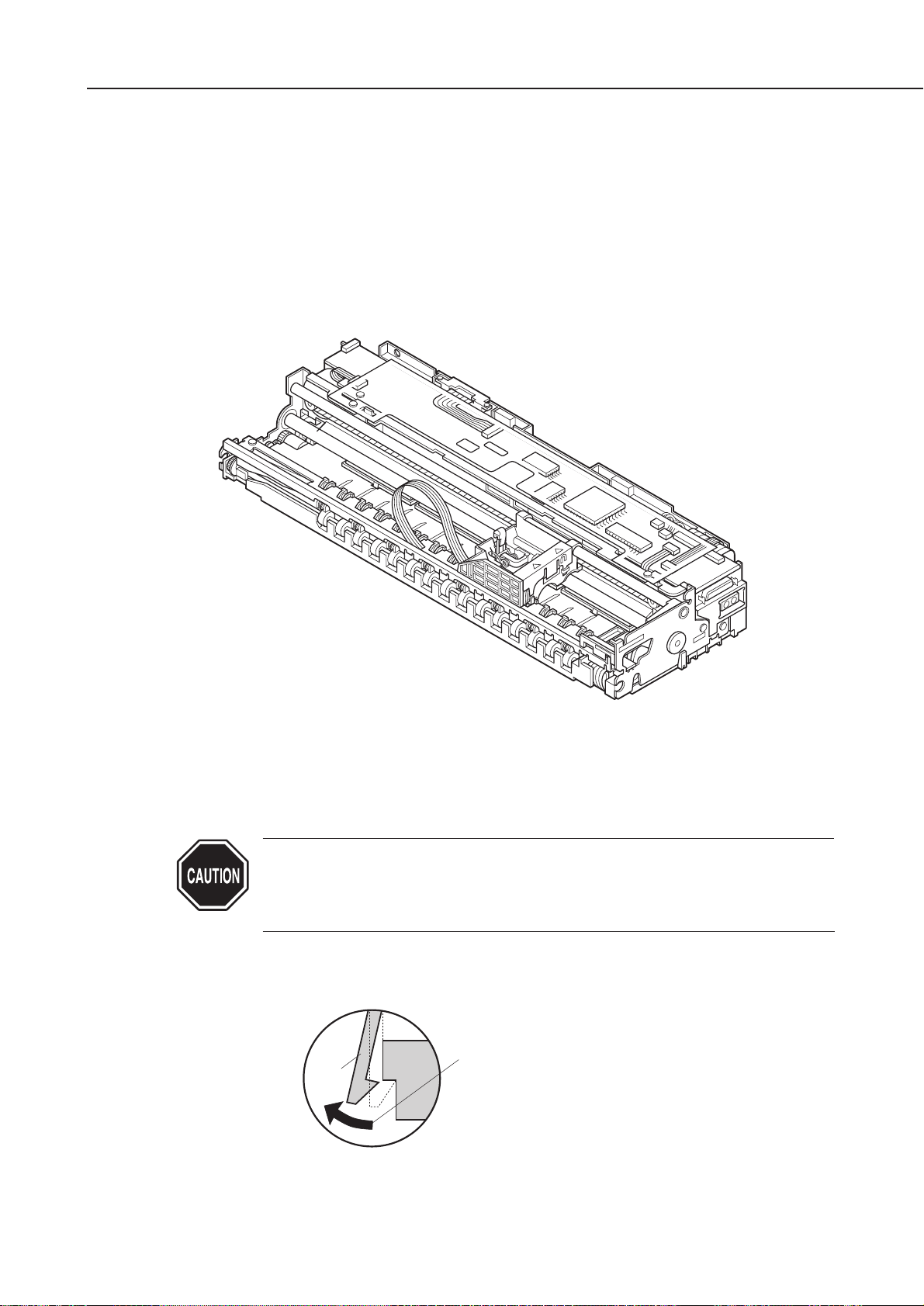
3.3 Precautions for Disassembly/Assembly
The printer is made by combining many plastic parts. When disassembling the printer,
be careful not to brake or bend plastic hooks.
Take special care not to rip or bend the flexible cables when removing and reinserting
them on the control board as they are very thin and frail. Also to prevent
misconnection, make sure the cable is fully inserted in the connector.
Details of disassembly and reassembly procedures are given in the Parts Catalog.
Some of the plastic parts contain glass fibers for extra rigidity and
precision. Due to their inflexible nature these plastic hooks break easily.
Use a precision screwdriver or the like for disassembly, and do not apply
excessive force to release a hook.
1-13
BJC-50
Part 1: Safety and Precautions
Figure 1-10 Control Board
Hook
Never apply excessive force
when releasing a hook.
Figure 1-11 Removing Plastic Hooks
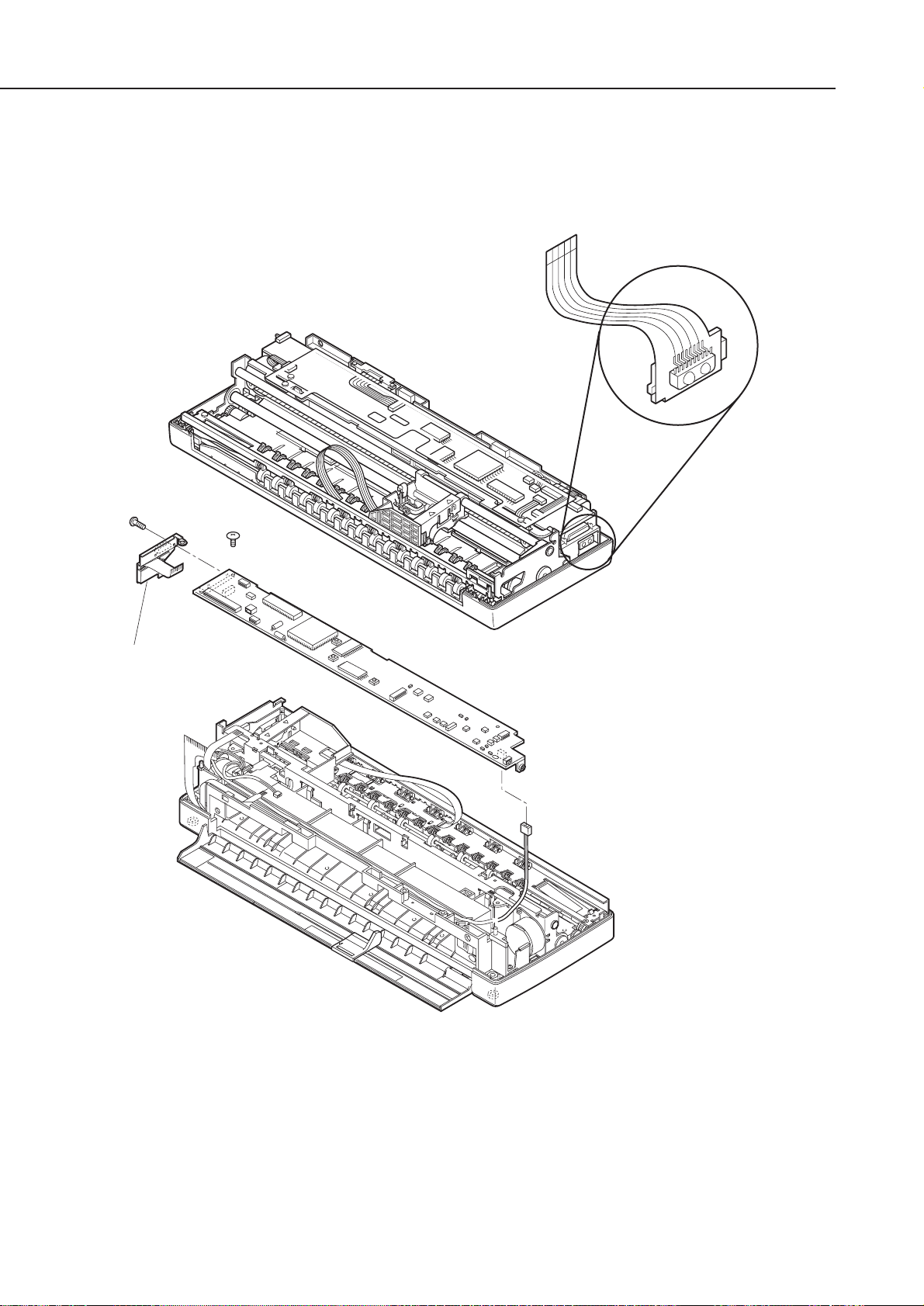
When replacing the IrDA unit, be careful not to touch the light emitting and receiving
parts. (Touching these parts may offset the optical axis or soil the lens and possibly
inhibit infrared communication.)
3.4 Built-in Self-diagnostic Functions
The printer has built-in self-diagnostic functions to judge hardware defects. The
results of self-diagnosis are indicated by the indicators and the beeper. For details, see
Part 3: 3.1 Error Indications (page 3-12).
Part 1: Safety and Precautions
BJC-50
1-14
IrDA unit
Figure 1-12 IrDA Unit
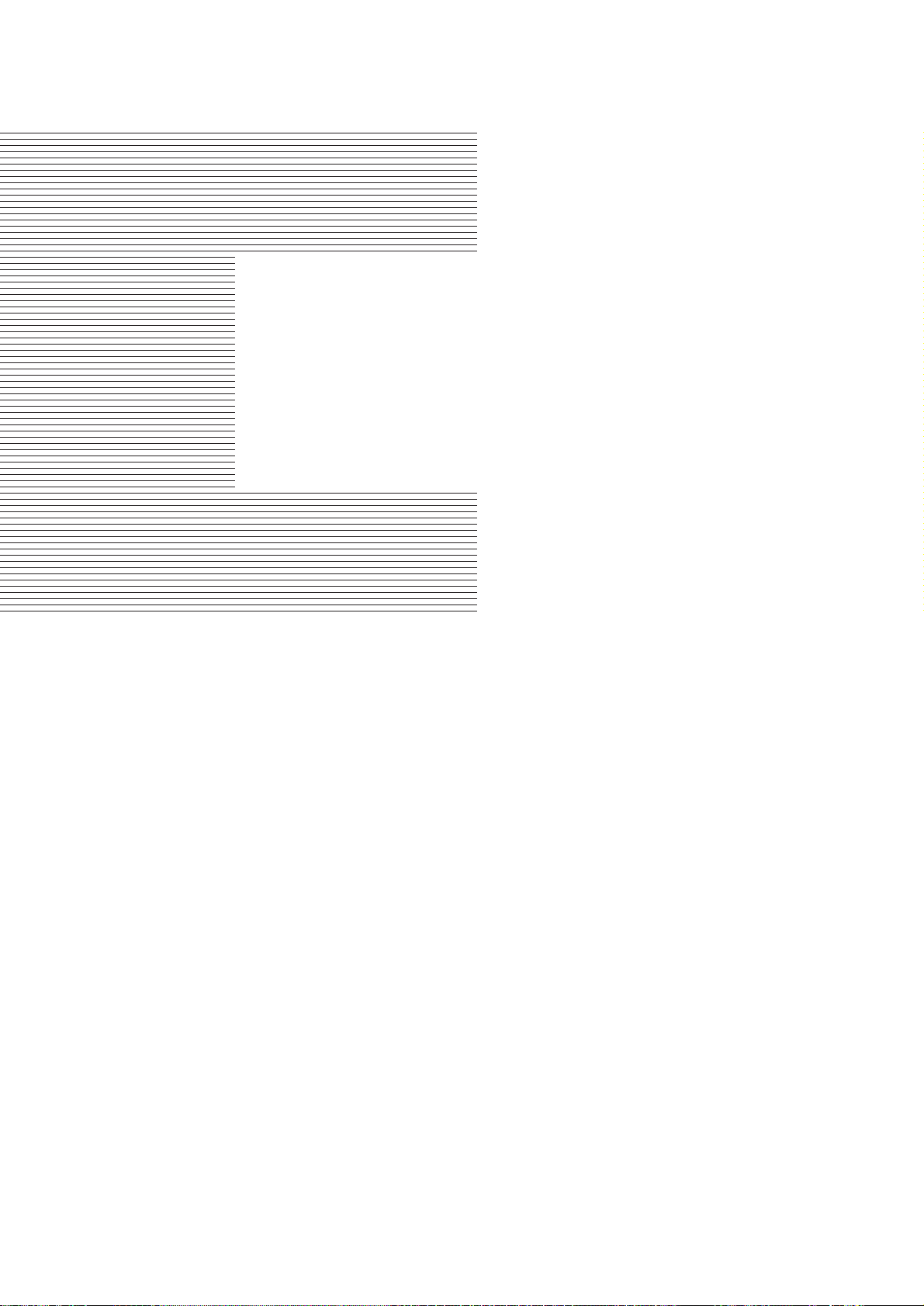
Part 2
PRODUCT
SPECIFICATIONS
Page
2 - 1 1. PRODUCT OUTLINE
2 - 1 1.1 Product Outline
2 - 2 1.2 Features
2 - 3 1.3 BJ Cartridge
2 - 5 1.4 Options
2 - 8 1.5 Consumable
2 - 9 2. SPECIFICATIONS
2 - 9 2.1 General Specifications
2 -13 2.2 Paper Specifications
2 -15 2.3 Interface Specifications
2 -22 2.4 Character Code Table
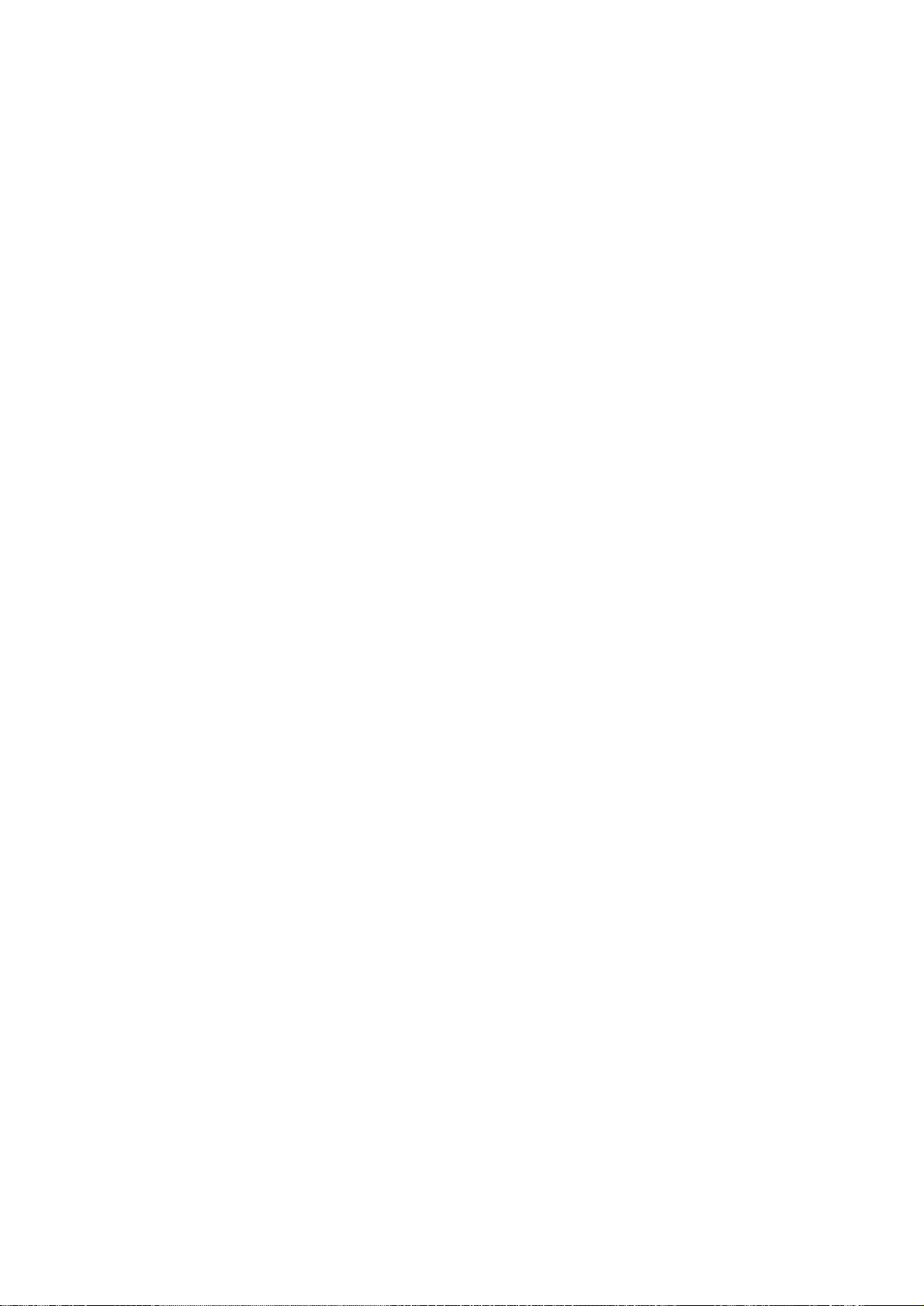
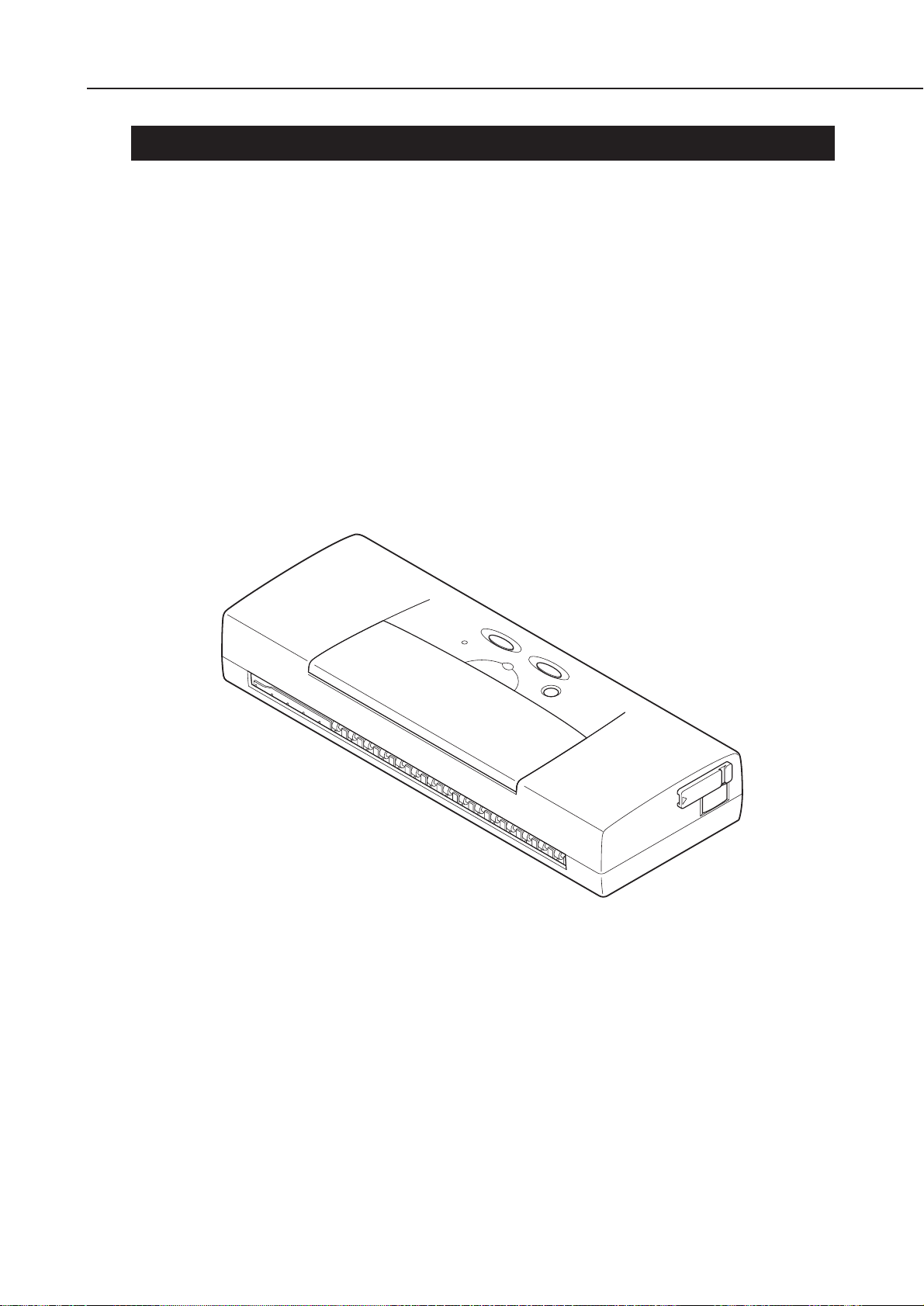
1. PRODUCT OUTLINE
1.1 Product Outline
The BJC-50 bubble-jet full-color portable printer was carefully designed to improve
mobility and it is more portable than ever. Lighter and more compact than previous
models, the BJC-50 has new features such as the lithium ion battery and the exclusive
IEEE 1284 compatible cable. The lithium ion battery allows manual feed printing at all
times even when AC power is not available. The new IEEE 1284 compatible cable has a
slim printer connector and it is less bulky than connector cables used in previous
models. Another feature is the IrDA module which has realized wireless infrared
communication. Color graphics printed on paper have also been improved by the
introduction of drop modulated BC-11e cartridges that allow richer expression using
large and small ink droplets. Using the optional scanner cartridge (IS-12), the BJC-50
can also be used as a portable color scanner.
2-1
BJC-50
Part 2: Product Specifications
Figure 2-1 Printer Appearance
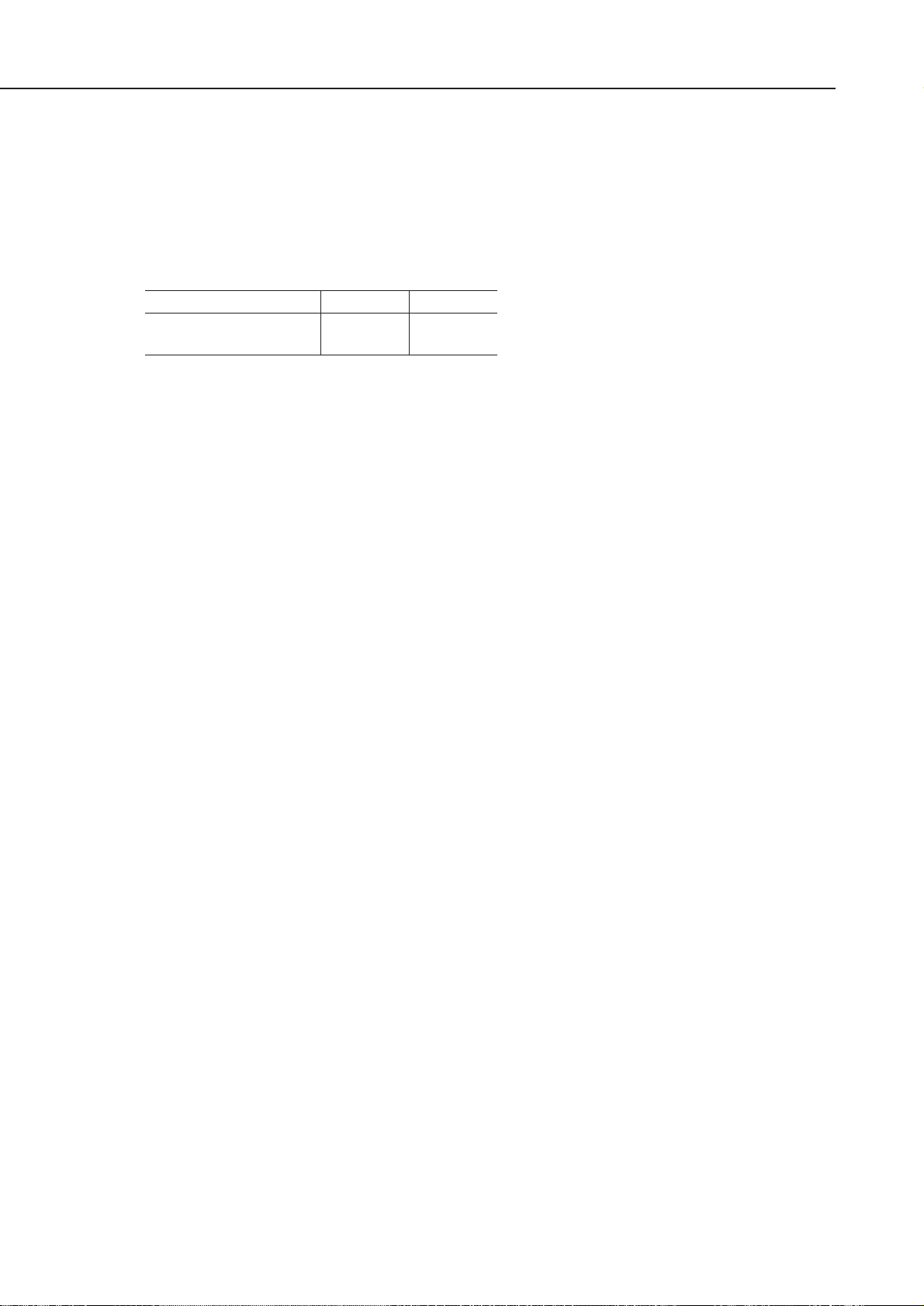
1.2 Features
1.2.1 Printer
¥ Compact portable size
External dimensions: 300 mm (11.8") W × 112.5 mm (4.4") D × 49 mm (1.9") H
Weight: Approx. 0.9 kg (2.0 lb) (lithium ion battery included)
¥ Built-in manual sheet feeder
¥ High-speed printing (bursts)
¥ High quality printing at 720 dpi
¥ Three built-in standard printer control modes:
BJ mode (IBM Proprinter X24E emulation)
LQ mode (EPSON LQ printer emulation)
Native mode (Canon extended mode)
BJL command
¥ Two new user-friendly replaceable black and color BJ cartridges:
Black BJ cartridge BC-10: 128 nozzles (black), ink cartridge replaceable.
Color BJ cartridge BC-11e: 136 nozzles (64 black + 3 × 24 each yellow, magenta,
cyan); black and color ink cartridges replaceable.
Ink cartridge BCI-10 Black: Black ink cartridge for BC-10
Ink cartridge BCI-11 Black: Black ink cartridge for BC-11e
Ink cartridge BCI-11 Color: Color ink cartridge for BC-11e
(yellow, magenta, and cyan all in one cartridge)
¥ Includes a BJ cartridge container for storing a BJ cartridge when it is not installed
in the printer.
¥ Power on/off button (Software power switch used.)
The printer does not have a mechanical power switch that physically connects and
disconnects the Universal adaptor. Instead, it has a
POWER
button that starts up
and shuts down printer operation. As long as the printer is plugged in, power is
supplied even when it is turned off.
¥ Lock switch
The switch can be used to lock the power on/off button to prevent accidentally
turning on the printer while travelling. The lock is used after the power has been
turned off.
¥ Bidirectional Centronics Interface (IEEE 1284 compatible)
An exclusive IEEE 1284 compatible cable with a small connector on the printer
connecting end is used.
¥ Infrared communication (IrDA (1.0) compatible)
¥ Printing up to legal size paper
¥ Optional scanner cartridge
The printer can be used as a scanner when an image scanner cartridge (option) is
installed instead of the BJ cartridge.
Part 2: Product Specifications
BJC-50
2-2
BC-11e (ANK 10cpi)
BC-10 (ANK 10cpi)
HQ mode
173cps
346cps
HS mode
217cps
434cps
