Canon Bjc4300 Service Manual
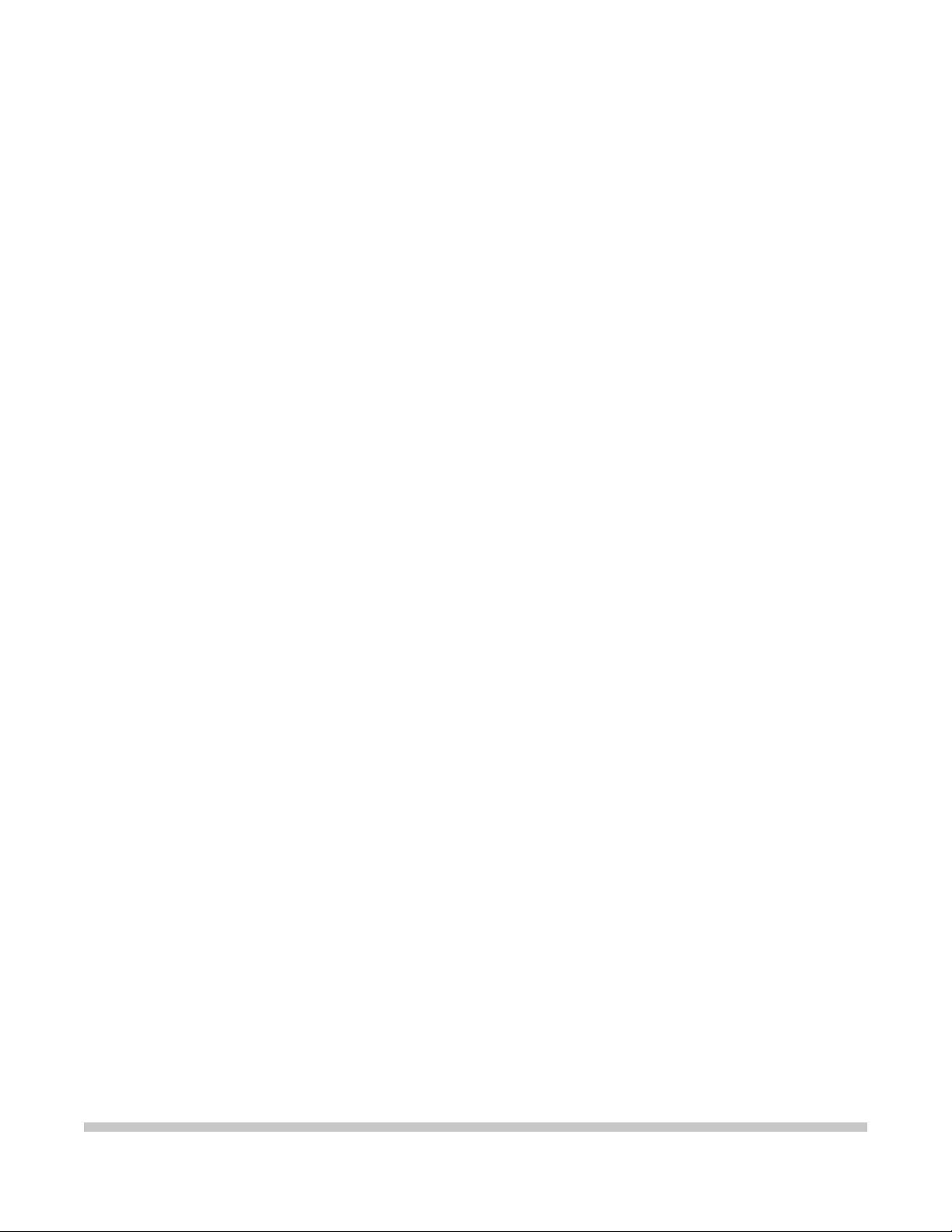
BJC-4300
SERVICE
MANUAL
Canon
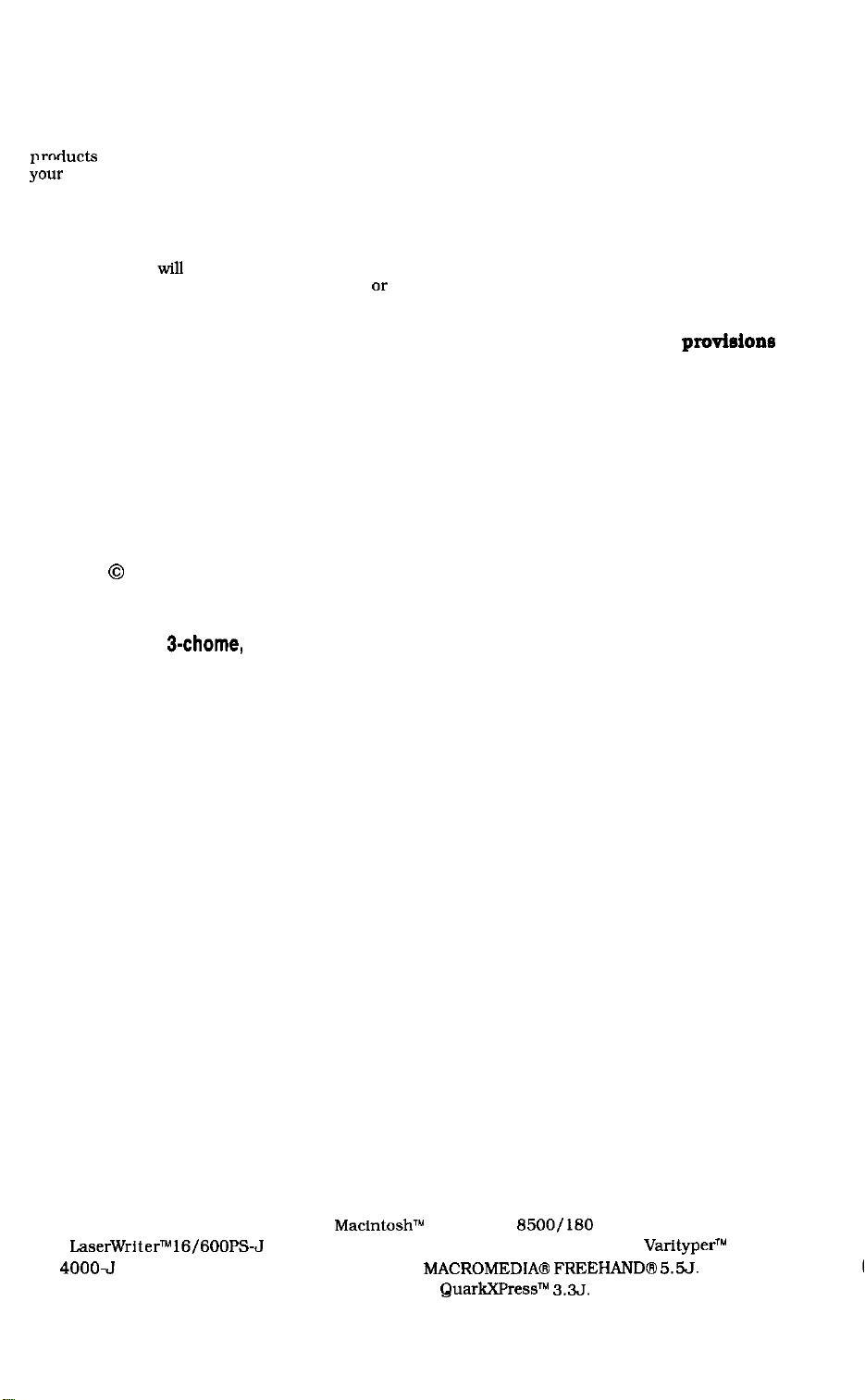
Application
This manual has been issued by Canon Inc. for qualified persons to learn technical theory,
installation, maintenance, and repair of products. This manual covers all localities where the
Droducts
;oIlr locality.
are sold.
For this reason, there may be information in this manual that does not apply to
Corrections
This
manual could include technical inaccuracies or typographical errors due to improvements or
changes in the products. When changes occur in applicable products or in the content of this
manual. Canon
in the contents of this manual over a long or short period, Canon will issue a new editions of this
manual.
will
release technical information as the need arises. In the event of major changes
The following paragraph does not apply to any countries where such
providons
are
inconsistent with local law.
Trademarks
The product names and company names described in this manual are the registered trademarks of
the individual companies.
Copyright
This manual is copyrighted with all rights reserved. Under the copyright laws, this manual may not
be copied, reproduced or translated into another language. in whole or in part, without the written
consent of Canon Inc., except in the case of internal business use.
Copyright 0 1997 by Canon inc.
CANON INC.
BJ Products Technical Support Dept
16-1, Shimonoge 3-chome, Takatsu-ku, Kawasaki-shi, Kanagawa 213, Japan
This manual was produced on an Apple
Apple
LaserWriterTM16/600PS-J
with
4OOOJ
RIP. All graphics were produced with
All documents and all page layouts were created with
laser beam printer: final pages were printed on
MacintoshTU
Power Mac
MACROMEDIA@ FREEHANDa 5.55.
QuarkXPressT” 3.35.
6500/180
personal computer and
VarityperTu
5300
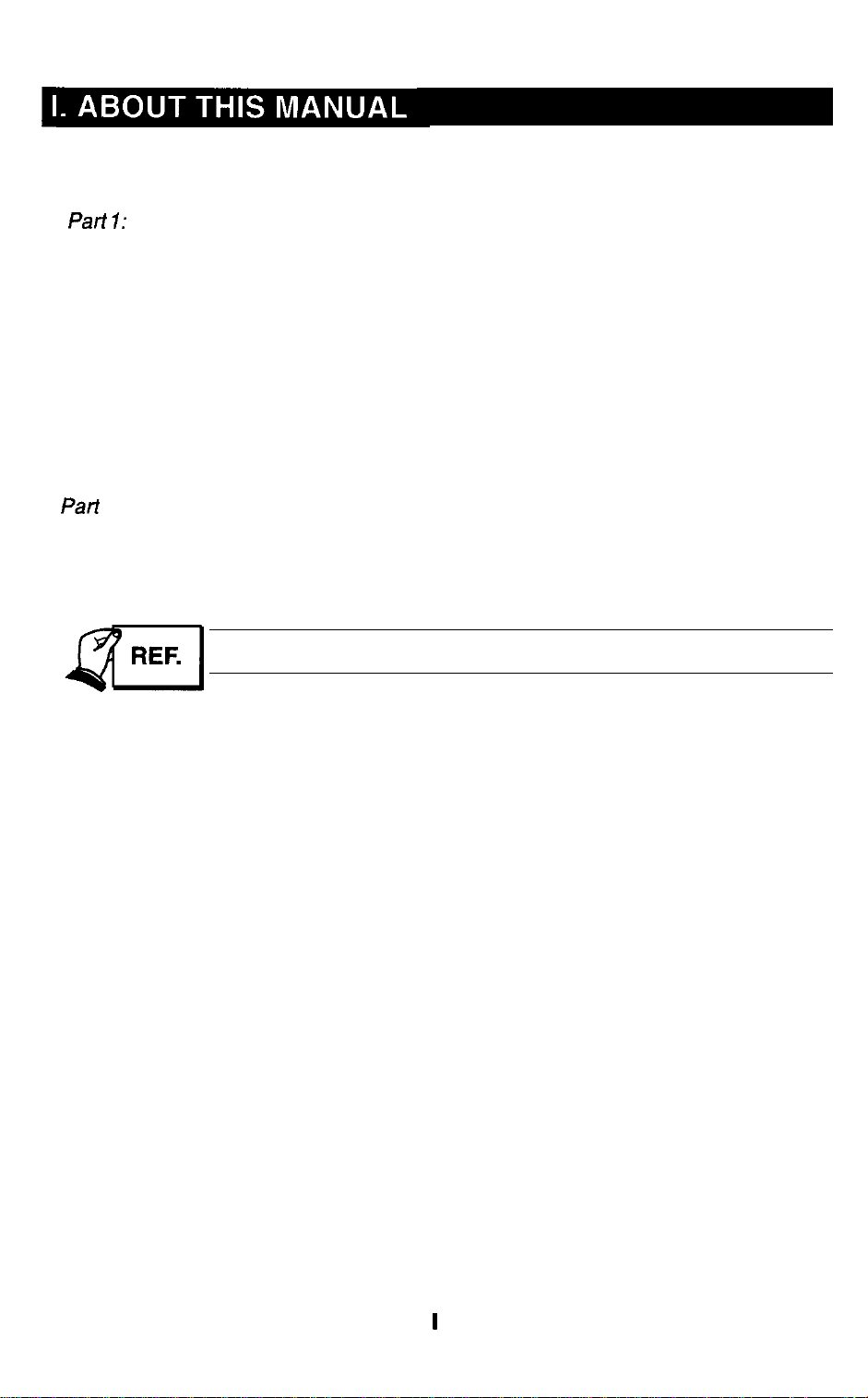
This manual is divided into four sections, and contains information required for
servicing the unit.
Part 7:
Safety and Precautions
This section tells you how to service the unit safely.
read it.
It is very important, so please
Part 2: Product Specifications
This section outlines and specification.
Part 3: Operating Instructions
This section explains how to operate the unit properly.
installation and service made.
Information required about
Part 4: Technical Reference
This section outlines the way the unit operates so you can understand it technically.
Part 5: Maintenance
This section explains how to maintain the unit.
adjustment for assembly, troubleshooting procedures, and wiring/circuit diagrams
are given.
Procedures for assembly/disassembly are not given in this manual.
See the illustrations in the separate Parts Catalog.
Descriptions of assembly/disassembly,
I
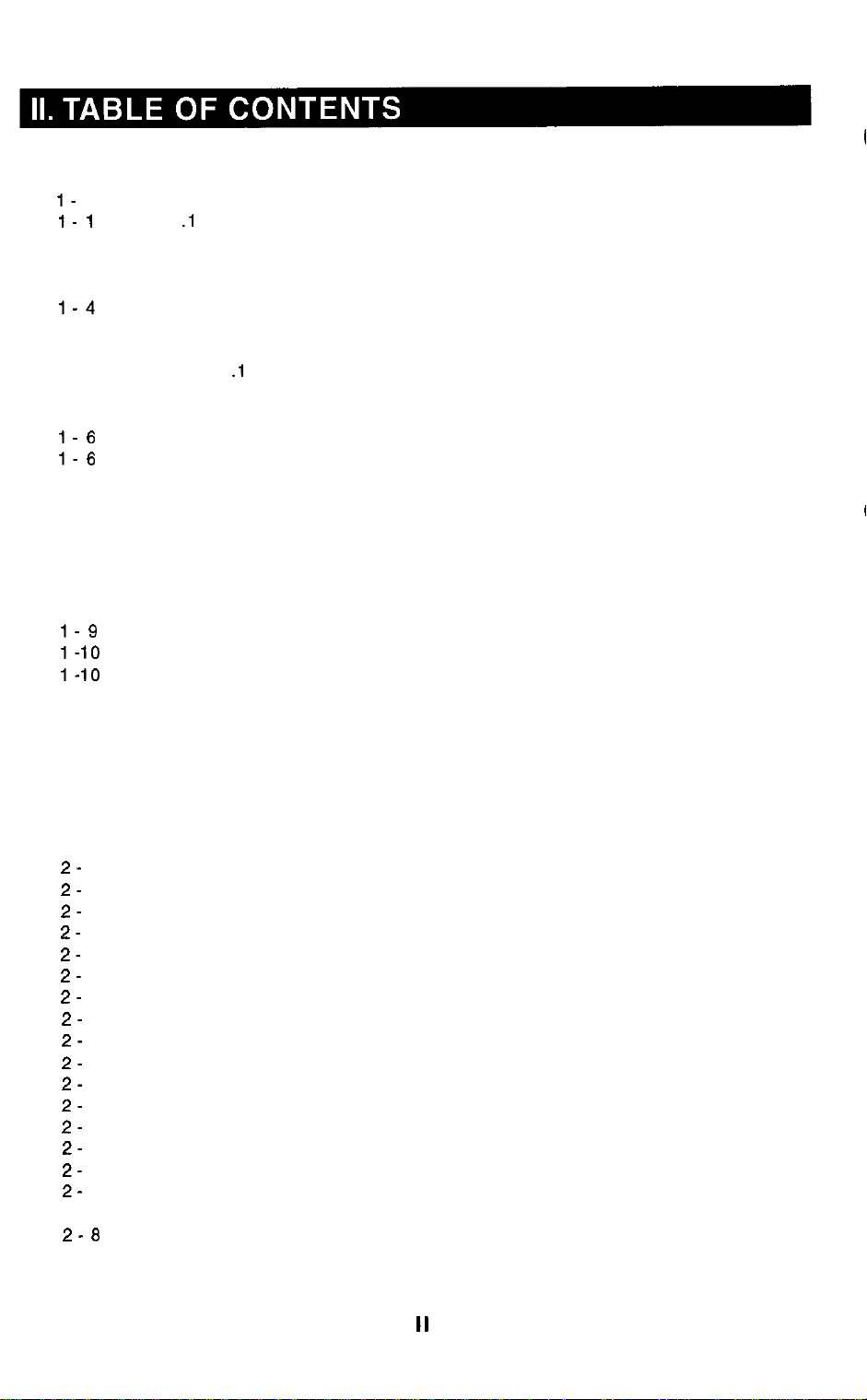
Page
l-
1
l- 1
1-2
1-2
1-3
1-4
1-5
1-5
1-5
l-5
l-6
1-6
1-6
l-7
l-7
l-7
l-6
l-6
l-6
l-9
1-9
l-10
l-10
l-10
1 -11
1 -11
l-12
l-13
1-13
Part 1: Safety and Precautions
1.
SAFETY PRECAUTIONS
1 .I Moving Parts
1.2 Ink Stains
1.2.1 Ink path
1.2.2 Ink mist
1.3 BJ Cartridge Heat-Up
2. MACHINE PRECAUTIONS
2.1 Handling BJ Cartridges
2.1 .l Unpacking the BJ cartridge
2.1.2 Preventing clogged nozzles
2.1.3 Power on/off
2.1.4 When not using the printer
2.1.5 Ink electroconductivity
2.2 Handling Ink Cartridges
2.2.1 Unpacking the ink cartridge
2.2.2 Preventing clogging
2.3 Printer Precautions
2.3.1 Spur deformation prevention
2.3.2 Static electricity damage prevention
2.3.3 Ink leakage prevention
2.3.4 Waste ink adhesion prevention
2.4 Scanner Precautions
2.4.1 Scanner Cartridge Protection
2.4.2 Scanning Precautions
3. PRECAUTIONS FOR SERVICE
3.1 EEPROM Data Precautions
3.2 Static Electricity Precautions
3.3 Disassembly and Reassembly Precautions
3.4 Self-Diagnosis
2-
1
2-
1
2-
2
2-
3
2-
3
2-
3
2-
4
2-
4
2-
4
2-
5
2-
5
2-
5
2-
6
2-
6
2-
7
2-
7
2-a
2- 8
2 -11
Part 2: Product Specifications
1.
PRODUCT OUTLINE
1.1
Product Outline
1.2
Features
BJ Cartridge
1.3
1.3.1 Color BJ cartridge (Multi drop)
1.3.2 Black BJ cartridge
1.3.3 Photo BJ cartridge (Multi drop)
1.4
BJ Cartridge Container
1.5
AC Adapter
1.6
Consumables
1.6.1 BJ cartridges (Color, Black, Photo)
1.6.2 Ink cartridge (Color BJ cartridge)
1.7
Option
1.7.1 Color image scanner cartridge
1.7.2 Scanning holder
1.7.3 White calibration sheet
2. SPECIFICATIONS
2.1 Printer Specifications
2.2 Scanner Cartridge Specifications (Option)
II
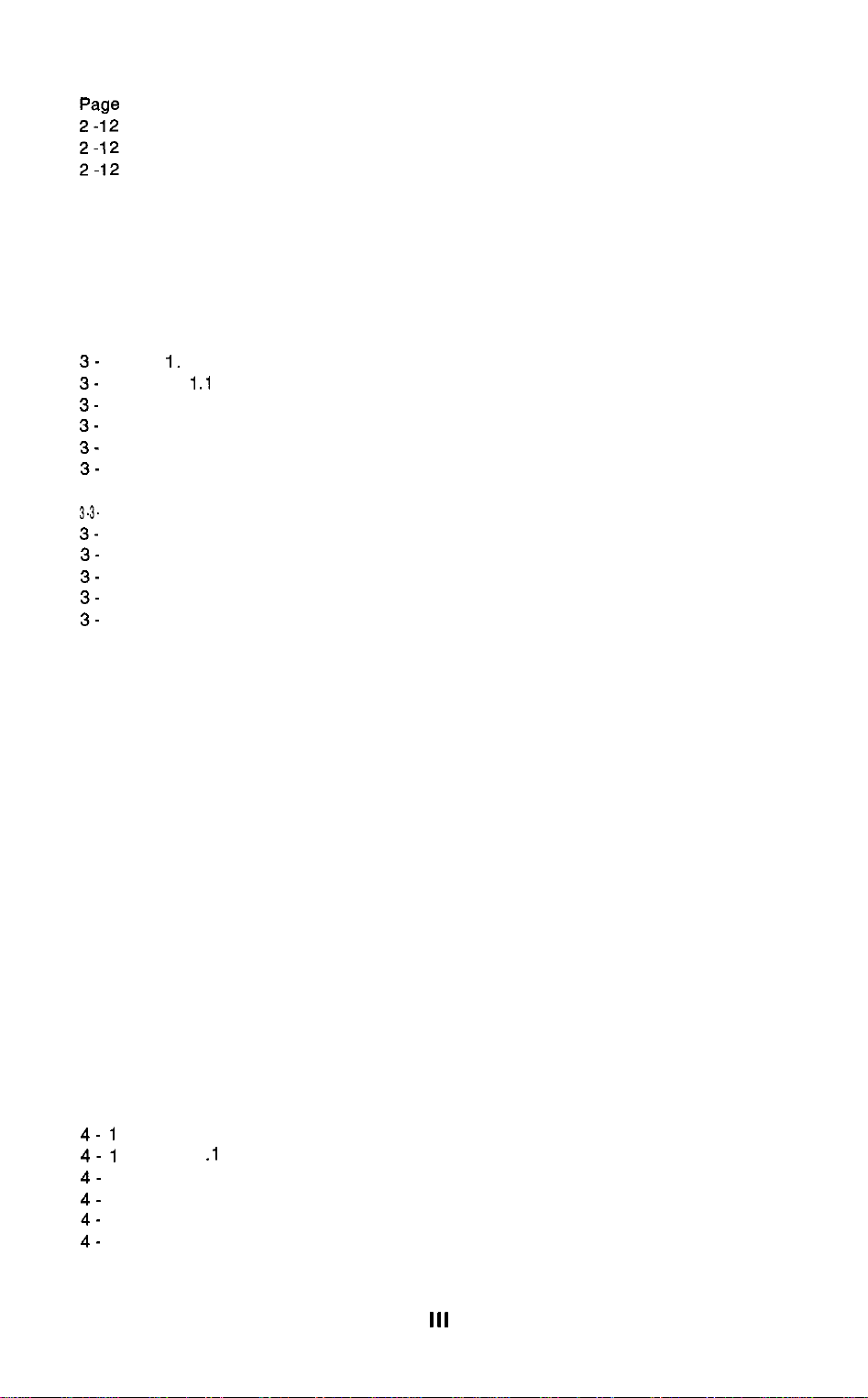
2 -12
2 -13
2 -14
2 -21
2 -21
2 -24
3-
1
3-
1
3-
2
3-
3
3-
3
3-
3
3- 333-
6
3-
9
3-
9
3-
9
3 -10
3 -10
3 -11
3 -13
3 -13
3 -13
3 -14
3 -14
3 -16
3 -16
3 -17
3 -20
3 -21
3 -21
3 -22
3 -23
3 -23
3 -24
3 -25
3 -25
3 -26
4 4
7
2.3 Paper Specifications
2.3.1 Paper size
2.3.2 Paper type (Recommended)
2.3.3 Print paper
2.3.4 Printing range
2.4 Interface Specifications
2.5 Character Code Tables
2.5.1 BJ mode
2.5.2 EPSON mode
Part 3: Operating instructions
I.
PRINTER SETUP
1 .I
Equipment Check
1.2 Printer Dimensions
1.3 Setup Procedure
1.3.1 Connecting the interface cable
1.3.2 Connecting the AC adapter
1.3.3 Turning on the printer
1.3.4 Installing the cartridge
1.3.5 Replacing the ink cartridge
1.3.6 BJ cartridge container
1.4 Turning the Printer On/Off
1.4.1 Turning the printer on
1.4.2 Turning the printer off
1.5 Paper Settings
1.6 Banner Print
1.7 Name of the Parts and Their Functions
2. TRANSPORTING THE PRINTER
2.1 Carrying the Printer
2.2 Transporting the Printer
3. PRINTER SERVICING FUNCTIONS
Error Indications
3.1
Function Settings
3.2
3.2.1 Setting the default setting mode
3.2.2 BJ setup utility program
Cleaning the BJ Cartridge
3.3
Self-Test Printout
3.4
3.4.1 Demonstration print
3.4.2 Printer status information print
3.4.3 ASCII character print (ripple pattern)
3.4.4 Nozzle check pattern
Hexadecimal Dump Test Printout
3.5
3.6
EEPROM Reset
3.6.1 EEPROM Reset
3.6.2 Printing the EEPROM data
4-
4- 1
4-
2
4-
3
4-
4
4-
4
Part 4: Technical Reference
1.
1
OVERVIEW
1 .I Printer Diagram
1.2 Initial Flowchart
1.3 Print Signal Flow
1.4 Print Drive
1.4.1 Printing drive control
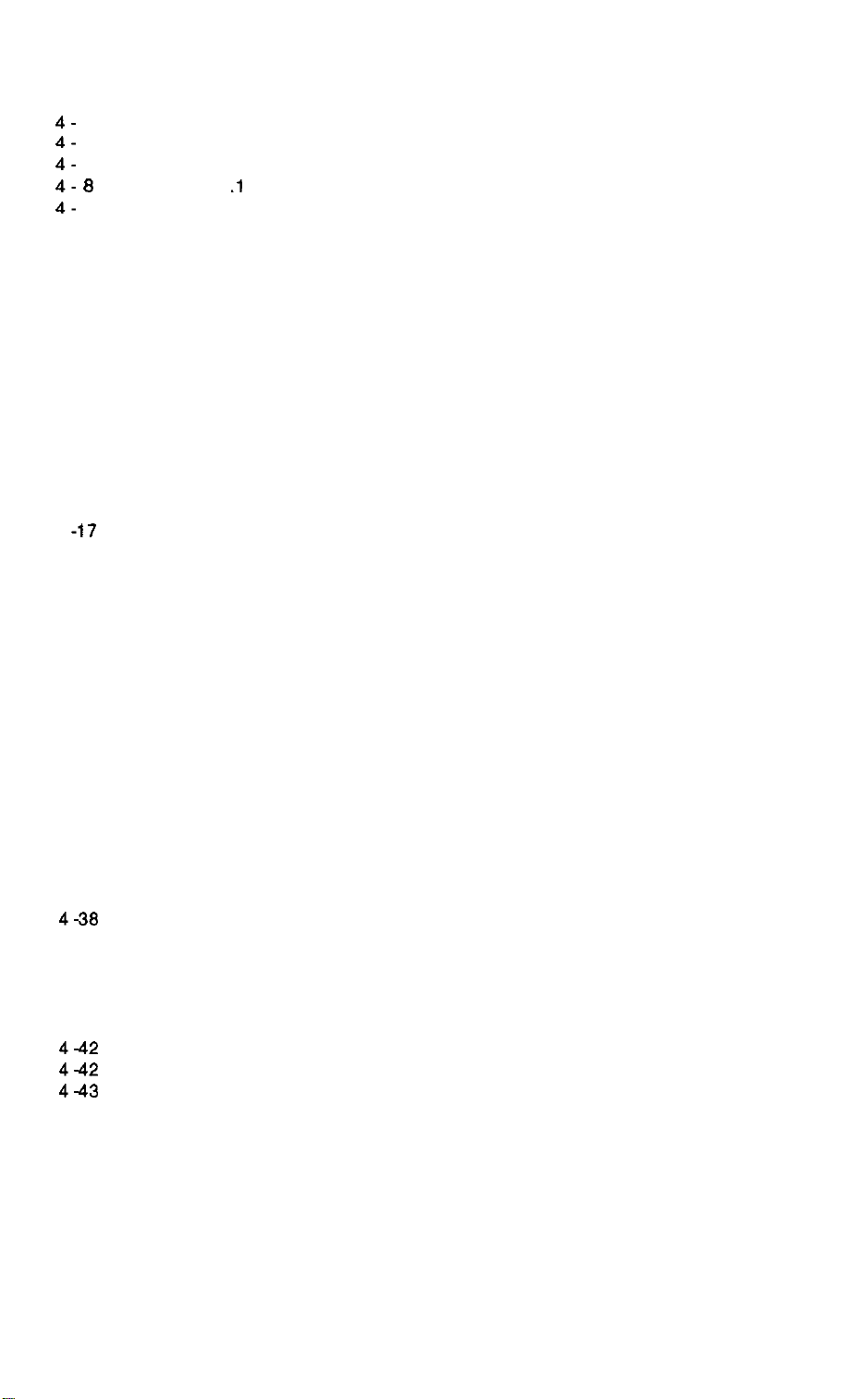
Page
4-
6
4-
7
4-
7
4- 0
4-
9
4 -10
4 -11
4 -11
4 -11
4 -12
4 -12
4 -12
4 -12
4 -15
4 -1 5
4 -16
4 -16
4 -16
4-17 3.
4 -17
4 -17
4 -19
4 -19
4 -20
4 -21
4 -22
4 -29
4 -29
4 -30
4 -31
4 -31
4 -32
4 -34
4 -34
4 -36
4-37 4.
4 -37
438
4 -38
4 -39
442 5.
442
4-42
4-42
4-42
4-43
443
444 6.
444
4-44
445
447
448
448
1.5 Power Off Flowchart
FIRMWARE
2.
2.1
Interface
2.1 .I Compatible mode
2.1.2 Nibble mode
2.1.3 ECP mode
2.2 720 dpi Printing/Smoothing Feature
2.2.1 Canon extension mode
2.2.2 Emulation mode
2.3 Printing Modes
2.3.1 Printing mode
2.3.2 Photo print mode
2.3.3 Multi drop print mode
2.4 Optimum Printing Direction Control
2.5 Automatic Emulation Switching
2.6 Ink Smear Control
2.7 Head Overheating Protection Control
2.8 Auto Power On/Off
PRINTER MECHANICAL SYSTEM
3.1
Overview
3.1.1 Mechanical components
3.2 BJ Cartridge
3.2.1 Black BJ cartridge structure
3.2.2 Color BJ cartridge structure
3.2.3 Photo BJ cartridge structure
3.2.4 Bubble head unit structure
3.3 Purge Unit
3.3.1 Purge unit functions
3.3.2 Purge unit structure
3.4 Carriage
3.4.1 Carriage functions
3.4.2 Carriage structure
3.5 Paper Feed
3.5.1 Outline of the paper feed
3.5.2 Auto feed/Manual feed
PRINTER ELECTRICAL SYSTEM
4.1
Overview
4.2 Logic Section
4.2.1 Logic section block diagram
4.2.2 Logic section components
SENSOR FUNCTIONS
5.1 Pick-up Roller Sensor
5.2 Paper End Sensor
5.3 Home Position Sensor (Purge Sensor)
5.4 Temperature Sensor
5.5 Head Temperature Sensor
5.6 Waste Ink Amount Detection
SCANNER CARTRIDGE
6.1 Scanner Cartridge Overview
6.1.1 Block diagram
6.2 Scanner Cartridge Structure
6.3 Signal Contacts
6.4 Scan Mode
6.5 Calibration
IV
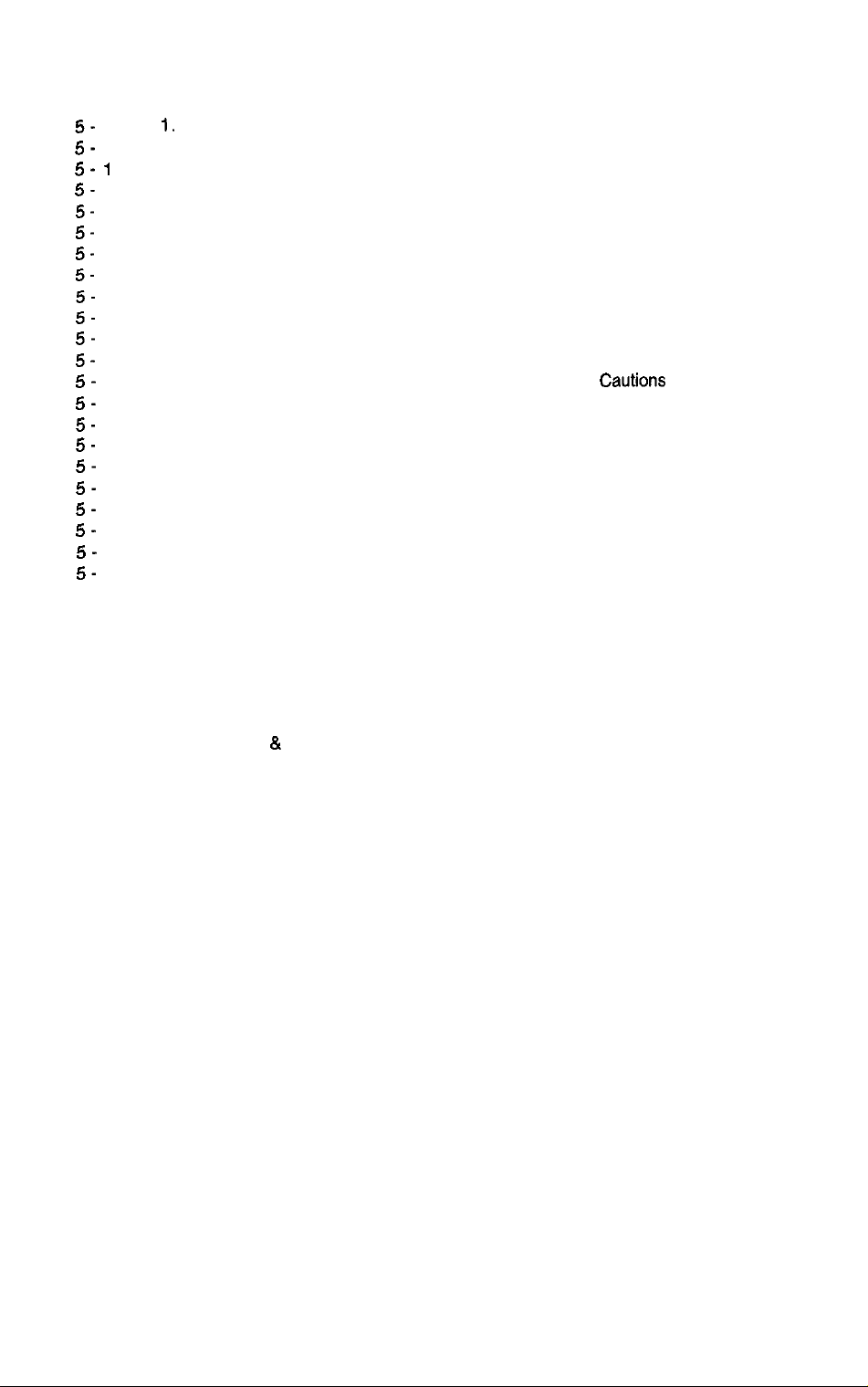
Page
5-
1
5-
1
5- 1
5-
1
5-
2
5-
2
5-
3
5-
4
5-
4
5-
4
5-
4
5-
4
5-
5
5-
5
5-
5
5-
6
5-
6
5-
6
5-
6
5-
7
5-
7
5-
6
5 -10
5 -10
5 -10
5 -10
5 -12
5 -12
5 -15
5 -30
5 -30
5 -32
5 -32
5 -32
Part 5: Maintenance
1.
MAINTENANCE
1.1 Parts for Regular Replacement
1.2 Consumables
1.3 Periodic Maintenance
2 SERVICING TOOLS
2.1 List of Tools
3. GREASE APPLICATION
4. DISASSEMBLY AND REASSEMBLY
4.1 Disassembly and Reassembly
4.2 Disassembly and Reassembly Cautions
4.2.1 Waste ink absorber installation
4.2.2 Carriage guide frame installation
4.3 Logic Board and Waste Ink Absorber Replacement
4.3.1 Logic board replacement cautions
4.3.2 Cautions afler replacing the waste ink absorber
5. ADJUSTMENTS
5.1 Adjustment Point
5.2 When Adjustment is Required
5.2.1 Tools required for adjustment
5.3 Adjustment Procedure
5.3.1 Preparation
5.3.2 Adjustment
6. TROUBLESHOOTING
6.1 Troubleshooting
6.1.1 Overview
6.1.2 Troubleshooting cautions
6.2 Error Condition Diagnosis
6.2.1 Initial self check
6.2.2 Error recovery
7. LOCATION & SIGNAL ASSIGNMENT
7.1 Logic Board
8. CIRCUIT DIAGRAMS
6.1 Parts Layout
6.1.1 Logic board
CSUtiOnS
V
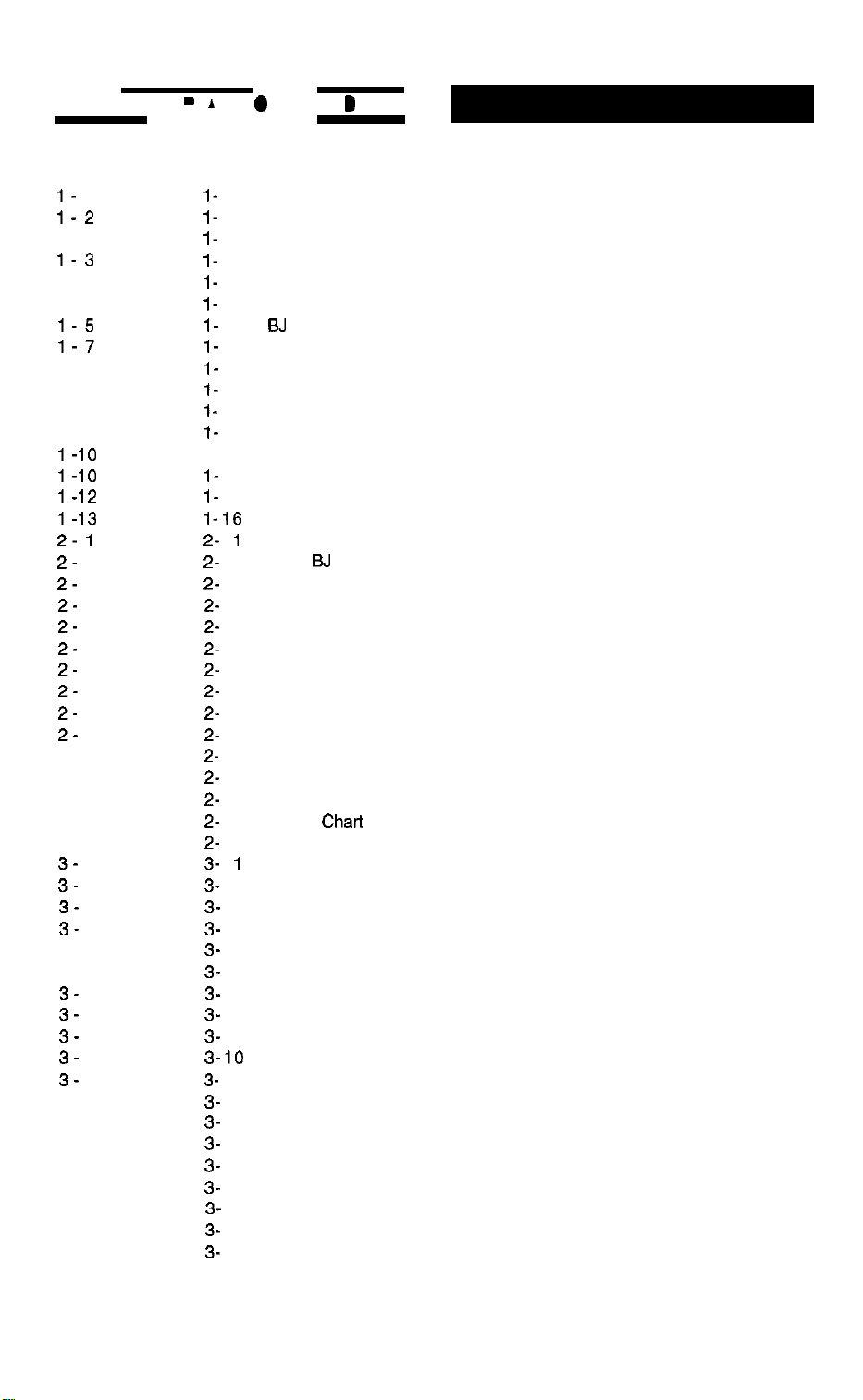
Page
I-
1
1-2
1-3
1-3
1-4
1-5
1-5
1-7
1-7
1-8
1-8
1-9
l-10
l-10
l-12
l-13
2- 1
2-
3
2-
3
2-
4
2-
4
2-
4
2-
5
2-
5
2-
6
2-
7
2 -13
2 -13
2 -19
2 -20
2 -20
3-
1
3-
2
3-
3
3-
3
3-4
3-4
3-
5
3-
7
3-
7
3-
6
3-
9
3 -10
3 -11
3 -12
3 -12
3 -13
3 -14
3 -17
3 -21
-
I
Figurel- 1
FigureI- 2
FigureI- 3
FigureI- 4
FigureI- 5
Figurel- 6
Figurel- 7
Figurel- 8
Figurel- 9
Figurel- 10
Figurel- 11
FigureI- 12
Figure 1-13
Figurel- 14
Figurel- 15
Figure
Figure2Figure2- 2
Figure2- 3
Figure2- 4
Figure2- 5
Figure2- 6
Figure2- 7
Figure2- 8
Figure2- 9
Figure2- 10
Figure
Figure
Figure2- 13
Figure2- 14
Figure2- 15
Figure3Figure3- 2
Figure3- 3
Figure3- 4
Figure3- 5
Figure3- 6
Figure3- 7
Figure3- 8
Figure3- 9
Figure3Figure
Figure3- 12
Figure3- 13
Figure3- 14
Figure3- 15
Figure3- 16
Figure3- 17
Figure
Figure
1-16
2- 11
2- 12
10
3- 11
3- 18
3- 19
0
Moving Parts of the Printer
Ink Path
Ink Path of the BJ Cartridge
Ink Mist
BJ Cartridge Aluminum Plate
Removing the BJ Cartridge Protector
BJ
Cartridge
Removing the Ink Cartridge Cap
Ink Cartridge Protection
Spurs and Spur Cleaner
Carriage Ribbon Cable’s Electrical Contacts
Capping Position
Scanner Cartridge
Scanning Holder
Electrical System of Printer
How to Release Plastic Hooks
1
Printer Exterior
Color BJ Cartridge (Multi Drop)
Black BJ Cartridge
Photo BJ Cartridge (Multi Drop)
BJ Cartridge Container
AC Adapter
BJ Cartridges
Ink Cartridges
Scanner Cartridge
Scanning Holder
Printing Area
Printing Area (Envelope)
Timing Chart (Compatible Mode)
Timing Chart (Nibble Mode)
Timing Chart (ECP Mode)
1
Packaging
Printer Dimension
Connecting the Interface Cable
Connecting the DC Power Cord
Removing the BJ Cartridge Protectors
BJ Cartridge Handling Precautions
Cartridge Installation
Removing the Ink Cartridge
Removing the Ink Cartridge Cap
BJ Cartridge Container
Do not turn off the printer without pressing the POWER button first
Banner Print
Name of the Parts and Their Functions
Name of the Parts and Their Functions
Paper Thickness Lever
Fastening the Carriage
Control Panel
BJ Setup Utility Program (Sample)
Demonstration Print (Sample)
D
VI
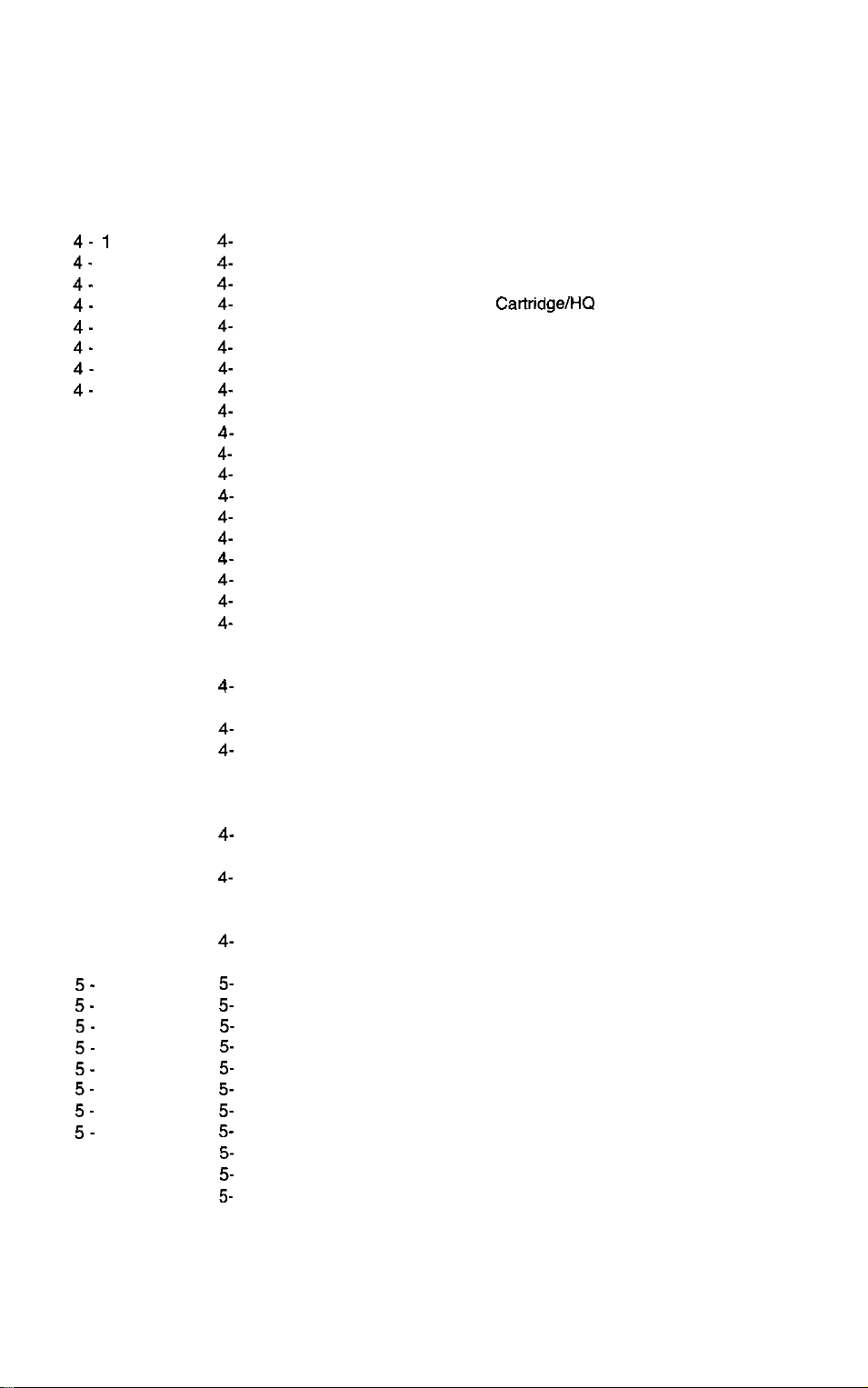
Page
3 -22
3 -23
3 -23
3 -24
3 -26
4- 1
4-
2
4-
3
4-
4
4-
5
4-
6
4-
8
4-
9
4 -10
4 -11
4 -17
4 -19
4 -20
4 -21
4 -22
4 -23
4 -23
4 -25
4 -25
4 -26
4 -30
4 -31
4 -32
4 -33
4 -34
4 -36
4 -37
4 -38
4 -38
441
442
4 -44
4 -44
4 -45
447
5-
3
5-
4
5-
4
5-
5
5-
6
5-
7
5-
8
5-
9
5 -30
5 -32
5 -33
Figure 3-20 Printer Status Information Print (Sample)
Figure 3-21
Figure 3-22 Nozzle Check Pattern
Figure 3-23
Figure 3-24
Figure4- 1
Figure4- 2 Initial Flowchart
Figure4- 3 Printing Signal Flow
Figure4- 4
Figure4- 5 Printing Signals
Figure 4- 6 Power off Flowchart
Figure4- 7
Figure4- 8 Interface Timing (Nibble Mode)
Figure4- 9 Interface Timing (ECP Mode)
Figure4- 10 720 dpi Printing/Smoothing Feature
Figure
Figure4- 12 Black BJ Cartridge Structure
Figure4- 13 Color BJ Cartridge Structure
Figure4- 14 Photo BJ Cartridge Structure
Figure4- 15 Bubble Jet Nozzles (Partial View)
Figure4- 16
Figure4- 17
Figure4- 18
Figure4- 19
Figure 4-20 Color/Photo BJ Cartridge Block Diagram
Figure
Figure4- 22 Carriage
Figure 4-23
Figure4- 24
Figure4- 25 Paper Feed Mechanism
Figure 4-26 Paper Pick-up Mechanism
Figure 4-27 Printer Electrical System
Figure 4-28 Logic Board Block Diagram
Figure4- 29 Printer Block Diagram
Figure 4-30 Motor-Driving Circuit
Figure4- 31
Figure 4-32 Scanner Cartridge
Figure 4-33
Figure4- 34 Scanner Cartridge
Figure 4-35 Contact Pad Layout
Figure5- 1
Figure5- 2
Figure5- 3
Figure5- 4 Waste Ink Absorbers
Figure5- 5 Head Gap Adjustment
Figure5- 6 Adjustment Preparation
Figure5- 7 Head Gap Adjustment (1)
Figure5- 8 Head Gap Adjustment (2)
Figure5- 9 Logic Board
Figure5- 10 Logic Board (Top View)
Figure
4- 11
4-2 1
5- 11
ASCII Character Printout (Sample)
Hexadecimal Dump Test Printout (Sample)
Sample Printout of EEPROM Data
Printer Diagram
Printing Sequence (Black BJ CartridgelHQ Mode)
Interface Timing (Compatible Mode)
Printer’s Mechanical Configuration
Nozzle Arrangement
Contact Pad
Black BJ Cartridge Block Diagram
Color (Multi Drop)/Photo (Multi Drop) BJ Cartridge Block Diagram
Purge Unit
Paper Thickness Adjustment
Paper Feed Motor Drive Transmission
Sensors
Block Diagram
Grease Application Points
Waste Ink Absorber Installation
Carriage Guide Frame
Logic Board (Bottom View)
VII
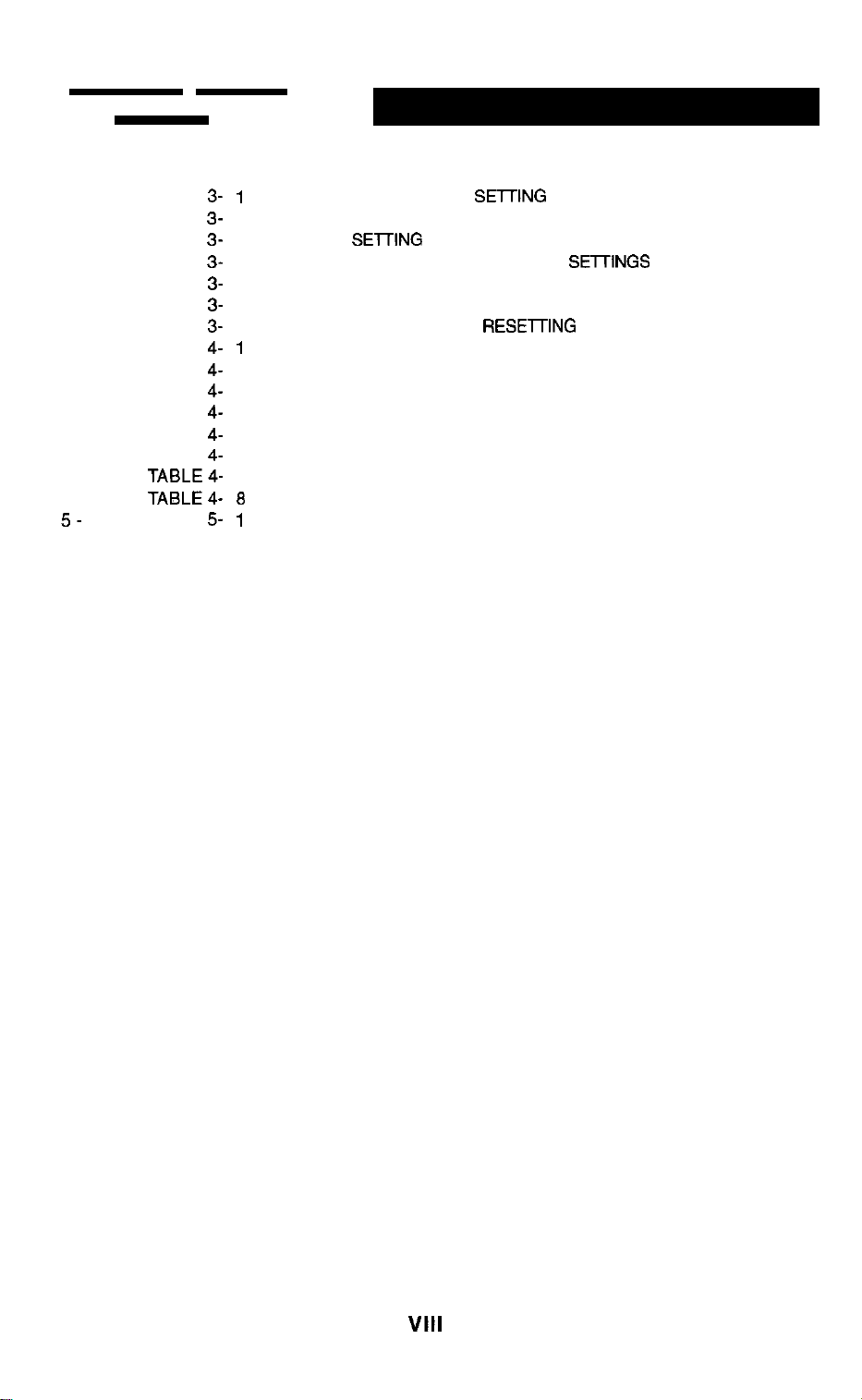
Page
3 -10 TABLE
3 -14 TABLE
3 -16 TABLE
3 -16 TABLE
3 -21
3 -24 TABLE
3 -25 TABLE
4 -13 TABLE
4 -14 TABLE
4 -24 TABLE
4 -26 TABLE
4 -29 TABLE
443 TABLE
446
447
5-
6 TABLE
TABLE
TABLE4-
TABLE4-
3333333444444-
5-
QUICK REFERENCE FOR
1
ERROR INDICATIONS
2
DEFAULT
3
DEFAULT SETTING MODE FUNCTION
4
SELF-TEST PRINT MODES
5
HEXADECIMAL DUMP TEST PRINT
6
DEFAULT SETTING WHEN
7
PRINTING MODES AND HEATING METHODS (1)
1
PRINTING MODES AND HEATING METHODS (2)
2
LIST OF BJ CARTRIDGE SIGNAL CONTACTS
3
HEAD INSTALLATION STATUS AND SIGNAL DETECTION
4
INK CONSUMPTION DURING CLEANING (AS A STANDARD)
5
LIST OF SENSOR FUNCTIONS
6
LIST OF SCANNER CARTRIDGE SIGNAL CONTACTS
7
6
LIST OF SCAN MODE
TOOLS REQUIRED FOR HEAD GAP ADJUSTMENT
1
SETrING
SElTlNG
MODES
RESETrING
SETrINGS
THE EEPROM
VIII
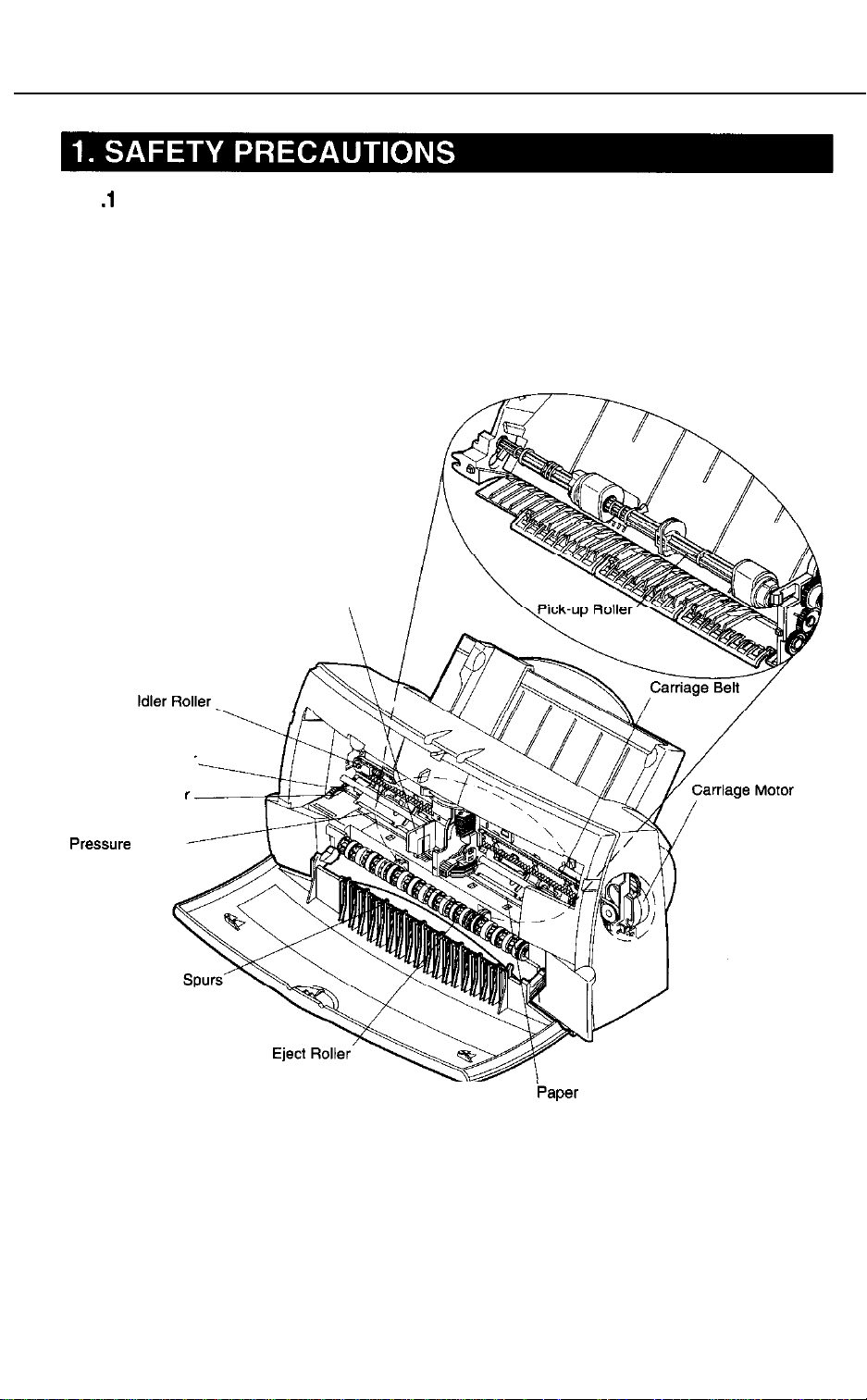
BJC-4300
1 .l Moving Parts
The moving
roller, carriage, slow down gear, paper feed roller, pressure roller, eject roller, spurs.
and pick-up roller. The first three parts above are driven by the carriage motor while
the latter are driven by the paper feed motor. Avoid getting hair, clothing, personal
ornaments, etc., caught in these moving parts.
Also note that the spurs are made of metal and have sharp edges. Avoid touching these
spurs with bare hands.
Part 1: Safety and Precautions
parts of the printer are shown below. They include the carriage belt, idler
Paper Feed Motor
Slow Down Gear
Pressure Rollers
Carriage
I
\
baper
Feed Roller
Figure l-l Moving Parts of the Printer
l-l
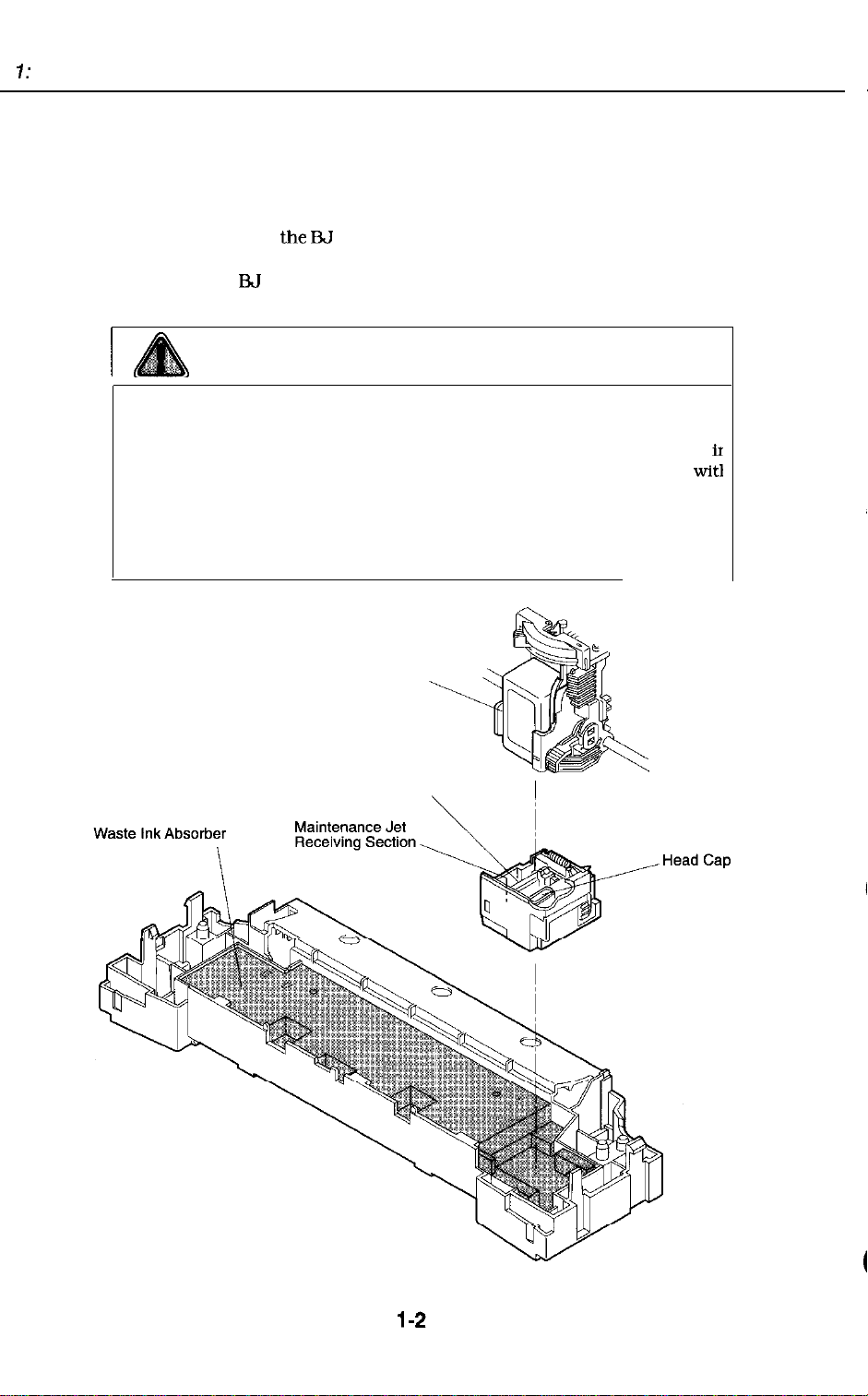
7:
Safety and Precautions
1.2 Ink Stains
1.2.1 Ink path
Do not touch the ink path while servicing as the ink can stain hands, work table,
clothing, etc.
The ink path consists of
jet receiving section, and waste ink absorber.
In the case of color
part of the ink path.
the E%J
cartridge nozzles, head cap, head wiper, maintenance
J3J
cartridges, the cartridge’s ink outlets and joint pipes are also
BJC-4300
I
Although the ink is non-toxic, it contains organic solvents.
Isopropyl alcohol 67-63-0, glycerin 56-81-5, and ethyleneglycol 107-21-l
in black ink and isopropyl alcohol 67-63-O in color inks.
your eyes and mouth. If any ink should get into your eyes, wash out
plenty of water and consult a doctor.
consumed, consult a doctor immediately.
Give the doctor the information on the BJ cartridge label. Since the ink
contains dyes, any ink stains on clothing, etc., are permanent.
Caution!
BJ Cartridge
Head Wiper
Do not get ink
wit1
If a large amount of the ink is
I
1
it
Figure 1-2 Ink Path
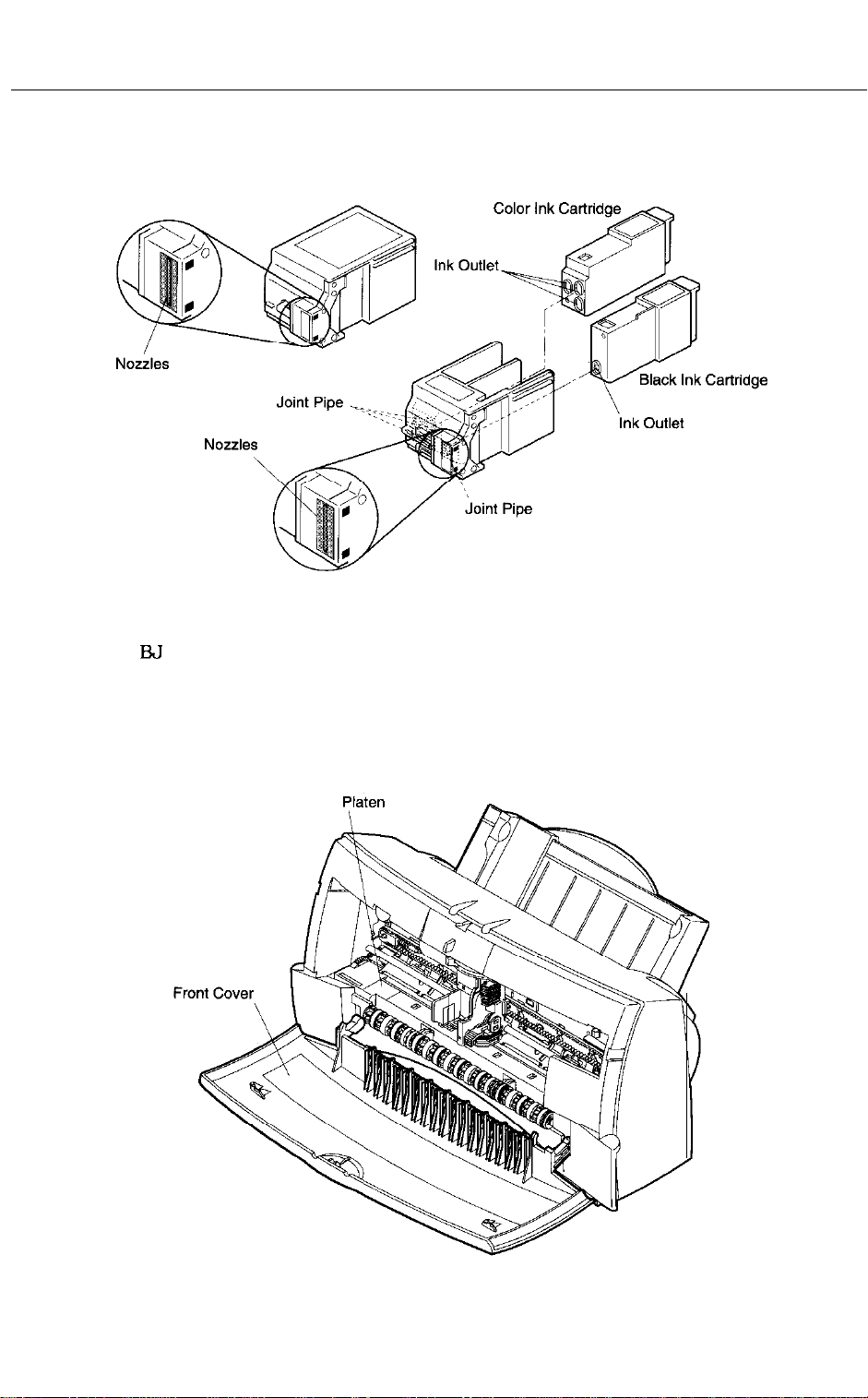
BJC-4300
Part 1: Safety and Precautions
Black BJ Cartridge
Color BJ Cartridge
Figure 1-3 Ink Path of the BJ Cartridge
1.2.2 Ink mist
The
E3J
cartridge ejects ink onto the paper. During prolonged or heavy-duty use of the
printer, the small amounts of ink mist which splatter off the paper during printing can
contaminate the inside of the front cover and platen.
Clean any contaminated parts with a soft moist cloth.
contaminate the back of the paper and dirty hands and clothing while servicing.
Ink in such areas can
Figure 1-4 Ink Mist
1-3
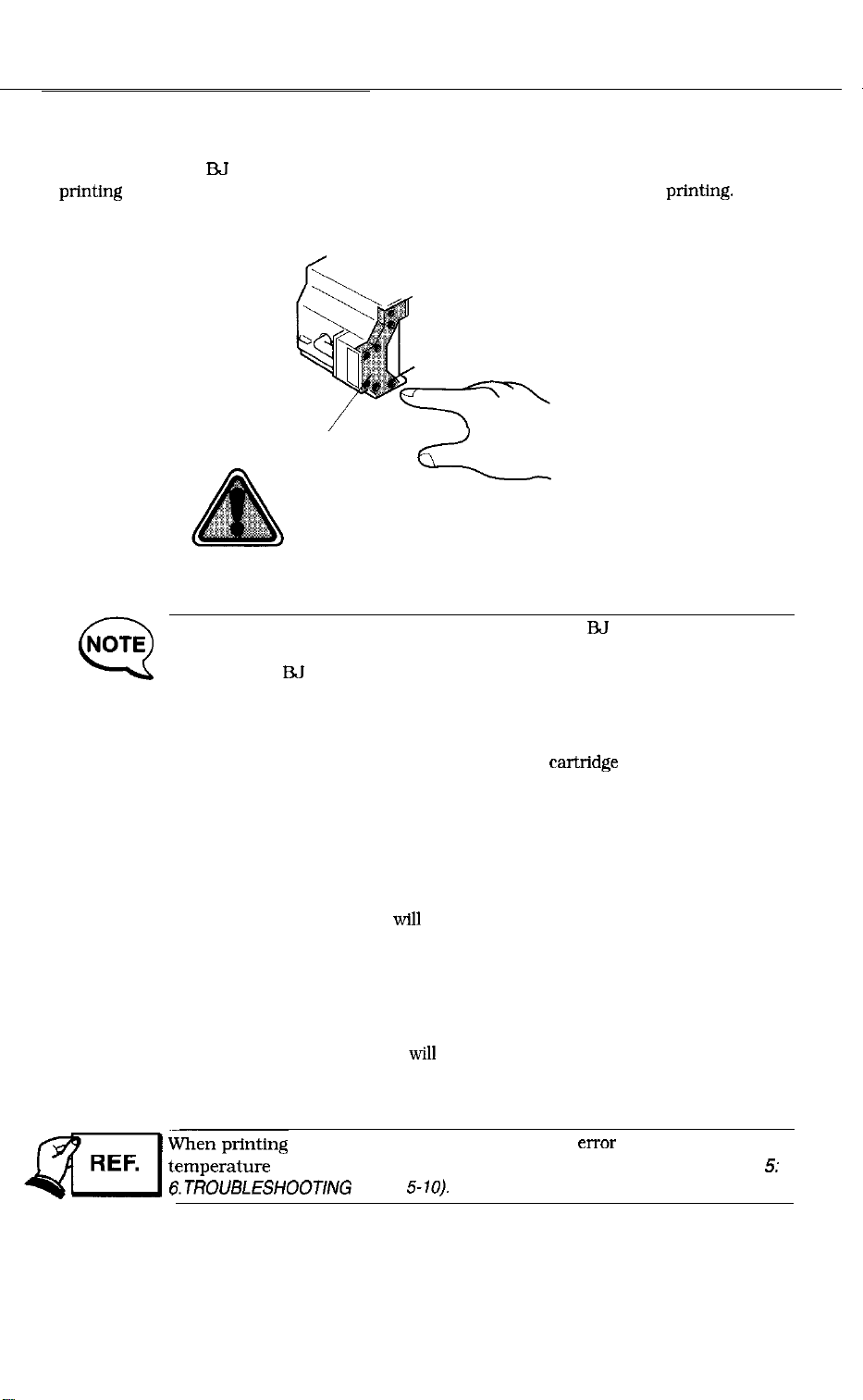
BJC-4300
1.3 BJ Cartridge Heat-Up
Do not touch the BT cartridge’s aluminum plate. The aluminum plate heats up during
prtnting
overheat also if printing is continued even after the cartridge has run out of ink.
and becomes particularly hot during prolonged and continuous
printing.
It can
NOTE
a
Aluminum Plate
/
Caution! High Temperature!
Figure l-5 BJ Cartridge Aluminum Plate
The printer has a protective mechanism when the FM cartridge heats up.
The protective mechanism is activated when the head temperature (diode)
sensor in the BJ cartridge senses a certain temperature.
Protection level 1:
This level prevents the user from touching the bubble jet head’s hot
aluminum plate when the bubble jet head is replaced. When the user
tries to manually move the carriage to the
position, the beeper will sound three times and the cartridge cannot be
replaced. Depending on the protection level, the user may even be
prevented from replacing the cartridge until a set period of time passes.
Protection level 2:
If a still higher temperature is detected, the carriage is returned to the
home position for 3.5 seconds to bring down the temperature. After the
resting period, printing
to lower the bubble jet head’s temperature.
Protection level 3:
If the temperature continues to increase, a head temperature error
occurs. This stops the printing operation. If this still does not lower
the head temperature, the sensor is deemed faulty and a head
temperature sensor error
will
resume. This continues for over 20 seconds
will
be indicated.
cartrIdge
replacement
is stopped by a head temperature
sensor error, follow the troubleshooting procedures in Par?
6.TROUBLESHOOTlNG
(page
5-10).
1-4
errc~r
or a head
5;

BJC-4300
2.1 Handling BJ Cartridges
2.1.1 Unpacking the BJ cartridge
Part 1: Safety and Precautions
Do not unpack the BJ cartridge until it is ready to be used.
cartridge in the printer, remove the cap protecting the nozzles and gently peel off the
protective tape.
Before installing the BJ
1
Color BJ Cartridge
Black BJ Cartridae
Photo BJ Cartridge
2
Tape
Figure 1-6 Removing the BJ Cartridge Protector
2.1.2 Preventing clogged nozzles
Never touch or wipe the nozzles
To prevent dirt or dried ink from clogging the nozzles
immediately in
peeling off the protective tape.
Do not attempt to reuse the cap or tape as doing so can cause print defects.
Do not store the color BJ cartridge with the ink cartridge removed.
BJ cartridges cannot be disassembled, reassembled, or washed.
the
printer or in the
with
tissue paper, etc. to prevent them from
cartridge
however.install
container after removing the cap and
the BJ cartridge
CIogging.
Clogged nozzles can cause white streaks across printed areas
NOTE
a
Black BJ Cartridge
problem persists even after the ink cartridge is cleaned by the printer,
replace the BJ cartridge.
Color BJ Cartridge
Figure 1-7 BJ Cartridge
1-5
.
If this
Photo BJ Cartridge

1: Safety and Precautions
2.1.3 Power on/oft
When
the printer is turned off
printer automatically caps the
prevent ink leakage.
If the DC power cord is disconnected before the printer is turned off with the
button, the
start up the printer as usual, then turn off the printer with the
nozzles will not be capped. In such cases, reconnect the DC power cord,
If the nozzles are not capped, the ink may leak and dry out causing the
nozzles to clog.
2.1.4 When not using the printer
Keep the BJ cartridge installed in the printer even when the printer is not in use. Also
keep it installed while carrying, transporting, or storing the printer. If the
cartridge’s package has been opened but the cartridge is not to be installed
immediately, store the cartridge in the cartridge container.
If the
ELI
causing the nozzle to clog.
BJC-4300
with
the
POWER button
ElJ
cartridge’s nozzles for their protection and to
cartridge is removed from the printer, ink may leak and dry out
and auto power off function, the
POWER
POWER button.
E%J
2.1.5 Ink electroconductivity
The ink in the
mechanical parts, use a damp paper towel, etc., to wipe clean. If it leaks into the
printer’s electrical components, use tissue paper, etc., to wipe clean completely; If ink
gets into the IC chips on the PCB and it is
ESJ
cartridge is
Never turn on the printer if ink has leaked inside the printer. It may
damage
the circuitry.
electroconductive.
difflcult
If ink leaks into the printer’s
to clean, replace the PCB.
l-6
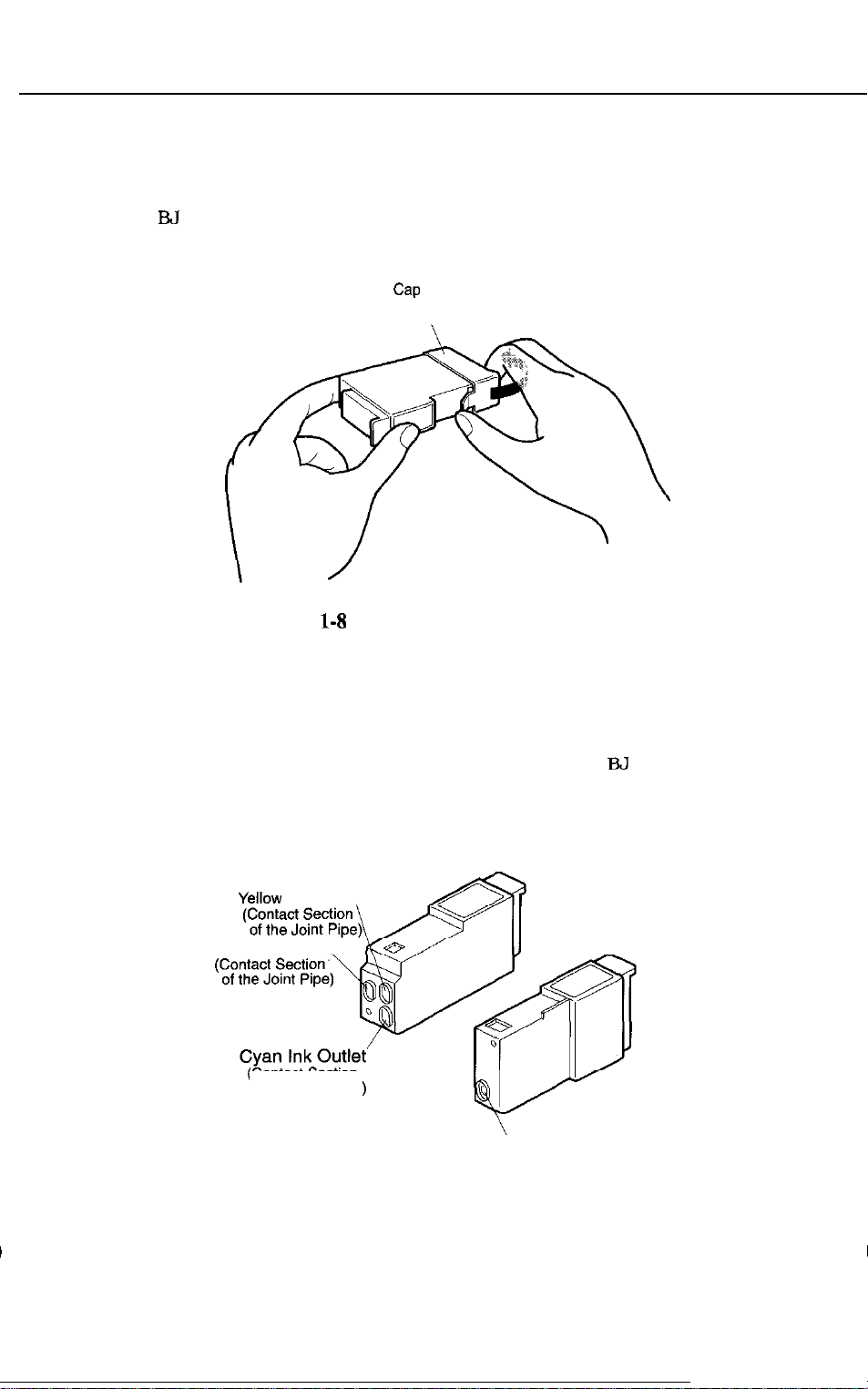
BJC-4300
2.2 Handling Ink Cartridges
2.2.1 Unpacking the ink cartridge
Part 1: Safety and Precautions
Do not unpack the ink cartridge until it is ready to be used.
color
E?J
cartridge, remove the cap covering the ink outlets.
Cap
\
Before installing it in the
Figure
l-8
Removing the Ink Cartridge Cap
2.2.2 Preventing clogging
To prevent poor ink suction due to clogging of the joint pipes, never touch the ink
cartridge’s ink outlets. After removing the cap from the ink cartridge. promptly install
the ink cartridge in the BJ cartridge to prevent the nozzles from clogging due to driedout ink and dust, etc. Do not remove an ink cartridge from
replacing.
Color Ink Cartridge
Yellow Ink Outlet
Magenta Ink Outlet
(Contact Section
of the Joint Pipe)
Black Ink Cartridge
‘Black Ink Outlet
(Contact Section
of the Joint Pipe)
E3J
cartridge unless
Figure 1-9 Ink Cartridge Protection
1-7
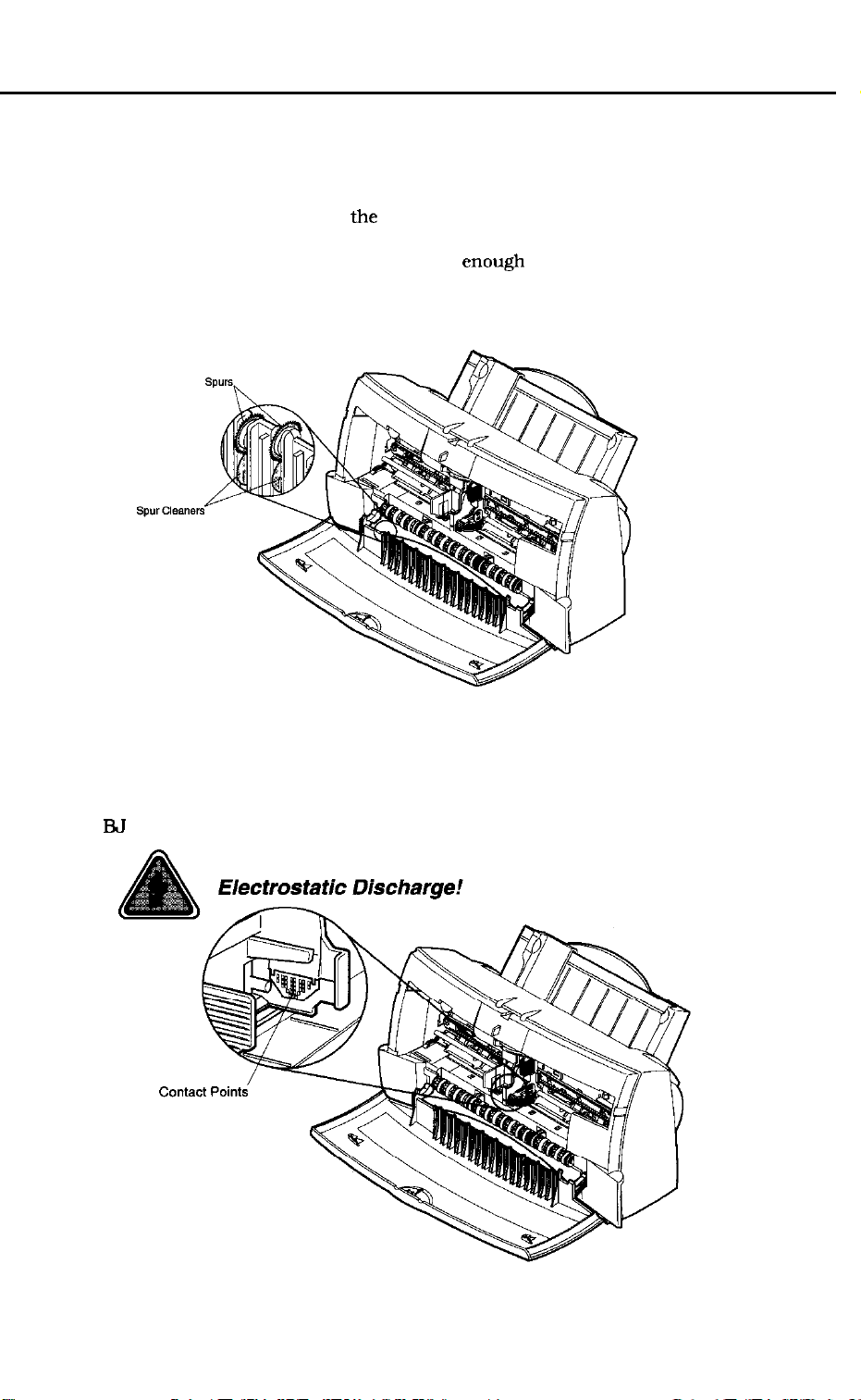
2.3 Printer Precautions
2.3.1 Spur deformation prevention
Do not deform the tips of the spurs.
The spurs come into contact with the paper after printing. As the actual contact
surface is small, any ink adhering to the spurs is minute and wiped off by the spur
cleaners. Therefore any ink on the spurs is not enough to contaminate the paper as it
passes. However, if the spurs become deformed, their contact surface with the paper
increases, causing more ink to adhere to each spur. Since the spur cleaner is unable
to wipe off all the ink, a line of dotted ink may mask the printed paper.
BJC-4300
Figure l-10 Spurs and Spur Cleaner
2.3.2 Static electricity damage prevention
The static charge that accumulates in your body from clothing can damage electrical
components. Therefore never touch the electrical contacts of the carriage ribbon cable
and
E3J
cartridge.
Figure l-11 Carriage Ribbon Cable’s Electrical Contacts
1-8
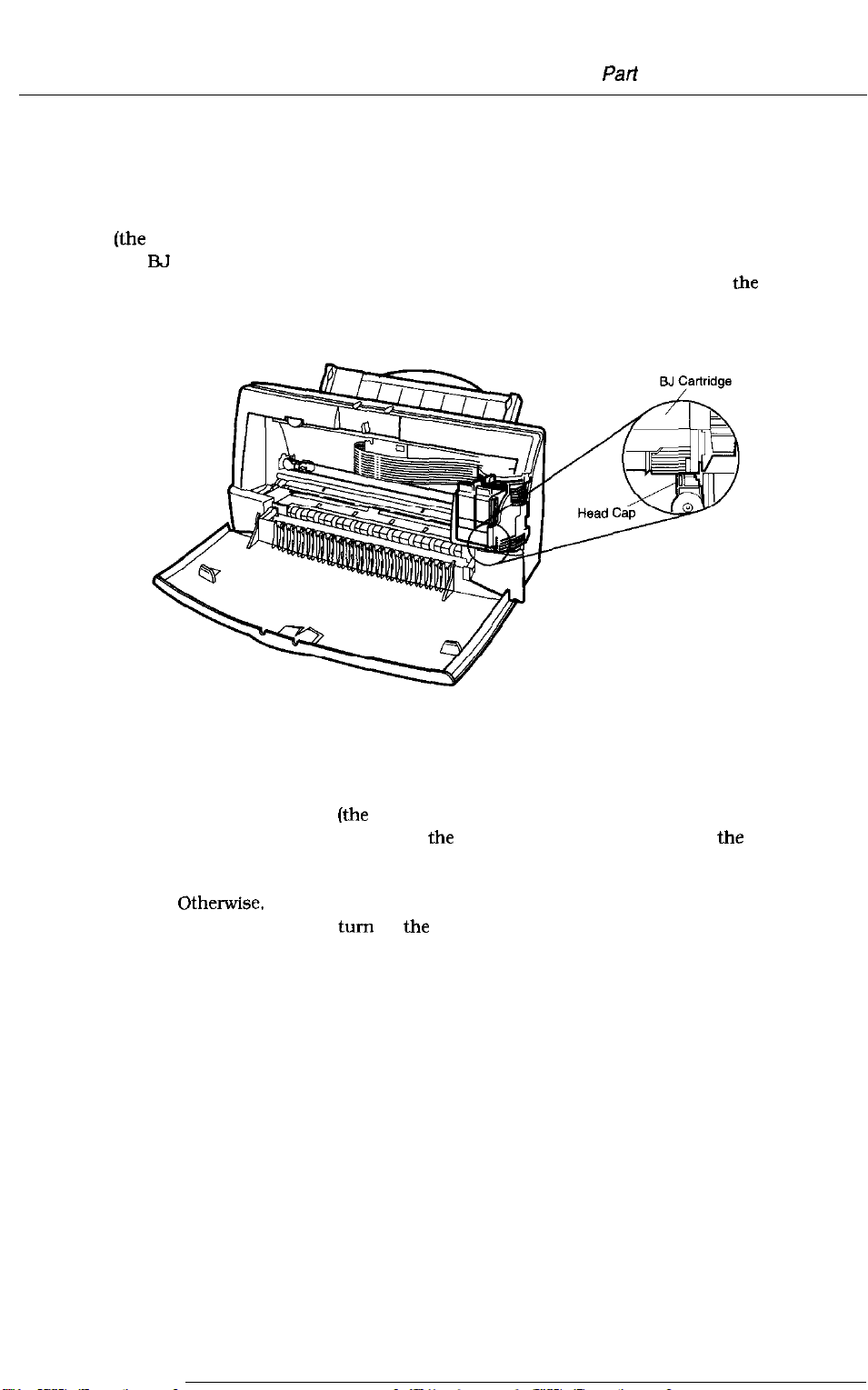
BJC-4300
2.3.3
Do not pack, transport, or store the printer without a BJ cartridge installed. Without
a BJ cartridge installed, the ink in the purge unit will leak and disperse inside the
printer. When packing the printer, make sure the carriage is at the capping position
(the
The EU cartridge’s nozzles are capped automatically when the power is turned off with
the POWER button.
with the POWER button. Otherwise, the nozzles will not be capped.
Ink leakage prevention
right end of the platen).
Do not disconnect the DC power cord before turning off
Part
1: Safety and Precautions
the
printer
Figure 1-12 Capping Position
2.3.4 Waste
ink adhesion prevention
When the printer is turned off with the POWER button, the printer automatically drives
the gears in the purge unit
on the gears. If waste ink remains on
unit’s operation.
Do not disconnect the DC power cord before turning off the printer with the POWER
button.
press the POWER button to turn off
cord.
OtherwIse,
the printer will not drive the gears to remove the waste ink. Always
(the
maintenance jet receiving section) to remove waste ink
the
gears, it may dry out and affect
the
printer before disconnecting the DC power
the
purge
1-9
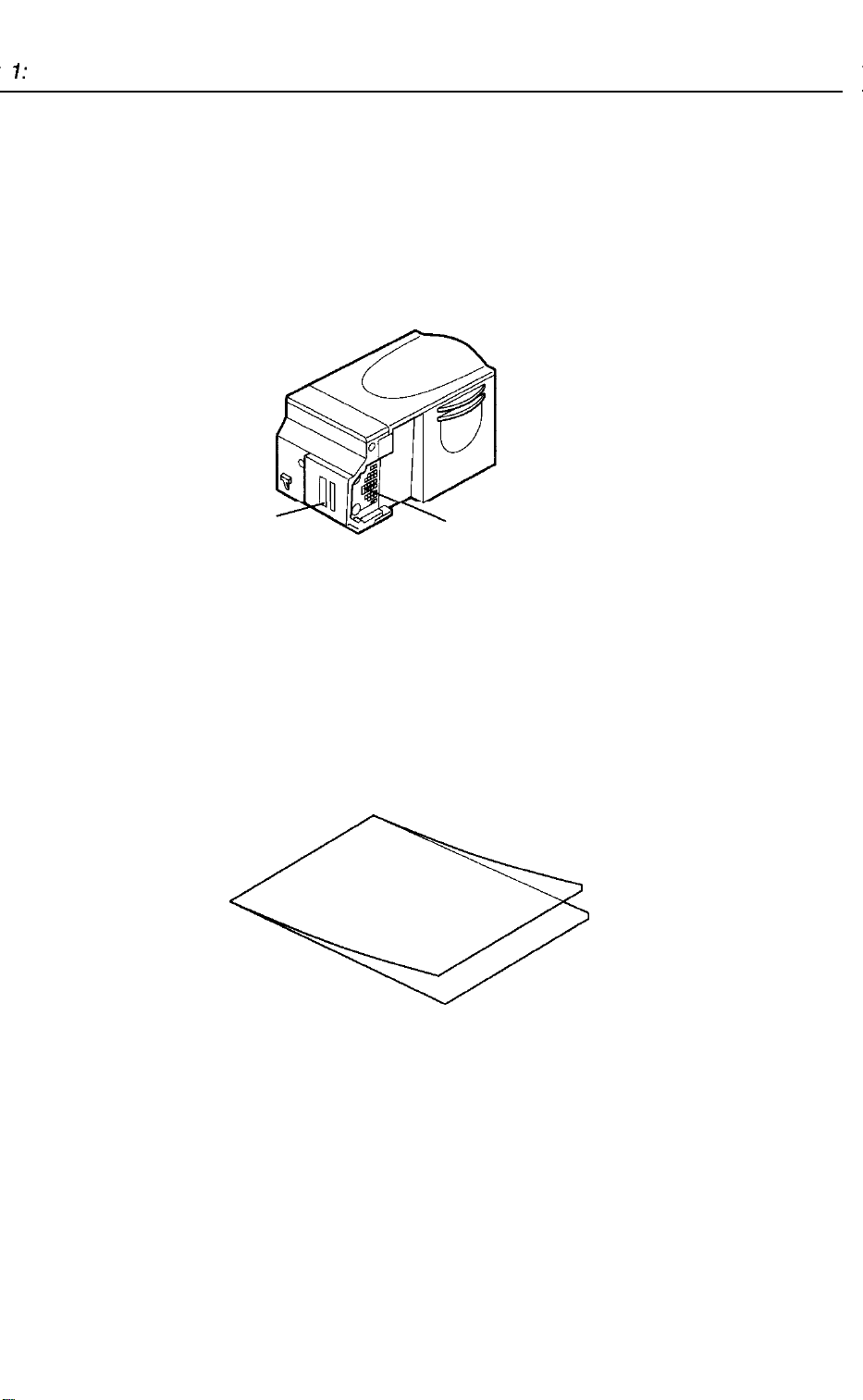
7:
Safety and Precautions
2.4 Scanner Precautions
2.4.1 Scanner Cartridge Protection
Do not touch the scanning head of the scanner cartridge as it may affect the quality
and ability of the scanning operation.
with a soft damp cloth and wipe off any excess moisture with a soft dry cloth or paper.
To avoid damage caused by miscontact or static charge, do not touch the contact
terminals. Scanner cartridge cannot be disassembled, reassembled, or washed.
BJC-4300
When cleaning the scanner lens, wipe gently
Scanning
head
Contact terminals
Figure 1-13 Scanner Cartridge
2.4.2 Scanning Precautions
The scanning document should be placed between the scanning holder to prevent
staining or scratching. Do not feed thick or bent paper. Also direct feeding of thin
paper or comer-folded paper may result in paper jamming.
Figure 1-14 Scanning Holder
l-10
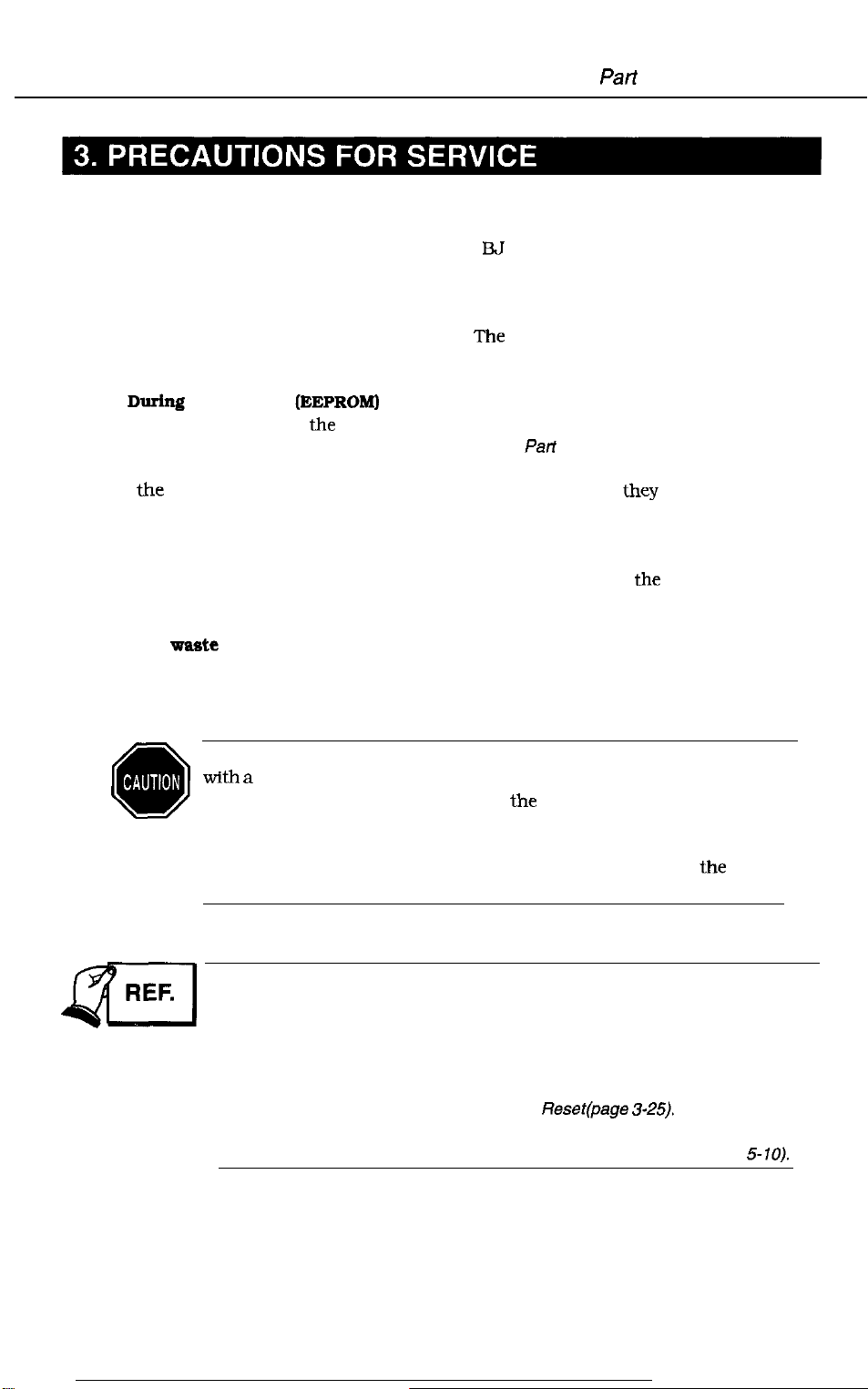
BJC-4300
3.1 EEPROM Data Precautions
The printer keeps track of various settings, the total waste ink amount, and the total
sheets printed with the black, color and photo EU cartridges. This data is stored in the
EEPROM on the logic board. Note the following precautions during servicing:
Pari 1: Safety and Precautions
1) Before servicing
Check the EEPROM data with a test print. The total sheets printed can give you an
idea of how much the printer has been used.
2)
During
Always visually check the waste ink amount absorbed by the waste ink absorbers
and replace them when necessary as explained in
Absorber Replacement Cautions (page 5-5).
If the waste ink absorbers are not visually checked regularly, they may reach or
exceed their full capacity before “waste ink full” is detected. The waste ink may
therefore start leaking.
The memory data for the replacement logic board (EEPROM) is not defined.
Therefore, after replacing the logic board (and EEPROM), reset the total waste ink
amount to zero by clearing the data.
logic board
(EEPROMI
replacement
Part
5: 4.3 Logic Board and Waste Ink
3) After
waste
ink absorber replacement
After replacing the waste ink absorbers, reset the total waste ink amount to zero by
clearing the EEPROM data.
After the EEPROM is reset, the data it contained cannot be printed out
with a
test printout.
execute test printout before resetting the EEPROM.
When the stored data is reset, the various settings, the total count of
printed sheets, and the total waste ink amount will all be reset. The total
sheets printed and waste ink amount cannot be input using the control
panel.
Immediately after the printer is started, it keeps track of the estimated
waste ink amount based on the usage conditions. To prevent ink leakage
when the waste ink amount exceeds the waste ink absorption capacity, the
printer stops printing and indicates an error when the waste ink
absorption capacity is close to being full.
For details on checking the EEPROM data with a test printout and for
clearing the data, see Part 3: 3.6 EEPROM Reset(page
If the printer stops operating in the case of a waste ink full error, follow the
countermeasures described in Part 5: 6. TROUBLESHOOTING (page
If you want to check the stored data, be sure to
325).
5-70).
l-11
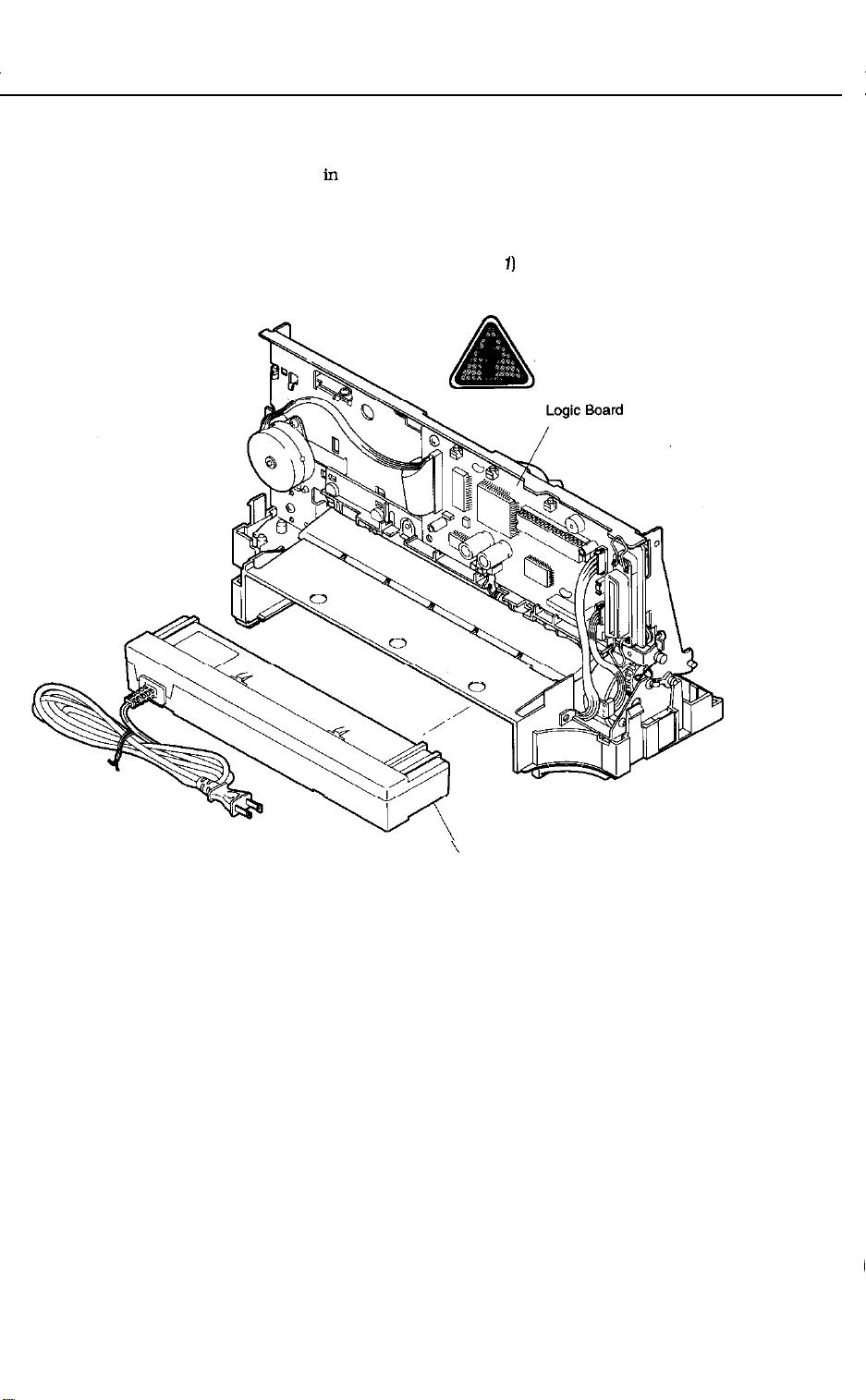
BJC-4300
3.2
Static Electricity Precautions
‘Ike
static charge accumulated in the body from clothing can damage electrical
components. To dispel the build-up of static electricity, touch a metallic object that is
grounded. Be sure to do this before disassembling the printer for servicing. Before
dispelling your static charge build-up, do not touch the electrical contacts on the logic
board and on the carriage ribbon cable (see Figure
is connected to the logic board.
l-l
1)
while the carriage ribbon cable
Electrostatic Discharge!
\
AC
Adapter
Figure 1-15 Electrical System of Printer
1-12
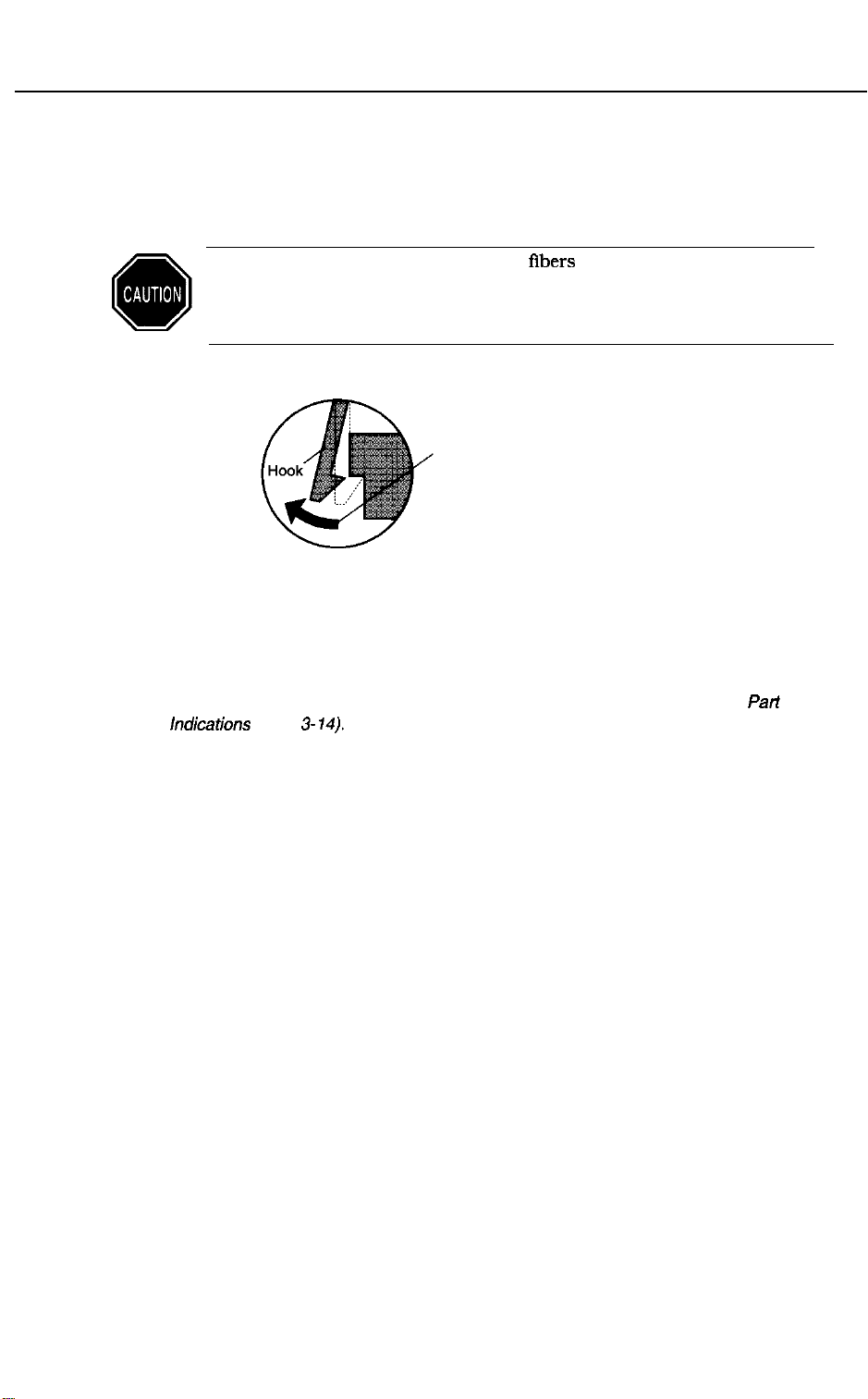
BJC-4300
3.3
The printer is comprised of a large number of plastic parts. When disassembling the
printer, take care not to break or bend plastic hooks.
Part 1: Safety and Precautions
Disassembly and Reassembly Precautions
Since some plastic parts contain glass fibers for extra rigidity and
precision, but since their viscosity is low. plastic hooks can break easily
when excessive force is used. Use a precision screwdriver, and do not pull
plastic hooks with excessive force while unhooking them.
Never apply excessive force
when releasing a hook.
Figure 1-16 How to Release Plastic Hooks
3.4
Self-Diagnosis
The printer has a self-diagnosis feature to detect hardware defects. The results of the
self-diagnosis are indicated by the indicators and the beeper. For details, see
3.1
Error
indications
(page 3-
14).
Part
3:
1-13
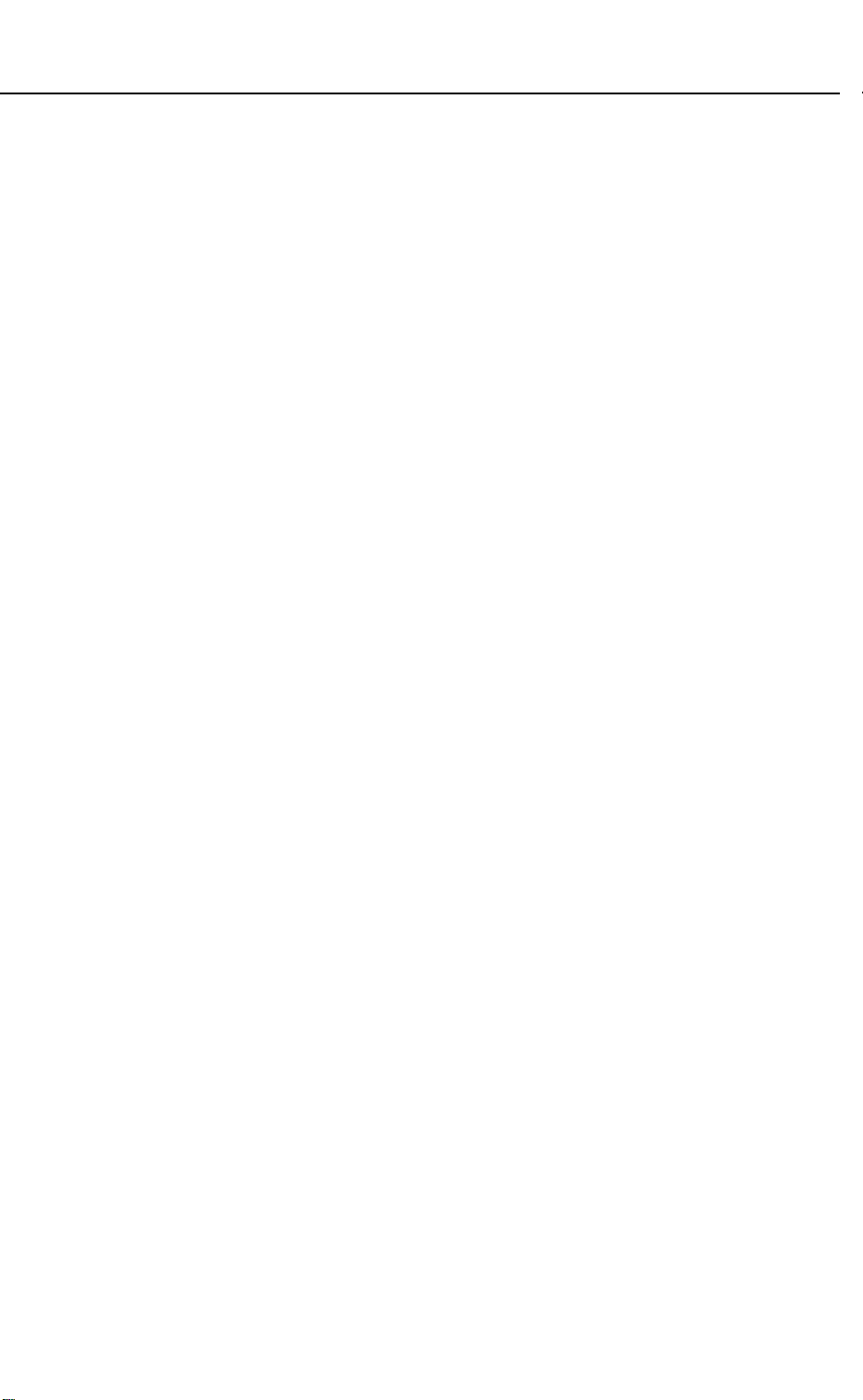
This page intentionally left blank
BJC-4300
1-14
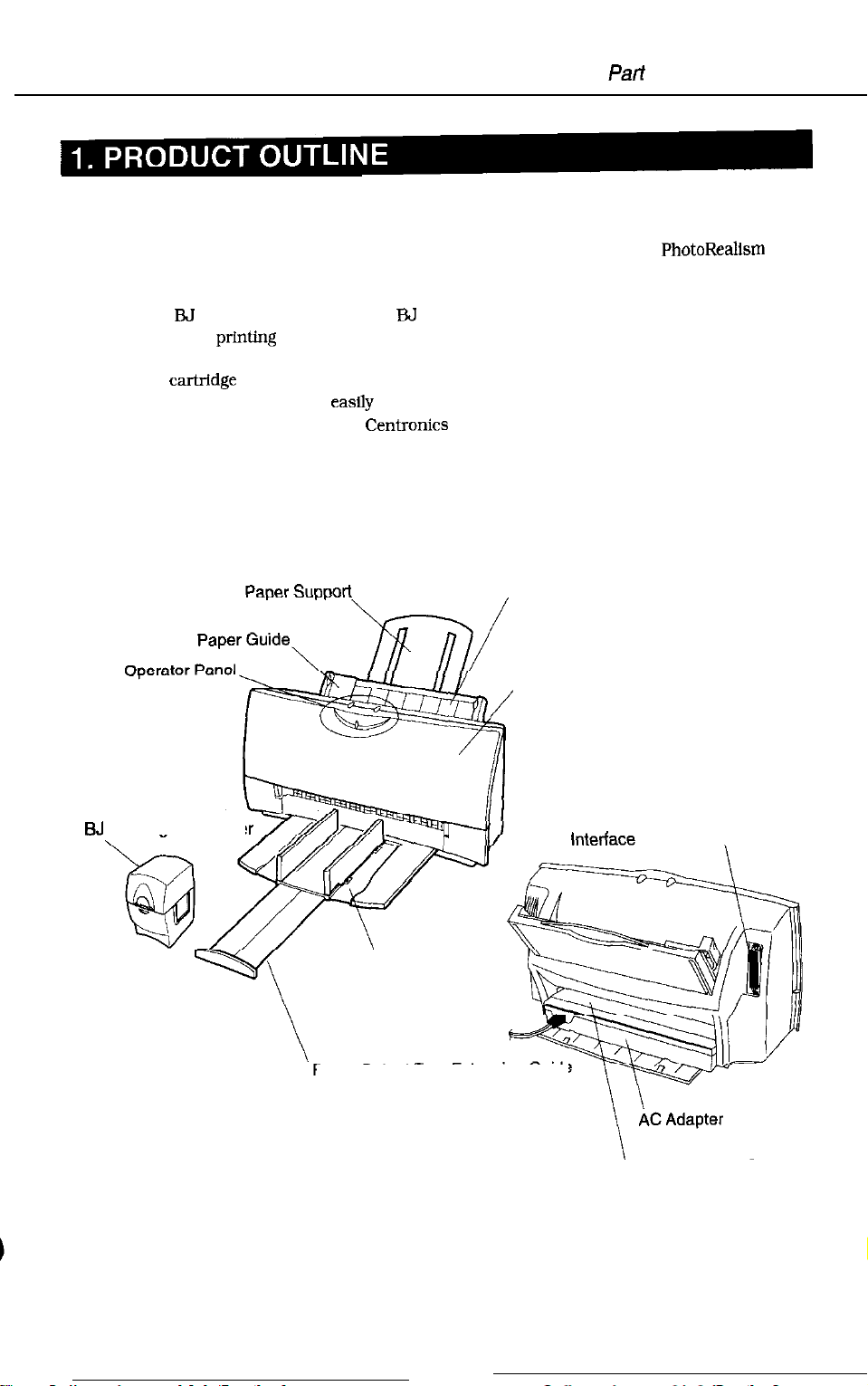
BJC-4300
1.1 Product Outline This
realization of high image printing through the implementation of the
concept.
This printer achieves high image printing by adopting “drop modulation technology” in
the color
The expanded
capabilities. The printer can also be used as a compact color scanner when the optional
scanner
All the function settings are
performed with the bidirectional
response)
This printer uses a built-in AC adapter. This is a small and light weight personal color
printer with high performance capabilities.
Part
2: Product Specifications
printer is a value added, full color bubble jet desktop printer that enjoys the
PhotoRealism
ELJ
cartridge and the photo
printing
cartridge
environment has allowed the printer to have banner printing
is installed in the carriage.
easfly
E3J
cartridge.
set by the personal computer. The operation is easily
Centronics
interface (effective only for the device ID
Cut Sheet Feeder
SJ
Cartridge Containe
Paper Output Tray
Paper Output Tray Extension
Front Cover
Parallel lntertace Connector
Guide
Manual Feeding Slot
Figure 2-1 Printer Exterior
2-1
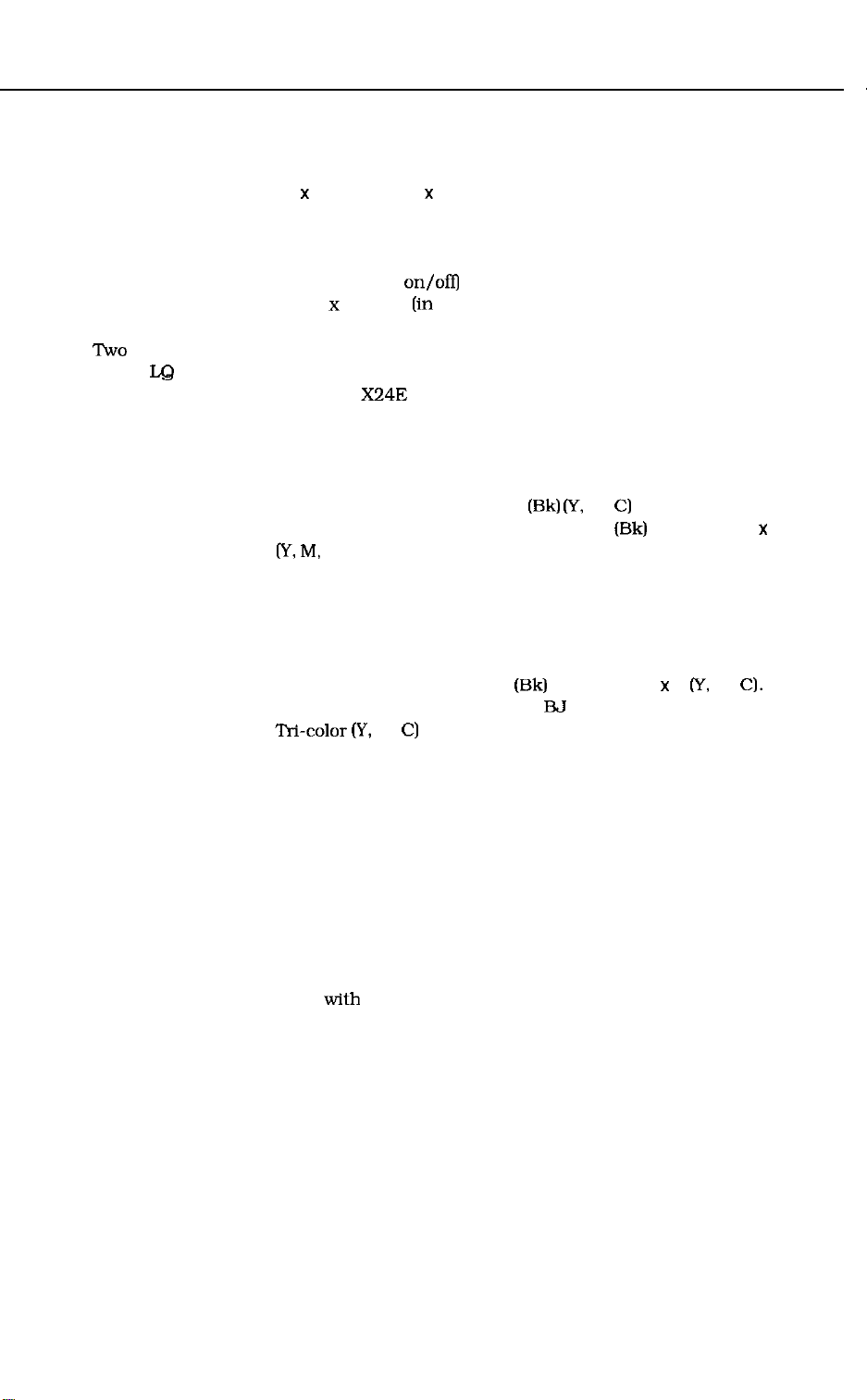
2:
Product Specifications
1.2
Features
1.
Compact (desk-top size)
Dimensions: 383 mm W x 231.6 mm D x 203 mm H
Weight: Approx. 3.5 kg (7.7 lbs) (including color BJ cartridge)
2.
Built-in AC adapter employs a high-current capable switching power supply, power
saving control is not performed with print duty.)
3.
Automatic power control (auto power
4.
High quality printing of 720 x 360 dpi
the special printer driver)
5.
tie
standard built-in printer control modes
LQ
mode (EPSON LQ-2550 emulation)
BJ mode (IBM Proprinter X24E emulation)
[Canon extended mode is supported when using the canon printer driver.1
6.
User replaceable BJ cartridge and adopting drop modulation technology color/
photo BJ cartridge
Color BJ Cartridge Drop modulation technology has been adopted.
(Multi drop) It has separate ink cartridges
136 nozzles in a vertical line: 64 nozzles
(Y, M,
Cl.
Black BJ Cartridge Contains the black ink and the head with 128 nozzles.
Depending on each sales territory, it is not packed with the
printer, but is available separately.
Photo BJ Cartridge Drop modulation technology has been adopted.
(Multi drop) It has integrated ink cartridges with the head with 136 nozzles
in a vertical line; 64 nozzles
Black ink cartridge Black ink cartridge for the color &I cartridge.
Color ink cartridge
(*Previous color and photo BJ cartridges that do not use drop modulation
technology may be used, however the printing quality will be the same as when drop
modulation technology is not used.)
7.
Device ID compatible to “Plug and Play”
(Responds only to the device ID/status of nibble mode)
8.
Banner printing capabilities.
9.
Capable of the double paper feeding with the leverless cut sheet feeder and manual
feed.
(It is possible to feed paper manually even when the paper has been set on the
cut sheet feeder.)
10. Photo quality printing using the Photo kit option and the photo printing special
driver.
11. Cartridge container packed with the printer.
12. High quality photo image input using the option color image scanner cartridge.
T&color (Y,
on/ofiJ
(in
both monochrome and black when using
(Bk) (Y,
M,
C!)
(Bk)
(Bk)
+ 24 nozzles x 3
M, C) ink cartridge for the color BJ cartridge.
BJC-4300
and the head with
+ 24 nozzles x 3
(y,
M,
C).
2-2
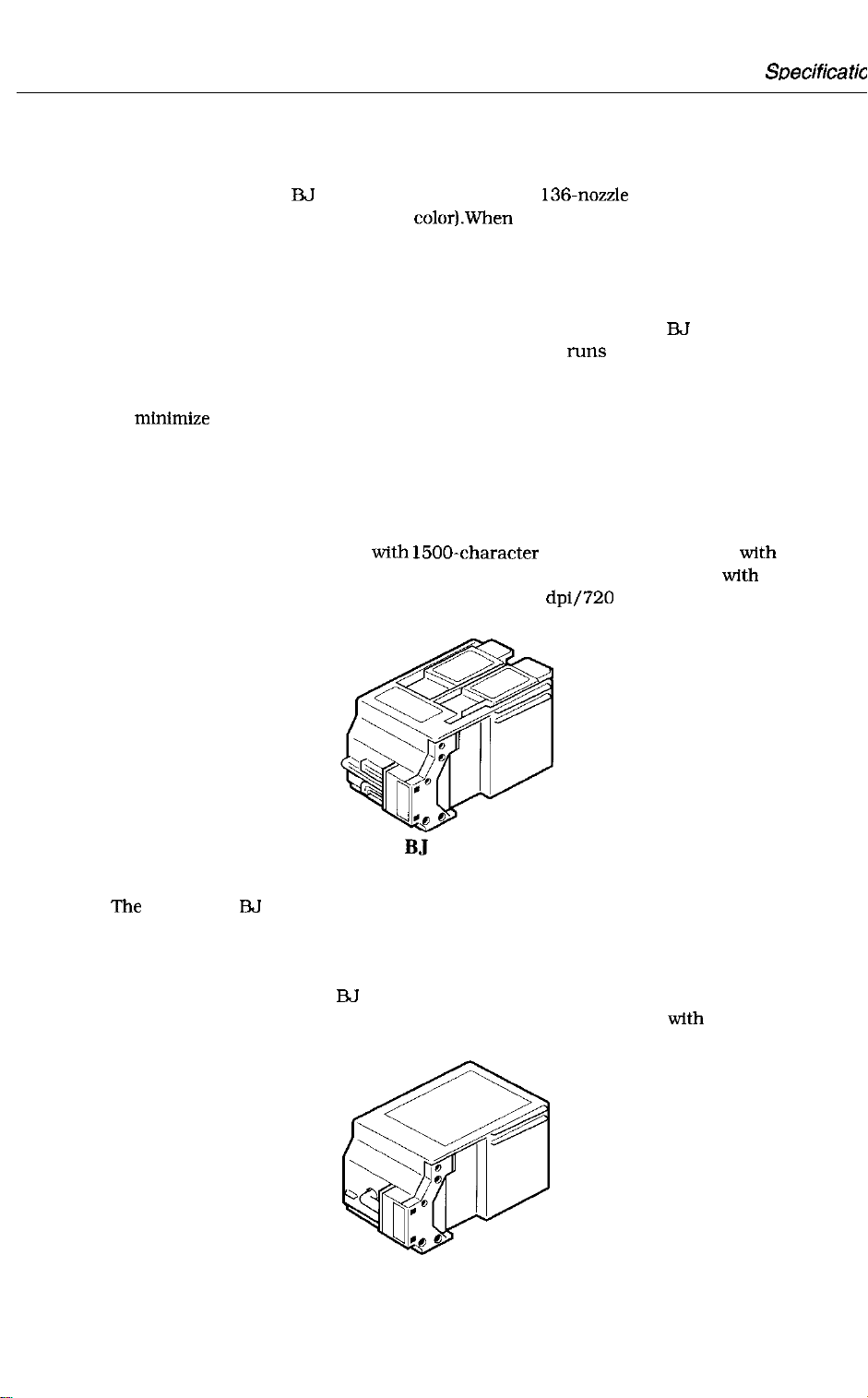
BJC-4300
1.3 BJ Cartridge
1.3.1 Color BJ cartridge (Multi Drop)
Part 2: Product
SDecifications
The disposable color EJ cartridge is comprised of a 136.nozzle print head and two
replaceable ink cartridge (black and color).When the ink runs out or more than 6
months elapse after the cartridge has been removed from its package, or if the print
quality does not improve even after cleaning the head over five times, replace the ink
cartridge.
Furthermore, if the print quality does not improve following replacement of the ink
cartridge and after cleaning is performed over 5 times, replace the
the three color Inks are integrated, when one ink color runs out, the entire color ink
cartridge must be replaced.
When drop modulation technology is used, small dots are printed in low density areas
to
mtnimtze
technology allows the printer to retain its printing speed and achieve high quality
printing.
The first 24 nozzles are for yellow ink, the second 24 for magenta, the third 24 for
cyan, and the remaining 64 nozzles are for black. A total of 136 nozzles are lined in a
vertical.
About 160 sheets (in HQ mode with 1500.character pattern) can be printed with the
black ink and about 90 sheets (in HQ mode, 7.5% duty per color pattern) with the
color inks. On plain paper and transparencies, 360 dpi/720 dpi high-resolution
printing is available.
the graininess and large dots are used for high density areas. Using this
EIJ
cartridge. Since
Figure 2-2 Color
Cartridge (Multi Drop)
Bj
1.3.2 Black BJ cartridge
The disposable BJ cartridge is used for ultra-high-speed mono-color printing. Its
head has a 128 nozzle.
When the ink runs out or more than 6 months elapse after the cartridge is removed
from its package or if the print quality does not improve even after cleaning the head
over five times, replace the
This cartridge is capable of printing about 700 sheets (in HQ mode with 1500
characters per page).
EIJ
cartridge.
Figure 2-3 Black BJ Cartridge
2-3
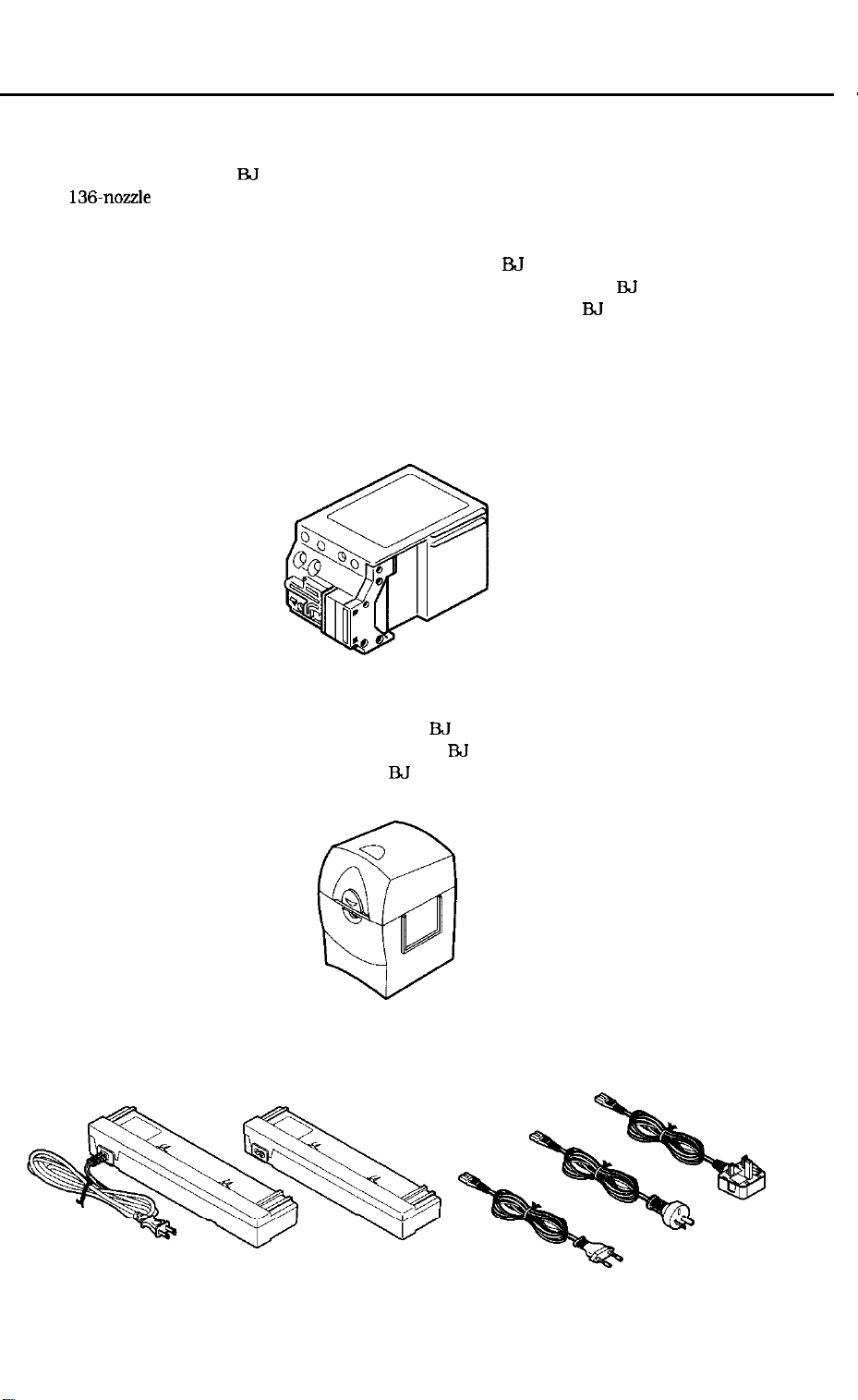
BJC-4300
1.3.3 Photo BJ Cartridge (Multi Drop)
he disposable photo
136.nozzle
When the ink runs out or more than 6 months elapse after the cartridge has been
removed from its package, or if the print quality does not improve even after cleaning
the head over five times, replace it with a new photo
inks are integrated, when one ink color runs out, the entire photo
be replaced. Adopting drop modulation technology, the photo BJ cartridge prints
small dots in low density areas to minimize the graininess and large dots in high
density areas to retain its printing speed and achieve high quality printing.
The first 24 nozzles are for yellow ink, the second 24 for magenta, the third 24 for
cyan, and the remaining 64 nozzles are for black. A total of 136 nozzles are lined in a
vertical. About 50 sheets (in Photo mode) can be printed.
Use high quality special paper and Canon original printer driver for printing.
print head and four ink cartridges.
J3J
cartridge used for printing color photographs, integrates a
ESJ
cartridge.
Since the four color
J3J
cartridge must
Figure 2-4 Photo BJ Cartridge (Multi Drop)
1.4
BJ Cartridge Container
The
cartridge container is for storing unused
protect the head from damage. When storing a
to close the cover. When storing a color EJ cartridge, do not remove the ink cartridges.
The BJ cartridge containers can be linked together
E?J
cartridges black, color and photo to
FIJ
cartridge in this container, be sure
Figure 2-5 BJ Cartridge Container
1.5 AC
Adapter
The
AC adapter supplies DC power (5 VDC and 24 VDC) to operate the printer.
Figure 2-6 AC Adapter
2-4
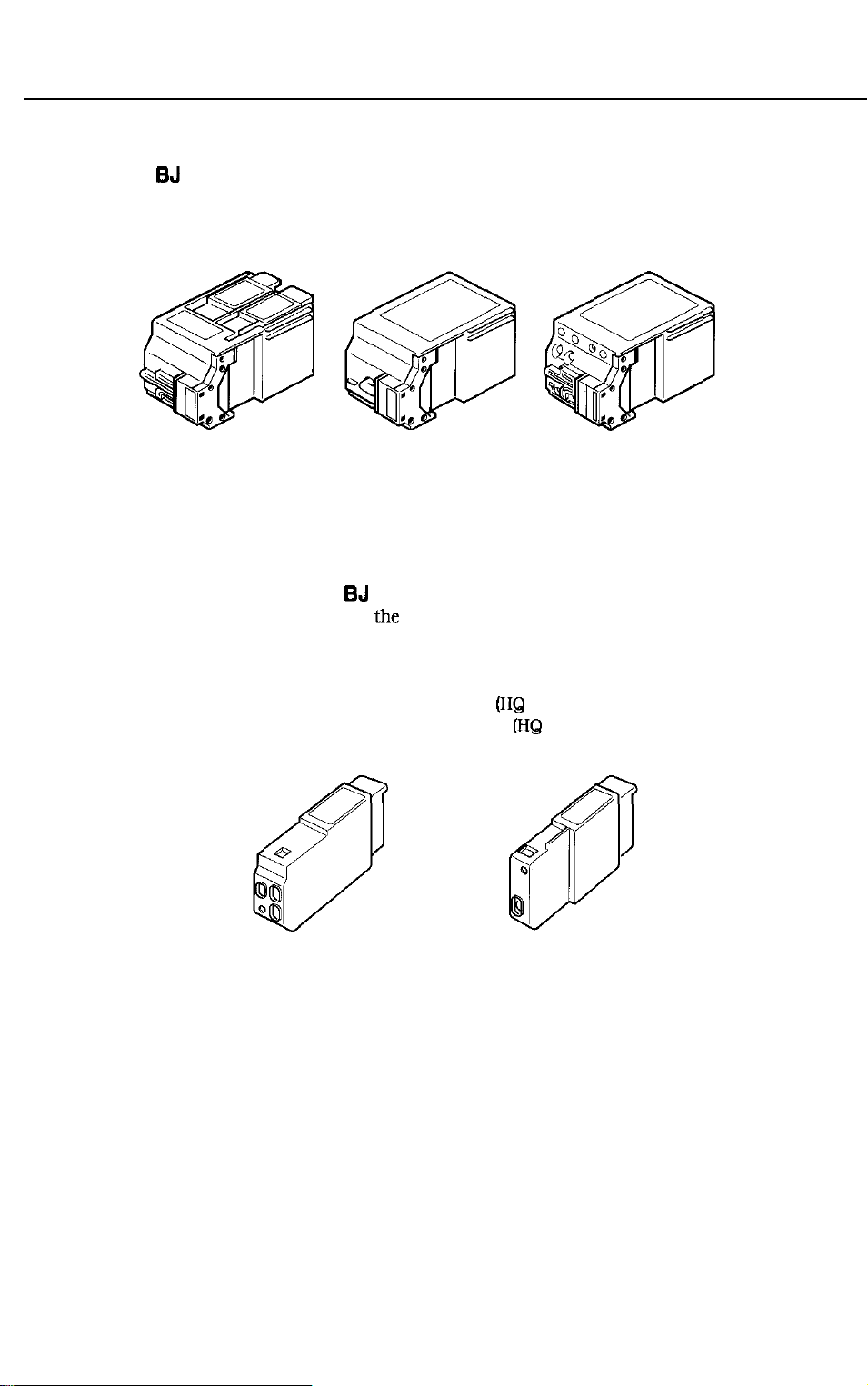
BJC-4300
1.6 Consumables
1.6.1 BJ cartridges (Color, Black, Photo)
Part 2: Product Specifications
Replacement BJ cartridges are identical to those included with the printer.
Color BJ Cartridge
Black BJ Cartridge
Photo BJ Cartridge
Figure 2-7 BJ Cartridges
1.6.2 Ink cartridge (Color BJ cartridge)
Replacement ink cartridges are
and black ink cartridge. Either cartridge can be used for half a year after the seal is
opened.
Numbers of sheets printed
Color ink cartridge: Approximately 90 sheets
Black ink cartridge: Approximately 160 sheets
Color Ink Cartridge
the
same as those installed in the color ink cartridge
(HQ
mode) (7.5% duty per color pattern)
[HQ
mode) (1500 characters)
Black Ink Cartridge
Figure 2-8 Ink Cartridges
2-6
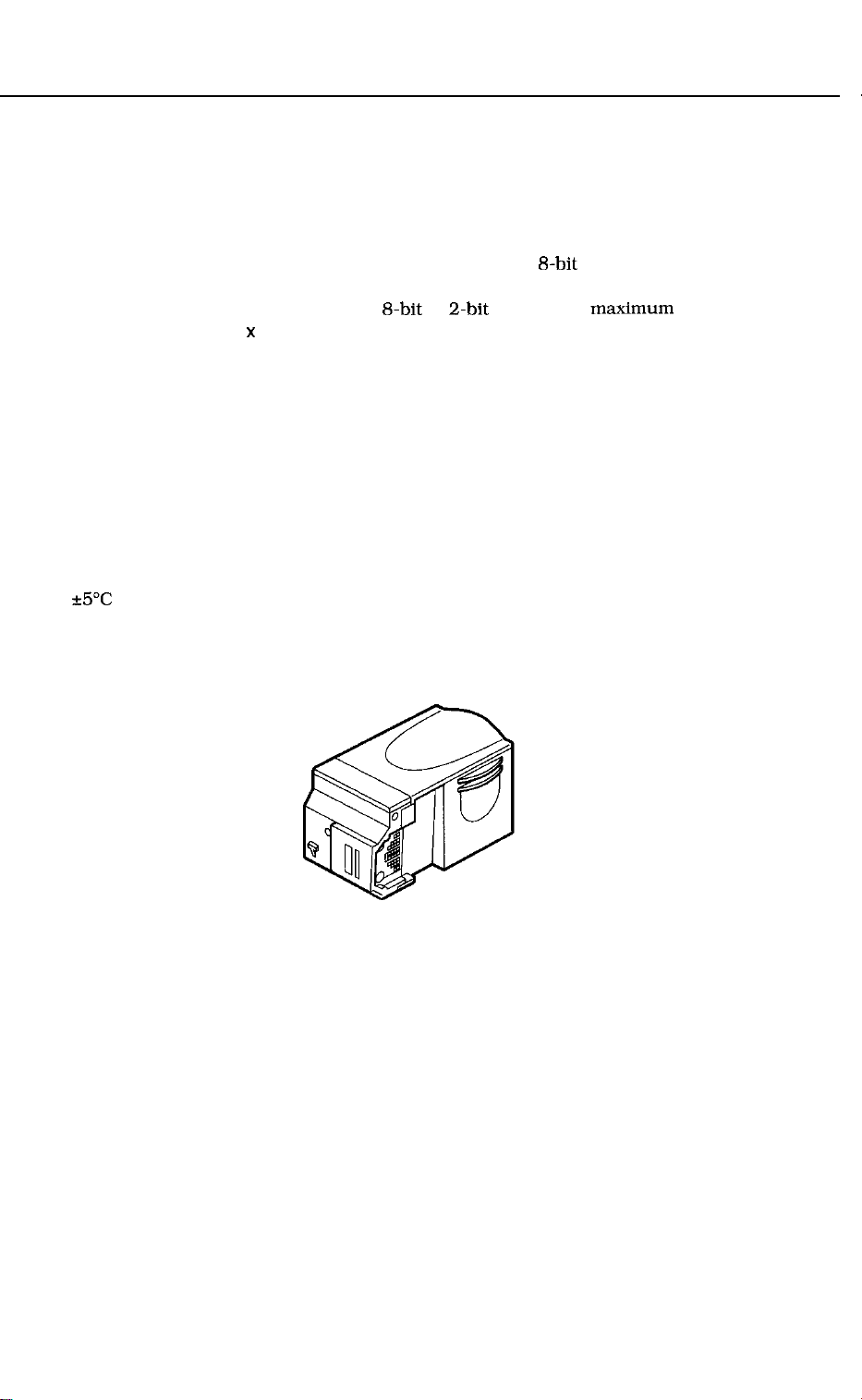
1.7 Option
1.7.1 Color Image Scanner Cartridge
This printer can be used as a color scanner when a scanner cartridge is installed.
The scanner cartridge is a replaceable scanner unit that uses a one-line 128 pixel
CCD. The scanner separates each of the three RGB colors of the LED by scanning
the same line three times. The color image is output by 8.bit signals (256 gradation in
each RGB primary color). For a monochrome image, the image is lit with a green LED
and scanned once to output either a 8.bit or a-bit signal. The maxtmum scanning
resolution is 360 dpi x 360 dpi.
To stabilize LED output, the printer preheats and warms the scanner cartridge when
the installed scanner cartridge remains at rest or scanning is not performed.
White calibration must be conducted using the white calibration sheet when white
balance and shading correction is performed. White balance correction is needed to
correct the uneven density in the horizontal direction caused by variation of LED.
Shading correction is needed to correct the uneven distribution of light transmitted
through the center and the periphery of the lenses. Density variation between each
vertical scanning line caused by the varying sensitivities of the CCD pixels, is also
corrected.
The calibration data is retained unless there is an ambient temperature change of
+5”C or the cartridge is removed and reinstalled.
Also for monochrome printing, edge emphasis processing is performed.
BJC-4300
Figure 2-9 Scanner Cartridge
2-6
