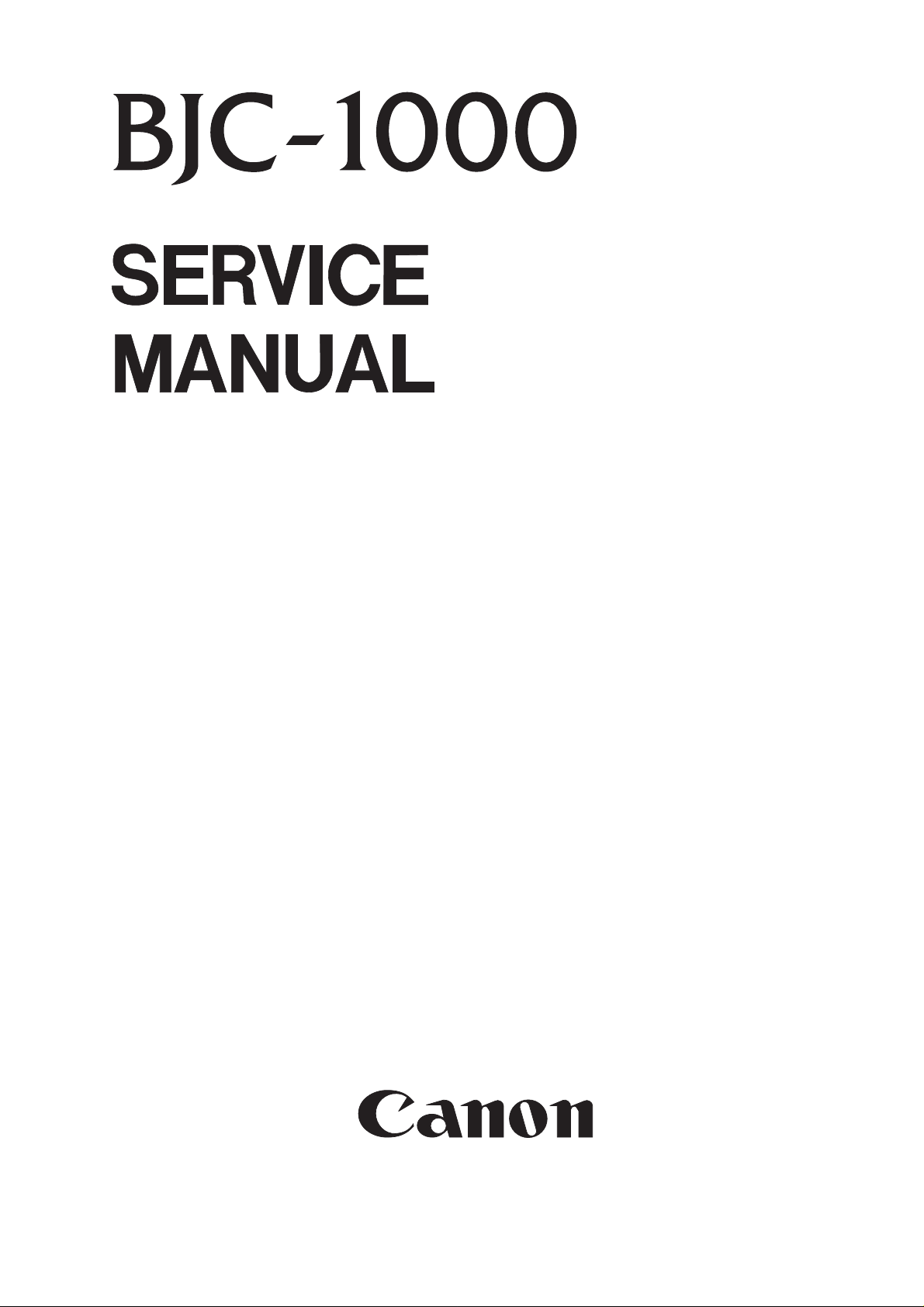
REVISION 0
QY8-1364-000
DEC. 1998
COPYRIGHT ©1998 CANON INC. CANON BJC-1000 1298 SC 0.40-0 PRINTED IN JAPAN (IMPRIME AU JAPON)
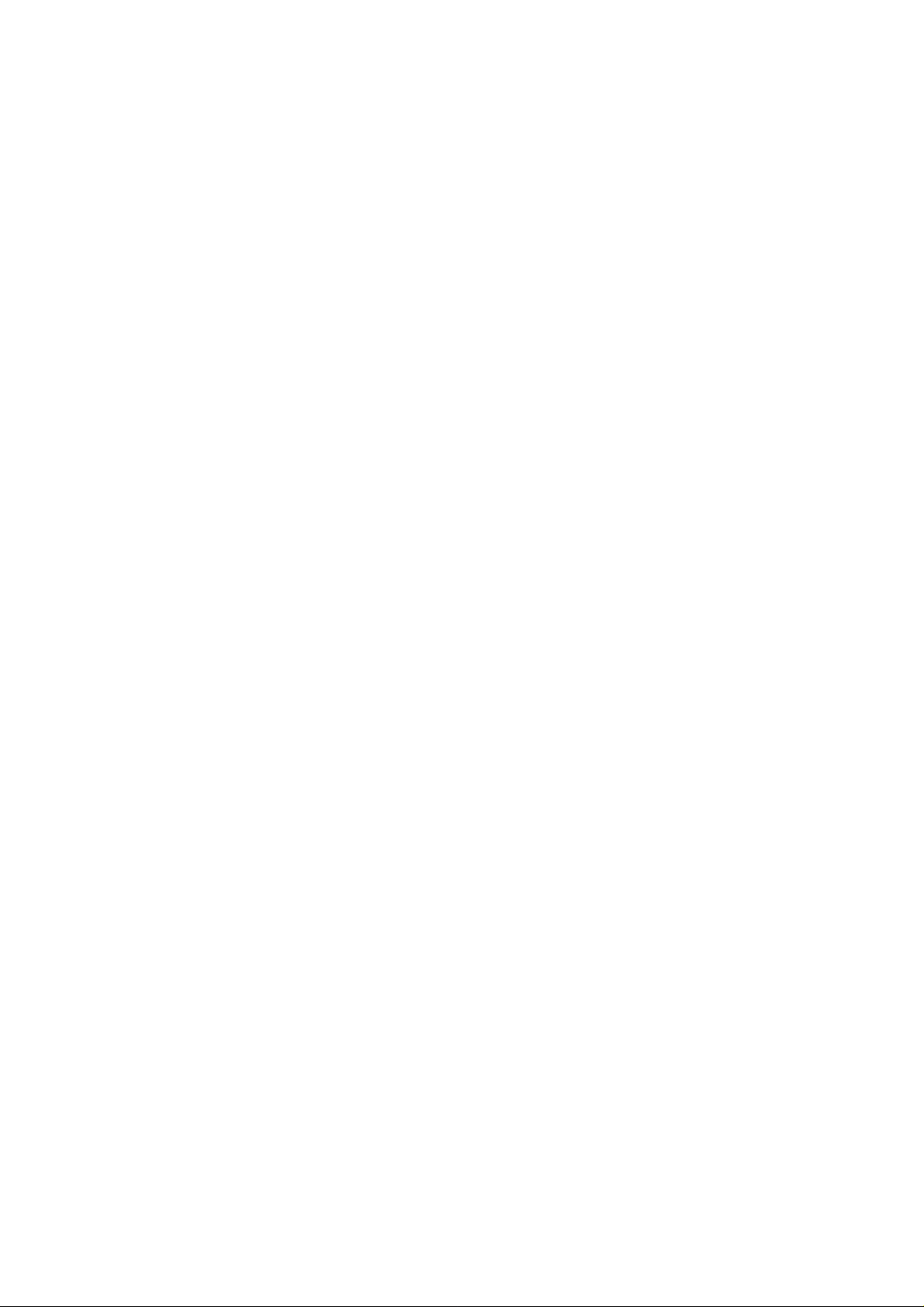
1298 SC 0.40-0
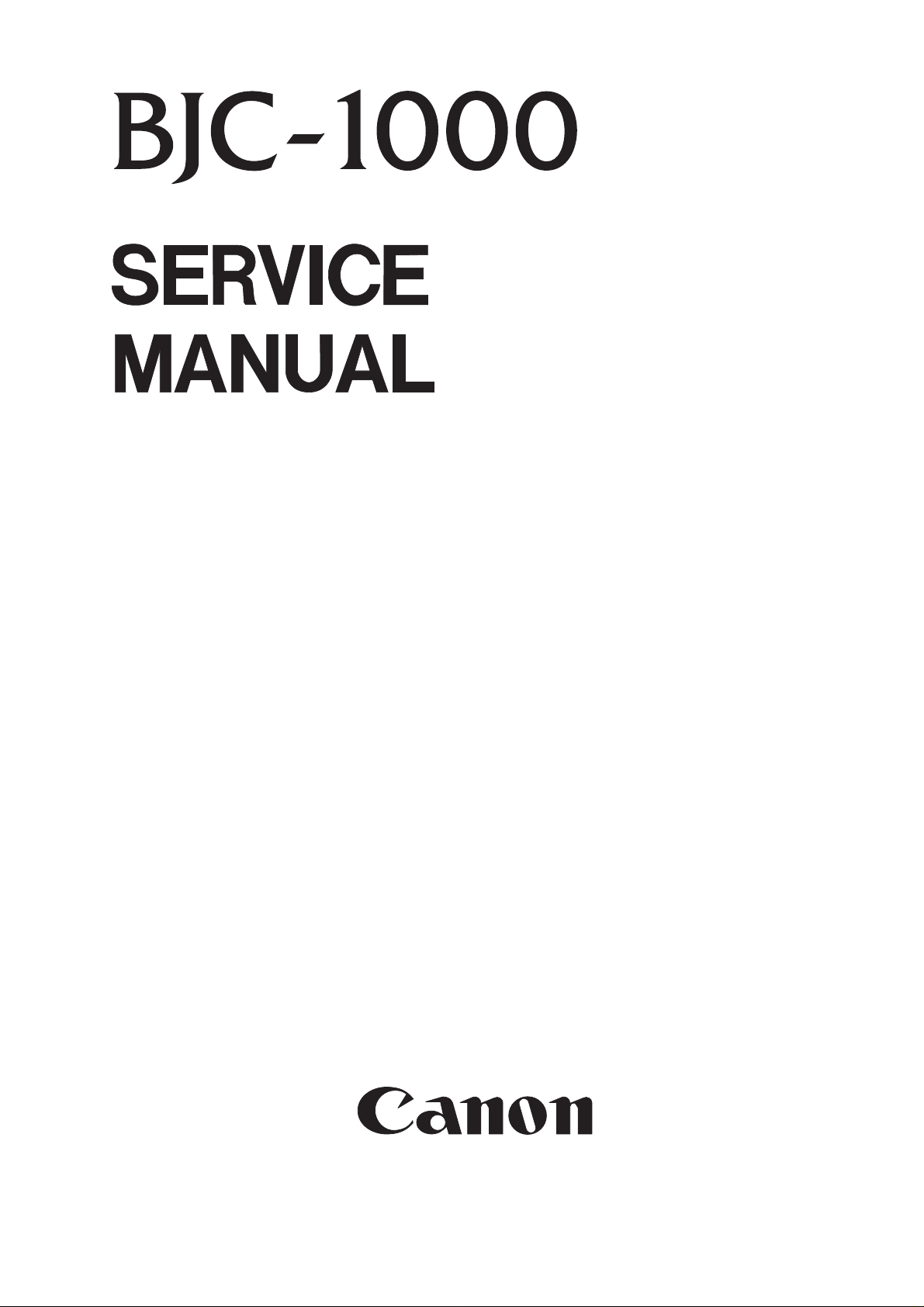
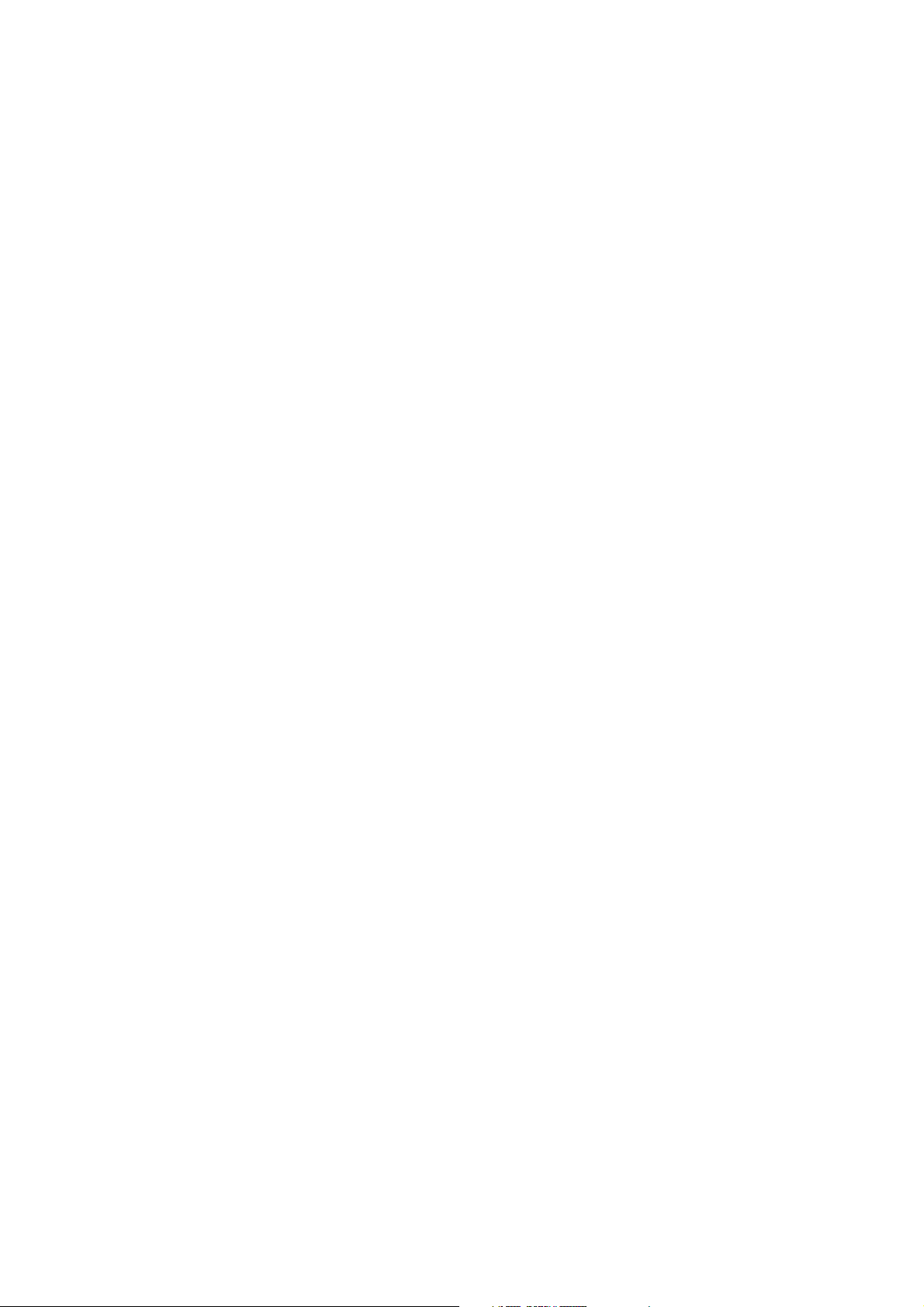
Application
This manual has been issued by Canon Inc. for qualified persons to learn technical theory,
installation, maintenance, and repair of products. This manual covers all localities where the
products are sold. For this reason, there may be information in this manual that does not apply to
your locality.
Corrections
This manual could include technical inaccuracies or typographical errors due to improvements or
changes in the products. When changes occur in applicable products or in the content of this
manual, Canon will release technical information as the need arises. In the event of major changes in
the contents of this manual over a long or short period, Canon will issue a new edition of this manual.
The following paragraph does not apply to any countries where such provisions are
inconsistent with local law.
Trademarks
The product names and company names described in this manual are the registered trademarks of
the individual companies.
Copyright
This manual is copyrighted with all rights reserved. Under the copyright laws, this manual may not
be copied, reproduced or translated into another language, in whole or in part, without the written
consent of Canon Inc., except in the case of internal business use.
Copyright © 1998 by Canon Inc.
CANON INC.
BJ Products Technical Support Dept
16-1, Shimonoge 3-chome, Takatsu-ku, Kawasaki-shi, Kanagawa 213-8512, Japan
This manual was produced on an Apple Macintos™ Power Mac 8500/180 personal computer and
Apple LaserWriter™16/600PS-J laser beam printer; final pages were printed on Varityper™ 5300 with
4000-J RIP. All graphics were produced with MACROMEDIA® FREEHAND® 7.0J.
All documents and all page layouts were created with QuarkXPress™ 3.3J.
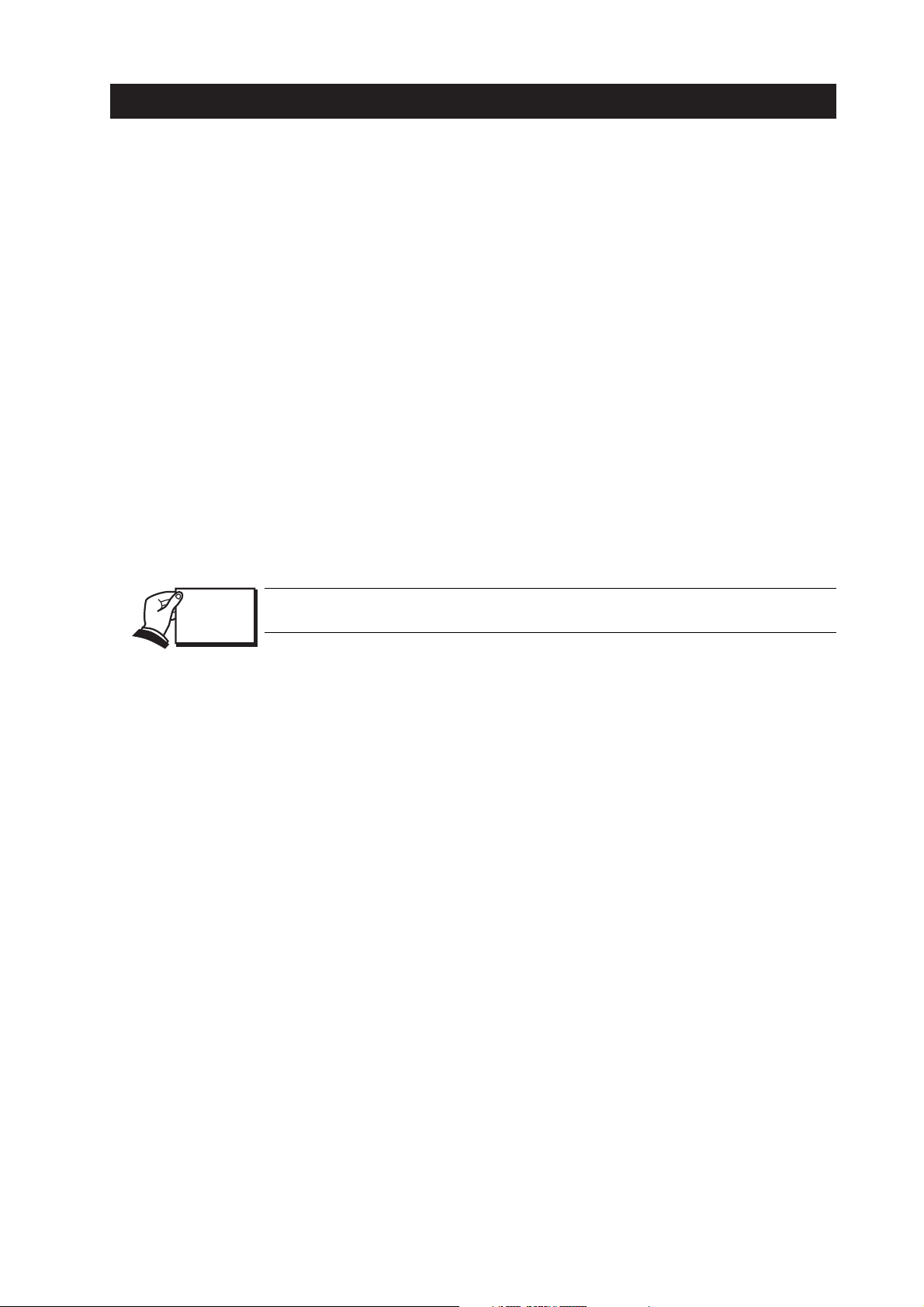
I. ABOUT THIS MANUAL
This manual is divided into five sections, and contains information required for servicing
the unit.
Part 1: Safety and Precautions
This section tells you how to service the unit safely. It is very important, so please read
it.
Part 2: Product Specifications
This section outlines the products specifications.
Part 3: Ope r ating Instructions
This section explains how to operate the unit properly, and contains information
required for installation and service.
P art 4: Technical Reference
This section outlines the way the unit operates so you can understand it technically.
Part 5: Maintenance
This section explains how to maintain the unit. Descriptions of assembly/disassembly,
adjustment for assembly, troubleshooting procedures, and wiring/circuit diagrams are
given.
Procedures for assembly/disassembly are not given in this manual.
See the illustrations in the separate
Parts Catalog
.
I
REF.
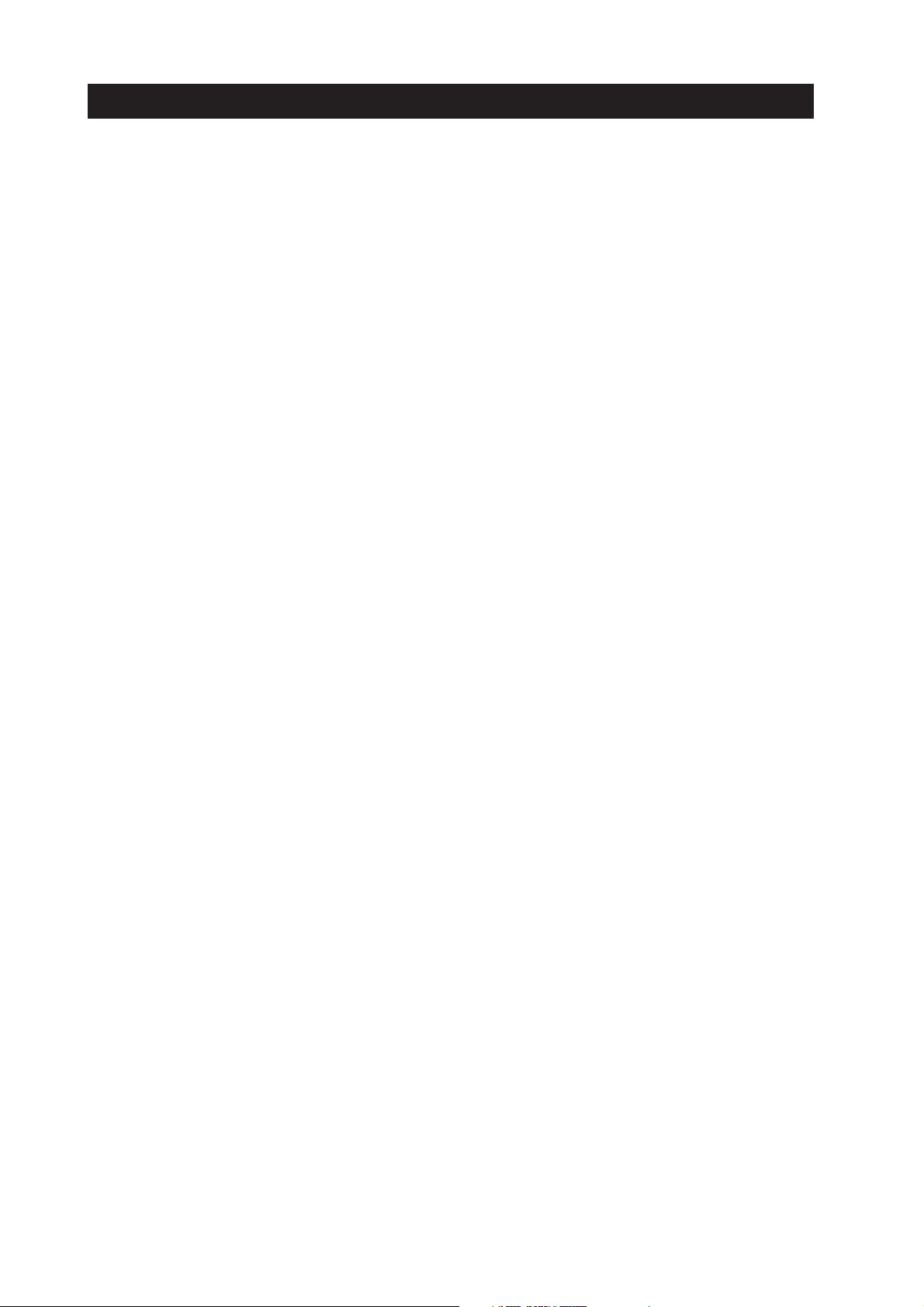
II. TABLE OF CONTENTS
Page
Part 1: Safety and Precautions
1 - 1 1. PERSONAL SAFETY PRECAUTIONS
1 - 1 1.1 Moving and Rotating Parts
1 - 2 1. 2 Ink Stains
1 - 2 1.2.1 Ink path
1 - 3 1.2.2 Ink mist
1 - 4 2. MACHINE PRECAUTIONS
1 - 4 2.1 Precautions for Handling BJ Cartridges
1 - 4 2.1.1 Turning the printer ON/OFF
1 - 4 2.1.2 When the printer is not in use
1 - 4 2.1.3 Transportation precautions
1 - 5 2.1.4 Ink electroconductivity
1 - 5 2.2 Printer Handling
1 - 5 2.2.1 Spur deformation prevention
1 - 6 2.2.2 Precautions to prevent damage from static electricity
1 - 6 2.2.3 Ink leakage precautions
1 - 7 3. PRECAUTIONS FOR SERVICE
1 - 7 3.1 EEPROM Data Precautions
1 - 8 3 .2 Static Electricity Precautions
1 - 9 3.3 Disassembly and Reassembly Precautions
1 - 9 3 .4 Built-in Self-diagnostic Functions
Part 2: Product Specifications
2 - 1 1. PRODUCT OUTLINE
2 - 1 1. 1 Product Outline
2 - 2 1.2 Features
2 - 3 1.3 BJ Cartridge
2 - 3 1.3.1 Color and Photo BJ car tridges
2 - 3 1.3.2 Black BJ cartridge
2 - 4 1. 4 BJ Cartridge Container
2 - 4 1. 5 Consumables
2 - 4 1.5.1 BJ cartridges (Black, Color, and Photo)
2 - 5 2 . SPECIFICATIONS
2 - 5 2.1 General Specifications
2 - 7 2.2 Paper Specifications
2 - 7 2.2.1 Paper setting
2 - 8 2.2.2 Printing range
2 - 9 2. 3 Interface Specifications
Part 3: Ope r ating Instructions
3 - 1 1. PRINTER SETUP
3 - 1 1. 1 Equipment Check
3 - 2 1.2 Printer Dimensions
3 - 3 1.3 Setup Procedure
3 - 3 1.3.1 Connecting the interface cable
3 - 3 1.3.2 Turning on the printer
3 - 4 1.3.3 Installing the car tridge
3 - 5 1.3.4 BJ cartridge container
3 - 6 1. 4 Turning the Printer On/Off
3 - 6 1.4.1 Turning the printer on
3 - 6 1.4.2 Turning the printer off
3 - 7 1.5 Paper Settings
3 - 7 1. 6 Banner Printing
II
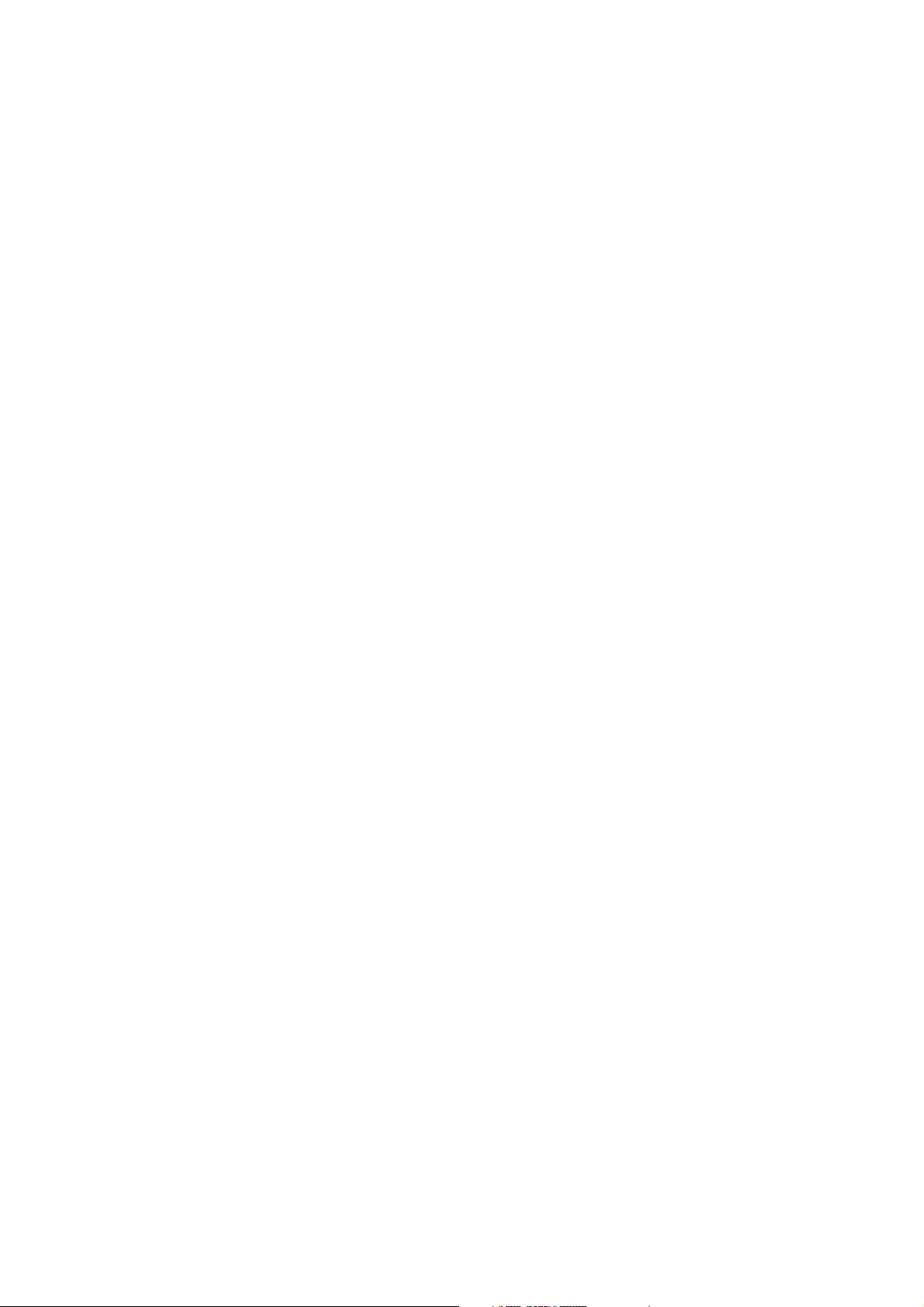
Page
3 - 8 1. 7 Name of the Par ts and Their Functions
3 -10 2. PRINTER SERVICING FUNCTIONS
3 -10 2.1 Error Indications
3 -11 2. 2 Cleaning the BJ Cartridge
3 -11 2.3 Self-Test Printout
3 -1 1 2.3.1 Nozzle check pattern
3 -1 2 2.3.2 Service test print
3 -13 2.4 EEPROM Reset
3 -1 3 2.4.1 EEPROM Reset
3 -1 3 2.4.2 Printing the EEPROM data
P art 4: Technical Reference
4 - 1 1. OVERVIEW
4 - 1 1 .1 Block Diagram
4 - 2 1.2 Printing Signal Flow
4 - 3 1.3 Print Drive
4 - 3 1.3.1 Printing drive control
4 - 5 2. FIRMWARE
4 - 5 2. 1 720 dpi Printing/Smoothing Feature
4 - 5 2.1.1 Canon extension mode
4 - 6 2. 2 Printing Modes
4 - 6 2.2.1 Printing mode
4 - 7 2.3 Optimum Printing Direction Control
4 - 8 3. PRINTER MECHANICAL SYSTEM
4 - 8 3.1 Overview
4 - 8 3.1.1 Mechanical components
4 -10 3.2 BJ Cartridge
4 -10 3.2.1 Black BJ cartridge structure
4 -1 1 3.2.2 Color/Photo BJ cartridge structure
4 -1 2 3.2.3 Bubble head unit structure
4 -17 3. 3 Purge Unit
4 -1 7 3.3.1 Purge unit functions
4 -1 8 3.3.2 Purge unit structure
4 -19 3.4 Carriage
4 -1 9 3.4.1 Carriage functions
4 -2 0 3.4.2 Carriage structure
4 -22 3.5 Paper Fe ed
4 -2 2 3.5.1 Outline of the paper feed
4 -2 3 3.5.2 Structure of the sheet feeder
4 -2 4 4. PRINTER ELECTRICAL SYSTEM
4 -2 4 4 .1 O verview
4 -25 4 . 2 Logic Section
4 -2 5 4.2.1 Logic section block diagram
4 -2 6 4.2.2 Logic section components
4 -28 5. SENSOR FUNCTIONS
4 -2 8 5.1 Pick-Up Roller Sensor
4 -28 5. 2 Paper End Sensor
4 -28 5. 3 Home Position Sensor (Purge Sensor)
4 -29 5 . 4 Temperature Sensor
4 -29 5 . 5 Waste Ink Amount Detection
III
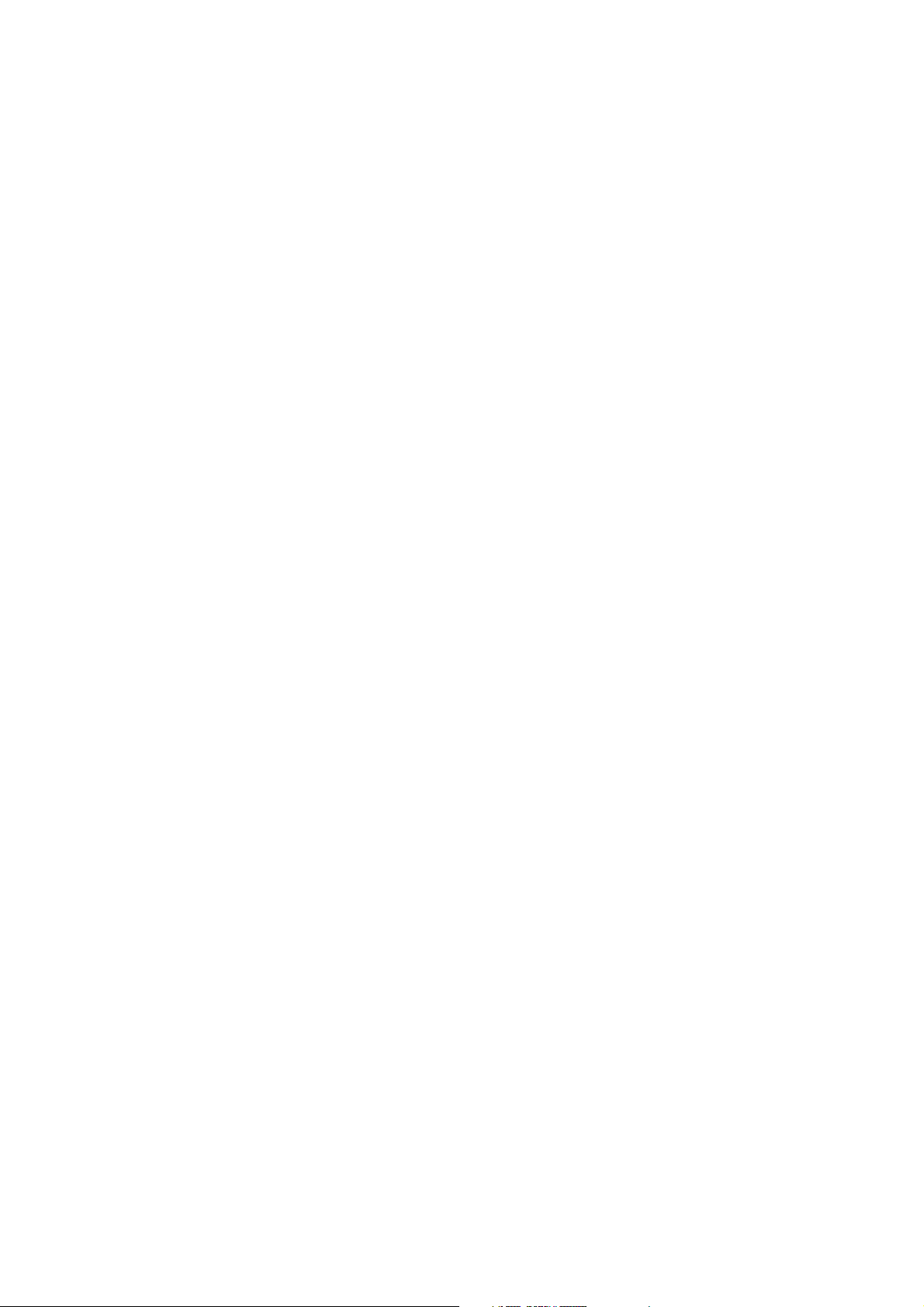
Page
Part 5: Maintenance
5 - 1 1. MAINTENANCE & SERVICING TOOLS
5 - 1 1 . 1 Maintenance
5 - 1 1.1.1 Parts for Regular Replacement
5 - 1 1.1.2 Consumables
5 - 1 1.1.3 Periodic Maintenance
5 - 1 1.2 Ser vicing Tools
5 - 2 2. GREASE APPLICATION
5 - 3 3. DISASSEMBLY AND REASSEMBLY
5 - 3 3.1 Disassembly and Reassembly
5 - 3 3.2 Disassembly and Reassembly Cautions
5 - 4 3. 3 Logic Board and Bottom Cover Replacement Cautions
5 - 4 3.3.1 Logic board replacement cautions
5 - 4 3.3.2 Cautions after replacing the bottom cover
5 - 5 4. TROUBLESHOOTING
5 - 5 4 . 1 Troubleshooting
5 - 5 4.1.1 Overview
5 - 5 4.1.2 Troubleshooting cautions
5 - 7 4.2 Error Condition Diagnosis
5 - 7 4.2.1 Initial self check
5 - 9 4.2.2 Error recovery
5 -21 5. LOCATION & SIGNAL ASSIGNMENT
5 -21 5 . 1 Logic Board
5 -23 5.2 Carriage Ribbon Cable
5 -24 5.3 BJ Cartridges
5 -25 6. CIRCUIT DIAGRAMS
5 -25 6.1 Parts Layout
5 -25 6.1.1 Logic board
5 -27 6. 2 Circuit Diagram
IV
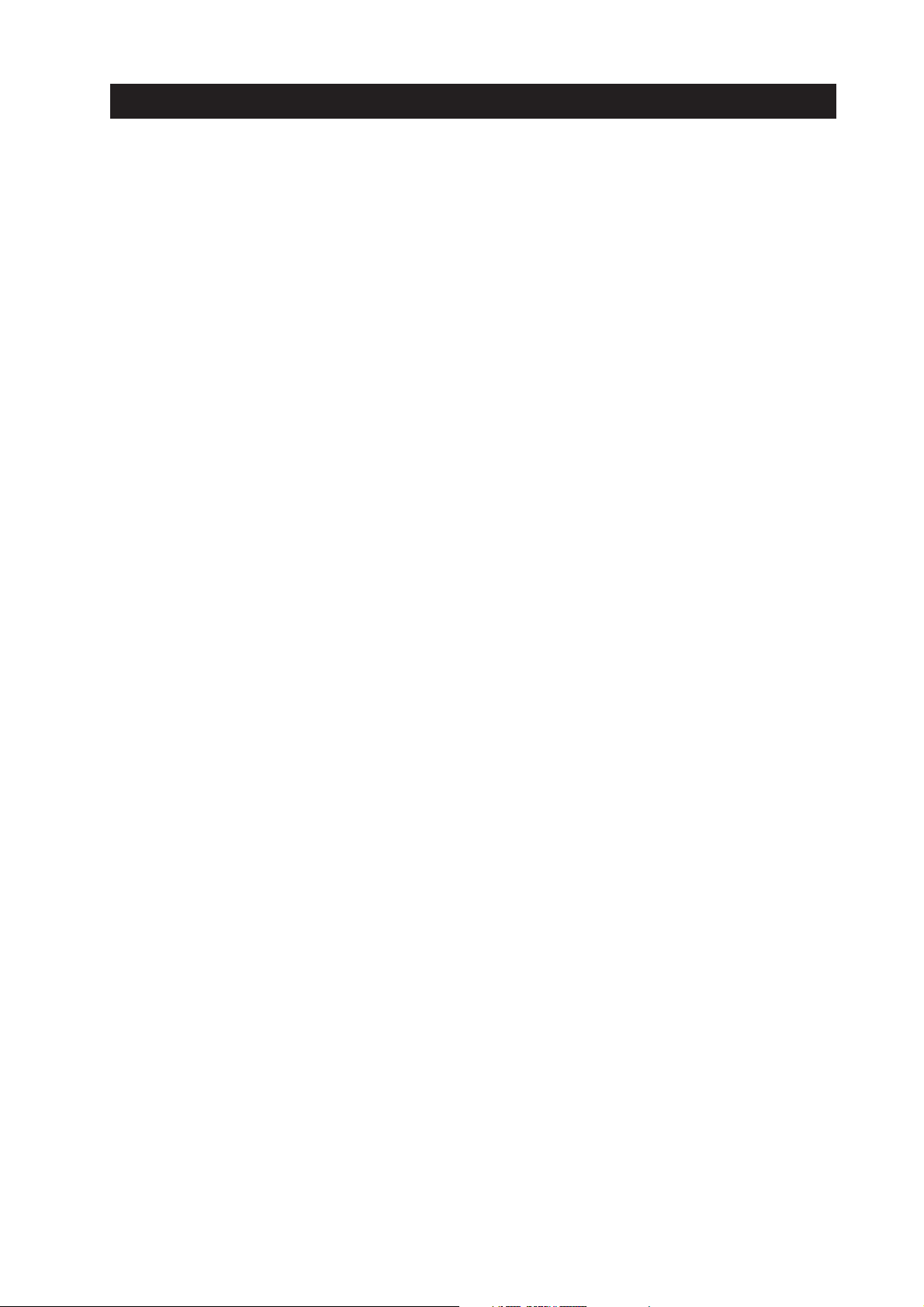
III. ILLUSTRATION INDEX
Page
1 - 1 Figure 1- 1 Moving and Rotating Parts
1 - 2 Figure 1- 2 Ink Pa t h
1 - 3 Figure 1- 3 Ink Mist
1 - 4 Figure 1- 4 Storing the BJ Car tridge
1 - 5 Figure 1- 5 Spurs
1 - 6 Figure 1- 6 Contact Section of the Carriage Ribbon Cable
1 - 6 Figure 1- 7 Capping Position
1 - 8 Figure 1- 8 Printer Electrical System
1 - 9 Figure 1- 9 How to Release Plastic Hooks
2 - 1 Figure 2- 1 Printer Appearance
2 - 3 Figure 2- 2 Color and Photo BJ Cartridges
2 - 3 Figure 2- 3 Black BJ Cartridge
2 - 4 Figure 2- 4 BJ Cartridge Container
2 - 4 Figure 2- 5 Consumables
2 - 8 Figure 2- 6 Printing Area
2 - 8 Figure 2- 7 Printing Area (Envelope)
2 - 8 Figure 2- 8 Printing Area (Banner Paper)
2 -1 3 Figure 2- 9 Timing Chart (Compatible Mode)
2 -13 Figure 2-10 Timing Chart (Nibble Mode)
3 - 1 Figure 3- 1 Packaging
3 - 2 Figure 3- 2 Printer Dimensions
3 - 3 Figure 3- 3 Connecting the Interface Cable
3 - 4 Figure 3- 4 Removing the BJ Cartridge Protectors
3 - 4 Figure 3- 5 BJ Cartridge Handling Precautions
3 - 5 Figure 3- 6 Cartridge Installation
3 - 5 Figure 3- 7 BJ Cartridge Container
3 - 6 Figure 3- 8 Never unplug the power cord less than one minute after completing
an operation
3 - 7 Figure 3- 9 Banner Printing
3 - 8 Figure 3-10 Name of the Parts and Their Functions (1)
3 - 9 Figure 3-11 Name of the Parts and Their Functions (2)
3 - 9 Figure 3-12 Paper Thickness Lever
3 -11 Figure 3-1 3 Nozzle Check Pattern
3 -1 2 Figure 3-14 Service Test Print
4 - 1 Figure 4- 1 Block Diagram
4 - 2 Figure 4- 2 Printing Signal Flow
4 - 3 Figure 4- 3 Nozzle Arrangement
4 - 4 Figure 4- 4 Printing Signals
4 - 5 Figure 4- 5 720 dpi Printing/Smoothing Feature
4 - 8 Figure 4- 6 Printer’s Mechanical Configuration
4 -10 Figure 4- 7 Black BJ Cartridge Structure
4 -11 Figure 4- 8 Color/Photo BJ Cartridge Structure
4 -12 Figure 4- 9 Bubble Jet Nozzles (Partial View)
4 -13 Figure 4-10 Nozzle Arrangement
4 -13 Figure 4-1 1 Contact Pad
4 -14 Figure 4-1 2 Bubble Jet Head Driver Block Diagram (Black BJ Cartridge)
4 -14 Figure 4-1 3 Bubble Jet Head Driver Block Diagram (Color BJ Cartridge)
4 -15 Figure 4-14 Bubble Jet Head Driver Block Diagram (Photo BJ Cartridge)
4 -15 Figure 4-15 Head Rank ID
4 -16 Figure 4-1 6 Head Temperature Controller
4 -18 Figure 4-17 Purge Unit
4 -19 Figure 4-1 8 Carriage
V
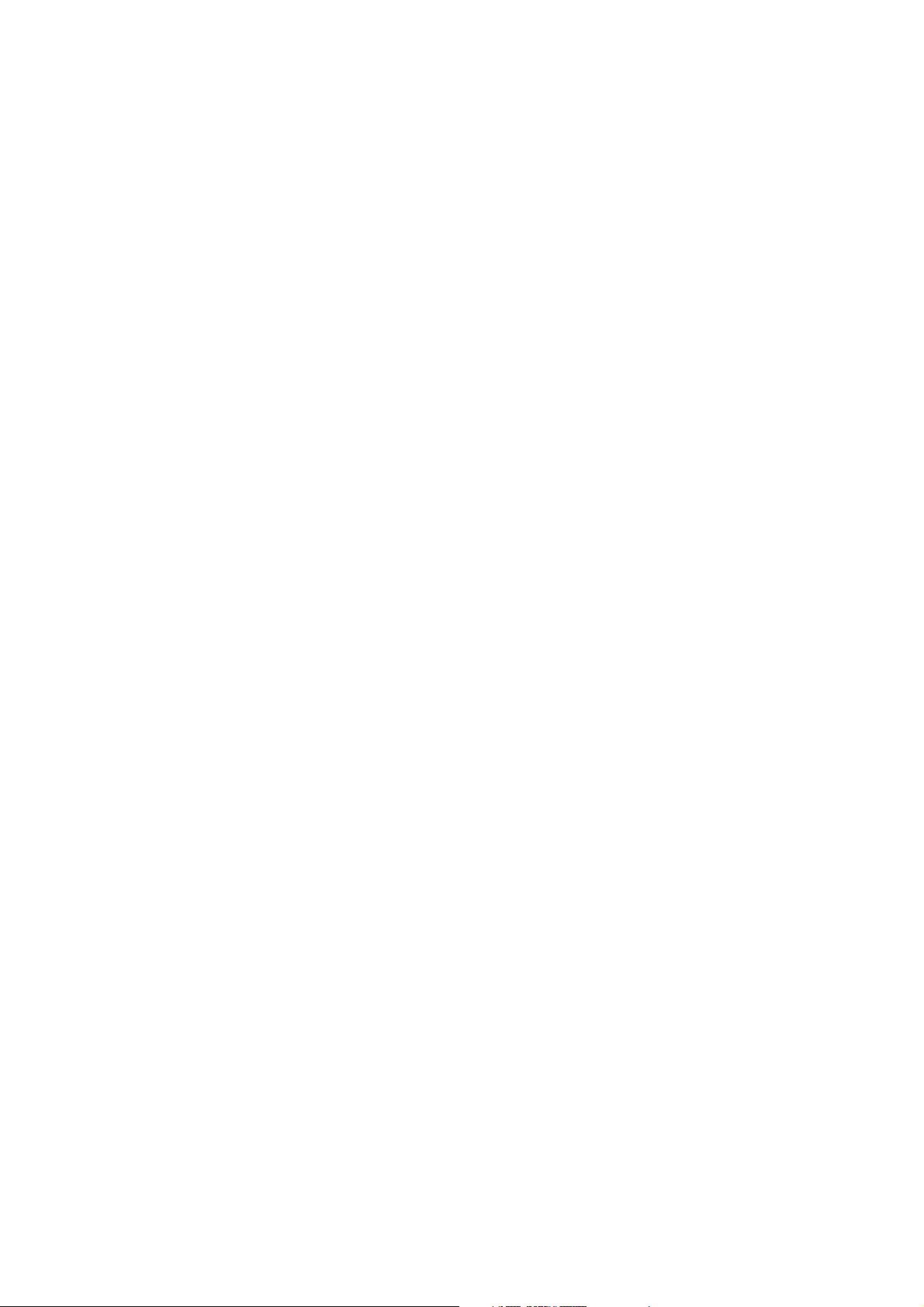
Page
4 -20 Figure 4-19 Paper Thickness Adjustment
4 -21 Figure 4-20 Paper Feed Motor Drive Transmission
4 -22 Figure 4-21 Paper Feed Mechanism
4 -23 Figure 4-2 2 Paper Separator
4 -2 4 Figure 4-23 Printer Electrical System
4 -25 Figure 4-24 Logic Board Block Diagram
4 -25 Figure 4-2 5 Printer Block Diagram
4 -28 Figure 4-26 Sensors
5 - 2 Figure 5- 1 Grease Application Points
5 - 4 Figure 5- 2 Bottom Cover
5 -21 Figure 5- 3 Logic Board
5 -23 Figure 5- 4 Carriage Ribbon Cable
5 -24 Figure 5- 5 Contact Pad
5 -25 Figure 5- 6 Logic Board (To p V i ew)
5 -26 Figure 5- 7 Logic Board (Bottom View)
VI
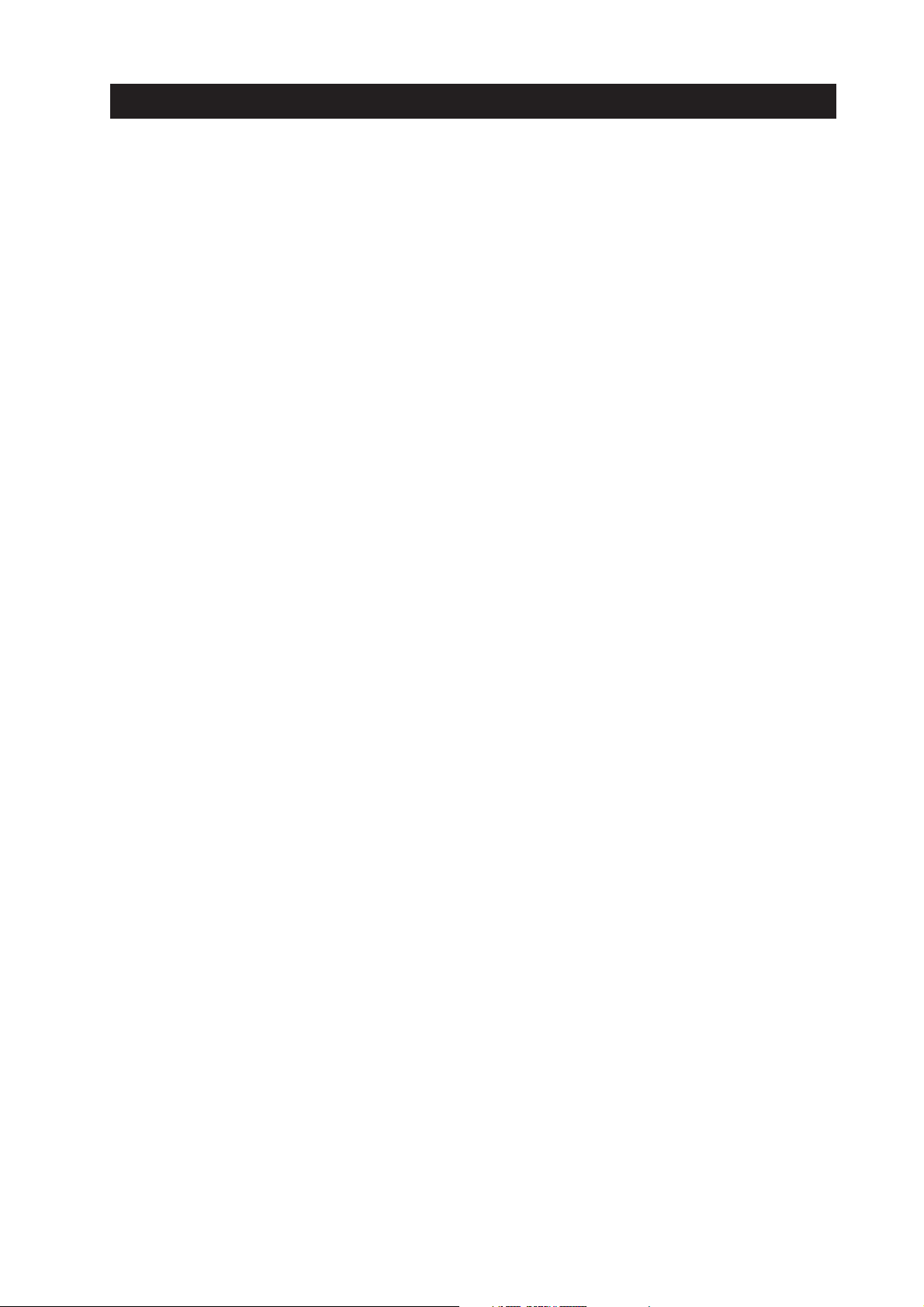
IV. TABLE INDEX
Page
3 - 7 TABLE 3- 1 QUICK REFERENCE FOR SETTING
3 -10 TABLE 3- 2 ERROR INDICATIONS
3 -13 TABLE 3- 3 DEFAULT SETTING WHEN RESETTING THE EEPROM
4 - 6 TABLE 4- 1 PRINTING MODES AND HEATING METHODS
4 -29 TABLE 4- 2 LIST OF SENSOR FUNCTIONS
5 -23 TABLE 5- 1 BJ CARTRIDGE RECOGNITION
VII
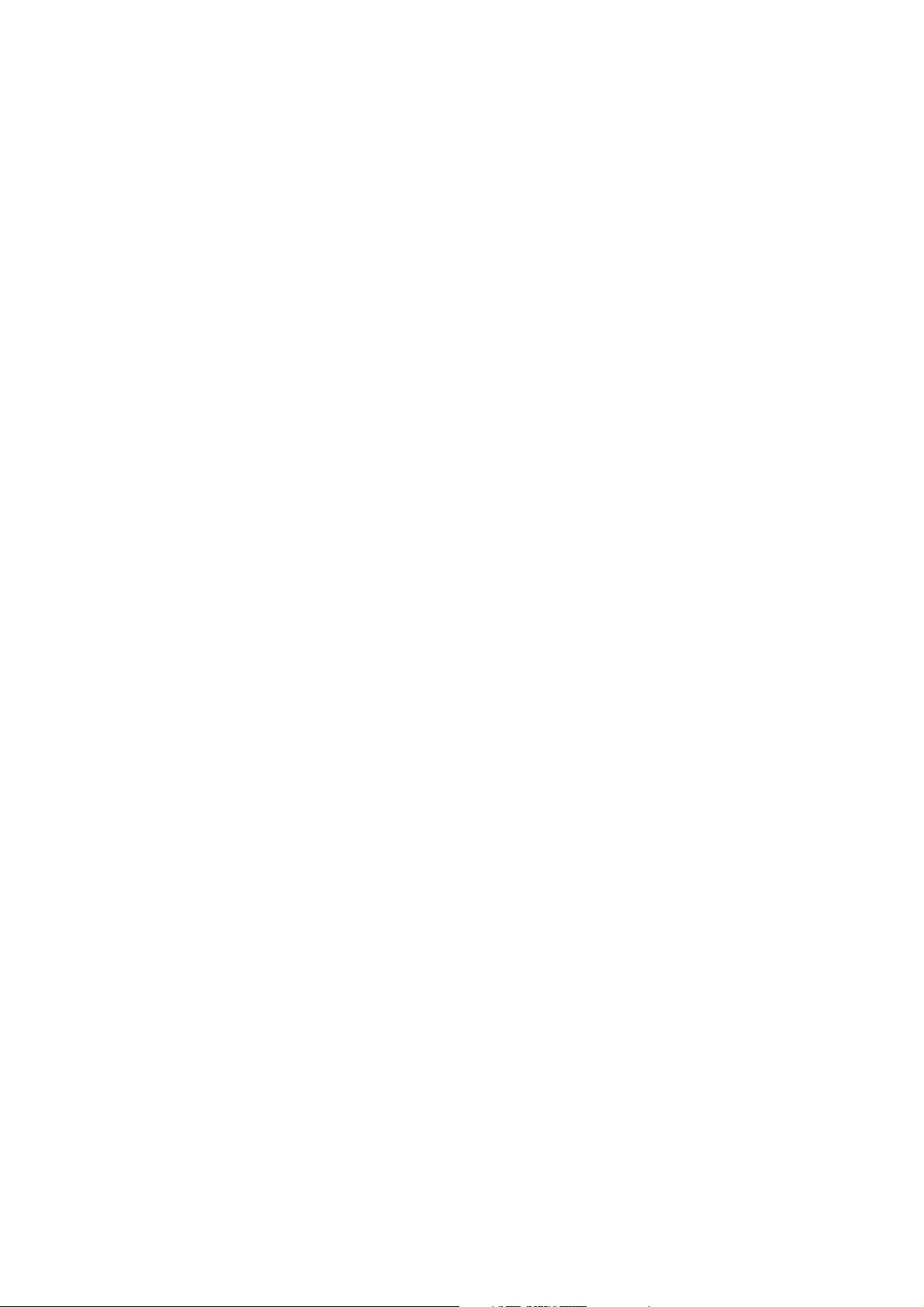
This page intentionally left blank
VIII
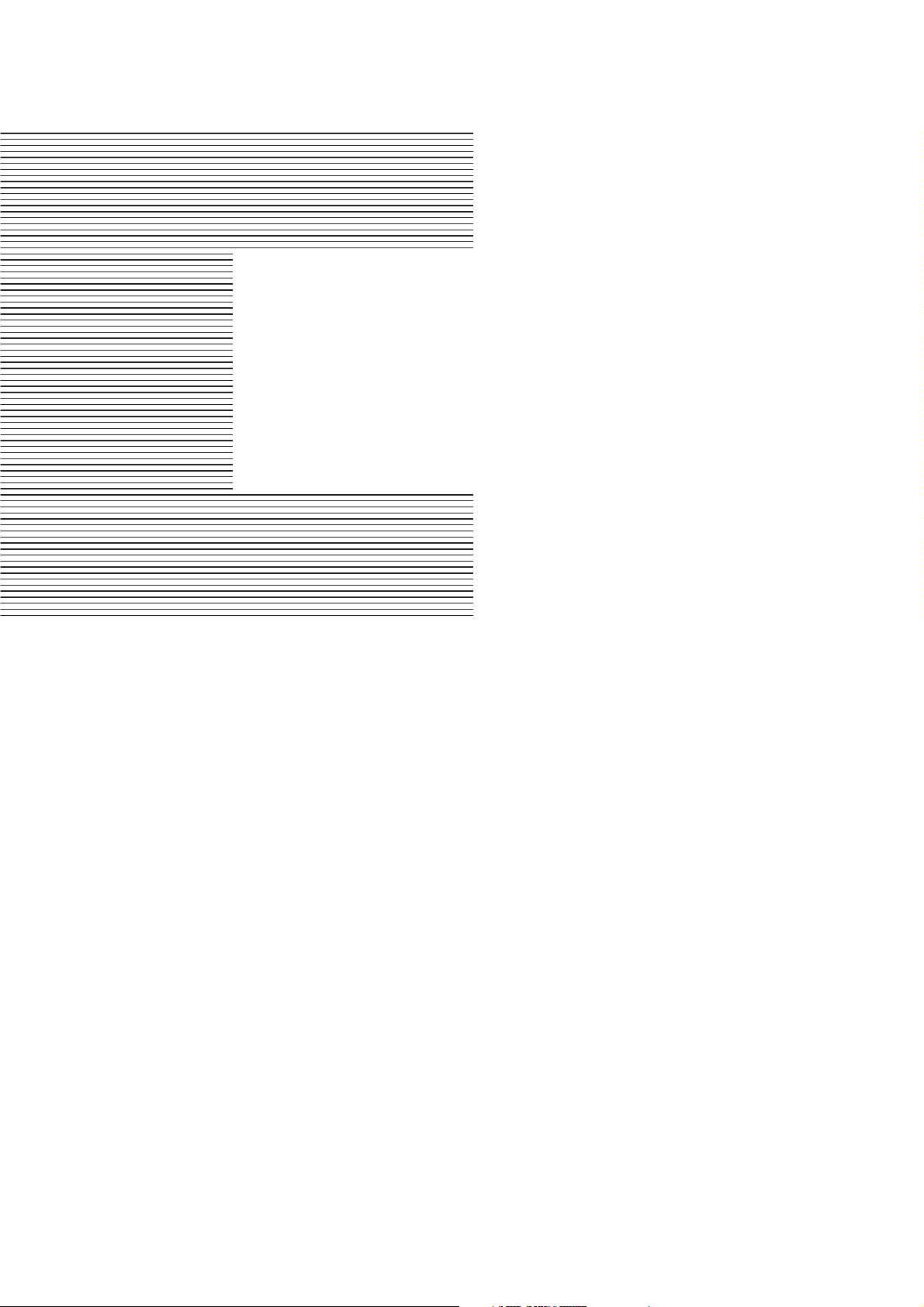
Page
1 - 1 1. PERSONAL SAFETY PRECAUTIONS
1 - 1 1.1 Moving and Rotating Parts
1 - 2 1. 2 Ink Stains
1 - 4 2. MACHINE PRECAUTIONS
1 - 4 2.1 Precautions for Handling BJ Cartridges
1 - 5 2.2 Printer Handling
1 - 7 3. PRECAUTIONS FOR SERVICE
1 - 7 3.1 EEPROM Data Precautions
1 - 8 3 .2 Static Electricity Precautions
1 - 9 3.3 Disassembly and Reassembly Precautions
1 - 9 3 .4 Built-in Self-diagnostic Functions
Part 1
SAFETY AND
PRECAUTIONS
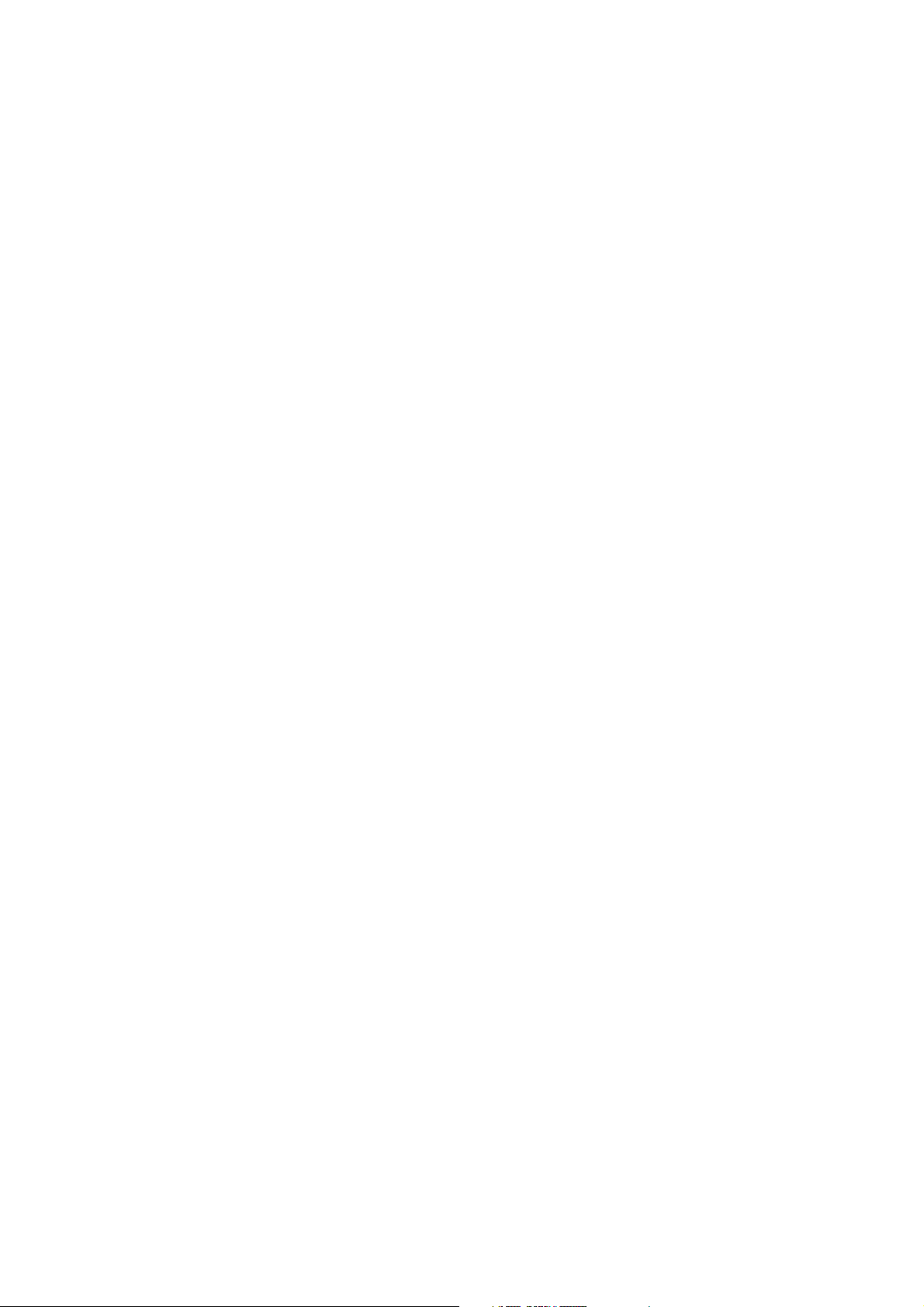
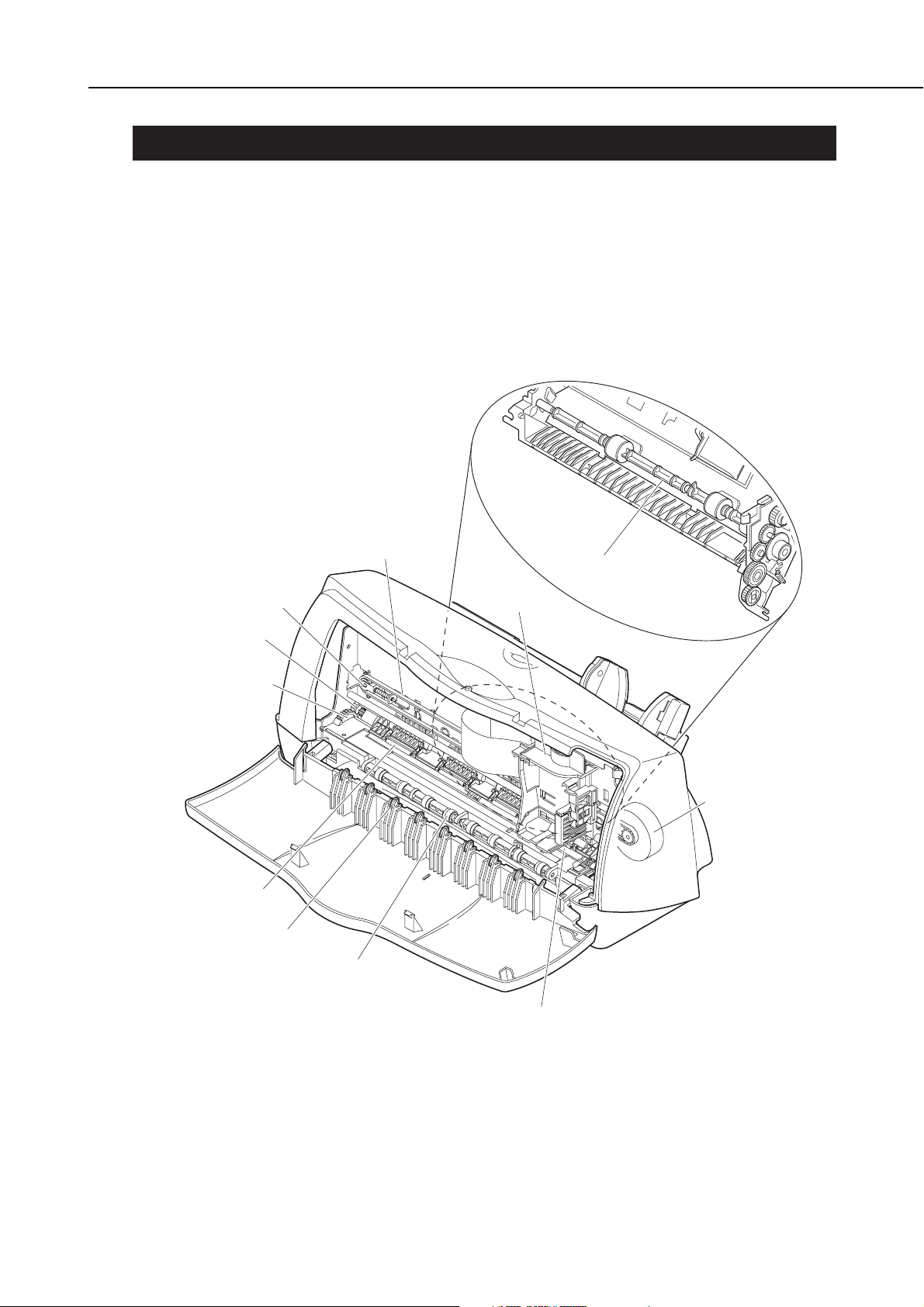
1. PERSONAL SAFETY PRECAUTIONS
1.1 Moving and Rotating Parts
Be careful not to let your hair, clothes, accessories, etc., become caught up in the
moving and rotating parts of the printer. The moving and rotating parts, the carriage
belt, idler roller, and carriage, are driven by the carriage motor, and the slow down gear,
paper feed roller, pressure roller, eject roller, spurs, and pick-up roller, etc., are driven
by the paper feed motor.
Be careful not to touch the spurs as they are sharply pointed.
Part 1: Safety and Precautions
BJC-1000
1-1
Figure 1-1 Moving and Rotating Parts
Idler Roller
Paper Feed Motor
Slow Down Gear
Pressure Roller
Carriage Belt
Pick-up Roller
Carriage
Carriage Motor
Spur
Eject Roller
Paper Feed Roller
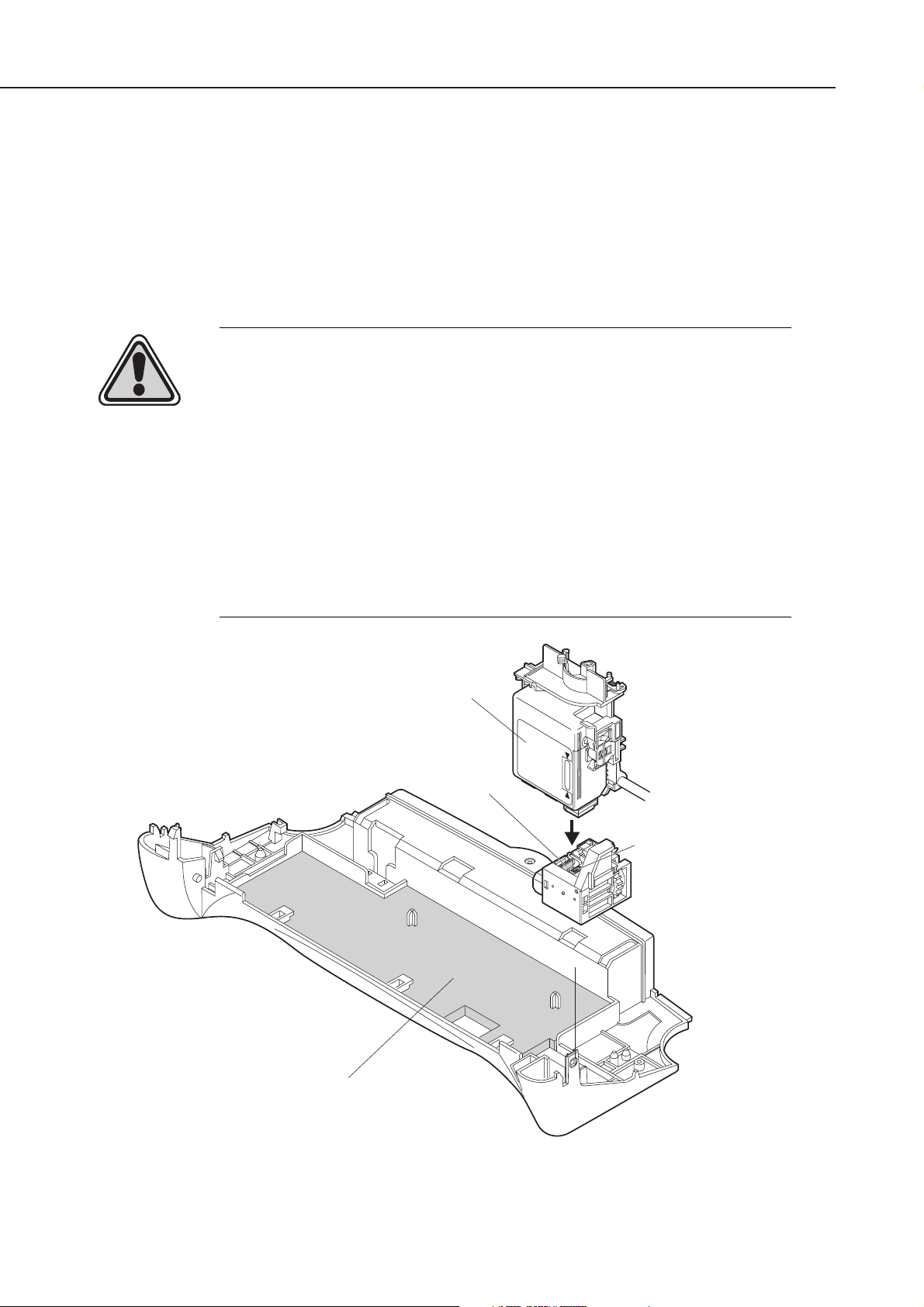
1.2 Ink Stains
1.2.1 Ink path
Be careful not to touch the ink path as it may stain the printer, your hands, or clothes
during repair.
The ink path is the nozzle section of the BJ cartridge, head cap, head wiper,
maintenance jet receiving section, and the waste ink absorbers.
For the color BJ cartridge, the ink inlets of the ink cartridge and the joint pipes of the
print head body are also part of the ink path, so take the same care with them.
CAUTION
The ink is not a harmful substance to the human body, but it does contain
organic solvents.
Black ink: isopropyl alcohol 67-63-0, glycerin 56-81-5
Color ink: isopropyl alcohol 67-63-0, glycerin 56-81-5
Take care not to get ink in the mouth or eyes. If ink does get into the eyes,
wash it out with plenty of water and consult a doctor immediately. If, for
some reason, a large amount of the ink is swallowed, consult a doctor
immediately.
Please provide the doctor with the information printed on the BJ cartridge
label. This ink contains dyes, and cannot be removed from clothing, etc.
Part 1: Safety and Precautions
BJC-1000
1-2
Figure 1-2 Ink Path
Ink Absorber
BJ Cartridge
Head Wiper
Head Cap
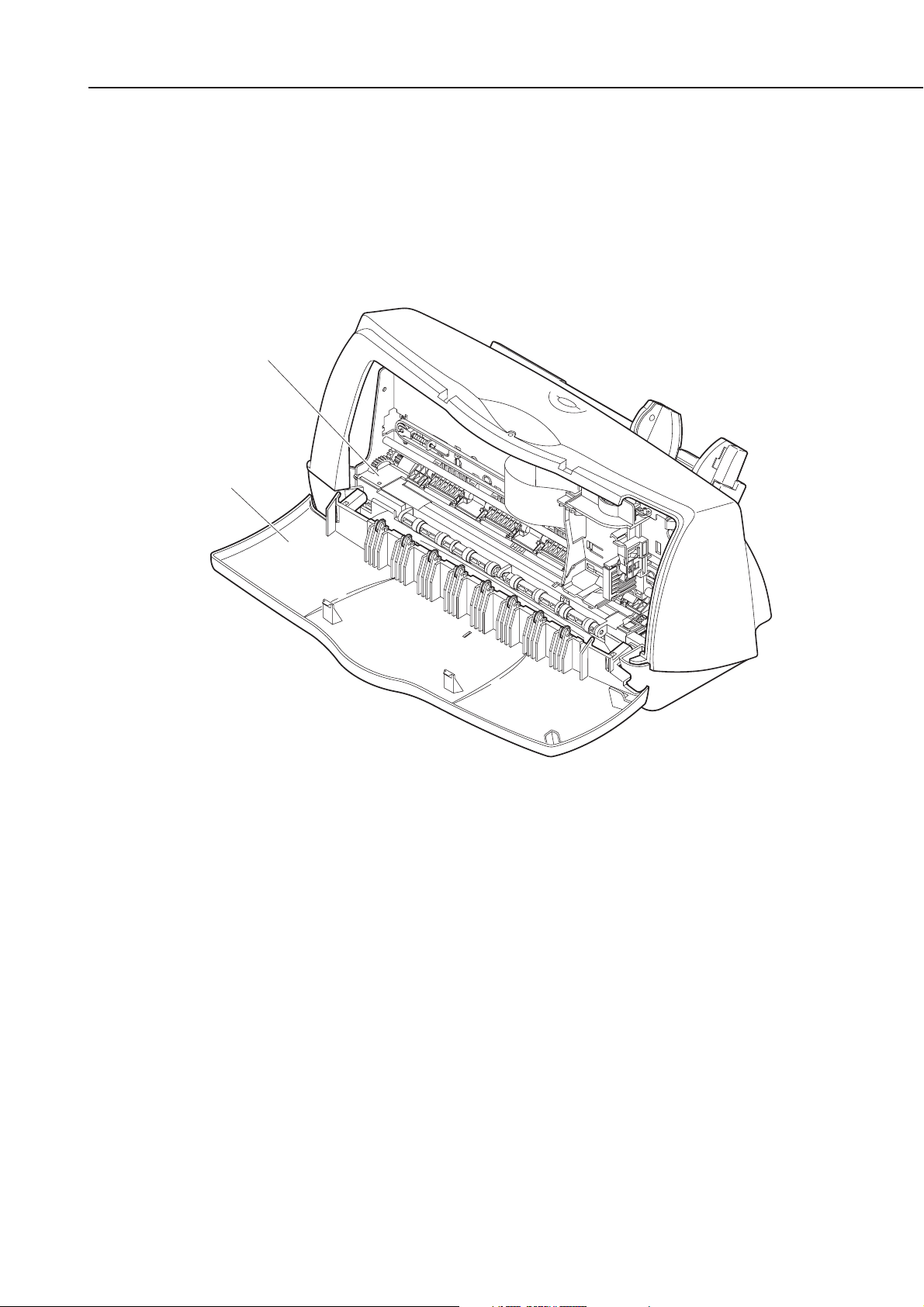
1.2.2 Ink mist
The BJ cartridge ejects ink onto the paper. However, after the printer has been used
for a long period of time or under heavy duty use, a small amount of ink mist
bouncing back off the paper during printing can dirty the inside of the front cover and
platen area.
Wipe the dirty areas with a soft damp cloth as this ink can dirty the paper, or the
hands or clothing of service personnel.
Part 1: Safety and Precautions
BJC-1000
1-3
Figure 1-3 Ink Mist
Platen
Front Cover
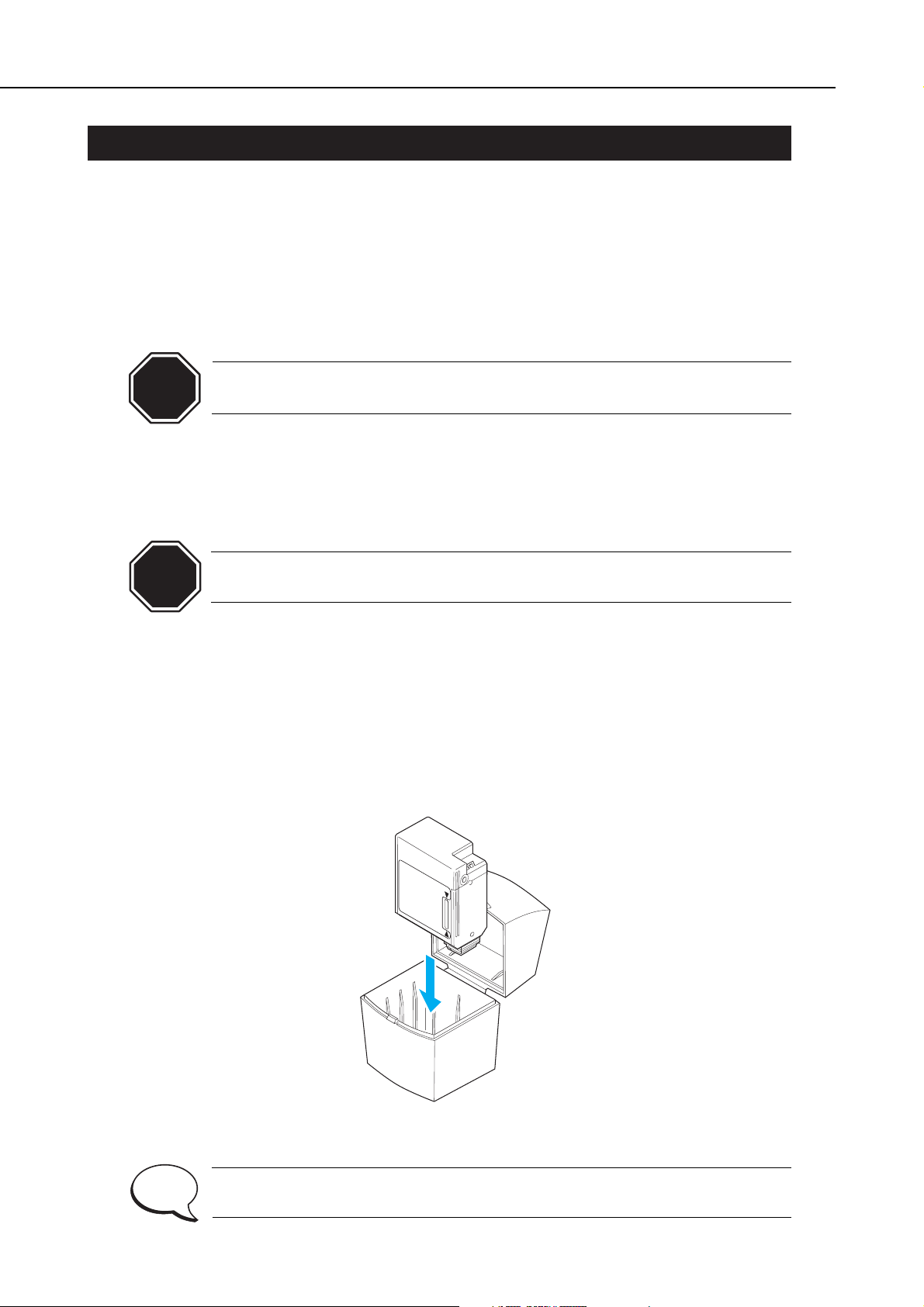
2. MACHINE PRECAUTIONS
2.1 Precautions for Handling BJ Cartridges
2.1.1 Turning the printer ON/OFF
The printer will automatically cap the cartridge heads one minute after printing
operations are completed, to prevent the ink from leaking or drying out.
When unplugging the power cord, wait at least one minute after completing an
operation such as printing, feeding paper, cleaning the print head, etc.
If the power cord is accidentally unplugged before one minute has passed, replug the
AC adapter and wait for more than one minute before unplugging the power cord.
If the nozzles are not capped, the ink may leak or dry out, causing the
nozzles to clog.
2.1.2 When the printer is not in use
BJ cartridges should be stored either installed in the printer or in the BJ cartridge
container.
If the BJ cartridge is removed from the printer or BJ Cartridge Container,
the ink may leak or dry out, causing the nozzles to clog.
2.1.3 Transportation precautions
When transporting the printer, follow the procedure below.
1) Disconnect the interface cable and AC power cord as described above in
Part 3: 1.3
Setup Procedure (page 3-3)
.
2) Put the BJ cartridge in the BJ cartridge container.
3) Repack the printer in its original box and packing materials.
If you do not have the original packing materials, use an ample amount of
shock-absorbing materials.
Part 1: Safety and Precautions
BJC-1000
1-4
Figure 1-4 Storing the BJ Cartridge
CAUTION
CAUTION
NOTE
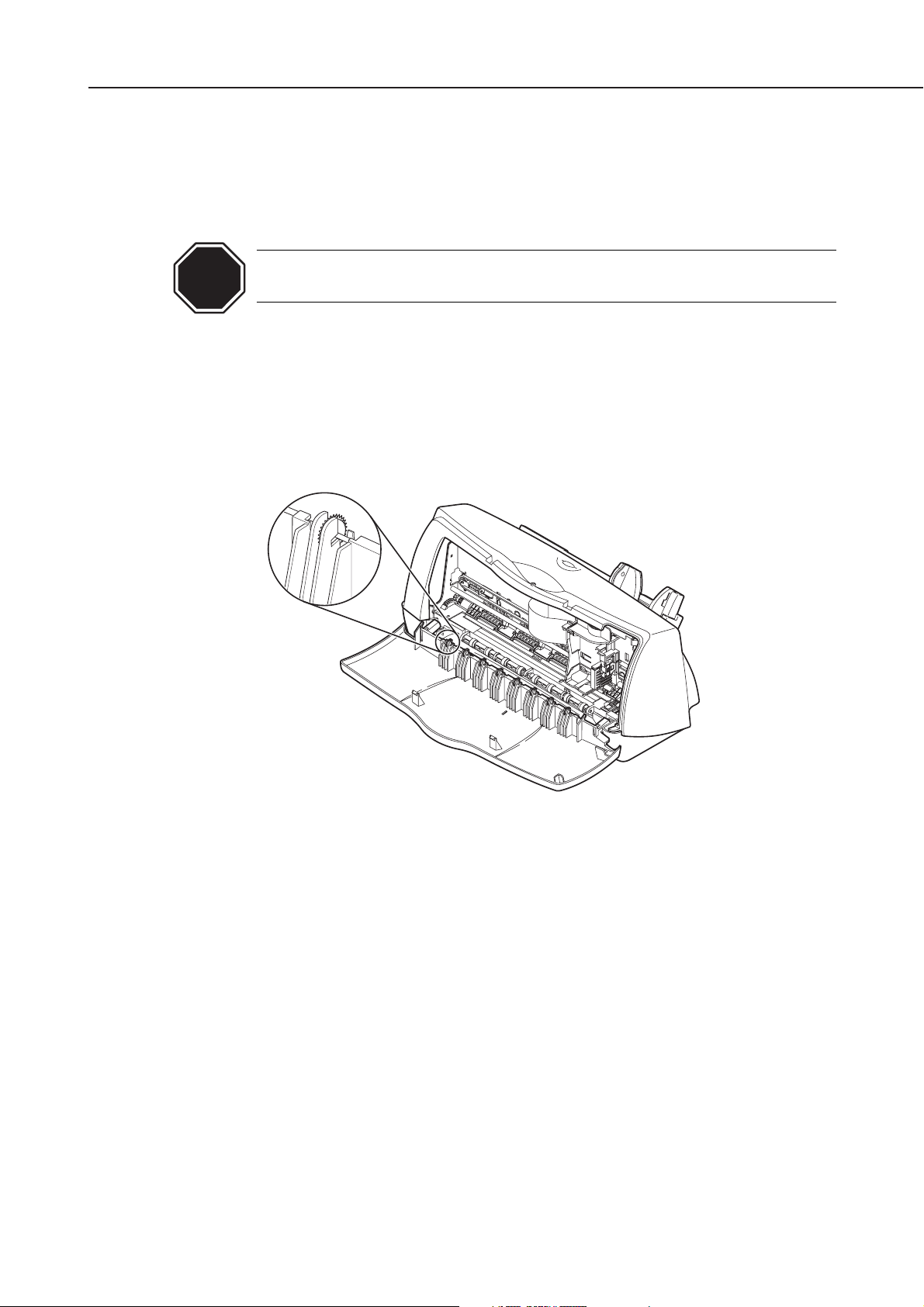
2.1.4 Ink electroconductivity
The ink in the BJ cartridge is electroconductive. If ink leaks into the printer’s
mechanical parts, use a damp paper towel, etc., to wipe clean. If it leaks into the
printer’s electrical components, use tissue paper, etc., to wipe clean completely. If ink
gets into the IC chips on the PCB and it is difficult to clean, replace the PCB.
If ink has leaked inside the printer, do not plug in the power cord. It may
damage the circuitry.
2.2 Printer Handling
2.2.1 Spur deformation prevention
Do not deform the spurs. If spurs are deformed, their contact area with the printed
paper increases, causing more ink to adhere. This can lead to the paper becoming
stained with ink. (A dotted line may appear where the spurs have contacted the
paper.)
Part 1: Safety and Precautions
BJC-1000
1-5
Figure 1-5 Spurs
CAUTION
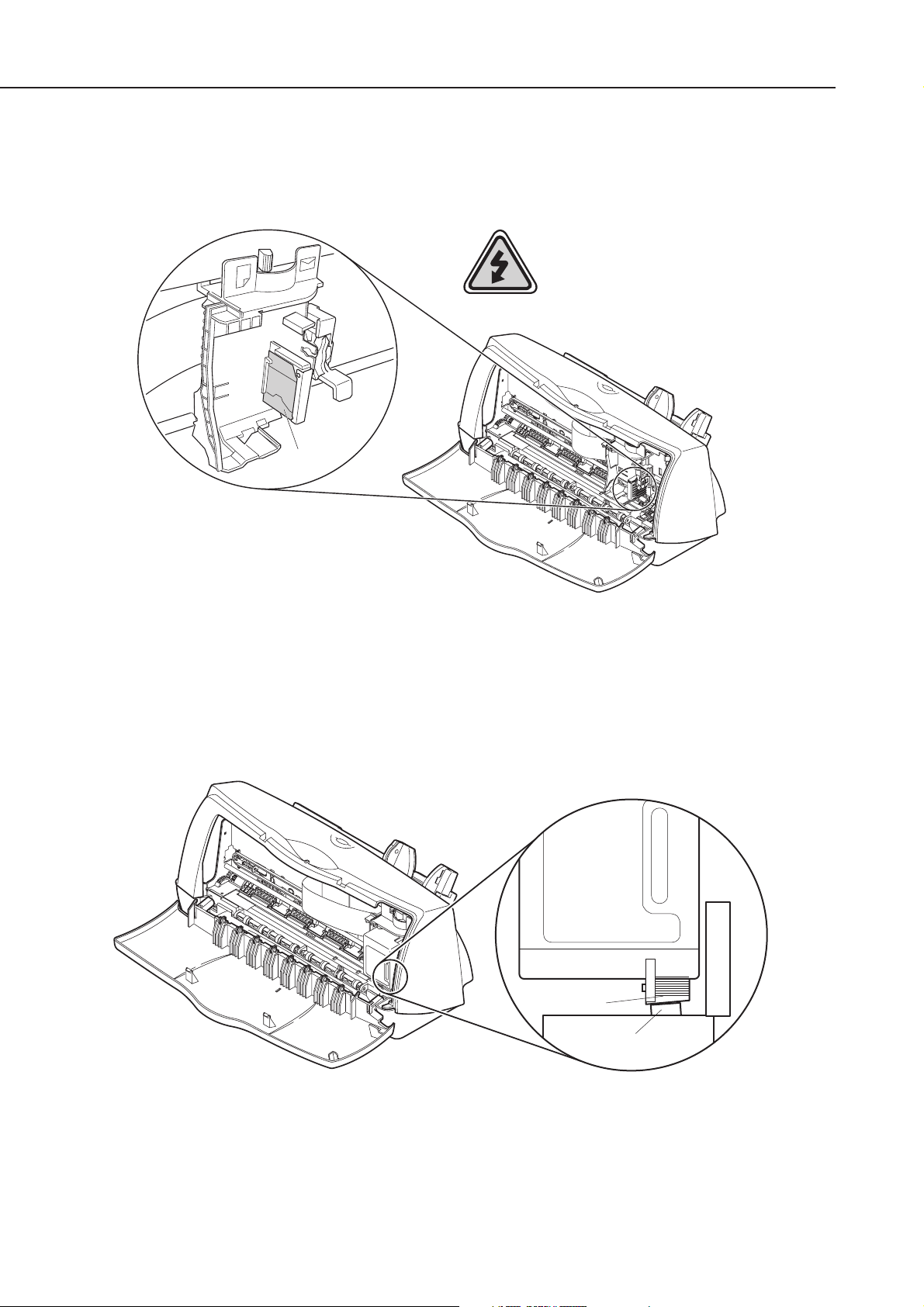
Part 1: Safety and Precautions
BJC-1000
1-6
2.2.2 Precautions to prevent damage from static electricity
The electrostatic charge accumulated on clothing can damage electric elements and
their characteristics. Do not touch the contact points of the carriage ribbon cable and
BJ cartridge.
2.2.3 Ink leakage precautions
Do not carry, pack or store the printer without a BJ cartridge installed. The ink
within the purge unit may flow back and contaminate the inside of the printer. When
packing up the printer, make sure the carriage is in the capping position (the right
end of the platen).
Cap
Head
Figure 1-7 Capping Position
Figure 1-6 Contact Section of the Carriage Ribbon Cable
Contact
Points
Electrostatic Discharge
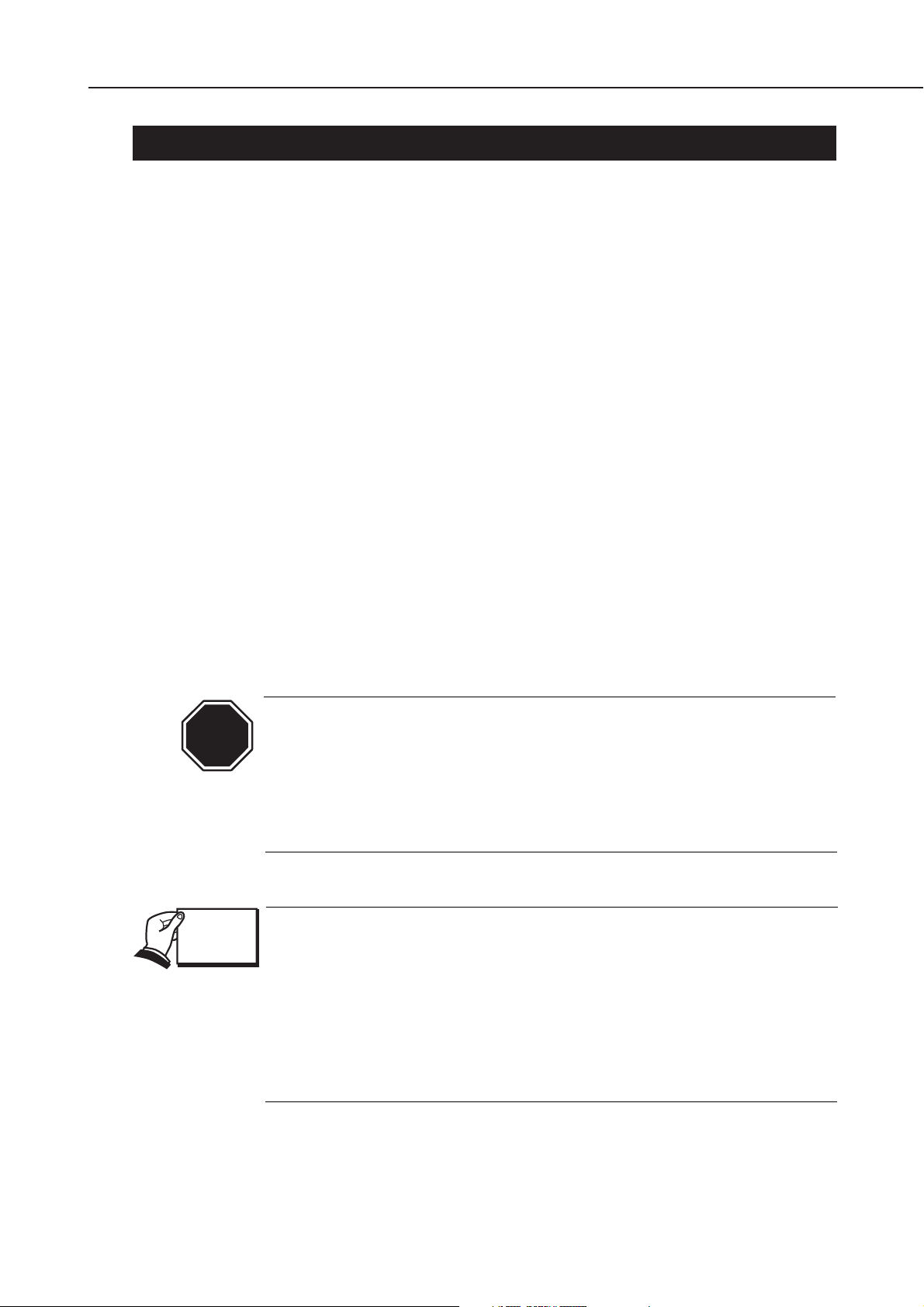
Part 1: Safety and Precautions
BJC-1000
1-7
3. PRECAUTIONS FOR SERVICE
3.1 EEPROM Data Precautions
The printer keeps track of various settings, the total waste ink amount, and the total
sheets printed with the black, color and photo BJ cartridges. This data is stored in the
EEPROM on the logic board. Note the following precautions during servicing:
1) Before servicing
Check the EEPROM data with a test print. The total sheets printed can give you an
idea of how much the printer has been used.
2) During logic board (EEPROM) replacement
Always visually check the waste ink amount absorbed by the waste ink absorbers
and replace them when necessary as explained in
Part 5: 3.3 Logic Board and Bottom
Cover Replacement Cautions (page 5-4).
If the waste ink absorbers are not visually checked regularly, they may reach or
exceed their full capacity before “waste ink full” is detected. The waste ink may
therefore start leaking.
The memory data for the replacement logic board (EEPROM) is not defined.
Therefore, after replacing the logic board (and EEPROM), reset the total waste ink
amount to zero by clearing the data.
3) After bottom cover unit replacement
After replacing the bottom cover unit, reset the total waste ink amount to zero by
clearing the EEPROM data.
After the EEPROM is reset, the data it contained cannot be printed out
with a test printout. If you want to check the stored data, be sure to
execute test printout before resetting the EEPROM.
When the stored data is reset, the various settings, the total count of
printed sheets, and the total waste ink amount will all be reset. The total
sheets printed and waste ink amount cannot be input using the operation
panel.
Immediately after the printer is turned on, it keeps track of the estimated
waste ink amount based on the usage conditions. To prevent ink leakage
when the waste ink amount exceeds the waste ink absorption capacity, the
printer stops printing and indicates an error when the waste ink
absorption capacity is close to being full.
For details on checking the EEPROM data with a test printout and for
clearing the data, see
Part 3: 2.4 EEPROM Reset (page 3-13)
.
If the printer stops operating in the case of a waste ink full error, follow the
countermeasures described in
Part 5: 4.1 Troubleshooting (page 5-5)
.
CAUTION
REF.
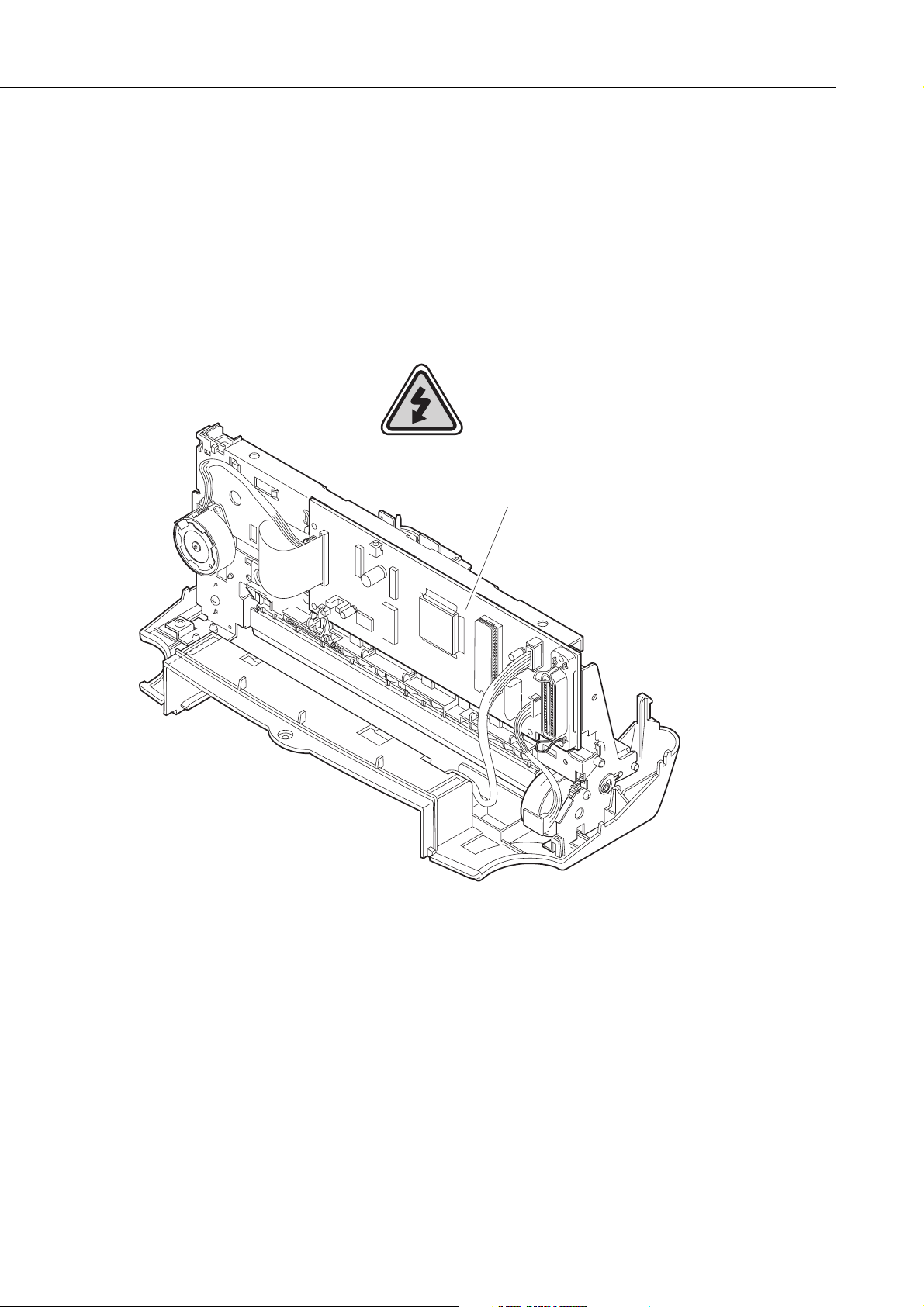
3.2 Static Electricity Precautions
The electrostatic charge accumulated in clothing can damage electric elements and
their characteristics. In order to prevent static electricity, touch a metallic part that is
grounded to release the static electricity before disassembling the printer for servicing.
Before discharging static electricity, do not touch electrical sections such as the logic
board and contact points of the carriage ribbon cable (see
Figure 1-6
) when the carriage
ribbon cable is connected to the logic board.
Part 1: Safety and Precautions
BJC-1000
1-8
Figure 1-8 Printer Electrical System
Electrostatic Discharge
Logic Board
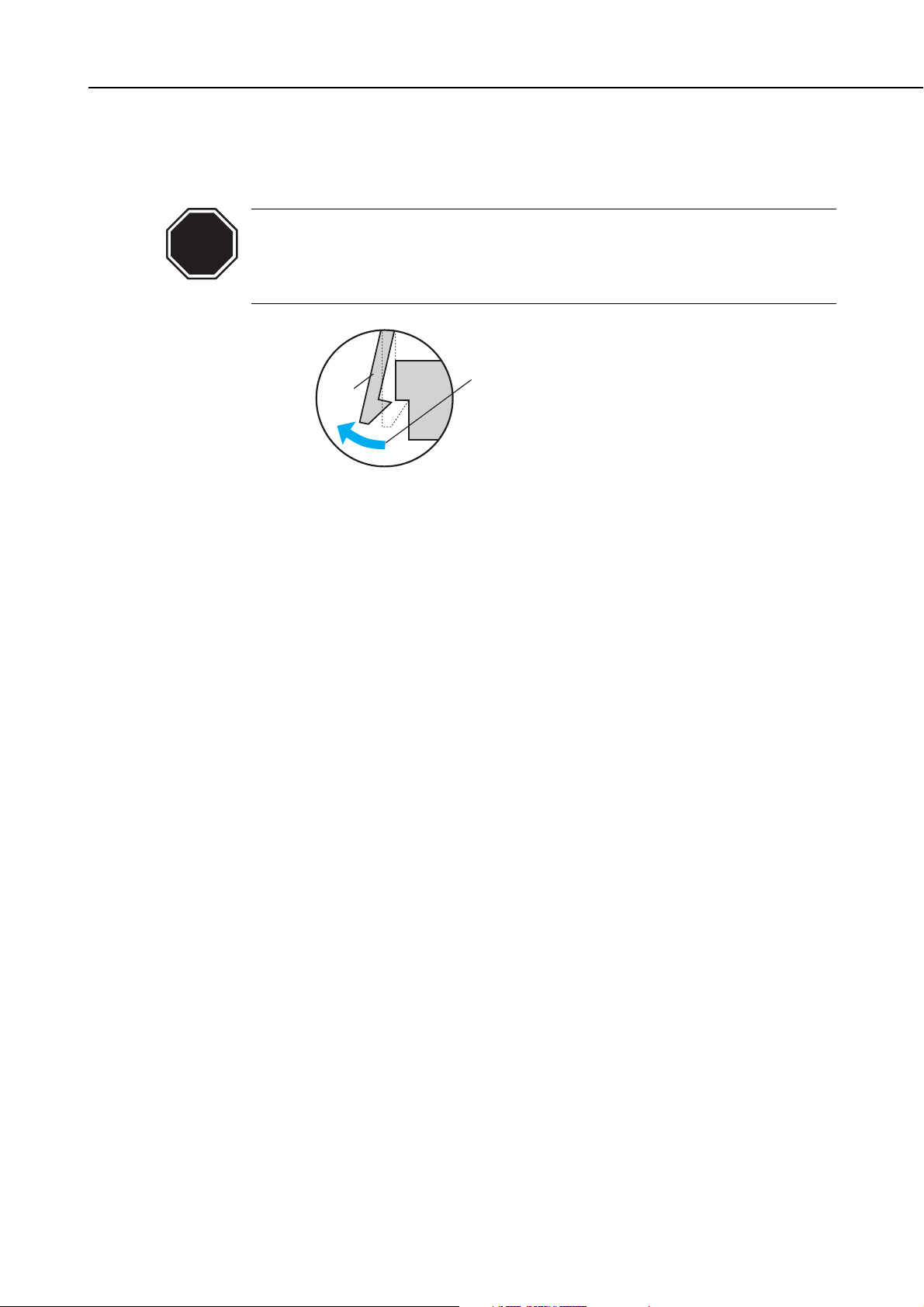
3.3 Disassembly and Reassembly Precautions
The printer is comprised of a large number of plastic parts. When disassembling the
printer, take care not to break or bend plastic hooks.
Some plastic parts contain glass fibers for extra rigidity and precision, but
since their viscosity is low, plastic hooks can break easily when excessive
force is used. Use a precision screwdriver, and do not pull plastic hooks
with excessive force when unhooking them.
3.4 Built-in Self-diagnostic Functions
The printer has built-in self-diagnostic functions to detect hardware defects. The
results of self-diagnosis are indicated on the host computer's screen as an error. (The
host computer should be set in nibble mode, and use the BJ status monitor under
Windows 95/98.) For details, refer to
Part 3: 2.1 Error Indications (Page 3-10)
.
Part 1: Safety and Precautions
BJC-1000
1-9
Figure 1-9 How to Release Plastic Hooks
CAUTION
Never apply excessive force
Hook
when releasing a hook.
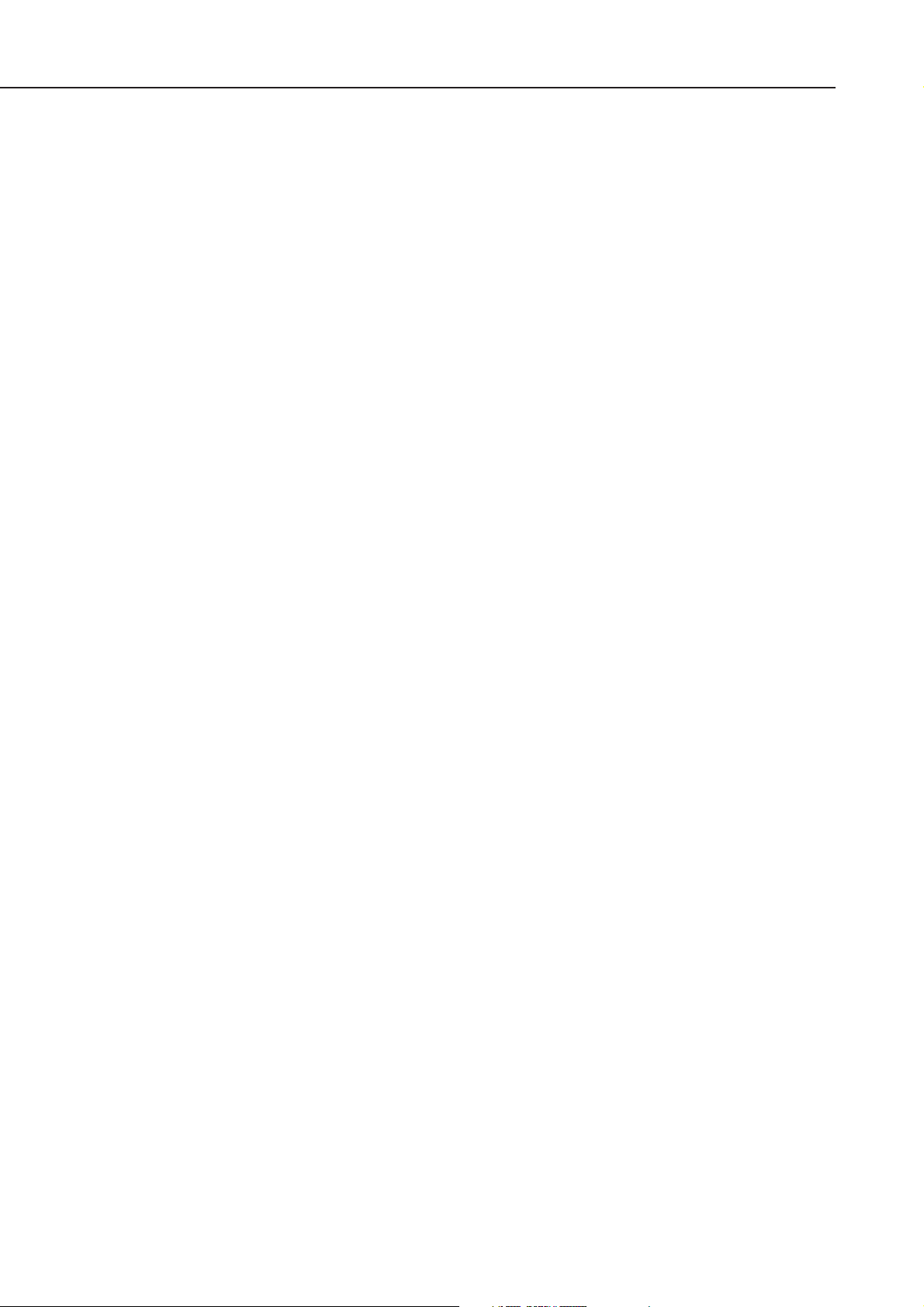
Part 1: Safety and Precautions
BJC-1000
1-10
This page intentionally left blank
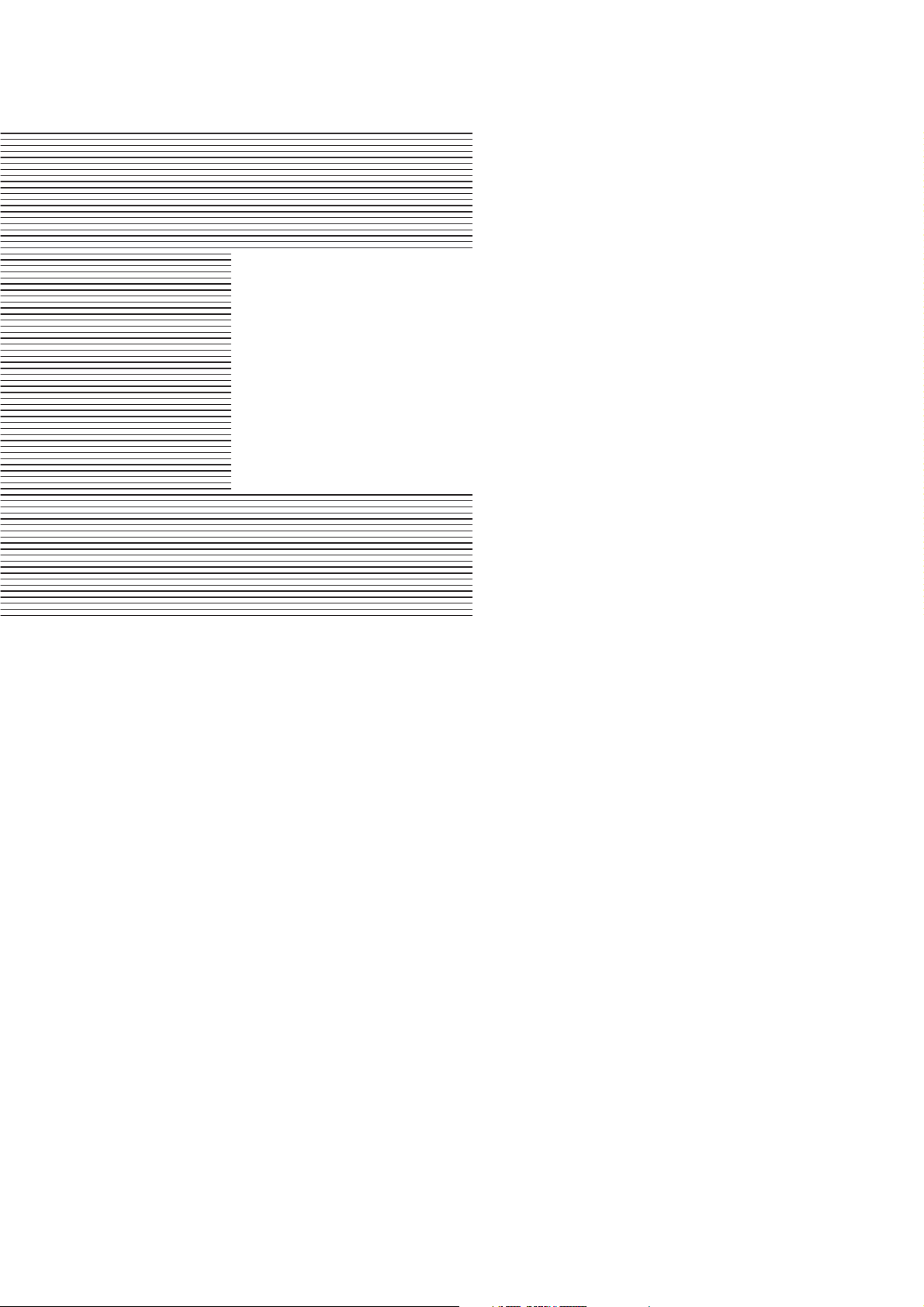
Page
2 - 1 1. PRODUCT OUTLINE
2 - 1 1. 1 Product Outline
2 - 2 1 . 2 Features
2 - 3 1.3 BJ Cartridge
2 - 4 1. 4 BJ Cartridge Container
2 - 4 1. 5 Consumables
2 - 5 2. SPECIFICATIONS
2 - 5 2 .1 General Specifications
2 - 7 2.2 Paper Specifications
2 - 9 2. 3 Interface Specifications
Part 2
PRODUCT
SPECIFICATIONS
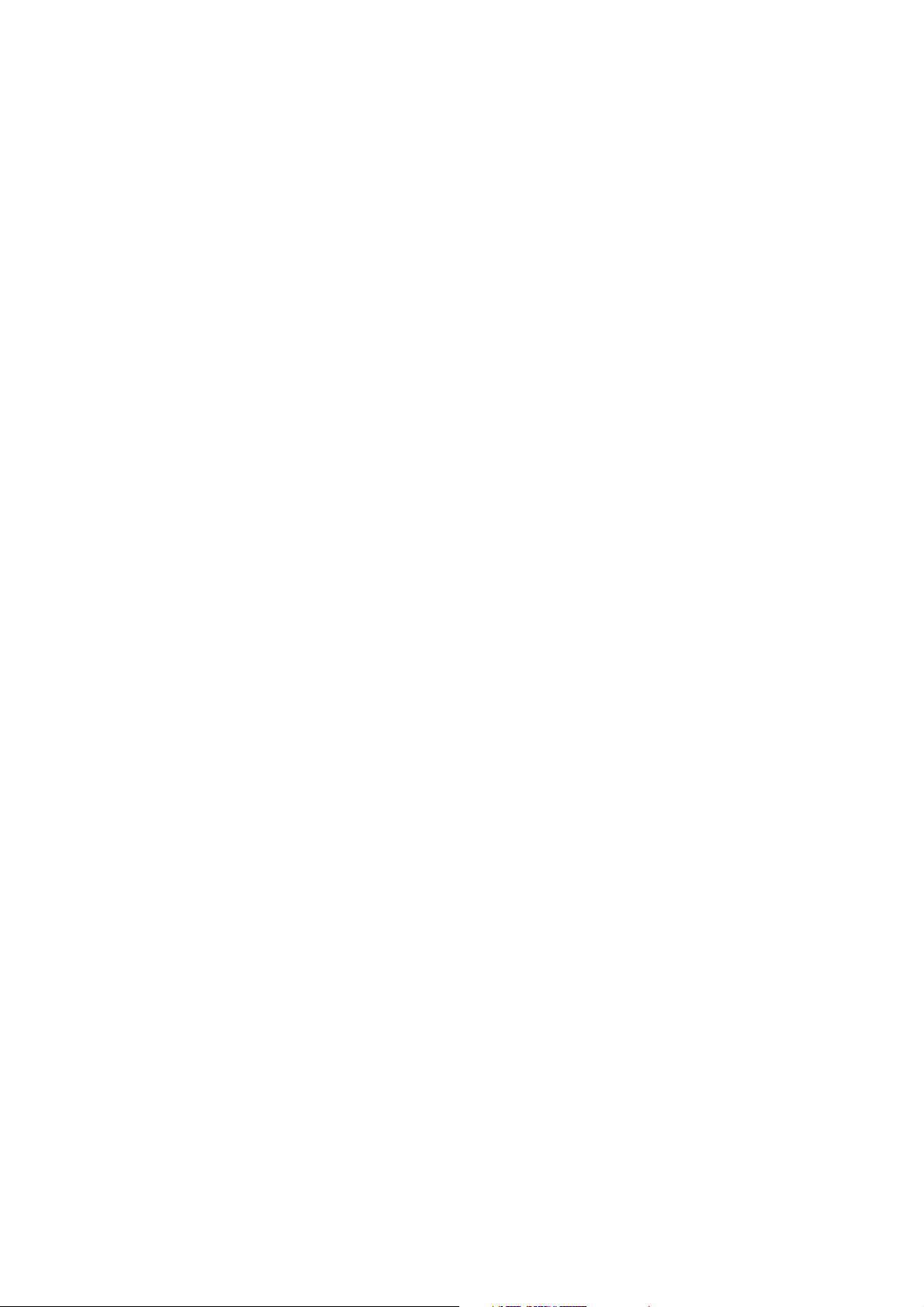
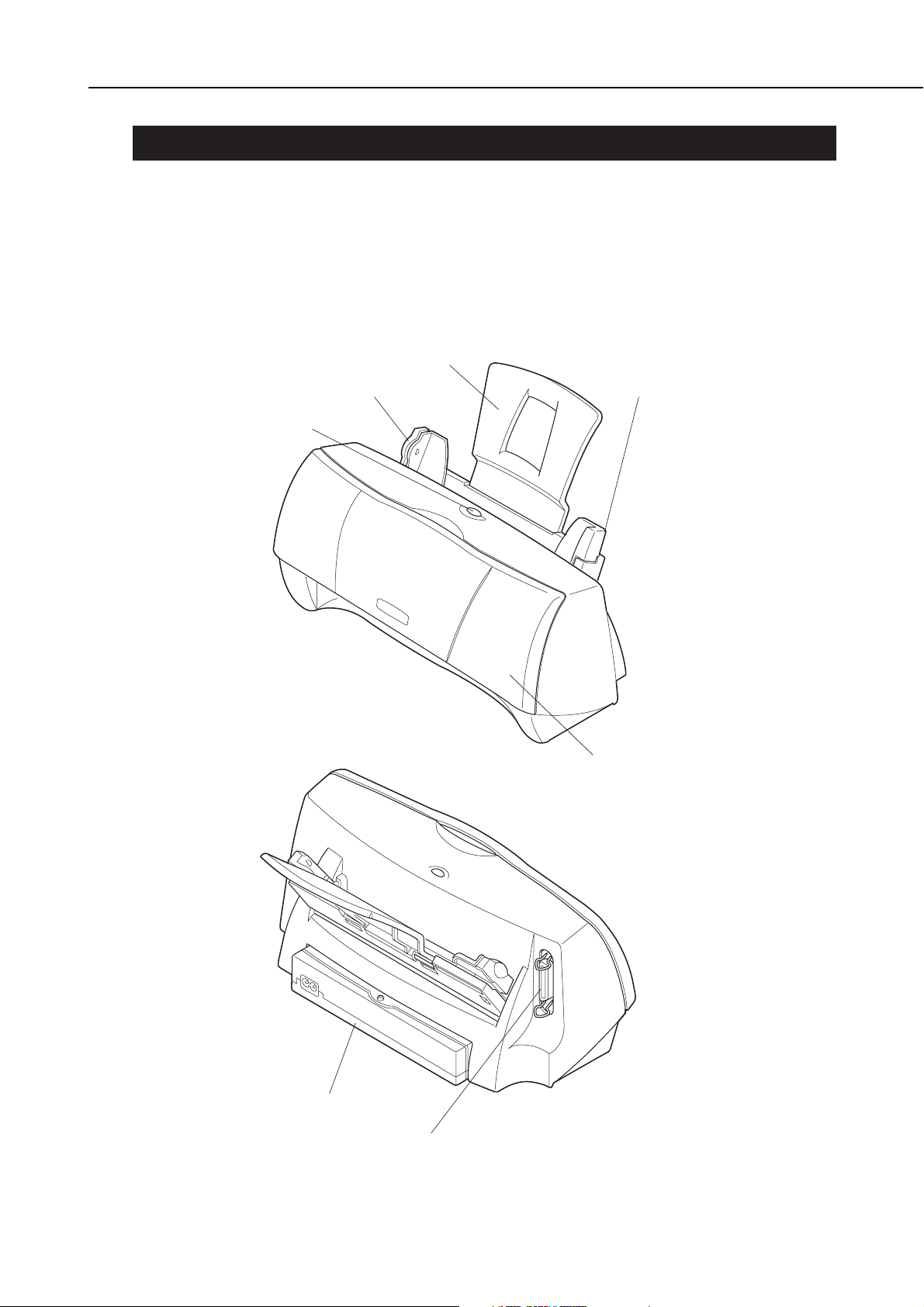
1. PRODUCT OUTLINE
1.1 Product Outline
This printer enjoys the realization of photo-like high image quality printing.
The printer uses three types of BJ cartridges: the color BJ cartridge, the photo BJ
cartridge and the black BJ cartridge. The printer is capable of high-speed, high-quality
360 dpi ✕ 360 dpi (H ✕ V) printing. Also, with the black BJ cartridge, smoothing can be
used to obtain a resolution of 720 dpi ✕ 360 dpi (H ✕ V).
This new compact printer is light in weight and very economically priced.
Part 2: Product Specifications
BJC-1000
2-1
Figure 2-1 Printer Appearance
Paper Support
Paper Guide
Reset button
Cut Sheet Feeder
Front Cover
AC Adapter
Parallel Interface Connector
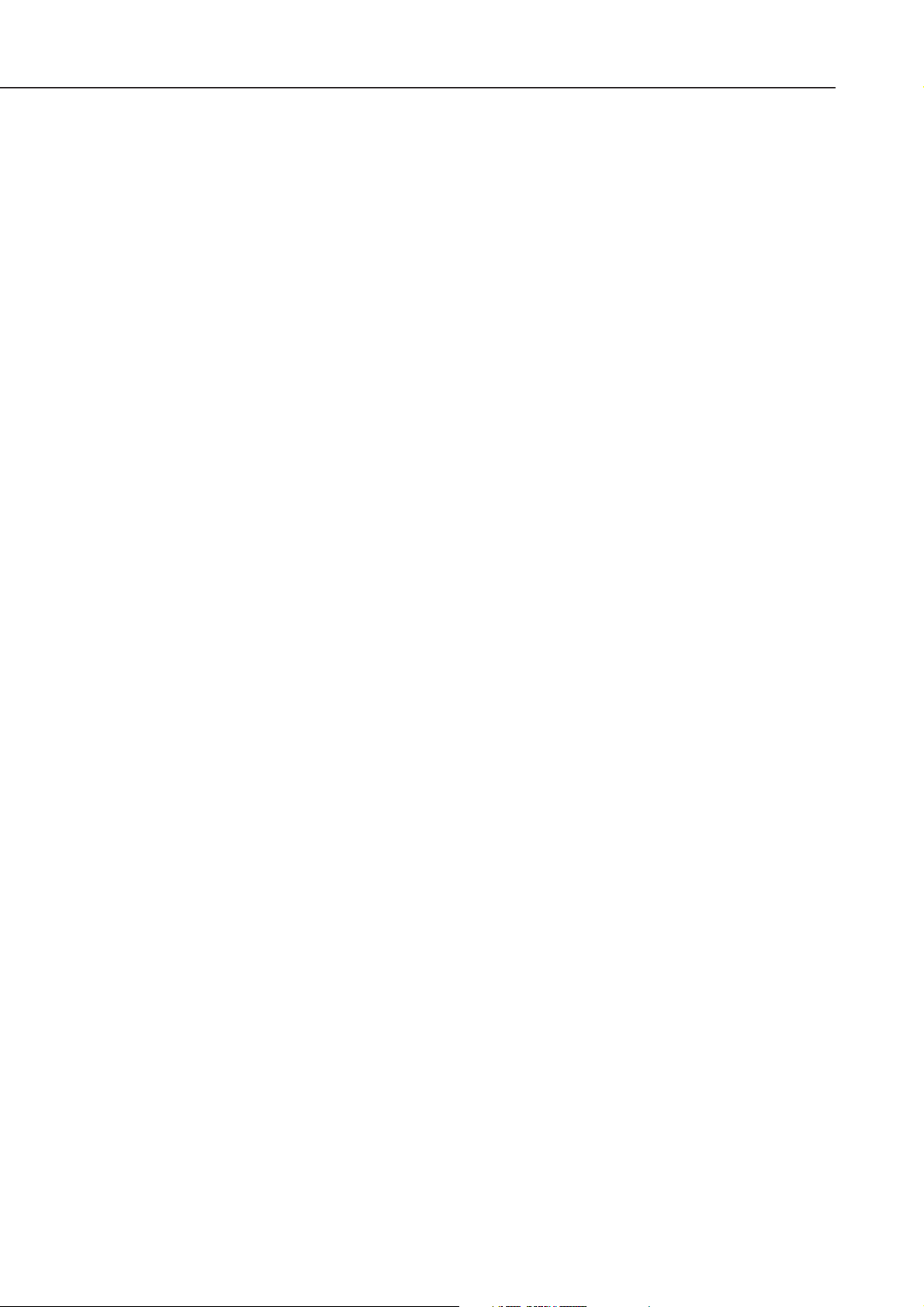
1.2 Features
1. Compact (desk-top size)
External dimensions: 360 mm (W) ✕ 174 mm (D) ✕ 160 mm (H)
Weight: Approx. 2.2 kg (4.9 lbs) (excluding BJ cartridge and options)
2. Only
RESUME
button on the operation panel (No LED and buzzer)
Errors will be displayed on the host computer monitor. (The host computer should
be set to Nibble mode and use the BJ status monitor with Windows95/98.)
3. New AC adapter
4. High quality printing of 720 ✕ 360 dpi
(Smoothing: With black BJ cartridge BC-02 and exclusive printer driver)
5. Windows exclusive printer (used with the Canon original printer driver)
6. Photo printing capability
7. Banner printing capability
8. New image processing technology “Image Optimizer” supported by the driver.
(Image optimizer: a function to reduce “jaggies” which occur when enlarging low
resolution images.)
9. Improved printer driver color matching processing
10.Device ID and status response function compatible with Windows95/98 Plug & Play
(Responds to the device ID/status of nibble mode)
11.New leverless sheet feeder
12.New carriage
Part 2: Product Specifications
BJC-1000
2-2
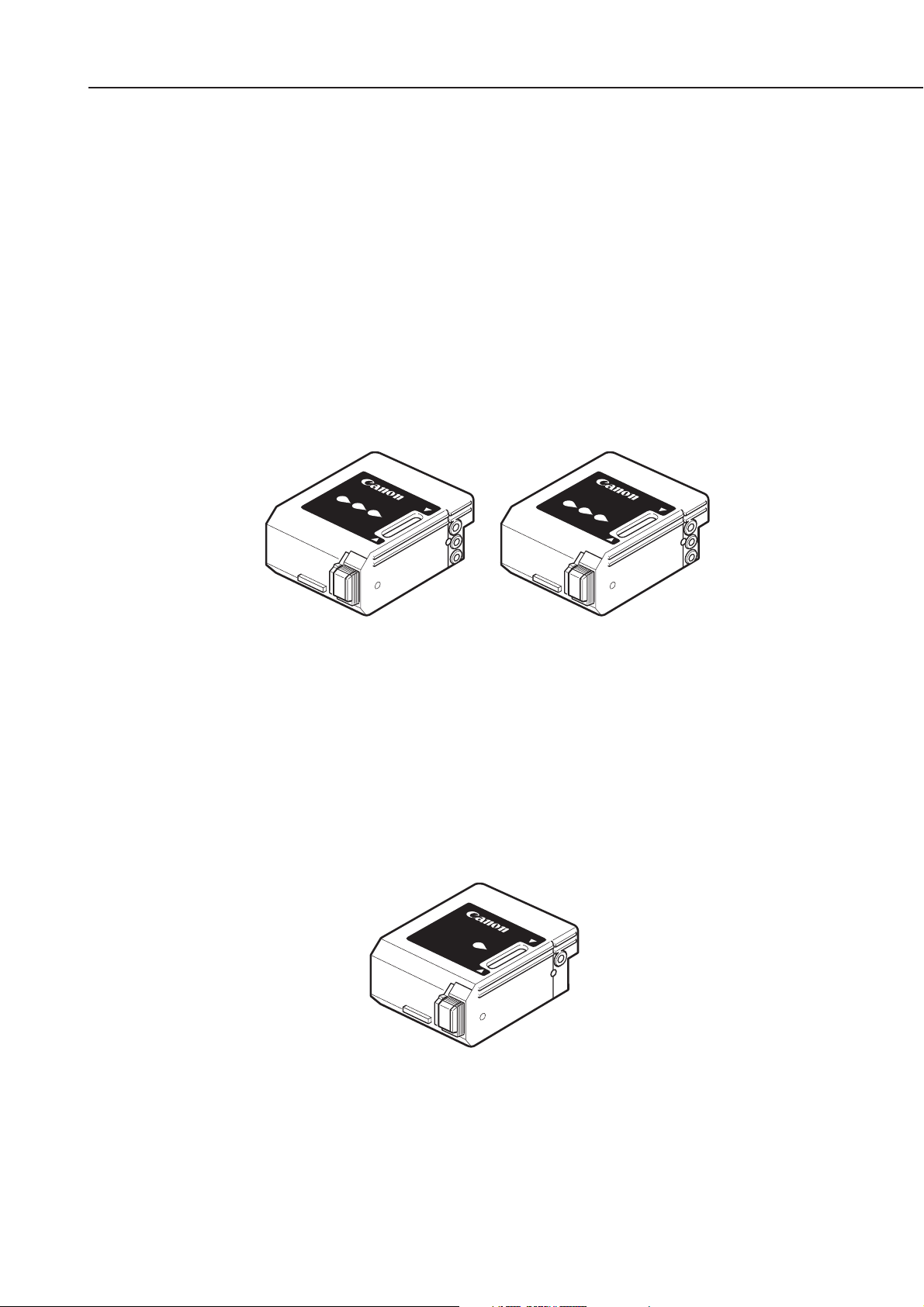
1.3 BJ Cartridge
1.3.1 Color and Photo BJ cartridges
The color and photo BJ cartridges each contain 3 ink colors; yellow, magenta and
cyan. With these 3 colors, composite black can be produced.
The first 16 nozzles are for yellow, the following 8 nozzles are unused, the second 16
nozzles are for magenta, then 8 nozzles unused, and the third 16 nozzles are for cyan.
They are lined vertically.
When using the color or photo BJ cartridge, 360 (H) ✕ 360 (V) dpi printing is possible.
Photo-like printing can be realized by using the photo BJ cartridge.
Use the high resolution paper HR-101 when printing with photo BJ cartridge.
Since the three color inks in the color and photo BJ cartridge are integrated, when one
color ink runs out, the BJ cartridge must be replaced. Also, when more than 6
months have passed after the cartridge is unpacked, or if the printing quality is not
improved even after cleaning the head over five times, replace the BJ cartridge.
1.3.2 Black BJ cartridge
The black BJ cartridge holds black ink only. The print head has 64 nozzles, all of
which are used for black printing.
When using the black BJ cartridge in the smoothing mode, 720 (H) ✕ 360 (V) dpi
printing is possible.
When the ink runs out, or more than 6 months have passed after the cartridge is
unpacked, or if the printing quality is not improved even after cleaning the head over
five times, replace the black BJ cartridge.
Part 2: Product Specifications
BJC-1000
2-3
Figure 2-2 Color and Photo BJ Cartridges
Figure 2-3 Black BJ Cartridge
BC-05
BC-06
Photo
BC-02
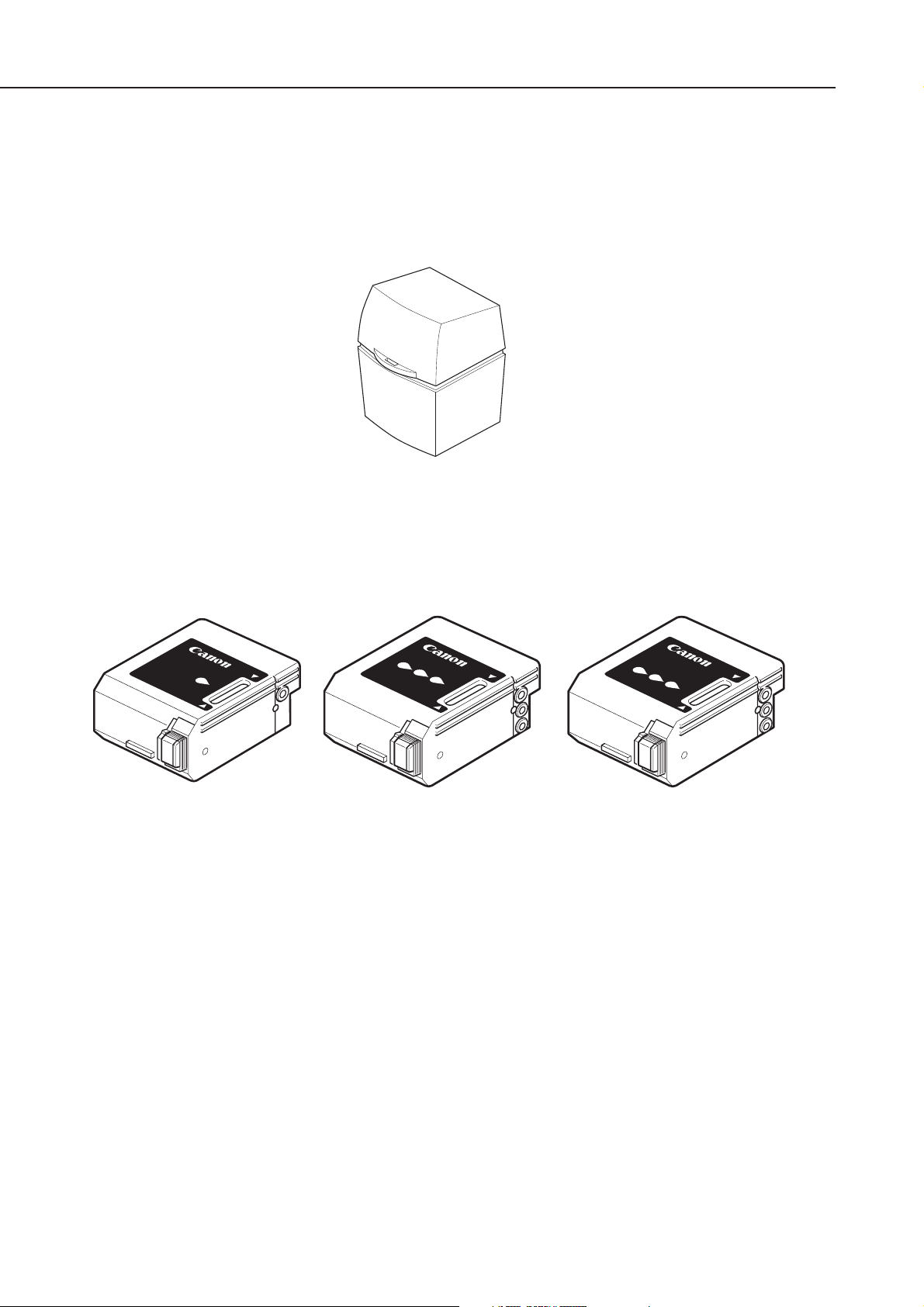
1.4 BJ Cartridge Container
The cartridge container is used for storing a BJ cartridge which is not being used.
When storing a BJ cartridge in this container, be sure to close the cover completely.
Store a BJ cartridge, which are not installed in the printer.
1.5 Consumables
1.5.1 BJ cartridges (Black, Color, and Photo)
The numbers of sheets that can be printed with the color and black cartridges are :
Black BJ cartridge (BC-02)
About 450 sheets : (HQ mode, 1500 character pattern, continuous printing)
Color BJ cartridge (BC-05)
About 80 sheets: (HQ mode, 7.5% duty per color pattern*, continuous printing)
About 100 sheets: (HQ mode, 7.5% duty per color pattern*, intermittent printing)
Photo BJ cartridge (BC-06 photo)
About 45 sheets: (HQ mode, 7.5% duty per color pattern*, continuous printing)
* Color print pattern for C/M/Y/Bk
Part 2: Product Specifications
BJC-1000
2-4
Figure 2-4 BJ Cartridge Container
Figure 2-5 Consumables
BC-02
Black BJ Cartridge
BC-05
Color BJ Cartridge
BC-06
Photo
Photo BJ Cartridge
