Canon BJC-1000 Owner's Manual
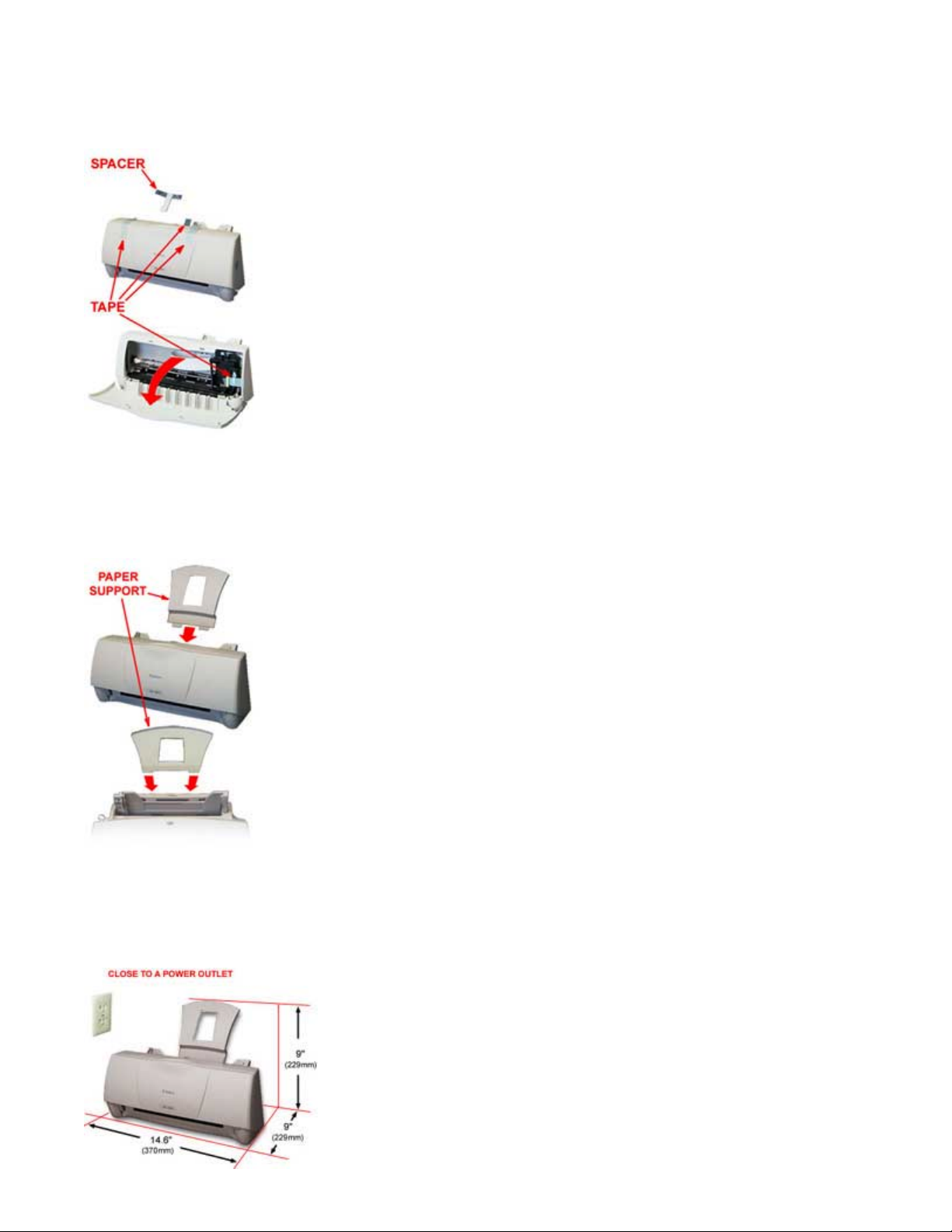
BJC-1000 Series Setup Instructions
Step 1: Remove All Shipping Tape and Protective Materials
• Open the front cover. Grip the top of the cover in the center and pull it toward you.
o Note that tape may not be in the exact locations shown here.
Important! Save the box and shipping materials. You may need them later if you have to transport the printer
Step 2: Install The Paper Support
• Insert the tabs on the bottom of the paper support into the slots on the back of the sheet feeder.
Step 3: Select A Location For The Printer
• Choose a flat sturdy surface with enough space around the printer to store and feed paper.
• Avoid placing the paper in direct sunlight.
• Check that you have enough room for the printed output to come out in front of the printer.
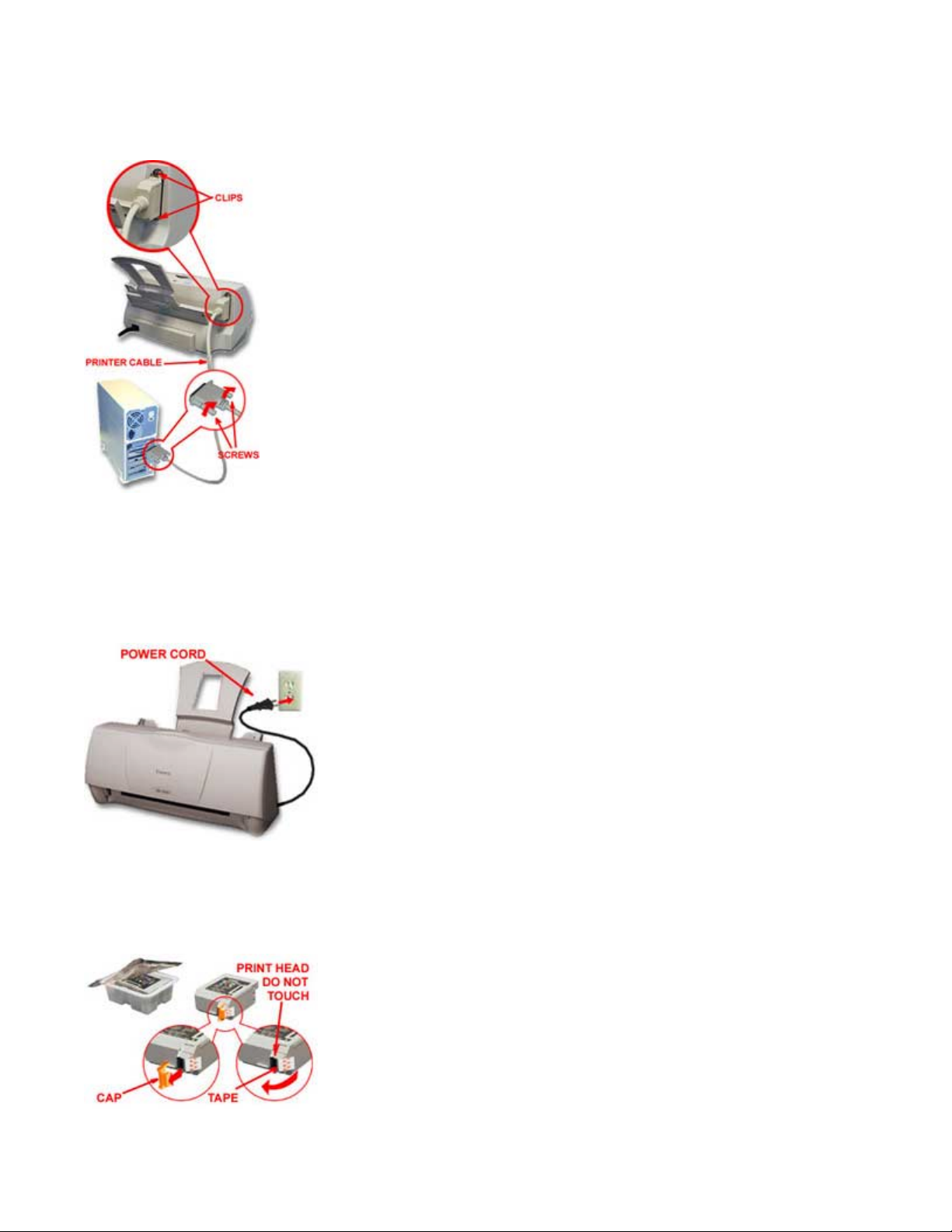
Step 4: Connect The Printer To The Computer
• Make sure the printer and your computer are turned off.
o Connect a parallel cable to the printer.
o You need to buy a parallel cable from your dealer.
o The cable must be a Centronics-compatible, bi-directional cable (IEEE 1284-compliant).
• Then connect the cable to your computer.
Step 5: Plug In The Printer Materials
• Attach the power cord to the back of the printer.
• Attach the other end of the power cord to a power outlet.
o There is no power button on the printer. After the power cord is conne cted to the power source,
the printer is automatically switched on.
Step 6: Take The BJ Cartridge Out Of Its Packaging
• Remove the orange protective cap from the print head and then r emove the orange tape.
o Do not attempt to replace the ca p on a BJ cartridge.
