Page 1
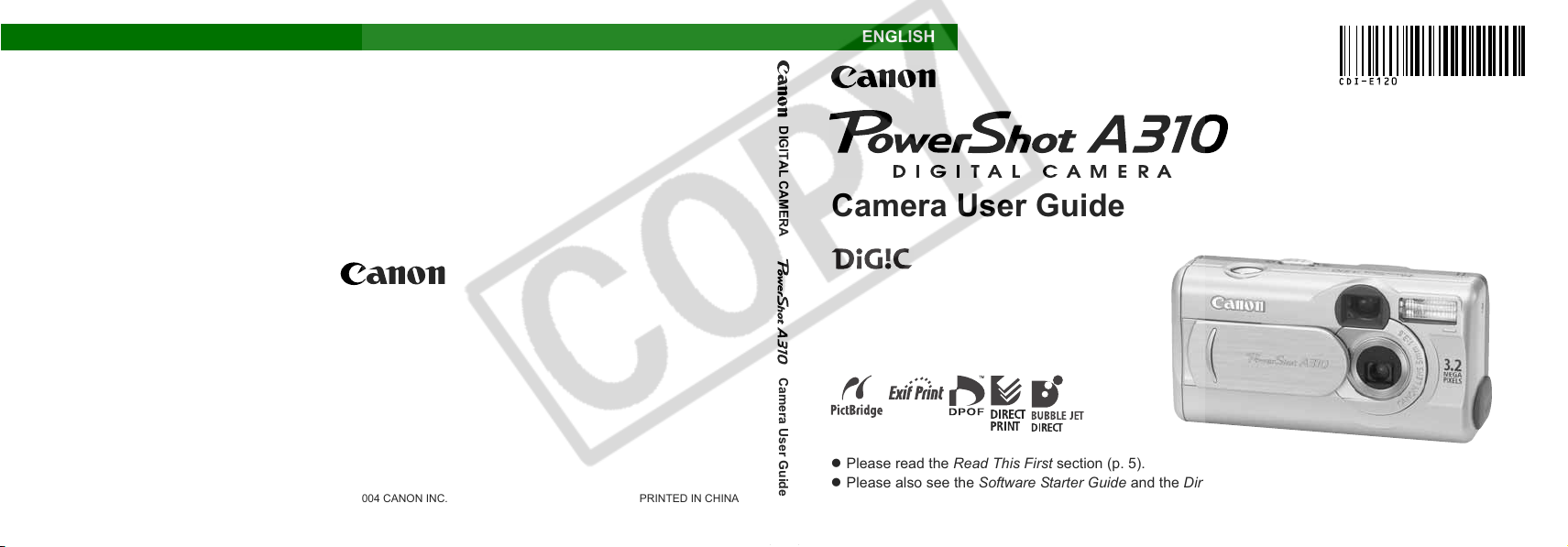
CDI-E120-010 © 2004 CANON INC. PRINTED IN CHINA
ENGLISH
DIGITAL CAMERA
Camera User Guide
Camera User Guide
z Please read the Read This First section (p. 5).
z Please also see the Software Starter Guide and the Direct Print User Guide.
Page 2
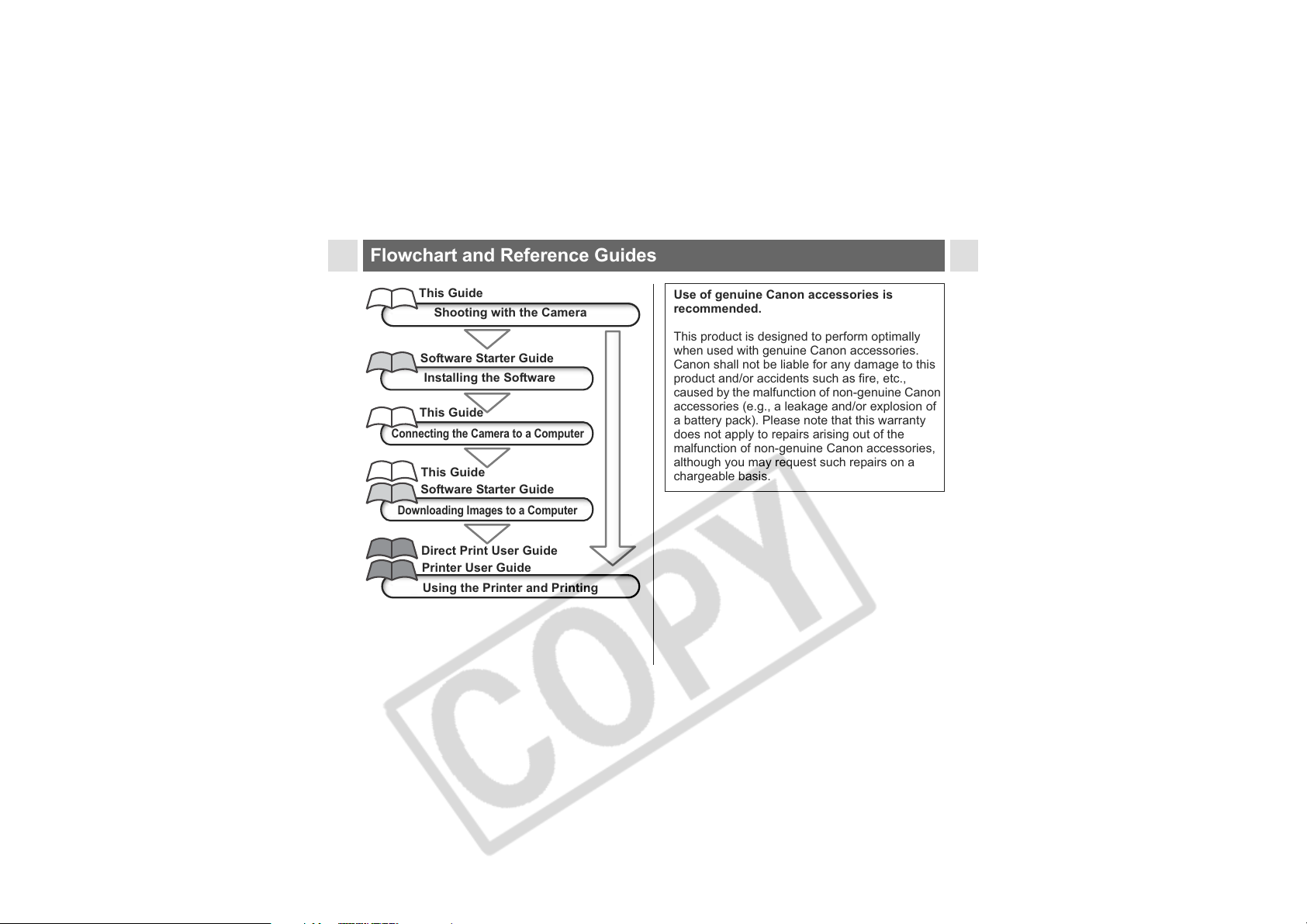
Flowchart and Reference Guides
This Guide
Shooting with the Camera
Software Starter Guide
Installing the Software
This Guide
Connecting the Camera to a Computer
This Guide
Software Starter Guide
Downloading Images to a Computer
Direct Print User Guide
Printer User Guide
Using the Printer and Printing
0
Use of genuine Canon accessories is
recommended.
This product is designed to perform optimally
when used with genuine Canon accessories.
Canon shall not be liable for any damage to this
product and/or accidents such as fire, etc.,
caused by the malfunction of non-genuine Canon
accessories (e.g., a leakage and/or explosion of
a battery pack). Please note that this warranty
does not apply to repairs arising out of the
malfunction of non-genuine Canon accessories,
although you may request such repairs on a
chargeable basis.
Page 3
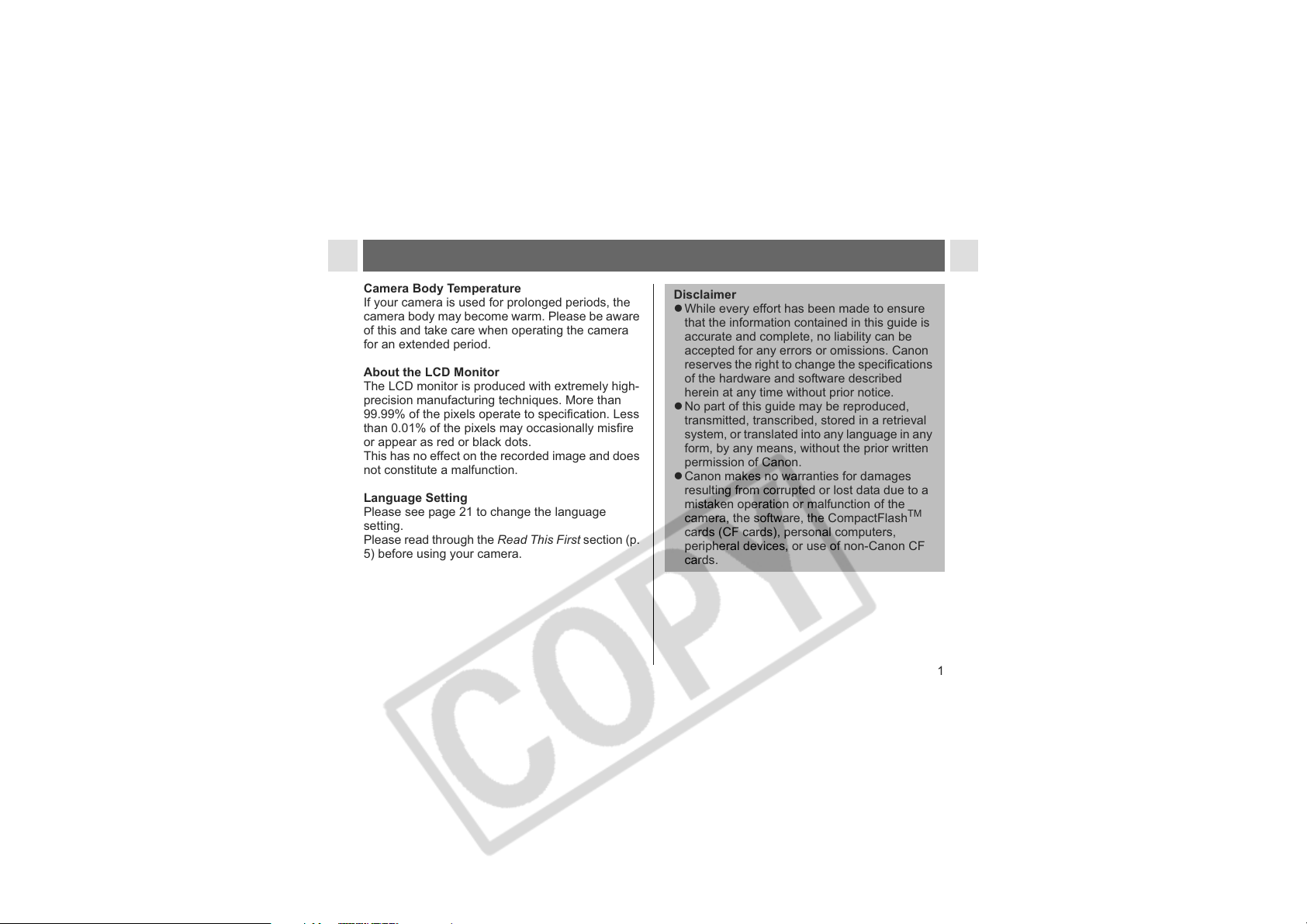
Camera Body Temperature
If your camera is used for prolonged periods, the
camera body may become warm. Please be aware
of this and take care when operating the camera
for an extended period.
About the LCD Monitor
The LCD monitor is produced with extremely high-
precision manufacturing techniques. More than
99.99% of the pixels operate to specification. Less
than 0.01% of the pixels may occasionally misfire
or appear as red or black dots.
This has no effect on the recorded image and does
not constitute a malfunction.
Language Setting
Please see page 21 to change the language
setting.
Please read through the Read This First section (p.
5) before using your camera.
Disclaimer
z While every effort has been made to ensure
that the information contained in this guide is
accurate and complete, no liability can be
accepted for any errors or omissions. Canon
reserves the right to change the specifications
of the hardware and software described
herein at any time without prior notice.
z No part of this guide may be reproduced,
transmitted, transcribed, stored in a retrieval
system, or translated into any language in any
form, by any means, without the prior written
permission of Canon.
z Canon makes no warranties for damages
resulting from corrupted or lost data due to a
mistaken operation or malfunction of the
camera, the software, the CompactFlash
TM
cards (CF cards), personal computers,
peripheral devices, or use of non-Canon CF
cards.
1
Page 4
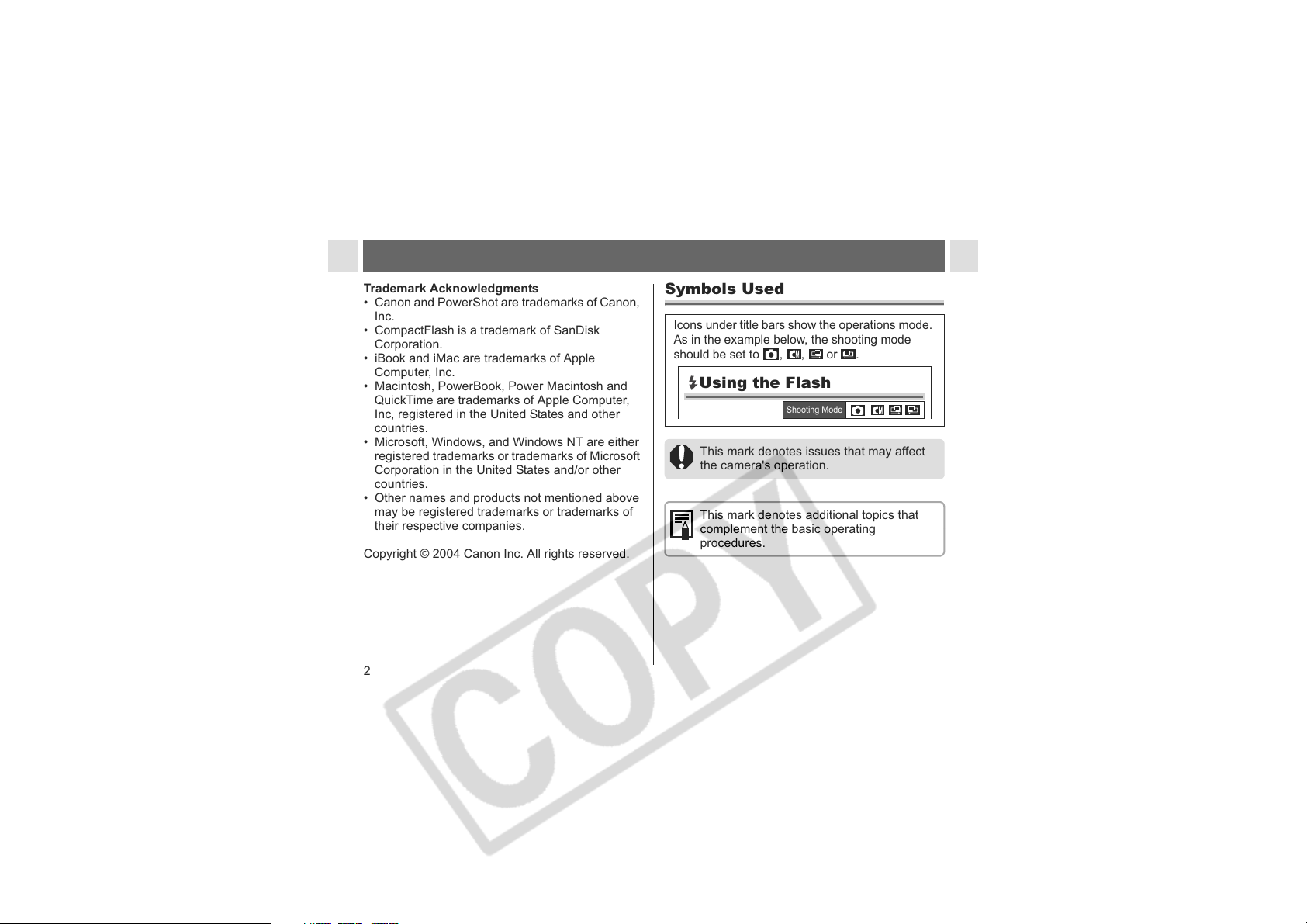
Trademark Acknowledgments
• Canon and PowerShot are trademarks of Canon,
Inc.
• CompactFlash is a trademark of SanDisk
Corporation.
• iBook and iMac are trademarks of Apple
Computer, Inc.
• Macintosh, PowerBook, Power Macintosh and
QuickTime are trademarks of Apple Computer,
Inc, registered in the United States and other
countries.
• Microsoft, Windows, and Windows NT are either
registered trademarks or trademarks of Microsoft
Corporation in the United States and/or other
countries.
• Other names and products not mentioned above
may be registered trademarks or trademarks of
their respective companies.
Copyright © 2004 Canon Inc. All rights reserved.
2
Symbols Used
Icons under title bars show the operations mode.
As in the example below, the shooting mode
should be set to , , or .
Using the Flash
Shooting Mode
This mark denotes issues that may affect
the camera's operation.
This mark denotes additional topics that
complement the basic operating
procedures.
Page 5
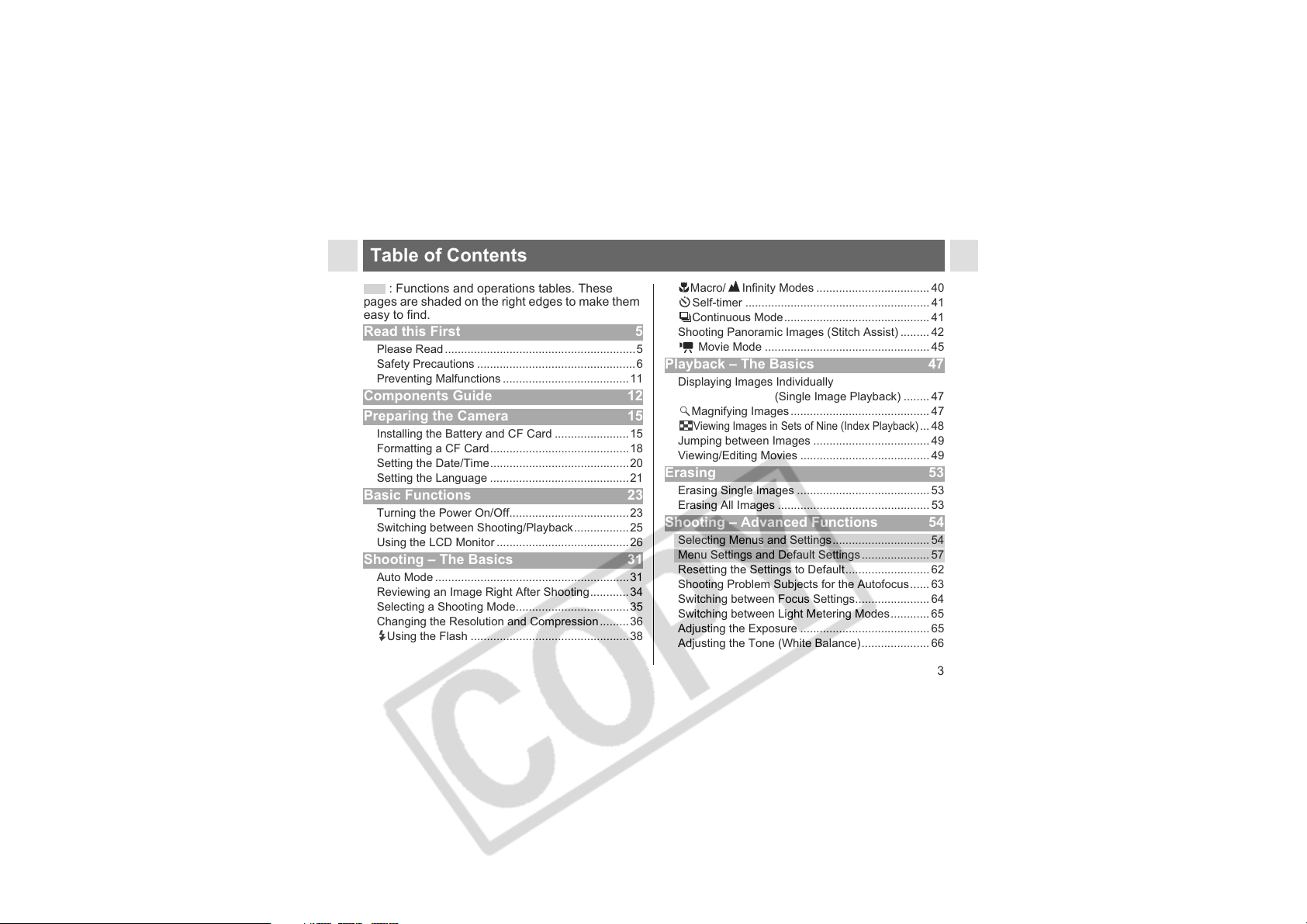
Table of Contents
: Functions and operations tables. These
pages are shaded on the right edges to make them
easy to find.
Read this First 5
Please Read...........................................................5
Safety Precautions .................................................6
Preventing Malfunctions.......................................11
Components Guide 12
Preparing the Camera 15
Installing the Battery and CF Card .......................15
Formatting a CF Card...........................................18
Setting the Date/Time...........................................20
Setting the Language ...........................................21
Basic Functions 23
Turning the Power On/Off.....................................23
Switching between Shooting/Playback.................25
Using the LCD Monitor .........................................26
Shooting – The Basics 31
Auto Mode ............................................................31
Reviewing an Image Right After Shooting............34
Selecting a Shooting Mode...................................35
Changing the Resolution and Compression.........36
Using the Flash .................................................38
Macro/ Infinity Modes ................................... 40
Self-timer .........................................................41
Continuous Mode.............................................41
Shooting Panoramic Images (Stitch Assist) ......... 42
Movie Mode ...................................................45
Playback – The Basics 47
Displaying Images Individually
Magnifying Images........................................... 47
Viewing Images in Sets of Nine (Index Playback)
Jumping between Images ....................................49
Viewing/Editing Movies ........................................49
(Single Image Playback) ........ 47
... 48
Erasing 53
Erasing Single Images .........................................53
Erasing All Images ...............................................53
Shooting – Advanced Functions 54
Selecting Menus and Settings..............................54
Menu Settings and Default Settings..................... 57
Resetting the Settings to Default.......................... 62
Shooting Problem Subjects for the Autofocus...... 63
Switching between Focus Settings.......................64
Switching between Light Metering Modes............ 65
Adjusting the Exposure ........................................65
Adjusting the Tone (White Balance)..................... 66
3
Page 6
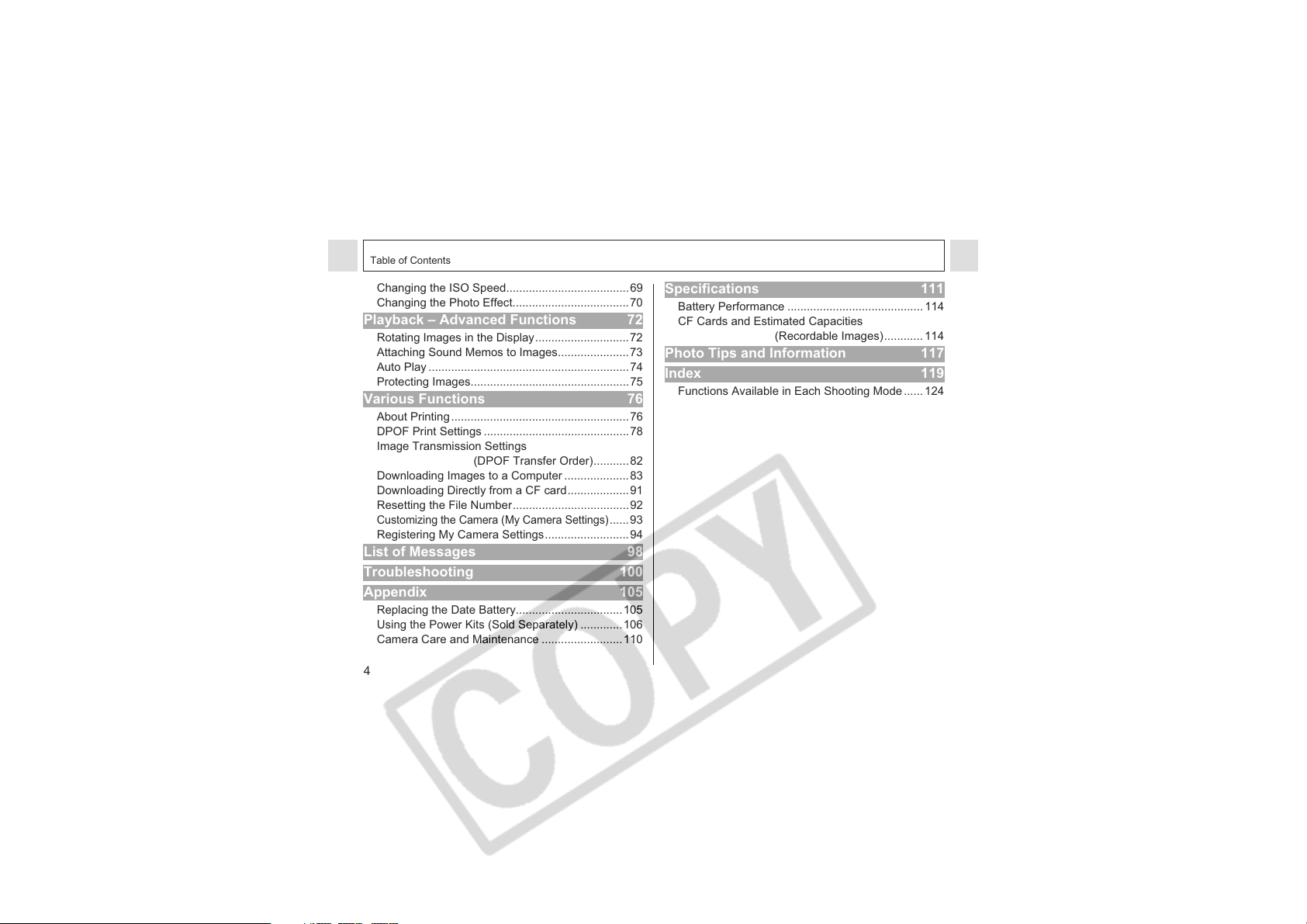
Table of Contents
Changing the ISO Speed......................................69
Changing the Photo Effect....................................70
Playback – Advanced Functions 72
Rotating Images in the Display.............................72
Attaching Sound Memos to Images......................73
Auto Play ..............................................................74
Protecting Images.................................................75
Various Functions 76
About Printing.......................................................76
DPOF Print Settings .............................................78
Image Transmission Settings
Downloading Images to a Computer ....................83
Downloading Directly from a CF card...................91
Resetting the File Number....................................92
Customizing the Camera (My Camera Settings)
Registering My Camera Settings..........................94
(DPOF Transfer Order)...........82
......93
List of Messages 98
Troubleshooting 100
Appendix 105
Replacing the Date Battery.................................105
Using the Power Kits (Sold Separately) .............106
Camera Care and Maintenance .........................110
4
Specifications 111
Battery Performance ..........................................114
CF Cards and Estimated Capacities
(Recordable Images)............ 114
Photo Tips and Information 117
Index 119
Functions Available in Each Shooting Mode......124
Page 7
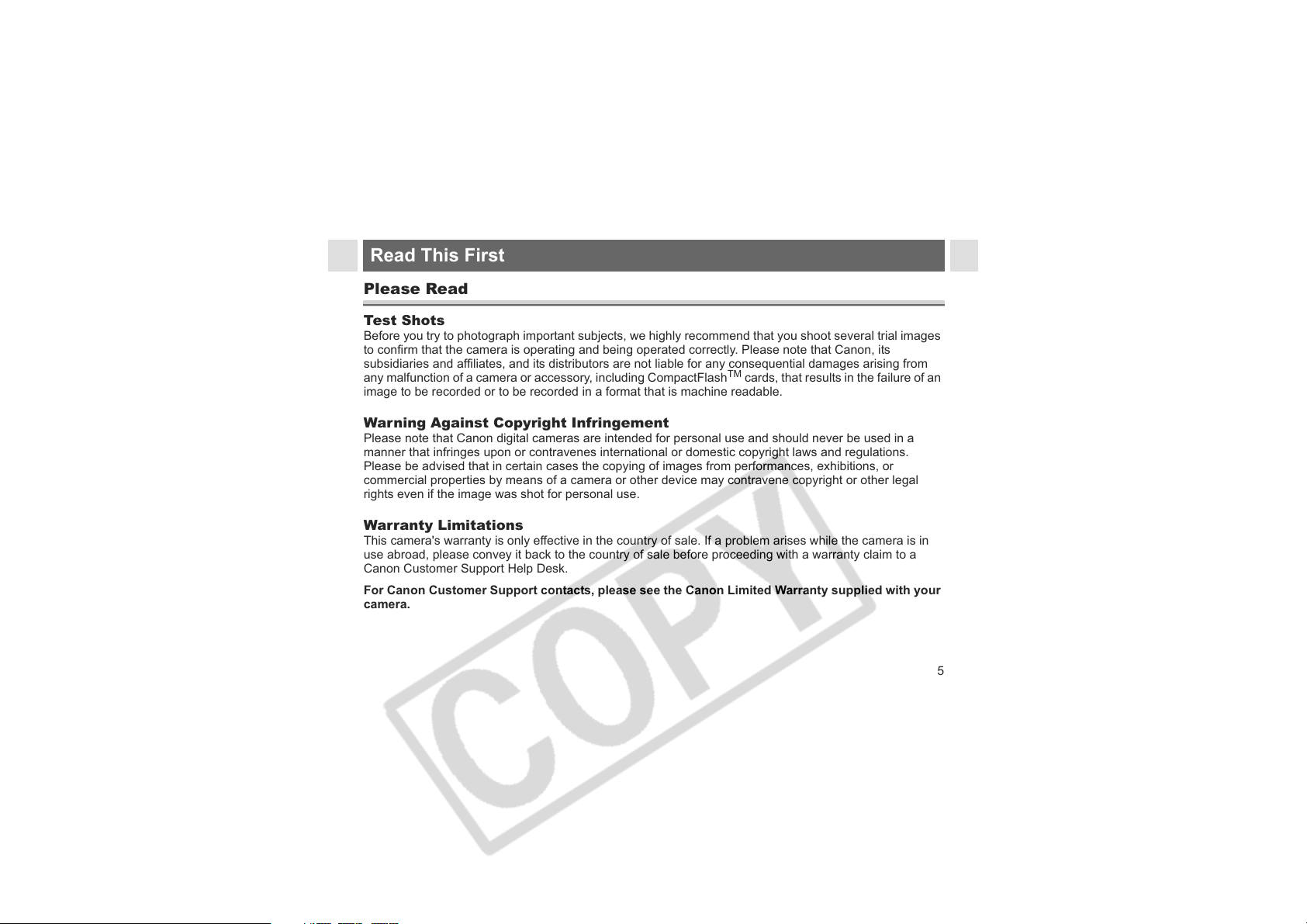
Read This First
Please Read
Test Shots
Before you try to photograph important subjects, we highly recommend that you shoot several trial images
to confirm that the camera is operating and being operated correctly. Please note that Canon, its
subsidiaries and affiliates, and its distributors are not liable for any consequential damages arising from
any malfunction of a camera or accessory, including CompactFlash
image to be recorded or to be recorded in a format that is machine readable.
Warning Against Copyright Infringement
Please note that Canon digital cameras are intended for personal use and should never be used in a
manner that infringes upon or contravenes international or domestic copyright laws and regulations.
Please be advised that in certain cases the copying of images from performances, exhibitions, or
commercial properties by means of a camera or other device may contravene copyright or other legal
rights even if the image was shot for personal use.
Warranty Limitations
This camera's warranty is only effective in the country of sale. If a problem arises while the camera is in
use abroad, please convey it back to the country of sale before proceeding with a warranty claim to a
Canon Customer Support Help Desk.
For Canon Customer Support contacts, please see the Canon Limited Warranty supplied with your
camera.
TM
cards, that results in the failure of an
5
Page 8
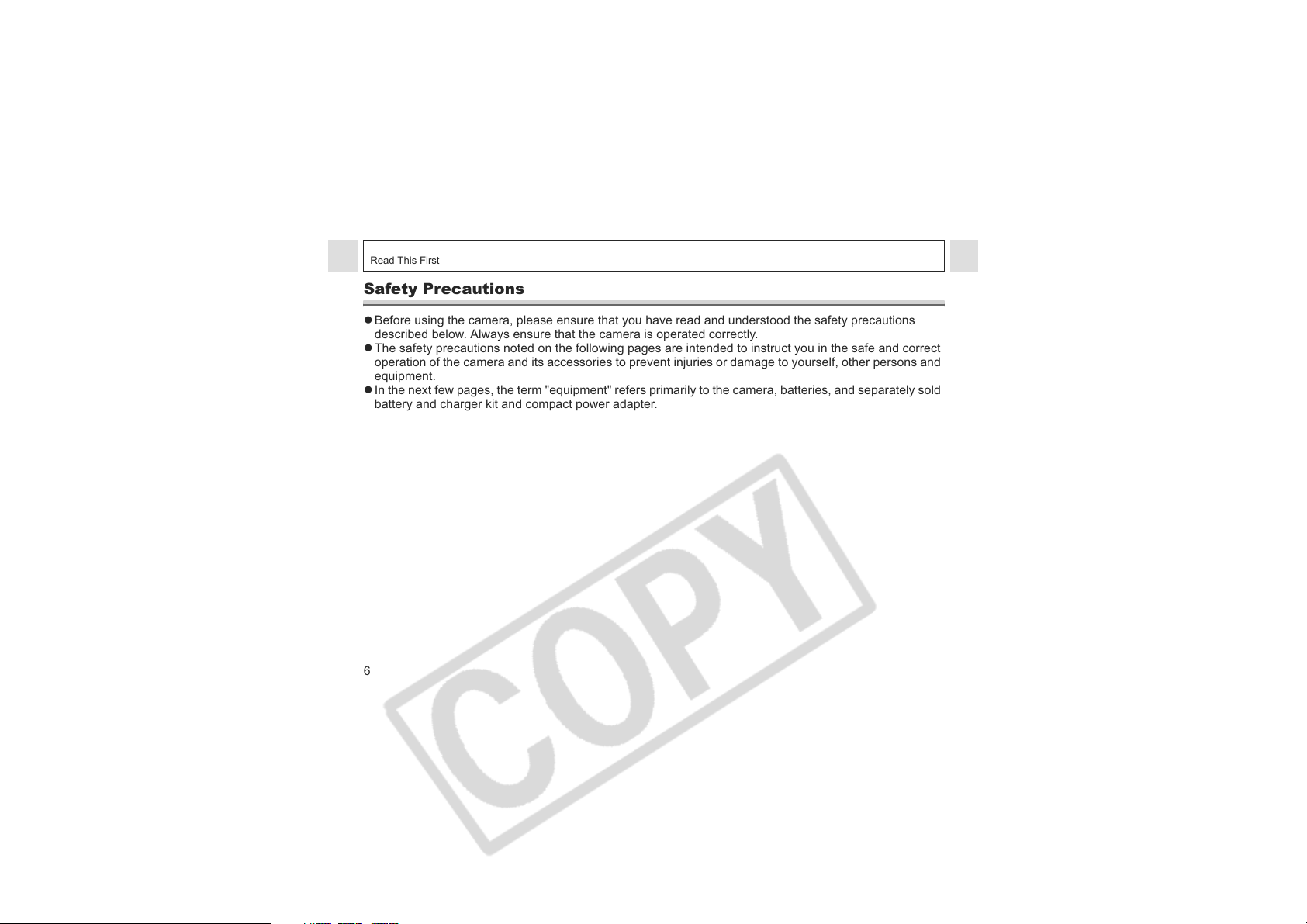
Read This First
Safety Precautions
z Before using the camera, please ensure that you have read and understood the safety precautions
described below. Always ensure that the camera is operated correctly.
z The safety precautions noted on the following pages are intended to instruct you in the safe and correct
operation of the camera and its accessories to prevent injuries or damage to yourself, other persons and
equipment.
z In the next few pages, the term "equipment" refers primarily to the camera, batteries, and separately sold
battery and charger kit and compact power adapter.
6
Page 9
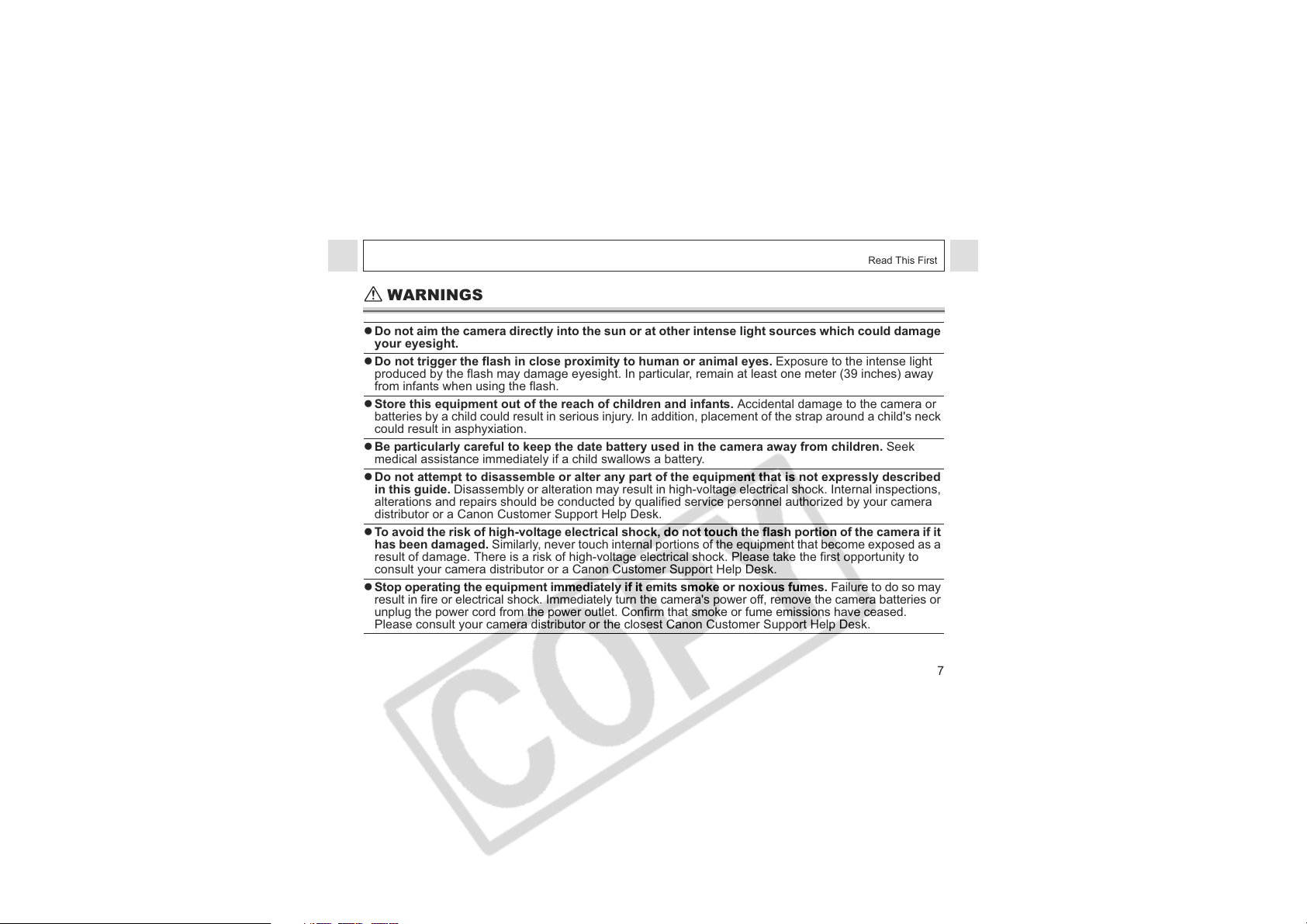
Read This First
WARNINGS
z Do not aim the camera directly into the sun or at other intense light sources which could damage
your eyesight.
z Do not trigger the flash in close proximity to human or animal eyes. Exposure to the intense light
produced by the flash may damage eyesight. In particular, remain at least one meter (39 inches) away
from infants when using the flash.
z Store this equipment out of the reach of children and infants. Accidental damage to the camera or
batteries by a child could result in serious injury. In addition, placement of the strap around a child's neck
could result in asphyxiation.
z Be particularly careful to keep the date battery used in the camera away from children. Seek
medical assistance immediately if a child swallows a battery.
z Do not attempt to disassemble or alter any part of the equipment that is not expressly described
in this guide. Disassembly or alteration may result in high-voltage electrical shock. Internal inspections,
alterations and repairs should be conducted by qualified service personnel authorized by your camera
distributor or a Canon Customer Support Help Desk.
z To avoid the risk of high-voltage electrical shock, do not touch the flash portion of the camera if it
has been damaged. Similarly, never touch internal portions of the equipment that become exposed as a
result of damage. There is a risk of high-voltage electrical shock. Please take the first opportunity to
consult your camera distributor or a Canon Customer Support Help Desk.
z
Stop operating the equipment immediately if it emits smoke or noxious fumes.
result in fire or electrical shock. Immediately turn the camera's power off, remove the camera batteries or
unplug the power cord from the power outlet. Confirm that smoke or fume emissions have ceased.
Please consult your camera distributor or the closest Canon Customer Support Help Desk.
Failure to do so may
7
Page 10
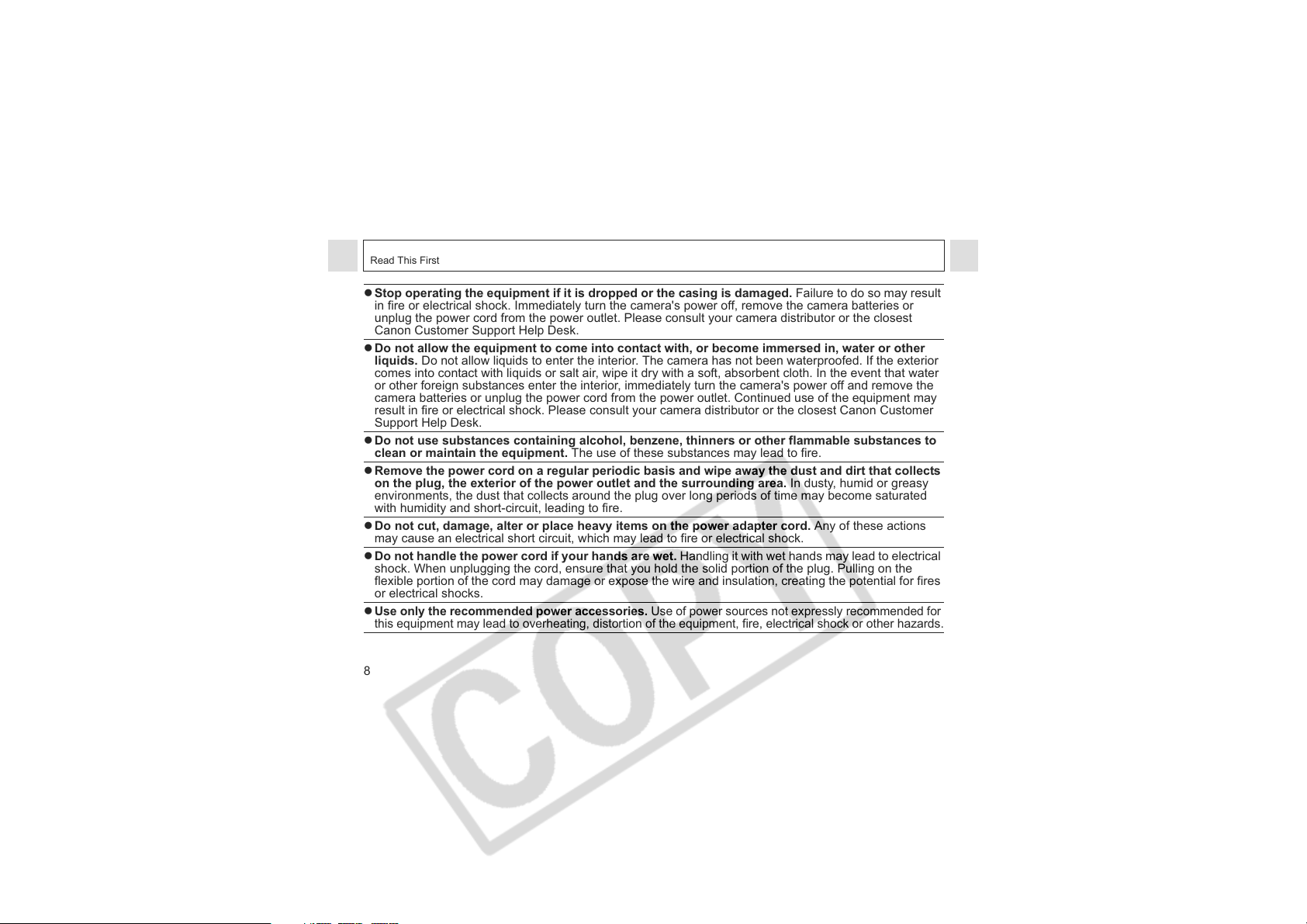
Read This First
z Stop operating the equipment if it is dropped or the casing is damaged. Failure to do so may result
in fire or electrical shock. Immediately turn the camera's power off, remove the camera batteries or
unplug the power cord from the power outlet. Please consult your camera distributor or the closest
Canon Customer Support Help Desk.
z Do not allow the equipment to come into contact with, or become immersed in, water or other
liquids. Do not allow liquids to enter the interior. The camera has not been waterproofed. If the exterior
comes into contact with liquids or salt air, wipe it dry with a soft, absorbent cloth. In the event that water
or other foreign substances enter the interior, immediately turn the camera's power off and remove the
camera batteries or unplug the power cord from the power outlet. Continued use of the equipment may
result in fire or electrical shock. Please consult your camera distributor or the closest Canon Customer
Support Help Desk.
z Do not use substances containing alcohol, benzene, thinners or other flammable substances to
clean or maintain the equipment. The use of these substances may lead to fire.
z Remove the power cord on a regular periodic basis and wipe away the dust and dirt that collects
on the plug, the exterior of the power outlet and the surrounding area. In dusty, humid or greasy
environments, the dust that collects around the plug over long periods of time may become saturated
with humidity and short-circuit, leading to fire.
z Do not cut, damage, alter or place heavy items on the power adapter cord. Any of these actions
may cause an electrical short circuit, which may lead to fire or electrical shock.
z Do not handle the power cord if your hands are wet. Handling it with wet hands may lead to electrical
shock. When unplugging the cord, ensure that you hold the solid portion of the plug. Pulling on the
flexible portion of the cord may damage or expose the wire and insulation, creating the potential for fires
or electrical shocks.
z
Use only the recommended power accessories.
this equipment may lead to overheating, distortion of the equipment, fire, electrical shock or other hazards.
Use of power sources not expressly recommended for
8
Page 11

Read This First
z Do not place the batteries near a heat source or expose them to direct flame or heat. Neither
should you immerse them in water. Such exposure may damage the batteries and lead to the leakage of
corrosive liquids, fire, electrical shock, explosion or serious injury.
z Do not attempt to disassemble, alter or apply heat to the batteries. There is serious risk of injury due
to an explosion. Immediately flush with water any area of the body, including the eyes and mouth, skin,
or clothing that comes into contact with the inner contents of a battery.
z Avoid dropping or subjecting the batteries to severe impacts that could damage the casings. It
could lead to leakage and injury.
z Do not short-circuit the battery terminals with metallic objects, such as key holders. It could lead
to overheating, burns and other injuries.
z
Before you discard a battery, cover the terminals with tape or other insulators to prevent direct
contact with other objects.
may lead to fire or explosions. Discard the batteries in specialized waste facilities if available in your area.
z Use only recommended batteries and accessories. Use of batteries not expressly recommended for
this equipment may cause explosions or leaks, resulting in fire, injury and damage to the surroundings.
z If using AA-size NiMH batteries, use only Canon AA-size NiMH batteries and the charger
recommended for use with these batteries. Use of another charger may cause batteries to overheat
Contact with the metallic components of other materials in waste containers
or deform, posing risk of fire or electric shock.
z Disconnect the battery charger or compact power adapter from both the camera and power outlet
after recharging and when the camera is not in use to avoid fires and other hazards. Continuous
use over a long period may cause a unit to overheat and distort, resulting in fire.
z The camera terminal of the battery charger cord and the compact power cord is designed for
exclusive use with your camera. Do not use it with other products or batteries. There is a risk of fire
and other hazards.
9
Page 12

Read This First
CAUTIONS
z Avoid using, placing or storing the equipment in places subject to strong sunlight or high
temperatures, such as the dashboard or trunk (boot) of a car. Exposure to intense sunlight and heat
may cause the batteries to leak, overheat or explode, resulting in fire, burns or other injuries. High
temperatures may also cause deformation of the casing. Ensure that there is good ventilation when
using the battery charger to charge the batteries or power the camera.
z Do not store the equipment in humid or dusty areas. Storage in such areas could lead to fire,
electrical shock or other damage.
z Be careful not to bang the camera or subject it to strong impacts or shocks that could lead to
injury or damage the equipment when wearing or holding it by the strap.
z Be careful not to cover the flash with your fingers or clothing when shooting. The flash may be
damaged and emit smoke or noise. In addition, do not touch the surface of the flash after taking several
pictures in rapid succession. Either action could result in burns.
z Do not operate the flash with dirt, dust or other items stuck to its lens. The resulting heat build-up
could damage the flash.
z Ensure that the battery charger is plugged into a power outlet of the specified rating, not over the
specified rating. The plug of the battery charger varies according to region.
z Do not use the battery charger or compact power adapter if the cable or plug is damaged, or if the
plug is not fully inserted into the power outlet.
z Do not allow metal objects (such as pins or keys) or dirt to contact the charger terminals or plug.
z If your camera is used for prolonged periods, the camera body may become warm. Please take
care when operating the camera for an extended period as your hands may experience a burning
sensation.
10
Page 13

Read This First
Preventing Malfunctions
Avoid Strong Magnetic Fields
Never place the camera in close proximity to electric motors or other equipment generating strong
electromagnetic fields. Exposure to strong magnetic fields may cause malfunctions or corrupt image data.
Avoid Condensation Related Problems
Moving the equipment rapidly between hot and cold temperatures may cause condensation (water
droplets) to form on its external and internal surfaces. You can avoid this by placing the equipment in an
airtight, resealable plastic bag and letting it adjust to temperature changes slowly before removing it from
the bag.
If Condensation Forms Inside the Camera
Stop using the camera immediately if you detect condensation.
Continued use may damage the equipment. Remove the CF card and battery or power cord (if connected)
from the camera and wait until the moisture evaporates completely before resuming use.
Extended Storage
When not using the camera for extended periods of time, remove the batteries from the camera or battery
charger and store the equipment in a safe place. Storing the camera for extended periods with batteries
installed will run down the battery and may damage the camera.
11
Page 14
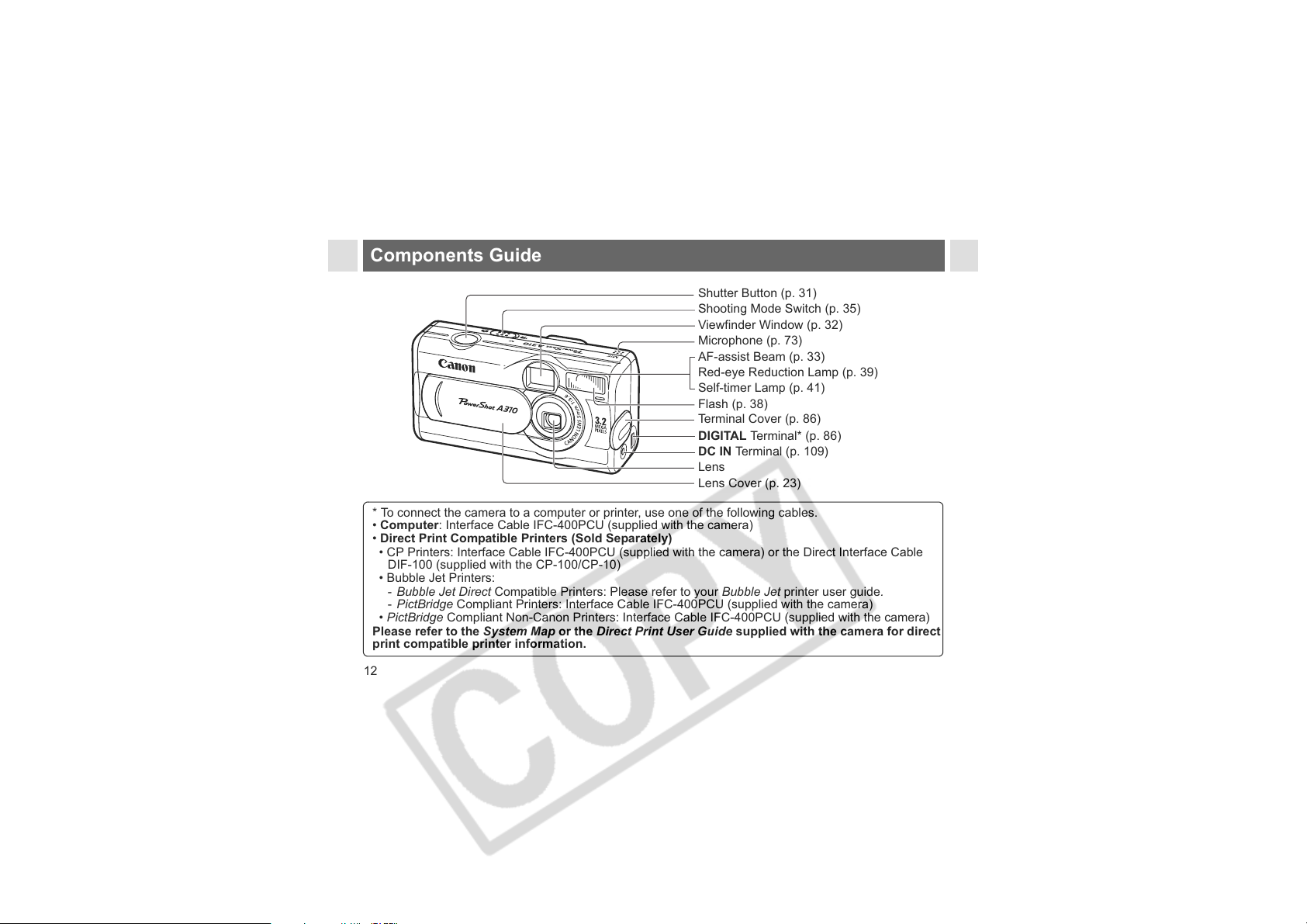
Components Guide
Shutter Button (p. 31)
Shooting Mode Switch (p. 35)
Viewfinder Window (p. 32)
Microphone (p. 73)
AF-assist Beam (p. 33)
Red-eye Reduction Lamp (p. 39)
Self-timer Lamp (p. 41)
Flash (p. 38)
Terminal Cover (p. 86)
DIGITAL Terminal* (p. 86)
DC IN Terminal (p. 109)
Lens
Lens Cover (p. 23)
* To connect the camera to a computer or printer, use one of the following cables.
• Computer: Interface Cable IFC-400PCU (supplied with the camera)
• Direct Print Compatible Printers (Sold Separately)
• CP Printers: Interface Cable IFC-400PCU (supplied with the camera) or the Direct Interface Cable
DIF-100 (supplied with the CP-100/CP-10)
• Bubble Jet Printers:
- Bubble Jet Direct Compatible Printers: Please refer to your Bubble Jet printer user guide.
- PictBridge Compliant Printers: Interface Cable IFC-400PCU (supplied with the camera)
• PictBridge Compliant Non-Canon Printers: Interface Cable IFC-400PCU (supplied with the camera)
Please refer to the System Map or the Direct Print User Guide supplied with the camera for direct
print compatible printer information.
12
Page 15

Components Guide
Date Battery Holder (p. 105)
Viewfinder (p. 32)
Strap Mount*
CF Card Slot/
Battery Cover (p. 15)
Speaker
Tripod Socket
LCD Monitor (p. 26)
* Be careful when carrying the camera by the strap. Don't swing the camera on the strap, and keep the
strap and camera body clear of obstacles.
13
Page 16
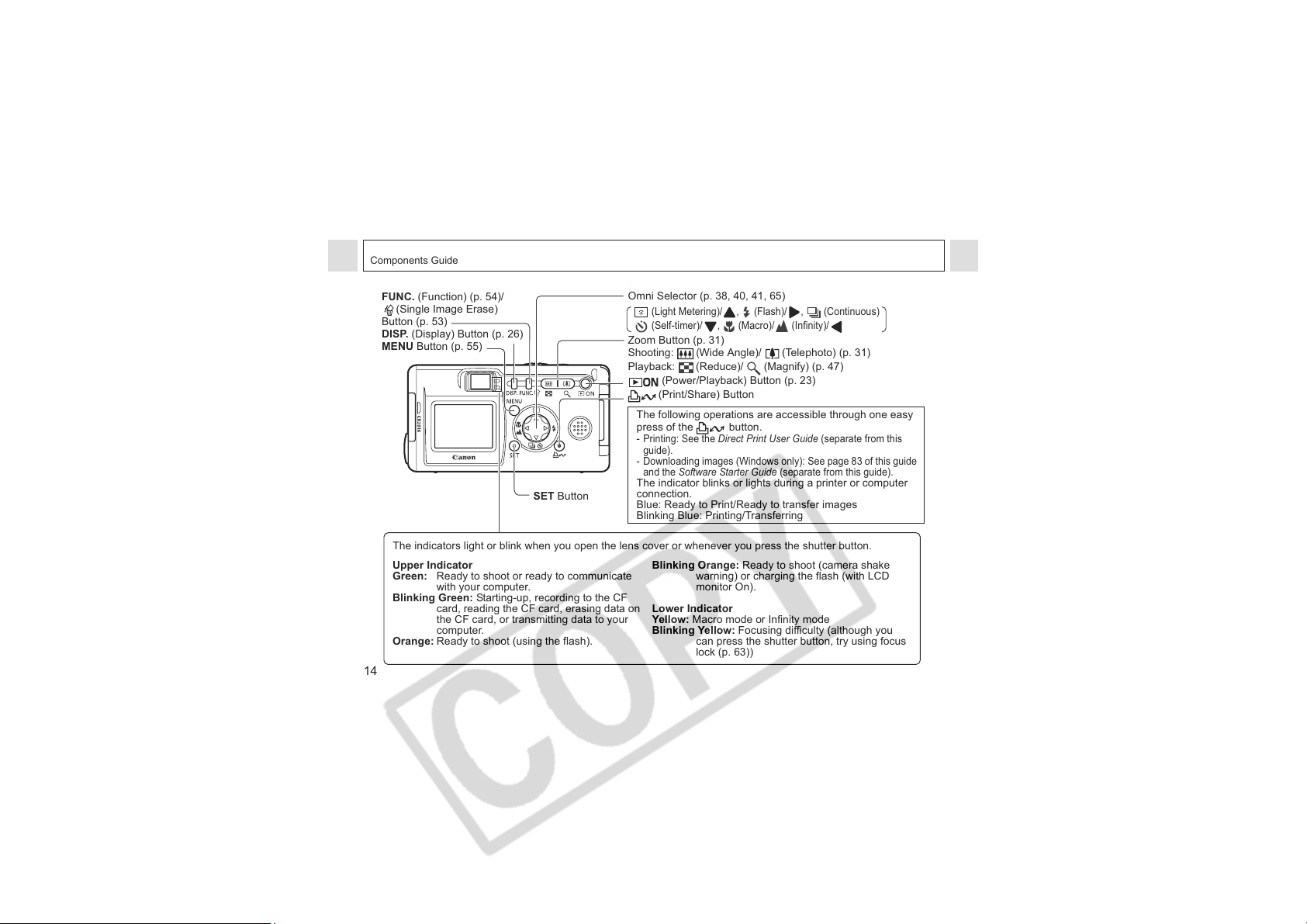
Components Guide
.
FUNC. (Function) (p. 54)/
(Single Image Erase)
Button (p. 53)
DISP. (Display) Button (p. 26)
MENU Button (p. 55)
Omni Selector (p. 38, 40, 41, 65)
(Light Metering)/ , (Flash)/ , (Continuous)
(Self-timer)/ , (Macro)/ (Infinity)/
Zoom Button (p. 31)
(
Shooting:
Wide Angle)/ (Telephoto) (p. 31)
Playback: (Reduce)/ (Magnify) (p. 47)
(Power/Playback) Button (p. 23)
(Print/Share) Button
The following operations are accessible through one easy
press of the button.
- Printing: See the Direct Print User Guide (separate from this
guide).
- Downloading images (Windows only): See page 83 of this guide
and the Software Starter Guide (separate from this guide).
The indicator blinks or lights during a printer or computer
SET Button
connection.
Blue: Ready to Print/Ready to transfer images
Blinking Blue: Printing/Transferring
The indicators light or blink when you open the lens cover or whenever you press the shutter button.
Upper Indicator
Green: Ready to shoot or ready to communicate
with your computer.
Blinking Green: Starting-up, recording to the CF
card, reading the CF card, erasing data on
the CF card, or transmitting data to your
computer.
Orange: Ready to shoot (using the flash).
Blinking Orange: Ready to shoot (camera shake
warning) or charging the flash (with LCD
monitor On).
Lower Indicator
Yell ow: Macro mode or Infinity mode
Blinking Yellow: Focusing difficulty (although you
can press the shutter button, try using focus
lock (p. 63))
14
Page 17

Preparing the Camera
Installing the Battery and CF Card
Insert two (2) AA-size alkaline batteries
(included with the camera) or two (2) AA-size
NiMH batteries (sold separately) and insert
the CF card.
1
Close the lens cover and check that
the camera power is off.
2
Slide the CF card slot/battery cover
and open it.
3
Press the battery cover lock towards
the arrow to open the cover.
Battery Cover Lock
Battery Cover
4
Insert the batteries as shown and
close the battery cover.
(-) Negative end
5
Insert the CF card as shown and
close the CF card slot/battery
cover.
z Slide the CF card firmly to the end (to release
the CF card, hold onto it and remove.).
(+) Positive end
15
Page 18
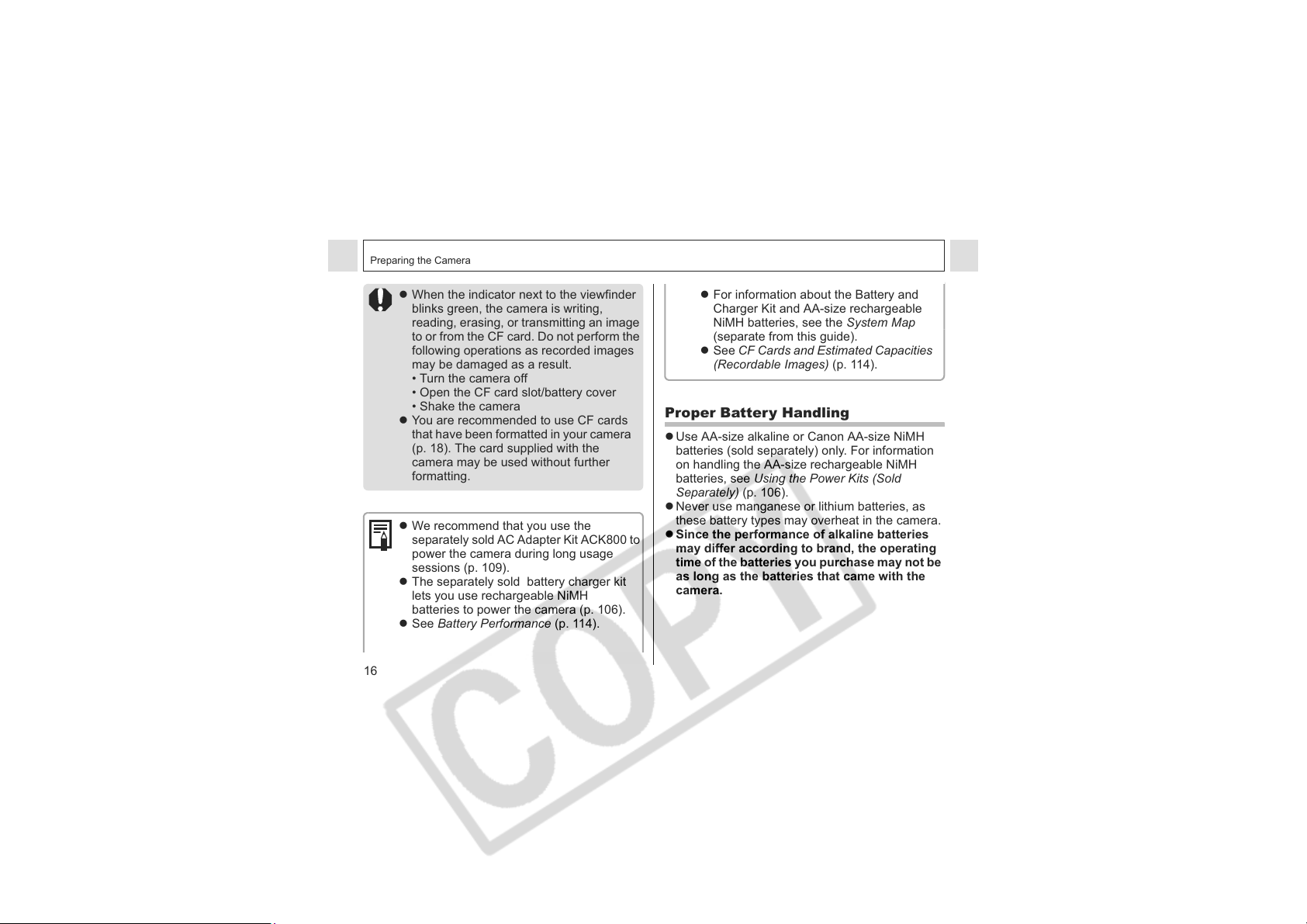
Preparing the Camera
z When the indicator next to the viewfinder
blinks green, the camera is writing,
reading, erasing, or transmitting an image
to or from the CF card. Do not perform the
following operations as recorded images
may be damaged as a result.
• Turn the camera off
• Open the CF card slot/battery cover
• Shake the camera
z You are recommended to use CF cards
that have been formatted in your camera
(p. 18). The card supplied with the
camera may be used without further
formatting.
z We recommend that you use the
separately sold AC Adapter Kit ACK800 to
power the camera during long usage
sessions (p. 109).
z The separately sold battery charger kit
lets you use rechargeable NiMH
batteries to power the camera (p. 106).
z See Battery Performance (p. 114).
16
z For information about the Battery and
Charger Kit and AA-size rechargeable
NiMH batteries, see the System Map
(separate from this guide).
z See CF Cards and Estimated Capacities
(Recordable Images) (p. 114).
Proper Battery Handling
z Use AA-size alkaline or Canon AA-size NiMH
batteries (sold separately) only. For information
on handling the AA-size rechargeable NiMH
batteries, see Using the Power Kits (Sold
Separately) (p. 106).
z Never use manganese or lithium batteries, as
these battery types may overheat in the camera.
z Since the performance of alkaline batteries
may differ according to brand, the operating
time of the batteries you purchase may not be
as long as the batteries that came with the
camera.
Page 19
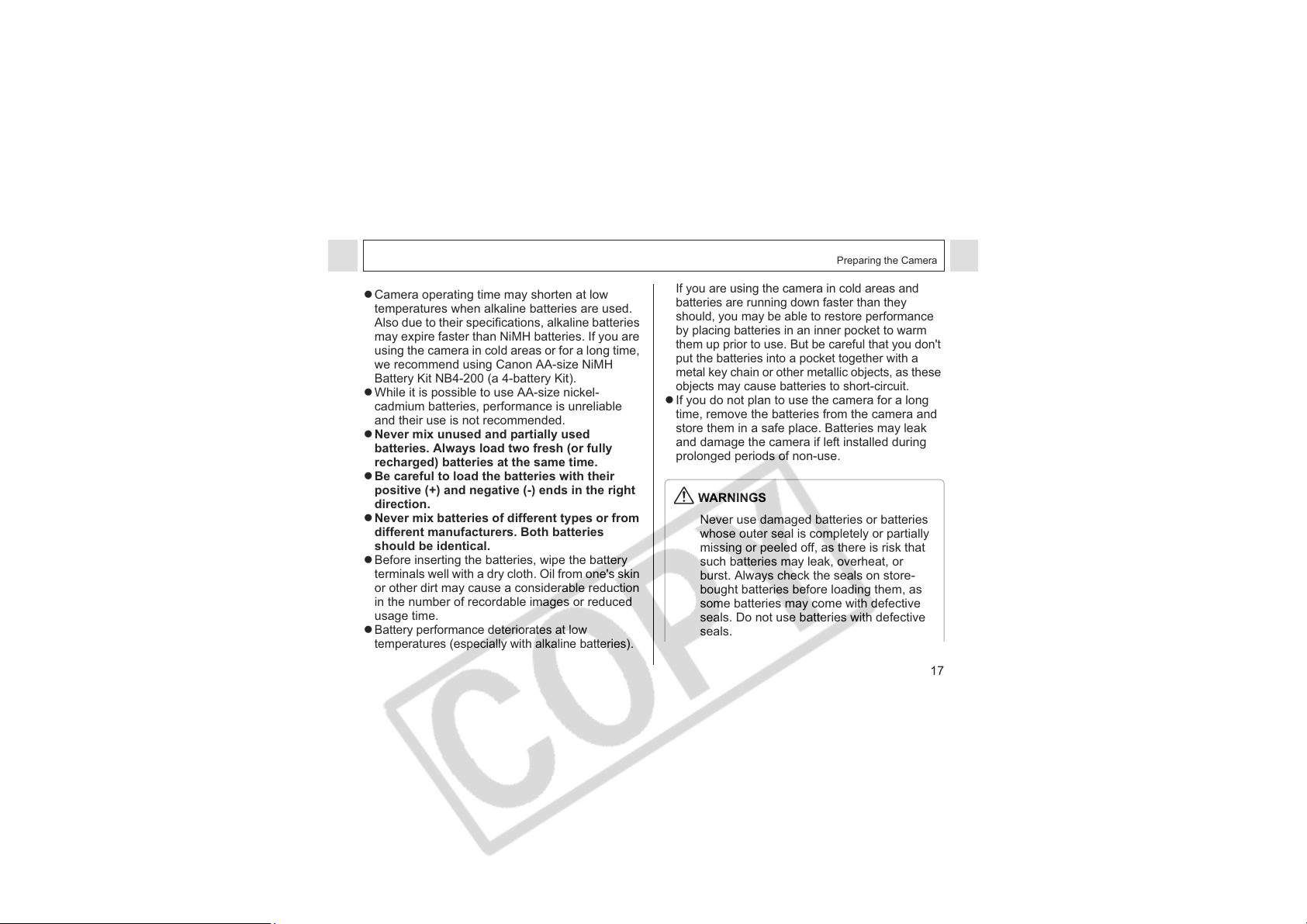
Preparing the Camera
z Camera operating time may shorten at low
temperatures when alkaline batteries are used.
Also due to their specifications, alkaline batteries
may expire faster than NiMH batteries. If you are
using the camera in cold areas or for a long time,
we recommend using Canon AA-size NiMH
Battery Kit NB4-200 (a 4-battery Kit).
z While it is possible to use AA-size nickel-
cadmium batteries, performance is unreliable
and their use is not recommended.
z Never mix unused and partially used
batteries. Always load two fresh (or fully
recharged) batteries at the same time.
z Be careful to load the batteries with their
positive (+) and negative (-) ends in the right
direction.
z Never mix batteries of different types or from
different manufacturers. Both batteries
should be identical.
z Before inserting the batteries, wipe the battery
terminals well with a dry cloth. Oil from one's skin
or other dirt may cause a considerable reduction
in the number of recordable images or reduced
usage time.
z
Battery performance deteriorates at low
temperatures (especially with alkaline batteries).
If you are using the camera in cold areas and
batteries are running down faster than they
should, you may be able to restore performance
by placing batteries in an inner pocket to warm
them up prior to use. But be careful that you don't
put the batteries into a pocket together with a
metal key chain or other metallic objects, as these
objects may cause batteries to short-circuit.
z If you do not plan to use the camera for a long
time, remove the batteries from the camera and
store them in a safe place. Batteries may leak
and damage the camera if left installed during
prolonged periods of non-use.
WARNINGS
Never use damaged batteries or batteries
whose outer seal is completely or partially
missing or peeled off, as there is risk that
such batteries may leak, overheat, or
burst. Always check the seals on store-
bought batteries before loading them, as
some batteries may come with defective
seals. Do not use batteries with defective
seals.
17
Page 20
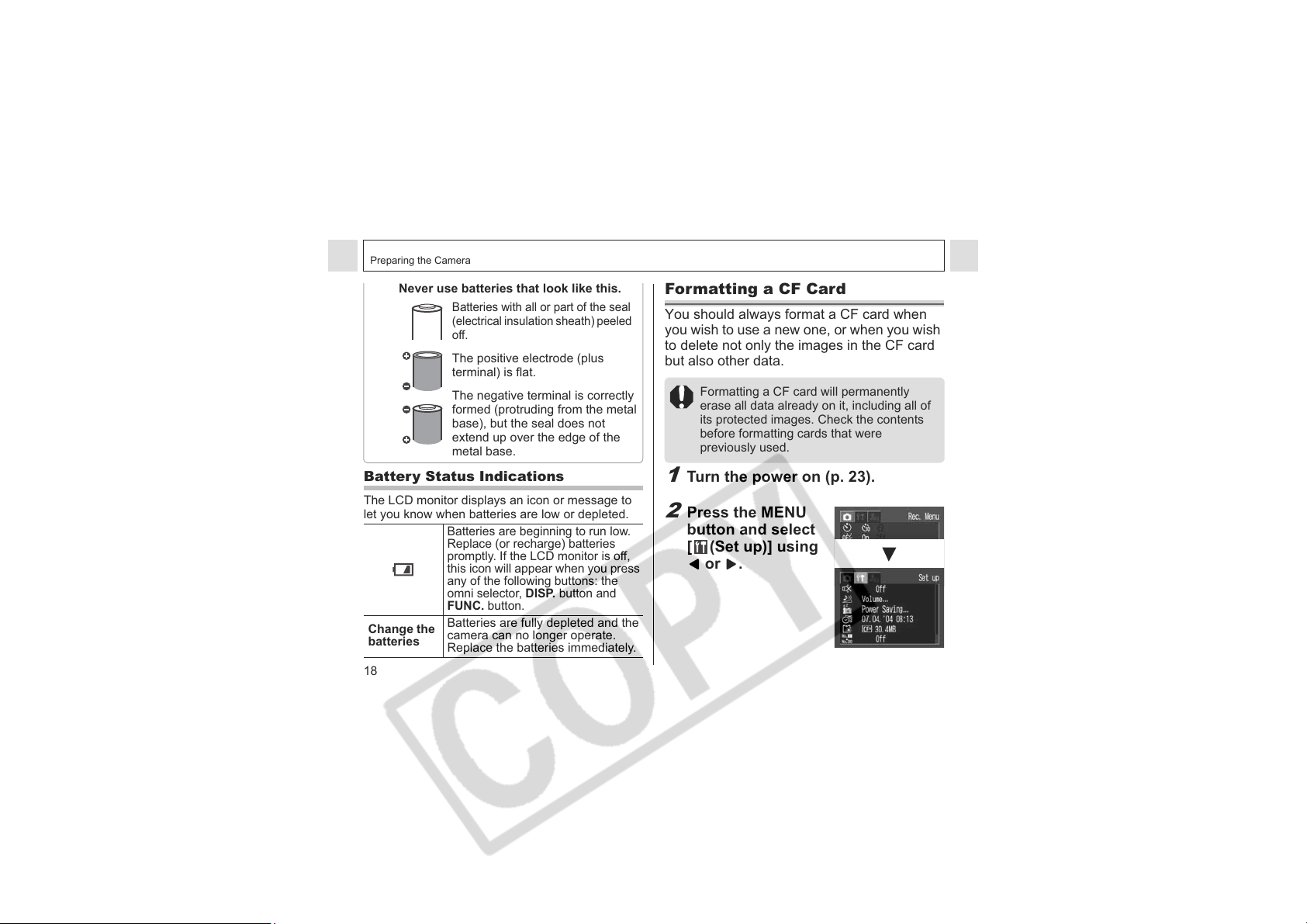
Preparing the Camera
Never use batteries that look like this.
Batteries with all or part of the seal
(electrical insulation sheath) peeled
off.
The positive electrode (plus
terminal) is flat.
The negative terminal is correctly
formed (protruding from the metal
base), but the seal does not
extend up over the edge of the
metal base.
Battery Status Indications
The LCD monitor displays an icon or message to
let you know when batteries are low or depleted.
Batteries are beginning to run low.
Replace (or recharge) batteries
promptly. If the LCD monitor is off,
this icon will appear when you press
any of the following buttons: the
Change the
batteries
18
omni selector,
FUNC.
Batteries are fully depleted and the
camera can no longer operate.
Replace the batteries immediately.
button.
DISP.
button and
Formatting a CF Card
You should always format a CF card when
you wish to use a new one, or when you wish
to delete not only the images in the CF card
but also other data.
Formatting a CF card will permanently
erase all data already on it, including all of
its protected images. Check the contents
before formatting cards that were
previously used.
1
Turn the power on (p. 23).
2
Press the MENU
button and select
[ (Set up)] using
or .
Page 21
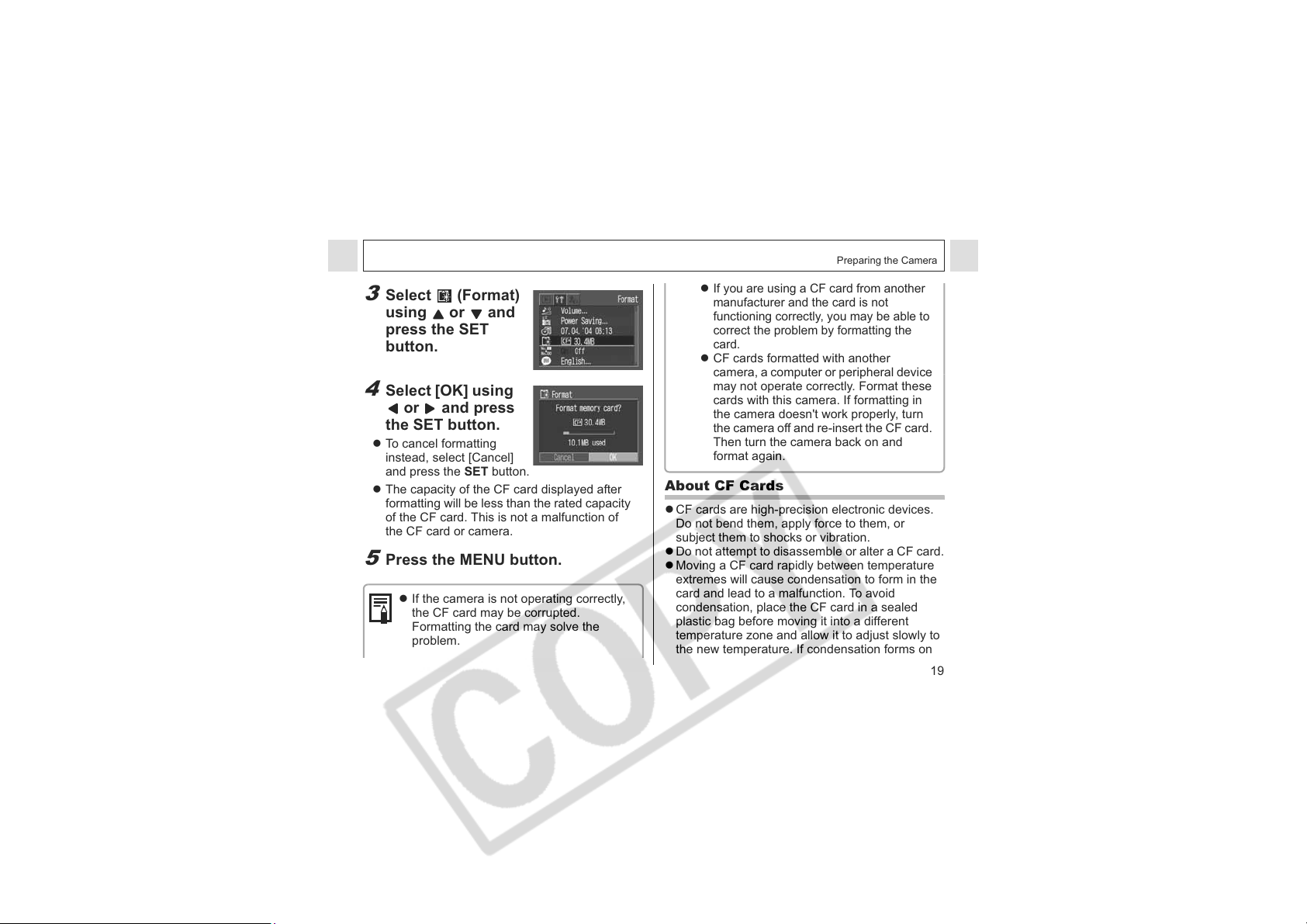
3
Select (Format)
using or and
press the SET
button.
4
Select [OK] using
or and press
the SET button.
z To cancel formatting
instead, select [Cancel]
and press the SET button.
z The capacity of the CF card displayed after
formatting will be less than the rated capacity
of the CF card. This is not a malfunction of
the CF card or camera.
5
Press the MENU button.
z If the camera is not operating correctly,
the CF card may be corrupted.
Formatting the card may solve the
problem.
Preparing the Camera
z
If you are using a CF card from another
manufacturer and the card is not
functioning correctly, you may be able to
correct the problem by formatting the
card.
z CF cards formatted with another
camera, a computer or peripheral device
may not operate correctly. Format these
cards with this camera. If formatting in
the camera doesn't work properly, turn
the camera off and re-insert the CF card.
Then turn the camera back on and
format again.
About CF Cards
z CF cards are high-precision electronic devices.
Do not bend them, apply force to them, or
subject them to shocks or vibration.
z Do not attempt to disassemble or alter a CF card.
z Moving a CF card rapidly between temperature
extremes will cause condensation to form in the
card and lead to a malfunction. To avoid
condensation, place the CF card in a sealed
plastic bag before moving it into a different
temperature zone and allow it to adjust slowly to
the new temperature. If condensation forms on
19
Page 22
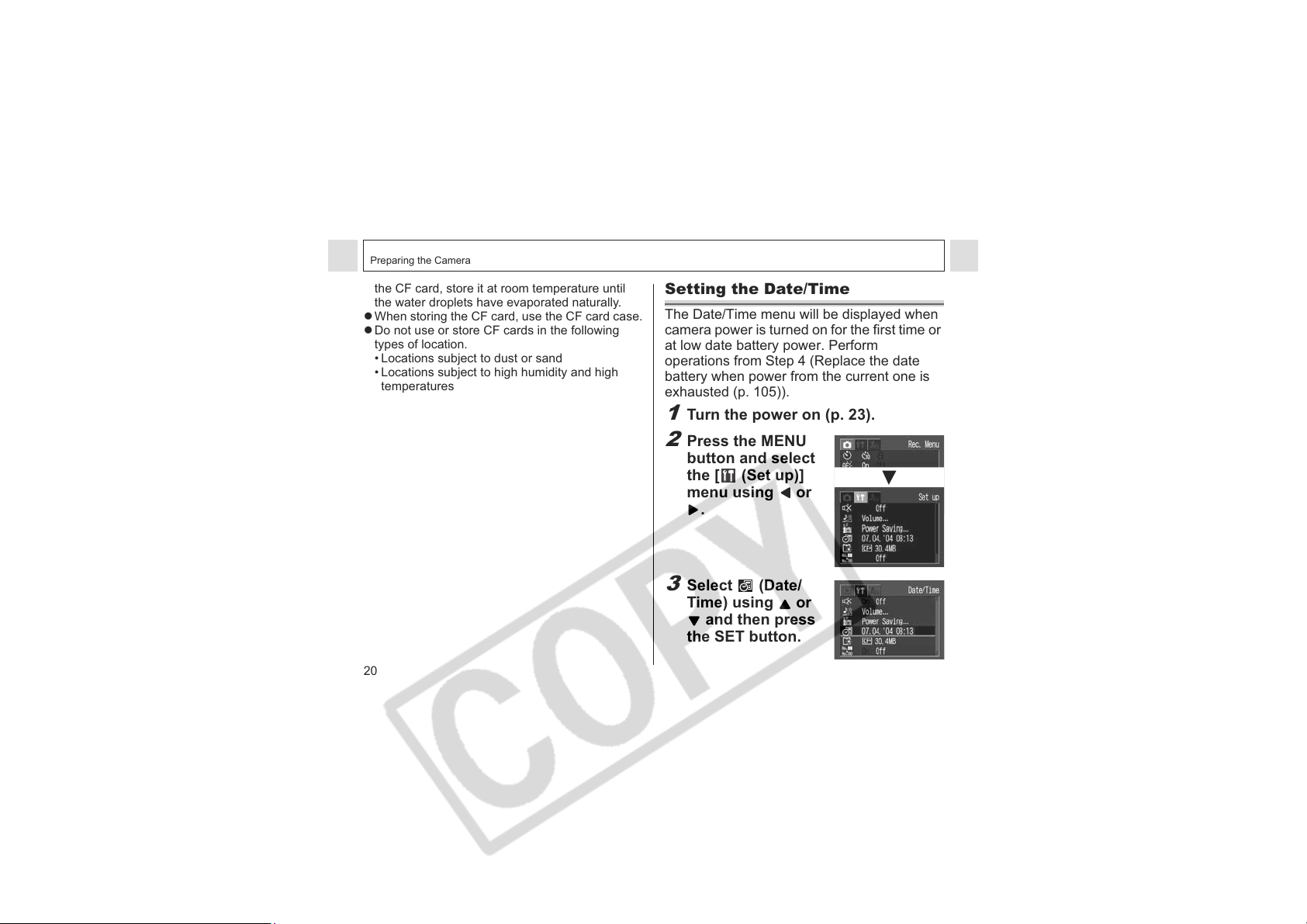
Preparing the Camera
the CF card, store it at room temperature until
the water droplets have evaporated naturally.
z When storing the CF card, use the CF card case.
z Do not use or store CF cards in the following
types of location.
• Locations subject to dust or sand
• Locations subject to high humidity and high
temperatures
20
Setting the Date/Time
The Date/Time menu will be displayed when
camera power is turned on for the first time or
at low date battery power. Perform
operations from Step 4 (Replace the date
battery when power from the current one is
exhausted (p. 105)).
1
Turn the power on (p. 23).
2
Press the MENU
button and select
the [ (Set up)]
menu using or
.
3
Select (Date/
Time) using or
and then press
the SET button.
Page 23

Preparing the Camera
4
Set the date and
time.
z Use or to change
the value of the
highlighted field.
z Press or to set the date and time.
z The date can be set up to the year 2030.
5
Press the SET button.
6
Press the MENU button.
z
Setting the date and time settings does not
cause the date/time stamp to appear on
images. For printing images with the date
on them, refer to page 80, the Direct Print
User Guide or Software Starter Guide.
z For important information, see
Replacing the Date Battery (p. 105).
Setting the Language
Sets the display language for LCD monitor
menus and messages.
1
Turn on the camera (p. 23).
2
Press the MENU
button and select
the [ (Set up)]
menu using or
.
3
Select (Language)
using
or
and
press the SET
button.
21
Page 24
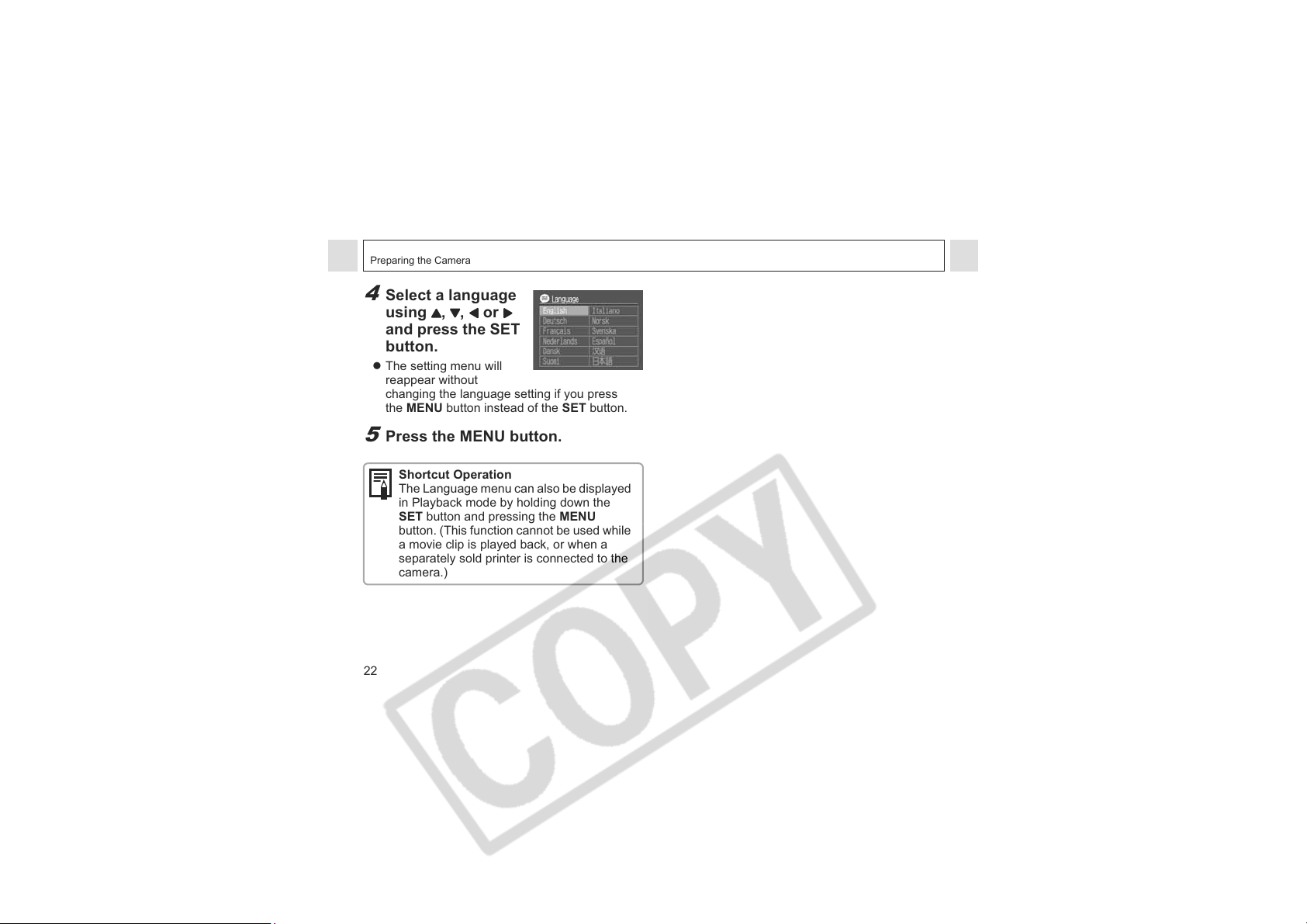
Preparing the Camera
4
Select a language
using , , or
and press the SET
button.
z The setting menu will
reappear without
changing the language setting if you press
the MENU button instead of the SET button.
5
Press the MENU button.
Shortcut Operation
The Language menu can also be displayed
in Playback mode by holding down the
SET button and pressing the MENU
button. (This function cannot be used while
a movie clip is played back, or when a
separately sold printer is connected to the
camera.)
22
Page 25
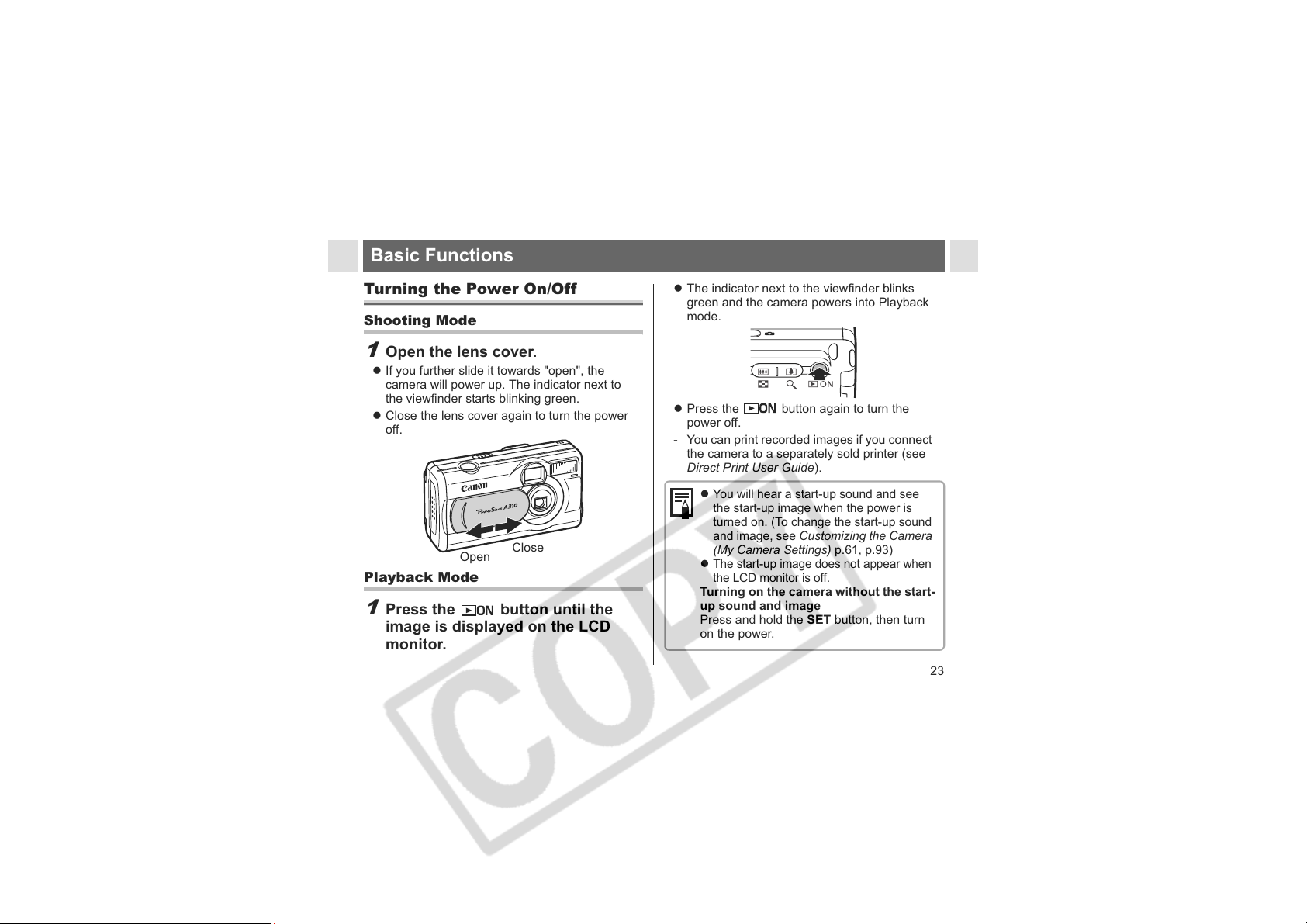
Basic Functions
Turning the Power On/Off
Shooting Mode
1
Open the lens cover.
z If you further slide it towards "open", the
camera will power up. The indicator next to
the viewfinder starts blinking green.
z Close the lens cover again to turn the power
off.
Open
Close
Playback Mode
1
Press the button until the
image is displayed on the LCD
monitor.
z The indicator next to the viewfinder blinks
green and the camera powers into Playback
mode.
z Press the button again to turn the
power off.
- You can print recorded images if you connect
the camera to a separately sold printer (see
Direct Print User Guide).
z
You will hear a start-up sound and see
the start-up image when the power is
turned on. (To change the start-up sound
and image, see Customizing the Camera
(My Camera Settings) p.61, p.93)
z
The start-up image does not appear when
the LCD monitor is off.
Turning on the camera without the start-
up sound and image
Press and hold the SET button, then turn
on the power.
23
Page 26
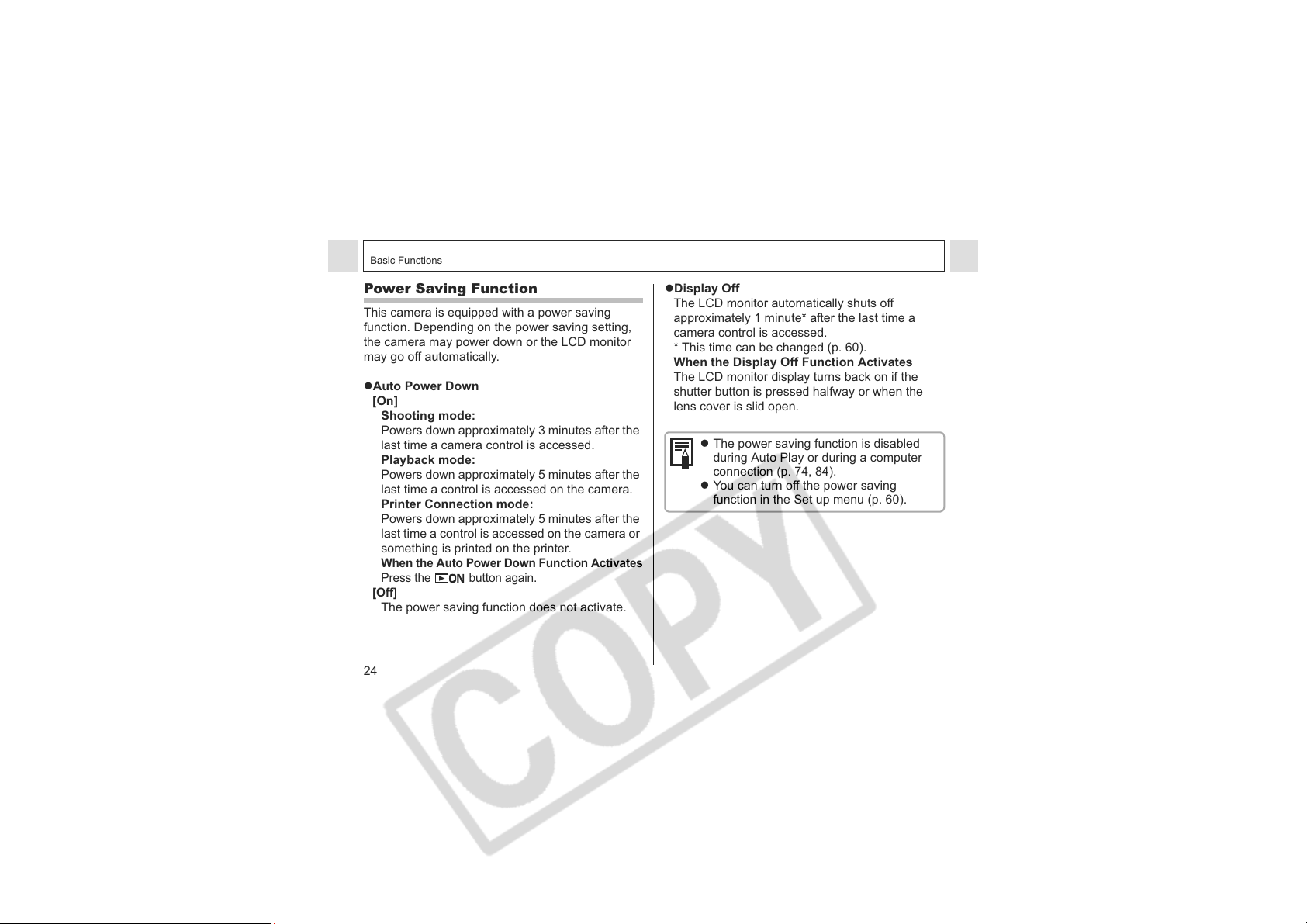
Basic Functions
Power Saving Function
This camera is equipped with a power saving
function. Depending on the power saving setting,
the camera may power down or the LCD monitor
may go off automatically.
zAuto Power Down
[On]
Shooting mode:
Powers down approximately 3 minutes after the
last time a camera control is accessed.
Playback mode:
Powers down approximately 5 minutes after the
last time a control is accessed on the camera.
Printer Connection mode:
Powers down approximately 5 minutes after the
last time a control is accessed on the camera or
something is printed on the printer.
When the Auto Power Down Function Activates
Press the button again.
[Off]
The power saving function does not activate.
24
zDisplay Off
The LCD monitor automatically shuts off
approximately 1 minute* after the last time a
camera control is accessed.
* This time can be changed (p. 60).
When the Display Off Function Activates
The LCD monitor display turns back on if the
shutter button is pressed halfway or when the
lens cover is slid open.
z The power saving function is disabled
during Auto Play or during a computer
connection (p. 74, 84).
z You can turn off the power saving
function in the Set up menu (p. 60).
Page 27
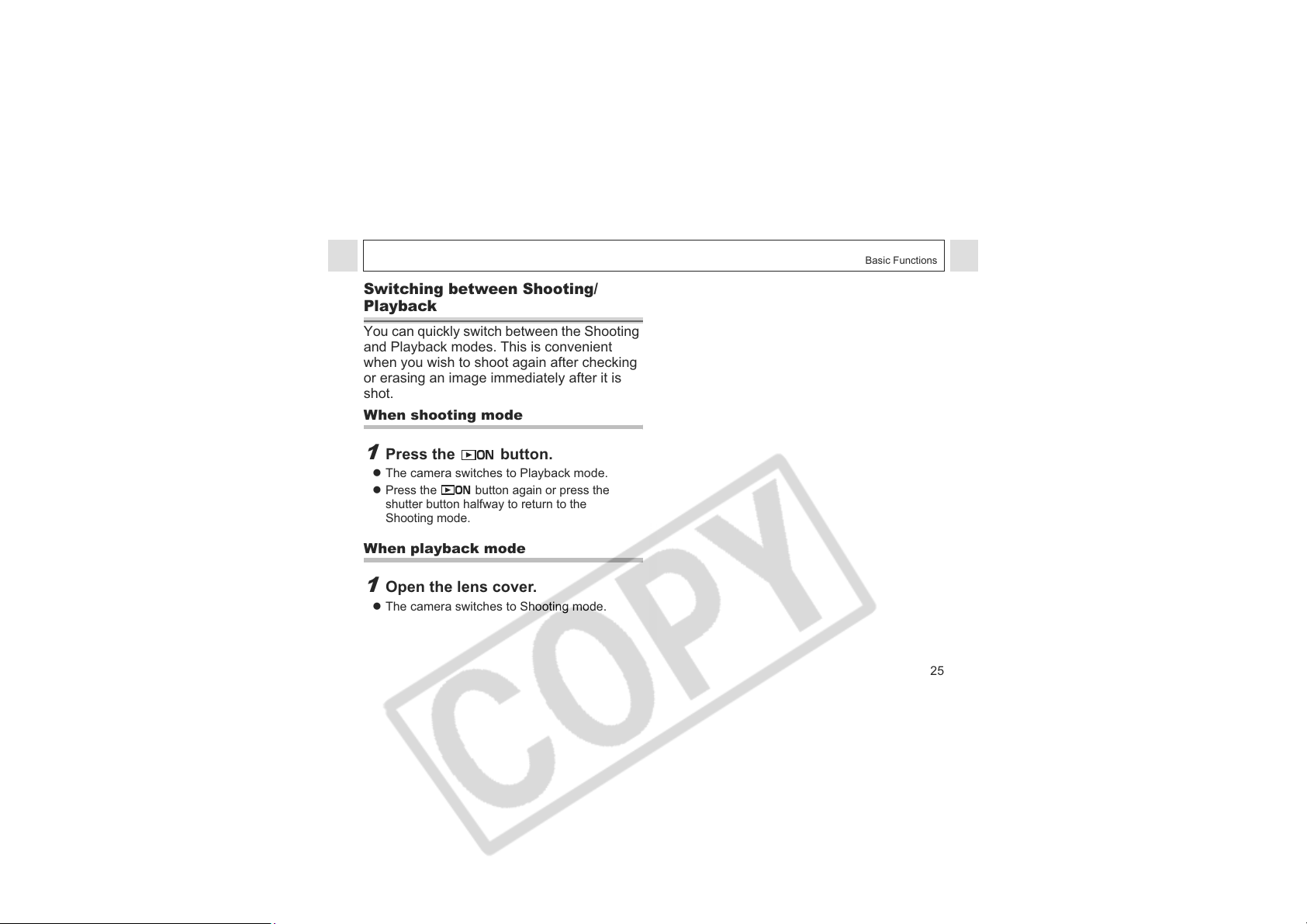
Switching between Shooting/
Playback
You can quickly switch between the Shooting
and Playback modes. This is convenient
when you wish to shoot again after checking
or erasing an image immediately after it is
shot.
When shooting mode
1
Press the button.
z The camera switches to Playback mode.
z
Press the button again or press the
shutter button halfway to return to the
Shooting mode.
When playback mode
1
Open the lens cover.
z The camera switches to Shooting mode.
Basic Functions
25
Page 28
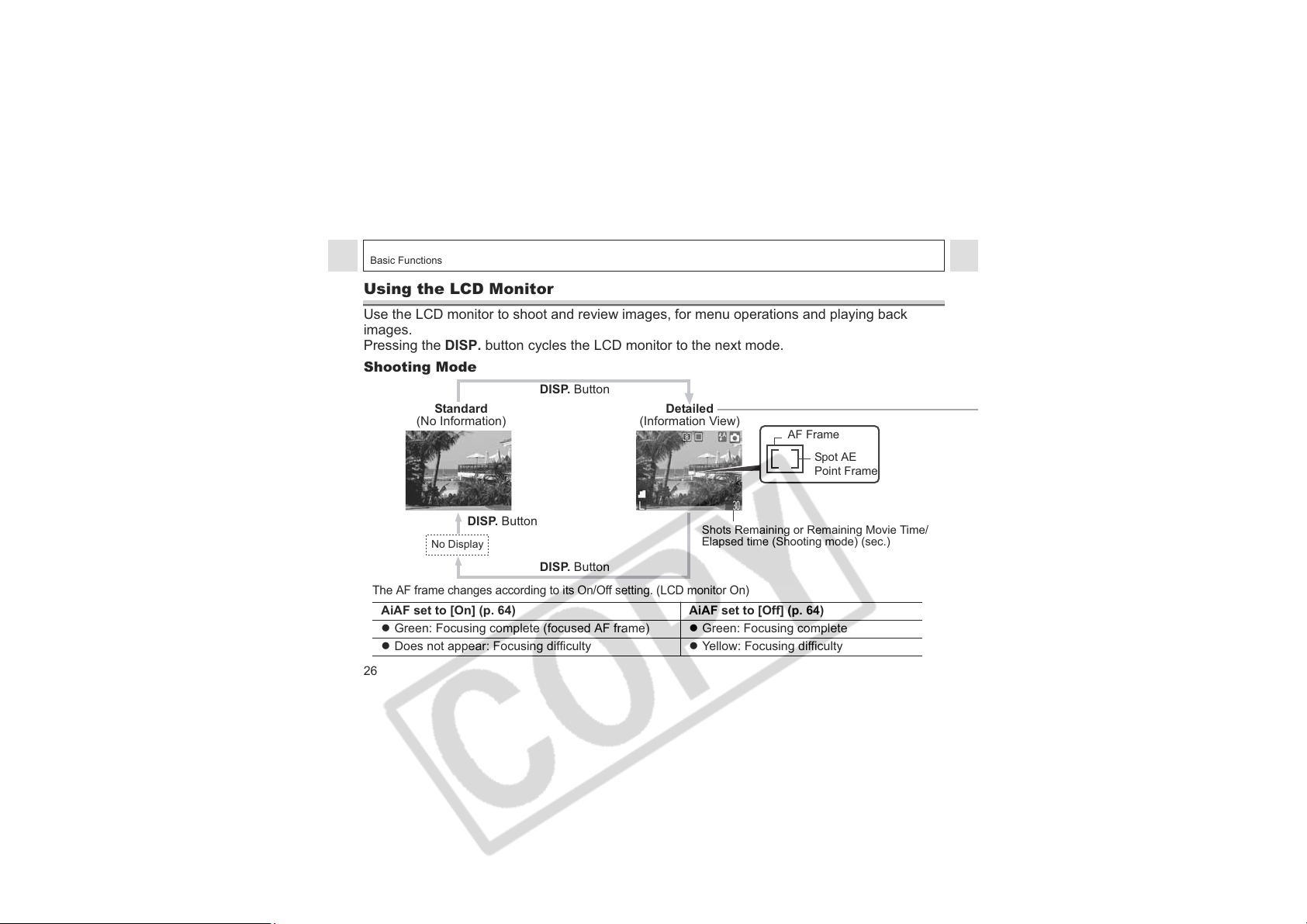
Basic Functions
Using the LCD Monitor
Use the LCD monitor to shoot and review images, for menu operations and playing back
images.
Pressing the DISP. button cycles the LCD monitor to the next mode.
Shooting Mode
DISP. Button
Standard
(No Information)
Detailed
(Information View)
AF Frame
Spot AE
Point Frame
DISP. Button
No Display
DISP. Button
The AF frame changes according to its On/Off setting. (LCD monitor On)
AiAF set to [On] (p. 64) AiAF set to [Off] (p. 64)
z Green: Focusing complete (focused AF frame) z Green: Focusing complete
z Does not appear: Focusing difficulty z Yellow: Focusing difficulty
26
Shots Remaining or Remaining Movie Time/
Elapsed time (Shooting mode) (sec.)
Page 29

Basic Functions
Shooting Mode
Exposure Compensation
White Balance
ISO Speed
Photo Effect
Compression
Resolution
Flash
Macro/Infinity
Shooting Method
Light Metering Mode
Movie Recording Mode
Digital Zoom Setting
Camera Shake Warning
Low Battery
ISO50ISO
(Red)
zWhen a Shooting mode setting is changed, the
p .35
p. 65
p. 66
ISO
ISO
100
200
400
p. 69
p. 70
p. 36
p. 36
p. 38
p. 40
p. 41
settings appear on the LCD monitor for about 6
seconds even if the LCD monitor is set to
Standard or No display. (The Shooting mode
settings may not appear depending on the
camera setting.) You can set the flash,
Continuous mode, self-timer, Macro/Infinity
modes and light metering settings while this
information appears on the LCD monitor.
z and the icons in the above appear
even when the information view is turned off.
z
In addition to the above icons, the AF frame, spot
light metering frame, shots remaining or remaining
movie time appear as shown on the left.
p. 65
p. 45
p. 31
p. 29
p. 18
27
Page 30

Basic Functions
Playback Mode
Compression
Resolution
WAVE format sound memo
Movie
Protection status
28
DISP. Button
No Display
Standard
Shooting
Date/Time
Image Number and Total
(Display Image/Total)
DISP. Button
File Number
DISP. Button
Detailed*
Histogram
Movie Length
* Detailed Display is not available
in index playback (9 images).
Page 31

Basic Functions
Shooting Mode p. 35
Exposure Compensation
p. 65
White Balance p. 66
ISO Speed p. 69
Photo Effect p. 70
Resolution (Movie) p. 36
Flash p. 38
Light Metering Mode
p. 65
Macro/Infinity p. 40
In addition to the above, the histogram and recorded
movie time are displayed.
The following information may be displayed,
depending on the image.
An audio file other than a wave file, or a file
with unrecognized format is attached.
A JPEG file not supported by "Design Rule
for Camera File System" standards.
RAW file format
Unrecognizable file formats
The image in the LCD monitor may
darken when the monitor is used under
sunlight or other strong lighting. This is
not a defect.
z
The on/off setting of the LCD monitor
display mode is memorized when the
camera is turned off. When the camera is
turned on again it assumes the last
mode. However, when the LCD monitor
is turned on and the "Change the
batteries" message appears, the LCD
monitor may not automatically turn on
the next time the camera is started.
z
Setting the shooting mode to , or
turns the LCD monitor on regardless
of whether it is set to on or off.
z
A slow shutter speed has likely been
selected because of insufficient lighting if
the upper indicator beside the viewfinder
blinks orange after the metering
preparations are complete and the
camera shake icon displays in the
LCD monitor. Set the flash to or ,
or affix the camera to a tripod to shoot.
29
Page 32

Basic Functions
z After you take a photo by fully pressing
the shutter button, the image displays on
the LCD monitor for approximately 3
seconds (or the review duration you set
from 3 to 10 seconds). If you press the
SET button while the image is displayed,
it will continue to display (p. 34).
z While a recorded image is displayed on
the LCD monitor, you can check the
exposure with the graph (See About the
Histogram). It shows the distribution of
the brightness data. If the exposure
requires adjustment, set the exposure
compensation and re-shoot (Press the
DISP. button if the histogram and other
information is not shown.).
z Please note that image information
recorded by this camera may not display
correctly on other cameras and image
information recorded by other cameras
may not display correctly on this
camera.
30
About the Histogram
The histogram is a graph that allows you to
judge the brightness of the shot image.
The greater the bias toward the left in the
graph, the darker the image. The greater
the bias toward to the right, the brighter the
image. If the image is too dark, adjust the
exposure compensation to a positive
value. Similarly, adjust the exposure
compensation to a negative value if the
image is too bright (p. 65).
Sample Histograms
Dark image Balanced image Bright image
Page 33

Shooting – The Basics
See Functions Available in Each Shooting Mode
(p. 124) at the end of this manual to find out which
settings can be changed in which shooting modes.
Auto Mode
In this mode, all you have to do is press the
shutter button and let the camera do
everything else.
1
Set the mode switch to .
2
Aim the camera at the subject.
3
Press the DISP. button to turn the
LCD monitor on and use the
zoom button to achieve the
desired composition (relative
subject size in the viewfinder).
: The subject will be enlarged.
: The subject will be reduced.
z Images can be digitally zoomed up to
approximately 5.1x.
z
The digital zoom can be set to [Off] (p. 57).
z The image will appear grainier as the
image is digitally zoomed. However, the
actual recorded image is not as coarse
as it appears in the LCD monitor.
Digital zoom is unavailable in some modes
(p. 125).
4
Press the shutter button halfway.
z The shutter has a two-stage operation
(pressing halfway and pressing fully).
Pressing Halfway
The exposure and focus are
automatically set.
Indicators show the state of the
camera (p. 14).
5
Press the shutter button all the way.
Pressing fully
z The shutter sounds once, and
the image is shot. The indicator
next to the viewfinder blinks
green while the image is being
recorded to the CF card (p. 14).
31
Page 34

Shooting – The Basics
z Functions Available in Each Shooting
Mode (p. 124).
z With the Review function, you can
change the length of time images show
on the LCD monitor after shooting, or set
it so they do not show at all (p. 34).
z If the orange or yellow indicator blinks
while you press halfway, you can still
press fully to take the shot.
z Images are first saved into the camera's
internal memory before being recorded
onto the CF card, allowing the next
images to be taken immediately as long
as sufficient space is available in the
internal memory.
z The beep and shutter sound can be set
on/off in the Set up menu (p. 59).
z Even when the shutter sound is set to
[ , , (On)] (p. 61), no sound will
be heard if [Mute] is set to [On].
z There is no shutter sound in movie
mode.
z Shots cannot be taken while the flash is
charging.
32
Shooting with Viewfinder
You can save the power by turning the LCD
monitor off and using the viewfinder to shoot.
1
Compose the image so that the
subject appears in the center of
the viewfinder.
z Image Seen in Viewfinder vs.
Recorded Image
When shooting an image, a larger range
than the one visible in the viewfinder
usually gets recorded. You can confirm the
actual range that will be recorded in the
LCD monitor. In addition, due to the
viewfinder’s specification, the range visible
Page 35

Shooting – The Basics
in the viewfinder may actually differ from
the actual recorded image. The closer the
subject is to the lens, the more noticeable
the difference will be. In some cases,
portions of images shot up close that
appear in the viewfinder will not appear in
the recorded image. You are
recommended to use the LCD monitor
during macro photography (p. 40).
z About the AF Function
This camera employs AiAF (artificial
intelligence autofocus) technology, which
uses a broad metering field to calculate the
focal distance with high precision. It
delivers a crisp focus even when the
photographic subject is slightly off-center.
The camera can also automatically focus
on the center when AiAF is set to [Off].
z AF-assist Beam
- The AF-assist beam will sometimes emit
when the shutter button is pressed
halfway to assist focusing in certain
conditions, i.e. dark conditions.
- The AF-assist beam can be turned off
(p. 57).
If animals are your subject, turn off the
beam when shooting in the dark to avoid
startling them. However, please keep in
mind the following facts.
• If the AF-assist beam is turned off, it
may become more difficult for the
camera to focus.
• Even if the AF-assist beam is turned
off, if the flash is on red-eye reduction
auto or is in slow synchro mode, the
red-eye reduction lamp may emit.
33
Page 36

Shooting – The Basics
Reviewing an Image Right After
Shooting
After a photo is taken, the image displays on
the LCD monitor for 3 seconds. In addition,
the image will keep on displaying regardless
of the review duration setting if one of the
following operations is performed.
z Keeping the shutter button fully pressed
z Pressing the button while the image is
displayed
Press the shutter button halfway again to stop
displaying it.
You can perform the following while
images are displayed.
• Display the setting details of the image
(p. 28).
• Erasing Images Individually (p. 53)
• Magnifying Images (p. 47) (When
pressing the SET button and
displaying images)
34
Changing the Image Display
Duration
The length of time images are displayed after a
photo has been taken can be changed from
between 3 seconds to 10 seconds or turned off.
1
Press the MENU button.
z The [ (Rec.)] menu appears.
2
Select (Review) using or .
3
Select a Review
setting using or
and press the
MENU button.
z With the [Off] option, the
image will not display.
z With the [3 sec.] to [10 sec.] options, the
image will appear for the time selected even
if you release the shutter button.
Page 37

Shooting – The Basics
z You can continue to display the image as
long as the shutter button is fully held
pressed regardless of the Review setting.
z Another picture can be taken even while the
last is displayed.
Selecting a Shooting Mode
The following modes are available with this
camera.
The camera automatically makes
Auto
most of the settings for you.
Manual
Stitch
Assist
Movie For shooting movies
The settings selected for each mode are kept even
if the shooting mode is changed. When the power
is turned off, the settings are also retained for
certain shooting modes, but not for others (p. 124).
You can manually adjust the
exposure, white balance, and
other settings before shooting.
For shooting panorama
composition images
Shooting Mode Switch
Movie
Still image
35
Page 38

Shooting – The Basics
Selecting , , or
1
Set the shooting mode switch to
and press the SET button.
2
Select the shooting mode using
or , and press the SET button.
Selecting
1
Set the shooting mode switch to
.
z This will switch to movie mode.
36
Changing the Resolution and
Compression
Shooting Mode
You can change the resolution and
compression (excluding movie) depending on
the purpose.
Resolution Purpose
z Print up to A4 size*
L
M1
M2
S
2048 x
1536 pixels
1600 x
1200 pixels
1024 x 768
pixels
640 x 480
pixels
(Large)
(Medium1)
(Medium2)
(Small)
* Paper sizes vary according to region.
Large
210 x 297 mm (8.3 x
11.7 in.) prints
z Print up to Letter size*
216 x 279 mm (8.5 x
11 in.) prints
z Print postcard size
148 x 100 mm (6 x 4
in.) prints
z Print L-size 119 x 89
mm (4.7 x 3.5 in.)
prints
z Print card size 86 x 54
mm (3.4 x 2.1 in.)
prints
z Send images as e-
mail attachments
Small
z Shoot more images
Page 39

Compression Purpose
Superfine
Fine
Normal Shoot more images
Movies can be shot with the following
resolutions.
Resolution
640 x 480 pixels
320 x 240 pixels
160 x 120 pixels
High
Quality
Normal
Shoot higher quality
images
Shoot normal quality
images
Shooting – The Basics
1
Press the FUNC. button.
2
Select * or *
using or .
*
The current setting is
displayed.
Compression
3
Select the
compression or
resolution you
wish to set using
or .
4
Press the FUNC. button.
z Image File Sizes (Estimated) (p. 115)
z Types of CF cards and resolution (p. 114)
Compression
Number of
recordable images
37
Page 40

Shooting – The Basics
Using the Flash
Shooting Mode
Use the flash according to the guidelines
below.
Auto with
Red-eye
Reduction
Auto
Flash On The flash will fire.
Flash Off The flash will not fire.
Slow
Synchro
38
The flash fires automatically as
required by the lighting level, and
the red-eye reduction lamp fires
each time the main flash fires.
The flash fires automatically as
required by the lighting level.
The flash timing is adjusted to
slow shutter speeds. This
reduces the chance that the
background will be dark when
shots are taken at night or in
rooms with artificial lighting. The
red-eye reduction lamp fires with
each shot.
Use of a tripod is recommended.
1
Press ( on the omni selector)
as necessary to select the
desired flash mode.
—
—
—
—
: Available : Available only for the first image
2
Shoot the image.
z The flash will fire when the indicator next to
the viewfinder lights orange (It won't fire if set
to ).
z Shooting procedures are the same as for the
Auto Mode (p. 31).
z Shots cannot be taken while the flash is
charging.
Page 41

Shooting – The Basics
z If the flash is used in macro mode, the
light may not be controlled correctly. In
this case, set a higher ISO sensitivity or
use other light sources instead of using
the flash.
z When shooting with a high ISO
sensitivity and using the flash, there is
more of a chance of overexposure the
closer you are to the subject.
z Please note that a slow shutter speed
will be selected in dark places when the
flash is set to off or slow synchro. Be
careful to avoid camera shake under
these conditions.
Shooting in Mode
Be careful to hold the camera still to
avoid camera shake.
Shooting in , or Mode
Fix the camera to a tripod since the
shutter speed will be slower than in the
mode. If an image is dark in
mode, reshooting in mode will
make it brighter.
z The flash may take approximately 10
seconds to charge. The LCD monitor, if
it is on, will go off after the indicator next
to the viewfinder blinks orange while
recharging. The LCD monitor will come
back on after the indicator lights a
steady orange when recharging is
completed. Recharging time may vary
according to shooting conditions and
battery charge levels.
z The flash fires twice. A pre-flash will fire
and will be followed by the main flash.
The pre-flash is used by the camera to
obtain the subject’s exposure data so
that the main flash can be set to the
optimal intensity for the shot.
Red-eye Reduction
z Light reflecting back from eyes can
make them appear red when the flash is
used in dark areas. Under these
conditions, use the Auto with red-eye
reduction mode*. For this mode to be
effective, the subject must be looking
right at the red-eye reduction lamp. Try
asking them to look directly at the lamp.
Even better results can be obtained by
39
Page 42

Shooting – The Basics
increasing the lighting in indoor settings
or coming closer to the subject.
*The shutter will not activate for
approximately 1 second after the red-
eye reduction lamp fires, even when the
shutter button is pressed all the way
down in order to improve the effect. If
you want to have more immediate
shutter response, set the flash setting
to either , or .
Macro/ Infinity Modes
Shooting Mode
Use this mode when the distance
Macro
from the lens tip to the subject is 5
to 20 cm (2 to 7.9 in.).
Use this mode to shoot
Infinity
40
landscapes. Also use this mode for
compositions combining both near
and distant objects.
1
Press / ( on the omni
selector) to display or .
—
: Available : Available only for the first image
z Pressing / ( on the omni selector)
cancels the macro mode.
2
Shoot the image.
z Shooting procedures are the same as for the
Auto Mode (p. 31).
If the flash is used in macro mode, the light
may not be controlled correctly. In this
case, set a higher ISO sensitivity or use
other lightings instead of using the flash.
Page 43

Shooting – The Basics
z Use the LCD monitor for shooting in
macro mode. With subjects framed in
the viewfinder when in macro mode, part
of the image may not appear in the final
shot (p. 32).
z The recordable area at the closest focal
distance is approximately 56 x 42 mm
(2.2 x 1.7 in.).
Self-timer
Shooting Mode
1
Press / ( on the omni
selector) as necessary so that or
appears on the LCD monitor.
z The image is shot 10 seconds ( ) or 2
seconds ( ) after the shutter button is fully
pressed.
2
Shoot the image.
z See page 57 for information on how to select
or .
z When is selected and the shutter button is
pressed fully, the self-timer lamp starts
blinking and the self-timer begins to beep.
The blinking gets faster 2 seconds before the
shutter releases.
z When is selected and the shutter button
is pressed fully, the self-timer lamp blinks fast
from the beginning. The shutter releases in 2
seconds.
z Shooting procedures are the same as for the
Auto Mode (p. 31).
You can change the self-timer sound by
changing the setting in [Selftimer Sound] in
the [ (My Camera)] menu (p. 61).
Continuous Mode
Shooting Mode
Use this mode to shoot successive frames
while the shutter button is pressed.
1
Press / ( on the omni
selector) as necessary so that
appears on the LCD monitor.
41
Page 44

Shooting – The Basics
2
Press the shutter button halfway
to lock the focus.
3
Press the shutter button all the
way to shoot.
z Shooting will stop when the shutter button is
released.
z The shooting speed is approximately 2.2
frames per second (Large/Fine, LCD monitor
off).
(These figures reflect Canon’s testing
standard. The actual figures will vary
according to the shooting conditions and
settings.)
z
If internal memory becomes full, intervals
between shots may lengthen slightly.
z If you are using the flash, shots are
taken more slowly to allow time for the
flash to recharge.
42
Shooting Panoramic Images
(Stitch Assist)
Shooting Mode
Stitch Assist can be used to shoot
overlapping images that can later be merged
(stitched) to create one panoramic image on
a computer.
There are two stitch assist modes based on the
shooting direction as shown in the following.
Left Right
Right Left
Shoots horizontally from left
to right.
Shoots horizontally from
right to left.
Page 45

Shooting – The Basics
To merge the images on a computer, use
PhotoStitch, one of the supplied programs.
Framing a Subject
The PhotoStitch program detects the overlapping
portions of adjoining images and merges them.
When shooting, try to include a distinctive item
(landmark) in the overlapping portions.
z Compose each frame so that it overlaps
30 to 50 % of the adjoining image. Try to
keep the vertical misalignment to within
10 % of the image height.
z Do not include moving items in the
overlap.
z Do not try to stitch images that include
both distant and close items. Objects
may appear warped or doubled up.
z Make the brightness in each image
consistent. The final image will appear
unnatural if the difference in brightness
is too great.
z Pan (swivel) the camera to take
successive shots.
z To shoot close-ups, slide the camera
over the subject, keeping it parallel to
the subject as you move.
Shooting
1
Set the Shooting mode to or
.
z See
Selecting a Shooting Mode (p. 35
2
Shoot the first image.
z The exposure and white balance settings are
set and locked with the first image.
).
43
Page 46

Shooting – The Basics
3
Compose and
shoot the second
image so that it
overlaps the first.
z Minor discrepancies in
the overlap can be
corrected with the
software.
z An image can be retaken. Press or to
return to that frame.
4
Use the same procedures to
Sequence
shoot the remaining frames.
z A maximum of 26 images can be recorded
either horizontally or vertically.
5
Press the SET button after the
last shot.
44
z A custom white balance setting (p. 68)
cannot be set in / mode. To use a
custom white balance setting, first set it
in another shooting mode.
z The settings in place for the first image
are locked in and cannot be changed for
subsequent shots.
See page 124 for settings that can be
changed in this mode.
Page 47

Shooting – The Basics
Movie Mode
Shooting Mode
Use this mode to shoot movies. The
resolution can be set to [ (640 x 480)], [
(320 x 240)], or [ (160 x 120)] (p. 36).
1
Set the shooting mode switch to .
z The LCD monitor turns on and displays the
maximum recording time (in seconds).
2
Press the shutter button all the
way.
z Shooting and sound recording starts
simultaneously.
z During the shooting a red circle appears in
the upper right of the LCD monitor.
3
Press the shutter button all the
way to stop recording the movie.
z The maximum length of a movie clip (15
frames/sec) is : approx. 30 seconds*,
: approx. 3 minutes, : approx. 3 minutes.
* Using the following CF cards:
• Supplied FC-32MH CF Card
•
Separately sold Canon FC-256MH or FC-512MSH
CF Card (not sold in some regions)
These times may vary with the subject and
shooting conditions. Recording will automatically
stop when the maximum is reached or when the
CF card runs out of free capacity.
z You are recommended to use a CF card
that has been formatted in your camera
to shoot movies (p. 18). The card
supplied with the camera may be used
without further formatting.
z The recording time may not display
properly during shooting or filming may
stop unexpectedly with the following
types of CF cards.
- Slow recording cards
- Cards formatted on a different camera
or a computer
- Cards which have had images
recorded and erased repeatedly
Although recording time may not display
properly during shooting, the movie will
45
Page 48

Shooting – The Basics
be recorded correctly on the CF card.
Recording time will display properly if
you format the CF card in this camera
(excluding slow recording CF cards).
z Be careful not to touch the microphone
while shooting.
z The AE, AF, white balance and zoom
settings are set and locked to the
settings of the first frame.
z The indicator next to the viewfinder
blinks green after a shot. You cannot
shoot again until it stops blinking.
46
z See page 124 for settings that can be
changed in this mode.
z Sound is recorded monaurally.
z There is no shutter sound in movie
mode.
z
QuickTime 3.0 or higher is required to
playback movie files (AVI/Motion JPEG)
on a computer. (QuickTime (for Windows)
is bundled on the supplied Digital Camera
Solution Disk. On the Macintosh platform,
QuickTime 3.0 or later is generally
bundled with the Mac OS 8.5 or later
operating system.)
Page 49

Playback – The Basics
Displaying Images Individually
(Single Image Playback)
You can view the recorded images on the
LCD monitor.
1
Press the
button.
z The last image shot is
displayed (Single Image
Playback).
2
Press or to switch the
displayed image.
z Use to move to the previous image and
to move to the next. Holding or moves
more rapidly between images, but the images
will not appear as clearly.
You may not be able to play back images
that have been shot with another camera
or edited on a computer with other
software applications.
z Press the DISP. button to show the data
for the displayed image (p. 28).
z Press the button to quickly delete the
displayed image (p. 53).
Magnifying Images
Images can be magnified up to approximately
10 times during single image playback.
1
Press the
button.
z Pressing the button
while holding the SET
button magnifies the
image approx. 2.5 times,
approx. 5 times and 10
times in order.
z Press , , or to change the display
position vertically and horizontally.
z To return to normal-size display, press the
button several times.
Movie frames and index playback images
cannot be magnified.
You can magnify an image while it is
displayed on the LCD monitor in Shooting
mode immediately after the image is shot
(p. 34).
Approximate
position
47
Page 50

Playback – The Basics
Viewing Images in Sets of Nine
(Index Playback)
Up to 9 images can be viewed at once in
index playback.
1
Press the button.
2
Press the button.
z 9 images appear at a time (Index Playback).
3
Press , , or to select the
image.
Pressing in this row
displays the previous set of
9 images.
Movie
Selected Image
Pressing in this row
displays the next set of 9
images.
48
4
Press the button.
z Index playback cancels and the display
reverts to single image playback.
Press the DISP. button to show the data for
the displayed image (p. 28).
Page 51

Playback – The Basics
Jumping between Images
The display can be advanced or set back 9
images when in index playback.
1
Press the button in index
playback (p. 48).
z The jump bar appears.
2
Change the image
selection.
z Jump 9 images back or
forward using or .
z Hold the SET button and
press or to jump to
the first or last image.
3
Press the button.
z The jump bar disappears and the camera
returns to index playback.
z If you press the button once more, the
camera returns to single image playback.
Jump Bar
Viewing/Editing Movies
Viewing Movies
You can play back the images shot in
mode.
1
Press the button.
z Movies cannot be viewed in index playback
mode.
2
Press or to select a movie
and press the SET button.
z A movie displays with the icon on it.
z The movie playback panel appears.
3
Select (Play)
using or and
press the SET
button.
z The movie images and
sound will play.
z You can adjust the
volume using or .
Movie Playback
Panel
Volume
49
Page 52

Playback – The Basics
z When a movie has finished playing, it will
display the last frame. If the SET button is
pressed in this state, the camera will revert to
the movie playback panel. If the SET button
is pressed again, the movie will start playing
from the first frame.
Pausing and Resuming Play
z Press the SET button to pause the movie.
Press it again to resume.
Fast Forwarding/Rewinding
z Select one of the following operations using
or and press the SET button.
(Exit): Return to single image
playback
(First Frame): Display the first frame
(Previous Frame): Return to the previous
frame (Rewinds if the SET
button is held down)
(Next Frame): Proceed to the next frame
(Fast forwards if the SET
button is held down)
(Last Frame): Display the last frame
50
You may experience frame dropping and
audio breakup when playing back a movie
on a computer with insufficient system
resources.
z The volume at which movies play back
can also be adjusted in the Set up menu
(p. 59).
z If you set [Mute] to [On] in the Set up
menu (p. 58), no sound is reproduced.
However, you can resume the sound
and adjust the volume during movie
playback using or .
Editing Movies
You can delete unwanted portions from the first or
second half of the movie clip.
1
Select the movie you wish to edit,
and press the SET button.
z See Viewing Movies (p. 49).
Page 53

2
Select (Edit) using or
and press the SET button.
z The movie editing panel and the movie
editing bar will appear.
3
Select the editing
method using
or .
Movie Editing Panel Movie Editing Bar
z
(Cut beginning):
z (Cut end): Deletes frames in the
z (Exit): Reverts to the movie
Deletes frames in the
first half of the movie
second half of the movie
playback panel
Playback – The Basics
4
Select the editing
position using
or .
5
Select (Play) using or
and press the SET button.
z The temporarily edited movie will start
playing.
z The movie will stop if you press the SET
button while it is playing.
6
Select (Save)
using or , and
press the SET
button.
z When is selected,
the edited movie is not
saved and the camera
reverts to the movie
playback panel.
51
Page 54

Playback – The Basics
7
Select [Overwrite]
or [New File]
using
or
and
press the SET
button.
z [Overwrite]: Saves the
edited movie under the same file name as the
original movie. The original data is deleted.
z [New File]: Saves the edited movie under a
new file name. The original data is not
deleted.
z When there is not enough space left on the
CF card, only the overwrite function is
available. If this happens, appears on the
counter of the movie editing bar.
52
z Protected movies cannot be edited.
z It may take approx. 3 minutes to save an
edited movie. In case the battery runs
out during that period, the saving
process may not be able to be
completed. To prevent this, it is
recommended to use new AA size
alkaline batteries or fully charged AA-
size NiMH batteries (sold separately), or
the AC Adapter Kit ACK 800 (sold
separately) (p. 109).
Movies with an original length of 1 second
or more can be edited in 1-frame units.
Page 55

Erasing
Remember that erased images cannot be
recovered. Be careful to avoid accidental
erasures.
Erasing Single Images
1
Press the button.
2
Press or to
select the image
you want to erase
and press the
button.
z A confirmation screen appears.
3
Press or to select [Erase]
and press the SET button.
z Select [Cancel] instead of [Erase] and press
the SET button if you decide you do not want
to erase the image.
Protected images cannot be erased with
the erase function (p. 75).
Erasing All Images
1
In the [ (Play)]
Menu, select
(Erase all) and
press the SET
button.
z A confirmation screen appears.
2
Press or to select [OK] and
press the SET button.
z Select [Cancel] instead of [OK] and press the
SET button if you decide you do not want to
erase the images.
z Protected images cannot be erased with
the erase function (p. 75).
z All the images recorded in the CF card
will be erased if you select [Erase all].
z To erase the images and all other data
recorded in the CF card, see Formatting
a CF Card (p. 18).
53
Page 56

58
Shooting – Advanced Functions
Selecting Menus and Settings
Selecting Settings by Pressing the FUNC. Button (Shooting Mode Only)
3
. Press or to select a menu item, then press
2.
FUNC.
or to select the settings you wish to set.
Exposure Compensation (±0)(p. 65)
Compression ( ) (p. 36)
Resolution ( ) (p. 36)
1
Open the lens cover to turn
the power on.
2
Press the FUNC. button.
3
Select a FUNC. menu option
using
contents using
4
Press the FUNC. button.
5
Shoot the image.
54
or
and select setting
or
White Balance ( ) (p. 66)
ISO Speed ( ) (p. 69)
Photo Effect ( ) (p. 70)
.
Resolution (Movie) ( ) (p. 37)
Items in ( ) show default
settings.
4.
FUNC.
5.
Shoot the
image.
Page 57

Selecting Settings by Pressing the MENU Button
1
Press the MENU button.
2
Press or to switch between menus.
z You can also switch between menus using the zoom button.
3
Press or to select a menu item.
4
Press or to select the settings you wish
REC. PLAY
to set.
5
Press the MENU button.
Shooting – Advanced Functions
Rec. Menu My Camera Menu
z For items with [...] next to them, push the SET button and carry out the settings from the next displayed
menu. Once the settings are complete, press the SET button again and confirm these settings.
z In Shooting mode, you can also close the menu by pressing the shutter button halfway.
Play Menu Set up Menu
55
Page 58

Shooting – Advanced Functions
z Some menu items may not be available
for selection according to the shooting
mode (p. 124).
z You can apply a desired image and
sound to and in the My Camera
menu. For details, see the Registering
My Camera Settings (p. 94) or the
Software Starter Guide.
z The default of all the settings changed
by the menu and button operations
except for Shooting mode, [Date/Time]
and [Language] can be restored all at
once (p. 62).
56
Page 59

Menu Settings and Default Settings
Rec. Menu
Menu Items Setting Content
AiAF
Self-timer
AF-assist Beam
Digital Zoom
Review
Sets the AiAF to on (the camera automatically selects the AF frame
when taking a picture) or off (AF frame is set to the center frame).
• On* / Off
Sets the duration before the self-timer releases the shutter once the
shutter button is pressed.
(10 seconds)*
(2 seconds)
Sets the output of the AF-assist beam according to shooting conditions
when using the autofocus.
• On* / Off
Turns the digital zoom on or off.
• On* / Off
Sets the duration images display on the LCD monitor after the shutter
button is released.
• Off / 3* – 10 sec.
Shooting – Advanced Functions
*Default Setting
Reference
Page
64
41
33
31
34
57
Page 60

Shooting – Advanced Functions
Play Menu
Menu Items Setting Content
Protect Protects images from accidental erasure. 75
Rotate Rotates images 90 or 270 degrees clockwise in the display. 72
Sound Memo Attaches a sound memo to images. 73
Erase all Erases all images from a CF card (excluding protected images). 53
Auto Play Plays images automatically one after the other. 74
Print Order
Transfer Order
Sets which images and how many copies will be printed on a direct print
function compatible printer (CP series) or at a photo lab service.
Sets the images that will be downloaded to a computer. 82
Set up Menu
*Default Setting
Menu Items Setting Content
Set [On] to mute the start-up sound, operation sound, self-timer sound
and shutter sound all at once. For details, see How the Mute setting in the
Mute
58
[ (Set up)] menu and each sound setting in the [ (My Camera)]
menu are related (p. 61).
• On / Off *
Note that the error warning signal beeps even when the Mute setting is [On].
Reference
Page
78
Reference
Page
-
Page 61

Volume
Shooting – Advanced Functions
Adjusts the volume of the start-up sound, operation sound, self-timer
sound, shutter sound, or playback sound. The volume cannot be adjusted
if [Mute] is set to [On].
• (Off) / (1) / (2)* / (3) / (4) / (5)
Start-up Vol.
Adjusts the Start-up Sound volume when the camera powers up.
Operation Vol.
Adjusts the Operation Sound volume when any button except the shutter
button is operated.
Self-timer Vol.
Adjusts the volume of the Self-timer Sound heard from 2 seconds prior to
the shot until the actual shot.
Shutter Volume
Adjusts the Shutter Sound volume when the shutter button is pressed all
the way. There is no shutter sound in Movie mode.
Playback Vol.
Adjusts the sound volume when a sound memo or movie is played.
-
23
-
41
31
49, 73
59
Page 62

Shooting – Advanced Functions
The Auto Power Down and Display Off settings can be set by pressing
the SET button.
Auto Power Down
Sets whether or not the camera automatically powers down after a
specified period of time elapses without camera operation.
Power Saving
• On* / Off
Display Off
Specifies a period of time before the LCD monitor turns off when no
camera operation is performed.
• 10 sec. • 1 min.*
• 20 sec. • 2 min.
• 30 sec. • 3 min.
Date/Time Sets the date, time and date format. 20
Format Formats (initializes) a CF card. 18
File No. Reset
Sets how file numbers are assigned to images.
• On / Off*
Sets the language used in the menus and messages on the LCD monitor.
• English* • Italiano
• Deutsch • Norsk
• Français • Svenska
Language
• Nederlands • Español
• Dansk • Chinese
• Suomi • Japanese
You can change the language during image playback by holding the SET
button and pressing the MENU button.
60
-
24
24
92
21
Page 63

Shooting – Advanced Functions
Customizing the Camera (My Camera Settings)
You can select the theme, start-up image and sound, shutter sound, operation sound and
self-timer sound used on this camera. These are called My Camera settings. You can also
customize the and options for each item with images from the CF card and newly
recorded sounds or by using the supplied software. See the Software Starter Guide for details.
*Default Setting
Item/Menu Screen Setting Content
Theme
Start-up Image Sets the start-up image when you turn on the camera.*
Start-up Sound Sets the start-up sound when you turn on the camera .*
Operation Sound
Selftimer Sound
Shutter Sound
My camera menu
settings content
1
*
How the [Mute] setting in the [ (Set up)] menu and each sound setting in the [ (My Camera)] menu are related
To turn off the start-up sound, the shutter sound, operation sound, and self-timer sound all at once, set [Mute] in the
, , (Set up) menu to [On]. This setting overrides each setting for those sounds. Note that the error warning
signal beeps even when the [Mute] setting is [On].
Selects a common theme for the start-up image, startup sound,
shutter sound, operation sound, and self-timer sound.*
Sets the sound when any button other than the shutter button is
operated.*
Sets the sound informing you that the photo will be taken in 2
seconds.*
Sets the shutter sound when you depress the shutter button. There is
no shutter sound in Movie mode.*
(Off) /
1
1
1
* / / 93
1
1
1
Reference
Page
93
93
93
93
93
93
61
Page 64

Shooting – Advanced Functions
Resetting the Settings to Default
You can reset all of the menu and button
operation settings to default.
1
Turn on the camera.
z Can be performed from Shooting or Playback
mode.
2
Press the MENU button for longer
than 5 seconds.
z The message "Reset settings to default?"
appears on the LCD monitor.
3
Press or to
select [OK], and
press the SET
button.
z The screen on the right
appears while resetting.
The normal screen
resumes when resetting
is complete.
z To cancel resetting, select [Cancel] instead of
[OK].
62
z The following settings do not reset to
default.
• Shooting mode, Date/Time and
Language in the [ (Set up)] menu
(p. 60)
• The custom white balance (p. 68)
• Newly registered My Camera settings
(p. 93)
z When the camera is connected to a
computer or a printer, this operation
does not work.
Page 65

Shooting – Advanced Functions
Shooting Problem Subjects for
the Autofocus
Shooting Mode
The following types of subjects may not be
suited to autofocus photography. Use the
focus lock in these situations.
z Subjects with extremely low contrast to the
surroundings
z Subjects mixing close and far objects
z Subjects with extremely bright objects at the
center of the composition
z Subjects that are moving quickly
z Subjects with horizontal stripes
1
Aim the camera so that a subject
at the same focal distance as the
main subject is centered in the
viewfinder or in the AF frame
displayed on the LCD monitor.
2
Press and hold the shutter button
halfway, and wait until the camera
beeps twice.
3
Re-aim the camera direction to
compose the shot as desired and
press the shutter button all the
way.
z When using focus lock, the focus will
lock on the subject in the center AF
frame if you set to [Off] in the
[ (Rec.)] menu.
z When shooting through glass, get as
close as possible to avoid reflection off
the glass.
63
Page 66

Shooting – Advanced Functions
Switching between Focus Settings
Shooting Mode
You can change the autofocus frame (AF
frame) selection method. The AF frame will
appear when the LCD monitor is turned on
(p. 26).
The camera automatically
On
(Auto
Selection)
Off
(Center
Selection)
indicates the AF frame which appears on the
monitor.
64
selects an AF frame from
five AF frames to focus on
according to the shooting
conditions.
Focuses on the center AF
frame. This helps you to
make sure that the focus
is exactly where you want
it.
1
In the [ (Rec.)] menu, select
(AiAF).
z See Selecting Menus and Settings (p. 55).
2
Press or to
select [On] or
[Off].
3
Press the MENU button.
z Press the shutter button instead of the MENU
button to shoot an image with the set AF
frame.
The center AF frame mode is used when
the digital zoom is activated.
Page 67

Shooting – Advanced Functions
Switching between Light Metering Modes
Shooting Mode
Appropriate for standard
shooting conditions, including
backlit scenes. The camera
divides images into several
Evaluative
Metering
Center-
Weighted
Averaging
Spot AE
Point
1
Press ( on the omni selector)
zones for light metering. It
evaluates the complex lighting
conditions, such as the position
of the subject, the brightness,
the direct light, and the
backlighting, and adjusts the
settings to the correct exposure
for the main subject.
Averages the light metered from
the entire frame, but gives
greater weight to the subject
matter at the center.
Meters the area within the spot
AE point at the center of the
LCD monitor. Use this mode
when the subject is backlit or
surrounded by strong light.
as necessary to display either ,
or , and shoot image.
Adjusting the Exposure
Shooting Mode
If you are shooting against a bright
background or strong backlight, you may
need to correct the exposure so that the
subject doesn't come out too dark.
1
Select * (+/- (Exp.))
from the FUNC.
menu.
z See Selecting Menus
and Settings (p. 54).
* The current setting is
displayed.
2
Press or to
adjust the
compensation.
z The settings can be
adjusted in 1/3 stops in
the range -2 to +2.
65
Page 68

Shooting – Advanced Functions
z Y
ou can check the results of the compensation
by viewing the image on the LCD monitor
when it is on.
z You can shoot the image right after selecting
settings by pressing the shutter button. The
menu displays again after the shot, allowing
you to change the settings easily.
3
Press the FUNC. button.
z To cancel the exposure compensation, return
the setting to 0 using or .
66
Adjusting the Tone (White Balance)
Shooting Mode
When the white balance is set to match the
light source, the camera can reproduce
colors more accurately.
The camera sets the white
Auto
Day Light
Cloudy
Tungsten
Fluorescent
balance automatically
according to shooting
conditions.
Use when shooting outdoors
in sunlight on a clear day.
Use when shooting outdoors
and the sunlight is not enough
such as under cloudy skies, in
shade or at dusk.
For shooting under tungsten
and bulb-type 3-wavelength
fluorescent lighting.
For shooting under warm-
white, cool-white or warm-
white (3-wavelength)
fluorescent lighting.
Page 69

Shooting – Advanced Functions
For shooting under daylight
fluorescent, or daylight
Fluorescent H
Custom
1
Select * (Auto) from the FUNC.
fluorescent-type (3-
wavelength) fluorescent
lighting.
For setting a custom value
with a white sheet of paper,
etc., to obtain the optimal
white balance for the
conditions.
menu.
z See Selecting Menus and Settings (p. 54).
* The current settings is displayed.
2
Press or to
select white
balance.
z See page 68 regarding
the custom setting.
z When the LCD monitor
is on, you can check the setting on the
display.
z A shot can be taken immediately by pressing
the shutter button. The menu will reappear
after the shot, allowing you to adjust the
setting.
3
Press the FUNC. button.
The white balance cannot be adjusted
when the photo effect is set to (sepia)
or (B/W).
67
Page 70

Shooting – Advanced Functions
Setting a Custom White Balance
You can set a custom white balance to obtain
optimal settings for your particular shooting
conditions by having the camera evaluate a
subject such as a white piece of paper or
cloth, or a photo-quality gray card. In the
following three situations the white balance
may not be correctly adjusted in the (Auto)
mode. Always shoot after reading and setting
the white balance data in the (Custom)
mode.
z Shooting at close distances (Macro mode)
z Shooting monotone subjects (such as the
sky, sea, forest, and so on)
z Shooting under special light sources such as
mercury lamps
1
Select * (Auto) from the FUNC.
menu.
z See Selecting Menus and Settings (p. 54).
* The current settings is displayed.
2
Select (Custom) using or .
68
3
Aim the camera at
a piece of white
paper or cloth, or
gray card and
press the SET
button.
z Aim the camera so that the white paper or
cloth completely fills the frame at the center
of the LCD monitor or the entire optical
viewfinder before pressing the SET button.
The camera reads the white balance data
when you press the SET button.
z You can shoot right after setting the white
balance. The menu displays again after the
shot, allowing you to change the settings
easily.
4
Press the FUNC. button.
z To set and use a custom white balance
setting, it is advisable to select the
shooting mode and set the exposure
compensation to zero (±0). The correct
white balance may not be obtained
Page 71

Shooting – Advanced Functions
when the exposure is incorrect (image is
completely black or white).
z Since the white balance data cannot be
read in and modes, preset the
white balance in another shooting mode.
z Shoot with the same settings as when
reading the white balance data. If the
settings differ, the optimal white balance
may not be set. Especially the following
should not be changed.
Flash
• Setting the flash to on or off is
recommended. If the flash fires when
reading the white balance data with the
flash set to or , make sure
that you also use the flash when you
shoot.
ISO Speed
z The custom white balance setting is not
canceled even if settings are reset to
default settings (p. 62).
Changing the ISO Speed
Shooting Mode
Raise the ISO speed when you wish to
reduce camera shake, when turning the flash
off for use in dark conditions, or when a fast
shutter speed is required.
1
Select *(ISO Speed) from the
FUNC. menu.
z See Selecting Menus and Settings (p. 54).
* The current setting is displayed.
2
Press or to
select the ISO
speed.
z A shot can be taken
immediately by pressing
the shutter button. The
menu will reappear after
the shot, allowing you to
adjust the setting.
3
Press the FUNC. button.
69
Page 72

Shooting – Advanced Functions
z Higher ISO speeds increase the image
noise. To take clean images, use as low
an ISO speed as possible.
z The AUTO setting selects the optimal
speed. It will automatically raise the
speed when the light from the flash is
insufficient to illuminate the subject
matter.
70
Changing the Photo Effect
Shooting Mode
You can shoot with different photo effects.
Effect Off
Vivid
Neutral
Low
Sharpening
Sepia
B/W
1
Select * (Effect OFF) from the
Records normally with this
setting.
Emphasizes the contrast and
color saturation to record in
bold colors.
Tones down the contrast and
color saturation to record
neutral hues.
Records subjects with
softened outlines.
Records images in sepia
tones.
Records images in black and
white.
FUNC. menu.
z See Selecting Menus and Settings (p. 54).
* The current settings is displayed.
Page 73

2
Select the photo
effect using or
.
z If the LCD monitor is on,
you can check the photo
effect by viewing the
image on the LCD
monitor.
z A shot can be taken immediately by pressing
the shutter button. The menu will reappear
after the shot, allowing you to adjust the
setting.
3
Press the FUNC. button.
Shooting – Advanced Functions
71
Page 74

Playback – Advanced Functions
Rotating Images in the Display
You can rotate an image by 90° or 270°
clockwise in the LCD monitor.
0° (Original)
1
In the [ (Play)] Menu, select
90° 270°
(Rotate).
z See Selecting Menus and Settings (p. 55).
2
Press or to select the image
to be rotated and press the SET
button.
z Press the SET button to rotate the image 90°,
270° and back to original orientation.
3
Press the MENU button.
z The Play menu appears again. Press the
MENU button again to close the menu.
72
z Movie images cannot be rotated.
z If an image has been rotated in the
camera before being loaded onto a
computer, the particular software in use
will determine whether or not the rotation
settings are retained.
Rotated images can be magnified (p. 47).
Page 75

Playback – Advanced Functions
Attaching Sound Memos to Images
In Playback mode (including single image
playback, index playback, and magnified
playback), you can attach sound memos (up
to 60 seconds) to an image. The sound data
are saved in WAVE format.
1
Select (Sound Memo) from the
[ (Play)] menu.
z See Selecting Menus and Settings (p. 55).
z appears.
2
Select the image
to which you wish
to attach the
sound memo
using or , and
press the SET
button.
z The Sound Memo panel appears.
Sound Memo
Panel
3
Select using or and press
the SET button.
z The recording starts and the elapsed time is
displayed. Speak towards the microphone of
the camera.
z To stop recording, press the SET button. To
restart recording press the SET button again.
z You can add as many sound memos as you
like until their total reaches 60 seconds.
Playing the Sound Memos
z Select in step 3. The icon is
displayed on images with sound memos.
z To stop playback, press the SET button. To
resume playback, press the SET button
again. You can adjust the volume using or
.
Erasing the Sound Memos
z Select in step 3.
Exiting the Sound Memos Settings
z Press the MENU button.
73
Page 76

Playback – Advanced Functions
z You cannot attach sound memos to
movies.
z You cannot record or play back sound
memos for images that already have an
incompatible sound file attached. If you
attempt to record or play such images
the "Incompatible WAVE format"
message will display. Incompatible
sound files can be deleted with this
camera.
z Sound memos for protected images
cannot be erased (p. 75).
z You can also adjust the volume of the
sound memo in the Set up menu (p. 59).
z If you set [Mute] to [On] in the Set up
menu (p. 58), no sound is reproduced.
However, you can resume the sound
and adjust the volume during movie
playback using or .
74
Auto Play
Use this feature to automatically play back all
of the images in the CF card (Auto Play). The
LCD monitor displays each image for
approximately 3 seconds.
1
In the [ (Play)] menu, select
(Auto Play).
z See Selecting Menus and Settings (p. 55).
z Once you have selected it, Auto Play starts.
z As with the single image playback mode,
using or during auto play will advance
through the images more rapidly.
Pausing and Resuming Auto Play
z You can pause Auto Play at any time by
pressing the SET button. You can then restart
it by pressing the SET button again.
Stopping Auto Play
z To stop Auto Play, press the MENU button.
Page 77

Playback – Advanced Functions
z The display interval may vary for some
images.
z Movie images play for the length of time
that they were recorded.
z The power saving function (p. 24) is
disabled during Auto Play.
Protecting Images
Use the protect feature to protect important
images from accidental erasure.
1
In the [ (Play)] menu, select
(Protect).
z See Selecting Menus and Settings (p. 55).
2
Select an image
you want to
protect using or
and press the
SET button.
Protected Icon
z The icon appears on protected images.
z To release the protection, press the SET
button again.
z Image can be selected in both single image
playback and index playback modes (p. 47,
48).
3
Press the MENU button.
z The camera returns to the menu screen.
Press the MENU button again to exit the
menu screen.
Please note that formatting (initializing) a
CF card erases all data, including
protected images (p. 18) and other file
types. Please check the contents of a CF
card before formatting it.
75
Page 78

Various Functions
About Printing
Images shot with this camera can be printed using one of the following methods.
-
Connecting the camera to a direct print compatible printer*1 with
a single cable and pressing the button on the camera.
- Selecting images and specifying the number of print copies
(DPOF*
2
print settings) with the camera before sending the
images (CF card) to a photo developing center that supports
DPOF.
1
*
This camera complies with the PictBridge standard, which
allows you to print with non-Canon PictBridge compliant
printers as well.
2
*
Digital Print Order Format
This manual explains the DPOF print settings.
For information on how to print images, refer to
the Direct Print User Guide supplied with the
camera. Also, refer to your printer’s manual.
Direct Print Compatible Printers
zCP Printer
zBubble Jet Printer
zNon-Canon PictBridge
compliant printers
Printed
Images
76
CF Card
Photo Lab
Page 79

Please refer to the System Map supplied with your camera for direct print compatible printer
information (CP series or Bubble Jet printers).
Direct Print Compatible Printing
z Connect the camera to the printer
z Set various print settings (except DPOF print settings)
z Print
For printing instructions, see the Direct Print User Guide (separate from this guide).
DPOF Print Settings
z Select the image you want to print (p. 78)
z Select how many copies you want (p. 78)
z Select the print style (p. 80)
• Standard/Index/Both
• Date On/Off
• File Numbers On/Off
For printing instructions, see the Direct Print User Guide (separate from this guide).
DPOF Transfer Settings
z Select the images you want to download to a computer (p. 82)
77
Page 80

Various Functions
DPOF Print Settings
You can select images on a CF card for
printing and specify the number of print
copies in advance using the camera. This is
extremely convenient for sending the images
to a photo developing service that supports
DPOF or for printing on a direct print function
compatible printer.
Refer to the Direct Print User Guide for
instructions on how to select print settings
from the printer.
z
The mark may appear on images that
have had print marks set by another
DPOF compliant camera. These settings
will be overwritten by any print marks set
by your camera.
z The output of some digital printers or
photo lab services may not reflect the
specified print settings.
z Movies cannot be printed.
78
Selecting Images for Printing
1
In the [ (Play)] menu, select
(Print Order) and press the SET
button.
z See Selecting Menus and Settings (p. 55).
2
Select [Order]
using or and
press the SET
button.
3
Select images for
Number of copies
printing.
Single Images
z When the print type
(p. 80) is set to
[Standard] or [Both],
select an image using
or . You can set the
number of copies (up to
99) to be printed using
or .
Page 81

Various Functions
z When the print type
(p. 80) is set to [Index],
select an image using
or and mark or
remove marks from
images using or .
A check mark appears
on the marked image.
z
Press to switch to index playback. You
can use the same procedures to select
images in index playback (3 images).
All the Images on a CF
Card
z Press to switch to
index playback (3
images).
z You can set one copy of each image to print
by pressing the SET button, then selecting
[Mark all] using or , and pressing the
SET button again.
z When the print type is set to [Standard] or
[Both], the setting for the number of print
copies can be changed for each image.
When [Index] is selected, the print settings
can be deleted. For the instructions on
changing settings, please reread Step 3 from
the beginning.
z You can cancel all the settings by selecting
[Clear all].
4
Press the MENU button.
z The setting will be complete and the Print
Order menu will reappear.
Images are printed in order from oldest to
z
newest by the shooting date.
z
A maximum of 998 images can be set.
z
When [Print Type] is set to [Both], the
number of copies can be set. When it is set
to [Index], the number of copies cannot be
set (only one copy will be printed).
z
Print settings can also be assigned to
images with the bundled software
programs (ZoomBrowser EX or
ImageBrowser) on a computer.
79
Page 82

Various Functions
Setting the Print Style
You can set up the print style as follows.
Standard
Print Type
Date
File No.
1
In the [ (Play)] menu, select
Index
, Both
Print one image per
sheet.
Print index prints
(multiple reduced-size
images per page).
Print selected images
both in standard and
index format.
Include the date on the
print.
Include the file number
on the print.
(Print Order) and press the SET
button.
z See Selecting Menus and Settings (p. 55).
2
Select [Set up]
using
or
and
press the SET
button.
80
3
Select (Print Type), (Date) or
(File No.) using or .
4
Select a setting using or .
Print Type
Select [Standard],[Index]
or [Both].
Date
Select [On] or [Off].
File No.
Select [On] or [Off].
Page 83

Various Functions
5
Press the MENU button.
z The set up menu will close and the Print
Order menu will reappear.
z If you have chosen [Index] as the print
type, you cannot set [Date] and [File
No.] to [On] at the same time.
z With CP printers, if you have chosen
[Both] as the print type, you can set both
[Date] and [File No.] to [On], however,
only the file number is printed for the
index print.
The date prints as the date and time in the
format specified in the Set Date/Time
menu (p. 20).
Resetting the Print Settings
The Reset feature clears all print selections,
and resets Print Type to [Standard], Date to
[On], and File No. to [Off].
1
In the [ (Play)] menu, select
(Print Order) and press the SET
button.
z See Selecting Menus and Settings (p. 55).
2
Press or to
select [Reset] and
press the SET
button.
3
Press or to select [OK] and
press the SET button.
z Select [Cancel] and press the SET button to
cancel the reset.
81
Page 84

Various Functions
Image Transmission Settings
(DPOF Transfer Order)
You can use the camera to specify settings for
images before downloading to a computer. Refer
to the Software Starter Guide for instructions on
how to transfer images to your computer. You
cannot use this function to transfer several
images at once to a Mac OS X computers.
The settings used on the camera comply with the
Digital Print Order Format (DPOF) standards.
The mark may appear on images that
have had transfer marks set by another DPOF
compliant camera. These settings will be
overwritten by any marks set by your camera.
Selecting Images for Transferring
1
In the [ Play] menu, select
(Transfer Order) and press the
SET button.
z See Selecting Menus and Settings (p. 55).
82
2
Press or to
select [Order] and
press the SET
button.
z You can remove all the
transfer marks at once
by selecting [Reset].
3
Select images for
transferring.
For setting images one
by one
z Press or to select
the image and mark or
remove checkmarks
from images using or
. The check marks are
displayed when set.
z The above method can be used even if you
press to switch to index playback (3-
images display).
Page 85

Various Functions
For setting all images on
the CF card
z Switch to index playback
(a set of 3 images) by
pressing .
z Press the SET button, select [Mark all] using
or and press the SET button again to
mark all the images. (If you select [Clear all]
instead of [Mark all], you can remove marks
from all the images.)
z You can select images using or and
change the settings using or after
[Mark all] or [Clear all] has been selected.
4
Press the MENU button.
z The selection mode will turn off and the
Transfer Order menu will reappear.
z Images are transferred in order from
oldest to newest by the shooting date.
z A maximum of 998 images can be
marked.
Downloading Images to a Computer
The following methods can be used to
download images recorded by the camera to
a computer. Some methods are not
applicable to all operating systems.
z Downloading via a Camera to
Computer Connection
Windows98WindowsMeWindows
z With this method, you download images using
computer commands after you have installed
the appropriate software.
See Connecting the Camera to a
Computer (p. 84) and the separate
Software Starter Guide.
Windows98WindowsMeWindows
With this method, you download images using
z
camera button operations after you have installed
the appropriate software (the computer settings
only need to be adjusted for the first download).
See Connecting the Camera to a
Computer (p. 84) and Downloading
Images by Direct Transfer (p. 88).
2000
2000
WindowsXPMac
Windows
OS 9
XP
Mac
OS X
83
Page 86

Various Functions
WindowsXPMac
z
With this method, you download images using a
card adapter or card reader.
OS X
z With this method, you download images using
computer commands without installing any
software.
See Connecting the Camera to a
Computer (below) ("Software Installation
Not Required"), and Connecting the
Camera to the Computer to Download
Images without Installing Software (p. 90
Downloading Directly from a CF Card
See Downloading Directly from a CF Card (p. 91).
Connecting the Camera to a Computer
Computer System Requirements
Windows
z
Windows 98 (Including Second Edition)
OS
84
Windows Me
Windows 2000
Windows XP (Home Edition,
Professional)
)
.
Computer
Model
CPU
RAM
Interface
Free Hard
Disk
Space
The above OS should be pre-installed
on computers with built-in USB ports.
Windows 98/Windows Me/Windows
2000: Pentium 150 MHz or higher
processor
Windows XP: Pentium 300 MHz or
higher processor
For all of the above OS: Pentium 500
MHz or higher processor is
recommended (for editing movies)
Windows 98/Windows Me/Windows
2000: 64 MB or more
Windows XP: 128 MB or more
For all of the above OS: 128 MB or
more is recommended (for editing
movies)
USB
zCanon Utilities
- ZoomBrowser EX: 200 MB or more
(Including the PhotoRecord printing
program)
- PhotoStitch: 40 MB or more
zCanon Camera TWAIN Driver:
25 MB or more
zCanon Camera WIA Driver:
25 MB or more
Page 87

Various Functions
800 x 600 pixels/High Color (16bit) or
Display
better is required
1,024 x 768 pixels or better is
recommended
zMacintosh
OS
Computer
Model
Mac OS 9.0 - 9.2,
Mac OS X (v10.1/v10.2)
The above OS should be pre-
installed on computers with built-in
USB ports.
CPU PowerPC
Mac OS 9.0 - 9.2: 64MB or more of
RAM
application memory
Mac OS X (v10.1/v10.2): 128MB or
more
Interface USB
Free Hard
Disk
Space
zCanon Utilities
- ImageBrowser: 120MB or more
- PhotoStitch: 30MB or more
800 x 600 pixels/ 32,000 colors or
Display
better is required
1,024 x 768 pixels or better is
recommended
IMPORTANT
You must install the software and driver bundled
on the supplied Canon Digital Camera Solution
Disk onto your computer before connecting the
camera to a computer.
The camera will not operate correctly if you
connect it to your computer before
installing the driver and software. If this
happens, please refer to the
Troubleshooting section of the Software
Starter Guide.
z You do not need to turn off the camera
or computer power when making a USB
connection.
z Please refer to your computer’s manual
for information regarding the location of
the USB port.
z You are recommended to use new AA
size batteries, fully charged AA size
NiMH batteries or AC Adapter Kit
ACK800 (sold separately) to power the
camera when connecting to a computer
(p. 106, 109).
85
Page 88

Various Functions
z All procedures performed with a
connection to a USB 2.0 compliant
board are not guaranteed.
1
Install the driver and the software
applications bundled on the
Canon Digital Camera Solution
Disk (first time only).
z Please see the Software Starter Guide for the
installation procedures.
2
Use the supplied interface cable
to connect the computer's USB
port to the camera's DIGITAL
terminal.
USB
port
Interface cable
86
DIGITALTerminal
1.Open the terminal cover with
your finger nail.
2.Insert the connector until it clicks.
Always grasp the
connector’s sides to
remove the interface
cable from the
camera's DIGITAL
terminal.
3
Press the button.
z Windows
J Proceed to steps 4 and 5 below.
z Macintosh
J Refer to the Software Starter Guide and
download images.
Page 89

4
Select [Canon CameraWindow] in
the events dialog that appears on
the computer and click [OK] (first
time only).
If the events dialog fails to appear, click the
[Start] menu, followed by [Programs] or
[All Programs], [Canon Utilities],
[CameraWindows], and [CameraWindow -
Set Auto-Launch].
Various Functions
5
Click [Set] in the [CameraWindow
- Set Auto-Launch] window (first
time only).
z The Download Image window will display.
87
Page 90

Various Functions
z Using the software and computer to
download images:
J See the Software Starter Guide.
z Using the Camera to Download Images
(Direct Transfer Function):
J See Downloading Images by Direct Transfer
(below).
88
Downloading Images by Direct
Transfer
Use this method to download images using
camera operations.
Install the supplied software and adjust the
computer settings before using this method
for the first time (p. 86).
All Images
New Images
DPOF Trans.
Images
Select &
Transfer
Transfers and saves all
images to the computer.
Transfers and saves to the
computer only the images
that have not been
previously transferred.
Transfers and saves to the
computer only the images
with DPOF Transfer Order
settings (p. 82).
Transfers and saves single
images to the computer as
you view and select them.
Page 91

Various Functions
Transfers and saves single
images to the computer as
Wallpaper
1
Confirm that the
you view and select them.
The transferred images
display on the computer
desktop.
Direct Transfer
menu is displayed
on the camera's
LCD monitor.
z The button will light
blue.
z Press the MENU button if the Direct Transfer
menu fails to appear.
All Images/New Images/DPOF Trans.
Images
2
Use or to
Direct Transfer Menu
select , or
and press the
button.
z To cancel the transfer, press the SET button.
z The images will download and the Direct
Transfer menu will reappear.
Select & Transfer/Wallpaper
2
Use or to select or
and press the button (or SET
button).
3
Use or to select images to
download and press the
button (or SET button).
z The images will download. The button
will blink blue while downloading is in
progress.
4
Press the MENU button.
z The Direct Transfer menu will reappear.
89
Page 92

Various Functions
Only JPEG format images can be
downloaded as wallpaper for the computer.
The option selected with the button is
retained even when the camera's power is
turned off. The previous setting will be in
effect the next time the Direct Transfer
menu is displayed. The image selection
screen will appear directly when the
[Select & Transfer] or the [Wallpaper]
option was last selected.
90
Connecting the Camera to the
Computer to Download Images
without Installing Software
If you are using Windows XP or Mac OS X (v10.1
or v10.2), you can use the software distributed with
these operating systems to download images
(JPEG format only) without installing the software
bundled on the Canon Digital Camera Solution
Disk. This is useful for downloading images to a
computer in which the software is not installed.
However, please note that there are certain
limitations to downloading images with this
method. For more details, please refer to the For
Windows
1
®
XP and Mac OS X Users leaflet.
Use the supplied interface cable
to connect the computer's USB
port to the camera's DIGITAL
terminal.
z See steps 2 and 3 of p. 86.
2
Follow the onscreen instructions
to proceed with downloading.
Page 93

Various Functions
Downloading Directly from a CF card
1
Eject the CF card from the camera
and insert it into a CF card reader
connected to the computer.
z If you are using a PC card reader or a PC
card slot, first place the CF card into a PC
card adapter (sold separately) and then
insert the loaded adapter into the slot.
z Refer to your PC card adapter’s or PC card
reader’s manual for information regarding
the connection between the computer and
card adapter or card reader.
2
Double-click the icon of the drive
with the CF card.
z Depending on the operating system, a
window opens automatically.
3
Copy images from the card into a
folder of your choice on the hard
disk.
z The images are stored in the [xxxCANON]
folders located in the [DCIM] folder (where
xxx is a three-digit number from 100 to 998
(p. 92)).
91
Page 94

Various Functions
Resetting the File Number
Select the set up method for the file number.
The camera resets the file number to
100-0001 each time you insert a new
(unused) CF card. If you insert a card
On
that already contains some images,
numbering resumes from the next
available number.
The camera remembers the last file
number, and starts numbering from the
Off
next number when you insert a new CF
card.
1
In the [ (Set up)]
menu, select
(File No. Reset).
z See Selecting Menus
and Settings (p. 55).
2
Press or to select [On] or
[Off].
3
Press the MENU button.
92
z Setting the File No. Reset to [Off] is
useful for avoiding file name duplication
when images are downloaded to a
computer.
About File and Folder Numbers
z Images are assigned file numbers from
0001 to 9900, and folders are assigned
folder numbers from 100 to 998 (Folder
numbers cannot contain 99 in the last
two digits).
Folder numbers cannot contain
99 in the last two digits.
Page 95

Various Functions
Folder File Capacity
z Each folder usually contains up to 100
images.
However, since images shot in
Continuous Shooting or Stitch Assist
mode are always saved into the same
folder, a folder may contain more than
100 images. The number of images may
also exceed 100 if a folder contains
images copied from a computer or
images shot with other cameras. Please
note, however, that the images in folders
containing 2001 or more images cannot
be played back in this camera.
Customizing the Camera
(My Camera Settings)
My Camera allows you to customize the start-up
image and start-up, shutter, operation and
self-timer sounds. Each menu item has three
choices.
Ex: Start-up image
[] [] []
As default settings, My Camera setting has a
science fiction theme and My Camera setting
has an animal theme.
Changing My Camera Settings
1
Press the MENU
button.
z The [ (Rec.)] or [
(Play)] menu appears.
2
Select [ (My
Camera)] using
or and select a
menu item using
or .
93
Page 96

Various Functions
3
Select the contents
you wish to set
using or .
4
Press the MENU button.
z Pressing the button closes the menu and
makes the settings take effect.
z In Shooting mode, the menu can be closed
by pressing the shutter button halfway.
z If you select [Theme] in Step 3, you can
select a consistent theme for each of the
My Camera settings.
z If [Mute] in the [ (Set up)] menu is set
to [On], the beep does not sound even if
each sound item such as [Start-up
Sound], [Operation Sound], [Selftimer
Sound] or [Shutter Sound] in the
[ (My Camera)] menu is set to [ ,
, (On)] (p. 61). The error warning
signal beeps even if [Mute] is set to [On].
94
Registering My Camera Settings
Images recorded onto the CF card and newly
recorded sounds can be added as My
Camera settings to the and menu
items. You can also use the supplied
software to upload your computer’s images
and sounds to the camera.
The following menu items can be saved to
the camera.
z Start-up Image z Start-up Sound
z Operation Sound z Self-timer Sound
z Shutter Sound
Registering the CF Card Images and
Sounds
1
Press the button.
z The camera powers into Playback mode.
Page 97

2
Press the MENU button.
z The [ (Play)] menu appears.
3
S
elect [ (My Camera)] using
or and select the menu item
you wish to register using or
4
Select or using or .
z appears.
Various Functions
5
Press the DISP. button.
z An image appears.
Start-up Image: Go to step
Start-up Sound, Shutter Sound, Operation Sound,
and Self-Timer Sound: Go to step
.
6a
Select the image you wish to
register using or .
7a
Press the SET button.
6a,7a
6b,7b
95
Page 98

Various Functions
6b
Select (Record) using or
and press the SET button.
z Recording starts.
z Recording stops when the time is exceeded.
Start-up Sound: 1 second
Operation Sound: 0.3 seconds
Self-timer Sound: 2 seconds
Shutter Sound: 0.3 seconds
7b
Select (Register) using or .
8
Select OK using or and
press the SET button.
96
z Sounds recorded using the Sound
Memo function (p. 73) and movies
cannot be registered as My Camera
settings.
z When you register new My Camera
settings, the previously registered
settings are erased.
File Format of My Camera Settings
My Camera settings should conform to the
below file formats. However, CF card images
shot with this camera can be registered as
My Camera settings regardless of the below
formats.
z Start-up Image
• Recording Format JPEG (baseline JPEG)
• Sampling Rate 4:2:0 or 4:2:2
• Image Size 320 x 240 pixels
• File Capacity 20 KB or less
Page 99

Various Functions
z Start-up, Operation, Self-timer and Shutter
Sounds
• Recording Format WAVE (monaural)
• Quantization Bits 8 bit
• Sampling Frequency 11.025 kHz or
8.000 kHz
• Recording Time
11.025 kHz 8.000 kHz
Start-up Sound
Operation Sound
Self-timer Sound
Shutter Sound
Any file formats other than those described
above cannot be used with this camera.
1.0 sec. or
less
0.3 sec. or
less
2.0 sec. or
less
0.3 sec. or
less
1.3 sec. or
less
0.4 sec. or
less
2.0 sec. or
less
0.4 sec. or
less
As example of this function is to record “Say
Cheese”, the self-timer sound so the camera will
play back this sound 2 seconds before the photo is
taken. You could also record cheerful music to
bring out the natural smiles of your subjects, or so
they can strike a pose fitting the music. In these
ways you can customize your camera by creating
and adding new My Camera settings.
See the supplied Software Starter Guide for
more information on creating and adding to
the My Camera Settings files.
97
Page 100

List of Messages
The following table explains each of the messages that may appear on the LCD monitor.
z For messages which may appear when a printer is connected, refer to the Direct Print User
Guide.
Busy...
No memory card You attempted to shoot or play back with no CF card installed.
Cannot record! You attempted to shoot with no CF card installed.
Memory card error! There is something wrong with the CF card.
Memory card full CF card is too full to accommodate more images or print settings.
Naming error!
Change the batteries
No image No images recorded on CF card.
Image too large
Incompatible JPEG
format
Corrupted data You attempted to play back an image with corrupted data.
98
The camera is recording image data to the CF card.
The playback mode is running.
The file could not be created because there is a file with the same name as
the directory that the camera is attempting to create, or the highest possible
file number has already been reached. In the Rec. Menu, set the File Reset
option to [On]. Save all the images you wish to retain onto a computer, then
reformat the CF card. Please note that formatting will erase all the existing
images and other data.
Battery charge is insufficient to operate the camera. Replace both batteries at
the same time with new AA-size alkaline batteries (p. 15) or fully recharged
Canon NiMH batteries.
You attempted to play back an image larger than 4064×3048 pixels or with a
large file size.
You attempted to play back an incompatible JPEG file.
