Page 1

Camera User Guide
COPY
• Before use, be sure to read this guide, including the
safety precautions.
• This guide will familiarize you with how to use the camera
correctly.
• Keep the guide handy for future reference.
ENGLISH
Page 2

Package Contents
COPY
Before use, make sure the following items are included in the package.
If anything is missing, contact your camera dealer.
A4000 IS A3400 IS A2400 IS A2300
Camera
Interface Cable
IFC-400PCU
• A memory card is not included (p. 3).
Battery Pack NB-11L
(with terminal cover)
A3400 IS
Stylus
Solution Disk
A1300 A810
AA Alkaline Batteries (x2)
Wrist Strap
Battery Charger
CB-2LD/CB-2LDE
WS-800
Warranty CardGetting Started DIGITAL CAMERA
PDF Manuals
For information about the included software, refer to the ImageBrowser EX
User Guide, in PDF format (p. 30).
• Adobe Reader is required to view the PDF manuals.
2
Page 3

Compatible Memory Cards
COPY
The following memory cards (sold separately) can be used, regardless of
capacity.
• SD memory cards*
• SDHC memory cards*
• SDXC memory cards*
* Conforms to SD specifications. However, not all memory cards have been verified to
work with the camera.
• Always confirm beforehand that memory cards are supported on other devices
such as card readers and computers (including the current version of your
operating system).
Preliminary Notes and Legal Information
• Take and review some test shots initially to make sure the images were
recorded correctly. Please note that Canon Inc., its subsidiaries and
affiliates, and its distributors are not liable for any consequential damages
arising from any malfunction of a camera or accessory, including memory
cards, that results in the failure of an image to be recorded or to be
recorded in a way that is machine readable.
• Images recorded by the camera are intended for personal use. Refrain
from unauthorized recording that infringes on copyright law, and note that
even for personal use, photography may contravene copyright or other
legal rights at some performances or exhibitions, or in some commercial
settings.
• The camera warranty is valid only in the area of purchase. In case of
camera problems while abroad, return to the area of purchase before
contacting a Canon Customer Support Help Desk.
• Although the LCD monitor is produced under extremely high-precision
manufacturing conditions and more than 99.99% of the pixels meet design
specifications, in rare cases some pixels may be defective or may appear
as red or black dots. This does not indicate camera damage or affect
recorded images.
• The LCD monitor may be covered with a thin plastic film for protection
against scratches during shipment. If covered, remove the film before
using the camera.
• When the camera is used over an extended period, it may become warm.
This does not indicate damage.
3
Page 4

Part Names and Conventions in This Guide
COPY
A4000 IS A3400 IS A2400 IS A2300
Speaker
Zoom lever
Shooting: i (telephoto) /
j (wide angle)
Playback: k (magnify) /
g (index)
Lens
Shutter button
Lamp
Screen (LCD monitor)
AV OUT (Audio/video output) /
DIGITAL terminal
Movie button
(Help) button
A (Auto) / a (Single image erase) /
Up button
4
Power button
Microphone
Flash
Tripod socket
Memory card/battery cover
DC coupler cable port
Strap mount
A4000 IS A3400 IS A2400 IS A2300
e (Macro) / Left button
Indicator
n button
1 (Playback) button
FUNC./SET button
h (Flash) / Right button
l (Display) / Down button
Page 5

A1300 A810
COPY
Part Names and Conventions in This Guide
Zoom lever
Shooting: i (telephoto) / j (wide
angle)
Playback: k (magnify) /
g (index)
Lamp
Microphone
Lens
Shutter button
Screen (LCD monitor)
Speaker
A1300
Viewfinder
Indicator
Movie button
A (Auto) / a (Single image erase) /
Up button
Power button
Flash
Tripod socket
Memory card/battery cover
DC coupler cable port
Strap mount
AV OUT (Audio/video output) / DIGITAL
terminal
A810A1300
e (Macro) / Left button
1 (Playback) button
(Help) button
FUNC./SET button
h (Flash) / Right button
l (Display) / Down button
n button
5
Page 6
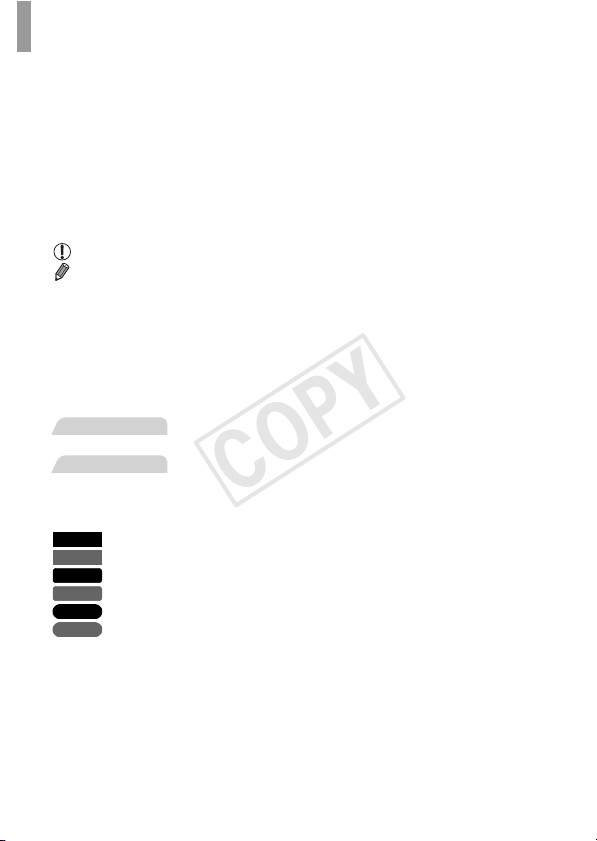
Part Names and Conventions in This Guide
COPY
• In this guide, icons are used to represent the corresponding camera
buttons on which they appear, or which they resemble.
• The following buttons on the rear of the camera are represented by icons.
o Up button
q Left button
r Right button
p Down button
m FUNC./SET button
• On-screen text is indicated in brackets.
• : Important information you should know
• : Notes and tips for expert camera use
• (p. xx): Pages with related information (in this example, “xx” represents a
page number)
• Instructions in this guide apply to the camera under default settings.
• For convenience, all supported memory cards are simply referred to as
“the memory card”.
• The tabs shown above titles indicate whether the function is used for still
images, movies, or both.
Still Images
Movies
• The following icons are used to indicate functions that differ depending on
the camera model:
A4000 IS
Functions and precautions for the PowerShot A4000 IS only
A3400 IS
Functions and precautions for the PowerShot A3400 IS only
A2400 IS
Functions and precautions for the PowerShot A2400 IS only
A2300
Functions and precautions for the PowerShot A2300 only
A1300
Functions and precautions for the PowerShot A1300 only
A810
• This guide uses PowerShot A4000 IS illustrations and screenshots for all
Functions and precautions for the PowerShot A810 only
explanations.
: Indicates that the function is used when shooting or
viewing still images.
: Indicates that the function is used when shooting or
viewing movies.
6
Page 7

Contents
COPY
Package Contents............................. 2
Compatible Memory Cards ............... 3
Preliminary Notes and Legal
Information...................................... 3
Part Names and Conventions in This
Guide .............................................. 4
Contents............................................ 7
Contents: Basic Operations .............. 9
Safety Precautions.......................... 11
Touch-Screen Operations............... 15
Initial Preparations .......................... 16
Trying the Camera Out ................... 24
Included Software, PDF Manuals ... 30
Accessories..................................... 36
1
Camera Basics .................39
On/Off ............................................. 40
Shutter Button ................................. 41
Optical Viewfinder ........................... 42
Shooting Display Options................ 43
FUNC. Menu ................................... 44
n............................................. 45
Indicator Display ............................. 46
2
Auto Mode ........................47
Shooting in Smart Auto Mode ......... 48
Common, Convenient Features...... 56
Image Customization Features....... 62
Helpful Shooting Features .............. 65
Customizing Camera Operation...... 66
3
Other Shooting Modes ....67
Specific Scenes ............................... 68
Applying Special Effects .................. 72
Special Modes for Other
Purposes ....................................... 79
Shooting iFrame Movies..................82
4
G mode .............................83
Shooting in Program AE Mode (G
Mode) ............................................ 84
Image Brightness
(Exposure Compensation) ............84
Color and Continuous Shooting ......89
Shooting Range and Focusing........92
Flash.............................................. 100
Other Settings ............................... 102
5
Playback Mode ...............107
Viewing.......................................... 108
Browsing and Filtering Images...... 111
Image Viewing Options ................. 113
Protecting Images ......................... 115
Erasing Images .............................116
Rotating Images ............................117
Editing Still Images........................ 118
6
Setting Menu ..................123
Adjusting Basic Camera
Functions..................................... 124
7
Page 8

Contents
COPY
7
Accessories ....................133
Tips on Using Included
Accessories .................................134
Optional Accessories .....................134
Using Optional Accessories...........137
Printing Images ..............................142
8
Appendix.........................155
Troubleshooting.............................156
On-Screen Messages ....................160
On-Screen Information ..................162
Functions and Menu Tables ..........166
Handling Precautions.....................175
Index ..............................................176
8
Page 9

Contents: Basic Operations
COPY
4 Shoot
z Use camera-determined settings (Auto Mode)............................. 48
Shooting people well
I
Portraits
(p. 68)
Matching specific scenes
Low Light
(p. 69)
Applying special effects
Vivid Colors
(p. 72)
z Where sound and flash are not allowed (Discreet Mode)............. 69
z While adjusting image settings (Live View Control)...................... 70
z Focus on faces ................................................................. 48, 68, 93
z Without using the flash (Flash Off) ............................................... 60
z With myself in the shot (Self-Timer) ....................................... 57, 79
z Add the shooting date and time (Date Stamp) ............................. 61
Poster Effect
(p. 72)
Toy Camera Effect
Against Snow
Fireworks
(p. 77)
P
(p. 69)
t
(p. 69)
Monochrome
(p. 78)
9
Page 10

Contents: Basic Operations
COPY
1 View
z View images (Playback Mode) ................................................... 108
z Automatic playback (Slideshow)................................................. 114
z On a TV ...................................................................................... 137
z On a computer .............................................................................. 30
z Browse through images quickly .......................................... 111, 112
z Erase images.............................................................................. 116
E Shoot/View Movies
z Shoot movies .......................................................................... 53, 82
z View movies................................................................................ 108
c Print
z Print pictures............................................................................... 142
Save
z Save images to a computer .......................................................... 33
10
Page 11

Safety Precautions
COPY
• Before using the product, please ensure that you read the safety precautions described
below. Always ensure that the product is used correctly.
• The safety precautions noted on the following pages are intended to prevent injuries to
yourself and other persons, or damage to the equipment.
• Be sure to also check the guides included with any separately sold accessories you
use.
Warning
• Do not trigger the flash in close proximity to people’s eyes.
Exposure to the intense light produced by the flash could damage eyesight. In particular,
remain at least one meter (39 inches) away from infants when using the flash.
• Store this equipment out of the reach of children and infants.
Strap: Putting the strap around a child’s neck could result in asphyxiation.
• Use only recommended power sources.
• Do not attempt to disassemble, alter or apply heat to the product.
• Avoid dropping or subjecting the product to severe impacts.
• To avoid the risk of injury, do not touch the interior of the product if it has been
dropped or otherwise damaged.
• Stop using the product immediately if it emits smoke, a strange smell, or
otherwise behaves abnormally.
• Do not use organic solvents such as alcohol, benzine, or thinner to clean the
product.
• Do not let the product come into contact with water (e.g. sea water) or other
liquids.
• Do not allow liquids or foreign objects to enter the camera.
This could result in electrical shock or fire.
A4000 IS A3400 IS A2400 IS A2300
If liquids or foreign objects come into contact with the camera interior, immediately turn
the camera off and remove the battery.
If the battery charger becomes wet, unplug it from the outlet and consult your camera
distributor or a Canon Customer Support Help Desk.
A1300 A810
If liquids or foreign objects come into contact with the camera interior, immediately turn
the camera off and remove the batteries.
A1300
• Do not look through the viewfinder at bright light sources (such as the sun on a
clear day).
This could damage your eyesight.
Denotes the possibility of serious injury or death.
11
Page 12

Safety Precautions
COPY
A4000 IS A3400 IS A2400 IS A2300
• Use only the recommended battery.
• Do not place the battery near or in direct flame.
• Unplug the power cord periodically, and using a dry cloth, wipe away any dust
and dirt that has collected on the plug, the exterior of the power outlet, and the
surrounding area.
• Do not handle the power cord with wet hands.
• Do not use the equipment in a manner that exceeds the rated capacity of the
electrical outlet or wiring accessories. Do not use if the power cord or plug are
damaged, or not fully plugged into the outlet.
• Do not allow dirt or metal objects (such as pins or keys) to contact the terminals
or plug.
The battery may explode or leak, resulting in electrical shock or fire. This could cause
injury and damage the surroundings. In the event that a battery leaks and the battery
electrolyte contacts eyes, mouth, skin or clothing, immediately flush with water.
A1300 A810
• Use only the recommended batteries.
• Do not place the batteries near or in direct flame.
The batteries may explode or leak, resulting in electrical shock or fire. This could cause
injury and damage the surroundings. In the event that batteries leak and the battery
electrolyte contacts eyes, mouth, skin or clothing, immediately flush with water.
• Turn the camera off in places where camera use is prohibited.
The electromagnetic waves emitted by the camera may interfere with the operation of
electronic instruments and other devices. Exercise adequate caution when using the
camera in places where use of electronic devices is restricted, such as inside airplanes
and medical facilities.
• Do not play the supplied CD-ROM(s) in any CD player that does not support data
CD-ROMs.
It is possible to suffer hearing loss from listening with headphones to the loud sounds of
a CD-ROM played on an audio CD player (music player). Additionally, this could damage
the speakers.
Caution
• When holding the camera by the strap, be careful not to bang it, subject it to
strong impacts or shocks, or let it get caught on other objects.
• Be careful not to bump or push strongly on the lens.
This could lead to injury or damage the camera.
• Be careful not to subject the screen to strong impacts.
If the screen cracks, injury may result from the broken fragments.
• When using the flash, be careful not to cover it with your fingers or clothing.
This could result in burns or damage to the flash.
Denotes the possibility of injury.
12
Page 13
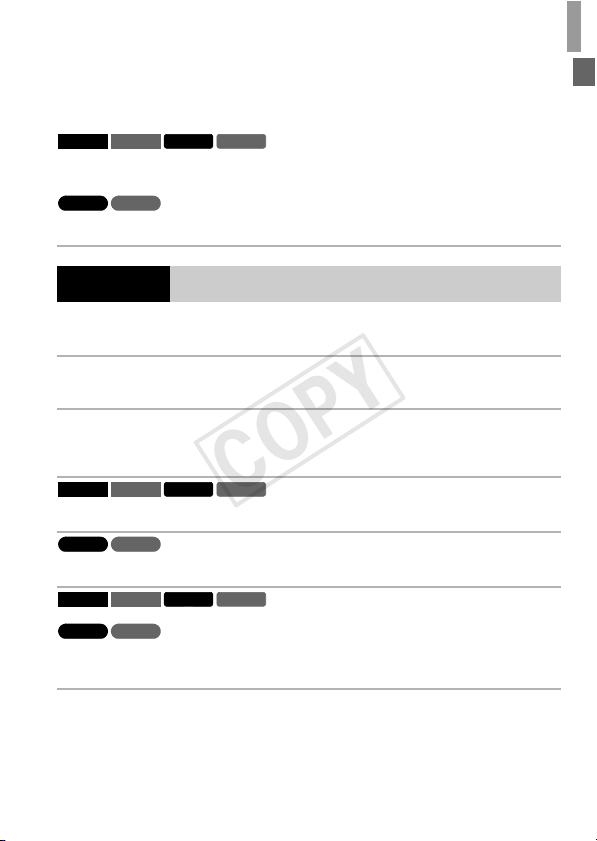
Safety Precautions
COPY
• Avoid using, placing or storing the product in the following places:
- Places subject to strong sunlight
- Places subject to temperatures above 40 °C (104 °F)
- Humid or dusty areas
A4000 IS A3400 IS A2400 IS A2300
These could cause leakage, overheating or an explosion of the battery, resulting in
electrical shock, fire, burns or other injuries.
High temperatures may cause deformation of the camera or battery charger casing.
A1300 A810
These could cause leakage, overheating or an explosion of the batteries, resulting in
electrical shock, fire, burns or other injuries.
Caution
• Do not aim the camera at bright light sources (such as the sun on a clear day).
Doing so may damage the image sensor.
• When using the camera on a beach or at a windy location, be careful not to allow
dust or sand to enter the camera.
This may cause the product to malfunction.
• In regular use, small amounts of smoke may be emitted from the flash.
This is due to the high intensity of the flash burning dust and foreign materials stuck to the
front of the unit. Please use a cotton swab to remove dirt, dust or other foreign matter from
the flash to prevent heat build-up and damage to the unit.
A4000 IS A3400 IS A2400 IS A2300
• Remove and store the battery when you are not using the camera.
If the battery is left inside the camera, damage caused by leakage may occur.
A1300 A810
• Remove and store the batteries when you are not using the camera.
If the batteries are left inside the camera, damage caused by leakage may occur.
A4000 IS A3400 IS A2400 IS A2300
• Before you discard the battery, cover the terminals with tape or other insulators.
A1300 A810
• Before you discard the batteries, cover the terminals with tape or other
insulators.
Contacting other metal materials may lead to fire or explosions.
Denotes the possibility of damage to the equipment.
13
Page 14

Safety Precautions
COPY
A4000 IS A3400 IS A2400 IS A2300
• Unplug the battery charger from the power outlet after charging is complete, or
when you are not using it.
• Do not place anything, such as cloth, on top of the battery charger while it is
charging.
Leaving the unit plugged in for a long period of time may cause it to overheat and distort,
resulting in fire.
A4000 IS A3400 IS A2400 IS A2300
• Do not place the battery near pets.
Pets biting the battery could cause leakage, overheating or explosion, resulting in fire or
damage.
A1300 A810
• Do not charge batteries of different types at the same time, or use older batteries
together with newer batteries.
• Do not insert the batteries with the + and – terminals reversed.
This may cause the product to malfunction.
• Do not sit down with the camera in your pocket.
Doing so may cause malfunctions or damage the screen.
• When putting the camera in your bag, ensure that hard objects do not come into
contact with the screen.
• Do not attach any hard objects to the camera.
Doing so may cause malfunctions or damage the screen.
14
Page 15

A3400 IS
COPY
Touch-Screen Operations
The camera’s touch-screen panel enables intuitive operation simply by
touching or tapping the screen.
Touch
Touch the screen briefly with your
finger.
z This gesture is used to shoot, configure
camera functions, and so on.
Drag
Touch the screen and move your
finger across it.
z
This gesture is used in Playback mode to switch
to the next image, or to change the magnified
image area, among other operations.
• Gestures may not be detected as easily if you apply a screen
protector, because the screen works by detecting finger pressure.
Using the Stylus
z If you have difficulty operating the camera by
touch, use the included stylus (p. 2). Do not
use pencils, pens, or sharp objects other than
the included stylus to operate the touchscreen.
To correct any discrepancy between the
position you touch and the position detected,
calibrate the screen (p. 130).
z The stylus can be attached to the strap as
shown.
15
Page 16
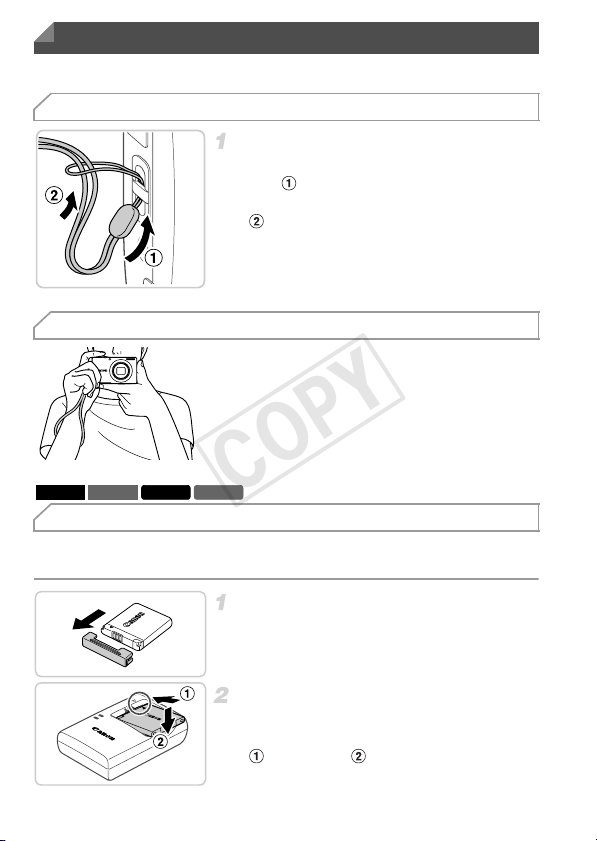
Initial Preparations
COPY
Prepare for shooting as follows.
Attaching the Strap
z Thread the end of the strap through the strap
Holding the Camera
z Place the strap around your wrist.
z When shooting, keep your arms close to your
Attach the strap.
hole ( ), and then pull the other end of the
strap through the loop on the threaded end
().
body and hold the camera securely to
prevent it from moving. Do not rest your
fingers on the flash.
A4000 IS A3400 IS A2400 IS A2300
Charging the Battery
Before use, charge the battery with the included charger. Be sure to charge
the battery initially, because the camera is not sold with the battery charged.
Remove the cover.
Insert the battery.
z After aligning the o marks on the battery and
charger, insert the battery by pushing it in
( ) and down ( ).
16
Page 17

Initial Preparations
COPY
Charge the battery.
z For CB-2LD: Flip out the plug ( ) and plug
the charger into a power outlet ( ).
z For CB-2LDE: Plug the power cord into the
CB-2LD
CB-2LDE
charger, then plug the other end into a power
outlet.
X The charging lamp turns orange and
charging begins.
X When the charging is finished, the lamp turns
green.
Remove the battery.
z After unplugging the battery charger, remove
the battery by pushing it in ( ) and up ( ).
• To protect the battery and keep it in optimal condition, do not charge
it continuously for more than 24 hours.
• For battery chargers that use a power cord, do not attach the charger
or cord to other objects. Doing so could result in malfunction or
damage to the product.
• For details on charging time and the number of shots and recording time
possible with a fully charged battery, see “Specifications” in the Getting Started
guide.
A4000 IS A3400 IS A2400 IS A2300
Inserting the Battery
Insert the included battery.
Open the cover.
z Slide the cover ( ) and open it ( ).
17
Page 18

Initial Preparations
COPY
Terminals Battery Lock
Removing the Battery
Insert the battery.
z While pressing the battery lock in the direction
of the arrow, insert the battery facing as shown
and push it in until it clicks into the locked
position.
z If you insert the battery facing the wrong way,
it cannot be locked into the correct position.
Always confirm that the battery is facing the
right way and locks when inserted.
Close the cover.
z Lower the cover ( ) and hold it down as you
slide it until it clicks into the closed position
().
z Open the cover and press the battery lock in
the direction of the arrow.
X The battery will pop up.
18
Page 19

Initial Preparations
COPY
A1300 A810
Inserting the Batteries
Insert the included batteries.
Open the cover.
z Slide the cover ( ) and open it ( ).
Insert the batteries.
z Insert the batteries as shown.
Close the cover.
z Lower the cover ( ) and hold it down as you
slide it until it clicks into the closed position
().
Compatible Batteries
Use AA alkaline batteries or Canon AA NiMH batteries (sold separately,
p. 135).
• Due to the inconsistent performance of other batteries, use of specified batteries
only is recommended.
• NiMH batteries last longer in cameras than alkaline batteries do, especially in
cold weather.
19
Page 20
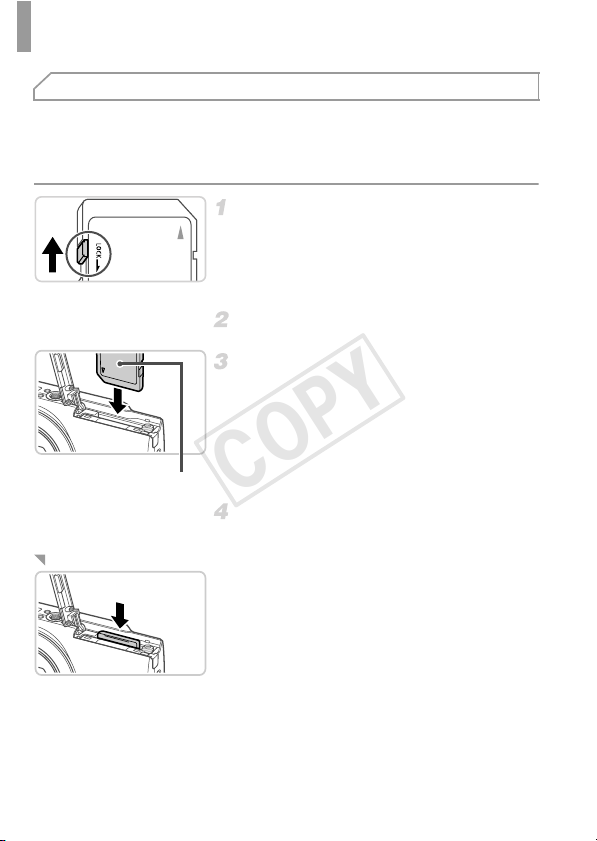
Initial Preparations
COPY
Inserting the Memory Card
Insert a memory card (sold separately).
Note that before using a new memory card (or a memory card formatted in
another device), you should format the memory card with this camera
(p. 126).
Check the card’s write-protect tab.
z Recording is not possible on memory cards
with a write-protect tab when the tab is in the
locked (downward) position. Slide the tab up
until it clicks into the unlocked position.
Open the cover.
Insert the memory card.
z Insert the memory card facing as shown until
it clicks into the locked position.
z Make sure the memory card is facing the right
way when you insert it. Inserting memory
cards facing the wrong way may damage the
Label
Removing the Memory Card
camera.
Close the cover.
z Open the cover and push the memory card in
until it clicks, and then slowly release the
memory card.
X The memory card will pop up.
20
Page 21

Initial Preparations
COPY
Setting the Date and Time
A screen for setting the date and time is displayed the first time you turn the
camera on. Be sure to specify the date and time, which is the basis for dates
and times added to your images.
Turn the camera on.
z Press the power button.
X The [Date/Time] screen is displayed.
Set the date and time.
z Press the qr buttons to choose an option.
z Press the op buttons to specify the date
and time.
z When finished, press the m button.
z To turn off the camera, press the power
button.
• Unless you set the date and time, the [Date/Time] screen will be
displayed each time you turn the camera on. Specify the correct
information.
• To set daylight saving time (1 hour ahead), choose in step 2 and then
choose by pressing the op buttons.
21
Page 22

Initial Preparations
COPY
Changing the Date and Time
Adjust the date and time as follows.
Access the camera menu.
z Press the n button.
Choose [Date/Time].
z Move the zoom lever to choose the 3 tab.
z Press the op buttons to choose [Date/
Time], and then press the m button.
Change the date and time.
z Follow step 2 on p. 21 to adjust the settings.
z Press the n button to close the menu.
• Date/time settings can be retained for about 3 weeks by the camera’s built-in
date/time battery (backup battery) after the battery pack is removed.
• Once the date/time battery is depleted, the [Date/Time] screen will be displayed
when you turn the camera on. Follow the steps on p. 21 to set the date and time.
A4000 IS A3400 IS A2400 IS A2300
• The date/time battery will be charged in about 4 hours once you insert a charged
battery or connect the camera to an AC adapter kit (sold separately, p. 134),
even if the camera is left off.
A1300 A810
• By inserting new batteries, or connecting an AC adapter kit (sold separately)
(p. 134), the date/time battery can be charged in about 4 hours even if the
camera is left off.
22
Page 23

Initial Preparations
COPY
Display Language
The display language can be changed as needed.
Enter Playback mode.
z Press the 1 button.
Access the setting screen.
z Press and hold the m button, and then press
the n button.
Set the display language.
z Press the opqr buttons to choose a
language, and then press the m button.
X Once the display language has been set, the
setting screen is no longer displayed.
• You can also change the display language by pressing the n button and
choosing [Language ] on the 3 tab.
23
Page 24
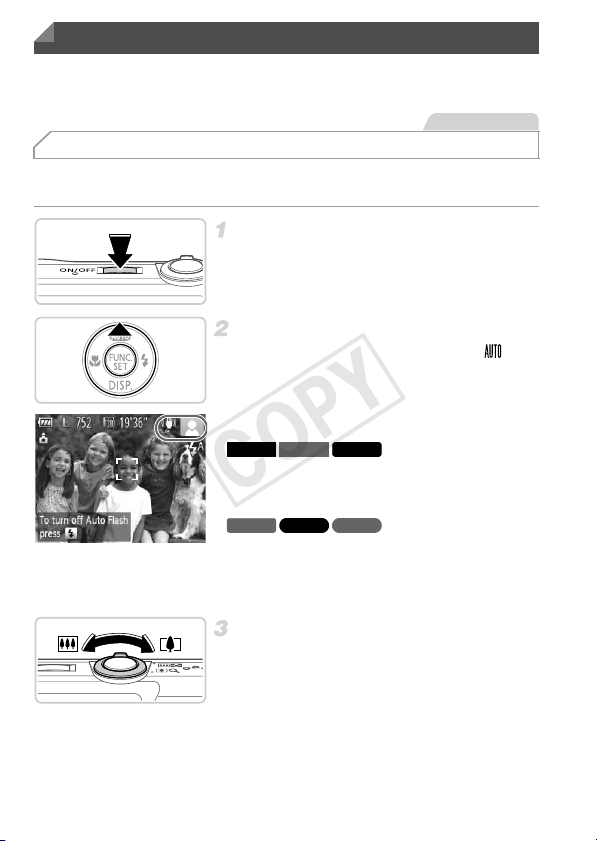
Trying the Camera Out
COPY
Follow these instructions to turn the camera on, shoot still images or movies,
and then view them.
Still Images
Shooting (Smart Auto)
For fully automatic selection of the optimal settings for specific scenes, simply
let the camera determine the subject and shooting conditions.
Turn the camera on.
z Press the power button.
X The startup screen is displayed.
Enter A mode.
z Press the o button repeatedly until is
displayed.
z Aim the camera at the subject. As the camera
determines the scene, it will make a slight
clicking noise.
A4000 IS A3400 IS A2400 IS
X Icons representing the scene and image
stabilization mode are displayed in the upper
right of the screen.
A2300 A1300 A810
X A scene icon is displayed in the upper right of
the screen.
X Frames displayed around any subjects that
are detected indicate that they are in focus.
Compose the shot.
z To zoom in and enlarge the subject, move the
zoom lever toward i (telephoto), and to
zoom away from the subject, move it toward
j (wide angle).
24
Page 25

AF Frames
COPY
Trying the Camera Out
Focus.
z Press the shutter button lightly, halfway
down. The camera beeps twice after
focusing, and AF frames are displayed to
indicate image areas in focus.
Shoot.
z Press the shutter button all the way down.
X As the camera shoots, a shutter sound is
played, and in low-light conditions, the flash
fires automatically.
X Your shot remains displayed on the screen
for about two seconds.
z Even while the shot is displayed, you can
take another shot by pressing the shutter
button again.
25
Page 26

Trying the Camera Out
COPY
Movies
Shooting Movies
You can shoot movies with camera-determined settings, simply by pressing
the movie button.
Prepare the camera for shooting.
z Follow steps 1 – 3 on p. 24 to turn the camera
on and set it to A mode, and then
compose the shot.
Start shooting.
z Press the movie button. The camera beeps
once as recording begins, and [zRec] is
displayed with the elapsed time.
Elapsed Time
X Black bars displayed on the top and bottom
edges of the screen indicate image areas not
recorded.
z Once recording begins, you can take your
finger off the movie button.
Finish shooting.
z Press the movie button again to stop
shooting. The camera beeps twice as
recording stops.
X Recording will stop automatically when the
memory card becomes full.
26
Page 27

Trying the Camera Out
COPY
Still Images Movies
Viewing
After shooting images or movies, you can view them on the screen as follows.
Enter Playback mode.
z Press the 1 button.
X Your last shot is displayed.
Browse through your images.
z To view the previous image, press the q
button. To view the next image, press the r
button.
z Press and hold the qr buttons to browse
through images quickly. Images appear
grainy at this time.
z Movies are identified by a icon. To play
movies, go to step 3.
Play movies.
z Press the m button to access the movie
control panel, press the qr buttons to choose
, and then press the m button again.
X Playback now begins, and after the movie is
finished, is displayed.
z To adjust the volume, press the op buttons.
27
Page 28

Trying the Camera Out
COPY
• To switch to Shooting mode from Playback mode, press the shutter button
halfway.
A3400 IS
• You can also start movie playback by touching . To adjust the volume,
quickly drag up or down across the screen during playback.
A3400 IS
Dragging Across the Screen to Choose an Image
z To view the next image, drag right to left
across the screen, and to view the previous
image, drag left to right.
Erasing the Images
You can choose and erase unneeded images one by one. Be careful when
erasing images, because they cannot be recovered.
Choose an image to erase.
z Press the qr buttons to choose an image.
Erase the image.
z Press the o button.
z After [Erase?] is displayed, press the qr
buttons to choose [Erase], and then press the
m button.
X The current image is now erased.
z To cancel erasure, press the qr buttons to
choose [Cancel], and then press the m
button.
• You can also erase all images at once (p. 116).
28
Page 29

Trying the Camera Out
COPY
Still Images Movies
Accessing the Help Menu
Access on-screen descriptions of scenes detected by the camera, shooting
advice, and playback instructions as follows.
z Press the button to access the Help
menu.
z Press the button again to return to the
original display.
z In Shooting mode, a description of the scene
detected by the camera is displayed.
Shooting advice is also displayed depending
on the scene.
z In Playback mode, press the op buttons
and choose an item. The zoom lever and
buttons are displayed overlaying the
illustration of the camera.
z Choose an item and press the r button. An
explanation of the item is displayed. To
continue reading the explanation, press the
op buttons to scroll up or down the screen.
Press the q button to return to the left hand
screen.
• The Help menu can also be used in shooting modes other than A, and in
those modes it will display the same as when in Playback mode.
29
Page 30
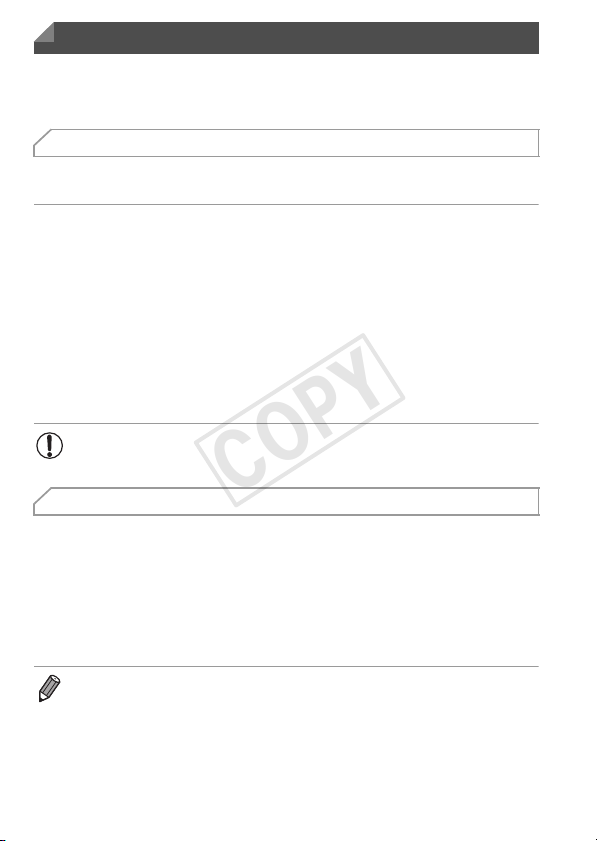
Included Software, PDF Manuals
COPY
The software and PDF manuals on the included CD-ROM are introduced
below, with instructions for installation, saving images to a computer, and
using the PDF manuals.
Features of the Included Software
After installing the software on the CD-ROM, you can do the following things
on your computer.
ImageBrowser EX
z Import images and change camera settings
z Manage images: view, search, and organize
z Print and edit images
z Update to the latest software version with the auto update function
Auto Update Function
Using the included software, you can update to the latest version, and
download new functions via the Internet (some software excluded). Be sure
to install the software on a computer with an Internet connection so you can
use this function.
• Internet access is required to use this function, and any ISP account
charges and access fees must be paid separately.
PDF Manuals
Installing the software on the CD-ROM will also install the following PDF
manuals on your computer.
Camera User Guide
Once you are familiar with the information in Getting Started, refer to this guide for a more
in-depth understanding of camera operation.
ImageBrowser EX User Guide
Refer to the software guide when using the included software.
This guide can be referenced from the ImageBrowser EX Help function.
• Depending on the country or region where you purchased your camera, the
ImageBrowser EX User Guide may not be accessible from the Help function. In
such cases, it will either be included on the CD-ROM bundled with your camera,
or you can download the latest version from the Canon website.
30
Page 31

Included Software, PDF Manuals
COPY
System Requirements
The included software can be used on the following computers. Adobe
Reader is required to view the PDF manuals.
Windows
Operating System
Computer
Processor
RAM
Interfaces USB
Free Hard Disk
Space
Display 1024 x 768 resolution or higher
* In Windows XP, Microsoft .NET Framework 3.0 or later (max. 500 MB) must be installed.
Installation may take some time, depending on computer performance.
Macintosh
Operating System Mac OS X 10.6
Computer
Processor Core Duo 1.83 GHz or higher
RAM 1 GB or more
Interfaces USB
Free Hard Disk
Space
Display 1024 x 768 resolution or higher
Windows 7 SP1
Windows Vista SP2
Windows XP SP3
Computers running one of the above operating systems
(preinstalled), with an included USB port and Internet connection
1.6 GHz or higher (still images), Core 2 Duo 1.66 GHz or higher
(movies)
Windows 7 (64 bit): 2 GB or more (still images), 1 GB or more (movies)
Windows 7 (32 bit), Windows Vista (64 bit, 32 bit): 1 GB or more
Windows XP: 512 MB or more (still images), 1 GB or more (movies)
440 MB or more*
Computers running one of the above operating systems
(preinstalled), with an included USB port and Internet connection
550 MB or more
• Check the Canon website for the latest system requirements, including
supported OS versions.
31
Page 32

Included Software, PDF Manuals
COPY
Installing the Software and PDF Manuals
Windows 7 and Mac OS X 10.6 are used here for the sake of illustration.
Using the software auto update function, you can update to the latest version
and download new functions via the Internet (some software excluded), so be
sure to install the software on a computer with an Internet connection.
Insert the CD-ROM in the
computer’s CD-ROM drive.
z Insert the included CD-ROM (DIGITAL
CAMERA Solution Disk) (p. 2) in the
computer’s CD-ROM drive.
z On a Macintosh computer, after inserting the
disc, double-click the desktop disc icon to
open it, and then double-click the icon
displayed.
Begin the installation.
z Click [Easy Installation] and follow the on-
screen instructions to complete the
installation process.
When a message is displayed
prompting you to connect the
camera, connect it to a computer.
z With the camera turned off, open the cover
( ). With the smaller plug of the included
interface cable (p. 2) in the orientation
shown, insert the plug fully into the camera
terminal ( ).
32
Page 33

Included Software, PDF Manuals
COPY
z Insert the larger plug of the interface cable in
the computer’s USB port. For details about
USB connections on the computer, refer to
the computer user manual.
Install the files.
z Turn the camera on, and follow the on-screen
instructions to complete the installation
process.
X The software will connect to the Internet to
update to the latest version and download
new functions. Installation may take some
time, depending on computer performance
and the Internet connection.
z Click [Finish] or [Restart] on the screen after
installation and remove the CD-ROM when
the desktop is displayed.
z Turn the camera off and disconnect the
cable.
• When not connected to the Internet, there are the following limitations.
- The screen in step 3 will not be displayed.
- Some functions may not be installed.
- The first time you connect the camera to the computer, drivers will be installed,
so it may take a few minutes until camera images are accessible.
• If you have several cameras that were bundled with ImageBrowser EX on the
included CD-ROMs, be sure to use each camera with their included CD-ROM
and follow the on-screen installation instructions for each. Doing so will ensure
that each camera will receive the correct updates and new functions via the auto
update function.
Saving Images to a Computer
Windows 7 and Mac OS X 10.6 are used here for the sake of illustration.
Connect the camera to the
computer.
z Follow step 3 on p. 32 to connect the camera
to a computer.
33
Page 34

Included Software, PDF Manuals
COPY
z Press the 1 button to turn the camera on.
z On a Macintosh computer, CameraWindow is
z For Windows, follow the steps introduced
z In the screen that displays, click the link
z Choose [Downloads Images From Canon
z Double-click .
Turn the camera on to access
CameraWindow.
displayed when a connection is established
between the camera and computer.
below.
to modify the program.
Camera using Canon CameraWindow] and
then click [OK].
CameraWindow
34
Save the images to the computer.
z Click [Import Images from Camera], and then
click [Import Untransferred Images].
X Images are now saved to the Pictures folder
on the computer, in separate folders named
by date.
z After images are saved, close
CameraWindow, press the 1 button to turn
the camera off, and unplug the cable.
Page 35

Included Software, PDF Manuals
COPY
z For instructions on viewing images on a
computer, refer to the ImageBrowser EX
User Guide.
• In Windows 7, if the screen in step 2 is not displayed, click the icon in the
taskbar.
• To start CameraWindow in Windows Vista or XP, click [Downloads Images
From Canon Camera using Canon CameraWindow] on the screen displayed
when you turn the camera on in step 2. If CameraWindow is not displayed, click
the [Start] menu and choose [All Programs] X [Canon Utilities] X
[CameraWindow] X [CameraWindow].
• On a Macintosh computer, if CameraWindow is not displayed after step 2, click
the [CameraWindow] icon in the Dock (the bar at the bottom of the desktop).
• Although you can save images to a computer simply by connecting your camera
to the computer without using the included software, the following limitations
apply.
- It may take a few minutes after you connect the camera to the computer until
camera images are accessible.
- Images shot in vertical orientation may be saved in horizontal orientation.
- Image protection settings may be cleared from images saved to a computer.
- Some problems may occur when saving images or image information,
depending on the operating system version, the software in use, or image file
sizes.
- Some functions provided by the included software may not be available, such
as editing movies or returning images to the camera.
Using the PDF Manuals
Use the included CD-ROM to install the PDF manuals, and a shortcut for the
camera manual will be created on the desktop.
Adobe Reader is required to view the PDF manuals.
• It may not be possible to install the software and PDF manuals on computers
that do not meet the system requirements (p. 3 1). To view the manuals on these
computers, copy the PDF files in the Readme folder on the CD-ROM directly to
a computer capable of using Adobe Reader.
35
Page 36

Accessories
COPY
A4000 IS A3400 IS A2400 IS A2300
Included
Accessories
Battery Pack
NB-11L*1
Wrist Strap
WS-800
(with terminal cover)
Battery Charger
CB-2LD/CB-2LDE*
A3400 IS
Stylus
1
DIGITAL
CAMERA
Solution Disk
Interface Cable IFC-400PCU*
Power
AC Adapter Kit
ACK-DC90
Flash Unit
High-Power Flash
*1 Also available for purchase separately.
*2 High-Power Flash HF-DC1 also supported.
*3 DC Coupler DR-DC10 is required.
HF-DC2*
2
Memory Card Card Reader
AV Cable AVC-DC400
Canon PictBridge-Compatible Printers
36
Cable
1
Windows/
Macintosh
Computer
TV/Video
System
Page 37

A1300 A810
COPY
Included Accessories
Accessories
Wrist Strap
WS-800
Interface Cable IFC-400PCU*
Memory Card Card Reader Windows/
Cable
AV Cable AVC-DC400
Power
Battery and
Charger Kit
CBK4-300
Use of genuine Canon accessories is recommended.
This product is designed to achieve excellent performance when used with genuine
Canon accessories.
Canon shall not be liable for any damage to this product and/or accidents such as fire,
etc., caused by the malfunction of non-genuine Canon accessories (e.g., a leakage and/
or explosion of a battery pack). Please note that this warranty does not apply to repairs
arising out of the malfunction of non-genuine Canon accessories, although you may
request such repairs on a chargeable basis.
AC Adapter Kit
3
ACK800*
Flash Unit
High-Power
Flash
HF-DC2*
AA Alkaline
Batteries (x2)
2
DIGITAL CAMERA
Solution Disk
1
Macintosh
Computer
TV/Video
System
Canon PictBridge-
Compatible Printers
37
Page 38

38
COPY
Page 39

1
COPY
Camera Basics
Basic camera operations and features
39
Page 40

On/Off
COPY
Shooting Mode
z Press the power button to turn the camera on
and prepare for shooting.
z To turn the camera off, press the power
button again.
Playback Mode
z Press the 1 button to turn the camera on
and view your shots.
z To turn the camera off, press the 1 button
again.
• To switch to Playback mode from Shooting mode, press the 1 button.
• To switch to Shooting mode from Playback mode, press the shutter button
halfway (p. 41).
• The lens will be retracted after about one minute once the camera is in Playback
mode. You can turn the camera off when the lens is retracted by pressing the
1 button.
Power-Saving Features (Auto Power Down)
A4000 IS A3400 IS A2400 IS A2300
As a way to conserve battery power, the camera automatically deactivates
the screen and then turns itself off after a specific period of inactivity.
A1300 A810
As a way to conserve battery power, the camera automatically deactivates
the screen and then turns itself off after a specific period of inactivity.
Power Saving in Shooting Mode
The screen is automatically deactivated after about one minute of inactivity.
In about two more minutes, the lens is retracted and the camera turns itself
off. To activate the screen and prepare for shooting when the screen is off but
the lens is still out, press the shutter button halfway (p. 41).
Power Saving in Playback Mode
The camera turns itself off automatically after about five minutes of inactivity.
• You can deactivate these power-saving features if you prefer (p. 129).
• You can also adjust the timing of screen deactivation (p. 129).
40
Page 41

Shutter Button
COPY
To ensure your shots are in focus, always press the shutter button lightly
(halfway) initially. Once the subject is in focus, press the button all the way
down to shoot.
In this manual, shutter button operations are described as pressing the button
halfway or all the way down.
Press halfway. (Press lightly to
focus.)
z Press the shutter button halfway. The camera
beeps twice, and AF frames are displayed
around image areas in focus.
Press all the way down. (From the
halfway position, press fully to
shoot.)
X The camera shoots, as a shutter sound is
played.
z Keep the camera still until the shutter sound
ends.
• Images may be out of focus if you shoot without initially pressing the
shutter button halfway.
• Length of shutter sound playback varies depending on the time
required for the shot. It may take longer in some shooting scenes,
and images will be blurry if you move the camera (or the subject
moves) before the shutter sound ends.
41
Page 42

A1300
COPY
Optical Viewfinder
To conserve battery power when shooting, you can use the optical viewfinder
instead of the screen. Shoot the same way as when using the screen.
Deactivate the screen.
z Press the p button to turn the screen off
(p. 43).
• The area visible in the optical viewfinder may differ slightly from the
image area in your shots.
• The lens may be partially visible through the optical viewfinder at some zoom
positions.
• Although the camera automatically focuses on subjects, face detection and
focusing is not possible.
42
Page 43

Shooting Display Options
COPY
Press the p button to view other information on the screen, or to hide the
information. For details on the information displayed, see p. 162.
A4000 IS A3400 IS A2400 IS A2300 A810
Information is displayed No information is displayed
A1300
No information
is displayed
• Screen brightness is automatically increased by the night display function when
you are shooting under low light, making it easier to check how shots are
composed. However, on-screen image brightness may not match the
brightness of your shots. Note that any on-screen image distortion or jerky
subject motion will not affect recorded images.
• For playback display options, see p. 110.
Information is
displayed
Off
43
Page 44

FUNC. Menu
COPY
Configure commonly used shooting functions through the FUNC. menu as
follows. Note that menu items and options vary depending on the shooting
mode (pp. 168 – 169).
Access the FUNC. menu.
z Press the m button.
Choose a menu item.
z Press the op buttons to choose a menu
item.
X Available options are shown at the bottom of
the screen.
Choose an option.
Options
Menu Items
z Press the qr buttons to choose an option.
z Options labeled with a icon can be
configured by pressing the n button.
Finish the setup process.
z Press the m button.
X The screen before you pressed the m button
in step 1 is displayed again, showing the
option you configured.
• To undo any accidental setting changes, you can restore the camera’s default
settings (p. 131).
44
Page 45

n
COPY
Configure a variety of camera functions through other menus as follows.
Menu items are grouped by purpose on tabs, such as shooting (4), playback
(1), and so on. Note that available settings vary depending on the selected
shooting or playback mode (pp. 170 – 174).
Access the menu.
z Press the n button.
Choose a tab.
z Move the zoom lever or press the qr buttons
to choose a tab.
Choose a setting.
z Press the op buttons to choose a setting.
z To choose settings with options not shown,
first press the m or r button to switch
screens, and then press the op buttons to
select the setting.
z Press the n button to restore the
previous screen.
Choose an option.
z Press the qr buttons to choose an option.
Finish the setup process.
z Press the n button to return to the
screen displayed before you pressed the
n button in step 1.
• To undo any accidental setting changes, you can restore the camera’s default
settings (p. 131).
45
Page 46

Indicator Display
COPY
The indicator on the back of the camera (pp. 4, 5) lights up or blinks
depending on the camera status.
A4000 IS A3400 IS A2400 IS A2300 A810
Color
Green
A1300
Color
Green
Orange
Indicator
Status
On Connected to a computer (p. 33), display off (p. 40)
Blinking
Indicator
Blinking
Blinking
Starting up, recording/reading/transmitting images, or
shooting long exposures (p. 80)
Status
Connected to a computer (p. 33), display off (p. 40), or ready
On
to shoot (when the flash is deactivated) (p. 157)
Starting up, recording/reading/transmitting images, or
shooting long exposures (p. 80), dista nce warning, or cannot
focus (when the flash is deactivated) (p. 157)
On Ready to shoot (when the flash is activated)
Distance warning (p. 157), or cannot focus (when the flash is
activated) (p. 157)
Camera Status
Camera Status
• When the indicator blinks green, never do any of the following things,
as they may corrupt images, or damage the camera or memory card.
- Turn the camera off
- Shake or jolt the camera
A4000 IS A3400 IS A2400 IS A2300
- Open the memory card/battery cover
A1300 A810
- Open the memory card/battery cover
46
Page 47

2
COPY
Auto Mode
Convenient mode for easy shots with greater control
over shooting
47
Page 48

Shooting in Smart Auto Mode
COPY
Still Images
Shooting Still Images (Smart Auto)
For fully automatic selection at optimal settings for specific scenes, simply let
the camera determine the subject and shooting conditions.
Turn the camera on.
z Press the power button.
X The startup screen is displayed.
Enter A mode.
z Press the o button repeatedly until is
displayed.
z Aim the camera at the subject. The camera
will make a slight clicking noise as it
determines the scene.
X Frames displayed around any detected
subjects indicate that they are in focus.
A4000 IS A3400 IS A2400 IS
X Icons representing the scene and image
stabilization mode are displayed in the upper
right of the screen (pp. 51, 55).
A2300 A1300 A810
X A scene icon is displayed in the upper right of
the screen (p. 51).
Compose the shot.
z To zoom in and enlarge the subject, move the
zoom lever toward i (telephoto), and to
zoom away from the subject, move it toward
Zoom Bar
j (wide angle). (A zoom bar showing the
zoom position is displayed.)
48
Page 49

Shooting in Smart Auto Mode
COPY
Focus.
z Press the shutter button halfway. The camera
beeps twice after focusing, and AF frames
are displayed to indicate image areas in
focus.
z Several AF frames are displayed when
multiple areas are in focus.
AF Frames
Shoot.
z Press the shutter button all the way down.
X As the camera shoots, a shutter sound is
played, and in low-light conditions, the flash
fires automatically.
X Your shot remains displayed on the screen
for about two seconds.
z Even while the shot is displayed, you can
take another shot by pressing the shutter
button again.
• To restore camera sound if you have accidentally deactivated it (by
holding the p button down while turning the camera on), press the
n button and choose [Mute] on the 3 tab, and then press the
qr buttons to choose [Off].
A1300
• To activate the screen when the camera is on but the screen is blank,
press the p button.
49
Page 50

Shooting in Smart Auto Mode
COPY
• A flashing icon warns that images are more likely to be blurred
by camera shake. In this case, mount the camera on a tripod or take
other measures to keep it still.
• If your shots are dark despite the flash firing, move closer to the
subject. For details on the flash range, see “Specifications” in the
Getting Started guide.
• The subject may be too close if the camera only beeps once when
you press the shutter button halfway. For details on the focusing
range (shooting range), see “Specifications” in the Getting Started
guide.
• To reduce red-eye and to assist in focusing, the lamp may be
activated when shooting in low-light conditions.
A4000 IS A3400 IS A2400 IS A2300
• A blinking h icon displayed when you attempt to shoot indicates that
shooting is not possible until the flash has finished recharging.
Shooting can resume as soon as the flash is ready, so either press
the shutter button all the way down and wait, or release it and press
it again.
A1300 A810
• Screen deactivation when you attempt to shoot indicates that
shooting is not possible until the flash has finished recharging.
Shooting can resume as soon as the flash is ready, so either press
the shutter button all the way down and wait, or release it and press
it again.
50
Page 51

Shooting in Smart Auto Mode
COPY
Scene Icons
In A mode, shooting scenes determined by the camera are indicated by
the icon displayed, and corresponding settings are automatically selected for
optimal focusing, subject brightness, and color.
Subject
Background
Bright
Backlit
People Other Subjects
In
Motion
Shadows
on Face
—
In
Motion
At Close
Range
Icon
Background
Color
Gray
With Blue Sky
Backlit
Sunsets
Spotlights
Dark
Tripod
Used
Displayed in dark scenes when the camera is held still, as when mounted on a tripod.
*
*— *—
—
— — Orange
Light Blue
Dark Blue
• Try shooting in G mode (p. 83) if the scene icon does not match
actual shooting conditions, or if it is not possible to shoot with your
expected effect, color, or brightness.
51
Page 52

Shooting in Smart Auto Mode
COPY
On-Screen Frames
A variety of frames are displayed once the camera detects subjects you are
aiming the camera at.
• A white frame is displayed around the subject (or person’s face)
determined by the camera to be the main subject, and gray frames are
displayed around other detected faces. Frames follow moving subjects
within a certain range to keep them in focus.
However, if the camera detects subject movement, only the white frame
will remain on the screen.
• When you are pressing the shutter button halfway and the camera detects
subject movement, a blue frame is displayed, and the focus and image
brightness are constantly adjusted (Servo AF).
• Try shooting in G mode (p. 83) if no frames are displayed, if frames
are not displayed around desired subjects, or if frames are displayed
on the background or similar areas.
52
Page 53

Shooting in Smart Auto Mode
COPY
Movies
Shooting Movies
You can shoot movies with camera-determined settings, simply by pressing
the movie button.
Prepare the camera for shooting.
z Follow steps 1 – 3 on p. 48 to turn the camera
on and set it to A mode, and then
compose the shot.
Start shooting.
z Press the movie button. The camera beeps
once as recording begins, and [zRec] is
displayed with the elapsed time.
Elapsed Time
X Black bars displayed on the top and bottom
edges of the screen indicate image areas not
recorded.
z Once recording begins, you can take your
finger off the movie button.
Resize the subject and recompose
the shot as needed.
z To resize the subject, do the same thing as in
step 3 on p. 48.
However, note that movies shot at zoom
factors shown in blue will be grainy, and the
sound of camera operations will be recorded.
z When you recompose shots, the focus stays
the same but the brightness and colors will be
automatically adjusted.
53
Page 54

Shooting in Smart Auto Mode
COPY
Finish shooting.
z Press the movie button again to stop
shooting. The camera beeps twice as
recording stops.
z Recording will stop automatically when the
memory card becomes full.
• The camera may become warm when shooting movies repeatedly
over an extended period. This does not indicate damage.
A4000 IS A3400 IS A2400 IS
A2300
Microphone
A1300 A810
• Keep your fingers away from the
microphone while shooting movies.
Blocking the microphone may prevent
audio from being recorded or may cause
the recording to sound muffled.
Microphone
• Avoid touching camera controls other than the movie button when
shooting movies, because sounds made by the camera will be
recorded.
• If the lighting changes drastically when shooting a movie, the screen
and recorded movie may be overexposed or underexposed. If this is
the case, stop shooting momentarily and then resume shooting.
• Audio recording is monaural.
54
Page 55

Shooting in Smart Auto Mode
COPY
A4000 IS A3400 IS A2400 IS
Still Images Movies
Image Stabilization Icons
Optimal image stabilization for the shooting conditions is automatically
applied (Intelligent IS). Additionally, the following icons are displayed in A
mode.
Image stabilization for movies,
Image stabilization for still
images
Image stabilization for still
images, when panning*
Image stabilization for still image
macro shots (Hybrid IS)
* Displayed when you pan, following moving subjects with the camera. When you follow
subjects moving horizontally, image stabilization only counteracts vertical camera
shake, and horizontal stabilization stops. Similarly, when you follow subjects moving
vertically, image stabilization only counteracts horizontal camera shake.
reducing strong camera shake,
as when shooting while walking
(Dynamic IS)
Image stabilization for subtle
camera shake, such as when
shooting movies at telephoto
(Powered IS)
No image stabilization, because
the camera is mounted on a
tripod or held still by other means
55
Page 56

Common, Convenient Features
COPY
Still Images Movies
Zooming in Closer on Subjects (Digital Zoom)
When distant subjects are too far away to enlarge using the optical zoom, use
digital zoom for enlargement up to the following zoom factors.
A4000 IS
Up to approx. 32x
A3400 IS A2400 IS A2300 A1300 A810
Up to approx. 20x
Move the zoom lever toward i.
z Hold the lever until zooming stops.
X Zooming stops at the largest possible zoom
factor (before the image becomes grainy),
which is displayed when you release the
zoom lever.
Zoom Factor
Move the zoom lever toward i
again.
X The camera zooms in even closer on the
subject, using digital zoom.
• Zoomed images may look grainy, under some resolution settings
(p. 62) and zoom factors. In this case, the zoom factor is shown in
blue.
• Focal length when optical and digital zoom are combined is as follows (35mm
film equivalent).
A4000 IS
28 – 896 mm (28 – 224 mm with optical zoom alone)
A3400 IS A2400 IS A2300 A1300 A810
28 – 560 mm (28 – 140 mm with optical zoom alone)
56
Page 57

Common, Convenient Features
COPY
Still Images Movies
Using the Self-Timer
With the self-timer, you can include yourself in group photos or other timed
shots. The camera will shoot about 10 seconds after you press the shutter
button.
Configure the setting.
z Press the m button, choose in the menu,
and then choose the ] option (p. 44).
X Once the setting is complete, ] is displayed.
Shoot.
z For Still Images: Press the shutter button
halfway to focus on the subject, and then
press it all the way down.
z For Movies: Press the movie button.
X Once you start the self-timer, the lamp will
blink and the camera will play a self-timer
sound.
X Two seconds before the shot, the blinking
and sound will speed up. (When the flash
fires, the lamp will remain lit.)
z To cancel shooting after you have triggered
the self-timer, press the n button.
z To restore the original setting, choose in
step 1.
57
Page 58

Common, Convenient Features
COPY
Using the Self-Timer to Avoid Camera Shake
This option delays shutter release until about two seconds after you have
pressed the shutter button. If the camera is unsteady while you are pressing
the shutter button, it will not affect your shot.
Configure the setting.
z Follow step 1 on p. 57 and choose [.
X Once the setting is complete, [ is displayed.
z Follow step 2 on p. 57 to shoot.
Customizing the Self-Timer
You can specify the delay (0 – 30 seconds) and number of shots (1 – 10).
Choose $.
z Follow step 1 on p. 57, choose $, and then
press the n button.
Configure the setting.
z Press the op buttons to choose [Delay] or
[Shots].
z Press the qr buttons to choose a value, and
then press the m button.
X Once the setting is complete, $ is displayed.
z Follow step 2 on p. 57 to shoot.
• For movies shot using the self-timer, [Delay] represents the delay
before recording begins, but the [Shots] setting has no effect.
• When you specify multiple shots, image brightness and white balance are
determined by the first shot. More time is required between shots when the flash
fires or when you have specified to take many shots. Shooting will stop
automatically when the memory card becomes full.
• When a delay longer than two seconds is specified, two seconds before the
shot, the lamp blinking and self-timer sound will speed up. (When the flash fires,
the lamp will remain lit.)
58
Page 59

Common, Convenient Features
COPY
A3400 IS
Still Images
Shooting By Touching the Screen (Touch Shutter)
With this option, you can simply touch the screen and release your finger to
shoot. The camera will focus on subjects and adjust image brightness
automatically.
Prepare to use Touch Shutter.
z Touch and change the mode to .
Choose a subject to focus on.
z Touch the subject on the screen and keep
your finger on the screen.
z The camera beeps twice after focusing.
A blue AF frame is displayed, and the camera
will keep the subject in focus and image
brightness adjusted (Servo AF).
Shoot.
z Release your finger from the screen. A
shutter sound is played as the camera
shoots.
z To cancel Touch Shutter, touch and
change the mode to .
• The camera performs the same operations for Touch-Shutter shooting as for
regular shooting with the shutter button.
• You can also configure Touch-Shutter settings by pressing the n button
and choosing [Touch Shutter] on the 4 tab of the menu screen.
• Even while the shot is displayed, you can prepare for the next shot by touching
^.
59
Page 60

Common, Convenient Features
COPY
Still Images
Choosing Subjects to Focus On (Touch AF)
When the Touch Shutter function is set to and you touch a subject on the
screen, will display. Press the shutter button halfway, a blue AF frame is
displayed, and the camera will keep the subject in focus and image
brightness adjusted (Servo AF). Press the shutter button all the way down to
shoot.
Still Images
Deactivating the Flash
Prepare the camera for shooting without the flash as follows.
Configure the setting.
z To deactivate the flash, press the r button.
! is displayed on the screen. To activate the
flash, press the r button again. ( is
displayed.) The flash will automatically fire in
low-light conditions.
• If a flashing icon is displayed when you press the shutter button
halfway in low-light conditions, mount the camera on a tripod or take
other measures to keep it still.
60
Page 61

Common, Convenient Features
COPY
Still Images
Adding the Shooting Date and Time
The camera can add the shooting date and time to images in the lower-right
corner. However, note that these cannot be removed. Confirm beforehand
that the date and time are correct (p. 21).
Configure the setting.
z Press the n button, choose [Date
Stamp] on the 4 tab, and then choose the
desired option (p. 45).
X Once the setting is complete, [DATE] is
displayed.
Shoot.
X As you take shots, the camera adds the
shooting date or time to the lower-right corner
of images.
z To restore the original setting, choose [Off] in
step 1.
• Images originally recorded without the date and time can be printed with this
information as follows. However, adding the date and time to images that
already have this information may cause it to be printed twice.
- Use camera DPOF print settings (p. 148) to print
- Use the included software to print
For details, refer to the ImageBrowser EX User Guide.
- Print using printer functions (p. 142)
61
Page 62

Image Customization Features
COPY
Still Images
Changing Image Resolution (Size)
Choose from 5 levels of image resolution, as follows. For guidelines on how
many shots at each resolution setting can fit on a memory card, see
“Specifications” in the Getting Started guide.
Configure the setting.
z Press the m button, choose in the menu,
and choose the desired option (p. 44).
X The option you configured is now displayed.
z To restore the original setting, repeat this
process but choose .
Guidelines for Choosing Resolution Based on Paper Size
A2 (16.5 x 23.4 in.)
A3 – A5 (11.7 x
16.5 – 5.8 x 8.3 in.)
5 x 7 in.
Postcard
3.5 x 5 in.
z : For e-mailing images.
z : For images displayed on widescreen
HDTVs or similar display devices, on a
16:9 screen.
• With , digital zoom (p. 56) is not available.
62
Page 63

Image Customization Features
COPY
Still Images
Red-Eye Correction
Red-eye that occurs in the flash photography can be automatically corrected
as follows.
Configure the setting.
z Press the n button, choose [Red-Eye
Corr.] on the 4 tab, and then choose [On]
(p. 45).
X Once the setting is complete, R is displayed.
z To restore the original setting, repeat this
process but choose [Off].
• Red-eye correction may be applied to image areas other than eyes
(if the camera misinterprets red eye makeup as red pupils, for
example).
• You can also correct existing images (p. 120).
63
Page 64

Image Customization Features
COPY
Movies
Changing Movie Image Quality
2 image quality settings are available. For guidelines on the maximum movie
length at each level of image quality that will fit on a memory card, see
“Specifications” in the Getting Started guide.
Configure the setting.
z Press the m button, choose in the menu,
and choose the desired option (p. 44).
X The option you configured is now displayed.
z To restore the original setting, repeat this
process but choose .
Image
Quality
Resolution Frame Rate Details
1280 x 720 25 fps For shooting in HD
640 x 480 30 fps For shooting in standard definition
• In mode, black bars displayed on the top and bottom edges of the screen
indicate image areas not recorded.
64
Page 65

Helpful Shooting Features
COPY
Still Images
Checking for Closed Eyes
is displayed when the camera detects that people may have closed their
eyes.
Configure the setting.
z Press the n button, choose [Blink
Detection] on the 4 tab, and then choose
[On] (p. 45).
Shoot.
X A frame, accompanied by , is displayed
when the camera detects a person whose
eyes are closed.
z To restore the original setting, choose [Off] in
step 1.
• When you have specified multiple shots in $ mode, this function is only
available for the final shot.
65
Page 66

Customizing Camera Operation
COPY
Customize shooting functions on the 4 tab of the menu as follows.
For instructions on menu functions, see “n” (p. 45).
Still Images Movies
Deactivating the Lamp
You can deactivate the lamp that lights up to help you focus in low light
conditions when you press the shutter button halfway or press the movie
button, and reduces red-eye when shooting in low-light conditions with the
flash.
Configure the setting.
z Press the n button, choose [Lamp
Setting] on the 4 tab, and then choose [Off]
(p. 45).
z To restore the original setting, repeat this
process but choose [On].
Still Images
Changing the Image Display Period After Shots
Change how long images are displayed after shots as follows.
Configure the setting.
z Press the n button, choose [Review] on
the 4 tab, and then choose the desired
option (p. 45).
z To restore the original setting, repeat this
process but choose [2 sec.].
2 – 10 sec. Displays images for the specified time.
Hold
Off No image display after shots.
Displays images until you press the
shutter button halfway.
66
Page 67

3
COPY
Other Shooting Modes
Shoot more effectively in various scenes, and take
shots enhanced with unique image effects or captured
using special functions
67
Page 68

Specific Scenes
COPY
Choose a mode matching the shooting scene, and the camera will
automatically configure the settings for optimal shots.
Choose a shooting mode.
z Press the o button repeatedly until is
displayed.
z Press the m button, choose in the
menu, and choose the desired option (p. 44).
Shoot.
A3400 IS
Using the Touch-Screen Panel
z Set the camera to by pressing the o
button, and then touch in the upper right
of the screen.
z To view other shooting modes, touch qr or
quickly drag left or right on the screen.
z Touch the desired mode to view a
description, and then touch [OK] to choose
the mode.
z Touch ^ to return to the shooting mode
selection screen.
Still Images Movies
I Shoot portraits (Portrait)
z Take shots of people with a softening effect.
68
Page 69

Specific Scenes
COPY
Still Images
Shoot under low light (Low Light)
z Shoot with minimal camera shake and
subject blur even in low-light conditions.
Still Images Movies
P Shoot with snowy backgrounds
(Snow)
z Bright, natural-colored shots of people
against snowy backgrounds.
Still Images Movies
t Shoot fireworks (Fireworks)
z Vivid shots of fireworks.
Still Images Movies
Discreet mode
z Shoot without activating camera sounds, the
flash, or lamp. Use this mode where camera
sounds, the flash, and lights are prohibited.
• In t mode, mount the camera on a tripod or take other measures to
keep it still and prevent camera shake.
A4000 IS A3400 IS A2400 IS
Set [IS Mode] to [Off] when using a tripod or other means to hold the
camera still (p. 104).
• mode resolution is (2304 x 1728) and cannot be changed.
• In mode, even playback sounds are muted. Sounds of camera operations
are muted, and movie audio is also muted.
69
Page 70

Specific Scenes
COPY
Still Images Movies
Brightness/Color Customization
(Live View Control)
Image brightness or colors when shooting can be easily customized as
follows.
Enter mode.
z Follow the steps on p. 68 and choose .
Configure the setting.
A4000 IS A2400 IS
A1300 A810
A2300
z Press the p button to access the setting
screen. Press the op buttons to choose a
setting item, and then press the qr buttons
to adjust the value as you watch the screen.
z Press the m button.
A3400 IS
Brightness
Color
Tone
70
z Touch to access the setting screen.
z Touch a setting item to choose it. As you
watch the screen touch an option to set a
value, and then touch ^.
Shoot.
Adjust image brightness as desired. For brighter images, adjust the level
to the right, and for darker images, adjust it to the left.
Adjust image color saturation as desired. For more vivid images, adjust
the level to the right, and for more subdued images, adjust it to the left.
Adjust image color tone as desired. For a warm, reddish tone, adjust the
level to the right, and for a cool, bluish tone, adjust it to the left.
Page 71

Specific Scenes
COPY
A2300 A1300 A810
Still Images
Shoot with Reduced Blurring (Digital IS)
Shoot with minimal camera shake and subject blur. In scenes where subject
movement is minimal, continuously shot images can be combined to reduce
camera shake and noise.
Enter mode.
z Follow step 1 on p. 68 to choose .
Shoot.
z is displayed on the left side of the screen
in scenes without people.
z When is displayed, press the shutter
button all the way down. Images will shoot
continuously, and then be combined.
z When the icon is not displayed, press the
shutter button all the way down to shoot a
single image.
• Because the camera will shoot continuously when is displayed,
hold it steady while shooting.
• In some scenes, images may not look as expected.
• When is displayed, the flash will not fire even in low-light
conditions.
• Even in scenes containing people, continuous images will be shot
when the flash is set to !.
• When using a tripod, shoot in A mode (p. 47).
71
Page 72

Applying Special Effects
COPY
Add a variety of effects to images when shooting.
Choose a shooting mode.
z Follow step 1 on p. 68 to choose a shooting
mode.
Shoot.
• In , , , , and modes, try taking some test shots first,
to make sure you obtain the desired results.
Still Images Movies
Shoot in vivid colors (Super Vivid)
z Shots in rich, vivid colors.
Still Images Movies
Posterized shots (Poster Effect)
z Shots that resemble an old poster or
illustration.
72
Page 73

Applying Special Effects
COPY
Shooting with a Fish-Eye Lens Effect
(Fish-eye Effect)
Shoot with the distorting effect of a fish-eye lens.
Choose .
z Follow step 1 on p. 68 and choose .
A4000 IS A2400 IS
A1300 A810
A2300
Choose an effect level.
z Press the p button, press the qr buttons to
choose an effect level, and then press the m
button.
Still Images
A3400 IS
z Touch , touch qr to choose an effect
level, and then touch ^.
X A preview is shown of how your shot will look
with the effect applied.
Shoot.
73
Page 74

Applying Special Effects
COPY
Still Images Movies
Shots Resembling Miniature Models
(Miniature Effect)
Creates the effect of a miniature model, by blurring image areas above and
below your selected area.
You can also make movies that look like scenes in miniature models by
choosing the playback speed before the movie is recorded. People and
objects in the scene will move quickly during playback. Note that sound is not
recorded.
Choose .
z Follow step 1 on p. 68 and choose .
X A white frame is displayed, indicating the
image area that will not be blurred.
Choose the area to keep in focus.
A4000 IS A2400 IS
A1300 A810
A3400 IS
74
A2300
z Press the p button.
z Move the zoom lever to resize the frame, and
press the op buttons to move it.
z Press the m button to return to the shooting
screen.
z To adjust the area in focus, either touch the
screen or drag the white frame up or down.
z To change the size of the area in focus, touch
, touch , , or to choose the
option, and then touch ^.
Page 75

Applying Special Effects
COPY
For movies, choose the movie
playback speed.
A4000 IS A2400 IS
A1300 A810
A3400 IS
A2300
z On the screen in step 2, press the n
button, and then press the qr buttons to
choose the speed.
z Press the m button to return to the shooting
screen.
z Touch , touch , , or to choose
the speed, and then touch ^.
Shoot.
Playback Speed and Estimated Playback Time (for OneMinute Clips)
Speed Playback Time
• The zoom is not available when shooting movies. Be sure to set the
zoom before shooting.
Approx. 12 sec.
Approx. 6 sec.
Approx. 3 sec.
75
Page 76

Applying Special Effects
COPY
• Holding the camera vertically will change the orientation of the frame.
• Movie image quality is when a still image resolution of is selected and
when a still image resolution of is selected (p. 62). The se quality settings
cannot be changed.
A4000 IS A2400 IS A2300 A1300 A810
• To switch the orientation of the frame to vertical, press the qr buttons in step
2. To move the frame, press the qr buttons again. To return the frame to
horizontal orientation, press the op buttons.
A3400 IS
• To switch the orientation of the frame to vertical, touch in step 2. Touch the
screen to move the frame. To return the frame to horizontal orientation, touch
again.
76
Page 77

Applying Special Effects
COPY
Still Images
Shooting with a Toy Camera Effect (Toy Camera Effect)
This effect makes images resemble shots from a toy camera by vignetting
(darker, blurred image corners) and changing the overall color.
Choose .
z Follow step 1 on p. 68 and choose .
Choose a color tone.
A4000 IS A2400 IS
A1300 A810
A2300
z Press the p button, press the qr buttons to
choose a color tone, and then press the m
button.
A3400 IS
z Touch , touch qr to choose a color tone,
and then touch ^.
X A preview is shown of how your shot will look
with the effect applied.
Shoot.
Standard Shots resemble toy camera images.
Warm Images have a warmer tone than with [Standard].
Cool Images have a cooler tone than with [Standard].
77
Page 78

Applying Special Effects
COPY
Still Images Movies
Shooting in Monochrome
Shoot images in black and white, sepia, or blue and white.
Choose .
z Follow step 1 on p. 68 and choose .
Choose a color tone.
A4000 IS A2400 IS
A1300 A810
A2300
z Press the p button, press the qr buttons to
choose a color tone, and then press the m
button.
A3400 IS
B/W Black and white shots.
Sepia Sepia tone shots.
Blue Blue and white shots.
78
z Touch , touch qr to choose a color tone,
and then touch ^.
X A preview is shown of how your shot will look
with the effect applied.
Shoot.
Page 79

Still Images
COPY
Special Modes for Other Purposes
Using the Face Self-Timer
The camera will shoot about two seconds after detecting that the face of
another person (such as the photographer) has entered the shooting area
(p. 93). This is useful when including yourself in group photos or similar shots.
Choose .
z Follow step 1 on p. 68 and choose .
Compose the shot and press the
shutter button halfway.
z Make sure a green frame is displayed around
the face you focus on and white frames
around other faces.
Press the shutter button all the way
down.
X The camera now enters shooting standby
mode, and [Look straight at camera to start
count down] is displayed.
X The lamp blinks and the self-timer sound is
played.
Join the subjects in the shooting
area and look at the camera.
X After the camera detects a new face, the
lamp blinking and self-timer sound will speed
up. (When the flash fires, the lamp will remain
lit.) About two seconds later, the camera will
shoot.
z To cancel shooting after you have triggered
the self-timer, press the n button.
79
Page 80

Special Modes for Other Purposes
COPY
• Even if your face is not detected after you join the others in the shooting area,
the camera will shoot about 15 seconds later.
A4000 IS A2400 IS A2300 A1300 A810
• To change the number of shots, press the p button, press the qr buttons to
choose the number of shots, and then press the m button. [Blink Detection]
(p. 65) is only available for the final shot.
A3400 IS
• To change the number of shots, touch , touch qr to choose the number of
shots, and then touch ^. [Blink Detection] (p. 65) is only available for the final
shot.
• You can cancel shooting after you have triggered the self-timer by touching the
screen.
Shooting Long Exposures (Long Shutter)
Specify a shutter speed of 1 – 15 seconds to shoot long exposures. In this
case, mount the camera on a tripod or take other measures to prevent
camera shake.
Choose N.
z Follow step 1 on p. 68 and choose N.
Choose the shutter speed.
z Press the m button, choose ) in the menu,
and choose the desired shutter speed (p. 44).
Check the exposure.
z Press the shutter button halfway to view the
exposure for your selected shutter speed.
Shoot.
80
Page 81

Special Modes for Other Purposes
COPY
• On-screen image brightness in step 3, when you pressed the shutter
button halfway, may not match the brightness of your shots.
• With shutter speeds of 1.3 seconds or slower, there will be a delay
before you can shoot again, as the camera processes images to
reduce noise.
A4000 IS A3400 IS A2400 IS
• Set [IS Mode] to [Off] when using a tripod or other means to hold the
camera still (p. 104).
• If the flash fires, your shot may be overexposed. In this case, set the flash to !
and shoot again.
A3400 IS
Touching the Screen to Set the Shutter Speed
z Touch ), touch qr to choose the shutter
speed, and then touch ^.
81
Page 82

Movies
COPY
Shooting iFrame Movies
Shoot movies that can be edited with iFrame-compatible software or devices.
You can quickly edit, save, and manage iFrame movies using the included
software.
Choose .
z Follow step 1 on p. 68, choose , and
shoot.
X Black bars displayed on the top and bottom
edges of the screen indicate image areas not
recorded.
Shoot.
z Press the movie button.
• The resolution is (p. 64) and cannot be changed.
• iFrame is a video format developed by Apple.
82
Page 83

4
COPY
G mode
More discerning shots, in your preferred shooting style
• Instructions in this chapter apply to the camera when set to G mode
(p. 84).
• G: Program AE; AE: Auto Exposure
• Before using a function introduced in this chapter in modes other than G,
make sure the function is available in that mode (pp. 166 – 173).
83
Page 84

Still Images Movies
COPY
Shooting in Program AE Mode (G Mode)
You can customize many function settings to suit your preferred shooting
style.
Enter G mode.
z Follow step 1 on p. 68 and choose G.
Customize the settings as desired
(pp. 84 – 105), and then shoot.
• If adequate exposure cannot be obtained when you press the shutter button
halfway, shutter speeds and aperture values are displayed in orange. To obtain
adequate exposure, try adjusting the following settings.
- Activate the flash (p. 100)
- Choose a higher ISO speed (p. 87)
• Movies can be recorded in G mode as well, by pressing the movie button.
However, some H and n settings may be automatically adjusted for
movie recording.
• For details on the shooting range in G mode, see “Specifications” in the Getting
Started guide.
Image Brightness
(Exposure Compensation)
Adjusting Image Brightness
(Exposure Compensation)
The standard exposure set by the camera can be adjusted in 1/3-stop
increments, in a range of –2 to +2.
84
Still Images Movies
z Press the m button and choose # in the
menu. As you watch the screen, press the
qr buttons to adjust brightness.
z When shooting movies, shoot with the
exposure compensation bar displayed.
z When shooting still images, press the m
button to display the set exposure
compensation amount, and then shoot.
Page 85

Image Brightness (Exposure Compensation)
COPY
• You can also shoot still images with exposure compensation bar displayed.
• While recording a movie, & is displayed, and the exposure is locked.
A3400 IS
• You can also adjust brightness by touching #, and then touching qr.
Still Images Movies
Locking Image Brightness/Exposure (AE Lock)
Before shooting, you can lock the exposure, or you can specify focus and
exposure separately.
Set the flash to ! (p. 100).
Lock the exposure.
z Aim the camera at the subject to shoot with
the exposure locked. With the shutter button
pressed halfway, press the r button.
X & is displayed, and the exposure is locked.
z To unlock AE, release the shutter button and
press the r button again. In this case, & is
no longer displayed.
Compose the shot and shoot.
A3400 IS
• Cannot be used with Touch Shutter (p. 59).
• AE: Auto Exposure
85
Page 86

Image Brightness (Exposure Compensation)
COPY
A3400 IS
Using the Touch-Screen Panel
z You can also lock the exposure by pressing
and holding the shutter button halfway, and
then touching the bottom of the screen
(inside the frame shown at left).
z To unlock AE, release the shutter button and
touch the screen again. In this case, & is no
longer displayed.
Still Images
Changing the Metering Method
Adjust the metering method (how brightness is measured) to suit shooting
conditions as follows.
z Press the n button, choose [Light
Metering] on the 4 tab, and then choose the
desired option (p. 45).
X The option you configured is now displayed.
86
Evaluative
Center Weigh.
Spot
For typical shooting conditions, including backlit shots.
Automatically adjusts exposure to match the shooting conditions.
Determines the average brightness of light across the entire image
area, calculated by treating brightness in the central area as more
important.
Metering restricted to within the (Spot AE Point frame),
displayed in the center of the screen.
Page 87

Image Brightness (Exposure Compensation)
COPY
Still Images
Changing the ISO Speed
z Press the m button, choose in the menu,
and choose the desired option (p. 44).
X The option you configured is now displayed.
Automatically adjusts the ISO speed to suit the shooting mode and
conditions.
For shooting outdoors in fair weather.
Low
For shooting in cloudy conditions, or at twilight.
High
For shooting night scenes, or in dark rooms.
• To view the automatically set ISO speed when the camera is set to , press
the shutter button halfway.
• Although choosing a lower ISO speed may reduce image graininess, there may
be a greater risk of subject blurriness in some shooting conditions.
• Choosing a higher ISO speed will increase shutter speed, which may reduce
subject blurriness and increase the flash range. However, shots may look
grainy.
87
Page 88

Image Brightness (Exposure Compensation)
COPY
Still Images
Correcting Image Brightness (i-Contrast)
Before shooting, excessively bright or dark image areas (such as faces or
backgrounds) can be detected and automatically adjusted to the optimal
brightness. Insufficient overall image contrast can also be automatically
corrected before shooting to make subjects stand out better.
z Press the n button, choose [i-Contrast]
on the 4 tab, and then choose [Auto] (p. 45).
X Once the setting is complete, @ is displayed.
• Under some shooting conditions, correction may be inaccurate or
may cause images to appear grainy.
• You can also correct existing images (p. 119).
88
Page 89

Color and Continuous Shooting
COPY
Still Images Movies
Adjusting White Balance
By adjusting white balance (WB), you can make image colors look more
natural for the scene you are shooting.
z Press the m button, choose in the menu,
and choose the desired option (p. 44).
X The option you configured is now displayed.
Auto
Day Light For shooting outdoors in fair weather.
Cloudy For shooting in cloudy conditions, in the shade, or at twilight.
Tungsten
Fluorescent
Fluorescent HFor shooting under daylight fluorescent and similarly colored
Custom For manually setting a custom white balance (p. 90).
Automatically sets the optimal white balance for the shooting
conditions.
For shooting under ordinary incandescent (tungsten) lighting and
similarly colored fluorescent lighting.
For shooting under warm-white, cool-white, and similarly colored
fluorescent lighting.
fluorescent lighting.
89
Page 90

Color and Continuous Shooting
COPY
Custom White Balance
For image colors that look natural under the light in your shot, adjust white
balance to suit the light source where you are shooting. Set the white balance
under the same light source that will illuminate your shot.
z Follow the steps in “Adjusting White Balance”
(p. 89) to choose .
z Aim the camera at a plain white subject, so
that the entire screen is white. Press the
n button.
X The tint of the screen changes once the white
balance data has been recorded.
• Colors may look unnatural if you change camera settings after
recording white balance data.
Still Images
Continuous Shooting
Hold the shutter button all the way down to shoot continuously.
For details on the continuous shooting speed, see “Specifications” in the
Getting Started guide.
Configure the setting.
z Press the m button, choose in the menu,
and then choose W (p. 44).
X Once the setting is complete, W is displayed.
Shoot.
X Hold the shutter button all the way down to
shoot continuously.
90
Page 91

Color and Continuous Shooting
COPY
• Cannot be used with the self-timer (p. 57) or [Blink Detection] (p. 65).
• During continuous shooting, focus and exposure are locked at the
position/level determined when you pressed the shutter button
halfway.
• Shooting may stop momentarily or continuous shooting may slow
down depending on shooting conditions, camera settings, and the
zoom position.
• As more shots are taken, shooting may slow down.
• Shooting may slow down if the flash fires.
A3400 IS
• Touch Shutter (p. 59) can only be used to shoot single images, even
if the camera is set to W.
• Continuous shooting is faster in mode (p. 69).
91
Page 92

Shooting Range and Focusing
COPY
Still Images Movies
Shooting Close-ups (Macro)
To restrict the focus to subjects at close range, set the camera to e. For
details on the focusing range, see “Specifications” in the Getting Started guide.
z Press the q button, press the qr buttons
to choose e, and then press the m button.
X Once the setting is complete, e is displayed.
• If the flash fires, vignetting may occur.
• In the yellow bar display area below the zoom bar, e will turn gray
and the camera will not focus.
A3400 IS
• With the AF frame mode set to [Face AiAF], using Touch Shutter or
Touch AF returns the camera to .
• To prevent camera shake, try mounting the camera on a tripod and shooting
with the camera set to [ (p. 58).
Still Images Movies
Shooting Distant Subjects (Infinity)
To restrict the focus to distant subjects, set the camera to u. For details on
the focusing range, see “Specifications” in the Getting Started guide.
z Press the q button, press the qr buttons to
choose u, and then press the m button.
X Once the setting is complete, u is displayed.
92
Page 93

Shooting Range and Focusing
COPY
A3400 IS
• With the AF frame mode set to [Face AiAF], using Touch Shutter or
Touch AF returns the camera to .
Still Images Movies
Changing the AF Frame Mode
Change the AF (auto focus) frame mode to suit the shooting conditions as
follows.
z Press the n button, choose [AF Frame]
on the 4 tab, and then choose the desired
option (p. 45).
Still Images Movies
Face AiAF
• Detects people’s faces, and then sets the focus, exposure (evaluative
metering only), and white balance ( only).
• After you aim the camera at the subject, a white frame is displayed around
the person’s face determined by the camera to be the main subject, and up
to two gray frames are displayed around other detected faces.
• When the camera detects movement, frames will follow moving subjects,
within a certain range.
• After you press the shutter button halfway, up to nine green frames are
displayed around faces in focus.
93
Page 94

Shooting Range and Focusing
COPY
• If faces are not detected, or when only gray frames are displayed
(without a white frame), up to nine green frames are displayed in the
areas in focus when you press the shutter button halfway.
• If faces are not detected when Servo AF (p. 97) is set to [On], the AF
frame is displayed in the center of the screen when you press the
shutter button halfway.
• Examples of faces that cannot be detected:
- Subjects that are distant or extremely close
- Subjects that are dark or light
- Faces in profile, at an angle, or partly hidden
• The camera may misinterpret non-human subjects as faces.
• No AF frames are displayed if the camera cannot focus when you
press the shutter button halfway.
A4000 IS A2400 IS A2300 A1300 A810
Still Images Movies
Center
One AF frame is displayed in the center. Effective for reliable focusing.
A3400 IS
Still Images Movies
Fixed Frame
One AF frame is displayed. Effective for reliable focusing.
• A yellow AF frame is displayed with if the camera cannot focus
when you press the shutter button halfway. Note that AF-point
zooming (p. 102) is not possible.
94
Page 95

Shooting Range and Focusing
COPY
Still Images
Recomposing Shots While the Focus is Locked
As long as you keep the shutter button pressed halfway, the focus and
exposure are locked. You can recompose shots as needed before shooting.
This feature is called Focus Lock.
Focus.
z Aim the camera so that the subject is
centered, and then press the shutter button
halfway.
z Confirm that the AF frame displayed around
the subject is green.
Recompose the shot.
z Keeping the shutter button pressed halfway,
move the camera to recompose the shot.
Shoot.
z Press the shutter button all the way down.
A4000 IS A2400 IS A2300 A1300 A810
Choosing Subjects to Focus On (Tracking AF)
Shoot after choosing a subject to focus on as follows.
Choose [Tracking AF].
z Follow the steps in “Changing the AF Frame
Mode” (p. 93) to choose [Tracking AF].
X is displayed in the center of the screen.
Still Images
95
Page 96

Shooting Range and Focusing
COPY
Choose a subject to focus on.
z Aim the camera so that is on the desired
subject, and then press the q button.
X When the subject is detected, the camera
beeps and is displayed. Even if the
subject moves, the camera will continue to
track the subject within a certain range.
X If no subject is detected, is displayed.
z To cancel tracking, press the q button again.
Shoot.
z Press the shutter button halfway.
changes to a blue , which follows the
subject as the camera continues to adjust the
focus and exposure (Servo AF) (p. 97).
z Press the shutter button all the way down to
shoot.
X Even after your shot, is still displayed and
the camera continues to track the subject.
• [Servo AF] (p. 97) is set to [On] and cannot be changed.
• Tracking may not be possible when subjects are too small or move
too rapidly, or when subject color or brightness matches that of the
background too closely.
• [AF-Point Zoom] on the 4 tab is not available.
• e and u are not available.
• The camera can detect subjects even if you press the shutter button halfway
without pressing the q button. After your shot, is displayed in the center of
the screen.
96
Page 97

Shooting Range and Focusing
COPY
Still Images
Shooting with Servo AF
This mode helps avoid missing shots of subjects in motion, because the
camera continues to focus on the subject and adjust the exposure as long as
you press the shutter button halfway.
Configure the setting.
z Press the n button, choose [Servo AF]
on the 4 tab, and then choose [On] (p. 45).
Focus.
z The focus and exposure are maintained
where the blue AF frame is displayed while
you are pressing the shutter button halfway.
• Focusing may not be possible in some shooting conditions.
• In low-light conditions, Servo AF may not be activated (AF frames
may not turn blue) when you press the shutter button halfway. In this
case, the focus and exposure are set according to the specified AF
frame mode.
• If adequate exposure cannot be obtained, shutter speeds and
aperture values are displayed in orange. Release the shutter button,
and then press it halfway again.
• AF lock shooting is not available.
• [AF-Point Zoom] on the 4 tab is not available.
• Not available when using the self-timer (p. 57).
97
Page 98

Shooting Range and Focusing
COPY
A3400 IS
Still Images
Choosing Subjects to Focus On (Touch AF)
You can shoot after the camera focuses on your selected subject, person’s
face, or location shown on the screen.
Choose a subject, a person’s face,
or a location to focus on.
z Touch the subject or person on the screen.
X When the AF frame mode is set to [Face
AiAF], the camera beeps and displays
when a face is detected. Focus is maintained
even if the subject moves.
X
When the AF frame mode is set to [Fixed
frame], an AF frame is displayed where you
touched.
z To cancel Touch AF, touch ^.
Shoot.
z Press the shutter button halfway. The frame
in focus changes to a green .
z Press the shutter button all the way down to
shoot.
• If the camera shoots when you touch the screen, touch to change
the mode to (p. 59).
• If a border was displayed when you touched the screen, move the
camera to position the person’s face or the subject inside the border
before touching the screen.
• Tracking may not be possible when subjects are too small or move
too rapidly, or when there is inadequate contrast between subjects
and the background.
98
Page 99

Shooting Range and Focusing
COPY
Still Images Movies
Shooting with the AF Lock
The focus can be locked. After you lock the focus, the focal position will not
change even when you release your finger from the shutter button.
Lock the focus.
z With the shutter button pressed halfway,
press the q button.
X The focus is now locked, and % is
displayed.
z To unlock the focus, release the shutter
button and press the q button again. In this
case, % is no longer displayed.
Compose the shot and shoot.
A3400 IS
• Cannot be used with Touch Shutter (p. 59).
A3400 IS
Using the Touch-Screen Panel
z You can also lock the focus by pressing and
holding the shutter button halfway, and then
touching the screen (inside the frame shown
at left).
z To unlock the focus, release the shutter
button and touch the screen again. In this
case, % is no longer displayed.
99
Page 100

Still Images
COPY
Flash
Changing the Flash Mode
You can change the flash mode to match the shooting scene.
z Press the r button, press the qr buttons to
choose a flash mode, and then press the m
button.
X The option you configured is now displayed.
Auto
The flash fires automatically in low-light conditions.
hOn
You can have the flash fire for each shot. For details on the flash range, see
“Flash Range” in the Getting Started guide.
ZSlow Synchro
With this option, the flash fires to increase the brightness of the main subject
(such as people) while the camera shoots at a slow shutter speed to increase
the brightness of the background that is out of the flash range.
• Even after the flash fires, ensure that the main subject does not move
until the shutter sound is finished playing.
• Mount the camera on a tripod or take other measures to keep it still
and prevent camera shake.
A4000 IS A3400 IS A2400 IS
• Set [IS Mode] to [Off] when using a tripod or other means to hold the
camera still (p. 104).
!Off
You can prepare the camera for shooting without the flash.
• If a flashing icon is displayed when you press the shutter button
halfway in low-light conditions, mount the camera on a tripod or take
other measures to keep it still.
100
