Page 1

ENGLISH
Camera User Guide
Page 2

Checking the Package Contents
Check if the following items are included in your camera package. If anything
is missing, contact the retailer where you purchased the camera.
Camera
Interface Cable
IFC-400PCU
Canon Digital Camera
Solution Disk
Getting Started Guide
AA-size Alkaline
Batteries (x2)
AV Cable
AVC-DC400
Canon Warranty
System Booklet
Memory Card
(32MB)
Wrist Strap
WS-DC5
Canon Digital Camera
Manuals Disk
• You can use the included memory card to try out your new camera and
take some test shots.
• Adobe Reader must be installed to view the PDF manuals. Microsoft
Word Viewer 2003 can be installed to view Word manuals (Middle East
only). If this software is not installed on your computer, access the
following web site to download the software:
http://www.adobe.com (in the case of PDF)
http://www.microsoft.com/downloads/ (in the case of Word format).
2
Page 3
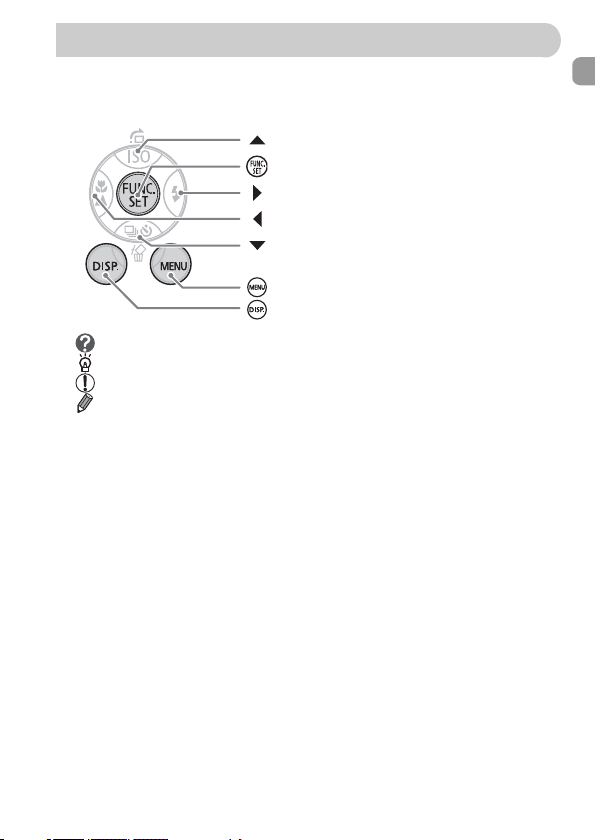
Conventions Used in this Guide
• Language that displays on the screen appears inside [ ].
• Buttons on the camera body are represented by the following icons.
button
FUNC./SET (Function/Set) button
button
button
button
MENU button
DISP. (Display) button
• : Troubleshooting tips for common problems.
• : Hints for getting more out of your camera.
• : Notes for preventing malfunction.
• : Supplemental explanation.
• (p. xx): xx stands for reference page number.
• This guide assumes all functions are at their default settings unless
otherwise noted.
• This camera can use various types of memory cards. These are
collectively referred to as memory cards in this guide.
3
Page 4

Read This First
Test Shots
Take some initial test shots and play them back to make sure the images
were recorded correctly. Please note that Canon Inc., its subsidiaries and
affiliates, and its distributors are not liable for any consequential damages
arising from any malfunction of a camera or accessory, including memory
cards, that results in the failure of an image to be recorded or to be recorded
in a way that is machine readable.
Warning Against Copyright Infringement
Please note that Canon digital cameras are intended for personal use and
should never be used in a manner that infringes upon or contravenes
international or domestic copyright laws and regulations. Please be advised
that in certain cases the copying of images from performances, exhibitions,
or commercial properties by means of a camera or other device may
contravene copyright or other legal rights even if the image was shot for
personal use.
Warranty Limitations
For information on your camera's warranty, please refer to the Canon
Warranty System Booklet supplied with your camera.
For Canon Customer Support contacts, please see the Canon Warranty
System Booklet.
LCD Monitor
The LCD monitor is produced with extremely high-precision manufacturing
techniques. More than 99.99% of the pixels operate to specification, but
occasionally non-performing pixels may appear as bright or dark dots. The
camera is not damaged. This also has no effect on the recorded image.
Camera Body Temperature
Please take care when operating the camera for an extended period as the
camera body may become warm. The camera is not damaged.
4
Page 5
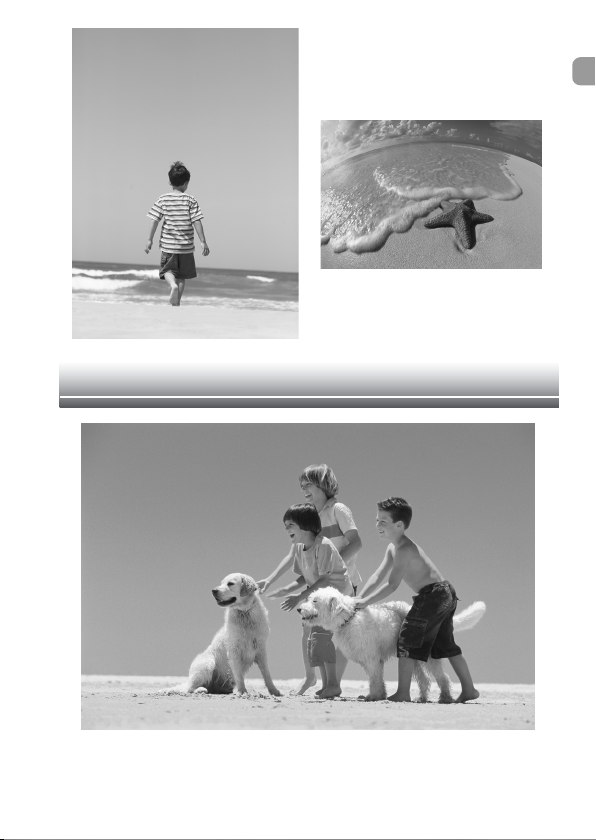
Capture Your Best Memories
5
Page 6

What Do You Want to Do?
Shoot
● Shoot, Leaving It to the Camera to Make Settings . . . . . . . . . . . 22
● Just Taking Pictures (Easy mode) . . . . . . . . . . . . . . . . . . . . . . . 54
● Shooting Various Scenes . . . . . . . . . . . . . . . . . . . . . . . . . . . 55–58
- Take good shots of people
4
Portraits
IF wP
(p. 55)
- Take good landscapes
Landscape
J,OU
- Shoot various other scenes
Indoors
HtyZ
● Focus on faces . . . . . . . . . . . . . . . . . . . . . . . . . . . . . . . . . . . . . . 80
●
Shoot in places where I cannot use the flash (turn off the flash)
● Shoot pictures with me in them too (self-timer). . . . . . . . . . . . . . 60
● Insert the date and time into my pictures . . . . . . . . . . . . . . . . . . 63
● Take close-up pictures of subjects (macro shooting) . . . . . . . . . 64
● Take sepia toned or black and white pictures. . . . . . . . . . . . . . . 75
● Change the size of picture I want to take (recording pixels) . . . . 70
● Take pictures continuously . . . . . . . . . . . . . . . . . . . . . . . . . . . . . 69
● Shoot without camera shake (image stabilization) . . . . . . . . . . 124
● Shoot without camera shake even in low light conditions
(high ISO speed). . . . . . . . . . . . . . . . . . . . . . . . . . . . . . . . . . 58, 72
6
At night
(p. 55)
(p. 55)
(p. 56)
Kids and pets
C
(p. 55)
Nightscape
(p. 57)
Fireworks
(p. 58)
At the beach
(p. 57)
Foliage
(p. 57)
Aquarium
(p. 58)
Snowscapes
(p. 57)
Sunset
(p. 57)
Low light
(p. 58)
. . 59
Page 7

What Do You Want to Do?
View
● Look at my pictures . . . . . . . . . . . . . . . . . . . . . . . . . . . . . . . . . . . 24
● Automatically play back pictures (slide show). . . . . . . . . . . . . . . 98
● Look at pictures on a TV . . . . . . . . . . . . . . . . . . . . . . . . . . . . . . 100
● Quickly search pictures . . . . . . . . . . . . . . . . . . . . . . . . . . . . . . . . 94
● Erase pictures . . . . . . . . . . . . . . . . . . . . . . . . . . . . . . . . . . . 25, 101
● Protect pictures from accidental erasure. . . . . . . . . . . . . . . . . . 102
Shoot/View Movies
● Shoot movies . . . . . . . . . . . . . . . . . . . . . . . . . . . . . . . . . . . . . . . 28
● Watch my movies . . . . . . . . . . . . . . . . . . . . . . . . . . . . . . . . . . . . 30
Print
● Easily print my pictures. . . . . . . . . . . . . . . . . . . . . . . . . . . . . . . . 26
1
E
2
Save
● Save images to a computer . . . . . . . . . . . . . . . . . . . . 31, 108, 109
Other
● Turn off sound . . . . . . . . . . . . . . . . . . . . . . . . . . . . . . . . . . . . . . . 51
3
7
Page 8

Table of Contents
Chapters 1 – 3 explain the basic operations and frequently used functions of
this camera. Chapters 4 – 9 explain the advanced functions letting you learn
further as you read them in order.
Checking the Package Contents .......2
Conventions Used in this Guide ........3
Read This First ..................................4
What Do You Want to Do? ................6
Safety Precautions...........................10
LCD Monitor Precautions.................12
1 Getting Started ....................13
Inserting the Batteries and
Memory Card ..............................14
Setting the Date and Time ...............18
Setting the Display Language..........20
Pressing the Shutter Button.............21
Taking Pictures ................................22
Viewing Images ...............................24
Erasing Images ................................25
Printing Images................................26
Shooting Movies ..............................28
Viewing Movies................................30
Transferring Images to a Computer ... 31
Accessories .....................................36
Separately Sold Accessories...........38
2 Learning More......................39
Components Guide ..........................40
Indicator ...........................................42
Power Saving Function
(Auto Power Down) ....................42
Information Displayed on the Screen. 43
Switching the Display.......................45
FUNC. Menu - Basic Operations .....46
MENU Functions - Basic Operations.. 47
Resetting the Camera......................48
Formatting Memory Cards .............. 49
Changing Sounds............................ 51
Changing the Image Display Time ...52
3 Shooting Special Scenes and
Using Common Functions
.............................................. 53
9 Just Taking Pictures
(Easy Mode)............................... 54
Shooting Various Scenes ................ 55
K Shooting Special Scenes ....... 56
! Turning the Flash Off.................. 59
h Turning the Flash On ................... 59
Q Using the Self-Timer ................... 60
Zooming in on Far Away Subjects....61
Inserting the Date and Time .....63
e Shooting Close-ups (Macro)....... 64
u Shooting Far Away Subjects...... 65
4 Making Settings for the
Images You Want........... 67
G Shooting in Program AE ............. 68
W Continuous Shooting ................. 69
Changing the Recording Pixels
(Image Size)............................... 70
Changing the Image Quality
(Compression Ratio) .................. 70
Changing the ISO Speed ................ 72
Adjusting the Tone (White Balance) 73
Adjusting the Brightness
(Exposure Compensation) ......... 74
Changing the Tone of an Image
(My Colors) ................................ 75
8
Page 9

Changing the Composition to Shoot
(Focus Lock) .............................. 76
Shooting Using a TV ....................... 77
$ Customizing the Self-Timer ........ 78
5
Getting More Out of Your
Camera............................ 79
Changing the AF Frame.................. 80
Checking the Focus and People's
Expressions (AF-Point Zoom).... 82
0 Selecting the Face to Focus On
(Face Select and Track) ............ 83
Checking the Focus Immediately after
Shooting (Focus Check) ............ 84
Changing the Metering Mode.......... 85
% Shooting with AF Lock .............. 85
& Shooting with AE Lock .............. 86
( Shooting with FE Lock .............. 87
Slowing Down the Shutter Speed
(Long Shutter Mode) .................. 88
6
Using Various Functions
for Movies....................... 89
Changing the Movie Mode .............. 90
Changing the Image Quality in X... 90
Shooting Movies With Fixed
Exposure Settings...................... 91
Other Shooting Functions ............... 92
Playback Functions ......................... 92
7
Using Various Playback
and Other Functions......93
Quickly Finding Images................... 94
; Organizing Images by Category
(My Category) ............................ 96
k Magnifying Images ..................... 97
. Viewing Slideshows .................... 98
Checking the Focus and People's
Expressions (Focus Check
Display) ...................................... 99
Viewing Images on a TV ............... 100
+ Changing Image Transitions..... 101
/ Erasing All Images .................... 101
: Protecting Images ................... 102
= Resizing Images ....................... 103
\ Rotating Images ........................104
] Correcting Red-Eye Effect ........ 105
^ Attaching Sound Memos .......... 107
Transferring Images to a Computer ..108
{ Designating Images for Transfer
(DPOF) ..................................... 109
Designating Images for Printing
(DPOF) ..................................... 111
8
Customizing the Camera
....................................... 117
Changing Functions ......................118
Changing Shooting Functions .......121
9
Useful Informat
ion for Using
the Camera ................... 125
Using Household Power ................ 126
Using a Supplementary Flash .......126
Handling Precautions .................... 127
You Think There is a Problem....... 128
Error Messages ............................. 132
Functions Available in
Each Shooting Mode ................ 134
Menus............................................ 136
Specifications ................................ 140
Index.............................................. 142
9
Page 10

Safety Precautions
• Before using the camera, please ensure that you read the safety precautions
described below. Always ensure that the camera is operated correctly.
• The safety precautions noted on the following pages are intended to prevent injuries
to yourself and other persons, or damage to the equipment.
• Be sure to also check the guides included with any separately sold accessories you
use.
Warnings Denotes the possibility of serious injury or death.
Cautions Denotes the possibility of injury or damage to the equipment.
Warnings
Equipment
• Store this equipment out of the reach of children and infants.
Strap: Putting the strap around a child's neck could result in asphyxiation.
Memory card, day/date battery: Dangerous if accidentally swallowed. If this occurs,
contact a doctor immediately.
• Do not trigger the flash in close proximity to human eyes.
Exposure to the intense light produced by the flash may damage eyesight. In
particular, remain at least one meter (39 inches) away from infants when using the
flash.
• Do not attempt to disassemble or alter any part of the equipment that is not
expressly described in this guide.
• To avoid the risk of injury, do not touch the interior of the camera if it has been
dropped or otherwise damaged.
• Stop operating the camera immediately if it emits smoke, a strange smell, or
otherwise behaves abnormally.
• Do not allow liquids or foreign objects to enter the camera.
This could result in fire or electrical shock.
If liquid or foreign objects come into contact with the camera interior, immediately turn
the camera power off and remove the batteries.
• Do not use organic solvents such as alcohol, benzine, or thinner to clean the
equipment.
• Use only recommended power sources.
10
Page 11

Safety Precautions
Batteries
• Use only recommended batteries.
• Do not place batteries near or in direct flame.
• Do not let batteries come into contact with water (e.g. sea water) or other
liquids.
• Do not attempt to disassemble, alter or apply heat to batteries.
• Avoid dropping or subjecting batteries to severe impacts.
This may cause explosions or leaks, resulting in fire, injury and damage to the
surroundings. In the event that a battery leaks and the eyes, mouth, skin or clothing
contacts these substances, immediately flush with water and seek medical
assistance.
• Before you discard batteries, cover the terminals with tape or other insulators.
Contacting other metal materials in waste containers may lead to fire or explosions.
Cautions
• Do not aim the camera at bright light sources (the sun, etc.).
Doing so may cause malfunction or damage the image sensor (CCD).
• Be careful not to bang the camera or subject it to strong impacts or shocks
when hanging it by the strap.
• Be careful not to bump or push strongly on the lens.
This could lead to injury or damage the camera.
• When using the camera on a beach or at a windy location, be careful not to
allow dust or sand to enter the camera.
This may cause the camera to malfunction.
• Avoid using, placing or storing the camera in the following places.
- Places subject to strong sunlight.
- Places subject to temperatures above 40° C (104° F).
- Humid or dusty areas.
These could cause leakage, overheating or explosion, resulting in fire, burns or other
injuries. High temperatures may also cause deformation of the casing.
• Remove and store the batteries when you are not using the camera.
If the batteries are left inside the camera, damage caused by leakage may occur.
• Do not use the flash with dirt, dust or other items stuck to the surface, or when
covering the flash with your fingers or clothing.
This may cause the camera to malfunction.
11
Page 12

LCD Monitor Precautions
• Do not sit in a chair with the camera in your pocket.
Doing so may cause malfunction or damage the LCD monitor.
• When putting the camera in your bag, ensure that hard objects do not come into
contact with the LCD monitor.
If this occurs, it may cause malfunction or damage the LCD monitor.
• Do not attach accessories to the strap.
Doing so may cause malfunction or damage the LCD monitor.
12
Page 13
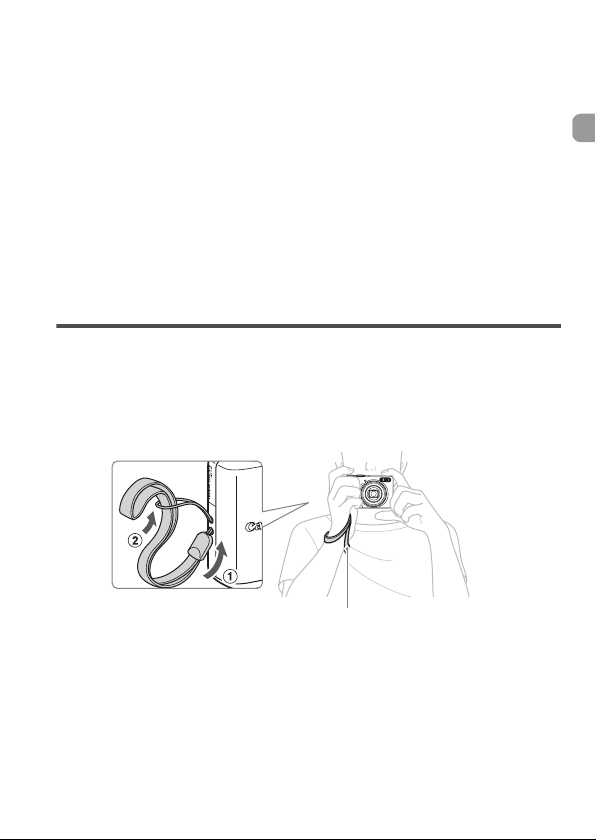
1
Getting Started
This chapter explains how to prepare for shooting and shooting in
A mode, as well as how to play back, erase and print images.
Attaching the Wrist Strap/Holding the Camera
• Use the included strap to avoid dropping the camera during use.
• Keep your arms tight against your body while holding the camera firmly by
the sides. Be sure that your fingers do not touch the flash.
Wrist strap
13
Page 14

Inserting the Batteries and Memory Card
Insert the included batteries and memory card into the camera.
Check the card's write-protect tab.
● If the memory card has a write-protect tab,
you will not be able to take images if the
tab is in the locked position. Slide the tab
up until you hear a click.
Open the cover.
● Slide and hold the cover lock , then
slide and open the cover as shown.
Insert the batteries.
● Insert the batteries with (+) and (-) sides
oriented correctly.
Insert the memory card.
● Insert the memory card with the label in
the direction shown until it clicks into
place.
● Be sure the card is oriented correctly.
Inserting the card in the wrong direction
Label
could damage the camera.
14
Page 15

Inserting the Batteries and Memory Card
Close the cover.
● Close the cover and press downward
as you slide it until it clicks into place .
Removing the Memory Card
● Push the memory card until you hear a
click, then release and pull out the card.
15
Page 16

Inserting the Batteries and Memory Card
Approximate Number of Shots That Can Be Taken
Power Source
Number of Shots* 240 500
Playback Time (Hours) 911
* The number of shots that can be taken is based on the Camera & Imaging Products
Association (CIPA) measurement standard.
• Depending on the shooting conditions, the actual number of shots that can be taken
may be less.
• Depending on the brand of alkaline batteries used, the number of shots that can be
taken may vary widely.
• The values for NiMH batteries are based on fully charged batteries.
Alkaline Batteries
(Supplied)
NiMH Batteries
(Sold Separately)
Compatible Batteries
AA-size alkaline batteries and Canon AA-size NiMH batteries (sold separately)
(p. 36).
Can any other batteries be used?
We cannot recommend the use of any other batteries than those listed above
because performance varies widely.
Why use NiMH batteries?
They last much longer than alkaline batteries, especially in cold weather.
Battery Charge Indicator
When battery charge is low, an icon or message will appear on the screen. If the
batteries are charged, the icon or message will not display.
Display Summary
"Change the batteries."
Battery charge is low. Prepare new batteries to
continue using the camera.
The batteries are depleted. Insert new
batteries.
16
Page 17
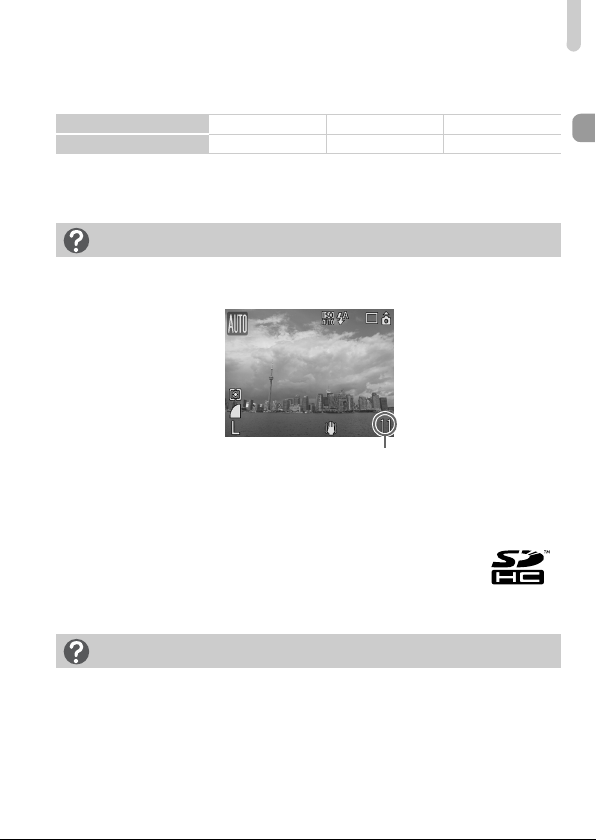
Inserting the Batteries and Memory Card
Approximate Number of Shots That Can Be Saved in a Memory
Card
Memory Card 32 MB (supplied) 2 GB 8 GB
Number of Shots 11 749 2994
• Values are based on a camera at default settings.
• The number of shots that can be saved will vary depending on camera settings, the
subject and the memory card used.
How do you check the number of shots that can be saved?
The number of shots that can be saved appear on the screen when the camera
is in Shooting Mode (p. 22).
Number of shots that
can be saved
Compatible Memory Cards
• SD memory cards
• SDHC memory cards
• MultiMediaCards
• MMCplus memory cards
• HC MMCplus memory cards
What is the Write-Protect Tab?
SD and SDHC memory cards have a write-protect tab. If this tab is in the locked
position, "Card Locked!" will appear on the screen and you will not be able to
take or erase images.
17
Page 18

Setting the Date and Time
The Date/Time menu will appear the first time the camera is turned on. Since
the date and time recorded into your images are based on these settings, be
sure to make them.
Turn on the camera.
● Press the ON/OFF button.
X The Date/Time menu will appear.
Set the Date and Time.
● Press the qr buttons to select a setting.
● Press the op buttons to set a value.
Make the setting.
● Press the m button.
X Once the date and time have been set,
the Date/Time menu will close.
18
Page 19

Setting the Date and Time
Changing the Date and Time
You can change the date and time as needed.
Display the menus.
● Press the · button.
Select [Date/Time] in the 3 tab.
● Press the qr buttons to select the 3 tab.
● Press the op buttons to select [Date/
Time], then press the m button.
Change the date and time.
● Follow Steps 2 and 3 on the left page to
change the date and time.
● To close the menus, press the · button.
Reappearing Date/Time Menu
• Set the correct date and time. If you have not set the date and time, the Date/
Time menu will appear each time you turn on the camera.
• If you removed the batteries from the camera, it is possible that the Date/Time
settings are deleted after approximately 3 weeks. If this occurs, set the date and
time again.
This camera is equipped with a built-in rechargeable lithium ion battery to
save the Date/Time settings. You can recharge the battery when inserting
AA-size alkaline batteries or using the separately sold AC adapter, within
approximately 4 hours. You do not need to turn the camera on for
charging the battery.
19
Page 20
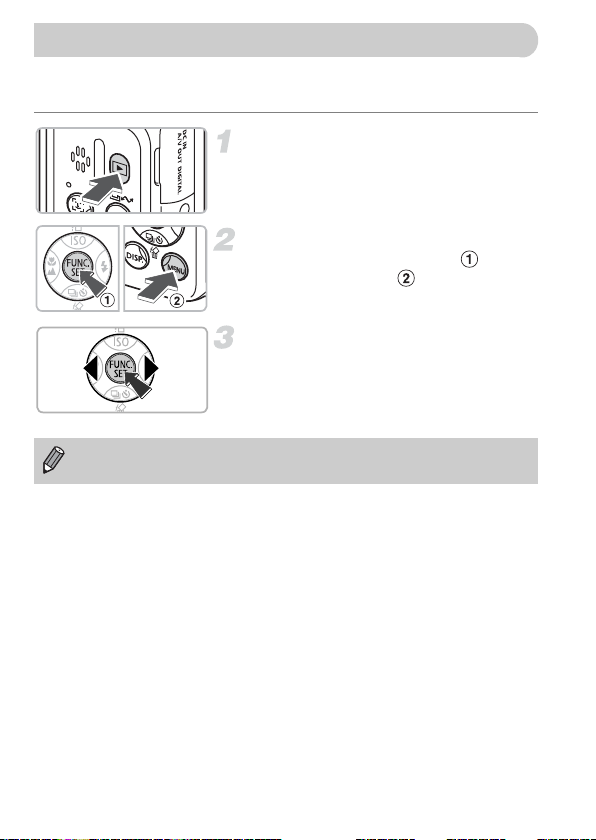
Setting the Display Language
You can change the language displayed on the screen menus and
messages.
Set to Playback mode.
● Press the 1 button.
Display the language menu.
● Press and hold the m button , then
press the · button .
Set the display language.
● Press the opqr buttons to select a
language, then press the m button.
X Once the display language has been set,
the language menu will close.
You can also change the language by pressing the · button, in the 3
tab, selecting [Language].
20
Page 21
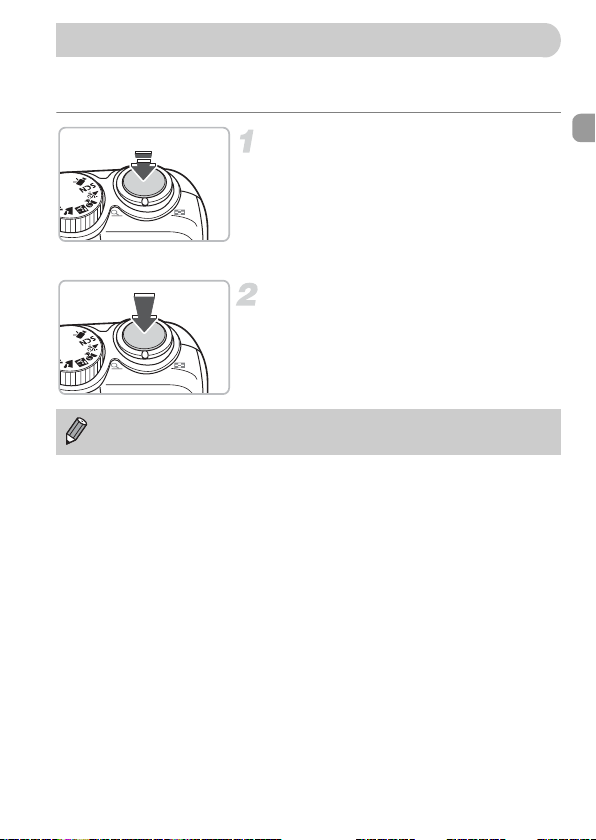
Pressing the Shutter Button
The shutter button has two stops. To take images that are in focus, be sure
to first press the shutter button lightly (halfway) to focus, then take the shot.
Press halfway (lightly to the first
stop).
X The camera focuses and automatically
makes necessary settings for shooting,
such as adjusting brightness and color.
X When the camera focuses, it will beep
twice and the indicator will light green.
Press fully (to the second stop).
X The camera takes the shot.
If you just press the shutter button fully without pausing halfway, the
images you take may not be in focus.
21
Page 22

Taking Pictures
The camera can automatically make all settings so that you can shoot simply
by pressing the shutter button (Auto mode).
Turn on the camera.
● Press the ON/OFF button.
X The start-up sound will play, and the start-
up image will appear.
● Pressing the ON/OFF button again will
turn off the camera.
Select a shooting mode.
● Set the mode dial to A.
Compose the shot of your subject.
● Moving the zoom lever towards i will
zoom in on your subject making it appear
larger. Moving the lever towards j will
zoom out from your subject making it
appear smaller.
Focus.
● Press the shutter button lightly (halfway)
to focus.
X When the camera focuses, it will beep
twice and the indicator will light green
(orange when the flash will fire).
Indicator
X Green AF frames appear where the
subject is in focus.
22
AF Frame
Page 23

Taking Pictures
Shoot.
● Press the shutter button fully.
X The camera will play the shutter sound
and shoot. The flash will automatically fire
in low light conditions.
X The indicator will blink green while the
image is recorded to the memory card.
X The image will appear on the screen for
about two seconds. You can continue
shooting while the image displays.
What if...
• the camera does not play any sounds?
Pressing the ⁄ button while turning on the camera power will turn off all
sounds except for warning sounds. To turn on sound, press the · button,
select the 3 tab, then select [Mute]. Use the qr buttons to select [Off].
• the image comes out dark even the flash fired when shooting?
Subject is too far away for the flash to reach. Shoot the image within the
effective flash range of approximately 30 cm – 3.5 m (1.0 – 11 ft.) at maximum
wide angle (j side), and approximately 50 cm – 2.0 m (1.6 – 6.6 ft.) at
maximum telephoto (i side).
• the indicator blinks orange and the camera only beeps once when the
shutter button is pressed halfway?
Your subject is too close. Move about 50 cm (1.6 ft.) or more away from your
subject. Press the shutter button again halfway, making sure the indicator does
not blink orange before taking the picture.
• the screen turns off when you take an image?
When flash recharging begins, the indicator may blink orange and the screen
may turn off. When recharging ends, the screen turns on again.
• the lamp lights?
The lamp (Red-Eye Reduction Lamp) lights in order to reduce the red-eye effect
that occurs when shooting in dark conditions using the flash. It also emits when
assisting the focus (AF-assist Beam).
23
Page 24
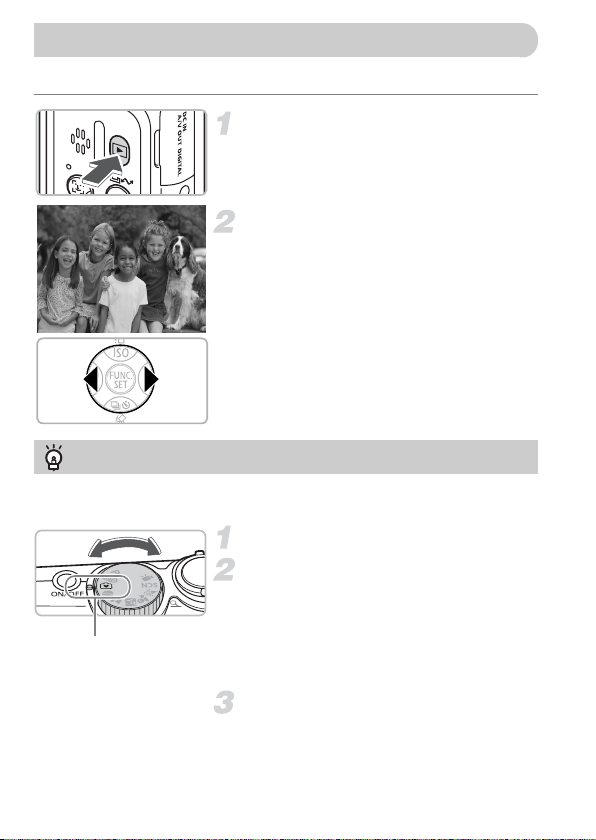
Viewing Images
You can view the images you have taken on the screen.
Set to Playback mode.
● Press the 1 button.
● The last image you took will appear.
Select an image.
● Pressing the q button will cycle through
the images in the reverse order they were
taken.
● Pressing the r button will cycle through
the images in the order they were taken.
● The images change more quickly if you
keep the qr buttons pressed, but they
will appear coarse.
Recommendation for beginners: 9 Easy mode
Just setting the mode dial to 9 (Easy mode) allows you to shoot and playback images.
This mode is recommended for beginners, who are not familiar using cameras.
Set the mode dial to 9.
Shoot.
● Press the shutter button lightly (halfway)
to focus.
Easy mode
X A green AF frame displays where the
subject is in focus.
● Press the shutter button fully to shoot.
Viewing Images.
● Press the 1 button.
● Press the qr buttons to display the
images you want to view.
24
Page 25

Erasing Images
You can select and erase images one at a time. Please note that erased
images cannot be recovered. Exercise adequate caution before erasing an
image.
Set to Playback mode.
● Press the 1 button.
X The last image you shoot will appear.
Select an image to erase.
● Press the qr buttons to select an image
to erase.
Erase the image.
● Press the p button.
● Press the qr buttons to select [Erase],
then press the m button.
X The displayed image will be erased.
● To exit instead of erasing, press the qr
buttons to select [Cancel], then press the
m button.
25
Page 26

Printing Images
You can easily print the images you have taken if you connect the camera to
a PictBridge compliant printer (sold separately).
Items to Prepare
• Camera and PictBridge compliant printer (sold separately)
• Interface cable supplied with the camera (p. 2)
Turn off the camera and printer.
Connect the camera to the printer.
● Open the camera's terminal cover and
insert the smaller plug of the interface
cable in the direction shown.
● Insert the cable's larger plug into the
printer. For connection details, refer to the
user guide provided with the printer.
Turn on the printer.
Turn on the camera.
● Press the 1 button to turn on the camera.
X will appear on the screen, and the
c button will light blue.
26
Page 27

Printing Images
Select an image to print.
● Press the qr buttons to select an image.
Print images.
● Press the c button.
X Printing will start and the c button will
blink blue.
● If you want to print additional images,
repeat Steps 5 and 6 after printing has
completed.
● After printing has completed, turn off the
camera and printer, and unplug the
interface cable.
Refer to the Direct Print User Guide for details on printing, including
printing with direct print compatible printers.
Canon-Brand PictBridge Compliant Printers (Sold Separately)
By connecting your camera to one of the Canon-brand PictBridge compliant
printers below, you can print your images just like photos without having to
use a computer.
Compact Photo Printers
(SELPHY series)
For more information, visit your nearest Canon retailer.
Inkjet Printers
27
Page 28

Shooting Movies
Setting the mode dial to E (Movie) allows you to shoot movies.
Set to Movie mode.
● Set the mode dial to E.
● Confirm that displays on the screen.
Recordable Time
Compose the shot of your subject.
● Moving the zoom lever towards i will
zoom in on your subject making it appear
larger. Moving the lever towards j will
zoom out from your subject making it
appear smaller.
Focus.
● Press the shutter button lightly (halfway)
to focus.
X When the camera focuses, it will beep
twice and the indicator will light green.
28
Indicator
Page 29

Shoot.
● Press the shutter button fully. The camera
● Once shooting begins, take your finger off
X [ REC.] and the elapsed time will appear
●
● Do not press any buttons other than the
Elapsed Time
Microphone
Stop shooting.
● Press the shutter button fully again.
X The camera will beep once and stop
X The indicator will blink green while the
X Shooting will automatically stop when the
Approximate Recording Time
Shooting Movies
will start shooting the movie.
the shutter button.
on the screen.
Do not touch the microphone while shooting.
shutter button. The sound that buttons
make will be recorded in the movie.
shooting the movie.
movie is recorded to the memory card.
memory card fills.
Memory Card 32 MB (supplied) 2 GB 8 GB
Recording Time 15 sec. 16 min. 47 sec. 1 hr. 7 min. 6 sec.
• Recording times are based on a camera at default settings.
• Remaining time can be checked on the screen in Step 1.
29
Page 30

Viewing Movies
You can view the movies you have shot on the screen.
Set to Playback mode.
● Press the 1 button.
X The last image or movie you shot will
appear.
Select a movie.
● Press the qr buttons to select a movie,
then press the m button.
● appears on movies.
X The movie control panel will appear.
Play the movie.
● Press the qr buttons to select , then
press the m button.
● Pressing the m button will pause/resume
the movie.
● Press the op buttons to adjust the
volume.
X After the movie finishes, appears.
30
Page 31

Transferring Images to a Computer
You can use the included software to transfer the images you have taken to
a computer.
Items to Prepare
• Camera and computer
• Canon Digital Camera Solution Disk supplied with the camera (p. 2)
• Interface cable supplied with the camera (p. 2)
System Requirements
Install the software on a computer meeting the following requirements.
Windows
OS Windows Vista (including Service Pack 1)
Computer model The above OS should be pre-installed on computers with built-
CPU Windows Vista:
RAM Windows Vista:
Interface USB
Free Hard Disk Space • Canon Utilities
Display 1,024 x 768 pixels/High Color (16 bit) or better
Macintosh
OS Mac OS X (v10.4 – v10.5)
Computer model The above OS should be pre-installed on computers with built-
CPU PowerPC G4/G5 or Intel Processor
RAM Mac OS X v10.5:
Interface USB
Free Hard Disk Space • Canon Utilities
Display 1,024 x 768 pixels/ 32,000 Colors or better
Windows XP Service Pack 2
in USB ports.
Windows XP:
Windows XP:
- ZoomBrowser EX:
- PhotoStitch:
in USB ports.
Mac OS X v10.4:
- ImageBrowser:
- PhotoStitch:
Pentium 1.3 GHz or higher
Pentium 500 MHz or higher
512 MB or more
256 MB or more
200 MB or more
40 MB or more
512 MB or more
256 MB or more
300 MB or more
50 MB or more
31
Page 32

Transferring Images to a Computer
Preparations
Windows XP and Mac OS X v10.4 are used for these explanations.
Install the software.
Windows
Place the CD-ROM in the computer's
CD-ROM drive.
Begin installation.
Click [Easy Installation], and follow the
●
onscreen instructions to proceed with the
installation.
Click [Restart] or [Finish].
When you click [Restart], the computer
●
will restart.
Remove the CD-ROM.
Remove the CD-ROM when your desktop
●
screen appears.
Macintosh
●
Place the CD-ROM in the computer's CDROM drive and double-click the .
X The screen on the left displays.
● Click [Install], and follow the onscreen
instructions to proceed with the
installation.
32
Page 33

Transferring Images to a Computer
Connect the camera to the
computer.
● Turn off the camera.
●
Open the camera's terminal cover and insert
the smaller plug of the interface cable in the
direction shown.
● Insert the cable's larger plug into the
computer's USB port. For connection
details, refer to the user guide provided
with the computer.
Turn on the camera.
● Press the 1 button to turn on the camera.
X The connection between the camera and
computer is now established.
Open CameraWindow.
Windows
Select [Canon CameraWindow] and click
●
[OK].
X CameraWindow will appear.
● If CameraWindow does not appear, click
the [Start] menu and select [All Programs]
or [Programs], followed by [Canon
Utilities] [CameraWindow]
[CameraWindow] [CameraWindow].
X The Direct Transfer menu appears on the
camera's screen, and the c button will
light blue.
33
Page 34

Transferring Images to a Computer
Macintosh
CameraWindow will appear.
X
● If it does not appear, click the
[CameraWindow] icon on the Dock (the
bar which appears at the bottom of the
desktop).
X The Direct Transfer menu appears on the
camera's screen, and the c button will
light blue.
You cannot shoot while the Direct Transfer menu displays.
Transferring Images with a Computer
Transfer images.
● Click [Transfer Untransferred Images].
X All images not previously transferred will
be transferred to the computer.
● After the transfer finishes, turn off the
camera and unplug the cable.
● For further operations, refer to the
Software Starter Guide.
34
Page 35

Transferring Images to a Computer
Transferring Images with the Camera
Select [New Images].
● Press the op buttons to select [New
Images].
● If the screen on the left is not showing,
press the · button.
Transfer images.
● Press the c button.
X All images not previously transferred will
be transferred to the computer.
● After the transfer finishes, turn off the
camera and unplug the cable.
● For further operations, refer to the
Software Starter Guide.
Transferred images will be sorted by date and saved in separate folders in
the My Picture folder for Windows or the Picture folder for Macintosh.
35
Page 36

Accessories
Supplied with Camera
AV Cable AVC-DC400
Interface Cable IFC-400PCU
Wrist Strap
WS-DC5
AA-size Alkaline Batteries
(x2)
Battery and Charger Kit
Battery Charger
CB-5AH
*1 Also available for purchase separately.
*2 See the user guide supplied with the printer for more information on the printer and
interface cables.
*3 Battery and Charger Kit CBK4-200 may also be used.
CBK4-300
*3
AA-size NiMH
batteries
(NB-3AH x4)
Canon Digital Camera
Solution Disk
AC Adapter kit
ACK800
Compact Power
Adapter CA-PS800
*1
Memory Card
(32 MB)
Power Cord
*1
36
Page 37

Video IN Terminal
Accessories
High-Power Flash
HF-DC1
Audio IN Terminal
Compact Photo Printers
USB Card Reader
TV
Inkjet Printers
(SELPHY series)
Windows/Macintosh
*2
*2
Use of genuine Canon accessories is recommended.
This product is designed to achieve excellent performance when used with genuine
Canon accessories. Canon shall not be liable for any damage to this product and/or
accidents such as fire, etc., caused by the malfunction of non-genuine Canon
accessories (e.g., a leakage and/or explosion of a battery pack). Please note that this
warranty does not apply to repairs arising out of the malfunction of non-genuine Canon
accessories, although you may request such repairs on a chargeable basis.
37
Page 38

Separately Sold Accessories
The following camera accessories are sold separately.
Some accessories are not sold in some regions, or may no longer be
available.
Power Supplies
• Battery and Charger Kit CBK4-300
This kit includes both a dedicated charger unit and four rechargeable AA-size
NiMH (nickel metal hydride) batteries. Recommended for powering the camera
for an extended period of time.
The batteries (NiMH Battery NB4-300) are also available separately.
• AC Adapter Kit ACK800
This kit lets you power the camera using household power. Recommended for
powering the camera for an extended period of time or when connecting to a
computer. Cannot be used to charge the batteries inside the camera.
Other Accessories
• High-Power Flash HF-DC1
This attachable supplementary flash can illuminate subjects that are too distant
for the built-in flash.
38
Page 39

2
Learning More
This chapter explains the camera parts and basic operations.
39
Page 40

Components Guide
a Zoom Lever
Shooting:
j (Wide Angle) /
i (Telephoto) (p. 22)
Playback:
g (Index) /
k (Magnify) (p. 94)
b Lamp (AF Assist Beam, Red-Eye
Reduction Lamp, Self-Timer Lamp)
(pp. 23, 122, 123)
c Microphone (p. 29)
d Lens
e Shutter Button (p. 21)
f Mode Dial
g ON/OFF Button (p. 21)
h Flash (p. 59)
i Tripod Socket
j Memory Card Slot /Battery Cover
(p. 14)
k Memory Card Slot /Battery Cover
Lock (p. 14)
l Wrist Strap Mount (p. 13)
Mode Dial
Turn the mode dial to change the shooting mode. Turning the mode dial
while in Playback mode will switch to the Shooting mode.
Program AE mode (p. 67)
You can set various functions in
order to take the picture you want.
Auto mode (p. 22)
The camera makes settings
automatically for shooting.
Easy mode (p. 54)
You can shoot worry-free pictures
just by pressing the shutter button.
Movie mode (pp. 28, 89)
Various Scenes mode (p. 53)
You can shoot with optimal settings
for the scene you wish to shoot.
40
Page 41

Components Guide
a Speaker
b Indicator (p. 42)
c Screen (LCD monitor) (p. 43)
1 (Playback) Button
d
e DC IN (Power input) Terminal
f A/V OUT (Audio/Video output)
DIGITAL Terminal (pp. 26, 33, 100)
0 (Face Select) Button (p. 83)
g
c (Print/Share) Button
h
(pp. 26, 124)
1 Button
· (MENU) Button (p. 47)
i
⁄ (DISP.) Button (pp. 43, 45)
j
k ISO (p. 72) /
o Button
(Macro) (p. 64) / u (Infinity) (p. 65) /
l e
q Button
m m (Function/Set) Button
n h (Flash) (p. 59) /
o W (Continuous)
timer)
(p. 25) /
d (Jump) (p. 95) /
r Button
(p. 60)
(p. 69)
/a (Single Image Erase)
p Button
/ Q (Self-
When the lens is extended, you can use the 1 button to switch between the
Shooting and Playback modes. When the lens is retracted, you can use the
button to turn the camera on and off in Playback mode.
Lens is extended
Shooting mode
Lens is retracted
1
Playback mode
1
Playback modePower off
41
Page 42

Indicator
The indicator on the back of the camera (p. 41) will light or blink under the
following conditions.
Colors Status Operation Status
Green
Orange
When the indicator blinks green, data is being recorded/read/erased or
various information is being transmitted.
Do not turn off the power, open the memory card slot/battery cover, shake
or jolt the camera. These actions may corrupt the image data, or cause
the camera or memory card to malfunction.
Shooting preparation complete (p. 22) /when connected to a
Lights
computer/display turned off
Camera starting up/image recording/reading/erasing/
Blinks
transferring (when connected to a computer)
Lights Shooting preparation complete (flash on) (p. 22)
Blinks Camera shake warning, flash charging (p. 59)
Power Saving Function (Auto Power Down)
To save battery power, the camera shuts down automatically when it is not
operated for a certain time.
Power Saving Shooting Mode
About 1 minute after the camera is not operated, the screen will turn off.
After about 3 more minutes, the lens will retract and the power turns off.
When the screen has turned off but the lens has not retracted yet, pressing
the shutter button halfway (p. 21) turns on the monitor and shooting can be
continued.
Power Saving Playback mode
About 5 minutes after the camera is not operated, the power turns off.
• You can turn off the Power Saving Function (p. 118).
• You can adjust the time before the screen turns off (p. 119).
42
Page 43

Information Displayed on the Screen
Shooting (Information Display)
a Shooting Mode
b Exposure Compensation/Long
Shutter mode (pp. 74, 88)
c White Balance (p. 73)
d My Colors (p. 75)
e Metering Mode (p. 85)
f Compression Ratio (p. 70)
g Recording Pixels (p. 70)
h Digital Tele-Converter (p. 62)
i Zoom Factor (p. 61)
j Macro/Infinity Mode (pp. 64, 65)
k ISO Speed (p. 72)
l Flash (p. 59)
m Red-Eye Correction (p. 122)
n Drive Mode (pp. 60, 69, 78)
o Auto Rotate* (p. 120)
p Battery Charge Indicator (p. 16)
q Grid Lines (p. 123)
r AF Frame (p. 80)
Spot AE Point Frame (p. 85)
s AE Lock/FE Lock (pp. 86, 87)
t AF Lock (p. 76)
u Create Folder (p. 120)
v Still Images: Recordable Shots (p. 17)
Movies: Remaining Time /Elapsed
Time (p. 29)
w Exposure Shift Bar (p. 91)
x Shutter Speed
y Aperture Value
z Image Stabilizer (p. 124)
* :Standard, :Right side down, :Left side down
This function may not operate correctly when the camera is pointed straight up or down.
43
Page 44

Information Displayed on the Screen
Playback (Detailed Information Display)
a Print List (p. 111)
b Auto Category/My Category (p. 96)
c Shooting Mode
d Shutter Speed
e Exposure Compensation (p. 74)
f White Balance (p. 73)
g Histogram
h Sound Memo (p. 107)
i Compression Ratio (p. 70)
j Recording Pixels (p. 70)
k Metering Mode (p. 85)
l Battery Charge Indicator (p. 16)
m Folder Number-File Number (p. 119)
n Displayed image number and total
number of images
Histogram
High
Low
Dark Bright
● The graph that appears in Detailed
44
o ISO Speed (p. 72)
p Aperture Value
q Flash (p. 59)
r Macro/Infinity Mode (pp. 64, 65)
s File Size (p. 71)
t Still Images: Recording Pixels (p. 71)
Movies: Movie Length (p. 91)
Red-Eye Correction /Res ize
u
(pp. 102, 105)
v Protect (p. 102)
w My Colors (p. 75)
x Red-Eye Correction (pp. 105, 122)
y Shooting Date and Time (p. 18)
Information Display is called the
histogram. The histogram shows the
distribution of brightness of an image.
When the graph approaches the right
side, the image is bright, but when it
approaches the left side, the image is
dark, and in this way you can check the
exposure.
Page 45

Switching the Display
You can switch the display using the ⁄ button.
Shooting
No Information Display Information Display
Playback
No Information
Display (Off)
You can also switch the display by pressing the ⁄ button while the
image displays shortly after shooting. However, the Simple Information
will not display. You can set the display that displays first. Press the ·
button to select the 4 tab. Then choose [Review Info].
Simple Information
Display
Detailed Information
Display
Focus Check
Display
Display for Shooting in Dark Conditions during Shooting
The display automatically brightens when shooting in dark conditions,
allowing you to check the composition (Night Display function). However, the
brightness of the image on the screen, and the brightness of the actual
image recorded may be different. Noise may appear and the movement of
the subject on the screen may appear somewhat jagged. This has no effect
on the recorded image.
Overexposure Warning during Playback
In Detailed Information Display, overexposed areas of the image flash on the
screen.
45
Page 46

FUNC. Menu - Basic Operations
You can set various functions using the FUNC. menu. The settings that you
can choose from the FUNC. menu are different depending on the shooting
mode (p. 40).
Select a shooting mode.
● Set the mode dial to the desired shooting
mode.
Display the FUNC. menu.
● Press the m button.
Select a menu item.
● Press the op buttons to select a menu
item.
X The selectable settings for the menu item
appear at the lower part of the screen.
Select a setting.
Menu Items
● Press the qr buttons to select a setting.
● Some option settings are only available by
pressing the ⁄ button after selecting a
setting.
Make the setting.
● Press the m button.
X Returns you to the shooting screen and
the setting you made will display.
For more information on the various shooting modes and combination
settings with the FUNC. menu, refer to page 134.
46
Page 47

MENU Functions - Basic Operations
Various functions can be set from the menu. The menu items are organized
under categorized tabs, and the displayed tabs and menu items change,
depending on the Shooting (p. 40) or Playback mode (p. 41).
Display the menu.
● Press the · button.
Select a tab.
● Press the qr buttons to select a tab.
● You can also move the zoom lever (p. 40)
left or right to select a tab.
Select a menu item.
● Press the op buttons to select a menu
item.
● Some settings can only be set after
switching the screen using the m button.
Select a setting.
● Press the qr buttons to select a setting.
Make the settings.
● Press the · button.
X Returns you to the standard screen.
For more information on the tabs and menu items, refer to page 136.
47
Page 48

Resetting the Camera
When you have mistakenly made a setting, you can reset the camera to the
default settings.
Display the menu.
● Press the · button.
Select [Reset All].
● Press the qr buttons to select the 3 tab.
● Press the op buttons to select [Reset
All], then press the m button.
Reset settings.
● Press the qr buttons to select [OK], then
press the m button.
X The camera will reset to the default
settings.
Are there functions that cannot be reset?
• FUNC. menu
White balance data recorded with the Custom White Balance function (p. 73).
• The 3 tab
[Date/Time] (p. 18), [Language] (p. 20), [Video System] (p. 100)
48
Page 49

Formatting Memory Cards
You should use this camera to format a new memory card, or a memory card
that has been used with other devices, before using it. Formatting a memory
card erases all data on the memory card. You cannot retrieve the erased
data. Execute adequate caution before formatting a memory card.
Display the menu.
● Press the · button.
Select [Format].
● Press the qr buttons to select the 3 tab.
● Press the op buttons to select [Format],
then press the m button.
Format the memory card.
● Press the qr buttons to select [OK], then
press the m button.
X The memory card will be formatted.
X When formatting has finished, the screen
will return to the menu display.
49
Page 50

Formatting Memory Cards
Low Level Format
Perform low level formatting when you think that the recording/reading
speed of a memory card has dropped.
● Follow Step 1–2 on the previous page to
display the [Format] screen.
● Press the op buttons to select [Low
Level Format], then use the qr buttons to
display .
● Press the opqr buttons to select [OK],
then press the
X Low level formatting starts.
About Formatting
• The supplied memory card has already been formatted.
• When the "Memory card error" message appears, or when the camera does not
work correctly, formatting the memory card may solve the problem. Copy the
images from the memory card to a computer or other device before formatting.
Formatting or erasing data on a memory card merely changes the file
management information on the card and does not ensure its contents
are completely deleted. Be careful when transferring or disposing of a
memory card. When disposing of a memory card, take precautions such
as physically destroying the card to prevent personal information leaks.
m button.
• The total capacity of the memory card displayed in the [Format] screen
may be less than indicated on the memory card.
• Low level formatting may take longer than standard formatting, since all
recorded data are erased.
• You can stop a low level format of a memory card by selecting [Stop].
When stopping low level formatting, the data will be erased but the
memory card can be used without problem.
50
Page 51

Changing Sounds
You can silence the sounds of the camera buttons or adjust the volume of
the camera sounds.
Mute Setting
Display the menu.
● Press the · button.
Select [Mute].
● Press the qr buttons to select the 3 tab.
● Press the op buttons to select [Mute],
then use the qr buttons to select [On].
Adjusting the Volume
Display the menu.
● Press the · button.
Select [Volume].
● Press the qr buttons to select the 3 tab.
● Press the op buttons to select [Volume],
then press the m button.
51
Page 52

Changing the Image Display Time
Adjust the volume.
● Press the op buttons to select an item,
then use the qr buttons to adjust the
volume.
Changing the Image Display Time
Images display for approximately 2 seconds after being shot. You can
change the length of time the images display.
Display the menu.
● Press the · button.
Select [Review].
● Press the qr buttons to select the 4 tab.
● Press the op buttons to select [Review],
then press the qr buttons to select the
display time.
● If you select [Off], the image will not
display.
● If you select [Hold], the image displays
until you press the shutter button halfway.
52
Page 53

3
Shooting Special Scenes
and Using Common
Functions
This chapter explains the for beginners convenient Easy mode and
how to shoot various scenes with optimal settings. Other common
functions, such as the flash and the self-timer, are also explained.
• This chapter assumes the shooting mode is set to A. For other
shooting modes refer to the Functions Available in Each Shooting Mode
section (p. 134).
53
Page 54

9 Just Taking Pictures (Easy Mode)
Setting the mode dial to 9 (Easy mode) allows you to shoot just by pressing
the shutter button. The camera automatically sets the optimal settings so
that you can shoot worry-free in any shooting condition.
Select a shooting mode.
● Set the mode dial to 9.
Shoot.
• Taking worry-free pictures of people
When taking pictures of people, the camera detects the faces and focuses
automatically, so that you can capture them just in the right moment.
• Shooting worry-free close-ups
Even when shooting close subjects, you do not need to worry about the focus.
• Viewing images
Pressing the 1 button allows you to view the images you took. A guidance
will display on the screen so that you can securely check your images.
What you can do in the Easy mode
In the Easy mode you can use the following operations. Other buttons cannot
be used. Therefore, you do not need to worry about wrong operations.
Taking Pictures
(Shooting mode)
Taking pictures
Zooming in and
out
Switching to
Playback mode
Viewing Images
(Playback mode)
Switching to
Shooting mode
54
Setting the flash
to Auto or Off
Erasing images
Viewing images
Viewing images
in a slideshow
Page 55

Shooting Various Scenes
The camera will make the optimal settings for the scene you wish to shoot
when you set the mode dial to a matching mode.
Select a shooting mode.
● Set the mode dial to the scene you wish to
shoot.
Shoot.
(Portrait)
Take portraits
● Produces a soft effect when
photographing people.
(Landscape)
Take landscapes
● For shooting expansive landscapes.
(Night Snapshot)
Take snapshots at night
● Lets you take beautifully lit snapshots of
people against beautiful city nightscapes
or night backgrounds.
● If you hold the camera firmly, you can take
pictures with reduced camera shake, even
without a tripod.
(Kids&Pets)
Take shots of kids and pets
● Lets you capture subjects that move
around, such as children and pets, without
missing photo opportunities.
55
Page 56

K Shooting Special Scenes
(Indoor)
Take indoor shots
● Lets you shoot indoors with natural colors.
In F, C or H, images may appear rough because the ISO speed (p. 72)
was increased to match the shooting conditions.
K Shooting Special Scenes
The camera will make the optimal settings for the special scene you wish to
shoot when you select a matching mode.
Select a shooting mode.
● Set the mode dial to K, then press the
m button.
● Press the op buttons to select , then
use the qr buttons to select a shooting
mode.
● Press the m button.
56
Shoot.
Page 57

K Shooting Special Scenes
(Night Scene)
Take night scenes
● Lets you take beautifully lit city
nightscapes or night backgrounds.
(Sunset)
Shooting Sunsets
● Lets you shoot sunsets in vivid colors.
(Foliage)
Take shots of foliage
● Lets you shoot trees and leaves such as
new growth, autumn leaves or blossoms
in vivid colors.
(Snow)
Take shots of people and snow
● Lets you take shots of properly lit people
against snowy backgrounds with natural
colors.
(Beach)
Take shots of people at the beach
● Lets you take shots of properly lit people
at the beach where reflected sunlight is
strong.
57
Page 58

K Shooting Special Scenes
(Fireworks)
Take shots of fireworks
● Lets you take shots of fireworks in vivid
colors.
(Aquarium)
Take shots of aquatic life in an
aquarium
● Lets you shoot aquatic life in indoor
aquariums with natural colors.
(ISO3200)
Shooting with high ISO speed
● Lets you shoot with the ISO speed set to
3200. At high ISO speed the shutter
speed is faster and reduces subject blur
and camera shake during shooting.
● Recording pixels are set to (1600 x
1200 pixels).
• In , images may appear rough if the ISO speed (p. 72) was increased
depending on the scene.
• In or , attach the camera to a tripod so that the camera does not
move and blur the image. When you attach the camera to a tripod, you
are recommended to set [IS Mode] to [Off] to shoot (p. 124).
• In , make sure the subject does not move until the shutter sound
plays, even after the flash fires.
• With , image noise may be prominent.
58
Page 59

! Turning the Flash Off
You can turn the flash off for shooting in places where using a flash is
prohibited.
Press the r button.
Select !.
● Press the qr buttons to select !, then
press the
X ! will appear on the screen.
● After taking the shot, repeat the above
steps to select .
What if the indicator blinks orange and a flashing
appears?
When you press the shutter button halfway in low light conditions where camera
shake is likely, the indicator will blink orange and a flashing will appear on the
screen. Attach the camera to a tripod so that the camera does not move.
m button.
h Turning the Flash On
Select any shooting mode other than A, and the flash will fire every time
you shoot.
• Choose h as in Step 2 in the above section "Turning the Flash Off".
• The range of the flash for shooting is approximately 30 cm – 3.5 m (1.0 –
11 ft.) at maximum wide angle, and approximately 50 cm – 2.0 m (1.6 –
6.6 ft.) at maximum telephoto.
• After taking the shot, repeat the above steps to select .
59
Page 60

Q Using the Self-Timer
Use the self-timer when you want to appear in the shot you are taking.
Press the p button.
Select a timer.
● Press the op buttons to select for a
10 second delay, or for a 2 second
delay, before the shot is taken.
● Press the m button.
X The timer you set displays on the screen.
Shoot.
● Press the shutter button halfway to focus
on the subject, then press fully.
X The lamp blinks and the self-timer sound
plays.
X 2 seconds before the shutter releases, the
lamp and sound speed up.
● After the shot is taken, return to Step 2
and select .
You can change the delay time and number of shots to take (p. 78).
60
Page 61

Zooming in on Far Away Subjects
The digital zoom can zoom up to 24x and capture subjects too far away for
the optical zoom (p. 22). The images may appear rough, however,
depending on the recording pixel setting (p. 70) and the zoom factor used.
Move the zoom lever toward i.
● Hold the zoom lever until zooming stops.
Release the zoom lever and then
move it toward i again.
X The camera will zoom in further on the
subject.
Image Deterioration Zones with Digital Zoom
Recording Pixels
Optical Zoom Digital Zoom
No image deterioration (zoom factor appears white)
Image deterioration (zoom factor appears blue)
Zoom factor at which zooming stops for a moment (safety zoom)
Turning Off the Digital Zoom
To turn off the digital zoom, press the · button, select the 4 tab, and then
select the [Digital Zoom] menu item and [Off] option.
The focal length when using digital zoom is 36 – 864 mm (35mm film
equivalent).
61
Page 62

Zooming in on Far Away Subjects
Digital Tele-Converter
The focal length of the lens can be increased by an equivalent of 1.4x and
2.3x. This enables a faster shutter speed and less chance of camera shake
than just using zoom (including digital zoom) at the same zoom factor.
The images may appear rough, however, depending on the combination of
recording pixel (p. 70) and digital tele-converter settings used.
Select [Digital Zoom].
● Press the · button.
● Select the 4 tab, then press the op
buttons to select [Digital Zoom].
Accept the setting.
● Press the qr buttons to select [1.4x] or
[2.3x].
● Pressing the · button will return you to
the shooting screen.
X The view will be enlarged, and and the
zoom factor will display on the screen.
● After taking the shot, select [Standard] in
[Digital Zoom].
Combinations that Cause Image Deterioration
• Using [1.4x] at a recording pixel setting of or will cause image
deterioration (the zoom factor will display in blue).
• Using [2.3x] at a recording pixel setting of , or will cause image
deterioration (the zoom factor will display in blue).
• The respective focal lengths when using [1.4x] and [2.3x] are equivalent
to 50.4 – 302.4 mm and 82.8 – 496.8 mm (35mm film equivalent).
• The digital tele-converter cannot be used together with the digital zoom.
62
Page 63

Inserting the Date and Time
The date and time an image was shot can be recorded in the lower right
corner. Once inserted, however, they cannot be deleted. Be sure to check
beforehand that the date and time are correctly set (p. 18).
Select the recording pixels.
● Press the m button.
● Press the op buttons to select .
Select (p. 70).
● Press the qr buttons to select .
● If you want to insert the date and time,
press the ⁄ button, use the qr buttons
to select [Date & Time], then press the m
button.
Shoot.
● The gray areas on the top and bottom of
the screen will not be printed. Be sure
your subject is within the printable area
when you shoot.
Inserting and Printing the Date and Time in Images Not Shot in
• Use the DPOF print settings (p. 111) to print.
• Use the included software to print.
Refer to the Software Star ter Guide for details.
• Connect the camera to a printer to print.
Refer to the Direct Print User Guide for details.
• Images shot in are shot with a small number of recording pixels.
Therefore, printing on paper larger than postcard or L size will result in
rough photo prints (p. 71).
• The gray areas on the top and bottom of the screen will not be printed;
however, the entire image displayed will be recorded.
63
Page 64

e Shooting Close-ups (Macro)
You can shoot an object at a close distance or approach an object to shoot
the close-up of it. The focusing range from the end of the lens is 1 – 50 cm
(0.39 in. – 1.6 ft.).
Press the q button.
Select e.
● Press the qr buttons to select e, then
press the m button.
X e will appear on the screen.
● After taking the shot, repeat Step 2 and
select .
About the Zoom Bar
• When you move the zoom lever, the zoom bar appears on the screen. When
shooting in Macro mode, the camera cannot focus in the range of the yellow bar.
• When zooming within the range of the yellow bar, e will be grayed out and
shooting will be done in .
Using
When shooting with the camera attached to a tripod, set the self-timer to to
avoid camera shake.
The edges of the image may darken if the flash fires.
64
Page 65

u Shooting Far Away Subjects
Select any shooting mode other than A, then use Infinity mode when the
subject is further than approximately 3 m away from the end of the lens.
● Select any shooting mode other than A
and follow Step 2 as described in
"Shooting Close-ups (Macro)" on the
previous page. Then select u.
● u displays on the screen.
● After taking the shot, repeat Step 2 of the
previous page and select .
65
Page 66

66
Page 67

4
Making Settings for the
Images You Want
This chapter explains how to use G (Program AE) mode and various
camera functions.
• This chapter assumes the shooting mode is set to G. For other shooting
modes refer to the Functions Available in Each Shooting Mode section
(p. 134).
67
Page 68

G Shooting in Program AE
The camera automatically sets basic functions, but unlike in A mode or
shooting various scenes, you can freely make your own settings.
* AE stands for Auto Exposure
Set the mode dial to G.
Make settings according to
purpose. (pp. 69 – 78)
Shoot.
What if shutter speed and aperture value are displayed in
red?
If a correct exposure cannot be obtained when pressing the shutter button
halfway, shutter speed and aperture value are shown in red. Try the following
settings to obtain the correct exposure.
• Turn on the flash. (p. 59)
• Choose a higher ISO speed. (p. 72)
• Change the metering mode (p. 85)
68
Page 69

W Continuous Shooting
You can shoot continuously (about 1.3 shots/second).
Press the p button.
Select W.
● Press the op buttons to select W, then
press the
Shoot.
X
As long as you hold the shutter button down,
the camera will shoot successive images.
Shooting until the memory card becomes full
If you use a low level formatted (p. 50) memory card, you can continuously shoot
until the memory card is full.
• As the number of images increases, the shooting intervals may take
longer.
• If the flash fires, shooting intervals may take longer.
m button.
69
Page 70

Changing the Recording Pixels (Image Size)
You can choose from 7 types.
Select the recording pixels.
● Press the m button, then use the op
buttons to select .
Select a menu item.
● Press the qr buttons to select a menu
item, then press the m button.
• If you select or , you cannot use the Digital Zoom (p. 61) or
Digital Tele-Converter (p. 62).
• The gray areas in will not be printed; however, the entire image
displayed will be recorded.
Changing the Image Quality (Compression Ratio)
You can choose from 3 types of image quality, in order from high to low:
(Superfine), (Fine), (Normal).
Select the compression ratio.
● Press the m button, then use the op
buttons to select .
Select a menu item.
● Press the qr buttons to select a menu
item, then press the m button.
70
Page 71

Changing the Image Quality (Compression Ratio)
Approximate Values for Recording Pixels and Compression Ratio
Recording Pixels
(Large)
10 M/3648 x 2736
(Medium 1)
6 M/2816 x 2112
(Medium 2)
4 M/2272 x 1704
(Medium 3)
2 M/1600 x 1200
(Small)
0.3 M/640 x 480
(Date Stamp)
2 M/1600 x 1200
(Widescreen)
3648 x 2048
• The figures in this table are determined by Canon measuring conditions and may vary
depending on subject, memory card brand, camera settings or other factors.
Image
Quality
Size
(Approx. KB)
4332 6 448 1792
2565 11 749 2994
1226 23 1536 6140
2720 10 714 2855
1620 17 1181 4723
780 37 2363 9446
2002 14 960 3837
1116 26 1707 6822
556 52 3235 12927
1002 29 1862 7442
558 52 3235 12927
278 99 6146 24562
249 111 6830 27291
150 171 10245 40937
84 270 15368 61406
558 52 3235 12927
3243 8 596 2384
1920 15 1007 4026
918 31 2048 8187
Recordable Images/Memory Card
32 MB
(supplied)
2 GB 8 GB
Approximate Values for Paper Size
A3
A4, Letter size
● Suitable for sending images as e-mail
attachments.
● For printing on wide size paper.
2L size
Postcard size
L size
71
Page 72

Changing the ISO Speed
Press the o button.
Select a menu item.
● Press the op buttons to select a menu
item, then press the
Approximate Values for ISO Speed
Automatically sets the optimal speed for shooting mode and shooting
condition.
Automatically sets the optimal speed, not only for shooting mode and
shooting condition, but also for subject or camera motion. Depending
on the scene, the speed may be set higher than in ISO Auto, resulting in
less subject blur and camera shake.
Fine weather condition, outdoor shooting.
Low
Cloudy,
Twilight
Night view
High
Dark indoor
Setting the optimal ISO Speed
• Lowering the ISO speed results in crisper images.
• Raising the ISO speed results in a faster shutter speed and thus in reduced
camera shake. The flash reaches a greater distance to the subject. However,
images will be coarser.
• When the camera is set to or , you can press the shutter button
halfway to display the automatically set ISO speed.
• You can raise the ISO speed even higher with the ISO 3200 setting
(p. 58).
m button.
72
Page 73

Adjusting the Tone (White Balance)
The White Balance (WB) function adjusts the optimal white balance for
natural looking colors.
Select a white balance setting.
● Press the m button, then use the op
buttons to select .
Select a menu item.
● Press the qr buttons to select a menu
item, then press the m button.
● After shooting, return the setting to .
Auto Automatically sets the optimal white balance for the location.
Daylight Fine weather condition, outdoor shooting.
Cloudy Cloudy, shady, twilight conditions.
Tungsten Tungsten, bulb-type 3-wavelength fluorescent.
Fluorescent
Fluorescent H
Custom Manually sets the custom white balance.
This function cannot be used when My Colors is set to or .
Custom White Balance
You can adjust the white balance to the light source at the shooting location
and shoot with the appropriate color. Make sure that you set the white
balance under the light source of the shooting scene.
Warm-white, cool-white, warm-white-type (3-wavelength)
fluorescent.
Daylight fluorescent, daylight-type (3-wavelength) fluorescent.
● Follow the Step 2 described above and
select . Make sure the entire screen is
filled with the white subject, then press the
⁄ button.
X The tint on the screen will change when
the white balance data is set.
● After shooting, return the setting to .
73
Page 74

Adjusting the Brightness (Exposure Compensation)
You can adjust the standard exposure set by the camera in 1/3-stop
increments in the range of -2 to +2.
Select the exposure
compensation.
● Press the m button, then use the op
buttons to select .
Adjust the Brightness.
● While watching the screen, press the qr
buttons to adjust the brightness, then
press the m button.
● After the picture has been taken, return
the setting to (zero).
74
Page 75

Changing the Tone of an Image (My Colors)
You can change the tone of an image such as sepia or black and white when
shooting.
Select a My Colors setting.
● Press the m button, then use the op
buttons to select .
Select a menu item.
● Press the qr buttons to select a menu
item, then press the m button.
● After shooting, return the setting to .
My Colors Off –
Vivid
Neutral
Sepia Sepia tones.
B/W Black and white.
Custom Color
Custom Color
Emphasizes the contrast and color saturation for a vivid
impression.
Tones down the contrast and color saturation for neutral
hues.
You can adjust image contrast, sharpness and color
saturation in 5 gradations.
● Follow the Step 2 described above and
select , then press the ⁄ button.
● Press the op buttons to select an item,
then use the qr buttons to choose a
value, then press the m button.
● The more to the right, the value gets
stronger/deeper, the more to the left, the
value gets weaker/lighter.
75
Page 76

Changing the Composition to Shoot (Focus Lock)
While you press the shutter button halfway, focus and exposure are fixed.
You can now recompose and shoot. This is called focus lock.
Focus on a subject.
● Center a subject at the same focal
distance in the screen, and press the
shutter button halfway.
● Confirm that the AF Frame on the subject
is green.
Recompose.
● Hold the shutter button pressed halfway
and recompose the scene.
Shoot.
● Press the shutter button fully.
76
Page 77

Shooting Using a TV
You can use a TV to display the camera screen.
• Connect the camera to a TV as described in "Viewing Images on a TV"
(p. 100), and set the shooting mode to shoot.
• Operations for shooting are the same as when using the camera's screen.
77
Page 78

$ Customizing the Self-Timer
You can set the time delay (0 – 30 seconds) and the number of shots (1 – 10
shots).
Press the p button.
Select .
● Press the op buttons to select , then
quickly press the · button.
Make settings.
● Press the op buttons to select an item,
then use the qr buttons to choose a
value, then press the m button.
What if the number of shots is set to more than 2 shots?
• Exposure and white balance settings are fixed to the first shot.
• When you set the time delay to more than 2 seconds, the self-timer lamp and
sound speed up 2 seconds before the shutter releases.
• If the flash fires, the shooting interval may take longer.
• If you set a high number of shots, the shooting interval may take longer.
• If the memory card becomes full, shooting stops automatically.
78
Page 79

5
Getting More Out
of Your Camera
This chapter serves as the advanced version of Chapter 4 and
explains how to take pictures using various functions.
• This chapter assumes the shooting mode is set to G. For other shooting
modes refer to the Functions Available in Each Shooting Mode section
(p. 134).
79
Page 80

Changing the AF Frame
You can change the AF (Auto Focus) mode to take the shots you want.
Select [AF Frame].
● Press the · button and select the 4
tab.
● Press the op buttons to select
[AF Frame].
Make the setting.
● Press the qr buttons to select a setting.
Face Detect
• Recognizes people's faces and focuses, adjusts exposure (evaluative
metering only) and white balance ( only) for shooting.
• When the camera is pointed at subjects, a white frame appears on the
face the camera judges to be the main subject, and gray frames (max. 2)
will appear on other faces. When the shutter button is pressed halfway, up
to 9 green frames will appear on faces the camera focuses on.
• If a face is not detected and only gray frames (no white frame) appear,
the setting will change to [AiAF].
• Examples of faces that cannot be detected:
• Subjects that are far away or extremely close.
• Subjects that are dark or light.
• Faces turned to the side or at a diagonal, or faces with a portion hidden.
• The camera may mistakenly identify non-human subjects as a face.
• If the camera cannot focus when you press the shutter button halfway,
the AF frame will not appear.
80
Page 81

Changing the AF Frame
AiAF
The camera automatically selects among 9 AF frames to focus with.
If the camera cannot focus when you press the shutter button halfway, the
AF frame will not appear.
Center
The AF frame will be fixed to the center. This is effective for focusing on a
specific point.
You can reduce the AF frame size
Press the · button, select the 4 tab, then select the [AF Frame Size] menu
item and the [Small] option.
• The setting is configured to [Normal] when the digital zoom or digital tele-
converter is used.
If the camera cannot focus when you press the shutter button halfway, the
AF frame will turn yellow.
81
Page 82

Checking the Focus and People's Expressions (AF-Point Zoom)
You can zoom the display of the AF frame to check focus when shooting.
When you want to capture people's expressions, set [AF Frame] (p. 80) to
[Face Detect]. When you want to check the focus while shooting in Macro
mode, set [AF Frame] to [Center].
Select [AF-Point Zoom].
● Press the · button and select the 4
tab.
● Press the op buttons to select [AF-Point
Zoom].
Accept the setting.
● Press the qr buttons to select [On], then
press the · button.
Check the focus.
● Press the shutter button halfway to check
the focus.
● If the AF frame is set to [Face Detect], the
face that the camera determined as the
main subject is displayed enlarged. If the
AF frame is set to [Center], the center of
the image is displayed enlarged.
Shoot.
● Press the shutter button fully.
In the following cases the focus point will not display magnified:
• AF frame is set to [AiAF].
• When [Face Detect] is selected, but no face is detected, or when the
face is too large relative to the entire screen.
• When the subject is out of focus.
• When using the digital zoom.
• When the image is being displayed on a TV screen.
82
Page 83

0 Selecting the Face to Focus On (Face Select and Track)
You can select a chosen face to focus on and then shoot.
Face Frame
Set the Face Select mode.
● Point the camera towards the face and
press the
0 button.
X The Face Select mode will activate and a
white face frame ( ) will display around
the face the camera will focus on. Even if
the subject moves, the frame will follow
the subject within a certain range.
Select a face you wish to focus on.
● Press the 0 button, and a face frame will
move to the face you wish to focus on. If
the frame has moved to all detected faces,
the Face Select mode will be canceled.
● Holding down the 0 button will display
face frames (up to 35) of all the detected
faces (green: the face the camera will
focus on, white: detected faces).
Shoot.
● Press the shutter button halfway. The face
frame of the focused face will change into
and appears in green.
●
Press the shutter button all the way to shoot.
In the following cases, the Face Select mode will be canceled.
• When turning the power off and back on or changing the shooting mode.
• When displaying the Menu screen.
• When using the digital zoom or digital tele-converter.
• When changing the recording pixels to .
• When the camera cannot detect any face.
83
Page 84

Checking the Focus Immediately after Shooting (Focus Check)
You can check if your subject was in focus, right after shooting. You are
recommended to set [Review] in the
Recorded Image
Orange frame contents
You can erase an image while checking the focus (when the screen
described in Step 3 displays) by pressing the a button.
4 tab to [Hold] beforehand.
Select [Review Info].
● Press the · button and select the 4
tab.
● Press the op buttons to select [Review
Info].
Accept the setting.
● Press the qr buttons to select [Focus
Check], then press the · button.
Shoot.
X The recorded image displays with the AF
frame or face frame (white frame around
the face), where the subject was focused.
At the bottom right displays the content of
the orange frame.
Checking the focus.
● If multiple white frames display, press the
0 button to switch the display on
m or
the bottom right of the screen for checking
the focus of each frame.
● You can enlarge the display of the orange
frame content by moving the zoom lever
towards k.
● Pressing the shutter button halfway will
return you to the shooting screen.
84
Page 85

Changing the Metering Mode
You can change the brightness metering mode to match the shot you want
to take.
Select the metering mode.
● Press the m button, then use the op
buttons to select .
Select a menu item.
● Press the qr buttons to select a menu
item, then press the m button.
Evaluative
Center Weighted
Avg.
Spot
% Shooting with AF Lock
You can lock focusing. Once the focus is locked, it remains locked even if
you let go of the shutter button.
Suitable for standard shooting conditions, including back lit
shots. Automatically adjusts the exposure so that the
subject is always properly lit for the shooting conditions.
Averages the light metered from the entire frame, but gives
greater weight to the center.
Only meters within the (Spot AE Point frame) that
appears at the center of the screen.
Focus.
● Point the camera so that the subject of the
same shooting distance as the subject
you want to take a picture of, is in the AF
frame
Lock the focus.
● Keep the shutter button pressed halfway
and press the q button .
X The focus is locked and displays on
the screen.
Compose the scene and shoot.
● After shooting, press q to cancel AF lock.
85
Page 86

& Shooting with AE Lock
You can lock the exposure setting and shoot. The focus and exposure can
be set separately.
Lock the Exposure.
● Point the camera at the subject on which
you wish to lock the exposure. While
pressing the shutter button halfway ,
press the o button .
X displays and the exposure is locked.
Compose the scene and shoot.
● After shooting, press the o button to
cancel AE lock.
86
Page 87

( Shooting with FE Lock
Just like with AE lock (p. 85), you can lock the exposure for shooting with the
flash.
Select (p. 59).
Lock the Flash Exposure.
● Point the camera at the subject on which
you wish to lock the exposure. While
pressing the shutter button halfway ,
press the o button .
X The flash fires and displays. The flash
output is retained.
Compose the scene and shoot.
● After shooting, press the o button to
cancel FE lock.
87
Page 88

Slowing Down the Shutter Speed (Long Shutter Mode)
You can set the shutter speed to a slow setting to make dark subjects
appear brighter. In order to avoid camera shake, attach the camera to a
tripod.
Select the Long Shutter mode.
● Press the m button, then use the op
buttons to select . Press the ⁄ button.
Change the shutter speed.
● Use the qr buttons to change the shutter
speed, then press the m button.
● The higher the value, the slower the
shutter speed and the brighter the
recorded image becomes.
When you attach the camera to a tripod, you are recommended to set
[IS Mode] to [Off] to shoot (p. 124).
88
Page 89

6
Using Various Functions for
Movies
This chapter explains how to shoot and view movies, using various
functions.
• Set the mode dial to E before operating the camera.
89
Page 90

Changing the Movie Mode
Select a shooting mode.
● Press the m button, then use the op
buttons to select .
Select a menu item.
● Press the qr buttons to select a menu
item, then press the m button.
Standard
Compact
This is the Standard mode. You can use the digital zoom
during shooting (p. 61).
Shooting with reduced recording pixels. You cannot use the
zoom during shooting.
Changing the Image Quality in X
Select the image quality.
● Press the m button, then use the op
buttons to select .
Select a menu item.
● Press the qr buttons to select a menu
item, then press the m button.
X The settings you made will be displayed
on the screen.
Modes and Image Quality Table
Mode Recording Pixels/Frame Rate Content
640 x 480 pixels,
30 frames/sec.
640 x 480 pixels,
30 frames/sec. LP
320 x 240 pixels,
30 frames/sec.
160 x 120 pixels,
15 frames/sec.
For shooting standard quality movies.
The image quality will be lower than with
, but you can record twice the length.
Since the number of the recordi ng pixels is
smaller, the image quality will be lower than with
, but you can record three times the length.
Suitable for attaching to e-mails, due to the
small file size.
90
Page 91

Shooting Movies With Fixed Exposure Settings
Estimated Shooting Time
Image
Mode
• The figures in this table depend on Canon measuring conditions.
• Max. clip length for is approx. 1 hour.
Recording also stops when the file size reaches 4 GB.
• Depending on the memory card, recording may stop even if the max. clip length
has not been reached. Use of SD Speed Class 4 or higher memory cards is
recommended.
• Max. clip length for is approx. 3 minutes. The figures above indicate the
max. continuous recording time.
Quality
(Frame Rate)
32 MB (supplied) 2 GB 8 GB
15 sec. 16 min. 47 sec. 1 hr. 7 min. 6 sec.
30 sec. 33 min. 2 sec. 2 hrs. 12 min. 3 sec.
43 sec. 46 min. 33 sec. 3 hrs. 6 min. 4 sec.
3 min. 30 sec.
Shooting Time
3 hrs.
24 min. 54 sec.
13 hrs.
38 min. 45 sec.
Shooting Movies With Fixed Exposure Settings
Before shooting, you can lock (AE Lock) or change the exposure (Exposure
Shift).
Lock the exposure.
● Pressing the o button will lock the
exposure, and the exposure shift bar will
appear.
Adjust the exposure.
● Adjust the exposure with the qr buttons.
Exposure Shift Bar
● After shooting, press the o button to
cancel.
91
Page 92

Other Shooting Functions
The following functions can be used in the same way as for still images.
• Using the Self-Timer (p. 60)
• Zooming in on Far Away Subjects (p. 61)
In , you can use the digital zoom, but the optical zoom cannot be used.
If you want to shoot at the maximum magnification, you should adjust the optical
zoom to the maximal factor before shooting.
• Shooting Close-ups (Macro) (p. 64)
• Shooting Far Away Subjects (p. 65)
• Adjusting the Tone (White Balance) (p. 73)
• Changing the Tone of an Image (My Colors) (p. 75)
• Shooting Using a TV (p. 77)
• Shooting with AF Lock (p. 85)
Playback Functions
The following functions can be used in the same way as for still images.
• Erasing Images (p. 25)
• Quickly Finding Images (p. 94)
• Organizing Images by Category (My Category) (p. 96)
• Viewing Slideshows (p. 98)
• Viewing Images on a TV (p. 100)
• Erasing All Images (p. 101)
• Protecting Images (p. 102)
Summary for Viewing Movies (p. 30)
Exit playback and return to single image playback.
Print (Refer to the Direct Print User Guide)
Playback
Slow Motion Playback (you can use the q button to slow down, or the r button
to speed up playback. Sound will not play back.)
Display the first frame
Previous frame (Rewind if you hold down the m button.)
Next frame (Fast forward if you hold down the m button.)
Display the last frame
92
Page 93

7
Using Various Playback and
Other Functions
This chapter explains how to play back and edit images.
It also explains how to transfer images to a computer and how to
make settings for printing.
• Press the 1 button to set the Playback mode, before operating the
camera.
Images edited on a computer, changed file names, or taken with a
different camera may not display correctly.
93
Page 94

Quickly Finding Images
g Displaying 9 Images (Index Playback)
Displaying 9 images at a time lets you quickly find the image you want.
Select Index Playback.
● Move the zoom lever toward g.
X Images will display in an index. The
selected image will have a green frame
and be enlarged.
Select an image.
● Press the opqr buttons to move the
green frame.
Display only the selected image.
● Move the zoom lever toward k.
X The image in the green frame will display
in Single Image Playback.
Searching 9 Images at a Time
Select Index Playback.
● Move the zoom lever toward g.
Display the Jump bar.
● Move the zoom lever toward g.
X The jump bar appears.
Jump Bar
Change the displayed images.
● Press the qr buttons to switch between
displays of 9 images.
● To return to Index Playback, move the
zoom lever toward
k.
Holding the m button and pressing the qr buttons will jump to the first or
last set of images.
94
Page 95

Quickly Finding Images
d Jumping to Images (Jump Display)
When you have many images on a memory card, you can jump to images
using a search key.
Select a search key.
● In Single Image Playback, press the o
button.
X The search key and the position of the
currently displayed image will appear at
the bottom of the screen.
● Press the op buttons to select the
desired search key.
Jump to an image.
● Press the qr buttons.
X The camera will use the selected search
Position of the Currently
Displayed Image
Jump Shot Date Jumps to the first image of each shooting date.
People
Scenery
Events
– Category 1–3
To Do
Jump to Folder Jumps to the first image of each folder.
Jump to Movie Jumps to a movie.
Jump 10 Images Jumps over 10 images at a time.
Jump 100 Images Jumps over 100 images at a time.
key to jump to an image.
● To return to Single Image Playback, press
the · button.
Jumps to the images of each category, sorted
with My Category (p. 96).
• With search keys other than and , the number of images
matching the search key will display on the right side of the screen.
• The desired search key may not display at the bottom of the screen, if
there are no images that match that search key.
95
Page 96

; Organizing Images by Category
(My Category)
You can sort images into pre-set categories and organize by category.
People Category 1–3
Scenery To Do
Events
Select [My Category].
● Press the · button, select the 1 tab.
Press the op buttons to select [My
Category], then press the m button.
Categorize the images.
● Press the qr buttons to select an image.
Press the op buttons to select a
category, then press the m button.
● Pressing the m button again cancels the
setting.
Auto Category during Shooting
Images are automatically sorted when shot, as shown in the following table.
People
Scenery For images shot in , , or mode.
Events For images shot in , , , or mode.
• If you do not wish to categorize the images automatically, select the 4
tab, choose [Auto Category] and set it to [Off].
For images shot in , or mode, or images with faces
detected when [AF Frame] (p. 80) is set to [Face Detect].
96
Page 97

k Magnifying Images
Magnify an image.
● In Single Image Playback, move the zoom
lever toward k and hold it there.
will display, and the image will be
magnified up to approx. 10 times.
● If you press the opqr buttons, you can
move the location of the displayed area.
● Move the zoom lever toward g to reduce
the magnification or return to Single
Image Playback.
● If you press the m button, will
display. Press the qr buttons to switch
between images at the same level of
Approximate Location
of Displayed Area
magnification. Press the m button again
to return to normal.
97
Page 98

. Viewing Slideshows
You can automatically playback images recorded to a memory card. Each
image displays for approximately 3 seconds.
Select [Slide Show].
● Press the · button, select the 1 tab.
Press the op buttons to select [Slide
Show], then press the m button.
Select a transition effect.
● Press the qr buttons to select a transition
effect, then press the m button.
X A few seconds after "Loading image…"
displays, the slideshow will start.
● You can pause/restart a slideshow by
pressing the m button again.
● Press the · button to stop the
slideshow.
Images display without transition effect.
The next image displays gradually.
The image slides out to the left and the next image appears.
• If you press the qr buttons during a slideshow, the image will change
(if you hold the buttons pressed, the images move faster).
• Power saving function does not work during slideshows (p. 42).
98
Page 99

Checking the Focus and People's Expressions (Focus Check Display)
You can check the focus or people's expressions of an image taken.
Recorded Image
Display the Focus Check screen.
● Press the ⁄ button several times until
the focus check screen appears.
X The recorded image displays with the AF
frame (frame with the subject in focus),
the face frame (white frame around a
face) or gray frames (around faces
detected during playback).
Orange frame contents
X The orange frame shows the range of the
image displayed at the bottom right of the
screen.
Checking the focus.
● Move the zoom lever toward k.
X The content of the orange frame displays
magnified at the bottom right of the
screen.
● Use the zoom lever to change the display
size, and the opqr buttons to change
the display position, while checking the
focus.
● Press the · button to close the
magnified display.
When multiple frames display
When multiple frames display, press the m or 0 button to switch frames.
Each time you press either button changes the position of the orange frame.
99
Page 100

Viewing Images on a TV
Using the supplied AV cable, you can connect the camera to a TV to view
images you have shot.
Items to Prepare
• Camera and TV
• AV cable supplied with the camera (p. 2)
Turn off the camera and TV.
Connect the camera to the TV.
● Open the camera's cover and insert the
plug of the supplied AV cable into the
Red or black
Yellow
Yellow
Black
What if no image displays on the TV?
If the camera's video output system (NTSC/PAL) does not match the TV's,
images will not display correctly. If this happens, press the · button, select the
3 tab, and then use the [Video System] menu item to switch to the correct video
system.
camera's A/V OUT terminal.
● Insert the other end plugs into TV's video
input terminals as shown in the illustration.
Turn on the TV and switch it to
video mode.
Turn on the camera.
● Press the 1 button to turn on the camera.
X The image will appear on the TV (nothing
will appear on the screen of the camera).
● After you finish viewing, turn off the
camera and TV, and unplug the AV cable.
100
