Canon A200, A100 User Manual

CDI-E039-010 2002 CANON INC. PRINTED IN MALAYSIA
ENGLISH
Camera User Guide
This guide covers both the PowerShot A200 and PowerShot A100 digital cameras.
• Please read the "Read this First" section (p.11).
• Please refer to the "Software Starter Guide" for
information on installing the software and
downloading images.
• Please read the "Quick Start" section on the
following page for a simple explanation of
shooting, replaying and erasing.
• Please also read the "Printer User Guide"
included with your Canon printer.

Quick Start
Install the batteries and CF card
(p. 19)
4
Shoot the image
Press the shutter button all the way down. The
camera beeps once when the image is shot.
(p. 34)
1
3
Open the CF card slot / battery cover and insert a
CF card and batteries.
Open the lens cover to turn the power on
The green indicator next to the optical viewfinder starts
flashing green.
•
When the date / time set up menu are displayed, refer to page 24.
• For information about how to change
the language, see “Setting the
Language”
Set the focus
Aim the camera at the subject, and lightly press
the shutter button half way. The camera beeps
twice when it is focused.
(p. 34)
(p. 25)
.
(p. 27)
2
View the image
The recorded image will be displayed for approximately 3 seconds (p. 35). Refer to [Replaying] section (p. 59) for viewing other images already shot.
To erase
Press the button
while the image is
displayed.
When you have finished
shooting photos
Installing the software
Connecting the camera to a computer
Downloading images to a computer
5
Confirm that [Erase] is
selected and press
the SET button.
Software Starter Guide
This guide
Software Starter Guide
32

Components Guide
● Components Guide ●
Front View
Shutter Button (p. 34)
Optical Viewfinder Window (p. 33)
AF-assist Beam (p. 34)
Red-Eye Reduction Lamp (p. 43)
Self-Timer Lamp (p. 46)
Flash (p. 43)
Date Battery Holder (p. 95)
Terminal Cover (p. 85)
DIGITAL Terminal* (p. 85)
DC IN Terminal (p. 99)
Lens
Lens Cover (p. 27)
* For connecting your camera to a computer
camera) (p.85) or connecting to a Direct Print Function compliant printer via Direct Interface Cable
DIF-100 (supplied with printer) (p. 69).
(For a list of printers that work with this camera, please refer to the System Map.)
via a USB Interface Cable IFC-300PCU (supplied with
Back View
Viewfinder (p. 33)
CF Card Slot / Battery Cover (p. 19)
Strap Eyelet*
Tripod Socket
LCD Monitor (p. 29)
* Be careful when carrying the camera by the strap. Don’t swing the camera on the strap, and keep
the strap and camera body clear of obstacles.
54

● Components Guide ●
About this Camera User Guide
Operation Panel
MENU Button (p. 36)
DISP (Display) Button (p. 29)
Indicators
(Single Image Erase) Button (p. 65)
Zoom Button (p. 35)
DISP
MENU
WB
ON
Power / Replay Button (p. 27)
(Exposure) / WB (White Balance) /
(Photo Effects) / (Up) Button (pp. 52, 53, 54)
Flash / (Right) Button (p. 43)
(Continuous) / (Self-Timer) /
SET
(Down) Button (p. 46)
(Macro) / (Infinity) / (Left) Button (p. 45)
SET Button
Indicators
The upper indicator comes on when you open the lens cover or whenever you press the shutter button.
Upper Indicator
Green: Ready to shoot, or ready to communicate with
Flashing Green: Camera is starting up, reading the CF
Orange: Ready to shoot, using the flash.
your computer.
card, erasing data on the CF card, or transmitting data to your computer.
Flashing Orange: Ready to shoot, (camera shake
warning) / charging the flash (at LCD ON).
Lower Indicator
Yellow: Macro / Infinity modes
Flashing Yellow: Focusing difficulty (Although you can press
the shutter button, it is recommended to use the
focus lock to shoot (p. 50)).
Symbols Used
Icons on the right end of title bars show the operations
mode. As in the example below, the shooting mode
should be set to , , or .
Shooting
Adjusting the Exposure
Question? Look here first.
How do I navigate the menus?
What settings are available under each function?
and
Will my settings remain in effect even after I've turned the
camera off?
How do I go about printing?
What functions are available through the menus?
This mark denotes issues that may affect
the camera’s operation.
This mark denotes additional topics that
complement the basic operating procedures.
Selecting Menus and Settings (p. 36)
Functions Available in Each Shooting
Mode (p. 57)
About Printing (p. 67)
Rec. Menu (p. 87)
Play Menu (p. 89)
Set up Menu (p. 90)
76
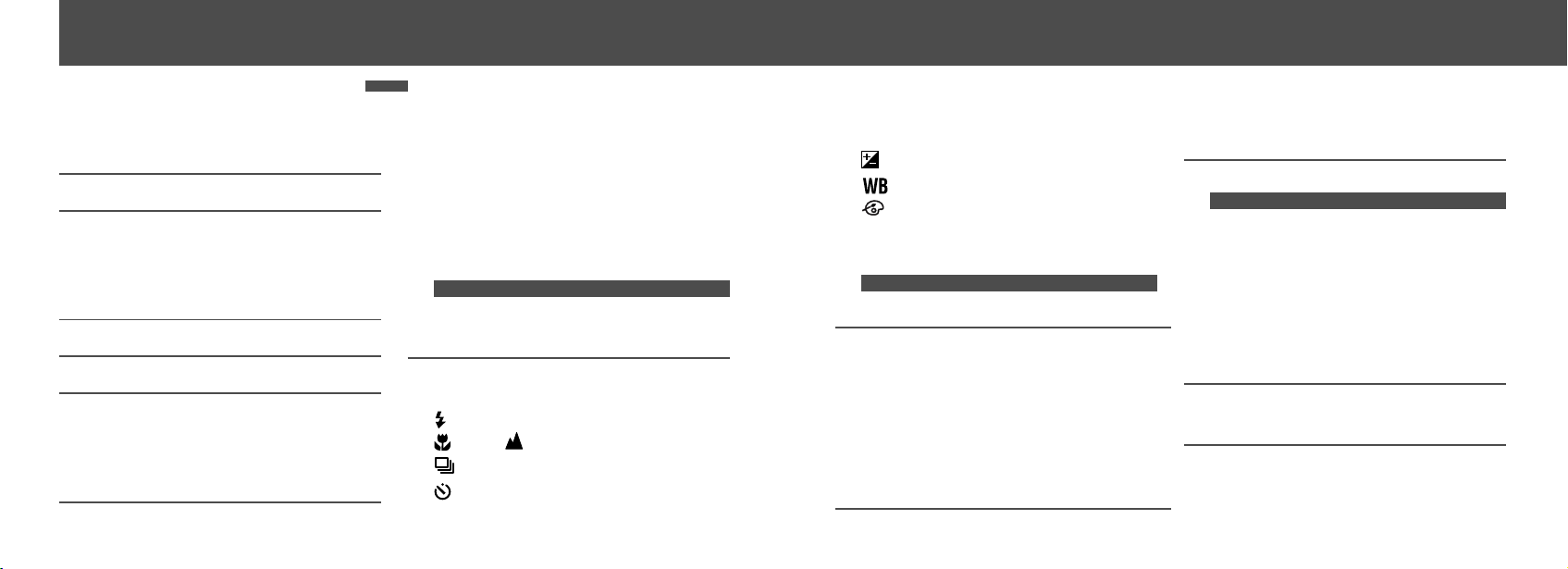
Table of Contents
● Table of Contents ●
: Functions and operations tables.
Quick Start 2
Components Guide 4
Front View ................................................... 4
Back View ................................................... 5
Operation Panel .......................................... 6
About this Camera User Guide 7
Read this First 11
Preparing the Camera 19
Installing the Battery and CF Card ........... 19
Setting the Date / Time ............................. 24
Setting the Language ............................... 25
Basic Functions 27
Turning the Power ON / OFF .................... 27
Using the LCD Monitor ............................. 29
Information Displayed on the LCD Monitor .......
Using the Viewfinder ................................. 33
Pressing the Shutter Button ...................... 34
Using the Digital Zoom ............................. 35
Selecting Menus and Settings .................. 36
Menu Settings and Default Settings ......... 38
31
Shooting 40
Selecting the Shooting Mode .................... 40
Changing the Resolution / Compression .. 41
Using the Flash ..................................... 43
Macro / Infinity Modes .................... 45
Continuous Mode ................................ 46
Self-Timer ............................................ 46
Stitch Assist Mode .................................... 47
8 9
Movie Mode .............................................. 49
Using the Focus Lock ............................... 50
Switching Between Autofocus Modes ....... 51
Adjusting the Exposure ....................... 52
Setting the White Balance ................. 53
Switching Between Photo Effect Modes
Changing the ISO Speed .......................... 55
Resetting the File Number ........................ 56
Functions Available in Each Shooting Mode .....
.. 54
57
Replaying 59
Displaying Images Individually ................. 59
Viewing Images in Sets of 9 ..................... 60
Viewing Movies ......................................... 61
Rotating Images in the Display ................. 62
Auto Play .................................................. 63
Protecting Images ..................................... 64
Erasing 65
Erasing Images Individually ...................... 65
Erasing All Images .................................... 65
Formatting a CF Card ............................... 66
Printing 67
About Printing ........................................... 67
Selecting from the Print Order Menu ................
Connecting the Camera to a Printer ......... 69
Printing ..................................................... 71
Print Settings (Direct Print Function) ........ 72
DPOF Print Settings ................................. 76
Printing with DPOF Print Settings ............. 80
68
Image Transfer Settings
(DPOF Transfer Order) 82
Setting the Image Transfer ....................... 82
Downloading Images to a Computer 84
Downloading Directly from a CF Card ...... 84
Connecting the Camera to a Computer Via
the USB Cable ..................................... 85
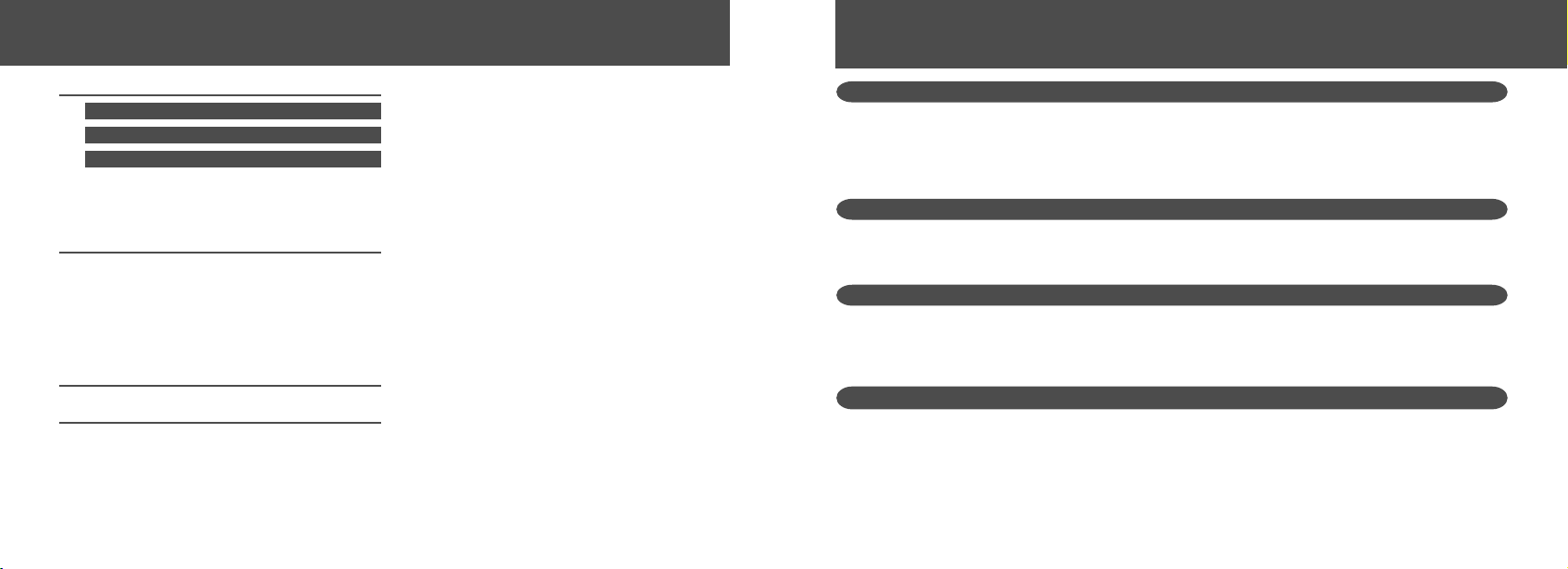
● Table of Contents ●
List of Menu Options and Messages 87
Rec. Menu ................................................ 87
Play Menu ................................................. 89
Set up Menu ............................................. 90
Resetting the Settings to Default .............. 91
List of Messages ....................................... 92
Appendices 95
Replacing the Date Battery ....................... 95
Using the Optional Battery Kits ................. 96
Camera Care and Maintenance ............. 100
Troubleshooting ...................................... 101
Specifications 106
Index 113
Read this First
Accessories
This digital camera is designed to perform optimally when used with genuine Canon brand digital camera
accessories (“Canon Brand Accessories”).
You may use non Canon Brand Accessories with this Digital camera. However, Canon Makes no warranties
concerning, and is not responsible for damages resulting from, use of non Canon Brand Accessories.
Camera Body Temperature
If your camera is used for prolonged periods, the camera body may become warm. Please be aware of this and
take care when operating the camera for an extended period.
About the LCD Monitor
The LCD monitor is produced with extremely high-precision manufacturing techniques. More than 99.99% of
the pixels operate to specification. Less than 0.01% of the pixels may occasionally misfire or appear as red or
black dots. This has no effect on the recorded image and does not constitute a malfunction.
Language Setting
Please see page 25 to change the language setting.
1110
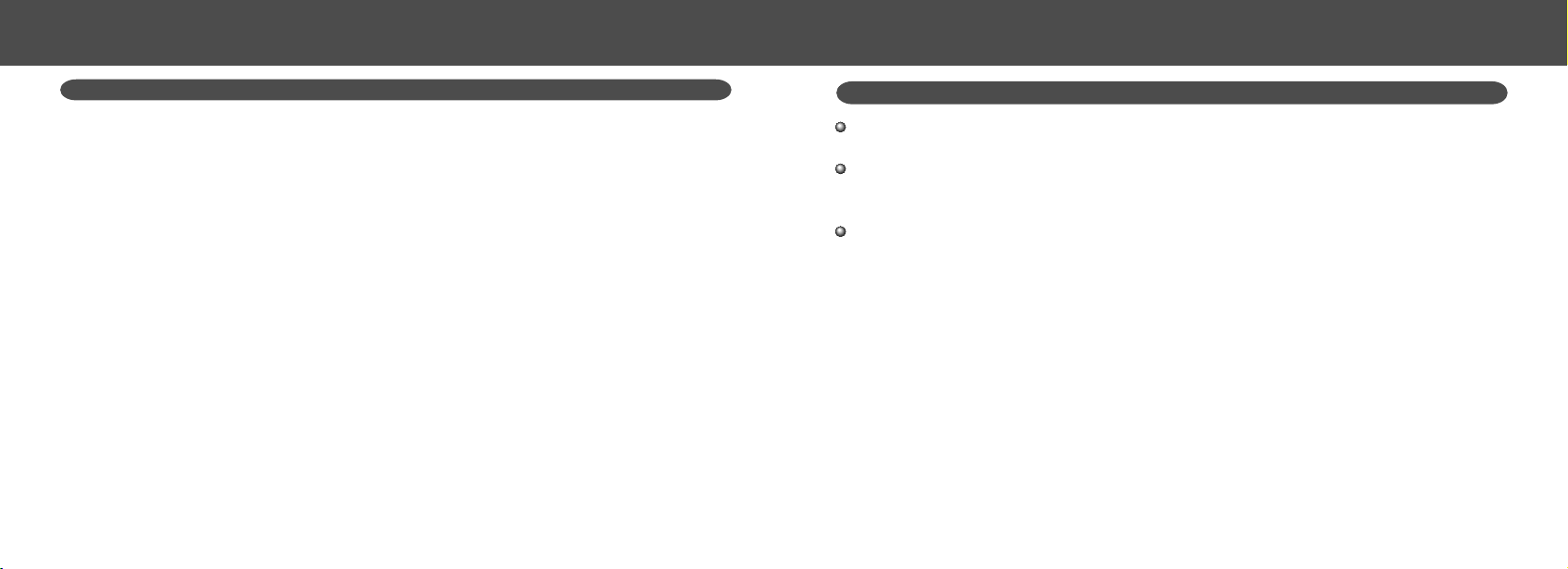
● Read this First ●
● Read this First ●
Please Read
Test Shots
Before you shoot images of subjects of importance to you, we strongly recommend that you shoot several trial
images to confirm that you are operating the camera correctly.
Please note that Canon, its subsidiaries and affiliates, and distributors of its digital cameras are not liable for any
consequential damages arising from any malfunction of the Canon digital camera or CompactFlash™ card (CF
card) resulting in the failure of an image to be recorded or to be recorded in a format that is machine readable.
Warning Against Copyright Infringement
Please note that Canon digital cameras are intended for personal use and must be used in a manner that
respects international and domestic copyright laws and regulations.
Please be advised that in certain cases the copying of images from performances, exhibitions, or commercial
properties by means of a camera or other device may contravene copyright or other legal rights even if the
image was recorded for personal use.
Warranty Limitations
This camera’s warranty is only effective in the country of sale. If a problem arises while the camera is in use
abroad, please convey it back to the country of sale before proceeding with a warranty claim to a Canon
Customer Support Help Desk.
For Canon Customer Support contacts, please see the Canon Limited Warranty supplied with your camera.
Safety Precautions
Before using the camera, please ensure that you have read and understood the safety precautions
described below. Always ensure that the camera is operated correctly.
The safety precautions noted on the following pages are intended to instruct you in the safe and correct
operation of the camera and its accessories to prevent injuries or damage to yourself, other persons and
equipment.
In the next few pages, the term “equipment” refers primarily to the camera, battery, battery charger and
optional compact power adapter.
1312

● Read this First ●
WARNINGS
• Do not aim the camera directly into the sun or at other intense light sources which could damage your
eyesight.
• Do not trigger the flash in close proximity to human or animal eyes. Exposure to the intense light produced
by the flash may damage eyesight. In particular, remain at least one meter (39 inches) away from infants
when using the flash.
• Store this equipment out of the reach of children and infants. Accidental damage to the camera or batteries
by a child could result in serious injury. In addition, placement of the strap around the child’s neck could
result in asphyxiation.
• Be particularly careful to keep the date battery used in the camera away from children. Seek medical assistance immediately if a child swallows a battery.
• Do not attempt to disassemble or alter any part of the equipment that is not expressly described in this guide.
Disassembly or alteration may result in high-voltage electrical shock. Internal inspections, alterations and
repairs should be conducted by qualified service personnel authorized by your camera distributor or a Canon
Customer Support Help Desk.
• To avoid the risk of high-voltage electrical shock, do not touch the flash portion of the camera if it has been
damaged. Similarly, never touch internal portions of the equipment that become exposed as a result of
damage. There is a risk of high-voltage electrical shock. Please take the first opportunity to consult your
camera distributor or a Canon Customer Support Help Desk.
• Stop operating the equipment immediately if it emits smoke or noxious fumes. Failure to do so may result in
fire or electrical shock. Immediately turn the camera’s power off, remove the camera batteries and unplug
the power cord from the electrical outlet. Confirm that smoke or fume emissions have ceased. Please consult your camera distributor or the closest Canon Customer Support Help Desk.
● Read this First ●
• Stop operating the equipment if it is dropped or the casing is damaged. Failure to do so may result in fire or
electrical shock. Immediately turn the camera’s power off, remove the camera batteries and unplug the
power cord from the electrical outlet. Please consult your camera distributor or the closest Canon Customer
Support Help Desk.
• Do not allow the equipment to come into contact with, or become immersed in, water or other liquids. Do not
allow liquids to enter the interior. The camera has not been waterproofed. If the exterior comes into contact
with liquids or salt air, wipe it dry with a soft, absorbent cloth. In the event that water or other foreign substances enter the interior, immediately turn the camera’s power off and remove the camera batteries or
unplug the power cord from the electrical outlet. Continued use of the equipment may result in fire or electrical shock. Please consult your camera distributor or the closest Canon Customer Support Help Desk.
• Do not use substances containing alcohol, benzene, thinners or other flammable substances to clean or
maintain the equipment. The use of these substances may lead to fire.
• Remove the power cord on a regular periodic basis and wipe away the dust and dirt that
collects on the plug, the exterior of the electrical outlet and the surrounding area. In dusty, humid or greasy
environments, the dust that collects around the plug over long periods of time may become saturated with
humidity and short-circuit, leading to fire.
• Do not cut, damage, alter or place heavy items on the power adapter cord. Any of these actions may cause
an electrical short circuit, which may lead to fire or electrical shock.
• Do not handle the power cord if your hands are wet. Handling it with wet hands may lead to
electrical shock. When unplugging the cord, ensure that you hold the solid portion of the plug. Pulling on the
flexible portion of the cord may damage or expose the wire and insulation, creating the potential for fires or
electrical shocks.
• Use of power sources not expressly recommended for this equipment may lead to overheating,
distortion of the equipment, fire, electrical shock or other hazards. Use only the recommended power accessories.
1514

● Read this First ●
• Do not place the batteries near a heat source or expose them to direct flame or heat. Neither should you
immerse them in water. Such exposure may damage the batteries and lead to the leakage of corrosive
liquids, fire, electrical shock, explosion or serious injury.
• Do not attempt to disassemble, alter or apply heat to the batteries. There is serious risk of injury due to an
explosion. Immediately flush with water any area of the body, including the eyes and mouth, skin or clothing,
that comes into contact with the inner contents of a battery.
• Avoid dropping or subjecting the batteries to severe impacts that could damage the casings. It could lead to
leakage and injury.
• Do not short-circuit the battery terminals with metallic objects, such as key holders. It could lead to overheating, burns and other injuries.
• Before you discard a battery, cover the terminals with tape or other insulators to prevent direct contact with
other objects. Contact with the metallic components of other materials in waste
containers may lead to fire or explosions. Discard the batteries in specialized waste facilities if available in
your area.
• Use of batteries not expressly recommended for this equipment may cause explosions or leaks,
resulting in fire, injury and damage to the surroundings. Use only recommended batteries and
accessories.
• If using AA-size NiMH batteries, use only Canon AA-size NiMH batteries and the charger
recommended for use with these batteries. Use of another charger may cause batteries to overheat or
deform, posing risk of fire or electric shock.
• Disconnect the battery charger or compact power adapter from both the camera and electrical outlet after
recharging and when the camera is not in use to avoid fires and other hazards.
• The camera terminal of the battery charger cord and the compact power cord is designed for exclusive use
with your camera. Do not use it with other products or batteries. There is a risk of fire and other hazards.
● Read this First ●
CAUTIONS
• Avoid using, placing or storing the equipment in places subject to strong sunlight or high
temperatures, such as the dashboard or trunk (boot) of a car. Exposure to intense sunlight and heat may
cause the batteries to leak, overheat or explode, resulting in fire, burns or other injuries. High temperatures
may also cause deformation of the casing. Ensure that there is good ventilation when using the compact
power adapter to charge the battery pack or power the camera.
• Do not store the equipment in humid or dusty areas. Storage in such areas could lead to fire, electrical shock
or other damage.
• Be careful not to bang the camera or subject it to strong impacts or shocks that could lead to injury or
damage the equipment when wearing or holding it by the strap.
• Be careful not to cover the flash with your fingers when shooting. In addition, do not touch the surface of the
flash after taking several pictures in rapid succession. Either action could result in burns.
• If your camera is used for prolonged periods, the camera body may become warm. Please take care when
operating the camera for an extended period as your hands may experience a burning sensation.
1716

● Read this First ●
(–) Negative end (+) Positive end
Preparing the Camera
● Avoid Strong Magnetic Fields
Never place the camera in close proximity to electric motors or other equipment generating strong
electromagnetic fields.
Exposure to strong magnetic fields may cause malfunctions or corrupt image data.
● Avoid Condensation Related Problems
Moving the equipment rapidly between hot and cold temperatures may cause condensation (water droplets) to
form on its external and internal surfaces. You can avoid this by placing the equipment in an airtight, resealable
plastic bag and letting it adjust to temperature changes slowly before removing it from the bag.
● If Condensation Forms Inside the Camera
Stop using the camera immediately if you detect condensation.
Continued use may damage the equipment. Remove the CF card and battery or power cord (if connected) from
the camera and wait until the moisture evaporates completely before resuming use.
● Extended Storage
When not using the camera for extended periods of time, remove the batteries from the camera or battery
charger and store the equipment in a safe place. Storing the camera for extended periods with batteries
installed will run down the battery and may damage the camera.
Preventing Malfunctions
Installing the Battery and CF Card
Insert two (2) AA-size alkaline batteries (included
with the camera) or two (2) NiMH batteries (sold
separately) and insert the CF card.
Be sure that the camera power is off.
Insert the batteries as shown and
close the battery cover.
3
1
Slide the CF card slot / battery cover
and open the battery cover.
2
Battery Cover
Insert the CF card as shown.
Slide the CF card firmly to the end. To release
4
the CF card, hold onto it and remove.
1918

● Preparing the Camera ●
● Preparing the Camera ●
Close the CF card slot / battery cover.
5
When the camera's indicator flashes green, do
not turn off the power or open the battery cover.
The camera is writing, reading, erasing or transmitting an image to or from the CF card. Do not
perform the following operations as recorded
images may be damaged as a result.
• Turn the camera off
• Open the cover
• Shake the camera
Be aware that use of CF cards whose contents
have been edited on another camera or with
another company’s software may cause the
camera to operate incorrectly.
We recommend that you use the optional AC
Adapter Kit ACK800 to power the camera
during long usage sessions (p. 99).
The optional battery charger kit lets you use
rechargeable NiMH batteries to power the
camera (p. 96).
For information about the Battery and
Charger Kit and AA-size rechargeable NiMH
batteries, see the System Map (separate
from this guide).
For important information, see “Battery
Performance” (p. 109) and “CF Cards and
Estimated Capacities (Recordable Images)”
(p. 110).
Proper Battery Handling
Use AA-size Alkaline or Canon AA-size NiMH
batteries only. Refer to "Using Rechargeable
Batteries" (p. 96) for their handling.
Never use manganese or lithium batteries,
as these battery types may overheat in the
camera.
Since the performance of alkaline batteries
may differ according to brand, the operating
time of the batteries you purchase may not
be as long as the batteries that came with
the camera.
Camera operating time may shorten at low
temperatures when alkaline batteries are
used. Also due to their specifications,
alkaline batteries may expire faster than
NiMH batteries. If you are using the camera
in cold areas or for a long time, we
recommend using Canon AA-size NiMH
Battery Kit.
While it is possible to use AA-size nickelcadmium batteries, performance is unreliable
and their use is not recommended.
Never mix unused and partially used batteries. Always load two fresh (or fully recharged)
batteries at the same time.
Never mix batteries of different types or from
different manufactures. Both batteries should
be identical.
Before inserting the batteries, wipe the
battery terminals well with a dry cloth. Oil from
one’s skin or other dirt may cause a considerable reduction in the number of recordable
images or reduced usage time.
Before using the camera, wipe the and
terminals in the camera well with a dry cloth.
Dirt may cause a bad electrical contact.
Battery performance deteriorates at low
temperatures (especially with alkaline
batteries). If you are using the camera in cold
areas and batteries are running down faster
than they should, you may be able to restore
performance by placing batteries in an inner
pocket to warm them up prior to use. But be
careful that you don’t put the batteries into a
pocket together with a metal key chain or
other metallic objects, as these objects may
cause batteries to short-circuit.
2120

● Preparing the Camera ●
● Preparing the Camera ●
If you do not plan to use the camera for a
long time, remove the batteries from the
camera and store them in a safe place.
Batteries may leak and damage the camera
if left installed during prolonged periods of
non-use.
WARNING
Never use damaged batteries or batteries whose outer
seal is completely or partially missing or peeled off, as
there is risk that such batteries may leak, overheat, or
burst. Always check the seals on store-bought batteries before loading them, as some batteries may come
with defective seals. Do not use batteries with defective seals.
Never use batteries that look like this.
Batteries with all or part of the seal
(electrical insulation sheath) peeled
off.
The positive electrode (plus terminal)
is flat.
The negative terminal is correctly
formed (protruding from the metal
base), but the seal does not extend
up over the edge of the metal base.
Battery Status Indications
The LCD monitor displays an icon or message
to let you know when batteries are low or
depleted.
Batteries are beginning to run low.
Replace (or recharge) batteries
promptly. If the LCD monitor is off, this
icon will appear when you press any of
the following buttons: , / , /
SET, DISP or / WB / .
Change
the batteries
Batteries are fully depleted and the
camera can no longer operate. Replace
the batteries immediately.
About CF Cards
CF cards are high-precision electronic
devices. Do not bend them, apply force to
them, or subject them to shocks or vibration.
Do not attempt to disassemble or alter a CF
card.
Moving a CF card rapidly between temperature extremes will cause condensation to form
in the card and lead to a malfunction. To avoid
condensation, place the CF card in a sealed
plastic bag before moving it into a different
temperature zone and allow it to adjust slowly
to the new temperature. If condensation
forms on the CF card, store it at room
temperature until the water droplets have
evaporated naturally.
Do not use or store CF cards in the following
types of location.
• Locations subject to dust or sand
• Locations subject to high humidity and high
temperatures
2322

● Preparing the Camera ●
● Preparing the Camera ●
Setting the Date / Time
The Date / Time menu will be displayed when
camera power is turned on for the first time or
at low date battery power. Perform operations
from Step 5. (Replace the date battery when
power from the current one is exhausted (p. 95).)
Turn the power on (p. 27).
1
Press the MENU button.
The Rec. or Replay menu will display.
2
Press or button to select the
(Set up)] menu.
[
3
Press or button to select
(Date / Time) and press the SET but-
4
ton.
Set the date and time.
Press or button to select the item to be
5
set.
Press or button to set the date and time.
Press the SET button.
6
Press the MENU button.
7
Setting the Language
Sets the display language for LCD monitor
menus and messages.
Press the MENU button.
The Rec. or Replay menu will display.
1
Press or button to select the
(Set up)] menu.
[
2
2524

Open
● Preparing the Camera ●
Basic Functions
Press or button to select
(Language) and press the SET but-
3
ton.
The Language menu may appear differently
on cameras in some regions.
Set the language.
Press , , or button to select the
4
language.
Press the SET button.
Pressing the MENU button without pressing
5
the SET button returns to the Set up Menu
without changing the language settings.
Press the MENU button.
6
Hint for Easy Operation
The Language menu can also be displayed
in replay mode by holding down the SET
button and pressing the MENU button.
Using the Soft Case (Optional)
Use the soft case for storing the camera,
batteries and CF card.
•
Soft case appearance may differ in some
regions.
Turning the Power ON / OFF
Shooting Mode
Open the lens cover.
The camera powers up in Shooting mode (still).
1
Close the lens cover.
The power goes off.
close
Open
open
Replay Mode
1
Power Save Function
This camera comes with a power save
function.
Shooting Mode
The power will automatically shut off approximately 3 minutes after the last function is
accessed.
Press the button until the image
is displayed on the LCD monitor.
The camera powers up in Replay mode.
Press the button again to turn the
power off.
2726

● Basic Functions ●
● Basic Functions ●
Replay Mode
The power will automatically shut off approximately 5 minutes after the last function is
accessed.
While Connected to a Printer (optional)
The power will automatically shut off approximately 5 minutes after the last camera function
is accessed or printer ceases to print an image.
While Connected to a Computer
A warning message will appear on the
computer screen approximately 5 minutes
after the last function is accessed. The power
will automatically shut off approximately 1
minute later if no functions are accessed.
• The power save function will not activate while
the camera is in auto play mode (p. 63).
• The camera’s settings can be changed to turn
off the power save function (p. 90).
• The LCD monitor will go off in approximately 3
minutes if there are no operations performed
within that time when the LCD monitor is on,
even if the power save function is [Off].
Pressing any button turns the LCD monitor on
again.
To return from power save function
Shooting Mode
Slide the lever of lens cover down.
Replay Mode / While Connecting to a Printer /
Computer
Press the button.
Switching between Shooting/Replay
You can quickly switch between the Shooting
and Replay modes. Images can be replayed and
erased immediately after shooting them.
Images can also be shot immediately, while images are being replayed.
Shooting Mode
Press the button to switch to Replay mode.
1
Press the button again or press the shutter
button halfway to return to the Shooting mode.
Replay Mode
Open the lens cover or slide the lever of the lens cover down to switch
1
to Shooting mode.
Using the LCD Monitor
Use the LCD monitor for shooting images, whilst
checking images, for menu operations and replaying images.
The image in the LCD monitor may darken
when the monitor is used under sunlight or
other strong lighting. This is not a defect.
Shooting Mode
The display changes as shown in the following
diagram when the DISP button is pressed.
LCD monitor display (no information view)
LCD monitor display (information view)
No LCD monitor display
• The On / Off setting of the LCD monitor display mode is memorized when the camera is
turned off. When the camera is turned on
again it assumes the last mode. However,
when the LCD monitor is turned on and the
“Change the Batteries” message appears, the
LCD monitor may not automatically turn on
the next time the camera is started.
• When the LCD monitor is set to On (no
information display) or Off, shooting information appears for approximately 6 seconds
when you take any of the following actions.
- The power is turned on.
- The SET, DISP,
or / button is pressed.
- The camera settings are changed.
- The Set up menu is closed.
- When the shutter button is pressed and
shooting is finished (only when LCD
monitor is on).
• Setting the Shooting mode to
turns the LCD monitor on regardless of
whether it is set to On or Off.
/ / , , /
, or
2928
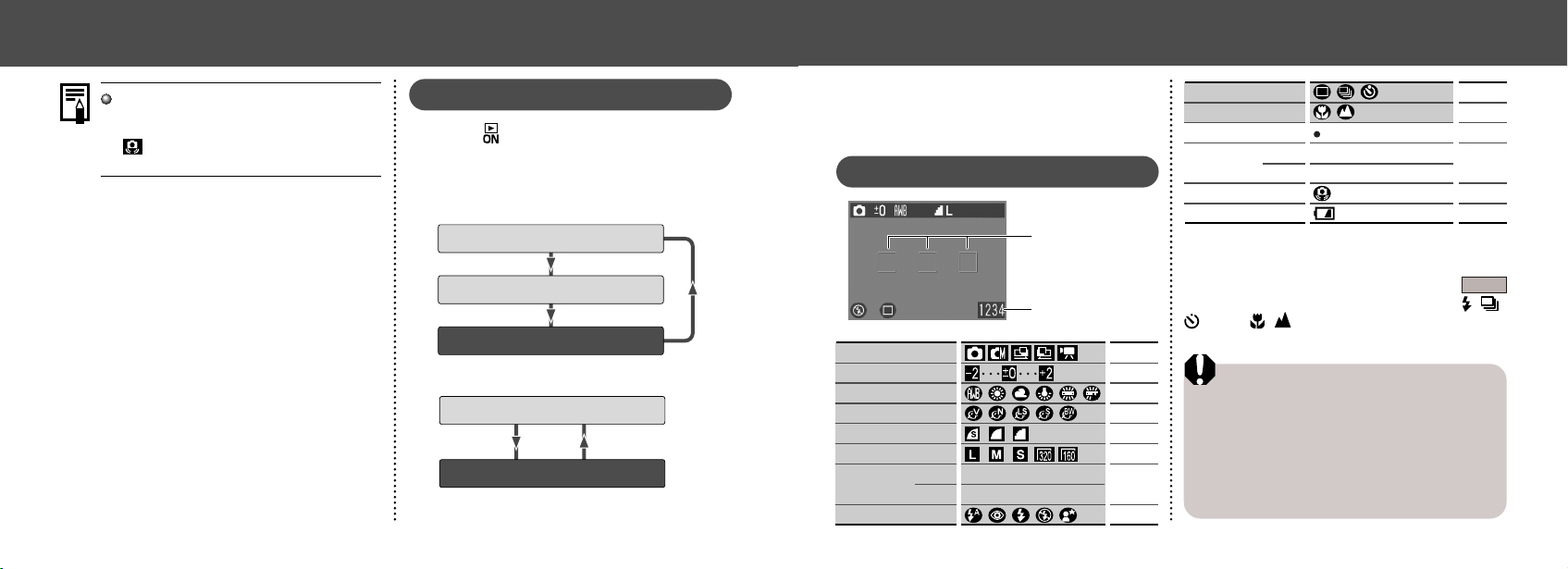
● Basic Functions ●
● Basic Functions ●
Set the flash to On or affix the camera to a
tripod when the upper indicator flashes
orange and the camera shake warning icon
( ) appears in the LCD monitor after the
metering preparations are complete.
Replay Mode
Press the button to turn the LCD monitor
on. The display changes when the DISP button is pressed.
Single Image Replay
Simple display
Detailed display
No display
Index Replay (9 images)
Simple display
No display
Information Displayed
on the LCD Monitor
Shooting Mode
AF Frame
Number of recordable
images or recordable
time for movies (sec.)
Shooting Mode
Exposure Compensation
White Balance
Photo Effect
Compression
Resolution
ISO Speed A200
Flash
ISO 50 100 200 400
ISO 64 100 200 400
A100
p. 40
p. 52
p. 53
p. 54
p. 41
p. 41
p. 55
p. 43
Shooting Method
Macro / Infinity
Movie Recording Mode
Digital Zoom
Setting*
Camera Shake Warning
Low Battery
A200
A100 x1.3 x1.6 x2.0 x2.5 x3.2
(red)
x1.3 x1.6 x2.0 x2.5 x3.2 x4.0
p. 46
p. 45
p. 49
p. 35
p. 30
p. 23
*Displayed during digital zoom.
The flash, continuous shoot, self-timer, macro,
and infinity can be set while the shaded
information is displayed. Press the DISP, , /
or the / button when information is not
displayed.
Notice Concerning Shooting
When using this camera to shoot scenes containing extremely bright subjects, a vertical, red
bar of light may appear on the LCD monitor. It
will not be recorded when shooting still photos,
but will be recorded when shooting movies. This
is a normal occurrence in devices containing
CCDs and does not constitute a malfunction.
3130

● Basic Functions ●
● Basic Functions ●
Replay Mode (Simple Display)
The following information is displayed for the
Simple Display.
• File no.
• Image no. (Replay image no. / total)
• Shooting date / time
• Compression (
• Resolution (
• Movie (
• Protection status (
)
)
)
)
Replay Mode (Detailed Display)
The following information is also displayed for
the Detailed Display.
Shooting Mode
Exposure Compensation
White Balance
Photo Effect
Flash
Macro / Infinity
Resolution (Movies)
p. 40
p. 52
p. 53
p. 54
p. 43
p. 45
p. 41
The recording time for movies is also displayed.
The following information may be displayed,
depending on the image.
Sound wave file (WAVE file) is
attached.
An audio file other than a wavefile, or
a file with unrecognized format, is
attached.
A JPEG file not supported by “Design
rule for Camera File system” standards.
RAW file format
Unrecognizable file formats
Please note that image information recorded by
this camera may not display correctly on other
cameras and image information recorded by
other cameras may not display correctly on this
camera.
Using the Viewfinder
You can reduce power consumption by
shooting images with the viewfinder.
Align the subject with the center of the
optical viewfinder and shoot.
1
The viewfinder has a field of vision* of approximately 80% of the actual shooting image.
* The ratio of the range that can be viewed by
the finder for the actual shooting range.
About the Autofocus Function
This camera employs AiAF (artificial intelligence autofocus) technology which uses a
broad metering field to calculate the focal
distance with high precision. It delivers a
crisp focus even when the photographic subject is slightly off-center (p. 51).
Image Seen in Viewfinder vs. Recorded Image
Please note that the actual image may differ
from the image seen in the optical viewfinder
due to the physical separation between the
viewfinder and lens. This is called the parallax phenomenon and is more noticeable the
closer the subject is to the lens. In some
cases, portions of images shot up close that
appear in the viewfinder will not appear in
the recorded image. You are recommended
to use the LCD monitor to shoot images up
close.
3332

● Basic Functions ●
● Basic Functions ●
Pressing the Shutter Button
You can press the shutter button all the way
down or halfway.
Pressing Halfway
Automatically sets the
exposure, focus and white
balance. The camera
beeps twice when settings
are completed, then the
upper indicator glows
green (orange when the
flash has been selected
(p. 6). )
Pressing Fully
The camera beeps once,
and an image is shot. An
upper green indicator light
flashes while the image is
being recorded to the CF
card (p. 6).
AF-assist Beam
The AF-assist beam will sometimes emit
when the shutter button is pressed halfway
to assist focusing in certain conditions, i.e.
dark conditions.
The AF-assist beam can be turned off (p. 88).
If animals are your subject, turn off the beam
when shooting in the dark to avoid startling
them (this may however, make it more
difficult for the camera to focus).
Reviewing an Image Right After Shooting
The images that have been shot will be
displayed for approximately 3 seconds*, even
when the shutter button is released right after
the image has been taken. You can also check
the image with the following steps.
*The display time can be changed (p. 88).
• Keeping the Shutter Button pressed.
• Press the SET button while the image is dis-
played in the LCD monitor.
Press the shutter button halfway again to stop
displaying it.
You can erase the images while they are displayed (p.65).
Using the Digital Zoom
When the LCD monitor is on, you can digitally
zoom in on a subject. Images can be zoomed
up to 4 times (PowerShot A200), or 3.2 times
(PowerShot A100).
Adjust Zoom
Button: The subject
will be enlarged.
Button: The subject
will be reduced.
The digital zoom can be set to [Off] (p. 88).
The image will appear grainier as the image
is digitally zoomed.
Digital zoom is unavailable in some modes
(p. 58).
3534

● Basic Functions ●
● Basic Functions ●
Selecting Menus and Settings
Use the menus as shown below to operate the
various shooting and replaying settings.
For information on menu items and settings, see
“Menu Settings and Default Settings” (p. 38).
Press the MENU button.
The menu appears.
1
Press or button to select a menu
3
item.
Rec. menu / Set up menu:
Press
4
settings you wish to set.
Play menu / Set up menu:
Set the details after pressing the SET
button.
Menu Display Change the Menu
or button to select the
Open the lens cover.
Rec. Menu
Set and
Confirm
End
, , , or mode
modes
Press or button to select Rec. /
Play or the Set up menu.
2
36 37
e.g. PowerShot A100
Press the MENU button.
5
ON
Press the button.
Play Menu
Set up Menu
Menu can be switched
whenever the or
button is pressed.
