Page 1

Camera User Guide
1 Shooting with the Camera This Guide
2 Installing the Software Software Starter Guide
3 Connecting the Camera to a Computer This Guide
4 Downloading Images to a Computer Software Starter Guide
• This guide covers both the PowerShot A10 and PowerShot A20 digital cameras.
• Please start by reading the “Precautions” section on the reverse side of this cover.
• For information about how to use the Card Photo Printer CP-10, please refer to the CP-10’s
User Guide
.
ENGLISH
Page 2

Precautions
Camera Body Temperature
If your camera is used for prolonged periods, the camera body may become warm. Please be aware of this and take
care when operating the camera for an extended period.
About the LCD Monitor
The LCD monitor is produced with extremely high-precision manufacturing techniques. More than 99.99% of the
pixels operate to specification. Less than 0.01% of the pixels may occasionally misfire or appear as red or black dots.
This has no effect on the recorded image and does not constitute a malfunction.
Video Format
Please set the camera’s video signal format to the one used in your region before using it with a TV monitor ( p. 85).
Please read through the “Read This First” section ( p. 4) before using your camera.
Disclaimer
• While every effort has been made to ensure that the information contained in this guide is accurate and complete, no
liability can be accepted for any errors or omissions. Canon reserves the right to change the specifications of the
hardware and software described herein at any time without prior notice.
• No part of this guide may be reproduced, transmitted, transcribed, stored in a retrieval system, or translated into any
language in any form, by any means, without the prior written permission of Canon.
• Canon makes no warranties for damages resulting from corrupted or lost data due to a mistaken operation or
malfunction of the camera, the software, the CompactFlash™ cards (CF cards), personal computers, peripheral devices,
or use of non-Canon CF cards.
• Canon and PowerShot are trademarks of Canon, Inc.
• CompactFlash is a trademark of SanDisk Corporation.
• iBook and iMac are trademarks of Apple Computer, Inc.
• Macintosh, PowerBook, Power Macintosh and QuickTime are trademarks of Apple Computer, Inc, registered in the
United States and other countries.
• Microsoft, Windows, and Windows NT are either registered trademarks or trademarks of Microsoft Corporation in the
United States and/or other countries.
• Other names and products not mentioned above may be registered trademarks or trademarks of their respective
companies.
Copyright © 2001 Canon Inc. All rights reserved.
Page 3
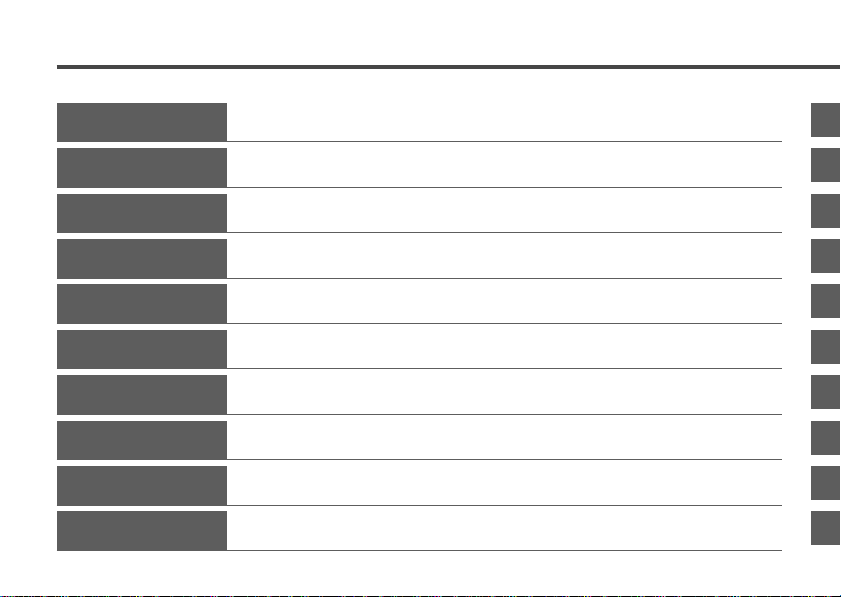
Quick Start
Preparing the Camera
Basic Functions
Shooting
Replaying
A quick introduction intended for new users who want to shoot first and learn more later. Tells
you how to get the camera running and how to begin shooting and playing back images.
Introduces you to all of the camera components, and explains how to load batteries and
insert a CF card.
Explains how to turn the camera on, how to use the viewfinder and LCD monitor, and how to
operate the shutter button and the zoom.
Describes the three different shooting modes, and explains how to set the resolution and
compression, how to use the flash, and how to use the camera’s various shooting features.
Explains how to review recorded images one at a time or in index form, how to rotate them
or magnify them on the display, and more. Also explains how you can protect images.
Erasing
Printing
Camera Settings
Connecting Up
Appendix
Explains how to erase recorded images from the CF card.
Explains how to make print settings, and how to print directly to the optional Card Photo
Printer CP-10.
Explains how to make various operational settings: how to format a CF card, how to reset the file
number, how to turn the beep sound off, and more. Also explains how to make other camera settings.
Explains how to transfer recorded images to a computer. Also explains how you can connect
the camera to a TV set.
Explains how to replace the Date battery and how to use various separately sold
accessories, such as the AC Adapter Kit, the Battery and Charger kit, and Wide Conv erter.
1
Page 4

Table of Contents
Read This First 4
Quick Start 10
Preparing the Camera 13
Guide to Components ....................................13
Installing the Batteries....................................17
Installing a CF Card .......................................20
Attaching the Wrist Strap ...............................23
Setting the Date and Time .............................24
Setting the Language.....................................26
Basic Functions 28
Turning the Camera On..................................28
Using the Viewfinder ......................................29
Using the LCD Monitor...................................30
Information Displayed on the LCD Monitor ....32
Pressing the Shutter Button ...........................34
Using the Zoom..............................................36
Shooting 37
Selecting a Shooting Mode ............................37
2
Changing Resolution/Compression Setting ...37
Using the Flash...........................................39
/ Shooting Close-Ups/Infinity Shots........42
Using the Focus Lock.....................................43
Using the Self-Timer..................................44
Shooting Continuously ..............................45
Adjusting the Exposure Compensation .....46
Setting the White Balance .......................47
Stitch Assist Mode ..................................49
Functions Available in Each Shooting Mode ..52
Replaying 53
Displaying Images Singly
(Single Image Replay)..................................53
Displaying Images in Sets of Nine
(Index Replay)..............................................54
Rotating Images in the Display ......................56
Automating Playback (Auto Play) ...................57
Protecting Images ..........................................58
Erasing 59
Erasing Images Singly ...................................59
Page 5

Erasing All Images .........................................60
Print Settings (DPOF
Displaying the Print Order Menu ....................62
Setting the Print Style ....................................63
Selecting Images for Printing .........................65
Resetting the Print Settings ...........................67
Settings)
62
Printing with the Card Photo
Printer CP-10 69
Connecting the Card Photo Printer CP-10 .....69
Printing ...........................................................71
Printing with DPOF Print Settings ..................72
Setting the Print Style ....................................75
Camera Settings 78
Displaying the Rec. Menu .............................. 78
Changing the Image Review Time .................79
Resetting the File Number .............................80
Setting the Beep On/Off .................................82
Formatting a CF Card ....................................83
Changing Other Settings................................84
Connecting the Camera to a TV Set
Downloading Images to a Computer
Downloading Directly from a CF Card............87
Connecting the Camera to a Computer
with a USB Cable ...........................................90
86
87
Appendix 94
Replacing the Date Battery ............................94
Using the Optional Battery Kits ......................96
Using Optional Lenses and Lens Adapters....99
Using the Soft Case (Optional) ....................102
Camera Care and Maintenance ...................103
Troubleshooting............................................104
List of Messages ..........................................109
Specifications ...............................................112
Index 116
Canon Customer Support 118
3
Page 6

Read This First
Please Read
Test Shots
Before you shoot images of subjects of importance to you, we strongly recommend that you shoot
several trial images to confirm that you are operating the camera correctly. Please note that Canon, its
subsidiaries and affiliates, and distributors of its digital cameras are not liable for any consequential
damages arising from any malfunction of the Canon digital camera or CompactFlash™ card (CF card)
resulting in the failure of an image to be recorded or to be recorded in a format that is machine
readable.
Warning Against Copyright Infringement
Please note that Canon digital cameras are intended for personal use and must be used in a manner
that respects international and domestic copyright laws and regulations. Please be advised that in
certain cases the copying of images from performances, exhibitions, or commercial properties by
means of a camera or other device may contravene copyright or other legal rights even if the image
was recorded for personal use.
Warranty Limitations
This camera’s warranty is only effective in the country of sale. If a problem arises while the camera is
in use abroad, please convey it back to the country of sale before proceeding with a warranty claim to
a Canon Customer Support Help Desk.
4
Page 7

Safety Precautions
• Before using the camera, please ensure that you have read and understood the safety precautions
described below. Always ensure that the camera is operated correctly.
• The safety precautions noted on the following pages are intended to instruct you in the safe and
correct operation of the camera and its accessories to prevent injuries or damage to yourself, other
persons and equipment.
• In the next few pages, the term “equipment” refers primarily to the camera, battery, battery charger
and optional compact power adapter.
WARNINGS
• Do not aim the camera directly into the sun or at other intense light sources which could damage
your eyesight.
• Do not trigger the flash in close proximity to human or animal eyes. Exposure to the intense light
produced by the flash may damage eyesight. In particular, remain at least one meter (39 inches)
away from infants when using the flash.
• Store this equipment out of the reach of children and infants. Accidental damage to the camera or
batteries by a child could result in serious injury. In addition, placement of the strap around the child’s
neck could result in asphyxiation.
• Be particularly careful to keep the date battery used in the camera away from childrens. Seek
medical assistance immediately if a child swallows a battery.
• Do not attempt to disassemble or alter any part of the equipment that is not expressly described in
this guide. Disassembly or alteration may result in high-voltage electrical shock. Internal inspections,
alterations and repairs should be conducted by qualified service personnel authorized by your
camera distributor or a Canon Customer Support Help Desk.
5
Page 8

• To avoid the risk of high-voltage electrical shock, do not touch the flash portion of the camera if it has
been damaged. Similarly, never touch internal portions of the equipment that become exposed as a
result of damage. There is a risk of high-voltage electrical shock. Please take the first opportunity to
consult your camera distributor or a Canon Customer Support Help Desk.
• Stop operating the equipment immediately if it emits smoke or noxious fumes. Failure to do so may
result in fire or electrical shock. Immediately turn the camera’s power off, remove the camera battery
and unplug the power cord from the electrical outlet. Confirm that smoke or fume emissions have
ceased. Please consult your camera distributor or the closest Canon Customer Support Help Desk.
• Stop operating the equipment if it is dropped or the casing is damaged. Failure to do so may result in
fire or electrical shock. Immediately turn the camera’s power off, remove the camera battery and
unplug the power cord from the electrical outlet. Please consult your camera distributor or the closest
Canon Customer Support Help Desk.
• Do not allow the equipment to come into contact with, or become immersed in, water or other liquids.
Do not allow liquids to enter the interior. The camera has not been waterproofed. If the exterior
comes into contact with liquids or salt air, wipe it dry with a soft, absorbent cloth. In the event that
water or other foreign substances enter the interior, immediately turn the camera’s power off and
remove the camera battery or unplug the power cord from the electrical outlet. Continued use of the
equipment may result in fire or electrical shock. Please consult your camera distributor or the closest
Canon Customer Support Help Desk.
• Do not use substances containing alcohol, benzene, thinners or other flammable substances to clean
or maintain the equipment. The use of these substances may lead to fire.
• Do not cut, damage, alter or place heavy items on the power adapter cord. Any of these actions may
cause an electrical short circuit, which may lead to fire or electrical shock.
6
Page 9

• Do not handle the power cord if your hands are wet. Handling it with wet hands may lead to electrical
shock. When unplugging the cord, ensure that you hold the solid portion of the plug. Pulling on the
flexible portion of the cord may damage or expose the wire and insulation, creating the potential for
fires or electrical shocks.
• Use of power sources not expressly recommended for this equipment may lead to overheating,
distortion of the equipment, fire, electrical shock or other hazards. Use only the recommended power
accessories.
• Do not place the batteries near a heat source or expose them to direct flame or heat. Neither should
you immerse them in water. Such exposure may damage the batteries and lead to the leakage of
corrosive liquids, fire, electrical shock, explosion or serious injury.
• Do not attempt to disassemble, alter or apply heat to the batteries. There is serious risk of injury due
to an explosion. Immediately flush with water any area of the body, including the eyes and mouth, or
clothing, that comes into contact with the inner contents of a battery. If the eyes or mouth contact
these substances, immediately flush with water and seek medical assistance.
• Avoid dropping or subjecting the batteries to severe impacts that could damage the casings. It could
lead to leakage and injury.
• Do not short-circuit the battery terminals with metallic objects, such as key holders. It could lead to
overheating, burns and other injuries.
• Before you discard a battery, cover the terminals with tape or other insulators to prevent direct
contact with other objects. Contact with the metallic components of other materials in waste
containers may lead to fire or explosions. Discard the batteries in specialized waste facilities if
available in your area.
• Use of batteries not expressly recommended for this equipment may cause explosions or leaks,
resulting in fire, injury and damage to the surroundings. Use only recommended batteries and
accessories.
7
Page 10

• If using AA-size NiMH batteries, use only Canon AA-size NiMH batteries and charger recommended
for use with these batteries. Use of another charger may cause batteries to overheat or deform,
posing risk of fire or electric shock.
• Disconnect the battery charger or the compact power adapter from both the camera and electrical
outlet after recharging and when the camera is not in use to avoid fires and other hazards.
• The camera terminal of the battery charger cord and the compact power cord is designed for
exclusive use with your camera. Do not use it with other products or batteries. There is a risk of fire
and other hazards.
• Exercise due caution when screwing on the separately sold wide converter, close-up lens and
conversion lens adapter. If they loosen, fall off and shatter, the glass shards may cause an injury.
Never aim the lenses at the sun or strong light sources. There is a risk of damage to eyesight.
CAUTIONS
• Avoid using, placing or storing the equipment in places subject to strong sunlight or high
temperatures, such as the dashboard or trunk (boot) of a car. Exposure to intense sunlight and heat
may cause the batteries to leak, overheat or explode, resulting in fire, burns or other injuries. High
temperatures may also cause deformation of the casing. Ensure that there is good ventilation when
using the compact power adapter to charge the battery pack or power the camera.
• Do not store the equipment in humid or dusty areas. Storage in such areas could lead to fire,
electrical shock or other damage.
• Be careful not to bang the camera or subject it to strong impacts or shocks that could lead to injury or
damage the equipment when wearing or holding it by the strap.
• Be careful not to cover the flash with your fingers when shooting. In addition, do not touch the surface
of the flash after taking several pictures in r apid succession. Either action could result in burns.
8
Page 11
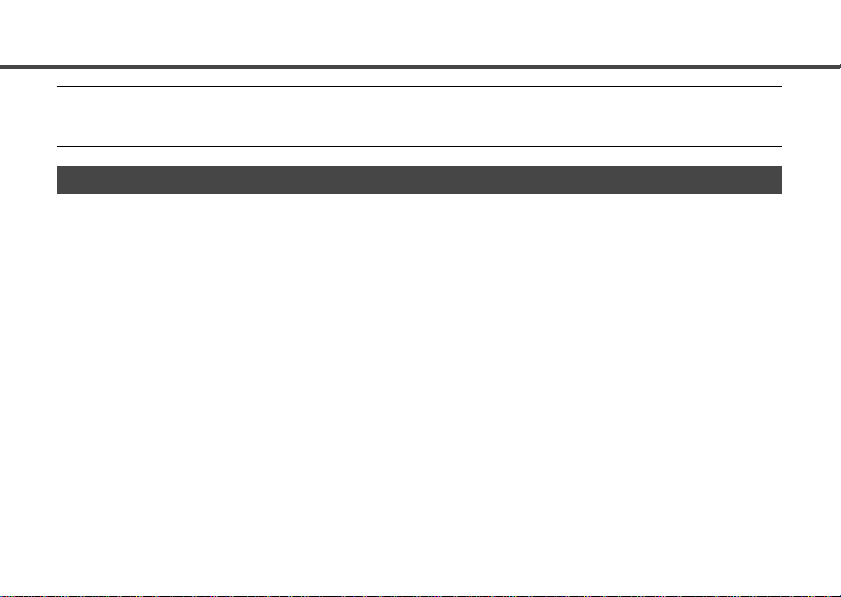
• If your camera is used for prolonged periods, the camera body may become warm. Please take care
when operating the camera for an extended period as your hands may experience a burning
sensation.
Preventing Malfunctions
Avoid Strong Magnetic Fields
Never place the camera in close proximity to electric motors or other equipment generating strong
electromagnetic fields. Exposure to strong magnetic fields may cause malfunctions or corrupt image
data.
Avoid Condensation Related Problems
Moving the equipment rapidly between hot and cold temperatures may cause condensation (water
droplets) to form on its external and internal surfaces. You can avoid this by placing the equipment in
an airtight, resealable plastic bag and letting it adjust to temperature changes slowly before removing it
from the bag.
If Condensation Forms Inside the Camera
Stop using the camera immediately if you detect condensation. Continued use may damage the
equipment. Remove the CF card and battery or power cord (if connected) from the camera and wait
until the moisture evaporates completely before resuming use.
Extended Storage
When not using the camera for extended periods of time, remove the battery from the camera or
battery charger and store the equipment in a safe place. Storing the camera for extended periods with
batteries installed will run down the battery and may damage the camera.
9
Page 12

Quick Start
Indicator
34
10
Install the batteries ( p. 17).
1
Slide the battery cover lock, then open the cover and insert
the batteries.
• For important information about batteries, see page 18.
2
Install the CF card ( p. 20).
Open the CF card slot cover and insert a CF card.
3
Press the main switch to turn the camera on
p. 28).
(
Hold the main switch down until the indicator next to the
viewfinder starts flashing green.
• If the LCD monitor displays the Set Date/Time menu, set the date
and time ( p. 24).
4
Turn the mode dial to (Auto) ( p. 37).
Page 13

5, 6
Set the focus ( p. 34).
5
Aim the camera at the subject, and lightly press and hold
the shutter button halfway down. The camera beeps twice
when the focus is set.
6
Take the shot ( p. 34).
Press the shutter button all the way down. The camera
beeps once to indicate that it has taken the shot.
7
View the recorded image.
The recorded image displays on the LCD monitor for
approximately 2 seconds (
For information about how to view other image that you
have already taken, see “Replaying” ( p. 53).
p. 35).
Quick Erase
Press the / button while the image is
1
displayed.
Press
2
press the SET button.
button to select [OK], and then
• To print recorded images: Step 8.
(Requires the optional Card Photo Printer CP-10.)
11
Page 14

Connect the camera to the printer ( p. 69).
8
Make the connection using the direct interface cable
DIF-100 that came with the printer.
9
Turn the mode dial to (Replay) ( p. 70).
10
Use or button to select the image
you wish to print, and then press the SET
button.
The LCD monitor displays the print menu.
11
Press or button to select [OK], and
press the SET button.
The printer starts printing the selected image.
When you have finished using the camera, turn it off by pressing the main switch. If you
have been using the Card Photo Printer CP-10, unplug the printer from the power outlet.
12
Page 15

Preparing the Camera
Guide to Components
Front View
Shutter Button ( p. 34)
Optical Viewfinder Window (
p. 29)
AF Auxiliary Light Emitter
Red-Eye Reduction Lamp (
Self-Timer Lamp (
p. 44)
p. 41)
Flash (
Lens
Terminal Cover
* If connecting to the optional Card Photo Printer CP-10, use the direct interface cable DIF-100 included with the
printer. If connecting to your computer, use the dedicated USB cable included with the camera.
p. 39)
DC IN Terminal (
DIGITAL Terminal*
VIDEO OUT Terminal
p. 86)
(
(PowerShot A20 only)
p. 98)
13
Page 16

Back View
Viewfinder ( p. 29)
Strap Eyelet ( p. 23)
CF Card Slot Cover (
Date Battery Holder (
Tripod Socket
LCD Monitor* (
* The LCD monitor is covered with a thin plastic sheet for protection against scratches during shipment. Remove it
before using the camera.
p. 30)
Battery Cover (
Battery Cover Lock (
p. 17)
p. 17)
p. 20)
p. 94)
14
Page 17

Operation Panel
Indicators ( p. 16) DISPLAY (Display) Button ( p. 30)
(Macro)/ (Infinity)/ (Right) Button ( p. 42)
(Continuous)/ (Self-Timer)/ (Left)Button ( pp. 44, 45)
(Flash)/SET (Set) Button ( p. 39)
Zoom Button (
Mode Dial (
(Exposure)/ (White Balance)
Button (
Main Switch (
MENU (Menu) Button ( p. 78)
p. 36)
p. 16)
pp. 46, 47)
p. 28)
15
Page 18

Mode Dial
You use the mode dial to select the
camera’s operating mode.
(Auto)
The camera automatically makes most of
the settings for you ( p. 37).
(Manual)
You can adjust the exposure, white
balance, and other settings before shooting
p. 37).
(
(Stitch Assist)
Use this mode when taking shots that you
want to stitch into a panorama (
(Replay)
• Replay or delete images from the CF card
( pp. 53, 59).
• Download and display images at your
computer (
• Print images directly to the optional Card
Photo Printer CP-10 ( p. 69).
16
p. 87).
p. 49).
• The LCD monitor displays the mark if
the camera is connected to the printer
correctly.
• The LCD monitor goes off when the camera
is connected to a computer.
Indicators
The upper indicator comes on when you
turn on the power and whenever you press
the shutter button.
Upper Indicator
Green: Ready to shoot, or ready to
communicate with your computer.
Flashing Green: Camera is busy
processing (starting up; accessing
the CF card, or transmitting data to
your computer).
Orange: Ready to shoot, using the flash.
Flashing Orange:
camera is not steady (This warns
you that the picture may come out
blurred.).
Ready to shoot, but
Page 19

Lower Indicator
Yellow: Macro mode
Installing the Batteries
The camera uses four AA sized alkaline
batteries supplied with the camera. You may
use optional nickel metal hydride (NiMH)
batteries.
Be sure that the camera
1
power is off.
2
Slide the battery cover lock,
and push the battery cover
slightly forward. Then open
the cover .
Insert the batteries as shown.
3
Positive end (+)
Negative end (−)
17
Page 20

4
Close the battery cover.
When the camera’s indicator flashes green,
do not turn off the power or open the battery
cover. The camera is writing, reading, erasing
or transmitting an image to or from the CF
card.
• We recommend that you use the optional
AC Adapter Kit ACK600 to power the
camera during long usage sessions
( p. 97).
18
• The optional battery charger kit (Battery
and Charger Kit CBK100) lets you use
rechargeable NiMH batteries to power the
camera ( p. 96).
Proper Battery Handling
• Use AA-size alkaline or Canon AA-size NiMH
batteries only.
• Never use manganese or lithium batteries, as
these battery types may overheat in the
camera.
• While it is possible to use AA-size nickelcadmium batteries, performance is unreliable
and their use is not recommended.
• Never mix new and partially used batteries.
Always load four fresh (or fully recharged)
batteries at the same time.
• Never mix batteries of different types or
from different manufacturers. All four
batteries should be identical.
Page 21

• Battery performance deteriorates at low
temperatures (especially with alkaline
batteries). If you are using the camera in cold
areas and batteries are running down faster
than they should, you may be able to restore
performance by placing batteries in an inner
pocket to warm them up prior to use. But be
careful that you don’t put the batteries into a
pocket together with a metal key chain or other
metallic objects, as these objects may cause
batteries to short-circuit.
• If you do not plan to use the camera for a long
time, remove the batteries from the camera
and store them in a safe place. Batteries may
leak and damage the camera if left installed
during prolonged periods of non-use.
• When purchasing replacement alkaline
batteries, please buy the same type of
batteries that came with the camera.
WARNING
Never use damaged batteries or batteries
whose outer seal is completely or partially
missing or peeled off, as there is risk that
such batteries may leak, overheat, or burst.
Always check the seals on store-bought
batteries before loading them, as some
batteries may come with defective seals. Do
not use batteries with defective seals.
Never use batteries that look like this.
Batteries with all or part of the seal
(electrical insulation sheath) peeled
off.
The positive electrode (plus terminal)
is flat.
The negative terminal is correctly
formed (protruding from the metal
base), but the seal does not extend
up over the edge of the metal base.
19
Page 22

Battery Performance
Number of Shots
AA Alkaline
Batteries
(included with
the camera)
AA NiMH
Battery NB-1AH
*The actual performance may vary from the above data
according to the shooting conditions and the selected
recording mode.
<Test Conditions>
Shooting: Room temperature (23 °C, 73 °F),
Replay: Room temperature (23 °C, 73 °F),
LCD Monitor ON
Approx.
200 shots
Approx.
350 shots
alternating between wide angle and
telephoto every 20 seconds, flash used
one in four shots, power turned off and
on again after every eighth shot.
continuous replay at 3 seconds per
image.
20
LCD Monitor OFF
Approx.
500 shots
Approx.
1000 shots
Replay
Time
Approx.
240 min.
Approx.
240 min.
Battery Status Indications
The LCD monitor displays an icon or
message to let you know when batteries
are low or depleted.
Batteries are beginning to run low.
Replace (or recharge) batteries
promptly.
If the LCD monitor is off, this icon
will appear when you press any of
the following buttons: , / , or
/ .
Change
the
batteries
Batteries are fully depleted and the
camera can no longer operate. You
should replace the batteries
immediately.
Installing a CF Card
Be sure that the camera is
1
turned off.
Page 23

2
Slide the CF card slot cover
in the direction of the gray
arrow , and open it.
Insert the CF card into the
3
slot, in the direction shown in
the illustration.
• Insert the CF card all the way into the slot,
so that the CF card eject button pops all
the way out.
• To remove the CF card, press the CF card
eject button.
Arrow mark
Card label
CF Card Eject Button
Close the CF card slot cover
4
securely.
• The upper indicator flashes green whenever
the camera is recording, reading or deleting
images to and from a CF card, or
transmitting data to a computer. Never turn
the camera off or jolt the camera while the
indicator is flashing, as doing so may cause
loss or damage to the data in the card.
21
Page 24

• Be aware that use of CF cards whose
contents have been edited at another
camera or with another company’s software
may cause the camera to operate
incorrectly.
About CF Cards...
• CF cards are high-precision electronic devices.
Do not bend them, apply force to them, or
subject them to shocks or vibration.
• Do not attempt to disassemble or alter a CF
card.
• Moving a CF card rapidly between temperature
extremes will cause condensation to form in
the card and lead to a malfunction. To avoid
condensation, place the CF card in a sealed
plastic bag before moving it into a different
temperature zone and allow it to adjust slowly
to the new temperature. If condensation forms
on the CF card, store it at room temperature
until the water droplets have evaporated
naturally.
22
• Place the CF card in the supplied case for
storage.
• Do not use or store CF cards in the following
types of location.
- Locations subject to dust or sand
- Locations subject to high humidity and high
temperatures
CF Cards and Estimated
Capacities (Recordable Images)
PowerShot A10
FC-8M FC-16M FC-32M FC-64M
10 21 43 88 177
16 32 67 135 271
32 64 131 263 528
16 32 67 135 271
24 49 102 205 412
46 92 189 379 760
35 70 143 288 577
50 99 206 415 831
87 172 353 707 1417
FC-128M
Page 25

PowerShot A20
FC-8M FC-16M FC-32M FC-64M
7 15 31 64 128
11 24 49 100 200
24 48 99 200 401
16 32 67 135 271
24 49 102 205 412
46 92 189 379 760
35 70 143 288 577
50 99 206 415 831
87 172 353 707 1417
These figures reflect standard shooting conditions
established by Canon. Actual totals may vary according
to the subject, shooting conditions and shooting mode.
• In the previous tables, L (Large), M (Medium)
and S (Small) refer to the following image
resolutions (in pixels).
PowerShot A10 PowerShot A20
L 1280 × 960 1600 × 1200
M 1024 × 768 1024 × 768
S 640 × 480 640 × 480
• (Superfine), (Fine), (Normal) indicate
the compression setting.
FC-128M
Attaching the Wrist Strap
Push the looped string under and around
the metal strap eyelet, and then pass the
strap through the loop.
Be careful when carrying the camera by the
strap. Don’t swing the camera on the strap,
and keep the strap and camera body clear of
obstacles.
23
Page 26

Setting the Date and Time
If the Set Date/Time menu appears when
you turn on the camera, this means that
the date battery has run down and the
camera date/time clock has stopped
running. Replace the date battery
p. 94), then reset the date and time as
(
explained below.
4-6 3, 7
1
2
The Set Date/Time menu also appears the
very first time you turn on the camera. To
make the date/time settings the first time you
turn the camera on, begin from Step 6.
24
Press the main switch to turn
1
on the camera (
2
Turn the mode dial to , ,
or
.
p. 28).
Page 27

Press the MENU button.
3
The [Rec. Menu] will display.
Display on the
PowerShot A20
4
Press or button to
select
SET button.
, and then press the
Press or button to
5
select
SET button.
6
Set the date and time.
• Use or button to change the
value of the highlighted field.
• Press the SET button to set the value and
advance to the next field.
• The final item selects the date display
type. Use or button to select, and
then press the SET button.
The factory default for
the date format in
some regions may
differ from that shown.
Press the MENU button.
7
, and then press the
25
Page 28

Setting the Language
Use this feature to select the language for
the LCD monitor displays.
Turn the mode dial to , ,
1
or
2
Press the MENU button.
The [Rec. Menu] will display.
26
.
Press or button to
3
select
SET button.
4
Press or button to
select
button.
, and then press the
, and press the SET
Page 29

Select the desired language.
5
• Use and button to select a
language.
The Language menu may appear
differently on cameras in some regions.
The Language menu can also be displayed in replay mode by holding down the SET button and
pressing the MENU button.
Press the SET button.
6
If you wish to cancel, press the MENU
button instead.
Press the MENU button.
7
27
Page 30
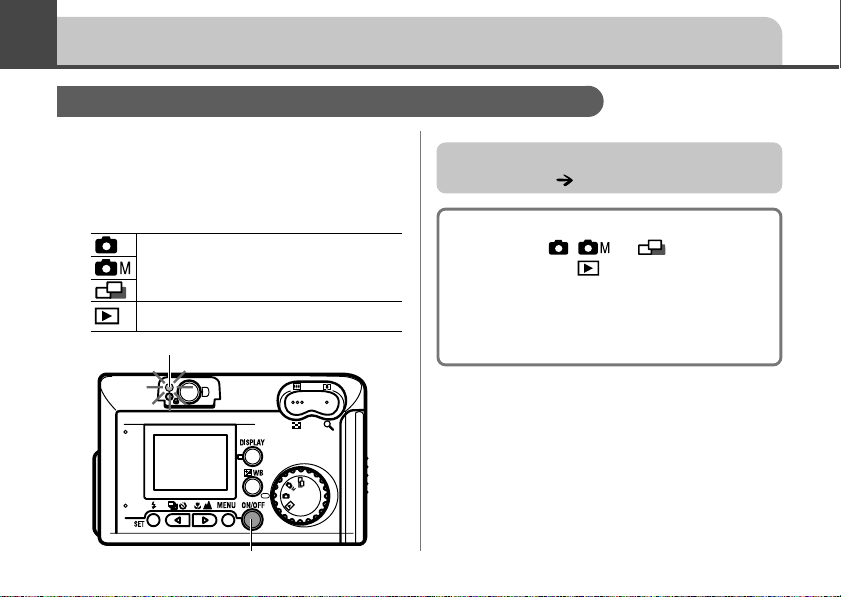
Basic Functions
Turning the Camera On
Press the main switch until
1
the green indicator begins
flashing.
The lens extends, and the LCD
monitor displays current shooting
settings for about 6 seconds.
The LCD monitor displays an image.
Indicator
28
Main Switch
If the Set Date/Time menu appears, set the
date and time ( p. 24).
• The lens remains extended while the mode
dial is set to , , or . If you turn
the mode dial to , the lens will retract
after approximately 1 minute.
• If the auto power down function activates,
press the main switch again to restore
power.
Page 31

Auto Power Down Function
Shooting Mode
The power will automatically shut off
approximately 3 minutes after the last
function is accessed.
Replay Mode
The power will automatically shut off
approximately 5 minutes after the last
function is accessed.
Connected to Card Photo Printer CP-10
The power will automatically shut off
approximately 5 minutes after the last
camera function is accessed or Card Photo
Printer CP-10 (sold separately) ceases to
print an image.
While Connected to a Computer
A warning message will appear on the
computer screen approximately 5 minutes
after the last function is accessed. The
power will automatically shut off
approximately 1 minute later if no functions
are accessed.
• The auto power down function will not activate
while the camera is in auto play mode (
• The camera’s settings can be changed to turn off
the auto power down function ( p. 84).
p. 57).
Using the Viewfinder
The camera includes an optical viewfinder.
Align the square brackets
1
(autofocus metering field)
inside the viewfinder on the
primary subject to compose
the image.
Viewfinder
AF brackets
29
Page 32

In macro mode, the parallax phenomenon
may cause images composed with the
viewfinder to be off-center. Use the LCD
monitor to compose close-ups in macro
mode.
About the Autofocus Function
This camera employs AiAF (artificial
intelligence autofocus) technology which
uses a broad metering field to calculate the
focal distance with high precision. It delivers a
crisp focus even when the photographic
subject is slightly off-center.
30
Using the LCD Monitor
The LCD monitor can be used to compose
images while shooting, adjust settings
menus and replay images.
The image in the LCD monitor may darken
when the monitor is used under sunlight or
other strong lighting. This is not a defect.
DISPLAY ButtonIndicators
LCD Monitor
Page 33

In and Modes...
You can use the DISPLAY button to switch
the LCD monitor display on and off.
The camera stores the LCD monitor on/off
setting in memory, and restores it when you
turn the camera on again. If the camera
displays the “Change the batteries” at time of
power-on, however, then the LCD monitor
may remain off the next time you turn on the
camera.
Set the flash to on or affix the camera to a
tripod when the upper indicator flashes
orange and the camera blur warning icon
( ) appears in the LCD monitor after the
metering preparations are complete.
In Mode...
• The LCD monitor always comes on when
you turn the mode dial to
• You can use the DISPLAY button to
switch the amount of information shown
on the display.
Single Image Replay
Standard ➞ Detailed ➞ No display
Index Replay (9 images)
Standard ➞ No display
.
31
Page 34

Information Displayed on the LCD Monitor
Shooting Mode
Shooting information appears on the LCD
monitor for approximately 6 seconds when
you take any of the following actions. With
one exception, this information appears
even if the monitor is turned off.
• The power is turned on.
• The , , / or / button is
pressed.
• The camera settings are changed.
• The Setup menu is closed.
• The shutter button has been pressed
and a shot has been taken (LCD
monitor must be on).
Remaining Image
32
Capacity
The following information appears on the
LCD monitor.
Shooting Mode p. 37
Exposure Compensation
White Balance p. 47
Compression p. 37
Resolution p. 37
Flash p. 39
Shooting Method p. 45
Macro/Infinity p. 42
Zoom
Settings*
Camera Blur Warning
A10 ×3.8 ×4.8 ×6.0
A20 ×3.8 ×4.7 ×6.0 ×7.5
... ... p. 46
p. 36
p. 31
If you wish to select the flash mode, select
macro or infinity mode, select the selftimer, or select continuous shooting, the
information shown in gray above must be
visible on the monitor. If this information is
Page 35

not on the monitor, you can bring it back by
pressing
, , / or /
button.
* The displayed zoom setting is the combined effect of
the optical and digital zooms. It displays when the
digital zoom is activated.
Replay Mode (Standard
Display)
In standard display mode, the following
information is displayed.
• File Number
• Image Number (Image Number/Total
Number of Images)
• Shooting Date and Time
• Compression (
• Resolution (
• Protect Status (
information
, , )
, , )
) and other relevant
Replay Mode (Detailed Display)
In detailed mode, the following information
is also shown.
Shooting Mode p. 37
Macro/Infinity Mode
Shooting Method p. 45
Flash p. 39
Exposure Compensation
White Balance p. 47
p. 42
... ... p. 46
33
Page 36
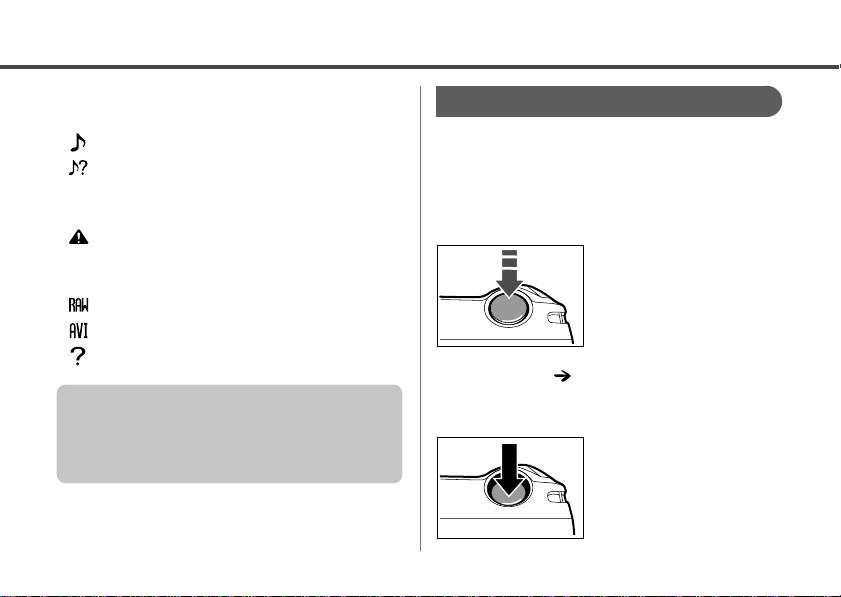
The following information may also be
displayed with some images.
: A sound file (WAV file) is attached.
: A sound file in a format other than
the WAV format is attached or the
file format is not recognized.
: A JPEG file not supported by
“Design rule for Camera File system”
standards.
: RAW format file.
: Movie file.
: File with unrecognized format.
The image information may not display
correctly if images shot with this camera are
replayed on other cameras or images from
other cameras are replayed on this camera.
34
Pressing the Shutter Button
The shutter button has a two-step action:
halfway
press.
Pressing halfway
Press the shutter button lightly.
settings, it beeps twice and the upper indicator
comes on green ( p. 16).
Pressing fully
Press the shutter button harder.
press and
full
(or
all the way
When you press the button
down halfway, the camera
automatically sets the
focus, exposure, and white
balance. When the camera
has finished making these
The camera beeps once
and takes the shot. The
indicator flashes green
while the camera writes the
image data to the CF card.
)
Page 37

Recorded images are temporarily stored in
the camera’s internal memory and then
written to the CF card. The next image can be
recorded immediately after the first as long
as sufficient internal memory is available.
Reviewing an Image
Immediately after Recording It
Images display on the LCD monitor for
approximately 2 seconds immediately after
recording even if you release the shutter
button (You can change the time to display
the image. p. 79). Images can also be
reviewed with the following procedures.
Keep the shutter button down.
If you continue to press the shutter button
fully after shooting, the image will display
until the button is released (
p. 30).
Press the SET button.
If you press the SET button while
continuing to press the shutter button fully,
it will continue to display even when you
release the shutter button. To cancel the
review, press the shutter button halfway
p. 15).
(
35
Page 38
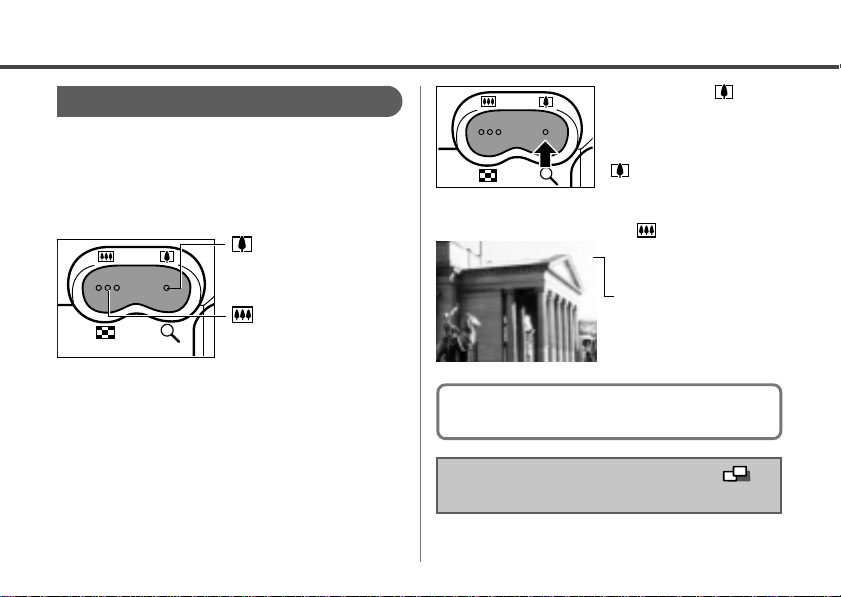
Using the Zoom
The zoom can be adjusted to any setting in
the 35 to 105 mm range in 35 mm film
equivalent terms.
Telephoto/Wide Angle
button: Press this
button to zoom in for a
telephoto shot.
button: Press this
button to zoom out for a
wide-angle shot.
Hold down the button
until the camera stops
zooming in.
Now press and hold the
button again. The
camera zooms in further.
To zoom back out, press
the button.
x 7.5
The displayed zoom
setting is the combined
effect of the optical and
digital zooms.
Digital Zoom
When the LCD monitor is on, you can
digitally zoom in on a subject with the zoom
button once it is at the maximum optical
telephoto setting. Images can be zoomed
up to 6 times (PowerShot A10), 7.5 times
(PowerShot A20), which combines the
effect of the optical zoom.
36
Note that the image appears grainier, the
more the image is digitally zoomed.
The digital zoom is not available in the
mode.
Page 39

Shooting
Selecting a Shooting Mode
Your camera offers three different shooting
modes.
Auto
Manual
Stitch
Assist
The settings you make in each mode are
retained even after you switch into a different
mode. Many of these settings are retained
after the camera turns off (
Select a shooting mode.
1
The camera makes most of
the settings automatically.
You manually set the
exposure, white balance, and
various other shooting
parameters.
Use this mode when taking
shots that you want to stitch
into a panorama.
p. 52).
Changing Resolution/
Compression Setting
The camera offers you a choice of three
resolution settings and three compression
settings. Image size increases as you move
from small to medium to large resolution
➞ ➞ ), and image quality
(
increases as you move from normal to fine
to superfine compression ( ➞ ➞ ).
If you intend to use a shot to create a large
print, you should set the resolution to L
(Large). If you plan to print the shot on a
sticker, mail it over the Internet, or display it
on your computer, or if you wish to fit many
shots onto a single CF card, then you
should set the resolution to S (Small).
37
Page 40

Resolution (in pixels)
PowerShot A10 PowerShot A20
(Large) 1280 × 960 1600 × 1200
(Medium) 1024 × 768 1024 × 768
(Small) 640 × 480 640 × 480
Compression
Superfine
Fine
Normal
Turn the mode dial to , ,
1
or
2
Press the MENU button.
The [Rec. Menu] will display.
3
Press or button to
select
(Compression), and then
press the SET button.
38
.
(Resolution) or
Display on the
PowerShot A20
Press or button as
4
necessary to adjust the
setting.
(Resolution) (Compression)
Display on the PowerShot A20
5
Press the MENU button.
Page 41

Approximate File Size for One Image
PowerShot A10
(1280 × 960) 693KB 450KB 228KB
(1024 × 768) 450KB 294KB 155KB
( 640 × 480) 208KB 141KB 79KB
PowerShot A20
(1600 × 1200) 957KB 611KB 302KB
(1024 × 768) 450KB 294KB 155KB
( 640 × 480) 208KB 141KB 79KB
• These figures reflect standard shooting conditions
established by Canon. Actual totals may vary
according to the subject and shooting conditions.
• These settings can only be adjusted for the
first frame in mode.
• Resolution and compression setting are
retained even after camera is turned off.
• For information about the image capacities
of each CF card type, see page 22.
Using the Flash
You can set the flash mode to match the
shooting conditions.
Red-Eye
Reduction,
Auto
Auto
On
Off
SlowSynchro
The flash may fire automatically
as required by the light level.
The red-eye reduction lamp
fires with each shot.
The flash fires automatically as
required by the light level.
The flash will fire.
The flash will not fire.
The flash timing is adjusted to
slow shutter speeds. This
reduces the chance that the
background will be dark when
shots are taken at night or in
rooms with artificial lighting. The
red-eye reduction lamp fires
with each shot. Use of a tripod
is recommended.
39
Page 42

The flash fires twice. A preparatory pre-flash
is followed by the main flash. The exposure
readings obtained from the subject with the
pre-flash are used to set the optimal flash
intensity for the main flash, which is used to
shoot the image.
Shows the currently selected flash mode.
21
Turn the mode dial to , ,
1
or
40
.
Press the button as
2
necessary to select the
desired flash mode.
_
_
: Available
: Available, but cannot be changed after taking
the first shot
_
: Not available
Take the shot.
3
_
_
Page 43

• The flash can be fired when the upper
indicator glows a steady orange.
• The flash may take approximately 10
seconds to charge. Recharging time may
vary with the state of the battery charge.
Please note that a slow shutter speed will be
selected in dark places when the flash is set
to off or slow-synchro. Be careful to avoid
camera blur under these conditions.
• Shooting in Mode
Be careful to hold the camera still to avoid
camera blur.
• Shooting in or Mode
Fix the camera to a tripod to shoot in the
or mode since the shutter speed
will be slower than in the mode. If an
image is dark in mode, reshooting it in
mode will make it brighter.
Red-Eye Reduction
• Light reflecting back from eyes can make
them appear red when the flash is used in
dark areas. Under these conditions, use the
red-eye reduction mode. For this mode to
be effective, the subject must be looking
right at the red-eye reduction lamp. Try
asking them to look directly at the lamp.
Even better results can be obtained by
shooting with the lens set to the wide angle,
increasing the lighting in indoor settings or
approaching closer to the subject.
• The shutter will not activate for
approximately 1 second after the red-eye
reduction lamp fires in order to improve the
effect. If you wish a more immediate shutter
response, set the flash setting to any setting
other than the red-eye reduction auto
setting.
41
Page 44

/ Shooting Close-Ups/
Infinity Shots
Use this mode to record subjects
in the range of 16 to 76 cm (6.3
Macro
Mode
Infinity
Mode
42
in. to 2.5 ft.) from the lens tip
when at maximum wide angle
and in the range of 26 to 76 cm
(10.2 in. to 2.5 ft.) when at the
maximum telephoto setting.
Use this mode to record
landscapes and distant objects. It
can also be used for
compositions combining both
near and distant objects.
or
2
Turn the mode dial to , ,
1
or
Press the / button to
2
select
.
or .
1
Page 45

Using the Focus Lock
_
: Available
: Available, but cannot be changed after taking
the first shot
_
: Not available
Take the shot.
3
• Use the LCD monitor to compose close-ups
in macro mode since the parallax
phenomenon may cause images composed
with the optical viewfinder to be off-center.
• The exposure may not be optimal when the
flash is used in macro mode in the range of
16 to 26 cm (6.3 to 10.2 in.).
The following types of subject may not be
suited to autofocus photography. Use the
focus lock in these situations.
• Subjects with extremely low contrast to
the surroundings
• Subjects with extremely bright objects at
the center of the composition
• Subjects that are moving quickly
• Subjects through glass
Try to shoot as close to the glass as
possible to reduce the chances of light
reflecting back off the glass.
How to Use the Focus Lock
Aim the camera so that a subject at
1
the same focal distance as the main
subject is centered in the brackets in
the optical viewfinder.
43
Page 46

Press the shutter button halfway
2
p. 34), and wait until the camera
(
beeps twice.
Re-aim the camera to compose the
3
shot as desired and press the shutter
button all the way ( p. 34).
Turn the mode dial to , ,
1
or
Press the / button as
2
necessary so that the
appears on the LCD monitor.
.
Using the Self-Timer
2
44
Take the shot.
3
The self-timer starts when you press
the shutter down all the way. The selftimer lamp flashes for 10 seconds
(flashing more quickly for the final 2
seconds), and then the camera takes
the shot.
1
Page 47

Shooting Continuously
Use this mode to shoot successive frames
while the shutter button is pressed.
2
Turn the mode dial to .
1
Press the / button as
2
necessary so that the
appears on the LCD monitor.
1
Press the shutter button
3
down all the way to start
shooting.
To stop shooting, release the shutter
button.
• The camera will shoot continuously at the
speed of approx. 2.5 images per second*
(When the LCD monitor is OFF in Large/
Fine mode).
* The figures reflect standard shooting conditions
established by Canon. Actual figures may vary
according to the subject and shooting
conditions.
• The camera will stop shooting if the CF card
becomes full.
• If internal memory becomes full, interval
between shots may lengthen slighty.
• If you are using the flash, shots are taken
more slowly to allow time for the flash to
recharge.
45
Page 48

Adjusting the Exposure
Compensation
If you are shooting against a bright
background or strong backlight, you may
need to correct the exposure so that the
subject doesn’t come out too dark.
421
3
Turn the mode dial to or
1
.
46
Press the / button as
2
necessary to display the
[+/– (Exp.)] menu.
The exposure compensation bar
appears on the LCD monitor.
Press or button as
3
necessary to adjust the
compensation.
• You can set the adjustment from –2 to +2,
in 1/3-step increments.
Page 49

• If the LCD monitor is on, you can check
the results of the compensation by
viewing the image on the LCD monitor.
• A shot can be taken immediately after.
The menu will reappear after the shot,
allowing you to adjust the setting.
Press the SET button.
4
Take the shot.
5
If you wish to turn compensation off,
repeat this procedure and set the
compensation value to [0].
• The camera retains the compensation
setting even after power goes off.
• If using the camera in (Stitch Assist)
mode, you cannot change the
compensation after taking the first shot.
Setting the White Balance
Setting the white balance to match the
dominant light source when shooting will
adjust the coloring of the image (excluding
images) to the correct settings for the
prevailing light conditions.
Auto
Daylight
Cloudy
Tungsten
Fluorescent
Black and
White
The camera sets the white
balance automatically.
Use when shooting outdoors
in sunlight on a clear day.
Use when shooting outdoors
under cloudy skies, in shade,
or at dusk.
Use when shooting under
tungsten lighting.
Use when shooting under
fluorescent lighting.
Select this setting if you want
to shoot in black and white.
47
Page 50

4
3
Turn the mode dial to or
1
.
Press the / button as
2
necessary to display the
[White Balance] menu.
The LCD monitor displays the current
setting, and a menu of all available
settings.
48
21
Press or button as
3
necessary to select the
desired setting.
• If the LCD monitor is on, you can check
the results by viewing the image on the
LCD monitor.
• A shot can be taken immediately after.
The menu will reappear after the shot,
allowing you to adjust the setting.
Press the SET button.
4
Take the shot.
5
Page 51
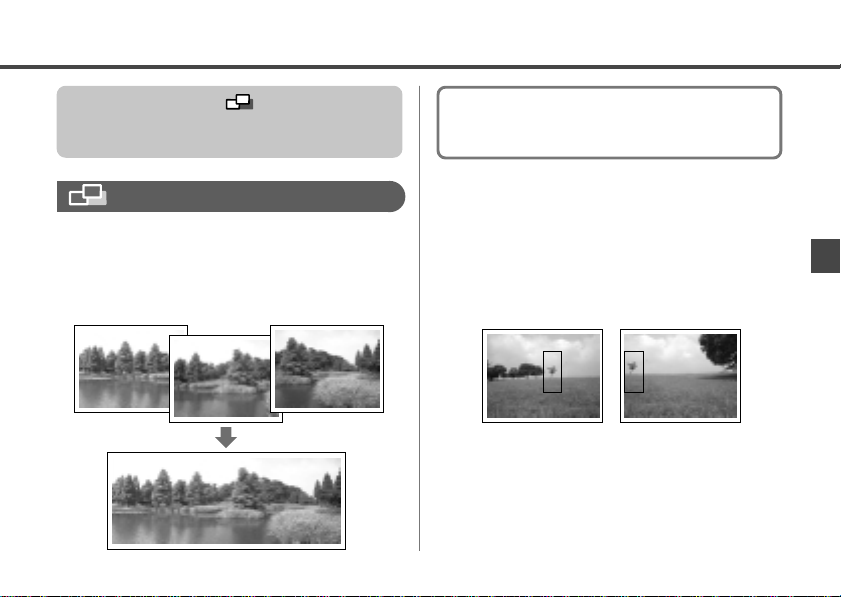
If using the camera in (Stitch Assist)
mode, you cannot change the white balance
setting after taking the first shot.
To create the panorama at your computer,
use the PhotoStitch software that came with
your camera.
Stitch Assist Mode
Use this mode when taking shots that you
want to combine into a panorama. To
create the panorama itself, you must stitch
the images together at your computer.
Framing a Subject
The PhotoStitch program detects the
overlapping portions of adjoining images
and merges them. When shooting, try to
include a distinctive item (landmark) in the
overlapping portions.
49
Page 52

• Compose each frame so that it overlaps 30
to 50 % of the adjoining image. Try to keep
the vertical misalignment to within 10 % of
the image height.
• Do not include moving items in the overlap.
• Do not try to stitch images that include both
distant and close items. Objects may
appear warped or doubled up.
• Make the brightness in each image
consistent. The final image will appear
unnatural if the difference in brightness is
too great.
• For good result, pan
(swivel) the camera to
take successive shots.
• To shoot close-ups,
slide the camera over
the subject, keeping it
parallel as you move.
50
Shooting
Turn the mode dial to .
1
Press the or button
2
to select the sequence
direction, and then press the
SET button.
: Left to right
horizontally.
: Right to left
horizontally.
Take the first shot.
3
Page 53

Compose the next shot,
4
taking care to overlap the
previous image.
• Minor discrepancies in the overlapping
portions can be corrected when the
images are stitched together.
• If you are not satisfied with the previous
shot, you can use or button to
return to that shot and reshoot it.
Take additional shots for the
5
panorama in the same way.
You can take as many as 26 images.
After taking the final image,
6
press the SET button.
• You can adjust the following settings before
taking the first shot: zoom, flash (On, Off, or
Slow-synchro only), self-timer, macro or
infinity mode, exposure compensation,
white balance, resolution, and compression.
These settings are locked in after the first
image, and cannot be changed for
subsequent shots.
• Auto and red-eye reduction flash modes
and digital zoom are not available when
shooting in Stitch Assist mode.
•
PowerShot A20 users
display images on the TV monitor when
shooting in Stitch Assist mode.
: It is not possible to
51
Page 54

Functions Available in Each Shooting Mode
The following chart shows the functions and settings availab le in each shooting mode. The camera stores
settings separately for each mode, and retains these settings e ven if you switch to a diff erent mode.
Function
Resolution Medium p. 37
Compression Fine * * *p. 37
Flash On
Macro Mode p. 42
Infinity Mode
Shooting Method
Digital Zoom
Exposure Compensation
White Balance
* : Default, : Available, : Available, but cannot be changed after taking the first shot, _ : Not available,
: Setting is retained even after power off.
Large * * *
Small
Superfine
Normal
Red-eye reduction, Auto * *
Auto
Off *
Slow-Synchro
Single * * *
Continuous
Self-Timer
Auto Manual Stitch Assist
_
_
_
_
_
_ _
_
_
_
52
See page...
p. 39
p. 42
pp. 44, 45
p. 36
p. 46
p. 47
Page 55

Replaying
Displaying Images Singly
(Single Image Replay)
Use this feature to view recorded images
one at a time on the LCD monitor.
21
Turn the mode dial to .
1
The LCD monitor displays the last
recorded image (single image replay).
Use and button to
2
display different images.
• Press button to move to the previous
image.
• Press button to move to the next
image.
• Hold down or button to cycle
continuously.
Magnifying an Image
Press the button.
1
The image enlarges by approximately
2.5 times.
53
Page 56

Displaying Images in
Sets of Nine (Index Replay)
Approximate Location
of the Magnified Area
• To slide the magnified image left or right
on the monitor, press and button.
• To slide the image up or down, hold down
the SET button and press or
button.
• To return to normal-size display, press the
button.
• You can erase the displayed image by
pressing the / button ( p. 11) (But
note that erasure is disabled if the camera
is connected to the optional Card Photo
Printer CP-10.).
• PowerShot A20 users can also display
images on a TV screen ( p. 86).
54
You can also view recorded images nine at
a time, in an “index” display.
Turn the mode dial to .
1
Press the button.
2
The LCD monitor displays an index of
9 images.
Selected image
Page 57
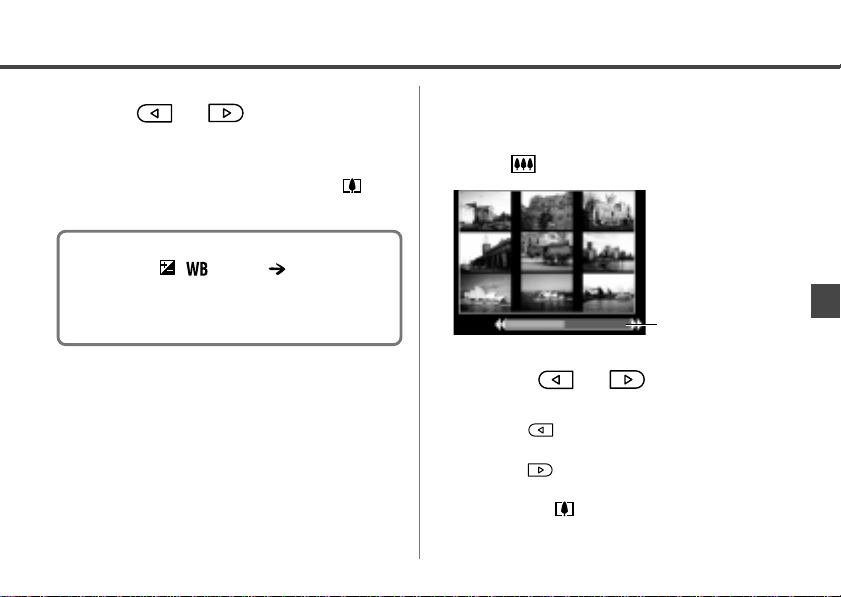
Use or button to
3
select an image.
To view the selected image using
Single Image Replay, press the
button.
Display images in index
1
display mode, and then press
the
button again.
You can erase the selected image by
pressing the / button ( p. 11) (But
note that erasure is disabled if the camera is
connected to the optional Card Photo Printer
CP-10.).
Switching between Sets of
Nine Images
This feature displays an index of 9
consecutive images you have taken.
Indicates the
location of the
displayed images
relative to all
images stored in
the card.
Press or button to
2
change the displayed images.
• Press button to display the preceding
nine images.
• Press button to display the next nine
images.
• Press the button once to return to
normal Index Replay, or twice to return to
Single Image Replay.
55
Page 58

Rotating Images in the Display
You can rotate an image by 90° or 270°
clockwise in the LCD
monitor.
90°
0° (Original)
270°
Turn the mode dial to , and
1
display the image you want
to rotate (
p. 53).
Press or button to
3
select
SET button.
Press the SET button one or
4
more times to rotate the
image as desired.
Press the MENU button to
5
close the rotation function.
If an image has been rotated in the camera
before being loaded onto a computer, the
particular software in use will determine
whether or not the rotation settings are
retained.
, and then press the
Press the MENU button to
2
display the menu.
56
Zooming rotated images reverses the rotation
and displays the original orientation.
Page 59

Automating Playback (Auto Play)
Use this feature to automatically replay all
of the images in the CF card. The LCD
monitor displays each image for
approximately 3 seconds.
Turn the mode dial to .
1
Press the MENU button to
2
display the menu.
Press or button to
3
select
SET button.
, and then press the
The camera reads the images on the
CF card and starts auto play.
• As with the single image display mode,
pressing the or button during
auto play will advance through the images
more rapidly.
• The display interval may vary for some
images.
• Pausing and Resuming Auto Play
You can pause Auto Play at any time by
pressing the SET button. You can then
restart it by pressing the SET button again.
• Stopping Auto Play
To stop Auto Play, press the MENU button.
57
Page 60

Protecting Images
Use the protect feature to protect important
images from accidental erasure.
Turn the mode dial to .
1
Press the MENU button to
2
display the menu.
Press or button to
3
select
SET button.
Press or button to
4
select an image you wish to
protect, and then press the
SET button to protect it.
58
, and then press the
Protected images are identified by the
Protected Icon.
Protected Icon
Press the MENU button to
5
close this feature.
Please note that even protected images are
erased when a CF card is reformatted.
To cancel protection...
Select the image you wish to unprotect, and
then repeat Steps 2 and 3 as necessary.
Page 61

Erasing
Erasing Images Singly
• Remember that erased images cannot be
recovered. Be careful to avoid accidental
erasures.
• This function will not erase protected
images ( p. 58).
3, 4, 5
Turn the mode dial to .
1
12, 6
Press the MENU button to
2
display the menu.
Press or button to
3
select
SET button.
Press or button to
4
select the image you wish to
erase, and then press the
SET button.
The LCD monitor asks for confirmation.
, and then press the
59
Page 62

Press or button to
5
select [OK], and then press
the SET button.
• If you decide you don’t want to erase the
image, select [Cancel] instead of [OK].
• To delete additional images, repeat Steps
4 and 5 as necessary.
Press the MENU button to
6
close the erase function.
A faster way to delete an image is to replay it
and then press the / button ( p. 11).
(But note that this quick-erase feature is
disabled if the camera is connected to the
optional Card Photo Printer CP-10.)
60
Erasing All Images
• Remember that erased images cannot be
recovered. Be careful to avoid accidental
erasures.
• This function will not erase protected
images ( p. 58).
Turn the mode dial to , and
1
press the MENU button to
display the menu.
Press or button to
2
select
SET button.
, and then press the
Page 63

The LCD monitor asks for confirmation.
Press or button to
3
select [OK], and then press
the SET button.
• If you decide you don’t want to erase all
unprotected images, select [Cancel]
instead of [OK].
61
Page 64

Print Settings (DPOF Settings)
Images on a CF card can be individually selected for printing in a specified number of
copies. The print type and date or file number printing options can also be selected. These
settings are compatible with Digital Print Order Format (DPOF) standards so that images
can be printed conveniently on DPOF compliant digital printers or at participating photo
labs.
• The mark will display on images that have had print marks set by another DPOF-compliant
camera. These settings will be overwritten by any settings set by your camera.
• The output of some printers or developing labs may not reflect the specified print settings.
After you set the DPOF settings, you can connect Card Photo Printer CP-10 (sold separately) and
print images directly from the camera ( p. 72). Please note that images with the print type set to
[Index] cannot be printed on Card Photo Printer CP-10.
Displaying the Print Order Menu
Turn the mode dial to .
1
Press the MENU button to
2
display the menu.
62
Press or button to
3
select
SET button.
, and then press the
Page 65

The [Print Order] menu will display.
Make print settings in the following
order.
1
Set the print style ( p. 63).
2
Select images to be printed
( p. 65).
If you wish to clear all of the print
settings, select [Reset] ( p. 67).
Setting the Print Style
You can set up the print style as follows.
Print one image per
sheet.
Print index prints
(multiple reduced-size
images per page).
Print selected images
both in standard and
index format.
Include the date on the
print.
Include the file number
on the print.
Print T ype
Date
File No.
Standard
Index
Both
63
Page 66

Display the [Print Order]
1
menu (
Press or button to
2
select [Set up], and then
press the SET button.
64
p. 62).
Press or button to
3
select
press the SET button.
Press or button to
4
make the desired setting, and
then press the SET button.
, , or , and then
(Print Type)
Select [Standard],
[Index], or [Both].
(Date)
Select [On] or [Off].
Page 67

Select [On] or [Off].
When you are finished
5
making settings, press the
MENU button.
(File No.)
Selecting Images for Printing
Display the [Print Order]
1
menu (
p. 62).
The date and file number options cannot both
be set to On when (Index) is selected as
the print type.
If you include the date, the date will be
printed in the format you selected at the Set
Date/Time menu ( p. 24).
Press or button to
2
select [Order], and then press
the SET button.
65
Page 68

The selection method will vary according to
the print type (
Standard or Both
Press or button to
3
).
select an image, and then
press the SET button.
The marks appear, indicating that
you can now set the number of copies
for that image.
66
You can use the zoom buttons to
switch between single image display
and 3-image index display.
Press or button as
4
necessary to set the number
of copies, and then press the
SET button.
The marks go off, and you can now
proceed to select another image.
You can set the number of copies from
0 to 99.
• Repeat steps 3 and 4 as necessary to
enter copy settings for any other images
that you wish to print.
When you are finished
5
making settings, press the
MENU button.
Page 69

Index
Press or button to
3
select an image, and then
press the SET button.
• Pressing the SET button once selects the
image for printing. A check mark appears
at the upper left, indicating that the image
is selected.
• Pressing the SET button again deselects
the image, so that the check mark
disappears.
When you are finished, press
4
the MENU button.
Resetting the Print Settings
The Reset feature clears all print
selections, and resets Print Type to
[Standard], Date to [On], and File No. to
[Off].
Display the [Print Order]
1
menu (
Press or button to
2
select [Reset], and then press
the SET button.
p. 62).
67
Page 70

Press or button to
3
select [OK], and press the
SET button.
If you decide you don’t want to reset
the settings, press [Cancel] instead of
[OK].
68
Page 71

Printing with the Card Photo Printer CP-10
The optional Card Photo Printer CP-10* connects directly to your camera, allowing you to
generate beautiful prints quickly and easily. The camera produces both credit-card size and
label size prints, and can create prints to meet many different needs. You can also make
prints with the DPOF print settings.
* The Digital Camera Photo Printer Kit CPK-A10 includes the Card Photo Printer CP-10 and the PowerShot A10.
Connecting the Card Photo Printer CP-10
Connect the printer to the camera using the Direct Interface Cable DIF-100, which is
supplied with the printer. Be sure to turn the camera off before making the connection.
If you plan to print out many prints in a single session, it is recommended that you power the
camera with AC power ( p. 97) or else load fully charged NiMH batteries ( p. 96) or new
alkaline batteries before you begin.
Connect the power cord to
1
the printer, and then plug the
other end of the cable into an
electrical outlet.
• Unplug the power cord from the electrical
outlet after using the printer.
To an
electrical
outlet
69
Page 72

Connect the direct interface
2
cable to the printer and to the
camera.
Digital T erminal
Direct Interface Cable DIF-100
• Two direct interface cables are included
with the Card Photo Printer CP-10. Use
only the DIF-100 cable with mark on
the connector (The Digital Camera Photo
Printer Kit CPK-A10 includes the Direct
Interface Cable DIF-100 only.).
• When connecting the cable to the
camera’s Digital terminal, connect the
cable end marked to the Digital
terminal. Ensure that the mark faces
70
the rear of the camera (monitor side).
When disconnecting the cable from the
camera’s Digital terminal, be sure to hold the
connector at its sides and pull it straight out.
The camera power is turned
3
on and set the mode dial to
.
If the printer is correctly connected, the
icon will appear on the LCD
monitor.
• For information about how to load paper
and ink cassettes into the printer, refer to
the printer’s
User Guide
.
Page 73
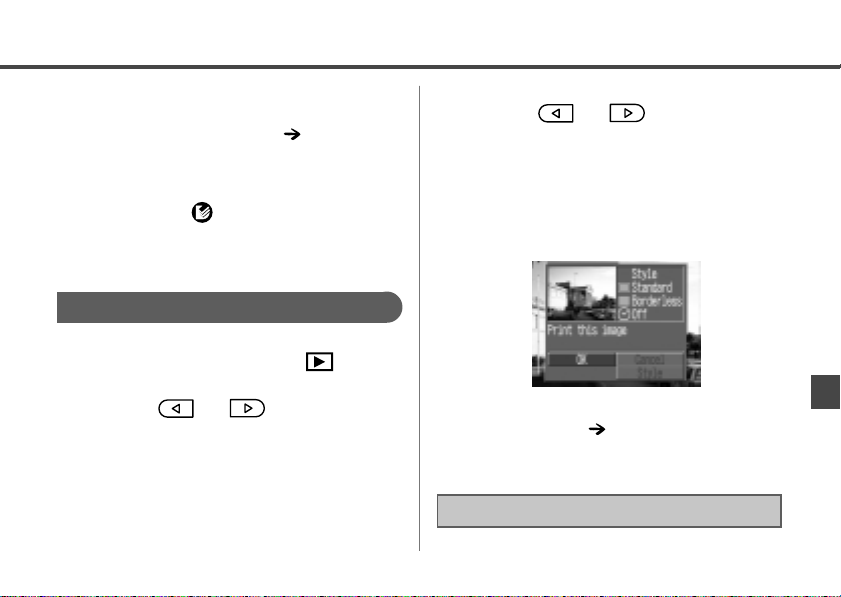
• The camera’s erasure function “Quick
Erase” and language-setting using the
SET and MENU buttons ( pp. 11, 27)
are disabled while the camera is
connected to the printer.
• When you disconnect the printer from the
camera, the icon disappears from the
LCD monitor, and the camera returns to
normal replay operation.
Printing
Set the mode dial to .
1
Press or button to
3
select [OK], and then press
the SET button to start
printing.
When printing is finished, the camera
returns to the replay mode.
Press or button to
2
select the image you wish to
print, and then press the SET
button.
• You can use the [Style] feature to select
the print style ( p. 75).
• You can cancel printing by selecting
[Cancel].
Printing cannot be stopped in mid process.
71
Page 74

If an error occurs during
printing...
If an error occurs while printing is in
progress, the camera’s LCD monitor
displays the relevant message.
The message on
the left appears if
the printer runs out
of paper during
printing.
Press or button to
1
select [Stop] or [Resume],
and then press the SET
button.
Printing stops or restarts accordingly.
72
The [Resume] option may not appear with
certain types of error. In that case, select
[Stop].
Printing with DPOF Print Settings
The Card Photo Printer CP-10 can print
images marked with DPOF print settings,
excluding those with the print type set to
[Index].
Display the Print Order menu
1
p. 62).
(
Press or button to
2
select [Print], and then press
the SET button.
Page 75

Press or button to
3
select [OK], and then press
the SET button.
DPOF Print
Setting
Current Print Style
• Select [Style] if you wish to change the
print style ( p. 75).
• Select [Cancel] if you wish to stop printing.
Stop Printing
Press the SET button while
1
printing is in progress.
The LCD monitor displays a
confirmation message.
Printing begins when you select [OK].
When printing completes successfully,
the LCD monitor returns to the replay
mode.
Press or button to
2
select [OK], and then press
the SET button.
73
Page 76

The printer completes printing of the
current sheet, and then stops. The
LCD monitor returns to the replay
mode.
Resuming Printing
If you have stopped printing while it was in
progress, you can use the following
procedure to resume printing of the
remaining images.
Display the Print Order menu
1
p. 62).
(
Press or button to
2
select [Print], and then press
the SET button.
74
Press or button to
3
select [Resume], and press
the SET button.
Printing resumes from where it left off.
When printing completes successfully,
the LCD monitor returns to the replay
mode.
Page 77
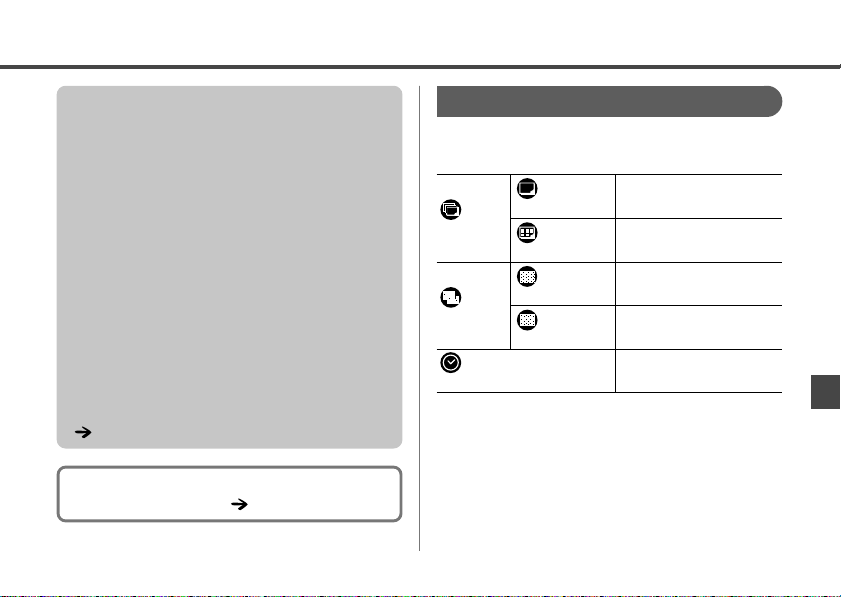
Please note that this resume feature is not
available in the following cases:
• When print settings are changed before
printing is resumed.
• When images marked for printing are
deleted before printing is resumed.
• When there is limited free capacity on the
CF card when printing is stopped.
Printing resumes from the first image if [OK]
is selected in the Print menu.
If the camera stopped printing because
batteries ran low, you can resume printing
after replacing the batteries or plugging the
camera into a household power outlet (If you
are using NiMH batteries, you can recharge
them in the optional battery charger kit
( p. 96).).
For information about what to do if an error
occurs during printing: p. 71.
Setting the Print Style
You can select the style settings for your
prints.
Prints the image full-
Standard
Image
Multiple
Borderless
Borders
Bordered
Date
• If you select [Multiple], the borders setting is
automatically set to [Borderless] and the Date setting
is automatically set to [No].
• Select [Multiple] prints when printing on labels.
size on the sheet.
Prints 8 copies of one
image on the sheet.
Prints the entire sheet.
Prints the image with
borders.
Prints the date with
the image.
75
Page 78
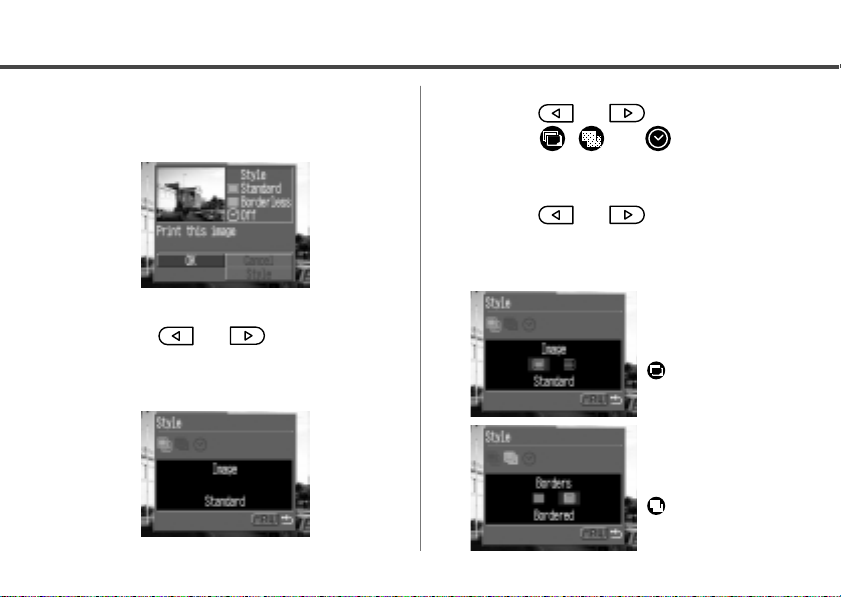
While displaying the image,
1
press the SET button.
Press or button to
2
select [Style], and press the
SET button.
76
Press or button to
3
select
press the SET button.
Press or button to
4
select the desired setting,
and press the SET button.
, , or , and
Select [Standard] or
[Multiple].
Select [Borderless] or
[Bordered].
(Image)
(Borders)
Page 79
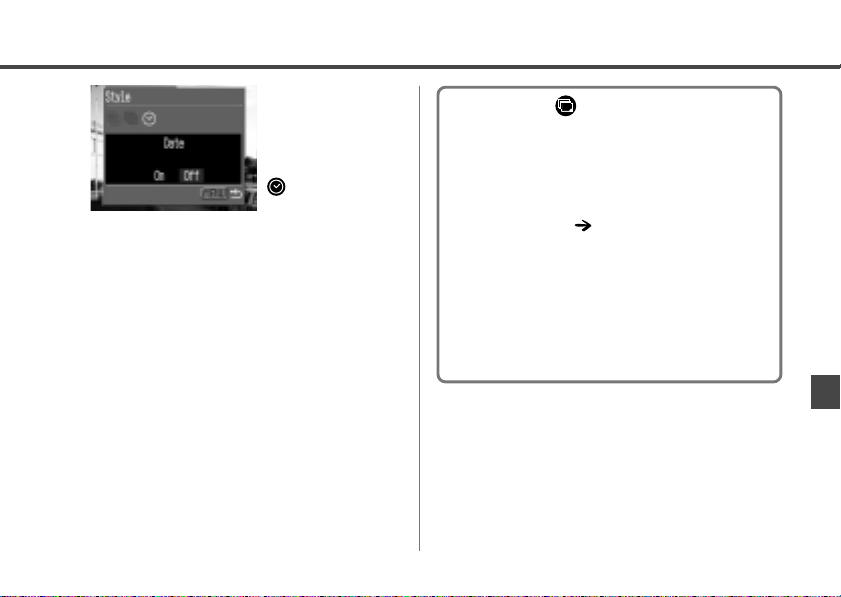
Select [On] or [Off].
When you are finished
5
making settings, press the
MENU button.
(Date)
• If you set the setting to [Multiple], the
border and date settings are automatically
forced to [Borderless] and [Off].
• If you are printing according to DPOF
settings, you cannot change the date on/off
setting. The date is printed according to the
DPOF settings ( p. 72).
• With bordered prints, the printed area
approximately matches the image area
shown on the LCD monitor.
• Borderless and multiple printing will result in
the image being slightly cropped on all four
sides because the aspect ratio of the image
and paper is different.
77
Page 80

Camera Settings
Displaying the Rec. Menu
You use the Rec. menu to adjust basic
shooting and operational settings. Most of
these menu settings are described below.
A few of these menu settings, however, are
covered in other sections of this guide, as
follows.
• Resolution ( ), Compression ( ): p. 37
• Date/Time ( ): p. 24
• Language ( ): p. 26
Turn the mode dial to , ,
1
or
The
Press the MENU button.
2
The
78
.
[Rec. Menu]
mode.
[Rec. Menu]
can not be shown in
will display.
Display on the PowerShot A20
When you are finished making settings, press
the MENU button.
Page 81

Changing the Image Review Time
When you take a shot, the camera holds
the image on the LCD monitor for a specific
time after you release the shutter button.
The default holding time (“review time”) is
approximately 2 seconds. If you like,
however, you can change the review time
to 10 seconds or switch the review feature
off.
Display the [Rec. Menu]
1
p. 78).
(
Press or button to
2
select
SET button.
, and then press the
Press or button to
3
select the desired setting,
and press the SET button.
79
Page 82

• No image will display when the review
function is set to Off unless you continue to
press the shutter button fully after shooting.
• With the 2- or 10-second options, the image
will display for the specified time even if the
shutter button is released right after
shooting.
• With the 2- or 10-second options, you can
display the image for longer than the
specified time as long as the shutter button
is held down continuously.
• You can shoot another image even while an
image is displayed.
80
Resetting the File Number
You can use this feature to select whether
the camera resets the file number each
time you insert a new CF card.
The camera resets the file number to
100-0001 each time you insert a new
(unused) CF card. If you insert a card
On
that already contains some images,
numbering resumes from the next
available number.
The camera remembers the last file
number, and starts numbering from the
Off
next number when you insert a new CF
card.
Display the [Rec. Menu]
1
p. 78).
(
Page 83

Press or button to
2
select
, and then press the
SET button.
Press or button to
3
select [On] or [Off], and press
the SET button.
The [Off ] setting helps ensure that file
numbers remain unique over multiple CF
cards. This is useful if you are planning to
download images from the cards to your
computer, since it helps avoid accidental
overwrites that may occur if filenames are
duplicated.
About file numbering...
Image files are assigned numerical filenames
over the range 0001 to 9900. The camera
stores these files into folders, which are
assigned folder numbers from 100 to 998
(except that numbers ending in 99 are not
used). In most cases the camera stores
exactly 100 files into each folder. Because the
camera cannot switch to a new folder when
taking shots in or mode, however,
some folders may have more than 100
images.
81
Page 84
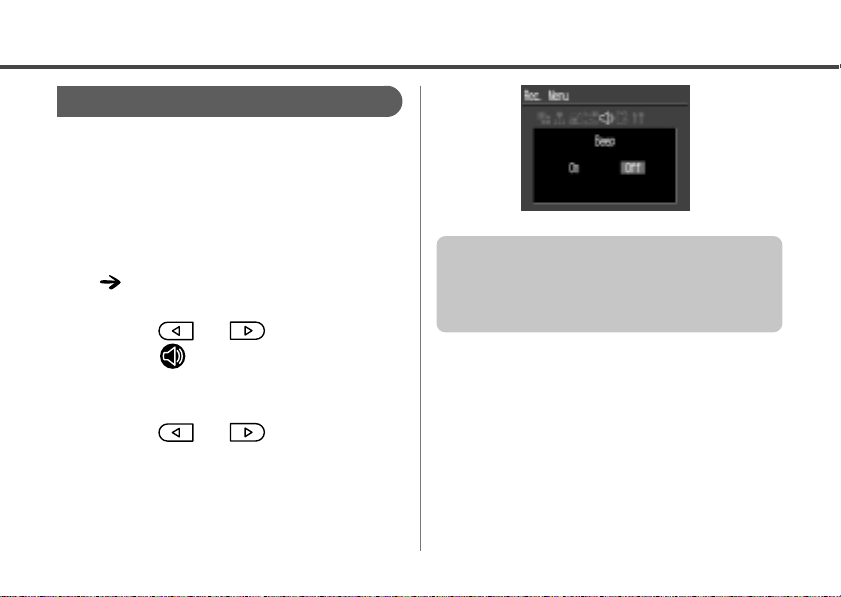
Setting the Beep On/Off
A beep sounds for confirmation purposes
when the shutter button is pressed or a
camera setting is changed. The beep can
be turned off.
Display the [Rec. Menu]
1
p. 78).
(
Press or button to
2
select
SET button.
Press or button to
3
select [On] or [Off], and press
the SET button.
82
, and then press the
This setting has no effect on beep sounds
that are issued as warnings. The camera will
continue to emit these warning sounds as
necessary regardless of this setting.
Page 85
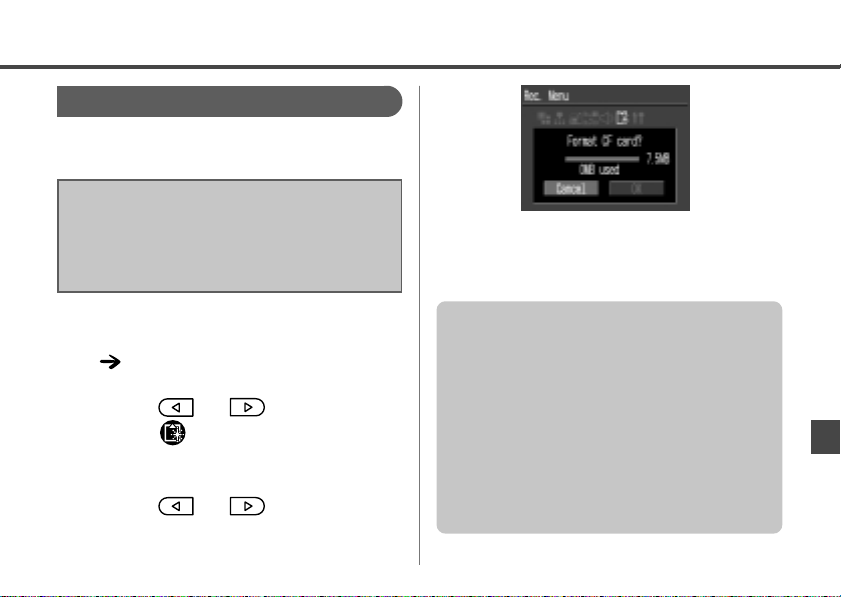
Formatting a CF Card
You should format new CF cards before
using them.
Formatting a CF card will permanently erase
all data already on the card, including all of
its protected images. Before formatting a card
that has already been used, be sure to check
its contents.
If you decide that you do not want to
format the card at this time, select
[Cancel] instead.
Display the [Rec. Menu]
1
p. 78).
(
Press or button to
2
select
, and then press the
SET button.
Press or button to
3
select [OK], and press the
SET button.
• If the camera is not operating correctly, the
CF card may be corrupted. Formatting the
card may solve the problem.
• If you are using a CF card from another
manufacturer and the card is not functioning
correctly, you may be able to correct the
problem by formatting the card.
• CF cards that were formatted by another
camera or by a computer may not operate
correctly until you format them in the
camera as described above.
83
Page 86

Changing Other Settings
Auto Power Down
By default, the Auto Power Down function
automatically turns the camera off if you do
not operate it for a certain period of time.
But you are free to disable Auto Power
Down if you do not want the camera to turn
off automatically.
Camera power goes off after
approximately 3 minutes (in Shooting
modes) or after approximately 5 minutes
On
(in Replay mode). You can turn the power
back on by pressing the main switch.
The camera does not turn off
automatically. If the camera is in one of
the shooting modes and the LCD monitor
is on, however, the monitor will
automatically turn off after approximately
Off
3 minutes. You can switch the monitor
back on again by pressing any of the
camera’s buttons (except for the main
switch).
84
Display the [Rec. Menu]
1
p. 78).
(
Press or button to
2
select
, and then press the
SET button.
Press or button to
3
select
, and press the SET
button.
Press or button to set
4
this feature to [On] or [Off],
and press the SET button.
Page 87
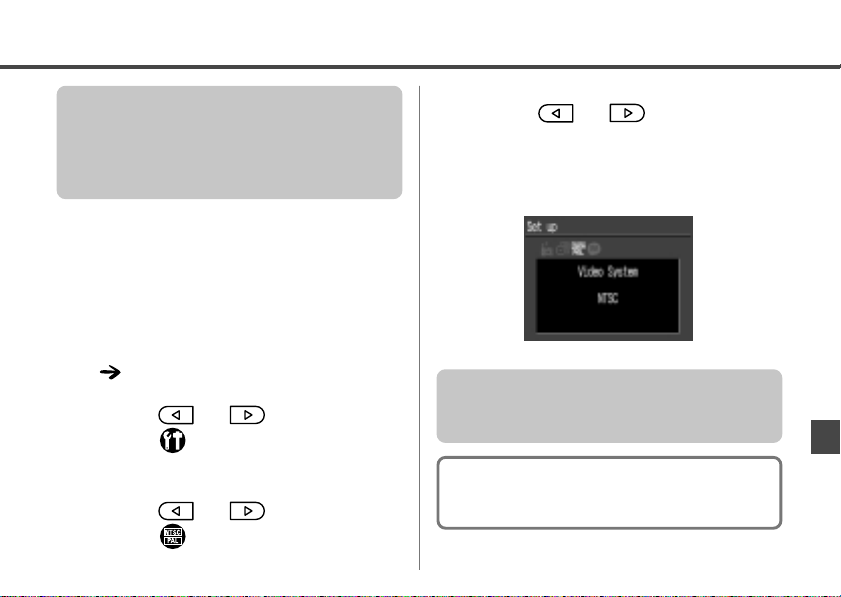
• Auto Power Down does not operate while
you are displaying images with the
camera’s auto play feature.
• Auto Power Down operates at all times
while connecting the camera to a computer.
Video Signal Format
To use a TV monitor to shoot or replay
images, the video signal format can be
switched to suit regional standards.
Display the [Rec. Menu]
1
p. 78).
(
Press or button to
2
select
SET button.
Press or button to
3
select
button.
, and then press the
, and press the SET
Press or button to
4
set this feature to [NTSC] or
[PAL], and press the SET
button.
This setting is available only on the
PowerShot A20. The PowerShot A10 does
not support direct connection to a TV screen.
You can close the [Set up] menu and return
to the replay mode by pressing the MENU
button.
85
Page 88
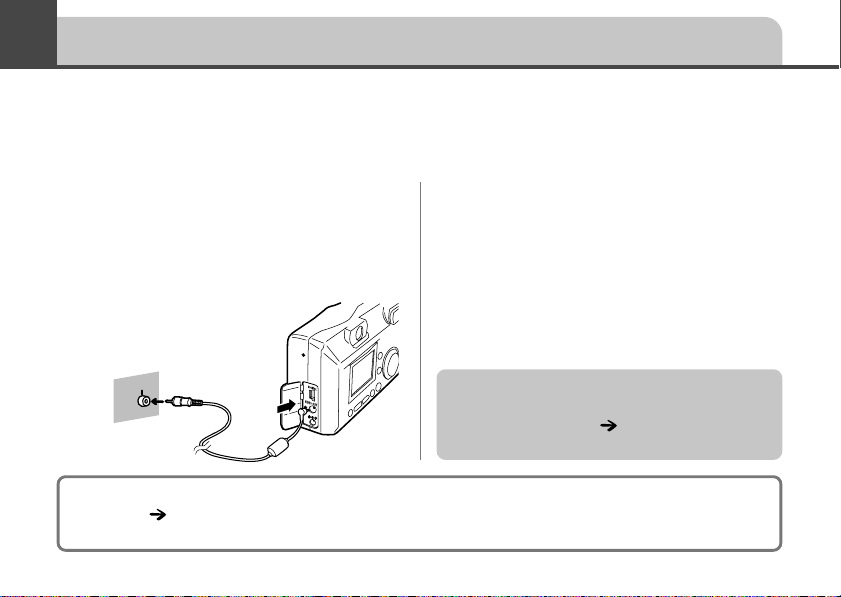
Connecting the Camera to a TV Set
The PowerShot A20 can connect directly to a TV set, allowing you to use the TV screen as
your monitor when shooting or replaying images. You make the connection using the video
cable VC-100 included with the camera. Please be sure to turn both the TV set and the
camera off before connecting or disconnecting the cable.
Connect the camera to the TV
1
set using the supplied video
cable. Then turn the TV set
on, and set it to display video
input.
Video
IN
The video output signal can be switched (NTSC or PAL) to accommodate different regional
standards ( p. 85). The default setting will vary between regions.
NTSC: Japan, U.S. A., Canada, Taiwan, etc. PAL: Europe, Asia (excluding Taiwan), Oceania, etc.
86
Turn on the camera.
2
• The image display that normally appears
on the LCD monitor now appears on the
TV monitor instead.
• If the image disappears from the TV
screen while the camera is in one of the
shooting modes, you can bring the image
back by pressing the DISPLAY button.
• The LCD monitor does not display images
while the TV is connected.
•
Stitch Assist mode ( p. 49) is not available
while the camera is connected to a TV.
Page 89

Downloading Images to a Computer
Downloading Directly from a CF Card
Images can be loaded from a CF card to a computer if you are using a notebook computer,
a PC card reader or a CF card reader. PC card adapter (PCMCIA adapter), sold separately,
is required to use a PC card reader.
Inserting the CF Card
PC Card Reader
Eject the CF card from the
1
camera, and insert it into the
PC card adapter.
Insert the PC card adapter
2
into the computer’s PC card
slot or PC card reader.
• Some computers or PC card readers
require the power to be off when the PC
card adapter is inserted into the PC card
slot. Since this requirement varies
between models, please consult the
manual for your equipment.
87
Page 90

CF Card Reader
Eject the CF card from the
1
camera, and insert it into a
CF card reader connected to
the computer.
• Some computers or CF card readers
require the power to be off when the CF
card is inserted. Since this requirement
varies between models, please consult
the manual for your requirement.
88
Downloading Images
Double-click the icon of the
1
drive with the CF card.
Copy images from the card
2
into a folder of your choice
on the hard disk.
• The images are stored in the [xxxCANON]
folders located under the [DCIM] folder
(where xxx is a three-digit number from
100 to 998).
Page 91

Image Folder Organization and File Names
• Each x above stands for a single numeral.
•
With the exception of [
used by the camera to manage the image data on the card. Do not open, edit, or delete these
folders.
xxx
CANON] folder, all of the folders indicated above store important files
89
Page 92

Connecting the Camera to a Computer with a USB Cable
Supported Operating Systems
Windows 98 (Including the Second Edition), Windows Millennium Edition (Windows
Windows
Macintosh
computers
Before connecting the camera to your computer for the first time, you must install the
required software onto the computer. Once the software has been installed, you can
connect the camera to the computer using the included USB interface cable IFC-300PCU.
Me), Windows 2000
* Only systems pre-installed with Windows 98/Me/2000 or upgraded to Windows Me
from pre-installed Windows 98 systems are supported.
Mac OS 8.1 or later, QuickTime 3.0 or later (not supported on Mac OS X)
* Only genuine Apple Computer systems with built-in USB interfaces are supported.
• For information about how to install the software, refer to the
Software Starter Guide
• If you are using Windows 95 or Windows NT, please use a CF card reader or a PC
card reader to download images.
We recommend that you use the optional AC adapter (AC Adapter Kit ACK600) to power the
camera while it is connected to your computer ( p. 97).
90
.
Page 93

Connection Precautions
• With Windows system, the USB ports may not
operate correctly on systems that have been
upgraded to Windows 98/Me/2000 from
Windows 3.1/95 or to Windows 2000 from a
pre-installed Windows 98 system.
• With Macintosh computers, the USB interface
only works with Power Macintosh NEW G3/G4,
PowerBook G3, iMac and iBook models with
built-in USB connectors.
• Connect the camera directly to a USB port on
the computer. The interface may not operate
correctly when connected through a USB hub.
• Operating the camera simultaneously with
other USB devices, excluding USB mice and
keyboard, may not work correctly. If this occurs,
disconnect the other devices and then
reconnect the camera.
• Do not have more than two cameras
connected to a computer with the USB
interface at any time. The cameras may not
operate correctly.
Do not put the computer into standby (sleep)
mode when a camera is connected via a
USB port. If the computer should go into
standby mode while a camera is connected
to a USB port, leave the camera connected
(never disconnect it) and try to take the
computer out of standby mode. Some
computers may not recover properly from the
standby mode if the cable is disconnected.
Please refer to the computer’s manual for
information regarding the standby mode.
91
Page 94

Connecting to a USB Port
Connect the supplied USB
1
interface cable to the
computer’s USB port and the
camera’s Digital terminal.
• You do not need to turn off the computer
or camera when making this connection.
• Please refer to your computer manual for
information regarding the location of the
USB port.
92
USB port
USB cable
Digital terminal
1. Open the terminal cover
with your fingernail.
2. Insert the connector
until it clicks.
USB cable
Page 95

Turn the camera’s mode dial
2
.
to
The LCD monitor displays in replay
mode. When the connection to the
computer is complete, the LCD monitor
turns off and the green indicator
comes on.
To disconnect the cable from the camera:
Hold the cable connector firmly at both sides
and pull it straight out.
• If you disconnect the USB cable while the
camera is on, the camera will automatically
turn off.
• If you leave the camera unused for
approximately 5 minutes while it is
connected the computer, the computer
screen displays a warning message. If you
do not take any action within the next
minute, the camera turns off. You can turn
the camera back on by pressing the main
switch.
For information about what to do after making
the connection, please refer the
Starter Guide
.
Software
93
Page 96
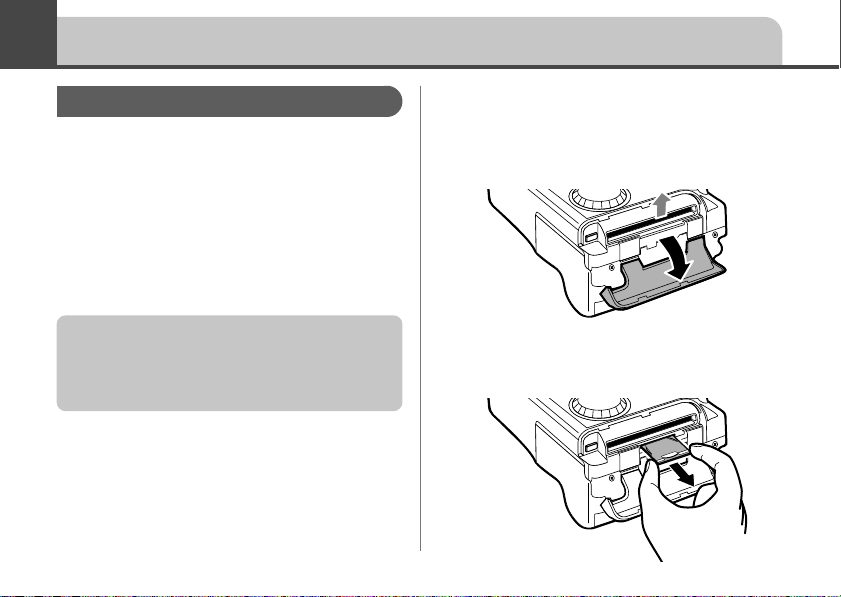
Appendix
Replacing the Date Battery
The camera uses a special Date battery to
power its internal clock. If the LCD monitor
displays the Set Date/Time menu when
you turn on the camera, this means that
the Date battery has run down and the
clock has stopped running. Please
purchase a replacement battery (battery
type CR2016) and install it as follows.
The date battery is preinstalled at the factory
and may therefore expire earlier than its rated
lifespan after the camera has been
purchased.
Be sure that the camera is
1
turned off.
94
Slide the CF card slot cover
2
in the direction of the gray
arrow, and open it.
Pull out the date battery
3
holder.
Page 97
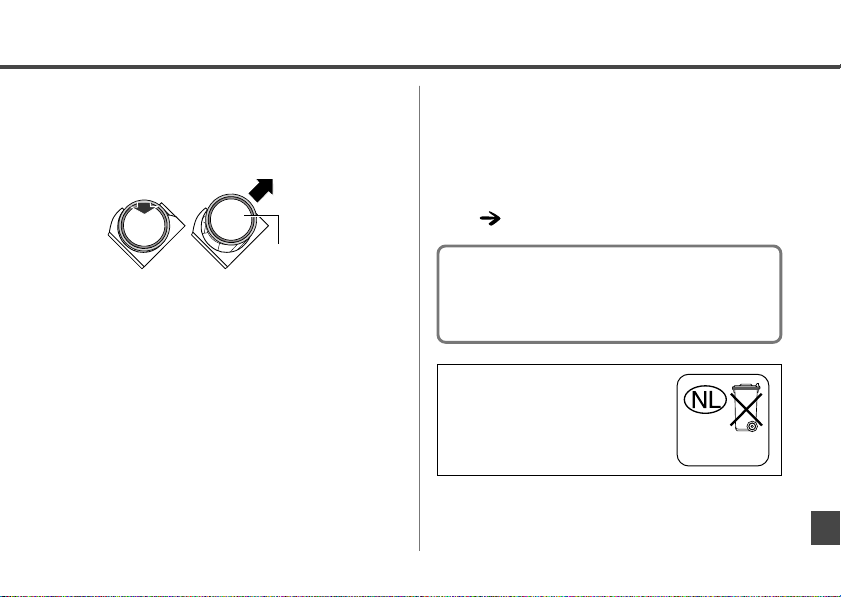
Pull the battery out of the
4
holder, as shown.
12
Negative terminal (−)
Insert the new date battery
5
into the holder, with the
negative terminal (–) facing
up.
Replace the date battery
6
holder back into its original
position, and close the CF
card slot cover.
When the LCD monitor will
7
display the Set Date/Time
menu, proceed to set the
current date and time
p. 24).
(
The LCD monitor also displays the Set Date/
Time menu the very first time you turn on the
camera. This is normal, and does not mean
that the date battery is depleted.
If you should dispose of your
camera, first remove the button
battery for recycling according
to the recycling system of your
country.
Bij dit produkt zijn batterijen
geleverd. Wanneer deze leeg
zijn, moet u ze niet weggoolen
maar inleveren als KCA
95
Page 98

Using the Optional Battery Kits
Using Rechargeable Batteries
(Battery and Charger Kit CBK100)
The optional battery charger kit comes with
four rechargeable AA-size NiMH (nickel
metal hydride) batteries for use with the
PowerShot A10 and A20 cameras. You can
recharge the batteries as shown below.
Indicator
The indicator flashes while charging, then
comes on solid when charging is finished.
96
To an electrical
outlet
Using the Battery and Charger Kit CBK100
• This charger can be used only to charge
Canon NB-1AH AA-size NiMH batteries.
Please do not attempt to charge any other
type of batteries with this charger.
• Never mix new batteries together with
batteries that have been used in other
devices.
• When recharging batteries from the
camera, always recharge all four of them at
the same time.
• All batteries you place in the charger should
be at approximately the same charge state,
and should have been purchased at the
same time. Don’t mix batteries with different
purchase dates or different charge states.
• Do not attempt to recharge fully charged
batteries, as doing so may reduce or impair
battery performance.
• Do not recharge batteries in enclosed areas
that tend to retain heat.
Page 99

• Repeatedly recharging batteries before they
become fully depleted may cause batteries
to lose capacity. Do not recharge the
batteries until the LCD monitor displays the
“Change the batteries” message.
• When the usage time of batteries shortens
markedly even though they are charged
until the indicator glows, their effective life
has reached an end. When this occurs,
purchase four new batteries. Be sure to
purchase Canon AA-size NiMH batteries
NB4-100 (a four-piece set).
• Leaving batteries in the camera or charger
may damage it causing the battery leakage.
Remove batteries from the camera or
charger and store in a dry cool location
when not in use.
• It takes approximately 220 minutes for the
charger to fully recharge the batteries (as
determined by testing at Canon facilities).
Please do not charge batteries in areas
where the temperature is outside the range
of 0 to 35 °C (32 to 104 °F).
• Charging time varies according to ambient
temperature and to the batteries’ initial
charge state.
Using the Household Power Source
(AC Adapter Kit ACK600)
This optional adapter kit allows you to
operate the camera continuously without
worrying about having to stop and replace
the batteries. Use of the kit is recommended
when you are planning long sessions with
the camera, and whenev er y ou connect the
camera to a computer.
97
Page 100

Be sure that the camera is turned off before
connecting or disconnecting the compact
power adapter.
Connect the power cord to
1
the compact power adapter,
and then plug the other end
into the electrical outlet.
• Please unplug the adapter from the power
outlet when you have finished using the
camera.
Open the Terminal cover, and
2
connect the adapter’s DC
plug into the camera’s DC IN
terminal.
98
To an electrical
outlet
Please do not attempt to use any AC adapter
other than AC Adapter Kit ACK600 with your
camera. Use of a different adapter may result
in damage to the camera or to the adapter.
