Page 1

ENGLISH
Camera User Guide
This guide covers both the PowerShot A200 and PowerShot A100 digital cameras.
• Please read the "Read this First" section (p.11).
• Please refer to the "Software Starter Guide" for
information on installing the software and
downloading images.
• Please read the "Quick Start" section on the
following page for a simple explanation of
shooting, replaying and erasing.
• Please also read the "Printer User Guide"
included with your Canon printer.
Page 2

Quick Start
1
3
Install the batteries and CF card
Open the CF card slot / battery cover and insert a
CF card and batteries.
Open the lens cover to turn the power on
The green indicator next to the optical viewfinder starts
flashing green.
•
When the date / time set up menu are displayed, refer to page 24.
• For information about how to change
the language, see “Setting the
Language”
Set the focus
Aim the camera at the subject, and lightly press
the shutter button half way. The camera beeps
twice when it is focused.
(p. 34)
(p. 25)
.
(p. 19)
(p. 27)
2
Page 3
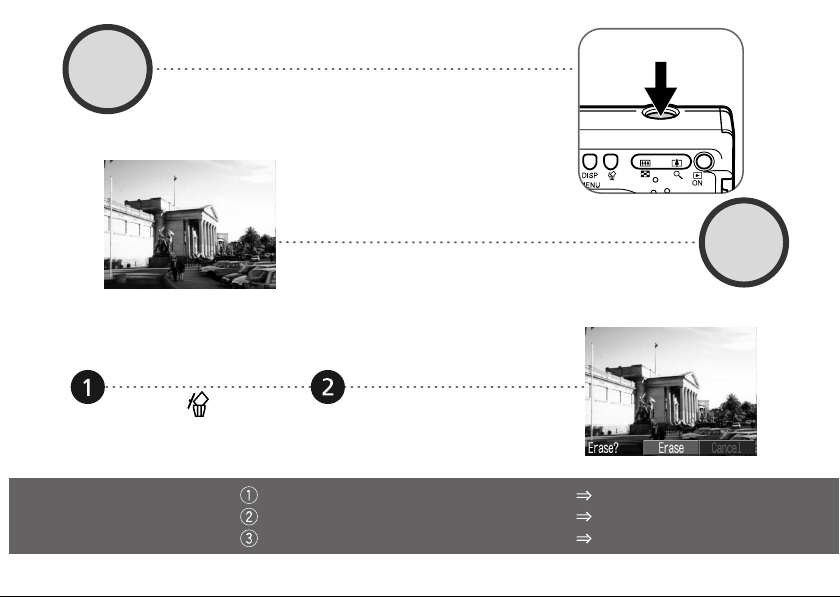
Shoot the image
(p. 34)
4
To erase
When you have finished
shooting photos
Press the shutter button all the way down. The
camera beeps once when the image is shot.
View the image
The recorded image will be displayed for approximately 3 seconds (p. 35). Refer to [Replaying] section (p. 59) for viewing other images already shot.
Press the button
while the image is
displayed.
Installing the software
Connecting the camera to a computer
Downloading images to a computer
5
Confirm that [Erase] is
selected and press
the SET button.
Software Starter Guide
This guide
Software Starter Guide
32
Page 4

Components Guide
Front View
Shutter Button (p. 34)
Optical Viewfinder Window (p. 33)
AF-assist Beam (p. 34)
Red-Eye Reduction Lamp (p. 43)
Self-Timer Lamp (p. 46)
Flash (p. 43)
Date Battery Holder (p. 95)
Terminal Cover (p. 85)
DIGITAL Terminal* (p. 85)
DC IN Terminal (p. 99)
Lens
Lens Cover (p. 27)
* For connecting your camera to a computer
camera) (p.85) or connecting to a Direct Print Function compliant printer via Direct Interface Cable
DIF-100 (supplied with printer) (p. 69).
(For a list of printers that work with this camera, please refer to the System Map.)
via a USB Interface Cable IFC-300PCU (supplied with
Page 5

● Components Guide ●
Back View
Viewfinder (p. 33)
CF Card Slot / Battery Cover (p. 19)
Strap Eyelet*
Tripod Socket
LCD Monitor (p. 29)
* Be careful when carrying the camera by the strap. Don’t swing the camera on the strap, and keep
the strap and camera body clear of obstacles.
54
Page 6

● Components Guide ●
Operation Panel
MENU Button (p. 36)
DISP (Display) Button (p. 29)
Indicators
(Single Image Erase) Button (p. 65)
Zoom Button (p. 35)
DISP
MENU
WB
ON
Power / Replay Button (p. 27)
(Exposure) / WB (White Balance) /
(Photo Effects) / (Up) Button (pp. 52, 53, 54)
Flash / (Right) Button (p. 43)
(Continuous) / (Self-Timer) /
SET
(Down) Button (p. 46)
(Macro) / (Infinity) / (Left) Button (p. 45)
SET Button
Indicators
The upper indicator comes on when you open the lens cover or whenever you press the shutter button.
Upper Indicator
Green: Ready to shoot, or ready to communicate with
Flashing Green: Camera is starting up, reading the CF
Orange: Ready to shoot, using the flash.
your computer.
card, erasing data on the CF card, or transmitting data to your computer.
Flashing Orange: Ready to shoot, (camera shake
warning) / charging the flash (at LCD ON).
Lower Indicator
Yellow: Macro / Infinity modes
Flashing Yellow: Focusing difficulty (Although you can press
the shutter button, it is recommended to use the
focus lock to shoot (p. 50)).
Page 7

About this Camera User Guide
Symbols Used
Icons on the right end of title bars show the operations
mode. As in the example below, the shooting mode
should be set to , , or .
Shooting
Adjusting the Exposure
Question? Look here first.
How do I navigate the menus?
What settings are available under each function?
and
Will my settings remain in effect even after I've turned the
camera off?
How do I go about printing?
What functions are available through the menus?
This mark denotes issues that may affect
the camera’s operation.
This mark denotes additional topics that
complement the basic operating procedures.
Selecting Menus and Settings (p. 36)
Functions Available in Each Shooting
Mode (p. 57)
About Printing (p. 67)
Rec. Menu (p. 87)
Play Menu (p. 89)
Set up Menu (p. 90)
76
Page 8

Table of Contents
: Functions and operations tables.
Quick Start 2
Components Guide 4
Front View ................................................... 4
Back View ................................................... 5
Operation Panel .......................................... 6
About this Camera User Guide 7
Read this First 11
Preparing the Camera 19
Installing the Battery and CF Card ........... 19
Setting the Date / Time ............................. 24
Setting the Language ............................... 25
Basic Functions 27
Turning the Power ON / OFF .................... 27
Using the LCD Monitor ............................. 29
Information Displayed on the LCD Monitor .......
Using the Viewfinder ................................. 33
Pressing the Shutter Button ...................... 34
Using the Digital Zoom ............................. 35
Selecting Menus and Settings .................. 36
Menu Settings and Default Settings ......... 38
31
Shooting 40
Selecting the Shooting Mode .................... 40
Changing the Resolution / Compression .. 41
Using the Flash ..................................... 43
Macro / Infinity Modes .................... 45
Continuous Mode ................................ 46
Self-Timer ............................................ 46
Stitch Assist Mode .................................... 47
8 9
Page 9

● Table of Contents ●
Movie Mode .............................................. 49
Using the Focus Lock ............................... 50
Switching Between Autofocus Modes ....... 51
Adjusting the Exposure ....................... 52
Setting the White Balance ................. 53
Switching Between Photo Effect Modes
Changing the ISO Speed .......................... 55
Resetting the File Number ........................ 56
Functions Available in Each Shooting Mode .....
.. 54
57
Replaying 59
Displaying Images Individually ................. 59
Viewing Images in Sets of 9 ..................... 60
Viewing Movies ......................................... 61
Rotating Images in the Display ................. 62
Auto Play .................................................. 63
Protecting Images ..................................... 64
Erasing 65
Erasing Images Individually ...................... 65
Erasing All Images .................................... 65
Formatting a CF Card ............................... 66
Printing 67
About Printing ........................................... 67
Selecting from the Print Order Menu ................
Connecting the Camera to a Printer ......... 69
Printing ..................................................... 71
Print Settings (Direct Print Function) ........ 72
DPOF Print Settings ................................. 76
Printing with DPOF Print Settings ............. 80
68
Image Transfer Settings
(DPOF Transfer Order) 82
Setting the Image Transfer ....................... 82
Downloading Images to a Computer 84
Downloading Directly from a CF Card ...... 84
Connecting the Camera to a Computer Via
the USB Cable ..................................... 85
Page 10

● Table of Contents ●
List of Menu Options and Messages 87
Rec. Menu ................................................ 87
Play Menu ................................................. 89
Set up Menu ............................................. 90
Resetting the Settings to Default .............. 91
List of Messages ....................................... 92
Appendices 95
Replacing the Date Battery ....................... 95
Using the Optional Battery Kits ................. 96
Camera Care and Maintenance ............. 100
Troubleshooting ...................................... 101
Specifications 106
Index 113
Page 11

Read this First
Accessories
This digital camera is designed to perform optimally when used with genuine Canon brand digital camera
accessories (“Canon Brand Accessories”).
You may use non Canon Brand Accessories with this Digital camera. However, Canon Makes no warranties
concerning, and is not responsible for damages resulting from, use of non Canon Brand Accessories.
Camera Body Temperature
If your camera is used for prolonged periods, the camera body may become warm. Please be aware of this and
take care when operating the camera for an extended period.
About the LCD Monitor
The LCD monitor is produced with extremely high-precision manufacturing techniques. More than 99.99% of
the pixels operate to specification. Less than 0.01% of the pixels may occasionally misfire or appear as red or
black dots. This has no effect on the recorded image and does not constitute a malfunction.
Language Setting
Please see page 25 to change the language setting.
1110
Page 12

● Read this First ●
Please Read
Test Shots
Before you shoot images of subjects of importance to you, we strongly recommend that you shoot several trial
images to confirm that you are operating the camera correctly.
Please note that Canon, its subsidiaries and affiliates, and distributors of its digital cameras are not liable for any
consequential damages arising from any malfunction of the Canon digital camera or CompactFlash™ card (CF
card) resulting in the failure of an image to be recorded or to be recorded in a format that is machine readable.
Warning Against Copyright Infringement
Please note that Canon digital cameras are intended for personal use and must be used in a manner that
respects international and domestic copyright laws and regulations.
Please be advised that in certain cases the copying of images from performances, exhibitions, or commercial
properties by means of a camera or other device may contravene copyright or other legal rights even if the
image was recorded for personal use.
Warranty Limitations
Please see the supplied Canon European Warranty System (EWS) booklet.
For Canon Customer Support contacts, please see the rear of this manual or the European Warranty
System (EWS) booklet included in your camera kit for details.
Page 13

● Read this First ●
Safety Precautions
Before using the camera, please ensure that you have read and understood the safety precautions
described below. Always ensure that the camera is operated correctly.
The safety precautions noted on the following pages are intended to instruct you in the safe and correct
operation of the camera and its accessories to prevent injuries or damage to yourself, other persons and
equipment.
In the next few pages, the term “equipment” refers primarily to the camera, battery, battery charger and
optional compact power adapter.
1312
Page 14

● Read this First ●
WARNINGS
• Do not aim the camera directly into the sun or at other intense light sources which could damage your
eyesight.
• Do not trigger the flash in close proximity to human or animal eyes. Exposure to the intense light produced
by the flash may damage eyesight. In particular, remain at least one meter (39 inches) away from infants
when using the flash.
• Store this equipment out of the reach of children and infants. Accidental damage to the camera or batteries
by a child could result in serious injury. In addition, placement of the strap around the child’s neck could
result in asphyxiation.
• Be particularly careful to keep the date battery used in the camera away from children. Seek medical assistance immediately if a child swallows a battery.
• Do not attempt to disassemble or alter any part of the equipment that is not expressly described in this guide.
Disassembly or alteration may result in high-voltage electrical shock. Internal inspections, alterations and
repairs should be conducted by qualified service personnel authorized by your camera distributor or a Canon
Customer Support Help Desk.
• To avoid the risk of high-voltage electrical shock, do not touch the flash portion of the camera if it has been
damaged. Similarly, never touch internal portions of the equipment that become exposed as a result of
damage. There is a risk of high-voltage electrical shock. Please take the first opportunity to consult your
camera distributor or a Canon Customer Support Help Desk.
• Stop operating the equipment immediately if it emits smoke or noxious fumes. Failure to do so may result in
fire or electrical shock. Immediately turn the camera’s power off, remove the camera batteries and unplug
the power cord from the electrical outlet. Confirm that smoke or fume emissions have ceased. Please consult your camera distributor or the closest Canon Customer Support Help Desk.
Page 15

● Read this First ●
• Stop operating the equipment if it is dropped or the casing is damaged. Failure to do so may result in fire or
electrical shock. Immediately turn the camera’s power off, remove the camera batteries and unplug the
power cord from the electrical outlet. Please consult your camera distributor or the closest Canon Customer
Support Help Desk.
• Do not allow the equipment to come into contact with, or become immersed in, water or other liquids. Do not
allow liquids to enter the interior. The camera has not been waterproofed. If the exterior comes into contact
with liquids or salt air, wipe it dry with a soft, absorbent cloth. In the event that water or other foreign substances enter the interior, immediately turn the camera’s power off and remove the camera batteries or
unplug the power cord from the electrical outlet. Continued use of the equipment may result in fire or electrical shock. Please consult your camera distributor or the closest Canon Customer Support Help Desk.
• Do not use substances containing alcohol, benzene, thinners or other flammable substances to clean or
maintain the equipment. The use of these substances may lead to fire.
• Remove the power cord on a regular periodic basis and wipe away the dust and dirt that
collects on the plug, the exterior of the electrical outlet and the surrounding area. In dusty, humid or greasy
environments, the dust that collects around the plug over long periods of time may become saturated with
humidity and short-circuit, leading to fire.
• Do not cut, damage, alter or place heavy items on the power adapter cord. Any of these actions may cause
an electrical short circuit, which may lead to fire or electrical shock.
• Do not handle the power cord if your hands are wet. Handling it with wet hands may lead to
electrical shock. When unplugging the cord, ensure that you hold the solid portion of the plug. Pulling on the
flexible portion of the cord may damage or expose the wire and insulation, creating the potential for fires or
electrical shocks.
• Use of power sources not expressly recommended for this equipment may lead to overheating,
distortion of the equipment, fire, electrical shock or other hazards. Use only the recommended power accessories.
1514
Page 16

● Read this First ●
• Do not place the batteries near a heat source or expose them to direct flame or heat. Neither should you
immerse them in water. Such exposure may damage the batteries and lead to the leakage of corrosive
liquids, fire, electrical shock, explosion or serious injury.
• Do not attempt to disassemble, alter or apply heat to the batteries. There is serious risk of injury due to an
explosion. Immediately flush with water any area of the body, including the eyes and mouth, skin or clothing,
that comes into contact with the inner contents of a battery.
• Avoid dropping or subjecting the batteries to severe impacts that could damage the casings. It could lead to
leakage and injury.
• Do not short-circuit the battery terminals with metallic objects, such as key holders. It could lead to overheating, burns and other injuries.
• Before you discard a battery, cover the terminals with tape or other insulators to prevent direct contact with
other objects. Contact with the metallic components of other materials in waste
containers may lead to fire or explosions. Discard the batteries in specialized waste facilities if available in
your area.
• Use of batteries not expressly recommended for this equipment may cause explosions or leaks,
resulting in fire, injury and damage to the surroundings. Use only recommended batteries and
accessories.
• If using AA-size NiMH batteries, use only Canon AA-size NiMH batteries and the charger
recommended for use with these batteries. Use of another charger may cause batteries to overheat or
deform, posing risk of fire or electric shock.
• Disconnect the battery charger or compact power adapter from both the camera and electrical outlet after
recharging and when the camera is not in use to avoid fires and other hazards.
• The camera terminal of the battery charger cord and the compact power cord is designed for exclusive use
with your camera. Do not use it with other products or batteries. There is a risk of fire and other hazards.
Page 17

● Read this First ●
CAUTIONS
• Avoid using, placing or storing the equipment in places subject to strong sunlight or high
temperatures, such as the dashboard or trunk (boot) of a car. Exposure to intense sunlight and heat may
cause the batteries to leak, overheat or explode, resulting in fire, burns or other injuries. High temperatures
may also cause deformation of the casing. Ensure that there is good ventilation when using the compact
power adapter to charge the battery pack or power the camera.
• Do not store the equipment in humid or dusty areas. Storage in such areas could lead to fire, electrical shock
or other damage.
• Be careful not to bang the camera or subject it to strong impacts or shocks that could lead to injury or
damage the equipment when wearing or holding it by the strap.
• Be careful not to cover the flash with your fingers when shooting. In addition, do not touch the surface of the
flash after taking several pictures in rapid succession. Either action could result in burns.
• If your camera is used for prolonged periods, the camera body may become warm. Please take care when
operating the camera for an extended period as your hands may experience a burning sensation.
1716
Page 18

● Read this First ●
(–) Negative end (+) Positive end
Preventing Malfunctions
● Avoid Strong Magnetic Fields
Never place the camera in close proximity to electric motors or other equipment generating strong
electromagnetic fields.
Exposure to strong magnetic fields may cause malfunctions or corrupt image data.
● Avoid Condensation Related Problems
Moving the equipment rapidly between hot and cold temperatures may cause condensation (water droplets) to
form on its external and internal surfaces. You can avoid this by placing the equipment in an airtight, resealable
plastic bag and letting it adjust to temperature changes slowly before removing it from the bag.
● If Condensation Forms Inside the Camera
Stop using the camera immediately if you detect condensation.
Continued use may damage the equipment. Remove the CF card and battery or power cord (if connected) from
the camera and wait until the moisture evaporates completely before resuming use.
● Extended Storage
When not using the camera for extended periods of time, remove the batteries from the camera or battery
charger and store the equipment in a safe place. Storing the camera for extended periods with batteries
installed will run down the battery and may damage the camera.
Page 19

Preparing the Camera
(–) Negative end (+) Positive end
Installing the Battery and CF Card
Insert two (2) AA-size alkaline batteries (included
with the camera) or two (2) NiMH batteries (sold
separately) and insert the CF card.
Be sure that the camera power is off.
Insert the batteries as shown and
close the battery cover.
3
1
Slide the CF card slot / battery cover
and open the battery cover.
2
Battery Cover
Insert the CF card as shown.
Slide the CF card firmly to the end. To release
4
the CF card, hold onto it and remove.
1918
Page 20

● Preparing the Camera ●
Close the CF card slot / battery cover.
5
When the camera's indicator flashes green, do
not turn off the power or open the battery cover.
The camera is writing, reading, erasing or transmitting an image to or from the CF card. Do not
perform the following operations as recorded
images may be damaged as a result.
• Turn the camera off
• Open the cover
• Shake the camera
Be aware that use of CF cards whose contents
have been edited on another camera or with
another company’s software may cause the
camera to operate incorrectly.
We recommend that you use the optional AC
Adapter Kit ACK800 to power the camera
during long usage sessions (p. 99).
The optional battery charger kit lets you use
rechargeable NiMH batteries to power the
camera (p. 96).
For information about the Battery and
Charger Kit and AA-size rechargeable NiMH
batteries, see the System Map (separate
from this guide).
For important information, see “Battery
Performance” (p. 109) and “CF Cards and
Estimated Capacities (Recordable Images)”
(p. 110).
Page 21

● Preparing the Camera ●
Proper Battery Handling
Use AA-size Alkaline or Canon AA-size NiMH
batteries only. Refer to "Using Rechargeable
Batteries" (p. 96) for their handling.
Never use manganese or lithium batteries,
as these battery types may overheat in the
camera.
Since the performance of alkaline batteries
may differ according to brand, the operating
time of the batteries you purchase may not
be as long as the batteries that came with
the camera.
Camera operating time may shorten at low
temperatures when alkaline batteries are
used. Also due to their specifications,
alkaline batteries may expire faster than
NiMH batteries. If you are using the camera
in cold areas or for a long time, we
recommend using Canon AA-size NiMH
Battery Kit.
While it is possible to use AA-size nickelcadmium batteries, performance is unreliable
and their use is not recommended.
Never mix unused and partially used batteries. Always load two fresh (or fully recharged)
batteries at the same time.
Never mix batteries of different types or from
different manufactures. Both batteries should
be identical.
Before inserting the batteries, wipe the
battery terminals well with a dry cloth. Oil from
one’s skin or other dirt may cause a considerable reduction in the number of recordable
images or reduced usage time.
Before using the camera, wipe the and
terminals in the camera well with a dry cloth.
Dirt may cause a bad electrical contact.
Battery performance deteriorates at low
temperatures (especially with alkaline
batteries). If you are using the camera in cold
areas and batteries are running down faster
than they should, you may be able to restore
performance by placing batteries in an inner
pocket to warm them up prior to use. But be
careful that you don’t put the batteries into a
pocket together with a metal key chain or
other metallic objects, as these objects may
cause batteries to short-circuit.
2120
Page 22

● Preparing the Camera ●
If you do not plan to use the camera for a
long time, remove the batteries from the
camera and store them in a safe place.
Batteries may leak and damage the camera
if left installed during prolonged periods of
non-use.
WARNING
Never use damaged batteries or batteries whose outer
seal is completely or partially missing or peeled off, as
there is risk that such batteries may leak, overheat, or
burst. Always check the seals on store-bought batteries before loading them, as some batteries may come
with defective seals. Do not use batteries with defective seals.
Never use batteries that look like this.
Batteries with all or part of the seal
(electrical insulation sheath) peeled
off.
The positive electrode (plus terminal)
is flat.
The negative terminal is correctly
formed (protruding from the metal
base), but the seal does not extend
up over the edge of the metal base.
Page 23

● Preparing the Camera ●
Battery Status Indications
The LCD monitor displays an icon or message
to let you know when batteries are low or
depleted.
Batteries are beginning to run low.
Replace (or recharge) batteries
promptly. If the LCD monitor is off, this
icon will appear when you press any of
the following buttons: , / , /
SET, DISP or / WB / .
Change
the batteries
Batteries are fully depleted and the
camera can no longer operate. Replace
the batteries immediately.
About CF Cards
CF cards are high-precision electronic
devices. Do not bend them, apply force to
them, or subject them to shocks or vibration.
Do not attempt to disassemble or alter a CF
card.
Moving a CF card rapidly between temperature extremes will cause condensation to form
in the card and lead to a malfunction. To avoid
condensation, place the CF card in a sealed
plastic bag before moving it into a different
temperature zone and allow it to adjust slowly
to the new temperature. If condensation
forms on the CF card, store it at room
temperature until the water droplets have
evaporated naturally.
Do not use or store CF cards in the following
types of location.
• Locations subject to dust or sand
• Locations subject to high humidity and high
temperatures
2322
Page 24

● Preparing the Camera ●
Setting the Date / Time
The Date / Time menu will be displayed when
camera power is turned on for the first time or
at low date battery power. Perform operations
from Step 5. (Replace the date battery when
power from the current one is exhausted (p. 95).)
Turn the power on (p. 27).
1
Press the MENU button.
The Rec. or Replay menu will display.
2
Press or button to select the
(Set up)] menu.
[
3
Press or button to select
(Date / Time) and press the SET but-
4
ton.
Page 25

● Preparing the Camera ●
Set the date and time.
Press or button to select the item to be
5
set.
Press or button to set the date and time.
Press the SET button.
6
Press the MENU button.
7
Setting the Language
Sets the display language for LCD monitor
menus and messages.
Press the MENU button.
The Rec. or Replay menu will display.
1
Press or button to select the
(Set up)] menu.
[
2
2524
Page 26

Open
● Preparing the Camera ●
Press or button to select
(Language) and press the SET but-
3
ton.
The Language menu may appear differently
on cameras in some regions.
Set the language.
Press , , or button to select the
4
language.
Press the SET button.
Pressing the MENU button without pressing
5
the SET button returns to the Set up Menu
without changing the language settings.
Press the MENU button.
6
Hint for Easy Operation
The Language menu can also be displayed
in replay mode by holding down the SET
button and pressing the MENU button.
Using the Soft Case (Optional)
Use the soft case for storing the camera,
batteries and CF card.
•
Soft case appearance may differ in some
regions.
Page 27
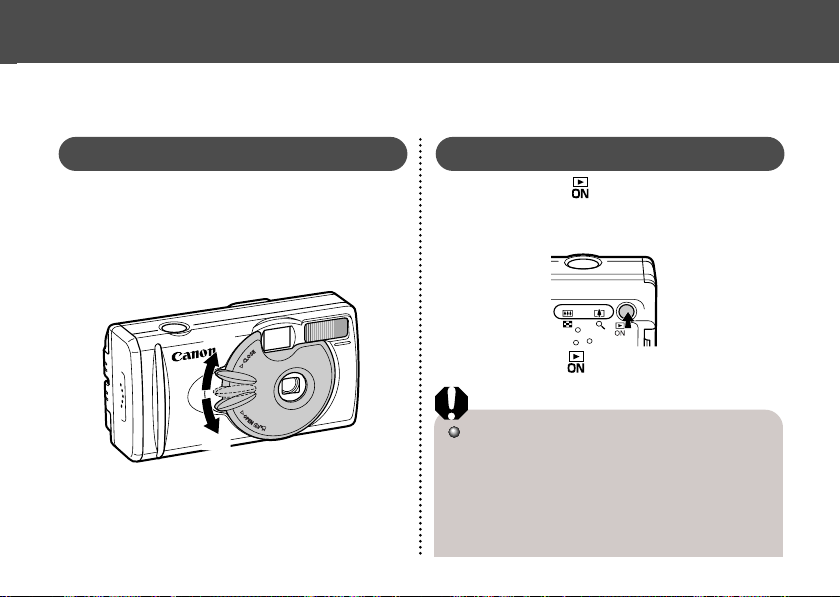
Open
Basic Functions
Turning the Power ON / OFF
Shooting Mode
Open the lens cover.
The camera powers up in Shooting mode (still).
1
Close the lens cover.
The power goes off.
close
Open
open
Replay Mode
Press the button until the image
is displayed on the LCD monitor.
1
The camera powers up in Replay mode.
Press the button again to turn the
power off.
Power Save Function
This camera comes with a power save
function.
Shooting Mode
The power will automatically shut off approximately 3 minutes after the last function is
accessed.
2726
Page 28

● Basic Functions ●
Replay Mode
The power will automatically shut off approximately 5 minutes after the last function is
accessed.
While Connected to a Printer (optional)
The power will automatically shut off approximately 5 minutes after the last camera function
is accessed or printer ceases to print an image.
While Connected to a Computer
A warning message will appear on the
computer screen approximately 5 minutes
after the last function is accessed. The power
will automatically shut off approximately 1
minute later if no functions are accessed.
• The power save function will not activate while
the camera is in auto play mode (p. 63).
• The camera’s settings can be changed to turn
off the power save function (p. 90).
• The LCD monitor will go off in approximately 3
minutes if there are no operations performed
within that time when the LCD monitor is on,
even if the power save function is [Off].
Pressing any button turns the LCD monitor on
again.
To return from power save function
Shooting Mode
Slide the lever of lens cover down.
Replay Mode / While Connecting to a Printer /
Computer
Press the button.
Switching between Shooting/Replay
You can quickly switch between the Shooting
and Replay modes. Images can be replayed and
erased immediately after shooting them.
Images can also be shot immediately, while images are being replayed.
Shooting Mode
Press the button to switch to Replay mode.
1
Press the button again or press the shutter
button halfway to return to the Shooting mode.
Replay Mode
Open the lens cover or slide the lever of the lens cover down to switch
1
to Shooting mode.
Page 29

● Basic Functions ●
Using the LCD Monitor
Use the LCD monitor for shooting images, whilst
checking images, for menu operations and replaying images.
The image in the LCD monitor may darken
when the monitor is used under sunlight or
other strong lighting. This is not a defect.
Shooting Mode
The display changes as shown in the following
diagram when the DISP button is pressed.
LCD monitor display (no information view)
LCD monitor display (information view)
No LCD monitor display
• The On / Off setting of the LCD monitor display mode is memorized when the camera is
turned off. When the camera is turned on
again it assumes the last mode. However,
when the LCD monitor is turned on and the
“Change the Batteries” message appears, the
LCD monitor may not automatically turn on
the next time the camera is started.
• When the LCD monitor is set to On (no
information display) or Off, shooting information appears for approximately 6 seconds
when you take any of the following actions.
- The power is turned on.
- The SET, DISP,
or / button is pressed.
- The camera settings are changed.
- The Set up menu is closed.
- When the shutter button is pressed and
shooting is finished (only when LCD
monitor is on).
• Setting the Shooting mode to
turns the LCD monitor on regardless of
whether it is set to On or Off.
/ / , , /
, or
2928
Page 30

● Basic Functions ●
Set the flash to On or affix the camera to a
tripod when the upper indicator flashes
orange and the camera shake warning icon
( ) appears in the LCD monitor after the
metering preparations are complete.
Replay Mode
Press the button to turn the LCD monitor
on. The display changes when the DISP button is pressed.
Single Image Replay
Simple display
Detailed display
No display
Index Replay (9 images)
Simple display
No display
Page 31

● Basic Functions ●
Information Displayed on the LCD Monitor
Shooting Mode
AF Frame
Number of recordable
images or recordable
time for movies (sec.)
Shooting Mode
Exposure Compensation
White Balance
Photo Effect
Compression
Resolution
ISO Speed A200
Flash
ISO 50 100 200 400
ISO 64 100 200 400
A100
p. 40
p. 52
p. 53
p. 54
p. 41
p. 41
p. 55
p. 43
Shooting Method
Macro / Infinity
Movie Recording Mode
Digital Zoom
Setting*
Camera Shake Warning
Low Battery
A200
A100 x1.3 x1.6 x2.0 x2.5 x3.2
(red)
x1.3 x1.6 x2.0 x2.5 x3.2 x4.0
p. 46
p. 45
p. 49
p. 35
p. 30
p. 23
*Displayed during digital zoom.
The flash, continuous shoot, self-timer, macro,
and infinity can be set while the shaded
information is displayed. Press the DISP, , /
or the / button when information is not
displayed.
Notice Concerning Shooting
When using this camera to shoot scenes containing extremely bright subjects, a vertical, red
bar of light may appear on the LCD monitor. It
will not be recorded when shooting still photos,
but will be recorded when shooting movies. This
is a normal occurrence in devices containing
CCDs and does not constitute a malfunction.
3130
Page 32

● Basic Functions ●
Replay Mode (Simple Display)
The following information is displayed for the
Simple Display.
• File no.
• Image no. (Replay image no. / total)
• Shooting date / time
• Compression (
• Resolution (
• Movie (
• Protection status (
)
)
)
)
Replay Mode (Detailed Display)
The following information is also displayed for
the Detailed Display.
Shooting Mode
Exposure Compensation
White Balance
Photo Effect
Flash
Macro / Infinity
Resolution (Movies)
p. 40
p. 52
p. 53
p. 54
p. 43
p. 45
p. 41
The recording time for movies is also displayed.
The following information may be displayed,
depending on the image.
Sound wave file (WAVE file) is
attached.
An audio file other than a wavefile, or
a file with unrecognized format, is
attached.
A JPEG file not supported by “Design
rule for Camera File system” standards.
RAW file format
Unrecognizable file formats
Please note that image information recorded by
this camera may not display correctly on other
cameras and image information recorded by
other cameras may not display correctly on this
camera.
Page 33

Using the Viewfinder
● Basic Functions ●
You can reduce power consumption by
shooting images with the viewfinder.
Align the subject with the center of the
optical viewfinder and shoot.
1
The viewfinder has a field of vision* of approximately 80% of the actual shooting image.
* The ratio of the range that can be viewed by
the finder for the actual shooting range.
About the Autofocus Function
This camera employs AiAF (artificial intelligence autofocus) technology which uses a
broad metering field to calculate the focal
distance with high precision. It delivers a
crisp focus even when the photographic subject is slightly off-center (p. 51).
Image Seen in Viewfinder vs. Recorded Image
Please note that the actual image may differ
from the image seen in the optical viewfinder
due to the physical separation between the
viewfinder and lens. This is called the parallax phenomenon and is more noticeable the
closer the subject is to the lens. In some
cases, portions of images shot up close that
appear in the viewfinder will not appear in
the recorded image. You are recommended
to use the LCD monitor to shoot images up
close.
3332
Page 34

● Basic Functions ●
Pressing the Shutter Button
You can press the shutter button all the way
down or halfway.
Pressing Halfway
Automatically sets the
exposure, focus and white
balance. The camera
beeps twice when settings
are completed, then the
upper indicator glows
green (orange when the
flash has been selected
(p. 6). )
Pressing Fully
The camera beeps once,
and an image is shot. An
upper green indicator light
flashes while the image is
being recorded to the CF
card (p. 6).
AF-assist Beam
The AF-assist beam will sometimes emit
when the shutter button is pressed halfway
to assist focusing in certain conditions, i.e.
dark conditions.
The AF-assist beam can be turned off (p. 88).
If animals are your subject, turn off the beam
when shooting in the dark to avoid startling
them (this may however, make it more
difficult for the camera to focus).
Page 35

● Basic Functions ●
Reviewing an Image Right After Shooting
The images that have been shot will be
displayed for approximately 3 seconds*, even
when the shutter button is released right after
the image has been taken. You can also check
the image with the following steps.
*The display time can be changed (p. 88).
• Keeping the Shutter Button pressed.
• Press the SET button while the image is dis-
played in the LCD monitor.
Press the shutter button halfway again to stop
displaying it.
You can erase the images while they are displayed (p.65).
Using the Digital Zoom
When the LCD monitor is on, you can digitally
zoom in on a subject. Images can be zoomed
up to 4 times (PowerShot A200), or 3.2 times
(PowerShot A100).
Adjust Zoom
Button: The subject
will be enlarged.
Button: The subject
will be reduced.
The digital zoom can be set to [Off] (p. 88).
The image will appear grainier as the image
is digitally zoomed.
Digital zoom is unavailable in some modes
(p. 58).
3534
Page 36

● Basic Functions ●
Selecting Menus and Settings
Use the menus as shown below to operate the
various shooting and replaying settings.
For information on menu items and settings, see
“Menu Settings and Default Settings” (p. 38).
Press or button to select a menu
3
item.
Press the MENU button.
The menu appears.
1
, , , or mode
modes
Press or button to select Rec. /
Play or the Set up menu.
2
36 37
Rec. menu / Set up menu:
Press
4
settings you wish to set.
Play menu / Set up menu:
Set the details after pressing the SET
button.
e.g. PowerShot A100
Press the MENU button.
or button to select the
5
Page 37

● Basic Functions ●
Menu Display Change the Menu
Open the lens cover.
Rec. Menu
ON
Press the button.
Play Menu
Set up Menu
Menu can be switched
whenever the or
button is pressed.
Set and
Confirm
End
Page 38

● Basic Functions ●
Menu Settings and Default Settings
This chart shows the options for each menu and the default settings.
Menu Items Available Settings
Resolution (Still pictures)
PowerShot A200
PowerShot A100
Resolution (Movies)
Compression
ISO Speed
PowerShot A200
PowerShot A100
Rec. Menu (Red)
AiAF
Digital Zoom
Review
AF-assist Beam
File No. Reset
1600 × 1200* / 1024 × 768 / 640 × 480
1280 × 960* / 1024 × 768 / 640 × 480
320 × 240* / 160 × 120
Superfine / Fine* / Normal
50* / 100 / 200 / 400 / AUTO
64* / 100 / 200 / 400 / AUTO
On* / Off
On* / Off
Off / 3 sec.* / 10 sec.
On* / Off
On / Off*
Reference
Pages
p. 41
p. 41
p. 41
p. 55
p. 51
p. 35
p. 35
p. 34
p. 56
Page 39

● Basic Functions ●
Menu Items Available Settings
Protect
Rotate
Erase All
Auto Play
(Blue)
Play Menu
Print Order
Transfer Order
Beep
Auto Power Down
Date / Time
Format
(Yellow)
Language
Set up Menu
Turns image protection On and Off
Rotates the displayed image
Erases all images
Automatically replays images
Sets the print order
Sets the transfer settings
On* / Off
On* / Off
Sets the date / time
Formats the CF card
English* / Deutsch / Français / Nederlands / Dansk /
Suomi / Italiano / Norsk / Svenska / Español /
Reference
Pages
p. 64
p. 62
p. 65
p. 63
p. 71
p. 82
p. 90
p. 27
p. 24
p. 66
p. 25
Japanese or Chinese (depending on the region)
Default settings
*
• Some menu items are unavailable in certain shooting modes.
• The default for all of the settings changed by the menu and button operations except for [Date / Time] and [Lan-
guage] can be restored all at once (p. 91).
3938
Page 40

Shooting
Selecting the Shooting Mode
The following modes are available with this
camera.
Auto
Manual
Stitch Assist
Movie
The details on settings for each mode are kept
even if the shooting mode is changed.
When the power is turned off, the settings are
also retained for certain shooting modes, but
not for others (p. 57).
The camera automatically makes
most of the settings for you.
You can manually adjust the
exposure, white balance, and
other settings before shooting.
For shooting panorama
composition images
For shooting movies
Selecting , , or
Open the lens cover to turn the power on.
The shooting mode selected is the same as
1
when the camera was last turned off.
Press the SET button.
2
Press or button to select the
shooting mode and press the SET
3
button.
Selecting
Whilst the lens cover is open, lower
the lens cover lever to switch to
1
movie mode. Lower the lens lever
again to return to shooting still pictures.
Page 41

Changing the Resolution / Compression
● Shooting ●
You can change the resolution and compression
(excluding movies) settings to suit your purpose.
Resolution
The resolution gets higher in the order
(Small), (Medium), (Large). Use a higher
resolution if you want to make a large print. Use
a lower resolution if you want to print on small
objects like labels or to send images electronically or to fit more images on a CF card.
Compression
The compression gets higher in the order
(Superfine), (Fine), (Normal). Select
(Superfine) for a higher quality image or (Normal) if you want to put more images on a CF
card. The
(Fine) settings provide adequate
quality for standard shots.
Resolution
(Large)
(Medium)
(Small)
Resolution
Compression
PowerShot A200
1600 × 1200 pixels
1024 × 768 pixels
640 × 480 pixels
320 × 240 pixels
160 × 120 pixels
Superfine
Fine
Normal
PowerShot A100
1280 × 960 pixels
1024 × 768 pixels
640 × 480 pixels
4140
Page 42

● Shooting ●
In the [Rec.] Menu, select (Resolution) or
1
See “Selecting Menus and Settings” (p. 36).
e.g. PowerShot A100
(Compression).
Resolution
Compression
Press or button to select the
settings.
2
Press the MENU button.
3
See “Functions Available in Each Shooting
Mode” (p. 57).
For information on necessary space per image (approximate), types of CF cards and
the number of images per card see, “Specifications” (p. 110).
Page 43

Using the Flash
● Shooting ●
Auto
Red-Eye
Reduction,
Auto
On
Off
SlowSynchro
The flash fires automatically as
required by the light level.
The flash may fire automatically
as required by the light level.
The red-eye reduction lamp
fires with each shot.
The flash will fire.
The flash will not fire.
The flash timing is adjusted to
slow shutter speeds. This
reduces the chance that the
background will be dark when
shots are taken at night or in
rooms with artificial lighting.
The red-eye reduction lamp
fires with each shot. Use of a
tripod is recommended.
Press the button as necessary to
select the desired flash mode.
1
: Available
: Available only for the first image
Shoot the image.
The flash will be fired when the indicator glows
2
orange.
4342
Page 44

● Shooting ●
If the flash is used in macro mode, the light may
not be controlled correctly. In this case, set a
higher ISO sensitivity or use other lightings instead of using the flash.
When shooting with a high ISO sensitivity and
using the built-in flash, there is more of a chance
of overexposure the closer you are to the subject.
Please note that a slow shutter speed will be
selected in dark places when the flash is set to
off or slowsynchro. Be careful to avoid camera
blur under these conditions.
• Shooting in Mode
Be careful to hold the camera still to avoid camera Shake.
• Shooting in or / Mode
Fix the camera to a tripod since the shutter
speed will be slower than in the mode.
If an image is dark in mode, reshooting in
mode will make it brighter.
The flash may take approximately 20
seconds to charge. The LCD monitor, if it is
on, will go off after the indicator flashes
orange while recharging. The LCD monitor
will go back on after the indicator glows a
steady orange when recharging is completed.
Recharging time may vary according to
shooting conditions and battery charge levels.
The flash fires twice. A preparatory pre-flash
is followed by the main flash. The exposure
readings obtained from the subject with the
pre-flash are used to set the optimal flash
intensity for the main flash, which is used to
shoot the image.
Red-Eye Reduction
Light reflecting back from the eyes may
appear red when the flash is used in dark
places. Use the auto red-eye reduction* for
these situations.
For this mode to be effective, the subject
must be looking right at the red-eye
reduction lamp. Try asking them to look at
the red-eye lamp. Even better results can
be obtained by increasing the lighting in indoor settings or coming closer to the
subject.
*The shutter will not activate for approximately 1 second after the red-eye reduction
lamp fires, even when the shutter button is
pressed all the way down in order to improve
the effect. If you want to have more immediate shutter response, set the flash setting to
either , or .
Page 45

Macro / Infinity Modes
Macro
Infinity
Use this mode when the distances
from the lens tip to the subject is 5
to 20 cm (2 to 7.9 in.).
Use this mode to shoot landscapes. Also use this mode for
compositions combining both near
and distant objects.
2
If the flash is used in macro mode, the light may
not be controlled correctly. In this case, set a
higher ISO sensitivity or use other lightings instead of using the flash.
● Shooting ●
Shoot the image.
Press the / button to display
or .
1
: Available
: Available only for the first image
Use the LCD monitor for shooting in macro
mode. Subjects framed in the viewfinder
when in macro mode may not appear in the
final image as intended due to the parallax
problem.
The recordable area at the closest focal
distance
PowerShot A200: approx. 46 x 34mm
(1.81 x 1.34 in.)
PowerShot A100: approx. 47 x 35mm
(1.85 x 1.38 in.)
4544
Page 46

● Shooting ●
Continuous Mode
The camera will shoot continuously when the
shutter button is pressed. The shooting speed
is as follows.*
PowerShot A200: approx. 2 images per second
PowerShot A100: approx. 3 images per second
* Large / Fine, LCD monitor off mode.
(These figures reflect standard Canon testing
conditions. The actual figures will vary according to the shooting conditions.)
Press the / button as necessary so that
1
monitor.
Shoot the image.
appears on the LCD
2
If internal memory becomes full, interval
between shots may lengthen slightly.
If you are using the flash, shots are taken
more slowly to allow time for the flash to recharge.
Self-Timer
Press the / button as
necessary so that
1
the LCD monitor.
Shoot the image.
• The self-timer starts when the shutter
2
button is pressed. The self-timer lamp will
flash. The image will be shot after
approximately 10 seconds. The blinking will
speed up approximately 2 seconds before
the shutter activates.
appears on
Page 47

Stitch Assist Mode
● Shooting ●
Use this mode when taking shots that you want
to combine into a panorama. To create the panorama itself, you must stitch the images together
on your computer.
There are two stitch assist modes based on the
shooting direction as shown in the following.
Left→right
Right→left
To create the panorama at your computer,
use the Photostitch software that came with
your camera.
Shoots horizontally from left to right.
Shoots horizontally from right to left.
Framing a Subject
The PhotoStitch program detects the overlapping portions of adjoining images and merges
them. When shooting, try to include a distinctive item (landmark) in the overlapping portions.
• Compose each frame so that it overlaps 30
to 50 % of the adjoining image. Try to keep
the vertical misalignment to within 10 % of
the image height.
• Do not include moving items in the overlap.
• Do not try to stitch images that include both
distant and close items. Objects may appear
warped or doubled up.
4746
Page 48

● Shooting ●
• Make the brightness in each image consistent. The final image will appear unnatural if
the difference in brightness is too great.
• Pan (swivel) the camera to take successive
shots.
• To shoot close-ups, slide the camera over the
subject, keeping it parallel as you move.
Shooting
Shoot the first image.
1
Shoot the next image so that it
overlaps the first image.
2
• Minor discrepancies in the overlapping portions can be corrected when the images are
stitched together.
• Press the or button to return to a
previous image that you want to
reshoot.
Shoot the next images in the same
way.
3
You can shoot up to 26 images.
Press the SET button to end the
shooting.
4
See “Functions Available in Each Shooting
Mode” (p. 57).
The settings for the first image shot are
applied for all subsequent images.
Page 49

Movie Mode
● Shooting ●
The resolution can be set to 320 x 240
pixels (default setting) or
in [Resolution] of the Rec. menu (p. 41).
160 x 120 pixels
Press the shutter button all the way
to start recording movie images.
1
• The recording time (in seconds) and a red
circle appear in the LCD monitor during
shooting.
Press the shutter button all the way
again to stop the recording.
2
• The maximum length of individual movie
clips (A200: approx. 20 frames / second,
A100: approx. 15 frames / second)
PowerShot A200: approx. 9 seconds
PowerShot A100: approx. 14 seconds
PowerShot A200: approx. 26 seconds
PowerShot A100: approx. 30 seconds
(based on standard conditions established
by Canon)
These items may change depending on the
subject or landscape conditions.
The clip will end automatically after these
times have elapsed or when the CF card
becomes full.
The exposure, focus and white balance are
fixed to the settings value (of the first frame)
when shooting starts.
After shooting, the green indicator flashes while
recording to the CF card. You cannot shoot
images at this time.
Quick Time 3.0 or higher is required for replay movie files (AVI / Motion JPEG) on a
computer. Quick Time 5.0 is included on the
Canon Digital Camera Solution CD-ROM.
See “Functions Available in Each Shooting
Mode” (p. 57).
4948
Page 50

● Shooting ●
Using the Focus Lock
The following types of subject may not be suited
to autofocus photography. Use the focus lock in
these situations.
• Subjects with extremely low contrast to the
surroundings
• Subjects with extremely bright objects at the
center of the composition
• Subjects that are moving quickly
• Subjects through glass
Try to shoot as close to the glass as possible
to reduce the chances of light reflecting back
off the glass.
Aim the camera so that a subject at
the same focal distance as the main
1
subject is centered in the viewfinder
or in the AF frame displayed on the
LCD monitor.
Press and hold the shutter button
halfway, and wait until the camera
2
beeps twice.
Re-aim the camera direction to
compose the shot as desired and
3
press the shutter button all the way.
Page 51

Switching Between Autofocus Modes
● Shooting ●
While the auto focus function is set to AiAF, you
can change to the auto focus center point.
The camera automatically selects the
AF frame to focus on according to the
On
shooting conditions.
Focus is selected for the center of the
AF frame. This helps you to make
Off
sure that the focus is exactly where
you want it.
In the [Rec.] menu, select (AiAF).
See “Selecting Menus and Settings” (p. 36).
1
Press or button to select [On]
or [Off].
2
Press the MENU button.
Press the shutter button instead of the MENU
3
button to shoot an image with the set auto focus mode.
5150
Page 52

● Shooting ●
Adjusting the Exposure
If you are shooting against a bright background
or strong backlight, you may need to correct the
exposure so that the subject doesn’t come out
too dark.
Press the / / button.
1
Press or button to adjust the
compensation.
2
• You can set the adjustments from -2 to +2
in 1/3-step increments.
• You can check the results of the compensation by viewing the image on the LCD
monitor when it is on.
• You can shoot another image immediately
after making a setting. You can check the
result of your setting as the image will be
displayed again after shooting.
Press the SET button.
If you wish to turn compensation off, set the
3
compensation value to 0.
Page 53

Setting the White Balance
● Shooting ●
When the white balance is set to match the light
source, the camera can reproduce colors more
accurately.
The camera sets the white
Auto
Daylight
Cloudy
Tungsten
Fluorescent
Fluorescent H
balance automatically according
to shooting conditions.
Use when shooting outdoors in
sunlight on a clear day.
Use when shooting outdoors and the
sunlight is not enough such as under
cloudy skies, in shade or at dusk.
For recording under tungsten
and bulb-type 3-wavelength
fluorescent lighting.
For recording under warm-white,
cool-white or warm-white (3wavelength) fluorescent lighting.
For recording under daylight
fluorescent, or daylight
fluorescent-type (3-wavelength)
fluorescent lighting.
Press the / / button (several
times) until the white balance setting
1
screen appears.
Press or button to select white
balance.
2
• If the LCD monitor is on, you can check the
results by viewing the image on the LCD
monitor.
• A shot can be taken immediately by
pressing the shutter button. The menu will
reappear after the shot, allowing you to
adjust the setting.
Press the SET button.
3
• The white balance cannot be set when
(sepia) or (B / W) photo effect is selected.
5352
Page 54

● Shooting ●
Switching Between Photo Effect Modes
An image can be recorded in a different Photo
Effect Mode.
Off
Vivid
Neutral
Low
Sharpening
Sepia
B/W
Press the / / button (several times) until the photo effect set-
1
ting screen appears.
Records normally with this setting.
Emphasizes the contrast and color
saturation to record in bold colors.
Tones down the contrast and color
saturation to record neutral hues.
Records subjects with softened
outlines.
Records
images in sepia tones.
Records
images in black and white.
Press or button to select the
photo effect.
2
• If the LCD monitor is on, you can check the
photo effect by viewing the image on the
LCD monitor.
• A shot can be taken immediately by
pressing the shutter button. The menu will
reappear after the shot, allowing you to
adjust the setting.
Press the SET button.
3
Page 55

Changing the ISO Speed
● Shooting ●
Change the ISO speed when shooting images
in dark places or when you want to raise the
shutter speed.
In the [Rec.] menu, select (ISO
Speed).
1
See “Selecting Menus and Settings” (p. 36).
e.g. PowerShot A100
Press or button to select the
ISO speed.
2
Press the MENU button.
3
Higher ISO speeds increase the image
noise. To take clean images, use as low an
ISO speed as possible.
When [AUTO] is selected, the camera automatically adjusts ISO as shown below.
PowerShot A200: ISO 50 - 150
PowerShot A100: ISO 64 - 150
5554
Page 56

● Shooting ●
Resetting the File Number
Select the set up method for the file number.
The camera resets the file number to 1000001 each time you insert a new (unused)
On
CF card. If you insert a card that already
contains some images, numbering resumes
from the next available number.
The camera remembers the last file number,
Off
and starts numbering from the next number
when you insert a new CF card.
In the [Rec.] menu, select (File
No. Reset).
1
See “Selecting Menus and Settings” (p. 36).
Press or button to select [On]
or [Off] and press the MENU button.
2
The [Off] setting helps ensure that file numbers remain unique over multiple CF cards.
This is useful if you are planning to download images from the cards to your computer,
since it helps avoid accidental overwrites that
may occur if filenames are duplicated.
About file numbering...
Image files are assigned numerical file
names over the range 0001 to 9900. The
camera stores these files into folders, which
are assigned folder numbers from 100 to 998
(except that numbers ending in 99 are not
used).
In most cases the camera stores exactly 100
files into each folder. Because the camera
cannot switch to a new folder when taking
shots in or / mode, however,
some folders may have more than 100 images.
Page 57

● Shooting ●
Functions Available in Each Shooting Mode
The following chart shows the functions and settings available in each shooting mode. The camera
stores settings separately for each mode, and retains these settings even if you switch to a
different mode.
Reference
Pages
p. 41
p. 41
p. 43
Resolution
Compression
Flash
Function
Large
Medium
Small
Movie
Movie
SuperFine
Fine
Normal
Auto
Red-eye reduction, Auto
On
Continues on next page
5756
Page 58

● Shooting ●
Reference
p. 43
p. 45
p. 45
Flash
Macro Mode
Infinity Mode
Function
Off
Slow-Synchro
Single
Shooting
Method
Continuous
p. 46
Self-Timer
Exposure Compensation
White Balance
Photo Effect
ISO Speed
Auto Focus Frame
Digital Zoom
AF-assist Beam
: Default settings : Available : Available only for the first image
The ISO speed is automatically set between the equivalent of 50 and 150 (PowerShot A200) or 64 and 150 (PowerShot A100)
:
: Setting is retained even after power off.
p. 52
p. 53
p. 54
p. 55
p. 51
p. 35
p. 34
Pages
Page 59

Replaying
Displaying Images Individually
Use this feature to view recorded images one
at a time on the LCD monitor (Single Image
Replay).
Press the button.
The last image shot is displayed.
1
Press or button to switch the
displayed image.
2
Hold down or button to display images
continuously.
Magnifying Images
Press the button during single
replay.
1
The image enlarges gradually by up to 10
times.
• When you hold down the SET button and
press the button, the image enlarges
in the order: approximately 2.5 times → approximately 5 times → approximately 10
times.
• Press , , or buttons to change
the display position vertically and horizontally.
• To return to normal-size display, press the
Approximate Location
of the Magnified Area
button.
2
Movies cannot be enlarged.
5958
Page 60

● Replaying ●
Viewing Images in Sets of 9
View nine images at once on the LCD monitor
(Index View) so that you can search the image
quickly.
Press the button.
9 images appear at a time.
1
Press , , or button to select
the image.
2
Press the button for an image you
want to zoom.
3
Changing the Displayed Images
Press the button while the index
is being replayed.
1
Press or button to change the
image.
2
• Hold the SET button and press the or
button to jump to the first or last image.
• Press the button to go to index replay.
Page 61

Viewing Movies
● Replaying ●
Replay movies you shot.
Press or button to select the
movie.
1
A movie displays with the instructions
on it.
Press the SET button.
The movie is replayed.
2
• When a movie has finished replaying, it will
display the last frame. Pressing the SET
button again in this state will start replaying from the first frame.
Pausing and Resuming Play
• Press the SET button to pause the movie.
Press it again to resume play.
Fast Forwarding / Rewinding
• Press or button to stop the movie and
display the previous or next image or movie.
You may experience frame dropping when
replaying a movie on a computer with insufficient system resources.
6160
Page 62

● Replaying ●
Rotating Images in the Display
You can rotate an image by 90° or 270°
clockwise in the LCD monitor.
90°
0° (Original)
270°
In the [Play] Menu, select (Rotate) and press the SET button.
1
See “Selecting Menus and Settings” (p. 36).
Press or button to select the
image to be rotated and press the
2
SET button.
Press the SET button to rotate the Image 90°,
270° and back to original orientation.
Press the MENU button.
3
Movie images cannot be rotated.
If an image has been rotated in the camera
before being loaded onto a computer, the
particular software in use will determine
whether or not the rotation settings are retained.
Page 63

Auto Play
● Replaying ●
Use this feature to automatically replay all of
the images in the CF card (Auto Play). The LCD
monitor displays each image for approximately
3 seconds.
In the [Play] Menu, select (Auto
Play) and press the SET button.
1
See “Selecting Menus and Settings” (p. 36).
Auto play starts.
• As with the single image display mode,
pressing the or button during auto
play will advance through the images more
rapidly.
Pausing and Resuming Auto Play
You can pause Auto Play at any time by pressing the SET button. You can then restart it by
pressing the SET button again.
Stopping Auto Play
To stop Auto Play, press the MENU button.
The display interval may vary for some images.
Movie images play for the length of time that
they were recorded.
The power save function is disabled during
Auto Play (p. 27).
6362
Page 64

● Replaying ●
Protecting Images
Use the protect feature to protect important images from accidental erasure.
In the [Play] Menu, select (Protect) and press the SET button.
1
See “Selecting Menus and Settings” (p. 36).
Press or button to select the
image you want to protect and press
2
the SET button.
The icon appears on the protected image.
Protected Icon
• To release the protection, press the SET
button again.
• You can make the selection of images
easier by toggling between single replay
and Index replay with the button.
Press the MENU button.
3
Please note that even protected images are
erased when a CF card is reformatted.
Page 65

Erasing
Remember that erased images cannot be recovered.
Be careful to avoid accidental erasures.
This function will not erase protected images (p. 64).
Erasing Images Individually
Press the or button to select
the image you want to erase and
1
press the
Press the or button to select
[Erase] and press the SET button.
2
Select [Cancel] instead of [Erase] and press
the SET button if you decide you do not want
to erase the image.
button.
Erasing All Images
1
2
In the [Play] Menu, select (Erase
all) and press the SET button.
See “Selecting Menus and Settings” (p. 36).
Press or button to select [OK]
and press the SET button.
Select [Cancel] instead of [OK] and press the
SET button if you decide you do not want to
erase the images.
6564
Page 66

● Erasing ●
Formatting a CF Card
You should format new CF cards before using
them.
Formatting a CF card will permanently erase all
data already on it, including all of its protected
images. Check the contents before formatting
cards that were previously used.
In the [Set up] Menu, select (Format) and press the SET button.
1
See “Selecting Menus and Settings” (p. 36).
Press or button to select [OK]
and press the SET button.
2
Select [Cancel] and press the SET button to
cancel the formatting.
If the camera is not operating correctly, the
CF card may be corrupted. Formatting the
card may solve the problem.
If you are using a CF card from another
manufacturer and the card is not functioning
correctly, you may be able to correct the
problem by formatting the card.
CF cards formatted with another camera, a
computer or peripheral device may not operate correctly. Format these cards with this
camera. If formatting in the camera doesn’t
work properly, turn the camera off and reinsert the CF card. Then turn the camera
back on and format again.
Page 67

Printing
About Printing
After connecting the camera to an optional Canon direct print function compliant printer, you can
easily print images just by using the controls on the camera. Or, you can specify the images on
your CF card you want to print and how many copies you want (DPOF* Print Settings), and then
take the CF card to a participating photo lab to have them printed out later.
Refer to the System Map included with this camera kit for printer information.
* Digital Print Order Format
DPOF Print Settings
Select the image you want to
print (p. 76)
Select how many copies you
want (p. 76)
Select the print style (p. 78)
DPOF Transfer Settings
Select the image you want to
send through e-mail* (p. 82)
* The supplied DPOF-compliant
software is needed for actually
transferring the images.
Optional Canon direct
print function compliant
printer
Printed
images
Photo lab
Print Settings for Direct Print Function
Select how many copies you
want (p. 72)
Select the print style (p. 72)
Select the print area (p. 74)
6766
Page 68

● Printing ●
Selecting from the Print Order Menu
Use the Print Order Menu as shown below to select all print settings.
Direct Print Function - Replay
DPOF Settings - Replay
Print Order Menu
Image (
p. 72)
Borders (
Style
Number of copies (
Printing area (
Order–Number of copies (p. 76)
Set up
(
p. 79)
Reset
Date (
p. 72)
p. 72)
p. 74)
Print Type (
Date (
p. 78)
File No. (
p. 72)
p. 78)
p. 78)
Page 69

Connecting the Camera to a Printer
● Printing ●
Two direct interface cables are included with
Canon printers having the direct print function.
Use the DIF-100 cable with the
connector when connecting to this camera.
If you plan to print out many prints in a single
session, it is recommended that you power the
camera with AC power (p. 99) or else load fully
charged NiMH batteries (p. 96) or unused alkaline batteries before you begin.
Refer to the System Map included with this
camera kit for printer information.
Please see your printer’s user guide for
instructions on loading paper and install-
ing an ink cassette.
mark on the
Turn off the Camera.
1
Attach the power cable to the
printer and plug the other end into
2
power supply. Or, install the
printer’s rechargeable battery.
• Depending on the type of printer you have,
it may or may not use rechargeable batteries. Refer to your printer’s user guide.
6968
Page 70

● Printing ●
Connect the camera and printer
using the direct interface cable.
3
• When you insert the cable, make sure the
mark of the cable faces the front of the
camera.
to Printer
DIGITAL Terminal
Direct Interface Cable
DIF-100
Press the button to turn the
camera power on.
4
If the printer is correctly connected, the
icon will appear on the LCD monitor.
When disconnecting the cable from the
camera’s Digital terminal, be sure to hold the
connector at its sides and pull it straight out.
Movies cannot be played back or the language cannot be set with SET + MENU button when the camera is connected to a
printer.
When the printer is disconnected, the
symbol will disappear from the LCD monitor
and the camera will revert to standard
replay mode.
Page 71

Printing
● Printing ●
An image can be printed when displayed in
single replay or selected in index replay.
Press or button to select the
image you wish to print, and then
1
press the SET button.
Set the number of prints, the print
style (p. 72) and printing area (p. 74)
2
settings as required.
Select [Print] and press the SET
button.
3
The image will start to print and, when it is completely finished, the display will revert to the
replay screen.
Movies cannot be printed.
Cancel Printing
Press the SET button while printing.
A confirmation screen will appear. Press
or button to select [OK] and press the
SET button.
A print in progress cannot be stopped. Wait
until the current image is printed and then
cancel before the next one starts. The display will revert to standard replay mode.
Printing Errors
The error screen is displayed when errors
occur during printing (p. 94). Press or
button to select [Cancel] or [Resume]
and press the SET button.
[Resume] may not appear depending on the
error details. Select [Stop] in these instances.
7170
Page 72

● Printing ●
Print Settings (Direct Print Function)
You can specify print settings while a printer is
connected.
Setting the Number of Copies
While displaying the image, press the
SET button and press
1
to select [copies].
Set the number of copies with or
2
button.
You can set from 1 to 99 prints.
or button
Setting the Print Style
You can set the following print styles.
Image
Borders
Date
*This setting is only available for Card-Size paper.
Standard
Multiple
Borderless
Bordered
Prints one image per page.
Prints eight copies of the same
*
image on one page.
Prints right to the edge of the
page.
Prints with a border.
Prints the image's creation date.
Page 73

● Printing ●
While displaying the image, press the
SET button. Press
1
select [Style], then press the SET
button.
Press or button to select
[Image], [Borders], or [Date].
2
or button to
Select with or button.
3
Image
Select [Standard] or
[Multiple].
Borders
Select [Borderless] or
[Bordered].
Date
Select [On] or [Off].
7372
Page 74

● Printing ●
Press the MENU button.
• If [Borderless] or [Multiple] is selected as
4
the print style, the center portion of the recorded image is printed at an enlarged size.
As a result, the top, bottom and sides may
be cropped slightly. The area of the image
that will be printed will appear lighter than
the rest of the image allowing you to check
the portion to be cropped.
Date and borders cannot be set when
[Multiple] is selected. (The image will be
printed with the Date set to [Off] and the Borders set to [Borderless].)
With the [Bordered] option, the border is
printed in practically the same space as the
recorded image.
Print Area Frame
Specifying the Printing Area
You can select from 3 types of printing areas.
Before specifying the printing area
Please set the Print Style (Image, Borders
and Date) first (p. 72).
Printing area can only be specified with the
borderless and multiple print style.
While displaying the image, press the
SET button. Press
1
select [Printing area].
or button to
Page 75

● Printing ●
Press or button to select the
printing area from
2
, or .
• The selectable print area may move left or
right for L size paper or when the screen
setting for the print style is [Multiple].
The printing area setting only applies to one
image.
The printing area setting is cancelled with the
following operations.
• Printing
• When you set the printing area setting for
another image.
• When you close the Print mode, i.e.
- turn the camera off
- change the camera mode
- after setting the printing area, you select
[Cancel] and don’t print
- detach the DIF-100 direct Interface cable
7574
Page 76

● Printing ●
DPOF Print Settings
On your CF card, select which image or images you want to print and how many copies you want.
This is convenient for printing images all at once, on optional Canon direct print function compliant
printers or at participating photo labs.
Selecting Images for Printing
Display the [Print Order] menu.
See “Selecting from the Print Order Menu”
1
(p. 68).
Select [Order] and press the SET
button.
2
Press or button to select the
image.
3
For setting images one by one
The setting method will vary according to the
print type settings ( ) (p. 78) as shown in
the following.
(Standard) / (Both)
You can now select the number of copies with
or button. (Max. 99 copies)
(Index)
Press or button to place a check mark
for selecting the image and press it again to
remove the checkmark for deselecting.
Page 77

● Printing ●
You can set with the same method even if the
button is pressed and changed to index
replay (3-image index replay).
For setting all images on the CF card
• Press the button to switch to index
replay (3-images display)
• After pressing the SET button, press or
button to select [Mark all]. Press the SET
button again to set for printing all images
one at a time.
• You can change the number of copies for
each image when the print type is [Standard] / [Both]. You can remove the print settings when the print type is [Index]. See
from Step 3 for changing the settings.
• Select [Clear all] to remove all settings.
Press the MENU button.
4
The mark appears on images that have had
print marks set by another DPOF-compliant
camera. These settings will be overwritten by
any print marks set by your camera.
The output of some digital printers or photo
lab services may not reflect the specified
print settings.
Movies cannot be printed.
7776
Page 78

● Printing ●
Images are printed in order from oldest to
newest by the shooting date.
A maximum of 998 images can be set per
CF card.
The number of copies cannot be set when
the [Print Type] is set to [Index]. Only one
copy can be set at [Index].
Print settings can also be assigned to images with the bundled software programs on
a computer.
Setting the Print Style
You can set up the print style as follows.
Print one image per
sheet.
Print index prints (multiple reduced-size images per page).
Print selected images both in
Both
standard and index format.
Include the date on the
print.
Include the file number
on the print.
Print
Type
Date
File No.
Standard
Index
Display the [Print Order] menu.
See “Selecting from the Print Order Menu”
1
(p. 68).
Press or button to select
[Set up] and press the SET button.
2
Press or button to select the print
style (
3
Select with or button.
, or ).
4
(Print Type)
Select [Standard], [Index]
or [Both].
Date
Select [On] or [Off].
Page 79

To print the date, set the [Date] setting in the
print order menu in Step 2 on the previous page
to [On]. You cannot set the date to print with the
[Style] menu in Step 3 on the previous page
(p. 78). If the print type is set to [Index], the date
will not print even if the [Date] setting is set to
[On] in Step 2.
When [Print Type] is set to [Standard], the file
number is not printed.
When the Print Type is set to [Index], the
number of images that will be printed
depends on the size of the paper.
• Card Size: 20 images
• L Size: 42 images
• Postcard Size: 63 images
Cancel Printing (p. 71)
Restarting Printing
• In the Print Order menu, select [Resume]
using or button and press the SET
button. The remaining images can be
printed.
• Printing cannot be restarted under the
following circumstances.
● Printing ●
- If the print settings have been changed
before restarting.
- If the image for which the print settings
were set has been deleted before
restarting.
- If there was very little free space on the
CF card when the printing was
cancelled.
If these circumstances apply, you can select
[OK] in the print screen and reprint starting
from the first image. If printing was cancelled
because the camera batteries became
discharged, please power the camera with a
household power source or change to fully
charged AA-size NiMH or unused alkaline
batteries, then turn the camera on.
Printing Errors (p. 94)
8180
Page 80

● Printing ●
Printing with DPOF Print Settings
You can use the DPOF print settings to print
with an optional direct print function compliant
printer.
Display the [Print Order] menu.
See “Selecting from the Print Order Menu”
1
(p. 68).
Press or button to select [Print]
and press the SET button.
2
Set the print style as required.
• See “Setting the print style” (p. 72)
3
• A print style cannot be set if the print type
is set to [Index] in the DPOF print setting.
Press , , or buttons to
select [OK] and press the SET
4
button.
The image will start to print and, when it is completely finished, the display will revert to the
replay screen.
Page 81

To print the date, set the [Date] setting in the
print order menu in Step 2 on the previous page
to [On]. You cannot set the date to print with the
[Style] menu in Step 3 on the previous page
(p. 78). If the print type is set to [Index], the date
will not print even if the [Date] setting is set to
[On] in Step 2.
When [Print Type] is set to [Standard], the file
number is not printed.
When the Print Type is set to [Index], the
number of images that will be printed
depends on the size of the paper.
• Card Size: 20 images
• L Size: 42 images
• Postcard Size: 63 images
Cancel Printing (p. 71)
Restarting Printing
• In the Print Order menu, select [Resume]
using or button and press the SET
button. The remaining images can be
printed.
• Printing cannot be restarted under the
following circumstances.
● Printing ●
- If the print settings have been changed
before restarting.
- If the image for which the print settings
were set has been deleted before
restarting.
- If there was very little free space on the
CF card when the printing was
cancelled.
If these circumstances apply, you can select
[OK] in the print screen and reprint starting
from the first image. If printing was cancelled
because the camera batteries became
discharged, please power the camera with a
household power source or change to fully
charged AA-size NiMH or unused alkaline
batteries, then turn the camera on.
Printing Errors (p. 94)
8180
Page 82

Image Transfer Settings (DPOF Transfer Order)
Setting the Image Transfer
Using the camera, you can specify images you
wish to transfer and attach to e-mails. (Please
use the supplied software for actually transferring images.) These settings are compatible with
the Digital Print Order Format (DPOF) standards.
The mark will display on images that have
had transfer marks set by another DPOFcompliant camera. These settings will be overwritten by any marks set by your camera.
Selecting Images for Transferring
In the [Play] menu, select (Transfer Order) and press SET button.
1
See “Selecting Menus and Settings” (p. 36).
Press or button to select
[Order] and press the SET button.
2
• You can remove all the transfer marks at
once by selecting [Reset].
Page 83

● Image Transfer Settings (DPOF Transfer Order) ●
Select images for transferring.
3
For setting images one by one
• Press or button to select the image
and mark or remove from images using
or button. The check marks are displayed
when set.
• Pressing the button allows you to set
with the same method even if changed to
index replay (3-images).
For setting all images on the CF
card
• Press the button to switch to index
replay (3-images display).
• After pressing the SET button, press or
button to select [Mark all]. Press the SET
button again to set for printing all images
one at a time.
• Select [Clear all] to remove all settings.
Press the MENU button.
4
Images are transferred in order from oldest
to newest by the shooting date.
A maximum of 998 images can be marked
per CF card.
Transfer settings can also be assigned to
images with the supplied software programs
on a computer.
8382
Page 84

Downloading Images to a Computer
Downloading Directly from a CF Card
Eject the CF card from the camera
and insert it into a CF card reader.
1
• If you are using a PC card reader, first insert the CF card into a PC card adapter
(optional), and then insert it into the
computer’s PC card reader.
Double-click the icon of the drive
connected with the CF card to open
2
the drive.
Copy images from the card into a
folder of your choice on the hard disk.
3
The images are stored in the [xxx CANON]
folders located in the [DCIM] folder (where xxx
is a three-digit number from 100 to 998).
Some computers or PC card readers require
the power to be off when the CF card or PC
card adapter is inserted. Since this requirement varies between models, please
consult the manual for your equipment.
Page 85

● Downloading Images to a Computer ●
Connecting the Camera to a Computer Via the USB Cable
Installing the included software in advance
allows you to download images automatically
simply by connecting the camera to the
computer with the included USB cable.
Connect the supplied USB interface
cable to the computer’s USB port
1
and the camera’s Digital terminal.
• You do not need to turn off the computer or
camera when making this connection.
• Please refer to your computer manual for
information regarding the location of the
USB port.
USB port
USB cable
1.
Open the terminal
cover with your
fingernail
Insert the connector
2.
until it clicks
8584
Page 86

● Downloading Images to a Computer ●
Press the button.
The LCD monitor displays in replay mode.
2
When the connection to the computer is complete, the LCD monitor turns off and the green
indicator comes on.
To disconnect the cable from the camera: Hold
the cable connector firmly at both sides and pull
it straight out.
It is recommended to power the camera from
a household power outlet with the optional
AC Adapter Kit ACK 800 when connected to
a computer (p. 99).
If you disconnect the USB cable while the
camera is on, the camera will automatically
turn off.
If you leave the camera unused for approxi-
mately 5 minutes while it is connected the
computer, the computer screen displays a
warning message. If you do not take any
action within the next minute, the camera
turns off. You can turn the camera back on
by pressing the button.
For more information about what to do after connecting your camera, please refer the
Starter Guide
.
Software
Page 87

List of Menu Options and Messages
Rec. Menu (1/2)
*Default settings
Item / Menu Screen Setting Content Item / Menu Screen Setting Content
Resolution (Still images) Compression
e.g. PowerShot A100
Resolution (Movies)
Sets the number of pixels
used to record images to
CF cards (p. 41).
• L Large*
PowerShot A200
(1600 × 1200 pixels)
PowerShot A100
(1280 × 960 pixels)
• M Medium
(1024 × 768 pixels)
• S Small
(640 × 480 pixels)
Set the resolution of the
frames as they are recorded
to the CF card (p. 41).
(320 × 240 pixels)*
(160 × 120 pixels)
ISO Speed
e.g. PowerShot A100
Sets the relative
compression ratio used to
record images to CF cards
(p. 41).
• Superfine
• Fine*
• Normal
Sets the recording sensitivity
(p. 55).
(A200) (A100)
• 50* • 64*
• 100 • 100
• 200 • 200
• 400 • 400
• AUTO • AUTO
8786
Page 88

● List of Menu Options and Messages ●
Rec. Menu (2/2)
Item / Menu Screen Setting Content Item / Menu Screen Setting Content
AiAF
Digital Zoom
Sets the AiAF to on (the
camera automatically
selects the AF frame
when taking a picture) or
off (AF frame is set to the
middle frame) (p. 51).
• On*
• Off
Turns the digital zoom on
or off (p. 35).
• On*
• Off
AF-assist Beam
File No. Reset
Turns the AF-assist beam
on or off (p. 34).
• On*
• Off
Sets how file numbers are
assigned to images (p. 56).
• On
• Off*
Review
Sets the duration images
display on the LCD monitor after the shutter button
is released (p. 35).
• Off
• 3 sec.*
• 10 sec.
Page 89

● List of Menu Options and Messages ●
Play Menu
Item / Menu Screen Setting Content Item / Menu Screen Setting Content
Protect
Protects images from
accidental erasure (p. 64).
Auto Play
Plays images automatically
one after the other (p. 63).
*Default settings
Rotate
Erase all
Rotates images 90 or 270
degrees clockwise in the
display (p. 62).
Erases all images from a
CF card (excluding
protected images) (p. 65).
Print Order
Transfer Order
Sets which images and
how many copies will be
printed on a direct print
function compliant printer
or a photo lab service
(p. 76).
Sets the images that will
be transferred with your
e-mail software (p. 82).
8988
Page 90

● List of Menu Options and Messages ●
Set up Menu
*Default settings
Item / Menu Screen Setting Content Item / Menu Screen Setting Content
Beep
Auto Power Down
Date/Time
Sets whether or not the
beep sounds when the
shutter button is pressed
or when a menu operation
is performed (p. 34).
• On*
• Off
•
Still beeps to warn of an
error even when set to Off.
Sets whether or not the
camera automatically
powers down after a
specified period of time
elapses without something
being pressed (p. 27).
• On*
• Off
Sets the date, time and
date format (p. 24).
90 91
Format
Language
Formats (initializes) a CF
card (p. 66).
Sets the language used in
the menus and messages
on the LCD monitor (p. 25).
English / Deutsch /
Français / Nederlands /
Dansk / Suomi /
Italiano / Norsk /
Svenska / Español /
Japanese or Chinese
(depending on the region)
Page 91

● List of Menu Options and Messages ●
Resetting the Settings to Default
You can reset all of the menu and button operation settings to default except for [Date / Time]
and [Language].
Turn on the camera.
Can be performed from shooting, replay or
1
any other mode.
Press the MENU button for longer
than 5 seconds.
2
The message "Reset settings to default?" appears on the LCD monitor.
Press or button to select [OK],
and press the SET button.
3
The screen below appears while resetting. The
normal screen resumes when resetting is complete.
• To cancel resetting, select [Cancel]
instead of [OK].
Page 92

● List of Menu Options and Messages ●
List of Messages
The following table explains each of the messages that may appear on the LCD monitor.
Busy... : The camera is recording image data to the CF card. The Replay mode is running.
No CF card : You attempted to shoot or replay with no CF card installed.
Cannot record! : You attempted to shoot with no CF card installed.
CF card error! : There is something wrong with the CF card.
CF card full :
Naming error!
Change the batteries
No image : No images recorded on CF card.
The CF card is too full to store images or accept new print settings.
: The camera cannot generate a file name for the image you have shot because the card
already contains a folder having the same name as the file to be created, or the file
number has already reached the maximum possible value. Display the Rec. menu and
set [File Number Reset] to [On]. Save all images you wish to keep into your computer,
and reformat the CF card. Please note that formatting will erase all data in the card.
: The batteries are dead, and the camera can no longer function. Replace both batteries
at the same time with new AA-size alkaline batteries (p. 19) or fully recharged batteries.
Page 93

● List of Menu Options and Messages ●
Image too large :
Incompatible JPEG format
Corrupted data
RAW
Unidentified image
Cannot magnify!
Cannot rotate!
Protected!
Too many marks!
Unselectable image
Exx
You attempted to replay an image whose resolution exceeded 3200 x 2400 pixels or
whose file size was too large.
: You attempted to replay an incompatible JPEG file.
:
You attempted to replay an image with corrupted data.
:
You attempted to replay an image recorded in the RAW format.
:
You attempted to replay an image file recorded in a unrecognized format (file recorded
by a different camera in a proprietary format, etc.).
:
The image you attempted to magnify was recorded by another camera, or recorded in a
format that cannot be magnified, or edited on a computer.
:
The image you attempted to rotate was recorded by another camera, or recorded in a
format that cannot be rotated, or edited on a computer.
:
You attempted to erase a protected image.
:
Too many images have been marked for printing. No more images can be marked.
:
You attempted to set the print settings for a non-JPEG file.
:
Camera malfunctioned. Turn off the power and turn on again, then re-shoot or replay. If
the same message recurs frequently, the camera may be damaged. Note down the error
number [xx] and take the camera to a Customer Support Help Desk. If this message
appears immediately after you have taken a shot, the camera may not have shot the
image. Switch to the Replay mode and check whether the image was actually recorded.
9392
Page 94

● List of Menu Options and Messages ●
The following table lists and explains the messages that may be on the LCD monitor when printing
to an optional direct print function compliant printer. (Some of these messages may not appear
depending on the printer.)
No Paper
No Ink
Incompatible paper size
Incompatible ink size
Ink Cassette Error
Paper and ink do not match:The paper size and ink type are from different sets.
Paper Jam
Paper has been changed:The paper size was changed between the time the Print Style menu was displayed and
Ink has been changed
Recharge the printer battery:The printer’s battery is out of power.
Communication Error
Cannot Print!
Could not print xx images:You attempted to print xx number of images with DPOF settings that were shot by a different
:
Paper cassette is empty or is not installed correctly.
:
No ink cassette in the printer, or the ink cassette is out of ink.
:
You attempted to print with a paper size incompatible with this camera.
:
You attempted to print with an ink cartridge type incompatible with this camera.
:
There is a problem with the ink cassette.
:
Paper jammed during printing.
the time printing started.
:
The ink type was changed between the time the Print Style menu was displayed and the
time printing started.
:
A communication error has occurred.
:
You attempted to print an image shot by a different camera, or in an incompatible format,
or downloaded to and edited on a computer.
camera, or in an incompatible format, or downloaded to and edited on a computer.
Page 95

Appendices
Replacing the Date Battery
If the LCD monitor displays the Set Date / Time
menu when you turn on the camera, this means
that the Date battery has run down and the clock
has stopped running. Please purchase a
replacement battery (battery type CR2016) and
install it as follows. (The date battery is
preinstalled at the factory and may therefore
expire earlier than its rated lifespan after the
camera has been purchased.)
Be particularly careful to keep the date
batteries out of the reach of children. Seek
medical assistance immediately if a child
swallows a battery since corrosive battery
fluids could damage the stomach or intestinal
wall.
Be sure that the camera is turned off.
1
Pull out the date battery holder in the
direction of the arrow.
2
Shift the date battery slightly in the
direction of the arrow q and pull out
3
the battery in the direction as shown
with arrow w.
(+) Positive end
9594
Page 96

● Appendices ●
Insert the new date battery into the
holder with the (+) side facing up.
4
Replace the date battery holder back
into its original position.
5
Set the date and time when the Set
Date / Time menu is displayed on the
6
LCD monitor (p. 24).
The LCD monitor also displays the Set Date /
Time menu the very first time you turn on the
camera. This is normal, and you don’t need
to replace the date battery.
If you should dispose of your camera, first remove the date battery
for recycling according to the recycling system of your country.
Bij dit produkt zijn batterijen
geleverd. Wanneer deze leeg
zijn, moet u ze niet weggoolen
maar inleveren als KCA
Using the Optional Battery Kits
Using Rechargeable Batteries
(Battery and Charger Kit CBK100)
Indicator
* Two batteries can be charged instead of four.
Four batteries are supplied with the Battery
and Charger Kit CBK100, however, only two
batteries are used for this camera.
The indicator flashes while charging, then
comes on solid when charging is finished.
Page 97

This charger can be used only to charge Canon
AA-size NiMH batteries. Please do not attempt
to charge any other type of batteries with this
charger.
Never mix unused batteries together with
batteries that have been used in other devices.
When recharging batteries from the camera,
always recharge both of them at the same time.
Do not mix batteries with different purchase
dates or different charge states.
Do not attempt to recharge fully charged
batteries, as doing so may reduce or impair
battery performance.
Do not recharge batteries in enclosed areas that
tend to retain heat.
Repeatedly recharging batteries before they
become fully depleted may cause batteries to
lose capacity. Do not recharge the batteries until
the LCD monitor displays the “Change the
batteries” message.
Wipe the battery terminals well with a dry cloth
in the following situations, as the terminals may
be soiled with oil from one’s skin or other dirt:
- If the battery usage time has considerably diminished
● Appendices ●
- If the number of recordable images has considerably diminished
- When charging the batteries (insert and remove
the batteries two or three times before charging)
- When charging completes in a matter of a few
minutes (the battery charger indicator remains
lit)
Always keep the and terminals of batteries, battery charger and camera clean. Dirt may
cause a bad electrical contact. Wipe them well
with a dry cloth before recharging or using them.
You may not be able to fully charge the batteries due to their specifications right after purchase or after long periods of non-use. If this
happens, use the batteries until their charge is
depleted before charging them again. After doing this several times, battery performance will
be restored.
If battery usage time is considerably low despite their terminals’ being wiped and the battery charger’s indicator remaining lit, it is possible that the batteries have reached the end of
their lifespan. Switch to different, unused batteries. If you are purchasing new batteries, look
for Canon’s AA-size NiMH batteries.
9796
Page 98

● Appendices ●
Leaving batteries in the camera or charger may
damage it causing battery leakage.
Remove batteries from the camera or charger
and store in a dry cool location when not in use.
It takes approximately 110 minutes (for two)
and 220 minutes (for four) for the charger to
fully recharge the batteries (as determined
by testing at Canon facilities). Please do not
charge batteries in areas where the temperature is outside the range of 0 to 35 °C
(32 to 104 °F).
Charging time varies according to ambient
temperature and to the batteries’ initial
charge state.
Page 99

● Appendices ●
Using the Household Power Source
(AC Adapter Kit ACK800)
Use of the ACK800 optional AC adapter kit is
recommended when using the camera
continuously for prolonged periods of time and
when connecting to a computer.
Be sure that the camera is turned off before
connecting or disconnecting the compact power
adapter.
Connect the power cable to the
compact power adapter, and then
1
plug the other end into the electrical
outlet.
To an electrical outlet
2
Open the Terminal cover, and connect the adapter’s DC plug into the
camera’s DC IN terminal.
• Please unplug the adapter from the power
outlet when you have finished using the
camera.
Please do not attempt to use any AC adapter
other than AC Adapter Kit ACK800 with your
camera. Use of a different adapter may result
in damage to the camera or to the adapter kit.
9998
Page 100

● Appendices ●
Clean the camera by using the following methods when the camera, lens, viewfinder, LCD monitor
or other surfaces become dirty.
Camera Body:
Lens:
Viewfinder:
LCD Monitor:
Never use water, paint thinner, benzene, or detergents to clean the camera, as these may cause damage
or deformation.
Wipe the camera body with a soft cloth or eyeglass lens wiper.
Clean dust and dirt off the lens with a commercially available lens blower brush, then wipe lightly
with a soft cloth.
• Never wipe the camera or lens with cleaners that contain organic solvents. If you are unable to
remove the dirt from the lens, contact the Canon Customer Support Help Desk.
Clean with a lens blower brush. If necessary, wipe lightly with a soft cloth or eyeglass lens wiper.
Clean with a lens blower brush. If necessary, wipe lightly with a soft cloth or eyeglass lens wiper.
• Don't press strongly on the monitor or rub it forcefully. Strong pressure or rubbing may cause
scratches on the surface.
