Canon 8600F QUICK START GUIDE
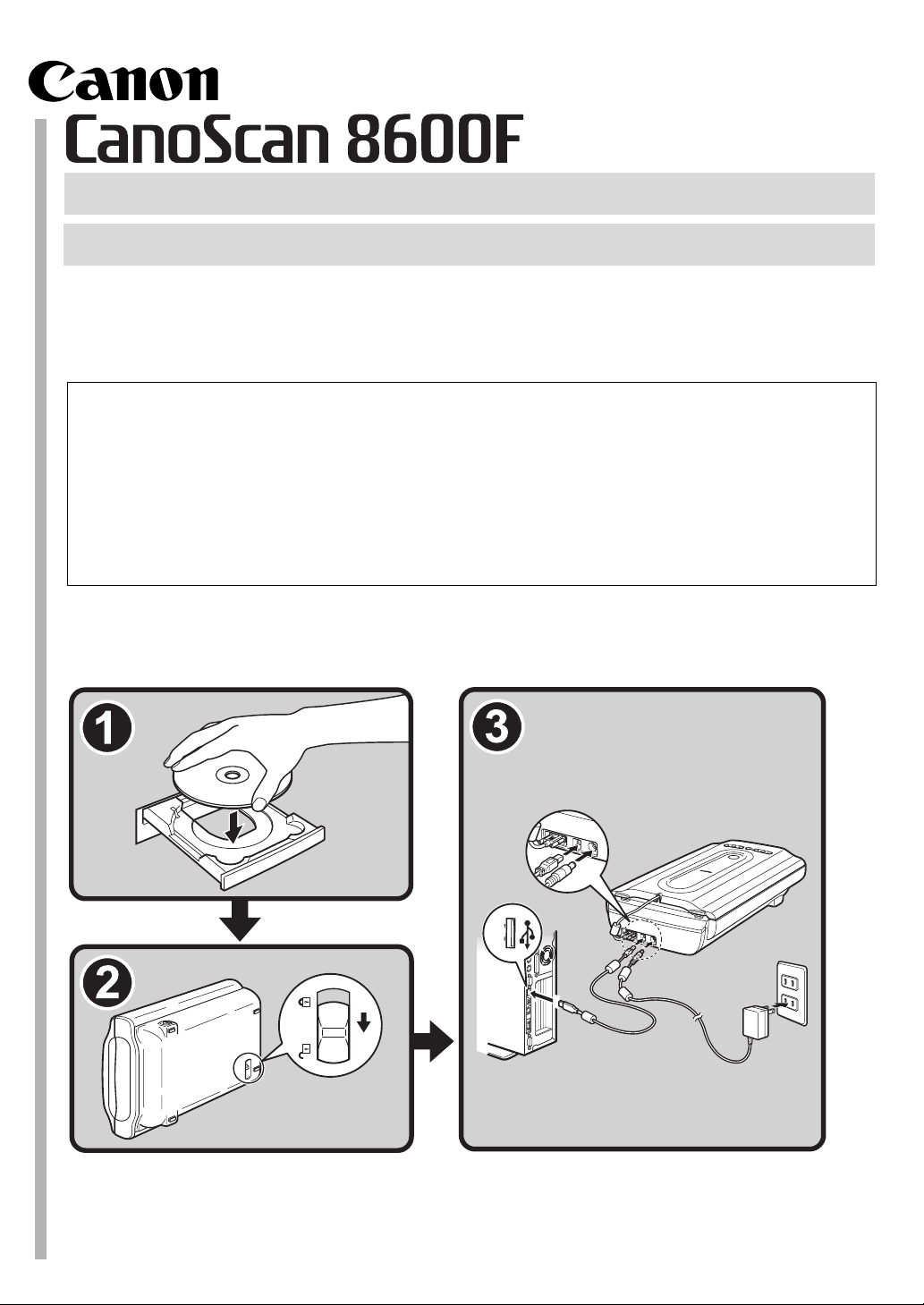
Quick Start Guide
Quick Start Guide
Please read this guide before operating this scanner. After you finish reading this guide, store it
in a safe place for future reference.
Table of Contents
Package Contents ........................................ 1 Using the Scanner Buttons ..........................5
Installing the Software................................ 2 Scanning Film ...............................................6
Preparing the Scanner................................. 3
Try Scanning................................................. 4
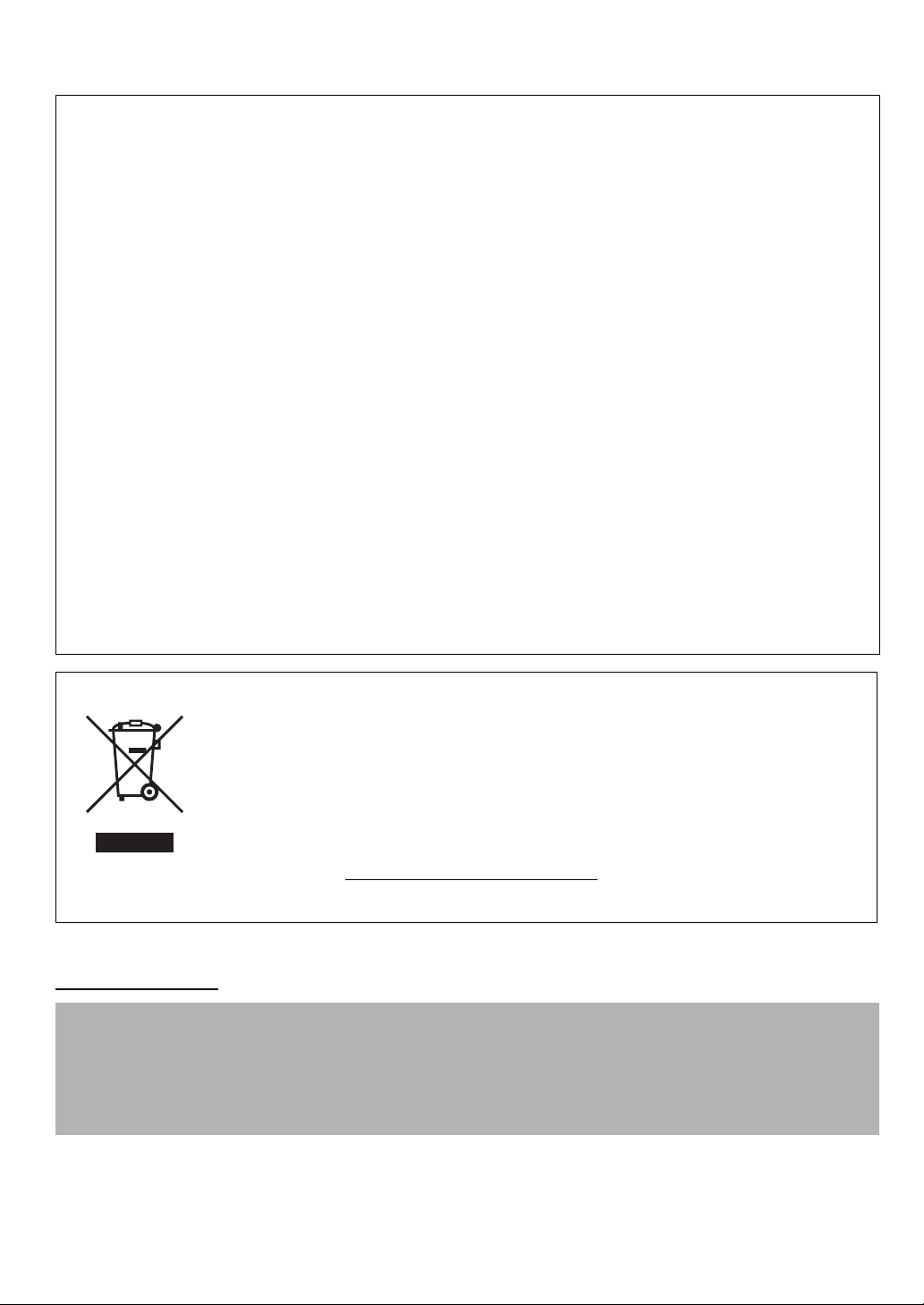
FCC Notice (U.S.A. Only)
For 120V, 60Hz model
Model Number : K10294
This device complies with Part 15 of the FCC Rules. Operation is subject to the following two conditions: (1)
This device may not cause harmful interference, and (2) this device must accept any interference received, including
interference that may cause undesired operation.
Note: This equipment has been tested and found to comply with the limits for a Class B digital device, pursuant to Part 15
of the FCC Rules. These limits are designed to provide reasonable protection against harmful interference in a residential
installation. This equipment generates, uses and can radiate radio frequency energy and, if not installed and used in
accordance with the instructions, may cause harmful interference to radio communications.
However, there is no guarantee that interference will not occur in a particular installation. If this equipment does cause
harmful interference to radio or television reception, which can be determined by turning the equipment off and on, the
user is encouraged to try to correct the interference by one or more of the following measures:
• Reorient or relocate the receiving antenna.
• Increase the separation between the equipment and receiver.
• Connect the equipment into an outlet on a circuit different from that to which the receiver is connected.
• Consult the dealer or an experienced radio/TV technician for help.
Use of a shielded cable is required to comply with Class B limits in Subpart B of Part 15 of the FCC Rules.
Do not make any changes or modifications to the equipment unless otherwise specified in the manual. If such changes or
modifications should be made, you could be required to stop operation of the equipment.
Canon U.S.A., Inc.
One Canon Plaza
Lake Success, NY 11042
1-516-328-5600
European Union (and EEA) only.
This symbol indicates that this product is not to be disposed of with your household waste, according to
the WEEE Directive (2002/96/EC) and your national law. This product should be handed over to a
designated collection point, e.g., on an authorized one-for-one basis when you buy a new similar
product or to an authorized collection site for recycling waste electrical and electronic equipment (EEE).
Improper handling of this type of waste could have a possible negative impact on the environment and
human health due to potentially hazardous substances that are generally associated with EEE. At the
same time, your cooperation in the correct disposal of this product will contribute to the effective usage
of natural resources. For more information about where you can drop off your waste equipment for
recycling, please contact your local city office, waste authority, approved WEEE scheme or your
household waste disposal service. For more information regarding return and recycling of WEEE
products, please visit www.canon-europe.com/environment.
(EEA: Norway, Iceland and Liechtenstein)
For Customers in Europe, Middle-East, Africa and Russia only
For Canon Customer Support contacts, please see the back cover of the European Warranty System (EWS) Booklet or visit
www.canon-europe.com
.
Warning
When you use this product, you should pay attention to the following legal issues:
• Scanning of certain documents, such as bank notes (bank bills), government bonds and public certificates, may be
prohibited by law and may result in criminal and/or civil liability.
• You may be required under law to obtain authorization from a person possessing copyrights or other legal rights to
the item being scanned.
If you are uncertain of the legality of scanning any particular item, you should consult your legal adviser in advance.
• Adobe®, Adobe® RGB (1998) and Photoshop® Elements are either registered trademarks or trademarks of Adobe Systems
Incorporated in the U.S. and/or other countries.
• Microsoft® and Windows® are either registered trademarks or trademarks of Microsoft Corporation in the U.S. and/or other countries.
•Macintosh® and Mac® are trademarks of Apple Computer, Inc., registered in the U.S. and other countries.
©ArcSoft, Inc. All rights reserved for PhotoStudio.
•
• Other names and products not mentioned above may be registered trademarks or trademarks of their respective companies.
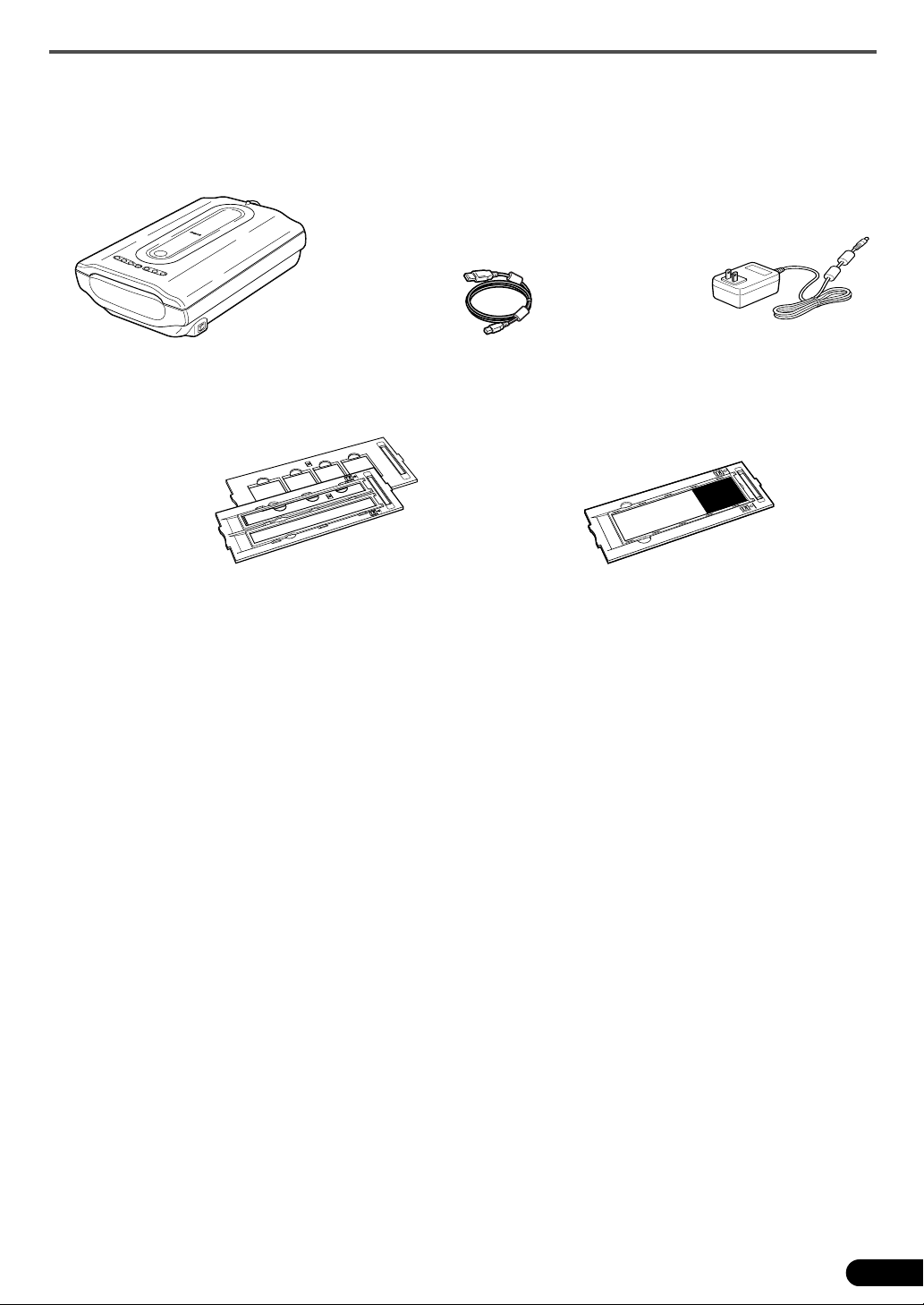
Package Contents
Scanner and Accessories
Package Contents
Scanner USB Cable
Film Guides
(for 35mm film strip/slide)
Documentation
• Quick Start Guide (this document)
• Additional Documents
CanoScan Setup Utility CD-ROM
• Software Programs
- ScanGear (scanner driver)
- CanoScan Toolbox
- ArcSoft PhotoStudio
- Presto! PageManager (Windows only)
- ScanSoft OmniPage SE (not supported for Windows 98 First Edition)
- Adobe RGB (1998) (Windows only)
• On-screen Manuals
- Scanning Guide (for ScanGear, CanoScan Toolbox, and troubleshooting)
- Manuals for bundled application programs
AC Adapter
Film Guide
(for 120 format film)
Adobe Photoshop Elements 4.0 CD-ROM
• Windows CD-ROM (English/French/German)
• Macintosh CD-ROM (English)
Refer to the instruction sheet for installing.
*In this guide, Windows XP screenshots are used to illustrate explanations common to all
operating systems.
1
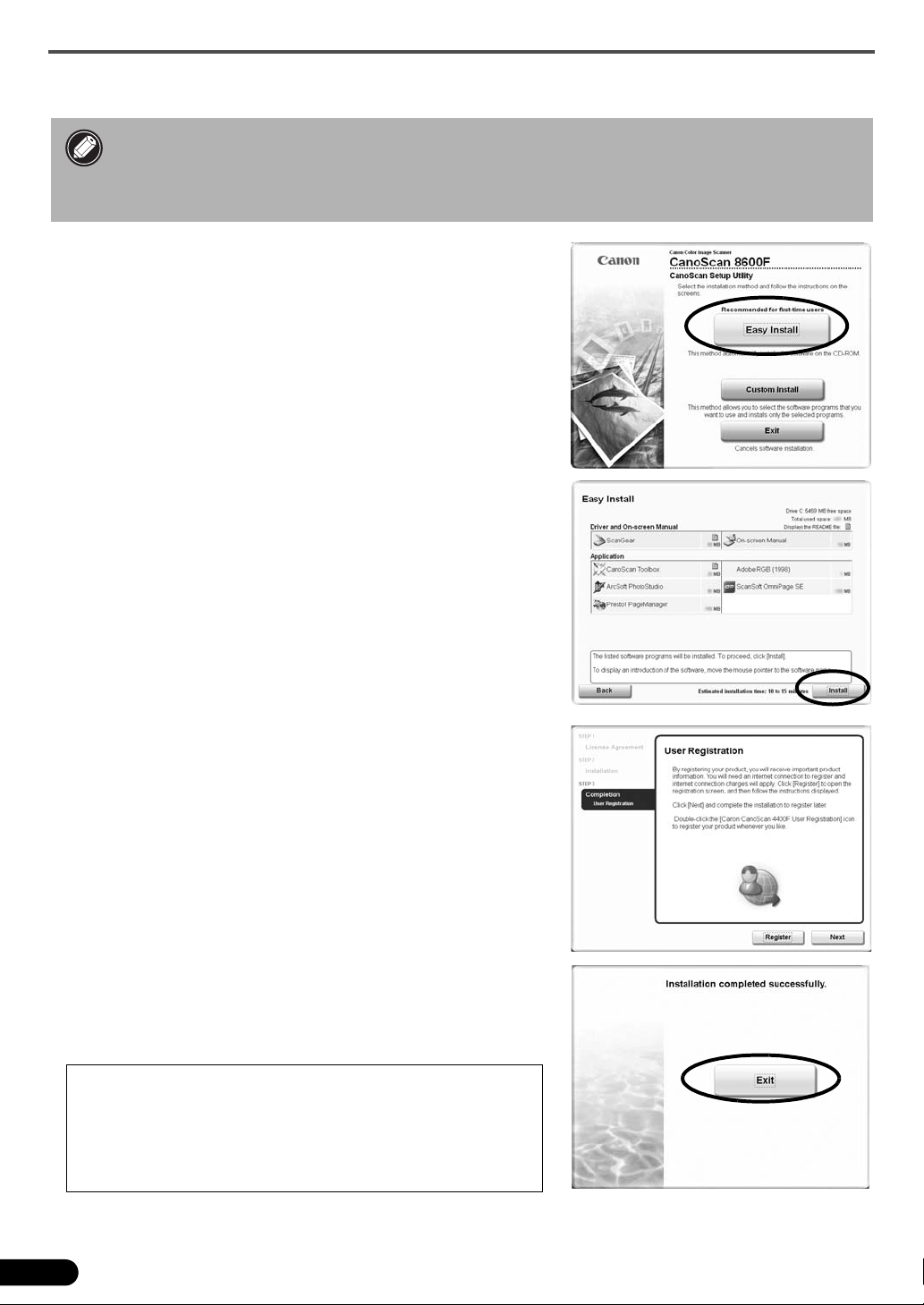
Installing the Software
Installing the Software
• Do NOT connect the scanner to a computer before installing the software. If you
connect the scanner and the Found New Hardware Wizard appears, click [Cancel].
• Quit all running applications before installation, including anti-virus software.
• For Windows 2000/XP, log in as an administrator to install the software.
1 Place the CanoScan Setup Utility CD-ROM in the
drive.
CanoScan Setup Utility program starts.
• For Macintosh: Double-click the [Setup] icon. Enter the
administrator ID and password on the authentication dialog
box.
2 Click [Easy Install] on the main menu.
3 Click [Install] to start installation.
Carefully read the License Agreement, and then click [Yes] to
proceed.
Follow the on-screen instructions to perform the installation.
All the software programs and on-screen manuals will be
installed on your computer.
4 When the Information dialog is displayed, click [ok]
to restart your computer.
• For Macintosh: Skip this step and go to the step 5.
5 Follow the on-screen instructions to register your
product.
6 When the installation is complete, click [Exit].
• For Macintosh: Click [Restart] to restart your computer.
• Make sure to remove the CD-ROM from the drive and store it in a
safe place.
• If you encounter a problem during installation, see
"Troubleshooting" in the Scanning Guide.
• If you later upgrade your OS to Windows XP, reinstall the software.
2
