Page 1

Page 1 of 35
© Ken Rockwell 2006
Canon 30D User's Guide
© 2006 KenRockwell.com
CONTENTS
INTRODUCTION ......................................................................................... 2
BASICS: CAMERA ..................................................................................... 3
LENS ........................................................................................................... 5
CONTROLS ................................................................................................ 6
TOP PANEL CONTROLS ....................................................................... 6
REAR PANEL CONTROLS................................................................... 11
SIDE and FRONT CONTROLS ............................................................. 16
CUSTOM FUNCTIONS.......................................................................... 17
THE CUSTOM FUNCTIONS.................................................................. 18
MENUS...................................................................................................... 24
SHOOTING MENU ................................................................................ 25
PLAYBACK MENU................................................................................ 31
WRENCH MENU ................................................................................... 33
Page 2
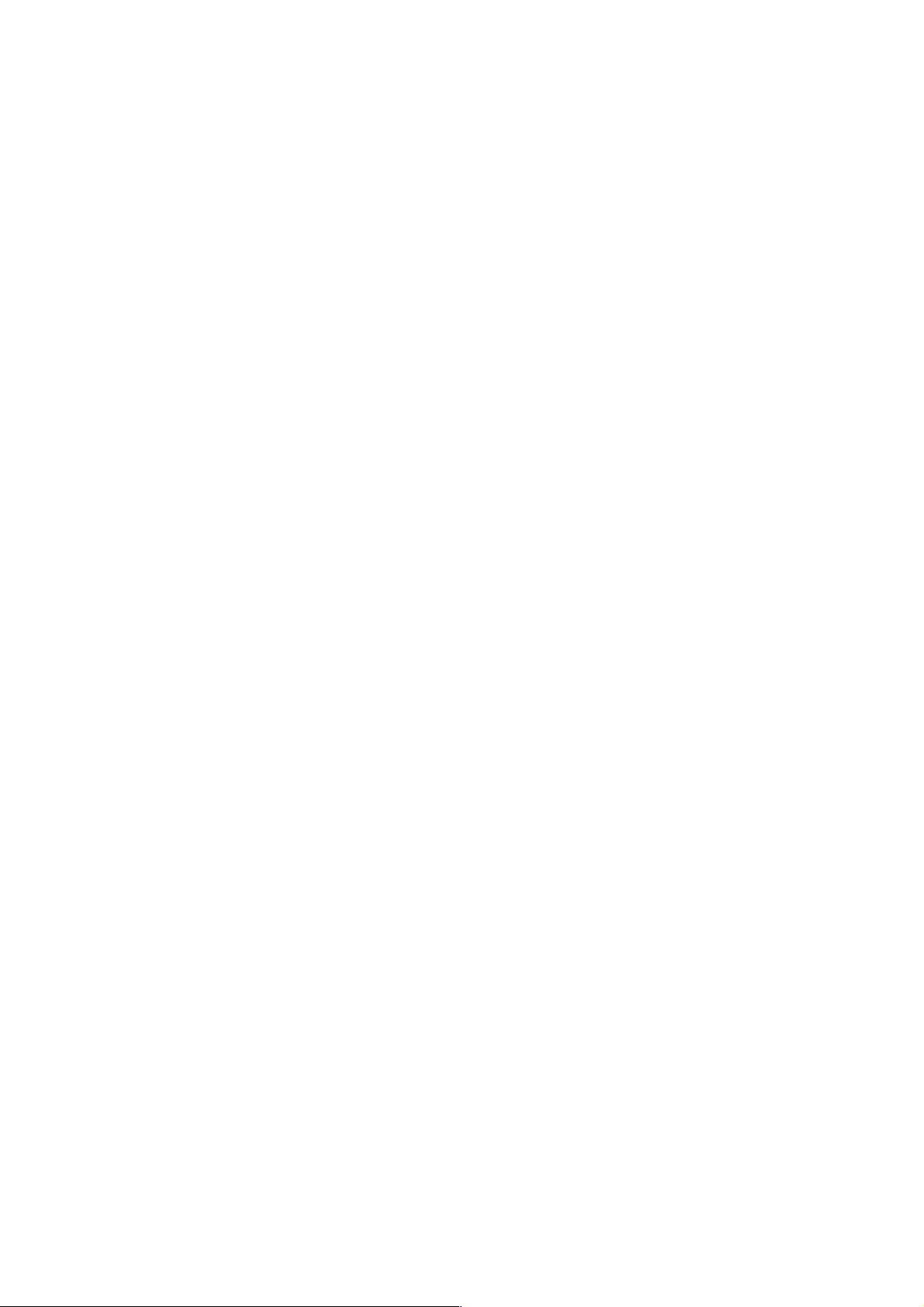
Page 2 of 35
© Ken Rockwell 2006
INTRODUCTION
This is how I use and set up a Canon 30D.
Want free live phone support? In the USA, call (800) OK-CANON from 10AM Midnight M-F, 10AM - 8PM Saturday, Eastern Time. They're closed Sundays.
I start off explaining things so my mom can understand, and get on to
deciphering every menu item for advanced users at the end.
This article will teach you to be an expert on the 30D's controls and menus. It
also includes a lot of tips, tricks, and the settings I prefer to use.
To get great photos you still need to get yourself to the right place at the right
time and point the camera in the right direction, which is a lot harder than
mastering the 30D. Right out of the box at default settings the 30D does a
great job. Making a great photo involves locations, timing, patience and a
whole lot more.
Below are the basics. Explicit details follow in later pages.
Page 3
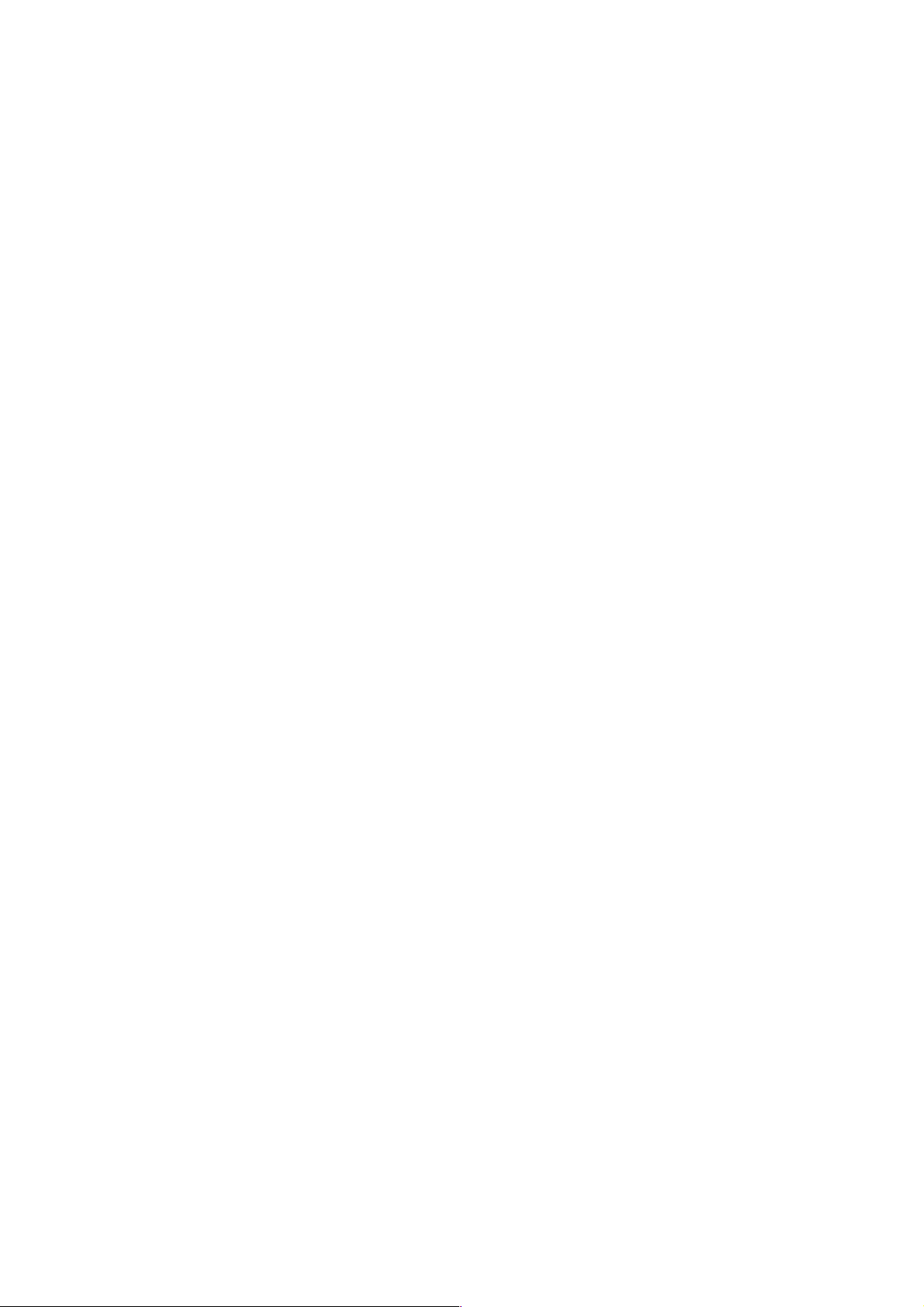
Page 3 of 35
© Ken Rockwell 2006
BASICS: CAMERA
Many of these adjustments require you to be in the P, Tv, Av or M exposure
modes. You set that on the top dial. The cute preset modes often lock out
some adjustments. I never use these preset scene modes and won't cover
them.
I leave most settings at their defaults and use the Program exposure mode. I
never use the cute little preset icon modes because I prefer to set anything
special myself.
Power: I always leave the power switch ON or set to the line (explained at
Controls). The 30D ignores all the other buttons except the shutter once it
goes to sleep a minute after you ignore it. The only way to get the 30D to
respond to other keys, like Playback or MENU, is to tap the shutter button to
wake it up. I don't bother turning it OFF, since it doesn't use the batteries
while sleeping. I only turn it off if it's going in a case where the shutter might
get tapped unintentionally.
ISO: I use 100 in daylight. If the light gets dim and my images would get blurry
from slower shutter speeds I increase the ISO to 400, 800 or 1,600. I never
bother with in-between settings like 250 or 640. Unlike film, the 30D looks
great at high ISOs, so I use them anytime I need them. I'd much rather have a
slightly grainy but sharp image than a less grainy and blurry one. See
examples of the noise and grain on my noise comparison page. I explain how
to set these on my Controls page, and I explain ISO (sensitivity to light) on my
ISO page.
White Balance: I use AUTO. I explain how to set these on the 30D at
Controls. See my White Balance Examples page and my White Balance page
for why you'd want to change them.
Quality: I shoot Large JPG NORMAL, which shows as L and a stair-step icon
on the rear and top LCDs. Large is 3,504 x 2,336 pixels image size. I don't
bother with RAW. See RAW vs. JPG and file format examples from a Nikon
D200 for explanations and examples of the various settings. I explain how to
set these at Menus.
For parties or sports where' I'll be shooting hundreds and hundreds of images,
I shoot Medium Normal (M and stair step icon) to save file space. The images
still look great!
I've made 12 x 18" prints of the same shot and seen no difference among the
file types. Don't worry!
I never use FINE, which is the quarter circle in place of the stair step icon. It
looks the same to me and takes up twice the file space.
Page 4
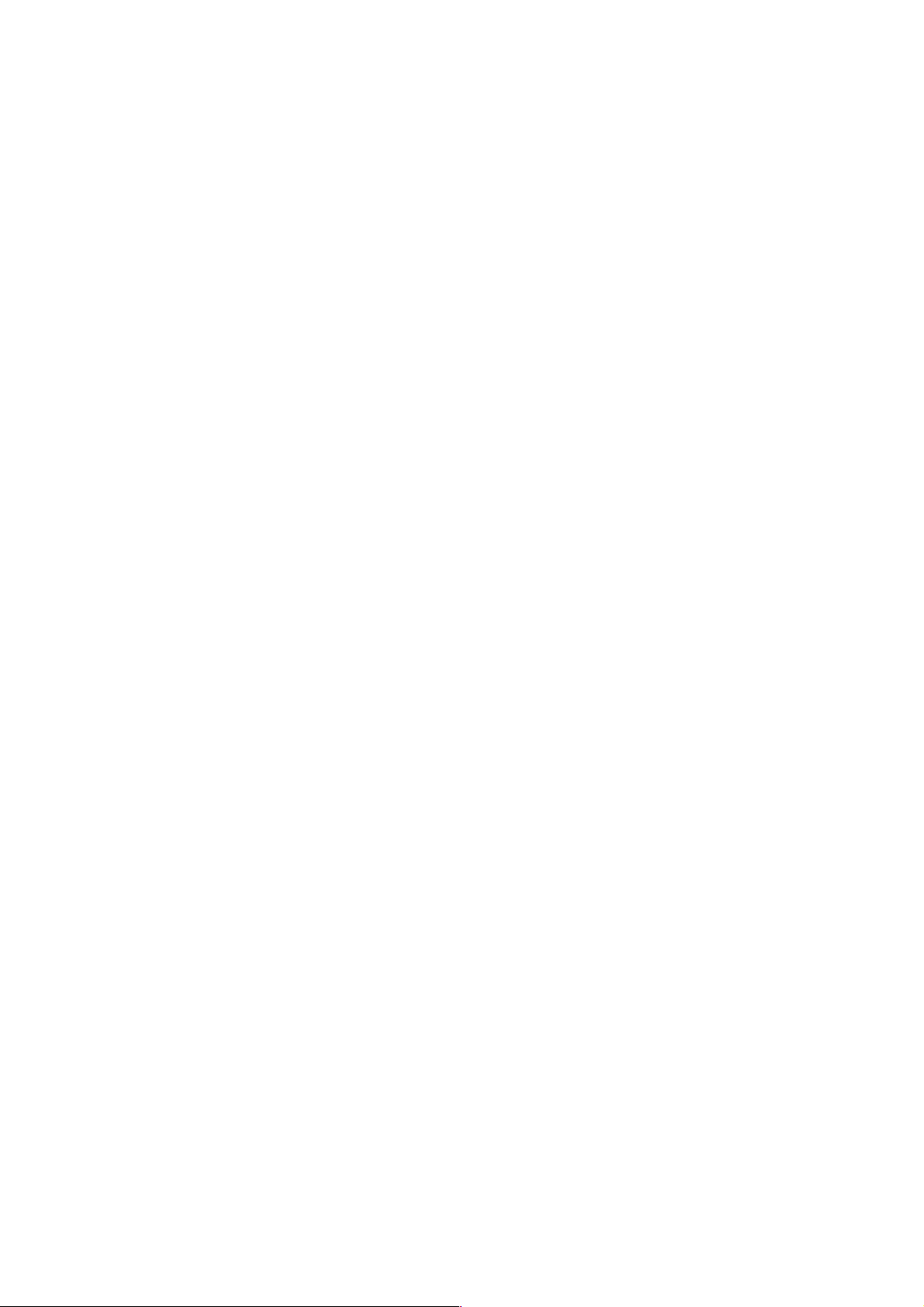
Page 4 of 35
© Ken Rockwell 2006
Picture Style: This is where you set the "look" of your images: saturation,
color, contrast, etc. I prefer the vivid color I get from Fuji's Velvia 50 film, so I
tweak the 30D to give color almost as vivid as I can get. The 30D has a much
wider range of saturation adjustment than most other cameras, so halfway up
on a 30D is the same as all the way up on a 20D, D80 or D200.
I leave everything at normal, and set the saturation to +2, +3, or, if I'm sitting
down, +4. +4 is pretty wild. Try them for yourself.
I explain how to set this later at Picture Styles.
FOCUS: I use AI Focus. This clever mode automatically selects either of the
two other focus modes. The other two focus modes are ONE SHOT, which
means the 30D locks and holds the focus for you to compose still subjects, or
AI Servo, which keeps the focus active to track moving subjects. I explain how
to set these on my Controls page.
METERING: Evaluative (the solid dot and circle in a rectangle icon). I never
use the other modes.
The other metering modes are: Center-Only (circle in rectangle, Canon calls
this "Partial Metering"), Spot (dot in rectangle) or Center-Biased, Full-Frame
Averaging (empty rectangle, Canon calls this "Center Weighted Averaging")
modes. These modes are leftovers from before Evaluative metering was
invented in 1985. I explain how to set these on my Controls page.
Page 5
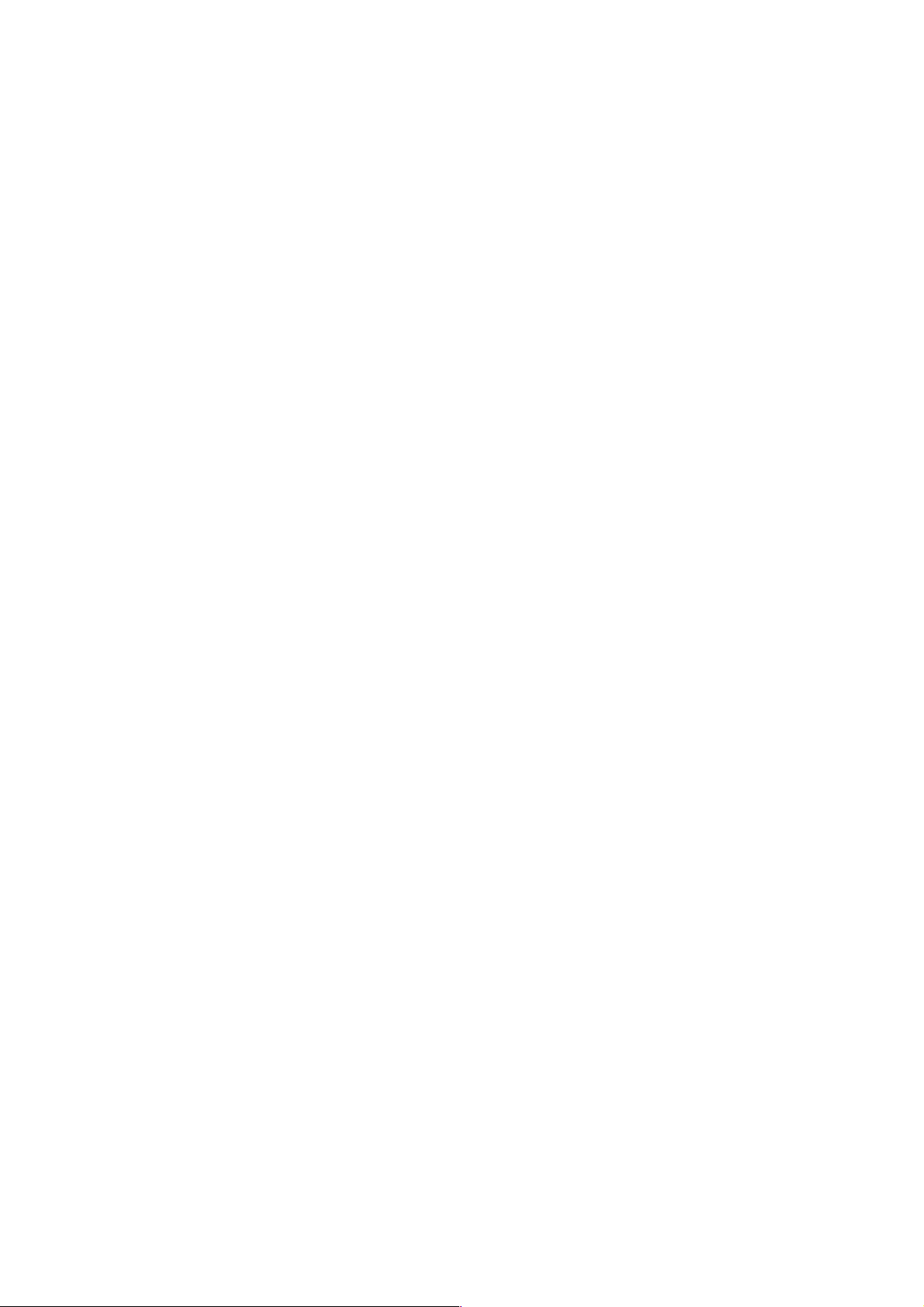
Page 5 of 35
© Ken Rockwell 2006
LENS
I leave the AF - MF switch set to AF, for Autofocus.
If the lens has an Image Stabilizer, I leave it ON.
Some telephoto and macro lenses may have a switch to limit the range over
which the lens can focus. I leave these set to the widest range. If your lens is
taking too much time to hunt around and get focused, you might want to
select a more restricted range, in which case the lens only looks at those
ranges and will save itself from hunting.
Page 6

Page 6 of 35
© Ken Rockwell 2006
CONTROLS
TOP PANEL CONTROLS
Left side:
Control Wheel: I leave this on P, Program exposure. This lets the 30D select
the aperture and shutter speed, which it does perfectly all by itself.
If I want different shutter speeds or apertures than the 30D's Program mode
selections, I spin the front dial to select other combinations. Easy! Spinning
the front dial in the Program mode is much faster and easier than switching to
any of the other modes.
I'll use Tv ("Time value") if I want to select a certain shutter speed only, in
which case the 30D selects the aperture. I never use this.
I'll use Av ("Aperture value") if I want to select a certain aperture only, in
which case the 30D selects the shutter speed. I only use this when testing
lenses and need exact apertures. I don't use this for real photography.
M is manual exposure. You have to select the aperture and shutter speed the
hard way: with more knobs. I'll only use this if I'm photographing something
weird that requires me to lock down the exposure and keep it from changing.
This most often is outdoors at night.
A-DEP is a goofy mode which is supposed to select the aperture based on
how much depth-of-field you require. I've tried it, and never use it.
Page 7
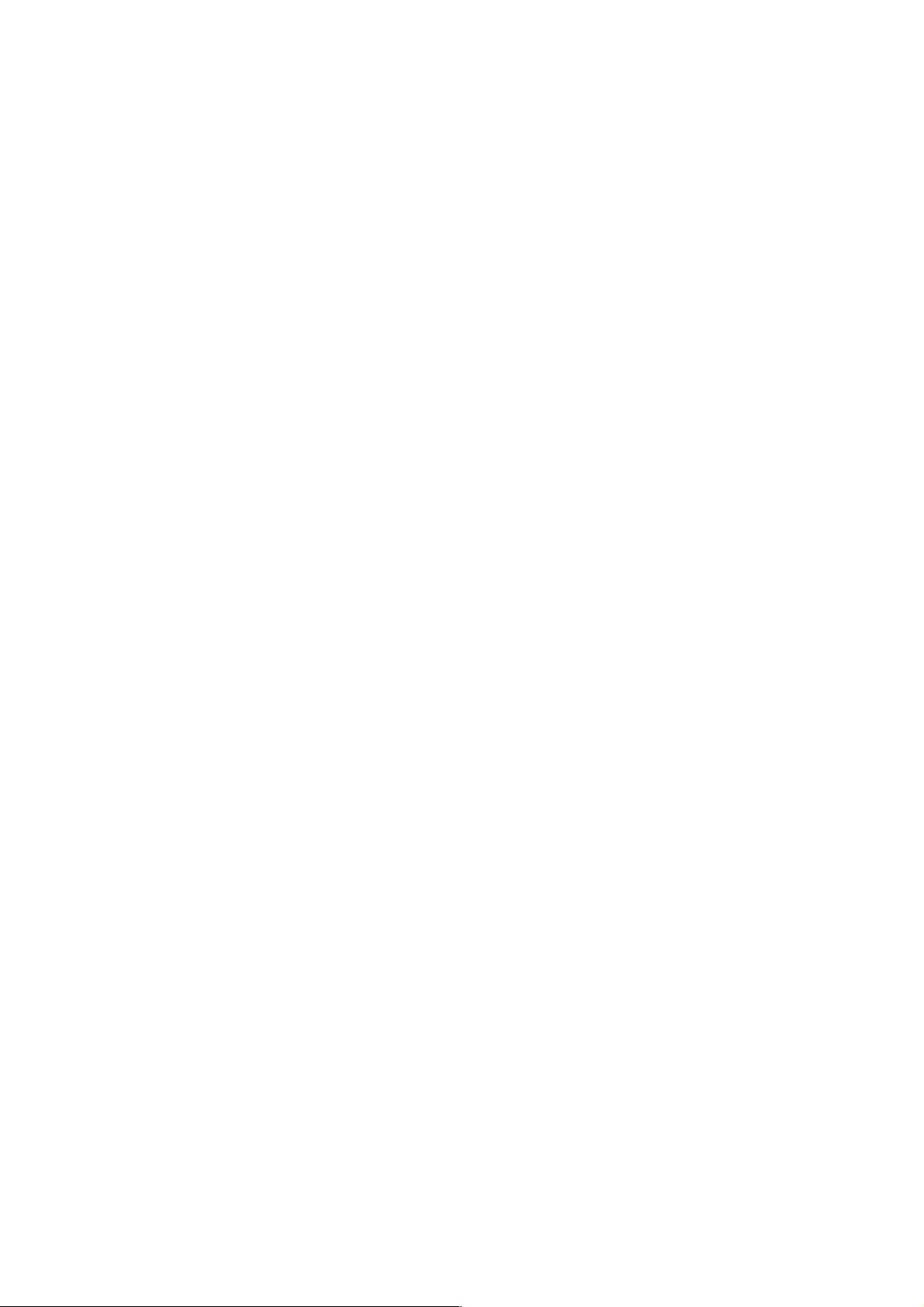
Page 7 of 35
© Ken Rockwell 2006
The Green Rectangle mode sets everything all by itself. It disables much of
the other adjustments about which I'll be writing in these pages. I only suggest
the green rectangle mode for loaning your 30D to your mom. There's nothing
wrong with it for starters, but defeats most of the adjustments you're here to
learn.
The other modes are cute scene presets (portrait, sports, etc.) I don't use
them. Instead I use Program mode and spin the front dial as needed to select
fast shutter speeds for sports or big apertures for portraits or small apertures
for landscapes. Many of the adjustments I'll be explaining are locked out in
these preset modes.
Feel free to use any of these modes if they work for you. If you want to make
more advanced adjustments in the future you may have to change to one of
the P, Tv, Av or M modes above.
Page 8
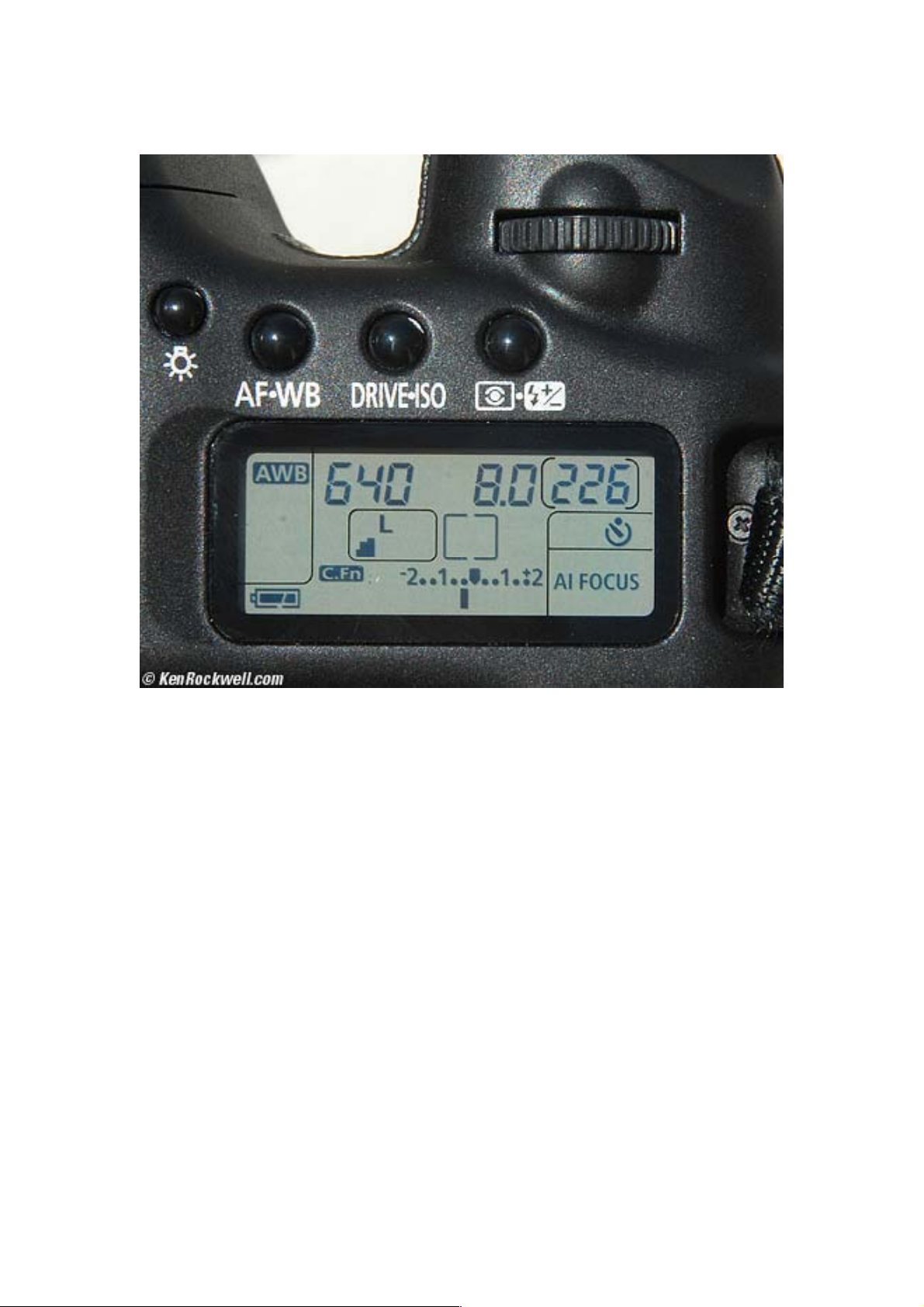
Page 8 of 35
© Ken Rockwell 2006
Right side:
Light Bulb: Press this to light the LCD display.
AF - WB: Tap this, and now the two control dials can change these. It will stop
accepting input 6 seconds after you're done twiddling, or the instant you tap
the shutter button.
AF mode is shown on the right of the LCD, it shows AI FOCUS. WB is shown
on the left of the LCD, it shows AWB.
Important: these, as all the buttons, only work if you've first woken up the
30D by tapping the shutter button! Once the 30D is awake and you've tapped
the AF-WB button:
1. Tap the AF-WB button and now the front dial, seen at the top of this
picture, selects the Autofocus modes. I explained these on the first
page.
2. Tap the AF-WB button and now the big dial on the back of the camera
selects among the various White Balance options. See my White
Balance Examples page and my White Balance page for the specifics.
3. Press the shutter to get back to shooting. You can leave the 30D alone,
or press the AF-WB button again to get it out of the adjustment mode.
Page 9
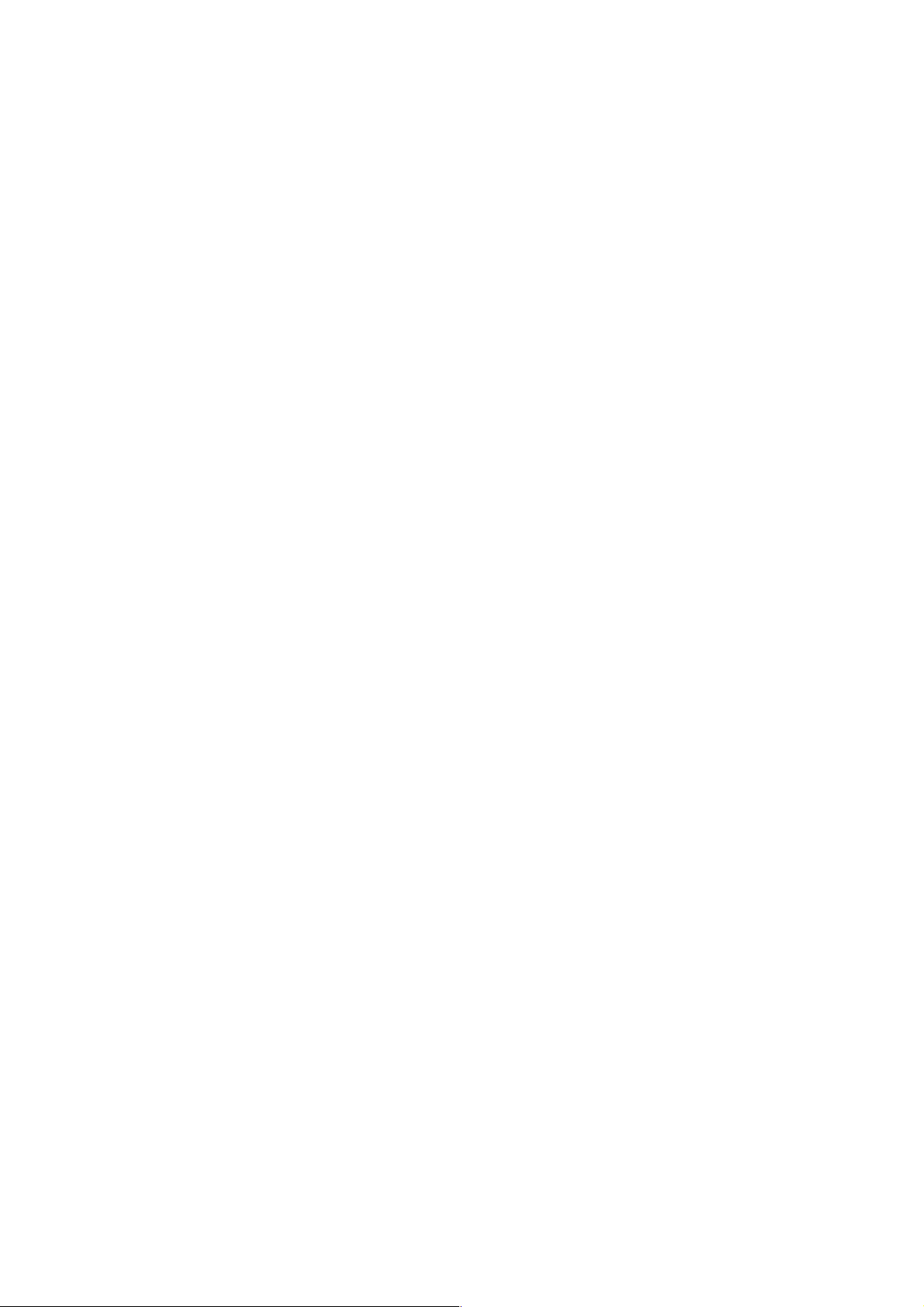
Page 9 of 35
© Ken Rockwell 2006
DRIVE - ISO works the same as the AF-WB button. It will stop accepting input
6 seconds after you're done twiddling, or the instant you tap the shutter
button.
Tap it and the front dial selects the drive modes. You see the self-timer mode
selected on the LCD in my photo.
Other drive options are:
Single mode makes only one shot, no mater how long you hold the
button. It's shown as one rectangle.
Continuous mode shoots frames for as long as you hold down the
shutter button. It's shown as a rectangle with a beard (more rectangles)
growing out of it.
Continuous mode comes in two speeds:
• High-speed (5FPS) and
• Low-speed (3FPS).
High-speed is shown with a little "H" next to the bearded rectangle. Lowspeed is just the bearded rectangle.
I prefer low-speed (3FPS) over high-speed (5FPS). High-speed is so fast it
often fires two shots before I can remove my finger from the shutter, even if I
only wanted one shot! I always use low-speed continuous, so a short press is
one shot, and a long press is several. This saves me from having to switch
modes. I always make several shots if the light is dim so I can pick a sharp
shot from among the blurry ones.
The low speed mode is unique to the 30D. Both the 20D and 30D have high
speed mode, although the 20D has no H to show for it. The 20D is always in
high-speed mode if you select the bearded rectangle.
Of course for sports and action, use high-speed.
Page 10
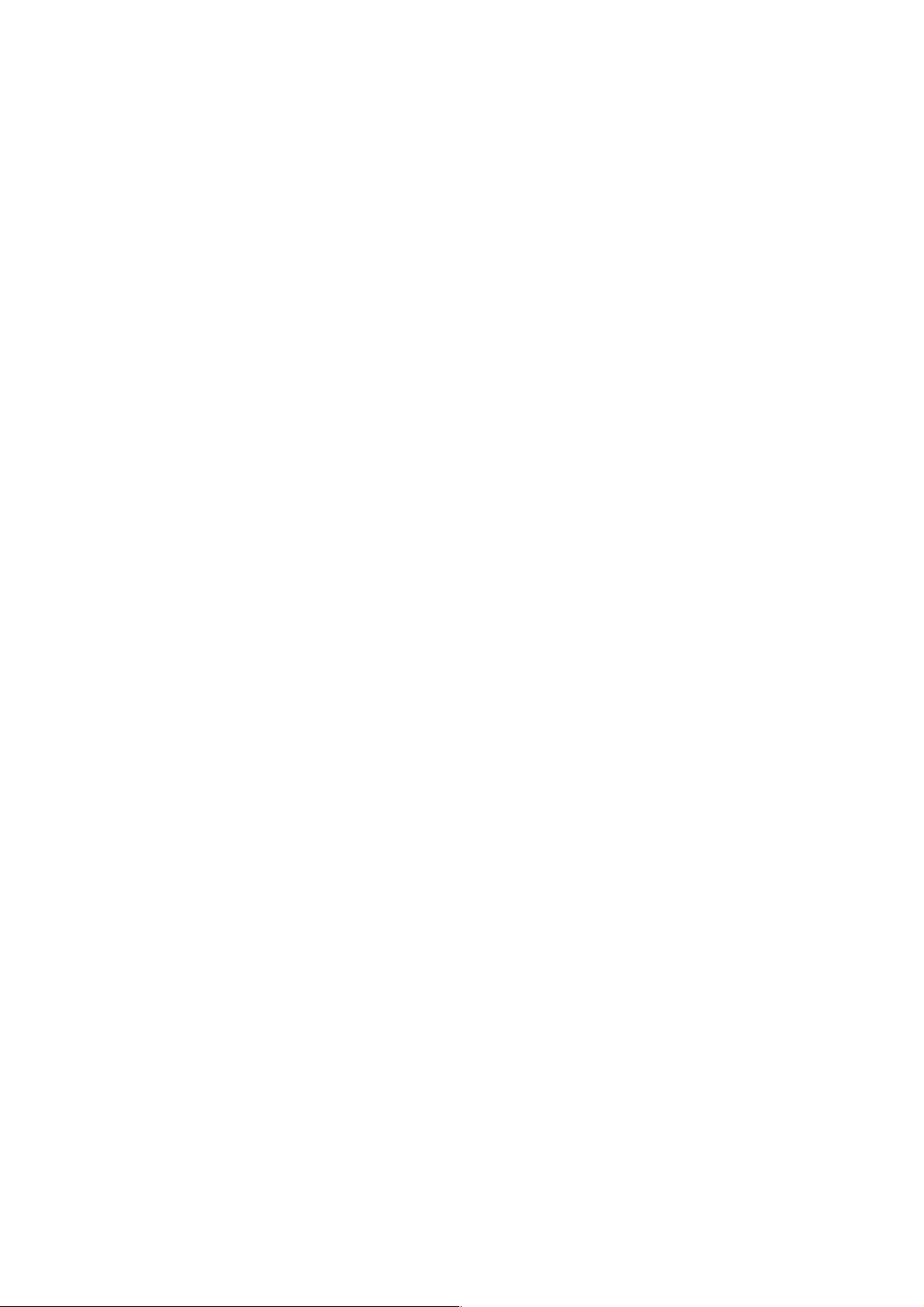
Page 10 of 35
© Ken Rockwell 2006
Tap DRIVE-ISO and the big dial on the back selects among the various ISO
(light sensitivity) settings. It goes in third stops from 100 - 1,600. I prefer the
20D which only offers full stops. I never use middle ISOs like 320 or 640, so
they get in my way on the 30D.
ISO 3,200 is locked out to prevent people from using it by accident and
complaining about noise and grain. You have to enable it in Custom Function
08. Once you've set Custom Function 08 to ON, ISO 3,200 is selected as "H,"
one click past ISO 1,600.
I wish Canon allowed setting 1/3 stop ISOs between 1,600 and 3,200, since
only at these very high speeds is there any real difference in noise between
1,600, 2,000, 2,500 and 3,200. The 20D and 30D only allow setting 1,600 or
3,200, not 2,000 or 2,500.
I set 100 outdoors, and higher ones as I need them. There is NO Auto setting,
as I love using on my Nikons. (There is a partial auto setting in some of the
scene modes selected on the left top dial, which I don't use.)
Rectangles, Circles, Lightning Bolt and +/- (Metering and Flash
Brightness) Button: This button works the same as the other two buttons. It
selects meter mode (the rectangle and circles) and flash brightness (the
lighting bolt).
You spin the front dial to change the exposure meter modes. I explained the
Meter Mode selections on the first page. I always use evaluative, which is the
dot and circle inside the rectangle.
Flash brightness is set with the rear dial. I leave it on 0. + makes it brighter
and - makes it darker.
Page 11

Page 11 of 35
© Ken Rockwell 2006
REAR PANEL CONTROLS
Note: Canon color-codes buttons in blue and silver to correspond to their
functions in playback or shooting. I may use these colors in the text to clarify.
Squiggle - Printer Button: I never use this. It's for messing around with
transferring only some images from the camera to your computer (the
squiggle) or for printing directly from the camera to an inkjet printer (the
printer).
Trick: The squiggle/printer button does something useful, but only if you
enable it in Custom Function 17. If enabled, hold this squiggle/printer button
and press the (+) (magnify) button while an image is reviewing immediately
after it's shot. It will let you magnify the image without having to hit Play. Beats
me why you have to enable this in a custom function; all the Canon point-andshoots do this by pressing their SET buttons without needing any menus.
Pro tip: format your card every time you shoot, pull all your images off the
card at the same time, back them up, and then format the card again before
shooting again. This prevents data errors. People who keep erasing (instead
of formatting) cards are asking for trouble over time.
MENU: Calls up the menus.
Page 12

Page 12 of 35
© Ken Rockwell 2006
INFO: In playback, this button cycles through three kinds of display:
1.) Just the image, or
2.) Image with file number, frame counts and f/stop and shutter speed, or
3.) A page of more data and a useless single-channel histogram. You'll get
much better results with the RGB histogram you should select in the Playback
Menu.
If the LCD is off, you're in shooting mode and pressing INFO calls up a screen
of data related to the pictures you're about to take. It calls up the current time
and date, exposure compensation, WB and Picture Style settings, available
memory and etc.
JUMP: If you have the menus up, JUMP jumps to the next of three color-
coded kinds of menu items: Shooting, Playing and Wrench.
If you're playing an image, press it and you'll see a scroll bar appear on the
image. Now the big rear wheel jumps 10 images forward or back per click.
[ > ] (Play): Plays images. Press again to turn them off.
Trash: Delete image. To delete an image, press the trash button, spin the dial
one click clockwise to highlight "Erase" and press SET.
ON / OFF: Power switch. The top "/" position enables the big dial to set
exposure compensation, which makes images darker or lighter. Note how the
"/" line connects to the big dial.
In "ON" the big dial still works in the menus and everything else, but it won't
set exposure compensation. You may wish to use the "ON" position to
prevent accidental changing of the lighten/darken value. This value is shown
on the top LCD and in the finder as a bar under a dotted line.
In the photo of the top LCD above you can see this line on the bottom center
of the LCD. In the photo the bar is at -1/3, my usual preference for the 30D.
Big Dial: Spin this to select items as shown on the two LCDs and explained
throughout this article.
SET: This is the button in the center of the big dial. It rotates with the dial. I
had to be sure I had it rotated so it said "SET" and wasn't upside down ("13S")
for the photo. Don't worry, it does the same thing all the time.
Red light on bottom right of Big Dial: This lights when the memory card is
working. Leave the memory card alone while it's lit. It only lights for short
periods of time when taking pictures, or stays lit and flashing when
downloading a lot of photos.
Page 13

Page 13 of 35
© Ken Rockwell 2006
Unmarked Button above Big Dial: This is a 9-way navigation button. You
can push it in 8 directions, or push it straight in.
In playback it lets you scroll around the image after zooming in. It ignores you
if you're not zoomed in, or are in the multi-image playback mode.
In shooting it ignores you, unless you first press the top-right [+] button
(explained below). After pressing the [+] button, the unmarked button allows
you to select the autofocus sensor, which you'll see highlighted in red in the
finder. You'll also see a cryptic [ - ] display on the top LCD, which is a
rough representation of the selected AF sensor.
Move the unmarked button to select the AF sensor. Push the unmarked
button straight in to select the center sensor, which is very handy. Push it
straight in again to light all the sensors, which lets the 30D select the sensor
automatically.
This button has nine direct positions and selects that sensor directly,
regardless of the currently selected sensor. Unlike Nikon, it doesn't move the
selection around by clicks.
Example 1: if you have the bottom sensor selected and want to select the
lower left sensor, just press the button to the lower left. Pressing it to the
upper left, as you'd do on Nikon to move it a click, would select the upper left
sensor.
Example 2: if you have the right sensor selected and push the button left,
you'll get the left sensor directly. You won't move a click to the center sensor
as you would on Nikon. You get the center sensor by pushing the button
straight in.
You can let the unmarked button move the AF sensor without needing to
press the [+] button first in Custom Function 13.
Page 14

Page 14 of 35
© Ken Rockwell 2006
Top Rear Corner
* (star), Checkerboard, (-) Button: This is on the top right of the rear of the
30D.
In playback: Zooms out (-), or if you're zoomed all the way out, the next push
gets you into the 9-image display mode (checkerboard).
During shooting: * is Exposure Lock. Press * to lock the exposure. You'll see
"*" in the finder to confirm after you've pressed it. This is the easy way to set
the exposure in difficult (contrasty or backlit) light by pointing at one subject,
locking the exposure and recomposing.
For instance, with strong backlight, zoom into the face, tap the * (see "*" in
finder to confirm that the exposure is locked) and zoom back out and
recompose for your photo. This is much faster than other ways of setting
exposure. Of course in a backlit case you should be using fill flash, too.
It should be marked AEL. Sorry.
You can change the function of this button in Custom Function 04.
Once locked, it stays locked. I wish it unlocked if I pressed * again. Pressing it
again merely locks it to a new setting Even taking a picture won't release it.
You have to press one of the top AE-WB or DRIVE-ISO buttons to release it.
If your flash is on, it locks flash exposure, too. You'll see FEL (Flash Exposure
Lock) blink in the finder right after you press it.
Page 15

Page 15 of 35
© Ken Rockwell 2006
Flash Tip for the "*" Button:
Preflash - Eyes Closed
No preflash - eyes open
The 30D, like most cameras, fires a preflash a fraction of a second before the
actual photo is taken to set how bright the flash should be. Then it takes the
picture a fraction of a second later with a second pop of the flash. Most of the
time the first pop of the flash starts people and pets blinking, which almost
guarantees that their eyes will be closed in the actual photo!
Use the * button to pop the preflash before you take a flash picture of people
or pets. Now, so long as the * stay lit in the finder, the 30D will only fire one
flash for each photo, which won't cause people to blink the moment before the
photo is taken. Be sure to press * again if you change your distance.
[+] - (+) Button: This is on the top right of the rear of the 30D.
In playback: Zooms in (+), or if you're in the 9-image display mode
(checkerboard), returns you to an individual image.
During shooting: [+] allows you to change the selected AF sensor or
sensors. I explained this above under the Unmarked Button above Big Dial.
Page 16

Page 16 of 35
© Ken Rockwell 2006
SIDE and FRONT CONTROLS
Look for the buttons on the front of the 30D near the lens.
Lightning Bolt Button (just above and to left of EOS 30D label): Press it to
pop up the built in flash. That's all it does. Unlike Nikon, you change the flash
brightness (exposure compensation), if needed, with the flash exposure
compensation button on the top of the camera.
The finder flashes BUSY while the flash recycles.
Big Unmarked Button (middle, to right of "Canon" marking on lens): Press it
to unlock the lens for removal. Hold it in and turn the lens so the red or white
dot goes towards the top of the camera to remove it. To mount another lens
you merely match the red or white dot on the lens with the red or white dot on
the 30D and rotate it until it clicks and locks automatically.
Teeny Unmarked Button (just below Big Unmarked Button): Press and hold
it to preview if the background will come into sharp enough focus to be
distracting. It probably will make the viewfinder get darker, ignore that.
Photographers call this button the "depth-of-field preview button." This button
was important for film cameras, but since you get a better view playing the
image back on the LCD, today this button is for a quick check of the
background when making portraits.
Page 17

Page 17 of 35
© Ken Rockwell 2006
CUSTOM FUNCTIONS
Custom Functions are little menu tweaks that let you configure the 30D to
your liking.
You are welcome to forget all of these if your 30D is the way you want it.
There are a couple I suggest you change to get the most out of your 30D.
They are easy to see and to change. There are 18 of them, each with their
own options.
Some are wonderfully helpful while and others are only for special purposes.
Sadly they are all well hidden in the menu system.
How to Get to the Custom Functions Menu
1. Press MENU.
2. Spin the Big Dial to select Custom Functions, which is in the orange
wrench section almost on the bottom.
3. Press SET. You're here.
How to Select a Custom Function: After the above, spin the Big Dial.
How to Change a Custom Function
1. After the above to select what you want to change, press SET.
2. Spin the Big Dial to see the options.
3. Press SET to save your choice.
Page 18

Page 18 of 35
© Ken Rockwell 2006
THE CUSTOM FUNCTIONS
The default setting is "0" for each.
01: SET function when shooting lets you have the SET button do something
helpful while shooting. These are cool; they give you instant access to your
choice of a function, skipping a few clicks. I use the Change Quality setting.
Options are:
0: Nothing. The 30D ignores the SET button while shooting.
1: Change the Quality setting. You have to look at the top LCD.
2: Select a different Picture Style.
3: Call up MENU (duplicates the MENU button).
4: Replay the image.
02: Long Exposure Noise Reduction. This means after an exposure of a
second or longer, the 30D makes a second exposure as long as the first,
except with the shutter closed. The top LCD blinks BUSY during this second,
dark, exposure. The 30D then subtracts any noise, fog or hot pixels seen in
the known dark exposure from your image.
I never use this. I hate waiting, and I especially hate waiting for double-long
exposures for this to finish. Use it only if you see fog or hot pixels and then
only if it improves them.
03: Flash Sync in Av Mode.
0: Auto: the shutter speed remains as set for a good ambient exposure.
I use this.
1: 1/250: It locks the shutter at its fastest 1/250 sync, making the
backgrounds dark or black.
Page 19

Page 19 of 35
© Ken Rockwell 2006
04: Shutter Button/AE Lock Button chooses the function of these two
buttons. Hint: The AE lock button is the one marked *.
0: AF/AE Lock: The shutter button focuses the lens and locks the
exposure. The * button locks exposure, too, and holds it after you've
released it. I have no idea how to unlock the set exposure, except by
cycling the power or tapping the AF-WB or DRIVE-ISO buttons.
1: AE Lock/AF is backwards from how I like things. The shutter button
locks exposure, and the * button focuses.
2: AF/AF lock, no AE lock: the shutter button focuses and locks
exposure. The * button locks focus.
3: AE/AF, no AE lock. The shutter only releases the shutter. Only the *
button focuses, and it also locks exposure. This is different from what
I'd expect from the labeling.
I use the default. Sadly, I have no idea how to get the buttons to work the way
I want, which is for the shutter to lock focus but not exposure, and the * button
to lock exposure only when held down.
05: AF Assist Beam. This is a trick: the 30D has NO AF illuminator! Sadly,
the 30D instead fires off the flash numerous times, blinding your subjects. My
wife kicked me out when she thought I was going to blind her dogs. The little
light near the shutter button on the front of the body is only for the self-timer,
not the AF illuminator. Sorry.
06: Set Exposure in 1/3 or 1/2 Stops: purely personal preference. I prefer
full stops (not offered), except in Manual, where I prefer thirds.
07: Flash on/off: This one is silly. Turn it off, and the flash won't go off, even
if popped up! That's the easiest way to confuse yourself and send in your
camera for unneeded service. Really want to confuse your friends? Even if
this is turned off, the flash will still go off in the dark to help focusing, but won't
go off for the photo! leave this one alone at its default of ON.
08 ISO Expansion (ISO 3200 Enable): by default, this is off. If it's off, the
highest ISO is 1,600. Set it to ON to let you get to ISO 3,200. Once set ON,
you get to ISO 3,200 easily through the usual ISO setting.
Canon hid ISO 3,200 so inexperienced photographers wouldn't accidentally
shoot photos at ISO 3,200 and be unhappy with the grain (noise). Of course
ISO 3,200 is noisy. I use ISO 3,200 if it's dark and the difference between a
sharp shot and a blurry one.
I always leave this custom function set to ON so I can get to ISO 3,200 any
time I need it.
Page 20

Page 20 of 35
© Ken Rockwell 2006
09: Bracket Sequence/Auto Cancel sets two things. (You enable bracketing
in the menus.)
Sequence is the order of the exposures. Normal is 0 - +, which means
the first shot is at the normal exposure, the next is underexposure, and
the last is overexposure. You can change this to - 0 +, which makes
the underexposure first, followed by the normal and then overexposed
shot. This also applies to WB bracketing: + refers to more green or
amber; - refers to more magenta or blue.
Auto Cancel is whether or not the bracketing cancels when you turn
off the power or change lenses. By default, bracketing turns off with the
camera. If you set this to disable (a double negative: you're disabling
the auto-cancel so it doesn't cancel) then the bracketing is still turned
on next time you turn on the 30D. I wouldn't do this; I'd leave it alone.
Canon's manual implies that you have to choose a non-default "disable" in
order to repeat a bracket sequence. I think this was lost in translation, you can
repeat sequences in any setting.
10: Superimposed Display (Red AF Sensor Lights) let you turn off the red
AF sensor lights in the finder. I don't know why you'd do this. I leave this at its
default, which lights up the sensor in use as you shoot. If you turn it off, you'll
still see the sensors as you're selecting them manually.
11: Menu Button Display Position selects where you are each time you hit
the MENU button
0: Previous (top if power off): Every time you hit MENU you are where
you were the last time you hit it, unless you've turned off the 30D, in
which case it starts again at the top of the menu list.
1: Previous: You are where you were the last time you hit the Menu
button even if you've turned off the 30D.
2: Top. Every time you press the MENU button you start at the top of
the list. (hint: use JUMP to jump to each section)
Page 21

Page 21 of 35
© Ken Rockwell 2006
12: Mirror Lockup. This is to prevent vibration and blur for exposures on a
tripod. Neither Canon nor Nikon do this correctly. They all did it correctly in the
1960s - 1980s, which is to have the mirror flip up as soon as the self-timer
starts.
0: Disable. Normal shooting.
1. Enable: Mirror flips up on first press of the shutter button, and picture
is taken either when the shutter is pressed again, or the self-timer
completes (if you've set the self timer.)
This is a pain. For normal use (if you haven't paid the big bucks for the special
Canon remote release cord) you have to set this way down in the menus, and
then also set the self timer. Now all works fine: press the shutter, the mirror
flips up, and 2 seconds later the shutter releases. All is fine until you're done:
you have to go back into BOTH these settings and return them to normal.
I would suggest Canon do the right thing and make the mirror flip up by
default at the beginning of the self-timer interval, without any menus needed.
13: AF Selection Mode.
0: Normal. The unmarked rear button selects them after you hit [+].
1: Direct. The unmarked rear button selects them without having to hit
[+]. I prefer this; it's faster. The 30D ignores the unmarked rear button
when it's asleep and around your neck anyway.
2: Quick Control Dial Direct (Big Dial). The Big Dial selects them
directly without needing to hit [+]. Of course this is what you used to do
to set exposure compensation, so now Canon says you have to hold
[+] and spin the Big Dial to set exposure compensation. Mine doesn't
do this - it ignores the [+] button and keeps changing AF points with the
big dial. In this mode the unmarked rear button is ignored during
shooting. Of course the 30D ignores the Big Dial for this unless you
have the power switch set to "/."
14: E-TTL-II (Flash Metering) allows you to screw up the flash exposure.
0: Evaluative gives correct flash exposure, and balances it with daylight
to fill in shadows. Lovely! Leave it here.
1: Average fires the flash with enough power to expose everything by
it's light alone. It won't look good as fill. Don't do this.
Page 22

Page 22 of 35
© Ken Rockwell 2006
15: Shutter Curtain Sync (Flash Mode) is how you select rear-curtain sync
to make moving objects look like they're moving in the right direction,
presuming you're using a slow shutter speed in Tv, Av or M modes.
0: 1st curtain: Flash fires as soon as the shutter opens.
1: 2nd Curtain: Flash fires at the very last instant of exposure. If a
subject is moving and making a blur under ambient light, the final
image will have the subject stopped with a ghost flash image at the
beginning of the blur. This results in a sharp image with blurs behind a
moving subject, implying speed.
The default above (same for all cameras) puts the blur in front of a moving
object, which looks silly.
Nikon makes this easy to select with a direct button and knob, no menus.
Sadly, Canons can't do slow sync in Program mode as Nikons do. You have
to work in M, Tv or Av.
16: Safety Shift in Av or Tv is great. I wish Nikon had this.
0: Disable. If the camera runs out of apertures or shutter speeds to
work with the one you've chosen in Tv or Av, you get over or under
exposure. This is silly.
1. Enable: if you've selected a shutter speed in Tv mode or an aperture
in Av mode and the light isn't right to get a correct exposure with that
setting, the 30D is smart enough to change your chosen value to get
the right exposure. It works great!
Example: Set 1/500 in Tv mode. In a dark room, the finder will blink the
maximum aperture of the lens, since it's gone to the largest aperture and still
can't get enough exposure at 1/500. When you press the shutter halfway,
you'll see the aperture stop blinking and a lower shutter speed appear. The
30D will shoot at the maximum aperture and a slower shutter speed, instead
of being stupid like my Nikons and underexposing the image.
I love this. I leave it enabled. I wish my Nikons could do this.
Page 23

Page 23 of 35
© Ken Rockwell 2006
17: Magnified View enables you to zoom the image right after you shoot it. I
have no idea why this requires a menu option, even my canon point-andshoots do this, automatically.
0: Playback only. You have to hit the Play button before you can zoom
in. Stupid.
1: Review and Playback. You can zoom in after hitting the Play button
as before. Also, while the image is reviewing, you can hold the
squiggle/printer button while pressing the (+) (magnify) button to zoom
in. This lets you magnify the image without having to hit Play. Beats me
why you have to enable this in a custom function; all the Canon pointand-shoots do this by pressing their SET buttons without needing any
menus.
18: Lens AF Stop Button lets you select what happens when you press AF
Stop buttons which appear only on Canon's super telephoto lenses. Most
lenses don't have these buttons.
19: Add Original Decision Data adds a checksum to the image file. If you
pay $700 extra for the DVK-E2 software kit, when playing back images you
can get your computer to tell you if your file is as it came from the camera, or
if it's been altered. This is something Canon pitches to people who use photos
for evidence and forensics. I have no idea if anyone believes any of this. I
wouldn't.
Page 24

Page 24 of 35
© Ken Rockwell 2006
MENUS
These are called up with the MENU button. The 30D needs to be awake to
respond to the MENU button. Tap the shutter button if the 30D has fallen
asleep, which it does after a minute idle.
You'll see a bunch of things on the rear LCD.
You move up and down by spinning the big rear dial. You can jump to the top
of any of the three color-coded sections by pressing the JUMP button.
The three sections of the menu are SHOOTING (a camera icon in red),
PLAYBACK ( [>] icon, blue) and WRENCH (hammer and sickle icon,
orange).
Page 25

Page 25 of 35
© Ken Rockwell 2006
SHOOTING MENU
Quality: Here's where you select file type, image size, and JPG compression
level.
• I use Large Normal, which is L with a stair-step icon. Default is Large
Fine, which is next to it as L and a quarter-circle icon. Fine makes a file
with the same resolution and number of pixels, but with twice the file
size (half as many pictures per card) and with 1% better quality. L is an
image 3,504 x 2,336 pixels. My friend Paul Renner uses a 20D and
people pay him top dollar for prints many feet on a side at this
resolution.
• M is a slightly smaller image size, 2,544 x 1,696 pixels. I use this to
save file space if I'm shooting hundreds and hundreds of shots of
sports or at a party. I can print these files at 12 x 18" (50 cm wide) and
they still look great.
• S is a smaller image at 1,728 x 1,152 pixels. I use it only if I want a
small shot to record a sign in front of a location for reference. Even
then, this will print just lovely at 8x12" (30 cm wide).
I don't use RAW. This makes huge files that must be processed later in your
computer before you or anyone else can see them or do anything with them.
The RAW + (...) settings record two files, a raw file (.CR2) and a JPG per your
choice.
More at my RAW vs. JPG page, and examples of how these look at my D200
File Format Examples page.
Red Eye shines an annoying light into the face of your subjects. Bars light up
in the finder and come together in about a second letting you know it's time to
take the picture. Unlike Nikon, you can take the picture anytime you want. I
never use this feature. I leave it at its default of OFF. It doesn't work well to
reduce red eye and annoys your subjects. If red eye (people's eyes glowing
red in flash pictures) is a problem, try getting closer or using a regular flash
instead of the built-in.
Beep. This is on by default, annoys everyone and screams AMATEUR!!!
across every room and auditorium when others hear the idiotic noises. Please
turn it to OFF.
Shoot Without Card. I leave this on its default of OFF. If you set it to ON it
will let you think you're taking pictures, even if you have no memory card! You
could shoot an entire wedding and get nothing. Leave it set to OFF.
Page 26

Page 26 of 35
© Ken Rockwell 2006
AEB (Auto Exposure Bracketing): I leave this OFF (one dot). In the old days
of film, less skilled photographers would guess and try several exposures for
each shot, hoping to have at least one turn out. This is obsolete in digital,
since you can see the exposure on the LCD monitor. Ansel Adams had stern
words for photographers who had to resort to bracketing, even in the days of
film.
If set on the 30D, the 30D makes a normal shot, then a darker one followed
by a lighter one. It blinks things in the finder to let you know this is going on.
Be careful: if you set this by accident, only 1/3 of your photos will be correct,
and the other 2/3 will be too light or too dark. The 30D remembers this even if
it goes to sleep.
If you do want to use this, it's easy to set: select it with the big dial, press SET
to be able to change it, and spin the dial to select how far away the bracketed
exposures will be. Be sure to press SET again to lock these settings,
otherwise the 30D will ignore whatever you just set.
Once set, it's easy to use. Select the continuous drive mode and hold down
the shutter for three shots each time.
I don't suggest the Single Frame mode for this. If you use it, you have to press
the shutter three times for each bracketed series. If you release the shutter,
the 30D will still make the next shot at an altered exposure.
You can tweak this in Custom Function 09.
Page 27

Page 27 of 35
© Ken Rockwell 2006
WB SHIFT/BKT: This allows you change (shift) the white balance slightly, or
bracket them (make several shots, each slightly different).
Shift: This is what you do to make subtle color shifts to images. To do
this, press MENU, spin the dial to select WB SHIFT/BKT, press SET to
get into it, use the unmarked rear navigation button to set the color
shift, and press SET to lock it in. Oddly the center push of the button
won't get you back to 0; you have to click back over the hard way. (The
30D ignores you if you forget to press SET.) This shift is subtle, you
have to look carefully to see it. If you set it away from 0, you'll see a
small "WB =/-" on the top LCD to remind you.
Bracket: Spin the big dial and you'll see three dots where before there
was just one. Spin in one direction to get red/blue bracketing, and in
the other direction for green/magenta. Shooting this way is easier than
exposure bracketing, since the 30D automatically records three files,
one for each exact WB, for each shot. This is because WB is
calculated internally for each shot, unlike exposure. WB BKT records
three frames from each shot automatically. Of course you also always
need to press SET for these settings to take effect. You may shift the
WB as in the above paragraph, and then bracket around it. Slick!
The unslick part is that this WB offset takes effect for all other WB settings. To
turn it off or on or change it you have to get into these menus. You can't save
a different value for Daylight and another for Cloudy, as you can on Nikon.
Nikons are better because they make changing this as simple as spinning the
front dial while holding the WB button. Nikons are better because they store
and recall the WB trim (shift) separately for each WB preset.
Canons are better because they also allow altering the WB along the
green/magenta axis, which Nikons don't. Personally I never use
green/magenta bias anyway. Canon also provides more adjustment points,
although I find Nikon's +/- 3 settings more than enough. I prefer the Nikons
here.
CUSTOM WB is how you set the 30D's white balance to a white or gray card
or Expodisc. It's complicated, unlike Canon's compact cameras.
To set the WB to a random reference, first make a shot of the entire frame
filled by that reference, but do it in anything other than the Custom WB mode.
The Custom WB mode is an icon of a little square in the middle of two ramps.
Now press MENU, spin the big dial to CUSTOM WB, press SET (spin the dial
again if you want to set the WB to an image other than the one you've just
taken), press SET again to set the WB to that shot. You'll probably get a
reminder now to set the WB (use the WB button) to Custom (square and two
ramps).
If you did this correctly, your next shots will have perfect color balance.
Page 28

Page 28 of 35
© Ken Rockwell 2006
COLOR TEMP lets you set the images to exactly your preference of warmth
or coolness (amber or blue.)
Press MENU, spin the dial to COLOR TEMP, press SET, spin the dial to your
choice, and press SET to lock it in.
You can't use this setting until you select [K] with the WB button. Canon
makes this simple setting needlessly complex. Canon makes you do this
because they combined the WB button with the AF button.
Nikon does this correctly by having a dedicated WB button which lets you use
the first dial for selecting AUTO, DAY, Custom, K or whatever, and the second
dial to select the exact K value or shift the WB. I prefer Nikon here, which lets
you do this directly without menus.
COLOR SPACE allows you to use the default world-standard sRGB for
accurate and vivid colors, or screw them up and get duller colors by selecting
Adobe RGB. I explain this under color spaces. Just leave it at sRGB. Adobe
RGB doesn't get any wider range of colors on any of the printers I've used
(inkjet, giclée, lightjet or supergloss), but almost ensures that someplace
along the line the colors will get screwed up and look too dull.
Canon makes this much easier to set than Nikon. Unfortunately this is
something that should be buried, since you shouldn't use it unless you really,
really know what you're doing, and print everything yourself from start to
finish.
PICTURE STYLE settings are important. "Picture Style" is bad English for
what should be called "critical artistic adjustments." This is where you set the
critical "look" of your images. It's where you set Contrast, Sharpness,
Saturation and even color shift (called color tone by Canon).
Nikon hides these deeper in its menus than Canon does. Nikon calls the
same thing "Optimize Image."
There are nine memory banks, or sets, of "Picture Styles," of which five are
locked and four are available for adjustment. The 20D only has six total, but
the same number of adjustable ones. The 30D provides more presets, which I
ignore.
The 30D has five preset (locked) sets of parameters, named Standard,
Portrait, Landscape, Neutral and Faithful. Those names don't mean very
much. You can see what settings these use for contrast etc. when you look
through them, which is better than Nikon, which makes it almost impossible to
see what values are used for their color presets. No big deal, if you're wanting
to set your own you probably don't care about the canned values.
The next four are adjustable. One is B/W, called "monochrome," and the other
three are color. Canon calls these three banks of color settings User Def. 1, 2
and 3.
Page 29

Page 29 of 35
© Ken Rockwell 2006
Monochrome is Black and White. You can change the contrast, sharpening,
add a sepia effect or even simulate the effect of using a colored filter in front
of the lens in B/W. B/W of course offers no saturation or skin tone (color tone)
tweaks
User Def. 1, 2 and 3 are where you store your own sets of color parameters.
It's important to play with these to get the look you want. This is how I get bold
color right out of my camera.
To select or adjust one of these Picture Styles:
1. Press MENU and spin the Big Dial to highlight Picture Style. Press
SET.
2. Spin the Big Dial to select one of them.
3. Press SET to use it,
or
Press JUMP to adjust it. If you want to adjust the settings, spin the Big Dial to
select what to adjust. If you choose a preset Picture Style first, you pull down
all the settings from that fixed preset as a starting point for your own tweaks.
Once you've spun to one of the parameters, like Contrast, press SET and spin
to adjust it.
Press MENU to lock in your selection. This last step is important. If, after
making a change, you press anything other than MENU, your change will be
ignored. Sorry! That drove me nuts until I figured it out.
It's easier to do than to write about.
When looking at the User Defined 1, 2 and 3 settings in the menu, they are
blue if altered, or white if at defaults.
Thank God you'll probably only need to set these once!
I set mine all to defaults, except I set my User Def 1 to +2 for saturation, User
Def 2 to +3 Saturation, and User Def 3 to +4 saturation.
Trick: Once you have these set, you can set Custom Function 01 to let you
select among these nine sets using a push of the SET button! I LOVE this- it
makes it easy for me to select just how loud I want my colors for each shot. I
wish my Nikons could do this.
Page 30

Page 30 of 35
© Ken Rockwell 2006
Now let me describe the individual settings:
Contrast: I leave this in the middle. You can soften images by turning it down,
or make them harsher by cranking it up. I prefer Nikons which have an AUTO
mode which adjusts automatically to the subject. On Canons you need to set
this up or down manually if you have an unusually contrasty or flat subject. It
always looks fine to me left alone at 0.
Sharpness is really how much extra sharpening is added. I leave at the
default. The image can look harsh if set higher. Play around and see what you
like, just remember it's not really sharpness, which if it was I'd crank it up, but
artificial sharpening which is added later to the image. Too much looks bad.
Saturation is the vividness of the color. The 30D is exceptional in that it
allows much more saturation than other cameras. Set to the middle of the
boost, or +2, it's the same as most cameras cranked to the max. It has two
positions above that, which are loud and louder color. Try it yourself and see. I
love this!
Color Tone shifts skin tones. It seems to shift most other colors a little, too.
Try it yourself and see if you like the effects. + makes skin tones yellower
(yellows go greener) and - makes them redder (yellows go more magenta). might mimic Fuji Velvia 50's wonderful warming of yellows and oranges. Try a
- setting.
You can check the settings by going to the main menu and going back into
these. You also can check them by pressing the INFO button. It will report
these settings cryptically as a string of four digits. Sorry, I don't make this stuff
up. If one fine day Canon asks me for my input, these will be much easier to
figure out.
Page 31

Page 31 of 35
© Ken Rockwell 2006
PLAYBACK MENU
You get to the Playback menu by pressing MENU and spinning the big dial, or
pressing MENU and then JUMP. The 30D needs to be awake to respond to
the MENU button. Tap the shutter button if the 30D has fallen asleep, which it
does after a minute idle.
Protect allows you to prevent erasure of individual files. To do it, press
MENU, get to Protect, and press SET. Now spin the dial to select the images
you'd like to protect and press SET to protect or unprotect each image.
Of course formatting the card erases everything, even if you've protected a
file. Be careful!
I only use this feature if I want to erase all the photos on a card except for a
few. I protect them, then do ERASE ALL. I rarely do this. I copy all the files to
my computer, back them up and format the card. I do my selections on my
computer. Buy a bigger card if you have to, they're cheap today.
Rotate lets you set the rotation flag manually for any image. It doesn't actually
rotate the images, and different computer software may see these flags
differently. I leave my files unrotated and rotate them for real in iView (Action
> JPEG Rotate) later.
Print Order is for selecting what and how you want pictures printed straight
from the camera. It means you're ordering prints from within the camera! I
don't do this - I prefer to sort and select my images on my computer. I've
never seen a lab which works this way. I presume they're big in Japan, or that
I haven't been paying attention. I suspect you're asking for trouble and losing
files if you play around with all this in-camera on the memory card.
Transfer Order is also related to ordering prints. I don't use this either.
Auto Play plays a slide show on the tiny screen, or you can plug the 30D into
a TV. Digital images look crummy played on TV. I never use this.
Review Time is how long, or if, images play on the screen after they're taken.
Set it to OFF if you don't want them to play automatically. Default is 2
seconds, which is too short. I set it to 8 seconds or Hold.
AF Points lets you choose to display, during playback, the AF points that
were used to make the picture.
Page 32

Page 32 of 35
© Ken Rockwell 2006
Histogram must be set to RGB. The Brightness (default) setting is useless,
as are all single-channel histograms. This is a major reason to buy the 30D
over the 20D. Read more at Histograms and Color Histograms. The
Brightness setting can lead you to think you have a good exposure, when in
fact you could have heinous overexposure, which would be obvious on the
RGB histogram. The Brightness setting is only helpful for B/W photos, it's
worse than useless in color.
Page 33

Page 33 of 35
© Ken Rockwell 2006
WRENCH MENU
You get to the Wrench menu by pressing MENU and spinning the big dial, or
pressing MENU and then JUMP. The 30D needs to be awake to respond to
the MENU button. Tap the shutter button if the 30D has fallen asleep, which it
does after a minute idle.
Auto Power Off sets how long the 30D stays awake before going to sleep. I
find the default of 1 minute is fine. The OFF setting is a double-negative, if
you choose OFF for Auto Power Off, the 30D stays on until you turn it off or
the battery dies.
Auto Rotate adds flags to vertical images so they look vertical on most
playback software. it doesn't actually rotate the images, and not all software
will see the flags. I prefer to leave this off and rotate the images later in iView
(Action > JPEG Rotate), unless I'm shooting a zillion images at a party. If you
leave this on and the camera gets a few wrong, you can fix it in the playback
menu's Rotate option.
LCD Brightness changes the brightness of the LCD backlight. See more at
LCD Comparisons. I usually leave this cranked all the way up, not at it's much
dimmer default.
Date/Time sets both.
File Numbering lets new files made on a fresh card start off where the last
file numbers left off. Leave this at its default of Continuous. Auto Reset is bad.
If you use Auto Reset then each card or reformat will probably start at file
IMG_0001.JPG again, which means over time you'll have a hundred files all
called IMG_0001.JPG. This wreaks havoc later if you want to put them in the
same folder or use them on the same web page. Beware, just leave this alone
at Continuous. If you do, it will keep counting up until you get to file
IMG_9999.JPG before it resets to IMG_0001.JPG.
Language lets you set the 30D to Swedish. For fun, try setting it to Korean
and see if you can get it back to English!
Video System controls the TV output. Leave it at NTSC for the USA and
Japan, and PAL in Europe. I never use the TV output. TV is much lower
resolution and looks bad.
Communication: I leave this at Print/PC.
Unfortunately, no setting will make the 30D appear as an external hard drive,
which most other brands like Casio and Nikon do. Because of this, you have
to load software to get your images out of the camera, making it a pain if you
travel and want to borrow a computer. Nikon and Casio cameras pop right up
as external USB drives, making it trivial to transfer files to and from these
cameras.
Page 34

Page 34 of 35
© Ken Rockwell 2006
The LAN(WFT-E1) setting is for use with the WFT-E1 Wireless File
Transmitter. The WFT-E1 is a $999 gizmo and antenna that screws to your
camera and attaches with a cable. It allows you to FTP your shots to your
computer over Wi-Fi.
Format is important. Formatting erases the card and lets it start fresh. I format
my card every time I shoot anything. Frequent formatting prevents file errors
and corruption. Want to lose files and have unreadable cards? Then just keep
erasing images from the card and forget to reformat. Reformatting is good
hygiene. I prefer my Nikon SLRs, which have a two-button way to do this
without menus. I prefer the Nikons because they make this easy for
something I do a couple of times a day. I reformat after every time I download
and back up.
Custom Functions are 18 more settings I cover at Canon 30D Custom
Functions.
Clear Settings resets almost everything I just explained.
Clear All Camera Settings resets everything I just explained on the past few
pages to their defaults.
Clear All Custom Functions resets everything I'm about to explain at Canon
30D Custom Functions.
I don't use these, because they reset everything without any intelligence. I
prefer Nikon's green-button reset, because Nikons SLRs are smart enough to
reset the tactical things like ISO, focus mode, WB, exposure compensations,
flash modes, etc., that I change for every shot, but leave the strategic settings,
like file numbering, timers, saturation and no beeping, alone.
Resets are important, because every night I usually wind up my camera to
ISO 1,600 and some screwy custom white balance, flash mode and exposure
compensation, and every morning I need to set it all back to ISO 100 and
normal. With the Canons I need to run down a long checklist of about a dozen
things I may have messed with, because I can't use their reset because it
resets too much, meaning I would have to go down an even longer checklist
to reset the strategic items.
Nikon's reset only resets what I need reset. I use it every time I shoot. It's not
just for dummies!
Sensor Clean is for locking up the mirror and cleaning the sensor. Don't try
this at home! I've made about 60,000 shots on DSLRs and I've never cleaned
a sensor, except with a blower bulb. I have met pros who have destroyed their
$5,000 D2Xs because their sensor swab was defective. Don't let this happen
to you. The only people who recommend trying this yourself are the people
who want to sell you swabs.
Page 35

Page 35 of 35
© Ken Rockwell 2006
Firmware lets you check your revision number, and update it if you have a
newer version on a CF card.
Dedication
Adorama was a big help with this article. If you find this article helpful and
want to get a 30D, getting it there helps us all continue to do more of this.
